Page 1

Model Number MT2834ZPX
Owner's Manual
Page 2

Owner’s Manual
82041404 Revision E — 11/25/96
#MT2834ZPX
This publication may not be reproduced, in whole or in part, without prior
expressed written permission from Multi-Tech Systems, Inc.
All rights reserved.
Copyright © 1996, by Multi-Tech Systems, Inc.
Multi-Tech Systems, Inc. makes no representations or warranties with
respect to the contents hereof and specifically disclaims any implied
warranties of merchantability or fitness for any particular purpose.
Furthermore, Multi-Tech Systems, Inc. reserves the right to revise this
publication and to make changes from time to time in the content hereof
without obligation of Multi-Tech Systems, Inc. to notify any person or
organization of such revisions or changes.
Record of Revisions
Revision Description
E Manual revised. This manual documents enhancements
(11/25/96) implemented in firmware version 0.22. Theses enhancements
include extended V.34 rates (33.6K/31.2K); and overall format and
editorial changes throughout this manual.
Trademarks of Multi-Tech Systems, Inc. are as follows: MultiExpress,
MultiExpressFax, MultiModem, MultiModem
II
,
MultiModemµ, Multi-Tech and the Multi-Tech logo.
MNP, Microcom Network Protocol is a trademark of Microcom Inc.
Macintosh is a trademark of Apple Computer Inc.
PC-DOS: International Business Machines Corporation
Pentium: Intel Corporation
AT&T is a trademark of American Telephone and Telegraph Co.
Windows® and Windows® 95 are registered trademarks of Microsoft
Multi-Tech Systems, Inc.
2205 Woodale Drive
Mounds View, Minnesota 55112 U.S.A.
(612) 785-3500 or (800) 328-9717
U. S. FAX 612-785-9874
Fax-Back Service 612-717-5888
Technical Support (800) 972-2439
BBS (612) 785-3702 or (800) 392-2432
Internet Address: http://www.multitech.com
Technical Writer: mark@multitech.com
Page 3

Contents
Chapter 1 - Introduction and Description
Introduction................................................................................................................ 5
Modem Features ....................................................................................................... 5
Fax Features ............................................................................................................. 6
Product Description................................................................................................... 6
How to Use This Manual........................................................................................... 7
Chapter 2 - Installation and Configuration
Installation ................................................................................................................. 9
Safety Warnings ........................................................................................................ 9
Configuration/Installation Procedure...................................................................... 10
Is Your MT2834ZPX Ready for Use? ..................................................................... 12
Operating Your MT2834ZPX .................................................................................. 13
Simple Operations .................................................................................................. 14
Chapter 3 - Software Configuration
Introduction.............................................................................................................. 15
ConfiguringSoftware for Your Modem............................................................ 15
PC Initialization Strings........................................................................................... 16
Changing Default Parameters ................................................................................ 17
Configuring Software for Your Computer ............................................................... 17
Configuring Software for the Remote System ............................................... 18
Terminal Emulation ......................................................................................... 18
File Transfer Protocols.................................................................................... 19
When to Disable Data Compression ...................................................................... 19
Disabling Error Correction .............................................................................. 20
The 16550 UART and Windows 3.1....................................................................... 20
Chapter 4 - AT Commands, S-Registers and Result Codes
Dialing/On-Line/Answering ..................................................................................... 22
Modem AT Commands ........................................................................................... 23
Remote Configuration..................................................................................... 38
Remote Configuration Procedures................................................................. 38
Password Commands.................................................................................... 39
S-Registers.............................................................................................................. 40
AT Commands and S-Register Summary...................................................... 48
Page 4
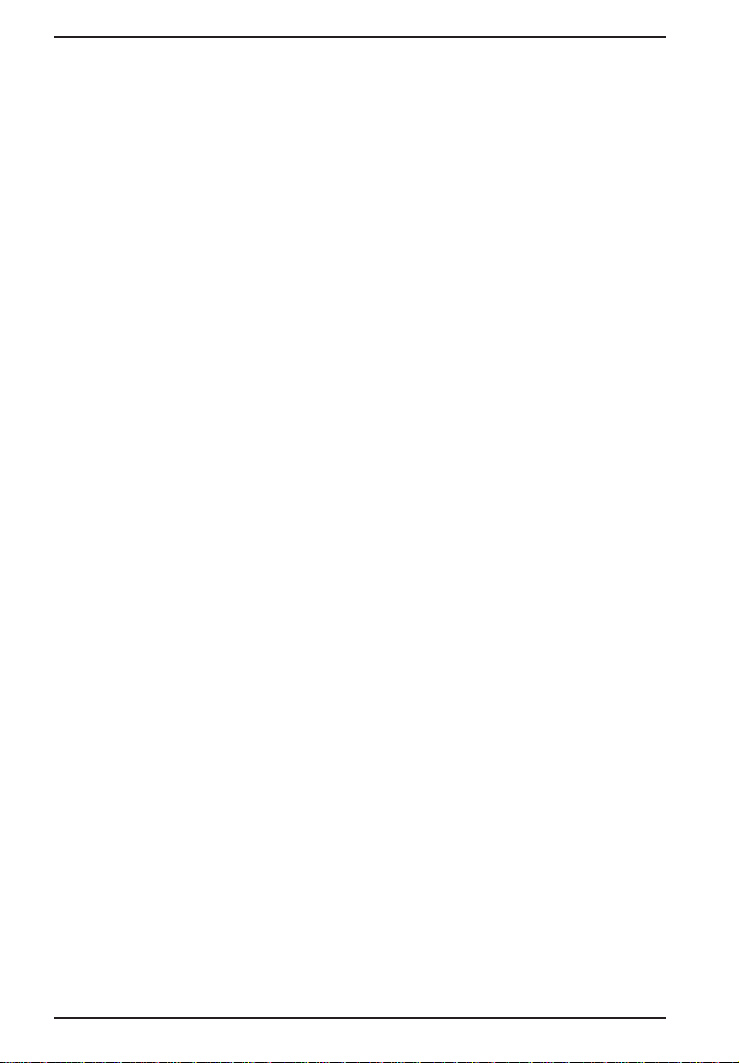
Chapter 5 - Troubleshooting
Troubleshooting.......................................................................................................49
The Modem Does Not Respond to Commands............................................49
The Modem Dials But Cannot Make a Connection.......................................51
The Modem Disconnects While Online..........................................................53
The Modem Cannot Connect When Answering............................................54
File Transfer Is Slower Than It Should Be.....................................................54
Losing Data.....................................................................................................54
Getting Garbage Characters on the Monitor.................................................55
Fax and Communications Software Won’t Run at the Same Time..............55
Chapter 6 - Testing Your Modem
Local Analog Loopback Test/V.54 Loop 3..............................................................56
Digital Loopback Test/V.54 Loop 2 (Local/Manual)...............................................57
Digital Loopback Test/V.54 Loop 2 (Remote/Automatic).......................................58
Chapter 7 - Service, Warranty and Tech Support
Introduction..............................................................................................................60
Limited Warranty.....................................................................................................60
On-line Warranty Registration........................................................................61
Tech Support...........................................................................................................61
Recording Modem Information.......................................................................61
Service.....................................................................................................................62
About the Multi-Tech BBS.......................................................................................63
To log on to the Multi-Tech BBS.....................................................................63
To Download a file..........................................................................................63
About CompuServe/Internet...................................................................................65
About the Multi-Tech Fax-Back Service.................................................................65
Appendix A - Technical Specifications
Appendix B - Tone Dial Frequencies
Appendix C - FCC and Canadian Regulations
FCC Regulations for Telephone Line Interconnection...........................................71
Canadian Limitations Notice...................................................................................74
Index
Page 5

Chapter 1 - Introduction and Description
Chapter 1 - Introduction and Description
Introduction
Welcome to the world of data communications. You have acquired
one of the finest intelligent data and fax modems available today,
model MT2834ZPX, from Multi-Tech Systems. This Owner’s Manual
will help you install, configure, test and use your MT2834ZPX data/fax
modem.
Modem Features
Your MT2834ZPX modem meets the proposed
standard for data signalling rates as high as 33.6/31.2K bps full-duplex
mode. Connections are made on Public Switched Telephone Networks
(
PSTNs
). V.34 supports and is compatible with all V.32/V.32
V32
terbo
features including EIA extended Automode, adaptive line
probing, automatic symbol rate and carrier frequency during start-up,
and retrain and rate renegotiation (in 2400 bps increments).
Your modem features CCITT V.42 error correction and V.42bis data
compression, providing 100% error-free data transmission. V.42 error
correction incorporates MNP( Classes 3 and 4, and LAP-M. You may
select V.42bis data compression for 4-1 throughput, or MNP Class 5
for 2-1 throughput.)
Your MT2834ZPX offers interactive automatic dialing, as well as
Command Mode option configuration. You may store up to ten
command line/telephone numbers, of up to 60 characters each, in the
modem’s nonvolatile memory. The modem pulse or tone dials, and
recognizes dial tones and busy signals for reliable call-progress
detection. The modem can detect AT&T calling card tones. It is FCCRegistered for connection to telephone networks without any Data
Access Arrangements (DAA’s).
Your modem also features Remote Configuration which permits you to
assist users at remote sites, saving you the time and trouble of site
visits and preventing misinterpretation of configuration instructions.
Enhanced
V.34 ITU
bis
/
5
Page 6

MT2834ZPX Owner's Manual
Fax Features
Your MT2834ZPX meets the CCITT V.17 standard for sending and
receiving faxes. When linked to a compatible fax machine or modem,
it can transmit faxes at 14.4 K bps. It also meets the CCITT’s Group 3
Designation for sending and receiving faxes at 9600 bps; and Group 2
Designation for sending and receiving faxes at 4800 bps. The
MT2834ZPX is also downward-compatible with modems to speeds as
low as 300 bps, so it can send and receive faxes with any fax machine
in the world.
Product Description
The MT2834ZPX is a internal half-length fax/modem card for IBM
Personal Computers (PC, XT, AT Pentium or compatible units); and
fits into a full- or half-size expansion slot. The MT2834ZPX provides
dial-up asynchronous communication capability with other personal
computers, terminals, on-line computer services or other types of
computer systems. Connection to the phone line is made possible by
an RJ11 modular type connector. The MT2834ZPX can be configured
as either a COM1, COM2, COM3, or COM4 communication port; with
a selection of 5 IRQ values. Selection of a specific COM port/IRQ
value is accomplished by choosing the proper berg jumpers located on
the MT2834ZPX's circuit board. Hardware configuration and
installation procedures are described in Chapter 2.
6
Page 7

Chapter 1 - Introduction and Description
How to Use This Manual
This manual is divided into seven chapters and two appendices. The
information contained in each chapter and appendix is as follows:
Chapter 1 - Introduction and Description
Chapter 1 begins with a short product introduction and description;
followed by a guide (which you are now reading) to the use of this
manual.
Chapter 2 - Installation and Connection
Chapter 2 documents the procedure for connecting the MT2834ZPX to
your computer and to the phone line. Details are given, supported by
illustrations on determining Base I/O addressing and setting IRQ
values as a guide for installing your MT2834ZPX to the point of
operation.
Chapter 3 - Software Configuration
Chapter 3 documents communication software configuration
recommended specifically for the MT2834ZPX. There is also some
discussion of how to identify the limitations and capabilities of your
computer before the software installation process is done. Some other
issues covered in this chapter include setting up initialization strings,
changing default parameters, configuring software for the remote
system and file transfer protocols.
Chapter 4 - "AT" Commands and S-Registers
This chapter focuses on the use of “AT” commands and S-Registers.
Chapter 4 provides basic steps for originating and answering calls and
a summary of commands that enable the user to establish, read, and
modify parameters in addition to dialing.
Chapter 5 - Troubleshooting Your MT2834ZPX
Chapter 5 lists some basic and specific actions to take if your
MT2834ZPX is not operational.
7
Page 8
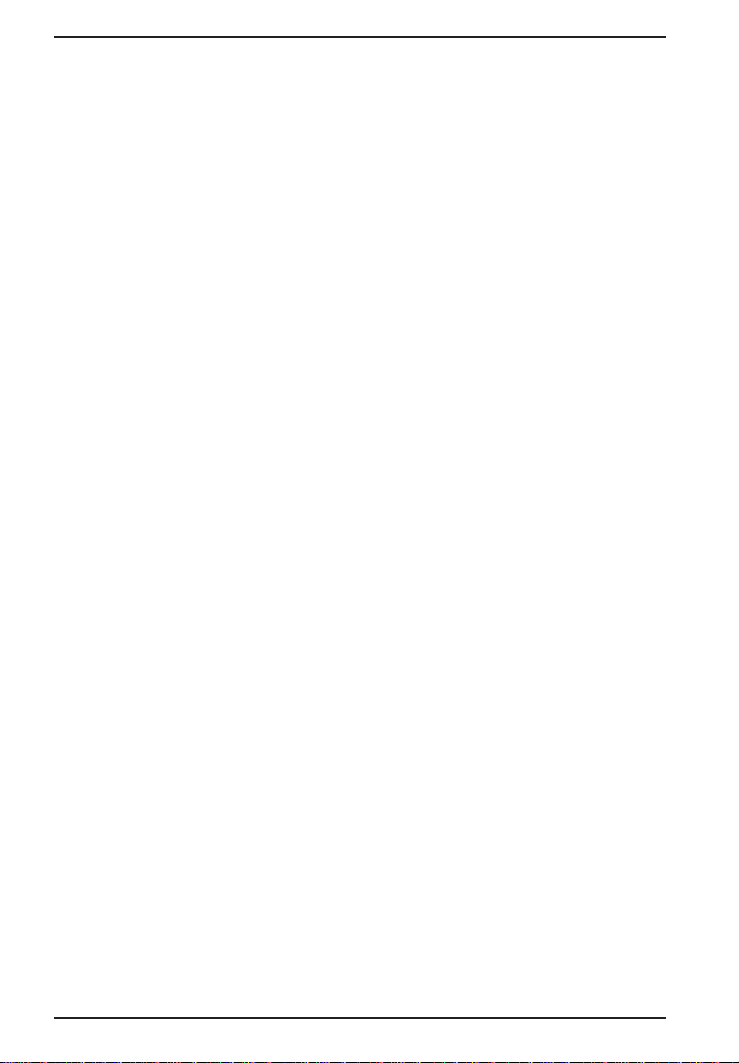
MT2834ZPX Owner's Manual
Chapter 6 - Testing Your Modem
Chapter 6 covers the modem's built-in test features. These are:
Power-on Self Test, Local Analog Loopback, Digital Loopback and
Remote Digital Loopback Tests. We have included a description of
each test and how to use each test procedure.
Chapter 7 - Service, Warranty & Technical
Support/ BBS
Chapter 7 provides instructions for getting modems serviced at the
factory and information on product warranty; information about MultiTech's user Bulletin Board Service (
support via the CompuServe and Internet forums.
BBS
) and receiving technical
Appendices
Appendix A - Technical Specifications
Appendix B - Tone Dial Frequencies
Appendix C - FCC and Canadian Regulations
8
Page 9

Chapter 2 - Installation and Configuration
Chapter 2 - Installation and Configuration
Installation
This chapter provides you with the procedures to install the Multi-Tech
MT2834ZPX card in your ISA or EISA bus personal computer.
Hardware installation involves:
1) Opening your PC.
2) Setting card configuration (determining COM port
setting and IRQ level).
3) Installing the card into the PC.
Safety Warnings
1. Never install telephone wiring during a lightning storm.
2. Never install telephone jacks in wet locations unless the jack is
specifically designed for wet locations.
3. This product is to be used with UL and
4. Never touch uninsulated telephone wires or terminals unless the
telephone line has been disconnected at the network interface.
5. Use caution when installing or modifying telephone lines.
6. Avoid using a telephone (other than a cordless type) during an
electrical storm. There may be a remote risk of electrical shock
from lightning.
7. Do not use the telephone to report a gas leak in the vicinity of the
leak.
CUL
listed computers.
9
Page 10

MT2834ZPX Owner's Manual
Configuration/Installation Procedure
Perform the procedures in Table 2-1 to configure and install the
MT2834ZPX card into your ISA or EISA bus host computer.
Table 2-1. Configuration and Installation Procedure
Step Procedure
1 Make sure your computer and any peripheral equipment
connected to it, are turned off. Failure to do so may damage both
your modem and your PC. The card may be installed in any 286-,
386- , 486- or Pentium based computer with an ISA or EISA bus
architecture.
2 Remove the cover of your computer as instructed in your
computer’s documentation.
3 Locate the unused slot(s) which you will be using for your modem
card, and remove the slot cover(s) per the instructions in your
computer’s documentation.
4 Figure 2-1 illustrates the default COM port and IRQ value setting
for this card (COM2/IRQ3). If your application requires an
alternate setting, remove the berg jumpers from the COM2/IRQ3
position and place them in a position that supports your
application. The MT2834ZPX can be configured for either a
COM1, COM2, COM3 or COM4 communication port; with a
selection of five IRQ values for each port. By this means, the user
may select an identical COM port because of the expanded IRQ
value selection option (e.g., the MT2834ZPX has a factory default
of COM2/IRQ3...a Mouse device can also be configured at COM2
but at IRQ4...a Printer device configured at COM2 but at IRQ7...).
10
Page 11
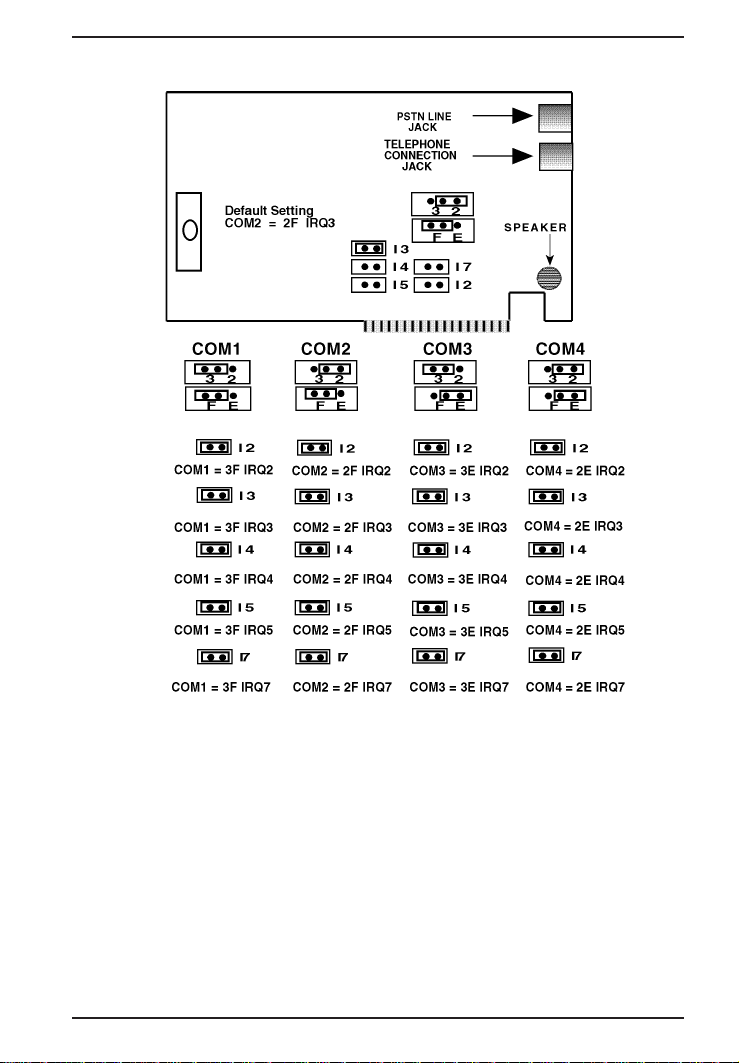
Chapter 2 - Installation and Configuration
Figure 2-1. MT2834ZPX Printed Circuit Board and Alternate COM
Port/IRQ Settings
11
Page 12

MT2834ZPX Owner's Manual
Table 2-1 (Cont'd). Configuration and Installation Procedure
Step Procedure
5 Install the MT2834ZPX card into the selected expansion slot(s) in
the same manner as any other add-on card, as instructed in your
computer’s documentation.
6 Fasten the retaining bracket to the computer chassis and replace
the cover.
7 Your MT2834ZPX requires a modular
an RJ11C or RJ11W jack, but could also be an RJ12 or RJ13
jack. To connect the modem to the PSTN line, plug one end of
the RJ11 cable that is provided with the modem into the LINE
JACK connector and the other end into the phone-companyprovided RJ11C or RJ11W modular phone jack.
If you wish to have a telephone set connected to the same
telephone line for voice communications, you may plug a
telephone set into the modem's connector labeled
This connector is provided as a convenience. Simply plug one
end of the RJ11C's modular jack that is provided with the modem
into the modem's
the telephone's RJ11C's connector. Note: Any cables connected
to the computer must be shielded to reduce interference.
8 Turn power on to your computer.
PHONE JACK
LINE JACK
. This is typically
PHONE JACK
connector and the other end into
.
Is Your MT2834ZPX Ready for Use?
As soon as you connected power to the modem, if you’re an
experienced modem user, you may simply want to check your
modem’s settings for data compression, error correction, and so on.
You may find that you can get moving quite quickly if you just issue an
ATL5, ATL6
your modem is currently configured. If you come across a setting
you’re unsure of, refer to Chapters 3 and 4 of this manual for AT
command and S-Register explanations and defaults.
If you’re a novice, please continue to the next sections of this chapter.
12
and an
ATL7
command. These commands lists how
Page 13

Chapter 2 - Installation and Configuration
Operating Your MT2834ZPX
You control your MT2834ZPX by issuing AT commands and setting SRegisters. Right now your MT2834ZPX is set up for the most typical
user application, that is, as a traditional modem set to make a dial-up
call to a remote installation where the call is answered automatically;
therefore, you shouldn’t need to change the current default
configuration. (If however, you know that your application does not
follow this profile, please refer to Chapters 3 and 4 for AT Commands
and S-Registers.)
In operating your MT2834ZPX it is likely that you will use your data
communications software to either:
• enter “terminal” mode, where you can “speak most directly” to the
modem by issuing AT commands, or to
• launch a datacomm session through a set of modem
configurations which you select and then associate with a target
telephone number. Once you have created, saved, and named
this set of information according to your connection needs and
your datacomm software’s conventions, the software then
simplifies your dialing because you needn’t reconfigure your
modem, nor run the risk of mistakenly keying-in incorrect
information.
Either way, you need to understand that an AT command is the
method by which your modem is controlled, and must therefore prefix
nearly all commands. AT stands for attention, and alerts the modem
that a command follows. You may enter these commands with either
upper- or lower-case characters. Entering AT automatically sets the
modem’s serial baud rate to match your computer’s and also sets the
modem’s parity. It also clears the modem’s command buffer.
Once you’re in terminal mode, enter AT followed by <CR> to check
whether your modem is operational. If everything’s fine, your modem
will respond OK.
13
Page 14

MT2834ZPX Owner's Manual
Simple Operations
You can dial a number by using the ATD command and the phone
number of the modem with which you wish to connect, e.g.,
ATD6127853500. Your modem will dial the number; a “scrambling”
noise is heard as the modem negotiates the kind of connection it can
make, and once the modems have settled on a common connection, a
connect message on your computer’s video is displayed.
To hang up a call, enter +++ATH<CR>. Your modem will return on
hook, just as if you had returned a phone’s handset to its cradle. Your
video now displays OK, signifying that your modem is ready for your
next command.
14
Page 15

Chapter 3 - Software Configuration
Chapter 3 - Software Configuration
Introduction
Communications software must be configured to work with your
modem, your computer, and the remote system it is calling.
Fortunately, most communications programs make the process easy
by providing a default
defaults for most of the other required parameters.
initialization string
for your modem as well as
Configuring Software for Your Modem
Because remote computers may have different connection
requirements such as speed, number of bits, parity, log-on sequences,
etc., communications software is typically configured by
each session having a unique configuration for a given connection
(e.g., to a BBS or commercial on-line service). Most communications
programs, however, have a separate modem configuration menu
because modem configurations rarely change from session to session.
sessions
,
The most important configuration is the modem
This is a sequence of commands the software uses to configure the
modem when the communications software is loaded or when a
session begins. Always begin the initialization string with the ATtention
command AT, then follow it with the modem reset command, &F.
Issuing a reset command before other commands ensures that you
are starting with a known state.
The rest of the commands in the initialization string depend on the
capabilities of the modem and what you want it to do. Some older
communications programs require you to create the initialization string
by yourself. Most modern communications programs, however, provide
you with a ready-made initialization string that is automatically
selected when you choose your modem model from a list. It is a poor
idea to use an initialization string intended for another modem,
especially one from another manufacturer, because modem
capabilities and command implementations vary from modem to
modem. However, if your MT2834ZPX does not appear on a modem
list, you may use the MultiModemII initialization string.
initialization string.
15
Page 16

MT2834ZPX Owner's Manual
PC Initialization Strings
We recommend the following initialization string for a MT2834ZPX
connected to a PC-compatible computer:
AT &F X4 S0= 2 ^M
This string resets the MT2834ZPX to the factory default settings,
selects extended result codes with
turns on auto-answer to answer on the second ring. ^M must end
every string sent to the modem from software. It is the ASCII code for
the RETURN key on most keyboards, and the default code for the
carriage return character in the MT2834ZPX and most
communications programs. The carriage return character is defined in
the MT2834ZPX in S-register S3; if you change it, you must also
change the carriage return character code used in your
communications software. If you send a command directly to the
modem in terminal mode rather than indirectly through
communications software, you must end the command string by
pressing the RETURN key (<CR>) instead of adding ^M to the string.
NO DIAL TONE
and
BUSY,
and
Figure 3-1. The MEW Modem Initialization Setup
*Note that the above and following setup screens are examples found in
MultiExpress for Windows (
software is similar but different.
16
MEW
), and that other 3rd party data communication
Page 17

Chapter 3 - Software Configuration
Changing Default Parameters
The default values for the other parameters in modem configuration
menus rarely need changing. They typically include the dialing prefix
(ATDT for touch-tone service and ATDP for rotary service), the dialing
suffix (^M), the hang-up string (+++ATH0^M), and response
messages (
software with a host mode might also include an auto-answer string
(AT S0=1^M).
RING, NO CARRIER, BUSY,
etc.). Communications
Configuring Software for Your Computer
You must configure your communications software to match your
computer’s configuration. If the MT2834ZPX is connected to the
COM2 communications port, you must tell the software you are using
COM2. Another important parameter is the serial port baud rate. This
is the speed at which your modem communicates with your computer,
not
the speed at which your modem communicates with another
modem. When V.42bis data compression is enabled, you must have a
serial port baud rate four times the transmission speed of the modem
to optimize making data compression effective.
Figure 3-2. MEW Configuration Parameters Screen
17
Page 18
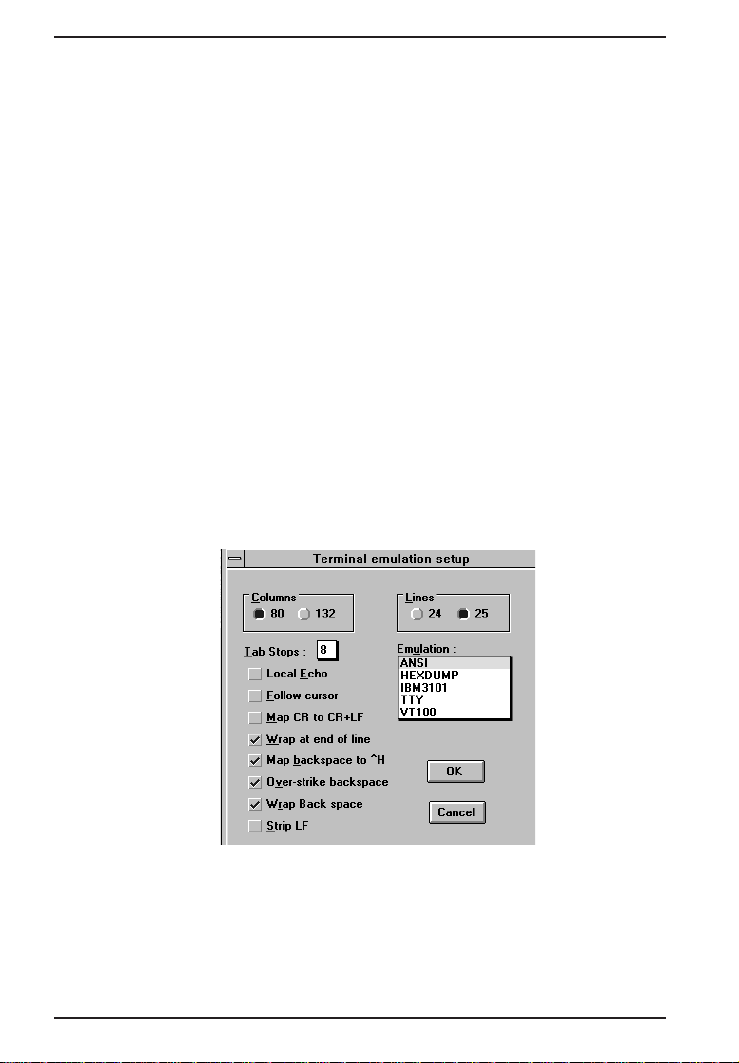
MT2834ZPX Owner's Manual
Configuring Software for the Remote System
You must meet the requirements of the remote system for successful
communications. Though the MT2834ZPX can automatically match
the speed of the other modem, you must specify parameters such as
type of flow control, break length, number of data bits, number of stop
bits, and parity. If you set these parameters incorrectly with the remote
system, gibberish will appear on your screen (See Figure 3-2).
Terminal Emulation
If you are accessing the remote computer as if from an on-site
terminal, the keyboard codes used by your computer may not match
the ones used by the remote computer. To be compatible with the
remote computer, your software must be able to substitute the
appropriate codes in what is known as
communications programs can emulate the most common mainframe
terminals, including the DEC VT100, VT102, and VT52 terminals, and
the basic TTY mode. If in doubt about which to choose for a BBS, try
ANSI or VT100 first. The following is the MultiExpress for Windows
Terminal Emulation selection screen:
terminal emulation
. Most
18
Figure 3-3. MEW Terminal Emulation Setup Screen
Page 19

Chapter 3 - Software Configuration
File Transfer Protocols
When you upload or download files with your modem, the host
computer will ask which file transfer protocol you want to use. Most
communications programs allow you to choose a default protocol.
Your software’s documentation should list the ones it can use (not all
communications programs support all protocols). Zmodem is the
default protocol in
most transfers. The following is the
screen:
Figure 3-4. MEW File Transfer Protocols Screen
MultiExpress for Windows
MEW
File Transfer Protocols
, and we recommend it for
When to Disable Data Compression
The speed advantage hardware compression gives you is entirely
dependent on how much the data being transmitted can be
compressed. If the data is already in compressed form—a .ZIP or a
.SIT file, for example—trying to compress it more will actually slow the
transmission slightly compared to transmitting the same file with
compression disabled. This effect will be most noticeable if your
modem negotiates MNP 5 compression with the other modem. V.42bis
will not try to further compress a compressed file, but MNP 5 will.
The command to disable compression is AT &E14 <CR>. If you use
your modem mostly for downloading long, compressed files from
BBSs, you may want to include the &E14 command in your
initialization string as follows:
AT &F S0=0 X4 &E14 ^M
19
Page 20

MT2834ZPX Owner's Manual
As a general rule, you should try to transmit files in alreadycompressed form rather than relying on V.42bis hardware
compression. Because software compression is more efficient than
hardware compression, you will have a higher throughput with the
former. Of course, this efficiency does not include the time spent
compressing and decompressing .ZIP or .SIT files, but it will save on
phone bills. And hardware compression will still be there for those
occasions when it is inconvenient to compress a file with software.
Disabling Error Correction
By default, the MT2834ZPX is set to auto-reliable mode. In this mode
the MT2834ZPX determines during the handshake whether the other
modem is using V.42 error correction. If it is, the MT2834ZPX then
switches itself to reliable mode and enables error correction. If it is not,
the MT2834ZPX remains in non-error correction mode.
Typically, we recommend that you leave the MT2834ZPX set to autoreliable mode (&E1). However, you may encounter some
circumstances in which the MT2834ZPX will work better with error
correction turned off. For example, it has been reported that on
CompuServe error correction will slow file transfers at modem speeds
of 9600 bps and under. If this is a problem for you, you can turn off
error correction with the command AT &E0, or you can include the
command in your initialization string as follows:
AT &F S0=0 X4 &E0 ^M
The 16550 UART and Windows 3.1
Windows 3.1 may cause a loss of data when communicating at high
speed, even with a 16550 UART installed. Because Windows is
multitasking—it switches between several programs running at the
same time—it can make the serial port wait briefly while Windows
performs other tasks. Meanwhile, incoming data can be lost. The older
8250A and 16450 UARTs can store data in a one-byte first in-first out
(FIFO) buffer (a memory area in the UART in which the first bit in is
the first out), but once the buffer is full, the data is lost. The 16550 has
a 16-byte FIFO buffer, which accounts for much of its high speed.
However, in Windows 3.1, the 16550’s FIFO buffer is disabled by
default.
20
Page 21

Chapter 3 - Software Configuration
To enable the buffer, use Notepad to open the SYSTEM.INI file in your
Windows directory, and add the following line to the [386Enh] section:
COMnFIFO=1
where n is the number of the COM port the 16550 is installed on. For
example, if the 16550 is installed on COM2, the line should be:
COM2FIFO=1
After you save SYSTEM.INI you must restart Windows for the change
to take effect.
However, there is another problem when the FIFO buffer is enabled:
Windows cannot recognize the COM port because of a bug in the
Windows 3.1 serial port driver, COMM.DRV. The only way around this
problem is to replace the COMM.DRV file in the WINDOWS\SYSTEM
directory with another driver. Several drivers are available
commercially or on BBSs that will solve this problem. A freeware driver
called CyberCom is available as CYBERC.ZIP on CompuServe in the
IBM Communications Forum, Library 0. CyberCom will enable
Windows communications at speeds up to 115,200 bps if you have a
16550 UART installed.
21
Page 22

MT2834ZPX Owner's Manual
Chapter 4 - AT Commands, S-Registers and Result
Codes
Dialing/On-Line/Answering
There are several basic steps for
communication mode:
1. Load communication software
2. Dial
3. Establish On-Line connection
4. Terminate Call
A simple way to dial is from the keyboard of your computer or terminal.
You enter a command on the keyboard to tell the MT2834ZPX to dial.
If you use a sophisticated communications software package
(e.g., MultiExpress for Windows), the software tells you to enter phone
numbers and other information. If this is the case, the software, and
not you, gives the dialing commands to the modem. All of the
commands, S-Registers and intelligent features of the MT2834ZPX is
taken care of by the software.
If you are giving commands directly to your modem (and not through
your software), each command must begin with AT (ATtention
Characters). AT characters may be entered in upper or lower case.
Entering AT automatically sets the modem’s speed to match the speed
of the computer or terminal, and also sets the modem’s parity. If you
are using a terminal, you can issue commands directly, but computers
must be placed in terminal mode before the modem recognizes
commands. To operate the computer in terminal mode, you must run
a data comm package like MultiExpress, or MultiExpress for Windows,
depending on the type of datacomm call you want to place and
whether you are calling under a DOS or Windows environment. Refer
to your software's documentation to load and run the datacomm
software.
“originating”
and
“answering”
in data
AT characters alert the modem that a command follows. The AT
Command can also be used to clear the command buffer, by simply
typing AT and hitting RETURN.
The letter D in a command causes the modem to dial the numbers
immediately following it (e.g., ATD6127853500).
22
Page 23

Chapter 4 - AT Commands, S-Registers and Result Codes
The MT2834ZPX responds with
after the number is dialed and a connection signal is detected (since
the MT2834ZPX defaults to Enhanced V.34/V.42/V.42
response is "
in
“On-Line”
If no connection signal is detected within 45 seconds (this time period
can be adjusted by S-Register S7), the MT2834ZPX goes On Hook/
hangs up and returns to Command mode. At this point, your video
displays “
Enter +++ATH<CR> to Hang Up On-Line (bring modem on-hook), and
terminate the modem's On-Line mode. At this point, your video
displays “OK”.
In addition to the call originating capabilities, the MT2834ZPX can also
automatically answer incoming calls. You need not be present. You
can, however, control the situation by configuring the modem to either
answer or not to answer, or to answer after a specified number of
rings. This is done by setting the value of S-Register S0 (modem
defaults to automatically answer an incoming call after one ring).
CONNECT LAPM COMPRESSED
mode, and is ready to communicate with a host site.
NO CARRIER
”.
“CONNECT”
on your video display
bis
, the actual
”). The modem is now
Modem AT Commands
AT commands are the means by which you, and your communications
software, are able to communicate with and configure your modem.
They enable you to establish, read, and modify parameters in addition
to dialing. The following provides a summary and brief explanation of
the AT commands recognized by the MT2834ZPX.
COMMAND: AT
VALUES: n/a
DEFAULT: n/a
DESCRIPTION:
Attention Code that precedes most command
strings except A/, A: and Escape Codes.
COMMAND: Return
VALUES: n/a
DEFAULT: n/a
DESCRIPTION:
Pressing RETURN key executes most commands.
23
Page 24

MT2834ZPX Owner's Manual
COMMAND: A
VALUES: n/a
DEFAULT: n/a
DESCRIPTION:
Answer call, even if no ring present.
COMMAND: A/
VALUES: n/a
DEFAULT: n/a
DESCRIPTION:
Repeat last command. (Do not precede this
command with AT. Do not hit RETURN to
execute.)
COMMAND: A:
VALUES: n/a
DEFAULT: n/a
DESCRIPTION:
Continuous redial (10 redials in DOC units) of
last number until answered.
(Not used in International Models.)
COMMAND: $
VALUES: n/a
DEFAULT: n/a
DESCRIPTION:
This symbol placed in dialing string enables
the modem to detect AT&T's "call card"
tones to access user's calling card when
originating an on-line connection--
COMMAND: $A
n
VALUES: n = 0 or 1
DEFAULT: $A0
DESCRIPTION:
$A0 discards data during auto-reliable time
period.
$A1 buffers data during auto-reliable time
period.
24
Page 25

Chapter 4 - AT Commands, S-Registers and Result Codes
COMMAND: #A
n
VALUES: n = 0 thru 3
DEFAULT: #A0
DESCRIPTION:
#A0 selects initial handshake at 33,600 to 31,200 to 28,800
to 24000 to 21,600 to 19,200 to 16,800 to 14,400 to12,000
to9600 to 4800 to 2400 to 1200 to 300 bps.
#A1 selects initial handshake at 33,600 bps only.
#A2 selects initial handshake at 33,600 to 31,200 to 28,800
to 24000 to 21600 to 19,200 to 16,800 19,200 to 14,400
to 9600 to 4800 bps.
#A3 selects initial handshake at 2400 to 1200 to 300 bps.
COMMAND: &B
n
VALUES: n = 0 or 1
DEFAULT: &B0
DESCRIPTION:
&B0 selects normal transmit buffer size.
&B1 selects reduced transmit buffer size.
COMMAND: &BS
n
VALUES: n = 0 or 1
DEFAULT: &BS1
DESCRIPTION:
&BS0 selects maximum transmit block size of 64 characters.
&BS1 selects maximum transmit block size of 256
characters (MNP mode)/128 characters (LAP-M mode).
COMMAND: B
n
VALUES: n = 0 or 1
DEFAULT: B0
DESCRIPTION:
B0 selects V.21 for 300 bps operation.
B1 selects for 300 bps operation.
(Not used in International Models.)
COMMAND: $BA
n
VALUES: n = 0 or 1
DEFAULT: $BA0
DESCRIPTION:
$BA0 selects speed conversion on.
$BA1 selects speed conversion off.
25
Page 26

MT2834ZPX Owner's Manual
COMMAND: &C
n
VALUES: n = 0, 1, 2 or 4
DEFAULT: &C1
DESCRIPTION:
&C0 forces Carrier Detect on.
&C1 lets Carrier Detect act normally.
&C2 lets Carrier Detect drop S24 time on disconnect.
&C4 resets modem when Carrier Detect drops.
COMMAND: &CD
n
VALUES: n = 0 or 1
DEFAULT: &CD0
DESCRIPTION:
&CD0 execute cleardown on disconnect.
&CD1 do not execute cleardown on disconnect.
COMMAND: D
s
VALUES: s = phone #
DEFAULT: n/a
DESCRIPTION:
Dial a telephone number
include up to 60 digits or T, P, R, comma and ; characters.
COMMAND: DsN
VALUES:
d
s = phone # and d = 0 thru 9
DEFAULT: n/a
DESCRIPTION:
Store telephone number. To store, phone number
entered and followed by N and then Directory Number
COMMAND: &D
n
VALUES: n = 0 thru 3
DEFAULT: &D2
DESCRIPTION:
&D0 means DTR is ignored
&D1means modem returns to command mode.
&D2 lets modem react to DTR normally.
&D3 causes modem to reset to modem default parameters.
“s”
, where s may
”s“
is en
“d.”
COMMAND: $D
n
VALUES: n = 0 or 1
DEFAULT: $D0
DESCRIPTION:
$D0 disables DTR Dialing.
$D1 enables DTR Dialing.
26
Page 27

Chapter 4 - AT Commands, S-Registers and Result Codes
COMMAND: %DF
n
VALUES: n = 0 or 1
DEFAULT: %DF0
DESCRIPTION:
%DF0 selects V.34 Line Probe Data in Graph Format.
%DF1 selects V.34 Line Probe Data in Table Format.
COMMAND: %DP
n
VALUES: n = 0 or 1
DEFAULT: %DP0
DESCRIPTION:
%DP0 selects not to read Line Probe Information from
DSP during handshaking.
%DP1 selects read Line Probe Information
from DSP during handshaking.
COMMAND: >DT
n
VALUES: n = 0 or 1
DEFAULT: >DT0
DESCRIPTION:
>DT0 disables modem detecting DTMF tones.
>DT1 enables modem detecting and reporting DTMF tones
when it is off-hook.
COMMAND: E
n
VALUES: n = 0 or 1
DEFAULT: E1
DESCRIPTION:
E0 selects do not echo Command mode characters.
E1 selects echo Command mode characters.
COMMAND: $EB
n
VALUES: n = 0 or 1
DEFAULT: $EB0
DESCRIPTION:
$EB0 selects 10 bit mode.
$EB1 selects 11 bit mode.
COMMAND: &E
n
VALUES: n = 0 thru 15
DEFAULT: &E1, &E4, &E6, &E10, &E13, &E15
DESCRIPTION:
&E0 selects no error correction.
&E1 selects V.42 Auto-reliable Mode.
&E2 selects V.42 Reliable Mode.
27
Page 28

MT2834ZPX Owner's Manual
COMMAND: &E
n (Cont'd)
&E3 selects no modem-initiated flow control.
&E4 selects CTS modem-initiated flow control.
&E5 selects Xon/Xoff modem-initiated flow control.
&E6 selects Xon/Xoff not passed through.
&E7 selects Xon/Xoff passed through.
&E8 selects Enq/Ack pacing off.
&E9 selects Enq/Ack pacing on.
&E10 selects Normal Mode flow control off.
&E11 selects Normal Mode flow control on.
&E12 selects Pacing off.
&E13 means Pacing on.
&E14 means data compression disabled.
&E15 means data compression enabled.
COMMAND: %E
n
VALUES: n=0 thru 5
DEFAULT: %E1
DESCRIPTION:
%E0 = Modem Won’t Escape.
%E1 = +++ Method (default setting).
%E2 = Break Method.
%E3 = Either +++ or Break Method.
%E4 = No "OK" Response to +++
%E5 = "OK" Response to +++
COMMAND: #F
n
VALUES: n = 0 thru 2
DEFAULT: #F2
DESCRIPTION:
#F0 means no fallback when on-line.
#F1 means fallback from 33600 to 4800 bps
when on-line (increments of 2400 bps).
#F2 means fallback to 4800 bps from 33.6K
bps/fall forward if line improves (increments
of 2400 bps).
COMMAND: &F
n
VALUES: n = 0, 8 or 9
DEFAULT: &F8
DESCRIPTION:
&F loads factory default values from ROM.
&F8 reads factory default values when &F is issued.
&F9 reads parameters stored in nonvolatile
memory when &F is issued.
28
Page 29

Chapter 4 - AT Commands, S-Registers and Result Codes
COMMAND: $F
n
VALUES: n = 0 or 1
DEFAULT: $F1
DESCRIPTION:
$F0 selects do not fall back to normal
connect if CR received.
$F1 selects fall back to normal connect if CR received.
COMMAND: &G
n
VALUES: n = 0, 1 or 2
DEFAULT: &G0
DESCRIPTION:
&G0 turns off CCITT guard tones.
&G1 turns on CCITT 550 Hz guard tone.
&G2 turns on CCITT 1800 Hz guard tone.
(Not used in International models.)
COMMAND: H
n
VALUES: n = 0 or 1
DEFAULT: n/a
DESCRIPTION:
H0 selects Hang Up (go on hook).
H1 selects Go Off Hook.
COMMAND: $H
n
VALUES: n = 1 thru 3
DEFAULT: Read Only Command
DESCRIPTION:
$H1 selects Help Screen #1.
$H2 selects Help Screen #2.
$H3 selects Help Screen #3.
COMMAND: I
n
VALUES: n = 0,1, 2, 3 or 5
DEFAULT: Read Only Command
DESCRIPTION:
I0 requests modem ID #.
I1 requests firmware revision #.
I2 for Model of modem.
I3 MTS internal use.
I5 outputs DSP version.
29
Page 30

MT2834ZPX Owner's Manual
COMMAND: I9
VALUES: N/A
DEFAULT: Read Only Command
DESCRIPTION:
The I9 command is a query to display this modem's
characteristics when operating within Windows 95.
Entering
on your video monitor.
(The response to the query reveals that this modem is a
ZPX, 28.8K, FAX and Class Two capable device.)
ATI9
<cr> invokes
COMMAND: L
VALUES: 5, 6, 7, 8, 9, 10 and 11
DEFAULT: Read Only Command
DESCRIPTION:
L5
lists all current operating parameters.
L6
lists all current S-Register values.
L7
lists additional parameters.
L8
lists current on-line diagnostics.
L9
displays Signal Strength Information.
L10
displays Signal to Noise Ratio
Information.
L11
displays Noise Information.
ZPX 28800 FAX CT
COMMAND: #L
n
VALUES: n = 0 thru 3
DEFAULT: #L0
DESCRIPTION:
#L0 selects modems to negotiate V.42 Mode.
#L1 selects MNP on and LAP-M off.
#L2 selects LAP-M on and MNP off.
#L3 selects no detection phase, go directly to LAP-M.
30
Page 31

Chapter 4 - AT Commands, S-Registers and Result Codes
COMMAND: $MB
n
VALUES: n = speed
DEFAULT: $MB33600 bps
DESCRIPTION:
$MB75 selects CCITT V.23 mode.
$MB300 selects 300 bps on-line.
$MB1200 selects 1200 bps on-line.
$MB2400 selects 2400 bps on-line.
$MB4800 selects 4800 bps on-line.
$MB9600 selects 9600 bps on-line.
$MB14400 selects 14400 bps on-line.
$MB19200 selects 19200 bps on-line.
$MB28800 selects 28800 bps on-line.
$MB33600 selects 33600 bps on-line.
COMMAND: N
d
VALUES: d = 0 thru 9
DEFAULT: n/a
DESCRIPTION:
Dial stored telephone number
include the letter D in this command.)
COMMAND: NdN
e
“d”
(Do not
VALUES: d = 0 thru 9; e = any other number 0 thru 9
DEFAULT: n/a
DESCRIPTION:
Number Linking. If first number dialed is
busy, another stored number may be
automatically dialed.
COMMAND: O
VALUES: n/a
DEFAULT: n/a
DESCRIPTION:
Exit Command Mode and go into On-Line Mode.
COMMAND: P
VALUES: n/a
DEFAULT: Tone Dial
DESCRIPTION:
Modem will pulse-dial numbers following the P.
31
Page 32

MT2834ZPX Owner's Manual
COMMAND: &P
n
VALUES: n = 0 or 1
DEFAULT: &P1
DESCRIPTION:
&P0 selects 60-40 pulse ratio.
&P1 selects 67-33 pulse ratio.
COMMAND: Q
n
VALUES: n = 0, 1 or 2
DEFAULT: Q0
DESCRIPTION:
Q0 means Result Codes sent.
Q1 means Result Codes will be suppressed (quiet).
Q2 means Dumb Answer Mode.
COMMAND: &Q
n
VALUES: n = 0 or 1
DEFAULT: &Q0
DESCRIPTION:
&Q0 selects Multi-Tech command set.
&Q1 selects AT command set.
COMMAND: R
n
VALUES: n = 0 or 1
DEFAULT: R0
DESCRIPTION:
R0 selects modem will not reverse modes.
R1 selects modem will reverse modes.
COMMAND: &R
n
VALUES: n = 0, 1 or 2
DEFAULT: &R1
DESCRIPTION:
&R0 lets Clear to Send act normally.
&R1 forces Clear to Send on in Command Mode.
&R2 drops for 1 second on disconnect.
COMMAND: $Rn
VALUES: n = 0 or 1
DEFAULT: $R0
DESCRIPTION:
$R0 selects disconnect after 12 retransmits.
$R1 selects do not disconnect after 12 retransmits.
32
Page 33

Chapter 4 - AT Commands, S-Registers and Result Codes
COMMAND: &RF
n
VALUES: n = 0 or 1
DEFAULT: &RF1
DESCRIPTION:
&RF0 selects CTS follows RTS.
&RF1 selects CTS to act independently
COMMAND: Sr=n
VALUES: r = 0-11, 13, 15-17, 24-26, 29, 30, 32, 34, 36, 37, 48
DEFAULT: n/a
DESCRIPTION:
Sets value of S-Register
entered in decimal format.
“r”
to value of
“n”
, where
“n”
is
COMMAND: S
r?
VALUES: r = 0-11, 13, 15-17, 24-26, 29, 30, 32, 34, 36, 37, 48
DEFAULT: n/a
DESCRIPTION:
Reads value of S-Register
decimal format.
“r”
and displays value in 3-digit
COMMAND: $SBn
VALUES: n = speed
DEFAULT: $SB115200 bps
DESCRIPTION
:
$SB300 selects 300 bps at serial port.
$SB1200 selects 1200 bps at serial port.
$SB2400 selects 2400 bps at serial port.
$SB4800 selects 4800 bps at serial port.
$SB9600 selects 9600 bps at serial port.
$SB19200 selects 19,200 bps at serial port.
$SB38400 selects 38,400 bps at serial port
$SB57600 selects 57600 bps at serial port.
$SB115200 selects 115200 bps at serial port.
COMMAND: &SFn
VALUES: n = 0 or 1
DEFAULT: &SF0
DESCRIPTION
:
&SF0 selects DSR follows CD.
&SF1 selects DSR independent.
33
Page 34

MT2834ZPX Owner's Manual
COMMAND: &Sn
VALUES: n = 0, 1 or 2
DEFAULT: &S1
DESCRIPTION
:
&S0 forces Data Set Ready On.
&S1 lets Data Set Ready act normally.
&S2 Data Set Ready drop is regulated by
S24 on disconnect.
COMMAND: T
VALUES: n/a
DEFAULT: Tone Dial
DESCRIPTION
:
Modem will tone-dial numbers following the T.
COMMAND: &Tn
VALUES: n = 4 or 5
DEFAULT: &T5
DESCRIPTION
:
&T4 selects Enable Response to Request for
Remote Digital Loopback.
&T5 selects Disable Response to Request for
Remote Digital Loopback.
COMMAND: $Tn
VALUES: n = 1 or 2
DEFAULT: $T1
DESCRIPTION
:
$T0 selects calling tones on (1300 Hertz data/modem
mode only).
$T1 selects calling tones off (1300 Hertz data/modem
mode only).
COMMAND: #Tn
VALUES: n = 0 or 1
DEFAULT: #T1
DESCRIPTION
34
:
#T0 turns off Trellis Coded Modulation
#T1 turns on Trellis Coded Modulation
Page 35

Chapter 4 - AT Commands, S-Registers and Result Codes
COMMAND: Un
VALUES: n = 0, 1, 2, or 3
DEFAULT: n/a
DESCRIPTION
:
U0 places modem in Analog Loop Originate Mode.
U1 places modem in Analog Loop Answer Mode.
U2 places modem in Remote Digital Loopback
test mode.
U3 places modem in Local Digital Loopback Test Mode.
COMMAND: Vn
VALUES: n = 0 or 1
DEFAULT: V1
DESCRIPTION
:
V0 selects Result Codes sent as digits(terse response).
V1 selects Result Codes sent as words (verbose response).
COMMAND: #Vn
VALUES: n = 0 or 1
DEFAULT: #V1
DESCRIPTION
User can bypass V.32terbo handshaking process.
:
#V0 selects V.32terbo enabled in originate/answer modes.
#V1 selects V.32terbo disabled in originate/answer modes.
COMMAND: W
VALUES: n/a
DEFAULT: n/a
DESCRIPTION
:
Wait for new dial-tone.
COMMAND: &Wn
VALUES: n = 0 or 1
DEFAULT: &W1
DESCRIPTION
:
&W0 causes modem to store its current parameters in
nonvolatile RAM, and modem will load these for future ses-
sions instead of reading factory ROM defaults, unless &F
command used.
&W1 causes modem to not store parameters.
35
Page 36

MT2834ZPX Owner's Manual
COMMAND: Xn
VALUES: n = 0, 1, 2, 3 or 4
DEFAULT: X0
DESCRIPTION
:
X0 selects Basic Result Codes (w/o CONNECT 1200,
CONNECT 2400).
X1 selects Extended Result Codes (w/CONNECT 1200,
CONNECT 2400).
X2 selects Standard AT Command set with NO DIAL
TONE.
X3 selects Standard AT Command set with BUSY.
X4 selects Standard AT Command set with NO DIAL
TONE and BUSY.
COMMAND: #Xn
VALUES: n = 0 or 1
DEFAULT: #X0
DESCRIPTION
:
#X0 selects single XOFF character sent until XON level
returns.
#X1 selects multiple XOFF characters after buffer level is
full.
COMMAND: Yn
VALUES: n = 0 or 1
DEFAULT: Y0
DESCRIPTION
:
Y0 disables sending or responding to long space “break”.
Y1 enables sending or responding to long space “breaks”.
COMMAND: Z
VALUES: n/a
DEFAULT: n/a
DESCRIPTION
:
All configuration parameters are reset to default values.
COMMAND: , (Comma)
VALUES: n/a
DEFAULT: n/a
DESCRIPTION
36
:
Causes pause during dialing.
Page 37

Chapter 4 - AT Commands, S-Registers and Result Codes
COMMAND: ;(Semi-Colon)
VALUES: n/a
DEFAULT: n/a
DESCRIPTION:
Causes return to Command Mode after dialing.
COMMAND: ! (Exclamation)
VALUES: n/a
DEFAULT: n/a
DESCRIPTION
:
Causes modem to flash On-Hook.
COMMAND: @
VALUES: n/a
DEFAULT: n/a
DESCRIPTION
:
Causes modem to wait for ringback, then 5 seconds of
silence before processing next part of command.
COMMAND: +++AT<CR>
VALUES: n/a
DEFAULT: n/a
DESCRIPTION
:
In-band Escape Sequence. Places modem in Command
mode while still remaining On-Line. Enter +++ followed
by the letters A and T, up to ten command characters, and
a RETURN.
COMMAND: BREAK AT<CR>
VALUES: n/a
DEFAULT: n/a
DESCRIPTION:
Out-of-band Escape Sequence. Places modem in Com-
mand mode while still remaining On- Line. Not preceded by
AT. Enter a BREAK signal, followed by the letters A and T,
up to sixty command characters, and hit RETURN.
37
Page 38

MT2834ZPX Owner's Manual
Remote Configuration
The Remote Configuration feature is a network management tool that
allows you to configure modems remotely. This means you could
configure modems anywhere in your network from one location without
having to visit the sites or rely on remote users to follow your
instructions. With Remote Configuration, which is protected by two
level security, you can downline load new parameters, program new
V.42 capabilities and implement new features. Remote Configuration
also makes troubleshooting a remote location a lot easier.
The way Remote Configuration works is that S-Register S13 has been
set-up to contain the special Remote Configuration escape code.
When calling a Remote Configuration equipped modem, you enter the
proper Remote Escape code to enable entering your Set-up
Password. After entering it, you can then execute AT commands as if
you were connected locally. If you set S-Register S13 to zero,
Remote Configuration is disabled.
Remote Configuration Procedures
The procedures for using the Remote Configuration features are the
same whether or not a call originates from the remote modem. Once
the modem is on-line, perform the procedures in Table 4-1.
TABLE 4-1. Remote Configuration Operation Procedures
Step Procedure
1. Remote Escape Configuration requires %%%<CR> to be
sent if the default value in S-Register S13 has not been
changed.
The modem responds with:
1. - DATA Mode
2. - COMMAND Mode
2. You then select 1 or 2 . With 1, the modem goes
back into data mode and with 2, the modem responds with the following:
Password>
3. Enter your Set-up Password, and if the code is
correct the modem responds with:
OK
38
Page 39

Chapter 4 - AT Commands, S-Registers and Result Codes
TABLE 4-1 (Cont'd). Remote Configuration Operation Procedures
You can now use any AT commands of the modem
being remotely configured as if they were being
entered locally. You cannot change the Set-up of the
LOGIN Password until you enter the proper LOGIN
Password.
Step Procedure
4. When you are done entering AT commands and you
want to exit, type
responds with:
AT0
and hit RETURN. The modem
1. DATA Mode
2. COMMAND Mode
5. Enter a 1 to go back on-line with your computer, or
enter 2 and the correct password to talk to your
modem.
Password Commands
COMMAND: #Ixxxxxxxxxx
VALUES: n/a
DEFAULT: #IMULTITECH
DESCRIPTION:
Login Password is any keyboard characters (x) (upper/lower
case sensitive), minimum 6 and maximum 10 characters.
The default Login Password is #IMULTITECH.
COMMAND: #Syyyyyyyyyy
VALUES: n/a
DEFAULT: #SMODEMSETUP
DESCRIPTION:
Set-up Password is any keyboard characters (y) (upper/
lower case sensitive), minimum 6 and maximum 10 charac-
ters. The default Set-up Password is #SMODEMSETUP.
39
Page 40

MT2834ZPX Owner's Manual
S-Registers
Certain Command Mode configurations are stored in memory registers
called, S-Registers. The S command is used to assign a value to, and
to read the current value of an S-Register. To assign a value to an SRegister, enter the letter S, followed by the S-Register number and an
equals sign (=)
followed by the S-Register number and a question mark (?), then hit
RETURN. To verify that the S-Register value was entered correctly,
enter for example,
response of the assigned value given to that S-Register.
S0
Number of Rings Until Modem Answers
Unit: 1 ring
Range: 0-255
Default: 0
Description: Sets the number of rings before the modem answers.
S1
Rings Which Have Occurred
Unit: 1 ring
Range: 0-255
Default: 0
Description: Counts the number of rings that have occurred.
.
To read an S-Register value, enter the letter
ATS8?
and hit RETURN. You should receive a
S
S2
Escape Code Character
Unit: ASCII Character
Range: 0-127
Default: 43 (
Description: Defines the escape code character.
40
+ sign
)
Page 41

Chapter 4 - AT Commands, S-Registers and Result Codes
S3
Return Character
Unit: ASCII Character
Range: 0-127
Default: 13
Description: Defines the character recognized as Carriage Return (RE-
TURN) or “Enter”.
S4
Line Feed Character
Unit: ASCII Character
Range: 0-127
Default: 10
Description: Defines the character recognized as LINE FEED.
S5
Backspace Character
Unit: ASCII Character
Range: 0-127
Default: 8
Description: Defines the character recognized as BACKSPACE.
S6
Wait Time for Dial Tone
Unit: 1 second
Range: 2-255, 4-255**
Default: 2, 4**
Description: Sets the time the modem waits after the RETURN key is pressed
before executing a dial command.
S7
Time for Carrier (Abort Timer)
Unit: 1 second
Range: 1-255, 1-45*
Default: 45
Description: Defines the Abort Timer (lack of carrier) delay time.
* Value for International and DOC units
** Value for International Units only
41
Page 42

MT2834ZPX Owner's Manual
S8
Pause Time for Comma
Unit: 1 second
Range: 0-255, 4-255**
Default: 2, 4**
Description: Sets the length of the pause caused by a comma inserted in a
dialing command.
S9
Carrier Detect Response Time
Unit: 100 mSec.
Range: 1-255
Default: 6
Description: Sets the time delay for when the modem first detects a valid
incoming carrier signal and when the modem turns on its Carrier
Detect circuit.
S10
Carrier Loss Disconnect Delay Time
Unit: 100 mSec.
Range: 0-255
Default: 7
Description: Sets the time a carrier signal must be lost before the modem
disconnects.
S11
Tone Dialing: Tone Spacing and Duration
Unit: 1 mSec.
Range: 1-255, 80-255*
Default: 70, 80*
Description: Sets the time duration of spacing between tone in tone-dialing.
* Value for International and DOC units
** Value for International Units only
42
Page 43

Chapter 4 - AT Commands, S-Registers and Result Codes
S13
Remote Configuration Escape Character
Unit: ASCII Character
Range: 0-127
Default: 37 (
Description: Defines the remote configuration escape character.
% sign
)
S17
Changing Break Time
Unit: 10 mSec.
Range: 0-2.5 sec
Default: 250
Description: S17 defines the break time (space) to local PC.
S24
PBX/CBX Disconnect Drop Time for DSR/CTS/CD
Unit: 50 mSec.
Range: 0-255
Default: 20
Description: Defines DSR/CTS/CD dropout time. The default of 20 equals
one second.
S25
DTR Dropout Time
Unit: 100 mSec.
Range: 0, 1 through 255
Default: 0
Description: Defines DTR dropout time. 0 default equals 50ms.
S26
Failed Password Attempts
Unit: 1 failed attempt
Range: 0-255
Default: 0
Description:Counts the number of times there has been a failed password attempt.
43
Page 44

MT2834ZPX Owner's Manual
S29
Local Inactivity Timer
Unit: minutes
Range: 1-255
Default: 20
Description: Defines the amount of idle time that can elapse between AT
commands after the SETUP password has been entered.
S30
Inactivity Timer
Unit: 1 minute
Range: 0-255
Default: 0
Description: Inactivity timer used to disconnect the modem.
S32
Time Elapse for Escape Sequence
Unit: 1 second
Range: 0-255
Default: 20
Description: Sets the duration in which modem waits for a <CR> to be entered
during escape sequence execution.
S34
Buffer Length of Command Mode...After On-line Escape Sequence
Unit: ASCII Character
Range: 0-60
Default: 10
Description: Sets buffer length of command mode after on-line escape
sequence.
44
Page 45

Chapter 4 - AT Commands, S-Registers and Result Codes
S36
Time Between DTR Inactive and Modem Off-Hook
Unit: 1 Second
Range: 0-255 seconds
Default: 0
Description: Sets the time between DTR inactive (low) and the modem going
off-hook
. The DTR Busy-out feature is disabled with S36=0.
S37
Time Between DTR Active and Modem On-Hook
Unit: 1 Second
Range: 0-255 seconds
Default: 5
Description: Sets the time between DTR being active and the modem going
on-hook
(not busy).
S48
Program V.34 Connect Speeds
Unit: N/A
Range: 33, 31, 28, 26, 21, 19, 16, 14, 12, 9 and 4
Default: 0
Description: Defines which speed modem connects within V.34 mode scope
(e.g., S48 = 21 means maximum connect speed is 21.6K). This
register compensates for line conditions that will not support
higher V.34 speeds (e.g., 33.6K, 31.2K, 28K, 26.4K, 24K...).
The modem default is a value of 0, which indicates a connection
attempt of 33.6K.
45
Page 46

MT2834ZPX Owner's Manual
Result Codes
The MT2834ZPX Command mode provides you with several
responses, or
operation. These Result Codes are displayed on your video monitor.
“Result Codes”
, that can aid you in Command mode
AT&Q0
Compressed modifiers. The terse result code for
selects Multi-Tech responses with Reliable/LAP-M/
9.
AT&Q1
result code for
codes generated by the &Q command.
TERSE VERBOSE
0OK
1 CONNECT
2 RING
3 NO CARRIER
4 ERROR
5* CONNECT 1200
6 NO DIALTONE
7 BUSY
8 NO ANSWER
9* CONNECT 2400
11* CONNECT 4800
12* CONNECT 9600
13* CONNECT 14400
19* CONNECT 19200
21* CONNECT 21600
24* CONNECT 24000
26* CONNECT 26400
28* CONNECT 28800
31* CONNECT 31200
33* CONNECT 33600
selects Standard AT command set responses. The terse
CONNECT 2400
Table 4-2 &Q0 "Multi-Tech" Result Codes
is 10. The following tables list result
CONNECT 2400
is
* With MNP error correction on, RELIABLE (or R) is added to these
result codes. With LAP-M error correction on, LAP-M (or L) is added
to these result codes. With data compression on, COMPRESSED (or
C) is added. (Note these
your modem is set-up to do so with an X1, X2, X3, or X4 command.)
46
"Extended"
Result Codes are displayed when
Page 47

Chapter 4 - AT Commands, S-Registers and Result Codes
Table 4-3 &Q1 "Standard AT" Result Codes
TERSE VERBOSE
0OK
1 CONNECT
2 RING
3 NO CARRIER
4 ERROR
5 CONNECT 1200
6 NO DIAL TONE
7 BUSY
8 NO ANSWER
10 CONNECT 2400
11 CONNECT 4800
12 CONNECT 9600
13 CONNECT 14400
19 CONNECT 19200
21 CONNECT 21600
24 CONNECT 24000
26 CONNECT 26400
28 CONNECT 28800
31 CONNECT 31200
33 CONNECT 33600
*Error Correction/Data Compressed modifiers are not displayed with
Standard AT Result Codes.
47
Page 48

MT2834ZPX Owner's Manual
AT Commands and S-Register Summary
The vast majority of installations are similar, with the MT2834ZPX
being used to dial up a remote installation where the call is
automatically answered. Your MT2834ZPX has a default configuration
to dial another 33,600 bps modem that support error correction, data
compression and flow control. If the answering modem is not
compatible, the MT2834ZPX can match protocols, provided the
protocols are industry standard (i.e., ITU-T, AT&T or Bell) and not
proprietary.
AT&W0 (or AT&W) command, used in conjunction with specific other
AT commands and S-Registers, can reconfigure the MT2834ZPX to
conform to a specific application. The MT2834ZPX can store its
configuration parameters and S-Register values in its nonvolatile
memory (RAM). This command also sets the modem upon power up,
or when it is reset with an ATZ command, the modem reads all its
configuration and S-Register parameters from RAM, and not from the
factory settings in ROM (note you may recall factory installed defaults
by entering AT&F8&W0).
The &W command changes the configuration parameters stored in
RAM that you specifically intend to alter. All other default parameters
remain unchanged.
The AT&W1 command sets the modem so that it does not store its
parameters in RAM, and on power up or when an ATZ command is
issued, parameters are read from the factory default settings in ROM.
You may first view the modem's current operating parameters by using
the ATL5, ATL6 and ATL7 commands to display the current modem
configuration; then alter the modem's configuration settings if your
application requires you to do so.
48
Page 49

Chapter 5 - Troubleshooting
Chapter 5 - Troubleshooting
Troubleshooting
Your MT2834ZPX was thoroughly tested at the factory before it was
shipped. If you are unable to make a successful connection or if you
experience data loss or garbled characters during your connection, it
is possible that the modem is defective. However, it is more likely that
the source of your problem lies elsewhere. Problems you may
encounter include the following:
• The modem does not respond to commands.
• The modem dials but is unable to make a connection.
• The modem disconnects while online.
• The modem cannot connect when answering.
• File transfer is slower than it should be.
• Losing data.
• Getting garbage characters on the monitor.
• Can’t run fax and communications software at the same time.
If you experience problems, please check the following possibilities
before calling Tech Support (see Chapter 7).
The Modem Does Not Respond to Commands
•
Make sure you are issuing the modem commands from the data
communications software, either manually in terminal mode or
automatically by configuring the software. (You cannot send
commands to the modem from the DOS prompt.)
•
Make sure you are in terminal mode in your data communications
program, then type AT and press ENTER. If you get an
response, your connections are good and the problem likely is in
your phonebook entry or session settings.
•
Try resetting your modem by turning it off and on. Make sure there
is a reset command (&F) in your initialization string, or your
modem may not initialize correctly.
•
If you don’t get an OK, the problem may still be in the
communications software. Make sure you have done whatever is
necessary in your software to make a port connection. Not all
communications programs connect to the COM port automatically.
OK
49
Page 50
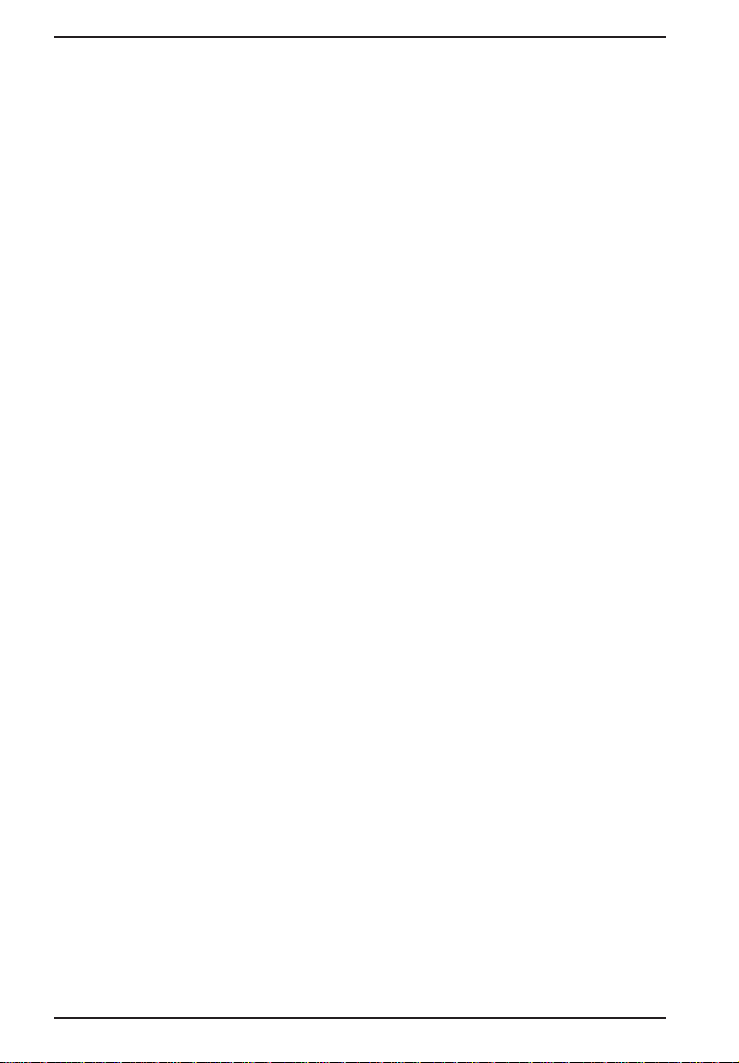
MT2834ZPX Owner's Manual
Some connect when the software loads and remain connected
until the program terminates. Others, like MultiExpress Terminal,
can disconnect without exiting the program (make sure the
Connect icon looks plugged in). MultiExpress Terminal also allows
multiple terminals to be open, but only one can access the modem
at a time. If MultiExpress Terminal reports that it cannot make a
connection, click on the Window menu to see if more than one
terminal is open.
•
Your communications software settings may not match the port
the modem is connected to. Or you may have selected a COM
port in your software other than the one the modem is connected
to—compare the settings in your software to the connection.
•
Peripheral expansion cards, such as bus mouse and sound cards,
may include a serial port preconfigured as COM1 or COM2. The
extra serial port, or the card itself, may use the same COM port,
memory address, or interrupt request (IRQ) as your
communications port. Be sure to disable any unused ports.
To look for address or IRQ conflicts if you use Windows 3.1x,
select File, Run in Program Manager, type MSD, and press
ENTER. Then select Mouse, COM Ports, and IRQ Status and note
the addresses and IRQs that are in use. If you find an IRQ
conflict, note which IRQs are not being used, then change one of
the conflicting devices to use one of the unused IRQs. If you find
an address conflict, change the address of one of the conflicting
devices.
To change a port address or IRQ in Windows 3.1x, double-click
the Control Panel icon, then the Ports icon. Click on the port you
want to change, click Settings, click Advanced, and select the new
port address and/or interrupt. If you wish to use COM3 or COM4,
note that COM3 shares an IRQ with COM1, as does COM4 with
COM2, so you should change their IRQs to unused ones, if
possible.
If you use Windows 95, right-click on
Properties
double-click on
Port
click on the
and Interrupt Request. If another device is using the same
address range or IRQ, it will appear in the Conflicting Device List.
from the menu, click on the
Ports
your modem is connected to. In the port’s
Resources
My Computer
Device Manager
, then double-click on the
tab to see the port’s Input/Output range
, select
tab,
Communications
Properties
sheet,
50
Page 51
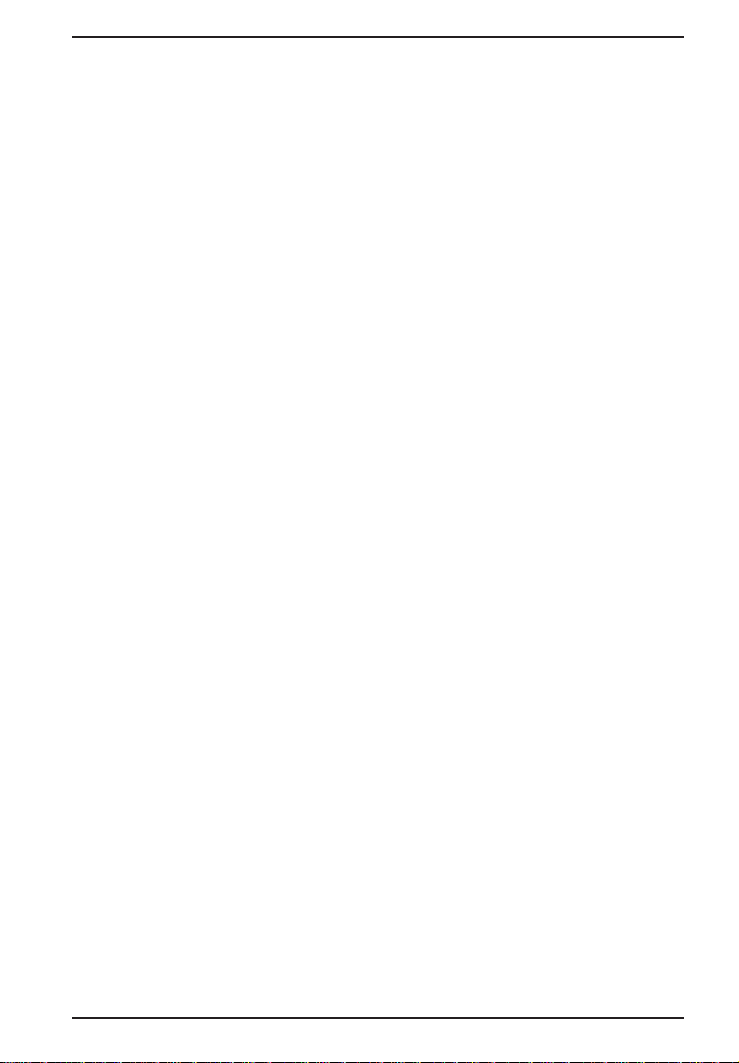
Chapter 5 - Troubleshooting
Uncheck Use Automatic Settings to change the port’s settings so
they do not conflict with the other device, or select the port the
conflicting device is on and change it instead. If you need to open
your computer to change switches or jumpers on the conflicting
device; refer to the device’s documentation.
•
The modem may be defective. If you have another Multi-Tech
modem, try swapping modems. If the problem goes away, the first
modem is possibly defective. Call Tech Support for assistance
(see Chapter 7).
The Modem Dials But Cannot Make a Connection
There can be several reasons the ZPX fails to make a connection.
Possibilities include
• lack of a physical connection to the telephone line.
• a wrong dial tone.
• a busy signal.
• a wrong number.
• no modem at the other end.
• a faulty modem, computer, or software at the other end.
• incompatibility between modems.
You can narrow the list of possibilities by using extended result codes.
To enable them, enter ATV1X4 and press ENTER while in terminal
mode, or include V1X4 in the modem’s initialization string. When you
dial again, the modem will report the call’s progress.
•
If the modem reports NO DIALTONE, check that the modem’s
telephone line cable is connected to both the modem’s LINE jack
(not the PHONE jack) and the telephone wall jack. If the cable
looks secure, try replacing it. If that doesn’t work, the problem may
be in your building’s telephone installation. To test the building
installation, plug a telephone into your modem’s telephone wall
jack and listen for a dial tone. If you hear a dial tone, your modem
may be installed behind a company phone system (PBX) with an
internal dial tone that sounds different from the normal dial tone.
In that case, the modem may not recognize the dial tone and may
treat it as an error.
Check your PBX manual to see if you can change the internal dial
tone; if you can’t, change your modem’s initialization string to
replace X4 with X3, which will cause the modem to ignore dial
tones.
51
Page 52

MT2834ZPX Owner's Manual
•
If the modem reports BUSY, the other number may be busy, in
which case you should try again later, or it may indicate that you
have failed to add a 9, prefix to the phone number if you must dial
9
for an outside line.
If you must dial 9 to get an outside line, the easiest way to dial it
automatically is to include it in the modem’s dial prefix, e.g.,
ATDT9,. Note the comma, which inserts a pause before the
number is dialed. By inserting 9, into the dial prefix, you do not
have to include it in each directory entry in MultiExpress Terminal.
To change the dial prefix in MultiExpress Terminal, select
Modem
; then select the modem type you are using, and type the
new prefix in the Dial Prefix box. To change the dial prefix in
Windows Terminal, select Settings, Modem Commands. To
change it in Windows 95 HyperTerminal, select Call, Connect
from the menu bar, click Dialing Properties, and type 9 in the local
and long distance boxes in How I Dial from This Location.
•
If the modem reports
go off-hook, or you might have dialed a wrong number. Check the
number.
•
If the modem reports
the other end, but no connection was made. You might have
dialed a wrong number, and a person answered instead of a
computer, or you might have dialed the correct number but the
other computer or software was turned off or faulty. Check the
number and try again, or try calling another system to make sure
your modem is working. Also, try calling the number on your
telephone. If you hear harsh sounds, then another modem is
answering the call, and the modems may be having problems
negotiating because of modem incompatibilities or line noise. Try
connecting at a lower speed.
NO ANSWER
NO CARRIER
Setup
,
, the other system has failed to
, the phone was answered at
52
Page 53

Chapter 5 - Troubleshooting
The Modem Disconnects While Online
•
If you have call waiting on the same phone line as your modem, it
may interrupt your connection when someone tries to call you. If
you have call waiting, disable it before each call. In most
telephone areas, you can disable call waiting by preceding the
telephone number with *70 (check with your local telephone
company).
You can automatically disable call waiting by including the
disabling code in the modem’s dial prefix (e.g., ATDT*70,—note
the comma, which inserts a pause before the number is dialed).
To change the dial prefix in MultiExpress Terminal, select
Modem
; then select the modem type you are using, and type the
new prefix in the Dial Prefix box. To change the dial prefix in
Windows Terminal, select Settings, Modem Commands. To
change it in Windows 95 HyperTerminal, select Call, Connect
from the menu bar, click Dialing Properties, check this location
has Call Waiting, and select the correct code for your phone
service.
•
If you have extension phones on the same line as your modem,
you or someone else can interrupt the connection by picking up
another phone. If this is a frequent problem, disconnect the
extension phones before using the modem, or install another
phone line especially for the modem.
•
Check for loose connections between the modem and the
computer.
•
You may have had a poor connection because of line conditions
or the problem may have originated on the other end of the line.
Try again.
•
If you were online with a BBS, it may have hung up on you
because of lack of activity on your part or because you exceeded
your time limit for the day. Try again.
Setup
,
53
Page 54

MT2834ZPX Owner's Manual
The Modem Cannot Connect When Answering
•
Auto-answer may be disabled. Turn on auto-answer in your
datacomm program or send the command ATS0=1 to your
modem in terminal mode.
File Transfer Is Slower Than It Should Be
• If you are using a slow transfer protocol, such as Xmodem or
Kermit, try Zmodem or Ymodem/G instead.
•
Is your line noisy? If there is static on your line, the modem has to
resend many blocks of data to insure accuracy. You must have a
clean line for maximum speed.
•
Are you downloading a compressed file with MNP 5 hardware
compression enabled? Since hardware data compression cannot
compress a file already compressed by an archiving program, the
transfer can be marginally slower with data compression enabled
than with it disabled.
•
Try entering the L8 (List Online Diagnostics) command in online
mode, making a screen print of the diagnostics listing, and
checking for parameters that may be unacceptable (number of
retrains, round trip delay, etc.).
Losing Data
54
•
If you are using data compression and a high speed serial port,
set the serial port baud rate to four times the data rate.
•
Make sure the flow control method you selected in software
matches the method selected in the modem. If you have a
Macintosh, you may have the wrong cable for hardware flow
control.
•
If you are running under Windows 3.1 and have a 16550AFN
UART, you may need to turn on the 16550’s data buffers and/or
replace the Windows serial driver, COMM.DRV.
•
Try entering the L8 (List Online Diagnostics) command in online
mode, making a screen print of the diagnostics listing, and
checking for parameters that may be unacceptable (number of
retrains, round trip delay, etc.).
Page 55

Chapter 5 - Troubleshooting
Getting Garbage Characters on the Monitor
•
Your computer and the remote computer may be set to different
word lengths, stop bits, or parities. If you have connected at 8-N1, try changing to 7-E-1, or vice-versa, using your communications
software.
•
You may be experiencing line noise. Enable error correction, if it
is disabled, or hang up and call again; you may get a better
connection.
•
At speeds above 2400 bps, the remote modem might not use the
same transmission or error correction standards as your modem.
Try connecting at a slower speed or disabling error correction.
(With no error correction, however, line noise can cause garbage
characters.)
•
Try entering the L8 (List Online Diagnostics) command in online
mode, making a screen print of the diagnostics listing, and
checking for parameters that may be unacceptable (number of
retrains, round trip delay, etc.).
Fax and Communications Software Won’t Run at
the Same Time
Communications devices can be accessed by only one application at a
time. Under DOS or Windows 3.1x, you can run either your fax
software or your datacomm software, but not both at the same time,
unless you have a special communications device management
application, such as Multi-Tech’s Virtual Modem Driver. In Windows
95, you can have data and fax communication applications open at the
same time, but they cannot use the same modem at the same time.
In this test, data from your computer or terminal is sent to your
modem's transmitter, converted into analog form, looped back to the
receiver, converted into digital form and then received back at your
monitor for verification. No connection to the phone line is required.
See Figure 6-1 in Chapter 6.
55
Page 56

MT2834ZPX Owner's Manual
Chapter 6 - Testing Your Modem
Local Analog Loopback Test/V.54 Loop 3
In this test, data from your computer or terminal is sent to your
modem's transmitter, converted into analog form, looped back to the
receiver, converted into digital form and then received back at your
monitor for verification. No connection to the phone line is required.
See Figure 6-1.
Figure 6-1. Local Analog Loopback Test
The test procedure is as follows:
1. Connect the modem to your computer. With your communication
software, set the desired baud rate.
2. Type
3. Once you receive a connect message (if responses are enabled),
4. For a more complete test, you should also test the modem in
ATU0
(or
ATU
) and hit ENTER. This places your modem in
Analog Loopback mode, in the Originate mode. The modem is
now out of the Command mode and in a pseudo On-Line mode.
enter data from your keyboard. For this test, typing multiple upper
case
"U"
characters is a good way to send an alternating test
pattern of ones and zeros.
Answer mode. To do this, you must “escape” from Originate mode
by entering an Escape Sequence (
<BREAK>AT<CR>
the modem in Analog Loopback mode, in the Answer mode. Then
repeat step 3.
) . Then type
+++AT<CR>
ATU1
and hit ENTER to place
or
56
Page 57

Chapter 6 - Testing Your Modem
5. Your modem passes this test if the data entered from your
keyboard are the same as the data received on your monitor. If
different data is appearing on your monitor, your modem is
probably causing the problem, although it could also be your
computer. If your modem passes this test, but you are receiving
errors while On-line, the remote modem or the phone line could
be at fault.
Note: All Loopback Tests operate at all speeds except 300 bps; and
disable error correction (&E0&W0<cr>) before engaging in loopback
tests.
Digital Loopback Test/V.54 Loop 2 (Local/Manual)
The Digital Loopback Test is an on-line test that loops data sent from
one modem across the phone line to another modem, then back to the
first modem. See Figure 6-2.
There are two ways to put a modem into Digital Loopback mode.
1. Locally or Manually, described here in section 6.2.
2. Remotely or Automatically, see section 6.3.
In this test the local modem is placed in Digital Loopback mode. Data
is entered and transmitted from the remote modem (which is not in
digital loopback mode), sent across the phone line to the local modem
and looped back to the remote modem.
The test procedure is as follows:
1. Go into Terminal mode. Type
an
OK
message.
2. Dial the remote modem by entering the Dial command and the
phone number, to establish On-line mode.
3. Type the Escape Sequence (
which brings your modem into Command mode, while still
maintaining the pseudo On-line mode with the remote modem.
4. Type
ATU3
from the local PC and hit ENTER. Once you receive
an
OK
message from your modem (if responses are enabled), the
local modem is placed in Digital Loopback mode.
AT
and hit ENTER; you should get
+++AT<CR>
or
<BREAK>AT<CR>
)
57
Page 58

MT2834ZPX Owner's Manual
5. Data is typed from the remote keyboard. For this test, typing
multiple upper case
alternating test pattern of ones and zeros. The data received by
the local modem will enter its analog receiver, be converted to
digital data, be reconverted into analog, and then looped through
its transmitter back to the remote modem. Your modem passes
this test if the data entered from the remote keyboard is the same
as the data received on the remote monitor.
Figure 6-2. Digital Loopback Test (local/manual)
6. When testing is complete, you may end the test by typing an
Escape Sequence (
your modem into Command mode. The modem should respond
with an OK message. If you wish to stay On-line with the remote
modem for normal data transmission, type
you wish to terminate the call, type
up.
"U"
characters is a good way to send an
+++AT<CR>
or
<BREAK>AT<CR>
AT0
and hit ENTER. If
ATH
and hit ENTER to hang
) to bring
Digital Loopback Test/V.54 Loop 2 (Remote/ Automatic)
In this test, your modem must be On-line with another modem set up
to respond to a request for Digital Loopback (note that some modems
may not support Remote Loopback or may have this feature disabled).
The test procedure is as follows:
1. Go into Terminal mode. Type
an
OK
message.
2. Dial the remote modem by entering the Dial command and the
phone number, to establish On-line mode.
58
AT
and hit ENTER; you should get
Page 59

Chapter 6 - Testing Your Modem
Note: The
&T4
command must be set on the remote modem to run
this test.
3. Type the Escape Sequence (
+++AT<CR>
or
<BREAK>AT<CR>
which brings your modem into Command mode, while still
maintaining the connection with the remote modem.
4. Type
ATU2
and hit ENTER. The local modem responds to this
command by transmitting an unscrambled marking signal, which
causes the remote modem to place itself in Digital Loopback
mode. Then the local modem exits Command mode and enters
pseudo On-line mode.
5. Type data from your keyboard. For this test, typing multiple upper
case
"U"
characters is a good way to send an alternating test
pattern of ones and zeros. The data received by the remote
modem will enter its analog receiver, be converted to digital data,
be reconverted into analog, and then looped through its
transmitter back to the local modem. Your modem passes this test
if the data entered from the local keyboard is the same as the
data received on your monitor.
)
Figure 6-3. Digital Loopback Test (remote/automatic)
59
Page 60

MT2834ZPX Owner's Manual
Chapter 7 - Service, Warranty and Tech Support
Introduction
This chapter starts out with statements about your modem's 10-year
warranty. The next section, Tech Support, should be read carefully if
you have questions or problems with your modem. It includes the
technical support telephone numbers, space for recording your
modem information, and an explanation of how to send in your modem
should you require service. The final two sections explain how to use
our Bulletin Board Service (
CompuServe/Internet Forums.
BBS
), and a brief section on the
Limited Warranty
Multi-Tech Systems, Inc. (
from defects in material or workmanship for a period of ten years from
the date of purchase, or if proof of purchase is not provided, ten years
from date of shipment. MTS MAKES NO OTHER WARRANTY,
EXPRESSED OR IMPLIED, AND ALL IMPLIED WARRANTIES OF
MERCHANTABILITY AND FITNESS FOR A PARTICULAR PURPOSE
ARE HEREBY DISCLAIMED. This warranty does not apply to any
products which have been damaged by lightning storms, water, or
power surges or which have been neglected, altered, abused, used for
a purpose other than the one for which they were manufactured,
repaired by the customer or any party without MTS’s written
authorization, or used in any manner inconsistent with MTS’s
instructions.
MTS’s entire obligation under this warranty shall be limited (at MTS’s
option) to repair or replacement of any products which prove to be
defective within the warranty period, or, at MTS’s option, issuance of a
refund of the purchase price. Defective products must be returned by
Customer to MTS’s factory transportation prepaid.
MTS WILL NOT BE LIABLE FOR CONSEQUENTIAL DAMAGES AND
UNDER NO CIRCUMSTANCES WILL ITS LIABILITY EXCEED THE
PURCHASE PRICE FOR DEFECTIVE PRODUCTS.
“MTS”
) warrants that its products will be free
60
Page 61

Chapter 7 - Service, Warranty and Tech Support
On-line Warranty Registration
To register your Multi-Tech product on-line, click on the following link:
http://www.multitech.com/support/register.htm
Tech Support
Multi-Tech has an excellent staff of technical support personnel
available to help you get the most out of your Multi-Tech product. If
you have any questions about the operation of this unit, call 1-800972-2439. Please fill out the modem information (below), and have it
available when you call. If your modem requires service, the tech
support specialist will guide you on how to send in your modem (see
Service Section).
Recording Modem Information
Please fill in the following information on your Multi-Tech modem. This
will help tech support in answering your questions.
Modem Model No.: __________________________________
Modem Serial No.: __________________________________
Modem Firmware Version: ____________________________
FAX Software Version: _______________________________
DataComm Software Version: _________________________
COM Port #: _______________________________________
IRQ Setting: _______________________________________
The modem model and serial numbers are silkscreened on the bottom
of your modem. The software versions are printed on the diskette
labels. Type ATI1 to display the modem firmware version.
Please note the status of your modem before calling tech support. This
screen messages, diagnostic test results, problems with a specific
application, etc. Use the space below to note modem status:
61
Page 62

MT2834ZPX Owner's Manual
Service
If your tech support specialist decides that service is required,
modems may be sent (freight prepaid) to our factory. Return shipping
charges will be paid by Multi-Tech Systems (within North America).
Include the following with your modem:
• a description of the problem.
• return billing and return shipping addresses.
• contact name and phone number.
• check or purchase order number for payment if the modem is out
of warranty. (The standard repair charge for this modem is $95.
This price is valid at the time of this publication but could change
in the future. Check with your technical support specialist.)
• if possible, note the name of the technical support specialist with
whom you spoke.
If you need to inquire about the status of the returned product, be
prepared to provide the serial number of the product sent (see
previous section).
Send modems to this address:
MULTI-TECH SYSTEMS, INC.
2205 WOODALE DRIVE
MOUNDS VIEW, MINNESOTA 55112
ATTN: SERVICE OR REPAIRS
62
Page 63

Chapter 7 - Service, Warranty and Tech Support
About the Multi-Tech BBS
For customers who do not have Internet access, Multi-Tech maintains
a bulletin board system (BBS) that mirrors its FTP site. Information
available from the BBS includes new product information, product
upgrade files, and problem-solving tips. The phone number for the
Multi-Tech BBS is (800) 392-2432 (USA and Canada) or (612) 7853702 (international and local).
The BBS can be accessed by any asynchronous modem operating at
1200 bps to 33,600 bps at a setting of 8 bits, no parity, and 1 stop bit
(8-N-1).
To log on to the Multi-Tech BBS
1. Set your communications program to 8-N-1.
2. Dial our BBS at (800) 392-2432 (USA and Canada) or (612) 7853702 (international and local).
3. At the prompts, type your first name, last name, and password;
then press ENTER. If you are a first time caller, the BBS asks if
your name is spelled correctly. If you answer yes, a questionnaire
appears. You must complete the questionnaire to use the BBS on
your first call.
4. Press ENTER until the Main Menu appears. From the Main Menu
you have access to two areas: the Files Menu and News. For help
on menu commands, type ?.
To Download a file
If you know the file name
1. From the Main Menu, type F to access the Files Menu, then type
D.
2. Enter the name of the file you wish to download from the BBS.
3. If a password is required, enter the password.
4. Answer Y or N to the automatic logoff question.
5. Select a file transfer protocol by typing the indicated letter, such
as Z for Zmodem (the recommended protocol).
6. If you select Zmodem, the transfer will begin automatically. If you
select another protocol, you may have to initiate the transfer
yourself. (In most datacomm programs, the PAGE DOWN key
initiates the download.)
63
Page 64

MT2834ZPX Owner's Manual
7. When the download is complete, press ENTER to return to the
File Menu.
8. To exit the BBS, type G and press ENTER.
If you don’t know the file name
1. From the Main Menu, type F to access the Files Menu. For a list of
file areas, type L, press ENTER, then type L and press ENTER
again. (If you do not type the second L, you will list all of the files
on the BBS.)
2. Mark each file area you would like to examine by typing its list
number and pressing ENTER.
3. Enter L to list all the files in the selected file areas. Enter C to go
forward in the file list and P to go back.
4. To mark one or more files for download, type M, press ENTER,
type the list numbers of the files, and press ENTER again.
5. Enter D. You will see a list of the files you have marked. Enter E if
you would like to edit the list; otherwise enter D again to start the
download process.
6. Select a file transfer protocol by typing the indicated letter, such
as Z for Zmodem (the recommended protocol).
7. If you select Zmodem, the file will transfer automatically. If you
select another protocol, you may have to initiate the transfer
yourself. (In most data communications programs, the PAGE
DOWN key initiates the download.)
8. When the download is complete, press ENTER to return to the
File Menu.
9. To exit the BBS, type G and press ENTER.
64
Page 65

Chapter 7 - Service, Warranty and Tech Support
About CompuServe/Internet
In addition to the BBS, Multi-Tech provides support through
CompuServe's Modem Vendor Forum (
MULTITECH
operating procedures.
Multi-Tech is a commercial provider on the Internet, and we retrieve
e-mail messages from the following mailboxes on a periodic basis:
. Refer to your CompuServe documentation for special
GOMODEMVEN
) under
GO
mtsmktg@multitech.com
mtssales@multitech.com
international@multitech.com
writers@multitech.com
If you prefer to receive support via the internet you can contact tech
support via e-mail at:
http://www.multitech.com/_forms/email_tech_support.htm
Multi-Tech's presence includes a Web site at:
http://www.multitech.com
and an ftp site at:
ftp://ftp.multitech.com
The ftp server mirrors the Multi-Tech BBS.
Marketing Dept.
Sales Dept.
International Marketing &
Sales
Publications Dept.
About the Multi-Tech Fax-Back Service
Multi-Tech's fax-back system provides 24-hour access to sales,
marketing, and technical literature. Dial 612-717-5888, follow the
voice prompts, and request document number 10 for a catalog of
available documents.
For convenience, have your fax number handy: __________________
From the catalog of available documents, you can order newsletters,
white papers, press releases, etc. from the sales and marketing index
(pages 1-4), or order basic modem operation and troubleshooting
guides from the technical support and engineering index. Just enter
the applicable FB Doc. # from the left column of the catalog.
65
Page 66

MT2834ZPX Owner's Manual
Appendix A - Technical Specifications
Your MT2834ZPX data/fax modem meets the specifications listed
below:
Model Numbers MT2834ZPX
Data Rates (modem) 33,600, 31,200, 28,800, 26,400,
24,000, 21,600, 19,200, 16,800,
14,400, 12,000, 9600, 7200, 4800,
2400, 1200, 0-300 bps
Data Rates (fax) 14,400, 9600, 7200, 4800 bps
Data Format Serial, binary, asynchronous at 0-300,
1200, 2400, 4800, 7200, 9600, 14,400,
16,800 or 19,200, 21,600, 24,000,
26,400, 28,800, 31,200, 33,600 bps
Compatibility ITU V.42
AT&T V.32
V.21*, V.22
and 103/113, ITU V.17, Group 3 T.4,
T.30 and EIA TR-29 Class 2 (*V.21/
V.23 Int'l models only)
Error Correction V.42 (LAP-M or MNP 3 & 4) error
correction
Data Compression V.42
MNP 5 (2:1 throughput) data
compression
Speed Conversion Serial port data rates adjustable to 300,
1200, 2400, 4800, 9600, 19,200,
38,400, 57,600 and 115,200 bps
Flow Control Xon/Xoff, Hardware RTS/CTS, ENQ/
ACK,
Options
Mode of Operation Full duplex over dial-up lines automatic
dialing and answer
bis
, V.42, Enhanced V.34,
terbo
, ITU V.32
bis
, V.22, V.23*, Bell 212A
bis
, (4:1 throughput) or
bis
, V.32,
66
Page 67

Appendix A - Technical Specifications
Intelligent Features Fully
“AT command”
microprocessor controlled remote
configuration, EIA extended Automode,
adaptive line probing, automatic symbol
rate and carrier frequency during startup, retrain and rate renegotiation,
autodial, redial, repeat dial, dial linking,
pulse or tone dial, dial pauses, call
status display, auto-parity and data rate
selection, keyboard-controlled modem
options, non-volatile memory and onscreen displays for modem option
parameters and up to ten telephone
numbers/command lines of up to 60
digits each, help menus
Command Buffer 60 characters
compatible,
Modulation Trellis Coded Modulation (
TCM
33,600, 31,200, 28,800, 26,400,
24,000, 21,600, 19,200, 16,800,
14,400, 12,000 and 9600 bps,
Quadrature Amplitude Modulation
(QAM) at 9600 (non-trellis), 4800 and
2400 bps, PSK at 1200 bps, FSK at
300 bps
Fax Modulations V.21CH2 FSK at 300 bps
V.27
ter
DPSK at 4800 and 2400 bps
V.29 QAM at 9600 and 7200 bps
V.17 TCM at 14400, 12000, 9600, and
7200 bps
Fax Carrier V.21CH2 (Half Duplex)
Frequencies 1650Hz Mark, 1850Hz Space for
Transmit Originate
1650Hz Mark, 1850Hz Space for
Transmit Answer
V.27
ter
1800Hz Originate/Answer
V.29 QAM 1700Hz Originate/Answer
V.17 TCM 1800Hz Originate/Answer
) at
67
Page 68

MT2834ZPX Owner's Manual
Carrier Frequencies(Data) 1800 Hz V.32/V.32
bis
/V.32
Enhanced V.34
33.6K/31.2K/28.8K/26.4K/24K/21.6K/
19.2K/16.8K/14.4K/12K/9.6K/4.8K
Carrier Frequencies
2400 & 1200 bps
(V.22bis/V.22 or
Bell 212A Standard) Transmit Originate: 1200 Hz
Transmit Answer: 2400 Hz
Receive Originate: 2400 Hz
Receive Answer: 1200 Hz
Carrier Frequencies,
300 bps(Bell Standard) 1270 Hz Mark, 1070 Hz Space for
Transmit Originate
2225 Hz Mark, 2025 Hz Space for
Receive Originate
2225 Hz Mark, 2025 Hz Space for
Transmit Answer
1270 Hz Mark, 1070 Hz Space for
Receive Answer
terbo
/
Carrier Frequencies
V.21 980 Hz Mark, 1180 Hz Space
forTransmit Originate
1650 Hz Mark, 1850 Hz Space for
Transmit Answer
1650 Hz Mark, 1850 Hz Space for
Receive Originate
980 Hz Mark, 1180 Hz Space for
Receive Answer
68
Page 69

Appendix A - Technical Specifications
V.23 390 Hz Mark, 450 Hz Space for
Transmit Originate
1300 Hz Mark, 2100 Hz Space for
Transmit Answer
1300 Hz Mark, 2100 Hz Space for
Receive Originate
390 Hz Mark, 450 Hz Space for
Receive Answer
Transmit Level -10dBm (dial-up)
Frequency Stability ±0.01%
Receiver Sensitivity -43 dBm under worst case conditions
AGC Dynamic 43 dB
Range
Serial Interface EIA RS232C/ITU V.24 Equivalent
Bus Type IBM PC Standard ISA or EISA
Berg Jumpers Select COM1, COM2, COM3 or COM4
communications port option
Berg Jumpers Select IRQs 2, 3 ,4, 5 and 7 option
Connectors Two RJ11C connections on modem
interface (one for PSTN connection and
one for manual dialing and answering
via telephone device)
Diagnostics Local Analog Loop, Local Digital Loop,
Remote Digital Loop.
Operating 0° to 50° C (32° to 120° F)
Temperature
Power Consumption 1.2 Watts
Dimensions 5.2"L x 3.0"W x .062"D
13.2 cm x 7.62 cm x .165 cm
Weight 4.3 oz.
122 grams
Warranty 10 Years
69
Page 70

MT2834ZPX Owner's Manual
Appendix B - Tone Dial Frequencies
Hz Digits
697
770
852
941
1 2 3 A
4 5 6 B
7 8 9 C
*
0 # D
Hz 1209 1336 1477 1633
The tone-dialing method combines two frequencies for each of the
twelve digits found on a Touch Tone dial pad. This method is referred
to as Dual-Tone Multi-Frequency (
rows on a Touch-Tone keypad use the four low frequencies (697, 770,
852, 941 Hz), while the three vertical columns use the three high
frequencies (1209, 1336, 1477 Hz). The generally accepted tone
frequency tolerance is +0.02%.
For example, the digit 4 would be dialed by combining two tone
frequencies. It would use the frequency 770 Hz from the second row,
and the frequency 1209 Hz from the first column. In another example,
the digit 9 would be dialed with the tone frequencies of 852 Hz and
1477 Hz.
DTMF
) dialing. The four horizontal
The extended DTMF characters (A, B, C, D) are the high-end
frequencies (1633 Hz) defined on some telephone sets with a fourth
vertical column of buttons. This fourth column provides for extended
PBX control functions; the actual functions provided are dependent on
the PBX manaufacturer's implementation and feature set.
70
Page 71

Appendix C - FCC and Canadian Regulations
Appendix C - FCC and Canadian Regulations
FCC Regulations for Telephone Line Interconnection
1. This equipment complies with Part 68 of the Federal
Communications Commission (FCC) rules. On the outside surface
of this equipment is a label that contains, among other
information, the FCC registration number and ringer equivalence
number (REN). If requested, this information must be provided to
the telephone company.
2. As indicated below, the suitable jack (Universal Service Order
Code connecting arrangement) for this equipment is shown. If
applicable, the facility interface codes (FIC) and service order
codes (SOC) are shown.
An FCC-compliant telephone cord and modular plug is provided
with this equipment. This equipment is designed to be connected
to the telephone network or premises wiring using a compatible
modular jack which is Part 68 compliant. See installation
instructions for details.
3. The ringer equivalence number (REN) is used to determine the
quantity of devices which may be connected to the telephone line.
Excessive REN’s on the telephone line may result in the devices
not ringing in response to an incoming call. In most, but not all
areas, the sum of the REN’s should not exceed five (5.0). To be
certain of the number of devices that may be connected to the
line, as determined by the total REN’s, contact the telephone
company to determine the maximum REN for the calling area.
4. If this equipment causes harm to the telephone network, the
telephone company will notify you in advance that temporary
discontinuance of service may be required. But if advance notice
isn’t practical, the telephone company will notify the customer as
soon as possible. Also, you will be advised of your right to file a
complaint with the FCC if you believe it is necessary.
5. The telephone company may make changes in its facilities,
equipment, operations, or procedures that could affect the
operation of the equipment. If this happens, the telephone
company will provide advance notice in order for you to make
necessary modifications in order to maintain uninterrupted
service.
71
Page 72

MT2834ZPX Owner's Manual
6. If trouble is experienced with this equipment (the model of which
is indicated below) please contact Multi-Tech Systems, Inc. at the
address shown below for details of how to have repairs made. If
the equipment is causing harm to the telephone network, the
telephone company may request you remove the equipment from
the network until the problem is resolved.
7. No repairs are to be made by you. Repairs are to be made only by
Multi-Tech Systems or its licensees. Unauthorized repairs void
registration and warranty.
8. This equipment cannot be used on public coin service provided by
the telephone company. Connection to Party Line Service is
subject to state tariffs. (Contact the state public utility commission,
public service commission or corporation commission for
information.)
9. If so required, this equipment is hearing-aid compatible.
Manufacturer: Multi-Tech Systems, Inc.
Model Number: MT2834ZPX
FCC Registration #: AU7USA-20673-MM-E
Ringer Equivalence: 0.3B
Modular Jack (USOC) RJ11C or RJ11W (single line)
Service Center in USA: Multi-Tech Systems Inc.
2205 Woodale Drive
Mounds View, MN 55112
Voice (612) 785-3500/
FAX (612) 785-9874
72
Page 73

Appendix C - FCC and Canadian Regulations
NOTE: This equipment has been tested and found to comply with the
limits for a Class B digital device, pursuant to Part 15 of the FCC
Rules. These limits are designed to provide reasonable protection
against harmful interference when the equipment is operated in a
residential installation. This equipment generates, uses and can
radiate radio frequency energy, and if not installed and used in
accordance with the instruction manual, may cause harmful
interference to radio communications. However, there is no guarantee
that interference will not occur in a particular installation. If this
equipment does cause harmful interference to radio or television
reception, which can be determined by turning the equipment off and
on, the user is encouraged to try to correct the interference by one or
more of the following measures:
Reorient or relocate the receiving antenna.
Increase the separation between the equipment and receiver.
Connect the equipment into an outlet on a circuit different from that of
which the receiver is connected.
Consult the dealer or an experienced radio/TV technician for help.
WARNING: Changes or modifications to this unit not expressly
approved by the party responsible for compliance could void the user’s
authority to operate this equipment.
The Telephone Consumer Protection Act of 1991 makes it unlawful for
any person to use a computer or other electronic device to send any
message via a telephone fax machine unless such message clearly
contains in a margin at the top or bottom of each page or the first page
of the transmission, the date and time it is sent and an identification of
the business or other entity, or other individual sending the message
and the telephone number of the sending machine or such business,
other entity, or individual. See the cover page of your fax software
manual for setup details.
This device complies with Part 15 of the FCC rules. Operation is
subject to the following conditions: (1) This device may not cause
harmful interference, and (2) this device must accept any interference
received, including interference that may cause undesired operation.
73
Page 74

MT2834ZPX Owner's Manual
Canadian Limitations Notice
Notice: The ringer equivalence number (REN) assigned to each
terminal device provides an indication of the maximum number of
terminals allowed to be connected to a telephone interface. The
termination of a interface may consist of any combination of devices
subject only to the requirement that the sum of the ringer equivalence
numbers of all the devices does not exceed 5.
Notice: The Industry Canada label identifies certificated equipment.
This certification means that the equipment meets certain
telecommunications network protective, operational and safety
requirements. The Industry Canada does not guarantee the equipment
will operate to the user’s satisfaction.
Before installing this equipment, users should ensure that it is
permissible to be connected to the facilities of the local
telecommunications company. The equipment must also be installed
using an acceptable method of connection. The customer should be
aware that compliance with the above conditions may not prevent
degradation of service in some situations.
Repairs to certified equipment should be made by an authorized
Canadian maintenance facility designated by the supplier. Any repairs
or alterations made by the user to this equipment, or equipment
malfunctions, may give the telecommunications company cause to
request the user to disconnect the equipment.
Users should ensure for their own protection that the electrical ground
connections of the power utility, telephone lines and internal metallic
water pipe system, if present, are connected together. This precaution
may be particularly important in rural areas.
Caution: Users should not attempt to make such connections
themselves, but should contact the appropriate electric inspection
authority, or electrician, as appropriate.
74
Page 75

Index
Index
Symbols
&E0 .......................................................................................... 20
&E1 .......................................................................................... 20
&E14 ........................................................................................ 19
10/1 1 bit mode selection .......................................................... 27
16550 UART and Windows 3.1 ................................................ 20
A
Abort Timer
S7 ......................................................................................... 41
About CompuServe ................................................................. 65
About the Multi-Tech BBS ........................................................ 63
AGC Dynamic Range .............................................................. 69
Alternate COM Port/IRQ Settings .............................................11
ASCII code .............................................................................. 16
A T command set ...................................................................... 32
AT&T's "call card" tones .......................................................... 24
Auto-answer ......................................................................16, 17
B
Backspace Character .............................................................. 41
Baud rate ................................................................................. 17
Bell/V .21 answer tone selection ............................................... 25
Buffer Length of Command Mode. ........................................... 44
S34 ....................................................................................... 44
Bulletin Board Systems ....................................... 15, 18, 19, 21
Bus Type .................................................................................. 69
Bypass V.32terbo handshaking process .................................. 35
C
Call waiting .............................................................................. 53
Calling tones ............................................................................ 34
Calling T ones enabled/disabled ............................................... 34
Canadian Limitations Notice .................................................... 73
75
Page 76

MT2834ZPX Owner's Manual
Cannot Make a Connection ..................................................... 51
Carrier Detect .......................................................................... 26
Carrier Detect Response Time ................................................ 42
Carrier Frequencies (Data) ...................................................... 68
Carrier Loss Disconnect Delay Time ....................................... 42
Changing Break Time .............................................................. 43
Clear to Send ........................................................................... 32
Cleardown on disconnect ........................................................ 26
COM ports .........................................................................17, 21
COMM.DRV .......................................................................21, 54
Command Buffer ...................................................................... 67
Command mode characters control ......................................... 27
Command string ...................................................................... 16
Commands .................................................................15, 19, 20
Non-Error Correction mode .................................................. 20
Reliable mode ...................................................................... 20
Compatibility ............................................................................ 66
CompuServe ...............................................................20, 21, 65
CompuServe/Internet .............................................................. 65
Configuration Parameters ........................................................ 17
Connectors .............................................................................. 69
Continuous redial ..................................................................... 24
CTS flow control ...................................................................... 28
CTS follows RTS ..................................................................... 33
CYBERC.ZIP ........................................................................... 21
D
Data Compression .............................................................19, 66
Enabled/disabled .................................................................. 28
Data Format ............................................................................. 66
Data Rates ............................................................................... 66
Data Rates (fax) ...................................................................... 66
Data Rates (modem) ............................................................... 66
Data Set Ready ....................................................................... 34
Datacomm software ............................... 15, 16, 17, 18, 19, 49
Configuration ........................................................... 15, 17, 18
Detecting DTMF tones ............................................................. 27
Diagnostics .............................................................................. 69
76
Page 77

Index
Dialing a stored telephone ....................................................... 31
Dimensions .............................................................................. 69
DSR follows CD ....................................................................... 33
DTR Control ............................................................................. 26
DTR Dialing ............................................................................. 26
DTR Dropout Time ................................................................... 43
E
Enq/Ack pacing ........................................................................ 28
Error Correction ....................................................................... 66
Error correction ........................................................................ 20
Escape Code Character .......................................................... 40
Escape modes selection .......................................................... 28
Exit Command Mode ............................................................... 31
Extended DTMF characters ..................................................... 70
F
Factory default values ............................................................. 28
Fax Carrier Frequencies .......................................................... 67
Fax Modulations ...................................................................... 67
Fax-Back Service .................................................................... 65
FCC Regulations ..................................................................... 71
Features .................................................................................... 5
Flash On-Hook ........................................................................ 37
Flow Control ...................................................................... 66, 54
Flow control selection .............................................................. 28
Frequency Stability .................................................................. 69
G
Garbage Characters ................................................................ 55
Guard tones ............................................................................. 29
I
In-band Escape Sequence ...................................................... 37
Inactivity Timer ......................................................................... 44
Initialization strings .............................................. 15, 19, 49, 5 1
PC-compatible ...................................................................... 16
77
Page 78

MT2834ZPX Owner's Manual
Intelligent Features .................................................................. 67
Interface ................................................................................... 69
Internet .................................................................................... 65
L
L8 .......................................................................................54, 55
Limited Warranty ...................................................................... 60
Line Feed Character ................................................................ 41
S4 ......................................................................................... 41
Line Probe ............................................................................... 27
List operating parameters ........................................................ 30
Login Password ....................................................................... 39
Long space “break ................................................................... 36
Loopback Test Enabled ........................................................... 35
M
Maximum transmit block size selection ................................... 25
MNP 5 ................................................................................19, 54
Mode of Operation ................................................................... 66
Model Numbers ....................................................................... 66
Modem A T Commands ............................................................ 23
Modem baud selection ............................................................. 30
Modem Cannot Connect When Answering .............................. 54
Modem Disconnects While Online ........................................... 53
Modem Does Not Respond to Commands .............................. 49
Modem Features ....................................................................... 5
Modem ID ................................................................................ 29
Modem Initialization Setup ....................................................... 16
Modular phone jack ................................................................. 12
Modulation ............................................................................... 67
MT2834BC Printed Circuit Board ............................................11
Multi-Tech BBS ........................................................................ 63
Multi-Tech command set .......................................................... 32
Multi-Tech responses ............................................................... 46
"Multi-Tech" Result Codes ....................................................... 46
MultiExpress for Windows .................................................52, 53
78
Page 79

Index
N
Negotiate V .42 Mode ............................................................... 30
Noise Information .................................................................... 30
Non-volatile RAM ..................................................................... 35
Number Linking ....................................................................... 31
Number of Rings Until Modem Answers .................................. 45
S0 ......................................................................................... 40
O
Off Hook control ....................................................................... 29
Operating T emperature ............................................................ 69
Out-of-band Escape Sequence ............................................... 37
P
Pacing ...................................................................................... 28
Parameters ........................................................................15, 17
Changing defaults ................................................................ 17
Parity ....................................................................................... 15
Pause during dialing ................................................................ 36
Pause Time for Comma ........................................................... 42
PBX/CBX Disconnect Drop Time for DSR/CTS/CD ................ 43
PC Initialization Strings ............................................................ 16
Power Consumption ................................................................ 69
Product Description ................................................................... 6
Program V34 Connect Speeds ................................................ 45
Protocols ............................................................................19, 54
Pulse ratio ................................................................................ 32
Pulse-dial ................................................................................. 31
R
Read value of Register ............................................................ 33
Receiver Sensitivity ................................................................. 69
Remote Configuration Escape Character ................................ 43
Remote Configuration Operation Procedures ....................38, 3 9
Remote Digital Loopback ......................................................... 34
Remote System Configuration ................................................. 18
Repeat last command .............................................................. 24
79
Page 80

MT2834ZPX Owner's Manual
Rreset default values .............................................................. 36
Result Codes .....................................................................32, 36
Result codes ......................................................................16, 51
Result Codes Terse/Verbose selection .................................... 35
Retransmit ............................................................................... 32
Return Character ..................................................................... 41
Return character ...................................................................... 16
Return to Command Mode after dialing ................................... 37
Rings Which Have Occurred
S1 ......................................................................................... 40
S
S-Registers
S3 ......................................................................................... 16
Serial port ............................................................ 17, 20, 21, 50
Serial port commands .............................................................. 33
Sessions .................................................................................. 15
Set-up Password ..................................................................... 39
Sets value of Register ............................................................. 33
Signal Strength Information ..................................................... 30
Signal to Noise Ratio Information ........................................... 30
SIT files .................................................................................... 19
Software User License Agreement .......................................... 61
Speed Conversion ................................................................... 66
Speed conversion .................................................................... 25
Standard AT command set responses ..................................... 46
"Standard AT" Result Codes .................................................... 47
T
Tech Support ........................................................................... 61
Technical Specifications .......................................................... 66
T elephone line .......................................................................... 51
Terminal Emulation Setup ........................................................ 18
Terminal mode ......................................................................... 49
Terse/Verbose .......................................................................... 46
Testing ..................................................................................... 51
Time Elapse for Escape Sequence ......................................... 44
Time for Carrier (Abort Timer) .................................................. 41
Tone Dialing: Tone Spacing and Duration ................................ 42
80
Page 81

Index
Transmission speed ................................................................. 17
Transmit buffer size ................................................................. 25
Transmit Level ......................................................................... 69
Trellis Coded Modulation selection .......................................... 34
U
UARTs ........................................................................20, 21, 54
16450 ................................................................................... 20
16550 ...................................................................... 20, 21, 54
8250A ................................................................................... 20
Buffers ............................................................................20, 21
V
V .32terbo handshaking process .............................................. 35
V.34 Line Probe ....................................................................... 27
V.42 ......................................................................................... 20
V.42bis ........................................................................17, 19, 20
W
Wait for ringback ...................................................................... 37
Wait Time for Dial Tone ............................................................ 41
Warranty .................................................................................. 60
Weight ..................................................................................... 69
Windows 3.1 ............................................................... 20, 21, 54
Serial port driver ............................................................. 21, 54
Windows 95 Autodetect (I9) ..................................................... 30
Windows 95 HyperTerminal ..................................................... 53
X
Xmodem .................................................................................. 54
Xon/Xoff flow control ............................................................... 28
Y
Ymodem/G .............................................................................. 54
Z
ZIP files .................................................................................... 19
Zmodem .................................................................................. 54
81
