Page 1

MT2834BA/MT2834BL Series
Intelligent Data/Fax Modems
User Guide
Page 2

User Guide
S000300B Revision B
MultiModem
MT2834BA, MT2834BAI, MT2834BL, MT2834BLI
This publication may not be reproduced, in whole or in part, without prior expressed written permission
from Multi-Tech Systems, Inc. All rights reserved.
Copyright 2004©, by Multi-Tech Systems, Inc.
Multi-Tech Systems, Inc. makes no representations or warranties with respect to the contents hereof and
specifically disclaims any implied warranties of merchantability or fitness for any particular purpose.
Furthermore, Multi-Tech Systems, Inc. reserves the right to revise this publication and to make changes
from time to time in the content hereof without obligation of Multi-Tech Systems, Inc. to notify any person
or organization of such revisions or changes.
Record of Revisions
Rev. Date Description
A 04/23/03 Initial release of this combination.
Replaces MT2834BA/MT2834BAI User Guide 88312001 Rev. B and
MT2834BL/MT2834BLI User Guide 88312100 Rev. A.
Included Product Update 82076600 (MT2834BL AT commands $LL).
B 01/20/04 Corrected 4-wire Leased Line diagrams in Appendix E.
II
Models:
Patents
This device is covered by one or more of the following patents: 6,031,867; 6,012,113; 6,009,082;
5,905,794; 5,864,560; 5,815,567; 5,815,503; 5,812,534; 5,809,068; 5,790,532; 5,764,628; 5,764,627;
5,754,589; 5,724,356; 5,673,268; 5,673,257; 5,644,594; 5,628,030; 5,619,508; 5,617,423; 5,600,649;
5,592,586; 5,577,041; 5,574,725; 5,559,793; 5,546,448; 5,546,395; 5,535,204; 5,500,859; 5,471,470;
5,463,616; 5,453,986; 5,452,289; 5,450,425; D353,598; 5,355,365; 5,309,562; 5,301,274. Other
patents pending.
Trademarks
Trademarks of Multi-Tech Systems, Inc. are as follows: MultiModemII, Multi-Tech and the Multi-Tech logo.
All other brands and product names mentioned in this publication are trademarks or registered
trademarks of their respective companies.
Technical Support
Country By Email By Phone
France: support@multitech.fr +(33) 1-64 61 09 81
India: support@multitechindia.com +91 (124) 6340778
U.K.: support@multitech.co.uk +(44) 118 959 7774
U.S and Canada: support@multitech.com (800) 972-2439
Rest of the World: support@multitech.com +(763) 717-5863
Multi-Tech Systems, Inc.
2205 Woodale Drive
Mounds View, Minnesota 55112 U.S.A.
(763) 785-3500 or (800) 328-9717
U. S. Fax 763-785-9874
Technical Support (800) 972-2439
Internet Address: http://www.multitech.com
Page 3

Contents
Chapter 1 - Introduction and Description......................................................................... 5
1.1 Introduction...................................................................................................................................... 6
1.2 How To Use This Manual................................................................................................................. 6
1.3 Modem Features ............................................................................................................................. 7
1.3.1 MT2834BA/BL Series Features ...............................................................................................8
1.4 Fax Features ................................................................................................................................... 8
1.5 Technical Specifications .................................................................................................................. 9
1.6 Power .............................................................................................................................................. 10
1.7 Modem LED Indicators.................................................................................................................... 11
1.8 Controls on PC Board ..................................................................................................................... 12
Chapter 2 - Installation and Connection......................................................................... 13
2.1 What Is in Your Modem Package? .................................................................................................. 14
2.2 Installation ....................................................................................................................................... 14
2.2.1 Safety Warnings........................................................................................................................ 14
2.2.2 Installation Procedure ............................................................................................................... 14
2.3 Installing PhoneTools, the Data Communications Software ............................................................ 16
2.4 Is Your Modem Ready for Use? ...................................................................................................... 16
Chapter 3 - Software Configuration and Modem Basics .............................................. 17
3.1 Introduction...................................................................................................................................... 18
3.2 Configuring Y our Software............................................................................................................... 18
3.2.1 ConfiguringSoftware for Your Modem ....................................................................................... 18
3.3 PC Initialization Strings ................................................................................................................... 18
3.3.1 Changing Default Parameters................................................................................................... 19
3.3.2 Other Parameters ..................................................................................................................... 19
3.4 Configuring Software for Your Computer......................................................................................... 19
3.5 Modem Basics................................................................................................................................. 20
3.5.1 Simple Operations .................................................................................................................... 20
3.6 The Answer/Originate - Voice/Data Toggle Switch .......................................................................... 20
Chapter 4 - Manual Dial and Automatic Answer ............................................................ 21
4.1 Introduction...................................................................................................................................... 22
4.2 Dialing/On-Line/Answering .............................................................................................................. 22
4.3 Automatic Leased Line Restoral Operation.....................................................................................23
4.4 Manual Dial Backup Call Termination.............................................................................................. 23
4.5 Dial Backup and Leased Line Restoral ........................................................................................... 23
4.6 Dial-Up Operation............................................................................................................................ 24
4.7 Manual Call Origination ................................................................................................................... 24
4.8 Automatic Answering....................................................................................................................... 25
4.9 Manual Answering ........................................................................................................................... 25
4.10 Handshaking Details ....................................................................................................................... 26
4.1 1 Call T ermination............................................................................................................................... 26
Chapter 5 - Command Mode............................................................................................ 27
5.1 Introduction...................................................................................................................................... 28
5.1.1 A T Command Editing ................................................................................................................ 28
5.1.2 Functional Modes...................................................................................................................... 28
5.2 Summary of AT Commands............................................................................................................ 29
5.3 Result Codes................................................................................................................................... 32
5.4 Dialing Commands .......................................................................................................................... 33
Page 4

5.4.1 Dialing Action Commands ......................................................................................................... 33
5.4.2 Dial Modifier Commands........................................................................................................... 34
5.4.3 Phone Number Memory Commands......................................................................................... 37
5.4.4 Configuration and Default Storage Commands ........................................................................ 38
5.4.5 Command Response (Result Code) Commands...................................................................... 40
5.4.6 Phone Line Conditioning Commands........................................................................................ 42
5.4.7 RS-232C Interface Control Commands .................................................................................... 44
5.4.8 Error Correction Commands ..................................................................................................... 46
5.4.9 Flow Control Commands .......................................................................................................... 49
5.4.10 Compression, Error Correction, Flow Control, Pass-Through and Pacing Commands ............ 52
5.4.1 1 Speed Conversion Commands .................................................................................................53
5.4.12 Immediate Action Commands ................................................................................................... 55
5.4.13 Line Probe Commands ............................................................................................................. 57
Chapter 6 - S-Registers.................................................................................................... 58
6.1 Introduction...................................................................................................................................... 59
6.2 Reading and Assigning S-Register Values ......................................................................................66
6.2.1 Examples of Assigning Values .................................................................................................. 66
6.2.2 Examples of Reading V alues .................................................................................................... 66
6.3 AT Command and S-Register Summary ......................................................................................... 67
Chapter 7 - Callback Security and Remote Configuration............................................ 68
7.1 Introduction...................................................................................................................................... 69
7.2 Callback Feature Description .......................................................................................................... 69
7.3 Remote Configuration Description................................................................................................... 70
7.3.1 Initial Setup Procedures for Callback and Remote Configuration. ............................................ 70
7.3.2 Remote Configuration Procedures............................................................................................73
7.4 Remote Configuration and Callback Security AT Commands ......................................................... 74
7.5 Remote Configuration/Callback Security S-Registers..................................................................... 75
Chapter 8 - DIP-Switch Settings...................................................................................... 76
8.1 Introduction...................................................................................................................................... 77
8.2 DIP-Switch Option Settings ............................................................................................................. 78
8.3 Speaker Volume Control ................................................................................................................. 83
8.4 Recording Option Configurations .................................................................................................... 84
Chapter 9 - Warranty, Service and Tech Support .......................................................... 86
9.1 Introduction...................................................................................................................................... 87
9.2 Multi-Tech Systems, Inc. Warranty & Repairs Policies.................................................................... 87
8.3 Online Warranty Registration .......................................................................................................... 88
9.4 Replacement Parts.......................................................................................................................... 89
9.5 Technical Support............................................................................................................................ 89
9.6 Internet Sites ................................................................................................................................... 89
Appendixes....................................................................................................................... 90
Appendix A - Upgrading Your Modem’s Firmware ........................................................................................ 91
Appendix B - Troubleshooting ...................................................................................................................... 94
Appendix C - AT Command Summary ......................................................................................................... 99
Appendix D - V.25bis Operation ................................................................................................................... 107
Appendix E - MultiModemBA Cables............................................................................................................ 113
Appendix F - Regulatory Information............................................................................................................. 114
Index................................................................................................................................ 117
Page 5

Chapter 1 - Introduction and Description
Page 6

1.1 Introduction
Welcome to the world of data communications. You have acquired one of the finest intelligent
desktop data/fax modems available today, the MultiModemII BA/BL series modem, from MultiTech Systems.
Your MultiModem provides data communication at the following rates:
33,600 - 14,400 bps (Enhanced V.34 / V.32bis)
Chapter 1 - Introduction and Description
The MultiModem also includes dial backup with automatic lease line restoration, adaptive
protocol enhancing used in typical Unix® batch file transfers and support for IBM's AS/400
WindowsTM environments.
1.2 How To Use This Manual
A summary of the information contained in each chapter and appendix follows:
Chapter 1 - Introduction and Description
This chapter begins with a short introduction, followed by a guide (which you are now reading) to
the use of this manual. There is a discussion about what components you can expect in your
modem package. We then provide a more detailed description of the modem, including the
modem’s technical specifications. Chapter 1 includes sections covering power, LED indicators
and a brief summary of PC board controls. (Chapter 8 covers switch settings more thoroughly.)
Chapter 2 - Installation and Connection
Chapter 2 covers the procedure for connecting the modem to your computer and to the phone
line. Details are given, supported by illustrations on the modem's back panel connections as a
guide to install your modem to the point of operation. In addition, this chapter describes the
installation of PhoneTools, the communications software included with your modem.
Chapter 3 - Software Configuration and Modem Basics
TM
and
Chapter 3 documents communication software configuration recommended specifically for the
MultiModem. Other issues covered include setting up initialization strings, changing default
parameters, configuring software for the remote system and file transfer protocols.
Chapter 4 - Manual Dial and Automatic Answer
Chapter 4 covers some modem operations, but delays discussion on Command Mode operation
until Chapter 5. Automatic Leased Line Restoration, Dial backup, Manual Dial Mode, and Answer
Mode operation are covered in detail, as well as the handshaking procedures employed between
two modems in an auto-answer application.
Chapter 5 - AT Command Mode Operation
Chapter 5 may be the most important chapter of this manual. It begins with an introduction and
discussion on Command Mode fundamentals. A flow chart is provided to illustrate Command
Mode and On-Line Mode operation and the methods used in each mode. Next, there is a
summary of the modem’s commands and responses. We then go into a detailed explanation of
each modem command, providing examples where applicable.
Multi-Tech Systems, Inc. MT2834BA/BL Series User Guide
6
Page 7

Chapter 1 - Introduction and Description
Chapter 6 - S-Registers
Chapter 6 covers the modem's S-Registers, which enable the user to establish, read, and modify
various modem options. All of the S-Registers are charted and explained, followed by instructions on
accessing the S-Registers and reading or changing their values.
Chapter 7 - Callback and Remote Configuration
Chapter 7 documents instructions on how to operate the modem's Callback and Remote
Configuration features; and the usage of LOGIN Passwords, Set-Up Passwords and Remote Escape
Characters as network management tools.
Chapter 8 - DIP-Switches
Chapter 8 covers the modem’s printed-circuit board options. Sixteen DIP-Switch settings and the
modem's speaker volume control are explained in detail, including all default settings.
Chapter 9 - Warranty, Service & Technical Support
Chapter 9 provides statements on your five-year warranty, instructions for getting modems serviced
at the factory and the procedure for downloading firmware upgrades via FlashROM.
Appendixes
There are also several appendices at the end of this manual, most of which repeat information
contained in the chapters, but in a more condensed form. These appendices can be used as a quick
reference.
Appendix A - Upgrading Your Modem’s Firmware
Appendix B - Troubleshooting
Appendix C - AT Command Summary
Appendix D - V.25bis Operation
Appendix E - Cabling Diagrams
Appendix F - Regulatory Information
1.3 Modem Features
The MultiModem BA/BL Series modem connections can be made on Public Switched Telephone
Networks (PSTNs) and/or point-to-point 2-wire or 4-wire (BL only) telephone type circuits.
Your modem offers interactive automatic dialing, as well as Command Mode option configuration.
You may store up to ten command line/telephone numbers, of up to 60 characters each, in the
modem’s nonvolatile memory. The modem pulse or tone dials, and recognizes dial tones and busy
signals for reliable call-progress detection. The modem can detect AT&T calling card tones. It is
FCC-Registered for connection to telephone networks without any Data Access Arrangements
(DAA’s).
Your modem also features Callback Security to protect networks from unauthorized use, and to
manage phone line costs. By using the modem’s phone number and password directory, a host site
can, upon receipt of a call, callback to a remote site at a predetermined number.
Remote Configuration permits you to assist users at remote sites, saving you the time and trouble of
site visits and preventing misinterpretation of configuration instructions.
Multi-Tech Systems, Inc. MT2834BA/BL Series User Guide
7
Page 8

1.3.1 MT2834BA/BL Series Features
Your MT2834BA/BL modem meets the proposed Enhanced V.34 ITU standard for data signalling
rates as high as 33.6/31.2K bps in full duplex mode. Enhanced V.34 is an extension of V.32/V.32bis/
V34 standards, and supports and is compatible with those features, including EIA extended
Automode; adaptive line probing; automatic symbol rate and carrier frequency during start-up; and
retrain and rate renegotiation (in 2400 bps increments).
The major application for the MT2834BL is in 4-wire leased line networks with the addition of dial
backup capability. With this capability, the dial-up feature saves any down time if the leased line fails.
Since the MT2834BL operates according to ITU V.34 modulation, it can operate full-duplex over two
wires, so that the dial backup mode performs the same throughput as the leased line.
The MT2834BA/BL features ITU V.25bis standard for synchronous dialing, ITU V.42 error correction
and V.42bis data compression, providing 100% error-free data transmission. V.42 error correction
incorporates MNP( Classes 3 and 4, and LAP-M. You may select V.42bis data compression for 4-1
throughput, or MNP Class 5 for 2-1 throughput.)
1.4 Fax Features
Your modem meets the ITU V.17 standard for sending and receiving faxes. When linked to a
compatible fax machine or modem, it can transmit faxes at 14,4 K bps. It also meets the ITU’s Group
3 Designation for sending and receiving faxes at 9600 bps; and Group 2 Designation for sending and
receiving faxes at 4800 bps. The modem is also downward-compatible with modems to speeds as
low as 300 bps, so it can send and receive faxes with any fax machine in the world.
Chapter 1 - Introduction and Description
Multi-Tech Systems, Inc. MT2834BA/BL Series User Guide
8
Page 9

1.5 Technical Specifications
Your data/fax modem meets the specifications listed below:
Tradename MultiModem Model Numbers MT2834BA, MT2834BAI, MT2834BL, MT2834BLI
Data Rates (modem) 33,600, 31,200, 28,800, 26,400, 24,000, 21,600, 19,200, 16,800,
14,400, 12,000, 9600, 7200, 4800, 2400, 1200, 0-300 bps
Data Rates (fax) 14,400, 9600, 7200, 4800 bps Data Format Serial, binary, asynchronous at 0-300, 1200, 2400, 4800, 7200,
9600, 12,000, 14,400, 16,800, 19,200, 21,600, 24,000, 26,400,
28,800, 31,200, 33,600 bps; synchronous at 1200, 2400, 4800,
7200, 9600, 12,000, 14,400, 16,800, 19,200, 21,600, 24,000, 26,400,
28,800, 31,200, 33,600 bps
Compatibility ITU V.42bis, V.42, V.34, AT&T V.32terbo, ITU V.32bis, V.32, V.21*,
V.22bis, V.22, V.23*,V.25bis, *Bell 212A and 103/113, V.17, Group 3
T.4, T.30 and EIA TR-29 Class 2 (*Bell 212A and 103/113 domestic
models only; *V.21/V.23 Int'l models only)
Chapter 1 - Introduction and Description
IITM
Error Correction V.42 (LAP-M or MNP 3 & 4) error correction Data Compression V.42bis, (4:1 throughput) or MNP 5 (2:1 throughput) data
compression
Speed Conversion Serial port data rates adjustable to 300, 1200, 2400, 4800, 9600,
19,200, 38,400, 57,600 and 115,200 bps
Flow Control Options Xon/Xoff, Hardware RTS/CTS, ENQ/ACK, Unix-to-Unix Copy
Protocol (UUCP) "Spoofing"
Mode of Operation Full duplex over both dial-up lines and 2-wire or 4-wire (BL only)
leased lines; automatic or manual dialing, automatic or manual
answer; For BL only: auto dial backup on separate lines in leasedline operation
Intelligent Features Fully “AT command” compatible, microprocessor controlled remote
configuration, EIA extended Automode, adaptive line probing,
automatic symbol rate and carrier frequency during start-up, retrain
and rate renegotiation, autodial, redial, repeat dial, dial linking, pulse
or tone dial, dial tone detection, dial pauses, call status display, autoparity and data rate selection, keyboard-controlled modem options,
nonvolatile memory and on-screen displays for modem option
parameters and up to ten telephone numbers/command lines of up
to 60 digits each, help menus
Command Buffer 60 characters Modulation Trellis Coded Modulation (TCM) at 33,600, 31,200, 28,800, 26,400,
24,000, 21,600, 19,200, 16,800, 14,400, 12,000 and 9600 bps,
Quadrature Amplitude Modulation (QAM) at 9600 (non-trellis), 4800
and 2400 bps, PSK at 1200 bps, FSK at 300 bps
Multi-Tech Systems, Inc. MT2834BA/BL Series User Guide
9
Page 10
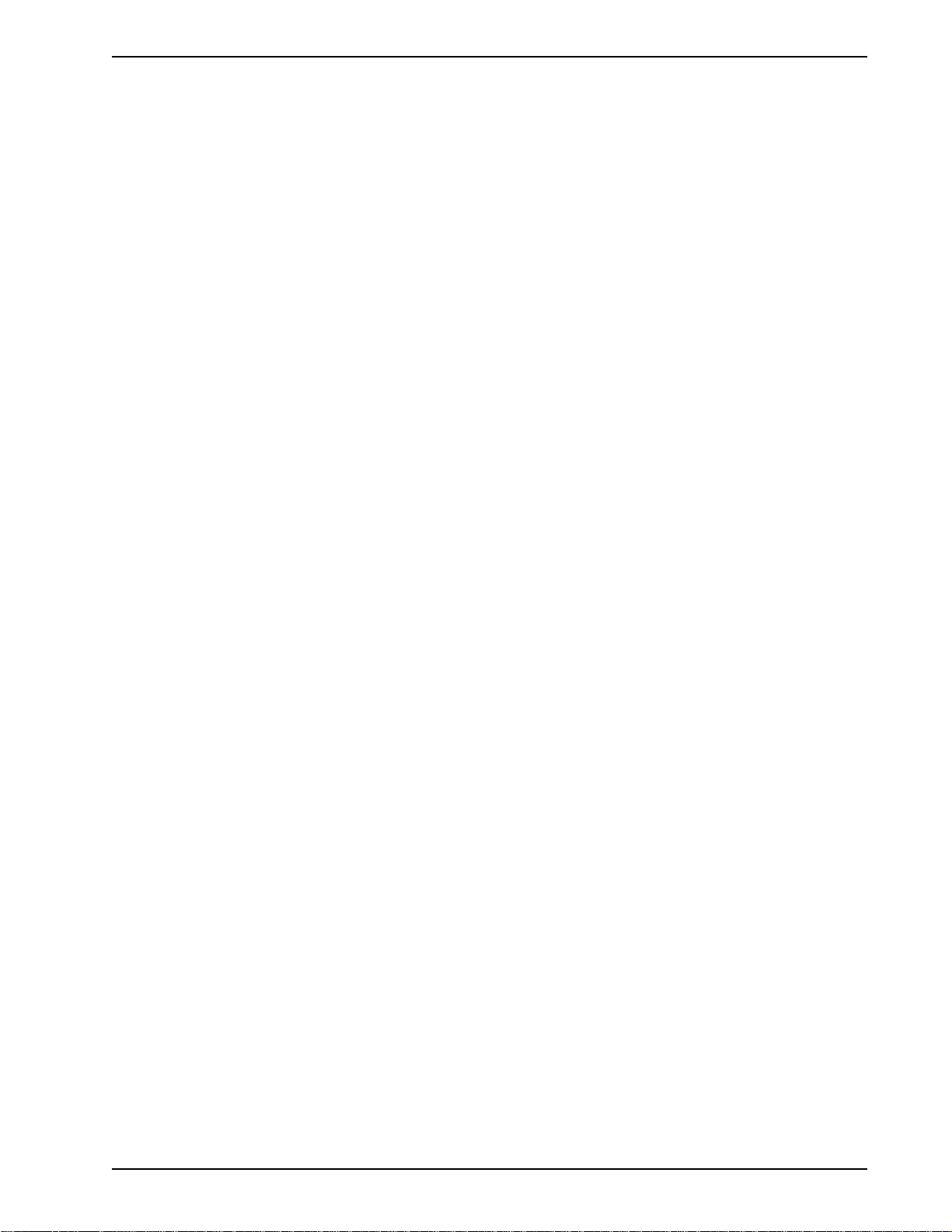
Chapter 1 - Introduction and Description
Fax Modulations V.21CH2 FSK at 300 bps, V.27ter DPSK at 4800 and 2400 bps,
V.29 QAM at 9600 and 7200 bps, V.17 TCM at 14400, 12000, 9600,
and 7200 bps
Transmit Level -11dBm (dial-up), -9 or -15 dBm (leased-line); dBm level selectable
with DIP-Switch #3 in leased line setting
Frequency Stability ±0.01% Connectors One DB-25 RS-232C connector; two RJ11 (three for BL) for phone
line/telephone set; power.
Diagnostics Power-on Self Test, Local Analog Loop, Local Digital Loop, Remote
Digital Loop, Back-to-Back Test.
Indicators LEDs for Transmit Data, Receive Data, Carrier Detect, Speed
Indicators, Off Hook, Terminal Ready, Error Correction, Fax, and
Error
Controls Toggle switches for Voice/Data with Originate or Answer, Power On/
Off; and DIP Switches for various modem options.
Speaker Speaker for call progress monitoring Operating Temperature 0° to 50° C (32° to 120° F) Power Requirements 115 Volts AC, 60Hz, 0.3amp (2-prong outlet-mounted transformer)
Dimensions 6.150" x 9.00" x 1.375"
Weight 1.6 pounds/0.72 Kg (without transformer)
Limited Warranty Five Years
1.6 Power
Power is supplied through an AC power transformer terminated with a standard two-prong plug. The
transformer supplies low voltage AC to the modem, and plugs into any conventional 115 volt AC, 60
Hz, two-prong power outlet (240 volts AC, 50Hz, .3 Amp for International modems). The power
transformer supplied with the modem is the only one that should be used. Use of any other
transformer could cause damage to the modem. A Power On/Off switch is located on the back of the
modem.
240V/50Hz optional (International).
15.6 cm x 22.9 cm x 3.5 cm
2.6 pounds/1.18Kg (with transformer)
Multi-Tech Systems, Inc. MT2834BA/BL Series User Guide
10
Page 11

1.7 Modem LED Indicators
The MultiModem diagnostic LED indicators are shown in Figure 1-1 and Figure 1-2.
Chapter 1 - Introduction and Description
Answ
Orig
Voice/
Data
SD
Send
RD
Rcv
CD
Carr
28.8K
24.028.8
24.0K
19.2
19.2K
14.4
14.4K
96
9600
24
2400
OH
Off Hk
TR
Rdy
EC
V.42
FX
Fax
MT2834BA
Series
Intelligent
Modem
Figure 1-1. MT2834BA LED Display
Figure 1-2. MT2834BL LED Display
(SD) Send (Transmit) Data. This LED blinks when data is being transmitted, on for a space, off for a
mark. The state of this LED matches the TD circuit on Pin 2 of the RS-232C/V.24 interface.
(RD) Receive Data. This LED blinks when data is being received, on for a space, off for a mark. The
state of this LED matches that of the RD circuit on Pin 3 of the RS-232C/V.24 interface.
(CD) Carrier Detect. This LED is lit when a valid carrier tone has been detected.
When the modem is connected at 33,600 bps, the 28.8 LED rapidly blinks at approximately 5 blinks
per second. When the modem is connected at 31,200 bps, the 28.8 LED blinks slowly at
approximately 1 blink per second.
(28.8) 28,800 bps. This LED is lit when the modem is connected at 28,800 bps. Note: if the modem
falls back to 26.4K bps while in V.34 mode, both the 28.8 and 24.0 LEDs light.
(24.0) 24,000 bps. This LED is lit when the modem is connected at 24,000 bps. Note: if the modem
falls back to 21.6K bps while in V.34 mode, both the 24.0 and 19.2 LEDs light.
(19.2) 19,200 bps. This LED is lit when the modem is connected at 19,200 bps.
(14.4) 14,400 bps. (2834 and 1432 models only) This LED is lit when the modem is connected at
14,400 bps. Note: if the modem falls back to 12,000 bps while in V.32bis mode, both the 14.4 and 96
LEDs light.
(96) 9600 bps. This LED is lit when the modem is connected at 9600 bps.
(24) 2400 bps. This LED is lit when the modem is connected at 2400 bps.
(OH) Off Hook. This LED is lit when the phone line is "off hook". This occurs when the modem is
dialing, on-line, or answering a call. This LED also flashes when the modem is pulse dialing in
Command mode.
(TR) Terminal Ready. When the TR LED is lit, the modem is permitted to answer an incoming call.
When it goes off, a connected modem will disconnect. The state of the TR LED matches that of the
DTR circuit on Pin 20 of the RS-232C/V.24 interface.
(EC) Error Correction. This LED is lit when the modem is set for V.42 error correction, and flashes on
and off when data compression is activated.
(FX) FAX. This LED is lit when the modem is connected in FAX mode.
(ERR) ERROR. When this LED is lit, either the leased line is down and the modem is in dial backup
mode, or else the self-test has failed.
Multi-Tech Systems, Inc. MT2834BA/BL Series User Guide
11
Page 12

1.8 Controls on PC Board
The MultiModem is designed on a single printed circuit (PC) board. This board contains one 16position DIP-Switch (numbered 1-16). The DIP-Switches are accessible through a cut-out on the side
of the modem. There is also a knob which is used to adjust the speaker volume. This knob is
accessible through the modem's rear panel. The sixteen DIP-Switches control various modem
options or set default values for Command Mode operation. There is a difference in how several of
the switches operate depending on whether you are in synchronous or asynchronous mode. Refer to
the switch label on the bottom of the modem for an exact list of the switch functions in asynchronous
and synchronous operation. Chapter 8 provides detailed instruction for configuring the modem’s PC
board.
Chapter 1 - Introduction and Description
Multi-Tech Systems, Inc. MT2834BA/BL Series User Guide
12
Page 13

Chapter 2 - Installation and Connection
Page 14

2.1 What Is in Your Modem Package?
Your MultiModem is made up of many components. Make sure you have them all before trying to
operate your modem. Your package should include:
· MT2834BA or MT2834BL data/fax modem
· RJ-11 telephone cord or BS-6312 plug (UK models)
· AC Power Transformer
· One Quick Start Guide
· One MT2834BA/BL CD. This CD contains PhoneTools
software program), the User Guide, and Adobe Acrobat Reader.
If any item is missing, contact Tech Support.
2.2 Installation
The installation of the modem consists of making the physical connections necessary to render the
modem functional with your computer.
2.2.1 Safety Warnings
Chapter 2 - Installation and Connection
TM
( a data communications and fax
1. Use this product only with UL and cUL listed computers.
2. To reduce the risk of fire, use only 26 AWG (.41mm) or larger telephone wiring.
3. Never install telephone wiring during a lightning storm.
4. Never install a telephone jack in wet locations unless the jack is specifically designed for wet
locations.
5. Never touch uninsulated telephone wires or terminals unless the telephone line has been
disconnected at the network interface.
6. Use caution when installing or modifying telephone lines.
7. Avoid using a telephone during an electrical storm. There is a risk of electrical shock from
lightning.
8. Do not use a telephone in the vicinity of a gas leak.
2.2.2 Installation Procedure
The following procedures will guide you through the physical connections required to make your
modem operational. Software loading is covered later in this guide.
1. Verify that the settings for DIP-Switch #5 and DIP-Switch #10 match those of your system
configuration.
The 16-position DIP-Switch (numbered 1-16) is accessible through a cut-out on the right side (as
the LEDs are facing you) of the modem chassis. For a full description of all DIP-Switch Settings,
refer to Chapter 7.
DIP-Switch Condition Effect
#5 UP* Selects Answer mode
DOWN Selects Originate mode
#10 UP* Selects Dial-Up operation
DOWN Selects Lease Line operation
* Factory Default setting
Multi-Tech Systems, Inc. MT2834BA/BL Series User Guide
14
Page 15
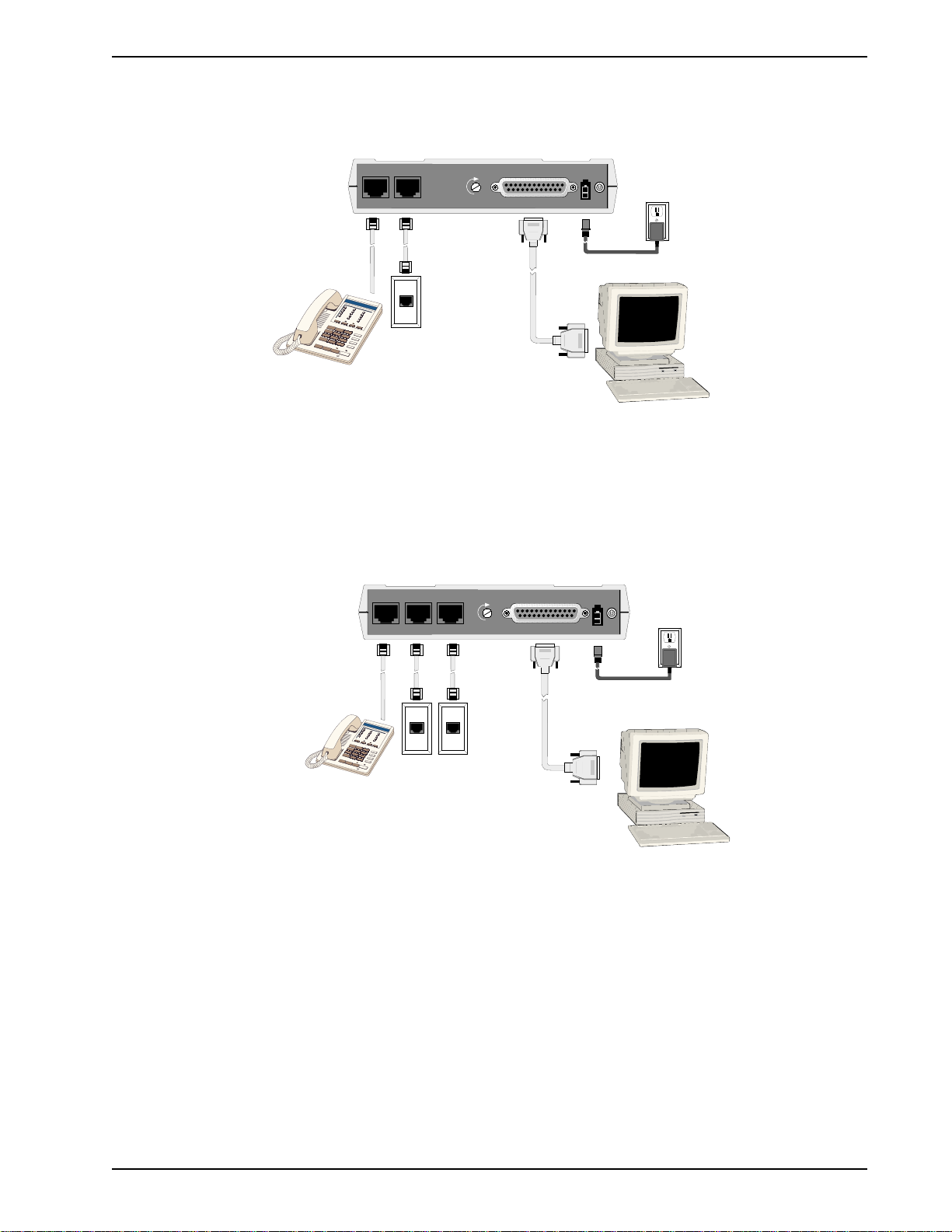
Chapter 2 - Installation and Connection
2. Verify that the ON/OFF switch at the rear of the modem to the OFF (Down) position.
3. For BA: Connect the modem to a dial-up line by attaching the RJ-11 telephone cord (provided
with your unit) to the LINE connector on the modem and to a dial-up wall jack.
PHONE LINE
VOLUME
EIA RS232C
ON
OFF
POWER
Figure 2-1. MultiModemBA Connections
The LINE connector can be used for a dial-up connection or a 2-wire leased-line connection.
3. For BL: Connect the modem to either a dial-up line or lease-line.
To connect the modem to a dial-up phone line, attach the RJ-11 telephone cord (provided with
your unit) to the PSTN connector on the modem and to a dial-up wall jack.
To connect the modem to a leased line, attach the RJ-11 telephone cord (provided with your unit)
to the LEASE connector on the modem and to a leased line wall-jack.
PHONE PSTN
LEASE
VOLUME
EIA RS232C
OFF
POWER
ON
Figure 2-2. BL Connections
The PSTN connector is used for a dial-up connection.
The LEASE connector can be used for a 2-wire or 4-wire leased-line connection.
4. Attach the EIA RS-232C connector on the modem to the serial port on your computer or terminal
with an RS-232 (or V.24) cable (you supply).
5. To connect a telephone set to the modem (optional) plug one end of an RJ-11 phone cord into
the PHONE connector on the modem, and plug the other end into your telephone.
6. Attach the AC Power transformer provided with your unit to the POWER connector on the
modem and to a live AC outlet.
Note: Only apply power to the modem using the power transformer provided with your unit. Use
of a power supply not designed for your unit could result in damage to your modem and will void
the warranty.
7. Apply power to the unit by setting the ON/OFF switch at the rear of the modem to the ON (Up)
position.
Multi-Tech Systems, Inc. MT2834BA/BL Series User Guide
15
Page 16

Chapter 2 - Installation and Connection
2.3 Installing PhoneTools, the Data Communications Software
Data communications software is designed to send and receive messages. Multi-Tech includes a
data communications software program, PhoneTools, with your modem. However, the modem will
work with any data communications software.
To install PhoneTools, insert the MT2834BA/BL CD in you CD-ROM drive and click the PhoneTools
icon. You will be asked to choose your language. The software will then automatically load onto your
PC.
2.4 Is Your Modem Ready for Use?
As soon as you have connected power to the modem, if you are an experienced modem user, you
may simply want to check your modem’s settings for data compression, error correction, and so on.
You may find that you can get moving quite quickly if you just issue an ATL5, ATL6 and an ATL7
command. These commands list how your modem is currently configured. If you come across a
setting you’re unsure of, refer to Chapters 5 and 6 of the User Guide for AT command and S-Register
explanations and defaults.
If you’re a novice, refer to Chapter 3 of the User Guide to learn about the basics of data
communications.
Multi-Tech Systems, Inc. MT2834BA/BL Series User Guide
16
Page 17

Chapter 3 - Software Configuration and Modem Basics
Page 18

3.1 Introduction
Chapter 2 described the installation of PhoneTools, a communications software. If you are using a
different software package, there are some points you should take into consideration. Since your
communications software configuration is affected by the capabilities of your computer, this chapter
begins with a discussion of the limitations of some serial ports and how to identify them. It then
discusses communications configuration in general and recommends settings specifically for the
MultiModem. The last section of this chapter walks you through the basics of using your modem.
3.2 Configuring Your Software
Communications software must be configured to work with your modem, your computer, and the
remote system it is calling. Fortunately, most communications programs make the process easy by
providing a default initialization string for your modem as well as defaults for most of the other
required parameters.
3.2.1 Configuring Software for Your Modem
Because remote computers may have different connection requirements such as speed, number of
bits, parity, log-on sequences, etc., communications software is typically configured by sessions,
each session having a unique configuration for a given connection. Most communications programs,
however, have a separate modem configuration menu because modem configurations rarely change
from session to session.
Chapter 3 - Software Configuration
The most important configuration is the modem initialization string. This is a sequence of commands
the software uses to configure the modem when the communications software is loaded or when a
session begins. Always begin the initialization string with the ATtention command AT, then follow it
with the modem reset command, &F. Issuing a reset command before other commands ensures that
you are starting with a known state.
The rest of the commands in the initialization string depend on the capabilities of the modem and
what you want it to do. Some older communications programs require you to create the initialization
string by yourself. Most modern communications programs, however, provide you with a ready-made
initialization string that is automatically selected when you choose your modem model from a list. It is
a poor idea to use an initialization string intended for another modem, especially one from another
manufacturer, because modem capabilities and command implementations vary from modem to
modem. However, if your MultiModem does not appear on a modem list, you may use the
MultiModemII initialization string.
3.3 PC Initialization Strings
We recommend the following initialization string for a MultiModem connected to a PC-compatible
computer when sharing a line with a telephone:
AT &F X4 S0=0 ^M
This string resets the modem to the factory default settings, selects extended result codes with NO
DIAL TONE and BUSY, and turns off auto-answer. ^M must end every string sent to the modem from
software. It is the ASCII code for the RETURN key on most keyboards, and the default code for the
carriage return character in the modem and most communications programs. The carriage return
character is defined in the modem in S-register S3; if you change it, you must also change the
carriage return character code used in your communications software. If you send a command
directly to the modem in terminal mode rather than indirectly through communications software, you
must end the command string by pressing the RETURN key (<CR>) instead of adding ^M to the
string.
The following initialization string is for a MultiModem on a telephone line that functions solely as a
DATA LINE:
AT &F X4 S0= 2 ^M
Multi-Tech Systems, Inc. MT2834BA/BL Series User Guide
18
Page 19

Chapter 3 - Software Configuration
3.3.1 Changing Default Parameters
By default, the modem will answer after the first ring and try to communicate with a modem on the
other end of the line. If you have one telephone line for voice, fax, and modem communications, the
modem may attempt to answer all incoming calls, voice as well as data. To change auto-answer to
default off, open your communications program and type the following string in the terminal window:
AT &F S0=0 &F9 &W0 <CR>
This string selects the factory default parameters, then turns auto-answer off and stores that setting,
along with all other current parameters, in nonvolatile memory. The &F9 command causes the
modem to load the values from nonvolatile memory the next time it receives the &F command. You
will use the same initialization string as before:
AT &F X4 ^M
But now the modem will load the values stored in nonvolatile memory when you turn on the modem
and when you issue the ATZ or AT&F reset commands.
Note: Because it clears the command buffer, you should not use ATZ in an initialization string.
3.3.2 Other Parameters
The default values for the other parameters in modem configuration menus rarely need changing.
They typically include the dialing prefix (ATDT for touch-tone service and ATDP for rotary service),
the dialing suffix (^M), the hang-up string (+++ATH0^M), and response messages (RING, NO
CARRIER, BUSY, etc.). Communications software with a host mode might also include an autoanswer string (AT S0=1^M).
3.4 Configuring Software for Your Computer
You must configure your communications software to match your computer’s configuration. If the
modem is connected to the COM2 serial port, you must tell the software you are using COM2.
Another important parameter is the serial port baud rate. This is the speed at which your modem
communicates with your computer, not the speed at which your modem communicates with another
modem. When V.42bis data compression is enabled, you must have a serial port baud rate four
times the transmission speed of the modem to fully optimize compression.
Multi-Tech Systems, Inc. MT2834BA/BL Series User Guide
19
Page 20
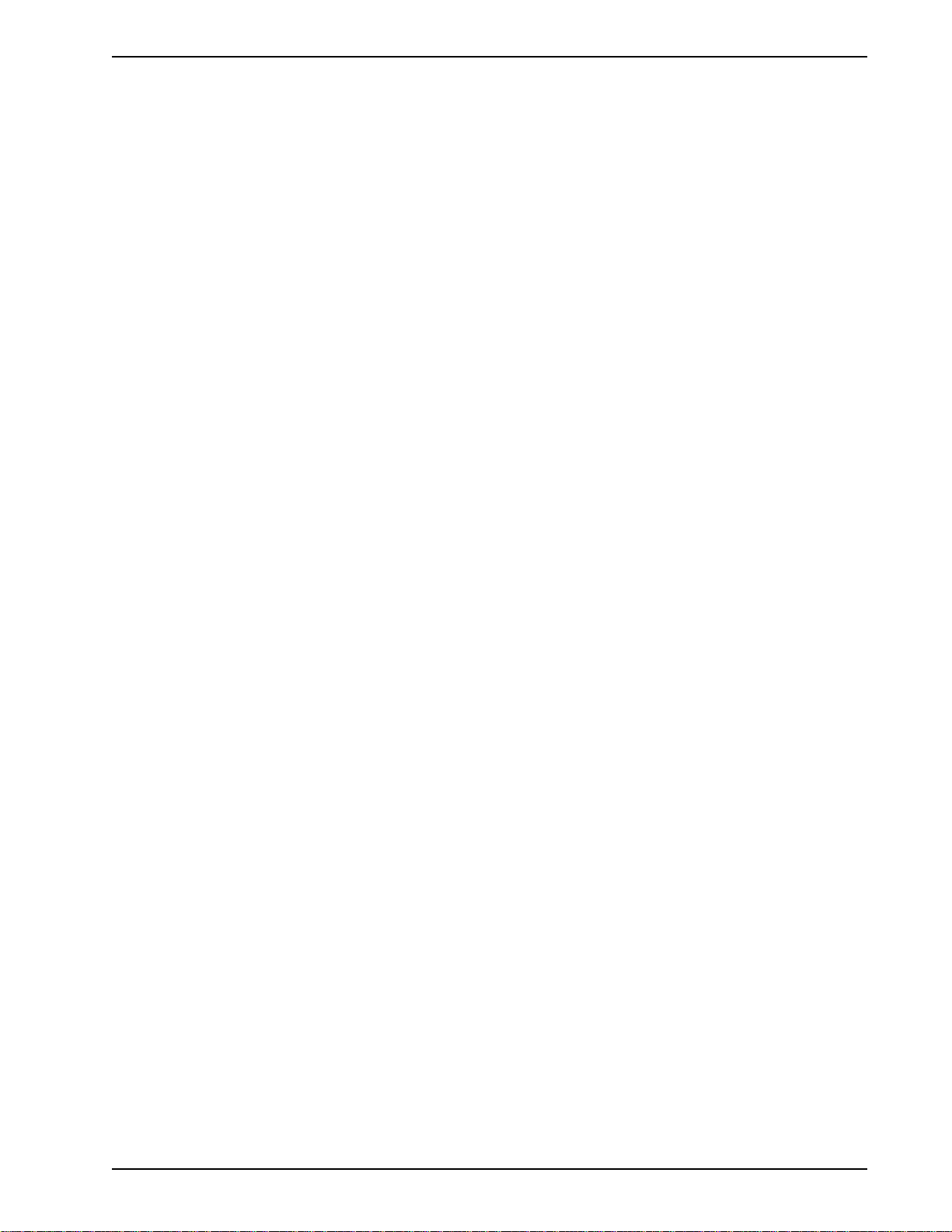
3.5 Modem Basics
You control your modem by issuing AT commands, setting S-Registers, and setting DIP-Switches.
You can easily change the settings of your DIP-Switches, as they are located on the right side of
your modem’s chassis. Right now your modem is set up for the most typical user application, that is,
as a traditional modem set to make a dial-up call to a remote installation where the call is answered
automatically; therefore, you shouldn’t need to change the DIP-Switches. (If however, you know that
your application does not follow this profile, please refer to Chapter 8 for full details on DIP-Switch
settings.)
While you may operate your modem manually, it is more likely that you will use your data
communications software to either:
• enter “terminal” mode, where you can “speak most directly” to the modem by issuing AT
commands, or to
• launch a datacomm session through a set of modem configurations which you select and then
associate with a target telephone number. Once you have created, saved, and named this set of
information according to your connection needs and your datacomm software’s conventions, the
software then simplifies your dialing because you needn’t re-configure your modem, nor run the
risk of mistakenly keying-in incorrect information.
Either way, you need to understand that an AT command is the method by which your modem is
controlled, and must therefore prefix nearly all commands. AT stands for attention, and alerts the
modem that a command follows. You may enter these commands with either upper- or lowercase
characters. Entering AT automatically sets the modem’s serial baud rate to match your computer’s
and also sets the modem’s parity. It also clears the modem’s command buffer.
Chapter 3 - Software Configuration
Once you’re in terminal mode, enter AT followed by <CR> to check whether your modem is
operational. If everything’s fine, your modem will respond OK. (Note: refer to Chapter 4 for additional
details on Dialing, Automatic Answering, Dial Back-Up and Automatic Leased Line Restoral.)
3.5.1 Simple Operations
You can dial a number by using the ATD command and the phone number of the modem with which
you wish to connect, e.g., ATD6127853500. Your modem will dial the number, and hear a
“scrambling” noise as the modem negotiates the kind of connection it can make, and once the
modems have settled on a common connection, you will receive a connect message on your
computer’s video display. As the modem dials and connects, you may notice changes across its front
LED panel: the OH (Off Hook) LED lights to let you know the modem is operating as if you had
picked up the handset to a phone. The CD (Carrier Detect) LED lights to let you know the modem
has detected a device it can connect to. A speed LED lights to let you know at which speed the
connection has been made.
To hang up a call, enter +++ATH<CR>. Your modem will return on hook, just as if you had returned a
phone’s handset to its cradle. Notice also that the OH, CD and speed LED’s are no longer lit. Your
video now displays OK, signifying that your modem is ready for your next command.
3.6 The Answer/Originate - Voice/Data Toggle Switch
Located on the front of the modem is a Voice/Data "toggle" switch with Originate/Answer capabilities.
This switch enables the modem to automatically dial a phone number stored in the N1 location of
memory whenever this switch is toggled. (Note that you must first enter AT$VD1&W0<CR>. This
command string enables Voice/Data dialing when the Voice/Data toggle switch is activated.)
If you are "Manually" dialing with an attached telephone device (and not with your keyboard), your
modem originates when toggled in that position (DOWN); and if you are "Manually" answering
(modem is not configured to automatically answer via S-Register S0 setup), the modem answers an
incoming call when toggled in that position (UP).
Multi-Tech Systems, Inc. MT2834BA/BL Series User Guide
20
Page 21

Chapter 4 - Manual Dial and Automatic Answer
Page 22

4.1 Introduction
We’ll assume that yours is the very common application, where you are using a modem to dial up a
remote computer. The modem has been factory preset for originating a call to a compatible 33,600
bps modem (also set up for hardware flow control, V.42 error correction, V.42bis data compression
and CTS/RTS operation). If the answering modem is not set up similarly, the modem automatically
adjusts to the appropriate protocol.
4.2 Dialing/On-Line/Answering
There are several basic steps for “originating” and “answering” in data communication mode:
1. Load communication software
2. Dial
3. Establish On-Line connection
4. Terminate Call
A simple way to dial is from the keyboard of your computer or terminal. You enter a command on the
keyboard to tell the modem to dial.
If you use a sophisticated communications software package, the software tells you to enter phone
numbers and other information. If this is the case, the software, and not you, gives the dialing
commands to the modem. All of the commands, option registers and intelligent features of the
modem is taken care of by the software.
Chapter 4 - Manual Dial and Automatic Answer
If you are giving commands directly to your modem (and not through your software), each command
must begin with AT (ATtention Characters). AT characters may be entered in upper or lower case.
Entering AT automatically sets the modem’s speed to match the speed of the computer or terminal,
and also sets the modem’s parity.
The AT characters alert the modem that a command follows. The AT Command can also be used to
clear the command buffer, by simply typing AT and hitting RETURN.
The letter D in a command causes the modem to dial the numbers immediately following it (e.g.,
ATD6127853500). You have a choice of either pulse (ATDP) or tone (ATDT) dialing methods.
The modem responds with “CONNECT” on your video display after the number is dialed and a
connection signal is detected. The modem is now in “On-Line” mode, and is ready to communicate
with a host site.
If no connection signal is detected within 45 seconds (this time period can be adjusted by S-Register
S7), the modem goes On Hook/hangs up and returns to Command mode. At this point, your video
displays “NO CARRIER”.
Enter +++ATH to Hang Up On-Line (bring modem on-hook), and terminate the modem's On-Line
mode. At this point, your video displays “OK”.
In addition to the call originating capabilities, the modem can also automatically answer incoming
calls. You need not be present. You can, however, control the situation by configuring the modem to
either answer or not to answer, or to answer after a specified number of rings. This is done by setting
the value of S-Register S0 (modem defaults to automatically answer an incoming call after one ring).
Refer to Chapter 6 for S-Register details.
Multi-Tech Systems, Inc. MT2834BA/BL Series User Guide
22
Page 23

Chapter 4 - Manual Dial and Automatic Answer
4.3 Automatic Leased Line Restoral Operation
When the modem is in Dial Backup mode, it periodically checks the leased line to see if it's
operational and tries to restore the leased line if possible. S-Register S18 determines how often
restoral attempts occur. The default for S18 is 30 minutes, and can be set in one minute increments
from 10 to 255 minutes. Setting the restoral attempts under 10 minutes causes excessive breaks in
the dial-up operation.
Note: both local and remote modems must have S-Register S18 set identically. Refer to Chapter 6
for more information on S-Register S18.
4.4 Manual Dial Backup Call Termination
With your modem in leased line mode (DIP-Switch #10 in the DOWN position) and with dial backup
operation in process, there are two ways to manually terminate the dial backup call (other than
automatic leased line restoral). In each case, you will try to establish the leased line connection
because it is back in operating condition. The methods of dial backup call termination are:
1) Manual Control. The "Voice/Data" switch can be used to change from a dial back line to leased
line by toggling down once. When that is done, the modem tries the leased line connection, and,
if it is good, the modem disconnects the dial back call and establishes a leased line connection.
2) DTR Control. If DTR (Data Terminal Ready) is turned off for 50 milliseconds or more, a
disconnect occurs. This is probably the most common method used by computer systems at the
automatic answer end of the line to cause the answering modem to disconnect after toggling off
procedures.
4.5 Dial Backup and Leased Line Restoral
The dialing associated with the MultiModem, when in leased line with dial-back mode, involves
placing a call from the originating modem due to a leased line failure.
After a preset period of time (determined by S-Register S18), the modem automatically tries to
restore the leased line.
The parameters used to determine if a leased line is down (so automatic dial back can occur), is
based on the modem doing a “retrain” on the leased line due to an error condition in the transmission.
An error condition is defined as a "hit" on the line (the Carrier gets interrupted).
The retrain is a "handshake" procedure between the modems to establish the Carrier again. If the retrain fails, both modems (originate and answer modems) start their Dial-back timers. The time is determined by S-Register S19 settings. The S19 default setting is one minute. During that minute, the originate modem tries to establish the leased line link. If the leased line is established during that time, the timer is cleared and everything is back to normal. If the timer expires, the modems goes to dial-back mode.
The purpose of the timer for the Answer modem is to determine when it accepts a dial-up call. When
both timers have expired and the leased line has not been established, the dial-back procedure
starts. The number dialed is the one stored in location N9 of the originate modem's phone number
memory. In the preparation for proper dial-back operation, enter the proper number in the N9 location
using the commands detailed in Chapter 5. Keep in mind that the number also can be dialed in
V.25bis Command mode.
Multi-Tech Systems, Inc. MT2834BA/BL Series User Guide
23
Page 24

4.6 Dial-Up Operation
When your modem is used as a dial-up modem (DIP-Switch #10 in the UP position), it can both
originate and answer calls. To originate calls, you use the automatic dialing capability of the modem's
Command mode.
To do this, use the computer or terminal keyboard to enter a few command letters, followed by the
phone number you wish to dial. If you have a computer with sophisticated communications software,
you may end up talking back and forth with the software, and the software will take care of talking to
the modem.
It is still possible, however, to dial your data calls using a telephone set. There are few reasons why
you would want to do this, but if you have a need to use the telephone set to dial, we explain how in
the next section. We will delay our coverage of Command Mode autodialing, and all other Command
Mode features, until Chapter 5.
4.7 Manual Call Origination
You can use the modem to both originate and answer calls. To originate calls in Asynchronous mode,
you will most likely use the modem's Command mode, and give the modem automatic dialing
commands (we will delay our discussion of the Command mode until Chapter 5). When using your
modem in Synchronous mode, the Command mode is disabled, so you must automatically dial your
calls with a telephone set. To use manual dialing, you first connect an ordinary telephone set (either
touch tone or rotary dial) to the modem's PHONE Jack, if you have not already done so. Next, set the
speed selection, (DIP-Switches #13 and #14), to the speed at which you wish to communicate.
These DIP-Switches are located on the side of the modem. (Refer to Chapter 8 for DIP-Switch
settings.) Your computer or terminal may be set for up to 115,200 bps.
Chapter 4 - Manual Dial and Automatic Answer
When your telephone set is connected, you can use it to dial the modem you wish to call. Simply dial
the number, and then listen to the dialed modem's answer tone. When you hear it, press the Voice/
Data switch on the front of the modem down (to the Originate position). You don't have to hold it
down. Just "toggle it" (press it once and let it go). Once you press the switch, the tone you hear
should change to another pitch, or change into a rough-sounding scrambled noise. You then replace
the telephone handset in its cradle, and your data communications begins.
Note that the modem may call manually via the keyboard command ATD, or by pressing the Voice/
Data switch on the modem's front panel downward. To force the modem to automatically answer
calls, either type ATA, or press the Voice/Data switch on the modem's front panel upward.
Multi-Tech Systems, Inc. MT2834BA/BL Series User Guide
24
Page 25

4.8 Automatic Answering
The modem can be used as an automatic answering modem. No special modifications or settings are
required other than making sure that the Auto-Answer select switch is set to Auto-answer enabled
(DIP-Switch #5 UP).
The modem, when in its idle state, is set for Originate mode frequencies. An incoming ring signal
automatically switches the modem into Answer mode.
You can program the modem to answer a call after a certain number of rings using S-Register S0
(see Chapter 6). Refer to Section 4.10 for the handshaking procedures used by the modem when in
automatic answer mode.
In many originate-only applications, you may wish to disable the automatic answer capability of the
modem. If a telephone set is connected to the modem, you may wish to receive incoming calls in a
voice mode for normal voice conversation. If auto-answer is not disabled, all incoming calls are
answered by the modem, preventing voice communications. To disable automatic answer, place DIPSwitch #5 to the DOWN (Disable Auto Answer) position (refer to Chapter 9).
Another way to disable automatic answer is to use S-Register S0 to configure the modem to answer
on the nth ring, where n equals zero (0). Another alternative is to have the modem answer after five
or six rings, which gives you time to answer it manually if you wish. (See Chapter 6 for S-Register
information.)
Chapter 4 - Manual Dial and Automatic Answer
4.9 Manual Answering
We have shown that the modem can automatically answer incoming calls. The MultiModem can also
answer manually, under your control. The most typical application involves you and another person,
who, after carrying on a voice conversation, want to convert to data communications between your
modems without having to hang up and dial again.
The problem here is that both modems are in originate mode. For two modems to communicate, one
of them must be in originate mode and the other must be in answer mode. The solution here is to
force either one of the two modems to Answer mode, and the other to Originate mode.
The modem can be forced into either Answer mode or Originate mode by using the Voice/Data
switch on the front of the modem.
In our example, let's say that you and your friend Bill have just had a voice conversation. Both of you
have your telephones connected to your modems, and your modems are connected to computers or
terminals. Set the speed switches to the proper speed on both modems. To switch to Data mode
from Voice mode, you would switch the Voice/Data switch Down (to the Originate position), and Bill
would switch his up to Answer. This switches your modem to the originate on-line mode, and Bill's to
the Answer on-line mode. You would both then hang up your telephone handsets, and continue the
conversation via your keyboards.
Multi-Tech Systems, Inc. MT2834BA/BL Series User Guide
25
Page 26

4.10 Handshaking Details
This section briefly explains what happens between two modems in a normal call. We are assuming
that there are MultiModems at both the originating and at the answering end of the telephone line. (If
other brands of modems are used with our modems, they will still communicate, but each
manufacturer tends to use slightly different delay timings and sequences, and many of the brands
vary in their LED designations.)
When a call is dialed from the originating modem, the called modem responds to the ringing by
switching into Answer mode and by turning on its RI (Ring Indicator, RS-232C/V.24 Pin 22) signal as
the rings are detected.
Note that in order for the called modem to be able to answer the call, it must have a high DTR (Data
Terminal Ready) signal. This signal comes from the computer or terminal to which it is attached, on
RS-232C Pin 20.
When the called modem answers the call, its OH (Off Hook) circuit comes on and the ringing stops.
Two seconds after the call is answered, the called modem begins transmitting its answerback tone.
The originating modem, which has been off hook and waiting for the answerback tone, turns on its
transmitter when it hears the tone. Then after a one second delay, the orignating modem's CD
(Carrier Detect) comes on.
The called modem then responds to the originating modem by turning on its CD (Carrier Detect)
signal, and the handshaking is completed.
Chapter 4 - Manual Dial and Automatic Answer
Note: With the modem in Reliable or Auto-Reliable mode, some additional handshaking takes place.
This is explained in Section 5.4.8.
4.11 Call Termination
There are a number of ways to terminate a call, or simply stated, hang up. They are:
1) Command Mode Control. To terminate a call by Command Mode, enter +++ATH then
RETURN; or, send a BREAK signal followed by ATH and a RETURN.
2) DTR Control. If DTR (Data Terminal Ready) is turned off for 50 milliseconds or more, a
disconnect occurs. This is probably the most common method used by computer systems at the
automatic answer end of the line to cause the answering modem to disconnect after logging off
procedures.
3) Loss of Carrier. After a data connection is established, the modem disconnects if a loss of
carrier occurs for 700 milliseconds (0.7 seconds) or more. Note that one cause of carrier loss
would be if one of the modems disconnect normally.
4) Abort Timer.
Answer Mode: When OH (Off Hook) comes on, the called modem starts a forty-five-second
timer and waits for a carrier signal from the originating modem. If carrier is not detected within
this period, the modem disconnects (hangs up) and is ready for another call.
Originate Mode: The abort timer functions the same as in answer mode, except that the timer
begins after the modem has completed dialing, instead of when it first goes off hook. It is possible
to change this forty-five second wait period to any other value (from 0 seconds up to 255
seconds), or to disable the timer completely by re-configuring S-Register S7 (see Chapter 6).
5) Inactivity Timer. Causes the modem to disconnect if no data is transmitted or received for a
specified time. The timer is restored any time a character is passed through the serial port in
either a send or receive state. This timer runs in both normal or reliable connections and is
controlled by S-Register S30. The Inactivity Timer can be disabled by setting S30 to 0, which is
the factory default setting.
Multi-Tech Systems, Inc. MT2834BA/BL Series User Guide
26
Page 27

Chapter 5 - Command Mode
Page 28

5.1 Introduction
AT commands are the means by which you, and your communications software, are able to
communicate with and configure your modem. They enable you to establish, read, and modify
parameters in addition to dialing. The following provides both a summary and a detailed explanation
of the AT commands recognized by the MultiModem.
5.1.1 AT Command Editing
The BACKSPACE key on your keyboard can be used to edit characters in the AT command line. An
AT command is not executed until the RETURN key is pressed. The BACKSPACE key erases the
previous character for reentering.
The BACKSPACE key does not erase the AT characters once they are entered. If your keyboard
has no BACKSPACE key, CTRL-H does the same thing. The character recognized by the modem
as BACKSPACE may be changed to any other ASCII character with S-Register S5.
If you wish to cancel an entire command that has been entered but not yet executed, enter CTRL-X.
This also clears the command buffer. The effect is the same as backspacing to cancel the entire
command, only quicker.
Characters entered in a command are stored in the modem's Command Buffer (memory) until
executed by hitting RETURN. The Command Buffer's capacity is sixty characters. The Attention
Characters AT do not count in the sixty allowed Command characters. Spaces, which may be used
for increased display readability, may be used when entering a command, but are not stored in the
Command Buffer and are not counted in the sixty allowed characters. Hyphens, parentheses, etc. are
not allowed.
Chapter 5 - Command Mode
If the sixty character limit is exceeded or if invalid characters are entered, the Command Buffer
automatically erases, and an ERROR message appears. You would then re-enter your command
within the sixty-character maximum, using only the allowed characters.
5.1.2 Functional Modes
The MultiModem can be in one of two functional states (see Figure 4-1). These are "Command mode" and "On-line mode". (There is also an in-between state, "Wait-for-Carrier", where the modem
is out of Command mode but not yet really On-Line.
When the modem is initially powered up, it is in Command mode and is ready to accept commands
from your keyboard or software. The modem enters On-line mode after dialing, making a connection
with another modem, and then detecting a valid carrier signal. If no carrier is detected within a certain
time frame, the modem abandons the call and re-enters Command mode.
Once on line, the modem exits On-line mode if one of two conditions is met. If the carrier is lost or
intentionally dropped, the modem hangs up and re-enters Command mode. Also, if the modem
recognizes the Escape sequence for which it is configured (i.e., either the Escape characters in the
serial data stream, the Remote Escape characters in the modulated data stream, or the Break
signal), the modem will exit On-line mode, retain the datacomm link, and enter Command mode.
You can force the modem into On-line mode without dialing by sending the ATD or ATA command to
the modem.
Multi-Tech Systems, Inc. MT2834BA/BL Series User Guide
28
Page 29
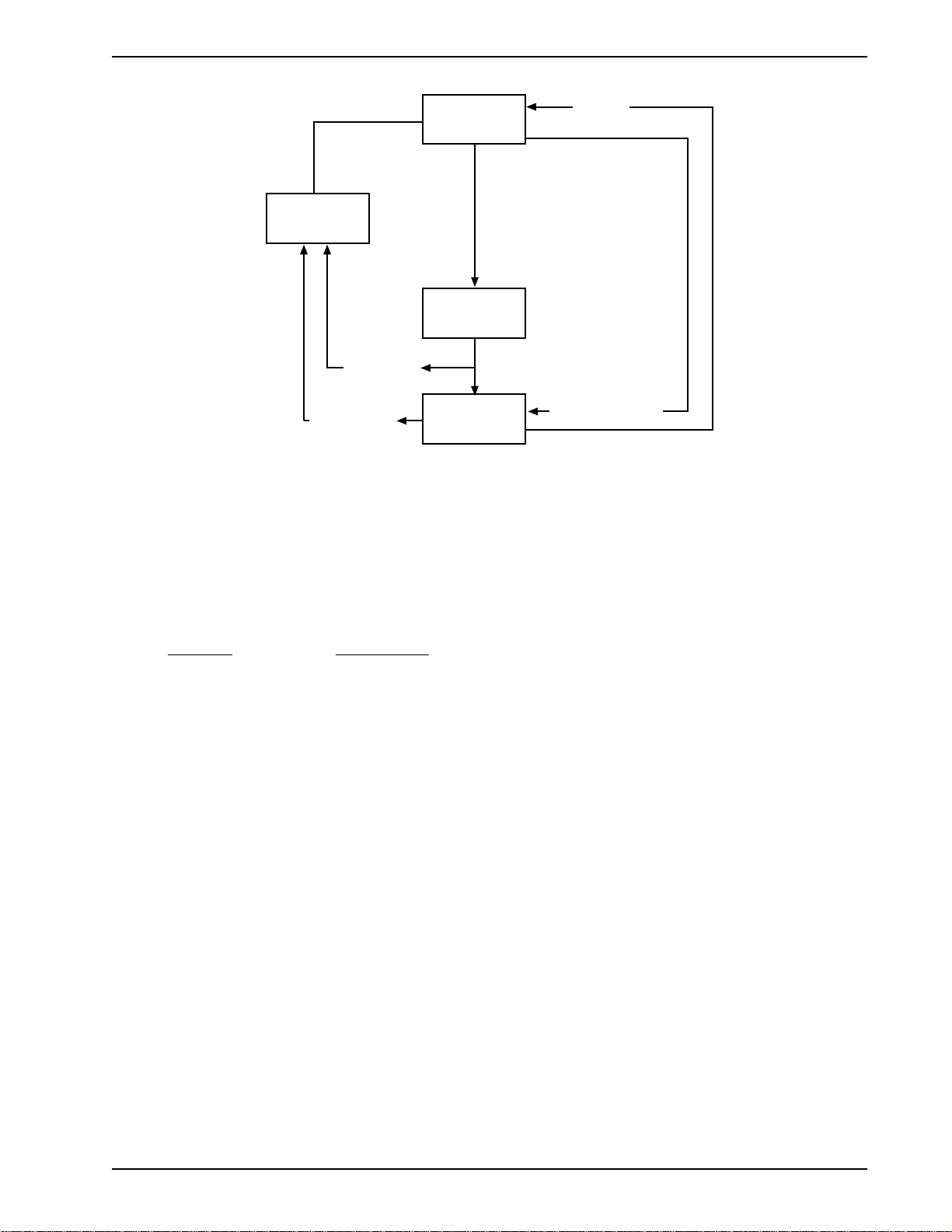
Chapter 5 - Command Mode
COMMAND
HANG
UP
WAIT FOR
CARRIER
No carrier
detected
Carrier lost
Figure 5-1. Functional Modes
ON-LINE
5.2 Summary of AT Commands
A wide variety of autodial operations and modem options can be controlled when the modem is in
Command Mode. Remember, nearly all commands begin with AT.
+++AT
MODE
Dial (D or A) command,
or incoming phone call
Carrier detected
AT0 Command
MODE
These commands are organized into several functional groups. An alphabetical summary of
commands is provided in Appendix D.
HOW TO COMMANDS
DIAL D Dial
A: or : Continuous Redial
$D DTR Dialing
$VD Voice/Data Dialing
N Dial a Stored Number
MODIFY DIALING P/T Pulse/Tone Dialing
PROCEDURES &P Set Pulse Dial Ratios
, Automatic Pauses in dialing
Y Long Space Disconnect
W Wait for New Dial Tone
; Return to Command Mode After Dial
Command
R Reverse Mode of Operation
! Flash On Hook
$ AT&T "Calling Card" Tones
@ Quiet Answer
MEMORIZE PHONE
NUMBERS D...N Store Phone Numbers
NN Number Linking
L List Numbers Stored in Memory
Multi-Tech Systems, Inc. MT2834BA/BL Series User Guide
29
Page 30

STORE MODEM &F Load Factory Defaults
CONFIGURATIONS &W Store Configuration & S-Register
AND DEFAULTS Parameters
Z Reset Modem
V Result Code Terse/Verbose
$SP UNIX/"Spoofing”
&M Synchronous/Asynchronous Mode Select
&X Synchronous Transmit Clock Select
CONFIGURE Q Result Codes Enable/Disable Response
COMMAND &Q Result Code Selection
RESPONSES E Echo Command Characters
V Result Code Terse/Verbose
X Result Code...Basic/Extended/Call Progress
CONDITION &G Guard Tones
PHONE LINE M Monitor Phone Line
&T Remote Digital Loop Signal
#T Enable/Disable Trellis Coded Modulation
B Bell/V.21 Tones
#F Fallback When On-Line
&CD Cleardown at Disconnect (2834 Series only)
#A Auto-Speed Detect
Chapter 5 - Command Mode
CONTROL RS232C &C Carrier Detect Control
INTERFACE &D Data Terminal Ready Control
&R Clear To Send Control
&S Data Set Ready Control
&RF CTS/RTS Control
&SF DSR/CD Control
CONFIGURE &E0 Normal Mode
ERROR &E1 Auto-Reliable Mode
CORRECTION &E2 Reliable Mode
#L0 Negotiate V.42 Mode During Handshake
#L1 MNP On/LAPM Off
#L2 LAPM On/MNP Off
#L3 Direct LAPM/Phase Out Handshake
$A Auto-Reliable Buffering
$F Enable/Disable Auto-Reliable Fallback Character
$R Retransmit Count
$E Error Correction at 300 bps
CONFIGURE &E3 Flow Control Disabled
FLOW CONTROL &E4 Hardware Flow Control
&E5 Xon/Xoff Modem-Initiated
&E6 Xon/Xoff Modem Responds/No Pass-Through
&E7 Xon/Xoff Modem Responds/Pass-Through Allowed
#X Send Single/Multiple Xoff Characters
&E8 Enq/Ack Off
&E9 Enq/Ack On
&E10 Normal Mode Modem Flow Control Off
&E11 Normal Mode Modem Flow Control On
&E12 Computer-Initiated/Off
&E13 Computer-Initiated/On
&BS Maximum Block Size
$EB 10/11 bit Asynchronous Format
#P Parity Selection
Multi-Tech Systems, Inc. MT2834BA/BL Series User Guide
30
Page 31

Chapter 5 - Command Mode
CONFIGURE DATA &E14 Data Compression Disabled
COMPRESSION &E15 Data Compression Enabled
CONFIGURE SPEED $BA0 Speed Conversion On
CONVERSION $BA1 Speed Conversion Off
$MB Set modem speed (e.g.,$MB14400)
$SB Set serial port speed (e.g.,$SB57600)
EXECUTE $H Help
IMMEDIATE I Product Code Inquiry
ACTION I 9 Windows 95 Autodetect Inquiry (2834 Series only)
COMMANDS L5 List Current Operating Parameters
L6 List S-Register Values
L7 List additional Configuration Parameters
L8 List On-Line Diagnostics
H Off Hook
+++AT<CR> Escape Sequence: Entering Command Mode while On-Line
%E Escape Sequence Options...Entering Command Mode while On-Line
A Force Answer Mode
O Exit Command Mode/Go Back On-Line
EXECUTE %DF Format Line Probe Display (Graph or Table Format)
LINE %DP Enable/Disable Reading Line Probe From DSP during handshake
PROBE L9 Display of Signal Strength Information
COMMANDS L10 Display Signal to Noise Ratio (SNR)
L11 Display of Noise Information
&RP Initiates Retrain to Read Line Probe Parameters
READ AND Sr? Read Current S-Register Value
ASSIGN Sr= Assign S-Register Value
S-REGISTER
VALUES
REMOTE #CBN Passwords for Callback Phone Numbers
CONFIGURATION #DB Callback Security Enable/Disable
& CALLBACK #I Change LOGIN Password
SECURITY #RCBNxx Erase Password Linked with Memory Location xx
#S Change SETUP Password
TEST MODEM U Self-Test Modem (Chapter 8)
&T Enable/Disable Digital Loopback Signal
LEASED-LINE $LL Leased-Line Handshake
HANDSHAKE
(MT2834BL)
Multi-Tech Systems, Inc. MT2834BA/BL Series User Guide
31
Page 32

5.3 Result Codes
The Command mode provides you with several responses, or “Result Codes”, that can aid you in
Command mode operation. These Result Codes are displayed on your monitor.
You can choose result codes that closely match those of the standard AT command set, or choose
enhanced function result codes that have been used in Multi-Tech modems ("Multi-Tech" responses).
The &Q command selects which result codes will be used.
You can choose to have these Result Codes displayed in either “verbose” (full words) or “terse”
(digits) format. This is controlled by the ATV0 (terse) or ATV1 (verbose) commands. The modem
defaults to verbose format.
AT&Q0 selects Multi-Tech responses with Reliable/LAPM/Compression modifiers. The terse
response code for CONNECT 2400 is 9. AT&Q1 selects Standard AT command set responses. The
terse result code for CONNECT 2400 is 10.
The following tables define the result codes generated by the &Q command (refer to Appendix G for
Result Code Summary).
"Multi-Tech" Result Codes
TERSE VERBOSE TERSE VERBOSE
Chapter 5 - Command Mode
0 OK 11* CONNECT 4800
1 CONNECT 12* CONNECT 9600
2 RING 13* CONNECT 14400
3 NO CARRIER 19* CONNECT 19200
4 ERROR 21* CONNECT 21600
5* CONNECT 1200 24* CONNECT 24000
6 NO DIALTONE 26* CONNECT 26400
7 BUSY 28* CONNECT 28800
8 NO ANSWER 31* CONNECT 31200
9* CONNECT 2400 33* CONNECT 33600
* With MNP error correction on, RELIABLE (or R) is added to these result codes. With LAP-M error
correction on, LAP-M (or L) is added to these result codes. With data compression on,
COMPRESSED (or C) is added. (Note these "Extended" Result Codes are displayed when your
modem is set up to do so with an X1, X2, X3, or X4 command.)
"Standard AT" Result Codes
TERSE VERBOSE TERSE VERBOSE
0 OK 11 CONNECT 4800
1 CONNECT 12 CONNECT 9600
2 RING 13 CONNECT 14400
3 NO CARRIER 19 CONNECT 19200
4 ERROR 21 CONNECT 21600
5 CONNECT 1200 24 CONNECT 24000
6 NO DIALTONE 26 CONNECT 26400
7 BUSY 28 CONNECT 28800
8 NO ANSWER 31 CONNECT 31200
10 CONNECT 2400 33 CONNECT 33600
*Reliable/Compression modifiers are not displayed with Standard AT Result Codes.
Multi-Tech Systems, Inc. MT2834BA/BL Series User Guide
32
Page 33

5.4 Dialing Commands
5.4.1 Dialing Action Commands
Dial Command D
The letter D in a command causes the modem to dial the telephone number immediately following it.
For example, if you enter ATD5551212 and hit RETURN, the modem dials the number 555-1212.
The D command is also used in conjunction with a telephone set for manual dialing. You dial the
number on your telephone set, and after hearing the answer tone on your handset, you type ATD on
your keyboard and hit RETURN. Then hang up the headset. Unless you have a specific need to dial
in this manner, we recommend you use the first method, where the telephone number is entered on
your keyboard.
The modem gives you several choices of dialing methods. You can use tone or pulse dialing, by
inserting a letter T or a P in the command string.
You can also configure the modem to either wait for and detect dial tones and busy signals (which we
call “Wait-for-Dial-Tone” dialing or “Smart” dialing), or work with timed pauses without dial tone and
busy signal detection (which we call “Blind” dialing; see Section on “X” Command.)
Chapter 5 - Command Mode
Note: There is another method of dialing, called “DTR Dialing”, where by manipulating the DTR
signal on pin 20 of the RS-232C/V.24 interface, a number stored in the modem's memory is
automatically dialed. See description of $D command (in this section) for details.
Continuous Redial (not used in BAI/BLI) A: or :
If you select the Wait-For-Dial-Tone method of dialing (see X3 or X4 command), you can command
the modem to continuously redial (up to 10 re-dials for DOC units) a busy number until your call is
answered. This is done with the A: command.
This command would be used only if you had already reached a busy number after executing a
normal dial command. You simply enter A: (you need not enter AT, nor do you need to hit RETURN),
and the modem will redial the number for you. If you again reach a busy signal, it re-dials again and
again until it no longer detects a busy signal. You can stop the modem from re-dialing by pressing
any key.
Another method used to cause the modem to redial a phone number continuously is to enter a colon
: at the end of the phone number. The result is the same as if you had entered A: after personally
observing that the number was busy on the first dialing attempt. Using the colon in the dialing string is
a step saver.
Dialing a Stored Number N
A telephone number that you have stored in the modem’s number memory may be automatically
dialed by entering ATNn where n = 0, 1, 2, 3, 4, 5, 6, 7, 8 or 9. For example, a number stored at N3
would be dialed by entering ATN3 and RETURN. Do not include the letter D in this command, or the
stored number will be erased.
DTR Dialing $D
An alternate method of causing the modem to automatically dial is DTR Dialing. Data Terminal Ready
(DTR) is a signal that comes into the modem from the terminal or computer to which it is connected,
on pin 20 of the RS-232C interface. In DTR dialing, the modem automatically dials a stored number
as soon as it receives a high DTR Signal. The DTR dialing method is popular in synchronous
applications.
Multi-Tech Systems, Inc. MT2834BA/BL Series User Guide
33
Page 34

Chapter 5 - Command Mode
To activate DTR Dialing, enter AT$D1 and hit RETURN. The modem dials the phone number stored
in the N0 location of memory when it receives a high DTR signal. DTR must remain high for the
duration of the call, until disconnect. To deactivate DTR dialing, enter AT$D0 and hit RETURN.
Note when using DTR Dialing in a synchronous application, be sure DIP-Switch #8 is in the UP
position to disable V.25bis Command mode.
Voice/Data Dialing $VD
Another alternate method of causing the modem to automatically dial is Voice/Data Dialing. With
Voice/Data Dialing, the modem automatically dials the phone number stored in the N1 position of
memory whenever the Voice/Data switch is toggled. You must first enter AT$VD1&W0<CR>. This
command string enables Voice/Data dialing when the Voice/Data toggle switch is activated. To
disable Voice/Data Dialing (default), enter the command AT$VD0 W0<CR>.
5.4.2 Dial Modifier Commands
There are several command characters that can be included within a dialing command (following the
letter D), called “Dial Modifiers”. They have various functions, including the selection of Pulse or Tone
Dialing, pauses in the dial sequence, automatic re-dials if a number is busy, and reverting to the
Command mode or switching to the Answer mode after dialing.
Pulse or Tone Dial P T
The modem dials numbers using either pulse or tone dialing, or a combination of both methods.
Pulse dialing is a method used by rotary-dial telephones, which involves the timed opening and
closing of line relay.
Tone dialing is the method used by push-button (touch tone) telephones, and is sometimes referred
to as DTMF, or Dual-Tone Multi-Frequency dialing.
The method used is selected by including a P for Pulse or a T for Tone in the dialing command, right
before the digits you wish to have dialed in that manner.
For example, you would pulse-dial the number 555-1212 by entering ATDP5551212 and hitting
RETURN. You could tone-dial the same number by entering ATDT5551212 and hitting RETURN. If
neither Pulse nor Tone dialing is specified in the dial command, the modem uses whatever method
used last. If the modem has been reset or just powered up, it uses Pulse dialing, even if the letter P is
not included in your dial command.
Nearly all telephone systems in the U.S. are now compatible with tone dialing. Since that is the faster
method, you will probably choose the tone method for your dialing.
An example of combining pulse and tone dialing could involve a PBX system where 9 had to be
pulse-dialed first, then the rest of the number tone-dialed after pausing for a second dial tone. The
number would be dialed by entering ATDP9, T5551212 and RETURN. (The comma causes a pause,
which we’ll explain soon.)
Set Pulse Dial Ratios &P
This command sets the time ratios between the open and closed portions of the dialing pulse
frequencies. To set the dialing pulse ratio of 60 mSec to 40 mSec, enter AT&P0. To set a ratio of 67
mSec to 33 mSec, enter AT&P1. The factory default is &P0.
Multi-Tech Systems, Inc. MT2834BA/BL Series User Guide
34
Page 35

Chapter 5 - Command Mode
Automatic Pauses in Dialing ,
You can cause the modem to pause during the dialing sequence by entering a comma character
where the pause is desired. This pause lasts two seconds. If a longer pause is desired, more than
one comma may be entered consecutively, with each comma causing a two second pause. You also
have the option of changing the length of the pause caused by the comma, from two seconds to any
other value from 0 up to 255 seconds. This is done by setting S-Register S8 (refer to Chapter 6).
Each comma in a dialing command counts as one of the sixty allowed characters.
Long Space Disconnect Y
When two modems are connected in Normal mode (i.e. without error correction) there is no "polite"
means of requesting a disconnect. A link disconnect request packet is sent under reliable
connections. As a result some "garbage" may be received when a hang-up command is issued. The
Y1 command enables the modem to use the break signal which accomplishes the hang-up as an
instruction to shut off its receiver and disconnect (both modems must have Y1 enabled for this
feature to be effective). Y0 (factory default) disables this function.
Wait for New Dial-Tone W
A W inserted in the dialing command causes the modem to wait for another dial tone, and not resume
dialing until another dial tone is detected.
It is not necessary to enter a W at the beginning of the dialing command to wait for a modem dial
tone, because the modem will do that first (pause automatically).
In order for this command to work, you must select Wait-For-Dial Tone dialing with the X2 or X4
command, so that your modem will be able to detect the dial tone.
Return to Command Mode After Dial Command Execution ;
A semicolon (;), entered as the last character of a dialing command causes the modem to return to
the Command mode immediately after executing the command, instead of waiting for a carrier signal
and going on line.
For example, entering ATDT5551212; would tone-dial the number, and do nothing afterwards except
go back into Command mode. This can be useful in dialing applications where modem data transfer
is not desired, such as voice communications, or in applications involving the use of touch tones as a
data entry method, such as bank-by-phone.
Reverse the Mode of Operation R
In certain operations you may need to reverse the mode of operation for your modem from originate
to answer or answer to originate so that it would answer the phone and go into answer mode. This
command turns off the reversing function with the R0 command and turns it on with the R1 command
with the modem in either command mode. If you want to reverse from the originate mode, use R (with
no number) in the dialing string.
Flash On Hook !
Some switchboard systems react to a momentary On Hook. An exclamation mark inserted in the
command causes the modem to “flash” on hook for a half of a second, as if you had held the switch
hook button on a telephone down for a half second.
For example, to flash On Hook after dialing the number 555-1234 in order to transfer to Extension
#5678, you might enter ATDT5551234,,!5678. The commas cause a 4 second pause (just to be
safe).
Multi-Tech Systems, Inc. MT2834BA/BL Series User Guide
35
Page 36

Chapter 5 - Command Mode
"Calling Card" Detect Tones $
The modem has the capability to detect AT&T "calling card" tones for the purpose of utilizing the
user's calling card number to originate an on-line connection. An $ symbol placed in the dialing string
causes the modem to pause and wait for an AT&T "calling card" or a 1600 Hz tone (prevalent in the
United Kingdom). When the tone is detected, the rest of the dialing string is processed. If no tones
are detected within the time period set by S-Register S7 (default 45 seconds), the modem will abort
by indicating a NO CARRIER message. Hitting any key also aborts the $ command.
The following is an example of this command:
ATDT1028806127853500$123456789
(access/phone number) (credit card number)
Quiet Answer @
The @ command causes the modem to wait before processing the next symbol in the dialing string.
The wait is for one or more ringbacks followed by 5 seconds of silence. If the time specified by SRegister S7 passes before the rings and silence, a NO ANSWER (R) result code is processed. The
@ command is used for accessing a system that does not provide a dial tone.
For example, ATDT5551212@6313550 causes the modem to dial the first number (555-1212) and
wait for the time specified in S7 for at least one ringback and 5 seconds of silence. If a busy signal is
detected, the modem hangs up and generates a BUSY result code. If it does not detect 5 seconds of
silence, a NO ANSWER result code is generated after hanging up. If 5 seconds of silence is
detected, the second number (631-3550) is then dialed.
Multi-Tech Systems, Inc. MT2834BA/BL Series User Guide
36
Page 37

Chapter 5 - Command Mode
5.4.3 Phone Number Memory Commands
Storing Phone Numbers D...N
A telephone number and command line of up to sixty characters may be stored in the modem’s
number memory. As many as ten of these numbers may be stored. Each number will be given a
name, using the codes N0, N1, N2 up to N9.
A phone number is stored by entering ATD, then the number as it would be dialed, along with any P,
T, R, ; or comma characters, and then entering N followed by the number’s “name,” which would be
any number from 0 through 9, and then hitting RETURN.
For example, the tone-dialed number 1-612-631-3550 would be stored as number N3 by entering
ATDT16126313550N3 and RETURN. The number is not dialed with this store command. After
storing a number, check to see that it has been stored correctly by typing ATL and hitting RETURN.
When phone numbers are stored, the entire command line is also stored so that you can effectively
create a macro for each number. For example, if you know a particular number needs to have
extended result codes, detect busy or dial tone, error correction, Xon/Xoff flow control, pacing, and
data compression enabled, the command line would be:
ATX4&E1&E5&E13&E15DT16126313550N3. This would store the entire command at location N3.
Number Linking NN
You may command the modem to dial another number automatically if the first number dialed is
busy. This would be useful in a situation where a computer can be accessed through more than one
phone number. This is called “linking”.
To link the number in N1 to the number N2, simply enter ATN1N2 and hit RETURN. Several numbers
can be linked in the same command. For example, you could link N1 to N2 to N3 to N4 by entering
ATN1N2N3N4 and RETURN or you could link N1 to N2 and back to N1 and then back to N2 by
entering ATN1N2N1N2 and RETURN.
The only limit on the number of numbers that can be linked is the 60 characters allowed in a
command line. Number linking can not be used with blind dialing, since busy signals would not be
detected. You would have to select the Wait-for-Dial tone dialing method using the X Command in
order to use the Number Linking feature.
Listing Numbers Stored in Memory L
Telephone numbers that you have stored in the modem’s memory may be listed and displayed with
the L command. It will display all ten stored N numbers in a format like that shown below. All digits
and command letters will be shown. The number’s “name” (0 thru 9) is shown first, followed by the
complete dialing command and telephone number as originally entered.
Simply enter ATL and hit RETURN to display these numbers on your video screen or printer. An
example of an L command listing is shown below:
0 DT14082345678
1 DT16125551212;
2 DP9,T14089876543
3 DT3738315,12101,16126313550
4 DT6313551R
5
6 DP9,4258513
7
8 DTX4&E1&E5&E13&E15DT16126313550
9 DT12138880123
Multi-Tech Systems, Inc. MT2834BA/BL Series User Guide
37
Page 38

Chapter 5 - Command Mode
5.4.4 Configuration and Default Storage Commands
Store Configuration & S-Register Parameters in Non-Volatile Memory &W
The modem can store configuration parameters and S-Register values in its nonvolatile read/write
Random Access Memory (RAM) memory. The &W command does this, which prevents any reconfiguration from being lost on a power-down or Reset (ATZ) condition.
&W0 (or AT&W) causes the modem to store your customized AT command settings and S-Register
values in its nonvolatile RAM. &W0 also sets the modem so that it reads your customized settings
stored in nonvolatile RAM when powered down or reset. (The &W0 command only changes the
settings stored in nonvolatile RAM that you specifically intend to alter. All other default parameters
are applicable.)
&W1 causes the modem not to store your customized settings to nonvolatile RAM so that, after
powering down or resetting the modem, it reads the factory default settings stored in ROM.
Loading Factory Defaults &F
The &F command provides a choice between customized configuration settings in RAM and the
factory default configuration settings in ROM. The &F8 and &F9 commands define the function of the
&F command.
The modem is shipped from the factory with a pre-configured set of command and S-Register default
settings. This set of factory defaults can be recalled by issuing the &F command.
In addition to being able to recall the factory-installed defaults, the &F command can also recall those
defaults stored under &W0.
This is done using the &F9 command. If you have stored parameters with the &W0 command and
wish these settings to always be used as your defaults, you would enter &F9&W0.
To return the &F command to read factory installed defaults, enter &F8&W0. &F8 is the factory
default.
Many datacomm program issue the &F command automatically- the &F9 command allows the user
to select their own factory defaults. Note that the &F8/&F9 commands should be used with &W0.
Following is a summary of how the &F and Z reset commands interact with the &W command; note
how the &F reset command operates differently from the Z reset command:
Previous Command AT&F Power-On and ATZ
AT&W1 (default) ROM ROM
AT&W0 ROM NVRAM
AT&F8&W0 ROM NVRAM
AT&F9&W0 NVRAM NVRAM
Modem Reset Z
The Z command can be used to reset the entire Command Mode buffer and the result is the same as
if you had disconnected, and then reconnected power to the modem. When an ATZ command is
executed, the state of the &W command determines where the default values originate. &W0 defaults
come from RAM and &W1 defaults come from ROM.
Multi-Tech Systems, Inc. MT2834BA/BL Series User Guide
38
Page 39

Chapter 5 - Command Mode
Unix UUCP Spoofing $SP
The modem can be configured in a Unix environment that employs ACK flow control as a means of
monitoring data integrity. The modem can do “UUCP spoofing”, where the modem is able to generate
ACKs at the DTE interface. Data is transmitted more time efficiently because the delay of waiting for
data to be received, then for an ACK to be returned at the remote end, is eliminated. The $SP1
command enables UUCP spoofing and the default command $SP0 disables UUCP spoofing.
Async/Sync Mode Switching &M
This command can be used to set the on-line mode to either synchronous or asynchronous. AT&M0
will set the modem to Asynchronous mode, and all communications will be Asynchronous, in both
On-line and Command modes. AT&M1 causes the modem to communicate asynchronously when in
Command mode and switch to synchronous mode while on-line. The modem defaults to &M0
(asynchronous communications) on reset or power-up.
Synchronous Transmit Clock Select &X
The &X command selects the Synchronous Transmit Clock Source in conjunction with DIP-Switch
#11. DIP-Switch #11 in the UP position enables External clocking. DIP-Switch #11 in the DOWN
position enables Internal clocking (default position). External clocking is when the DTE provides
transmit clocking to the modem on pin 24 of the RS-232C interface.
&X0 is the default setting, which allows DIP-Switch #11 to control Internal/External Clocking (default
Internal). Internal clocking is when the modem provides transmit clock to the DTE on pin 15 of the
RS-232C/V.24 interface. The &X1 command overrides DIP-Switch #11 and selects External clocking.
If DIP-Switch #11 is UP (External clocking), you can not override Internal clocking. &X2 enables
Slave Clocking. The &X2 Command causes the modem to generate the transmit clock timing (pin 15)
from the receive clock (pin 17) from the DTE (therefore 15 and 17 are the same). In this mode (Slave
Clocking), all timing is controlled by the receive clock.
Multi-Tech Systems, Inc. MT2834BA/BL Series User Guide
39
Page 40

Chapter 5 - Command Mode
5.4.5 Command Response (Result Code) Commands
Echo Command Mode Characters E
If the modem is connected to a full-duplex computer, it may be necessary for the modem to be
configured to echo back characters entered while in the Command Mode in order for them to be
displayed. The E command is used to configure the Command Mode echo, with ATE0 disabling the
echo and ATE1 enabling the echo (default).
Result Codes Enable/Disable and No Response Answer Q
The Q command enables or disables Result Codes and the No Response Answer mode of operation.
Result Codes may be disabled altogether in certain applications, such as computer-controlled auto
dialing, using the Q command. ATQ1 disables Result Code transmissions. ATQ0 (or ATQ) enables
Result Code transmission.
Regarding No Response Answer, you may want the answer mode handled without responses and
echo turned off, but want the originate mode still intelligent. This is called the No Response Answer
mode. ATQ2 selects the No Response Answer mode. If you do not select any mode, the factory
default setting (enable Result Codes) is automatically selected.
Result Codes ("Multi-Tech" or "Standard AT") &Q
The modem gives you a choice between the Multi-Tech Result Codes, and Result Codes that more
closely match the standard AT command set responses.
AT&Q1 selects AT responses with no Reliable/Compression modifiers. With this command, the
terse result code for CONNECT 2400 is 10.
AT&Q0 selects Multi-Tech responses with Reliable/Compression modifiers. With this command, the
terse result code for CONNECT 2400 is 9.
Result Codes (Verbose/Terse) V
The V command controls whether the modem’s result codes are displayed as word (“verbose”) or
single digit (“terse”) messages.
For example, if after dialing, no carrier signal is detected, the resulting message can be displayed
either as NO CARRIER, or as the digit 3.
Entering ATV0 (or ATV) causes the modem to display the Result Codes as digits, while ATV1
displays them as words. If you do not select a method, the factory default setting causes the modem
to display Result Codes as words.
Multi-Tech Systems, Inc. MT2834BA/BL Series User Guide
40
Page 41

Chapter 5 - Command Mode
Result Codes (Basic and Extended) and Call Progress Selection X
The X Command is used to select one of two possible dialing methods (“dumb” or “smart”), and to
select various response combinations related to these methods. You can choose to have certain
responses suppressed, or whether or not you want speed indications along with the CONNECT
responses. You can also pick and choose certain responses in order to match up with “Standard AT”
responses.
The modem provides “Basic” and “Extended” Result Code sets. The difference between the two is
the Basic set provides one response (CONNECT) to indicate a connection, while the Extended set
provides several responses for different speeds (CONNECT, CONNECT 2400, CONNECT 4800,
CONNECT 9600, Etc.).
When the Extended set is chosen, you also have the option of matching them up with Standard AT
2400 response code sets, by including or not including the BUSY and/or NO DIAL TONE
responses while excluding the DIAL TONE response. The X command is used to select which
responses are provided.
Regarding the modem’s method of dialing, the modem can detect standard dial tones and busy
signals. This capability (“smart dialing”) allows the modem to wait for a dial tone, and when one is
detected, to begin dialing immediately.
The modem also can detect a distant busy signal, if after dialing, it reaches a busy number. This is
useful because it allows the modem to immediately abandon a call, rather than wait 45 seconds for a
carrier signal that will never come. S-Register S7 defines the wait for carrier time (refer to Chapter 6).
The modem gives you a choice between the wait-for-dial-tone (“smart”) method we just described,
and blind (“dumb”) dialing, where instead of detecting actual dial tones, the modem relies on timed
pauses. When the wait-for-dial-tone method is chosen, the busy signal detection capability is also
activated. The X command is also used to select which dialing method is used.
Five different X commands are available (X0 through X4), with five different effects on the modem’s
Result Codes.
X0 Provides the basic (short) result codes and provides “dumb” dial capabilities.
X1 Provides the extended result codes and provides “dumb” dial capabilities.
The remaining X commands affect Call Progress, and turn on Extended Result Codes.
X2 Looks for dial tone only and will not provide a busy response.
X3 Looks for busy only and not look for dial tone.
X4 Looks for dial tone and for busy.
The factory default setting is X0, which selects Basic Result Codes and the blind (“dumb”) method of
dialing.
Multi-Tech Systems, Inc. MT2834BA/BL Series User Guide
41
Page 42

Chapter 5 - Command Mode
5.4.6 Phone Line Conditioning Commands
Guard Tones (Not Used in BAI/BLI Models) &G
The &G command is used to control the presence or absence of guard tones from the transmitter
when in Answer mode, at either 1200 or 2400 bps. Guard tones are used in Europe and other areas
for the modem to function in the telephone systems. Guard tones are not used in the United States.
&G0 (default), turns off CCITT guard tones. &G1 turns on 550 Hz guard tones. &G2 turns on 1800
Hz guard tones. This command is not used in international models.
Bell/V.21 Tone B
The B command selects the frequency that the modem uses for its answer tone. (The answer tone is
the tone transmitted by a modem receiving a call to the modem that called it, which initiates the
handshaking between the two modems.) At higher speeds there is no conflict, because all use CCITT
frequencies. At lower speeds (0-1200 bps), in the U.S., some modems use the Bell frequency of
2225 Hz. However, the CCITT specification for V.22 has an answer tone frequency of 2100 Hz.
The ATB0 command enables CCITT frequencies including V.21 (300 bps) and V.23 (1200/75 bps).
The ATB1 command enables Bell frequencies including Bell 103 (300 bps). The modem default is
ATB0.
Phone Line Monitoring Speaker M
The modem has an internal on-board, speaker which functions like the speaker in a telephone
handset to enable you to monitor phone line activity. The M command can be used to determine
when the speaker is operational.
Entering ATM0 disables the speaker completely, while ATM1 causes the speaker to be on only until
a carrier signal is detected. ATM2 causes the speaker to remain on at all times. ATM3 causes the
speaker to be on during dialing and off during handshake. ATM1 is the default setting, and the one
that should be used in most applications.
Enable or Disable Recognition of Remote Digital Loop Signal &T
The modem has several self-test features (covered in Chapter 8). The tests are activated with
different U commands, such as ATU1, and so forth. The &T command is a phone line conditioning
command that enables or disables the modem’s ability to recognize the Remote Digital Loop (RDL)
test signal.
The AT&T4 command lets the modem respond to a RDL signal, and places itself in digital loop. The
AT&T5 command causes the modem to ignore the RDL signal. The factory default is &T5.
Enable/Disable Trelis Coded Modulation #T
This command enables or disables the Trellis Coded Modulation of the modem. There is usually no
need to disable (turn off) Trellis codings except under an unusual line condition called impulse noise.
AT#T0 turns Trellis coding off and AT#T1 turns Trellis coding on (factory default).
Multi-Tech Systems, Inc. MT2834BA/BL Series User Guide
42
Page 43

Chapter 5 - Command Mode
Fallback Modes When On-Line #F
If line conditions deteriorate, the modem automatically drops its transmission speed (“fallback”). The
#F command controls the different ways the modem falls back. During operation, if the error rate
becomes too great, the modem performs a retrain. If after the retrain, the error rate is still too high for
33600 bps operation, the modem initiates a retrain at 4800 bps. If after the first retrain the modem
returns on line at 33600 bps , the modem then starts a counter and a timer. If three retrains occur
within a two minute period, the modem falls back to 4800 bps.
Entering AT#F0 (or AT#F) allows no fallback when on-line.
AT#F1 allows the modem to fallback (based on the error rate or if three retrains have occurred within
a two minute period) from:
33.6K to 31.2K to 28.8K to 26.4K to 24K to 21.6K to 19.2K to 16.8K to 14.4K to 12K
to 9.6K to 4.8K bps.
The AT#F2 command enables incremental fall back, but also enables incremental fall forward if the
phone line improves. AT#F2 is the factory default setting.
Enable/Disable Lowspeed Fast Connect $FC
Entering AT$FC0&W0<CR> sets up the data pump so that it will not transmit a 5 second 2100 Hz
signal. Entering AT$FC0&W0<CR> allows the modem to transmit a 5 second 2100 Hz signal and is
the factory default.
Cleardown at Disconnect &CD
The &CD command is used for control of cleardown at disconnect in V.32, V.32bis, V.34 and V.34
enhanced modes.
A cleardown usually adds 1-2 seconds to the time it takes for the modem to go on-hook after a
disconnect. A cleardown makes a disconnect by the remote modem easier to detect and a
subsequent re-connection more likely. Enter AT&CD0&W0<CR> to execute a cleardown at
disconnect (default); and enter AT&CD1&W0<CR> to disable the cleardown function.
Auto Speed Detect #A
The function of the #A command is to detect and select the operational data rates (the “starting”
speeds) with which the modem uses for initial handshake and speed selection.
Remember, this command does not control the originating data rate of the modem (that is done by
the Modem Baud Rate command $MBn), but only the Answer mode “starting” speeds.
Entering AT#A0 (or AT#A) causes the modem to operate starting at:
33,600 bps, with fallback to 28,800 to 19,200 to 14,400 to 9600 to 4800 to 2400 to 1200 and to 300
bps.
Entering AT#A1 causes:
33,600 bps operation only.
Entering AT#A2 causes the modem to operate at starting speeds of:
33,600 bps, with incremental fallback to 28,800, 19,200, 14,400, 9600 and 4800 bps.
The AT#A3 command causes the modem to begin operation as a V.22bis modem at 2400 bps, with
fallback to 1200 to 300 bps. AT#A0 is the factory default value.
Multi-Tech Systems, Inc. MT2834BA/BL Series User Guide
43
Page 44

Chapter 5 - Command Mode
5.4.7 RS-232C Interface Control Commands
Carrier Detect Control &C
The &C command allows you to control the status of the Carrier Detect signal (CD-Pin 8) on the RS232C line. You have four choices.
You can force the signal high, or allow it to act normally, or force the modem to reset when CD drops,
or set it to stay high until the modem disconnects, go low momentarily, and then go high again. The
last option is useful with some CBX phone systems and mainframe front ends, which require CD to
act in this manner.
To allow CD to act normally, enter the command AT&C1 (the factory default setting). To force CD on,
enter AT&C0. To reset the modem to its current parameters when CD drops, enter AT&C4. To set
up CD so that it drops for one second on disconnect and then comes up again, enter AT&C2. (If you
want the drop time to be something other than one second, use S-Register S24 to change this value.
Refer to the Chapter 6 instructions for S24.
Data Terminal Ready Control &D
Data Terminal Ready (DTR) on pin 20 of the RS-232C interface is required in order for the modem to
operate. A high DTR signal tells the modem that the device to which it is connected is active, or
"ready" to communicate through the modem. If the signal is not being provided on the RS-232C
interface, you can force DTR high with DIP-Switch #1.
DTR has some other modem functions. DTR can be used to trigger a dialing sequence, called DTR
Dialing. The condition of DTR can also be used to cause the modem to reset to its default
parameters, just as if you had given the modem an ATZ command. To do this, enter the command
AT&D3 and hit RETURN.
The modem will now reset itself whenever DTR is dropped from On to Off, and will also go on-hook
(hang up) if it is on-line.
Entering AT&D0 or AT&D causes the modem to ignore DTR. Entering AT&D1 causes the modem to
go on-hook (hang up) with loss of DTR. The modem enters Command mode when DTR goes high
again. Auto-answer is disabled while DTR is low. Entering AT&D2 causes the modem to go on hook
with loss of DTR. The modem enters command mode when DTR goes high again.
CTS Control &R
The &R command allows you to control the Clear to Send signal (CTS-Pin 5) on the RS-232C
interface. You have three choices. You can force the CTS signal high, allow it to act normally, or set it
to stay high until the modem disconnects, go low momentarily, and then go high again. The last
option is useful with some CBX phone systems and mainframe front ends, which require CTS to act
in this manner.
To allow CTS to act normally, enter the command AT&R0. To force CTS on, enter the command
AT&R1 (this is the factory default setting). When the modem goes on-line, CTS still provides flow
control. To set up CTS so that it drops for one second on disconnect and then comes up again, enter
the command AT&R2. (If you want the drop time to be something other than one second, use SRegister S24 to change this value).
Multi-Tech Systems, Inc. MT2834BA/BL Series User Guide
44
Page 45

Chapter 5 - Command Mode
Data Set Ready Control &S
The &S command allows you to control the status of the Data Set Ready signal (DSR - pin 6) on the
RS-232C interface. You have three choices. You can force the signal high, allow it to act normally, or
set it to stay high until the modem disconnects, go low momentarily, and then go high again. The last
option is useful with some CBX phone systems and mainframe front ends, which require DSR to act
in this manner.
To allow DSR to act normally, enter the command AT&S1 (the default setting). To force DSR on,
enter the command AT&S0. To set up DSR so that it drops for one second on disconnect and then
comes up again, enter AT&S2. If you want the drop time to be something other than one second, use
S-Register S24 to change this value.
CTS/RTS Interaction Control &RF
In typical operation, Clear to Send follows Request to Send when the modem is on-line. In other
words, if RTS goes off, CTS goes off in response. The &RF0 command enables CTS to follow RTS.
In some applications, however, it may be necessary for CTS to operate independent of RTS. &RF1
allows CTS to operate independently regardless of the state of RTS, and is the factory default. If this
is the case, refer to the &R command for control of the Clear to Send signal.
DSR/CD Interaction Control &SF
In typical applications, Data Set Ready (DSR) follows Carrier Detect (CD). &SF0 enables DSR to
follow CD, and is the factory default. &SF1 enables DSR to operate independent of CD. If this is your
application, refer to the &S command for control of the Data Set Ready signal.
Multi-Tech Systems, Inc. MT2834BA/BL Series User Guide
45
Page 46

Chapter 5 - Command Mode
5.4.8 Error Correction Commands
You can use AT commands to place your modem one of three V.42 (error correction) modes of
operation. These are the Normal, Auto-Reliable, and Reliable modes.
Normal Mode &E0
In Normal mode of operation, the modem’s V.42 error correction capabilities are disabled, and the
modem functions as a non-error-correcting modem.
Auto-Reliable Mode &E1
In Auto-Reliable mode during the handshaking procedures at the start of the on-line connection, the
modem automatically determines whether or not the modem with which it is communicating is using
V.42 error correction. If the modem determines that the other modem is using V.42, it switches itself
into MNP or LAPM Reliable (V.42) mode and its error-correction capability is enabled. If it is
determined that the other modem is not using V.42, the modem remains in Normal mode, without
error correction. The default setting is Auto-Reliable mode (&E1).
The method the modem uses to determine if the modem it calls is a V.42 modem involves the use of
a “Link Request”.
When the modem is in Auto-Reliable mode and originates a call, it goes through normal handshaking
procedures just like any dial-up modem. After establishing the on-line connection, the modem
transmits a Link Request message to the answering modem. (The Link Request message is
generally about 33 coded characters.) If the answering modem replies with an appropriate V.42
acknowledgment response, the modem switches into Reliable mode. Otherwise it stays in Normal
mode. This V.42 Link Request handshaking procedure generally takes about five seconds.
When operating in V.42 Reliable mode, the modem uses its memory, or buffer, to store data as it is
received. During periods of error-caused retransmissions or compression slowdowns, this buffer may
fill up. To prevent buffer overflow and subsequent loss of data, the modem uses "flow control" to
signal the computer attached to its RS-232C port that the modem buffer is close to being full. This
causes the computer to pause in its data transmission until the modem is able to empty its buffer
sufficiently to accept more data, at which time the modem signals the computer that it may resume
transmission. Flow control is discussed in Section 5.4.9.
Reliable Mode &E2
In Reliable mode, the modem uses its V.42 error correction capabilities during all transmissions, and
must be connected to another modem with a similar protocol activated (MNP or LAP-M).
Multi-Tech Systems, Inc. MT2834BA/BL Series User Guide
46
Page 47

Chapter 5 - Command Mode
V.42 Mode Select #L
The V.42 standard implements both MNP Class 3 & 4 and LAP-M error correction methods. The V.42
Mode Select command (#L) selects which type of error correction (MNP or LAP-M) your modem
uses for transmissions.
The various #L command options are as follows.
#L0 Command The #L0 Command allows a pair of modems to negotiate which V.42
mode (MNP or LAP-M) will be used in their transmissions.
Originate Mode
a. If both modems have LAP-M capability, the modems use LAP-M
mode.
b. If one or both modems do not have LAP-M capability and both
have MNP, the modems use the MNP mode.
Answer Mode
a. The answering modem responds to either an MNP Link Request
or LAP-M Originator Detection Pattern (ODP) signal depending on
which the originating modem issues.
#L1 Command The #L1 Command sets your modem to MNP error correction and
disables LAP-M. This command is for Originate mode only. In
Answer mode, the modem still accepts MNP or LAP-M.
#L2 Command The #L2 Command sets your modem to LAP-M error correction, and
disables MNP. This command is for Originate mode only. Answer
mode still accepts MNP or LAP-M.
#L3 Command In the prior commands, the modems use a two phase process to
establish a V.42 connection (detection to establish whether the
remote modem is also error correcting, and then protocol
establishment to determine parameters and to establish the error
correction connection). If you know that the other modem is a V.42
error correcting modem, and you wish to use LAP-M, the #L3
command disables the detection phase and goes directly to protocol
establishment. Both modems must have #L3 in effect.
Auto-Reliable Buffering $A
In Auto-Reliable mode, the modem is given four seconds to establish a Reliable connection. After this
four-second period, the modem drops to Normal mode. Any data which is received during this period
is typically discarded. The $A command can be used to cause the modem to buffer (save) data that
is received during this Auto-Reliable time-out period. This data will then be output by the modem after
the CONNECT message.
AT$A0 = Discard data received during auto-reliable time period.
AT$A1 = Buffer data received during auto-reliable time period.
The factory default is $A0.
Multi-Tech Systems, Inc. MT2834BA/BL Series User Guide
47
Page 48

Chapter 5 - Command Mode
Enable/Disable Auto Reliable Fallback Character $F
In Auto-Reliable mode, the modem is given four seconds to establish a Reliable connection. If a
single CARRIAGE RETURN is received from the remote modem during this four second period, the
Auto-Reliable modem assumes that the remote modem is not in Reliable mode and drops to Normal
(non-error correcting) mode. The CARRIAGE RETURN is the only character which causes the
modem to drop to Normal mode. Any other character will either be buffered or discarded.
The $F command can be used to disable this fallback-to-Normal-due-to-CARRIAGE-RETURN
feature.
The Auto-Reliable fallback character ($F) and Auto Reliable buffering ($A) commands can be used
together to cause the modem to buffer all data received up until the CARRIAGE RETURN, and then
drop to Normal mode. All data received will then be output following the CONNECT message.
AT$F0 = Do not fall back to Normal if CARRIAGE RETURN received.
AT$F1 = Fall back to Normal mode if CARRIAGE RETURN received.
The factory default is $F0.
Retransmit Count $R
If errors are received during a Reliable connection, the modem re-sends the block of data which
contained an error. With the $R0 command, if another error occurs, the block will be re-sent again.
The modem counts the number of times that a data block is re-sent. If the same block of data is
resent 12 times and still has not been received properly, the modem assumes that the transmission
line is unsuitable for transmission, and abort the connection.
This retransmit counter is disabled by the $R1 command. When the retransmit counter is disabled,
the modem keeps trying to send data and will not abort, no matter how many times the same block is
resent.
AT$R0 = Disconnect if retransmit count is exceeded.
AT$R1 = Do not disconnect due to retransmits.
The factory default setting is $R0.
V.42 Error Correction/300bps $E
At 300 bps, error correction is not typically used. $E1 lets the modem function at 300 bps in either
Normal (&E0), Auto-Reliable (&E1) or Reliable (&E2) mode. $E0, which is the modem’s default,
disables 300 bps/V.42 error correction altogether.
AT$E0 = No V.42 Error correction at 300 bps.
AT$E1 = V.42 Error Correction at 300 bps.
The factory default setting is $E0.
Multi-Tech Systems, Inc. MT2834BA/BL Series User Guide
48
Page 49

Chapter 5 - Command Mode
5.4.9 Flow Control Commands
Flow control refers to the techniques used by computer devices to stop and restart the flow of data to
and from each other. Flow control is necessary so that a device does not receive more data than it
can handle. In the case of the MultiModem, there is a need for flow control in both directions. As
illustrated on the next page, flow control for data passing from your computer to the modem is called
Modem-Initiated Flow Control and flow control for data passing from the modem to your computer is
called Computer/Terminal-Initiated Pacing.
The MultiModem supports both hardware and software Modem Initiated Flow Control. On the
Computer/Terminal-Initiated Pacing side, it supports hardware and software flow control, and a
special version used by Hewlett-Packard compatible systems called ENQ/ACK Pacing. The modem
allows hardware and software pacing to be passed through the modem to the other end of the link so
that your computer or terminal can control data start/stop activity through your modem.
This is called Xon/Xoff Pass-Through. To state it simply, “Flow Control” is something the modem
does to the computer, while “Pacing” is something the computer does to the modem.
Modem-Initiated Flow Control
Modem
Computer-Initiated Flow Control Pacing
Modem
Figure 4-1. Flow Control and Pacing
RS-232/V.24
Data Flow
RS-232/V.24
Data Flow
Computer
or
Terminal
Computer
or
Terminal
Hardware Flow Control &E4
With Hardware Flow Control, the modem uses its RS-232C interface to control the flow of data from
the computer or terminal to which it is attached. The CTS (Clear to Send) signal on Pin 5 of the RS232C interface is brought low to stop the flow of data, and is brought high to restart it. When you
select Hardware Flow Control as your Modem Initiated Flow Control method, you will also be
selecting it for Pacing.
The difference between the two, however, is that Modem-Initiated Flow Control uses the Pin 5 CTS
output signal, while Pacing uses the Pin 4 RTS input signal.
Modem commands are used to select the method of flow control used by the modem when its error
correction capabilities are used. If neither method is selected, the modem defaults to no flow control
(&E3).
Xon/Xoff Flow Control &E5
Xon/Xoff is the most commonly used method of flow control. Under this method, control characters
known as “Xon” and “Xoff” are inserted by the modem into the data to start and stop the flow of data
from the computer or terminal to which the modem is attached. Xoff, which is a Control-S, stops the
flow of data, and Xon, which is a Control-Q, restarts it. With regard to Binary Data, Xon/Xoff flow
control is not recommended because an Xoff character may be part of the data and would trigger an
Xoff of the modem or software package, which would halt data flow.
Multi-Tech Systems, Inc. MT2834BA/BL Series User Guide
49
Page 50

Chapter 5 - Command Mode
Xon/Xoff Pass-Through &E7
So far, you have had three choices to make regarding pacing:
1. You can set the modem to respond to Xon/Xoff pacing.
2. You can set the modem to respond to RTS pacing.
3. You can set the modem to ignore pacing completely.
Well, we’re not done with pacing yet. There’s another choice you can make (which actually can apply
to both pacing and modem-initiated flow control, although it applies mainly to pacing) and that is
something called Xon/Xoff Pass-Through.
This means that if your modem is set to respond to Xon/Xoff commands, you can have the modem
do one of the following:
1. The modem responds to the Xon and Xoff pacing commands while at the same time allowing
these commands to pass through the modem and on to the remote location. We call this
“Respond, Pass-Through”.
2. The modem responds to Xon/Xoff pacing, but does not allow the pacing signals to pass through
the modem and on to the remote location. We call this “Respond, No Pass-Through”.
When Xon and Xoff commands are allowed to pass through the modem, the computer or terminal at
the remote site will receive these commands, and depending on how it is configured, the computer or
terminal may respond to them also.
When two MultiModems are connected in Normal mode (not using error correction), Xon/Xoff can be
used to control the flow of data between the modems. Flow Control can be turned on or off with the
Normal Mode Modem Flow Control commands. When the modems are connected in Reliable mode,
a different method of modem Flow Control is used, and the commands for Normal Mode Modem
Flow Control are ignored.
When you are using Speed Conversion in Normal Mode, you must activate the modem’s Normal
Mode Modem Flow Control.
Send Xon/Xoff Characters #X
The #X phone interface command allows the modem to send either a single or multiple Xoff
characters at the modem's buffer full level. When the modem’s buffer reaches it's "buffer full" level,
the next character received causes another Xoff to be sent for every character subsequently received
by the modem.
The AT#X0 command (factory default setting) causes one Xoff to be sent until the buffer reaches the
Xon level. The AT#X1 command causes an Xoff to be sent for every character received after the
modem reaches its buffer full level.
Hewlett-Packard ENQ/ACK Pacing &E9
If the modem is being used with Hewlett Packard (or similar) equipment that employs ENQ/ACK
pacing, the modem can be configured to respond to ENQ/ACK commands, making it compatible with
HP systems. Doing so does not affect any other flow control or pacing already configured in the
modem.
When configured for ENQ/ACK, the ENQ (Control-E) and ACK (Control-F) signals from the HP
equipment will be accepted and responded to according to Hewlett-Packard protocol.
Multi-Tech Systems, Inc. MT2834BA/BL Series User Guide
50
Page 51

Chapter 5 - Command Mode
Normal Mode Modem Flow Control On &E11
When two MultiModems are connected in Normal mode (not using error correction), Xon/Xoff can be
used to control the flow of data between the modems. Flow Control can be turned on or off with the
Normal Mode Modem Flow Control commands. When the modems are connected in Reliable mode,
a different method of modem flow control is used, and the commands for Normal Mode Modem Flow
Control are ignored.
When you are using Speed Conversion in Normal Mode, you must activate the modem’s Normal
Mode Modem Flow Control.
Terminal/Computer Initiated Pacing &E13
As mentioned earlier, the modem can initiate flow control by issuing Xon/Xoff commands or toggling
the CTS signal on the RS-232C interface. The modem can also be configured to react to similar
commands and signals from the computer or terminal to which it is attached via the RS-232C
interface. We refer to the computer or terminal initiated flow control as Pacing. When the modem is
set for Pacing On, the modem will respond to the terminal or computer pacing. When the modem is
set for Pacing Off, it will ignore pacing.
In order for the modem to be set for Pacing On, a modem-initiated method of flow control must be
previously selected. Once this is done, the modem will respond to either Xon/Xoff commands, or to
the toggling of the RTS (Request to Send) signal on Pin 4 of the RS-232C interface, depending on
what you selected earlier as your Modem-Initiated Flow Control method.
Maximum Block Size &BS
The maximum size of Reliable mode data blocks can be controlled with the &BS command. MNP 3
sends blocks of 1 to 64 characters. MNP 4 and 5 typically send blocks of 1 to 256 characters and
LAP-M typically send 128 characters. For MNP Classes 4 and 5/LAP-M, reducing the block size to
64 characters may give a smoother flow of data, and better throughput on noisy phone lines. Using
smaller block sizes over good phone lines may cause a slight loss in throughput (speed).
AT&BS0 = Maximum transmit block size of 64 characters
AT&BS1 = Maximum transmit block size of 128 characters (LAP-M) 256 characters (MNP)
The factory default setting is &BS1.
Parity Selection #P
The #P command enables the setting of parity. AT#P0 selects no parity. AT#P1 selects odd parity.
AT#P2 selects even parity and is the default value. Note when setting up your data comm software, it
is critical that both your remote and local system's parity selection be set identically.
AT#P0 = no parity
AT#P1 = odd parity
AT#P2 = even parity
The factory default setting is AT#P2.
Multi-Tech Systems, Inc. MT2834BA/BL Series User Guide
51
Page 52

Chapter 5 - Command Mode
5.4.10 Compression, Error Correction, Flow Control, Pass-
Through and Pacing Commands
The modem has a variety of commands to control its error correction and data compression options.
These additional commands are listed below. (Remember to precede each command with the AT
characters.)
Normal/Auto-Reliable/Reliable Mode Commands:
&E0 = Normal Mode
&E1 = Auto-Reliable Mode*
&E2 = Reliable Mode
Modem-Initiated Flow Control Commands:
&E3 = Disables flow control (no flow control)
&E4 = Hardware flow control (CTS on/off and RTS on/off)*
&E5 = Xon/Xoff flow control
Xon/Xoff Pass-Through Commands:
&E6 = Modem responds to Xon/Xoff characters, but does not allow Xon/Xoff characters to pass
through to remote site.*
&E7 = Modem responds to Xon/Xoff characters, and allows them to pass through to remote site.
#X0 = Selects single Xoff character until Xon level returns*
#X1 = Selects multiple Xoff characters after buffer levels is full.
Enq/Ack Pacing Commands:
&E8 = Enq/Ack method of pacing off*
&E9 = Enq/Ack method of pacing on
Normal Mode Modem Flow Control Commands:
&E10 = Normal Mode Modem Flow Control off*
&E11 = Normal Mode Modem Flow Control (Xon/Xoff) on
Computer-or Terminal-Initiated Flow Control (Pacing) Commands:
&E12 = Pacing off*
&E13 = Pacing on (either RTS on/off or Xon/Xoff depending on the setting of &E4 or &E5).*
Data Compression Commands:
&E14 = Data Compression disabled
&E15 = Data Compression enabled*
*Factory Default setting
Multi-Tech Systems, Inc. MT2834BA/BL Series User Guide
52
Page 53

Chapter 5 - Command Mode
5.4.11 Speed Conversion Commands
Speed conversion is a necessary part of data compression since data must be presented to the
modem faster than it can handle data, if data compression is to be effective.
Speed conversion allows the modem to communicate at one speed over the phone line, and at
another speed at the RS-232C interface. The speed (also referred to as “data rate” or “baud rate”)
can be fixed at the RS-232 interface independently of the baud rate of the on-line transmissions.
In addition to data compression, another popular application for speed conversion involves an autoanswer MultiModem connected to a computer that does not have autobaud capability. This means
that the computer must be set at a fixed baud rate, regardless of the baud rate that the modem is
communicating over the phone line at. In this application, speed conversion allows the modem to
match its speed to that of the calling modem, while at the same time communicating with the
attached computer through its RS-232C port at a fixed baud rate, which can be pre-selected at 300,
1200, 2400, 4800, 9600, 19,200, 38,400, 57,600 bps or 115,200 bps.
Speed Conversion $BA
When using speed conversion, you must set the modem so that it does not adjust its speed at the
RS-232C serial port, even if the modem does adjust its data rate. To turn Speed Conversion ON,
enter the command AT$BA0 and hit RETURN.
To turn Speed Conversion OFF, enter AT$BA1 and hit RETURN. The modem will now match its RS232C speed to that of the computer, and will adjust its speed to any changes in the computer’s speed
in Originate mode, or to the speed of the originating modem in Answer mode. The speed at which the
modem communicates over the phone line will always be the same as the speed at which it
communicates via its RS-232C serial port.
Modem Baud Rate $MB
The $MB command presets the modem’s transmission baud rate for originate operations, (i.e., the
speed of the modem’s transmissions over the telephone lines when originating a call). With speed
conversion, this transmission speed can be a different baud rate than the serial port speed.
When the modem receives (answers) a call from another modem, it automatically switches its phone
line transmission speed to match the calling modem. However, if the modem originates a call to
another modem that is unable to connect at the same baud rate, it automatically drops to a lower
baud rate in an attempt to match the speed of that modem. For example, if the modem is set for
14,400 baud and calls another modem that has a top speed of 2400 baud, it drops to 2400 baud.
The command to set the Modem Baud Rate is AT$MBn, where n can be:
AT$MB75 = CCITT V.23
AT$MB300 = 300 bps
AT$MB1200 = 1200 bps
AT$MB2400 = 2400 bps
AT$MB4800 = 4800 bps
AT$MB9600 = 9600 bps
AT$MB14400 = 14400 bps
AT$MB19200 = 19200 bps
AT$MB28800 = 28800 bps
AT$MB33600 = 33600 bps
The factory default is 33600 bps.
Multi-Tech Systems, Inc. MT2834BA/BL Series User Guide
53
Page 54

Chapter 5 - Command Mode
Serial Port Baud Rate $SB
The $SB command presets the speed of the modem’s serial (RS-232C) port, in both Originate and
Answer modes. Speed conversion allows you to set this serial port baud rate at a fixed speed of up to
115,200 bps for 1932 and 2834 models, and 57600 bps for 1432 models, regardless of the modem’s
transmission speed setting.
In order for this command to be effective, the modem’s Speed Conversion feature must first be
turned off with the $BA command. When Baud Adjust is on, the modem automatically adjusts its
serial port baud rate to match the speed of the computer or terminal it is connected to, as soon as it
receives its first AT command. However, in many applications, such as automatic answer, the
modem may not receive AT commands, in which case it is very useful to be able to preset the serial
port baud rate with this $SB command.
In addition to setting the modem’s serial port speed, this command also sets the speed at which the
modem issues Command mode responses.
The modem will accept AT commands at any speed, regardless of the speed preset by the $SB
command. If the modem receives such a command at a speed that is different than the preset speed,
the modem switches its serial port baud rate to match the new AT command speed, although the
baud rate value stored by the $SB command remains the same. This provides you with a convenient
way to switch the serial port speed, and still make it easy to go back to the original speed
automatically the next time the modem is powered up or reset with an ATZ command.
The command to set the Serial Port Baud Rate is AT$SBn, where n can be:
AT$SB300 = 300 bps
AT$SB1200 = 1200 bps
AT$SB2400 = 2400 bps
AT$SB4800 = 4800 bps
AT$SB9600 = 9600 bps
AT$SB19200 = 19,200 bps
AT$SB38400 = 38,400 bps
AT$SB57600 = 57,600 bps
AT$SB115200 = 115,200 bps
The factory default is for 2834 is 57,600 bps.
Multi-Tech Systems, Inc. MT2834BA/BL Series User Guide
54
Page 55

Chapter 5 - Command Mode
5.4.12 Immediate Action Commands
Help Screens $H
The Help command is designed to give you short explanations on how to use each modem
command. The Help command can be quite useful if your manual is not handy and you are in the
middle of a communications session. Although the explanations are quite abbreviated compared to
those in this manual, they should prove to be helpful reminders when needed.
At the time of this writing, we have three screens of Help information (Screen #1, #2 and #3), and
more screens may be added in the future. The Help commands are structured so that you can call up
one of three Help screens, as follows:
AT$H1 = Help Screen #1
AT$H2 = Help Screen #2
AT$H3 = Help Screen #3
Inquiry for Product Code I
Some systems or software packages automatically check the “identification” of the modem with which
they are communicating, by using the I command. This “read” command lets the software to
determine the type of modem with which it is communicating.
When ATI or ATI0 is entered, the modem responds with 247. When ATI1 is entered, the modem
responds with a three-digit code indicating the firmware version number. When ATI2 is entered, the
modem responds with MT2834BA, MT2834BL depending on model.
Windows 95 Autodetect Inquiry I9
This read command permits a Windows 95 operating system to query the MultiModem’s
characteristics. When ATI9<CR> is entered the symbols BA 28800 FAX CT are displayed; which
indicates to the Windows 95 system that your particular modem is a MT2834BA (orBL), 28,800 bps,
fax Class 2 capable modem. With autodetect support in your MultiModem, your PC can automatically
allocate resources and configure it and other devices. The MT2834BA implements autodetect
capability in the form of a single .INF (Information) file that specifies AT Command mode and Result
Code "Registry Keys" that are specific to your MT2834BA.
Listing Current Operating Parameters L5 L7
The L5 and L7 commands list the current operating parameters of your modem. This information can
be very useful when you are changing communications software or when you are changing modem
default settings.
The command to list the modem’s current operating parameters is ATL5 for the basic parameters.
Entering ATL7 lists additional parameters on the modem.
Listing S-Register Values L6
Entering ATL6 lists the current values stored in the modem’s S-Register. This information can be
very useful if you wish to change S-Register values.
Multi-Tech Systems, Inc. MT2834BA/BL Series User Guide
55
Page 56

Chapter 5 - Command Mode
Listing On-Line Diagnostics L8
The L8 command displays the current on-line CONNECT status of the modem. This display can be
printed and used as a modem status report or as diagnostic information (such as when calling Tech
Support). To activate this command first type +++AT<CR>(on-line escape command while
maintaining command mode), then type ATL8. What then displays on your monitor is your modem's
current on-line condition (e.g., Link Type, Line Speed, Serial Speed, Type of Error Correction/Data
Compression, Number of past Retrains, etc.).
Off Hook H
You can make the modem hang up (go On Hook). Entering ATH1<RETURN> brings the line Off
Hook, just as if you picked up the telephone set. You can hang up by entering ATH0 or ATH (the
default is 0 when no number is entered).
Escape Sequences- Entering Command Mode While Still On-Line +++AT<CR>
It is possible to cause the modem to enter Command mode after the modem has gone on-line with a
remote modem, without disconnecting the call. This is done by entering an Escape Code. The default
Escape Code used by the modem is three plus signs (+++) followed by the letters A and T, up to
sixty command characters (most typically “H”, to hang up), and a RETURN. The number of
command characters allowed after +++ AT<CR> , is defined by S-Register S34. S-Register S34
defaults to ten command characters.
When this is done, the modem escapes to Command Mode, executes the command (if any), and
then remain in Command mode. For example, to hang up the modem at the end of a call, enter
+++ATH and hit RETURN. There is no need to incorporate pauses before and after the plus signs,
as done in earlier modems.
BREAK AT<CR>
The modem provides an alternative Escape method, using a Break signal as the Escape Code. The
Break signal allows the start-stop DTE (data terminal equipment) to signal the modem without loss of
character transparency. With this method, a BREAK signal is used instead of the three plus signs.
The BREAK is followed by the letters A and T, up to 60 command characters, and RETURN. When
this is done, the modem executes that command, but remains in On-Line mode unless the command
was to hang up and/or reset the modem (an H or Z), in which case the modem would be in the
Command Mode after executing that command.
Escape Sequence Options - Entering Command Mode While On-Line %E
As mentioned, the default escape sequence setting is for the modem to respond to the +++ escape
method. Optional settings are for the modem to respond to the Break method, for the modem to
respond to either the +++ or the Break Methods, for the modem to ignore both methods and not
escape, for the modem to respond with no "OK" to +++, and for the modem to respond with "OK" to
+++. The %E command is used to select these options, as follows:
%E0 = Modem Won’t Escape
%E1 = +++ AT<CR> Method (default)
%E2 = Break Method
%E3 = Either +++ or Break Methods
%E4* = No "OK" Response to +++
%E5* = "OK" Response to +++
* The %E4 and %E5 commands enable or disable an "OK" response, which is required by some
software packages during an escape sequence.
Multi-Tech Systems, Inc. MT2834BA/BL Series User Guide
56
Page 57

Chapter 5 - Command Mode
Force Answer Mode A
You can force the modem into Answer mode with the modem’s A command.
Entering ATA when in Command mode immediately brings your modem off-hook, out of Command
mode and into On-Line Answer mode, and causes it to transmit its carrier signal over the phone line.
If no responding carrier tone is received by your modem within forty-five seconds (or some other time
as determined by S-Register S7), your modem stops transmitting its tone, hangs up, and goes back
into Command mode.
Exiting Command Mode, Going Back On-Line O
You can bring the modem out of Command mode and back into On-Line mode by entering ATO
(where O is the letter O, not the number 0). In this case, the O command reverses what was done by
entering the Escape Code. The O command will bring the modem into the same On-Line mode
(Originate or Answer) that it was in prior to going into Command mode.
5.4.13 Line Probe Commands
Before V.34 negotiation takes place, remote and local modems transfer their functional capabilities
using modulated calling and answering tones; indicating the common capabilities of the modem at
each end.
Once this is done, a probing signal is passed between the modems to identify impairments in the
telephone channel (e.g., Receive Signal Strength vs. Frequency, Noise vs. Frequency and Signal to
Noise Ratio vs. Frequency). After receiving the results of the probing signal, the modem receivers
and transmitters begin with the lowest speed and move up until reaching the highest speed at which
they can exchange data. All this occurs in about five seconds.
There are a number of Line Probe Commands. These commands are configurable and can be stored
to RAM (via AT&W0).
These commands are listed below.
Enable/Disable Reading of Line Probe Information Commands:
%DP0 = Do not read Line Probe information from DSP during handshake (Default).
%DP1 = Read Line Probe information from DSP during handshake.
Format of Line Probe (Graph or Table) Commands:
%DF0 = Data is displayed in Graph format. Y axis is shown in dBms (Default).
%DF1 = Data is displayed in Table format. Numeric values are displayed for 150Hz to
3750Hz in 75HZ increments.
Immediate Action Line Probe Commands:
To activate these commands first type +++AT<CR>(on-line escape command while maintaining
command mode), then type the Command prefixed by an AT.
&RP = This command initiates a retrain that makes the processor read Line Probe
information. Valid only when on-line in V.34 mode.
L9 = Displays Signal Strength information.
L10 = Displays Signal to Noise Ratio information (SNR).
L11 = Displays noise information.
Multi-Tech Systems, Inc. MT2834BA/BL Series User Guide
57
Page 58

Chapter 6 - S-Registers
Page 59

6.1 Introduction
Certain Command Mode configurations are stored in memory registers called, S-Registers. The S
command is used to assign a value to, and to read the current value of an S-Register. To assign a
value to an S-Register, enter the letter S, followed by the S-Register number and an equals sign (=),
and then a decimal response to the message “ENTER THE NEW VALUE IN DECIMAL FORMAT”.
To read an S-Register value, enter the letter S followed by the S-Register number and a question
mark (?), then hit RETURN. To verify that the S-Register value was entered correctly, enter for
example, ATS8? and hit RETURN. You should receive a response of the assigned value given to
that S-Register.
S0
Number of Rings Until Modem Answers
Unit: 1 ring
Range: 0-255
Default: 1
Description: S0 defines the number of rings the modem waits before answering an incoming call.
The default value is one ring (Decimal 1), which means that the modem answers the
call immediately after the first ring. The maximum number of rings that can be
configured is 255. Setting the value to zero (0) disables auto-answer completely.
Chapter 6 - S-Registers
S1
Rings Which Have Occurred
Unit: 1 ring
Range: 0-255
Default: 0
Description: S1 counts the number of rings that have occurred. It is a “read” type of register and
is seldom, if ever, used in typical operation. Each time an incoming ring signal is
detected, S1 increases its value by one, up to a maximum of 255. If you set S1 to a
value other than its default value of zero, or if the value is increasing with rings, this
new value remains stored in S1 for eight seconds after the last ring is counted, after
which time the value reverts to zero.
S2
Escape Code Character
Unit: ASCII Character
Range: 0-127
Default: 43 (+)
Description: S2 defines the escape code character. The default character is the plus (+) sign
(Decimal 43), but may be set for any ASCII character. Setting an S2 value greater
than 127 results in no escape character, and therefore no means of entering
Command mode from On-line mode without breaking the on-line connection.
S3
Return Character
Unit: ASCII Character
Range: 0-127
Default: 13 (^M)
Description: S3 defines the character recognized as Carriage Return (RETURN) or “Enter”. S3
may be set for any ASCII character.
Multi-Tech Systems, Inc. MT2834BA/BL Series User Guide
59
Page 60

Chapter 6 - S-Registers
S4
Line Feed Character
Unit: ASCII Character
Range: 0-127
Default: 10 (^J)
Description: S4 defines the character recognized as Line Feed. S3 may be set for any ASCII
character.
S5
Backspace Character
Unit: ASCII Character
Range: 0-127
Default: 8 (^H)
Description: S5 defines the character recognized as BACKSPACE. S5 may be set for any ASCII
character.
S6
Wait Time for Dial Tone
Unit: 1 second
Range: 2-255, 4-255**
Default: 2, 4**
Description: S6 sets the time the modem waits after the RETURN key is pressed before
executing a dial command. The default setting is two seconds (Decimal 2).
S7
Time for Carrier (Abort Timer)
Unit: 1 second
Range: 1-255, 1-45*
Default: 45
Description: S7 defines the Abort Timer (lack of carrier) delay time. The default value is 45
seconds (Decimal 45). This means that, after dialing, the modem waits for a carrier
signal for up to 45 seconds and, if none is detected, aborts the call. The maximum
S7 value is 255.
S8
Pause Time for Comma
Unit: 1 second
Range: 0-255, 4-255**
Default: 2, 4**
Description: S8 sets the length of the pause caused by a comma inserted in a dialing command.
The default setting is two seconds, (or two units Decimal 2) or four seconds, where
each unit is one second. S8 may be set for up to 255 seconds.
S8 also sets the time the modem waits before retrying a call after detecting a busy
signal. Some computer systems need more than two seconds to reset (in which case
you should increase the value of S8).
* Value for International and DOC units
** Value for International units only
Multi-Tech Systems, Inc. MT2834BA/BL Series User Guide
60
Page 61

Chapter 6 - S-Registers
S9
Carrier Detect Response Time
Unit: 100 mSec.
Range: 1-255
Default: 6
Description: S9 sets the time delay between when the modem first detects a valid incoming
carrier signal and when the modem turns on its Carrier Detect circuit. The default
setting is 600 milliseconds, or six units of 100 mSec each (Decimal 6). S9 may be set
for up to 25.5 seconds.
S10
Carrier Loss Disconnect Delay Time
Unit: 100 mSec.
Range: 0-255
Default: 7
Description: S10 sets the time a carrier signal must be lost before the modem disconnects. The
default setting is 700 mSec, or seven units (Decimal 7) of 100 mSec. Maximum delay
is 25.4 seconds (Decimal 254). Setting the S10 value to 255 causes the modem to
not disconnect with loss of carrier. (This S-Register applies at speeds of 2400 bps
and less.)
S11
Tone Dialing: Tone Spacing and Duration
Unit: 1 mSec.
Range: 1-255, 80-255*
Default: 70, 80*
Description: S11 sets the speed of tone dialing (spacing and tone duration times). The default
value is 70 units (Decimal 7) or 80 units, where each unit is one mSec, meaning that
each tone is on for 70 mSec with a 70 mSec pause between each.
The minimum S11 value allowed by most telephone systems is 50 mSec (50 units).
Very few telephone systems can handle anything faster than that. The maximum S11
value is 255 mSec (255 units).
S13
Remote Configuration Escape Character
Unit: ASCII Character
Range: 0-127
Default: 37 (%)
Description: S13 defines the remote configuration escape character (which becomes your
modem’s remote configuration character). The default is three percent symbols
(%%%). When the S13 character is entered three consecutive times from a remotely
connected site, your modem responds with its Remote Configuration procedure.
* Value for International and DOC units
** Value for International units only
Multi-Tech Systems, Inc. MT2834BA/BL Series User Guide
61
Page 62

Chapter 6 - S-Registers
S15
Callback Time Delay
Unit: Seconds
Range: 10-255
Default: 20
Description: S15 defines the time delay between Callback attempts after initial passwords have
been exchanged between modems.
S16
Callback Attempts
Unit: 1 Attempt
Range: 1-255
Default: 4
Description: S16 defines the number of attempts allowed after initial passwords have been
exchanged between modems.
S17
Changing Break Time
Unit: 10 mSec.
Range: 0-2.5 sec
Default: 250
Description: S17 defines the break time (space) sent to the local PC. The default is set for a 25 to
250 mSec break. The break time can be changed in 10 mSec increments by
increasing or decreasing the value of S17.
S18 (MT2834BL Only)
Automatic Leased Line Restoral
Unit: 1 minute
Range: 10-255
Default: 30 minutes
Description: When the modem is in dial backup mode, it periodically checks the lease line to see
if it is operational and tries to restore the lease line if possible. S18 defines how often
attempts occur. The default of S18 is 30 minutes and can be set in one minute
increments from 10 to 255 minutes. Setting the S18 restoral under 10 minutes
causes excessive breaks in dial-up operation.
S19 (MT2834BL Only)
Dial-Back Timer
Unit: 1 minute
Range: 0-255
Default: 1
Description: S19 is a timer that begins when the lease line goes down. S19 specifies the duration
of time the modem attempts to reestablish the lease line connection.
* Value for International and DOC units
** Value for International units only
Multi-Tech Systems, Inc. MT2834BA/BL Series User Guide
62
Page 63

Chapter 6 - S-Registers
S24
PBX/CBX Disconnect Drop Time for DSR/CTS/CD
Unit: 50 mSec.
Range: 0-255
Default: 20
Description: Some PBX and CBX phone systems require the modem’s DSR, CTS, and/or CD
signal(s) to behave in a certain manner when calls are disconnected. The modem’s
&R, &S, and &C commands cause the modem to drop these signal(s) for a specified
time period upon disconnect, and then bring the signal(s) up again. S24 defines the
length of time that the signals drop. The default setting of 20 results in a one second
drop time, which is what most PBX/CBX systems with this requirement need.
S25
DTR Dropout Time
Unit: 100 mSec.
Range: 0, 1 through 255
Default: 0
Description: S25 defines the amount of time that DTR must be dropped before the modem
disconnects. Typically, a disconnect occurs when DTR is dropped for 50
milliseconds or more. This dropout time can be increased, up to a maximum of 25.5
seconds. The S25 unit value for zero is the default value of 50 mSec. For values
from 1 through 255, the unit value is 100 mSec.
S26
Failed Password Attempts
Unit: 1 failed attempt
Range: 0-255
Default: 0
Description: S26 counts the number of times there has been a failed password attempt. For
example, if you entered ATS26? the message 003 would be displayed, meaning
someone has failed three times to gain access to your modem using its password
security system.
S29
Local Inactivity Timer
Unit: minutes
Range: 1-255
Default: 20
Description: S29 defines the amount of idle time that can elapse between AT commands after the
SETUP password has been entered. If this timer expires, the LOGIN and SETUP
passwords will have to be re-entered. S29 only takes effect when the modem has
been sent a #DB1 command, which secures the modem from local and remote
configuration or dialing (i.e., no AT commands can be sent until the LOGIN and
SETUP passwords have been entered).
Multi-Tech Systems, Inc. MT2834BA/BL Series User Guide
63
Page 64

Chapter 6 - S-Registers
S30
Inactivity Timer
Unit: 1 min.
Range: 0-255
Default: 0
Description: S30 causes the modem to disconnect if no data is transmitted or received for a
specified time. This timer runs during both Reliable and Normal error correction
connections. The timer restarts any time a data character is passed through the
serial port (either sent or received). If noise on the phone line causes an error to be
received during Normal mode, this also restarts the timer. The default value is off (0).
The inactivity timer is disabled by setting S30 to 0, which is the factory default
setting.
S32
Time Elapse for Escape Sequence
Unit: 1 second
Range: 0-255
Default: 20
Description: S32 sets the time period to validate the escape sequence. If the time interval expires
before the escape sequence is employed (by hitting RETURN), the escape
sequence is aborted. The default is 20 units.
S34
Buffer Length of Command Mode...After On-line Escape Sequence
Unit: ASCII Character
Range: 0-60
Default: 10
Description: If the number of characters after AT exceeds the S34 buffer length value, the buffer
is cleared and the escape sequence is aborted.
S36
Time Between DTR Inactive and Modem Off-Hook
Unit: 1 Second
Range: 0-255 seconds
Default: 0
Description: The DTR Busy-out feature uses S-Register S36 to set the time between DTR
inactive (low) and the modem going off-hook. S36 can be set in one-second intervals
from 0 to 255 seconds. With the default setting of S36=0, DTR Busy-Out is disabled
(i.e., DTR won't Busy-Out).
S37
Time Between DTR Active and Modem On-Hook
Unit: 1 Second
Range: 0-255 seconds
Default: 5
Description: S37 sets the time between DTR being active and the modem going on-hook (not
busy). S37 will only function in conjunction with S36.
Multi-Tech Systems, Inc. MT2834BA/BL Series User Guide
64
Page 65

Chapter 6 - S-Registers
S48
Program V.34bis Connect Speeds
Unit: N/A
Range: 33, 31, 28, 26, 24, 21,19,16,14,12, 96 and 48
Default: 0
Description: Defines which speed modem connects within the scope of Enhanced V.34 mode
(e.g., S48 = 26 means maximum connect speed is 26.4K). This register
compensates for line conditions that have trouble supporting higher Enhanced V.34
speeds (e.g., 33.6K, 31.2K, 28.8K, 26.4K, 24K...). The modem default is a value of 0,
which indicates a connection attempt of 33.6K.
Multi-Tech Systems, Inc. MT2834BA/BL Series User Guide
65
Page 66

6.2 Reading and Assigning S-Register Values
The S command is used to assign a value to, and to read the current value of, an S-Register. To read
an S-Register value, enter the letter S followed by the S-register number and a question mark (?),
then hit RETURN. For example, entering ATS7? and hitting RETURN displays the value of SRegister S7 in a 3-digit decimal form. The number 8 would appear as 008, the number 30 would
appear as 030, and the number 255 would appear as 255.
To assign a value to an S-Register, enter the letter S followed by the S-Register number and an
equals sign (=), and then a decimal response to the message “ENTER THE NEW VALUE IN
DECIMAL FORMAT”. Convert all ASCII characters to their decimal equivalents before entering them.
S-Register decimal values range from 0-127 for ASCII characters, or 0-255 for numeric values.
6.2.1 Examples of Assigning Values
1. Let’s say you wish to have longer pauses caused by the comma in a dial command; five seconds
instead of two. Entering ATS8=5 assigns 5 as the value for S-Register S8 (meaning the modem
pauses five seconds for a comma in a dial command).
2. In a second example, let’s say that you wish to configure the modem to answer incoming calls
after the 30th ring instead of after the first ring. To configure S-Register S0 with a value of 30,
enter ATS0=30 and hit RETURN.
3. In a third example, let’s say you are calling long distance to another country code, and it is taking
a long time to connect. The S-Register S7 (Abort Timer) setting of 45 seconds, is insufficient.
The abort timer times out and cancels the call before a connection is made. To change the S7
value to 55 seconds, enter Command mode, then enter ATS7=55 and hit RETURN. Now, after
dialing, the modem allows 10 more seconds for a carrier signal before aborting the call. The
additional 10 seconds should provide enough time for international calls.
Chapter 6 - S-Registers
6.2.2 Examples of Reading Values
To verify that you entered the value correctly in the above examples, enter ATS8? and hit RETURN
in the first example, ATS0? in the second, and ATS2? in the third example. You should receive the
response 005 in the first example, 030 in the second example, and 055 in the third example.
When configuring the S-Registers, it is a good practice to include the verification read-entry in the
same command line as the configuration assignment-entry. In the three preceding examples, enter
ATS8=5S8?, ATS0=30S3?, and ATS7=55S7?.
Multi-Tech Systems, Inc. MT2834BA/BL Series User Guide
66
Page 67

6.3 AT Command and S-Register Summary
The vast majority of installations are similar, with the modem being used to dial up a remote
installation where the call is automatically answered. Your modem has a default configuration to dial
another modem that supports error correction, data compression and flow control. If the answering
modem is not compatible, the MultiModem can match protocols, provided the protocols are industry
standard (i.e., ITU or Bell) and not proprietary.
The &W command, used in conjunction with specific other AT commands and S-Registers, can reconfigure the modem to conform to a specific application. The command AT&W0 (or AT&W) causes
the modem to store its current parameters in its nonvolatile RAM. The command also sets the
modem upon power up, or when it is reset with an ATZ command, the modem reads all of its
configuration and S-Register parameters from RAM, and not from the factory settings in ROM (note
you may recall factory installed defaults by entering AT&F8&W0). The &W command changes the
configuration parameters stored in RAM that you specifically intend to alter. All other default
parameters remain unchanged.
The AT&W1 command sets the modem so that it does not store its parameters in RAM, and on
power up or when an ATZ command is issued, parameters are read from the factory default settings
in ROM.
Before using the &W command, you may want to view the modem's current operating parameters.
Use the ATL5, ATL6 and ATL7 commands to display the current modem configuration.
Chapter 6 - S-Registers
Multi-Tech Systems, Inc. MT2834BA/BL Series User Guide
67
Page 68

Chapter 7 - Callback Security and Remote Configuration
Page 69

Chapter 7 - Callback Security and Remote Configuration
7.1 Introduction
This chapter describes how the MultiModem’s Callback and Remote Configuration features operate.
These features use a multilevel security system, which involves the use of LOGIN Passwords, Setup
Passwords and Remote Escape Characters.
The primary level security code is the modem’s LOGIN Password. Once this password is entered,
other passwords can be used. For instance, entering the LOGIN Password will allow you to enter the
Setup Password, which, in turn, allows you to enter Callback Passwords and dial back phone
numbers. Callback Passwords tell your modem what dial back phone number to call.
The Remote Escape Character is the key to using the Remote Configuration feature. The Remote
Escape Character lets you enter Command mode via a remote call, so that you can enter AT
commands just as if you were locally connected. You must also enter your modem’s Setup
Password. The Remote Escape Character is contained in S-Register S13.
7.2 Callback Feature Description
The Callback feature protects your network from unauthorized access and helps control long
distance costs. By use of Callback Passwords and dial back phone numbers, you can have your
modem "dial back" remote locations immediately after being called. A special command (Enable
Callback #DB) turns your modem into a Callback security modem. The Callback Password/Phone
number entry is protected by two-level security (your modem's LOGIN Password and Set-Up
Password) that keeps unauthorized personnel from changing parameters. When you first get your
modem, you need to change both security level codes to your unique settings.
The Callback Passwords and dial back phone numbers are in a special Callback Password/dial back
phone number memory (30 numbers long). You use the modem's LOGIN Password and the Set-Up
Password plus special Callback commands to access this memory. The memory is thirty numbers
long and replaces your modem's normal phone number memory.
Each number is 35 characters long and can contain commands as well as phone numbers. You need
to set up your modem with the numbers and codes as part of the dial back initialization procedures.
Your modem will also remember if the incoming call was reliable or not, and make the call back
accordingly.
Multi-Tech Systems, Inc. MT2834BA/BL Series User Guide
69
Page 70

Chapter 7 - Callback Security and Remote Configuration
7.3 Remote Configuration Description
The Remote Configuration feature is a network management tool that allows you to configure
modems remotely. This means you could configure modems anywhere in your network from one
location without having to visit the sites or rely on remote users to follow your instructions. With
Remote Configuration, which is protected by two level security, you can download new parameters,
program new V.42 capabilities and implement new features. Remote Configuration also makes
troubleshooting a remote location a lot easier.
The way Remote Configuration works is that S-Register S13 has been set up to contain the special
Remote Configuration escape code. When calling a Remote Configuration equipped modem, you
enter the proper Remote Escape code to enable entering your Set up Password. After entering it, you
can then execute AT commands as if you were connected locally. If you set S-Register S13 to zero,
Remote Configuration is disabled.
7.3.1 Initial Setup Procedures for Callback and Remote
Configuration.
Your modem was shipped with a default LOGIN Password and Setup Password (LOGIN=MULTITECH and Set-up=MODEMSETUP) so that you have access to the features used for configuring the
modem. Because the defaults are in the modem owner’s manual, and anyone can find out what they
are, you should change the codes as the first step of your initialization procedure.
Table 7-1. Modem LOGIN, Setup and Remote Escape Code Procedures
To change your modem’s LOGIN Password and Setup Password:
Note: Passwords are upper/lower case sensitive. The case you enter
here is the case that must be used at Log-In.
1. Type AT#IMULTI-TECH and hit RETURN. Your modem will respond with:
OK (if the LOGIN Password is wrong, the modem’s response is ERROR)
2. Type AT#SMODEMSETUP and hit RETURN. Your modem will respond with the following:
OK (or ERROR if wrong Setup Password)
Note: At this point you can change the LOGIN Password and Setup Password.
3. Type AT#I=xxxxxxxxxx (with any keyboard characters used, minimum 6 maximum 10) and hit
RETURN. Your modem responds with:
OK
4. Type AT#S=yyyyyyyyyy (with keyboard characters used, minimum 6 maximum 10) and hit
RETURN. Your modem responds with:
OK
To change your Remote Configuration feature status:
5. If you want Remote Configuration off, set S-Register S13 to 0 (zero). Refer to Chapter 6 for
details on how to set S-Register values.
6. If you want Remote Configuration on and wish to change the Remote Escape Character, change
the S-Register S13 value. If you leave it at the default value, decimal 37 (% sign) will be your
modem’s remote escape character.
Multi-Tech Systems, Inc. MT2834BA/BL Series User Guide
70
Page 71

Chapter 7 - Callback Security and Remote Configuration
To turn your modem's Callback Security feature on and off:
7. If you want Callback Security with both remote and local password security, enter AT#DB1 and
hit RETURN. You must turn on Callback Security to be able to enter dial back phone numbers.
8. If you want Callback Security on with just remote password security, enter AT#DB2 and hit
RETURN. You must turn on Callback Security to be able to enter dial back phone numbers. If
you want to use your modem to call another modem that is also set for Callback, you must enter
AT#DB3 before you dial.
Note: this is for your modem if you are set for #DB1 or #DB2.
Once you have disconnected from that call, your modem will go back to its original setting.
9. If you want Callback Security turned off, type AT#DB0 and hit RETURN.
To set parity of the password/message prompt:
10. The parity default value for your modem is no parity (AT#P0). If your modem's prompt messages
use even parity, enter AT#P2 and hit RETURN. For odd parity, enter AT#P1 and hit RETURN.
11. Enter the &W0 command and hit RETURN to store parameters and S-Register values in RAM.
Table 7-2. Callback Password and Dial Back Phone Number Entry Procedures
1. Enter your modem's LOGIN Password (as selected in Table 7-1) by entering the following:
AT#Ixxxxxxxxxx<CR> (xxxxxxxxxx from Table 7-1)
Enter your modem's Setup Password (as selected in Table 7-1) by entering the following:
AT#Syyyyyyyyyy<CR>(yyyyyyyyyy from Table 7-1)
2. Enable the Callback Security feature by entering the following:
AT#DB2<CR> or AT#DB1<CR>
The following message is displayed on your monitor:
Entering Callback Mode, current phone numbers will be erased. Do you want to continue? (Y/N)
3. Enter a Y or N and hit RETURN.
Note: If this is your first time into Callback Mode, we recommend answering Y to clear all
previous Callback Passwords and phone numbers from memory.
4. Enter individual Callback Passwords for each of 30 different phone number memory locations as
follows:
AT#CBN0xxxxxxxxxx<CR>
To enter Callback Password for the first location (a minimum 6 characters, up to a maximum of
10 characters must be used).
AT#CBN1xxxxxxxxxx<CR>
To enter Callback Password for the second location...etc (a minimum 6 characters, up to a
maximum of 10 characters must be used).
Note: The first character of your first Callback Password must be non-numeric.
5. Enter individual phone numbers for each of the 30 memory locations as follows:
AT+ - DP...????N0 <CR> (number for location N0)
AT+ - DT...????N1 <CR> (number for location N1)...etc
Note: You must indicate within the command string that the modem either Pulse dial (ATDP...) or
Tone dial ATDT...).
The maximum length of the number is 35 characters. The number may include commands as
well as your number, so as to create macro-type command numbers.
Multi-Tech Systems, Inc. MT2834BA/BL Series User Guide
71
Page 72

Chapter 7 - Callback Security and Remote Configuration
The + and/or - characters entered before the phone number are optional. The + (Deposit
Number) code allows a caller to enter the number he or she wishes the Callback modem to call
back when the caller uses a particular password (Step 3 of Table 7-3). The - character enables
direct entry when the caller uses that correct password (Step 3 of Table 7-3) without the Callback
modem having to return the call.
The ??? entry at the end of the phone number is optional and indicates a subcode number to the
main phone number for that location. The ??? used to dial different extensions at the same basic
number. To use this optional feature, enter the number of ? marks where indicated equal to the
number of digits in the desired extension number, (i.e., with a 4 digit extension enter ????). When
a caller uses that particular password (Step 3 of Table 7-3), he or she then enters an extension
number directly after the password, with the same number of digits as the number of ? marks
originally entered. When calling back that particular number, your modem will also dial the
indicated extension number.
Note: To view Callback Passwords/Numbers, use the L Command.
6. To store changed parameters to memory, enter AT&W0 and hit RETURN.
Note: If you have enabled Callback Security (#DB1 in step 2 of Table 7-2), the modem will be
secured locally. To gain local access, you must again perform steps 7 and 8.
7. Enter your modem's LOGIN Password (as selected in Table 7-1) by entering:
AT#Ixxxxxxxxxx<CR> (xxxxxxxxxx from Table 7-1)
8. Enter your modem's Setup Password (as selected in Table 7-1) by entering:
AT#Syyyyyyyyyy<CR> (yyyyyyyyyy from Table 7-1)
Table 7-3. Callback Operational Sequence Procedures
Perform the following steps when dialing into a dialback modem:
1. When called, the modem answers and after a slight delay, responds with:
Password>
2. Enter your modem's LOGIN Password (Table 7-1) and hit RETURN. If entered correctly, the
modem responds with:
DB>
3. Enter the Callback Password corresponding to the phone number you wish called back and hit
RETURN (Callback Passwords and phone numbers entered in Table 7-2). You can also use
special characters + and -. They must have been entered as part of the Callback phone numbers
in Step 5 of Table 7-2. If you use the - character along with your password, the Callback modem
will connect directly without hanging-up and calling back. If you use the + character along with
your password, you can also enter a phone number which you wish the Callback modem to dial
after hanging-up. The + and - characters must be entered after the Dial-back password, (i.e.,
DB>xxxxxx+). This is also the point where you enter an extension number if your Callback
number used the ??? feature (Step 5 in Table 7-2).
You have three tries at each prompt to enter the information properly, with an incorrect entry
resulting in a password retry. You must enter the requested information correctly within one
minute or the Callback modem will hang-up. When the information is entered properly, the called
modem will hang-up and after a 15 second delay, call you back. When your modem answers, the
dialback modem will respond with the following:
Password>
4. Enter the modem's LOGIN Password again (the same as in Step 1). The Callback modem
responds with:
CONNECT
You are now in Data Mode.
Multi-Tech Systems, Inc. MT2834BA/BL Series User Guide
72
Page 73

Chapter 7 - Callback Security and Remote Configuration
7.3.2 Remote Configuration Procedures
The procedures for using the Remote Configuration features are the same whether or not a call
originates from the remote modem. Once the modem is on-line, perform the procedures in Table 7-4.
Table 7-4 Remote Configuration Operation Procedures
1. Remote Escape Configuration requires %%%AT<CR> to be sent if the default value in SRegister S13 has not been changed.
The modem responds with:
1. - DATA Mode
2. - COMMAND Mode
2. You then select 1 or 2. With 1, the modem goes back into data mode and with 2, the modem
responds with the following:
Password>
3. Enter your Setup Password, and if the code is correct the modem responds with:
OK
You can now use any AT commands of the modem being remotely configured as if they were
being entered locally. You cannot change the setup of the LOGIN Password until you enter the
proper LOGIN Password.
4. When you are done entering AT commands and you want to exit, type AT0 and hit RETURN.
The modem responds with:
1. DATA Mode
2. COMMAND Mode
5. Enter a 1 to go back on-line with your computer, or enter 2 and the correct password to talk to
your modem.
Multi-Tech Systems, Inc. MT2834BA/BL Series User Guide
73
Page 74

Chapter 7 - Callback Security and Remote Configuration
7.4 Remote Configuration and Callback Security AT Commands
When you have callback security enabled for the modem, anyone trying to connect with the modem
will be required to furnish a password. The #CBN command allows you to enter passwords for each
of the 30 memory locations used for callback security. The length of each password can be up to 10
characters, but must be at least 6 characters. Any ASCII character can be used.
The format for this command is AT#CBNyyxxxxxxxx<CR> with xxxxxxxx representing the
password and yy being the memory location (0-29). Each callback password (xxxxxxxx) must start
with a non-numeric character.
Callback Security Enable/Disable #DB
The purpose of this command is to enable or disable (default setting) your modem's callback security
option. Once this command is executed, you modem will undergo some significant changes. For
example, the phone number memory locations (N0 through N9) will be used for passwords and
phone numbers. In other words, you will not be able to dial from memory or use the DTR dialing
feature.
You can turn on callback security by typing AT#DB1 or AT#DB2 and pressing <CR>. If you want to
engage both remote and local password security, use the #DB1 command. This sets up the modem
so you have to provide passwords to dial into the modem and to dial out. For remote password
security only, use the #DB2 command. This allows the local operator to dial out without providing the
LOGIN and SETUP passwords. Use #DB3 when calling another modem with callback security active.
Change LOGIN Password #I
The default LOGIN password for your modem is "MULTI-TECH". If you choose to activate callback
security, you should change the LOGIN password using this command in the following format:
AT#Ixxxxxxxxxx<CR> (where xxxxxxxxxxxxxxxx is the current LOGIN password). Your modem will
respond with "OK", indicating that you can enter the new LOGIN password as follows:
AT#I=yyyyyyyyyy<CR>
You can select any combination of keyboard characters (upper/lower case sensitive) between six
and ten characters long.
Change SETUP Password #S
The default SETUP password for your modem is "SMODEMSETUP". If you choose to activate
callback security, you should change the SETUP password using this command in the following
format:
AT#Stttttttttt<CR> (where tttttttttt is the current SETUP password). Your modem will respond with
"OK", indicating that you can enter the new SETUP password as follows:
AT#s=uuuuuuuuuu<CR>
You can select any combination of keyboard characters (upper/lower case sensitive) between six
and ten characters long.
Erase Callback Password #RCBNxx
This command erases the single callback password specified by xx (0 through 29).
Erase Callback Phone Number #RDNxx
This command erases the single phone number specified by xx (0 through 29).
Multi-Tech Systems, Inc. MT2834BA/BL Series User Guide
74
Page 75

Chapter 7 - Callback Security and Remote Configuration
7.5 Remote Configuration/Callback Security S-Registers
The following S-Registers are used with Remote Configuration and Callback Security features.
Remote Configuration Character (S13)
S13 defines the modem’s remote configuration escape character. When the S13 character is entered
three consecutive times from a remotely connected site, your modem responds to it with its Remote
Configuration procedure.
Units: ASCII
Range: 0-127
Default: 37 (% sign)
Callback Time Delay (S15)
S15 defines the time delay for Callback attempts after initial passwords have been exchanged
between modems.
Unit: Seconds
Range: 10-255
Default: 20
Callback Attempts (S16)
S16 defines the number of Callback attempts after initial passwords have been exchanged between
modems.
Unit: 1 Attempt
Range: 1-255
Default: 4
Failed Password Attempts (S26)
S26 counts the number of times there has been a failed password attempt. For example, if you
entered ATS26? the message 003 would be displayed, meaning someone has failed three times to
gain access to your modem using its password security system.
Units: 1 failed attempt
Range: 0-255
Default: 0
Local Inactivity Timer (S29)
S29 defines the amount of idle time that can elapse between AT commands after the SETUP
password has been entered. If this timer expires, the LOGIN and SETUP passwords will have to be
re-entered.
S29 only takes effect when the modem has been sent a #DB1 command, which secures the modem
from local and remote configuration or dialing (i.e., no AT commands can be sent until the LOGIN
and SETUP passwords have been entered).
Units: Minutes
Range: 1-255
Default: 20
Multi-Tech Systems, Inc. MT2834BA/BL Series User Guide
75
Page 76

Chapter 8 - DIP-Switch Settings
Page 77

8.1 Introduction
There are several DIP-Switch options on the modem’s printed circuit (PC) board. The DIP-Switches
are accessible through a cut-out on the side of the modem. This chapter explains the modem’s
printed-circuit board options. Sixteen DIP-Switch settings and the modem's speaker volume control
are explained in detail, including all default settings.
Chapter 8 - Dip-Switch Settings
Power Switch
Power Jack
LED
Indicators
OPEN
123456789101112
OPEN
13 14 15 16
16-position DIP-switch
Figure 8-1. MT2834BA PC Board
RS-232/V.24
Connector
Line Jack
Phone Jack
Power Switch
Power Jack
LED
Indicators
OPEN
123456789101112
16-position DIP-switches
Figure 8-2. MT2834BL PC Board
Multi-Tech Systems, Inc. MT2834BA/BL Series User Guide
OPEN
13 14 15 16
RS-232/V.24
Connector
Lease-Line
Jack
Dial-up Jack
Phone Jack
77
Page 78

8.2 DIP-Switch Option Settings
Switch #1
Forced DTR -- "DTR"
(Asynchronous/Synchronous Mode/Leased Line/Dial-Up)
The modem must have a high DTR signal in order to operate. DTR is provided to the modem by the
terminal or computer to which it is attached, through pin 20 of the RS-232C/V.24 interface. If your
terminal or computer is not providing DTR to the modem, you can force the DTR signal high with DIPSwitch #1.
DTR function normally = Switch #1 UP
DTR forced On = Switch #1 DOWN
Factory Default Setting = UP
Switch #2
Flow Control - &E4/&E5
(Asynchronous Mode/Leased Line/Dial-Up)
With Hardware Flow Control, the modem uses its RS-232C/V.24 interface to control the flow of data
from the computer or terminal to which it is attached. The CTS signal on Pin 5 of the RS-232C/V.24
is brought low to stop the flow of data, and is brought high to restart it. Place DIP-Switch #2 in the UP
position to enable Hardware Flow Control (&E4). Xon/Xoff Flow Control (&E5) is another flow control
method. Xon/Xoff characters in the data dictate the start and stop of data flow from the computer or
terminal. Place DIP-Switch #2 in the DOWN position to select Xon/Xoff Flow Control.
Hardware Flow Control (&E4) = Switch #2 UP
Xon/Xoff Flow Control (&E5) = Switch #2 DOWN
Factory Default Setting = UP
Chapter 8 - Dip-Switch Settings
Switch #2
SDLC/BSC Option
(Synchronous Mode/Leased Line/Dial-Up)
Synchronous Data Link Control (SDLC) and Binary Synchronous Control (BSC) are two error
correction protocols used in the IBM Mainframe environment. Place DIP-Switch #2 in the UP position
to enable SDLC mode, and place DIP-Switch #2 in the DOWN position to enable BSC mode.
SDLC Mode = Switch #2 UP
BSC Mode = Switch #2 DOWN
Factory Default Setting = UP
Switch #3
Enable/Suppress Responses -- "Q"
(Asynchronous Mode/Dial-Up)
In some Asynchronous mode applications, you may want to suppress all responses from the modem.
Place DIP-Switch #3 in the DOWN position to enable Result Code responses (Q0). Place DIP-Switch
#3 in the UP position, and answer mode is handled without responses and echo turned off (Q2), but
originate is still intelligent.
Enable Responses: Originate/Answer (Q0) = Switch #3 DOWN
Suppress Responses: Answer (Q2) = Switch #3 UP
Factory Default Setting = DOWN
Multi-Tech Systems, Inc. MT2834BA/BL Series User Guide
78
Page 79

Chapter 8 - Dip-Switch Settings
Switch #3
dB Transmission Levels
(Asynchronous/Synchronous Mode/Leased Line)
DIP-Switch #3 adjusts dB transmission levels required by some phone carriers. Place DIP-Switch #3
in the DOWN position to enable -9 dB transmission. Place DIP-Switch #3 in the UP position to enable
-15 dB transmission.
-9dB Transmission = Switch #3 DOWN
-15dB Transmission = Switch #3 UP
Factory Default Setting = DOWN
Switch #4
AS/400 Mode
(Synchronous Mode/Leased Line/Dial-UP)
The modem can function in the IBM AS/400 environment (appearing like an IBM5853 modem). First,
DIP-Switch #7 must be placed in the UP position. This establishes an RTS/CTS condition (state
typical for an IBM5853 modem in half-duplex mode). Next, place DIP-Switch #4 in the DOWN
position. This "spoofs" the modem into operating like an IBM5853 modem in AS/400 applications.
DIP-Switch #4 in the UP position disables this function. Note that the modem must be in Command
mode to allow AS/400 mode (DIP-Switch #8 DOWN); and in Synchronous mode (DIP-Switch #12
UP).
AS/400 Mode Enabled = Switch #4 DOWN
AS/400 Mode Disabled = Switch #4 UP
Factory Default Setting = UP
Switch #4
Unix UUCP Spoofing
(Asynchronous Mode/Leased Line/Dial-Up)
The modem can be configured for use with Unix equipment which employs ACK flow control to
monitor data integrity. The modem can do "UUCP spoofing", where the modem is able to generate
ACKs at the DTE interface. Data then is transmitted more time-efficiently, because the delay of
waiting for data to be received then waiting for the ACK to be returned at the remote end, is
eliminated. Placing DIP-Switch #4 in the DOWN position enables UUCP spoofing.
UUCP Spoofing Enabled = Switch #4 DOWN
UUCP Spoofing Disabled = Switch #4 UP
Factory Default Setting = UP
Switch #5
Enable/Disable Auto-Answer - "Ans"
(Asynchronous Mode/Synchronous Mode/Dial-Up)
In some originate-only applications, you may wish to disable the modem’s automatic answering
capabilities. This may be true if you have a telephone set attached to a modem and wish to receive
voice calls that you yourself would answer instead of the modem. Place DIP-Switch #5 in the UP
position to enable Auto-Answer. Place DIP-Switch #5 in the DOWN position to disable Auto-Answer.
Auto-Answer Enabled = Switch #5 UP
Auto-Answer Disabled = Switch #5 DOWN
(Factory Default Setting = UP)
Multi-Tech Systems, Inc. MT2834BA/BL Series User Guide
79
Page 80

Chapter 8 - Dip-Switch Settings
Switch #5
Originate/Answer Mode
(Asynchronous/Synchronous Mode/Leased Line)
The modem functions in either Originate mode or Answer mode. Place DIP-Switch #5 in the DOWN
position to enable Originate mode. Place DIP-Switch #5 in the UP position to enable Answer mode.
Originate Mode Enabled = Switch #5 DOWN
Answer Mode Enabled = Switch #5 UP
(Factory Default Setting = UP)
Switch #6
Maximum Throughput Setting
(Asynchronous Mode/Leased Line/Dial-Up)
Some applications require you to dial into services with maximum throughput on, and other
applications where maximum throughput must be off (i.e., service not supporting error correction, or
the V.42 handshake interferes with logon sequence). DIP-Switch #6 is used for switching between
these two modes. This DIP-Switch controls three important parameters (error correction, speed
conversion and serial port speed), which in effect enables or disables maximum throughput.
Maximum Throughput Enabled = Switch #6 UP
Maximum Throughput Disabled = Switch #6 DOWN
Factory Default Setting = UP
Switch #6
Slave Clocking
(Synchronous Mode/Leased Line/Dial-Up)
In Synchronous mode, DIP-Switch #6 controls the option of having timing controlled by the receive
clock. The originate modem, in effect, adjusts to the answer (remote) modem. Place DIP-Switch #6 in
the DOWN position to enable Slave Clocking. Place DIP-Switch #6 in the UP position to disable
Slave Clocking.
Slave Clocking Enabled = Switch #6 DOWN
Slave Clocking Disabled = Switch #6 UP
Factory Default Setting = UP
Switch #7
Request To Send Forced - "RTS"
(Asynchronous/Synchronous Mode/Leased Line/Dial-Up)
If your computer or terminal uses RTS-CTS protocol (typically used in some synchronous
applications, but also if using hardware pacing for V.42 error correction or speed conversion), you
may want to set RTS to function independently of CTS (DIP-Switch #7 UP). For most applications,
especially asynchronous, this switch should be set so that RTS is forced On (DIP-Switch #7 DOWN)
RTS functions Normally = Switch #7 UP
RTS forced On = Switch #7 DOWN
Factory Default Setting = DOWN
Multi-Tech Systems, Inc. MT2834BA/BL Series User Guide
80
Page 81

Chapter 8 - Dip-Switch Settings
Switch #8
Enable/Disable Command Mode -- "Com"
(Asynchronous/Synchronous Mode/Leased/Dial-Up)
In some applications you may want to disable the modem's Command mode so that the modem does
not recognize or react to AT or V.25bis commands. This may be true in strictly auto-answer
applications where no call origination is required. Place DIP-Switch #8 in the DOWN position to
enable Command mode. Place DIP-Switch #8 in the UP position to disable Command mode. The
factory default setting is Command mode enabled.
Disable Command Mode = Switch #8 UP
Enable Command Mode = Switch #8 DOWN
Factory Default Setting = DOWN
Switch #9
Digital Loopback Test
(Asynchronous/Synchronous Mode/Leased Line/Dial-Up)
When in Synchronous mode, this switch controls both Local Digital Loop and Remote Digital Loop
tests while on-line. When the Voice/Data switch is toggled to the Answer mode position (UP) and
DIP-Switch #9 is in the UP position, the modem performs the Local Digital Loopback test. When DIPSwitch #9 is DOWN and the Voice/Data switch is toggled to Answer mode position (UP), the modem
performs the Remote Digital Loopback test.
Local Digital Loopback Test = Switch #9 UP
Remote Digital Loopback Test = Switch #9 DOWN
Factory Default Setting = DOWN
Switch #10
Leased Line/Dial-Up Operation -- "DDD"
(Asynchronous/Synchronous Mode/Leased Line/Dial-Up)
The modem operates in either leased-line or dial-up modes. This switch controls leased-line/dial-up
operation. Place DIP-Switch #10 in the UP position for Dial-Up operation. Place DIP-Switch #10 in
the DOWN position for Leased-Line operation
Dial-Up Operation = Switch #10 UP
Leased Line Operation = Switch #10 DOWN
Factory Default Setting = UP
Switch #11
"AT" Responses/Multi-Tech Responses
(Asynchronous Mode/Leased line/Dial-Up)
In Asynchronous mode, you can set the modem to respond with Result Codes according to the
"Multi-Tech" command response set (Switch #11 in the DOWN position), or to "AT" command
response set (Switch #11 in the UP position). The &Q command performs the same function
(choosing AT or Multi-Tech Result Codes), and is explained further in Section 5.3 of this manual.
"AT" Responses (&Q1) = Switch #11 UP
"Multi-Tech" Responses (&Q0 = Switch #11 DOWN
Factory Default Setting = DOWN
Multi-Tech Systems, Inc. MT2834BA/BL Series User Guide
81
Page 82

Chapter 8 - Dip-Switch Settings
Switch #11
Internal/External Clocking
(Synchronous Mode/Leased Line/Dial-Up)
In Synchronous mode, the transmit clock can be supplied by the DTE on pin 24 of the RS-232C/V.24
interface by placing DIP-Switch #11 UP. Place DIP-Switch #11 in the DOWN position to enable DCE
to control clocking (internal clock via pins 15 and 17 of the RS-232/V.24 interface).
External Clock (pin 24) = Switch #11 UP
Internal Clock (pins 15/17) = Switch #11 DOWN
Factory Default Setting = DOWN
Switch #12
Asynchronous/Synchronous Operation -- "Sync"
(Asynchronous/Synchronous Mode/Leased Line/Dial-Up)
The modem can operate in either Asynchronous mode or Synchronous mode. This switch is a means
to alternate and to access either mode. In Synchronous mode, start and stop bits are eliminated and
the modem’s Command mode is not accessible. The modem's internal clock circuits (on the RS232C/V.24 pins 15 and 17) are activated. In Synchronous mode, you may want to set the RTS
forcing and CTS forcing DIP-Switches so that both of signals act normally (not forced on).
Synchronous Operation = Switch #12 UP
Asynchronous Operation = Switch #12 DOWN
Factory Default Setting = DOWN
Switches #13 and #14
Speed Switches
(Synchronous Mode/Leased Line)
DIP-Switches #13 and #14 are used to set the modem’s data transmission rate. Switches #13 and
#14 are used in combination, typically in leased-line and call origination applications.
Note: The modem baud rate command ($MBn) overrides the setting of these speed selection
switches (DIP switches #13 and #14).
28800 bps Operation = Switch #13 UP and Switch #14 UP
19200 bps Operation = Switch #13 DN and Switch #14 UP
14400 bps Operation = Switch #13 UP and Switch #14 DN
9600 bps Operation = Switch #13 DN and Switch #14 DN
Factory Default Setting = Switch #13 UP and Switch #14 UP
Switch #15
Carrier Detect/DSR Forcing -- "DSR"
(Asynchronous/Synchronous Mode/Dial-Up/Leased Line)
Some terminals react in unusual ways to the toggling of the Carrier Detect (CD - RS-232C/V.24 pin
6) signals. The most common symptom is that the modem does not respond to commands, or does
not echo characters. In these cases, it is advisable to force these two signals On in order for the
terminal to communicate properly with the modem in Command mode. This is done by setting DIPSwitch #15 DOWN. With DIP-Switch #15 in the UP position, both CD and DSR will be either on or off,
depending on the On-Line status.
CD and DSR normal = Switch #15 UP
CD and DSR forced On = Switch #15 DOWN
Factory Default Setting = UP
Multi-Tech Systems, Inc. MT2834BA/BL Series User Guide
82
Page 83

Switch #16 (MT2834BA Only)
(Reserved for Future Use)
Switch #16 (MT2834BL Only)
2 Wire/4 Wire Operation
(Asynchronous/Synchronous Mode)
The modem works over either 2-wire or 4-wire leased lines. To select 4-wire operation, place Switch
#16 DOWN (Default); and to select 2-wire operation, place Switch #16 UP.
2-Wire Leased Line = Switch #16 UP
4-Wire Leased Line = Switch #16 DOWN
Factory Default Setting = DOWN
8.3 Speaker Volume Control
You can adjust the volume of the modem’s phone-line monitor speaker with a volume control knob,
located on the back of the modem next to the RS-232C connector (see Figure 9-1 for location). Turn
the knob clockwise to increase the modem's volume and counterclockwise to decrease speaker
volume.
Chapter 8 - Dip-Switch Settings
Multi-Tech Systems, Inc. MT2834BA/BL Series User Guide
83
Page 84

8.4 Recording Option Configurations
This section lets you record any changes you may have made to the DIP-Switch settings. Circle the
appropriate setting and record the effect for future reference.
DIP-Switches
Switch Function Position Effect
#1 Force DTR/DTR from Interface* UP* DTR Dependent on Interface
#2 Flow Control &E4*/&E5 UP* Hardware Flow Control
(Async/Dial-Up/Leased Line) DOWN XON /OFF Flow Control
#2 SDLC*/BSC (Sync) UP* SDLC Mode On
#3 Result Codes Enable*/Disable UP Command Mode Response Off
(Async/Dial-up) DOWN* Command Mode Response ON
#3 DbM Transmit (-9db/0dB)*/(-15db/-10dB) UP -15 dB Transmission (leased line)
(Async/Sync/Lease-Line) DOWN* -9 dB Transmission (leased line)
Chapter 8 - Dip-Switch Settings
DOWN DTR Forced On at All Times
DOWN BSC Mode On
#4 UUCP Enable/Disable* UP* UUCP Spoofing Off
(Async/Dial-Up/Leased Line) DOWN UUCP Spoofing On
#4 AS/400 Enable/Disable* UP* AS/400 Mode Off
(Sync/Dial-Up/Leased line) DOWN AS/400 Mode On
#5 Auto-Answer Enable*/Disable UP* Automatic Answer On
(Async/Sync/Dial-Up) DOWN Automatic Answer Off
#5 Answer*/Originate DOWN Answer Mode On
(Async/Sync/Leased Line) UP* Originate Mode On
#6 Max-Thru Enable*/Disable UP* Max Throughput On
(Async/Dial-Up/Leased) DOWN Max Throughput Off
#6 Slave Clock Enable/Disable* UP* Slave Clocking Off
(Sync/Dial-Up/Leased) DOWN Slave Clocking On
#7 RTS/Normal/Forced* UP RTS Dependent on Interface
(Sync/Async/Dial/Leased) DOWN* RTS Forced On at All Times
#8 Command Mode Enabled* UP Command Mode Off
(Sync/Async/Dial/Leased) DOWN* Command Mode On
#9 Local/Remote* LoopBack UP Local Digital Loopback On
(Async/Sync/Dial/Leased) DOWN* Remote Digital Loopback On
#10 Dial-Up*/Leased-Line UP* Dial-Up Operation
DOWN Leased-Line Operation
#11 "AT"/"Multi-Tech" Result Codes* UP AT Responses
(Asynchronous) DOWN* Multi-Tech Responses
#11 Internal Clocking*/External Clocking UP External Clocking Selected
(Synchronous) DOWN* Internal Clocking Selected
#12 Sync/Async Mode* UP Synchronous Mode On
DOWN* Asynchronous Mode On
* Factory Default Setting
Multi-Tech Systems, Inc. MT2834BA/BL Series User Guide
84
Page 85

Chapter 8 - Dip-Switch Settings
DIP Switches #13-14
Note: The modem baud rate command ($MBn) overrides the setting of these speed selection
switches (DIP switches #13 and #14).
SWITCH CONDITION EFFECT
#13/#14 UP/UP* 28.8 K bps Operation
#13/#14 DOWN/UP 19.2 K bps Operation
#13/#14 UP/DOWN 14.4 K bps Operation
#13/#14 DOWN/DOWN 9600 bps Operation
DIP Switches #15-16 (MT2834BA)
SWITCH CONDITION EFFECT
#15 UP* CD/DSR from Interface
#15 DOWN CD/DSR Forced On
#16 UP Not Used
#16 DOWN* Not Used
DIP Switches #15-16 (MT2834BL)
#15 UP* CD/DSR from Interface
#15 DOWN CD/DSR Forced On
#16 UP 2-Wire Leased Line
#16 DOWN* 4-Wire Leased Line
*Standard Factory Default Setting
Multi-Tech Systems, Inc. MT2834BA/BL Series User Guide
85
Page 86

Chapter 9 - Warranty, Service and Tech Support
Page 87

Chapter 9 - Warranty, Service, and Technical Support
9.1 Introduction
This chapter starts out with statements about your modem's warranty and repair procedures. The
next sections cover online warranty registration, replacement parts, and technical support.
9.2 Multi-Tech Systems, Inc. Warranty & Repairs Policies
Warranty
Multi-Tech Systems, Inc., (hereafter “MTS”) warrants that its products will be free from defects in
material or workmanship for a period of two, five, or ten years (depending on model) from date of
purchase, or if proof of purchase is not provided, two, five, or ten years (depending on model) from
date of shipment.
MTS MAKES NO OTHER WARRANTY, EXPRESS OR IMPLIED, AND ALL IMPLIED
WARRANTIES OF MERCHANTABILITY AND FITNESS FOR A PARTICULAR PURPOSE ARE
HEREBY DISCLAIMED.
This warranty does not apply to any products which have been damaged by lightning storms, water,
or power surges or which have been neglected, altered, abused, used for a purpose other than the
one for which they were manufactured, repaired by Customer or any party without MTS’s written
authorization, or used in any manner inconsistent with MTS’s instructions.
MTS’s entire obligation under this warranty shall be limited (at MTS’s option) to repair or replacement
of any products which prove to be defective within the warranty period or, at MTS’s option, issuance
of a refund of the purchase price. Defective products must be returned by Customer to MTS’s
factory – transportation prepaid.
MTS WILL NOT BE LIABLE FOR CONSEQUENTIAL DAMAGES, AND UNDER NO
CIRCUMSTANCES WILL ITS LIABILITY EXCEED THE PRICE FOR DEFECTIVE PRODUCTS.
Repair Procedures for U.S. and Canadian Customers
In the event that service is required, products may be shipped, freight prepaid, to our Mounds View,
Minnesota factory:
Multi-Tech Systems, Inc.
2205 Woodale Drive
Mounds View, MN 55112
Attn: Repairs, Serial # ____________
A Returned Materials Authorization (RMA) is not required. Return shipping charges (surface) will be
paid by MTS.
Please include, inside the shipping box, a description of the problem, a return shipping address (must
have street address, not P.O. Box), your telephone number, and if the product is out of warranty, a
check or purchase order for repair charges.
For out of warranty repair charges, go to www.multitech.com/documents/warranties
Extended two-year overnight replacement service agreements are available for selected products.
Please call MTS at (888) 288-5470, extension 5308 or visit our web site at
http://www.multitech.com/programs/orc/ for details on rates and coverages.
Multi-Tech Systems, Inc. MT2834BA/BL Series User Guide
87
Page 88

Chapter 9 - Warranty, Service, and Technical Support
Please direct your questions regarding technical matters, product configuration, verification that the
product is defective, etc., to our Technical Support department at (800) 972-2439 or email
tsupport@multitech.com. Please direct your questions regarding repair expediting, receiving, shipping, billing, etc., to our Repair Accounting department at (800) 328-9717 or (763) 717-5631, or email
mtsrepair@multitech.com.
Repairs for damages caused by lightning storms, water, power surges, incorrect installation, physical
abuse, or user-caused damages are billed on a time-plus-materials basis.
Repair Procedures for International Customers (Outside U.S.A. and Canada)
Your original point of purchase Reseller may offer the quickest and most economical repair option for
your Multi-Tech product. You may also contact any Multi-Tech sales office for information about the
nearest distributor or other repair service for your Multi-Tech product.
http://www.multitech.com/COMPANY/offices/DEFAULT.ASP
In the event that factory service is required, products may be shipped, freight prepaid to our Mounds
View, Minnesota factory. Recommended international shipment methods are via Federal Express,
UPS or DHL courier services, or by airmail parcel post; shipments made by any other method will be
refused. A Returned Materials Authorization (RMA) is required for products shipped from outside the
U.S.A. and Canada. Please contact us for return authorization and shipping instructions on any
International shipments to the U.S.A. Please include, inside the shipping box, a description of the
problem, a return shipping address (must have street address, not P.O. Box), your telephone number, and if the product is out of warranty, a check drawn on a U.S. bank or your company’s purchase
order for repair charges. Repaired units shall be shipped freight collect, unless other arrangements
are made in advance.
Please direct your questions regarding technical matters, product configuration, verification that the
product is defective, etc., to our Technical Support department nearest you or email
tsupport@multitech.com. When calling the U.S., please direct your questions regarding repair
expediting, receiving, shipping, billing, etc., to our Repair Accounting department at
+(763) 717-5631 in the U.S.A., or email mtsrepair@multitech.com.
Repairs for damages caused by lightning storms, water, power surges, incorrect installation, physical
abuse, or user-caused damages are billed on a time-plus-materials basis.
Repair Procedures for International Distributors
Procedures for International Distributors of Multi-Tech products are on the distributor web site.
http://www.multitech.com/PARTNERS/login/
Copyright ã Multi-Tech Systems, Inc. 2001
10-Sep-01
8.3 Online Warranty Registration
If you have access to the World Wide Web, you can register your Multi-Tech product online at http://
www.multitech.com/register/.
Multi-Tech Systems, Inc. MT2834BA/BL Series User Guide
88
Page 89

9.4 Replacement Parts
SupplyNet, Inc., can supply you with replacement power supplies, cables and connectors for selected
Multi-Tech products. You can place an order with SupplyNet via mail, phone, fax or the Internet at the
following addresses:
Mail: SupplyNet, Inc.
614 Corporate Way
Valley Cottage, NY 10989
Phone: 800 826-0279
Fax: 914 267-2420
Email: info@thesupplynet.com
Internet: http://www.thesupplynet.com
9.5 Technical Support
Multi-Tech Systems has an excellent staff of technical support personnel available to help you get the
most out of your Multi-Tech product. If you have any questions about the operation of this unit,
please call 800 972-2439 (USA and Canada) or 763 785-3500 (international and local). Please have
modem information available. You can also contact Technical Support by e-mail at the following
addresses:
Country Email Telephone
France: support@multitech.fr +(33) 1-64 61 09 81
India: support@multitechindia.com +91 (124) 6340778
U.K.: support@multitech.co.uk +(44) 118 959 7774
U.S.A., Canada tsupport@multitech.com 800 972-2439
Rest of world: tsupport@multitech.com +763 717-5863
Please note the status of the modem before contacting Technical Support. Status information can
include the state of the LED indicators, screen messages, diagnostic test results, problems with a
specific application, etc.
Chapter 9 - Warranty, Service, and Technical Support
9.6 Internet Sites
Multi-Tech is a commercial provider on the Internet. Multi-Tech has a Web site at
http://www.multitech.com
and an ftp site at ftp://ftp.multitech.com
Multi-Tech Systems, Inc. MT2834BA/BL Series User Guide
89
Page 90

Appendixes
Page 91

Appendix A - Upgrading Your Modem’s Firmware
Appendix A - Upgrading Your Modem’s Firmware
Your modem is controlled by semi-permanent software, called firmware, which is stored in flash
memory. Firmware is nonvolatile; that is, it remains stored in memory when the modem is turned off.
However, it can be changed by either the manufacturer or the user as bugs are fixed or new features
are added.
Since the firmware in your modem is stored in flash memory, you can upgrade it yourself in a few
minutes by using the following procedures.
Upgrade Overview
The upgrade procedure consists of the following steps, which are described in greater detail in the
following sections.
1. Identify the model number and firmware version of your modem.
2. Identify the current version of the firmware at the Multi-Tech Web site. If your modem already has
the current firmware, there is no need to update it.
3. Download the upgrade file and the appropriate Flash Wizard for your modem.
4. Install the Flash Wizard and extract the firmware .HEX file from the file you downloaded.
5. Document and clear your stored parameters.
6. Upgrade the modem’s firmware using the .HEX file and the Flash Wizard.
7. Restore your parameters.
Step 1: Identify the Modem Firmware
You must know the model number and firmware version of your Multi-Tech modem to know whether
or not you should update it.
1. Run your favorite terminal program. If you are using Windows 95 or above, you can use Windows
HyperTerminal.
2. In the program’s terminal window, type AT&F. Even if you cannot see the AT&F command on your
screen, be sure to type it completely, and then press ENTER. If the modem does not respond with OK,
repeat the AT&F command.
3. Now type ATI, press ENTER, and record your results. The model number and firmware version should
appear .
Step 2: Identify the Current Firmware Version
Identify the current version of the firmware at the Multi-Tech Web site. If your modem already has the
current firmware, there is no need to update it.
1. Using your favorite Web browser, go to http://www.multitech.com/SUPPORT/MultiModemZBA/
firmware.asp.
2. Scroll down to your modem model number.
3. Look at the firmware version number for your modem.
Multi-Tech Systems, Inc. MT2834BA/BL Series User Guide
91
Page 92

Appendix A - Upgrading Your Modem’s Firmware
4. If the firmware version number matches the firmware version number found in “Step 1: Identify the
Modem Firmware,” you have the current firmware version and do not need to be update.
5. If the firmware version number is greater than the firmware version number found in “Step 1: Identify
the Modem Firmware,” your modem has an older firmware version. Continue with “Step 3: Download
the Upgrade File.”
Warning: The first digit of the new firmware must match the first digit of the old firmware, or the
modem may not work properly. E.g., if your current firmware version is 4.16, replace it only with 4.xx
firmware, not 6.xx firmware.
Step 3: Download the Upgrade File
1. If you are not already at the MultiModem’s Firmware page of the Multi-Tech Web site, follow the
procedure in “Step 2: Identify the Current Firmware.”
2. Download the upgrade file for your modem by clicking its name, and save the file in a temporary
folder on your hard disk.
3. In the same section of the Web page, click the Flash Wizard utility for your operating system to
download it, and save it in the same folder.
Step 4: Extract the Upgrade Files
1. Install the Flash Wizard utility by double-clicking the file name in Windows Explorer.
2. Extract the upgrade files by double-clicking the file name. The extracted files include a .HEX file,
which contains the upgrade data, and a Readme file.
3. Copy the upgrade .HEX file into the Flash Wizard folder, which, in a default installation, is at
C:\Program Files\MultiTech Systems\Flash Wizard\.
Step 5: Clear Your Stored Parameters
Before you flash your modem, you should record the parameters that are currently stored in it, so you
can reprogram it after flashing. After you have recorded them, send the AT&W1Z command to the
modem to clear the stored parameters.
1. Run your favorite terminal program. If you are using Windows 95 or above, you can use Windows
HyperTerminal.
2. In the program’s terminal window, type AT&V and press ENTER to list your modem’s current
parameters.
3. Record your parameters by saving the screens and sending them to your printer.
Multi-Tech Systems, Inc. MT2834BA/BL Series User Guide
92
Page 93

Appendix A - Upgrading Your Modem’s Firmware
4. Type AT&W1Z and press E
default.
5. Close the terminal program.
NTER to clear your stored parameters and reset your modem to factory
Step 6: Upgrade the Modem’s Firmware
Before you begin the following procedure, read the README.TXT file extracted from the upgrade
archive file. Note the file name for the new firmware (example: ARQG125A.HEX).
WARNING: Never install an older version of firmware over a newer version. Doing this WILL
DESTROY THE FLASH PROM! If the flash PROM is destroyed, the modem must be sent in for
repair.
1. Run Flash Wizard by double-clicking its icon or file name, or by selecting it from the Start menu. The
Identifying Devices dialog box is displayed as Flash Wizard locates and identifies the devices
connected to your system.
Note: If the message ERROR: No valid devices detected is displayed, verify that the modem is
turned on and that all cables are correctly and securely attached.
2. Click the modem to be upgraded, and then click Next to proceed.
3. Select the port to be upgraded from the Port list, select the appropriate .HEX file from the Hex File
list, and then click Next to continue.
Note: Do not use FLASHLDR.HEX. This file is used internally by Flash Wizard.
4. The Progress dialog box appears, showing a status bar that indicates the progress of the upgrade.
Caution: Any disruption of the program during this stage of the upgrade can cause your modem to
become inoperable. Wait for the Next button to become active before proceeding.
5. When the flash upgrade is complete, the message Programming Complete appears. Click Next to
continue.
6. The Results dialog box appears next. Click Finish to exit Flash Wizard.
Step 7: Restore Your Parameters
Your modem has been updated. You can now open your terminal program to reprogram your modem
parameters or to confirm the update by typing ATI in the terminal window and pressing ENTER.
Multi-Tech Systems, Inc. MT2834BA/BL Series User Guide
93
Page 94

Appendix B - Troubleshooting
Your modem was thoroughly tested at the factory before it was shipped. If you are unable to make a
successful connection or if you experience data loss or garbled characters during your connection, it
is possible that the modem is defective. However, it is more likely that the source of your problem lies
elsewhere. Problems you may encounter include the following:
· None of the LEDs light when the modem is on.
· The modem does not respond to commands.
· The modem dials but is unable to make a connection.
· The modem disconnects while on-line.
· The modem cannot connect when answering.
· File transfer is slower than it should be.
· I am losing data.
· I am getting garbage characters on the monitor.
· I can’t run my fax and communications software at the same time.
If you experience problems, please check the following possibilities before calling Tech Support.
None of the LEDs Light When the Modem Is On
When you turn on the modem, the LED indicators on the front panel should flash briefly as the
modem runs a self-test. If the LEDs remain off, the modem is probably not receiving power.
Appendix B - Troubleshooting
· Make sure the modem’s power switch is on, especially if you normally turn on the modem by
turning on a power strip.
· If the power supply is plugged into a power strip, make sure the power strip is plugged in and its
power switch is on.
· Make sure the power supply module is firmly connected to the modem and to the wall outlet or
power strip.
· If the power strip is on and the modem switch is on, try moving the modem power supply to
another outlet on the power strip.
· Test that the outlet is live by plugging a lamp into it.
· The modem or power supply may be defective. If you have another Multi-Tech modem, try
swapping modems. If the problem goes away, the first modem or power supply may be defective.
Call Tech Support for assistance.
CAUTION: Do not under any circumstances replace the power supply module with one designed for
another product, as it may damage the modem and void your warranty.
The Modem Does Not Respond to Commands
· Make sure the modem is plugged in and turned on. (See “None of the LEDs Light When the
Modem Is On.”)
· Make sure you are issuing the modem commands from the data communications software, either
manually in terminal mode or automatically by configuring the software. (You cannot send
commands to the modem from the DOS prompt.)
· Make sure you are in terminal mode in your data communications program, then type AT and
press ENTER. If you get an OK response, your connections are good and the problem likely is in
your phone book entry or session settings.
· Try resetting your modem by turning it off and on. Make sure there is a reset command (&F) in
your initialization string, or your modem may not initialize correctly.
Multi-Tech Systems, Inc. MT2834BA/BL Series User Guide
94
Page 95

Appendix B - Troubleshooting
· If you don’t get an OK, the problem may still be in the communications software. Make sure you
have done whatever is necessary in your software to make a port connection. Not all
communications programs connect to the COM port automatically. Some connect when the
software loads and remain connected until the program terminates. Others can disconnect
without exiting the program (make sure the Connect icon looks plugged in). If the terminal reports
that it cannot make a connection, yet the modem’s TR indicator is on, click on the Window menu
to see if more than one terminal is open. The modem’s TR indicator shows that the software has
made a connection with the modem through the COM port.
· Your communications software settings may not match the physical port the modem is connected
to. The serial cable may be plugged into the wrong connector—check your computer
documentation to make sure. Or you may have selected a COM port in your software other than
the one the modem is physically connected to—compare the settings in your software to the
physical connection.
· If the modem is on, the cable is plugged into the correct port, the communications software is
configured correctly, and you still don’t get an OK, the fault may be in the serial cable. Make sure
it is firmly connected at both ends.
· Is this the first time you have used the cable? If so, it may not be correct. Check the cable
description on the packaging to make sure the cable is the right one for your computer.
· Peripheral expansion cards, such as bus mouse and sound cards, may include a serial port preconfigured as COM1 or COM2. The extra serial port, or the card itself, may use the same COM
port, memory address, or interrupt request (IRQ) as your communications port. Be sure to
disable any unused ports.
To look for address or IRQ conflicts if you use Windows 3.1x, select File, Run in Program
Manager, type MSD, and press ENTER. Then select Mouse, COM Ports, and IRQ Status and
note the addresses and IRQs that are in use. If you find an IRQ conflict, note which IRQs are not
being used, then change one of the conflicting devices to use one of the unused IRQs. If you find
an address conflict, change the address of one of the conflicting devices.
To change a port address or IRQ in Windows 3.1x, double-click the Control Panel icon, then the
Ports icon. Click on the port you want to change, click Settings, click Advanced, and select the
new port address and/or interrupt. If you wish to use COM3 or COM4, note that COM3 shares an
IRQ with COM1, as does COM4 with COM2, so you should change their IRQs to unused ones, if
possible.
If you use Windows 95, right-click on My Computer, select Properties from the menu, click on the
Device Manager tab, double-click on Ports, then double-click on the Communications Port your
modem is connected to. In the port’s Properties sheet, click on the Resources tab to see the
port’s Input/Output range and Interrupt Request. If another device is using the same address
range or IRQ, it will appear in the Conflicting Device List. Uncheck Use Automatic Settings to
change the port’s settings so they do not conflict with the other device, or select the port the
conflicting device is on and change it instead. If you need to open your computer to change
switches or jumpers on the conflicting device; refer to the device’s documentation.
· The serial port may be defective. If you have another serial port, install the modem on it, change
the COM port setting in your software, and try again.
· The modem may be defective. If you have another Multi-Tech modem, try swapping modems. If
the problem goes away, the first modem is possibly defective. Call Tech Support for assistance.
Multi-Tech Systems, Inc. MT2834BA/BL Series User Guide
95
Page 96

Appendix B - Troubleshooting
The Modem Dials But Cannot Make a Connection
There can be several reasons the modem fails to make a connection. Possibilities include
· lack of a physical connection to the telephone line.
· a wrong dial tone.
· a busy signal.
· a wrong number.
· no modem at the other end.
· a faulty modem, computer, or software at the other end.
· incompatibility between modems.
You can narrow the list of possibilities by using extended result codes. To enable them, enter
ATV1X4 and press ENTER while in terminal mode, or include V1X4 in the modem’s initialization
string. When you dial again, the modem will report the call’s progress.
· If the modem reports NO DIALTONE, check that the modem’s telephone line cable is connected
to both the modem’s LINE jack (not the PHONE jack) and the telephone wall jack. If the cable
looks secure, try replacing it. If that doesn’t work, the problem may be in your building’s
telephone installation. To test the building installation, plug a telephone into your modem’s
telephone wall jack and listen for a dial tone. If you hear a dial tone, your modem may be
installed behind a company phone system (PBX) with an internal dial tone that sounds different
from the normal dial tone. In that case, the modem may not recognize the dial tone and may treat
it as an error. Check your PBX manual to see if you can change the internal dial tone; if you
can’t, change your modem’s initialization string to replace X4 with X3, which will cause the
modem to ignore dial tones.
· If the modem reports BUSY, the other number may be busy, in which case you should try again
later, or it may indicate that you have failed to add a 9, prefix to the phone number if you must
dial 9 for an outside line.
If you must dial 9 to get an outside line, the easiest way to dial it automatically is to include it in
the modem’s dial prefix, e.g., ATDT9,. Note the comma, which inserts a pause before the
number is dialed. By inserting 9, into the dial prefix, you do not have to include it in each directory
entry in the terminal.
To change the dial prefix in Windows Terminal, select Settings, Modem Commands. To change it
in Windows 95 HyperTerminal, select Call, Connect from the menu bar, click Dialing Properties,
and type 9 in the local and long distance boxes in How I Dial from This Location.
· If the modem reports NO ANSWER, the other system has failed to go off-hook, or you might
have dialed a wrong number. Check the number.
· If the modem reports NO CARRIER, the phone was answered at the other end, but no
connection was made. You might have dialed a wrong number, and a person answered instead
of a computer, or you might have dialed the correct number but the other computer or software
was turned off or faulty. Check the number and try again, or try calling another system to make
sure your modem is working. Also, try calling the number on your telephone. If you hear harsh
sounds, then another modem is answering the call, and the modems may be having problems
negotiating because of modem incompatibilities or line noise. Try connecting at a lower speed.
Multi-Tech Systems, Inc. MT2834BA/BL Series User Guide
96
Page 97

Appendix B - Troubleshooting
The Modem Disconnects While On-line
· If you have call waiting on the same phone line as your modem, it may interrupt your connection
when someone tries to call you. If you have call waiting, disable it before each call. In most
telephone areas, you can disable call waiting by preceding the telephone number with *70 (check
with your local telephone company).
You can automatically disable call waiting by including the disabling code in the modem’s dial
prefix (e.g., ATDT*70,—note the comma, which inserts a pause before the number is dialed). To
change the dial prefix in Windows Terminal, select Settings, Modem Commands. To change it in
Windows 95 HyperTerminal, select Call, Connect from the menu bar, click Dialing Properties,
check this location has Call Waiting, and select the correct code for your phone service.
· If you have extension phones on the same line as your modem, you or someone else can
interrupt the connection by picking up another phone. If this is a frequent problem, disconnect the
extension phones before using the modem, or install another phone line especially for the
modem.
· Check for loose connections between the modem and the computer, the telephone jack, and AC
power.
The Modem Cannot Connect When Answering
· Auto-answer may be disabled. Turn on auto-answer in your datacomm program or send the
command ATS0=1 to your modem in terminal mode.
File Transfer Is Slower Than It Should Be
· Is your line noisy? If there is static on your line, the modem has to re-send many blocks of data to
insure accuracy. You must have a clean line for maximum speed.
· Are you downloading a compressed file with MNP 5 hardware compression enabled? Since
hardware data compression cannot compress a file already compressed by an archiving
program, the transfer can be marginally slower with data compression enabled than with it
disabled.
· Try entering the L8 (List Online Diagnostics) command in on-line mode, making a screen print of
the diagnostics listing, and checking for parameters that may be unacceptable (number of
retrains, round trip delay, etc.).
I Am Losing Data
· If you are using data compression and a high speed serial port, set the serial port baud rate to
four times the data rate.
· Make sure the flow control method you selected in software matches the method selected in the
modem.
· Try entering the L8 (List Online Diagnostics) command in on-line mode, making a screen print of
the diagnostics listing, and checking for parameters that may be unacceptable (number of
retrains, round trip delay, etc.).
Multi-Tech Systems, Inc. MT2834BA/BL Series User Guide
97
Page 98

Appendix B - Troubleshooting
I Am Getting Garbage Characters on the Monitor
· Your computer and the remote computer may be set to different word lengths, stop bits, or
parities. If you have connected at 8-N-1, try changing to 7-E-1, or vice-versa, using your
communications software.
· You may be experiencing line noise. Enable error correction, if it is disabled, or hang up and call
again; you may get a better connection.
· At speeds above 2400 bps, the remote modem might not use the same transmission or error
correction standards as your modem. Try connecting at a slower speed or disabling error
correction. (With no error correction, however, line noise can cause garbage characters.)
· Try entering the L8 (List Online Diagnostics) command in on-line mode, making a screen print of
the diagnostics listing, and checking for parameters that may be unacceptable (number of
retrains, round trip delay, etc.).
My Fax and Communications Software Won’t Run at the Same Time
Communications devices can be accessed by only one application at a time. Under DOS or Windows
3.1x, you can run either your fax software or your datacomm software, but not both at the same time,
unless you have a special communications device management application, such as Multi-Tech’s
Virtual Modem Driver. In Windows 95, you can have data and fax communication applications open
at the same time, but they cannot use the same modem at the same time.
Multi-Tech Systems, Inc. MT2834BA/BL Series User Guide
98
Page 99

Appendix C - AT Command Summary
Command Values Description
AT Attention Code that precedes most command strings
RETURN Pressing RETURN key executes most commands.
$ This symbol placed in dialing string enables the
A Answer call, even if no ring present. Repeat last
A: Continuous redial (10 redials in DOC units) of last
$An n = 0 or 1 * $A0 discards data during auto-reliable time period.
Appendix C - AT Command Summary
except A/, A: and Escape Codes.
modem to detect AT&T's "call card" tones for
accessing user's calling card to originate an on-line
connection.
command. (Do not precede this command with AT.
Do not hit RETURN to execute.)
number until answered. (Not used Internationally.)
$A1 buffers data during auto-reliable time period.
#An n = 0 thru 3 * #A0 selects initial handshake at:33,600 to 31,200 to
28,800 to 24000 to 21,600 to 19,200 to 16,800 to
14,400 to 12,000 to 9600 to 4800 to 2400 to 1200 to
300 bps.
#A1 selects initial handshake at 33,600 bps only.
#A2 selects initial handshake at 33,600 to 31,200 to
28,800 to 24000 to 21600 to 19,200 to 16,800
19,200 to 14,400 to 9600 to 4800 bps.
#A3 selects initial handshake at 2400 to 1200 to 300
bps.
* Factory Default Setting
Bn n = 0 or 1 * B0 selects V.21 answer tone.
B1 selects Bell answer tone.
&Bn n = 0 or 1 * &B0 means normal transmit buffer size.
&B1 means reduced transmit buffer size.
&BSn n = 0 or 1 &BS0 means maximum transmit block size of 64
characters.
* &BS1 means maximum transmit block size of 256
characters.
$BAn n = 0 or 1 * $BA0 means speed conversion is on.
$BA1 means speed conversion is off.
&Cn n = 0,1,2,4 &C0 forces Carrier Detect on.
* &C1 lets Carrier Detect act normally.
&C2 lets Carrier Detect drop S24 time on
disconnect.
&C4 resets modem when Carrier Detect drops.
&CDn n = 0 or 1 * &CD0 execute cleardown on disconnect.
&CD1 do not execute cleardown on disconnect.
Ds s = phone # Dial a telephone number “s,” where s may include
up to 60 digits or T, P, R, comma and ; characters.
*Factory Default
Multi-Tech Systems, Inc. MT2834BA/BL Series User Guide
99
Page 100

Appendix C - AT Command Summary
Command Values Description
DsNd s = phone # Store telephone number. To store, phone d = 0 thru
9 number ”s“ is entered and followed by N and then
Directory Number “d.”
&Dn n = 0 thru 3 &D0 DTR is ignored
&D1 means modem returns to command mode.
* &D2 lets modem react to DTR normally.
&D3 causes modem to reset to modem default
parameters.
%DFn n = 0 or 1 * %DF0 Line Probe Data in Graph Format.
%DF1 Line Probe Data in Table Format.
%DPn n = 0 or 1 * %DP0 do not read Line Probe Information from DSP
during handshaking.
%DP1 read Line Probe Information from DSP during
handshaking.
$Dn n = 0 or 1 * $D0 disables DTR Dialing.
$D1 enables DTR Dialing.
En n = 0 or 1 E0 means do not echo Command Mode Character.
* E1 means do echo Command Mode characters.
&En n = 0 thru 15 &E0 means no error correction.
* &E1 means V.42 Auto-reliable Mode.
&E2 means V.42 Reliable Mode.
&E3 means no modem-initiated flow control.
* &E4 means CTS modem-initiated flow control.
&E5 means Xon/Xoff modem-initiated flow control.
* &E6 means Xon/Xoff not passed through.
&E7 means Xon/Xoff passed through.
* &E8 means Enq/Ack pacing off.
&E9 means Enq/Ack pacing on.
* &E10 means Normal Mode flow control off.
&E11 means Normal Mode flow control on.
&E12 means Pacing off.
* &E13 means Pacing on.
&E14 means data compression disabled.
* &E15 means data compression enabled.
$EBn n = 0 or 1 * $EB0 enables 10 bit mode.
$EB1 enables 11 bit mode.
%En n=0 thru 5 % E0 = Modem Won’t Escape.
* % E1 = +++ Method (default setting).
% E2 = Break Method.
% E3 = Either +++ or Break Method.
% E4 = No "OK" Response to +++
% E5 = "OK" Response to +++
#Fn n = 0 thru 2 #F0 means no fallback when on-line.
#F1 means fallbackwhen on-line (increments of
2400 bps).
* #F2 means fallback to 4800 bps/fall forward if line
improves (increments of 2400 bps).
*Factory Default
Multi-Tech Systems, Inc. MT2834BA/BL Series User Guide
100
