Page 1
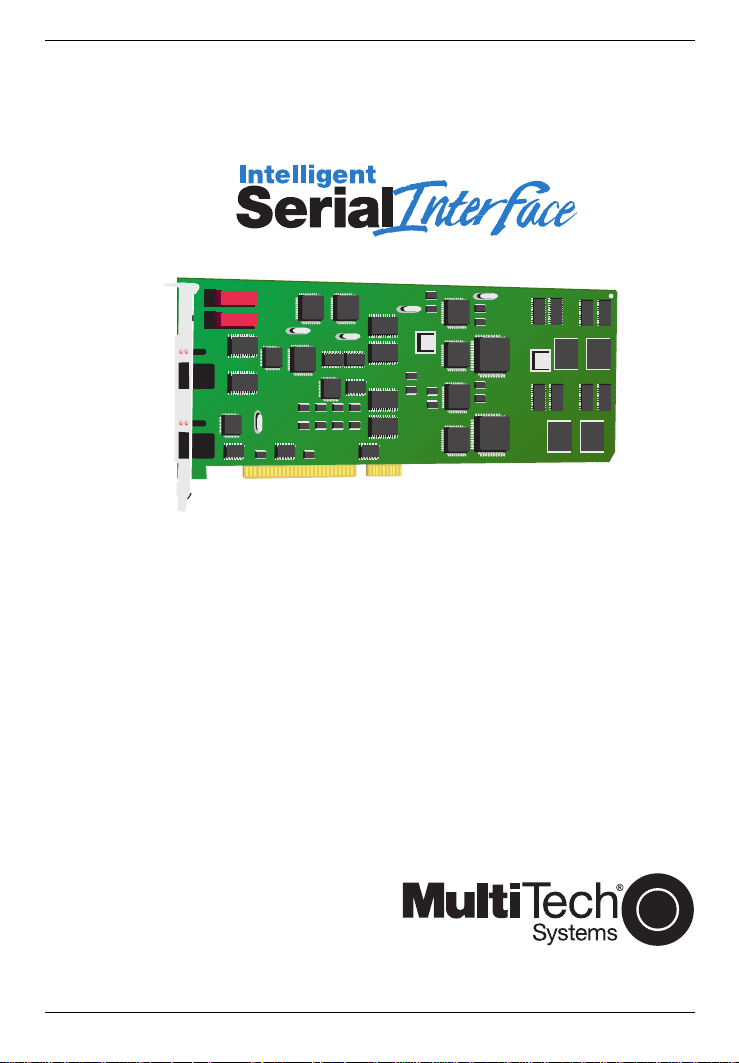
MultiModemISI Hybrid Series
Model ISIHP-2S/2U
Quick Start Guide
Page 2
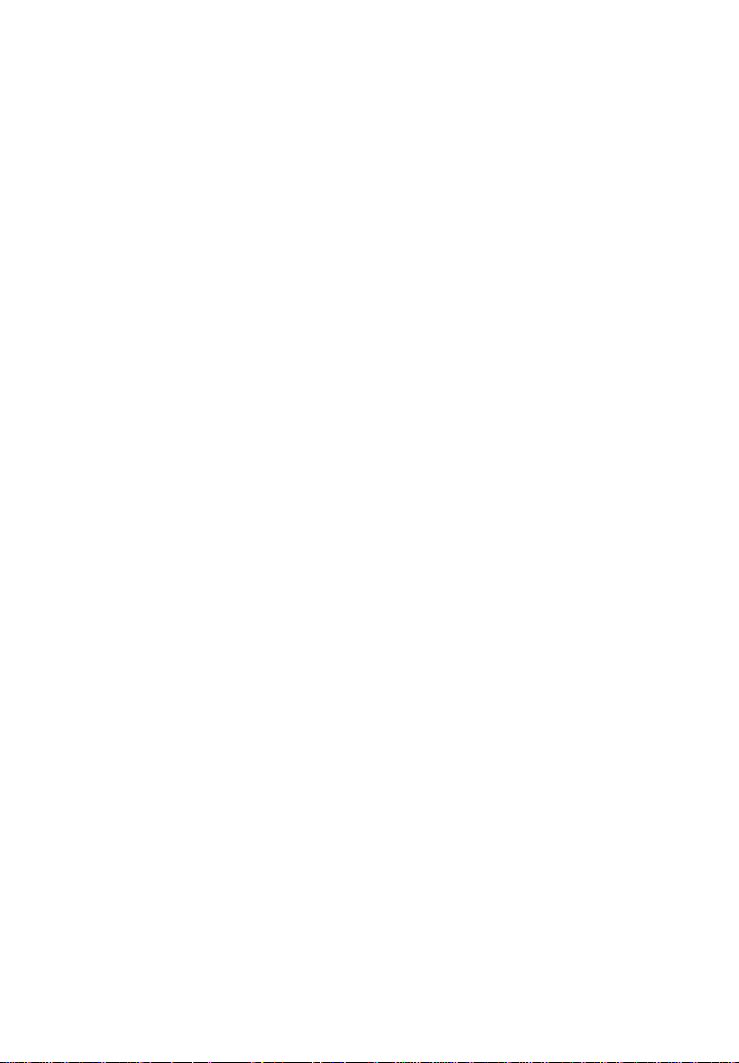
MultiModemISI Hybrid SeriesModel ISIHP-2S/2U
Quick Start Guide
82093800 Revision A
All rights reserved. This publication may not be reproduced, in whole or in part,
without prior expressed written permission from Multi-Tech Systems, Inc. All rights
reserved.
Copyright © 1999 by Multi-Tech Systems, Inc.
Multi-Tech Systems, Inc. makes no representation or warranties with respect to the
contents hereof and specifically disclaims any implied warranties of merchantability
or fitness for any particular purpose. Furthermore, Multi-Tech Systems, Inc.
reserves the right to revise this publication and to make changes from time to time
in the content hereof without obligation of Multi-Tech Systems, Inc., to notify any
person or organization of such revisions or changes.
Record of Revisions
Revision Description
A Manual released. Preliminary (beta) release 2/19/99.
Patents
This product is covered by one or more of the following U.S. Patent Numbers:
5.301.274, 5.309.562, 5.355.365, 5.355.653, 5.452.289, 5.453.986. Other patents
Pending
.
Trademarks
The Multi-Tech logo is a registered trademark of Multi-Tech Systems, Inc.
NetWare is a registered trademark of Novell, Inc.
Pentium is a registered trademark of Intel Corporation.
SCO is a registered trademark of Santa Cruz Operation, Inc.
UNIX is a registered trademark of X/Open Company, Ltd.
Windows 95 and Windows NT are registered trademarks of Microsoft.
Multi-Tech Systems, Inc.
2205 Woodale Drive
Mounds View, Minnesota 55112
(612) 785-3500 or (800) 328-9717
Fax (612) 785-9874
Fax Back (612) 717-5888
BBS (612) 785-3702 or (800) 382-2432
Tech Support (800) 972-2439
Internet Address: http://www.multitech.com
Page 3
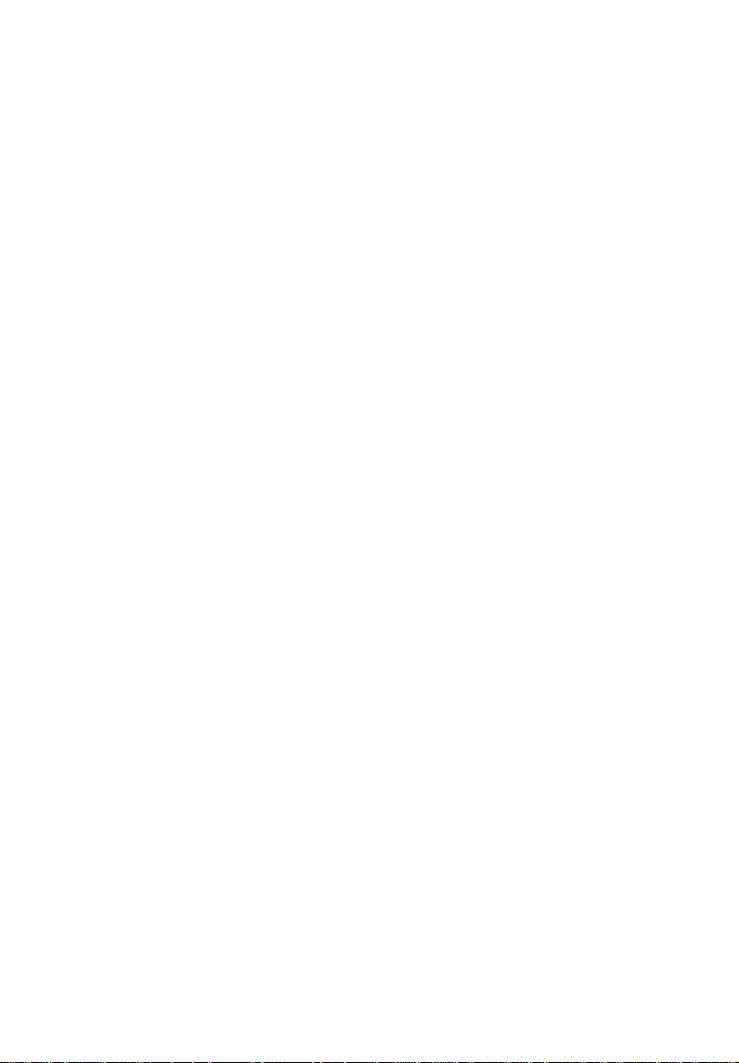
Contents
Introduction .................................................................................................. 4
Welcome and Product Description ............................................................... 4
Peripiheral Component Interconnect (PCI) .................................................. 5
Introduction .............................................................................................6
Computer Requirements ..........................................................................6
Shipping Contents ...................................................................................6
Safety Warnings....................................................................................... 7
Hardware Installation Procedure .............................................................8
LED Indicators ......................................................................................10
Installing the ISIHP-2S/2U in Windows NT 3.51/4.0 ................................ 12
Installing TAs and Modems to COM Ports in Windows NT ........... 17
I/O Addresses and IRQ Codes .................................................................... 25
Removing ISIHP-2S/2U Card & Driver in Windows NT 3.51/4.0 ............ 26
Installing the ISIHP-2S/2U in Windows 95 and Windows 98 ....................26
Windows 95 Installation ............................................................................. 26
To Remove the ISIHP-2S/2U Card and Drivers in Windows 95................ 28
Windows 98 Installation ............................................................................. 28
To Remove the ISIHP-2S/2U Card & Drivers in Windows 98 .................. 32
Removing the Driver........................................................................ 32
Installing TAs & Modems to COM Ports in Windows 95 /98 ........32
Removing the Driver (Windows 95 only) ........................................ 41
Configuring the Terminal Adapter: Introduction ........................................ 41
North American Users ...........................................................................41
International Users ........................................................................... 42
Optional Settings ................................................................................... 42
ISDN TA Configuration Utility .............................................................44
ConfigMenu Configuration Utility ........................................................50
AT Commands....................................................................................... 51
NetWare Connect (Novell) Driver Installation ...........................................52
Configuring Ports for NetWare Connect .......................................... 52
Removing the Driver (Novell) ......................................................... 52
SCO Open Server 5 Driver Installation ......................................................53
Activating Ports in SCO Open Server 5........................................... 56
Removing the Driver (SCO Open Server 5) .................................... 58
Linux Driver Installation ............................................................................59
Service ........................................................................................................ 61
Index ........................................................................................................... 62
Page 4
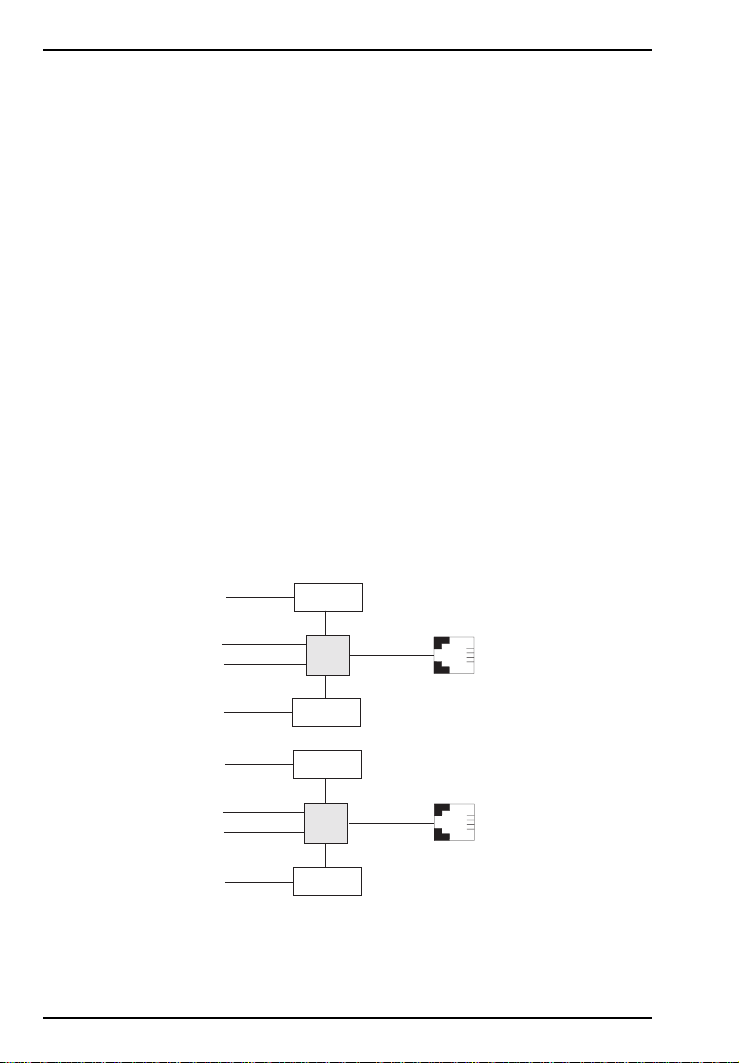
Introduction
elcome to Multi-Techs new MultiModemISI Hybrid Series,
W
model ISIHP-2S/2U, a multiport hybrid ISDN card that can be
plugged into any PCI slot for Remote Access Server (RAS)
applications. Included on the ISIHP-2S/2U are four V.90/K56flex
central site modems for incoming analog modem and fax calls, as well
as two terminal adapters. Each terminal adapter appears as two ports
to the server PC using the ISIHP-2S/2U. The terminal adapters
identify incoming analog calls and route them to the central site
modems. The ISIHP-2S/2U also supports dial-out applications via the
modems or terminal adapters.
The card features eight RAS ports using two Basic Rate Interface
(BRI) ISDN lines. The eight ports allow a server to accept any
combination of analog modem and digital ISDN calls, giving the user
the flexibility to customize the settings of the terminal adapters and
modems. Since the two BRI lines constitute only four Bearer channels,
only four of the eight ports can be active at any one time. The two
terminal adapters handle the four B-channels as four independent data
connections (see diagram below).
Com Ports
5
1
2
Modem
TA
ISDN
RJ-45 jack
3456
Line 1
6
7
3
4
8
Introduction
4 MultiModemISI Hybrid Series, ISIHP-2S/2U
Modem
Modem
RJ-45 jack
TA
Modem
3456
Line 2
Welcome and Product Description
Page 5
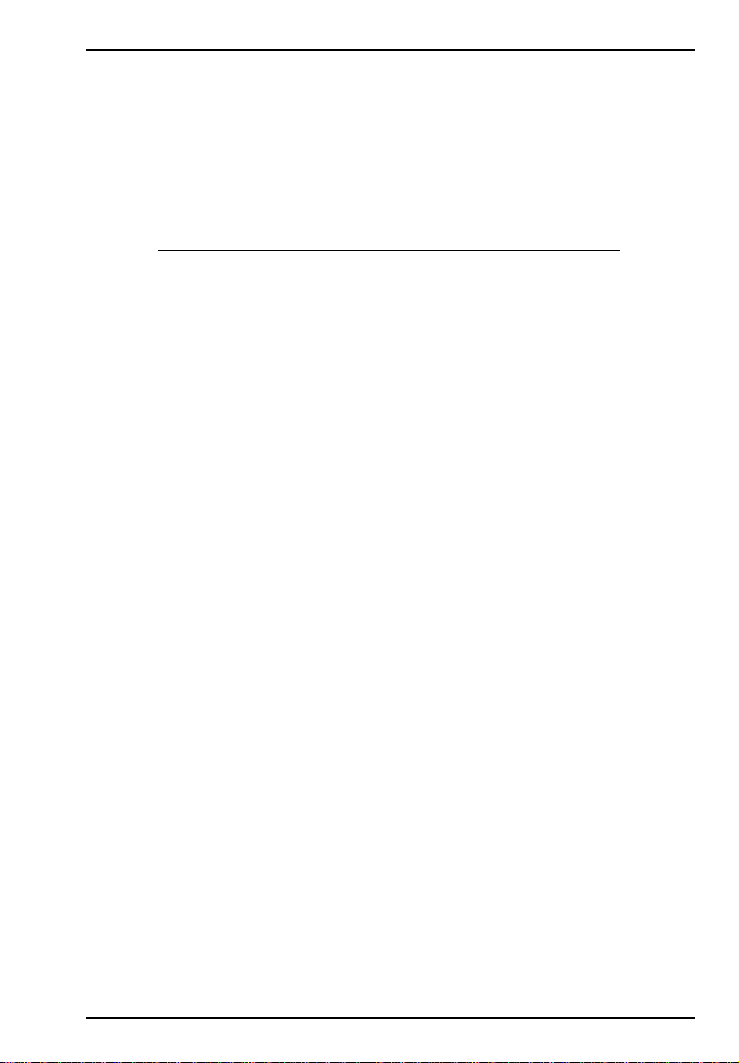
Introduction
From the perspective of the server PC, the ISIHP-2S/2U is an eightport serial card with eight devices permanently attached to the serial
ports. The first four ports are the two terminal adapters, each of which
appear as two ports. The remaining four ports are the four central site
modems. The following chart summarizes the correlation of ports and
devices.
Port Number Device ISDN Line Number
1TA 1
2TA 1
3TA 2
4TA 2
5 Modem 1
6 Modem 1
7 Modem 2
8 Modem 2
This Quick Start Guide for the ISIHP-2S/2U contains installation
instructions and technical support information to assist you in
installing the ISIHP-2S/2U. This guide is written for audiences with
basic PC skills; therefore, step-by-step instructions for basic
operations such as logging in and file editing are not included.
Peripiheral Component Interconnect (PCI)
First developed by companies such as IntelTM, AT&TTM and Digital
Equipment CorporationTM, the Peripheral Component Interconnect
(PCI) bus used by your ISIHP-2S/2U provides high performance and
is easy to use. Because PCI devices contain registers with the device
information required for configuration, full auto configuration of PCI
Local Bus add-in boards and components is supported. Performance
factors include a bus data path of 64 bits, clock speeds of 66 MHz,
and bandwidth of 264 Mbs.
MultiModemISI Hybrid Series, ISIHP-2S/2U 4
Page 6
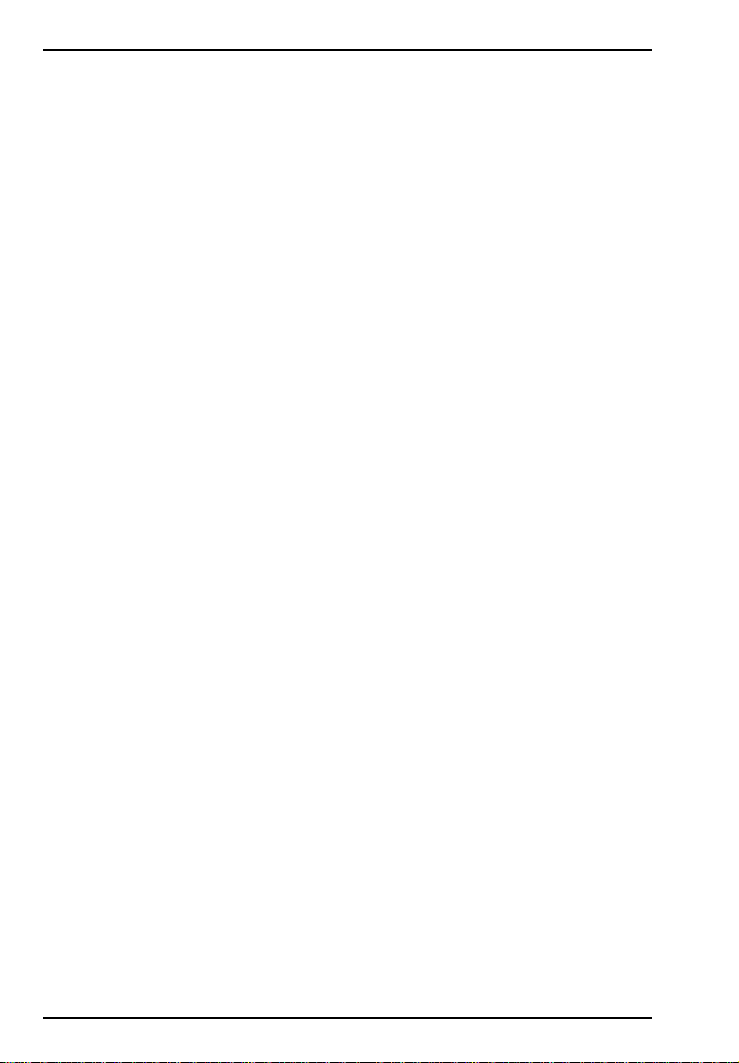
Hardware Installation
Introduction
This section describes how to install the ISIHP-2S/2U server card into
the PCI bus on your personal computer, which involves
Opening your PC
Setting card configuration (determining I/O address DIP-switch
setting and IRQ jumper setting)
Installing the card into the PC
Computer Requirements
Pentium-based PC or compatible with PCI bus architecture
Microsoft Windows 95, Windows NT version 4.0, SCO Open Server
version 5.0, Novell NetWare, or Linux
At least one floppy drive
800 blocks of hard disk space for UNIX, 100K bytes for Windows
NT, 34K bytes for Windows 95, 50K bytes for Novell
Shipping Contents
ISIHP-2S/2U card
RJ-45 ISDN cord (2)
ISIHP Driver Disk set with ISDN TA Configuration Wizard
Quick Start Guide
6 MultiModemISI Hybrid Series, ISIHP-2S/2U
Page 7
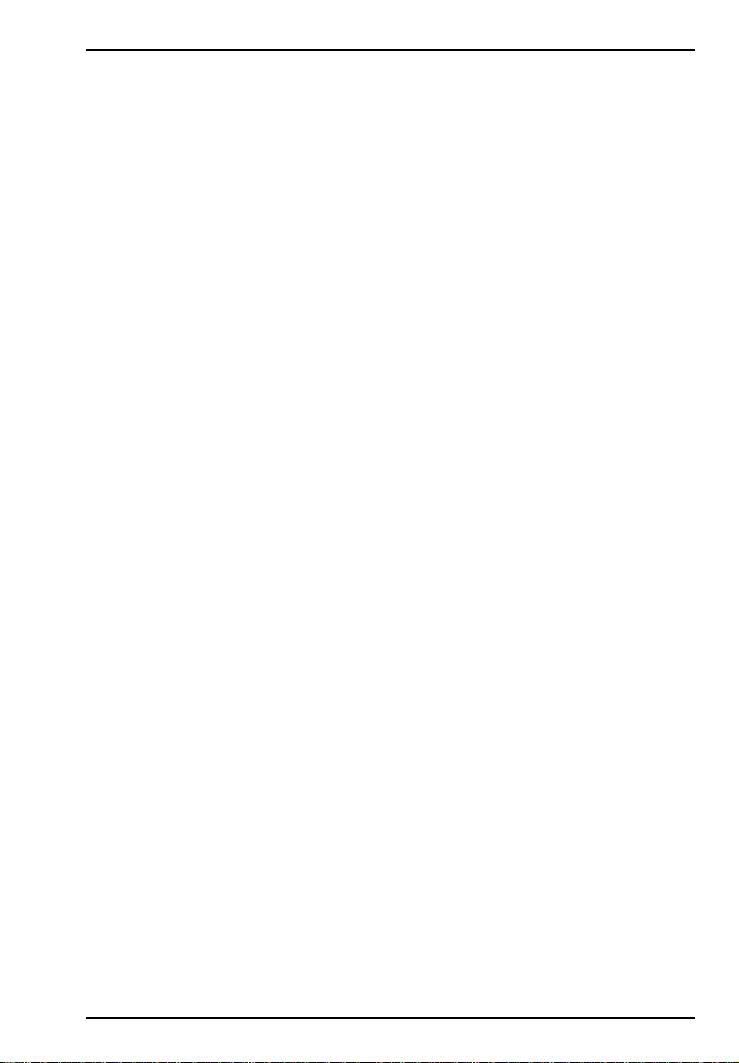
Hardware Installation
Safety Warnings
Never install telephone wiring during a lightning storm.
Never install telephone jacks in wet locations unless the jacks are
specifically designed for wet locations.
Never touch uninsulated telephone wires or terminals unless the
telephone line has been disconnected at the network interface.
Use caution when installing or modifying telephone lines.
Avoid using a telephone (other than cordless type) during an
electrical storm. There may be a remote risk of electrical shock from
lightning.
Do not use the telephone to report a gas leak in the vicinity of that
leak.
Ports that are connected to other apparatus are defined as SELV.
To ensure conformity to EN 41003, ensure that these ports are
connected only to the same type on the other apparatus.
Hardware Installation Procedure
1. Before handling the ISIHP-2S/2U, discharge any static in your
body by touching a piece of grounded metal such as the computer
chassis.
2. Carefully remove the ISIHP-2S/2U from its antistatic bag, handling
it only by the mounting bracket and edges. Do not touch the goldplated connectors along the bottom edge. (You may want to save
packaging for possible future use.)
3. Visually inspect the ISIHP-2S/2U. The 2U model is distinct from
the 2S model in that it includes auxiliary modules, as shown below.
If you have any concerns about the condition of your ISIHP-2S/2U
unit, call Technical Support at (612) 717-5863.
MultiModemISI Hybrid Series, ISIHP-2S/2U 7
Page 8
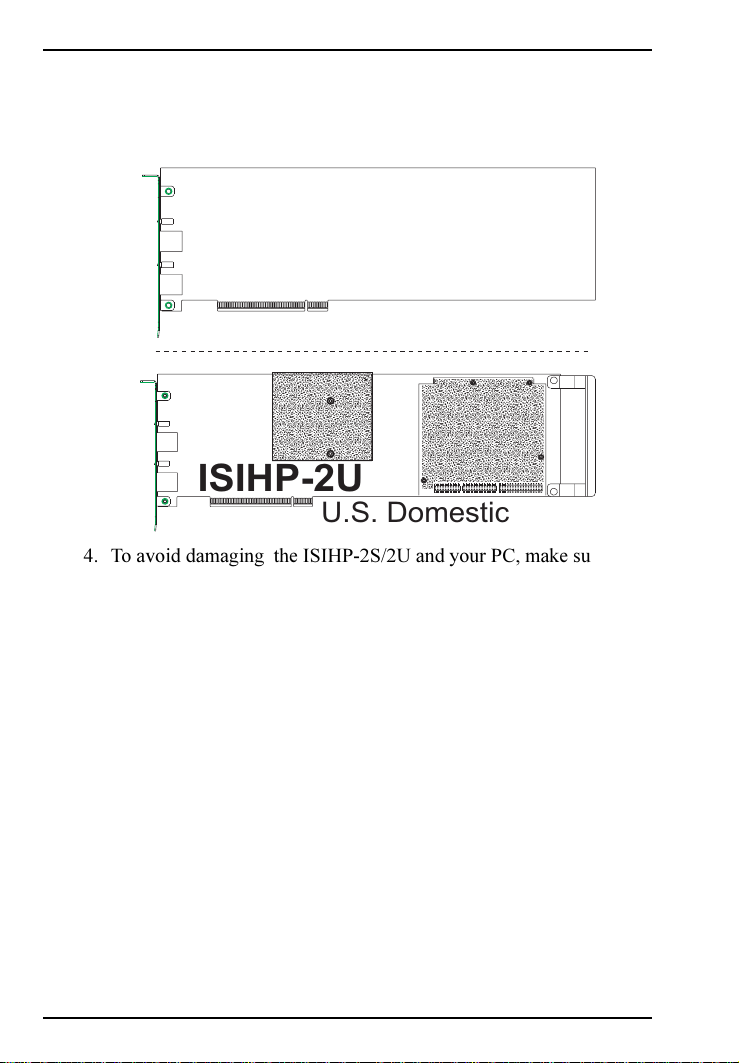
Hardware Installation
a
a
a
a
a
a
a
aa
a
aa
aa
a
a
a
a
a
a
a
a
aa
a
a
aa
a
a
a
a
a
aa
aa
a
a
a
a
a
a
a
a
a
a
aa
a
aa
aaa
a
a
a
a
a
a
a
aa
a
a
aa
a
a
Intelligent Serial Interface
Hybrid (ISDN/POTS) Cards
(
Side View
ISIHP-2S
International
ISIHP-2U
U.S. Domestic
4. To avoid damaging the ISIHP-2S/2U and your PC, make sure your
computer and any peripheral equipment connected to it are turned
off. The ISIHP-2S/2U can be installed in a Pentium equivalent
PCI bus computer.
5. Remove the cover of your computer as instructed in your
computers documentation.
6. Locate the unused PCI slot you will be using for your ISIHP-2S/2U
card and remove the slot cover according to instructions in your
computers documentation.
7. Install the ISIHP-2S/2U card in the selected expansion slot in the
same manner as any other add-on card according to your
computers documentation.
8. Fasten retaining bracket to the computer chassis and replace the
cover.
9. Connect the ISIHP-2S/2U to your ISDN telephone wall jack with
the provided modular telephone cable.
8 MultiModemISI Hybrid Series, ISIHP-2S/2U
)
Page 9
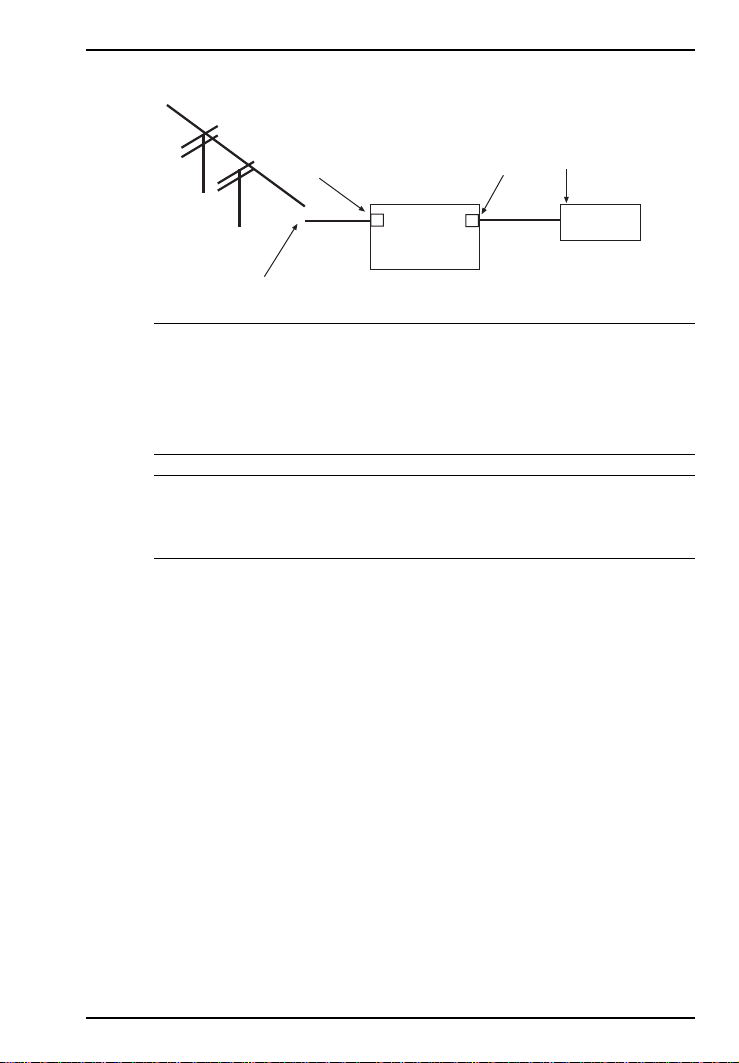
Hardware Installation
U Interface
ISDN line enters
building
NT1
Device
S Interface
S/T Interface
ISIHP
-2S
Note: The ISIHP-2S/2U communicates over ISDN lines. If you
dont have a standard modular jack near your computer, you
should install one or have one installed by your telephone
company. In the US, installation kits and adapters are available
wherever telephones are sold.
Note: The ISIHP-2S requires an S/T-interface. The ISDN phone
cord must be connected between the ISDN network connection and
the NT1 device.
10. Turn on power to the computer. Now you are ready to install
software.
MultiModemISI Hybrid Series, ISIHP-2S/2U 9
Page 10
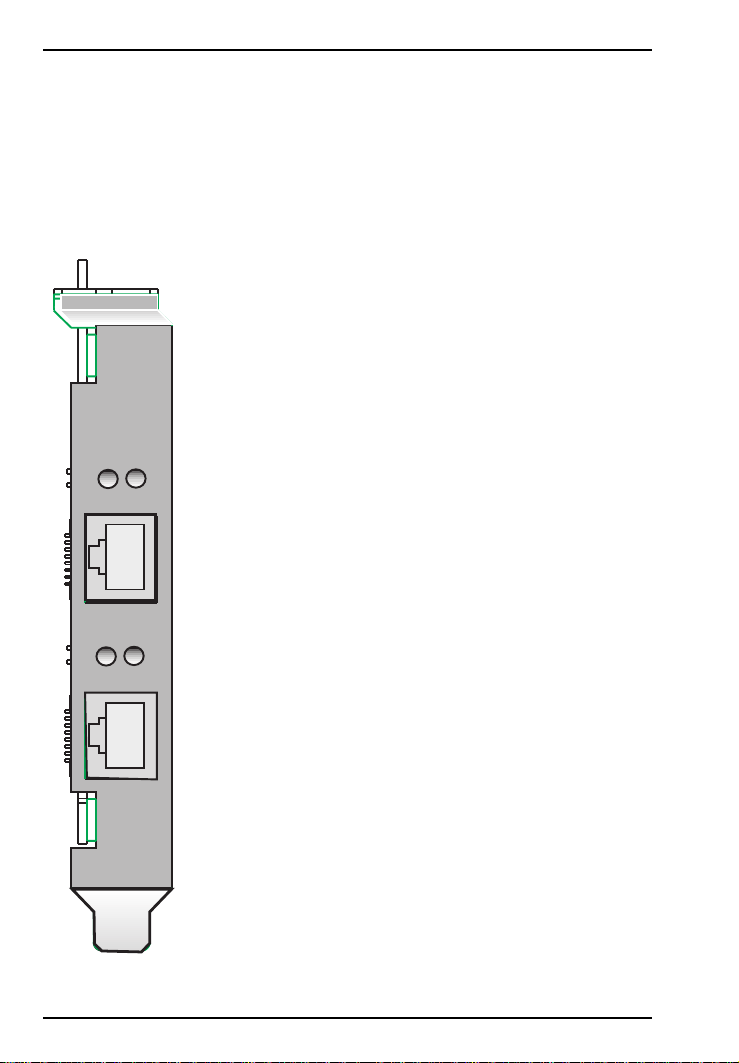
Hardware Installation
LED Indicators
The mounting bracket for both the ISIHI-2S and the ISIHI-2U is similar,
except the LEDs are labeled differently. Each mounting bracket has two sets
of LED indicators that indicate status and line activity. Below, and on the
next page, are graphics for each bracket along with descriptions of the LED
indicators.
ISIHP-2S LED Indicators
B1 LED Indicator
When lit, indicates active or voice connection on
B-channel 1.
B2 LED Indicator
When lit, indicates active or voice connection on
B1
B2
B-channel 2.
LINE 1
B1
B2
LINE 2
10 MultiModemISI Hybrid Series, ISIHP-2S/2U
Page 11
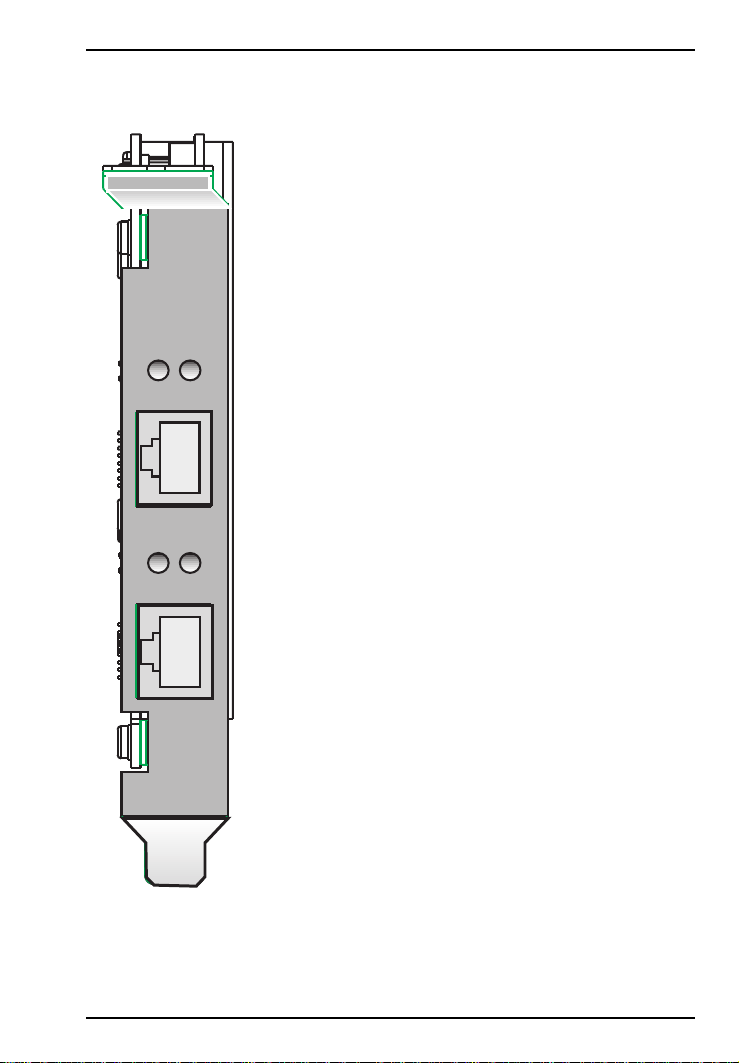
ISIHP-2U LED Indicators
P LED Indicator
Indicates U interface status connection.
Controlled by NT-1, which converts S/T interface
(4-wire ISDN) to U interface (2-wire ISDN).
When U interface and S/T interface are NOT
D
P
LINE 1
D
P
active, LED remains off.
Flashes 8 times/second (8 Hz)U interface is
attempting to activate.
Flashes once/second (1 Hz)U interface is active;
S/T interface is not fully active.
Lit, not flashingBoth U and S/T interfaces are
active.
D LED Indicator
Hardware Installation
LINE 2
MultiModemISI Hybrid Series, ISIHP-2S/2U 11
Lights when the ISIHP-2S/2U is turned on.
Flashes until SPIDs are verified with the central
office switch; then remains lit without flashing.
Indicates data link layer status.
Page 12

Hardware Installation
Installing the ISIHP-2S/2U in Windows NT 3.51/4.0
The following procedure describes how to install the ISIHP-2S/2U in
a system operating Microsoft Windows NT 3.51 or 4.0 for use with
Remote Access Service (RAS) server and other communications/fax
server type applications. These procedures refer to both 3.51 and 4.0.
1. Install the ISIHP-2S/2U in an available PCI slot as described in the
installation section of this manual.
2. Turn on the computer.
3. Click Start, Settings, Control Panel, and then double-click
Network. In the Network dialog box, click the Adapters tab. Then
click Add.
4. The Select Network Adapter dialog box appears. Click Have
Disk.
12 MultiModemISI Hybrid Series, ISIHP-2S/2U
Page 13
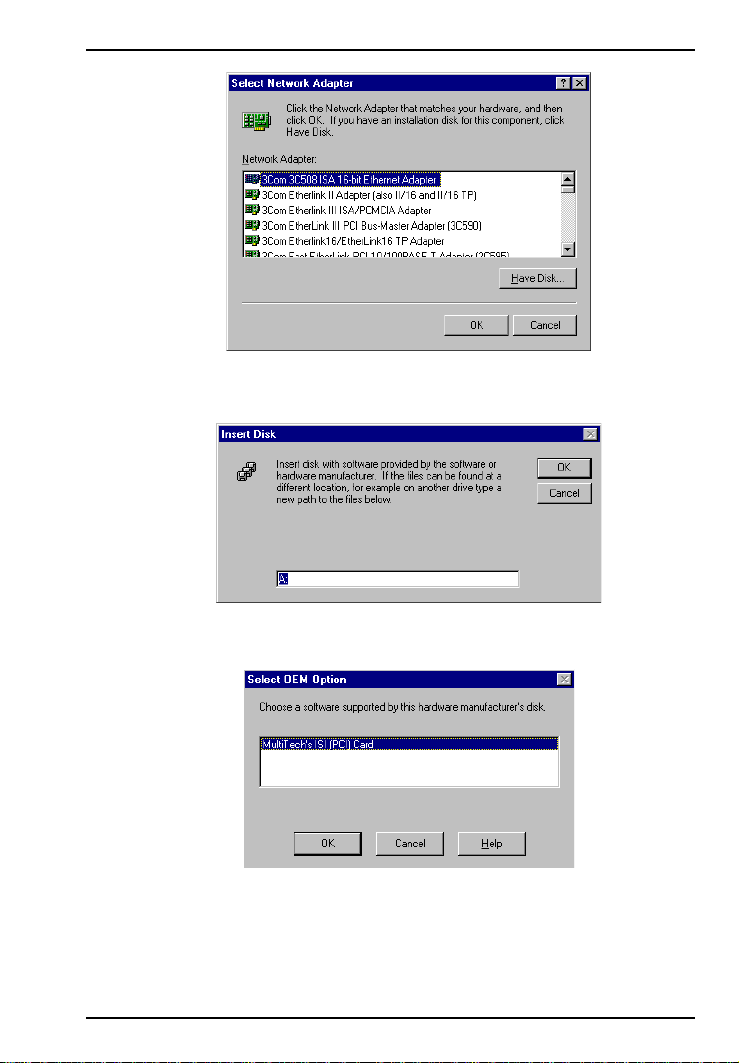
Software/Driver Installation (Windows NT)
5. The Insert Disk dialog box appears. Insert the MultiModem ISI
Driver for Windows NT diskette and click OK.
6. The Select OEM Option dialog box appears. Click OK.
MultiModemISI Hybrid Series, ISIHP-2S/2U 13
Page 14
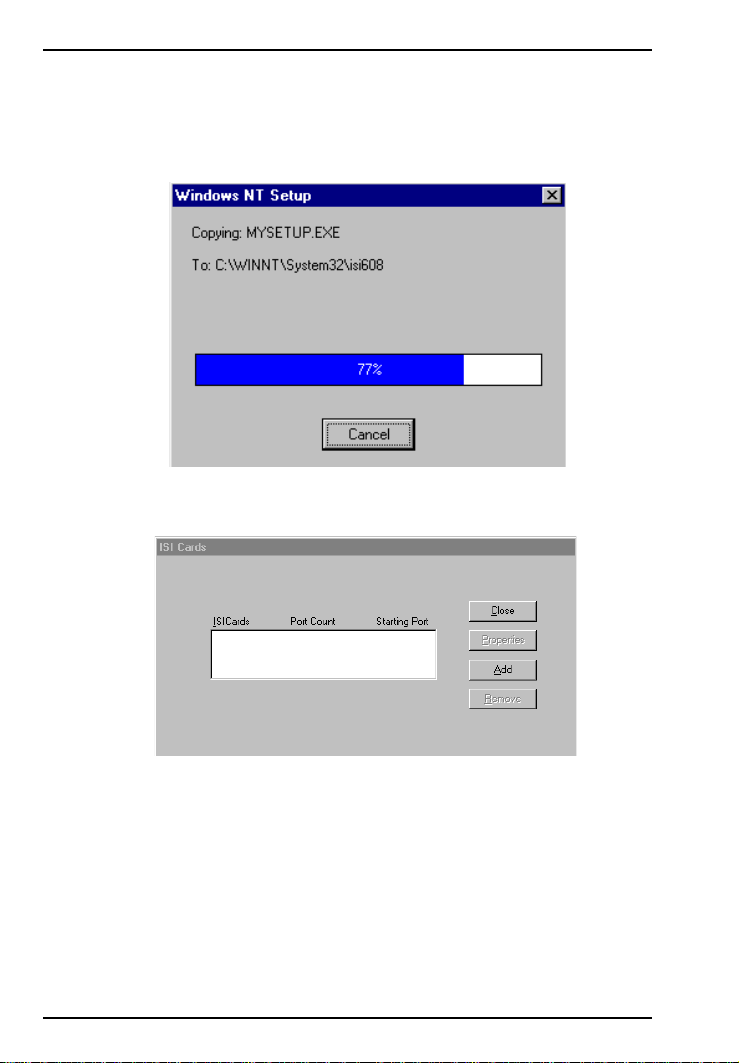
Software/Driver Installation (Windows NT)
A transient dialog box will appear while the setup program is
loaded from the diskette to the PC hard drive.
7. The ISI Cards dialog box appears. Click Add.
14 MultiModemISI Hybrid Series, ISIHP-2S/2U
Page 15
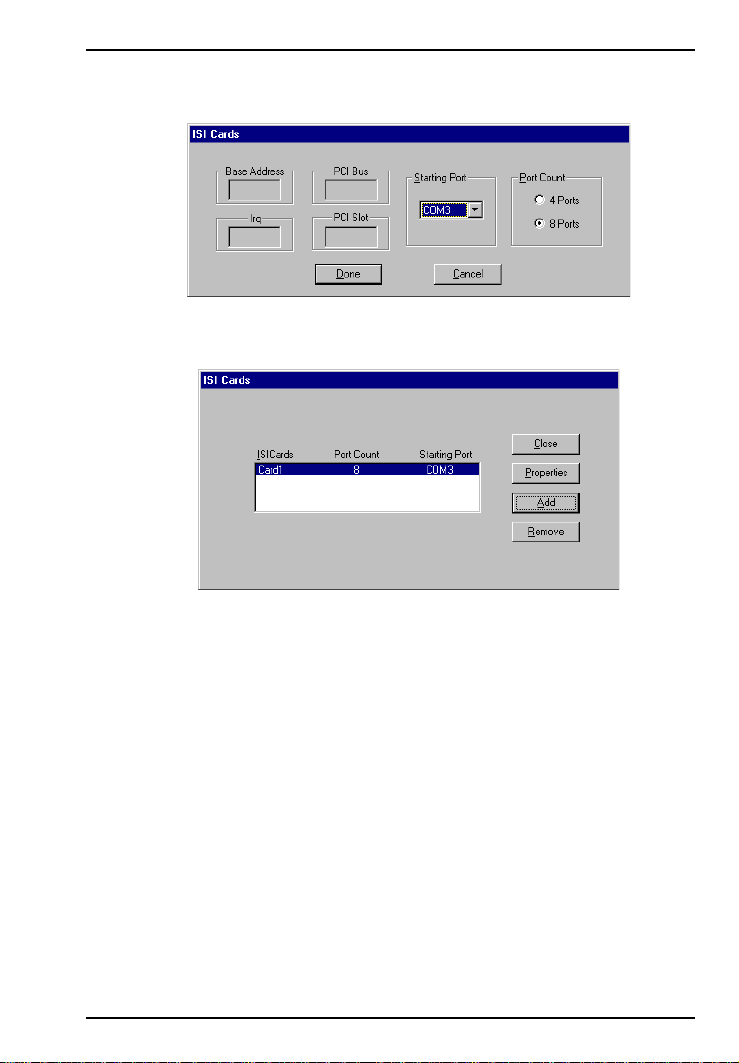
Software/Driver Installation (Windows NT)
8. Then this ISI Cards dialog box appears. Select the starting port
(usually port 3).
9. The ISI Cards dialog box appears again showing the port
assignment. Click Add to add additional cards and repeat step 8.
MultiModemISI Hybrid Series, ISIHP-2S/2U 15
Page 16
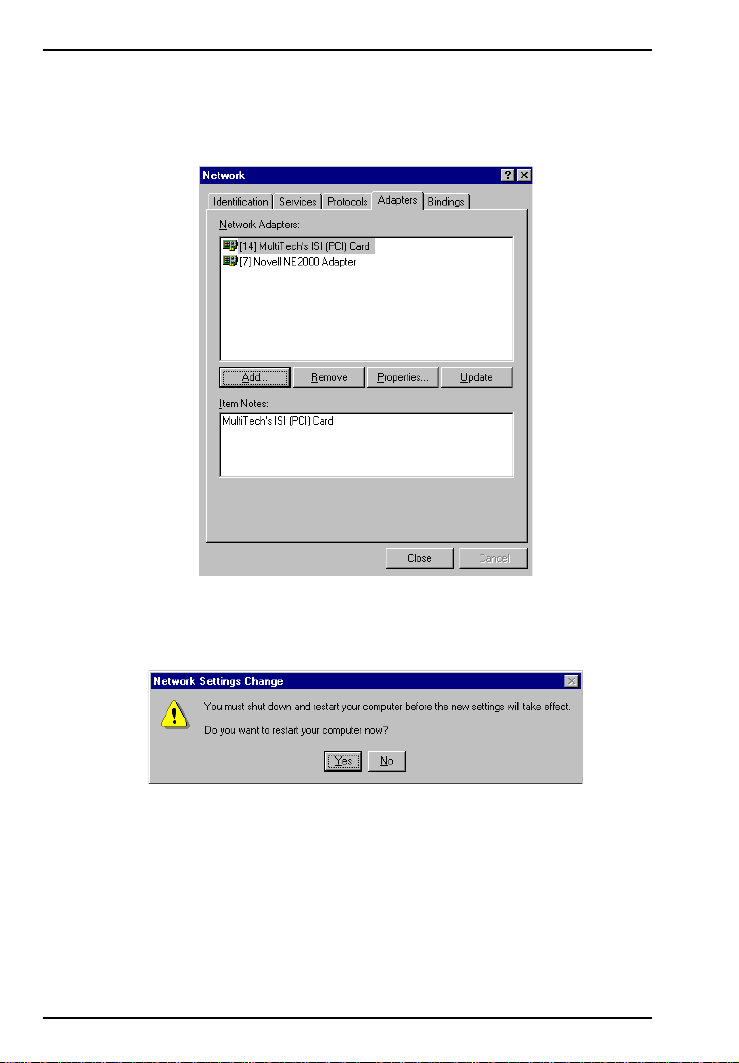
Software/Driver Installation (Windows NT)
After the last ISIHP/2S/2U card has been added, click Close.
10. The file copies and Multi-Tech ISIHP-2S/2U Adapter appears in
the Network Adapters box. Click Close.
11. When this dialog box appears, click Yes to reboot your system.
The ISIHP-2S/2U now is installed in Windows NT.
16 MultiModemISI Hybrid Series, ISIHP-2S/2U
Page 17
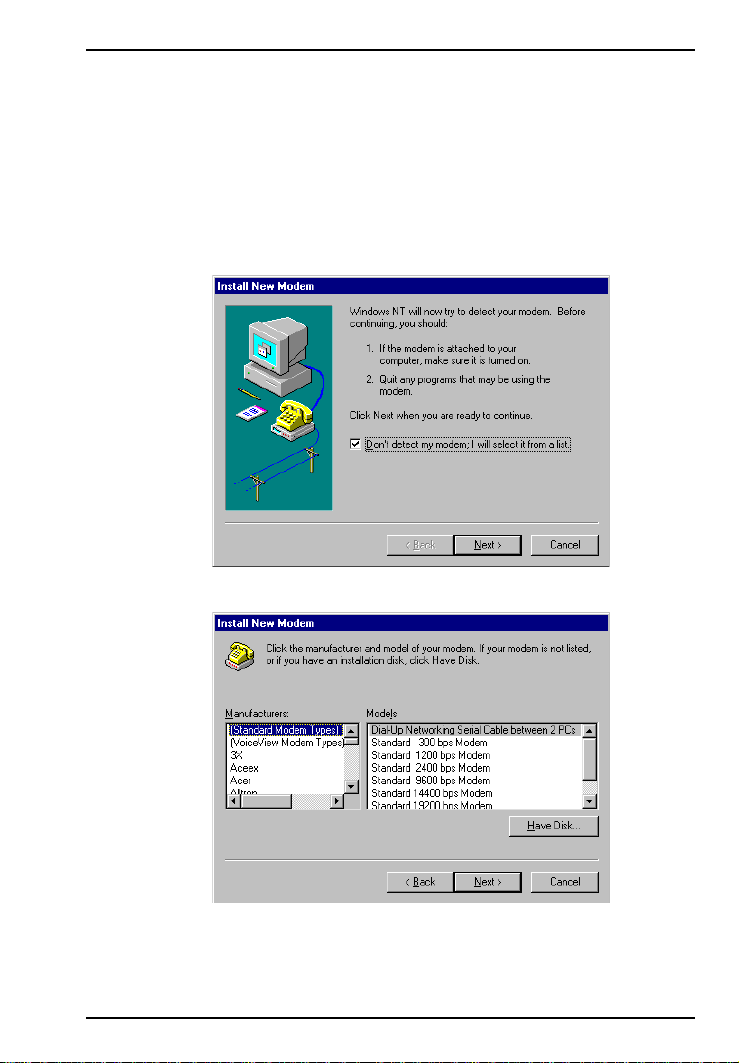
Software/Driver Installation (Windows NT)
Installing TAs and Modems to COM Ports in Windows NT
T o install terminal adapters:
1. In the Control Panel, double-click the Modems icon.
2. The Modem Properties dialog box appears. Click Add.
3. The Install New Modem dialog box appears. Check the box
marked Don't detect my modem; I will select it from a list and
click Next.
4. The Install New Modem dialog box appears. Click Have Disk.
MultiModemISI Hybrid Series, ISIHP-2S/2U 17
Page 18
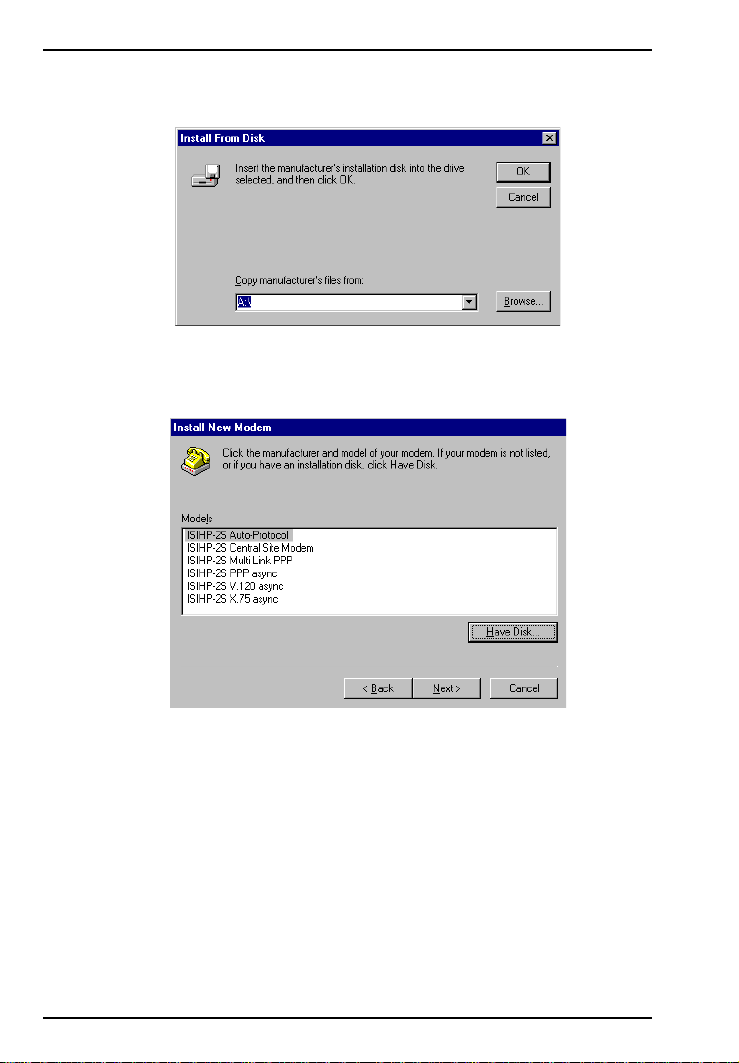
Software/Driver Installation (Windows NT)
5. The Install From Disk dialog box appears. Click OK (diskette
should still be in drive).
6. The Install New Modem dialog box appears. From the Models
list, select an ISDN protocol (; Auto-Protocol, ML-PPP, PPP,
V.120, or X.75, depending on your application). Then click Next.
18 MultiModemISI Hybrid Series, ISIHP-2S/2U
Page 19
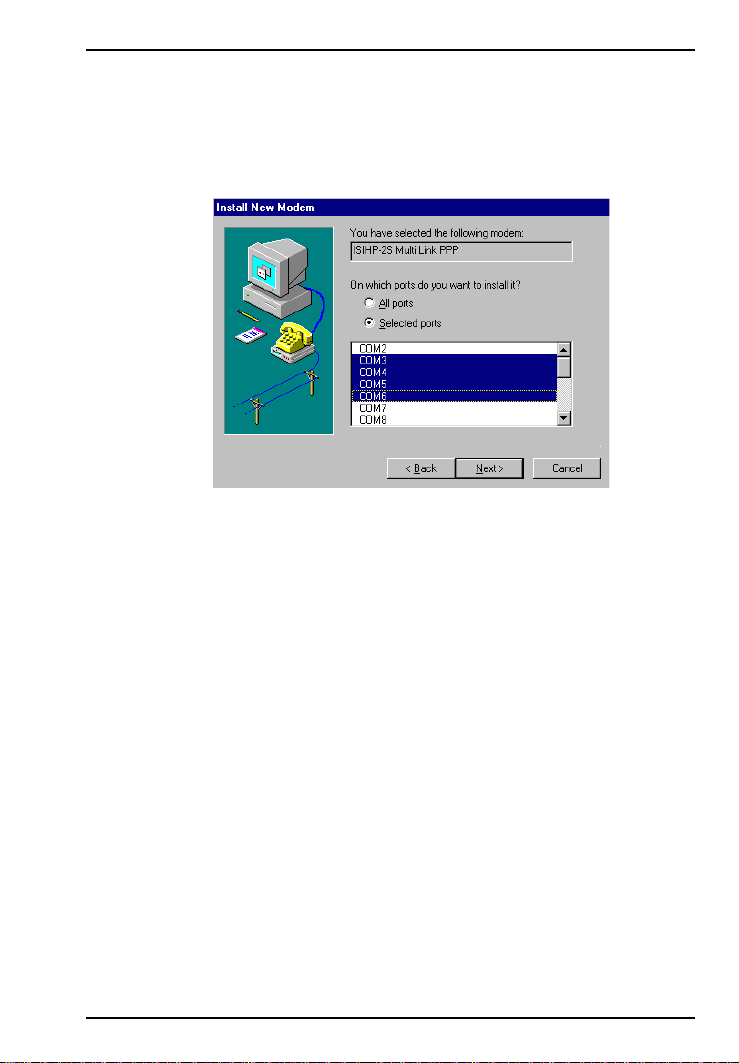
Software/Driver Installation (Windows NT)
7. The Install New Modem dialog box appears. Select the ports that
correspond to the first four ports of the ISIHP-2S/2U card. Any
ports that existed prior to installing the ISIHP-2S/2U appear first in
the list of available COM ports. Click Next. The terminal adapters
(screen displays modems) install to the selected COM ports.
8. After the terminal adapters install, click Finish to return to the
General tab to view COM port assignments (and make changes if
necessary). Now you are ready to install the modems.
MultiModemISI Hybrid Series, ISIHP-2S/2U 19
Page 20
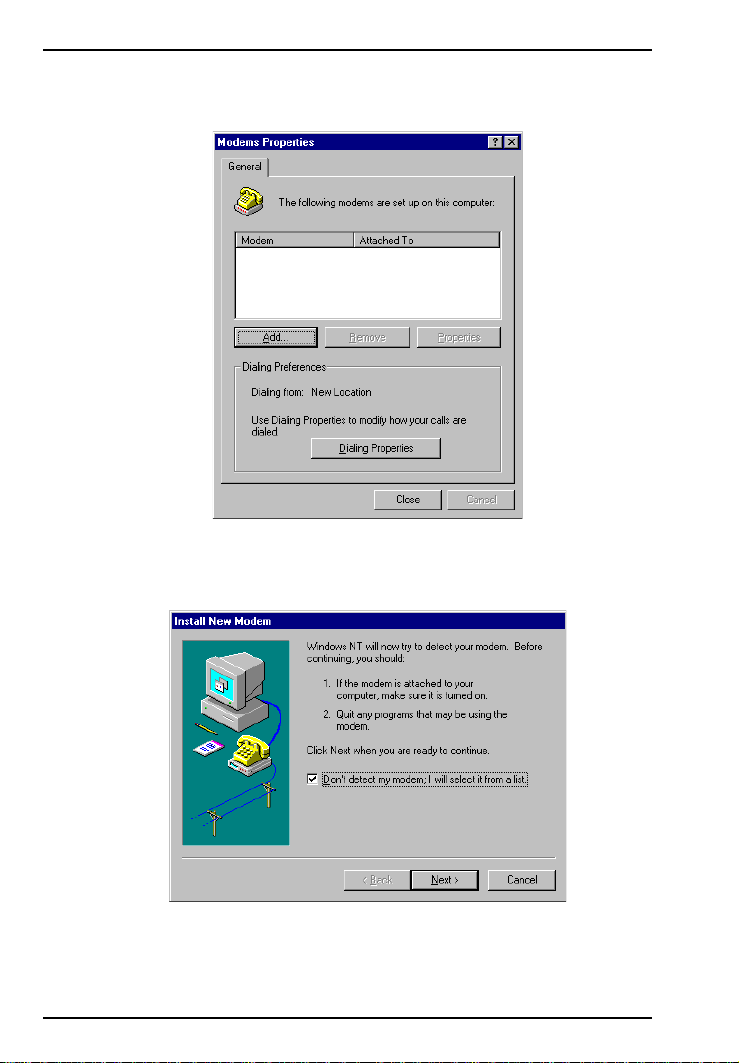
Software/Driver Installation (Windows NT)
T o install modems:
1. In the General tab, click Add.
2. The Install New Modem dialog box appears. Check the box
marked Don't detect my modem; I will select it from a list. Then
click Next.
20 MultiModemISI Hybrid Series, ISIHP-2S/2U
Page 21
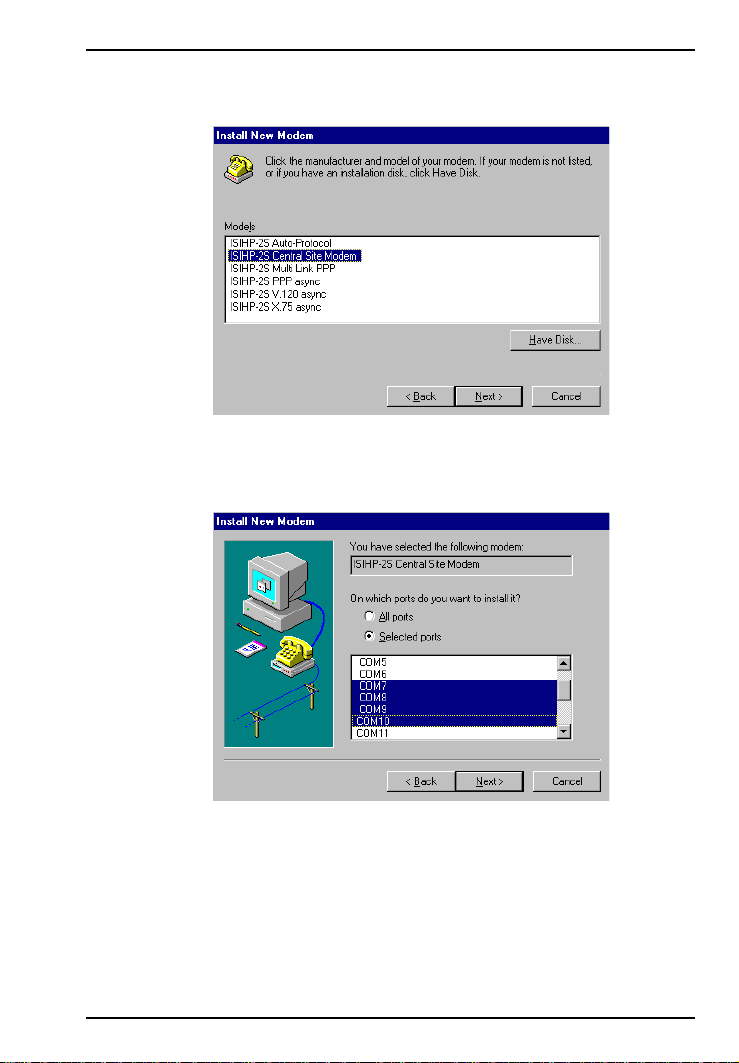
Software/Driver Installation (Windows NT)
3. The Install New Modem dialog box appears. From the Models
list, select Central Site Modems for the modems. Then click Next.
4. Select the ports that correspond to the last four ports of the ISIHP2S/2U card. Click Next. The modems install to the selected COM
ports.
MultiModemISI Hybrid Series, ISIHP-2S/2U 21
Page 22
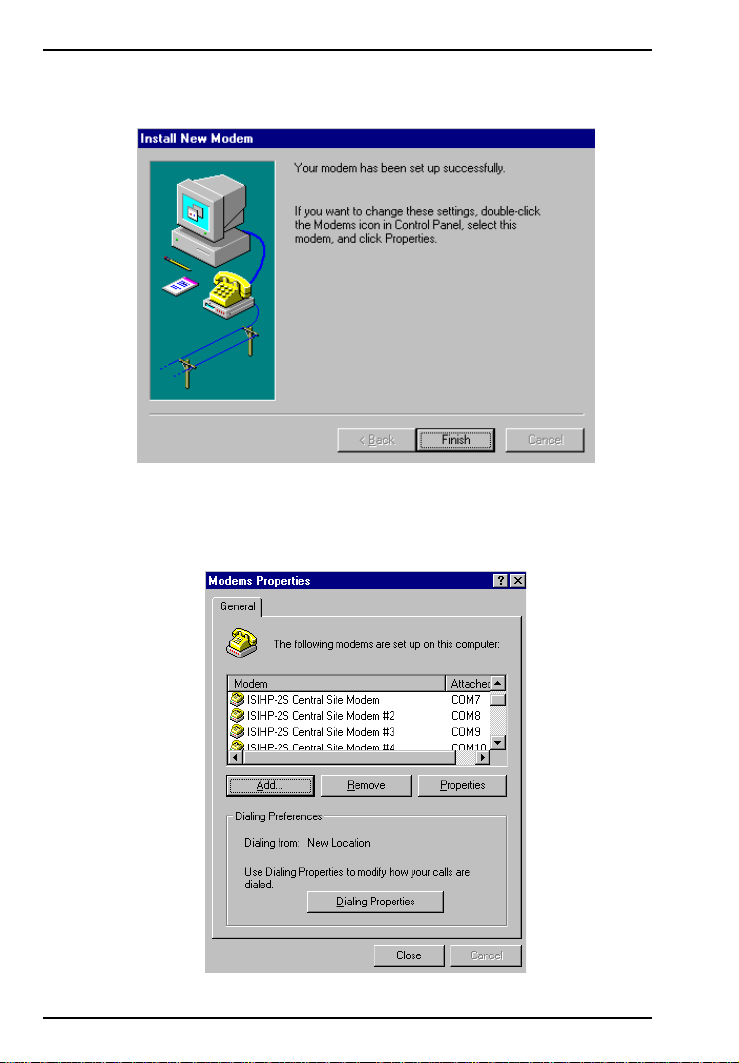
Software/Driver Installation (Windows NT)
5. After the modems install to the ports, click Finish to return to the
General tab.
6. To view COM port assignments and make necessary changes, use
the Modem Properties dialog box.
22 MultiModemISI Hybrid Series, ISIHP-2S/2U
Page 23
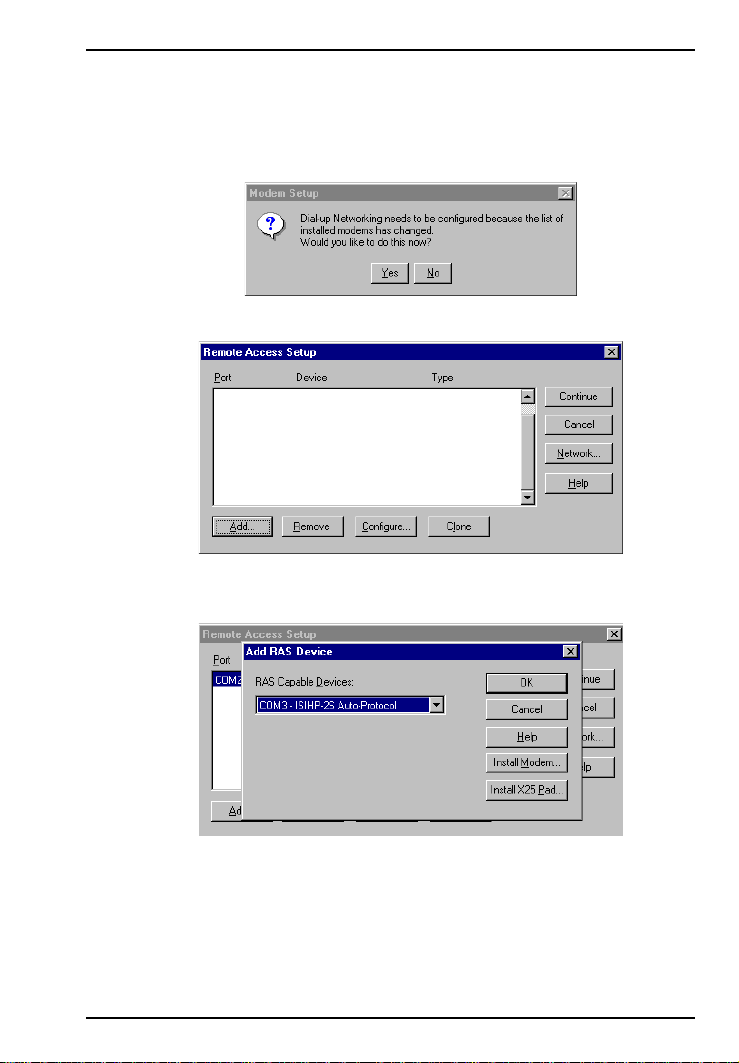
Software/Driver Installation (Windows 95)
7. Close the Modems Properties dialog box. The message below
appears asking if you want to configure dial-up networking. Click
Ye s .
8. The Remote Access Setup dialog box appears. Click Add.
9. Each COM port appears in a separate Add RAS Device dialog box.
To add the highlighted device, click OK.
10. The Remote Access Setup dialog box displays again. Repeat steps
7 and 8 until all devices are added.
MultiModemISI Hybrid Series, ISIHP-2S/2U 23
Page 24
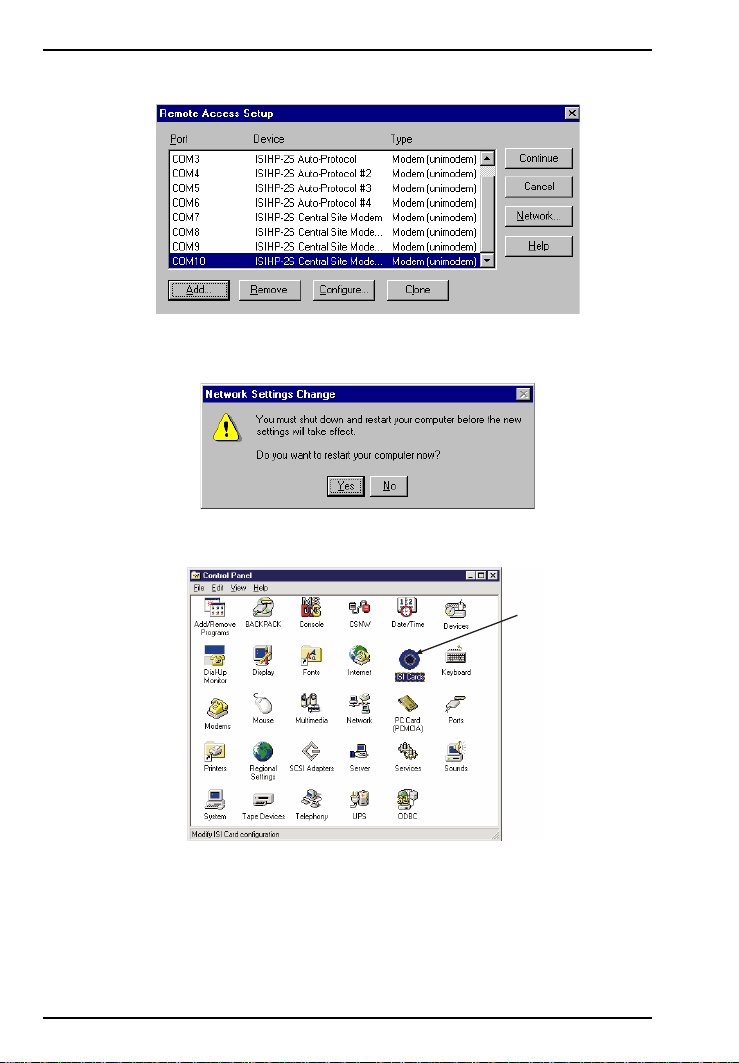
Software/Driver Installation (Windows 95)
n
11. When all devices have been added, click Continue.
12. After the bindings have been reviewed and stored, the message
below appears, click Ye s .
After re-booting, the ISI Cards icon appears in the Control Panel.
ico
You are now ready to configure the terminal adapter. See the
section,Configuring the Terminal Adapter, on page 45.
24 MultiModemISI Hybrid Series, ISIHP-2S/2U
Page 25
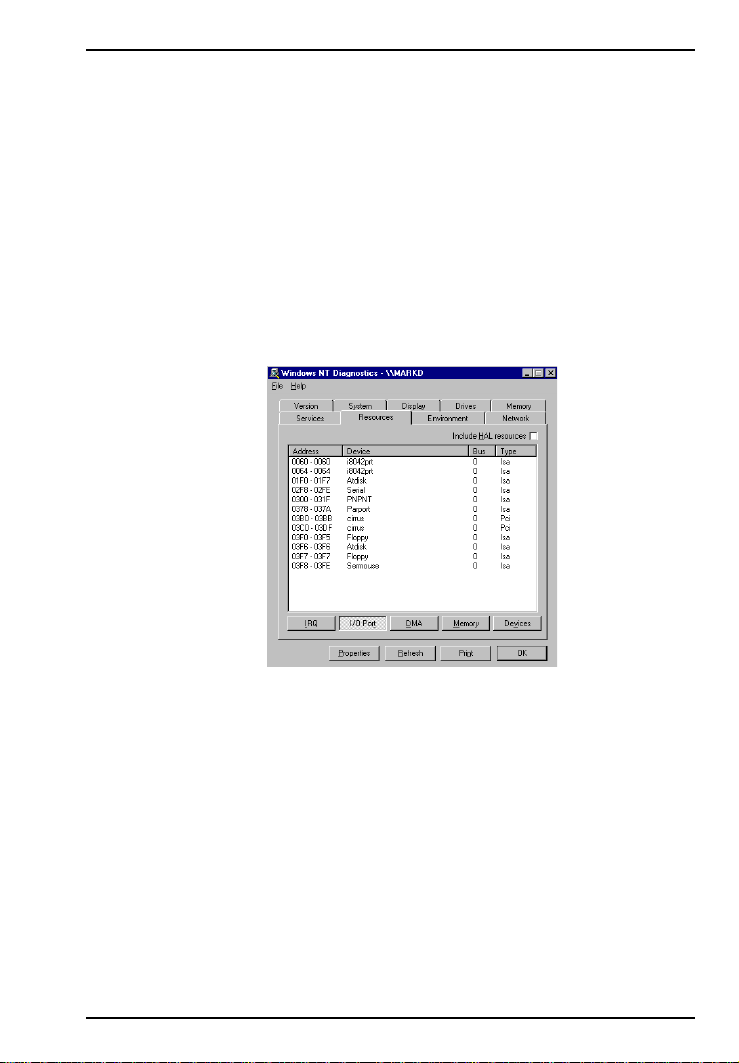
Software/Driver Installation (Windows 95)
I/O Addresses and IRQ Codes
Unlike many modem products, the ISIHP-2S/2U has no DIP switch for
I/O addresses and no jumper to determine the IRQ code. The input/
output address and the interrupt request code (IRQ) for the ISIHP-2S/
2U are assigned automatically during driver installation. During any
subsequent re-cofiguring of your PC, you may need to know the
assigned I/O address andIRQ code. To determine the I/O address and
IRQ assigned to the ISIHP-2S/2U:
(for Windows NT) click on Start, Settings, Control Panel and select
the ISI Cards icon; or click on Start, Programs, Administrative
Tools (Common), Windows NT Diagnostics, Resources;
(for Windows 95) click on Start, Settings, and Control Panel. From
the Control Panel, click on System icon and then the Device
Manager tab. From there, click on the Computer icon at the top
of the Device Manager window. The Computer Properties
dialog box will appear. In the View Resources tab, click on either
the Interrupt Request (IRQ) or Input/Output (I/O) radio buttons
to view lists of both the IRQs and I/O memory addresses in use in
the computer and what devices are currently using these resources.
MultiModemISI Hybrid Series, ISIHP-2S/2U 25
Page 26

Software/Driver Installation (Windows 95)
Removing ISIHP-2S/2U Card and Driver in Windows NT
3.51/4.0
1. Click Start, Settings, Control Panel, and then double-click
Network.
2. The Network dialog box appears. Click the Adapters tab.
3. Select Multi-Tech PCI ISI Card, and then click Remove.
Note: To complete an uninstall, reboot your system.
Installing the ISIHP-2S/2U in Windows 95 and Windows 98
This section describes how to install the ISIHP-2S/2U in systems
operating Microsoft Windows 95 or Windows 98 to use with a Remote
Access Service (RAS) server and other communications/fax server
type applications.
Windows 95 Installation
1. After installing the ISIHP-2S/2U in an available PCI slot, turn on
the computer.
2. Windows 95 automatically detects the ISIHP-2S/2U card. A dialog
box appears with a message stating that Windows has found the
new hardware and is locating the software for it.
3. The Update Device Driver dialog box appears. Insert the ISIHP-
2S/2U Windows 95 driver diskette and click Next.
26 MultiModemISI Hybrid Series, ISIHP-2S/2U
Page 27

Software/Driver Installation (Windows 95)
4. Windows 95 automatically searches for the unknown device and
locates the MultiTech ISI Port. After the operating system goes
through this process for every port added, click Finish.
5. To view the COM ports, click Control Panel and double-click
System. In the System Properties dialog box in Device Manager,
the MultiTech PC ISI Card appears under Multi Port. To view
ports, click Ports (COM & LPT). Click OK to close.
MultiModemISI Hybrid Series, ISIHP-2S/2U 27
Page 28

Software/Driver Installation (Windows 95)
To Remove the ISIHP-2S/2U Card and Drivers in Windows 95
To remove the ISIHP-2S/2U:
1. Click Start, Settings, Control Panel, and then System.
2. The System Properties dialog box appears. Click the Device
Manager tab.
3. Click Multi Port Adapter and select MultiTech PCI ISI Card,
and then click Remove.
To remove the drivers:
1. Click Start, Settings, Control Panel, and then double-click Add/
Remove Programs.
2. Select MultiTech ISI Card and then click Add/Remove.
Note: To complete an uninstall, reboot your system.
Windows 98 Installation
1. After installing the ISIHP-2S/2U in an available PCI slot, turn on
the computer.
2. Windows 98 automatically detects the ISIHP-2S/2U card. A dialog
box appears with a message stating that Windows has found the
new hardware and is locating the software for it.
3. The Add New Hardware Wizard dialog box appears.
Click Next.
28 MultiModemISI Hybrid Series, ISIHP-2S/2U
Page 29

Software/Driver Installation (Windows 95)
4. In the next Wizard dialog box, select Search for the best driver
for your device. (Recommended). Then click Next.
5. In the next Wizard dialog box, make sure Floppy disk drives is
checked. Insert the MultiModem ISI Driver for Windows 95/98
diskette. Then click Next and the system locates the file.
MultiModemISI Hybrid Series, ISIHP-2S/2U 29
Page 30

Software/Driver Installation (Windows 95)
6. When this Wizard dialog box appears, click Next.
7. Windows then installs the device driver for the ISIHP-2S/2U card.
When this dialog box appears, click Finish.
Windows 98 will now detect and create 8 COM ports.
8. After the COM parts have been created, you must re-boot your PC
(remove the diskette from the floppy drive before re-booting).
30 MultiModemISI Hybrid Series, ISIHP-2S/2U
Page 31

Software/Driver Installation (Windows 95)
9. To view the COM ports, click Control Panel and double-click
System. The System Properties dialog box appears.
The MultiTech PCI ISI Card is located under Multi Port Adapter.
Click Ports (COM & LPT) to view the ports. Click OK to close.
MultiModemISI Hybrid Series, ISIHP-2S/2U 31
Page 32

Software/Driver Installation (Windows 95)
To Remove the ISIHP-2S/2U Card and Drivers in
Windows 98
To remove the ISIHP-2S/2U card:
1. Re-boot your computer.
2. Click Start, Settings, Control Panel, and then System.
3. The System Properties dialog box appears . Click the Device
Manager tab.
4. Click Multi Port Adapter and select MultiTech ISIHP-2S/2U
2BRI/4 56K Hybrid Card. Then click Remove.
To remove the drivers:
1. Click Start, Settings, Control Panel, and then double-click Add/
Remove Programs.
2. Select MultiTech ISI Card and then click Add/Remove.
Removing the Driver
1. Click Settings, Control Panel; then double-click Add/Remove
Programs.
2. From the list box, select ISICOM Driver.
3. Click Add/Remove and follow dialog box instructions.
Installing TAs & Modems to COM Ports in Windows 95 /98
T o install terminal adapters:
1. Click Start, Settings, Control Panel, and then double-click the
Modems icon.
2. If no modems are currently installed, the Install New Modem
dialog box appears. Check the box marked Don't detect my
modem; I will select it from a list. Then click Next.
If other modemshave been installed, the Modems Properties
dialog box will appear.
32 MultiModemISI Hybrid Series, ISIHP-2S/2U
Page 33
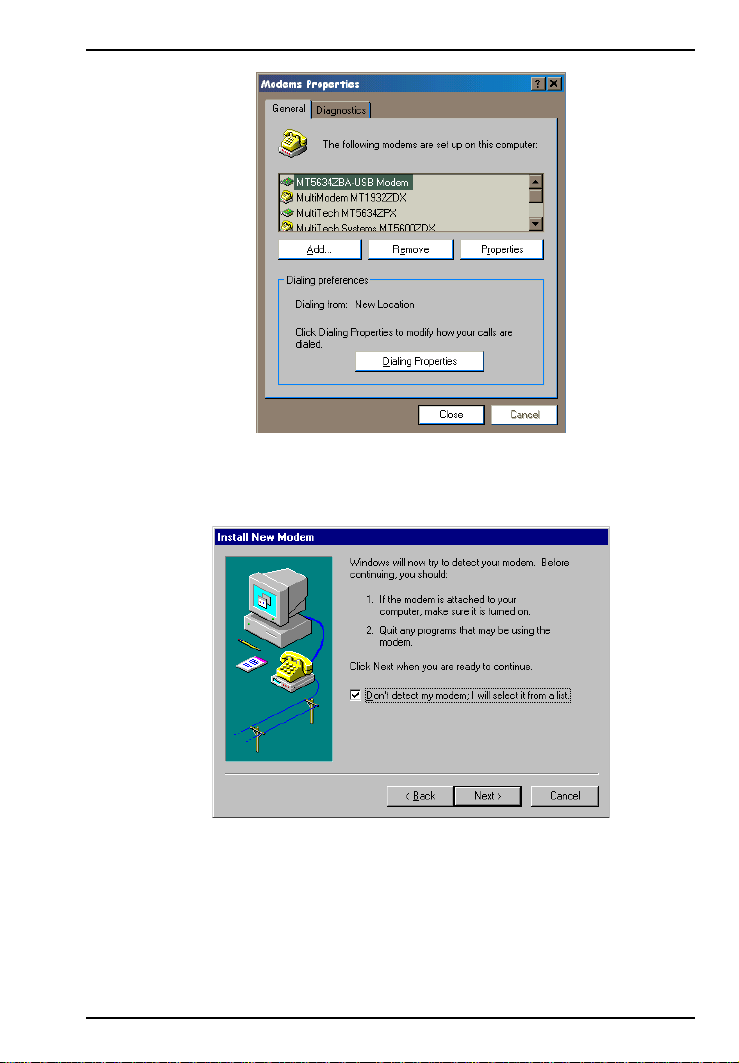
Software/Driver Installation (Windows 95)
Click Add and the Install New Modem dialog box will appear.
Check the box marked Don't detect my modem; I will select it
from a list. Then click Next.
MultiModemISI Hybrid Series, ISIHP-2S/2U 33
Page 34
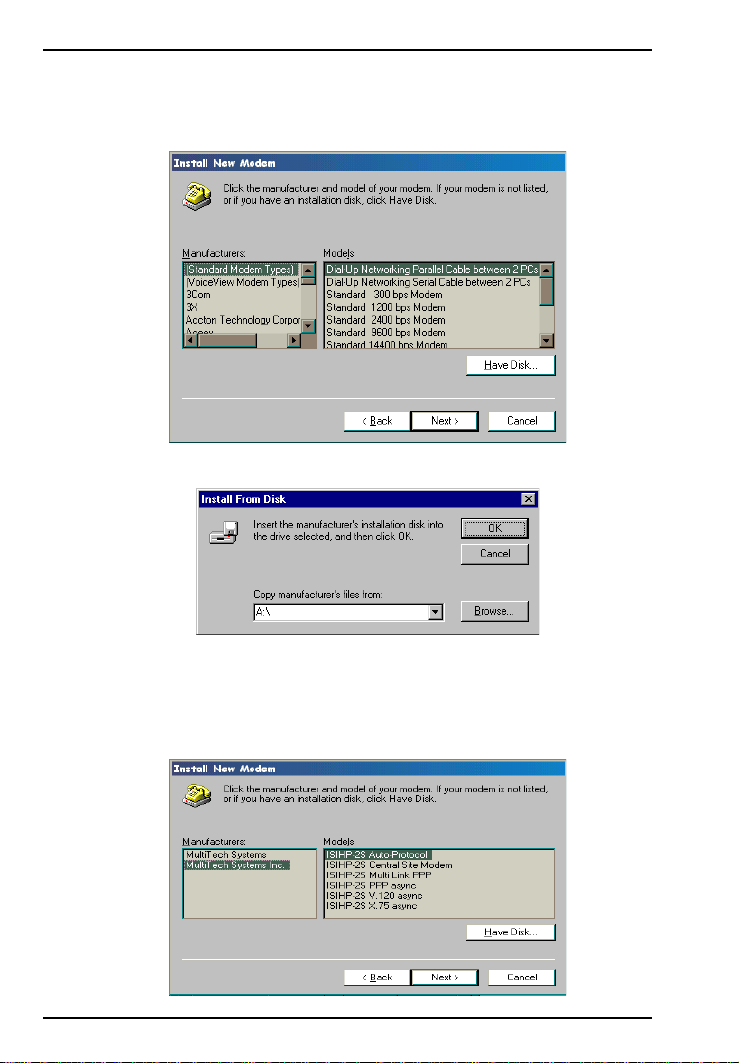
Software/Driver Installation (Windows 95)
3. The Install New Modem dialog box appears. Insert diskette
labeled MultiModem ISI Driver for Windows 95 & Netware AIO
and click Have Disk.
4. The Install From Disk dialog box appears. Click OK.
5. The Install New Modem dialog box appears. Select a protocol
(depending on your application) from the Models list; then click
Next.
34 MultiModemISI Hybrid Series, ISIHP-2S/2U
Page 35
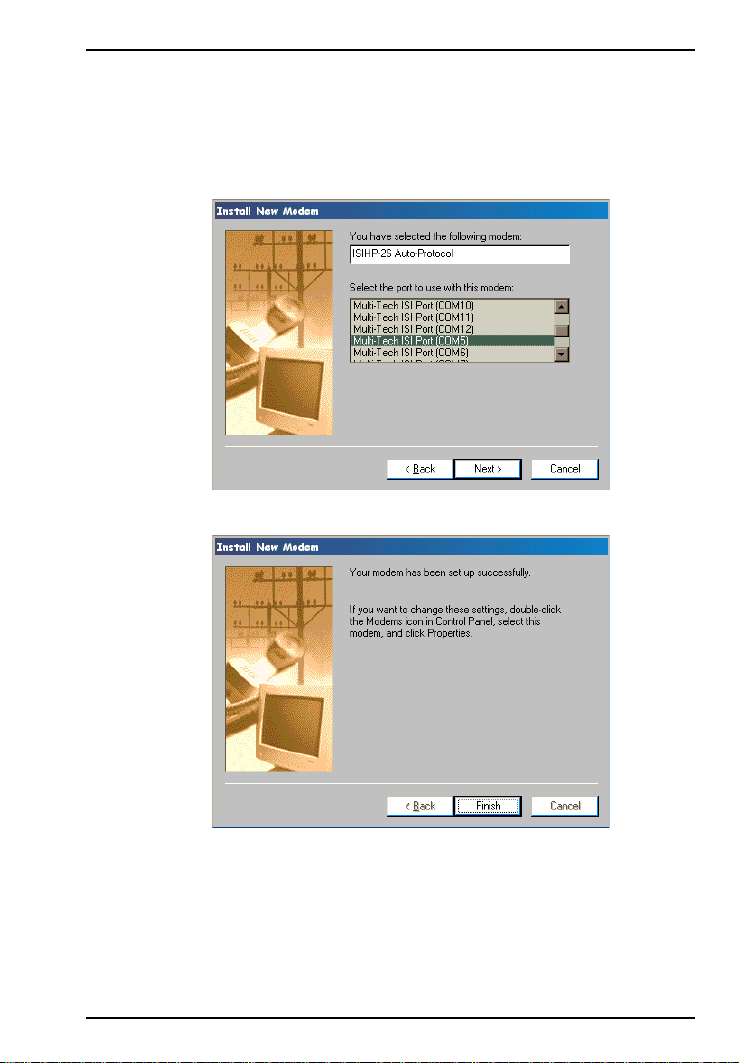
Software/Driver Installation (Windows 95)
6. The Install New Modem dialog box appears. Select the port that
corresponds to the lowest numbered port of the ISIHP-2S/2U card.
Any ports that had been installed before installing the ISIHP-2S/2U
card are numbered lower than the ports of the ISIHP-2S/2U card.
Click Next.
7. Windows will install the first terminal adapter. Click Next.
MultiModemISI Hybrid Series, ISIHP-2S/2U 35
Page 36
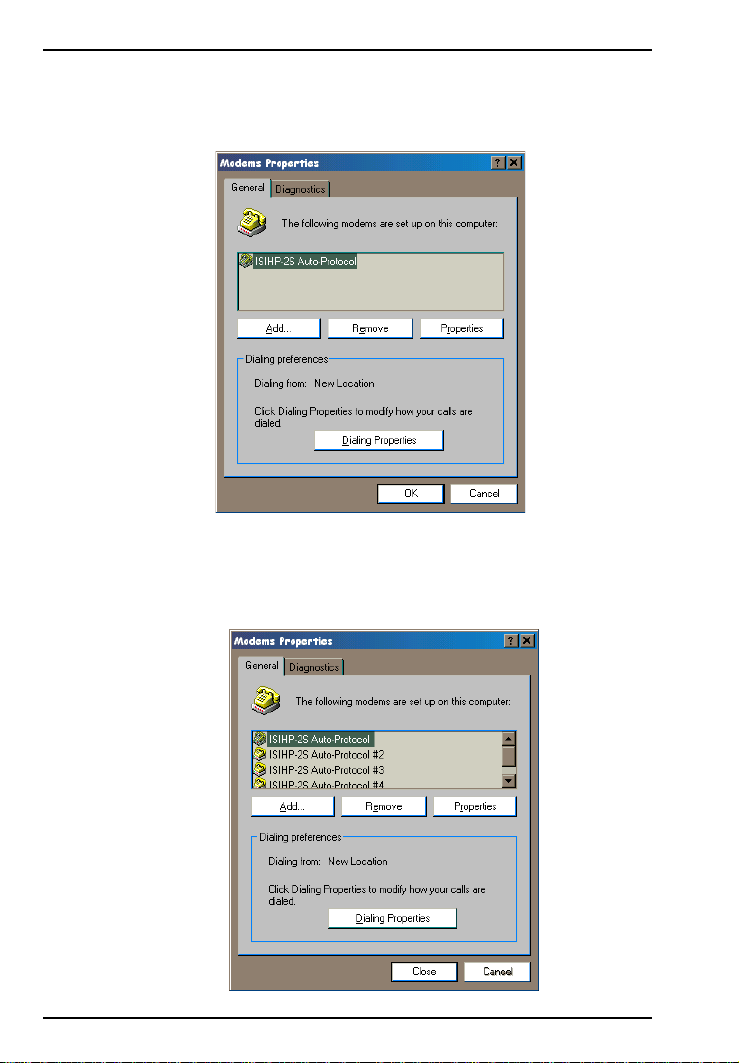
Software/Driver Installation (Windows 95)
8. After the terminal adapter installs, click Finish to return to the
General tab to view COM port assignments (and make changes if
necessary).
9. Click Add and repeat installation steps 28 to install terminal
adapters to the first four ports of the ISIHP-2S/2U. After the
terminal adaptershave been installed, you are ready to install the
modems.
36 MultiModemISI Hybrid Series, ISIHP-2S/2U
Page 37
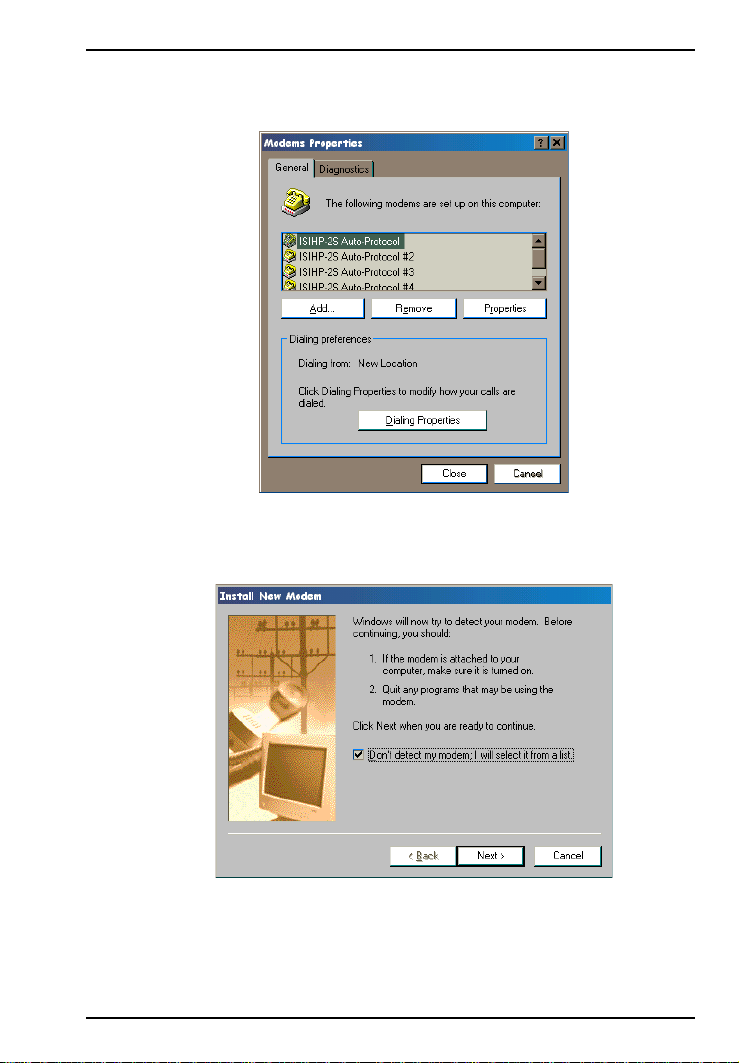
Software/Driver Installation (Windows 95)
T o install modems (Windows 95/98):
1. In the General tab, click Add.
2. The Install New Modem dialog box appears. Check the box
marked Don't detect my modem; I will select it from a list. Then
click Next.
MultiModemISI Hybrid Series, ISIHP-2S/2U 37
Page 38
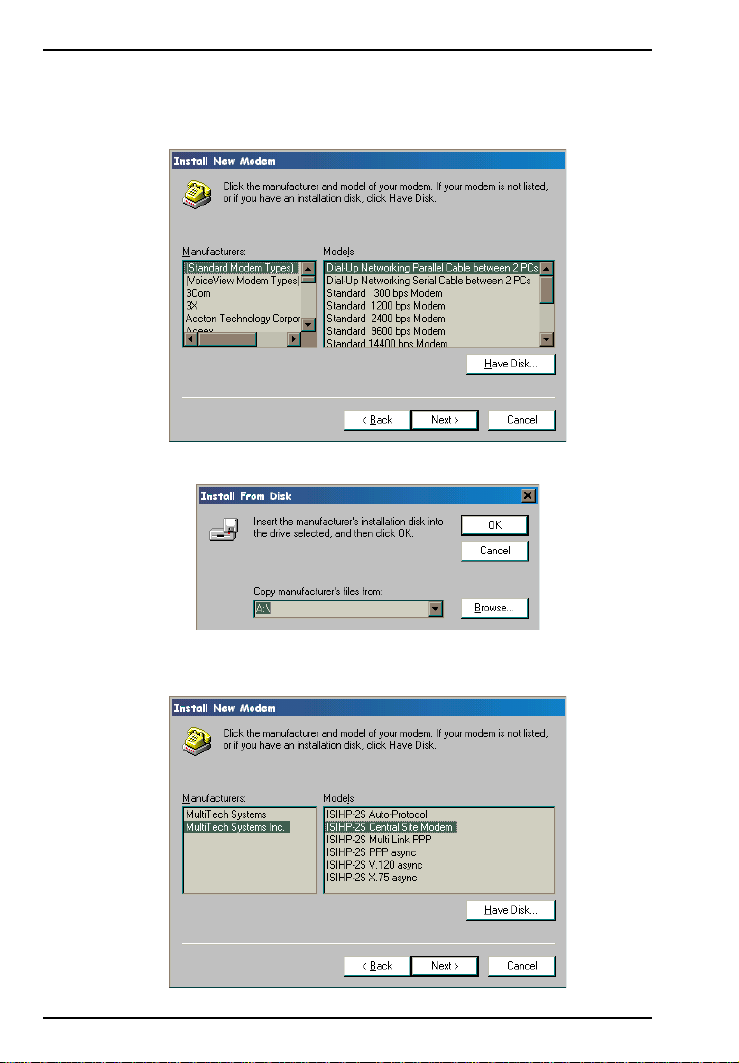
Software/Driver Installation
3. The Install New Modem dialog box appears. Insert the driver
diskette labeled MultiModem ISI Driver for Windows NT. Then
click Have Disk.
4. The Install from Disk dialog box appears. Click OK.
5. The Install New Modem dialog box appears. From the Models
list, select Central Site Modems for the modems. Then click Next.
38 MultiModemISI Hybrid Series, ISIHP-2S/2U
Page 39

Software/Driver Installation
6. The Install New Modem dialog box appears. Select the
numbered port (the fourth highest number) of the ISIHP-2S/2U
card. Click Next. The modem installs to the COM port.
7. After the modem installs to the port, click Finish.
MultiModemISI Hybrid Series, ISIHP-2S/2U 39
Page 40
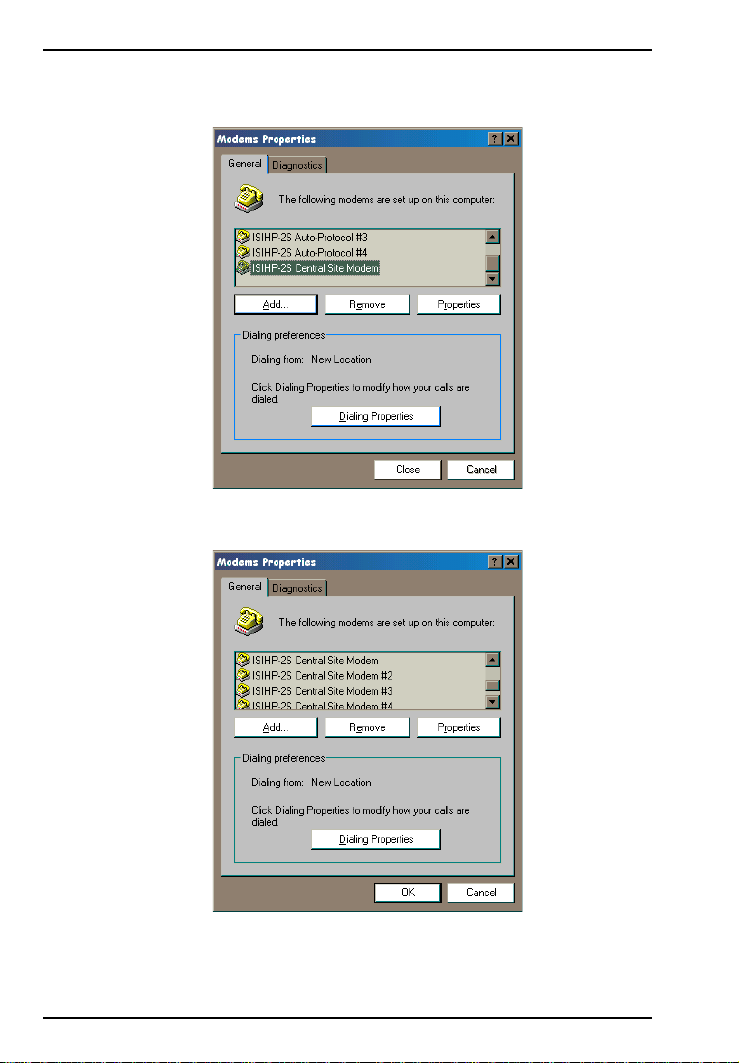
Software/Driver Installation
8. Return to the General tab to view COM port assignments (and
make changes if necessary).
9. Click Add and repeat installation steps 28 to install modems to the
last three ports of the ISIHP-2S/2U.
Now you are ready to configure the terminal adapters.
40 MultiModemISI Hybrid Series, ISIHP-2S/2U
Page 41

Software/Driver Installation
Removing the Driver (Windows 95 only)
1. Click Settings, Control Panel, and then double-click Add/
Remove Programs.
2. From the list box, select ISICOM Driver.
3. Click Add/Remove and follow screen instructions.
Configuring the Terminal Adapter
Introduction
North American users must configure the terminal adapter to match
network switch type, the service profile identifier (SPID), and the
directory number (DN). For international users, the terminal adapter
ships already configured for NET3, which should work on most phone
lines in Europe. However, you may want to customize settings,
regardless of your location. (See Optional Settings on the following
page.)
You can configure the terminal adapters with the ISDN TA
Configuration utility, ConfigMenu, or with AT commands.
Instructions for all three are provided in this section.
ISDN TA Configuration Utilityrecommended for computers with
Windows 95/98 and Windows NT.
ConfigMenurecommended for computers with DOS or Windows
3.x and a VT100/ANSI compatible terminal or data communication
program that includes VT100/ANSI terminal emulation.
AT Commandsallow you to fine tune TA operation with AT
commands and S-registers. Enter these commands in your data
communication programs terminal mode. AT commands are
described in detail in the online manual.
North American Users
Before you connect the ISIHP-2S/2U to your network terminator, you
must configure it to match the following:
Network Switch Type____________________
Select the network switch type your ISDN service uses at its local
central office. You can set the TA to NET3, AT&T 5ESS, NT DMS-
MultiModemISI Hybrid Series, ISIHP-2S/2U 41
Page 42

Software/Driver Installation
100, or US National ISDN-1. If you don't know the switch type, get
the information from the local phone company. AT command: !CO=
SPIDs and DNs ________________________
The TA must be configured with the Service Profile Identifier
(SPID). The SPID, assigned by the local phone company, is for the
specific BRI line where TA is attached. The SPID field is empty prior
to configuration. AT command: AT!C6= and AT*!C6
The Directory Number (DN) is the phone number another user would
call to contact this TA once it is attached to the ISDN. AT commands:
AT!N1= and AT*!N1=
Note: SPIDs only apply for North American switch types.
International Users
The terminal adapters ship already configured for NET3, which should
work for most telephone lines in Europe. If you want to customize
settings, refer to the Optional Settings below.
Optional Settings
Data TEI _____________________________
The Data TEI is the TEI (terminal endpoint identifier) assigned to the
data channel. You can select Auto TEI, a fixed TEI, or Disable. A
TEI is a number used by the central office switch to uniquely identify
each device that is connected to the network. When it uses dynamic
TEI assignments (Auto TEI), the central office switch assigns a TEI
each time the TA connects to the network. However, the ISDN
service provider may assign a fixed TEI at subscription time, in
which case you must configure the TA with the fixed TEI number.
You also can disable the channel, which may be useful when multiple
TAs are attached to a network terminator bus. AT command: !D3=
Voice TEI _____________________________
The Voice TEI is the TEI assigned to the voice channel. You have the
same choices as for Data TEI: Auto TEI, fixed TEI number, or
Disable.
AT command: *!D3=
Persistent DTR Dialing __________________
42 MultiModemISI Hybrid Series, ISIHP-2S/2U
Page 43

Software/Driver Installation
A high DTR (Data Terminal Ready) signal on the serial port
indicates that your computer or terminal is ready to communicate
with your TA. DTR normally goes high when a communication
program starts or is ready to dial. Persistent DTR dialing enables the
TA to automatically redial the number stored in memory location 0
whenever DTR is high, and the serial port does not have an active
call. You can enable or disable this feature. AT command: $D
Auto Answer Data Calls_________ Rings to Answer _________
Select Auto Answer if you want the TA to automatically answer all
incoming data calls (option does not affect analog port). The Rings to
Answer number (range: 1255) selects number of rings the TA waits
before answering an incoming call. Default: 1 ring. AT command:
S0=
Dialing Method ________________________
Select either the Enbloc or the Overlap dialing method for use when
establishing a data call. Your ISDN provider determines the dialing
method. The enbloc method is used for most ISDN dialing; however,
you can select the overlap method if you are working with a private
network. AT command: %A97=
Data Protocol _________________________
The data protocol, also known as the B-channel protocol and the rate
adaption protocol, is the language spoken over each 64 Kbps
channel between two ISDN devices. The devices on both ends of the
ISDN link must use identical protocols. AT command: !Z
V.120 Protocolprovides rates up to 64000 bps on each B channel.
PPP Protocolprovides rates up to 64 Kbps per channel.
Stored Numbers ________________________
The TA can optionally store as many as 10 phone numbers, up to 20
characters each. AT command: &Z=
Dialing Stored Numbers _________________
The TA can dial a number previously stored in directory number n
using the &Zn=x command. AT command: e.g., DS3
MultiModemISI Hybrid Series, ISIHP-2S/2U 43
Page 44

Software/Driver Installation
ISDN TA Configuration Utility
1. Before you start the ISDN TA Configuration utility, disconnect the
ISIHP-2S/2U by removing the RJ-45 cable from the ISDN jack.
2. Make sure Windows NT Remote Access Service (RAS), or any
other application that is using the modem, is shut down. To shut
down RAS, click Start, Programs, and then Administrative Tools
(Common). Then click Remote Access Admin and click Server,
which will indicate whether or not RAS is running. If it is running,
click Stop Remote Access Service.
3. Insert the Config Utility diskette into the floppy drive.
4. From the main desktop of your PC, select Start, Settings, Control
Panel. Click on the Add/Remove Programs icon. Click Install.
5. The dialog box Install Program from Floppy Disk or CD-ROM
appears. Click Next. The Run Installation Program dialog box
appears. Click Finish.
6. The Welcome dialog box for the ISDN TA Configuration Utility
Setup program appears. Click Next.
7. The Choose Destination Location dialog box appears.
8. The Setup dialog box appears.
9. The Information dialog box appears. Click OK.
44 MultiModemISI Hybrid Series, ISIHP-2S/2U
Page 45

Software/Driver Installation
10. Click Start, Programs, and then the ISDN TA Configuration
Utility icon.
11. The Welcome dialog box appears. Click Next.
MultiModemISI Hybrid Series, ISIHP-2S/2U 45
Page 46

Software/Driver Installation
12. The Searching for TA dialog box appears. Click Next.
The next dialog box specifies the TA that has been identified.
46 MultiModemISI Hybrid Series, ISIHP-2S/2U
Page 47

Software/Driver Installation
13. The Configuration dialog box appears. If you have questions
about choices, click Help. After entering information in each
dialog box, click Next.
14.The SPID dialog box appears (North America only). Referring to
your network configuration notes, enter the appropriate information; then click Next.
MultiModemISI Hybrid Series, ISIHP-2S/2U 47
Page 48
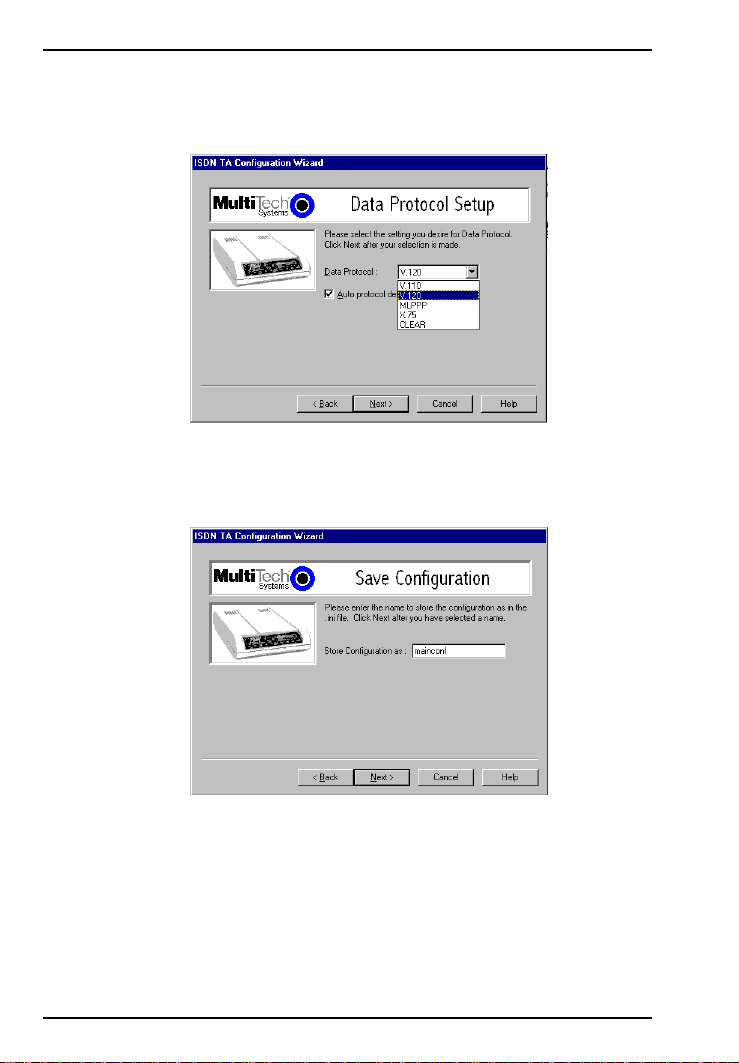
Software/Driver Installation
15. The Data Protocol Setup dialog box appears. Referring to your
network configuration notes, enter the appropriate information;
then click Next.
16. In the Save Configuration dialog box, enter a name to store the
configuration. Then click Next.
48 MultiModemISI Hybrid Series, ISIHP-2S/2U
Page 49
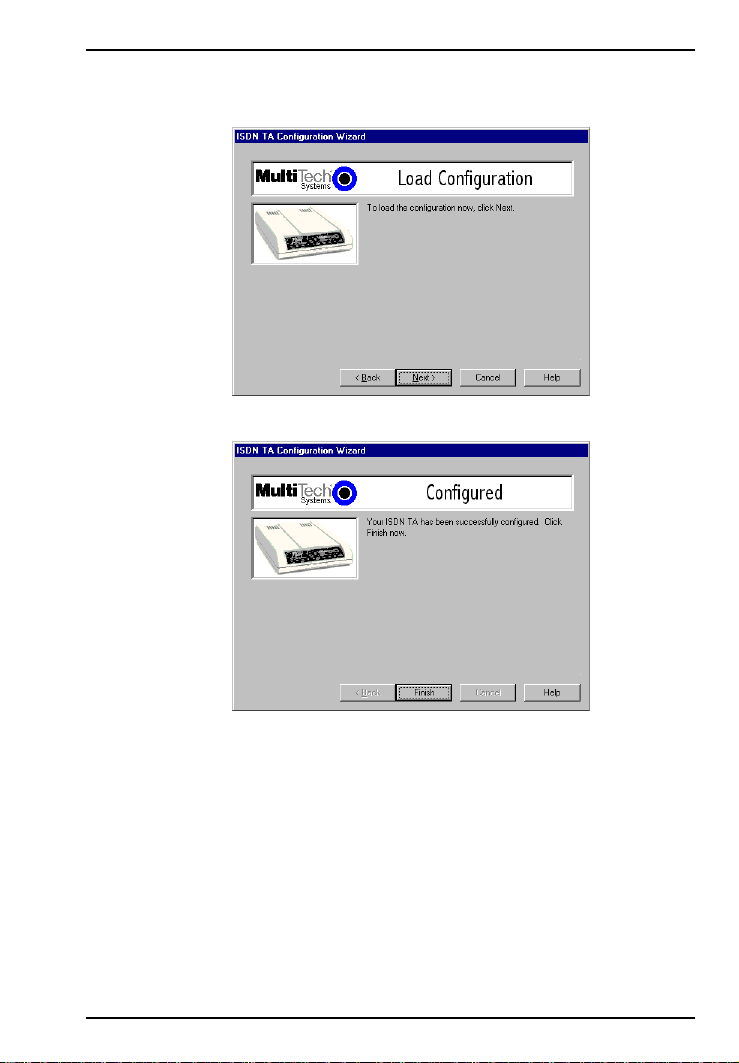
Software/Driver Installation
17. To load the configuration, click Next in the Load Configuration
dialog box.
18. Then click Finish in the Configured dialog box.
19. The first TA now is configured. Click Back to return to the
Configuration dialog box and repeat steps 5 through 10 to
configure the remaining TA(s). If you install multiple ISIHP-2S/2U
in the same PC, you must configure two TAs per card installed. For
example, if you install four ISIHP-2S/2U cards in one PC, you
have to configure eight TAs (two per card).
20. After both TAs are configured, close the ISDN TA Configuration
utility and connect the to the network again.
MultiModemISI Hybrid Series, ISIHP-2S/2U 49
Page 50
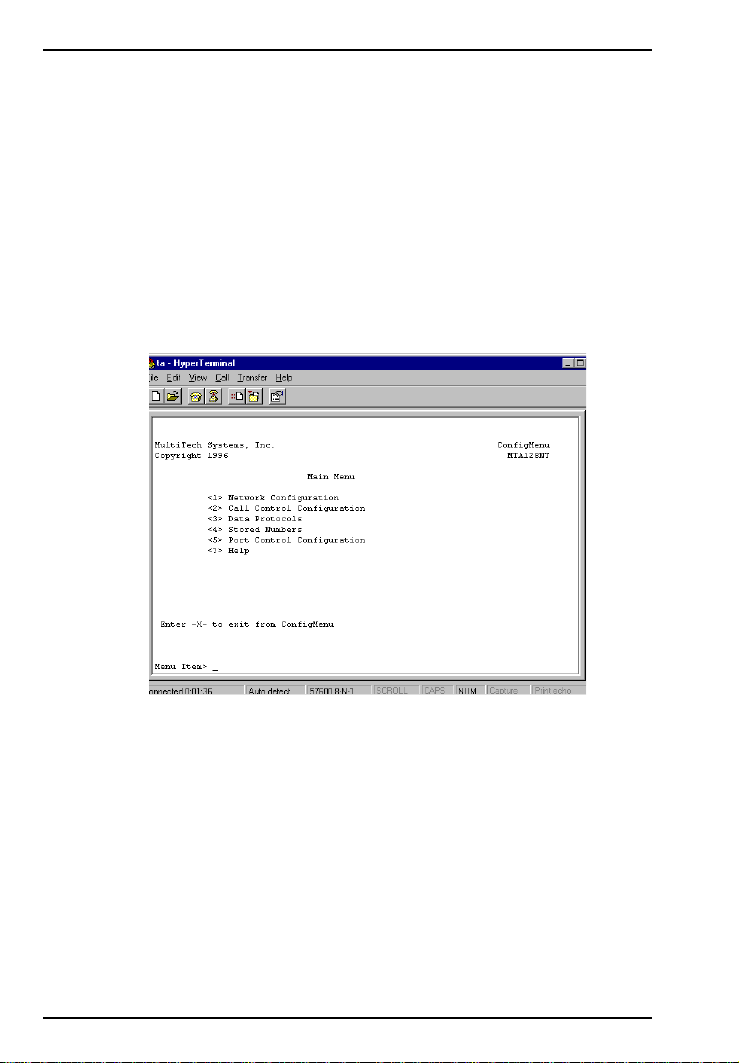
Software/Driver Installation
ConfigMenu Configuration Utility
Use the ConfigMenu configuration utility with computers using DOS
or Windows 3.x operating systems. ConfigMenu is installed in the
TAs as part of the firmware.
To use ConfigMenu:
1. Start a data communication program and select the COM port
where the TA is connected.
2. In the communication program dialog box, type AT@CONFIG
and press ENTER. ConfigMenus Main Menu appears (see screen
below).
3. To select menu item, type its number and press ENTER. A
submenu then appears where you can make selections. At the
lowest level, you can change a configuration option by selecting a
number or typing a value and pressing ENTER.
4. When you finish, close ConfigMenu.
5. Use the &W command to save your new configuration and to load
it automatically when the TA is turned on.
50 MultiModemISI Hybrid Series, ISIHP-2S/2U
Page 51
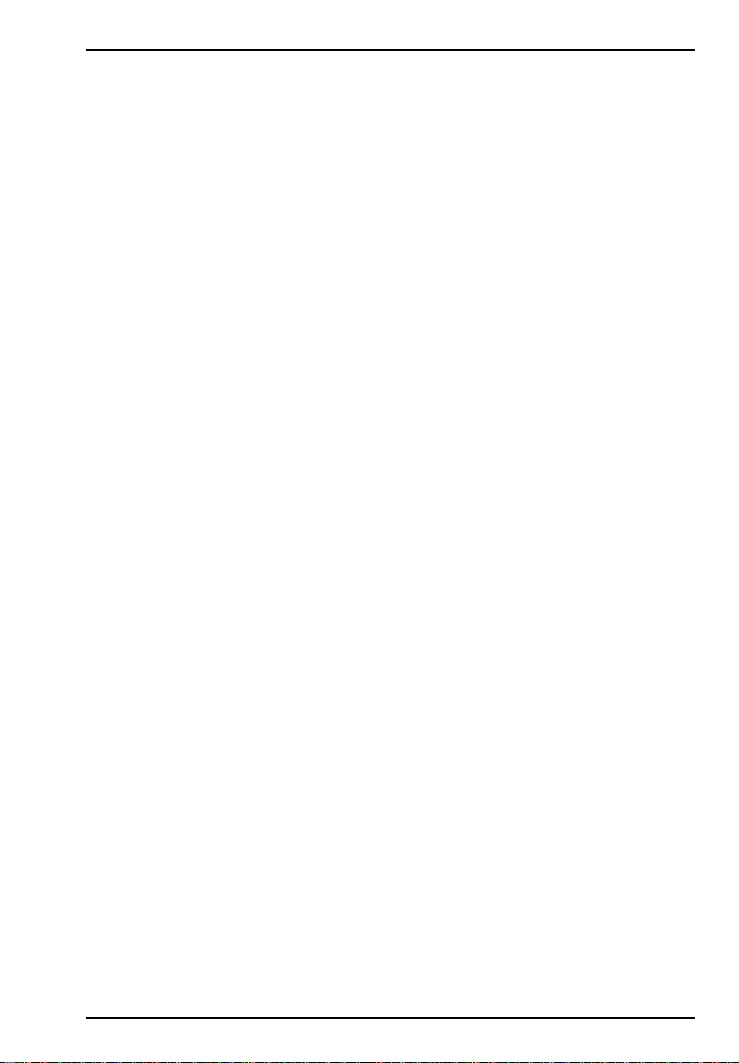
Software/Driver Installation
ConfigMenu Menus
Network Configuration Menuconfigures network parameters such
as switch type, data and voice TEIs, and data and voice MSNs. When
you finish, select Save Network Configuration to save your work.
Call Control Configuration Menuchanges how the TA originates
and answers calls. Options include Auto Answer, Rings to Answer,
Dialing Method, and Persistent DTR Dialing.
Data Protocol Menuchanges rate adaption protocol used by the TA.
Stored Numbers Menustores up to ten phone numbers ( maximum
of 20 characters each). Stored number 0 is the phone number that will
be dialed if persistent DTR dialing is enabled.
Port Control Configuration Menuconfigures TAs serial port,
including how TA responds to control signals on the serial interface.
Help Menuprovides assistance in navigating through the TA menu
system or viewing the ISIHP-2S/2Us firmware version numbers.
AT Commands
You can configure the terminal adapters using AT commands, just as
you would configure an analog modem. Use this method if you prefer
to work with AT commands or if you have a special requirement not
addressed by either of the configuration utilities.
To configure the TAs with AT commands:
1. Disconnect the ISIHP-2S/2U from the network (remove RJ-45
cables from ISDN jacks).
2. Start a data communication program and select the first and third
COM ports to be configured.
3. Referring to records made for your system, enter AT commands in
the terminal window of the data communications program.
4. When you finish, use the &W command to save your new
configuration and to select it to load automatically when the ISIHP2S/2U is turned on.
5. Close the data communications program and reconnect the TA to
the network terminator.
For more information, see the online Owners Manual.
MultiModemISI Hybrid Series, ISIHP-2S/2U 51
Page 52
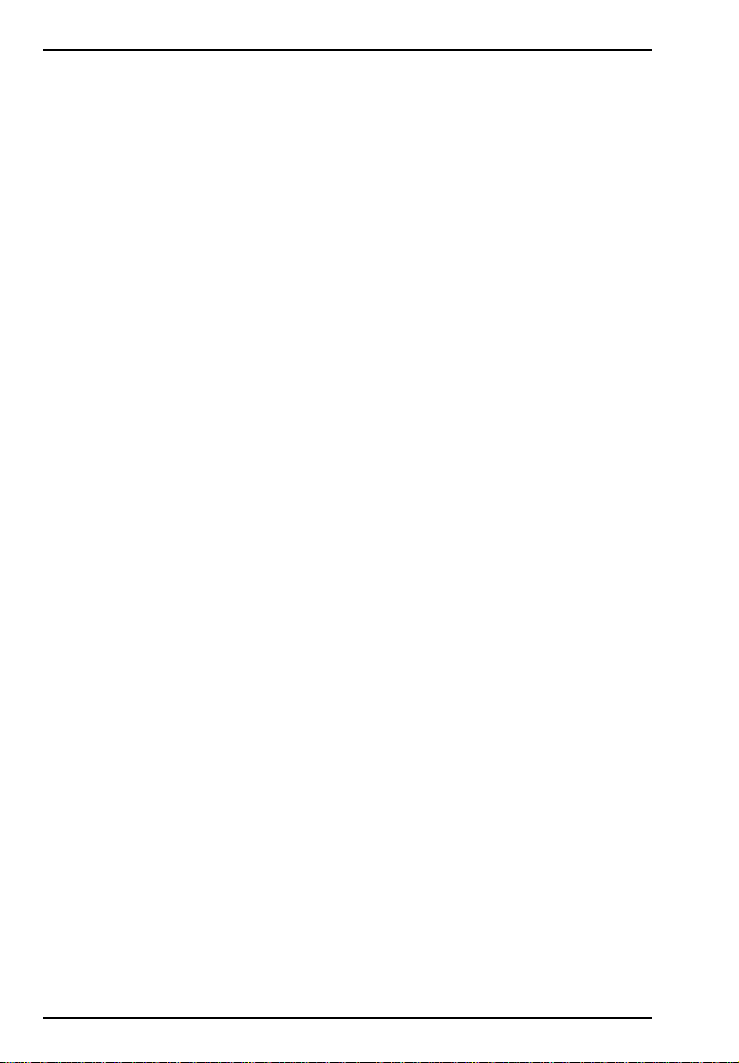
Software/Driver Installation
NetWare Connect (Novell) Driver Installation
Multi-Tech Systems provides AIO drivers for the ISIHP-2S/2U, so it
can function with Novell compatible asynchronous applications (e.g.,
NetWare Connect). The AIO driver is simply an NLM (NetWare
Loadable Module) that runs on the file server. Drivers must be loaded
on the file server where the board is installed. Drivers can be loaded
from the file servers console prompt or incorporated for autoloading
in the AUTOEXEC.NCF file.
To install the Multi-Tech AIO driver, copy the file AIOISIX.NLM to
the system directory of the file server from a workstation on the
network. To copy, you can use the following command:
COPY A:\NOVELL\AIOISIX.NLM F:\SYSTEM
To load the driver, go to the system or PC console (where the ISIHP2S/2U is installed) and enter the following at the prompt:
LOAD AIOISIX [port=W] [int=X] [name=Y] [note=Z]
To install the ISIHP scripts, copy aiomdms.mdc to
f:\system\aio\directory. Click Yes to overwrite the existing
aiomdms.mdc file.
Configuring Ports for NetWare Connect
To set up NetWare Connect ports, enter LOAD NWCCON at the
NetWare console prompt. LOAD NWCCON opens the NetWare
Connect Configuration Utility. Select the appropriate menu options
(modem type, speed, flow control, etc.)
Removing the Driver (Novell)
In Novell, remove file AIOISIX.NLM from the system directory and
make the appropriate changes to the Autoexec.ncf file.
52 MultiModemISI Hybrid Series, ISIHP-2S/2U
Page 53
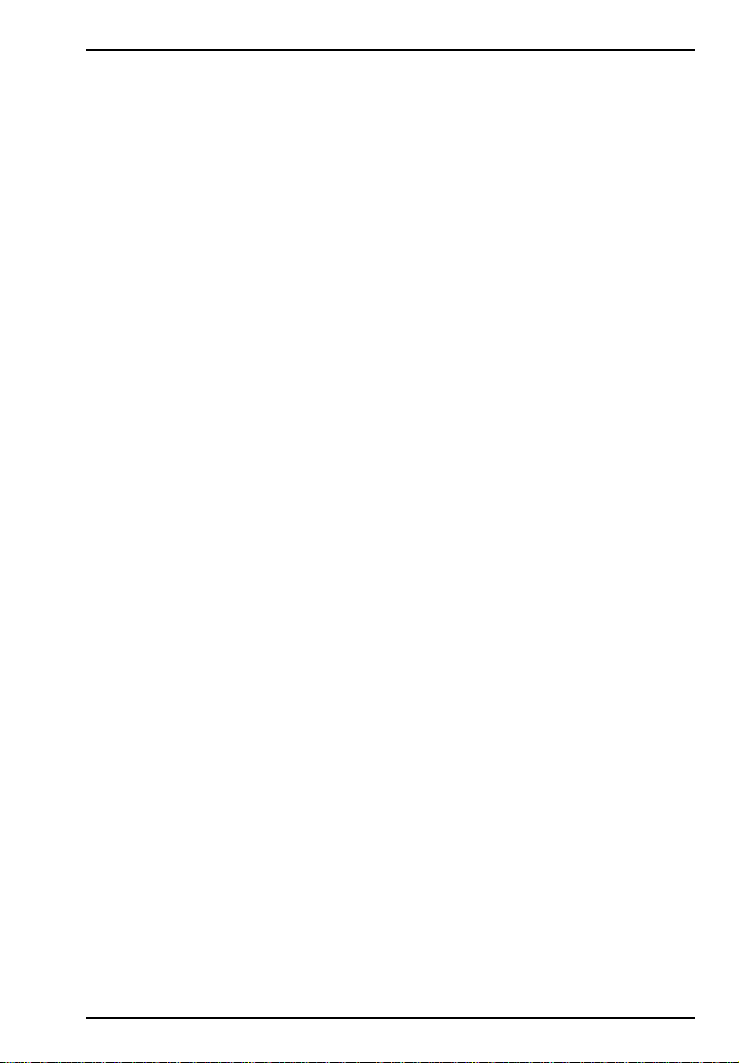
Software/Driver Installation
SCO Open Server 5 Driver Installation
The installation utility provided by SCO is called custom. This section
provides a brief guide for opening the utility and installing the driver.
The instructions below should be used only on SCO Open Server 5
systems. When you have completed the steps below, go to Multi-Tech
Installation Script, which immediately follows this section.
1. If installing the driver from your default floppy drive, type custom
and press ENTER to open the custom utility. If using a nondefault
drive, you must inform your system of the disk drive from where
you are doing the installation and the size and capacity of the
diskette(s).
2. Select Software and press ENTER.
3. The main menu displays a list of options. Press ENTER to select
the highlighted item (default): Install.
4. Select From comsco and press ENTER.
5. Make sure the driver diskette is in the floppy diskette drive and
then press ENTER to select the highlighted item (default): Floppy
Disk Drive 0. The following message appears:
Examining media. Please wait
6. The system recognizes you are installing the Multi-Tech Serial
Card Driver and prompts you to select the type of installation.
7. Select Full Installation and press ENTER to continue. The
following messages appear:
Extracting Files...
Executing Multi-Tech Serial Card Driver Init Script...
8. When installation finishes, this prompt appears:
Do you wish to continue ( y / n / q ):?
Type Y and press ENTER. Proceed with the next section, MultiTech Installation Script.
MultiModemISI Hybrid Series, ISIHP-2S/2U 53
Page 54
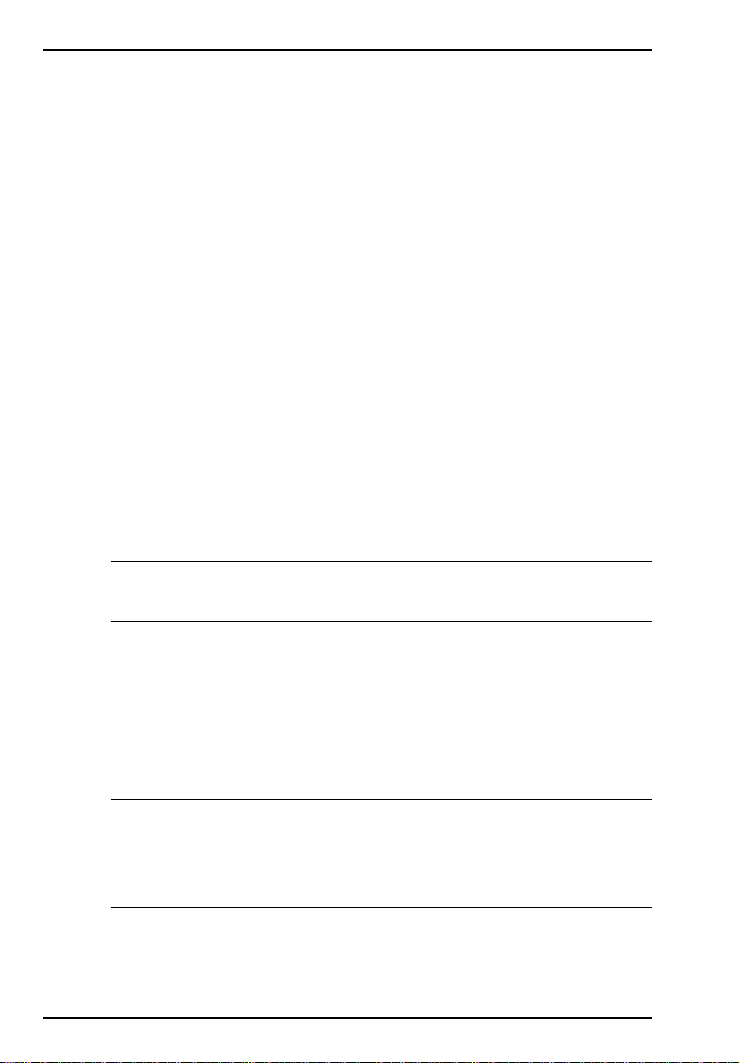
Software/Driver Installation
This section guides you through the Multi-Tech Installation Script for
SCO and UNIXWare systems. The script requests information such as
how many boards you want to install, what I/O address and IRQ
values (interrupt requests) you have selected, and how many pseudo
devices you want to create for Multi_View utility. This information
extracts the necessary drivers, which will be linked with your systems
kernel.
1. The first screen requests the number of ISIHP-2S/2U cards you are
installing. If installing more than one ISIHP-2S/2U, use the chart
on page 7 of this guideRecommended Base I/O Address and
IRQ Valuesto enter the appropriate values for each card. Enter
the number of cards and press ENTER.
2. The second screen requests the number of ports. Enter 8 and press
ENTER.
3. The third screen requests the base I/O address you selected for the
first card you are installing. It is important to verify that the address
you select for each ISI does not overlap with existing devices or
with another ISI. The ISI card uses the base I/O address and the
next fifteen addresses.
Note: If the I/O address you select conflicts with an existing device
in your system, you must remove the ISI driver and reinstall it.
Enter the base I/O address and press ENTER. For additional
information, refer to the online manual.
4. The fourth screen requests the IRQ value for this card. Verify that
the IRQ you select for each ISI does not overlap with existing
devices or with another ISI. Type the desired IRQ value and press
ENTER.
Note: If you entered a number greater than 1 at the first screen, the
previous three screens reappear in sequence for each card you
install. After you enter the necessary information, installation
continues.
54 MultiModemISI Hybrid Series, ISIHP-2S/2U
Page 55

Warranty and Service Information
5. The fifth screen requests you to enter the number of pseudo devices
to create for Multi_View Utility. Enter the value and press ENTER.
Note: You must enter a minimum of 8 for each board installed.
6. The /dev directory holds device-information files used by the
kernel to access the hardware. When you add an ISI card, you must
give the ISI ports unique names, so they do not conflict with
existing ports or other devices known to your system. If you use an
existing device name to identify your new ISI ports, the existing
device is deleted when the ISI port using its name is created.
The default base name for ISIHP-2S/2U ports is ttyl. The default
base name for printer ports is prnl. If this is acceptable, type Y and
press ENTER.
To change the base name, type N and provide a prefix of less than
five characters. The base name you select will be used for all ports
on each card you install.
The following describes the format used in naming ISI ports:
Default device name and format: ttyl
ttyl BASENAME
This prefix is applied to all ISI ports on all boards. Base names
contain 14 characters.
b BOARD NUMBER
Values of 1 through 4, depending on the number of cards installed.
x PORT LETTER
Values of AH for ISI ports. (SCO UNIX values AH indicate
modem ports.)
Device base name selected: _________________
7. After you select a device base name, you are prompted for a printer
base name. This prefix identifies each port that supports a terminal
with a printer attached to its auxiliary port (for transparent
printing). Select a unique base name or accept the default of prnl
(printer parameters are outlined in the Multi_Setup Utility section
in this guide).
Printer base name selected: _________________
MultiModemISI Hybrid Series, ISIHP-2S/2U 55
Page 56
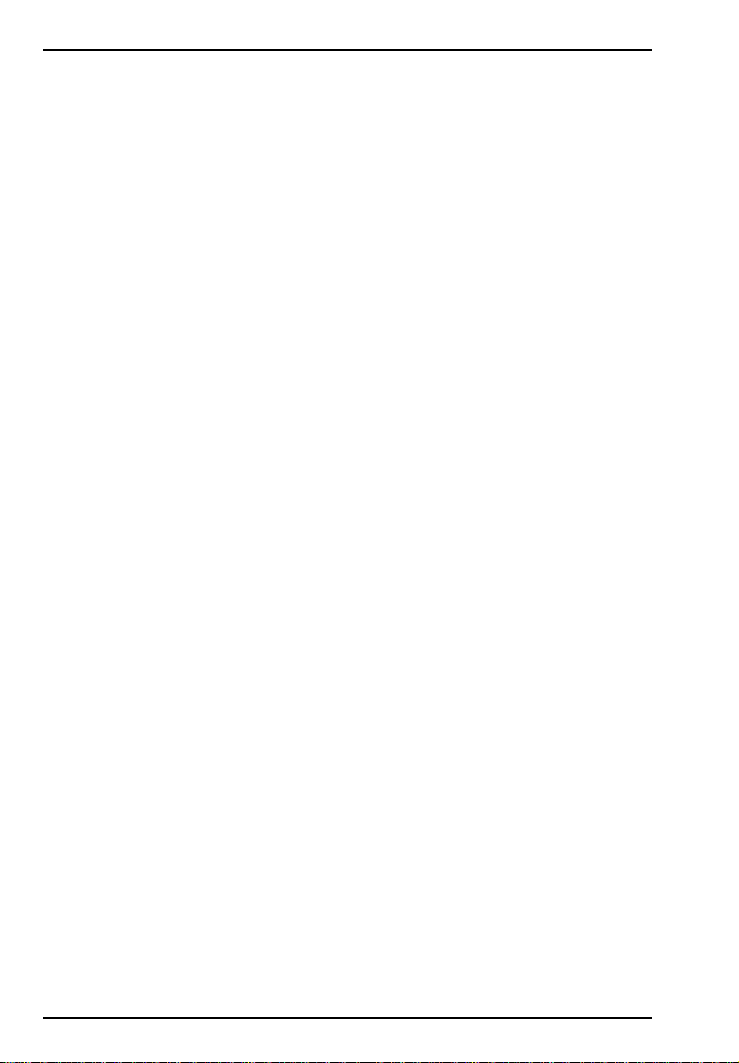
Software/Driver Installation
8. The Multi_View utility initializes the multiple-page capability of
terminals with multiple pages of memory. You are asked how many
pseudo devices (the total number of pseudo devices you want to
make available to the Multi_View utility) to create. This is the total
number of devices available to all Multi-Techs terminals. You can
have a maximum of 256 pseudo devices in your system.
9. The confirmation screen lists the values you selected. If these
values are correct, type Y and the installation process continues.
If there is an error in any of the values displayed, type N and the
first screen displays. Then reenter the information for each card.
When you accept the confirmation list (by typing Y), a series of
messages displays while the driver is being installed and the kernel
rebuilt. When the display finishes, press ENTER to continue. When
Installation complete displays, press ENTER .
10. Select Host and press ENTER. Remove the diskette from the
drive.
11. Select Exit and press ENTER.
12. To reboot the system, enter the following commands:
Type sync and press ENTER.
Type sync again and press ENTER.
Type haltsys and press ENTER.
Driver installation for the ISIHP-2S/2U card now is complete.
Activating Ports in SCO Open Server 5
SCO Open Server 5 provides a device database that monitors the
activity of serial ports through which users can log onto the host. If
your ISI ports are used by terminals (e.g., to allow users to log onto
your host), you must create an entry in the systems device database
that furnishes specific information for the terminals that will be used
on each ISI port. The database is referenced each time a user attempts
to log in. If there is no database entry for a particular terminal, access
to the host is denied.
1. Turn on your system, noting that the firmware for each ISIHP-2S/
2U loads successfully. If the firmware for a given ISIHP card does
not load, none of its ports will be accessible. (If this happens, see
56 MultiModemISI Hybrid Series, ISIHP-2S/2U
Page 57
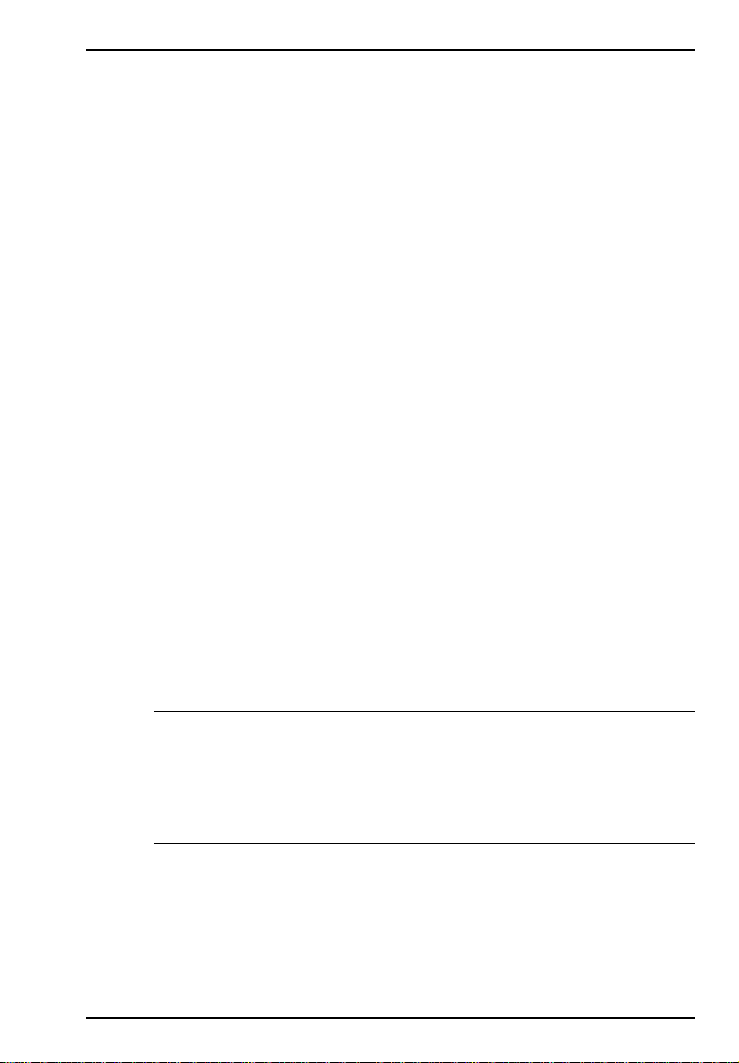
Software/Driver Installation
Multi-Techs Administrative Utility section in the online manual.)
2. The device database can be modified in two ways:
To create terminal accounts with default settings, type /tcb/bin/
ttys_update.
To customize terminal entries, you must create them individually
by entering the system administrators shell (you must be logged
in as the root user). To enter the administrators shell, type
sysadmsh and press ENTER.
3. Create device entries for each port of the ISI card by selecting the
following from the database menu: Accounts, Terminal, Create.
4. Type the complete name of the first device you want to create,
substituting the base name, board number, and port letter for the
parameters: ttylb. Use a lower case x value for local DTE
(terminal) support and an upper case X value for modem control
for each port you want to enable. The port status can be altered
later, but one setting must be selected at this time.
5. Repeat this process for each port on each board you have installed.
Record the setting you select for each port.
6. Using device names created in the previous section, type the
following command for each port you want to activate: enable
ttylbx
7. Repeat this command for each port you want to activate, using the
lower case letter for local terminal use or upper case for modem
control.
Note: Only one of the options (e.g., modem control or local
terminal access) should be enabled for any port at one time. For
example, you cannot enable ttyl1a and then enable ttyl1A. To
change the status of a port, disable the current status (disable
ttyl1a) and then enable it for the desired status (enable ttyl1A).
MultiModemISI Hybrid Series, ISIHP-2S/2U 57
Page 58

Software/Driver Installation
Removing the Driver (SCO Open Server 5)
To remove the Multi-Tech Serial Card Driver, enter the configuration
utility (e.g., custom for SCO Open Server 5) and follow instructions to
remove the entire driver and rebuild the kernel without the ISI driver.
If it is necessary to reinstall the driver due to I/O address or IRQ
overlap, remove the driver first.
58 MultiModemISI Hybrid Series, ISIHP-2S/2U
Page 59

Software/Driver Installation
Linux Driver Installation
To install the Linux driver:
1. Insert the driver installation diskette.
2. Prepare a temporary installation directory: mkdir isicom
3. Change your current directory to the temporary installation
directory: cd \isicom
4. Place the file isicom.tar into the isicom directory.
5. Then extract the file using the tar utility: tar xvf /isicom/isicom.tar
6. Make sure the following are installed on your system: the make
utility, the GNU C compiler (gcc), and kernel sources.
7. Run the bash Install script to compile the driver as a loadable
module and to compile the user space firmware loader.
8. The files are copied to the destination folder. If you dont specify
the folder, the destination folder default is /usr/local/ISICOM
(case sensitive). This also creates device files for the ISI cards,
normal and callout ports, in the /dev folder.
9. To load the driver manually, use the ISIHP-2S/2U installation
configuration stored in the ISICOMStart file in the destination
folder.
Or, you can include the configuration in the appropriate start-up
script stored in the /etc/rc.d/ folder, so it loads when you start the
computer.
10. If you make any changes to this configuration, edit the first line of
the ISICOMSTART file. The correct syntax for this line is as
follows:
insmod <destination folder>isicom.o
ISIBase1=0xXXXX
Irq1=XX
ISIBase2=0xXXXX
Irq2=XX
ISIBasex and Irqx represent the base I/O address and IRQ that are
passed to the driver at module loading time. Refer to the insmod
manual page for more details on parameter passing.
MultiModemISI Hybrid Series, ISIHP-2S/2U 59
Page 60

Software/Driver Installation
Note: A base I/O address of 0, e.g., ISIBaseX=oxo, or omission of
these parameters for any card X, disables that particular card.
Miscellaneous:
Device files corresponding to ports on the ISIHP-2S cards are created in
the /dev folder. Use ttyMxy for normal ports and cumxy for
corresponding callout ports. The letter x is the card number (14), and y
is the port number, (ap) for 16-port cards.
Normal ports (ttyM) are configured for dial-in connections. Callout ports
(cum) are used for dial-out connections.
To view busy I/O address space on your system, enter:
cat /proc/ioports
To view busy IRQs, enter:
cat /proc/interrupts
To load the driver manually, use insmod.
Example: To load two ISI cards configured with base I/O addresses
0x210 and 0x200 and IRQs 5 and 10, enter the following in the
destination folder:
insmod isicom
ISIBase1=0x210
Irq1=5
ISIBase2=0x200
Irq2=10
To remove the driver manually, enter rmmod isicom. This removes the
driver only if no ISI ports are in use.
60 MultiModemISI Hybrid Series, ISIHP-2S/2U
Page 61

Software/Driver Installation
Limited Warranty
Multi-Tech Systems, Inc. (MTS) warrants that its products will be free from
defects in material or workmanship for a period of two years from the date
of purchase, or if proof of purchase is not provided, two years from date of
shipment. MTS MAKES NO OTHER WARRANTY, EXPRESSED OR
IMPLIED, AND ALL IMPLIED WARRANTIES OF
MERCHANTABILITY AND FITNESS FOR A PARTICULAR PURPOSE
ARE HEREBY DISCLAIMED. This warranty does not apply to any
products which have been damaged by lightning storms, water, or power
surges or which have been neglected, altered, abused, used for a purpose
other than the one for which they were manufactured, repaired by the
customer or any party without MTSs written authorization, or used in any
manner inconsistent with MTSs instructions.
MTSs entire obligation under this warranty shall be limited (at MTSs
option) to repair or replacement of any products which prove to be
defective within the warranty period, or, at MTSs option, issuance of a
refund of the purchase price. Defective products must be returned by
Customer to MTSs factory transportation prepaid.
MTS WILL NOT BE LIABLE FOR CONSEQUENTIAL DAMAGES
AND UNDER NO CIRCUMSTANCES WILL ITS LIABILITY EXCEED
THE PURCHASE PRICE FOR DEFECTIVE PRODUCTS.
Service
Multi-Tech has an excellent technical support staff available to help you get
the most out of your Multi-Tech product. If you have any questions about
the operation of this product, call Technical Support at (800) 972-2439.
Model and serial numbers are located on the Multi-Tech label on the
component side of the ISIHP-2S/2U. To display the firmware version, type
ATI1 in terminal mode. Software versions are printed on the diskette labels.
Before calling Technical Support, note the status of your equipment,
including screen messages, diagnostic test results, problems with a specific
application, etc.
MultiModemISI Hybrid Series, ISIHP-2S/2U 61
Page 62

Index
Index
A
AT commands 41
B
Basic Rate Interface (BRI) 4
C
ConfigMenu 41
Call Control Configuration Menu 51
Data Protocol Menu 51
Help Menu 51
menus 51
Network Configuration Menu 51
Port Control Configuration Menu 51
Stored Numbers Menu 51
configuration
AT commands 41, 51
ConfigMenu 41, 50
ISDN Configuraiton Utility 44
ISDN Configuration Utility 41
ports
in Netware Connect 52
connecting
to ISDN wall jack 8
Contents, package 5
H
hardware
computer requirements 6
installation 7
hardware installation
introduction 6
I
installation
activating ports
in SCO Open Server 5 56
hardware 7
modems to COM ports
in Windows 95 37
in Windows NT 20
software/drivers
in SCO Open Server 5 53
Linux 59
NetWare Connect 52
terminal adapters to COM ports
in Windows 95 32
in Windows NT 17
to COM ports
in Windows NT 17
installing
software/driver
in Windows 95 26
in Windows 98 28
in Windows NT 12
ISDN Configuration Utility 41
ISDN line 5
L
LED indicators 10
M
mounting bracket 10
MultiModemISI Hybrid Series
introduction 4
N
naming ports 55
Netware Connect (Novell) 52
P
package contents 5
R
Remote Access Server (RAS) 4
removing
software/driver
NetWare Connect (Novell) 52
software/drivers
62 MultiModemISI Hybrid Series, ISIHP-2S/2U
Page 63

in SCO Open Server 5 58
removing driver
in Windows NT 32
removing software/driver
in Windows 95 28
in Windows 98 32
in Windows NT 26
S
S/T interface 11
safety warnings 7
SCO Open Server 5 53
service 61
shipping contents 6
software/driver installation
in Windows 95 26
in Windows 98 28
in Windows NT 12
T
terminal adapter
configuring 41
U
U interface 11
W
warranty 61
