Page 1
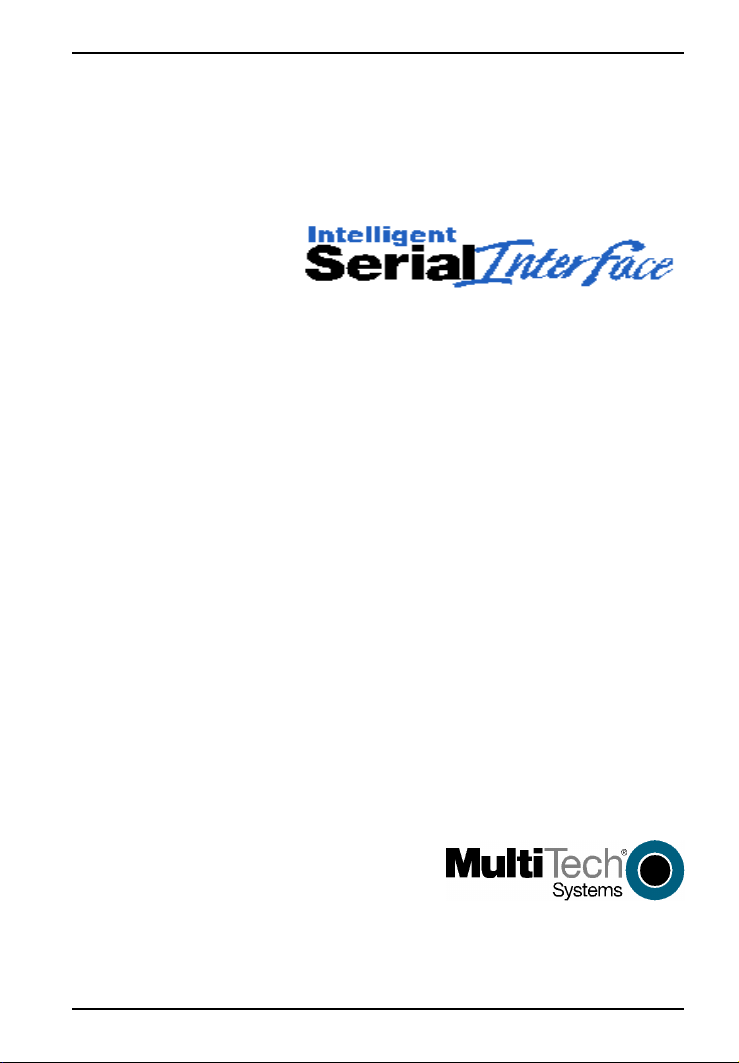
ISI5634PCI/4/8
Quick Start Guide
Page 2
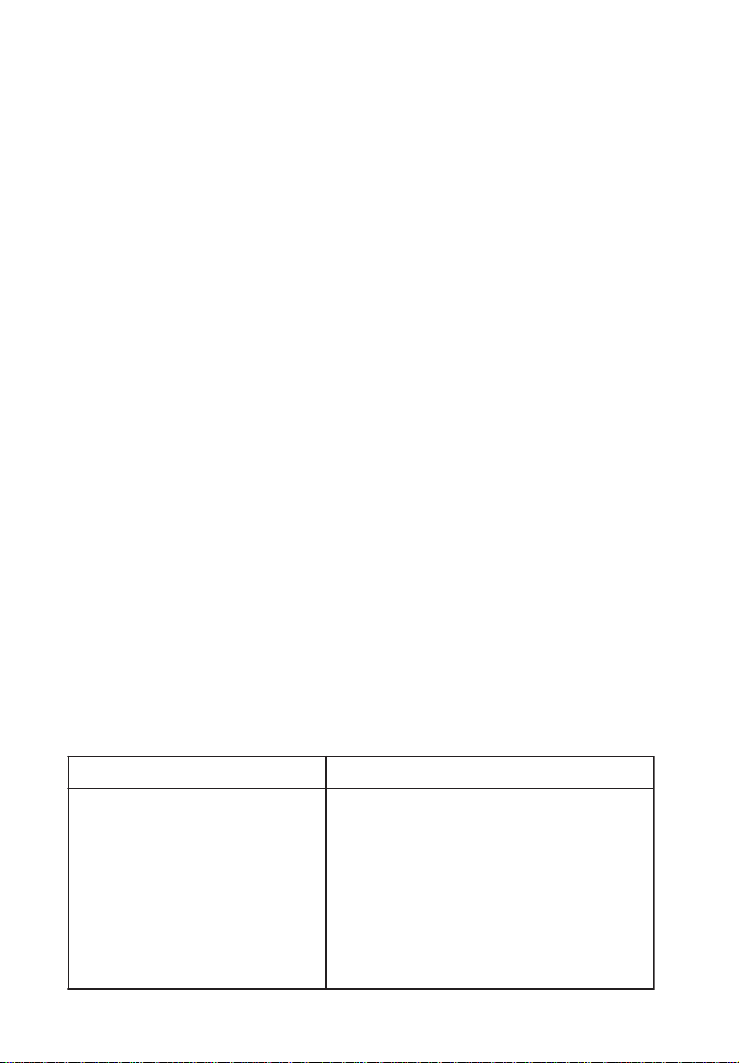
Quick Start Guide
Model ISI5634PCI/4/8
P/N 82092804, Revision E
This publication may not be reproduced, in whole or in part, without prior expressed
written permission from Multi-Tech Systems, Inc. All rights reserved.
Copyright © 2003 by Multi-Tech Systems, Inc.
Multi-Tech Systems, Inc. makes no representation or warranties with respect to the
contents hereof and specifically disclaims any implied warranties of merchantability
or fitness for any particular purpose. Furthermore, Multi-Tech Systems, Inc. reserves
the right to revise this publication and to make changes from time to time in the
content hereof without obligation of Multi-Tech Systems, Inc. to notify any person
or organization of such revisions or changes.
Record of Revisions
Revision Description
C Updated for digital signature, and info on MTS patents,
(6/1/01) Win 200/Me, and Novell Netware, and regulatory matters.
D Add V.92 Protocol information.
(5/23/02)
E Minor editorial comments incorporated.
(4/22/03)
TRADEMARKS
The Multi-Tech logo is a registered trademark of Multi-Tech Systems, Inc.
Windows NT, Windows 95, and Windows 98 are registered trademarks of Microsoft.
Pentium is a registered trademark of Intel Corporation.
ofnItcatnoCofnItnetaP
.cnI,smetsyShceT-itluM
.rDeladooW5022
atosenniM,weiVsdnuoM
.A.S.U,21155
0053-587)367(
7179-823)008(
4789-587)367(:xaF.S.U
:troppuShceT
9342-279)008(
moc.hcetitlum.www:tenretnI
gniwollofehtfoeromroenoybderevocsiecivedsihT
;497,509,5;280,900,6;311,210,6;768,130,6:stnetap
;435,218,5;305,518,5;765,518,5;065,468,5
;726,467,5;826,467,5;235,097,5;860,908,5
;862,376,5;653,427,5;052,493D;985,457,5
;805,916,5;030,826,5;495,446,5;752,376,5
;140,775,5;685,295,5;946,006,5;324,716,5
;844,645,5;397,955,5;222,473D;527,475,5
;074,174,5;958,005,5;402,535,5;593,645,5
;524,054,5;982,254,5;689,354,5;616,364,5
;895,353D;356,553D;856,553D;467,163D
gnidnePstnetaP
rehtO.472,103,5;265,903,5;563,553,5;441,353D
Page 3
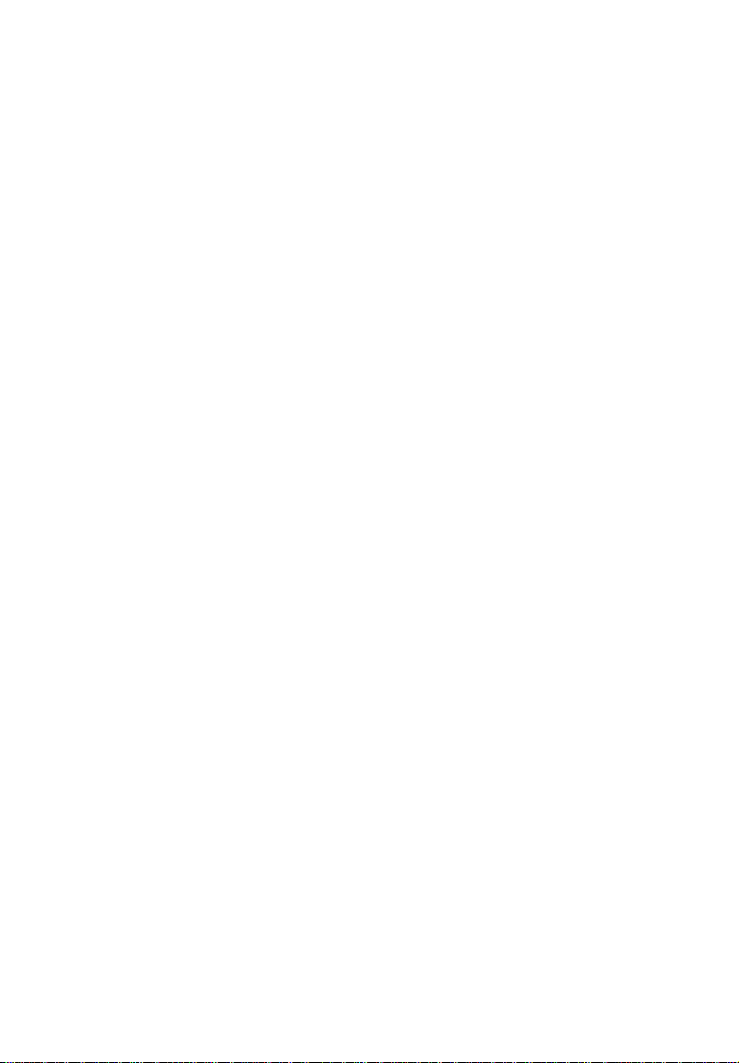
Contents
Chapter 1—Introduction and Description............................5
Introduction ........................................................................................... 6
ISI5634PCI Modems ............................................................................. 6
IntelligentSerialInterface ....................................................................... 7
How to Use This Manual ....................................................................... 8
ISI5634PCI Applications....................................................................... 8
What Is in Your Modem Package? ........................................................ 9
Technical Specifications...................................................................... 10
Computer Requirements............................................................... 10
Physical/Electrical/Environmental ............................................... 10
Chapter 2—Hardware Installation.......................................11
Introduction ......................................................................................... 12
Safety Warnings Telecom .................................................................... 12
Hardware Installation Procedures ....................................................... 12
Installing the ISI5634PCI card WITHOUT the auxiliary module:12
Installing the ISI5634PCI card WITH the auxiliary module: ...... 14
Chapter 3 — Driver Installation...........................................17
Introduction ......................................................................................... 18
Windows 2000: Driver Installation ..................................................... 18
Windows 2000: Installing Modems to COM Ports ............................ 22
Windows 2000: Removing ISI5634PCI Driver................................... 25
Windows 2000: Installing ISI Management Software..............................
(server OSs only)................................................................................. 26
Windows NT: Driver Installation ........................................................ 27
Windows NT: Installing Modems to COM Ports ................................ 29
Windows NT: Removing ISI5634PCI Driver...................................... 32
Windows 95/98/Me: Driver Installation............................................. 33
Windows 95/98/Me: Installing Modems to COM Ports...................... 35
Windows 95/98/Me: Removing ISI5634PCI Driver ........................... 37
NetWare Driver Installation ................................................................ 38
Configuring Ports for NetWare Connect ...................................... 39
Removing the Driver (Novell) ..................................................... 39
SCO Open Server 5 Driver Installation ............................................... 40
Page 4
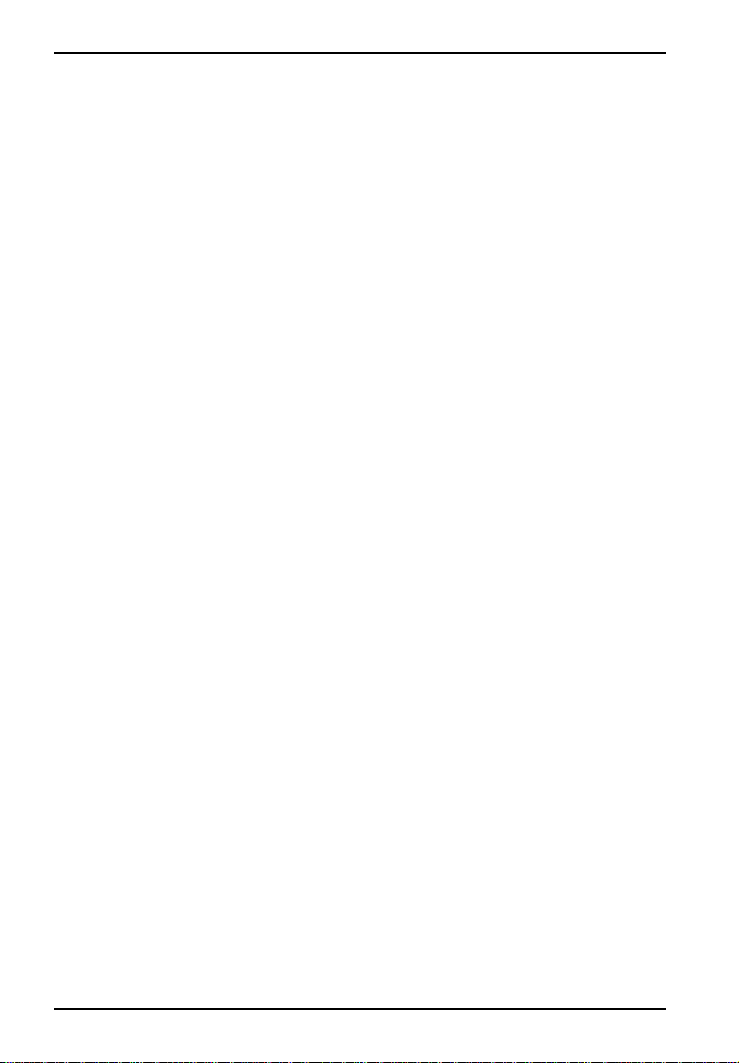
To format a floppy disk for SCO5:............................................... 40
To untar the driver file and copy files onto floppy disk: .............. 40
To install driver from floppy disk................................................. 42
MultiTech Installation Script ........................................................ 43
Linux Driver for ISI5634PCI-4/8........................................................ 48
LINUX: Pre-Installation Issues .................................................... 48
LINUX: Copying the driver from the media ................................ 48
LINUX: Copying and untarring the driver from CD-ROM ......... 48
LINUX: Copying and untarring the driver from a floppy ............ 49
LINUX: Driver installation and loading ...................................... 50
LINUX: Setting the baud rate ...................................................... 51
LINUX: Verifying the ports.......................................................... 51
LINUX: TTY Devices Created by the Drivers: ........................... 51
LINUX -- Dial-in configuration: .................................................. 52
LINUX -- PPP setup:.................................................................... 53
Miscellaneous:.............................................................................. 53
Removing the ISI Driver (Linux) ................................................. 54
RedHat Linux 6.2/7.0 RPM Drivers for ISI5634PCI-4/8
Server Cards ........................................................................................ 55
LINUX-RPM: Pre-Installation Issues .......................................... 55
LINUX-RPM: Copying the driver from the media ...................... 55
LINUX-RPM: Copying the driver from CD-ROM ...................... 55
LINUX-RPM: Verifying the ports ................................................ 57
LINUX-RPM: TTY Devices Created by the Drivers ................... 58
LINUX-RPM -- Dial-in configuration: ........................................ 59
LINUX-RPM -- PPP setup:.......................................................... 59
Removing the ISI Driver (Linux-RPM) ....................................... 59
Comm Software Using AT Commands ................................................ 60
Chapter 4—Warranty, Service, and Tech Support.............63
Limited Warranty ................................................................................. 64
Page 5
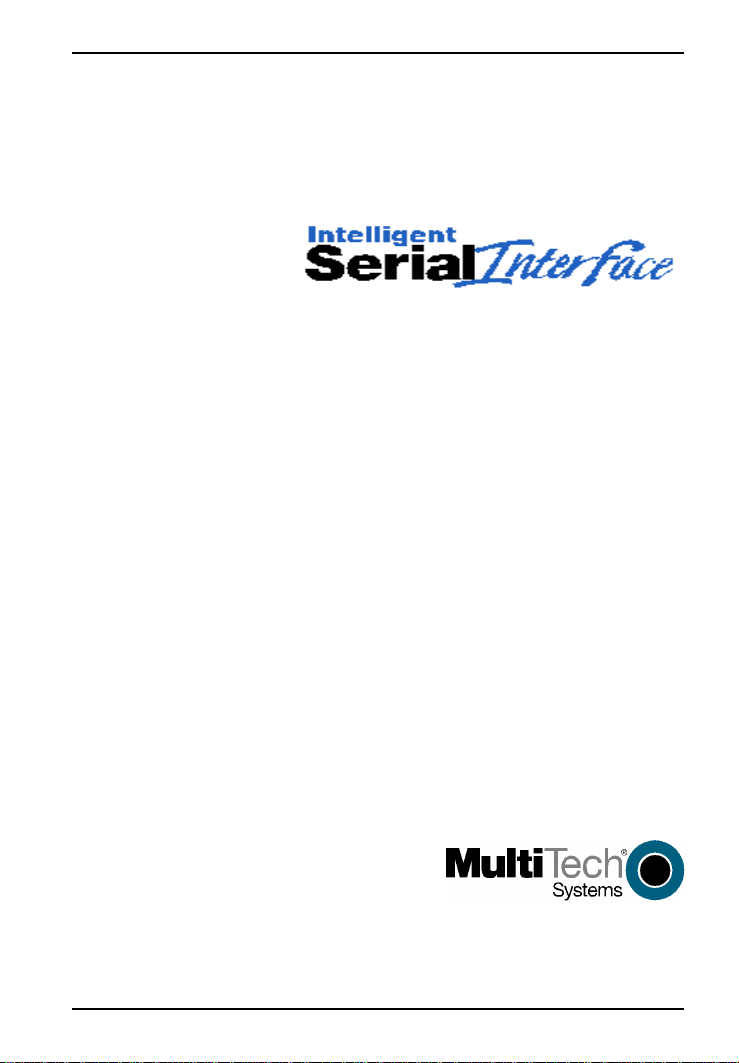
Chapter 1—Introduction and Description
Page 6
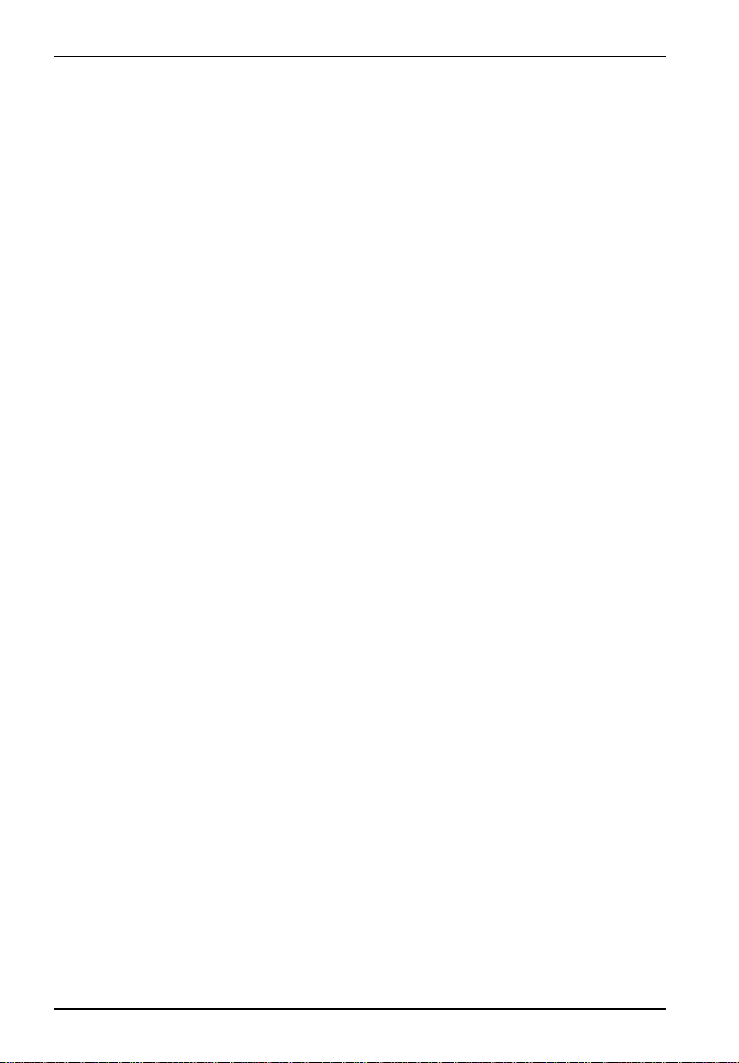
ISI5634PCI/4/8 Quick Start Guide
Introduction
Welcome to the world of data communications. You have acquired one
of the finest intelligent data and fax modems available today from one
of Americas oldest and most respected modem manufacturersMultiTech Systems, Inc.
The new IntelligentSerialInterface card, model ISI5634PCI is a
multiport serial port expansion card with four V.92data/Super G3 fax
modems. The cards capability can be doubled by adding an auxiliary
module, which also contains four modems. It is an excellent hardware
solution for adding fast serial ports to communication servers and
async hosts that have 32-bit PCI bus architecture.
Serial ports are essential to
Communication servers that pool modems and other
communication devices for users on a LAN
Asynchronous hosts that provide user access through serial ports.
The ISI5634PCI ships with drivers for the following multiuser
operating systems: Windows® 2000, Windows NT, version 4.0;
Windows 95 , Windows 98, and Windows Me; Novell Netware
version 5.x.; SCO Open Server 5; and Linux.
The IntelligentSerialInterface card can be combined to support
asynchronous serial devices (local or dial-up). The ports can be used to
connect basic terminals with or without multiple pages of memory to
multiplexer channels and asynchronous modems. Each ISI5634PCI
port can support as many screens as there are physical pages of
memory on the terminal. In Windows 95/98/Me, a built-in autodetect
utility enables detection of Multi-Tech modems and sets the proper
initialization strings.
ISI5634PCI Modems
The ISI5634PCI modems are compatible with the new ITU-T V.92
protocol that provide quick connections, downstream transmissions at
speeds up to 56K bps, and upstream transmissions at speeds up to 48K
bps when connected to V.92-compatible Internet Service Providers.
The V.92 protocol is able to send data downstream from the internet
to your computer at these speeds because data on the telephone
6
Page 7
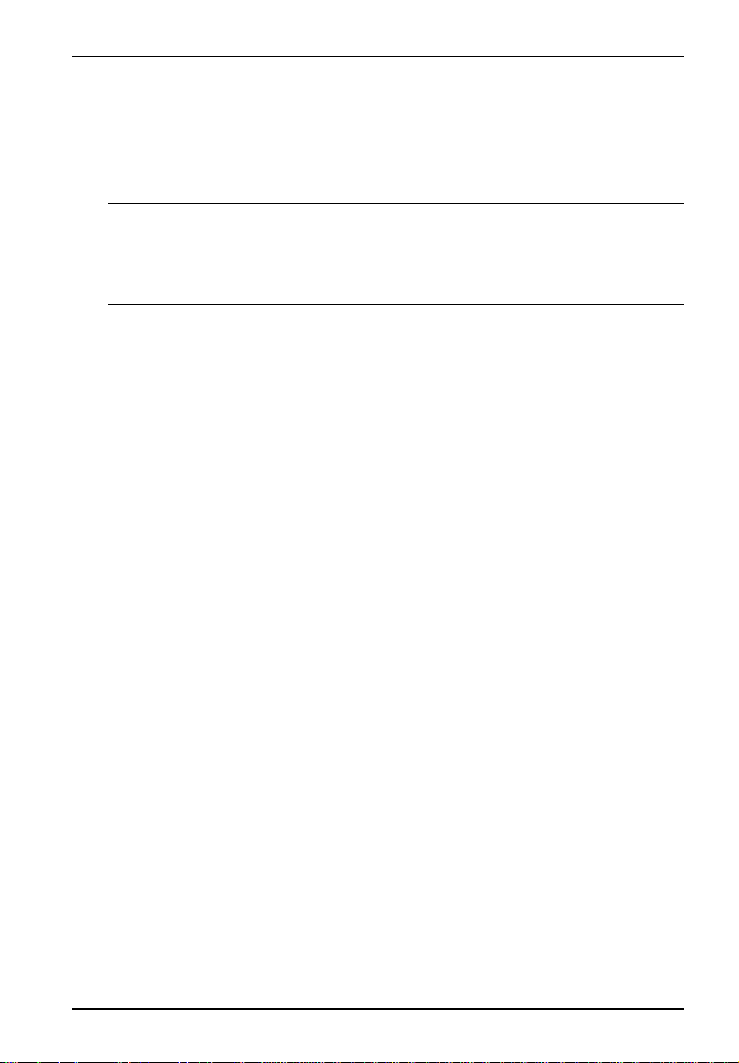
Chapter 1—Introduction and Description
network typically is converted from digitial to analog only once before
it reaches your modem. Upstream transmissions and transmissions
between client modems are limited to 33.6K bps, as are upstream
transmissions to non-V.92-compatible ISPs and downstream
transmissions that are converted more than once on the telephone line.
Note: Though these modems are capable of 56 Kbps download
performance, line impairments, public telephone infrastructure, and
other external technological factors currently prevent maximum
56 Kbps connections.
Modems on the ISI5634PCI card are Plug and Play capable with
interactive automatic dialing and command mode configuration. In
standard mode, you can store up to three command lines or telephone
numbers of up to 40 characters each in the modems nonvolatile
memory. The modems pulse- or tone-dial and recognize dial tones and
busy signals for reliable call-progress detection. The modems can
detect AT&T calling card tones. They also have DTR dialing, remote
configuration, 11-bit capabilities, and incorporate self-resetting
lightning protection. Serial port speeds can be set to 230,400 bps. They
are both FCC registered for connection without notification to the
telephone company.
The ISI5634PCI card has full-duplex intelligent modems with V.42
error correction, V.42bis and V.44 data compression, and Super G3
ITU-T V.34 fax communications at speeds up to 33.6K bps with Class
2.1 fax commands. Voice functionality (+V commands) has also been
added to the features of ISI5634PCI modems.
IntelligentSerialInterface
The ISI5634PCI is a multiport serial port expansion card that adds
data buffering on each port for enhanced serial port performance. The
ISI5634PCI features an on-board microprocessor to coordinate the
communications activity of your local and remote terminals. Using the
ISI5634PCI to provide additional serial connections enables your
systems processor to perform more efficiently since the ISI5634PCI
handles all byte-by-byte interrupts generated by asynchronous
terminals and stores the data in buffers.
7
Page 8
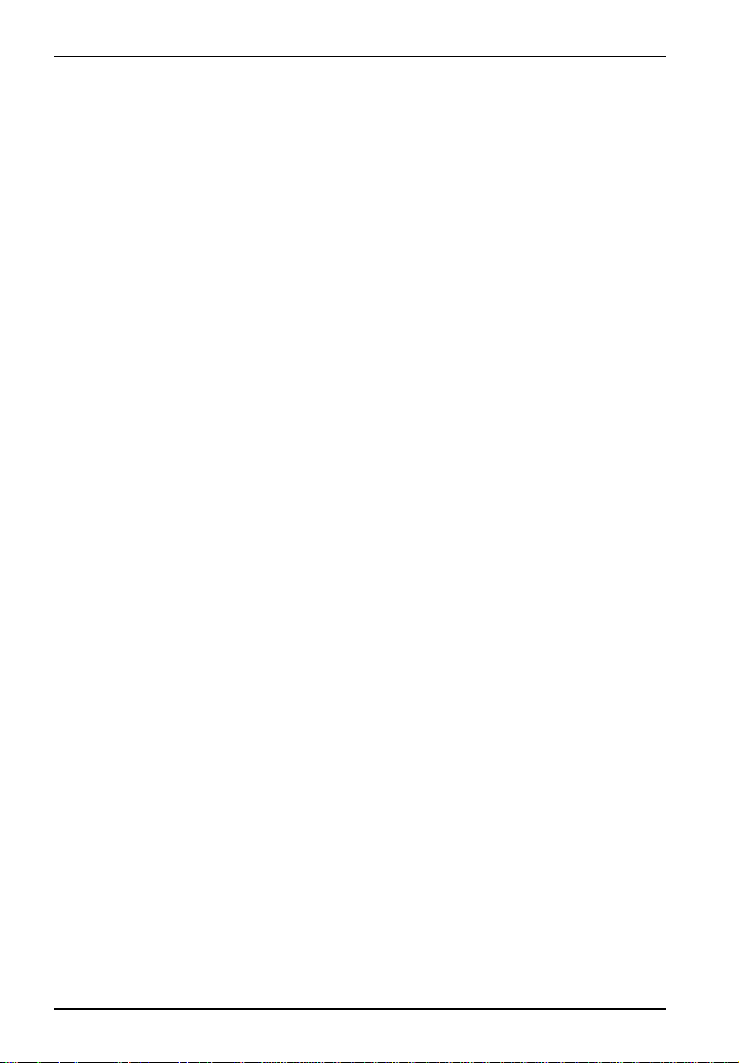
ISI5634PCI/4/8 Quick Start Guide
The processor, along with 256K bytes of RAM, works to allocate
resources dynamically to the most active port. The ISI then generates
one interrupt for an entire block of information and transfers the block
to the systems microprocessor.
The ISI5634PCI has eight Mini RJ-11 jacks. It is a 3/4 size add-on
card that supports a high-speed interface up to 230 Kbps.
How to Use This Manual
This Quick Start Guide contains hardware and software installation
procedures and tech support/warranty information. Hardware
installation and configuration are described in Chapter 2. Software
installation and configuration are described in Chapter 3. A more
detailed manual for this product (the User Guide) is included on the
installation CD-ROM. The User Guide includes descriptions of AT
commands and S-registers, and presents expanded detail about
installation (especially the sequence of computer screens encountered
during software installation).
ISI5634PCI Applications
The ISI5634PCI is an ideal solution for adding ports when a powerful
microcomputer used as a server or host lacks enough connectivity to
accommodate the desired number of users. The ISI5634PCI provides
eight additional serial ports with every card installed, with a potential
of four additional cards installed per systemfor a total of thirty-two
serial ports per system.
What Is in Your Modem Package?
Your modem package has several components. Make sure you have
them all before trying to operate your modem. Your package should
include:
One ISI5634PCI/4 card
One ISI5634PCI/EC auxiliary module (or extender card; part of
the ISI5634PCI/8 model only)
Four modular telephone cables (Eight with the ISI5634PCI/8
model)
8
Page 9
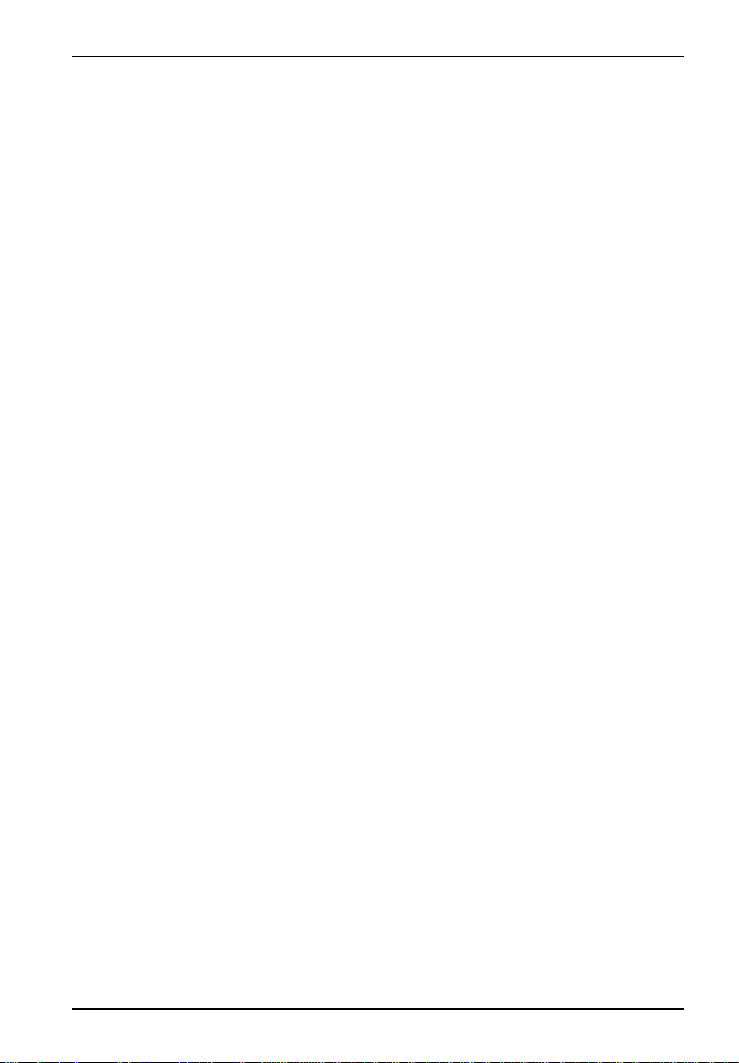
Chapter 1—Introduction and Description
Quick Start Guide (this printed manual)
A full User Guide on CD-ROM
An installation CD-ROM that includes drivers, auxiliary software,
and documentation (readme files, the User Guide, etc.)
If any of these items are missing, contact Multi-Tech Systems or your
dealer/distributor (see the Warranty, Service, and Tech Support section
in the User Guide for information on contacting Multi-Tech via
telephone and the Internet).
9
Page 10
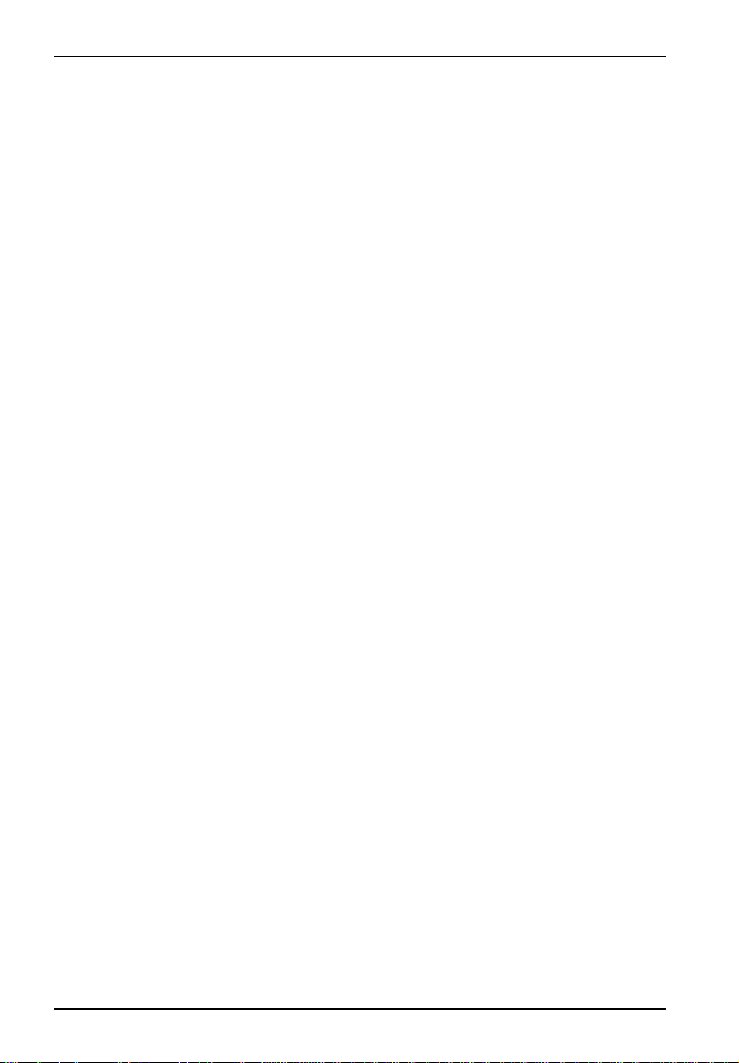
ISI5634PCI/4/8 Quick Start Guide
Technical Specifications
Computer Requirements
Pentium®- based PC or compatible with PCI Bus Architecture
One of these operating systems: Microsoft Windows 2000, NT v.
4.0; Windows 95, Windows 98 and Windows Me; Novell
Netware versions 5.x., SCO Open Server 5; Linux.
A CD-ROM drive.
100K bytes of hard disk space
Physical/Electrical/Environmental
Dimensions: 6.875" x 4.2"
17.46 cm x 10.67 cm
Baud Rates: 300 bps to 230 Kbps per port
Bus Type: PCI
Connectors: Four (or eight) RJ-11 mini jacks
Cables: Four (or eight) modulated telephone cables
Temperature: 32° to 120°F (0° to 50°C)
Power: 2.5 amp @ +5v DC (8 ports; ISI5634PCI/8)
1.7 amp @ +5v DC (4 ports; ISI5634PCI/4)
Base I/O Address: One 16-byte address space per card
Interrupt Request (IRQ): One IRQ per card (can be shared)
Warranty: Two years
Manufactured in Mounds View, MN, U.S.A.
10
Page 11
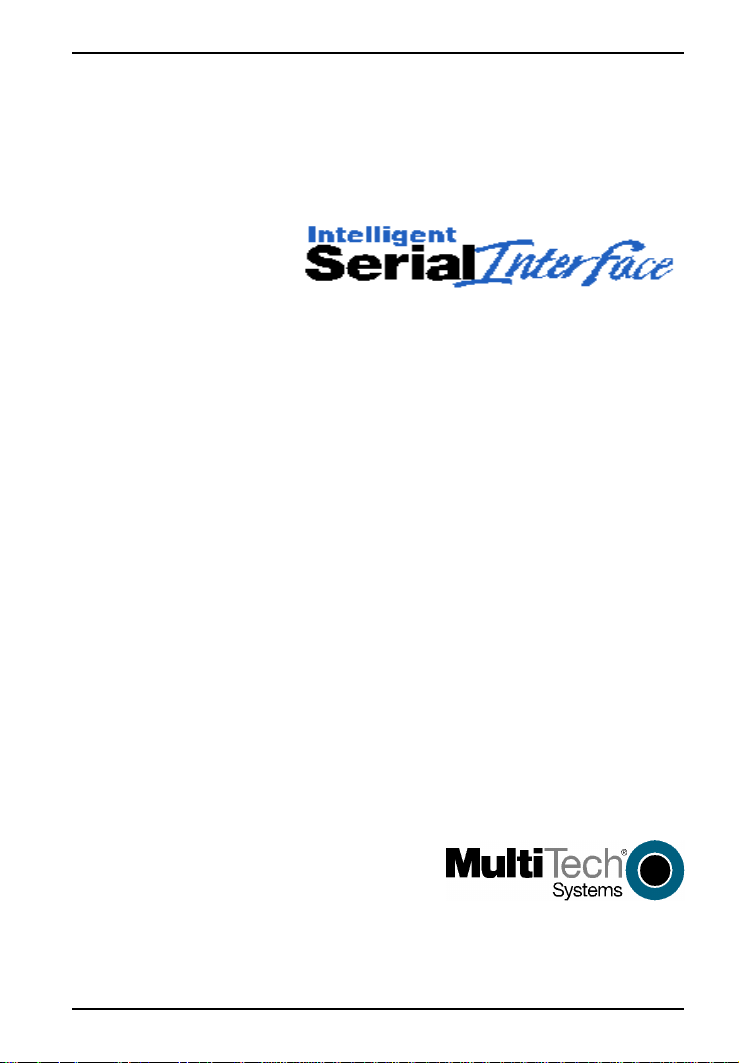
Chapter 2—Hardware Installation
Page 12
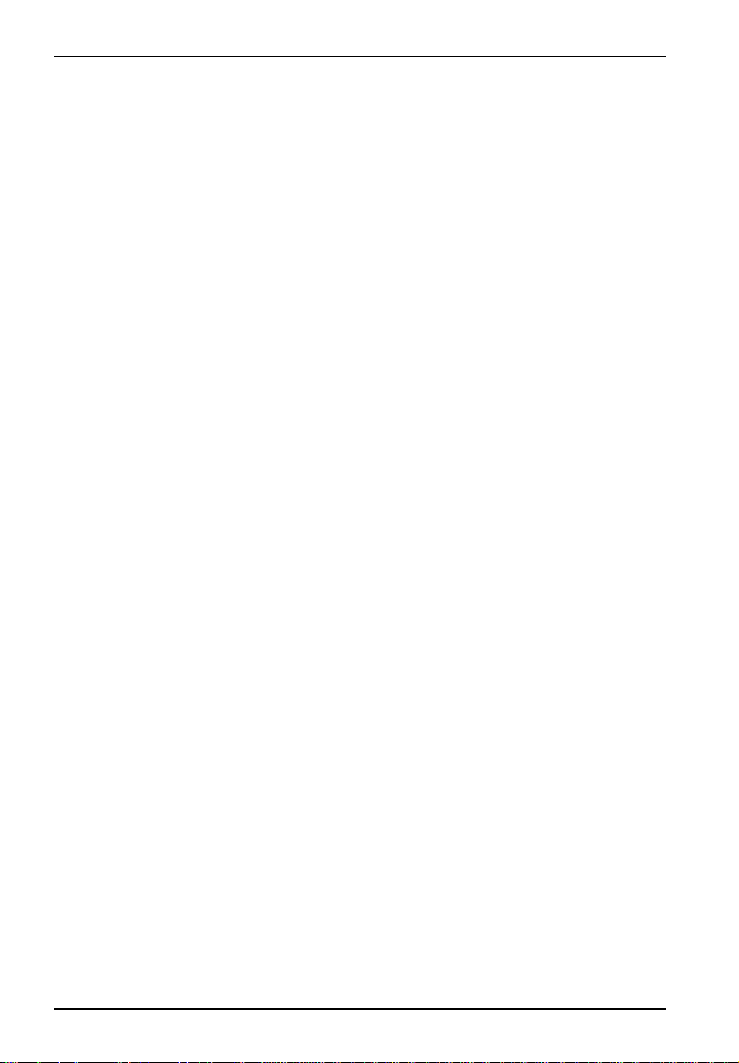
ISI5634PCI/4/8 Quick Start Guide
Introduction
Included in this chapter are two sets of instructions for installing the
Multi-Tech ISI5634PCI card in your PCI bus personal computer. The
first set of instructions is for installing the ISI5634PCI card. The
second set contain instructions for installing the ISI5634PCI card and
the auxiliary module.
Safety Warnings Telecom
1.Never install telephone wiring during a lightning storm.
2.Never install telephone jacks in wet locations unless the jacks are
specifically designed for wet locations.
3.This product is to be used with UL and CUL listed computers.
4.Never touch uninsulated telephone wires or terminals unless the
telephone line has been disconnected at the network interface.
5.Use caution when installing or modifying telephone lines.
6.Avoid using a telephone (other than a cordless type) during an
electrical storm. There may be a remote risk of electrical shock
from lightning.
7.Do not use the telephone to report a gas leak in the vicinity of that
leak.
8.To reduce the risk of fire, use only No. 26 AWG or larger
Telecommunication line Cord.
Hardware Installation Procedures
Installing the ISI5634PCI card WITHOUT the auxiliary module:
1. Before handling the ISI5634PCI, discharge any static in your body
by touching a piece of grounded metal such as the computer
chassis.
2. Carefully remove the ISI5634PCI from its antistatic bag, handling
it only by the mounting bracket and edges. Do not touch the goldplated connectors along the bottom edge. (You may want to save
packaging for possible future use.)
3. Visually inspect the ISI5634PCI card. If you have any concerns
about its condition, call Technical Support at 800-972-2439.
12
Page 13
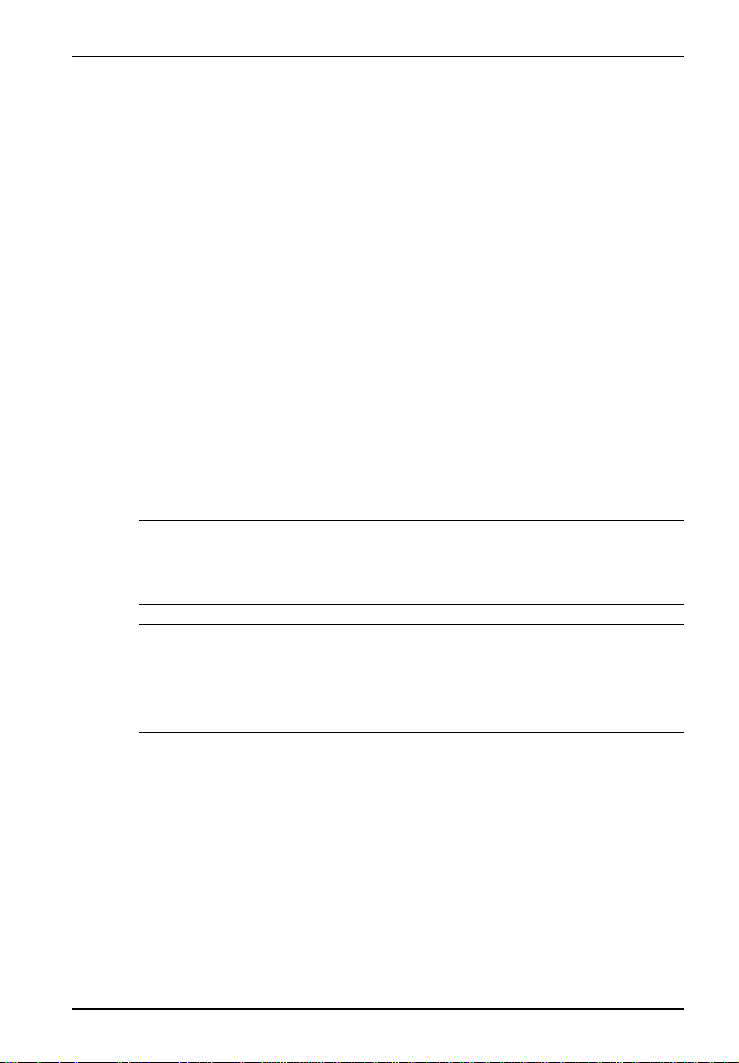
Chapter 2—Hardware Installation
4. To avoid damaging the ISI5634PCI card and your PC, make sure
your computer and any peripheral equipment connected to it are
turned off. The ISI5634PCI can be installed in any Pentium
equivalent PCI bus computer.
5. Remove the cover of your computer as instructed in your
computers documentation.
6. Locate the unused PCI slot you will be using for your ISI5634PCI
card and remove the slot cover according to instructions in your
computers documentation.
7. Install the ISI5634PCI card into the selected expansion slot in the
same manner as any other add-on card, as instructed in your
computers documentation.
8. Fasten the retaining bracket to computer chassis and replace cover.
9. Plug one end of the phone cable into each modems LINE jack
and the other end into a phone line wall jack.
Note: The LINE jack is not interchangeable with the wall jack. Do
not plug the phone into the LINE jack or the line cable into the
wall jack.
Note: The Federal Communications Commission (FCC) and
Industry Canada impose certain restrictions on equipment
connected to public telephone systems. Refer to Appendix A
Regulatory Information in the User Guide for more information.
10. Turn on the power to the computer. You now are ready to install
your drivers.
13
Page 14
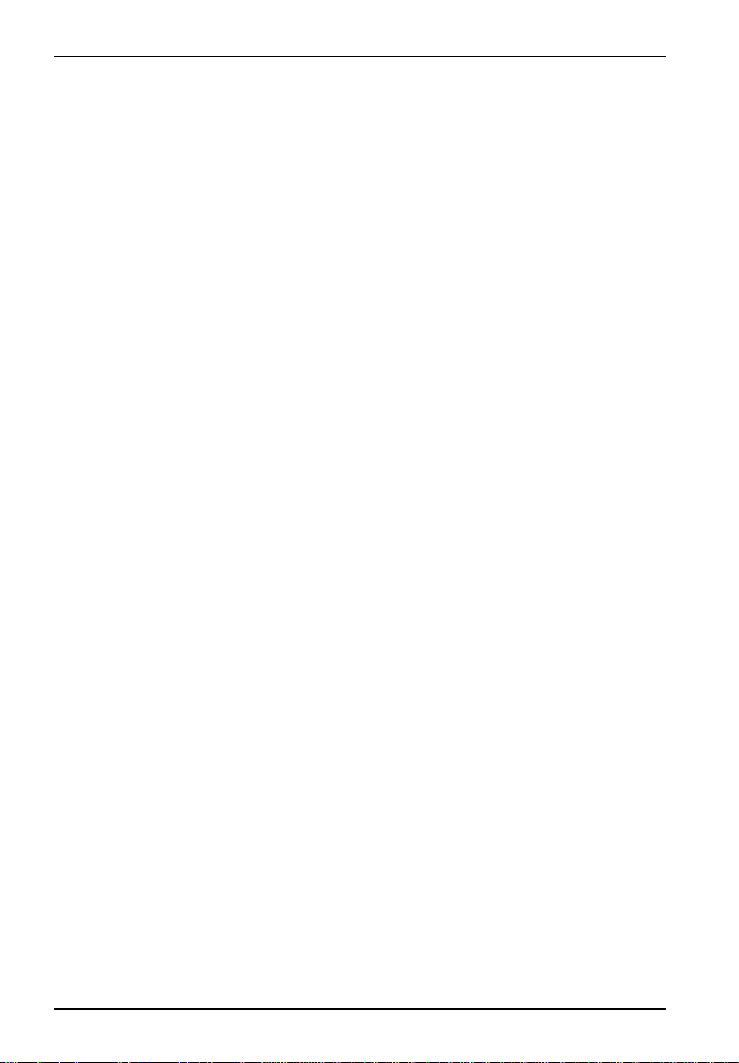
ISI5634PCI/4/8 Quick Start Guide
Installing the ISI5634PCI card WITH the auxiliary module:
1. The auxiliary module attaches to the ISI5634PCI card. If you
already have this card installed, you must remove it from the PC to
install the auxiliary module.
2. Before handling the ISI5634PCI card or the auxiliary module,
discharge any static in your body by touching a piece of grounded
metal such as the computer chassis.
3. Carefully remove the ISI5634PCI card and module from the
antistatic bag, handling only by the mounting bracket and edges.
Do not touch the gold-plated connectors along the bottom edge.
(You may want to save packaging for possible future use.)
4. Visually inspect the ISI5634PCI card and the auxiliary module. If
you have any concerns about its condition, call Technical Support
at (800) 972-2439.
5. To avoid damaging the card, module, or your PC, make sure your
computer and any peripheral equipment connected to it are turned
off. The ISI5634PCI and auxiliary module can be installed in any
Pentium equivalent PCI bus computer.
6. Remove the cover of your computer as instructed in your
computers documentation.
14
Page 15
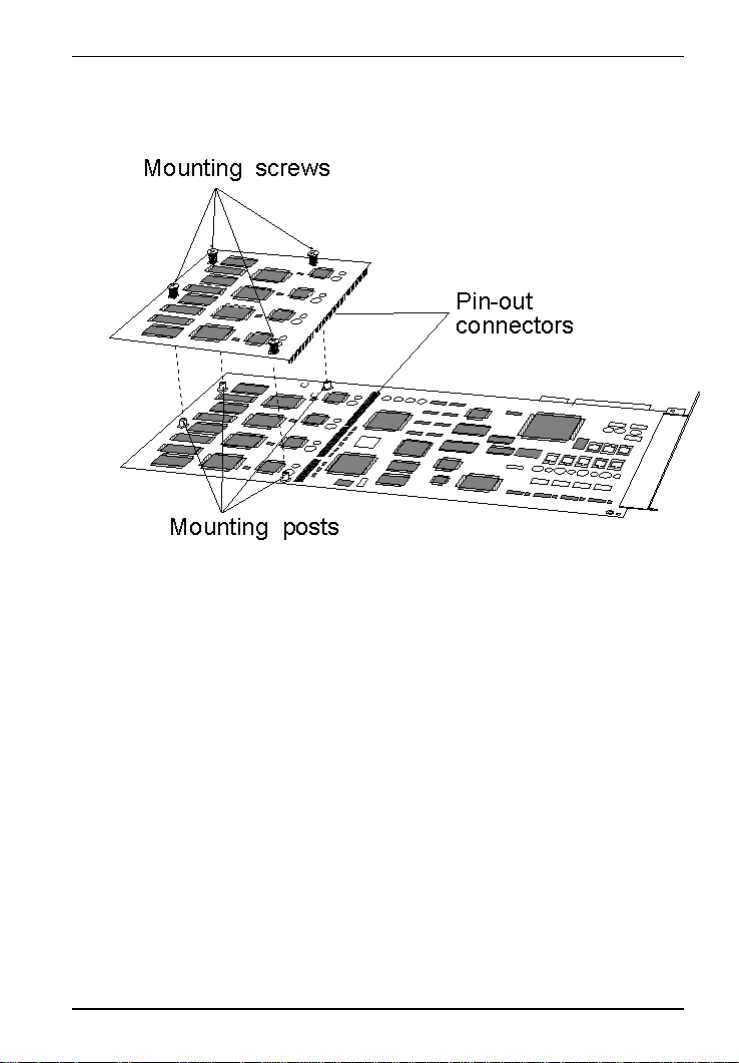
Chapter 2—Hardware Installation
7. Before installing the ISI5634PCI card, carefully line up the pinout connectors of the ISI5634PCI card with the pin-out
connectors of the auxiliary module. See figure below.
8. Press gently but firmly to seat the module onto the card.
9. Fasten the mounting connections (four screws) of the auxiliary
module to the ISI5634PCI card. See figure above.
10. Install the ISI5634PCI card into the selected expansion slot in the
same manner as any other add-on card, as instructed in your
computers documentation.
11. Fasten the retaining bracket to computer chassis and replace cover.
12. Plug one end of the phone cable into each modems LINE jack
and the other end into a phone line wall jack.
There are 8 phone line receptacles on the ISI5634PCI-4, as well
as 8 phone line receptacles on the ISI5634PCI-8. However, only
four of these receptacles are functional on the ISI5634PCI-4 card.
When connecting phone lines to the ISI5634PCI-4, be sure to use
the first four receptacles on ISI5634PCI-4 card, starting at the
15
Page 16
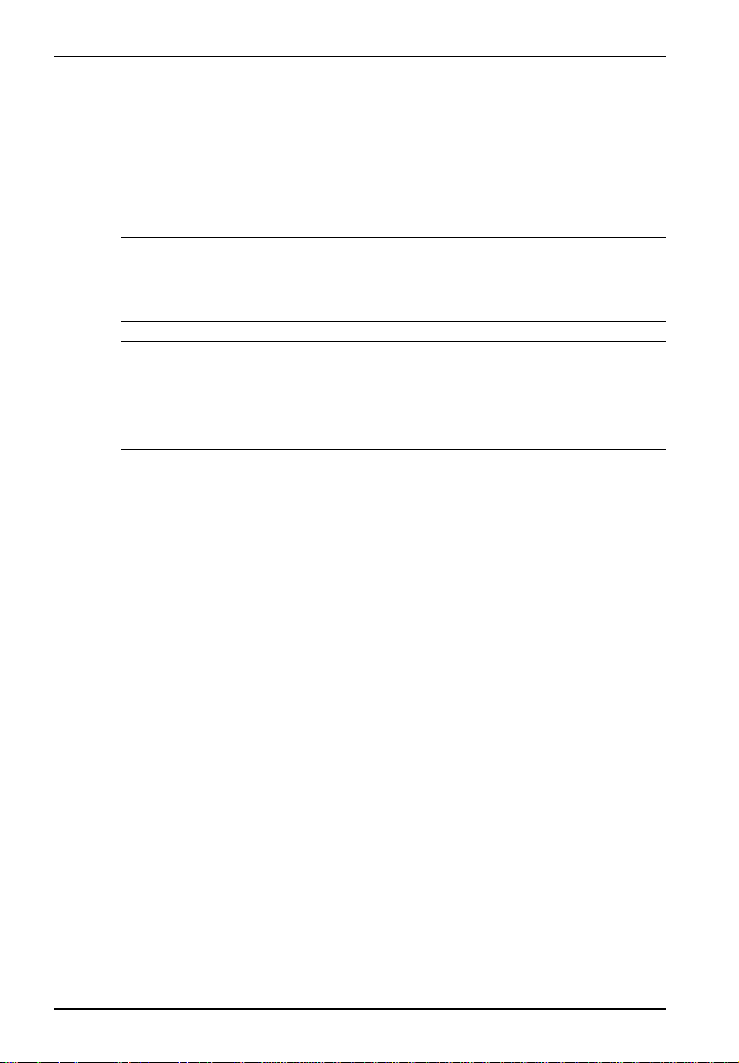
ISI5634PCI/4/8 Quick Start Guide
edge of the board with the screw-hole for attaching the card to the
computer chassis.
13. Turn on the power to the computer. You now are ready to install
your drivers.
Note: The LINE jack is not interchangeable with the wall jack. Do
not plug the phone into the LINE jack or the line cable into the
wall jack.
Note: The Federal Communications Commission (FCC) and
Industry Canada impose certain restrictions on equipment
connected to public telephone systems. Refer to Appendix A
Regulatory Information in the User Guide for more information.
16
Page 17
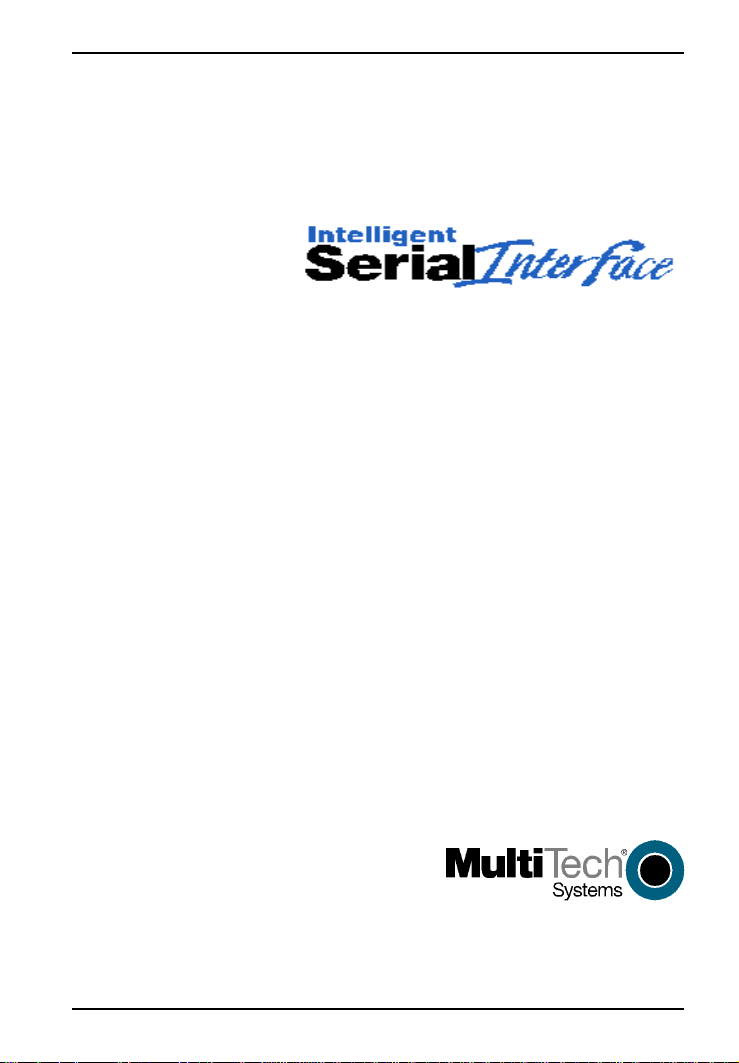
Chapter 3 — Driver Installation
Page 18
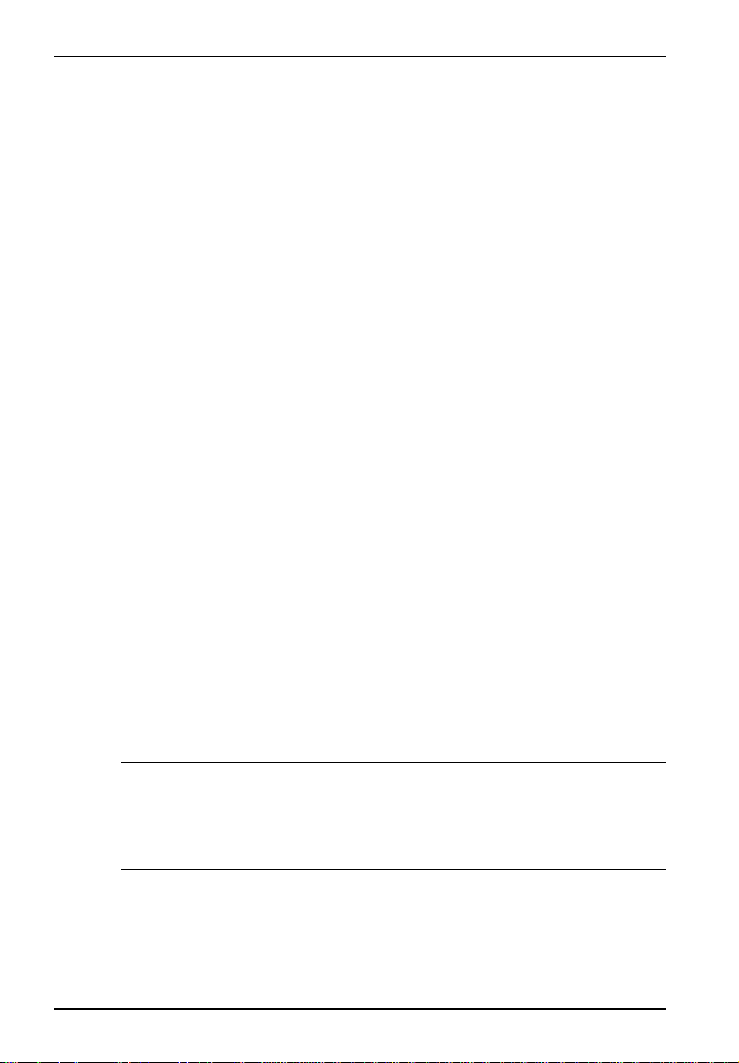
ISI5634PCI/4/8 Quick Start Guide
Introduction
The ISI5634PCI card ships with drivers for each of the following
operating systems: Windows® 2000, Windows NT, Windows 95,
Windows 98, Windows Me, Novell Netware version 5.x, SCO Open
Server 5, and Linux. This chapter describes the installation of these
drivers.
In most cases, you will receive the ISI drivers on a CD-ROM. In
certain situations, however, software may be downloaded from the
MultiTech web site, often onto diskette, and then installed. The
instructions in this chapter generally presume that the driver files are
being installed from CD-ROM and therefore show driver files being
loaded from locations on the ISI Family CD-ROM. If installation is
from diskette, you will be loading driver files from file path locations
on that diskette. For example, a driver file found at
E:\servcard\drivers\win2000\ when installing from CDROM, might be located simply at A:\ if installation is from diskette.
Installing a device driver modifies your system. For this reason, only
the super user (system administrator) is allowed to perform the
installation. If you cannot login as administrator, find the person in
your organization with this authorization (i.e., password). To begin
driver installation, login as administrator. Then proceed with the
appropriate section: Windows 2000, Windows NT or Windows 95/98/
Me. For Novell Netware, you need rights to read and write to the
SYSTEM directory. The Unix-based operating systems, SCO and
Linux, similarly require such administrative rights.
Windows 2000: Driver Installation
NOTE: A series of installation wizard screens will appear
repeatedly during this procedure (steps 11 through 15). This is not
an error. Do not discontinue the procedure when the installation
wizard screens repeatedly appear.
1. Ensure that your ISI5634PCI card has been installed according to
the Hardware Installation Procedures in Chapter 2.
2. Turn on the PC and start Windows 2000.
18
Page 19
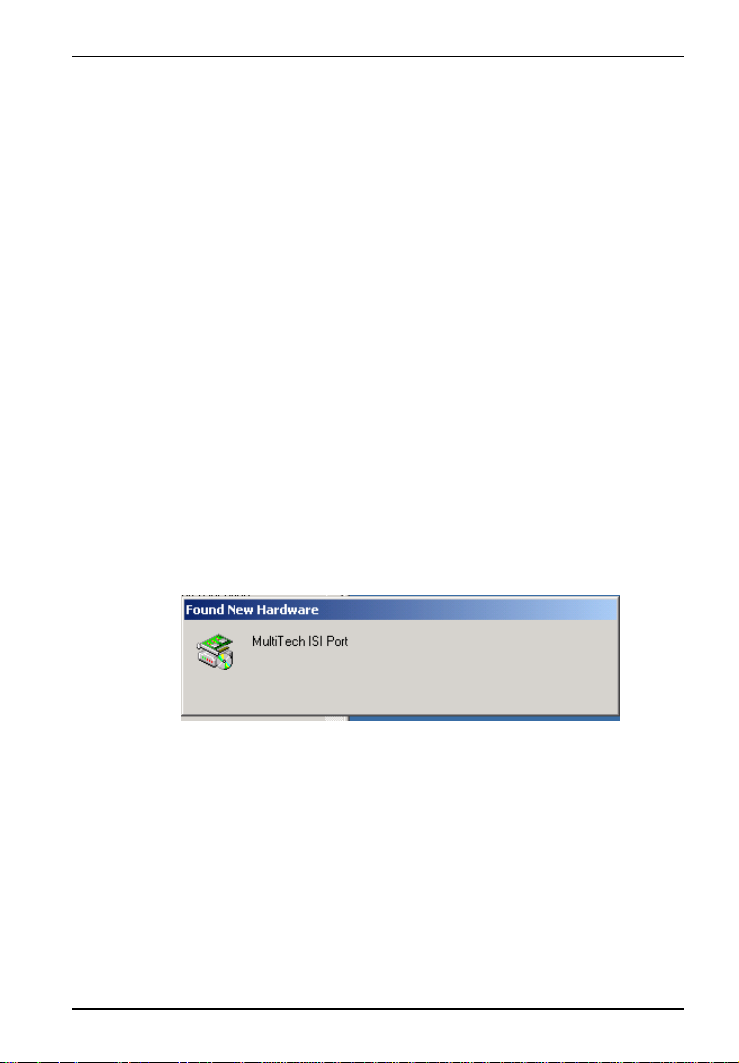
Chapter 3—Driver Installation - Windows 2000
3. Insert the ISI Family CD-ROM into the CD-ROM drive (if drivers
have been downloaded from the MultiTech web site, they will
typically be on diskette; in that case, insert diskette into floppy
drive).
4. Windows 2000 will detect the ISI5634PCI card. The Found New
Hardware Wizard- Welcome screen will appear. Click Next.
5. The Install Hardware Device Drivers screen appears. Select
"Search for a suitable driver ..." and click Next.
6. The Locate Driver Files screen appears (Windows 2000 is
seeking the driver for the ISI5634PCI card). Select CD-ROM
drives and click Next.
7. The Driver File Search Results screen appears. Click Next.
8. A progress screen will appear briefly while files are being copied.
9. A completion screen will appear. Click Finish.
10. Immediately after the ISI driver installation has been completed,
another Found New Hardware screen will appear briefly
indicating that the MultiTech ISI Port has been detected.
19
Page 20
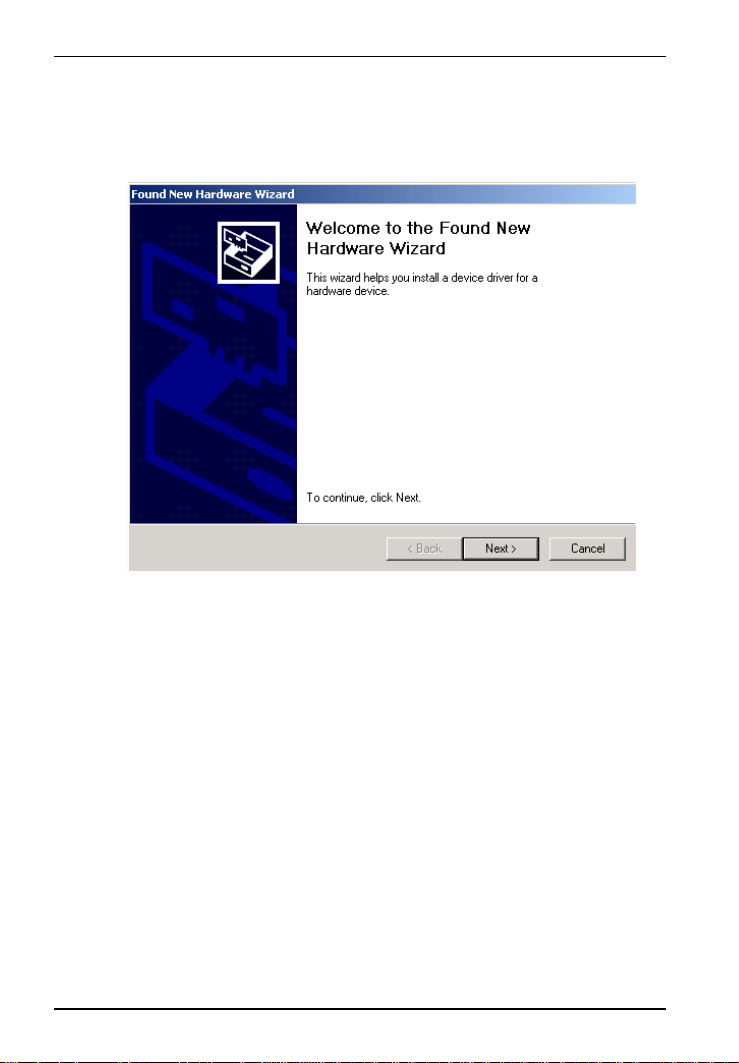
ISI5634PCI/4/8 Quick Start Guide
A second sequence of installation wizard screens appears. This
sequence of screens deals with the setting up of ISI ports. The
first screen in this sequence is the Found New Hardware
Wizard -- Welcome screen.
The Found New Hardware -- MultiTech ISI Port screen will
appear once for each modem on the ISI5634PCI card:
8 times for the ISI5634PCI-8; or,
4 times for the ISI5634PCI-4.
11.The Install Hardware Device Drivers screen appears.
Select Search for a suitable driver ... and click Next.
12. The Locate Driver Files screen appears (Windows 2000 is
seeking the ISI Port device driver). Select CD-ROM drives and
click Next.
13. The Driver Files Search Results screen will indicate that the
isiport.inf file has been found on the CD-ROM. Click Next.
20
Page 21

Chapter 3—Driver Installation - Windows 2000
14. A completion screen will appear. It will indicate that the first
MultiTech ISI Port has been set up successfully.
Click Finish.
Notice that the auto-detection facility of Windows 2000 will
repeat the ISI Port installation sequence 3 more times for
ISI5634PCI-4, or 7 more times for ISI5634PCI-8. That is, the
Found New Hardware -- MultiTech ISI Port screen will appear
many times after the ISI driver has been located. On this screen,
the messages Found New Hardware and Installing ... will
appear alternately.
Please understand that the repetition of these screen sequences is
normal and is not an error. It does not indicate any problem with
your PC, or with the MultiTech ISI card, or its driver software.
15. Driver installation for the ISI5634PCI card is complete.
21
Page 22

ISI5634PCI/4/8 Quick Start Guide
Windows 2000: Installing Modems to COM Ports
Pre-Requisite: Installation of Windows 2000 driver software must be
completed before you can install the modems of the ISI5634PCI
card.
1. Go to Start | Settings | Control Panel | Phone and Modem
Options.
2. The Location Information screen appears.
Enter the appropriate area code and access number. Click OK.
3. At the Phone and Modem Options screen, click on the Modems
tab and click Add.
4. At the Install New Modem screen, click on "Don't detect my
modem ... " and click Next.
5. If the ISI Family CD-ROM (or other media, in cases of using
drivers downloaded from the MultiTech web site) is not already in
the appropriate disk drive in the PC, insert it now.
6. The Add/Remove Hardware Wizard screen will appear.
Click Have Disk ... .
7. The Install from Disk screen will appear.
Type or browse for the file path of the modem software (for
example, E:\servcard\drivers\win2000). Click OK.
8. The Install New Modem screen will appear.
Highlight ISI5634PCI -8 PCI 56K Modem. Click Next.
9. The Install New Modem - port list screen will appear.
Highlight the COM ports on which you want modems to be installed.
You must allocate 4 ports for the ISI5634PCI-4, or 8 ports for the
ISI5634PCI-8.
Click Next.
10. A progress screen will appear as modem installation begins.
22
Page 23

Chapter 3—Driver Installation - Windows 2000
11. Screens denoting the installation of modems to specific COM
ports will appear for each modem installed.
12.A completion screen will appear. Click Finish.
23
Page 24

ISI5634PCI/4/8 Quick Start Guide
13. The Phone and Modems Options screen (Modems tab) will re-
appear and display the modems that have just been assigned to
COM ports.
24
Installation of modems to COM ports in Windows 2000 is now
complete.
Page 25

Chapter 3—Driver Installation - Windows 2000
Windows 2000: Removing ISI5634PCI Driver
1. Go to Start | Settings | Control Panel.
2. Click on Add/Remove Hardware. Click Next.
3. Click on Uninstall/Unplug a device and click Next.
4. In the subsequent screen, click on Uninstall a device and click
Next.
5. At the Add/Remove Hardware Wizard screen, highlight the ISI
driver file for the specific server card that you intend to remove.
Click Next.
6. When you are asked to confirm removal, click on the Yes radio
button and click Next.
7. Click Finish. You can remove the driver for only one ISI5634PCI
card at a time.
25
Page 26

ISI5634PCI/4/8 Quick Start Guide
Windows 2000: Installing ISI Management Software
(server OSs only)
If you are using a Windows 2000 Server operating system ("Server" or
"Advanced Server"), you must decide whether you want to use the
MultiTech ISI Management Software in conjunction with your
ISI5634PCI card. The ISI Management Software is shipped with the
ISI card and, alternatively, can be downloaded from the MultiTech
web site (www.multitech.com).
1. Turn on your computer and start Windows 2000.
2. Insert the ISI Family CD-ROM or diskette containing the ISI
Management Software into your CD-ROM or floppy drive.
3. From My Computer, right click on the CD-ROM icon. The ISI
Management Software is in the Servcard | Utilities |Mgnt folder.
Double click on Setup.exe and the Install Shield Wizard loads the
management software.
4. The ISI Management Welcome screen appears, click Next.
5. A progress screen appears while files are copied. If the Error
Creating Virtual WWW Server message appears, it may
indicate that there was an attempt to install the ISI Management
Software on a client version of Windows 2000. (The ISI
Management Software can be installed only in the Windows 2000
Server and Windows 2000 Advanced Server operating systems.)
6. A completion screen appears. Select "Yes, I want to restart my
computer now" and click Finish.
After the computer has restarted, the installation of the ISI
Management Software will be complete.
26
Page 27

Chapter 3—Driver Installation - Windows NT
Windows NT: Driver Installation
The following procedure describes how to install the ISI5634PCI in a
system operating Microsoft Windows NT 4.0 for use with Remote
Access Service (RAS) server and other communications/fax server
type applications.
1. Ensure that your ISI5634PCI card has been installed according to
the Hardware Installation Procedures in Chapter 2.
2. Turn on the PC and start Windows NT.
3. Insert the ISI Family CD-ROM into the CD-ROM drive (if drivers
have been downloaded from the MultiTech web site, they will
typically be on diskette; in that case, insert diskette into floppy
drive).
4. Click Start, Settings, Control Panel, and then double-click
Network. In the Network dialog box, click the Adapters tab.
Click Add.
27
Page 28

ISI5634PCI/4/8 Quick Start Guide
5. The Select Network Adapter dialog box appears. Click Have
Disk.
6. The Insert Disk dialog box appears. Type in or browse for the
path (file directory location) of the Windows NT driver (for
example, E:\servcard\drivers\winnt\setup.exe). Click OK.
7. The Select OEM Option dialog box appears. Click OK. The
driver files will be copied from the ISI Family CD-ROM.
A transient dialog box will appear indicating the progress of the
setup program.
8. The ISI Cards dialog box appears. Click Add.
9. Then the ISI Card Settings dialog box appears. In the Port
Count field, enter the correct port count, as follows:
allocate 4 ports for the ISI5634PCI-4
allocate 8 ports for the ISI5634PCI-8
Select the first port number (Starting Port field) for ISI5634PCI
modems. Typically, in a newly outfitted server, this will be
COM3.
In the Bus Type field, select PCI.
When the correct settings have been made, click Done.
28
Page 29

Chapter 3—Driver Installation - Windows NT
10.The ISI Cards dialog box appears again showing the port
resource allocation that has just been made.
To add additional ISI5634PCI cards, click Add and repeat step 9.
After the last ISI card has been added, click Close in the ISI
Cards dialog box.
11. The Multi-Tech 8-port PCI Card appears in the Network
Adapters dialog box. Click Close.
12. After bindings are reviewed and stored, the Network Settings
Change dialog box appears. Click Yes to reboot your system.
The ISI5634PCI now is installed in Windows NT and you are
ready to install modems.
Windows NT: Installing Modems to COM Ports
1. Click Start | Settings | Control Panel, and double-click the
Modems icon.
2. The Modem Properties dialog box appears. Click Add.
3. The Install New Modem dialog box appears. Check the box
marked Dont detect my modem; I will select it from a list and
click Next.
4. The Install New Modem - Models dialog box appears.
Highlight ISI5634PCI-8 PCI 56K Modem and click Next.
29
Page 30

ISI5634PCI/4/8 Quick Start Guide
5. Select ports for modem use.
For the ISI5634PCI-4, you should have reserved four ports
during driver installation. Highlight four ports in the list.
For the ISI5634PCI-8, you should have reserved 8 ports during
driver installation. Highlight eight ports in the list.
Click Next. The modems will be installed to the selected COM
ports.
6. After the modems install to the ports, click Finish to return to the
General tab.
7. To view COM port assignments (and make changes if necessary),
use the Modem Properties dialog box.
8. When finished, close the Modem Properties dialog box. A
message appears asking if you want to configure Dial-Up
30
Page 31

Chapter 3—Driver Installation - Windows NT
Networking.
Click Yes.
9. The Remote Access Setup dialog box appears. Click Add.
10. Each COM port appears in a separate Add RAS Device dialog
box. To add the highlighted device, click OK.
11.The Remote Access Setup dialog box displays again. Repeat
steps 9 and 10 until all modems are added.
12.When all modems have been added (four modems for the
ISI5634PCI-4; eight modems for the ISI5634PCI-8), click
Continue.
13. After bindings have been reviewed and stored, you will be
prompted to re-start your computer. Click Yes.
You have completed installation of modems to COM ports and
configuration of RAS in Windows NT.
Note: By default, Microsoft sets the serial baud rate at 57,600
bps. For improved performance, you can raise the serial baud
rate. To do so, go to Start | Settings | Control Panel. Click on
the Modems icon. Then click on the Properties button of the
Modems Properties dialog box. Reset the Maximum Speed as
needed. A speed of 320,400 bps improves performance
significantly without complications in most cases.
31
Page 32

ISI5634PCI/4/8 Quick Start Guide
Windows NT: Removing ISI5634PCI Driver
1. Click Start, Settings, Control Panel, and then double-click
Network.
2. The Network dialog box appears. Click the Adapters tab.
3. Select Multi-Tech 4, or 8-port ISI Card, and then click Remove.
4. To complete an uninstall, reboot your computer.
32
Page 33

Chapter 3—Driver Installation - Windows 95/98/Me
Windows 95/98/Me: Driver Installation
1. Ensure that your ISI5634PCI card has been installed according to
the Hardware Installation Procedures in Chapter 2.
2. Turn on the PC and start Windows 95/98/Me.
3. Windows will autodetect the ISI5634PCI card. When the Add
New Hardware Wizard screen appears, click Cancel.
4. Insert the ISI Family CD-ROM into the CD-ROM drive. (If driver
was downloaded from MultiTech web site and placed on a
diskette, insert diskette into floppy drive now.)
5. (Follow either 5A or 5B, but not both.)
A. From Windows Explorer, open the 95-98-Me directory on the
CD-ROM (for example, E:\SERVCARD\DRIVERS\95-98ME\SETUP.EXE) or floppy drive that contains the ISI driver
file. Highlight the file setup.exe.
B. From the Start menu, go to Run. Browse to the path of the
95-98-ME directory (for example,
E:\SERVCARD\DRIVERS\95-98-ME\) .
6. Launch the setup program. (From Windows Explorer, doubleclick on setup.exe; from the Run menu, click OK.)
7. The installation wizard will begin running. At the Welcome
screen, click Next.
8. Under Select Type of Card, do not check the Install ISA Card
box.
Click Next.
33
Page 34

ISI5634PCI/4/8 Quick Start Guide
9. A completion screen appears.
10. When prompted to restart your computer, click Yes and click OK.
11. During the re-start process, Windows 95/98/Me will detect the
ISI5634PCI card. The Add New Hardware Wizard screen will
appear. Click Next.
12. The next screen asks, What do you want Windows to do? Click
on Search for the best driver for your device. Click Next.
13. When asked for the location at which Windows 95/98/Me should
search for the new driver, check Specify a Location and enter the
path (file directory location) of the driver.
14. Windows will indicate that the .INF file for the ISI5634PCI card
has been found. Click Finish to complete device driver
installation.
15. Windows will now detect and create COM ports (for ISI5634PCI4, 4 ports are made; for ISI5634PCI-8, 8 ports are made).
16. After the COM ports have been created, you must re-boot your PC
(remove the diskette from the floppy drive before re-booting).
17. To view the COM ports, click Control Panel and double-click
System. The System Properties dialog box appears.
34
The MultiTech PCI ISI Card is located under Multi Port
Adapter. Click Ports (COM & LPT) to view the ports. Click
OK to close.
Page 35

Chapter 3—Driver Installation - Windows 95/98/Me
Windows 95/98/Me: Installing Modems to COM Ports
1. Click Start, Settings, Control Panel, and then double-click the
Modems icon. In the General tab, click Add.
2. The Install New Modem dialog box will appear. Check the box
marked "Don't detect my modem; I will select it from a list." Then
click Next.
3. The Install New Modem - Manufacturers dialog box appears.
In the Manufacturers list, scroll down and highlight "MultiTech
Systems." In the Models list, highlight the modem type used on
the ISI board. Highlight "ISI5634PCI-8 PCI 56K Modem" and
click Next.
4. The Install New Modem dialog box appears. Select the
numbered COM ports onto which you want to install the modems.
35
Page 36

ISI5634PCI/4/8 Quick Start Guide
For the ISI5634PCI-4, select four COM ports (COM6 through
COM9 are shown in this example). For the ISI5634PCI-8, select
eight COM ports.
Click Next. The modems will be installed to the designated COM
ports.
5. When installing the first ISI modem, the Location Information
screen will appear (it does not appear when additional modems or
terminal adapters are installed). Fill in the appropriate area code
and phone number information.
6. After the modem installs to the port, click Finish.
7. Return to the General tab to view COM port assignments (and
make changes if necessary).
8. Click Add and repeat installation steps 27 to install modems (one
at a time)
to the last three modem ports of the ISI5634PCI-4, OR
to the last seven modem ports of the ISI5634PCI-8.
36
Page 37

Chapter 3—Driver Installation - Windows 95/98/Me
Windows 95/98/Me: Removing ISI5634PCI Driver
1. Click Settings, Control Panel, and then double-click Add/
Remove Programs.
2. From the list box, select MultiTech ISI Driver Device.
3. Click Add/Remove and follow screen instructions.
37
Page 38

ISI5634PCI/4/8 Quick Start Guide
NetWare Driver Installation
Multi-Tech Systems provides AIO drivers for the ISI5634PCI cards,
so they can function with Novell compatible asynchronous applications
(e.g., NetWare Connect). The AIO driver is simply an NLM (NetWare
Loadable Module) that runs on the file server. Drivers must be loaded
on the file server where the card is installed. Drivers can be loaded
from the file servers console prompt or incorporated for autoloading
in the AUTOEXEC.NCF file.
The file AIOMTS.MDC contains Novell (version 3.12 and higher)
initialization strings for ISI products not previously listed for use with
BorderManager and Netware Connect. The file AIOMTS.MDC is
included on the ISI Family CD. To benefit from the AIOMTS.MDC
file, you must copy it from the CD to the appropriate directory on your
computer.
To use AIOMTS.MDC under Border Manager, RAS, NIAS in 4.2 or 5.x:
Copy AIOMTS.MDC to your System directory.
To use AIOMTS.MDC under Novell NetWare 3.x, 4.1, 4.11 with
NetWare Connect 2.0.28 or higher:
Copy AIOMTS.MDC to your System and System/AIO directory.
To install the Multi-Tech AIO driver, copy the file AIOISIX.NLM to
the system directory of the file server from a workstation on the
network. To copy, you can use the following command:
COPY E:\SERVCARD\DRIVERS\NOVELL\AIOSIX.NLM
F:\SYSTEM
If you have downloaded the ISI driver from the MultiTech web site
onto a diskette, use this command:
COPY A:\NOVELL\AIOISIX.NLM F:\SYSTEM
To load the driver, go to the system or PC console (where the ISI card
is installed) and enter the following at the prompt:
LOAD AIOISIX [port=W] [interrupt=X] [name=Y] [note=Z]
Because the ISI5634PCI models are PCI-bus cards, Netware will set
up the interrupt (IRQ) and I/O address automatically.
38
Page 39

Chapter 3—Driver Installation - Novell
To install the ISI card scripts, copy aiomdms.mdc to
f:\system\aio\directory. Click Yes to overwrite the existing
aiomdms.mdc file.
Configuring Ports for NetWare Connect
When the driver is installed, it will allocate consecutive ports for the
ISI card as follows:
8 consecutive ports for the ISI5634PCI-8
4 consecutive ports for the ISI5634PCI-4
To set up NetWare Connect ports, enter LOAD NWCCON at the
NetWare console prompt. LOAD NWCCON opens the NetWare
Connect Configuration Utility. Select the appropriate menu options
(modem type, speed, flow control, etc.).
Removing the Driver (Novell)
In Novell, remove file AIOISIX.NLM from the system directory and
make the appropriate changes to the Autoexec.ncf file.
39
Page 40

ISI5634PCI/4/8 Quick Start Guide
SCO Open Server 5 Driver Installation
The ISI driver for SCO Open Server 5 is shipped on ISI Family CD-ROM
(FAT file system) and can also be downloaded from the Multi-Tech
web site. In both cases, the driver files are compressed (tarred).
Users installing from the CD-ROM should begin at To install from
CD-ROM directly below. Users installing from a floppy disk should
skip down to To install driver from floppy disk later in this section.
The filename of the SCO5 driver in its tarred form is sco50x.tar.
This present installation section is task-oriented with minimal
explanation of procedural steps. The section Multi-Tech Installation
Script, which immediately follows this section, presents additional
details to aid in installation.
To install from CD-ROM:
# mount -r /dev/cd0 /mnt
# cd /mnt
# cd servcard/drivers/sco50x
#cp sco50x.tar /
# cd <ENTER>
To format a floppy disk for SCO5:
1. At the Unix prompt, run the scosh program.
2. Select Manager.
3. Select Archive.
4. Select Format.
5. Make sure that Device is pointed to the floppy drive.
6. Select Continue.
To untar the driver file and copy files onto floppy disk:
1. Make a temporary directory for the ISI driver files..
# mkdir /isi
2. Copy the tarred isi driver file into the temporary directory.
40
Page 41

Chapter 3—Driver Installation - SCO Open Server 5
# cp sco50x.tar /isi
3. Untar this file and put its contents into the temporary directory.
# cd /isi
# tar xvf sco50x.tar
4. Copy the untarred (inflated or non-compressed) files to a floppy disk
# cd /isi/unifiedinstimg301
#scosh
- Select Manager.
- Select Archive.
- Select Create.
- Press space bar to highlight tmp/ and usr/ directories.
- Press <ENTER> to copy.
- Make sure Device is pointed to the floppy disk.
- Make sure that the Type is cpio.
- Select Continue.
5. To verify that the files have been copied onto the floppy disk, use
these commands:
# scosh
- Select Manager.
- Select Archive.
- Select List.
- Make sure Device is pointed to the floppy disk.
- Select Continue.
41
Page 42

ISI5634PCI/4/8 Quick Start Guide
To install driver from floppy disk
(Users starting with the untarred SCO5 driver on a floppy disk can
begin the installation here).
1. Run the custom utility.
2. Select Software.
3. Select Install New.
4. Highlight driver file from local host and select Continue.
5. Select as the Media Device Floppy Disk Drive.
6. Select Continue.
7. Highlight Multi-Tech ISA/PCI ... and select Install.
8. Enter Y (yes) to continue installing the ISI driver.
9. As many as four ISI cards can be installed in the server.
Regardless of how many cards you will install in your server, type 0.
(Because the ISI5634PCI cards are PCI-equipped, SCO can detect the
cards and will set up I/O addresses and IRQ values as needed.
For further details see MultiTech Installation Script step 1.
10. Type the number of pseudo-devices to be created.
For the ISI5634PCI-4, type 4.
For the ISI5634PCI-8, type 8.
For further details see MultiTech Installation Script step 2.
11. Type Y (yes) to accept the prefix for tty ports. For further details
see MultiTech Installation Script step 3.
12. Type Y (yes) to confirm the selection. For further details see
MultiTech Installation Script step 4.
13. After the driver is installed, press <ENTER> to continue. For
further details see MultiTech Installation Script step 4(last paragraph)
and step 5.
14. Exit the custom utility. For further details see MultiTech
Installation Script step 6.
15. Remove the floppy disk and reboot your computer. For further
details see MultiTech Installation Script step 7.
42
Page 43

Chapter 3—Driver Installation - SCO Open Server 5
MultiTech Installation Script
The Multi-Tech Installation Script for SCO Open Server 5 systems
requests information about how many boards you want to install,
designations for communication ports and printer ports, and how many
pseudo devices you want to create for Multi_View utility. Based on
this information, the appropriate driver files will be installed and
linked with your systems kernel.
1. This text appears on the screen:
You can install up to 4 ISA/PCI cards in a
system. The PCI cards will be autodetected
on bootup [ISI5634PCI is a PCI card, i.e.,
it has a PCI bus]. Enter the number of ISA
cards you want to install and configure on
your system (0-4):
Select 0 if your computer has a PCI bus. This tells the SCO
operating system to autodetect the ISI cards.
2. The following text appears on the screen:
Multi_View is a utility which will allow you
to have multiple sessions on terminals that
have multiple pages of physical memory. In
order for this utility to work with
MultiTech’s serial cards, pseudo devices
have to be created in your /dev directory.
These devices are system-wide resources.
Enter the number of pseudo-devices to be
created for the use of Multi_View utility
(1 - 256).
The Multi_View utility initializes the multiple-page capability of
terminals with multiple pages of memory. The number specified
here is the total number of devices (between 1 and 256) available
to all Multi-Tech terminals and its the number of pseudo devices
available to the Multi_View utility.
Specify 8 pseudo devices for each ISI5634PCI-8 card installed;
43
Page 44

ISI5634PCI/4/8 Quick Start Guide
specify 4 devices for each ISI5634PCI-4 card installed.
For example, if the computer contains three ISI5634PCI-8 cards,
you would enter 24.
3. This text appears on the screen and relates to the /dev directory.
This script also creates the devices in your
system to communicate with the ports of
ISICOM. The default prefix for the tty
ports is ttyl. The default prefix for the
printer is prnl. Is this acceptable? (y/n/q).
For most users, its best to select y, which entails accepting the
default values. Then proceed to step 4.
Details for use of non-default port/printer values. The /dev
directory holds device-information files used by the kernel to
access the hardware. When you add an ISI card, you must give
the ISI ports unique names so they do not conflict with existing
ports or with other devices known to your system. If a device
name has already been assigned to an existing device and the
operator assigns that name to a new device, then the existing
device will be deleted when the ISI port using its name is created.
a. To use a non-default base name, type N and then enter a
basename having less than five characters. The base name you
select will be used for all ports on each card you install. ISI port
designations will have this form:
[basename prefix][board number][port letter].
44
basename: Length is one to four characters.
board number: Values will be 1, 2, 3, or 4, depending
on how many ISI cards are installed in
your computer.
port letter: For ISI5634PCI-4, use letters A
through D for modems. For
ISI5634PCI-8, use letters A through H
for modems. (For terminal control
devices, use lower-case letters as port
identifiers.)
Page 45

Chapter 3—Driver Installation - SCO Open Server 5
Device basename selected: _________________
b. After you select a device basename, you are prompted for a printer
base name. This prefix identifies each port that supports a
terminal with a printer attached to its auxiliary port (for
transparent printing). Specify a unique printer base name (printer
parameters are outlined in the Multi_Setup Utility section in this
manual ).
Printer base name selected: _________________
When you have specified the device base name and the printer
base name, press ENTER to continue.
4. The confirmation screen lists the values you have selected. The
following text appears on the screen (default values are shown):
You have chosen the following setup
The tty prefix is ttyl.
The printer prefix is prnl.
Number of Multi_View pseudo devices
[
user-specified number
].
If these values are correct, type Y and the installation process will
continue. If there is an error in any of the values displayed, type N
and the first screen displays. Then re-enter the information for
each card.
When you accept the confirmation list (by typing Y), a series of
messages displays while the driver is being installed and the kernel
rebuilt. After the terminals have been added to the Terminal
Control database, and when the display says Press <Enter>
to continue:, then press ENTER. When Installation
complete displays, press ENTER again.
5. Select Host and press ENTER . Remove diskette from the drive.
6. Select Exit and press ENTER .
7. To reboot the system (required), enter the following commands:
Type shutdown -g0-y and press ENTER
45
Page 46

ISI5634PCI/4/8 Quick Start Guide
OR
Type init 6 and press ENTER .
Driver installation for the ISI5634PCI card now is complete.
Activating Ports in SCO Open Server 5
SCO Open Server 5 provides a device database that monitors the
activity of serial ports through which users can log onto the host. If
your ISI ports are used by terminals (e.g., to allow users to log onto
your host), you must create an entry in the systems device database
that furnishes specific information for the terminals that will be used
on each ISI port. The database is referenced each time a user attempts
to log in. If there is no database entry for a particular terminal, access
to the host is denied.
1. Turn on your system and verify that the firmware for each
ISI5634PCI card loads successfully. If the firmware for a given
ISI5634PCI card does not load, none of its ports will be
accessible.
2. Type the complete name of the first device you want to create in
usr/lib/uucp/Devices. Substitute the specific base name,
board number, and port letter for the generic parameters in the
expression ttylbx. Use a lower-case x value for local DTE
(terminal) support and an upper case X value for modem control
for each port you want to enable. Example: ttyl2A denotes the
second ISI card (2) and the first port on that card (A). The port
status can be altered later, but one setting must be selected at this
time. The ACU line would read as follows:
ACU ttylbX - 9600
dialer name
. Replace b, X and
dialer-name with appropriate values.
3. Repeat this process for each port on each board you have installed.
Record the setting you select for each port.
4. Using device names created in the previous section, type the
following command for each port you want to activate: enable
ttylbx
5. Repeat this command for each port you want to activate, using the
lower case letter for local terminal use or upper case for modem
control.
46
Page 47

Chapter 3—Driver Installation - SCO Open Server 5
Note: Only one of the options (e.g., modem control or local
terminal access) should be enabled for any port at one time. For
example, you cannot enable
ttyl1a
and then enable
ttyl1A
.
To change the status of a port, disable the current status
(
disable ttyl1a
(
enable ttyl1A
) and then enable it for the desired status
).
Removing the Driver (SCO Open Server 5)
To remove the ISI Driver, enter the configuration utility (e.g., custom
for SCO Open Server 5) and follow instructions to remove the entire
driver and rebuild the kernel without the ISI driver. If it is necessary to
reinstall the driver due to I/O address or IRQ overlap, remove the
driver first.
Note: Remove the driver before permanently removing the ISI card
from the computer.
47
Page 48

ISI5634PCI/4/8 Quick Start Guide
Linux Driver for ISI5634PCI-4/8
This is the standard installation procedure for Linux and is applicable
to all Linux operating systems of the correct kernel level (2.0, 2.2, or
2.4). The next major section of this manual, RedHat Linux 6.2/7.0
RPM Drivers for ISI Server Cards (PCI bus only), is an alternative
installation procedure applicable only to RedHat Linux 6.2 and 7.0
using the RedHat Package Management System (RPM). Note that
RedHat Linux versions 6.2 and 7.0 both use the Linux 2.2 kernel and
the applicable ISI driver can be installed using this standard
installation procedure, as well.
LINUX: Pre-Installation Issues
When unpacking the Linux driver, there are two choices, one driver for
the 2.0.x kernel (at this writing, it is filename L300_20X.TAR), and
one driver that works for both the 2.2.x kernel and the 2.4.x kernel, (at
this writing, it is filename L305_22X_24X.TAR). Be absolutely
positive about which kernel you have! Note that updated driver files
may be issued from time to time.
The 'make' utility, GNU C compiler, and the kernel sources need to be
installed on your system. If any of these are missing, the compilation
will fail. Most later Linux OSs install these elements automatically .
LINUX: Copying the driver from the media
The Linux drivers (2.0 and 2.2/2.4 kernel) are shipped in compressed
(tarred) form on the ISI Family CD-ROM formatted with the FAT
file system. In some cases, users may download Linux ISI drivers
from the MultiTech web site onto diskette (in ext2 format). We
present instructions for both situations below.
LINUX: Copying and untarring the driver from CD-ROM
1. Mount the CD-ROM using this command:
mount -r /dev/cdrom /mnt/cdrom
2. Change directory
cd /mnt/cdrom
48
Page 49

Chapter 3—Driver Installation - Linux
3. List the files on the CD-ROM and locate the directory for the kernel
in use (2.0 or 2.2/2.4), using this command
ls
4. Untar the appropriate Linux driver using this command:
> tar vxf {filename}/tmp
At this writing, the filename will be either L300_20X.TAR or
L305_22X_24X.TAR.
LINUX: Copying and untarring the driver from a floppy
The ISI driver .tar file can be copied from a DOS formatted floppy
using the 'mcopy' command if the 'mtools' have been installed. Issue
'mcopy a:isilinux.tar <destination folder>' to copy the isilinux.tar ( or
current driver name) file to the destination folder. As an alternative, the
floppy can be manually mounted and the file copied to the required
destination folder.
NOTE: To read from a DOS formatted floppy, a kernel with support
for the FAT file system (either statically linked in the kernel or as
modules) is required.
Steps for copying the driver from a floppy:
1. Linux floppy disks are in ext2 format.
2. Insert Linux driver in drive A: and mount floppy drive.
> mount -t ext2 /dev/fd0 /mnt/floppy
3. Copy files from floppy to a temporary directory on hard drive.
> mkdir /isi
> cd /isi
> cp /mnt/floppy/kernel_2.2.x/* /isi
After you have copied the installation tar file to a folder, use the
command 'tar xvf isilinux.tar' to untar (unzip or decompress) the installation files in that folder.
49
Page 50

ISI5634PCI/4/8 Quick Start Guide
LINUX: Driver installation and loading
Execute the 'Install' script to build the driver and to copy the driver and
firmware files to the required folder.
> cd /isi
> ./Install
For ISI cards with the ISA bus, the installation script requires the user
to type in the I/O address and the IRQ to be used. However, for ISI
cards with the PCI bus (ISI5634PCI cards have the PCI bus), simply
press ENTER when asked for addresses and IRQs. The installation
creates the script file 'ISICOMStart' in the destination folder.
'ISICOMStart' automates the loading process for the driver and
firmware.
To view busy I/O address space on your system, enter
cat/proc/ioports
To view busy IRQs, enter:
cat /proc/interrupts
You must load the driver before you can load the firmware. You can
load the driver manually using the 'insmod' utility. For ISI cards with
the ISA bus, the I/O base address and the IRQ required by the card
also need to be passed as parameters to insmod (this does not apply to
ISI5634PCI cards because they are equipped with the PCI bus).
insmod isicom io=card1, ... card4 irq=card1,
... card4
The PCI cards and their configurations will be auto-detected by the
driver.
You can manually load the firmware into all of the installed ISI cards
simultaneously by executing the 'frmld' utility in the installation folder.
The firmware to all the installed cards can be manually loaded by
executing the 'firmld' utility in the installation folder. This utility
requires the firmware files (.bin) to be located in the /usr/local/
ISICOM/ folder.
50
Page 51

Chapter 3—Driver Installation - Linux
LINUX: Setting the baud rate
The 'stty' utility can be used to set the baud rate of a particular port.
For example, to set the baud rate of the first port on the first card
(ttyM1a) to 38400 bps, execute 'stty 38400 < /dev/ttyM1a'.
The current baud rate can be viewed by executing 'stty < /dev/
ttyM1a'.
LINUX: Verifying the ports
Terminal utilities like 'minicom' can be used to verify the ports,
'talk' to the modem, and dial out.
To configure 'minicom' for a particular port, run it with the '-s'
option. In the 'serial port setup' menu option, set the serial device to
the required ISI port device (for example, '/dev/ttyM1a' for the
first port on the first card). Save the configuration for a particular port
using the 'save setup as' menu option as, for example, '1a' for the port /
dev/ttyM1a. To connect to the port /dev/ttyM1a using minicom the
next time, 'minicom 1a' needs to be executed.
LINUX: TTY Devices Created by the Drivers:
Device files corresponding to ports on the ISI card are created in
the /dev folder. Use ttyMxy for normal ports and cumxy for
corresponding callout ports. Normal ports (ttyM) are configured for
dial-in connections. Callout ports (cum) are used for dial-out
connections.
In these expressions (ttyMxy and cumxy), the letter x is the card
number (1-4), and y is the port designator (a, b, c, ...).
The ISI Linux driver creates the following TTY devices in /dev
directory:
- /dev/ttyM1a TO /dev/ttyM1p for the first ISI card
- /dev/ttyM2a TO /dev/ttyM2p for the second ISI card
- /dev/ttyM3a TO /dev/ttyM3p for the third ISI card
- /dev/ttyM4a TO /dev/ttyM4p for the fourth ISI card
51
Page 52

ISI5634PCI/4/8 Quick Start Guide
For the ISI5634PCI-4, it uses the following:
- /dev/ttyM1a TO /dev/ttyM1d for the first card
- /dev/ttyM2a TO /dev/ttyM2d for the second card
- /dev/ttyM3a TO /dev/ttyM3d for the third card
- /dev/ttyM4a TO /dev/ttyM4d for the fourth card
For the ISI5634PCI-8, it uses the following:
- /dev/ttyM1a TO /dev/ttyM1h for the first card
- /dev/ttyM2a TO /dev/ttyM2h for the second card
- /dev/ttyM3a TO /dev/ttyM3h for the third card
- /dev/ttyM4a TO /dev/ttyM4h for the fourth card
Devices mapped for modem cards (ISI5634PCI-4 and
For ISI5634PCI-4 cards (4 ports):
- /dev/ttyM1a to /dev/ttyM1d for modem ports.
For ISI5634PCI-8 cards (8 ports):
- /dev/ttyM1a to /dev/ttyM1h for modem ports.
ISI5634PCI-8 cards):
LINUX -- Dial-in configuration:
To configure a particular port for dial-in, utilities like 'mgetty' need to
be installed on the system. If, for example, the port /dev/ttyM2c needs
to be configured for a remote-access dial-in connection, an entry of the
form 'M2c:12345:respawn:/sbin/mgetty ttyM2c' needs to be added in
the /etc/inittab file. After you have made the change, execute 'init q' so
that the 'init' process re-reads the inittab file and spawns the mgetty
process to wait for an incoming connection. Users can then dial in, use
their user names and passwords to log in, and access their accounts on
the machine.
To disable dial-in access on a particular port, change the entry in the /
etc/inittab file to 'M2c:12345:off:/sbin/mgetty ttyM2c'or
just comment-out that entry by prefixing a '#' to the entry on the line.
52
Page 53

Chapter 3—Driver Installation - Linux
LINUX -- PPP setup:
The 'PPP-HOWTO' (a document that is available as a part of the
'HOWTO' documentation on most of the distributions under /usr/doc/
HOWTO) explains in detail the procedure for configuring a Linux
machine as a PPP server. This information is also available at
http://www.interweft.com.au/other/ppp-howto/ppp-howto.html.
The documentation in the PPP-HOWTO is directly applicable to ISI
ports.
Note: A base I/O address of 0, e.g., ISIBaseX=oxo, or omission of
these parameters for any card X, disables that particular card.
Miscellaneous:
Device files corresponding to ports on the ISI5634PCI cards are created
in the /dev folder. Use ttyMxy for normal ports and cumxy for
corresponding callout ports. The letter x is the card number (14), and y
is the port number, (ad) for 4-port cards or (a-h) for 8-port cards.
Normal ports (ttyM) are configured for dial-in connections. Callout
ports (cum) are used for dial-out connections.
To view busy I/O address space on your system, enter:
cat /proc/ioports
To view busy IRQs, enter:
cat /proc/interrupts
To load the driver manually, use insmod.
Example: To load two ISI cards configured with base I/O addresses 0x210
and 0x200 and IRQs 5 and 10, enter the following in the destination
folder:
insmod isicom
ISIBase1=0x210
Irq1=5
ISIBase2=0x200
Irq2=10
To remove the driver manually, enter rmmod isicom. This removes
the driver only if no ISI ports are in use.
53
Page 54

ISI5634PCI/4/8 Quick Start Guide
Removing the ISI Driver (Linux)
1. Type cd /usr/local. Press ENTER.
2. Type rm -r ISICOM. Press ENTER.
3. This will remove driver for all ISI5634PCI cards in that Linux server.
4.Remove the isictl file by typing rm isictl in the /dev directory.
5.Remove all devices that start with ttyM1x, ttyM2x, ttyM3x and
ttyM4x in the /dev directory.
rm ttyM1*
rm ttyM2*
rm ttyM3*
rm ttyM4*
54
Page 55

Chapter 3—Driver Installation - RedHat Linux
RedHat Linux 6.2/7.0 RPM Drivers for
ISI5634PCI-4/8 Server Cards
This installation procedure applies only to RedHat Linux versions 6.2
and 7.0. The standard ISI5634PCI Linux installation procedure
(Linux Driver for Multi-Tech ISI Server Cards (for PCI and ISA
busses)) can still be used for any Linux operating system of the
correct kernel level (including RedHat Linux versions 6.2 and 7.0, if so
desired). Note that RedHat Linux versions 6.2 and 7.0 both use the
Linux 2.2 level kernel.
LINUX-RPM: Pre-Installation Issues
The 'make' utility, GNU C compiler, and the kernel sources need to be
installed on your system. If any of these are missing, the compilation
will fail. Most later Linux OSs install these elements automatically .
LINUX-RPM: Copying the driver from the media
The RedHat Linux RPM drivers are on the ISI-Family Installation CDROM in separate directories, ServCard/Drivers/Linux/RPMS/70RPM
for version 7.0 and ServCard/Drivers/Linux/RPMS/62RPM for version
6.2. In some cases, users may download RPM drivers from the
MultiTech web site onto diskette (in ext2 format). We present
instructions for both situations below.
LINUX-RPM: Copying the driver from CD-ROM
1. Mount the CD-ROM using this command:
mount -r /dev/cdrom /mnt/cdrom
2. Change directory
cd /mnt/cdrom
3. List the RPM files on the CD-ROM using this command:
ls
LINUX-RPM: Copying the driver from a floppy
The ISI driver .rpm file can be copied from a DOS formatted floppy
using the 'mcopy' command if the 'mtools' have been installed.
55
Page 56

ISI5634PCI/4/8 Quick Start Guide
For RPM version 6.2, issue the command
'mcopy a:isicom-1.1-3.src.rpm <destination
folder>' to copy the isicom-1.1-3.src.rpm ( or current driver name)
file to the destination folder.
For RPM version 7.0, issue the command
'mcopy a:isicom-1.2-3.src.rpm <destination
folder>' to copy the isicom-1.2-3.src.rpm ( or current driver name)
file to the destination folder.
As an alternative, the floppy can be manually mounted and the file
copied to the required destination folder.
NOTE: To read from a DOS formatted floppy, a kernel with support
for the FAT file system (either statically linked in the kernel or as
modules) is required.
Steps for copying the driver from a floppy:
1. Linux floppy disks are in ext2 format.
2. Insert Linux driver in drive A: and mount floppy drive.
> mount -t ext2 /dev/fd0 /mnt/floppy
3. Copy files from floppy to a temporary directory on hard drive.
> mkdir /isi
> cd /isi
4. The current isicom.o file should be backed up before installing the
RPM. The easiest way is simply to rename it or copy it into another
file. For example, cp (or mv) isicom.o isicom.original.
It is usually located in the /usr/local/ISICOM directory. For the
version 7 RPM, you will need to use the --force option in the RPM
command as in step 5b below.
5a. For RPM version 6.2:
Copy the RPM to a temporary folder. In this example, well use /isi.
Installation is in three parts, building the isicom-smp.spec file from
the source file, then building the actual RPM from that spec file, and
finally, installing the RPM. Do not type the quotation marks shown in
the commands below.
56
Page 57

Chapter 3—Driver Installation - RedHat Linux
- Run rpm -i /isi/isicom-1.1-3.src.rpm.
- Run rpm -ba /usr/src/redhat/SPECS/isicom-
smp.spec.
- Run rpm -ihv /usr/src/redhat/RPMS/i386/isicom-
1.1-3.i386.rpm
- Reboot the system, either using the command init 6 <ENTER>
or your favorite method.
5b. For RPM version 7.0:
Copy the RPM to a temporary folder. In this example, well use /isi.
Installation is in three parts, building the isicom-smp.spec file from
the source file, then building the actual RPM from that spec file, and
finally, installing the RPM. Do not type the quotation marks shown in
the commands below. Replace the x below with the actual version
numbers being used.
- Run rpm -i /isi/isicom-1.2-3.src.rpm.
- Run rpm -ba /usr/src/redhat/SPECS/isicom-
rh7.spec.
- Run rpm -ihv --force /usr/src/redhat/RPMS/
i386/isicom-1.2-3.i386.rpm.
- Reboot the system, using either the command init 6 <ENTER>
or your favorite method.
LINUX-RPM: Verifying the ports
To test the installation, you can use the terminal program minicom.
Use the command minicom -s to set up the tty port that you will
use to communicate.
1. In the Configuration window, select Serial Port Setup.
2. Select A to set the Serial Device (for example, /dev/ttyM1a).
3. Select E to set the baud rate.
4. Press Escape (Esc) to exit.
5. Select Exit to communicate with the port.
6. Issue AT commands and make sure it returns OK.
57
Page 58

ISI5634PCI/4/8 Quick Start Guide
LINUX-RPM: TTY Devices Created by the Drivers
Device files corresponding to ports on the ISI card are created in
the /dev folder. Use ttyMxy for normal ports. Normal ports
(ttyM) are configured for dial-in connections.
In these expressions (ttyMxy), the letter x is the card number (1-
4), and y is the port designator (a, b, c, ...).
The ISI Linux driver creates the following TTY devices in /dev
directory:
- /dev/ttyM1a TO /dev/ttyM1p for the first ISI card
- /dev/ttyM2a TO /dev/ttyM2p for the second ISI card
- /dev/ttyM3a TO /dev/ttyM3p for the third ISI card
- /dev/ttyM4a TO /dev/ttyM4p for the fourth ISI card
For the ISI5634PCI-4, it uses the following:
- /dev/ttyM1a TO /dev/ttyM1d for the first card
- /dev/ttyM2a TO /dev/ttyM2d for the second card
- /dev/ttyM3a TO /dev/ttyM3d for the third card
- /dev/ttyM4a TO /dev/ttyM4d for the fourth card
For the ISI5634PCI-8, it uses the following:
- /dev/ttyM1a TO /dev/ttyM1h for the first card
- /dev/ttyM2a TO /dev/ttyM2h for the second card
- /dev/ttyM3a TO /dev/ttyM3h for the third card
- /dev/ttyM4a TO /dev/ttyM4h for the fourth card
Devices mapped for modem cards (ISI5634PCI-4 and
For ISI5634PCI-4 cards (4 ports):
- /dev/ttyM1a to /dev/ttyM1d for modem ports.
For ISI5634PCI-8 cards (8 ports):
- /dev/ttyM1a to /dev/ttyM1h for modem ports.
58
ISI5634PCI-8 cards):
Page 59

Chapter 3—Driver Installation - RedHat Linux
LINUX-RPM -- Dial-in configuration:
To configure a particular port for dial-in, utilities like 'mgetty' need to
be installed on the system. If, for example, the port /dev/ttyM2c needs
to be configured for a remote-access dial-in connection, an entry of the
form 'M2c:12345:respawn:/sbin/mgetty ttyM2c /dev/
ttyM2c' needs to be added in the /etc/inittab file. After you have
made the change, execute 'init q' so that the 'init' process re-reads
the inittab file and spawns the mgetty process to wait for an incoming
connection. Users can then dial in, use their user names and passwords
to log in, and access their accounts on the machine.
To disable dial-in access on a particular port, change the entry in the /
etc/inittab file to 'M2c:12345:off:/sbin/mgetty ttyM2c'or
just comment-out that entry by prefixing a '#' to the entry on the line.
LINUX-RPM -- PPP setup:
The 'PPP-HOWTO' (a document that is available as a part of the
'HOWTO' documentation on most of the distributions under /usr/doc/
HOWTO) explains in detail the procedure for configuring a Linux
machine as a PPP server. This information is also available at
http://www.interweft.com.au/other/ppp-howto/ppp-howto.html.
The documentation in the PPP-HOWTO is directly applicable to ISI
ports.
Removing the ISI Driver (Linux-RPM)
1. To remove the ISI driver, type rpm -e isicom
If more than one instance of the isicom file exists in the system, an error
message will be returned. To resolve this, type rpm -q isicom. Press
ENTER. All isicom RPM modules will be listed. Decide which of
these files you want to delete. Then type rpm -e
delete those files.
filename
to
59
Page 60

ISI5634PCI/4/8 Quick Start Guide
Comm Software Using AT Commands
You must have communications software installed in your computer to
use the Multi-Tech modems on the ISI5634PCI card. If you want to
use communications software that is already installed, you should
reconfigure it for your new modem. Otherwise, install the data and fax
communications software provided with your ISI5634PCI.
1. Turn on your computer and run your communications software.
2. Find the dialog box or menu that allows you to specify your
modem. See different data communications examples below:
In Windows Terminal, select Settings and then Modem
Commands
In HyperTerminal, select File, Properties, and then Phone
Number
3. Select your modem from the softwares modem list. If not listed,
choose a generic modem and modify the settings as necessary.
4. Change the modem initialization string, if necessary. The factory
default configuration works well for most purposes.
To load the factory default configuration, use AT&F.
To load a custom configuration that was saved using the &W
command, use ATZ. Note that the Z command must be in a
command string by itself.
For a Macintosh, the initialization should include the &D0
command.
If you dont want the modem to always answer the phone, add
S0=0 to the string.
60
Note: To change the modems default configuration, type new
commands in the softwares terminal window, adding the &W
command to store them in the modems nonvolatile memory.
For instance, to create a default configuration for a Macintosh
computer that turns off autoanswer, type AT&F&D0S0=0&W.
The new configuration loads automatically whenever the modem
is turned on or receives the ATZ command.
Page 61

Chapter 3—Driver Installation - Comm Software
5. Select the port where the modem is connected (normally starts at
COM5).
6. Select your serial port speed and label it maximum speed, DTE
bps, or baud rate.
If you use data compression, set your serial port baud rate to
four times the modems maximum transmission speed or faster.
However, few files can be compressed enough to require speeds
that high, and not all serial ports can handle speeds that high.
Set the serial port baud rate to 320,400 bps.
7. If the software has an autobaud selection make sure it is disabled.
Autobaud applies only to older modems and can cause problems if
enabled.
8. If the software allows you to edit the no connect messages (NO
CARRIER, BUSY, NO ANSWER, NO DIALTONE), make sure
there is space between DIAL and TONE in NO DIALTONE.
61
Page 62

ISI5634PCI/4/8 Quick Start Guide
62
Page 63

Chapter 4—Warranty, Service, and
Tech Support
Page 64

ISI5634PCI/4/8 Quick Start Guide
Limited Warranty
Multi-Tech Systems, Inc. (MTS) warrants that its products will be free
from defects in material or workmanship for a period of two years
from the date of purchase, or if proof of purchase is not provided, two
years from date of shipment. MTS MAKES NO OTHER
WARRANTY, EXPRESSED OR IMPLIED, AND ALL IMPLIED
WARRANTIES OF MERCHANTABILITY AND FITNESS FOR A
PARTICULAR PURPOSE ARE HEREBY DISCLAIMED. This
warranty does not apply to any products which have been damaged by
lightning storms, water, or power surges or which have been neglected,
altered, abused, used for a purpose other than the one for which they
were manufactured, repaired by the customer or any party without
MTSs written authorization, or used in any manner inconsistent with
MTSs instructions.
MTSs entire obligation under this warranty shall be limited (at MTSs
option) to repair or replacement of any products which prove to be
defective within the warranty period, or, at MTSs option, issuance of
a refund of the purchase price. Defective products must be returned by
Customer to MTSs factory transportation prepaid.
MTS WILL NOT BE LIABLE FOR CONSEQUENTIAL DAMAGES
AND UNDER NO CIRCUMSTANCES WILL ITS LIABILITY
EXCEED THE PURCHASE PRICE FOR DEFECTIVE PRODUCTS.
64
Page 65

Chapter 4—Warranty, Service, and Tech Support
65
Page 66

82092804
