Page 1
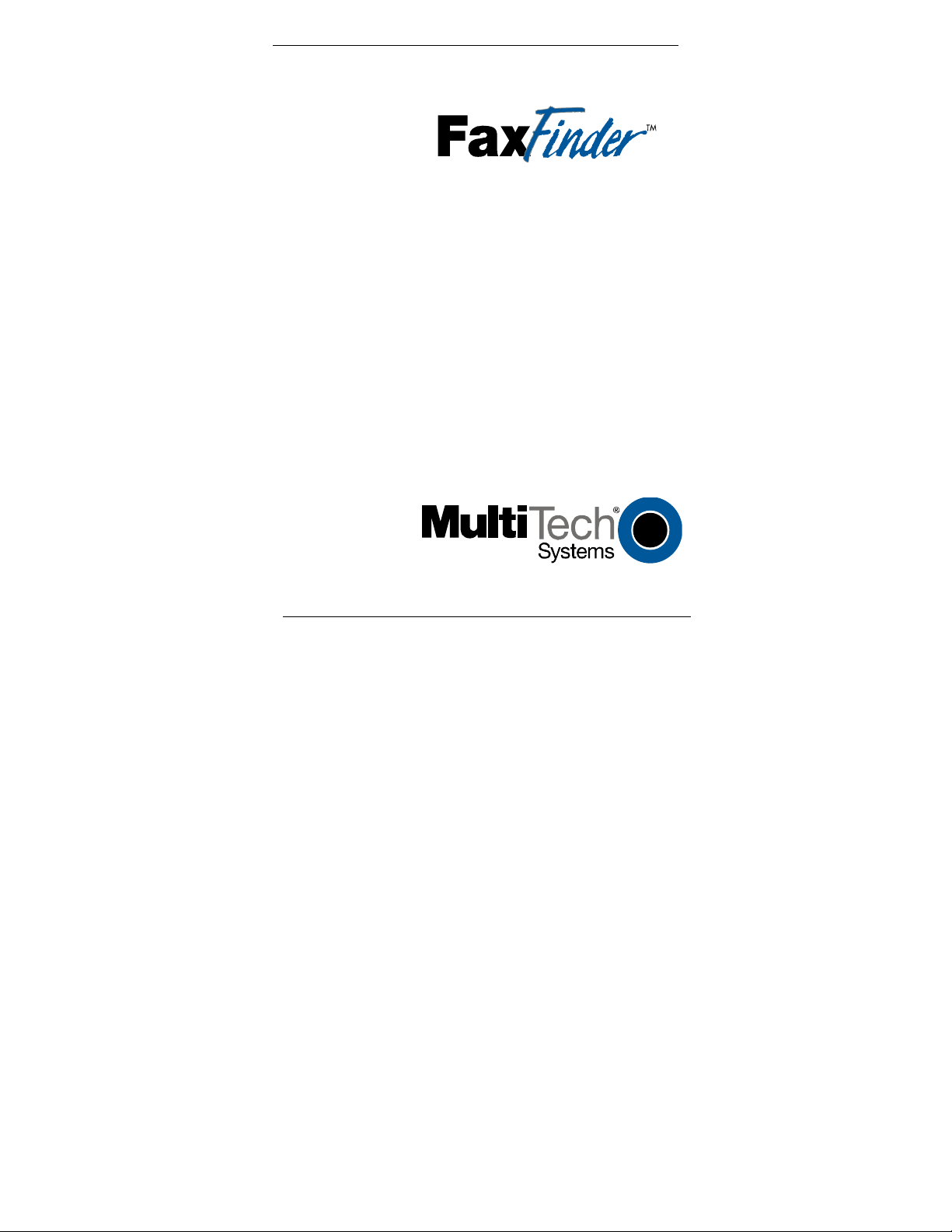
FF100
V.34 Fax Server
Cabling Guide
Page 2
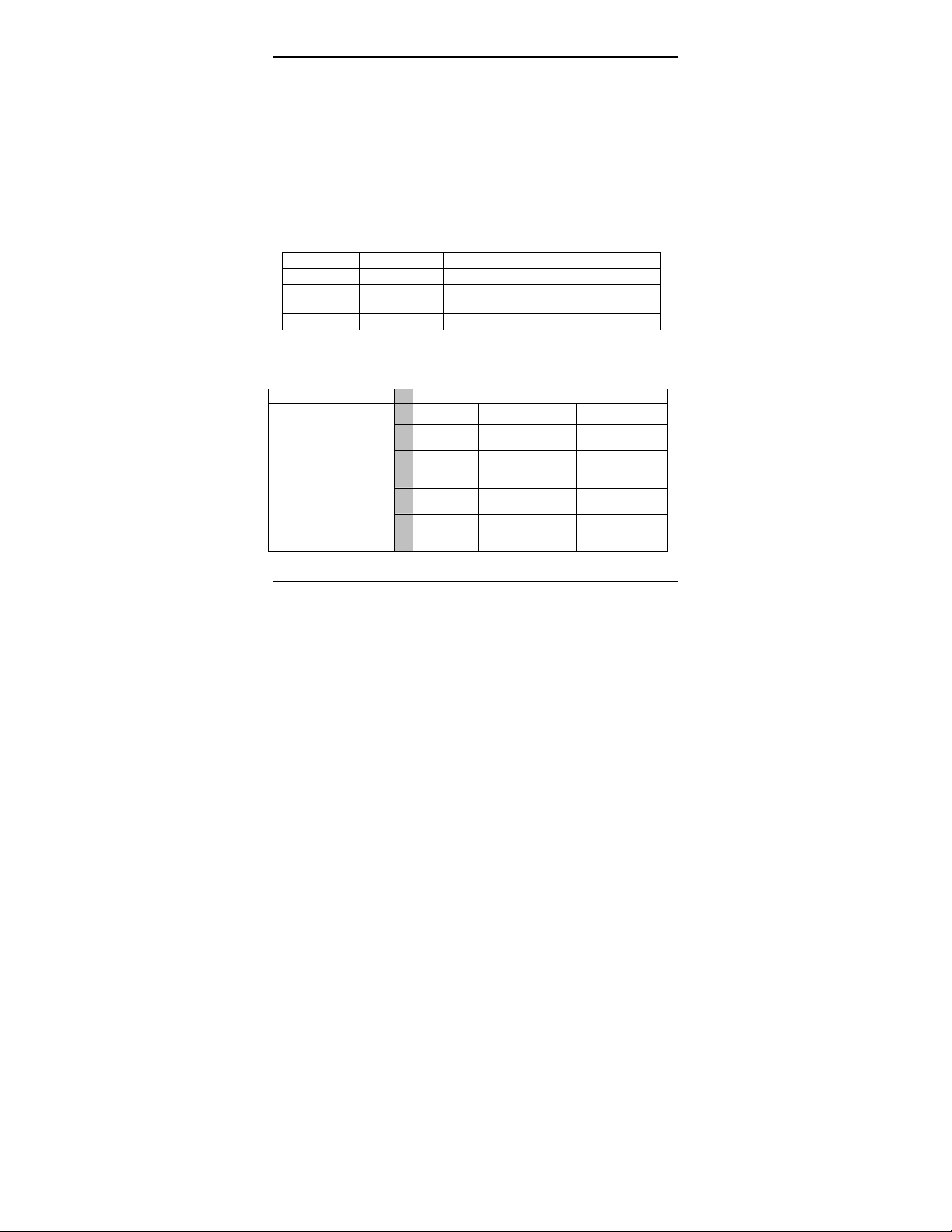
FaxFinder Model FF100 V.34 Fax Server Cabling Guide
P/N 82010322L, Revision C
Copyright © 2006 by Multi-Tech Systems, Inc.
All rights reserved. This publication may not be reproduced, in whole or in part, without prior
expressed written permission from Multi-Tech Systems, Inc.
Multi-Tech Systems, Inc. makes no representation or warranties with respect to the contents
hereof and specifically disclaims any implied warranties of merchantability or fitness for any
particular purpose. Furthermore, Multi-Tech Systems, Inc. reserves the right to revise this
publication and to make changes from time to time in the content hereof without obligation of
Multi-Tech Systems, Inc., to notify any person or organization of such revisions or changes.
Check Multi-Tech’s web site for current versions of our product documentation.
Record of Revisions
Revision Date Description
A 08/12/04 Initial Release as Quick Start.
B 04/20/06
C 07/21/06 Initial release as Cabling Guide.
Trademarks
FaxFinder, Multi-Tech, and the Multi-Tech logo are trademarks of Multi-Tech Systems, Inc. All
other brand and product names mentioned in this publication are trademarks or registered
trademarks of their respective companies.
GENERAL CONTACT TECHNICAL SUPPORT
Multi-Tech
Systems, Inc.
2205 Woodale Drive
Mounds View,
Minnesota
55112, USA
(763) 785-3500
(800) 328-9717
Fax: 763-785-9874
www.multitech.com
Rev B QSG. Describes 1.05.08 FF
Client SW & 1.05.08 Dev Mgr SW.
Country By E-mail By Phone
France support@
India support@
Europe,
Asia, Africa
U.S.,
Canada,
All Others
multitech.fr
multitechindia.
com
support@
multitech.co.uk
support@
multitech.com
(+33) 1-64
61 09 81
(+91) 1242340780
(+44) 118
959 7774
(800) 9722439; (763)
717-5863
2 MultiTech Systems, Inc.
Page 3
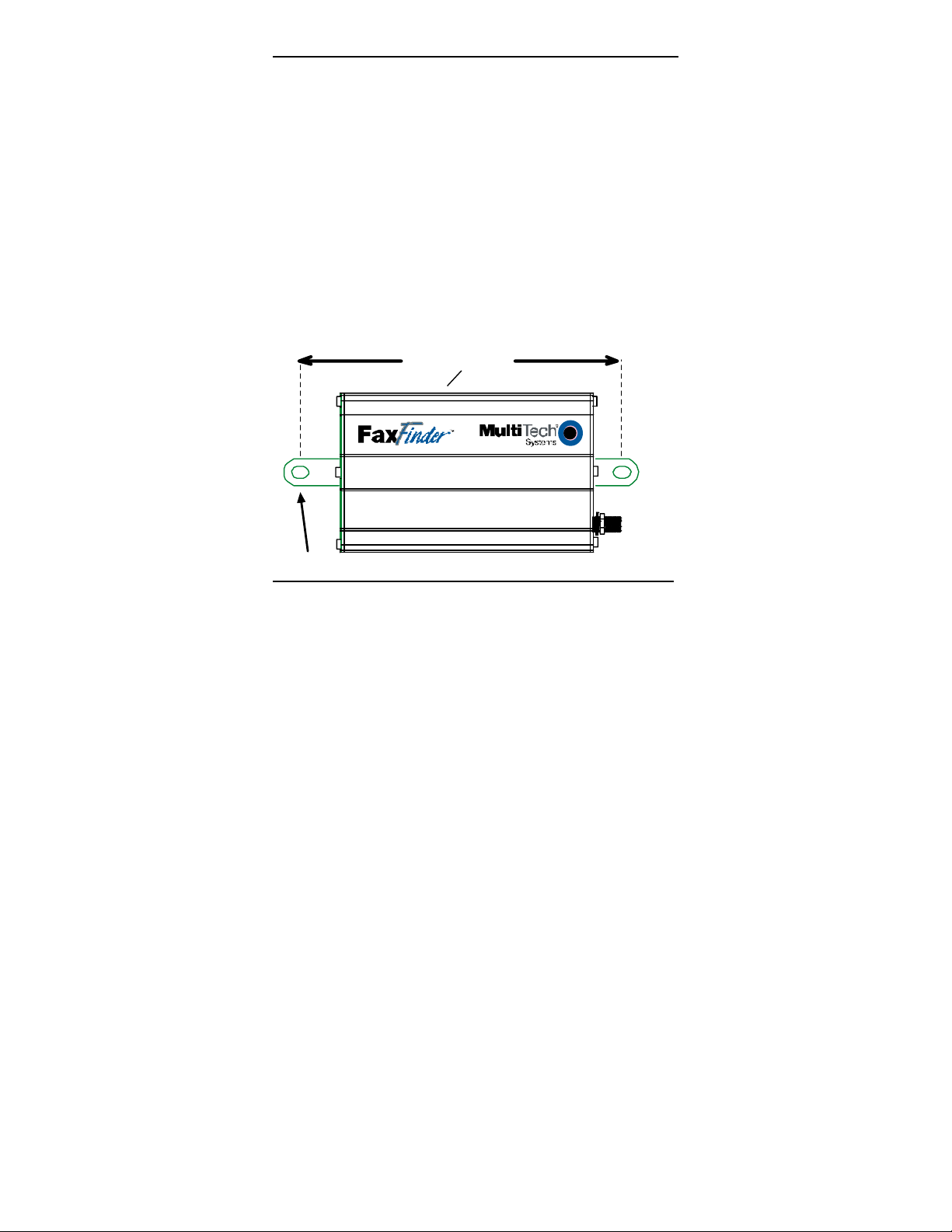
FaxFinder Cabling Guide Getting Started
Introduction
This guide describes the hardware setup of the FF100
FaxFinder unit, that is, how to connect its cables for operation,
and some preliminary considerations for its inter-operation with
PBX units. Instructions for software setup can be found in the
following chapters of the User Guide:
Chapter 3: Server Installation,
Chapter 5: FaxFinder Client Software Configuration, and
Chapter 8: Device Manager Installation & Operation.
Mechanical Mounting (Optional)
The FF100 FaxFinder comes with a mounting bracket to
facilitate attaching it to a flat surface.
12 5 m m
15
or 4
inches
16
Mount i ng Br acket
MultiTech Systems, Inc. 3
Page 4
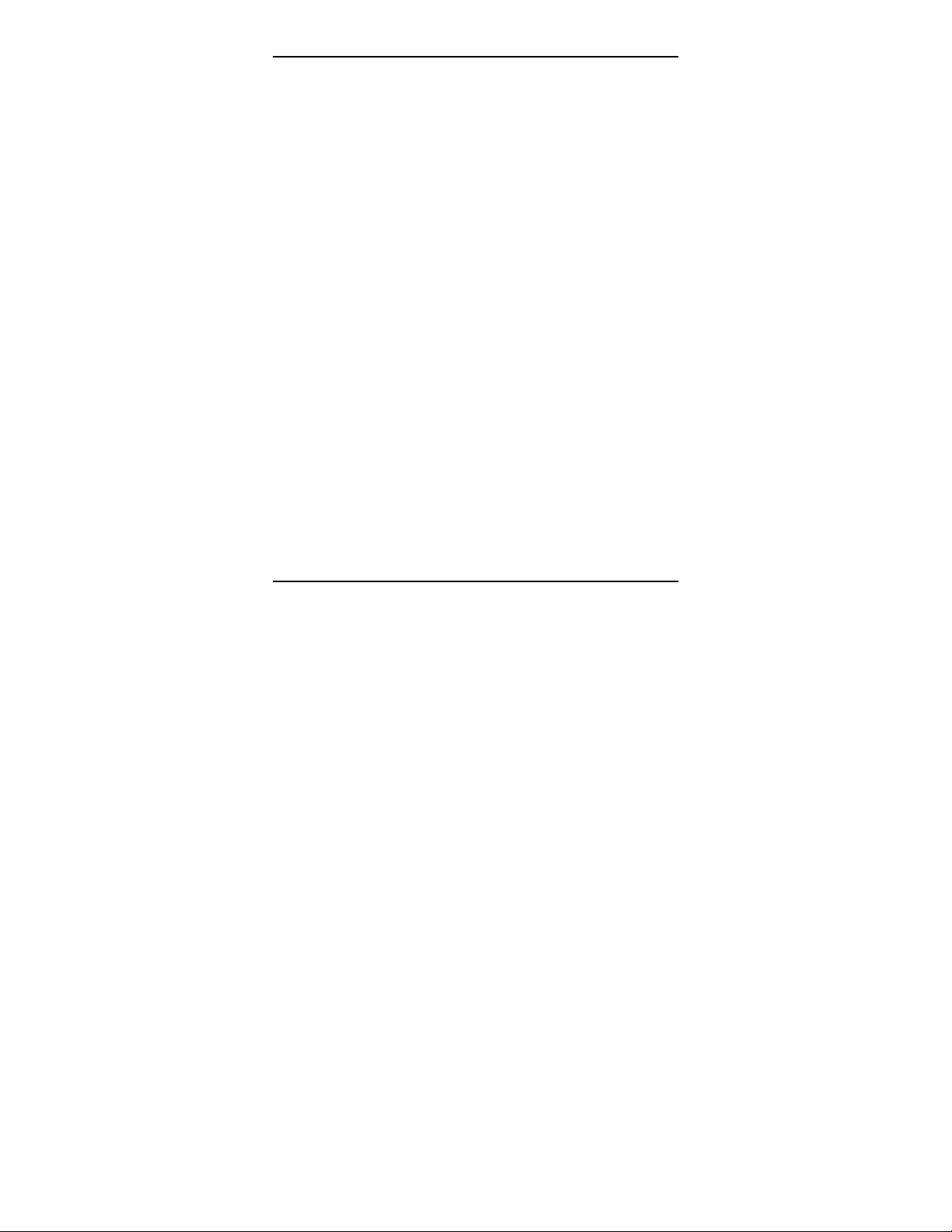
Getting Started FaxFinder Cabling Guide
We Supply
• An FF100 FaxFinder with factory-installed software
• A set of four self-adhesive plastic feet
• One mounting bracket
• One universal power supply with power cord
• One common telephone cable (RJ-11 at both ends)
• A product CD with software for client PCs and additional
documentation for both administrators and client/users
• This printed Cabling Guide
You Supply
• A nearby AC power outlet
• A connection to your Ethernet LAN
• A telephony connection
either - a PBX station port
or - a common subscriber (POTS) phone line jack
• An admin PC (with web browser) to configure the FaxFinder
• Client PCs (Windows NT/2000/XP) with email and printing
applications. Network clients receive faxes in their email
inboxes. They will send faxes by printing to the FaxFinder
server from application programs.
4 MultiTech Systems, Inc.
Page 5

FaxFinder Cabling Guide Application Considerations
PBX Compatibility
Before proceeding with cabling or software installation, you
should confirm that the telephony equipment with which you
intend to use the FaxFinder is compatible with it. Although the
FaxFinder can simply be connected to an ordinary phone
subscriber line (a POTS line), it is often connected to a PBX.
One of the convenient features of the FaxFinder is its ability to
deliver incoming faxes as email messages directly to users on
an ethernet network. This direct service depends on the PBX’s
ability to route multiple phone extension numbers to a single
station port. If the PBX lacks that ability, incoming faxes must be
sent to users through an attendant. If you will be connecting the
FaxFinder to a PBX, it is important to understand the PBX’s
capabilities in this regard beforehand. The following section
explains why the capabilities of your PBX will determine how you
set up the FaxFinder unit to work with it.
FaxFinder Operating Modes
The FaxFinder FF100 Fax Server provides two-way fax service
to PC client users on an Ethernet network. For outgoing service,
users send faxes by using the Print command of any application
program and selecting the FaxFinder as the target Printer. For
incoming fax service, the FaxFinder converts the incoming faxes
into graphic files that are sent as email attachments to fax
recipients on the ethernet network.
MultiTech Systems, Inc. 5
Page 6

Application Considerations FaxFinder Cabling Guide
6 MultiTech Systems, Inc.
Page 7

FaxFinder Cabling Guide Application Considerations
If the FaxFinder is connected to a PBX station port and that PBX
can route multiple phone extension numbers to the FaxFinder,
then each user can have his/her own incoming fax number and
faxes will go directly to each user’s email address. This is the
FaxFinder’s PBX Routing Mode of operation. Because there
are several ways of implementing PBX routing mode (some
generic and some specific to certain PBXs) there are several
different “Routing” settings in the FaxFinder software’s “Modem
Configuration” screen that will implement the PBX Routing Mode
for these different situations.
If the FaxFinder is connected directly to a POTS line or to the
station port of a PBX that cannot route multiple extension
numbers to a single station port, then all incoming faxes must go
to the email address of a single recipient who acts as an
attendant and forwards the faxes to the intended recipients.
This is the FaxFinder’s POTS Mode of operation. In the
FaxFinder software’s “Modem Configuration” screen, you simply
choose the “POTS Line” option to implement the POTS Mode of
operation.
In order for each user to receive incoming faxes directly, the
FaxFinder must be connected to a PBX that can route multiple
extensions to a single port (convergent routing). If your PBX
does not support this convergent routing, then incoming faxes
must be sent to recipients through an attendant.
MultiTech Systems, Inc. 7
Page 8

Cabling Instructions FaxFinder Cabling Guide
Cabling Process
Part A: Connect the FaxFinder to Power Outlet and
Ethernet
Summary: Place the FaxFinder in a convenient location, and
then connect it to your AC power outlet and Ethernet.
1. Connect FaxFinder to AC Outlet.
Plug the DC power transformer into a power outlet or power
strip. Secure the other end to the PWR jack on your FaxFinder.
The DC power transformer is included with your FaxFinder.
Caution: Use only the DC power transformer supplied with
the FaxFinder. Use of any other transformer voids the
warranty and can damage the FaxFinder.
Note: The FF100’s power supply connector will be either:
(1) a plug-to-jack connection with a screw-on retaining
ring, or (2) a simple plug-to-jack connection.
8 MultiTech Systems, Inc.
Page 9

FaxFinder Cabling Guide Cabling Instructions
2.Verify powering.
After power is applied, there is a 4-second delay before the
PWR LED comes on. In normal operation, the PWR LED will be
flashing.
When you apply power, the FaxFinder performs a diagnostic
self-test. The PWR indicator flashes when the test is complete
and the unit is ready. If this does not happen, check that the
power supply is solidly connected and that the AC outlet is live.
MultiTech Systems, Inc. 9
Page 10

Cabling Instructions FaxFinder Cabling Guide
3. Connect FaxFinder to Ethernet Network.
Plug one end of your RJ45 ethernet cable into the FaxFinder’s
ethernet jack and the other end into your network ethernet hub.
This ethernet cable is not included with your FaxFinder unit.
Caution: Before connecting to the Ethernet Network, make
sure that the network to which you are connecting the
FaxFinder is not a 192.168.2.x subnet. Because the
FaxFinder’s factory default IP address is 192.168.2.1,
connecting it to a network that has a different device at
that same IP address would cause data interference.
If it is a 192.168.2.x subnet, connect from the
Administrative PC to the FaxFinder using an RJ45
crossover cable until the FaxFinder’s IP address has
been configured. Thereafter, connect the FaxFinder into
the network with an ordinary RJ45 cable.
10 MultiTech Systems, Inc.
Page 11

FaxFinder Cabling Guide Cabling Instructions
Part B: Connect to Telephony Service
The FF100’s fax modem can either be connected to a PBX
(for use in PBX Routing Mode) or to a POTS line
(for use in POTS Mode).
Connection for
PBX Routing Mode
Plug one end of the phone
cable into the FaxFinder’s
LINE jack and the other
into an available Station
Port on the PBX.
An RJ11-to-RJ11 cable is included with your FaxFinder.
PBX Routing Mode
MultiTech Systems, Inc. 11
Connection for
POTS Mode
Plug one end of the phone
cable into the FaxFinder’s
LINE jack and the other end
into your standard telephone
receptacle.
POTS Mode
Page 12

Patents
This device is covered by one or more of the following patents: 6,031,867;
6,012,113; 6,009,082; 5,905,794; 5,864,560; 5,815,567; 5,815,503; 5,812,534;
5,809,068; 5,790,532; 5,764,628; 5,764,627; 5,754,589; D394,250; 5,724,356;
5,673,268; 5,673,257; 5,644,594; 5,628,030; 5,619,508; 5,617,423; 5,600,649;
5,592,586; 5,577,041; 5,574,725; D374,222; 5,559,793; 5,546,448; 5,546,395;
5,535,204; 5,500,859; 5,471,470; 5,463,616; 5,453,986; 5,452,289; 5,450,425;
D361,764; D355,658; D355,653; D353,598; D353,144; 5,355,365; 5,309,562;
5,301,274. Other patents pending.
82010322L
