Multi-Tech RF500S, RouteFinder RF500S Quick Start Manual
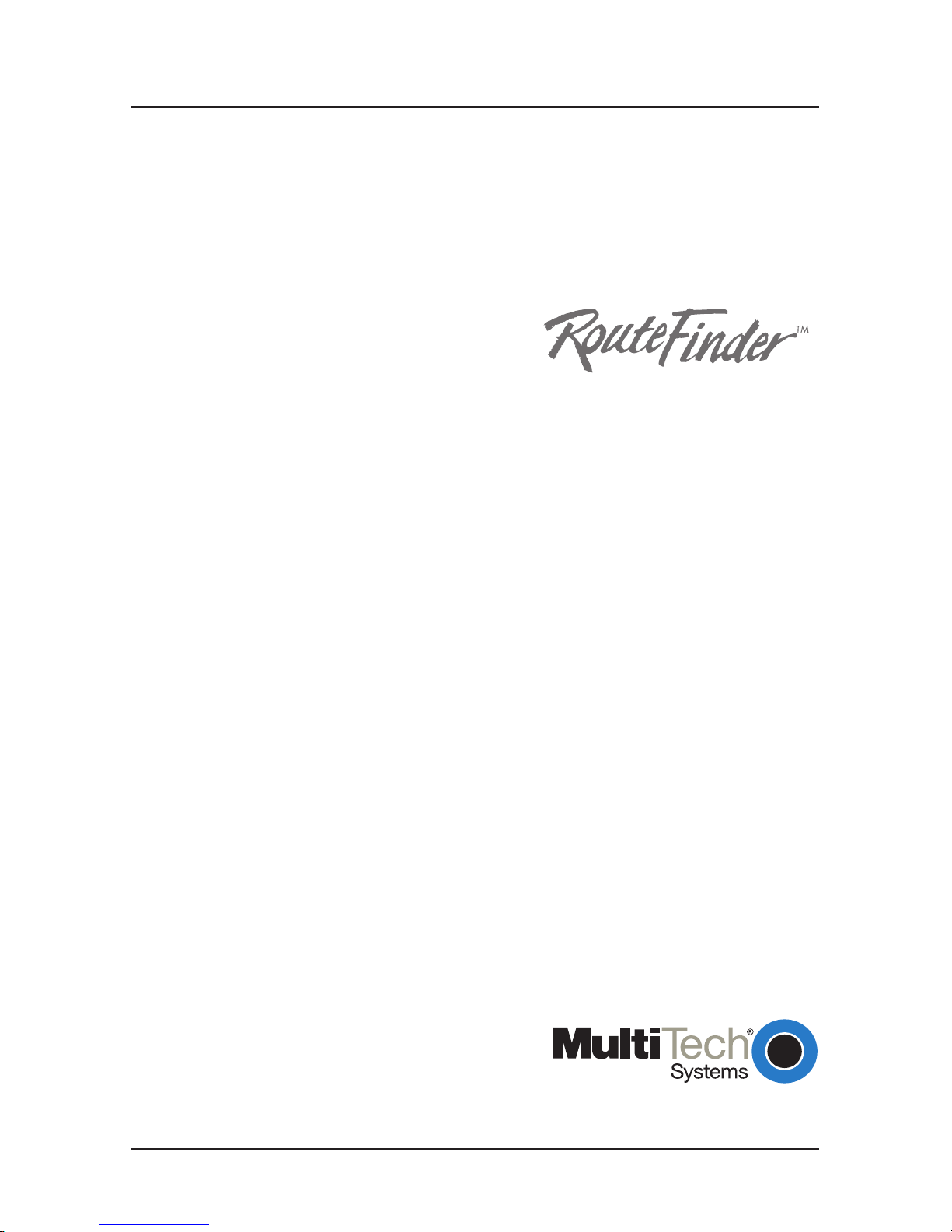
Model RF500S
DSL/Cable Router
with Built-in 4-port 10/100 Switch
Quick Start Guide
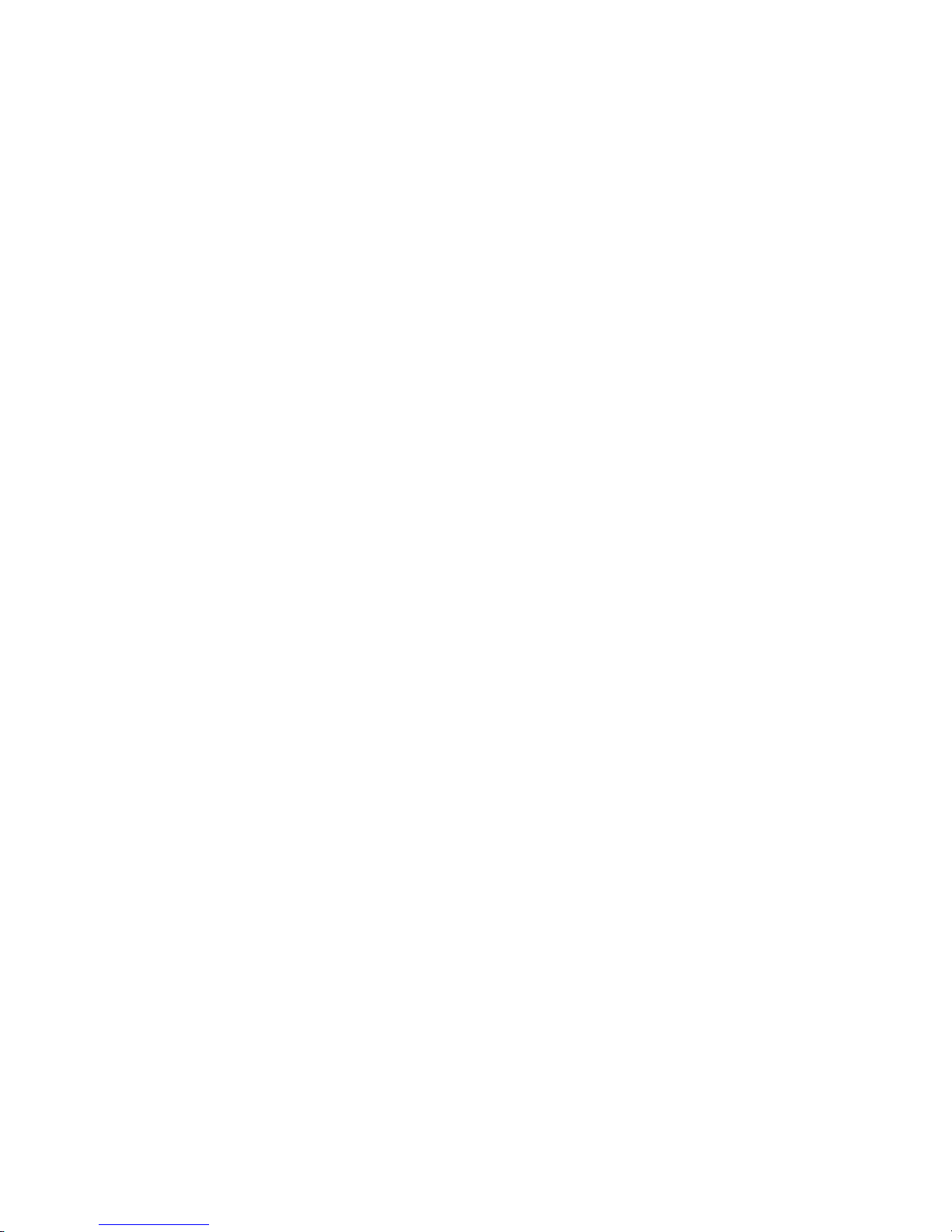
Quick Start Guide
PN#82099150
Model RF500S DSL/Cable Router
This publication may not be reproduced, in whole or in part, without prior
expressed written permission from Multi-Tech Systems, Inc. All rights
reserved.
Copyright © 2000, by Multi-Tech Systems, Inc.
Multi-Tech Systems, Inc. makes no representations or warranties with
respect to the contents hereof and specifically disclaims any implied
warranties of merchantability or fitness for any particular purpose.
Furthermore, Multi-Tech Systems, Inc. reserves the right to revise this
publication and to make changes from time to time in the content hereof
without obligation of Multi-Tech Systems, Inc. to notify any person or
organization of such revisions or changes.
Record of Revisions
Revision Description
A
(8/04/00) Manual released. All pages at software Version 7.1
Patents
This Product is covered by one or more of the following U.S. Patent
Numbers:
5.301.274; 5.309.562; 5.355.365; 5.355.653; 5.452.289;
5.453.986
. Other Patents Pending.
TRADEMARK
Trademark of Multi-Tech Systems, Inc. is the Multi-Tech logo.
Windows is a registered trademark of Microsoft.
Multi-Tech Systems, Inc.
2205 Woodale Drive
Mounds View, Minnesota 55112
(612) 785-3500 or (800) 328-9717
Fax (612) 785-9874
Tech Support (800) 972-2439
Internet Address: http://www.multitech.com
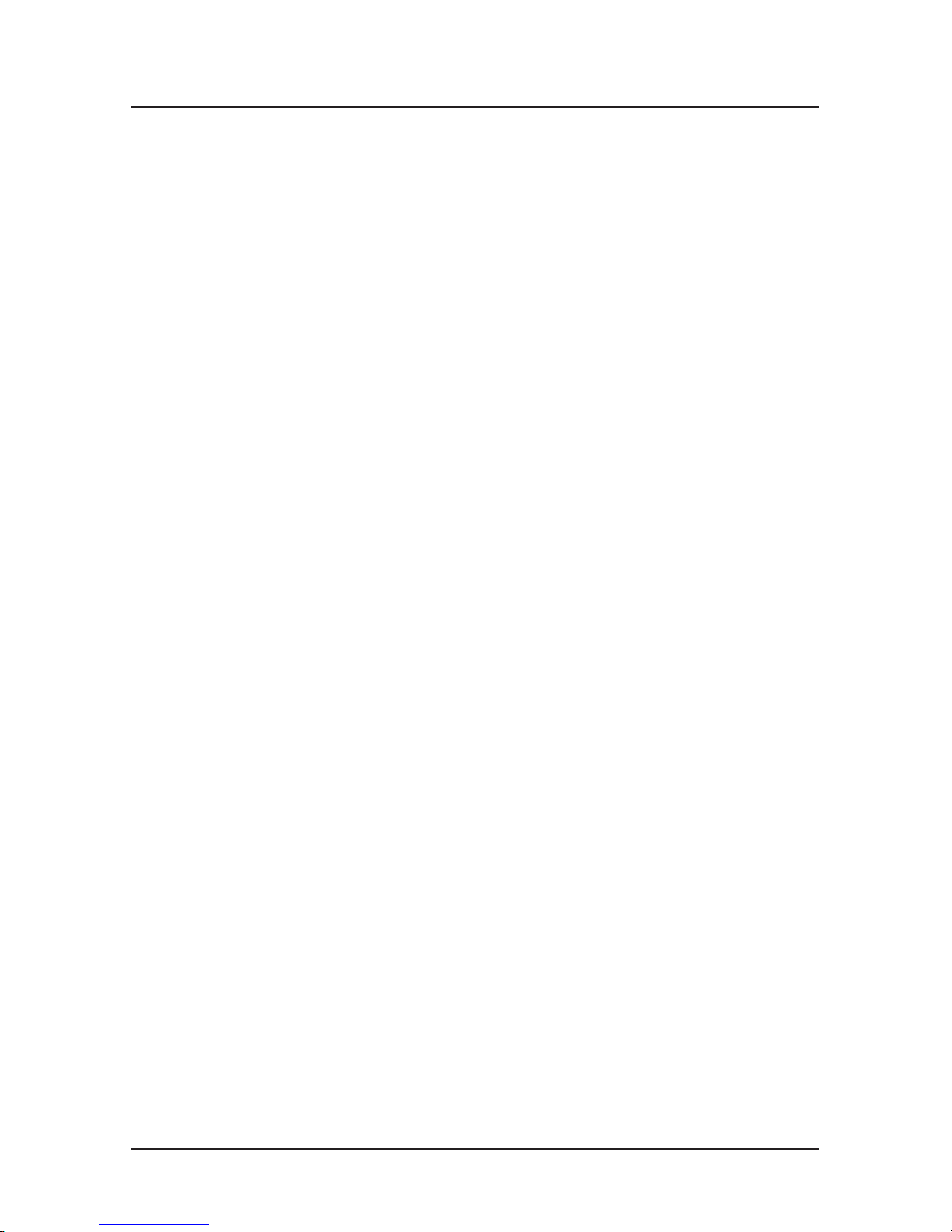
iii
Contents
Introduction ................................................................................... 4
Related Documentation................................................................. 5
Get Adobe Acrobat Reader..................................................... 5
Get the User Guide................................................................. 5
Save or Print the User Guide.................................................. 5
Hardware Installation..................................................................... 6
Safety Warnings ..................................................................... 6
Unpacking your RouteFinder .................................................. 6
Cabling your RouteFinder ....................................................... 7
Software Installation and Configuration......................................... 9
Using RouteFinder Setup Wizard ......................................... 10
Testing your Connection ....................................................... 28
Using Telnet to Configure your RouteFinder......................... 29
Limited Warranty ......................................................................... 33
Service ........................................................................................ 33

RouteFinder RF500S Quick Start Guide
4
Introduction
Congratulations on the purchase of one of the finest
broadband routers available today, Multi-Tech System’s
RouteFinder Model RF500S.
The RouteFinder connects a cable or DSL modem to an
Ethernet LAN to provide high-speed broadband access to the
Internet for up to 253 LAN clients using only 1 IP account. The
RF500S features an integrated 4-port 10/100 switch for LAN
access, one asynchronous port that acts as a backup
resource for Internet access or serves as dial-in remote
access for telecommuters or mobile users. The RouteFinder
RF500S uses the NAT protocol to implement firewall and
gateway security for LAN-based resources. For added LAN
security, the RouteFinder can be used to segment the LAN.
This solution is ideal for any small business looking for cost-
effective broadband access to the Internet for every LAN client
on the LAN or for the home user looking to share their DSL
cable modem.
The RouteFinder RF500S

Introduction
5
Related Documentation
This RF500S DSL/Cable Router Quick Start Guide is intended
to be used by systems administrators and network managers.
This guide provides the necessary information for a qualified
person to unpack, cable, install software, and configure the
device for proper operation.
A detailed RF500S DSL/Cable Router User Guide in Adobe
Acrobat PDF format is provided on the System CD included
with your RouteFinder RF500S. The User Guide provides in-
depth information on the features and functions available on
your router .
Get Adobe Acrobat Reader
Adobe Acrobat Reader is a free program used to view
documents created in Adobe PDF format. Adobe Acrobat
Reader can be installed from the System CD (click on the
Install Manuals option and select Install Adobe Acrobat
Reader) or downloaded from Adobe’s Web site at:
http://www.adobe.com/prodindex/acrobat/readstep.html
Get the User Guide
The User Guide can be installed from the System CD by
clicking Install Manuals on the Installation screen or
downloading the file from our Web site at: http://
www .multitech.com
Save or Print the User Guide
Once the User Guide is displayed on screen using Adobe
Acrobat Reader , you can save the .pdf file to your system or
print a copy.
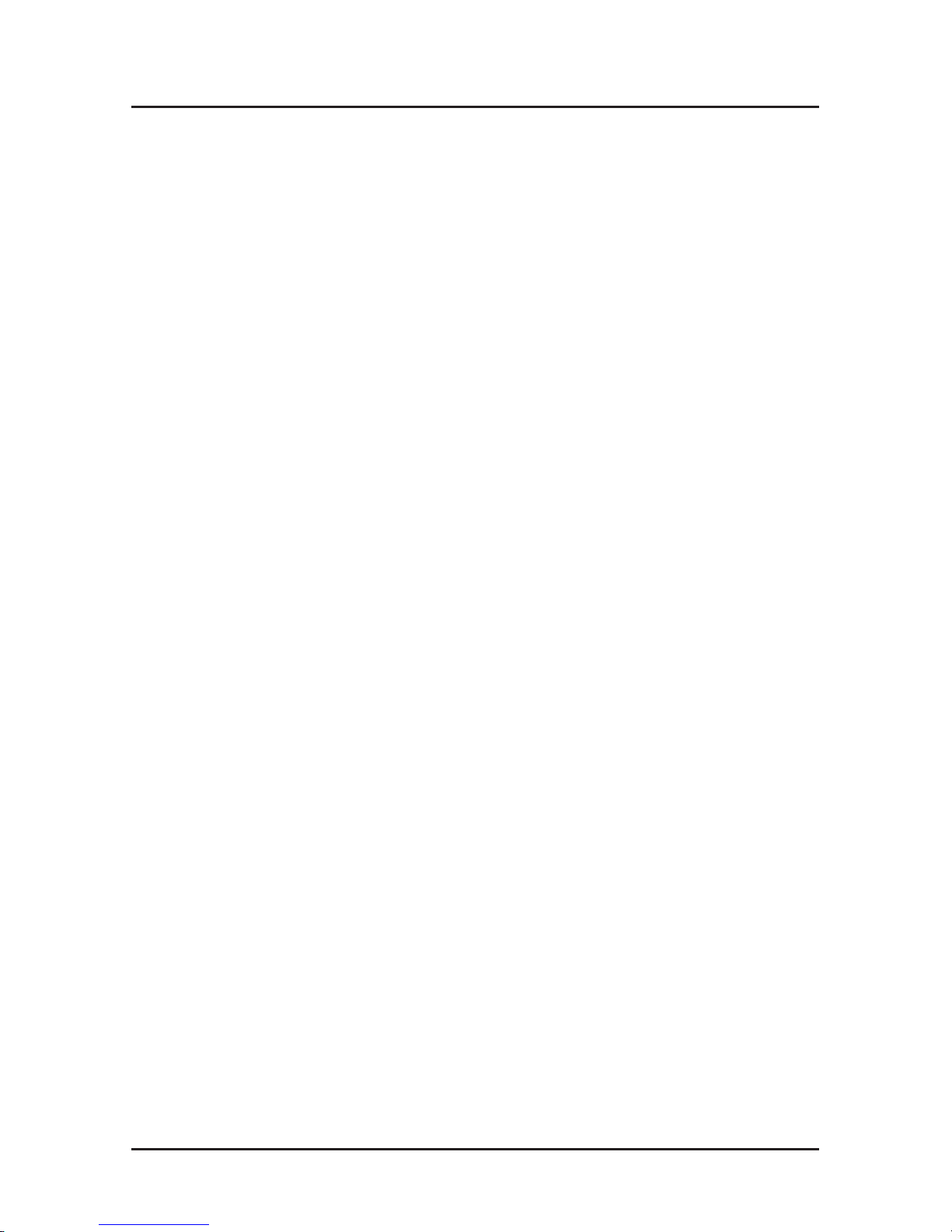
RouteFinder RF500S Quick Start Guide
6
Hardware Installation
Safety Warnings
1. Never install telephone wiring during a lightning storm.
2. Never install telephone jacks in a wet location unless the
jack is specifically designed for wet locations.
3. This product is to be used with UL and cUL listed
computers.
4. Never touch uninsulated telephone wires or terminals
unless the telephone line has been disconnected at the
network interface.
5. Avoid using a telephone (other than a cordless type)
during an electrical storm. There may be a remote risk of
electrical shock from lightening.
7. Do not use the telephone to report a gas leak in the vicinity
of the leak.
8. To reduce the risk of fire, use only No. 26 AWG or larger
Telecommunications line Cord.
Unpacking your RouteFinder
The RF500S shipping box contains the following items:
• System CD
• Tucows CD
• Power Supply
• The RouteFinder RF500S
• This Quick Start Guide
• A serial cable
If any of the items is missing or damaged, please contact
Multi-Tech Systems.

Hardware Installation
7
Cabling your RouteFinder
Cabling your RouteFinder requires making the appropriate
connections to PCs, Cable or DSL modem, analog modem or
ISDN TA (optional), AC power and the router. Because this
device also provides DHCP server functions, remote access,
routing and firewall protection, after your device is properly
cabled, you will need to complete your configuration by
following the instructions provided in the Software Installation
and Configuration section of this Quick Start Guide.
10/100 BT LAN
Uplink/Normal
1234
ASYNC
Reset
10 BT WAN
5VDC
Power
Optional
Uplink
Serial Cable
To Cable Modem
or DSL Modem
Power Connection
To optional
Modem or
ISDN TA
Network Printer
Hub
PC
PC
Cabling the RouteFinder RF500S
1. Before beginning, turn the power off on all network devices
(PCs, Cable, DSL modems, analog modems, ISDN TAs
and the router).
2. Connect the Ethernet port of each PC or network device to
one of the 4 LAN ports (if you are using the Uplink option,
port number 1 cannot be used as a LAN port).
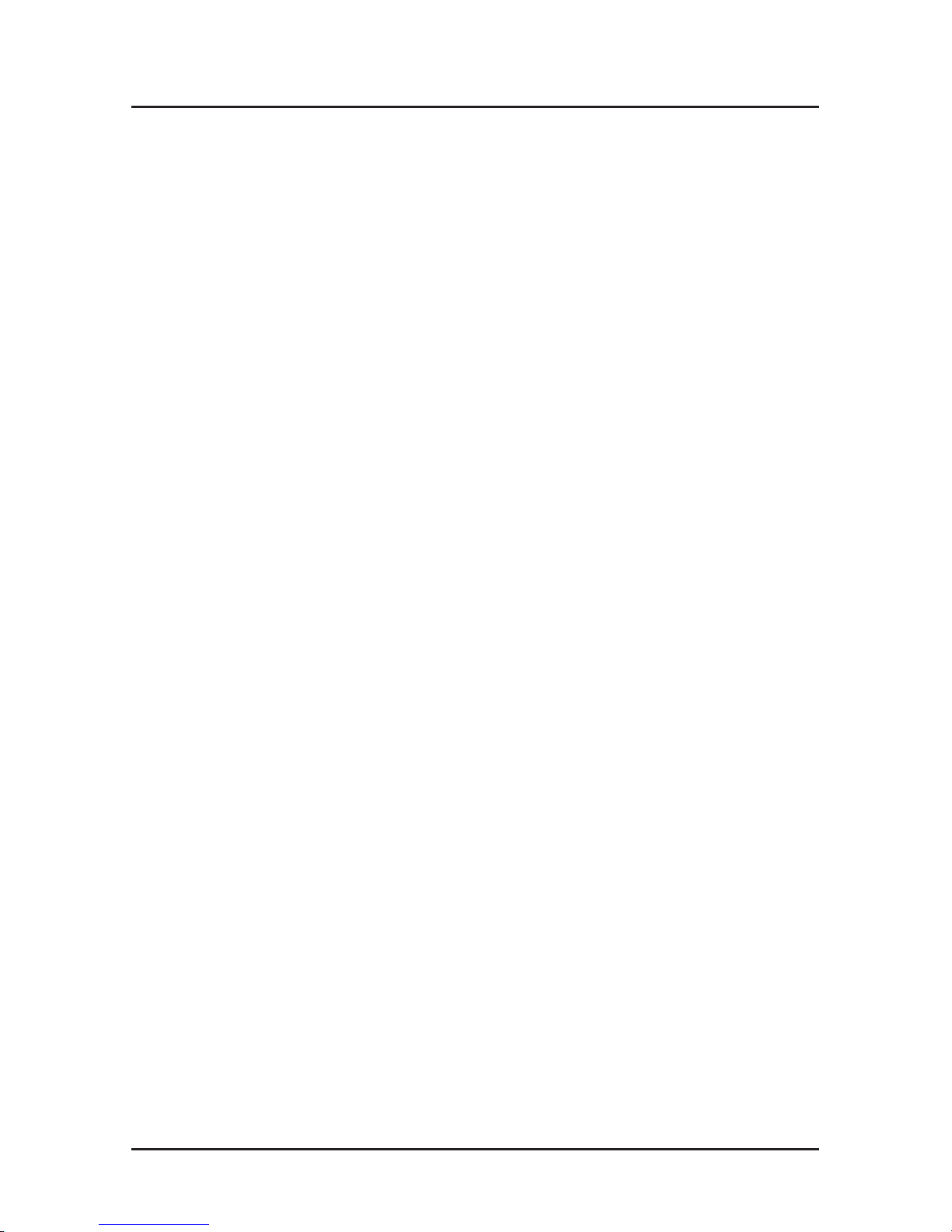
RouteFinder RF500S Quick Start Guide
8
3. If you are using an analog modem, connect it to the Serial
Async port.
4. To use the Uplink option to connect to another network
segment, slide the
Uplink/Normal
switch into the Uplink
position. Connect the LAN cable to LAN port number 1.
Plug the other end of the LAN cable into another hub,
router or switch.
Note: If you are not using the Uplink feature, place the
switch in the
Normal
position.
5. Connect a network cable from the DSL or Cable modem to
the WAN port.
6. Connect the provided power supply cable to the 5VDC
power port on the back of the router . Plug the power
supply into an AC power outlet as shown.
7. Power on your DSL modem or Cable.
8. If you are using an analog modem or ISDN TA, power on
the device.
9. Press and hold the RouteFinder’s Reset button for 3
seconds to restore the default settings.
10. You are ready to configure software for your router and
network PCs.
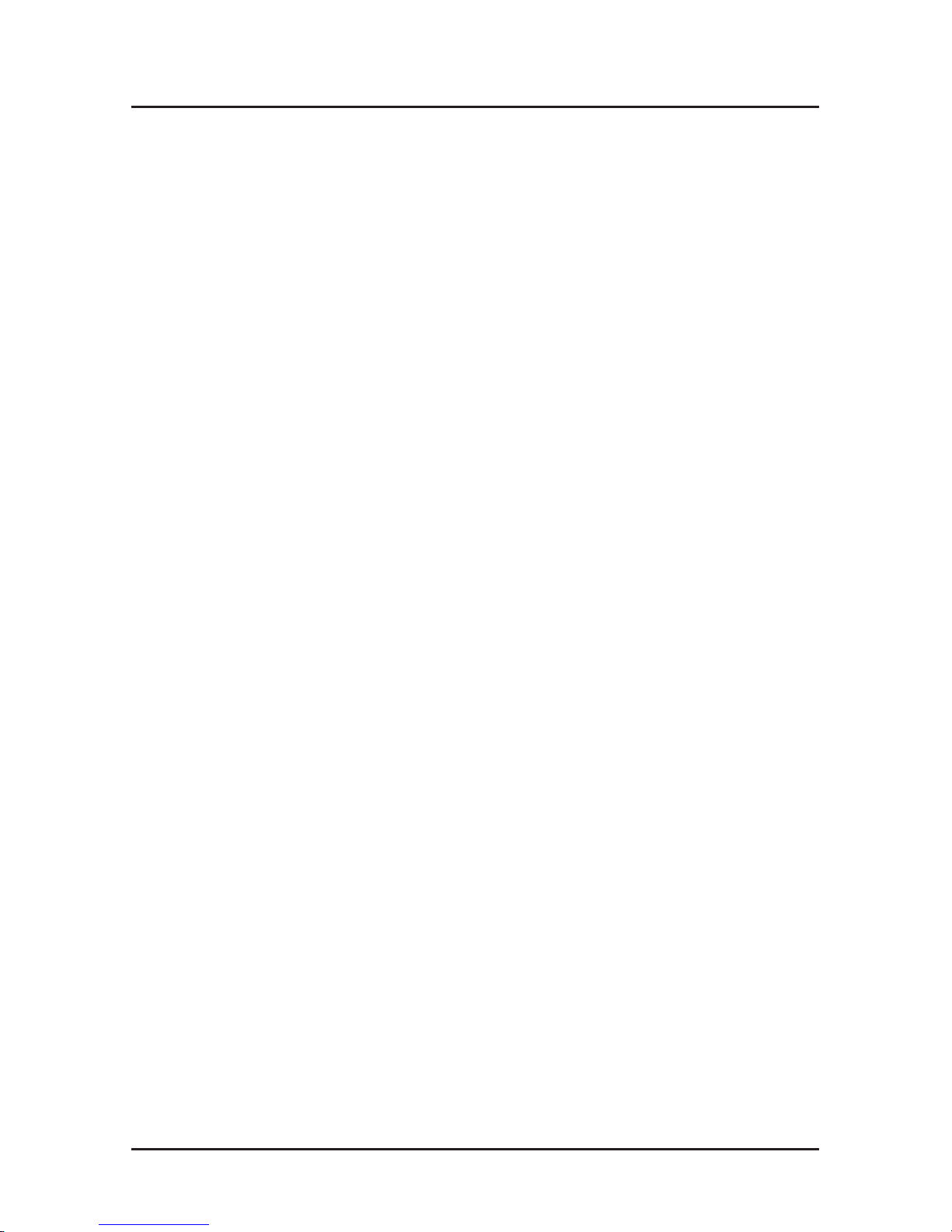
Software Installation
9
Software Installation and Configuration
Before beginning the installation process, ensure that your
system meets all hardware and software requirements:
• Intel 486 or higher processor .
• 10/100 BaseT cable to connect the RF500S to the
network.
• One DSL or Cable Modem.
• A networked computer with Windows 95/98/2000,
Windows NT 3.5 or higher and TCP/IP protocol installed,
(Or , a non-Windows system with TCP/IP properly installed
to enable Telnet configuration).
• Any Windows communication application for Dial-Out
operation.
• Any PPP supported communication application for Dial-In
operation.
• TCP/IP installed and configured on each workstation
accessing the Internet.
Software Installation
The software installation process involves installing the
RouteFinder Utilities, including RouteFinder Setup Wizard,
RouteFinder Manager and RouteFinder Monitor . A description
of each component follows:
RouteFinder Setup Wizard
The RouteFinder Setup Wizard provides a step-by-step
process to assist you in entering all the basic settings needed
to configure your RF500S for general use. All settings that are
entered in the Setup Wizard can be found in their respective
menus in RouteFinder Manager .
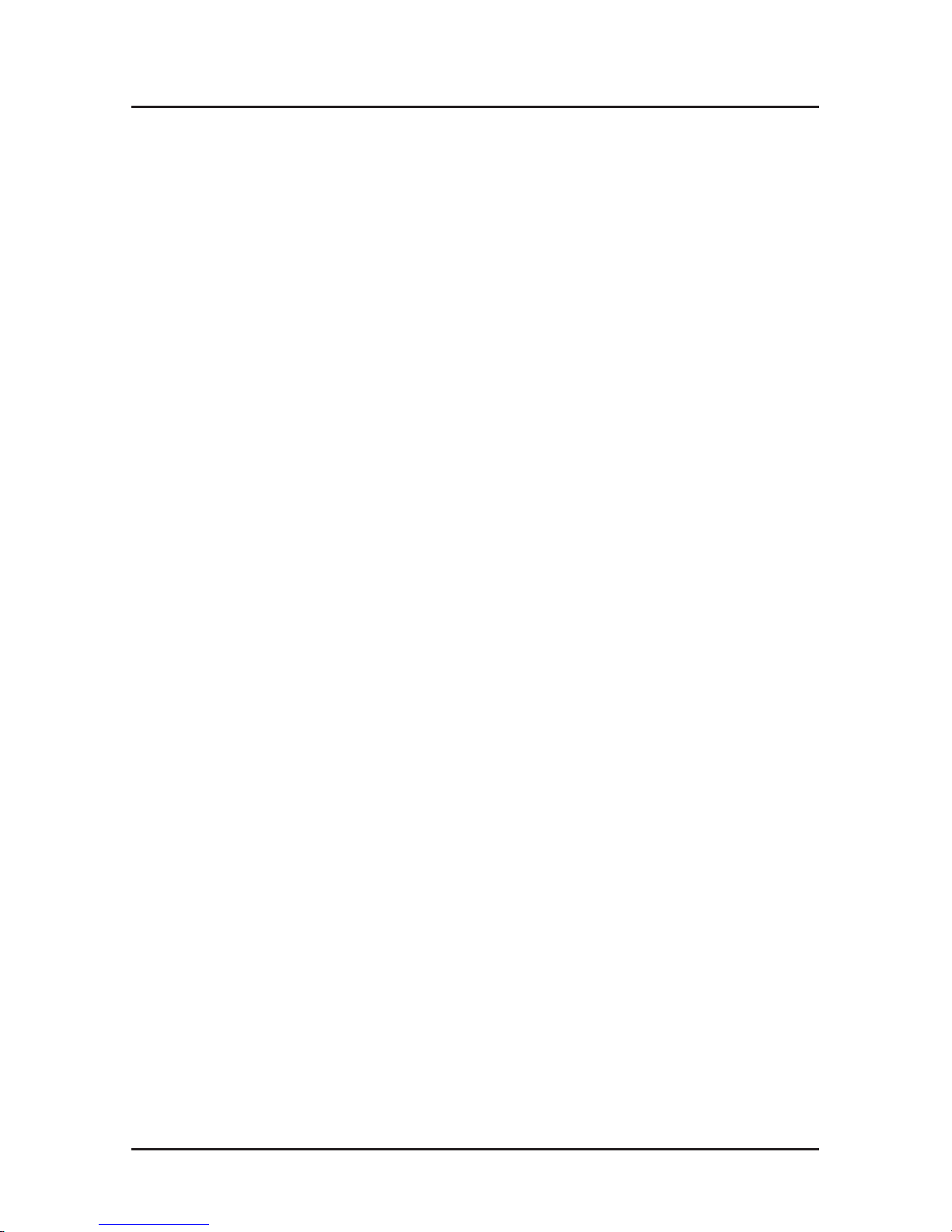
RouteFinder Quick Start Guide
10
RouteFinder Manager
RouteFinder Manager is the main program used to configure
all settings for your RF500S. Complete information about
options within the RouteFinder Manager can be found in the
User Guide.
RouteFinder Monitor
RouteFinder Monitor is a multi-purpose utility designed to let
you know the status of your RF500S connection. The monitor
offers the ability to point and click on an event to access
context-sensitive troubleshooting procedures. Refer to the
User Guide for more information about RouteFinder Monitor .
Using RouteFinder Setup Wizard
Note: Before beginning this procedure, ensure that your
RF500S is properly connected to the network and the device is
powered on.
After installing the software, you may return to the
RouteFinder Setup Wizard, by clicking Start | Programs |
RouteFinder Manager | RouteFinder Wizard.
Before running the Setup Wizard, it is strongly recommended
that you exit all Windows programs.
1. Insert the RF500S System CD into your computer’s CDROM drive. The RF500S System CD screen appears.
Note: If Autorun is disabled on your computer, use
Windows Explorer to view the contents of the CD.
Double-click the CD icon to display the RF500S System
CD main screen.
2. Click Install Software.
3. Follow the on-screen instructions to install the software.
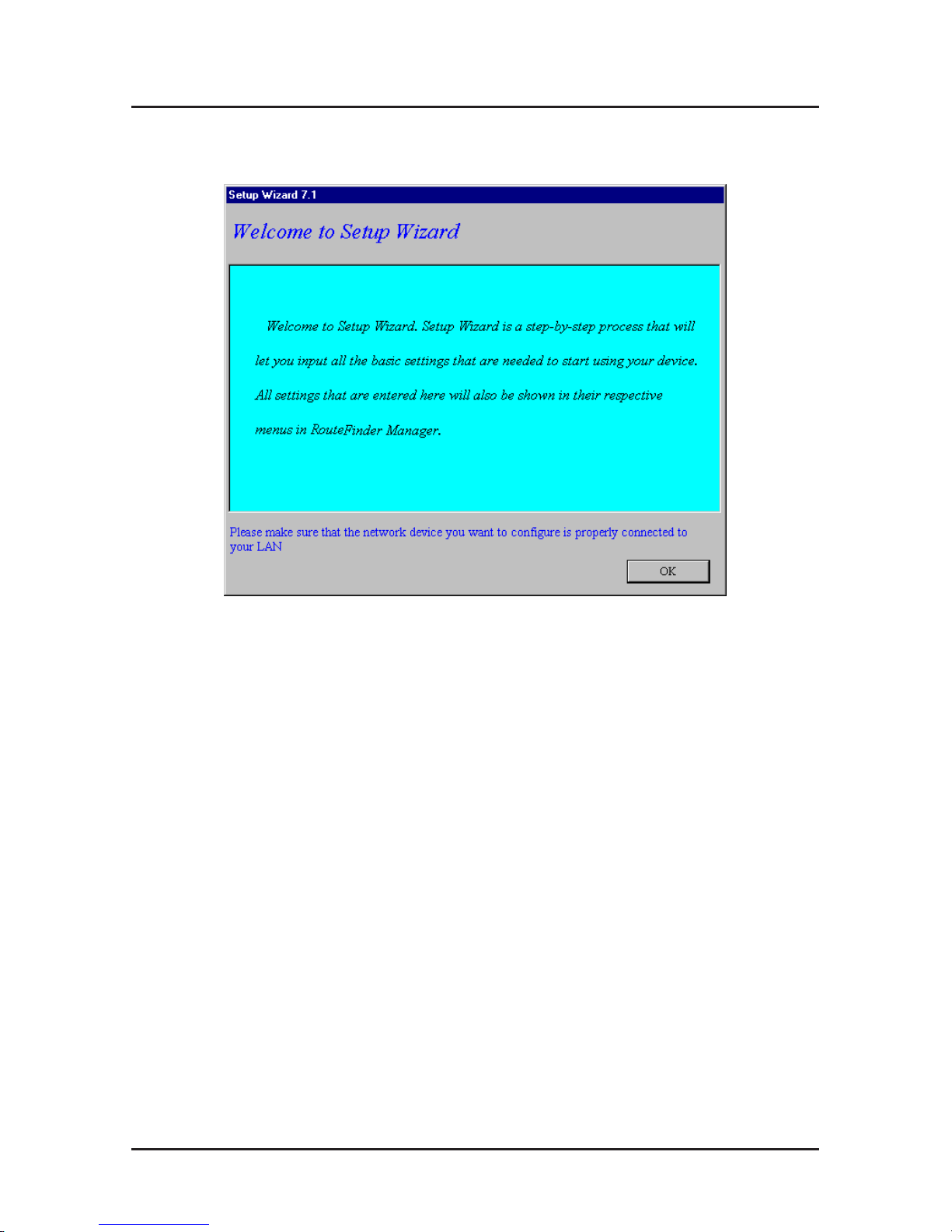
Software Installation
11
4. When the software installation completes, the Setup
Wizard dialog box displays.
Click OK.
