Page 1
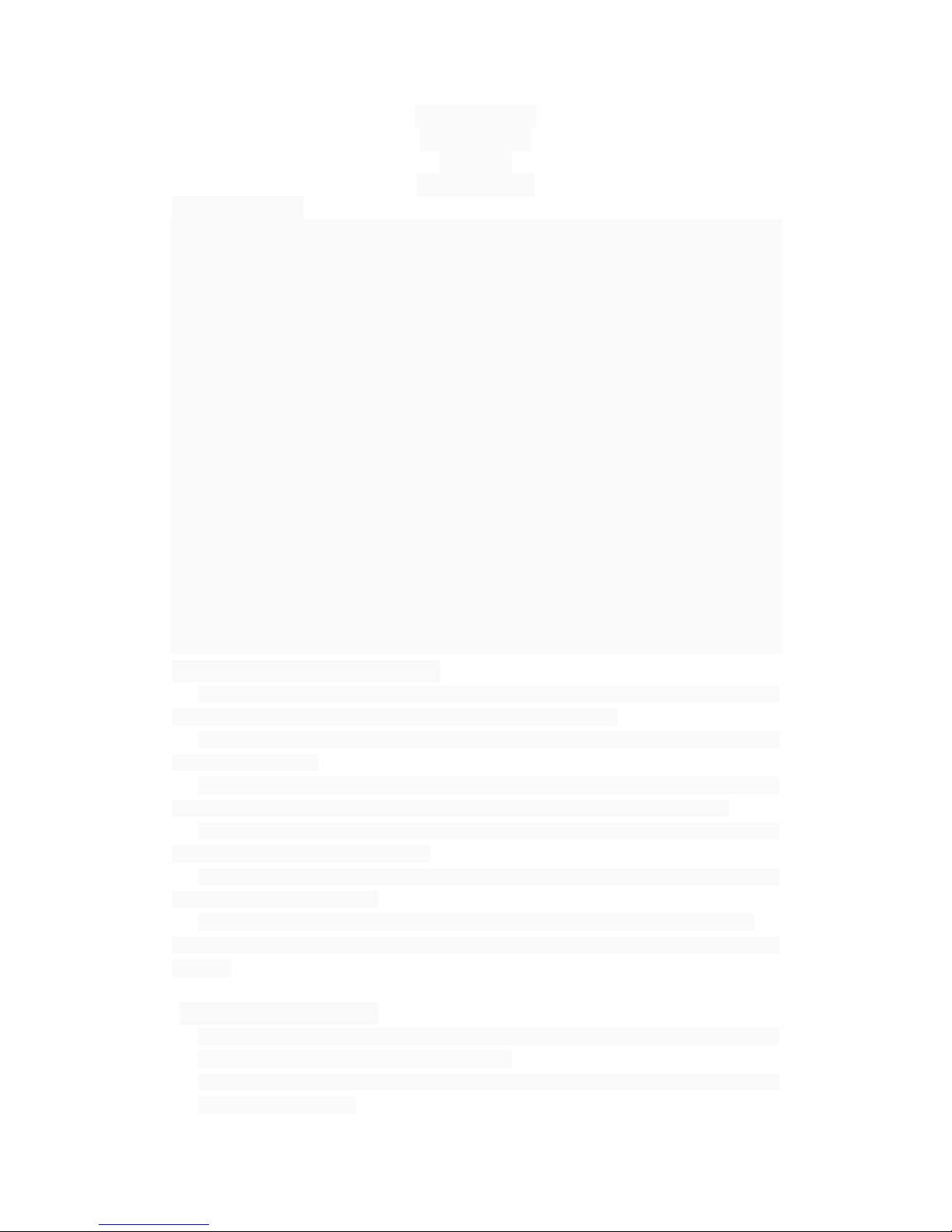
Smart phone
MULTITECH
PH-M54
User manual
1 Introduction
Thank you for choosing our company WCDMA/GSM digital mobile phones. You can read
this manual, a comprehensive understanding of the smart phone use, appreciate the
perfect function and simple operation method.
In addition to the basic phone and call records, the smart phone and system network also
provides you with a variety of practical functions and services, to facilitate your work and
leisure activities.
This color screen mobile phone in line with the WCDMA/GSM technical specifications,
and access to domestic and international authoritative organization certification.
Some of the services described in this manual and function depends on the network and
reservation service. As a result, the user's phone menu item is not always available,
different phone menu and function of the number can be different.
The company reserves without any prior notice of the right to modify the contents in this
manual, without prior notice.
1.2 Gafety warning and matters needing attention
The use of mobile phones, please read carefully before these considerations to ensure
the safe use of mobile phones correctly.
1.2.1 General considerations
your cell phone to use only the specified batteries and chargers. Use other products
may cause battery leakage, overheat, burst and burst into flames.
Please do not hit so hard, vibration or throwing mobile phones, lest the phone down
and burst into flames.
Please do not put batteries, cell phone, charger in the microwave or high voltage
equipment, otherwise may cause damage to the circuit and accidents such as fire.
Do not use where there is flammable and explosive gas cell phone, otherwise may
lead to cell phone fault and cause fire.
do not placed the phone in high temperature, high humidity or there is a lot of dust,
otherwise it may cause failure.
Please put the phone in the children's reach, lest it as a toy, cause personal injury.
do not use mobile phone on uneven or instability of mesa, prevent fall cause failure or
damage.
1.2.2 Use the charger
please use 220 v alternating current (ac). The use of other voltage will cause leakage,
fire and damage to mobile phone and charger.
prohibit short-circuit charger, otherwise it will cause electric shock, smoke and
damage to the charger.
Page 2
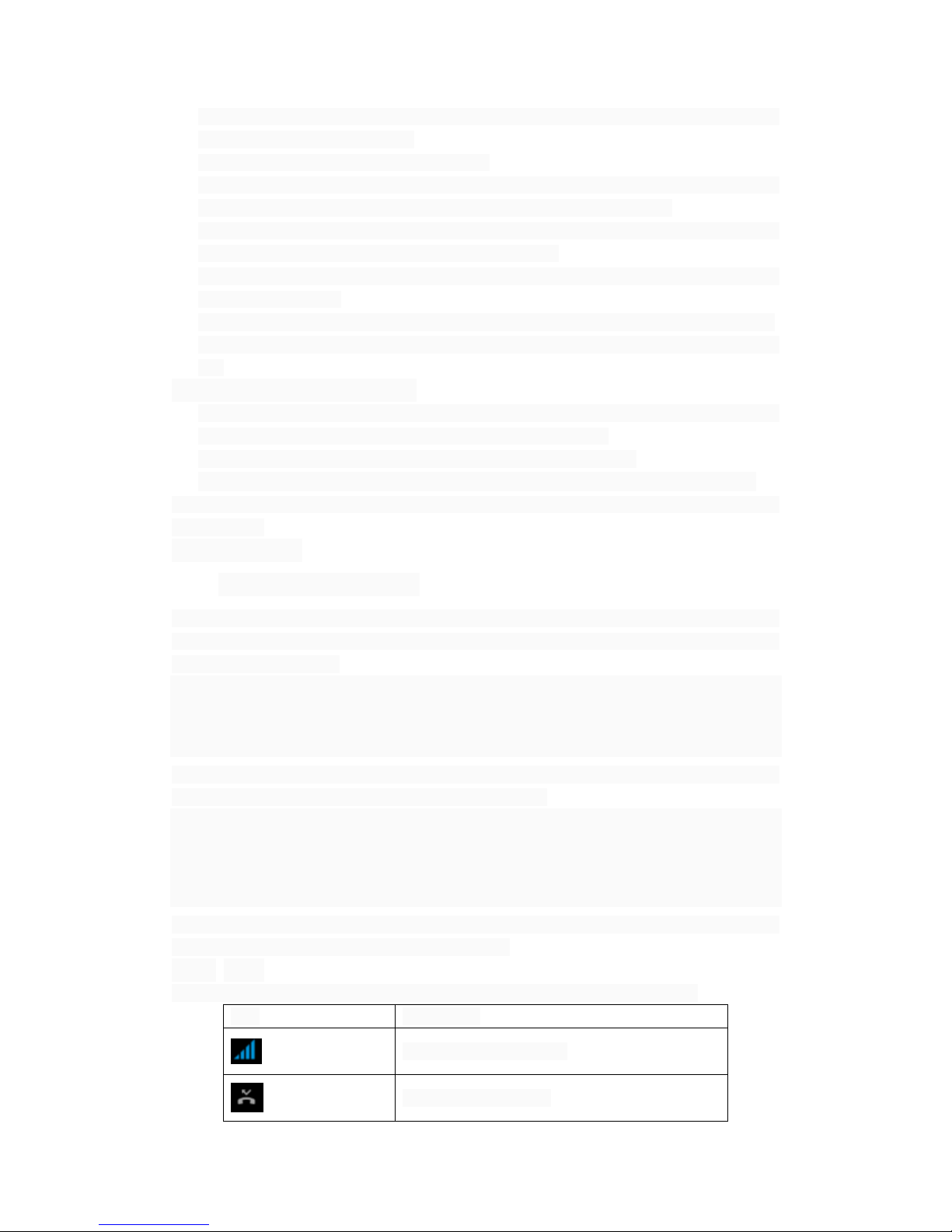
please do not use the charger in the case of the power cord damage, otherwise it will
lead to a fire and electric shock.
please clean the dirt on the power socket.
please don't take such as containers of water are placed next to the charger, lest
cause overheating charger, leakage and water splashed out of failure.
Please do not use the charger in the bathroom where high humidity, otherwise it will
cause electric shock, fire and damage of the charger.
please don't use wet hand contact chargers, cables and power socket, otherwise it will
cause electric shock.
in before cleaning and maintenance, please pull out the power plug from the socket.
to seize unplug chargers, pull the power cord damage wire, lead to electric shock and
fire.
1.2.3 Clean and maintain
mobile phone, battery and charger without waterproof performance, do not use in the
bathroom where high humidity, also want to avoid being wet.
with a soft dry cloth to clean mobile phone, battery and charger.
Please do not use alcohol, thinner or benzene solution such as wipe the phone 。
have dirt can lead to poor contact, power socket, so can't charge, please clean on a
regular basis.
2 before use
2.1.1 Install the application
Native support extended application, application file format for the APK can be installed.
First installation requires, first of all, in the heart of the "Settings - application" check the
item "unknown sources".
... Internet download:
.. .Through the application of the computer to download to install the APK.
.. .Copies the APK into mobile phone T card.
Choose "document management" in the mobile phone to find the APK, find to install the
application, directly touch points to start the installation.
... Mobile phone online download:
Through to the mobile phone software stores online to download the application, you first
need to install in the mobile phone client electronic market. For example: play, baidu
mobile application stores, etc.
... Into the app store, find the need to program, click download, and system will be
prompted to install after the download is complete
2.1.2 Icon
Under the standby interface, may appear small ICONS, details are as follows:
icon instructions
Network signal strength.
The show did not call.
Page 3
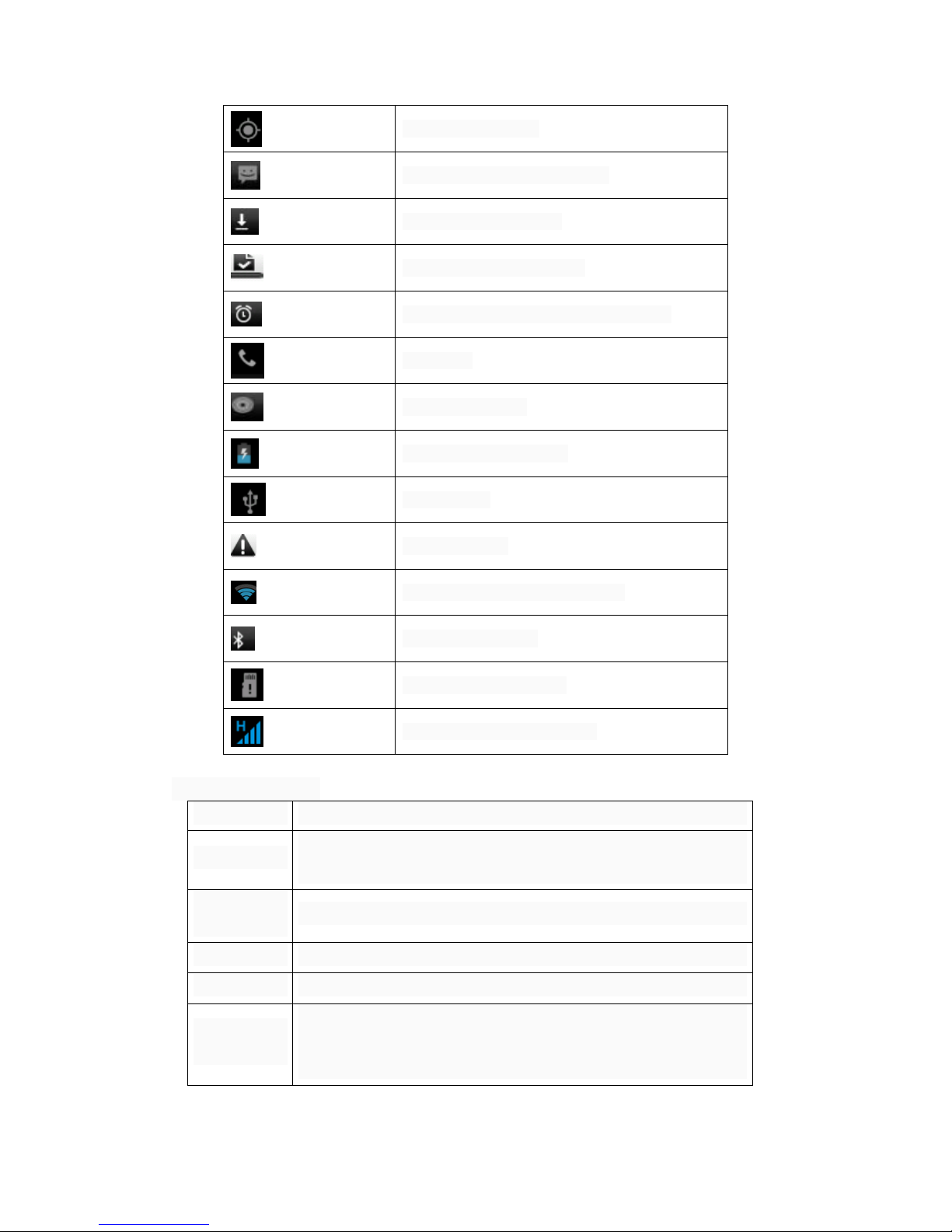
Satellite positioning.
Received the new information.
Download the program.
The download is complete.
The alarm clock has been set and start.
In the call.
The music played.
According to the battery.
Enable USB.
Limited access.
Connect to the wireless network.
Open the bluetooth.
Not insert memory card.
GPRS data connection open
2.2 The key that
The keys instructions
Power key
Long press this button to turn it off/boot.
Usually, press this key locked.
The menu
button
Show the current menu options.
Return key Return to the menu at the next higher level
Home button Show the current menu options
The volume
side button
Is on the phone, press the two sides can adjust the volume.
The interface such as audio playback, press the two sides to
adjust volume.
Page 4

Note: this manual, "press a key", refers to press the key after release; "Long press a key"
refers to press the key and keep 2 seconds or more than 2 seconds.
....The description and part of any of the above key function on the basis of specific
models.
2.3 use the touch screen
Don'tusewethandtotouchbuttons.
Donotvigorouslypressthetouchbutton.
Donotuseanymetalorconductivetouchkeys.
2.4 To connect to the Internet
2.4.1 SIMcardinsertandremove
closed mobile phone, remove battery and other external power supply. According to
the mobile phone insert SIM card.
When you need to take out the SIM card, please turn it off, take out the battery, SIM
card removed from a SIM gets stuck again.
Warning: be sure to turn off your phone before take out the SIM card. Absolutely
prohibited in the case of the power supply is connected insert or remove the SIM card,
otherwise the SIM card may be damaged.
2.4.2Switch the unit
Please long press the power button on the right side to open the unit. Close the phone,
please long press the power button.
If you open the phone first, but not insert SIM card, the phone will prompt you to insert the
SIM card. After insert SIM card, the words to check whether the SIM card is available.
Then the screen will appear in sequence the following tips:
Enter PIN1 - if you set the SIM card password.
Enter phone code - if you set the phone unlock password.
Looking for network, the unit will search until found the right to connect to the Internet.
2.4.3 Phone unlocked
In order to prevent the illegal use, your phone can set the phone password protection.
Elected to use the feature, after each time you boot, you have to draw the unlock pattern,
so that you can unlock the phone, and send or receive a call. The user can remove unlock
pattern (see "location and security Settings"), in this case, the phone can't prevent the
illegal use.
If you forgot your phone password, you must contact your retailer or local authorized
service center contact, to unlock your phone password.
2.4.4 Connect to the network
After the success of the SIM card to decrypt, mobile phone automatically search
available network (shown on the screen to find network). Once the contact, network
provider name will appear in the middle of the screen.
Note: if the prompt on the screen "only for EMERGENCY calls (EMERGENCY)," means
that you have been in the normal network coverage (service area), but you can still
Page 5

according to the signal strength to send EMERGENCY calls.
2.4.5 Make a phone call
When the network supplier logo appears on the screen, you can dial or answer the phone.
The top left corner of the screen display the network signal strength information bar.
Call quality is affected by obstacles is bigger, so on a small scale mobile call quality can
be effectively improved.
2.4.6 dial
Make a phone call, the screen menu option allows you to quickly access personal
collection, dial telephone records and digital keyboard (for manual dialing).
2.4.7 Call the menu
The call menu can only be seen in the process of call, and call waiting, call forwarding,
multiparty calls function need network support, please contact your network provider.
In the options menu, you can for the following operation:
mute
Choosing a mute, don't send local voice.
The speaker
Open microphone, amplified voice calls.
keep
Keep the current calls or restoring maintained communication.
Endcalls
End the current call.
Add a call
Call for a new phone call.
Start the recording
Recording voice call.
2.4.8 Notice the menu
Main interface slip drop-down menu you can see the message in the mobile phone
application, and can choose WLAN, bluetooth, GPS, open and close offline mode, you
can choose in the data connection current SIM GPRS data connection. Sliding around you
will see the scene mode option, and make it easy to use for you.
2.4.9 The widget
According to the menu, or long press screen can select the widget menu, long press the
parts can be in the position of you want to put in the screen, for you to enter the program.
.. Change the wallpaper: in the long standby desktop, or press menu and then select
"wallpaper", the built-in wallpaper, dynamic support system
Wallpaper and gallery. Can choose wallpaper types include: system built-in wallpaper,
wallpapers, and gallery of pictures, photos and other wallpaper.
3 The function menu
Page 6

(※The following section function depends on the specific machine function support )
3.1 File management
File management can quickly find, support a variety of multimedia operation,
reasonable document classification management, can the new file, to the existing file for
editing.
3.2 SIM card application
This function provided by the network provider. If the SIM card and network provider does
not support this kind of service, this function will not be able to use. For more information
please contact the network provider.
3.3 E-mail
You can send email messages to anyone have the E-mail address.
Into the program and set up account, can click on the E-mail account at this time into the
existing account, can be started, edit, and delete the new account, and can send and
receive E-mail as well as a computer. This program requires network support.
3.4 The calculator
Your phone provides you with a calculator have four basic function, convenient you with
simple operation.
Press " " according to a clear input or results recently.
Note: this calculator precision co., LTD., will produce rounding error, please
understanding.
3.5 The browser
Allows you to surf the Internet on mobile phones and view web pages, just like on the
computer. You can create bookmarks and bookmarks on your phone and computer
synchronization. Can be directly from the main screen fast access to your favorite sites.
You can use the longitudinal or transverse mode to view web pages. Web page can rotate
with the rotation of the mobile phone, and automatically adjust to fit the page.
3.6 The tape recorder
Can be recorded audio file.
Start recording: Gently press ,
End of the tape: Gently press
Play the tape: Gently press
Recorded successfully saved audio files automatically saved to the handset, click the
Menu button, can be related to recording operation and Settings.
3.7 The calendar
Allows you to access your calendar, and events. You can view the calendar respectively,
also can see several calendar at the same time.
Page 7

Go to the options can choose to view the calendar day, week, month display mode, open
to weeks (months) to examine and show the calendar will be in the form of week (month),
more convenient to you to check the schedule and new items.
3.8 Set up the
Into the menu according to the need of mobile phone into the personalized Settings.
SIM card management: for some management and setting up the SIM card.
WLAN: open close the WLAN, and associated Settings.
Bluetooth: open close bluetooth and associated Settings.
Traffic usage: allows you to understand their own traffic
More: click on more Settings on flight mode, VPN, etc
Scene mode: the default mode have standard, mute, conferences and outdoor choice. At
the same time can also be used to set up the scenario model.
Select standard mode into the personalized Settings, the content of the operational
vibration, volume, ringtones, notice the bell and keystrokes.
Display: open for mobile phone brightness, automatic rotary screen, screen saver,
dormancy, such as the font size for personalized Settings.
Storage: display memory card and mobile phone memory.
Battery: the battery usage in detail.
Application: can be on the application to view, manage, and delete operations.
Location information access: set of positioning services.
Safety: to screen lock, main information, encryption, mobile phone, SIM card lock,
password, device manager and unknown source set, etc.
Language and input method: choose language, to set the input voice search, etc.
Backup and reset, reset the DRM and restore factory Settings to remove all the personal
data on the phone.
Add account: you can add the company account, such as email or Google account. Add
account will automatically be displayed in the bar, convenient you to set up 。
The date and time: set the current time, date, time zone and date format, etc.
Set time switch machine: set a time, in time to the automatic startup or shutdown.
On the phone: see mobile phones state information, models, software and hardware
information, etc.
3.10 The clock
■ The clock
Enter the menu, displays the current time.
■ The alarm clock
This cell phone can be set more than set the alarm clock. Choose one of the alarm clock,
Page 8

can be to edit and personalized Settings.
3.11 The radio
Before entering the radio, need to insert the headset line, the party can search channels.
Channel list: FM radio channel list list, select any channel can be played. (can save up to
20 channel).
Search: select this option to automatically search the channel and generate a listing.
Speaker: according to the radio.
and :Gently press switch the channel.
3.12 The contact
Allows you to easily view your friends and colleagues call, paging through the address
book, click enter can call number, or you can directly from the main screen to open the
"contacts".
New contacts: direct input contact s or from the SIM card into the cont acts on your phone.
(you can add the number of contacts only restricted by memory on the phone.)
Search contacts: at the contact interface, press the search key search bar pops up, in
the input, you can search on mobile phones in the name of the contact, last name and
company name, type in the search bar, contacts with matching information will
immediately arise.
Modify contact: open the options, select "modify contact", to the contact information for
editing.
Delete contacts: open the options, select the "delete contact", delete the current contact.
In the menu options you can also contact for phone ring Settings, account sharing and
synchronization, such as import and export operation.
3.13 Gallery
Image management tools, general will display a thumbnail, set as the background, and
share functions.
3.14 The camera
Your phone provides the function of the camera, no matter where you go, you have to use
cameras and video cameras can take high-resolution photos and hd video, you can
through options into the set of relevant items.
3.15 Information
Information has SMS function allows you to use with any equipment contact
communication message. Information also supports MMS, so you can send other have
MMS equipment photos, video clips (iPhone 3 gs or new version), contact information,
and the voice memos. You can enter multiple recipients, will send them to contacts in a
few messages simultaneously.
3.16 Download
You can download what you need and pictures in your browser, download content will be
included in the menu.
3.17 music
Page 9

Can be used to enjoy collecting audio files. Can be seen to enter a playlist, songs,
experts, artists, such as the menu.
Suspend play
songs
Gently press
Continue to
replay
Gently press
To a song, or
audio books
Gently press
To a song, or
audio books
Gently press
Rewind, or fast
forward
Touch and hold or
Don't put.
The longer you hold down
the control, song rewind,
or fast forward speed is
faster
Jump to the
song in any
position
Towing playback progress
bar
3.18 3GVideo call
3 g CARDS video calls, click the number in the phone book avatar, TAB, you can quickly:
call, text and video calls. You can choose in the video call mute, switch the robot head,
closing voice, pictures of the interception in the SD card application.
3.19 todo
Add items, you can write a to-do instructions and set up the deadline. It is more
convenient to check the backlog and completed.
3.20 The video player
A broadcast video software. Here you can easily play video files stored.
4 . The input text
1 light according to the text (such as a memo or a new contact) to bring up the keyboard.
2 press the keys on the keyboard.
Type, the letter will appear in the upper part of your thumb or fingers. If you touch the
wrong button and you can slide your finger to the right key. Only after the fingers left key,
letters can be input.
Page 10

Delete one
character at a
time
Gently press .
Type in all
capital letters
Gently press .Then light according to
the letter 。
Type the
number
Gently press .Then according to the
Numbers.
Type the
symbol
Gently press .Then gently symbols.
Fast typing
Spaces
Press the space key.
Switch input
method
Long press Bring up the
keyboard 。
5.Common problems and solutions
If the abnormal situation when using a cell phone, please refer to the table below.
Common
problems
causes The solution
Receive
bad
The use of mobile phones in receiving bad areas,
such as high-rise buildings near or basement,
radio waves can't communicate effectively 。
Try to avoid.
Associated with the launch of the base station
network built near and far.
Regions can require
Internet service
providers to provide
services.
Echo or Due to poor network trunk, is a regional problem. Hang up and redial,
Page 11

noise Some bad conversation area line. trunk may replace the
good line.
Standby
time
shorter
Standby time is related to the system Settings of
the network.
In receiving bad area,
please temporarily shut
down the cellular
phone.
Need to replace the battery Replace the new
battery
Don't get the signal, the unit will continue to
launch for base station, consume a large amount
of battery power, standby time shorter.
Please move to the
strong signal used or
temporarily shut down
the phone.
Unable to
boot
The battery runs out. Check the battery or
charge.
SIM card
error
SIM card is damaged. Contact your network
service provider.
SIM card is not installed. Determine the SIM
card has been
installed.
SIM card metal surface dirt. Use the cloth clean to
brush try SIM card
metal contact point.
Unable to
connect to
the Internet
SIM card is invalid. Contact your network
provider.
Beyond the GSM service area. The query service area
with the network
provider.
The signal is weak. Please try again moved
into the signal is strong.
Can't make
a phone
call
Use the function call limit. Cancel the call
restrictions.
Using the fixed dialing function. Cancel the fixed dialing
setting.
Unable to
charge
Damage of battery or charger. Replace the new
battery or charger.
In less than 10 or higher than 55 ℃℃
environment.
Change the charging
environment.
Poor contact. Check whether the plug
is connected well.
Page 12

48
FCC RF Exposur
e Information and Statement
The SAR limit of USA (FCC) is 1.6 W/kg averaged over one gram of tissue.
Device types: PH-M54(
FCC ID:
2AC3L-PH-M54) has also been tested against this
SAR limit
. The highest SAR value reported under this standard during product
certification for use at the ear is 1.195W
/kg and when properly worn on the body
is 0.960W
/kg. This device was tested for typical body-worn operations with the
back of
the handset kept 1.0cm from the body. To maintain compliance with FCC
RF exposure requirements, use accessories that maintain a 1.0cm separation
distance between the user's body and the back of the handset. The use of belt
clips, holsters and similar accessories should not contain metallic components
in its assembly. The use of accessories that do not satisfy these requirements
may not comply with FCC RF exposure requirements, and should be avoided.
This device complies with part 15 of the FCC rules. Operation is subject to the
following two conditions: (1) this device may not cause harmful interference,
and (2) this device must accept any interference received, including
interference that may cause undesired operation.
NOTE: The manufacturer is not responsible for any radio or TV interference
caused by unauthorized modifications to this equipment. Such modifications
could void the user’s authority to operate the equipment.
NOTE: This equipment has been tested and found to comply with the limits for
a Class B digital device, pursuant to part 15 of the FCC Rules. These limits
are designed to provide reasonable protection against harmful interference in
a residential installation. This equipment generates uses and can radiate
radio frequency energy and, if not installed and used in accordance with the
instructions, may cause harmful interference to radio communications.
However, there is no guarantee that interference will not occur in a particular
installation.
If this equipment does cause harmful interference to radio or television
reception, which can be determined by turning the equipment off and on, the
user is encouraged to try to correct the interference by one or more of the
following measures:
- Reorient or relocate the receiving antenna.
- Increase the separation between the equipment and receiver.
-Connect the equipment into an outlet on a circuit different from that to which
the receiver is connected.
-Consult the dealer or an experienced radio/TV technician for help.
