Page 1
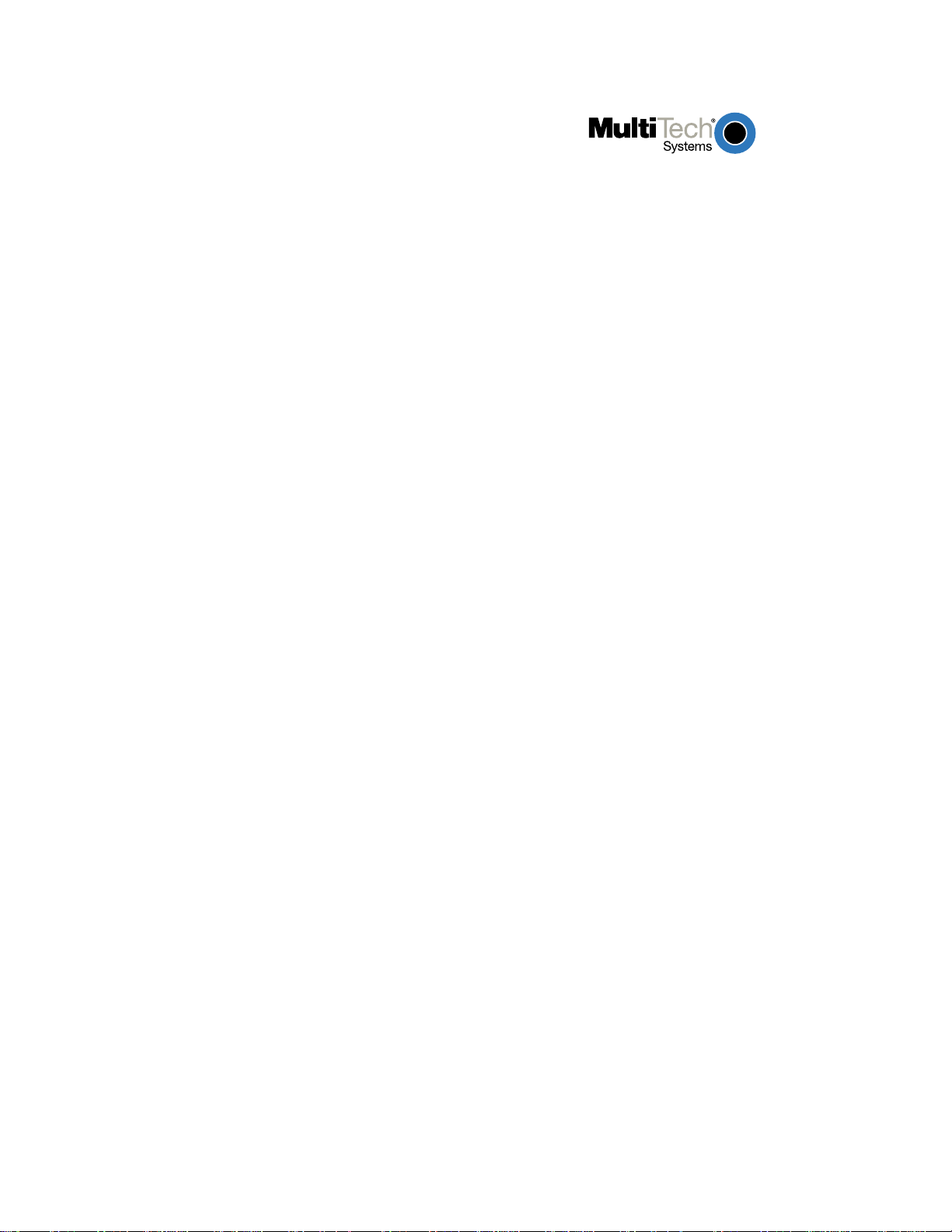
MultiVOIP 400/800 Upgrade Caution
Product Update
7/13/00
Part Number: 82088230
Important read befor e installation:
3.50 or later for MVP400/800 and version 2.50 or later for the MVP200) are not compatible with
MultiVOIPs using earlier versions of firmware. Also, The MultiVOIPs with H.323 compatible firmware
will not operate behind non-H.323 compliant proxy servers or firewalls.
MultiVOIPs with H.323 compatible firmware (version
Choosing Proprietary or H.323 mode for your new MultiVO IP 400/800.
The MultiVOIP 400/800s are shipped with the H.323 compatible firmware version 3.50 installed. If you
want to run in proprietary mode (compatible with versions prior to 3.50), you will need to download
firmware version 3.01D to your MultiVOIP 400/800. Refer to the users guide for instructions to download
version 3.01D. Both versions are included on the CD shipped with this product.
Warning: If the MultiVOIP has firmware version 3.50 installed and you run “MultiVOIP
configuration” using software version 3.01D, you will receive the message “This version of the software
does not support the MultiVOIP firmware version 3.50. Some of the configuration para meters will be
inconsistent and the Download option is disabled. Please contact MultiTech Tech support for the
latest software release.”. If you receive this message, then you need to download firmware version
3.01D to your MultiVOIP 400/800.
Reasons you may want to use proprietary mode include:
1. If you intend to use your VOIP behind a non-H.323 compliant Proxy server or firewall, you will need
to use version 3.01D.
2. If you are installing your new MultiVOIP in an existing Multi-Tech VOIP network and don’t want to
upgrade all your existing VOIPs to make them H.323 compatible.
Clearing Call Logs before downloading firmware
Before downloading firmware you must clear the call logs. To clear the call logs, run “MultiVOIP
configurat i on” using yo ur old MultiV OIP software. Select Stat istics from the Main Menu and then selec t
Logs. Then click on the “clear” button to clear all logs.
Note: this will remove all previous logs, you may want to print the call logs before you clear them. You can
then exit the MultiVOIP software.
Warning: Call logging will not function properly if this step is skipped.
Upgrading your previously installed MultiVOIP 400/800s from 3.01D or earlier to H.323(version 3.50).
MVP400/800 version 3.50 Installation Instructions
Note: If you are upgrading a MVP800, check to make sure it has two 4Meg SIMMs installed. The
MVP800 needs two 4Meg SIMMs installed for MultiVOIP firmware version 3.50. The MVP400 only
needs one 4Meg SIMM installed. If your MVP800 only has one 4Meg SIMM installed you will need to
install a second 4 MEG SIMM into the empty SIMM socket. The installed SIMM should be a 72 pin
DRAM/SIMM/FAST PAGE MODE not EDO.
Note: steps 5 - 9 must be performed locally via the command port.
1. Run "MultiVO IP config uration" from your old version of MultiVOIP so ftware and take note of t he
current settings. Your MultiVOIP will be reset to factory defaults during this upgrade.
Page 2
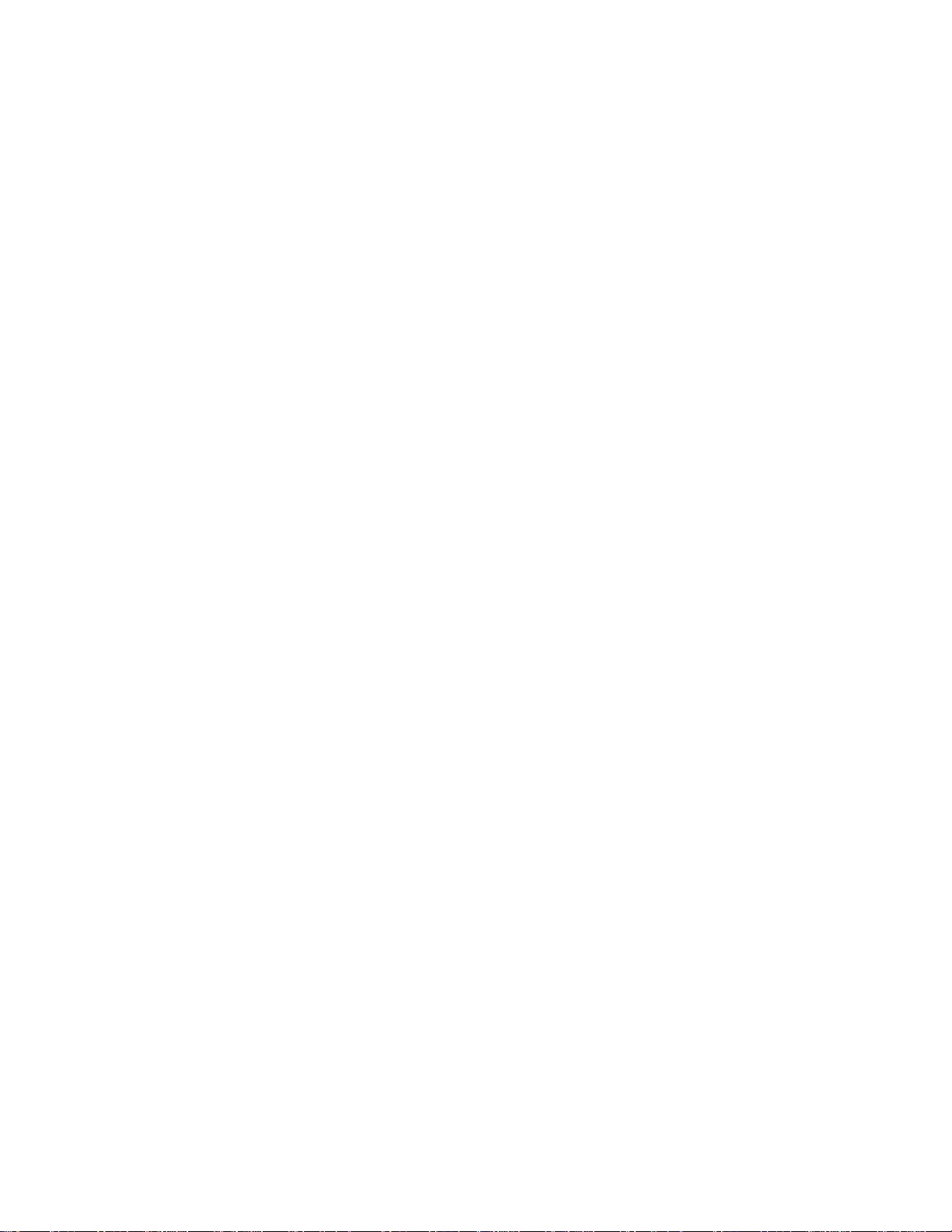
2. While still running “MultiVOIP configuration”, Select Statistics from the Main Menu and then select
Logs. Then click on the “clear” button to clear all logs. Note: this will remove all previous logs, you
may want to print the call logs before you clear them. You can then exit the MultiVOIP software.
Warning: Call logging will not function properly if this step is skipped.
3. Uninstall your old version of MultiVOIP software by selecting the "Uninstall MultiVOIP
Configuration" option from the program group.
4. Install the H.323 compatible software from the MultiVOIP CD.
5. From the program group of the MultiVOIP software, run "Download H.323 Stack" and select the
default file.
6. From the program group of the MultiVOIP software, run "Download Voice Coders" and select the
default file.
7. From the program group of the MultiVOIP software, run "Download Factory Defaults".
8. From the program group of the MultiVOIP software, run "Download Firmware". Under "File Name",
enter "*.upg" and hit enter. Select the file BOOT.UPG.
Warning: If you select the incorrect file your MultiVOIP will need repair.
9. From the program group of the MultiVOIP software, run "Download Firmware" and select the file
mtvoip.bin.
10. Run "MultiVO IP Configur ation" and reconfigur e your Mult i VOIP. The upgrade is complete.
