Multitech MultiVOIP MVP810, MVP410, MultiVOIP MVP810-CF, MultiVOIP MVP410-CF Install Manual
Page 1
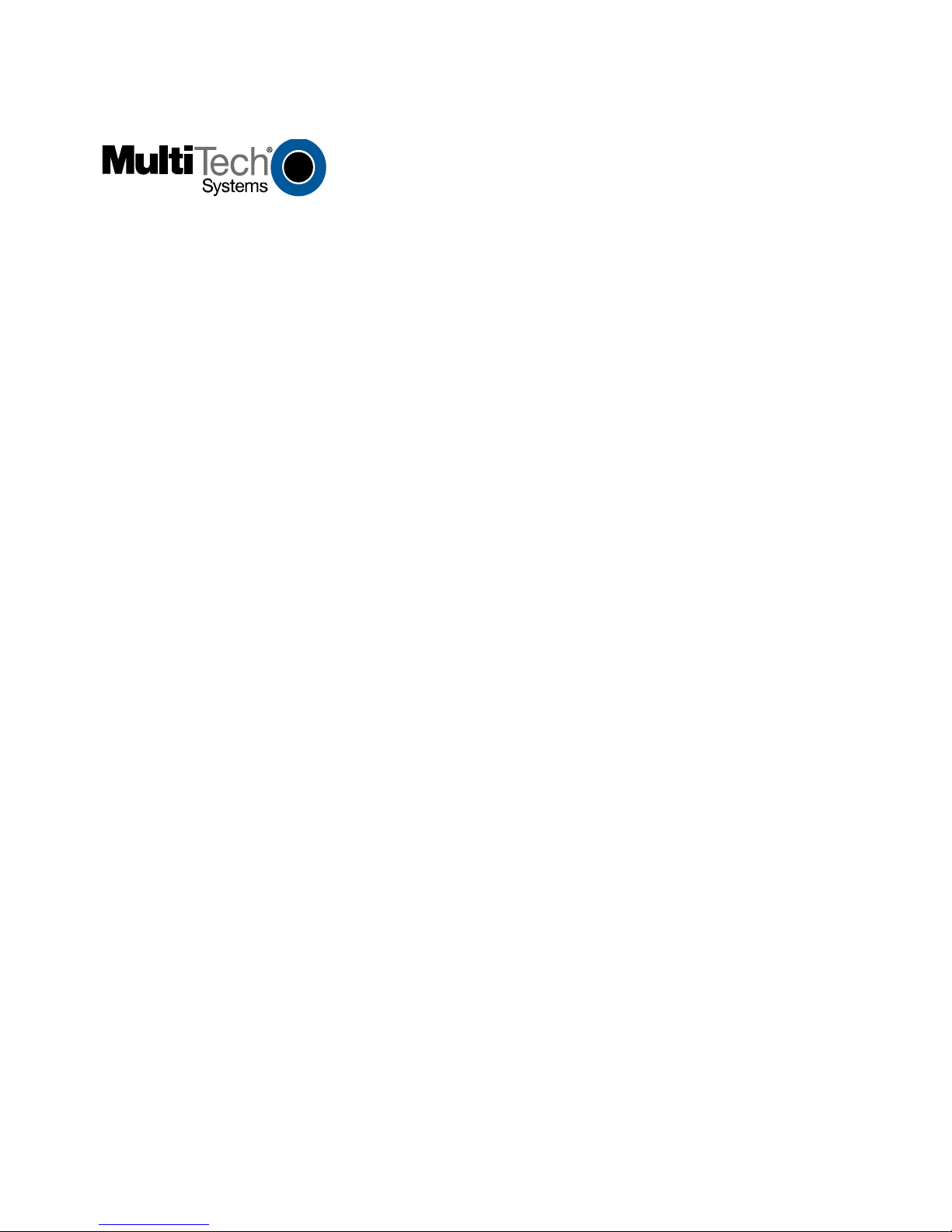
README
for Setup of
Doc# 82051303L
05/11/06
This document describes a special interim version of Multi-Tech CallFinder products (MVP410-CF and
MVP810-CF) that have been built on the platform of the corresponding analog MultiVOIP products (MVP410
and MVP810). The term “MVP-CF” will be used when referring collectively to both the MVP410-CF and the
MVP810-CF.
Labeling of MVP-CF Cable Receptacles & Signal Cha n nels
The MVP410-CF has four channels and the MVP810-CF has eight channel s. For each channel, there are
two cable receptacles on the MVP unit. The larger receptacle, which is for E&M telephony (using RJ-45
connectors), is not used. The smaller receptacle, marked “FXS/FXO,” is used and it accommodates RJ-11
connectors. The FXS/FXO receptacle can be connected to either
(a) an analog DID line, or
(b) the central-office Line port of a PBX, or
(c) the analog station-port of a PBX.
1. Connect analog DID lines to the odd-numbered channels of the MVP unit
(channels 1 & 3 of the MVP410-CF; channels 1, 3, 5, & 7 of the MVP810-CF).
Use the FXS/FXO receptacle for each channel.
2. Even-numbered channels (channels 2 & 4 of the MVP410-CF; channels 2, 4, 6, & 8 of the MVP810-CF)
will be used either as an FXS interface or as an FXO interface, depending on what that channel is
connected to.
If the channel is connected to a line port of a PBX, set the channel to FXS.
If the channel is connected to the analog station port of a PBX, set the channel to FXO.
3. When a PBX line port is connected to the MVP channel, the FXS interface is used. DTMF digits coming
in on this channel will be routed to an auto-attendant listening on the line port.
4. When a PBX analog station port is connected to the MVP channel, the FXO interface will be used and
DTMF will be routed to direct extensions of the PBX.
MultiVOIP MVP410-CF and MVP810-CF,
CallFinders built on MultiVOIP Platform
CallFinder on MultiVOIP Platform README Document Page 1 of 4
Page 2
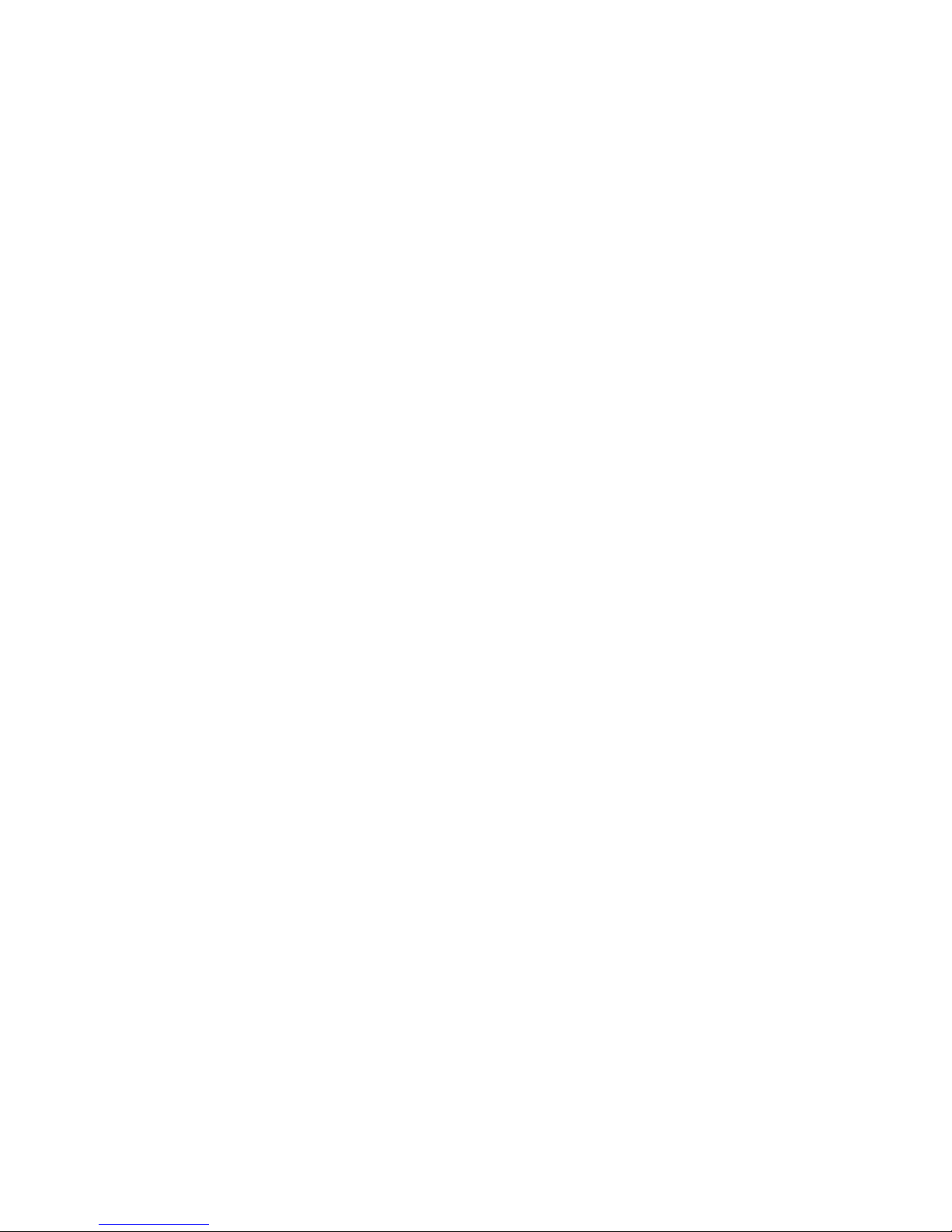
Technical Configuration Procedure
1. Turn on the power of the MVP-410/810-CF unit and wait for the boot light to go out.
2. The Command Cable has a DB25 connector at one end and it connects to the Command po rt on the MVP
unit. The other end is a DB9 connector and it connects to the computer you are using to configure the
MVP unit.
NOTE: Because USB-to-Serial adapters sometimes cause problems, we recommend using a
standard built in DB9 serial port when available.
3. Install the MultiVOIP software on the computer that you’ll use to configure the MVP unit. You will be
asked to designate an available COM port on your PC that your PC will use to communicate with the
MVP unit. When prompted to ‘Do you want to run the MultiVOIP configuration’, click Yes.
4. After the configuration of the MVP unit has been read into the PC, the Status at the bottom right corner of
the screen will be “Rights: Read/Write.”
5. In the MultiVOIP software, go to
a. Enter IP Address.
b. Enter IP Mask.
c. Enter Gateway IP.
d. Click OK.
6. In the MultiVOIP software, go to
a. In the Selected Coder field, choose “G.711 u-law.”
b. In the
Advanced Features group, uncheck “Silence Compression.”
c. Click on the Copy Channel button. When the Copy Channel screen appears, click “Copy to All.”
7. In the MultiVOIP software, go to
configuration to all odd-numbered channels. Then you will configure Channel 2 and copy its configuration
to all even channels.
a. Set the Interface Type field to “DID/DPO.”
b. In the DID Options field group, set the Start Modes field to “Wink Start.”
c. Click on the Copy Channel button. When the Copy Channel screen appears, select the odd
channels (3, 5, and 7). Click Copy. Click OK.
d. In the Interface Parameters screen, in the Select Channel field, select “Channel 2.”
e. Set the Interface Type field to FXS or FXO.
If the channel is connected to a line port of a PBX, set the channel to FXS.
If the channel is connected to the analog station port of a PBX, set the channel to FXO.
f. Click on the Copy Channel button. When the Copy Channel screen appears, select the even
channels (4, 6, and 8). Click Copy. Click OK.
Configuration | Ethernet/IP.
Configuration | Voice/Fax.
Configuration | Interface. You will configure Channel 1 first and copy its
CallFinder on MultiVOIP Platform README Document Page 2 of 4
Page 3

Phonebook Configuration
8. Example Situation Defined: In the following steps, we will go through the software and enter values for
the parameters that must be specified for the MVP-CF unit to operate correctly.
For clarity, we will use values from an example situation, as follows. DID numbers in the range 763-
717-7000 to 763-717-7010 have been obtained from the telco. In the PBX, we will route these directory
numbers to extensions 7000 through 7010.
To configure your own system, you must specify, for each parameter, the values required for your own
system.
9. In the MultiVOIP software, go to
a. Check “Accept Any Number.”
b. In the IP Address field, enter the IP address of the MVP410CF.
c. In the
Protocol Type field, select “SPP.”
d. Click OK.
10. In the MultiVOIP software, go to
a. In the Channel Number field, select Channel 2.
b. In the Remove Prefix field, enter the numeral 7. If you are connecting even-numbered channels
to a CO port or a Line port, enter ,,7. The two commas preceding the numeral 7 will cause a 4-
second delay before the dialed digits will be sent to the auto-attendant. Because the caller hears
ringback after dialing, he/she will not notice a delay in the call process.
c. In the Add Prefix field, enter the numeral 7 also. If you are connecting even-numbered channels
to a CO port or a Line port, enter ,,7. The two commas preceding the numeral 7 will cause a 4-
second delay before the dialed digits will be sent to the auto-attendant. Because the caller hears
ringback after dialing, he/she will not notice a delay in the call process.
d. Click OK.
e. Repeat steps 9a through 9d for the even-numbered channels (channels 4, 6, and 8).
10-alternate. Alternate Mapping of DID Numbers. Suppose the PBX uses 3-digit extensions and we want
to route the incoming DID numbers (763-717-7000 through 763-717-7010) to extensions 200
to 210. In this case, the values in the Inbound Phone Book would be as follows:
Channel Number: 2
Remove Prefix: 7000
Add Prefix: 200
Click OK.
As before, you would repeat this process for the even-numbered channels.
11. In the sidebar menu of the MultiVOIP software, choose Save Setup and select Save and Reboot.
Then click on OK. The MVP-CF unit will then save the settings and reboot.
12. Connect a cable (RJ-45 on both ends) between the MVP-CF unit and the Ethernet network.
13. Connect cables between the MVP-CF unit and the telephony equipment. Connections to the MVP-CF
unit use RJ-11 connectors.
14. If your test calls fail or if other problems occur, see the DID Troubleshooting Tips below.
Phone Book | Outbound Phone Book | Add Entry.
Phone Book | Inbound Phone Book | Add Entry.
CallFinder on MultiVOIP Platform README Document Page 3 of 4
Page 4

DID Troubleshooting Tips
1. On a DID line, Tip and Ring are polarity sensitive. Therefore, if the telco is seeing the DID line(s) coming
into the MVP-410/810-CF as ‘out of service,’ you may need to reverse the inner two wires on each DID
line.
2. You may connect an analog phone directly to channels 1, 3, 5, or 7 and dial an extension/DID number on
the PBX. When a call is made, the analog phone should seize channel 2, 4, 6 or 8, send the digits to the
PBX, and ring the extension. This is a good test to do before testing with the DID lines, try the analog
phone in channels 1, 3, 5 and 7.
For Multi-Tech technical support, call 800-972-2439 and choose option 2.
CallFinder on MultiVOIP Platform README Document Page 4 of 4
