Page 1
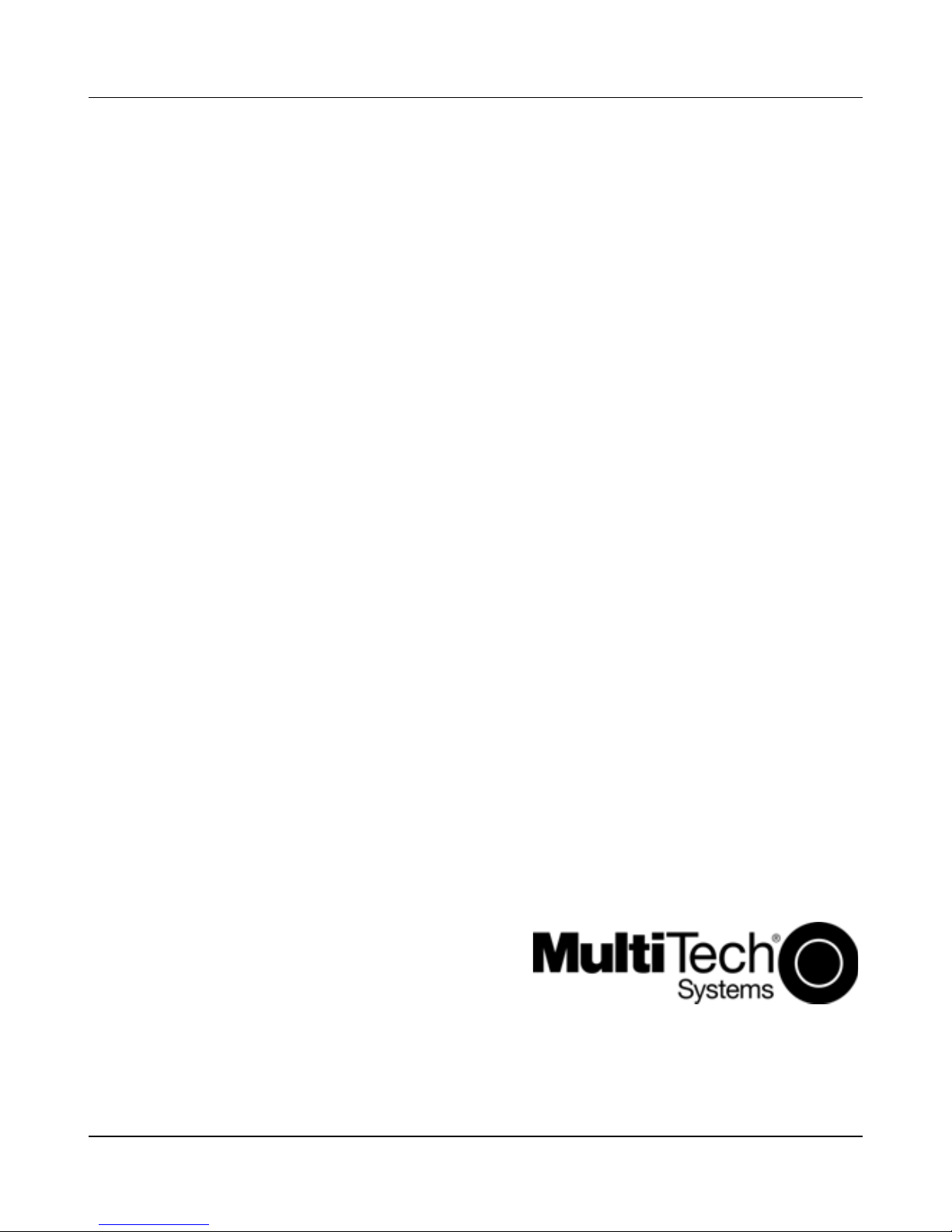
MultiModem® ZBA
MT9234ZBA-USB
Quick Start Guide
Page 2
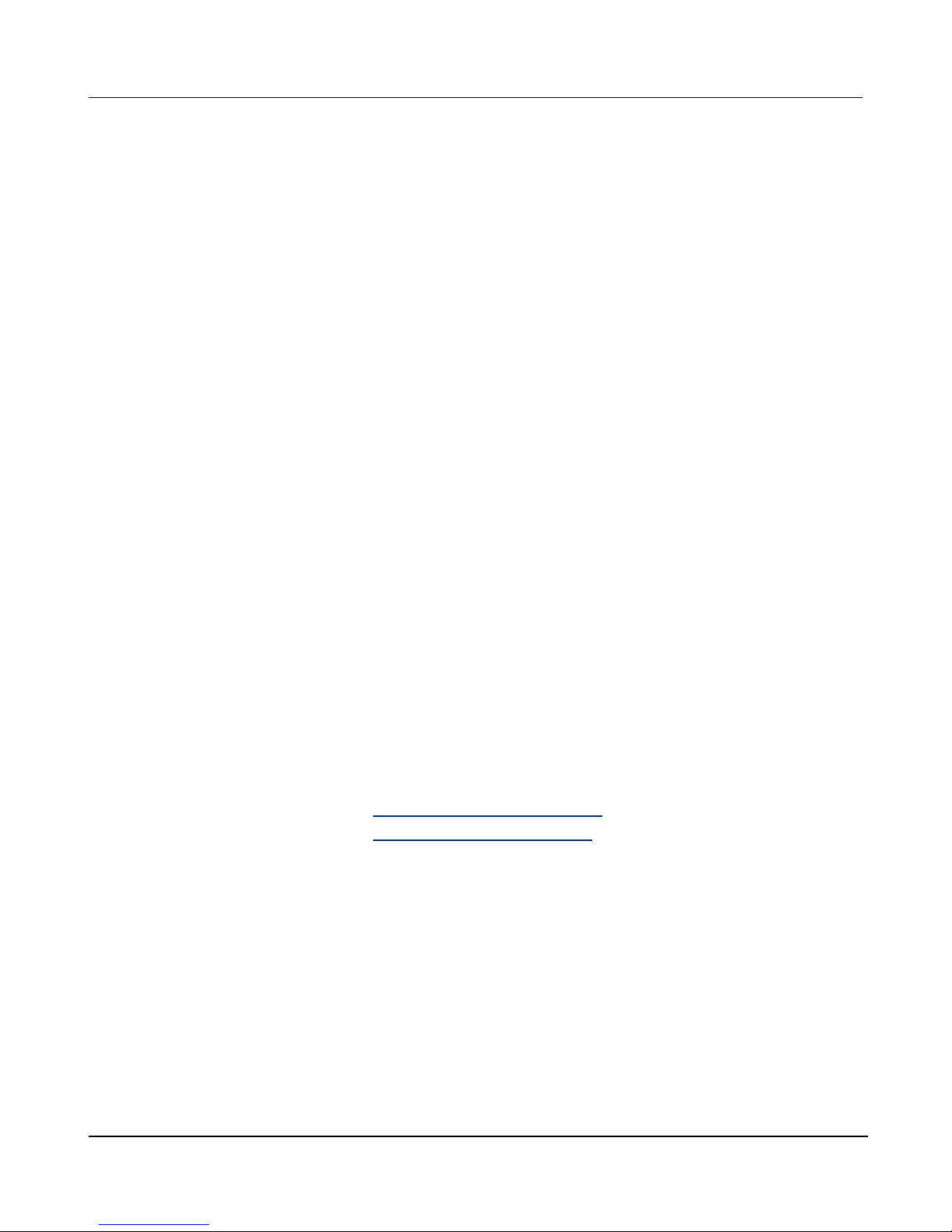
MultiModem ZBA-USB Quick Start Guide
2 Multi-Tech Systems, Inc.
MultiModem ZBA-USB Quick Start Guide
MT9234ZBA-USB
82100211L Rev. B
Copyright
This publication may not be reproduced, in whole or in part, without prior
expressed written permission from Multi-Tech Systems, Inc. All rights reserved.
Copyright © 2008 Multi-Tech Systems, Inc.
Multi-Tech Systems, Inc. makes no representations or warranty with respect to the
contents hereof and specifically disclaims any implied warranty of merchantability
or fitness for any particular purpose. Furthermore, Multi-Tech Systems, Inc.
reserves the right to revise this publication and to make changes from time to time
in the content hereof without obligation of Multi-Tech Systems, Inc. to notify any
person or organization of such revisions or changes. Check Multi-Tech’s Web site
for current versions of our product documentation.
Revision Date Description
A 10/04/07 Initial release.
B 04/14/08 Add Vista Operating System support
Trademarks
Multi-Tech, MultiModem, and the Multi-Tech logo are registered trademarks of
Multi-Tech Systems, Inc. Microsoft, Windows 2000, 2003, and XP are registered
trademarks or trademarks of Microsoft Corporation in the United States and/or
other countries.
Technical Support
Country By Email By Phone
Europe, Middle East, Africa: support@multitech.co.uk
+(44) 118 959 7774
U.S., Canada. all others: support@multitech.com
(800) 972-2439 or
+763-717-5863
World Headquarters
Multi-Tech Systems, Inc.
2205 Woodale Drive
Mounds View, Minnesota 55112 U.S.A.
(763) 785-3500 or (800) 328-9717
Fax (763) 785-9874
http://www.multitech.com
Page 3
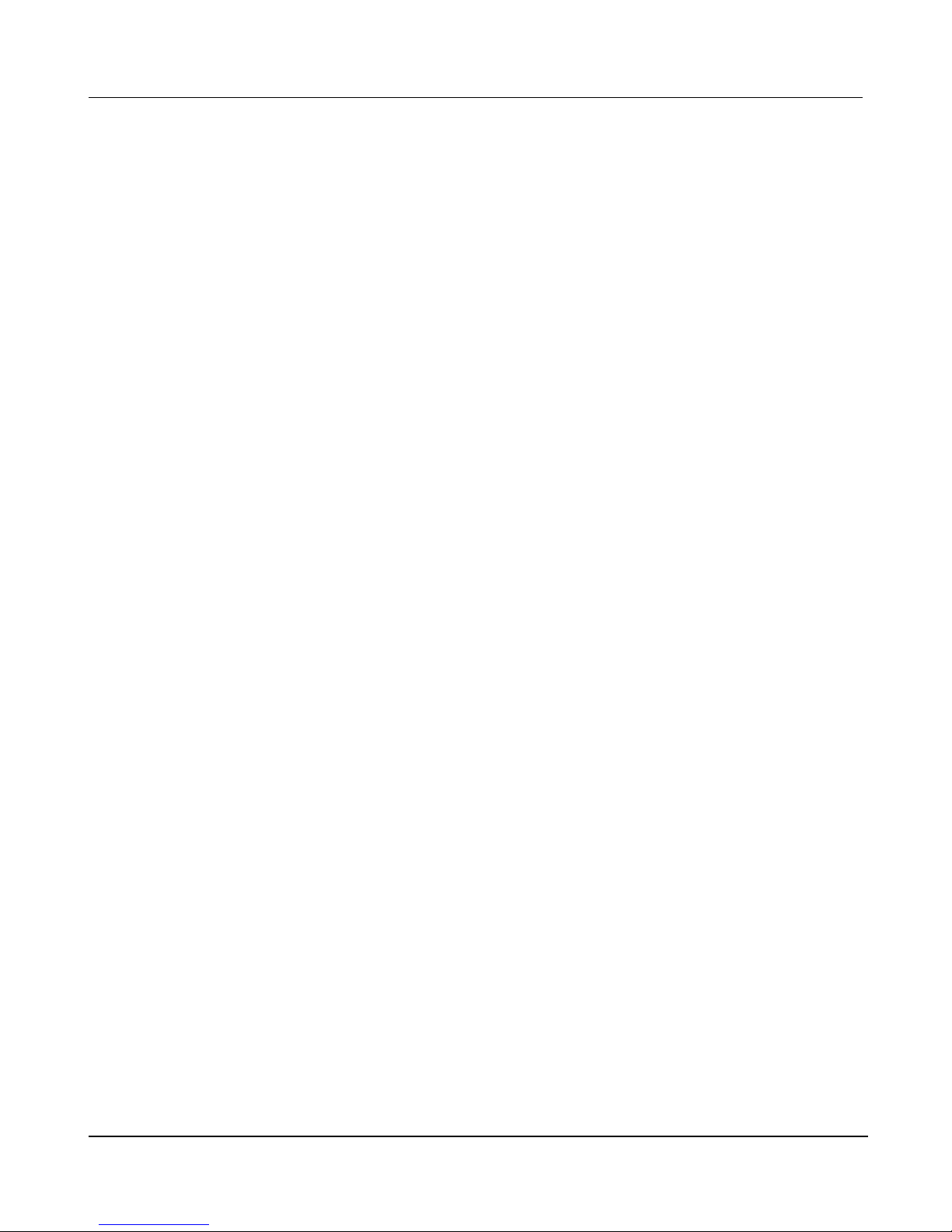
MultiModem ZBA-USB Quick Start Guide
Multi-Tech Systems, Inc. 3
Introduction
This guide shows you how to set up your MultiModem ZBA-USB. For
detailed information, product specifications, troubleshooting tips, and
more, see the User Guide, available on your MultiModem CD.
Check Multi-Tech’s Web site for current versions of our product
documentation.
Safety Warnings
• Use this product only with UL- and CUL-listed computers.
• To reduce the risk of fire, use only UL-listed 26 AWG (.41mm) or
larger telephone wiring.
• Never install telephone wiring during a lightning storm.
• Never install a telephone jack in a wet location unless the jack is
specifically designed for wet locations.
• Never touch uninsulated telephone wires or terminals unless the
telephone line has been disconnected at the network interface.
• Use caution when installing or modifying telephone lines.
• Avoid using a telephone during an electrical storm; there is a risk of
electrical shock from lightning.
• Do not use a telephone in the vicinity of a gas leak.
• The telephone cord is to be disconnected before accessing the
inside of the equipment.
Package Contents
• One MultiModem ZBA-USB
• One set of four self-adhesive plastic feet
• One USB cable
• One RJ11 telephone cable
• One printed Quick Start Guide
• One product CD
Page 4

MultiModem ZBA-USB Quick Start Guide
4 Multi-Tech Systems, Inc.
Modem Installation
Connect the Modem to Your System
Place the modem in a convenient location, and then connect it to your
computer’s USB port, the phone line, and, optionally, to your phone.
Connect the Modem to Your PC
Plug one end of the USB cable into the USB connector on the modem,
and plug the other end into a USB port connector on your computer.
Connect the Modem to the Telephone Line
Plug one end of the provided telephone cable into the modem’s LINE
jack, and the other end into a telephone wall jack. This is the only
required connection.
Important: The LINE jack is not interchangeable with the PHONE
jack. Do not plug the phone into the LINE jack or the line cable into
the PHONE jack.
Page 5

MultiModem ZBA-USB Quick Start Guide
Multi-Tech Systems, Inc. 5
Note: The Federal Communications Commission (FCC) and
Industry Canada impose certain restrictions on equipment
connected to public telephone systems.
Connect the Modem to the Phone (Op tional)
If you want to connect a phone to the same line as the modem, plug
the phone cable into the modem PHONE jack.
Installing the Modem Driver
Compatibility: This MultiModem ZBA is compatible with Windows
Operating Systems Vista, XP, 2003, 2000, and Linux.
Windows: Place the MultiModem CD into the PC’s CD-ROM drive. The
Add New Hardware Wizard will display. For detailed driver installation
directions, see the User Guide.
Linux: Under the Linux directory on the MultiModem CD, you will find
the Linux driver and a Readme file. Refer to the Readme file for the
correct driver file and installation guide for your distribution/version of
Linux
Note: If your model did not include a CD, you can do wnload the drivers
from the Multi-Tech Web site.
Configure the Modem for Your Country
Different countries have different requirements for how modems must
function. Therefore, before you use your modem, you must configur e it
to match the defaults of the country in which you are using it. You can
use one of two configuration methods:
• Using the Global Wizard to Configure Your Modem
• Using AT Commands to Configure Your Modem
Page 6

MultiModem ZBA-USB Quick Start Guide
6 Multi-Tech Systems, Inc.
Using Global Wizard to Configure Your Modem
The Global Wizard configuration utility is recommended for computers
running Windows Vista/XP/2003/2000.
1. Insert the MultiModem CD into the CD-ROM drive. The Autorun
dialog box appears.
2. Click Initial Setup and Country Selection.
3. Choose either:
• Run Global Wizard from CD. This will not load the wizard
onto your hard drive, or
• Install Global Wizard on the HD. This will install the wizard
onto your hard drive for future use.
4. The Global Wizard dialog box appears. Click Next.
5. The Wizard searches for your modem and identifies it. Click Next.
6. Select the country in which the modem will be used. Click Next.
7. Review your choice of country. If it is correct, click Next to
configure the modem.
8. When Global Wizard announces that the parameters have been
set, click Finish to exit.
Page 7

MultiModem ZBA-USB Quick Start Guide
Multi-Tech Systems, Inc. 7
Using AT Commands to Configure Your Modem
Non-Windows users can configure the modem using AT commands.
You must enter these commands in your communication program’s
terminal window.
1. Run your favorite communication program and open the
program’s terminal window.
2. To configure the modem for a specific country:
Type AT%T19,0,nn (where nn is the country code in hexadecimal
format
Press ENTER.
The message OK displays.
3. To verify the change:
Type ATI9.
Press ENTER.
The country code is displayed in decimal format, as in this
example:
Country AT command
(hexadecimal)
Country code
(decimal)
Euro/NAM AT%T19,0,34 (default) 52
The complete list of country codes can be found on the Multi-Tech
Web site at http://www.multitech.com/GlobalModem/config.
Page 8

82100211L
Patents
This device is covered by one or more of the following patents:
6,031,867; 6,012,113; 6,009,082; 5,905,794; 5,864,560; 5,815,567;
5,815,503; 5,812,534; 5,809,068; 5,790,532; 5,764,628; 5,764,627;
5,754,589; D394,250; 5,724,356; 5,673,268; 5,673,257; 5,644,594;
5,628,030; 5,619,508; 5,617,423; 5,600,649; 5,592,586; 5,577,041;
5,574,725; D374,222; 5,559,793; 5,546,448; 5,546,395; 5,535,204;
5,500,859; 5,471,470; 5,463,616; 5,453,986; 5,452,289; 5,450,425;
D361,764; D355,658; D355,653; D353,598; D353,144; 5,355,365;
5,309,562; 5,301,274;7082106;7082141;7092406 . Other patents
pending.
