Page 1

MultiModem
®
rCell
Intelligent Wireless Router
Quick Start Guide
Page 2
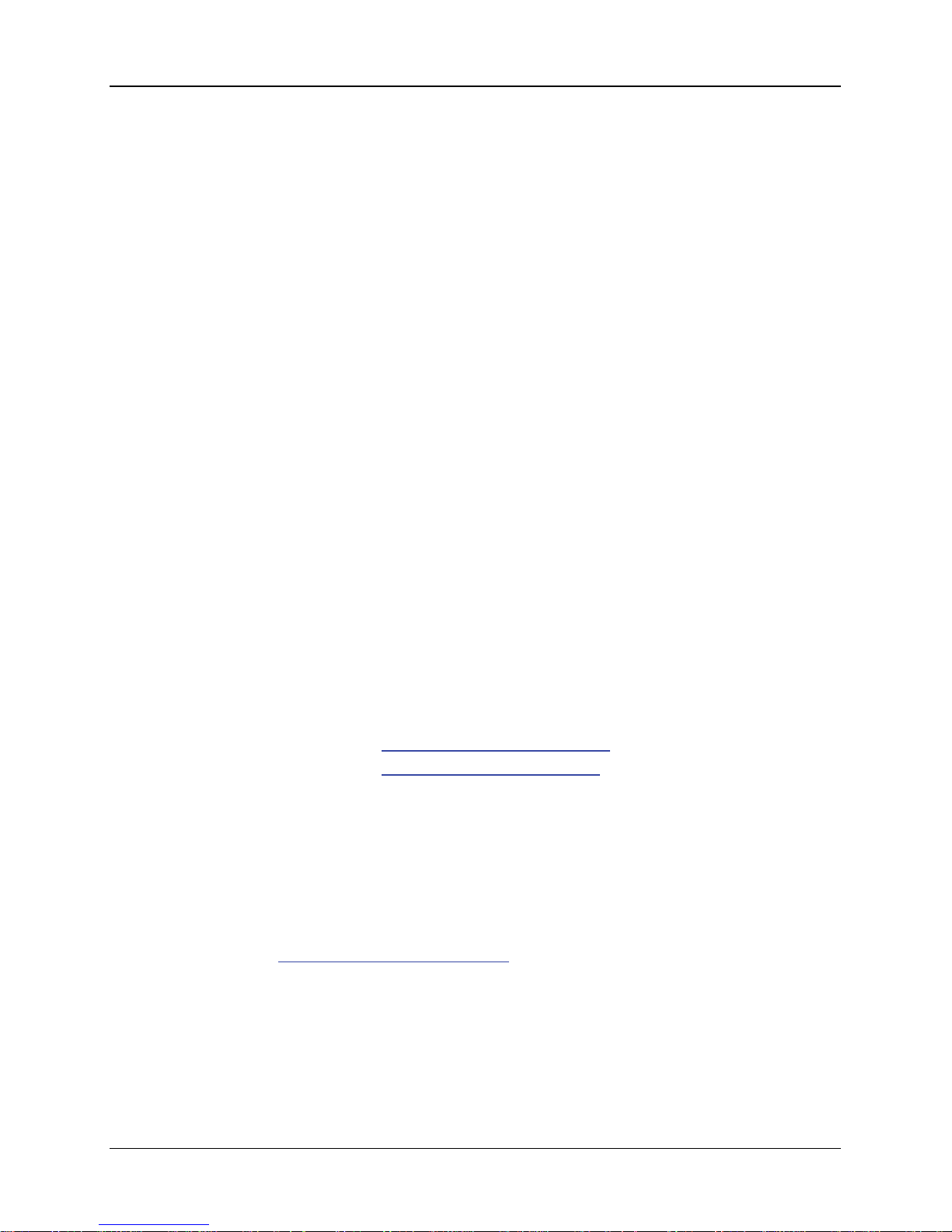
Copyright and Technical Support
2 Multi-Tech Systems, Inc. Quick Start Guide
Quick Start Guide
MultiModem® rCell
MTCBA-Xx-EN2
82100400L, Revision A
Copyright © 2009 by Multi-Tech Systems, Inc.
This publication may not be reproduced, in whole or in part, without prior
expressed written permission from Multi-Tech Systems, Inc. All rights
reserved. Multi-Tech Systems, Inc. makes no representations or warranty with
respect to the contents hereof and specifically disclaims any implied
warranties of merchantability or fitness for any particular purpose.
Furthermore, Multi-Tech Systems, Inc. reserves the right to revise this
publication and to make changes from time to time in the content hereof
without obligation of Multi-Tech Systems, Inc. to notify any person or
organization of such revisions or changes. Check Multi-Tech’s Web site for
current versions of our product documentation.
Record of Revisions
Revision Date Description
A 05/12/09 Initial release.
Trademarks
Trademarks and registered trademarks of Multi-Tech Systems, Inc. include
MultiModem, the Multi-Tech logo, and Multi-Tech. All products or technologies
are the trademarks or registered trademarks of their respective holders.
Technical Support
Country By Email By Phone
Europe, Middle East, Africa: support@multitech.co.uk
+(44) 118 959 7774
U.S., Canada, all others: support@multitech.com
800 972-2439 or
763-717-5863
World Headquarters
Multi-Tech Systems, Inc.
2205 Woodale Drive
Mounds View, Minnesota 55112
763-785-3500 or 800-328-9717
Fax 763-785-9874
Internet Address: http://www.multitech.com
Page 3

MultiModem rCell Intelligent Wireless Router
Multi-Tech Systems, Inc. Quick Start Guide 3
Introduction
The purpose of this guide is to cover safety concepts, the basic
connections, and general setup of the MultiModem rCell Intelligent
Wireless Router. For detailed information refer to the User Guide
which is available on your MultiModem CD accompanying your
router product and on the Multi-Tech Web site.
Check Multi-Tech’s Web site for current versions of our product
documentation.
Safety
Ethernet Ports Caution
The Ethernet ports are not designed to be connected to a Public
Telecommunication Network or used outside the building.
Handling Precautions
All devices must be handled with certain precautions to avoid
damage due to the accumulation of static charge. Although input
protection circuitry has been incorporated into the devices to
minimize the effect of this static build up, proper precautions
should be taken to avoid exposure to electrostatic discharge
during handling and mounting.
Caution: Maintain a separation distance of at least 20 cm (8
inches) between the transmitter’s antenna and the body of
the user or nearby persons. The modem is not designed for,
nor intended to be, used in applications within 20 cm (8
inches) of the body of the user.
Vehicle Safety
● Do not use your Wireless MultiModem while driving, unless
equipped with a correctly installed vehicle kit allowing
‘Hands-Free’ Operation.
● Respect national regulations on the use of cellular
telephones in vehicles. Road safety always comes first.
● If incorrectly installed in a vehicle, the operation of Wireless
MultiModem telephone could interfere with the correct
Page 4
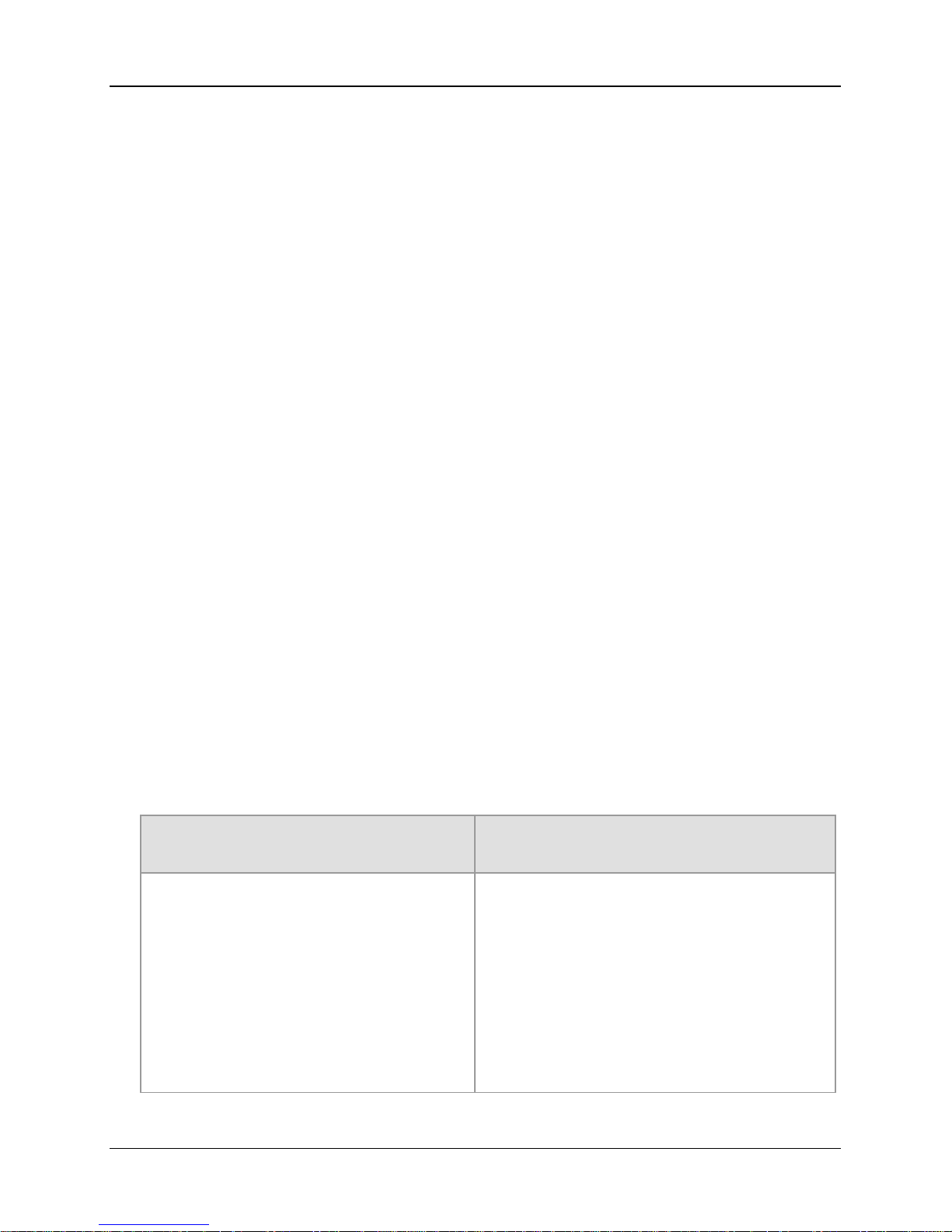
MultiModem rCell Intelligent Wireless Router
4 Multi-Tech Systems, Inc. Quick Start Guide
functioning of vehicle electronics. To avoid such problems,
be sure that qualified personnel have performed the
installation. Verification of the protection of vehicle
electronics should be part of the installation.
● The use of an alert device to operate a vehicle’s lights or
horn on public roads is not permitted.
Internal Lithium Battery
● A lithium battery located within product provides backup
power for the timekeeping capability. The battery has an
estimated life expectancy of ten years.
● When the battery starts to weaken, the date and time may
be incorrect. If the battery fails, the board must be sent back
to Multi-Tech Systems for battery replacement.
● Lithium cells and batteries are subject to the Provisions for
International Transportation. Multi-tech Systems Inc.
confirms that the Lithium batteries used in the Multi-Tech
product(s) referenced in this manual comply with Special
Provision 188 of the UN Model Regulations, Special
Provision A45 of the ICAO-TI/IATA-DGR (Air), Special
Provision 310 of the IMDG Code, and Special Provision
188 of the ADR and RID (Road and Rail Europe).
Warning! There is danger of explosion if the battery is
incorrectly replaced!
Ship Kit Contents
Unbundled Package with
no Accessories
Bundled Package
with Accessories
1 router
1 Quick Start Guide
1 MultiModem CD
Note: You must supply
mounting screws, AC or DC
power supply, and an antenna.
1 router
1 antenna
1 Ethernet cable
1 power supply
1 Quick Start Guide
1 MultiModem CD
Note: You must supply mounting
screws
Note: Refer to the User Guide for antenna specifications.
Page 5
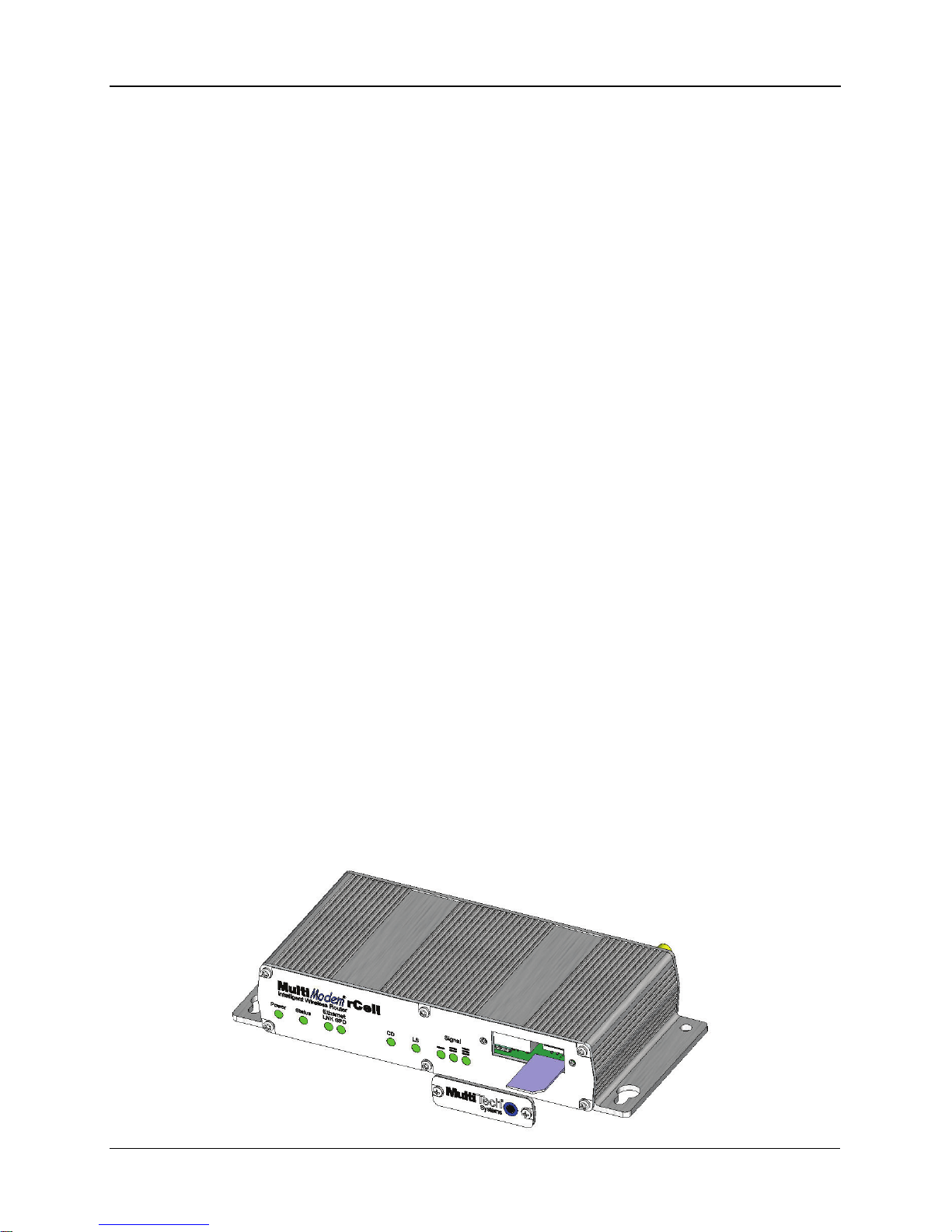
MultiModem rCell Intelligent Wireless Router
Activate your Wireless Account
Please refer to the wireless account Activation Notice located with
your product and on the MultiModem CD. Choose the one for your
wireless network provider and follow the directions to activate your
account.
Phone Numbers for the Wireless Modem
Every wireless modem will have its own unique phone number. The
phone number may simply be given to you by your wireless service
provider or it may be on the SIM card or both. Wireless provider
implementations may vary.
Note: If you need remote access to your MultiModem over the
internet for remote configuration, you need to ensure that your
wireless network provider has provisioned mobile terminated
data and fixed or dynamic public IP address inwhich they can
configure the network to redirect any incoming connection to
that predefined IP .
Insert the SIM Card into Holder, If
required
The MultiModem requires the power supply connection to begin
operation. It also requires a SIM card (Subscriber Identity Module)
to operate on a GSM network. To install the SIM, do the following:
1. Using a small Phillips screwdriver, remove the two SIM door
screws and remove the SIM door.
Note: When changing a SIM, ensure that power is removed
from the unit.
Multi-Tech Systems, Inc. Quick Start Guide 5
Page 6

MultiModem rCell Intelligent Wireless Router
2. Insert the SIM card into the card holder. The above graphic
illustrates the correct SIM card orientation.
3. Verify that the SIM card fits into the holder properly and then
replace the cover.
Connect the Antenna and Power
1. Connect a suitable antenna to the SMA connector (see
antenna specifications in Chapter 1).
2. Using an Ethernet cable, connect one end of the cable to the
ETHERNET connector on the back of the router and the other
end to your pc either directly or via a switch or hub.
3. The Serial RS-232 connector is provided for future use.
4. Depending on the power source, connect either the power
supply module with the appropriate blade or the optional DC
power cable. If you are using the power supply module,
remove the protective shipping cover. Attach the appropriate
interchangeable blade piece to the power supply module.
6 Multi-Tech Systems, Inc. Quick Start Guide
Page 7

MultiModem rCell Intelligent Wireless Router
Multi-Tech Systems, Inc. Quick Start Guide 7
Screw-on the power lead from the power supply module into
the power connection on the router. Now, plug the power
supply into your power source.
For Optional Direct DC Power
• Screw-on the DC power cable into the power connector on the
router.
• Then attach the two wires at the other end of the DC power
cable to a DC fuse/terminal block on a vehicle in which you
are mounting the MultiRouter.
• Connect red wire to the "+" (positive) terminal and black wire
to the "–" (negative) terminal. Be sure the GND connection is
correct.
Warning: Over-voltage protection is provided on the device. To
ensure complete protection, you may want to add additional
filtering to the DC input.
Note: For automotive application: according to the type of
application, you can use permanent “+” or key-switched “+”
source. Connect the power supply to its source (for example,
in a mobile situation, to the vehicle’s DC fuse/terminal block).
Notes
● The POWER LED. The POWER LED lights after power-up.
● The Reset Button. Pressing and holding the Reset button for
5 seconds will restore all factory default settings. It also will set
the username and password back to admin and admin as well
as setting the IP address to the default of 192.168.2.1.
Set Your PC’s TCP/IP Address for
Ethernet Functionality
The following directions establish a TCP/IP connection at the pc so
the PC can communicate with the
router. The following directions were written using a Windows XP/
2003+ operating system.
Page 8

MultiModem rCell Intelligent Wireless Router
1. Click Start | Settings | Control Panel. Double-click the
Network Connections icon.
2. The Network Connections screen displays. Right-click the
Local Area Connection icon and choose Properties from
the drop down list.
8 Multi-Tech Systems, Inc. Quick Start Guide
Page 9

MultiModem rCell Intelligent Wireless Router
3. The Local Area Connection Properties dialog box displays.
● Select Internet Protocol [TCP/IP].
● Click the Properties button. The Internet Protocol
(TCP/IP) Properties screen displays.
4. The Internet Protocol (TCP/IP) Properties screen.
Important Note:
If this screen opens and displays your current IP configuration,
we suggest you record this information for future reference (i.e.,
after the router is configured, you may wish to return this PC to
its original settings).
● To set a Fixed IP Address for the pc, select Use the
following IP address.
● Enter the pc IP Address. Example: 192.168.2.x.
Note: The x in the address stands for numbers 101 and
up.
● Enter the pc Subnet Mask. Example: 255.255.255.0
● Enter the pc Default Gateway. Example: 192.168.2.2
Multi-Tech Systems, Inc. Quick Start Guide 9
Page 10

MultiModem rCell Intelligent Wireless Router
10 Multi-Tech Systems, Inc. Quick Start Guide
Note: The pc settings must be in the same subnet range
as the router.
The factory default settings for the router are:
IP Address: 192.168.2.1
Subnet Mask: 255.255.255.0
Default Gateway: 192.168.2.2
● Select Use the following DNS server addresses.
● Enter the IP Address for the Preferred DNS Server.
Example: 205.171.3.65
● Click OK.
● Close the Local Area Properties screen by clicking
OK.
● Close the Control Panel.
● Repeat these steps for each PC on your network.
AT Command for Verifying Signal Strength
To communicate directly with the cellular modem to verify signal
strength, network registeration, and roaming status, telnet to the
modem.
1. To Telnet to the modem. You can access the modem thru the
Run icon or from the Command Prompt:
Click Start I Run icon. In the Open window, enter cmd and
then press ENTER.
or
Click Start I All Programs I Accessories I Command
Prompt
● In the command window, type telnet 192.168.2.1 5000
● At the Login prompt, type the default user name: admin
(all lower-case). Press ENTER
● At the Password prompt, type the default pass word:
admin (all lower-case). Press ENTER
2. In the command window, type AT+CSQ
3. The router responds with the received signal strength (rssi)
and the channel bit error rate (ber).
Page 11

MultiModem rCell Intelligent Wireless Router
Multi-Tech Systems, Inc. Quick Start Guide 11
RSSI ranges from 0 to 31. BER ranges from 0 to 7 (7 is the
highest error rate).
Signal Strength – RSSI
10 – 31 Sufficient
0 – 9 Weak or Insufficient
99 Insufficient
AT Command for Checking Network Registration
and Roaming Status
Use this command to verify that the wireless Router has been
registered on a wireless network.
1. In the command window, type AT+CREG?
2. The router will respond in one of the following ways:
Network Registration Verification
Value Network Registration Status
+CREG: 0,0 The router is not registered on any network
+CREG: 0,1 The router is registered on the home network
+CREG: 0,5 The router is registered on a network and it is
roaming
Note: If the router indicates that it is not registered, verify the signal
strength to determine if the problem is the strength of the received
signal.
Exiting Modem Mode
1. After the last AT Command is entered, press:
CTRL + ] (the right bracket).
2. The following prompt displays:
telnet>
Type quit and press Enter.
3. Then the following prompt displays:
c:>
Type exit and press Enter.
Page 12

MultiModem rCell Intelligent Wireless Router
12 Multi-Tech Systems, Inc. Quick Start Guide
Configure the Ethernet Interface
Using the Web Management Software
You are now ready to configure the Ethernet interface. This is
accomplished by using the router's factory-installed Web
Management software. The software is accessed through a Web
Browser.
1. From the pc, open a Web Browser.
Type the default Gateway Address: http://192.168.2.1
2. Login
After entering the Address, the Login screen displays.
● Type the default User name: admin (all lower-case).
● Type the default password: admin (all lower-case).
User Name and Password Note: The User name and
Password are case-sensitive (both must be typed in lower-
case). A password can be up to 60 characters. If Windows
displays the AutoComplete screen, you may want to click No
to tell the Windows OS not to remember the password; this
helps maintain PC security.
Password Caution: It is recommended that you change the
default password to better protect the security of your router.
Use a safe password! Your first name spelled backwards is
not a sufficiently safe password; a password such as xfT35$4
is better.
● Click the Login button. The Web Management Home
screen displays.
4. Use the Setup Wizard for Quick Configuration
A quick way to configure the modem is to use the Wizard
Setup in the Web Management software.
● To begin configuration, click the Wizard Setup button
located under the menu bar.
● After clicking the Wizard Setup button, the Wizard Setup
screen displays.
The Setup Wizard Screen
The following is a screen shot of the Setup Wizard. Using this
screen saves you time so that you are not entering the same
Page 13

MultiModem rCell Intelligent Wireless Router
information several screens; the data entered here defaults to the
other screens.
IP Configuration
IP Address – The default is 192.168.2.1. To change it, simply
enter your own IP address.
Mask – The default is 255.255.255.0
DNS – Enter the primary DNS IP address for the system.
The default is 0.0.0.0
PPP Configuration
PPP – The default is Disable. To connect to the internet,
you have to enable PPP.To issue commands to the modem,
PPP must be disabled and telnet port 5000 used.
Dial-on-Demand – The default is Disabled.
Idle Time Out – Sets the amount of time the PPP link stays
active before disconnecting. Setting the value to zero causes
the link to stay active continuously.
Dial Number – Enter the dial number. The number is
*99***1#.
APN – Enter the APN (Access Point Name). The APN is
assigned by your wireless service provider.
Init String – 4 modem initialization strings are allowed.
Multi-Tech Systems, Inc. Quick Start Guide 13
Page 14

MultiModem rCell Intelligent Wireless Router
14 Multi-Tech Systems, Inc. Quick Start Guide
PPP Authentication
Authentication Type – Click the button corresponding to the
authentication protocol you want to use to negotiate with the
remote peer. PAP, CHAP, or PAP-CHAP.
Default = PAP-CHAP
User Name – Enter the PPP User Name (it authenticates the
remote peer).
Password – Enter the PPP Password (it authenticates the
remote peer).
Important Note About Submit and Save & Restart
Click the Submit button located at the bottom of most screens to
save any changes you make. Then you must click the Save &
Restart button in order for your settings to take effect. Save &
Restart does not have to be executed after each screen; you can
change and Submit several screens, and then click Save &
Restart. The Save & Restart button is located on the Menu bar.
Setting Time and Date
The date and time must be set using the Web Management
software. The time and date set in IP Setup will not be correct unless
the SNTP client is enabled and you have a live Internet connection.
See SNTP Client in User Guide for more details.
Shutdown Caution
Never unplug the power until after you have performed the Save &
Restart process when changing settings. If setup changes are not
properly saved before unplugging the power, data could be lost.
Page 15

MultiModem rCell Intelligent Wireless Router
Multi-Tech Systems, Inc. Quick Start Guide 15
Page 16

82100400L
