Page 1
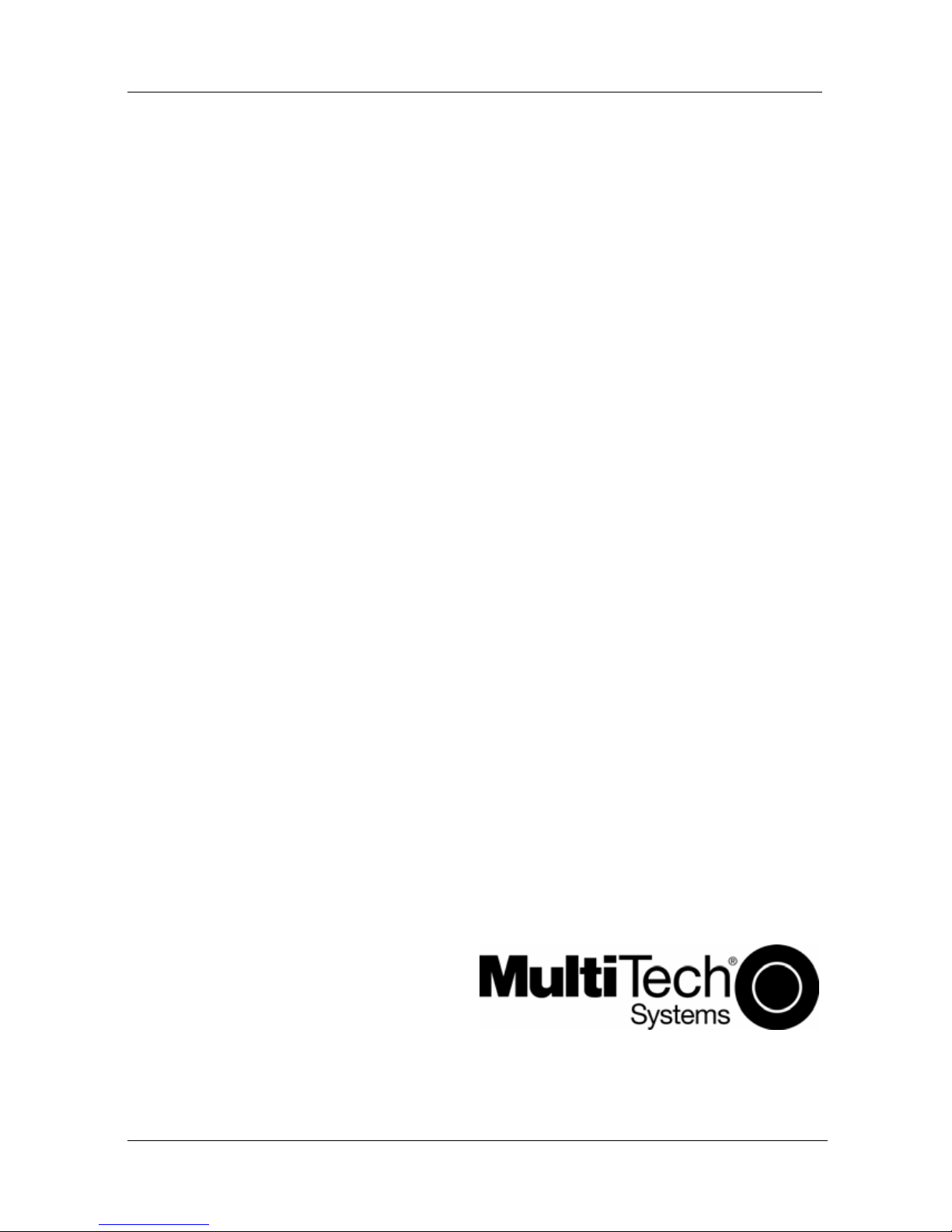
MultiModem® CDMA & EDGE
Internal Wireless Modem
MTZPC-C
MTZPC-E
Quick Start Guide
Page 2
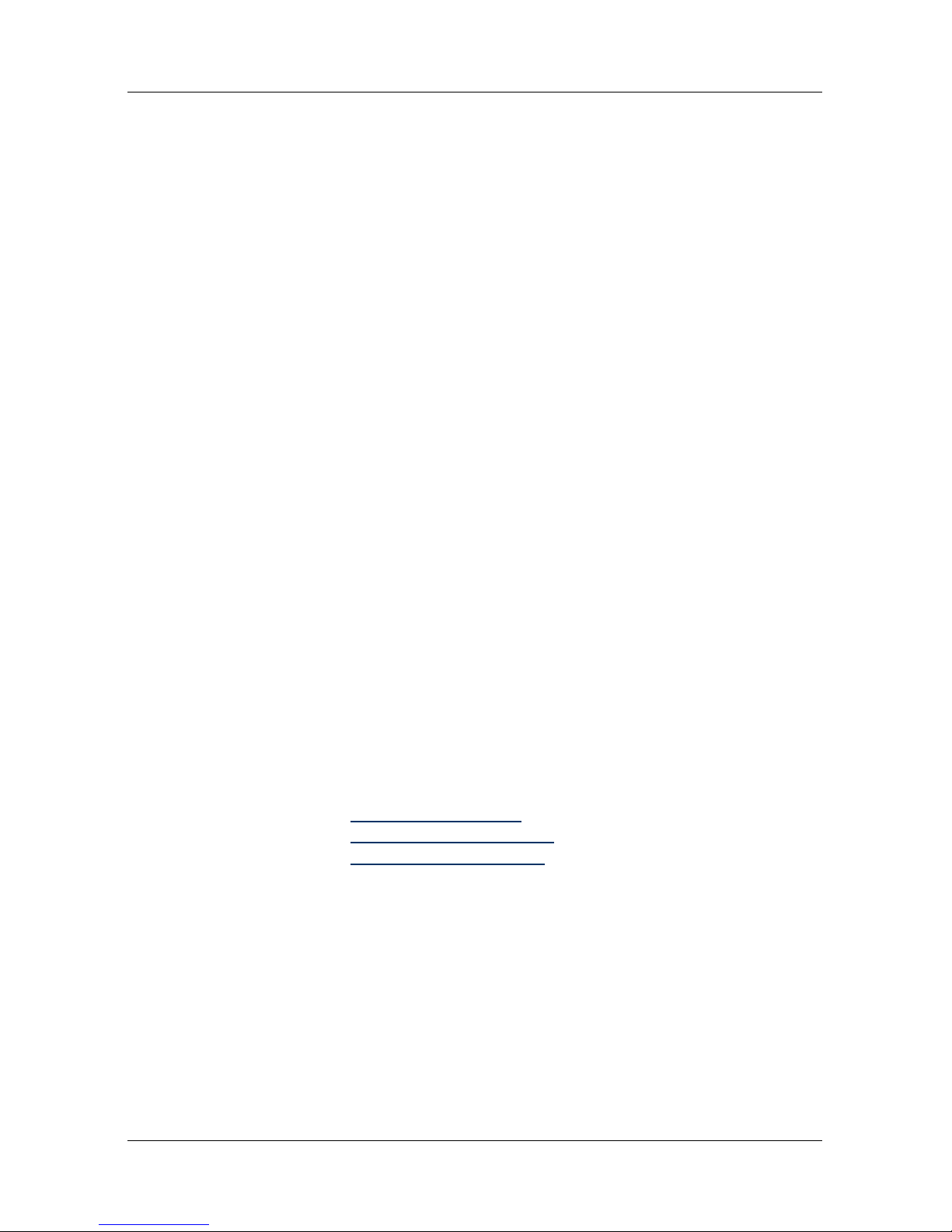
2 Multi-Tech Systems, Inc.
MultiModem Quick Start Guide
Internal Wireless Modem
CDMA & EDGE
MTZPC-C & MTZPC-E
82100121L Rev. B
Copyright
This publication may not be reproduced, in whole or in part, without prior expressed
written permission from Multi-Tech Systems, Inc. All rights reserved.
Copyright © 2007 Multi-Tech Systems, Inc.
Multi-Tech Systems, Inc. makes no representations or warranty with respect to the
contents hereof and specifically disclaims any implied warranty of merchantability or
fitness for any particular purpose. Furthermore, Multi-Tech Systems, Inc. reserves
the right to revise this publication and to make changes from time to time in the
content hereof without obligation of Multi-Tech Systems, Inc. to notify any person or
organization of such revisions or changes. Check Multi-Tech’s Web site for current
versions of our product documentation.
Revision Date Description
A 02/09/07 Initial release.
B 02/23/07 Adding bundled & unbuldled packages & changing
number of antennas.
Trademarks
Multi-Tech, MultiModem, and the Multi-Tech logo are registered trademarks of
Multi-Tech Systems, Inc. Windows is a registered trademark of Microsoft in the U.S.
and other countires. All other brand and product names mentioned in this
publication are trademarks or registered trademarks of their respective companies.
Technical Support
Country By Email By Phone
France: support@multitech.fr
+(33) 1-64 61 09 81
Europe, Asia, Africa: support@multitech.co.uk
+(44) 118 959 7774
U.S., Canada. all others: support@multitech.com
(800) 972-2439 or
+763-717-5863
World Headquarters
Multi-Tech Systems, Inc.
2205 Woodale Drive
Mounds View, Minnesota 55112 U.S.A.
(763) 785-3500 or (800) 328-9717 Fax (763) 785-9874
http://www.multitech.com
Page 3
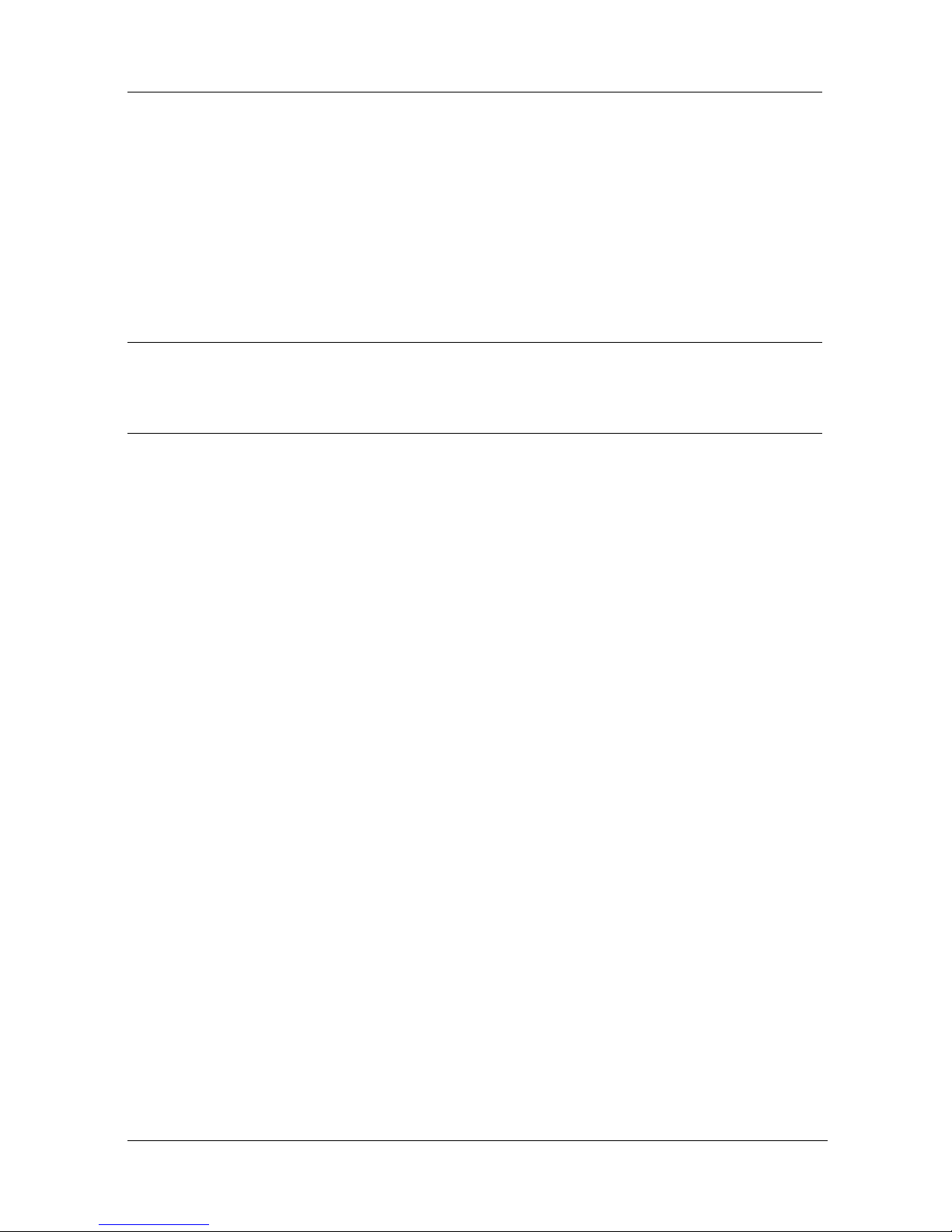
MultiModem Quick Start Guide
Multi-Tech Systems, Inc. 3
Introduction
This guide shows you how to set up your MultiModem. For detailed information,
product specifications, troubleshooting tips, and more, see the User Guide,
available on your MultiModem CD.
Check Multi-Tech’s Web site for current versions of our product documentation.
General Safety
The modem is designed for and intended to be used in fixed and mobile
applications. “Fixed” means that the device is physically secured at one location
and is not able to be easily moved to another location. In a “Mobile” application, the
device may be moved regularly from one location to another.
Caution: Maintain a separation distance of at least 20 cm (8 inches) between the
transmitter’s antenna and the body of the user or nearby persons. The modem is
not designed for, nor intended to be, used in applications within 20 cm (8 inches) of
the body of the user.
RF Interference Issues
Avoid possible radio frequency (RF) interference by carefully following the safety
guidelines below.
• Switch OFF your MultiModem when in an aircraft. The use of cellular
telephones in an aircraft may endanger the operation of the aircraft, disrupt the
cellular network and is illegal. Failure to observe this instruction may lead to
suspension or denial of cellular telephone services to the offender, or legal
action or both.
• Switch OFF your MultiModem when around gasoline or diesel-fuel pumps and
before filling your vehicle with fuel.
• Switch OFF your MultiModem in hospitals and any other place where medical
equipment may be in use.
• Respect restrictions on the use of radio equipment in fuel depots, chemical
plants or where blasting operations are in progress.
• There may be a hazard associated with the operation of your MultiModem in
the vicinity of inadequately protected personal medical devices such as
hearing aids and pacemakers. Consult the manufacturers of the medical
device to determine if it is adequately protected.
• Operation of your MultiModem in the vincinity of other electronic equipment
may cause interference if the equipment is inadequately protected. Observe
any warning signs and manufacturers’ recommendations.
Page 4

MultiModem Quick Start Guide
4 Multi-Tech Systems, Inc.
Package Contents
Bundled Modem Only
• One MultiModem • One MultiModem
• One antenna (CDMA Models) • This Quick Start Guide
• Two antennas (EDGE Models)
• One product CD
• This Quick Start Guide
Establishing a Wireless Account
Obtain a wireless account through a Wireless Service Provider, for example,
Cingular, Sprint, or Verizon. Establishing an account is necessary in order for you
to use the service provider's network. If you establish a EDGE account, you will
receive, from the provider, a SIM pre-programmed for your use. You will need to
insert the SIM into your MultiModem module. If you obtain a CDMA account, no
SIM chip is needed.
Cingular and Sprint
Contact Multi-Tech, a certified national activation agent for Cingular and Sprint, to
set up one of these accounts.
Verizon and Others
For Verizon and other accounts, contact their activation agents directly.
Activation Instructions
See the Sprint, Verizon, or general Customer Activation Notice included with your
MultiModem for a list of the information you must give to the activation agent. You
will receive, depending upon your provider, one or two phone numbers and a
service programming code or lock code. Write these numbers down because you
will have to use them to configure the your unit.
The User Guide presents detailed instructions about establishing wireless accounts
and activating those accounts.
If you have any questions or want to set up your account, contact Multi-Tech
Systems, Inc. at:
800-972-2439 or 763-717-5863.
Page 5

MultiModem Quick Start Guide
Installing your Modem
Installing your modem requires you to open your system. Please consult your
system manual in addition to the following instructions.
Prerequiste: For EDGE models only, you must have the SIM chip from your
wireless service provider before installing you MultiModem.
MTCBA-C
MTCBA-E
1. Turn off your system and unplug it. Failure to do so may result in damage to
both the MultiModem and your system. Do not turn on the system until the
instructions tell you to do so.
2. Remove the cover from your system as instructed in the system manual.
3. Select an empty PCI expansion slot. Remove the expansion slot cover and
save the retaining screw.
4. Before handling the MultiModem, discharge static in your body by touching a
metal piece of the system chassis. Carefully remove the MultiModem from its
antistatic bag, handling it only by the mounting bracket and edges. Do not
touch the gold-plated connectors along the bottom edge.
5. For EDGE units only. Orient the SIM to match the marking on the SIM
compartment, the notch part of the SIM should be facing the mounting
bracket. Insert the SIM into its receptacle.
6. When installing the MultiModem, ensure that the antenna SMA connector is
facing out of the system.
7. Place the MultiModem directly above the expansion slot and gently, but
firmly, push it into the connector until the card’s retaining bracket is flush
against the system chassis.
8. Fasten the retaining bracket to the system chassis with the screw saved in
step 3.
9. Replace the system cover.
10. Attach the antenna to the threaded SMA connector on the mounting bracket.
11. Power up the system.
Multi-Tech Systems, Inc. 5
Page 6

MultiModem Quick Start Guide
6 Multi-Tech Systems, Inc.
Driver Installation (Windows XP/2003/2000)
The following installation procedure assumes a Windows XP operating system.
Windows 2000 and 2003 have minor variances and are noted as they occur. For
detailed driver installation directions including screens, see the User Guide.
There are two parts to this procedure:
• Part A: Installing the PCI Card and COM port
• Part B: Installing your wireless modem
Part A: Installing the PCI Card and COM port
1. As the system boots up, the Welcome to the Found New Hardware Wizard
screen appears.
Accept the default “No, not this time” because Windows wants to search the
Internet. Click Next.
2. The Found New Hardware Wizard with This wizard helps you install
software for; PCI Serial Port screen appears.
Click Install from a list or specific location (Advanced). Click Next.
3. Insert the MultiModem Product CD into your CDROM drive. Insertion of the
product CD will trigger the Autorun feature. Click Exit to close the splash
screen.
4. The Found New Hardware Wizard with Please choose your search and
installation options screen appears.
Select Include this location in the search: option. Click the Browse button
and browse to the location of the CDROM drive (D:\). Click on the Drivers
folder. Click Next.
5. The Hardware Installation with The software you are installing for this
hardware: MTS 1-PORT UART PCI Card screen is displayed
Click the Continue Anyway button. In Windows 2000/2003, you would click
Yes at this point.
6. The Completing the Found New Hardware Wizard with MTS 1-Port UART
PCI Card screen appears.
Click Finish.
7. Now, the communication port will install. The Welcome to the Found New
Hardware Wizard screen. This install wizard will install the com port driver.
Select “No, not this time” and click Next.
8. The Found New Hardware Wizard with “Multifunction Device” screen
appears.
Click Install from a list or specific location (Advanced). Click Next.
9. The Found New Hardware Wizard with Please choose your search and
installation options screen is displayed.
Page 7

MultiModem Quick Start Guide
Multi-Tech Systems, Inc. 7
Select Include this location in the search: option. Click the Browse button
and browse to the location of the CDROM drive, usually CD Drive (D:\). Click
on the Drivers folder. Click Next.
10. The Hardware Installation with The softw are you are installing for this
hardware: Multi-Tech Communications Port screen appears.
Click the Continue Anyway button. In Windows 2000/2003, you would click
Yes at this point.
11. The Completing the Found New Hardware Wizard with MTS
Communications Port screen appears.
Click Finish.
12. Windows may or may not prompt you to reboot your system at this time. If
prompted too, please reboot your system to ensure successful hardware
installation.
Part B: Installing Your Wireless Modem
13. From the desktop, click Start I Control Panel I Phone and Modem Icon, for
Windows 2000/2003, Start I Settings I Control Panel I Phone & Modem
option. Select the Modems Tab and click on the Add button on the bottom
of the window. The Install New Modem screen appears.
Check Don’t detect my modem; I will select it from a list. Then click Next.
14. In the Install New Modem screen, click Have Disk.
15. In the “Models” list of the Install New Modem screen, if you are installing a
wireless CDMA modem, MTZPC-C, choose MultiTech Systems MTZPC-C
Wireless Modem. If you are installing a wireless EDGE modem, MTZPC-E,
choose MultiTech Systems MTZPC-E Wireless modem.
16. In the Install New Modem, Select the port(s) you want to install the modem
on. Choose the COM port that was earlier installed. This COM port usually is
the last one displayed in this screen. Click Next.
17. The Windows Logo Testing screen appears with Multi-Tech Systems
MTZPC-C Wireless Modem for a CDMA modem or MTZPC-E for an EDGE
modem.
Click Continue Anyway.
You have successfully installed your MultiModem, for additional information
on how to use your modem, refer to Chapter 3, Using your MultiModem, in
the User Guide on your product CD.
Page 8

82100121L
