Multitech MultiModem MT9234ZPX-PCIE, MultiModem MT9234ZPX-PCIE-NV, MultiModem MT9234ZPX-UPCI-NV, MultiModem MT9234ZPX-UPCI User Manual
Page 1
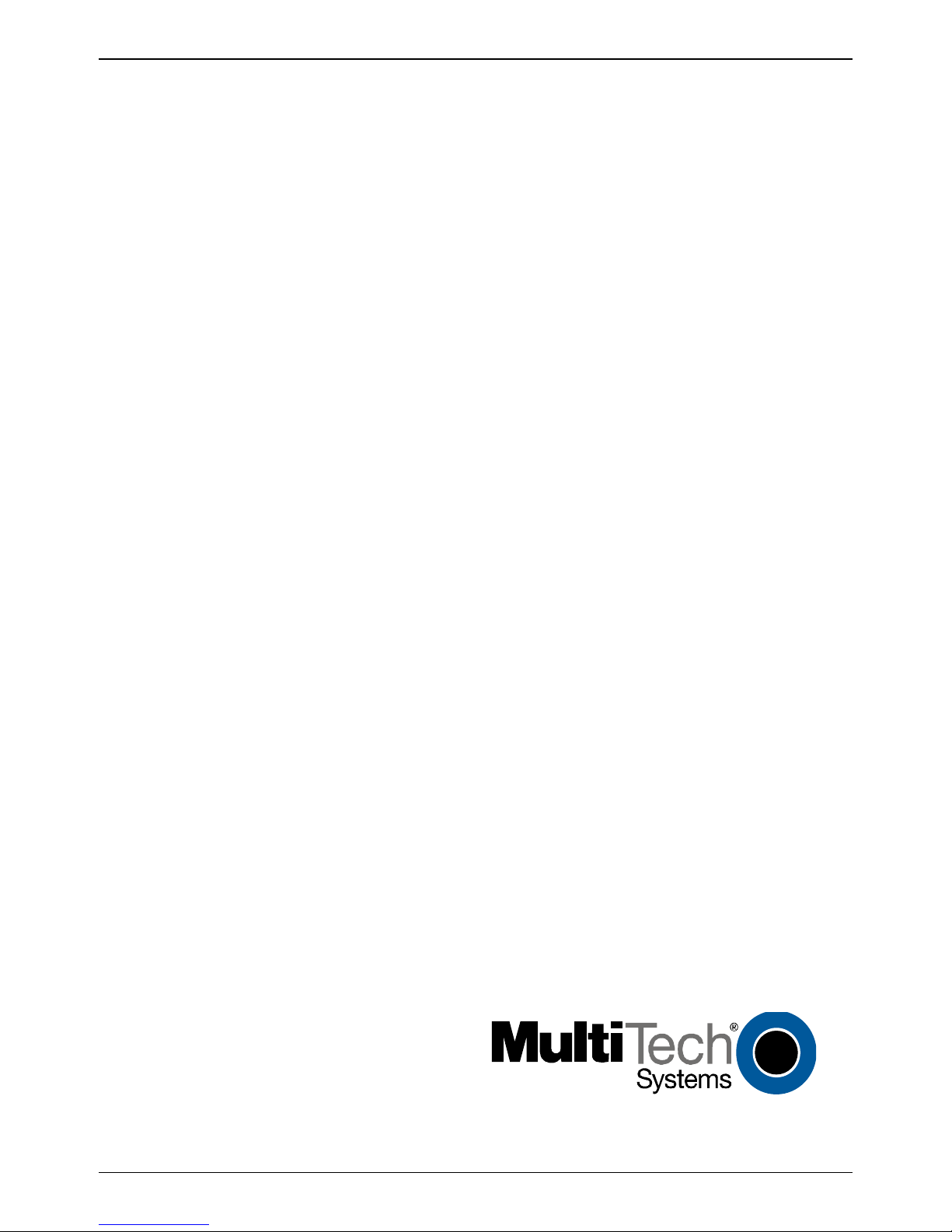
MultiModem® ZPX
V.92 Internal Modem
MT9234ZPX-UPCI
MT9234ZPX-UPCI-NV
MT9234ZPX-PCIE
MT9234ZPX-PCIE-NV
User Guide
Page 2

MultiModem ZPX User Guide
MT9234ZPX-UPCI
MT9234ZPX-UPCI-NV
MT9234ZPX-PCIE
MT9234ZPX-PCIE-NV
P/N S000414A, Revision A
All rights reserved. This publication may not be reproduced, in whole or in part, without prior expressed
written permission from Multi-Tech Systems, Inc.
Copyright © 2008 by Multi-Tech Systems, Inc.
Multi-Tech Systems, Inc. makes no representation or warranties with respect to the contents hereof and
specifically disclaims any implied warranties of merchantability or fitness for any particular purpose.
Furthermore, Multi-Tech Systems, Inc. reserves the right to revise this publication and to make changes from
time to time in the content hereof without obligation of Multi-Tech Systems, Inc., to notify any person or organization of such revisions or changes. Check Multi- Tech’s Web site for current versions of our product
documentation.
Revision
Revision Date Description
A 01/16/08 Initial Release.
Trademarks
MultiModem, Multi-Tech, and the Multi-Tech logo are trademarks of Multi-Tech Systems, Inc.
Microsoft, Windows 2000, 2003, XP, and Vista are registered trademarks or trademarks of Microsoft
Corporation in the United States and/or other countries.
Patents
This device covered by one or more of the following patents: 6,031,867; 6,012,113; 6,009,082; 5,905,794;
5,864,560; 5,815,567; 5,815,503; 5,812,534; 5,809,068; 5,790,532; 5,764,628; 5,764,627; 5,754,589;
5,724,356; 5,673,268; 5,673,257; 5,644,594; 5,628,030; 5,619,508; 5,617,423; 5,600,649; 5,592,586;
5,577,041; 5,574,725; 5,559,793; 5,546,448; 5,546,395; 5,535,204; 5,500,859; 5,471,470; 5,463,616;
5,453,986; 5,452,289; 5,450,425; D353, 598; 5,355,36 5; 5,309,562; 5,301,274;
Oth e r Patents Pending
7082106;7082141;7092406.
World Headquarters
Multi-Tech Systems, Inc.
2205 Woodale Drive
Mounds View, Minnesota 55112
Phone: 763-785-3500 or 800-328-9717
Fax: 763-785-9874
Technical Support
Country By Email By Phone
Europe, Middle East, Africa: support@multitech.co.uk +(44) 118 959 7774
U.S., Canada, all others: support@multitech.com (800) 972-2439 or (763) 717-5863
Internet Address: http://www.multitech.com
2 Multi-Tech Systems, Inc. MT9234ZPX User Guide
Page 3
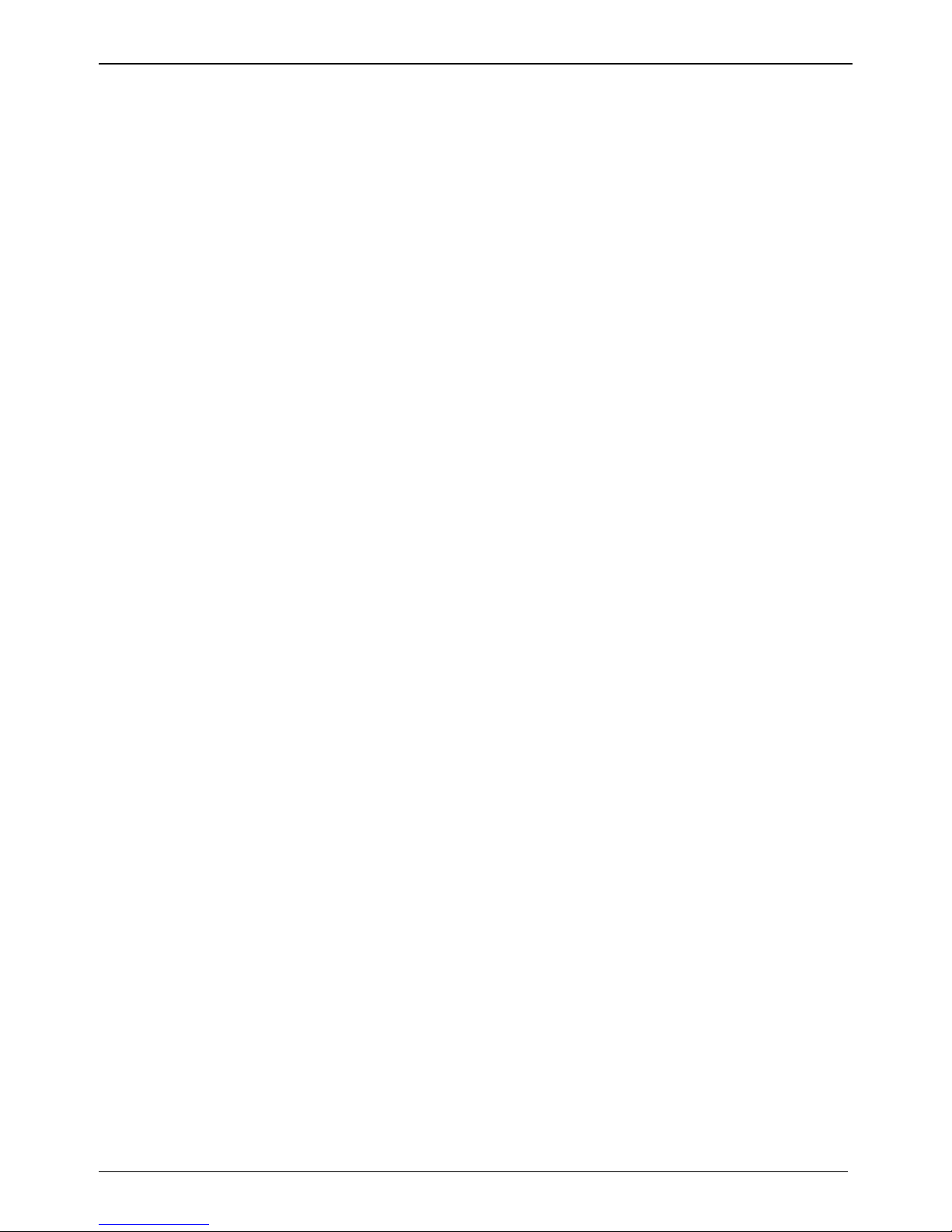
Contents
Contents
CHAPTER 1: DESCRIPTION AND SPECIFICATIONS ..............................................5
Product Description ............................................................................................................................................5
Features..........................................................................................................................................................5
AT Command Info...............................................................................................................................................6
Package Contents ..............................................................................................................................................6
Technical Specifications.....................................................................................................................................6
CHAPTER 2: INSTALLATION....................................................................................... 8
General Safety................................................................................................................. ...................................8
Install your MultiModem......................................................................................................................................8
Make the External Connections..........................................................................................................................9
Line Connection..................................................................................................................................................9
Phone Connection (Optional) .............................................................................................................................9
Microphone/Headphone Connection (Optional).................................................................................................9
Sound Card and Speaker Connections (If you have the Voice Option) .........................................................9
Driver Installation Windows XP/2003/2000 ......................................................................................................10
Preliminaries .................................................................................................................................................15
Installation of the Single-port UART PCI Card..............................................................................................15
Installation of the Communications Port .......................................................................................................16
Installation of the Modem..............................................................................................................................17
Configure the Modem for Your Country or Region...........................................................................................18
Using the Global Wizard to Configure Your Modem.....................................................................................18
Using AT Commands to Configure Your Modem .........................................................................................18
CHAPTER 3: REMOTE CONFIGURATION............................................................... 19
Basic Procedure ...............................................................................................................................................19
Setup.............................................................................................................................................................19
To Change the Setup Password...................................................................................................................19
To Change the Remote Escape Character...................................................................................................20
CHAPTER 4: TROUBLESHOOTING.......................................................................... 21
The Modem Does Not Respond to Commands................................................................................................21
The Modem Cannot Connect When Dialing.....................................................................................................22
The Modem Disconnects While Online ............................................................................................................23
The Modem Cannot Connect When Answering...............................................................................................23
File Transfer Is Slower Than It Should Be........................................................................................................23
Data Is Being Lost ............................................................................................................................................24
There Are Garbage Characters on the Monitor................................................................................................24
The Modem Doesn’t Work with Caller ID .........................................................................................................24
Fax and Data Software Can’t Run at the Same Time ......................................................................................24
The Voice Functions Don’t Work......................................................................................................................24
Voice Mail Test .................................................................................................................................................24
Loopback Test..................................................................................................................................................25
Speakerphone Test (with voice option)............................................................................................................25
CHAPTER 5: WARRANTY & REPAIRS POLICIES................................................. 26
Multi-Tech Warranty Statement....................................................................................................................26
Repair Procedures for U.S. and Canadian Customers.................................................................................26
Repair Procedures for International Customers (Outside U.S.A. and Canada) ...........................................27
Repair Procedures for International Distributors...........................................................................................27
Replacement Parts........................................................................................................................................27
APPENDIX A: WASTE ELECTRICAL AND ELECTRONIC EQUIPMENT (WEEE)
STATEMENT.................................................................................................................. 28
APPENDIX B – REGULATORY COMPLIANCE........................................................ 29
FCC Part 68 Telecom.......................................................................................................................................29
Multi-Tech Systems, Inc. MT9234ZPX User Guide 3
Page 4
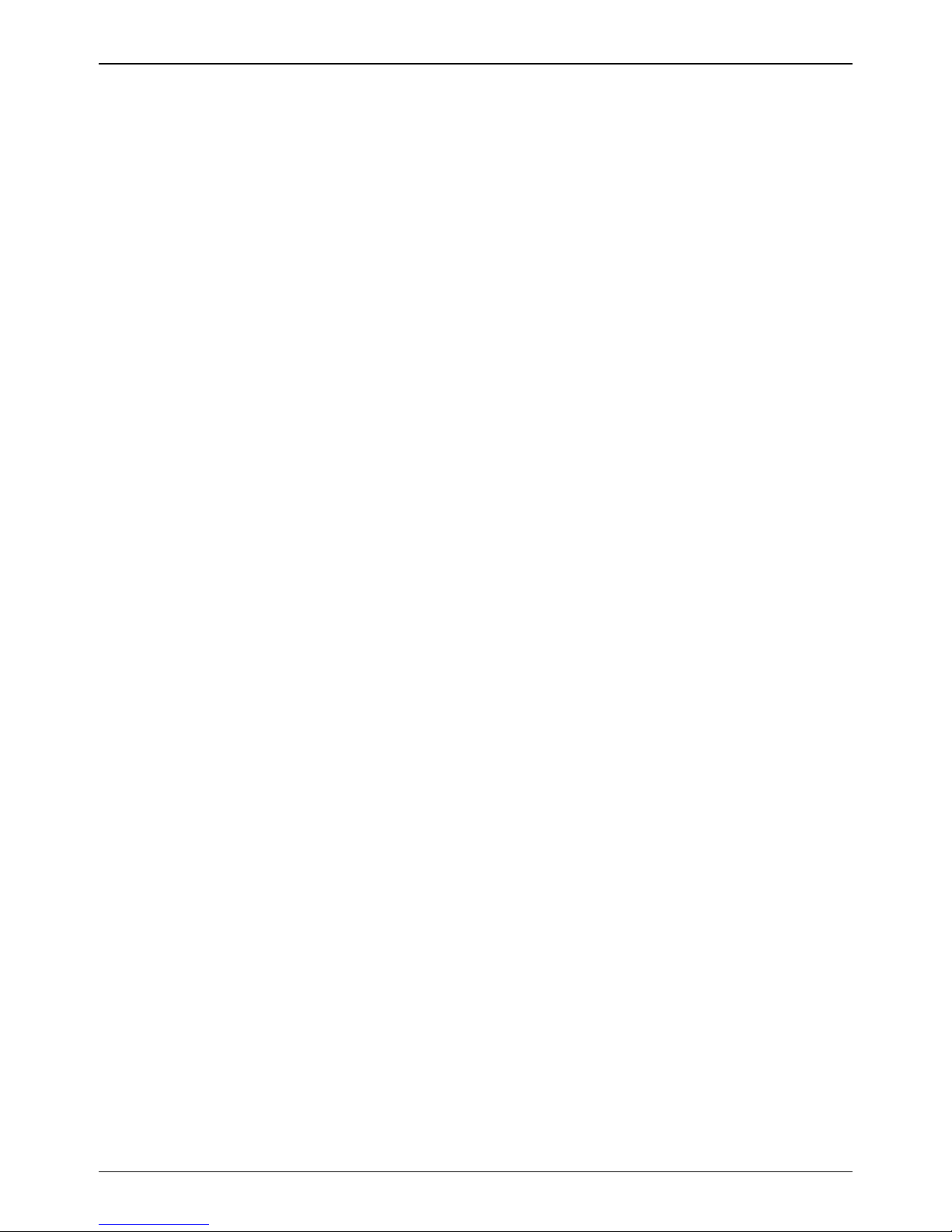
Contents
FCC Part 15......................................................................................................................................................30
Canadian Limitations Notice.............................................................................................................................30
Industry Canada ...............................................................................................................................................30
Protection Against Contact with TNV Circuit....................................................................................................31
EMC, Safety, and R&TTE Directive Compliance..............................................................................................31
New Zealand Telecom Warning Notice............................................................................................................31
South African Notice.........................................................................................................................................32
International Modem Restrictions.....................................................................................................................32
APPENDIX C – UPGRADING YOUR MODEM......................................................... 33
Introduction.......................................................................................................................................................33
Upgrade Overview............................................................................................................................................33
Step 1: Identify the Modem Firmware...........................................................................................................33
Step 2: Identify the Current Firmware Version..............................................................................................33
Step 3: Download the Upgrade File..............................................................................................................34
Step 4: Extract the Upgrade Files.................................................................................................................34
Step 5: Document and Clear Your Stored Paramenters...............................................................................34
Step 6: Upgrade the Modem’s Firmware......................................................................................................34
Step 7: Restore Your Parameters.................................................................................................................35
APPENDIX D – INSTALLING UNDER LINUX.......................................................... 36
Introduction.......................................................................................................................................................36
Using AT Commands to Configure Country Code ...........................................................................................39
APPENDIX E: C-ROHS HT/TS SUBSTANCE CONCENTRATION ........................40
4 Multi-Tech Systems, Inc. MT9234ZPX User Guide
Page 5
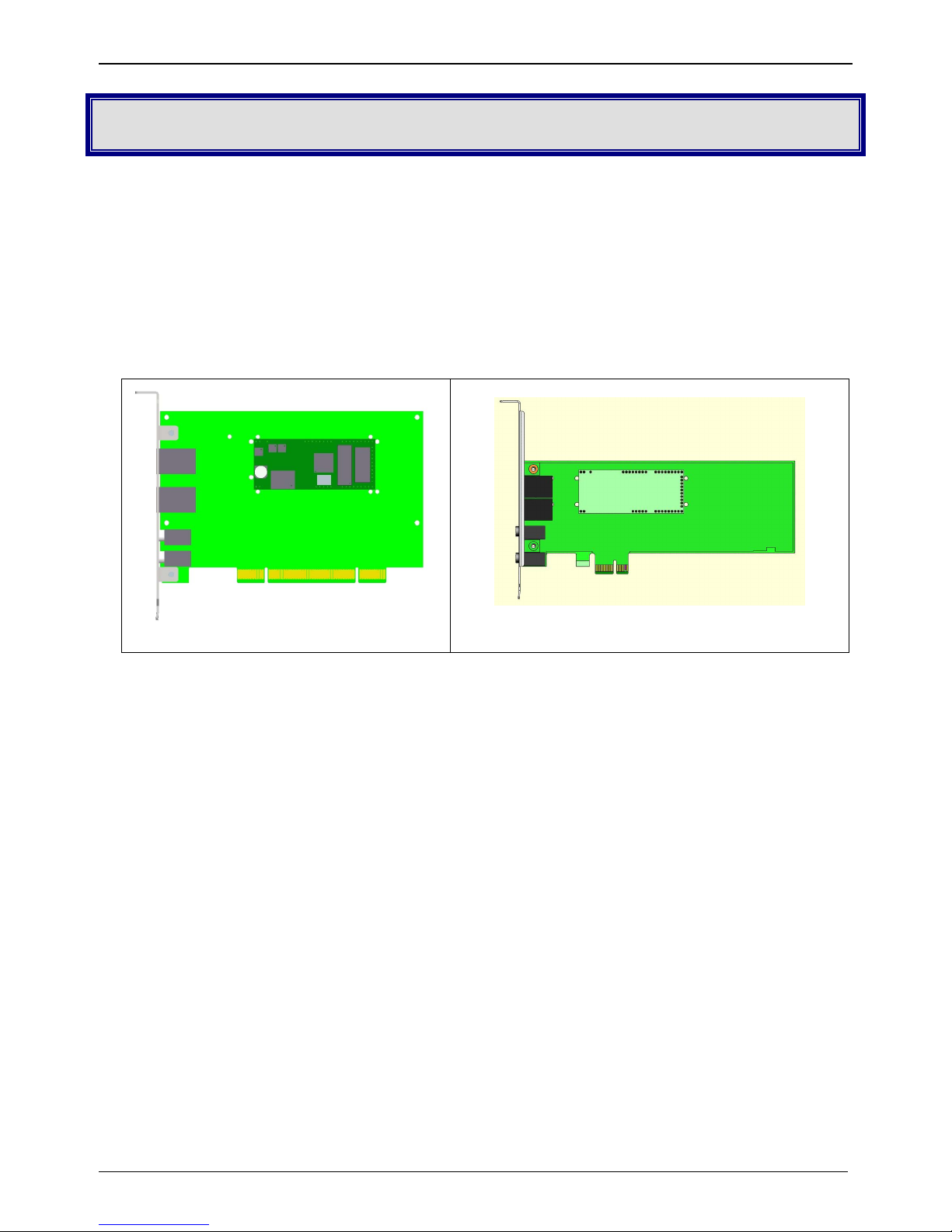
Chapter 1 - Description and Specifications
Chapter 1: Description and Specif icat ions
Product Description
The Multi-Tech MultiModem ZPX is an internal universal PCI bus card, MT9234ZPX-UPCI or a PCI Express
bus card, MT9234ZPX-PCIE. The UPCI card operates in either 3.3 or 5V slot. The PCI Express card
operates in a 3.3V slot.
The MultiModem provides high-speed data transfer and fax capabilities for small businesses, telecommuters,
and SOHO users. It is compatible with the IUT-T V.92 protocol that provides quick connections, downstrea m
transmissions at speeds up to 56K bps*, and upstream transmissions speeds up to 48K bps wh en connected
to V.92-compatible Internet service providers. Transmissions between the MultiModem and other clie nt
modems are limited to 33.6K bps, as are upstream transmissions to non-V.92-compatible ISPs and
downstream transmissions that are converted more than once on the telephone network.
MT9234ZPX-UPCI
MT9234ZPX-PCIE
Features
• V.92/56K download speeds and 48K upload speeds when connecting with V.92 serve rs
• V.44 compression improves data throughput rates
• Class 1.0 and Class 2.1 faxing at speeds to V.34/33.6K bps (Super G3)
• Error Correction Mode (ECM) provides fast and reliable fax transmissi ons
• Voice support for voice mail and full duplex speakerphone (voice models only)
• Compatible with Windows® Vista, XP, 2003, 2000, and Linux
• U.S. Caller ID reporting
• Global approvals in many countries for worldwide use
• Telco adapters available for country localization
• Built-in processor that does the work, so your computer doesn’t have to
• Remote configuration for centralized setup and management
• DTMF tone detection
• Flash memory for easy updates
• Ten-year warranty
NOTE:
* Though this modem is capable of 56K bps download performance, line impairments, public telephone
infrastructure, and other external technological factors currently prevent maximum 56K bps connections.
Multi-Tech Systems, Inc. MT9234ZPX User Guide 5
Page 6
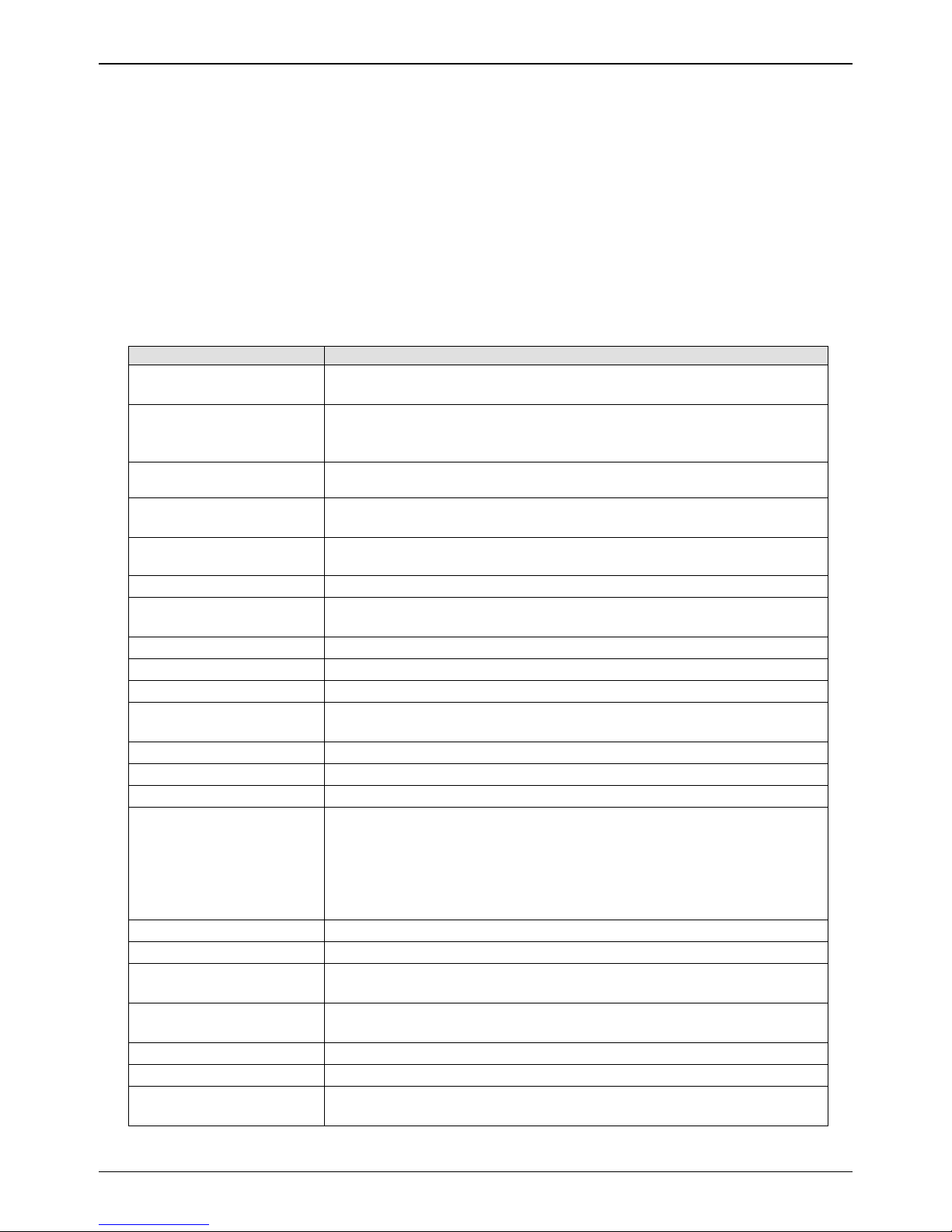
Chapter 1 - Description and Specifications
AT Command Info
AT commands for the wireless modem are published in a separate Reference Guide included on the product
CD and posted on the Multi-Tech web site.
Package Contents
• one MultiModem
• one RJ-11 telephone cable
• one Quick Start Guide
• one product CD
• One low profile mounting bracket (MT9234ZPX-PCIE models only)
Technical Specifications
The MultiModem meets the following specifications:
Category Description
Server-to-Client Data
Rates
Client-to-Server Data
Rates
Receiver AGC Dynamic
Range
Client-to-Client Data
Rates
Data Compatibility
Data Format
Error Correction (ECM)
Data Compression
Fax Compatibility
Fax Classes
Fax Data Rates 33,600; 31,200; 28,800; 26,400; 24,000; 21,600; 19,200; 16,800;
Fax Compression
Command Buffer
DAA Isolation
Dimensions UPCI – 6.03” L X 4.76” W
Flow Control
Frequency Stability
Modes of Operation Fax online mode; full duplex over dial-up lines; data mode;
Operational
Temperature Range
Storage Temperature
Power Requirements
Voice Compatibility TAM (Telephone Answering Machine): S-101 AT+V commands
56K speeds when accessing a V.92 server (actual speed depends
on server capabilities and line conditions)*
Up to 48Kbps when accessing a V.92 server (actual speed
depends on server capabilities and line conditions); otherwise the
same as client-to-client data rates.
43 dB
33,600; 31,200; 28,800; 26,400; 24,000; 21,600; 19,200; 16,800;
14,400; 12,000; 9600; 7200; 4800; 2400; 1200; 0-300 bps
V.92, V.34 enhanced, V.34, V.32bis, V.32, V.22bis, V.22; Bell
212A and 103/113, V.21 & V.23
Serial, binary, asynchronous
Data Mode V.44; V.42 LAPM, MNP 2-4
Fax Mode T.30 Annex A & C
V.42bis & MNP Class 5
V.34, V.17, V.29, V.27, & V.21 Ch. 2
Class 1 &1.0 and Class 2, 2.0 &2.1
14,400; 12,000; 9600; 7200; 4800; 2400; 1200; 0-300 bps
MH, MR, MMR
80 characters
1500 Vac
15.31 cm L x 12.09 cm W
PCIE with Standard Bracket – 7.13” L x 4.76” W
18.11 cm L x 12.09 cm W
PCIE with Low Profile Bracket – 7.13” L x 3.16” W
18.11 cm L x 8.02 cm W
XON/XOFF (software), RTS/CTS (hardware)
±0.01%
command mode; online command mode; V.54 test mode
-5 to+60° C (23° to 140°F) humidity range 20–90% (non-
condensing)
–40 to +85°C (-40° to 185° F)
3.3 or 5 volt slot (Universal PCI) 3.3 volts (PCI Express)
(no CODEC for speakers/microphone interface)
6 Multi-Tech Systems, Inc. MT9234ZPX User Guide
Page 7
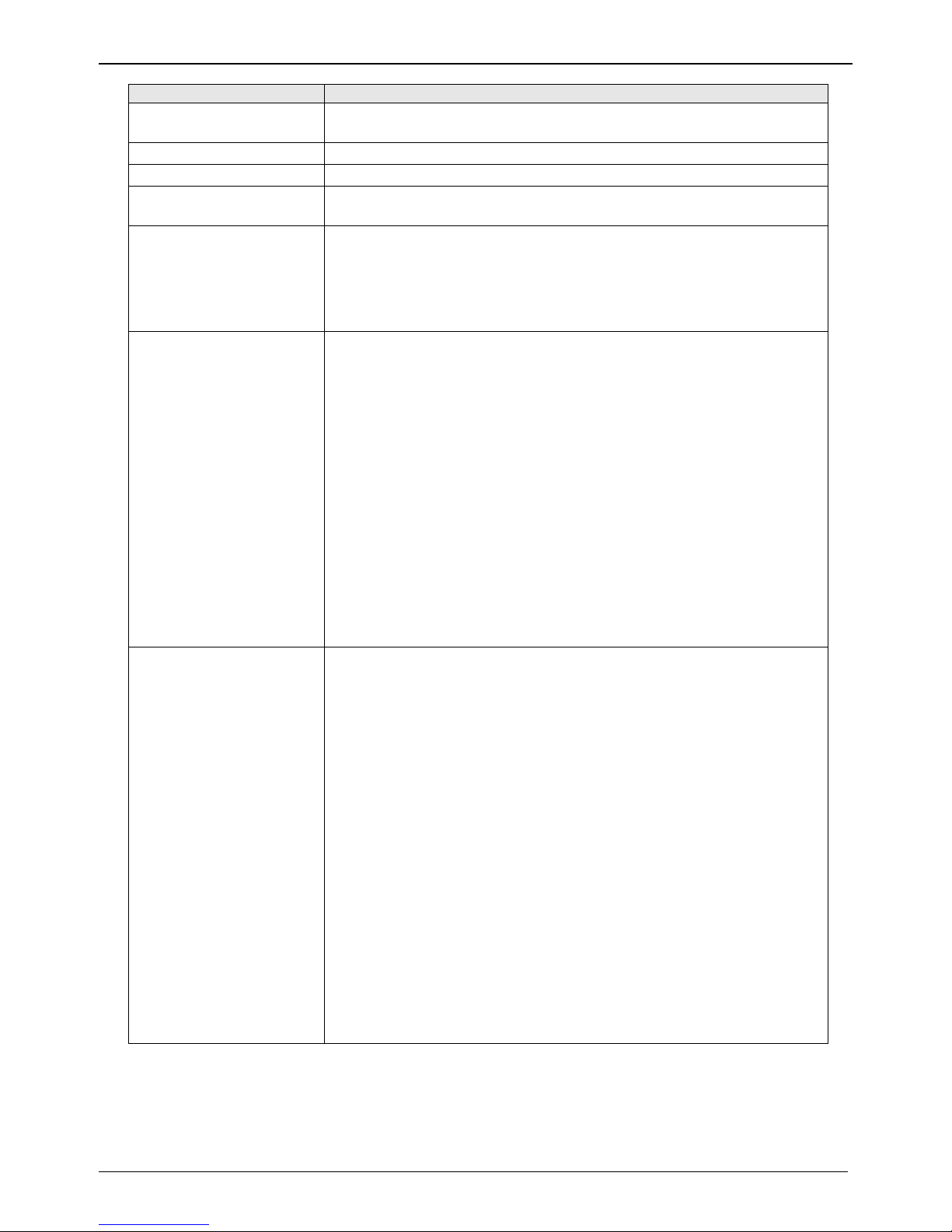
Chapter 1 - Description and Specifications
Category Description
Serial Speeds Serial port data rates adjustable to 300, 1200, 2400, 4800, 9600,
19,200, 38,400, 57,600, 115,200, and 230,400 bps
Transmit Level
Receiver Sensitivity
–11 dBm (varies by country setting)
–43 dBm under worst-case conditions
Cleaning No cleaning/washing due to the manufacturing process used to
produce this product.
Manufacturing
Information
Trade Name: MultiModem
Model Number: MT9234ZPX
®
ZPX
Registration No: AU7MM01BMT9234SMI
Ringer Equivalence: 0.1B
Modular Jack (USOC): RJ11
Approvals CE Mark
Telecom
47CFR Part 68
CS03
TBR21
Safety Certifications
UL/cUL 60950-1
EN60950-1
AS/NZS 60950:2000
CCC
EMC Approvals
FCC Pa
rt 15, Class B
ICES-003, Class B
EN 55022, Class B
EN 55024
Intelligent Features
Fully AT command compatible
Sleep mode
Autodial, redial
Pulse or tone dial
Dial pauses
Auto answer
Adaptive line probing
Automatic symbol and carrier frequency during start-up, retrain, and
rate renegotiations
DTMF detection
Distinctive ring
Voice record and playback
Call status display, auto-parity and data rate selections
Keyboard-controlled modem options
On-screen displays for modem option parameters
Remote configuration
Phone number storage
Flash memory for firmware updates
NVRAM storage for user-defined parameters
Multi-Tech Systems, Inc. MT9234ZPX User Guide 7
Page 8
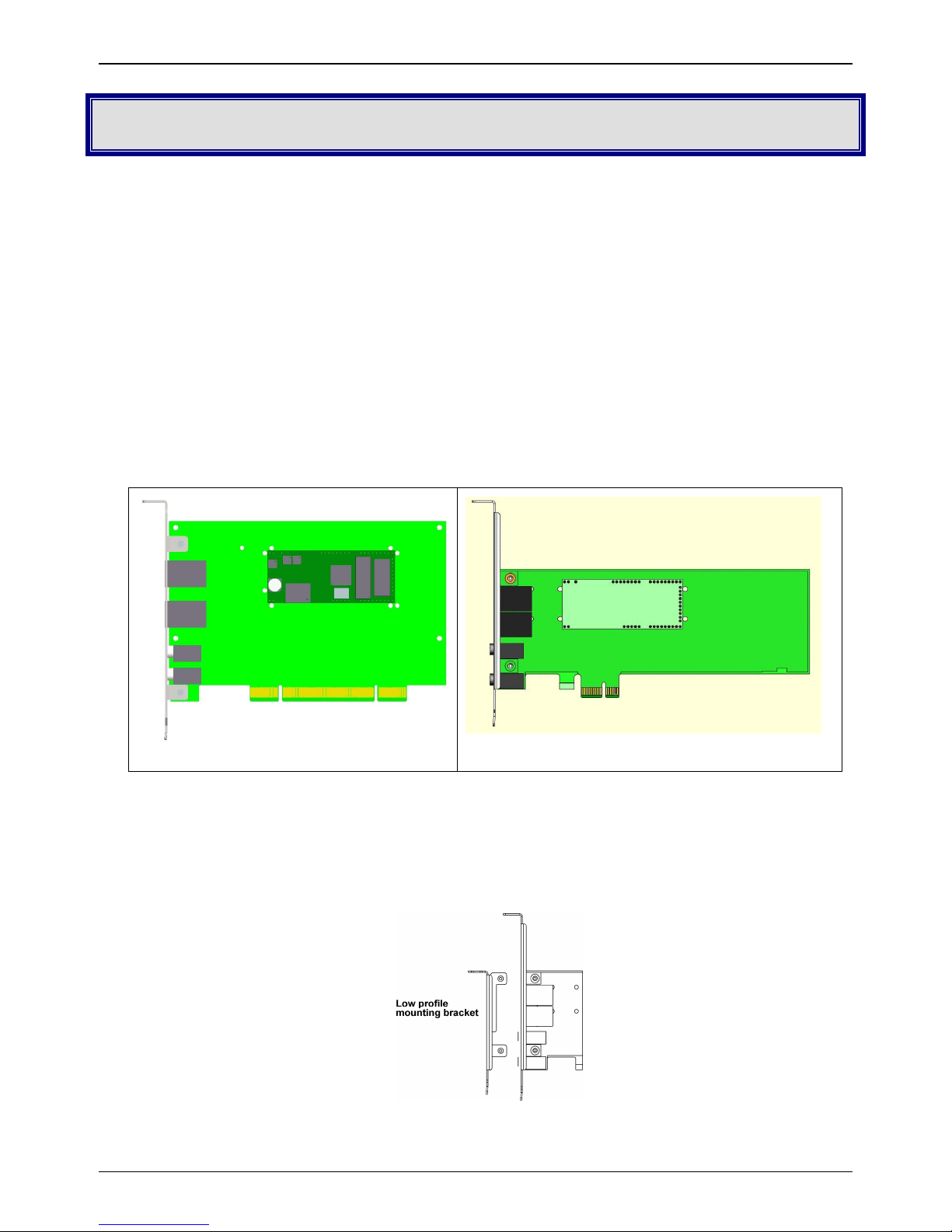
Chapter 2 - Installation
Chapter 2: Installat ion
General Safety
• Use this product only with UL- and CUL-listed computers (U.S.A.)
• To reduce the risk of fire, use only UL-listed 26 AWG (.41mm) or larger telephone wiring.
• Never install telephone wiring during a lightning storm.
• Never install a telephone jack in a wet location unless the jack is specifically designed for wet
locations.
• Never touch uninsulated telephone wires or terminals unless the telephone line has been
disconnected at the network interface.
• Use caution when installing or modifying telephone lines.
• Avoid using a telephone during an electrical storm; there is a risk of electrical shock from lightning.
• Do not use a telephone in the vicinity of a gas leak.
• The telephone cord is to be disconnected before accessing the inside of the equipment.
Install your MultiModem
Installing the MultiModem requires you to open your system. Please consult your system manual in addition
to the following instructions.
MT9234ZPX-UPCI
1. Turn off your system and unplug it. Failure to do so may result in damage to both the MultiModem
and your system. Do not turn on the system until the instructions tell you to do so.
2. Remove the cover from your system as instructed in the system manual.
3. If you are installing a MT9234ZPX-PCIE board in a low profile machine, you will need to change the
mounting bracket to the low profile mounting bracket.
4. Select an empty PCI expansion slot. Remove the expansion slot cover and save the retaining screw.
MT9234ZPX-PCIE
8 Multi-Tech Systems, Inc. MT9234ZPX User Guide
Page 9
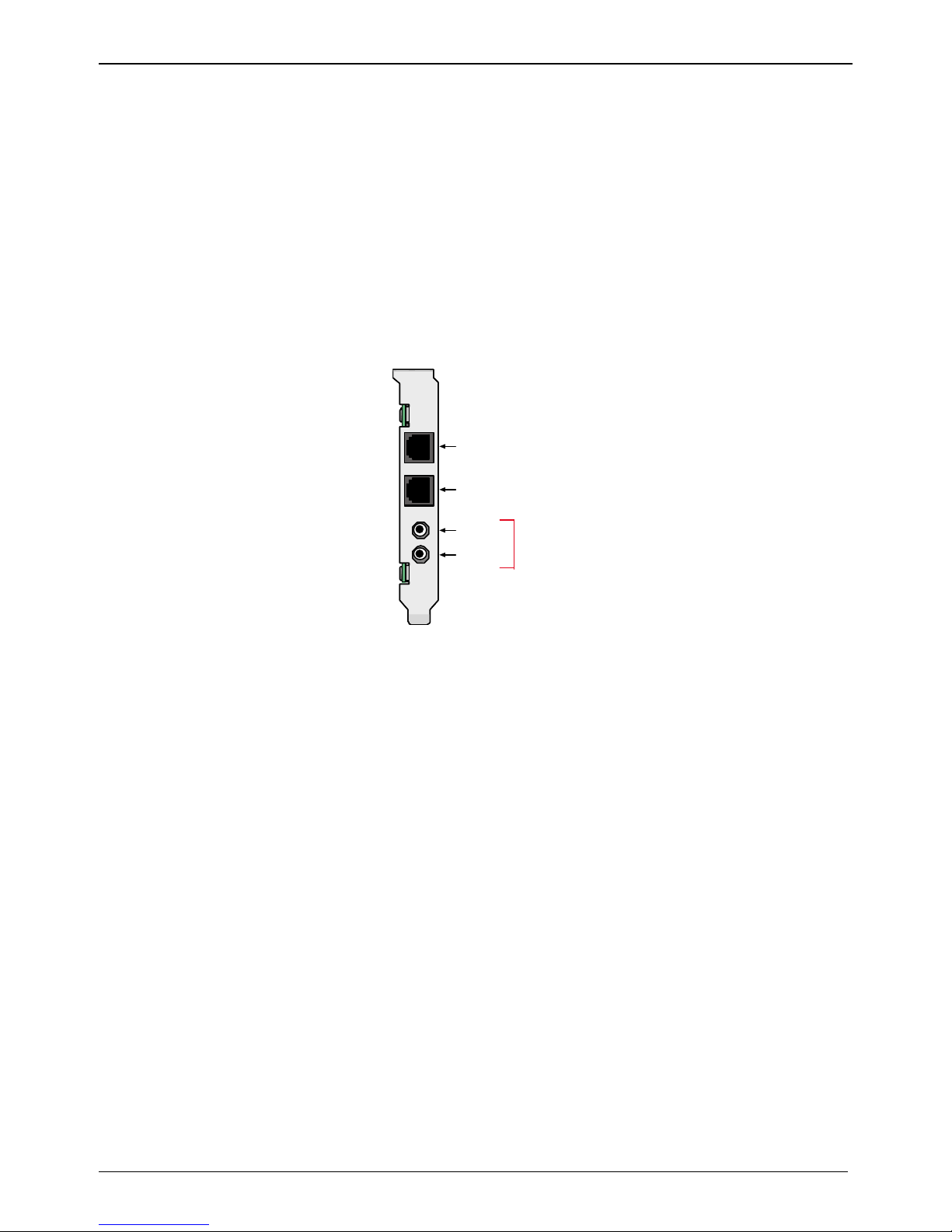
Chapter 2 - Installation
5. Before handling the MultiModem, discharge static in your body by touching a piece of bare metal on
the chassis. Carefully remove the MultiModem from its antistatic bag, handling it only by the
mounting bracket and edges. Do not touch the gold-plated connectors along the bottom edge.
6. Look at the system’s main board to determine either PCI or Express connector. Place the
MultiModem directly above the expansion slot and gently, but firmly, push it into the connector until
the card’s retaining bracket is flush against the system chassis.
8. Fasten the retaining bracket to the system chassis with the screw saved in step 4.
9. Replace the system cover.
Make the External Connections
Now connect the MultiModem to the telephone line and, optionally, to your telephone. For voice mail or
speakerphone use, you can also connect it to a microphone and an external speaker, headphone, or sound
card. The microphone can be used for recording answering machine messages or for speakerphone use.
The speaker or headphone can be used for playing back messages or as a speakerphone.
PHONE
PH ONE
LINE
LINE
MI C IN
MI C
LINE
LINE OUT
Optional Vo ice
Line Connection
Plug one end of the provided telephone cable into the modem’s LINE jack, and the other end into a
telephone wall jack. This is the only required connection.
Note: The LINE jack is not interchangeable with the PHONE jack. Do not plug the phone into the LINE jack
or the line cable into the PHONE jack.
Note: The Federal Communications Commission (F CC) and Industry Canada impose certain restrictions on
equipment connected to public telephone systems.
Phone Connection (Optional)
If you wish to connect a telephone to the same line as the modem, plug it into the modem’s PHONE jack.
Note: The PHONE jack is not interchangeable with the LINE jack. Do not plug the phone into the LINE jack
or the line cable into the PHONE jack.
Microphone/Headphone Connection (Optional)
For voice mail or speakerphone applications, plug an unamplified microphone into the MIC jack. The
microphone and headphone should have a stereo 3.58mm (9/64-inch) mini plug. Do not use a monophonic
microphone.
Sound Card and Speaker Connections (If you have the Voice Option)
For voice mail or speakerphone applications, use a 3.58mm (9/64-inch) plug male-to-male stereo patch cord
to connect the LINE OUT jack on the modem to the LINE IN jack on your sound card. If your sound card
does not have a LINE IN jack, use its MIC jack.
This will allow you to hear modem activity whether it is originating or answering a call, or playing a recorded
message. If you do not have a sound card, you can plug an amplified speaker into the LINE OUT jack.
Multi-Tech Systems, Inc. MT9234ZPX User Guide 9
Page 10
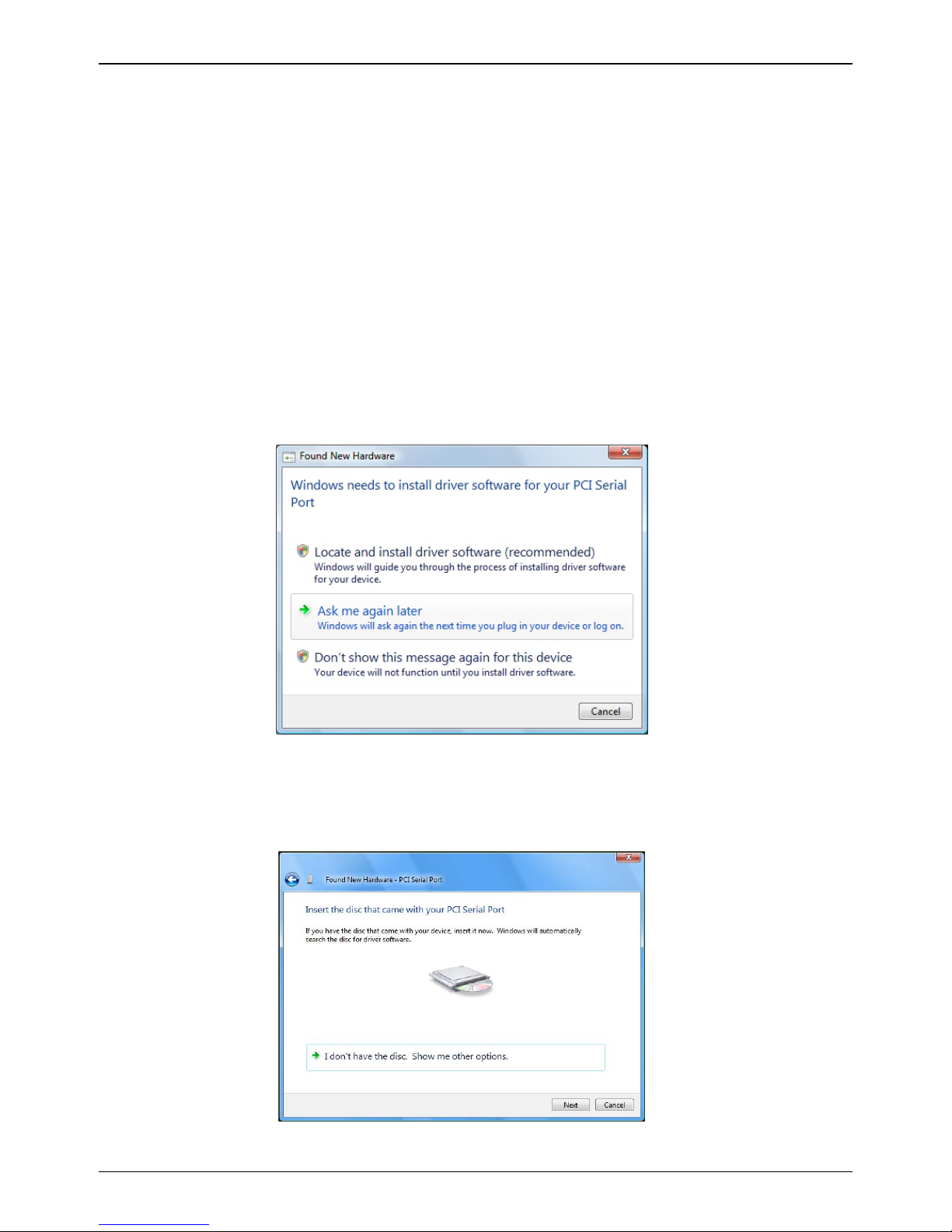
Chapter 2 - Installation
Installing the Modem Driver
The MT9234ZPX drivers need to be installed in your computer’s program directory. The procedure will be
different depending on the operating system. The first section provides installation for the Vista Operating
System. The second section provides installation for Windows 2000 thru Windows XP Operat ing Systems. If
you use a Linux operating system, please refer to Appendix D in the User Guide for installation instructions.
Vista Operating System
The MT9234ZPX driver installation is done in three parts, each directed by an installation wizard. The three
parts are: (1) installation of your PCI Serial Port, (2) installation of the Communications Port, and (3)
installation of the modem.
Preliminaries
1. Power up your computer.
2. Windows will detect that the new modem is present.
Driver Installation of your PCI Serial Port
3. The Found New Hardware screen appears with Windows needs to install driver software for your
PCI Serial Port.
Click on Locate and install driver software (recommended). Windows will guide you through the
process of installing driver software for your device.
4. The next screen prompts you to insert the disc that came with your PCI Serial Port. If you have the
disc that came with your device, insert it now. Windows will automatically search the disc for driver
software.
Click Next.
10 Multi-Tech Systems, Inc. MT9234ZPX User Guide
Page 11
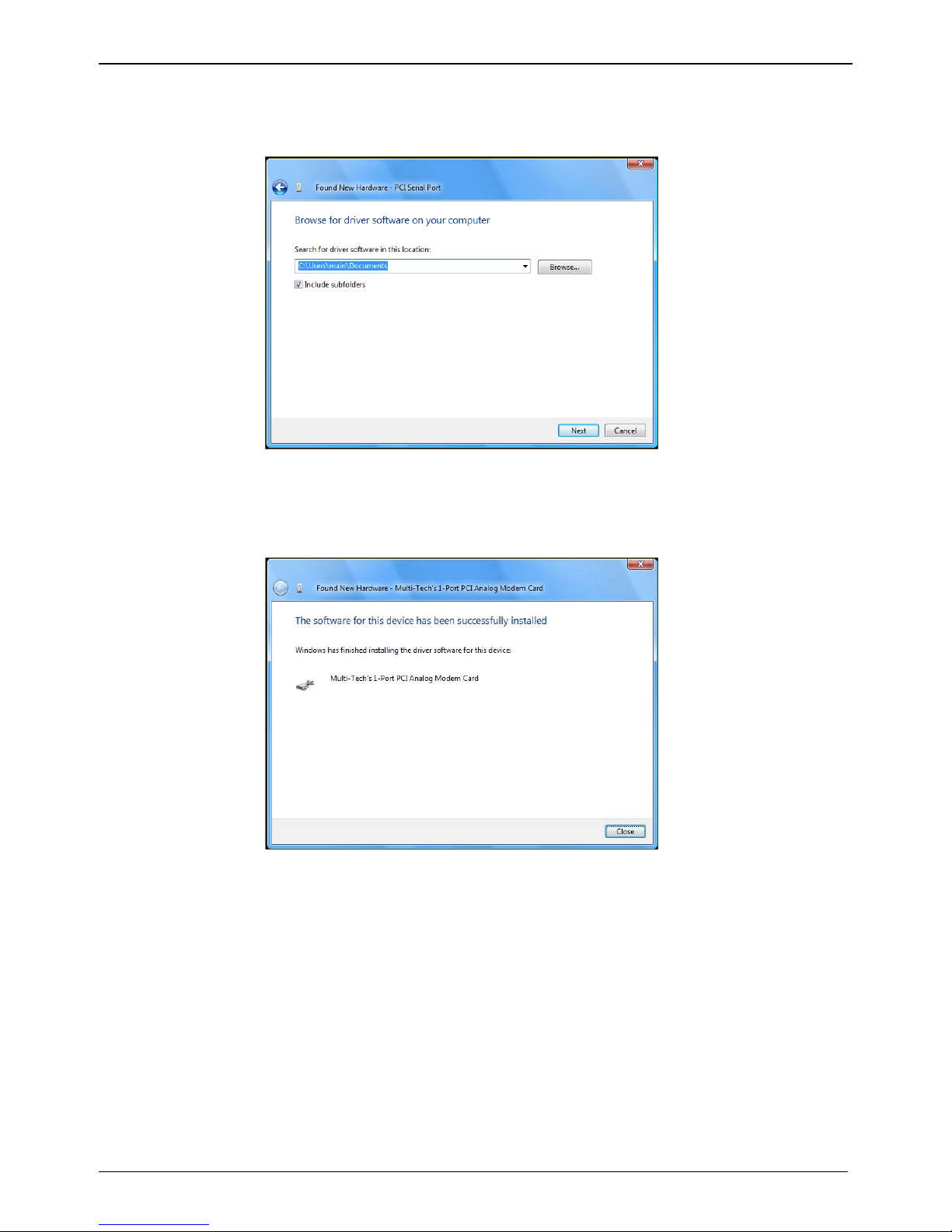
Chapter 2 - Installation
5. Windows couldn’t find driver software for your device screen appears. Choose Browse my
computer for driver software (advanced).
6. At the Browse for driver software on your computer screen, click the Browse button.
7. Select the Drivers folder, and then the Vista folder on the product CD. Click Next.
8. Searching D:\Drivers\Vista for software… screen appears.
9. When the software for this device has been successfully installed screen appears with Windows has
finished installing the driver software for this device: Multi-Tech’s 1-Port PCI Analog Modem Card.
Click Close.
Multi-Tech Systems, Inc. MT9234ZPX User Guide 11
Page 12
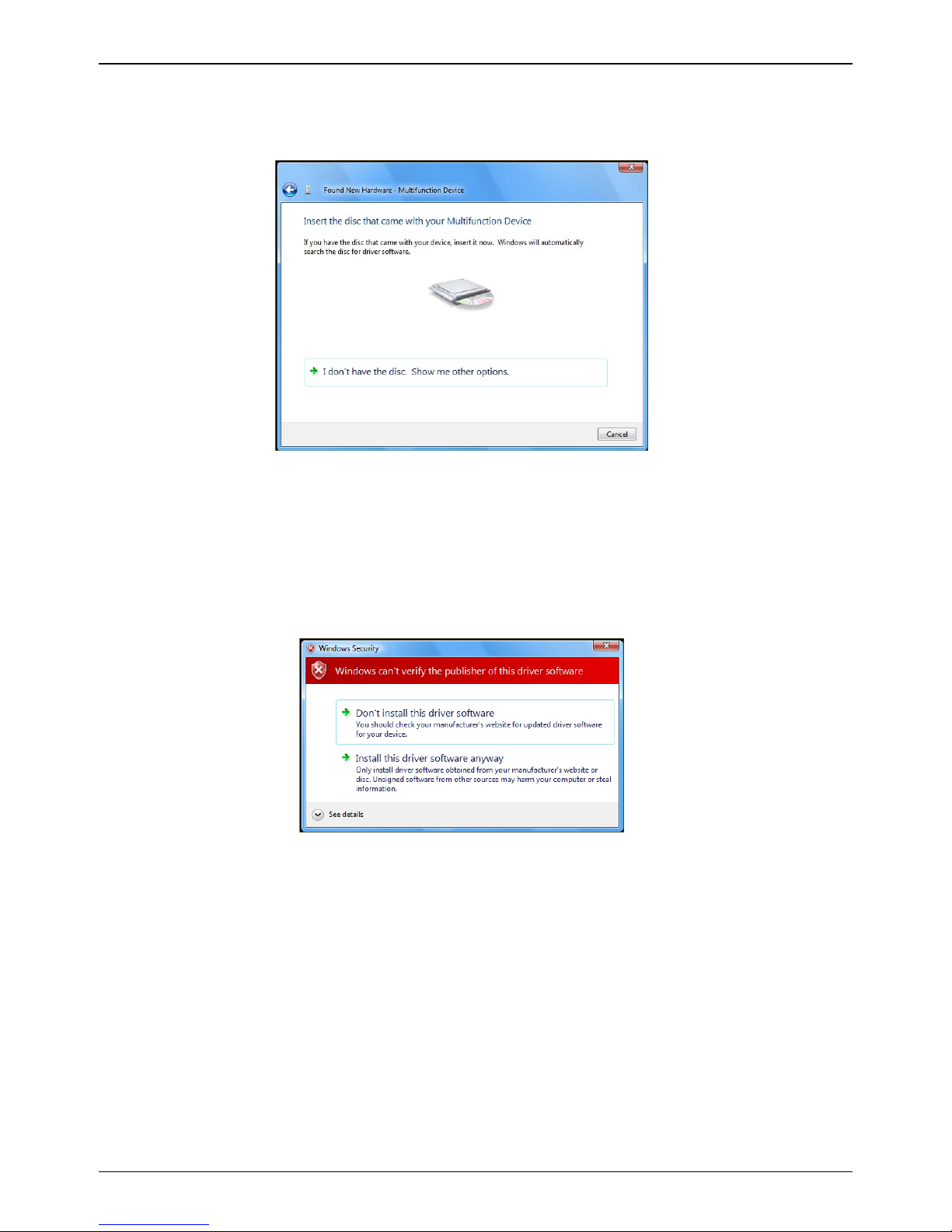
Chapter 2 - Installation
Installation of the Communications Port
10. The Found New Hardware – Multifunction Device screen appears with Insert the disc that came
with your Multifunction Device.
The MT9234ZPX-PCI product CD is still in the CDROM drive. Click Next.
11. At the Windows couldn’t find driver software for your device, click on Browse my computer for
driver software (advanced). Locate and install driver software manually.
12. At the Browse for driver software on your computer screen, click the Browse button and select
the Drivers folder, then the Vista folder on the product CD.
13. Click Next.
14. Installing driver software… activity screen appears.
15. Windows can’t verify the publisher of this driver software screen appears.
Select Install this driver software anyway.
16. Installing driver software progress screen appears.
12 Multi-Tech Systems, Inc. MT9234ZPX User Guide
Page 13
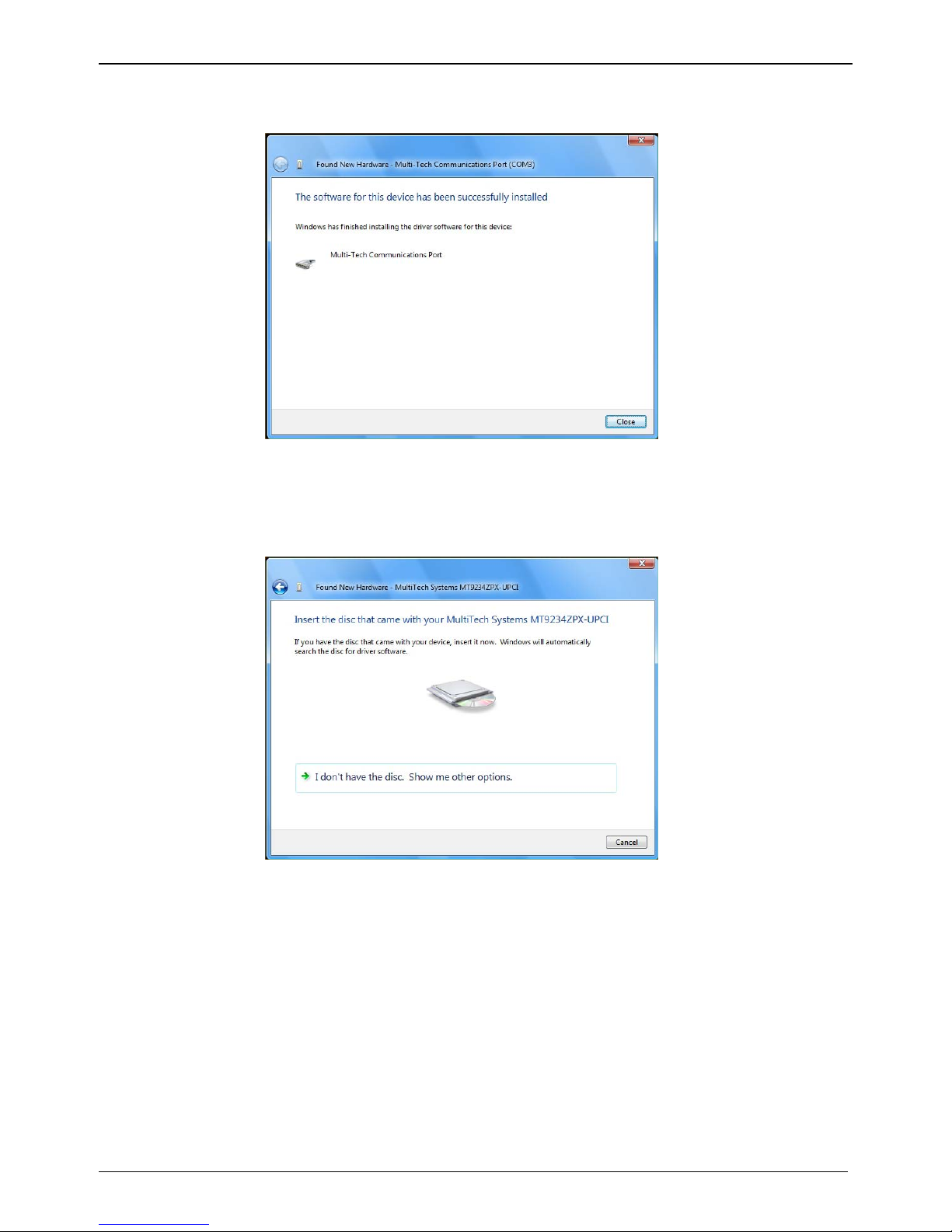
Chapter 2 - Installation
17. The software for this device has ben successfully installed screen appears with Windows has
finished installing the driver software for this device: Multi-Tech Communications Port.
Click Close.
Installation of the Modem
18. The Found New Hardware – MultiTech Systems MT9234ZPX-PCIE screen appears with Insert the
disc that came with your MultiTech Systems MT9234ZPX-PCIE.
The MT9234ZPX-PCI product CD is still in the CDROM drive. Click Next.
19. At the Windows couldn’t find driver software for your device, click on Browse my computer for
driver software (advanced). Locate and install driver software manually.
20. At the Browse for driver software on your computer screen, click the Browse button and select
the Drivers folder, then the Vista folder on the product CD.
21. Click Next.
Multi-Tech Systems, Inc. MT9234ZPX User Guide 13
Page 14

Chapter 2 - Installation
22. Windows can’t verify the publisher of this driver software screen appears.
Select Install this driver software anyway.
23. Installing driver software progress screen appears.
24. The software for this device has ben successfully installed screen appears with Windows has
finished installing the driver software for this device: Multi-Tech Systems MT9234ZPX-PCIE.
25. Click Close. The installation of drivers is now complete.
14 Multi-Tech Systems, Inc. MT9234ZPX User Guide
Page 15

Chapter 2 - Installation
Driver Installation Windows XP/2003/2000
The MT9234ZPX driver installation is done in three parts, each directed by an installation wizard. The three
parts are: (1) installation of the Single-port UART PCI Card, (2) installation of the Communications Port, and
(3) installation of the modem.
Preliminaries
1. Power up your computer.
2. Windows will detect that the new modem is present.
Installation of the Single-port UART PCI Card
The wizard will install the files for the 1-port UART PCI Card.
3. The Welcome to the Found New Hardware Wizard screen appears. In response to the question,
“Can Windows connect to Windows Update to search for software?” select “No, not this time” and
click Next.
4. The next screen prompts you to insert the product CD into the computer. Insert the product CD,
select “Install from a list or specific location (Advanced)”.
Click Next.
5. At the Please Choose Your Search and Installation Options screen, select Search for the best
driver in these locations and browse on the product CD to the Drivers folder. Select the relevent
processor/operating system, AMD64, IA64, or X86. Click OK and click Next.
6. A has not passed Windows logo testing screen appears. Click Continue Anyway.
Note: This Microsoft operating system searches for a digital signature when you install any new
hardware. If a “has not passed Windows logo testing” screen (or Digital Signature Not Found
screen) appears, simply click Continue Anyway (or YES) to continue installation. Although Multi-
Tech submits all eligible products to Microsoft for certification, the turn-around time is subject to
many factors. Not having a digital signature does not affect product performance in any way.
7. A Completing the Found New Hardware Wizard screen will appear. This wizard helps you install
software for: Multi-Tech’s 1-port UART PCI Card. Click Finish.
Multi-Tech Systems, Inc. MT9234ZPX User Guide 15
Page 16

Chapter 2 - Installation
Installation of the Communications Port
The wizard will install the files for the Multi-Tech Communications Port.
8. The Welcome to the Found New Hardware Wizard screen appears. This wizard helps you install
software for: Multifunction Device. Select Install from a list or specific location (Advanced).
Click Next.
9. At the Please Choose Your Search and Installation Options screen, select Search for the best
driver in these locations and browse on the product CD to the Drivers folder. Select the relevent
processor, AMD64, IA64, or X86. Click OK and click Next.
10. A has not passed Windows logo testing screen appears. Click Continue Anyway. (See note on
logo testing above.)
11. A Completing the Found New Hardware Wizard screen will appear. This wizard has finished
installing the software for: Multi-Tech Systems MT9234ZPX-UPCI. Click Finish.
16 Multi-Tech Systems, Inc. MT9234ZPX User Guide
Page 17

Chapter 2 - Installation
Installation of the Modem
The wizard will install the file for Multi-Tech Systems MT9234ZPX Models.
12. The Welcome to the Found New Hardware Wizard screen appears for a third time. This wizard
helps you install the software for: MultiTech Systems MT9234ZPX-UPCI. Select Install from a list
or specific location (Advanced).
Click Next.
13. At the Please Choose Your Search and Installation Options screen, select Search for the best
driver in these locations and browse on the product CD to the
Drivers folder I multitech_pcie_upci_zpx.
14. A Completing the Found New Hardware Wizard screen will appear with The wizard has finished
installing the software for: Multi-Tech systems MT9234ZPX-UPCI. Click Finish.
The installation of drivers is now complete.
Multi-Tech Systems, Inc. MT9234ZPX User Guide 17
Page 18

Chapter 2 - Installation
Configure the Modem for Your Country or Region
Different countries have different requirements for how modems must function. Therefore, before you use
your modem, you must configure it to match the defaults of the country/region in which you are using it.
You must also do this if you move the modem to another country/region after it has been configured for the
first country/region. The modem is set to country, Euro/NAM, with a country code of 52 decimal by default.
You can use one of two configuration methods:
• Use the Global Wizard to Configure Your Modem
• Use AT Commands to Configure Your Modem
Using the Global Wizard to Configure Your Modem
The Global Wizard configuration utility is recommended for computers running Windows 2000 or newer.
1. Insert the MultiModem product CD into the CD-ROM drive.
2. When the splash screen appears, click on Initial Setup & Country Sel button.
3. The Global Wizard page appears, choose either:
• Run Global Wizard from CD. This will not load the wizard onto your hard drive, or
• Install Global Wizard on the HD. This will install the wizard onto your hard drive for future use.
4. The Global Wizard dialog box appeared. Click Next.
5. The Global Wizard searches for your modem and identifies it. Click Next.
6. Select the country/region in which the modem will be used. Click Next.
7. Review your country/region choice. If it is correct, click Next to configure the modem.
8. When Global Wizard announces that the parameters have been set, click Finish to exit.
Using AT Commands to Configure Your Modem
Non-Windows users can configure the modem using AT commands. You must enter these commands in
your communication program terminal window.
1. Run your favorite communication program and open the windows terminal window.
2. To configure the modem for a specific country/region, type AT%T19,0,nn, where nn is the country/region
code in hexadecimal format, click ENTER. The message OK displays.
3. To verify the change, type ATI9 and click ENTER.
The country code is displayed in decimal format, as in this example:
Country/Region AT Command Country code
(hexadecimal) (decimal)
Euro/NAM AT%T19,0,34 (default) 52
A complete list of country/region codes can be found on the Multi-Tech Web site at:
http://www.multitech.com/PRODUCT
Then click on global modems. The Global Modem Country Approvals page displays. On this page you
can view approvals, configuration strings and responses by country and product.
S/Categories/Modems/global/configuration.asp#chart
18 Multi-Tech Systems, Inc. MT9234ZPX User Guide
Page 19

Chapter 3 – Remote Configuration
Chapter 3: Remote Configuration
Remote configuration is a network management tool that allows you to configure the MultiModem anywhere
in your network from one location. With password-protected remote configuration, you can issue AT
commands to a remote modem for maintenance or troubleshooting as if you were on site.
Basic Procedure
The following steps are valid regardless of whether the connection is established by the local or the re mote
Multi-Tech modem.
Note: For this procedure, the remote computer must be running, and a communication p rogram must be
ready for a data connection.
1. Establish a data connection with a remote MultiModem.
2. Send three remote configuration escape characters followed by AT and the setup password, and
press E
correct password before being disconnected. If the password is correct, the remote modem responds
with OK.
3. Type AT commands to configure the remote modem.
4. When you have finished configuring the remote modem, save the new configuration by typing
AT&W0 and pressing E
NTER. Example: %%%ATMTSMODEM (all capital letters). You have four tries to enter the
NTER.
5. Type ATO and press E
normal way.
NTER to exit remote configuration. You can now break the connection in the
Setup
Multi-Tech modems are shipped with a default setup password (MTSMODEM). Because anyone who
has the User Guide knows the default setup password, you should change the password and possibly
also the remote configuration escape character. Record your changes for future use.
To Change the Setup Password
1. Open a data communications program such as HyperTerminal.
2. To change the password, type AT#S=xxxxxxxx, where xxxxxxxx stands for the password, and
then press E
characters long. The modem responds with OK.
CAUTION: Passwords are case-sensitive. The next time you enter the password, it must be in the
same case as you set it up.
3. The new password is saved automatically. You can now either enter more AT commands or exit
the data communications program. The next time you wish to set up the modem, you must use
the new password.
NTER. The password can include any keyboard character, and can be up to eight
Multi-Tech Systems, Inc. MT9234ZPX User Guide 19
Page 20

Chapter 3 - Remote Configuration
To Change the Remote Escape Character
To further improve security, you can change a remote modem’s remote configuration escape character
either locally or remotely. The remote configuration escape character is stored in register S9. The factory
default is 37, which is the ASCII code for the percent character (%). Setting S9 to 0 (zero) disables
remote configuration entirely.
CAUTION: If you set S9 to 0 (zero) remotely, you won’t be able to change it back remotely.
1. Establish a remote configuration link with the remote modem as described in “Basic Procedure.”
2. Type ATS9=n, where n is the ASCII code for the new remote configuration escape character,
and then press E
NTER.
3. Save the new value by typing AT&W and pressing E
4. Type ATO and press E
NTER to exit remote configuration.
NTER. Record for future use.
20 Multi-Tech Systems, Inc. MT9234ZPX User Guide
Page 21

Chapter 4 - Troubleshooting
Chapter 4: Troubleshooting
Your modem was thoroughly tested at the factory before it was shipped. If you are unable to make a
successful connection, or if you experience data loss or garbled characters during your connection, it is
possible that the modem is defective. However, it is more likely that the source of your problem lies
elsewhere. The following symptoms are typical of problems you might encounter:
• The modem does not respond to commands.
• The modem cannot connect when dialing.
• The modem disconnects while online.
• The modem cannot connect when answering.
• File transfer is slower than it should be.
• Data is being lost.
• There are garbage characters on the monitor.
• The modem doesn’t work with Caller ID.
• Fax and data software can’t run at the same time.
• The voice functions don’t work.
The Modem Does Not Respond to Commands
• Make sure you are issuing the modem commands from data communications software, either
manually in terminal mode or automatically by configuring the software. (You cannot send
commands to the modem from the DOS prompt.)
• Make sure you are in terminal mode in your data communications program, then type E1 and press
NTER. If you get an OK response from your modem, your connections are good and the problem
E
likely is in the connection setup in your communications software.
• If you don’t get an OK, make sure you have properly configured the port in your communications
program. Most legacy (prior to Windows 95) communications programs connect to the COM port
when the software loads and remain connected until the program terminates. Some programs ca n
disconnect without exiting the program. If this is the case, try issuing the software’s connection
command. If more than one communications program is open, they may conflict with each other.
Make sure all other communications programs are closed, and then try to make the connection
again.
• Your communication software settings might not match the port the modem is connected to.
Make sure the COM port you chose during setup matches the COM port set in your communications
software. See Chapter 2 for more information.
Another expansion card, such as a sound or game card, might be using the same COM port,
memory address, or interrupt request (IRQ) as your modem. See Chapter 2 for information on
verifying the configuration for your operating system. Look for conflicts with other devices installed on
your computer. Resources are assigned at power-up by the computer’s BIOS. If the resources
assigned to the MultiModem conflict with the resources of another device, the resources of the
second device have to be changed. Select the port the conflicting device is on and change it to
resolve the conflict. If you need to change switches or jumpers on the conflicting device, refer to the
device’s documentation.
• If you have another MultiModem, install it and try to make a connection.
• The modem might have a problem beyond the scope of this user guide. If you have another Multi-
Tech modem, try swapping modems. If the problem goes away, call Technical Support for
assistance.
Multi-Tech Systems, Inc. MT9234ZPX User Guide 21
Page 22

Chapter 4 - Troubleshooting
The Modem Cannot Connect When Dialing
Reasons why the MultiModem may fail to connect include:
• lack of a physical connection to the telephone line.
• a wrong dial tone.
• a busy signal.
• a wrong number.
• no modem at the other end.
• a faulty modem, computer, or software at the other end.
• incompatibility between modems
• poor line conditions.
You can narrow the list of possibilities by using extended result codes. Extended result codes are
enabled by default. If they have been disabled, include V1X4 in the modem’s initialization string, or in
terminal mode enter ATV1X4 and press E
progress.
• If the modem reports NO DIALTONE, check that the modem’s telephone line cable is connected to
both the modem’s LINE jack (not the PHONE jack) and the telephone wall jack. If the cable looks
secure, try replacing it.
If that doesn’t work, the problem might be in your building’s telephone installation. To test the
building installation, check for a dial tone by connecting a standard telephone set to the line in place
of the modem. If you hear a dial tone, your modem might be installed behind a corporate phone
system (PBX) with an internal dial tone that sounds different from the normal dial tone. In that case,
the modem might not recognize the dial tone and might treat it as an error. Check with your PBX
personnel or the PBX system manual to see if you can change the internal dial tone. If you can’t,
change your modem’s initialization string to replace X4 with X3, which will cause the modem to
ignore dial tones (note, however, that X3 is not allowed in some countries, such as France and
Spain).
NTER. When you dial again, the modem reports the call’s
• If the modem reports BUSY, the other number might be busy. Try again later. BUSY can also
indicate that you failed to add a 9, prefix to the phone number if you must dial 9 for an outside line.
If you must dial 9 to get an outside line, the easiest way to dial it automatically using legacy software
is to include it in the modem’s dial prefix, e.g., ATDT9,. Note the comma, which inserts a pause
before the number is dialed. By inserting 9, into the dial prefix, you do not have to include it in each
directory entry.
To change the dial prefix in Windows HyperTerminal, select Connect from the Call menu, click
Dialing Properties, and type 9 in the local and long distance boxes.
• If the modem reports NO ANSWER, the other system has failed to go off-hook, or you might have
dialed a wrong number. Check the number.
• If the modem reports NO CARRIER, the phone was answered at the other end, but no connection
was made. You might have dialed a wrong number, and a person answered in stead of a computer,
or you might have dialed the correct number but the other computer or software was turned off or
faulty. Check the number and try again, or try calling another system to make sure your modem is
working. Also, try calling the number on your telephone. If you hear harsh sounds, then there is a
modem at the other end. In that case, the modems might be having problems negotiating because of
incompatibilities or line noise. Try the call again, connecting at a lower speed by setting register S37
to a lower rate (for example, by typing ATS37=11 in the terminal window and pressing E
NTER).
• Poor line conditions can also affect the connection. When using V.34 or V.32 client-to-client
connections in poor conditions, setting S38=0 may result in better performance.
22 Multi-Tech Systems, Inc. MT9234ZPX User Guide
Page 23

Chapter 4 - Troubleshooting
The Modem Disconnects While Online
• If you have Call Waiting on the same phone line as your modem, it can interrupt your connection
when someone tries to call you. If you have Call Waiting, disable it before each call. In most
telephone areas in North America, you can disable Call Waiting by preceding the telephone number
with *70 (but first check with your local telephone company).
You can automatically disable Call Waiting by including the disabling code in the modem’s dial prefix
(e.g., ATDT*70,—note the comma, which inserts a pause before the number is dialed). For example,
in Windows select Start | Settings | Control Panel, and then Modems. In the Modems Properties
dialog box, select Multi-Tech MT9234ZPX-UPCI, and then click Dialing Properties. Check This
location has call waiting, and then select the correct code for your phone service.
• If you have extension phones on the same line as your modem, you or someone else can interrupt
the connection by picking up another phone. If this is a frequent problem, disconnect the extension
phones before using the modem, or install another phone line especially for the modem.
• Check that the phone cord between the modem’s LINE jack and the wall jack is undamaged and
firmly connected to both.
• You might have had a poor connection because of line conditions or the problem might have
originated on the other end of the line. Try again.
• Your ISP might have hung up on you because of lack of activity on your part or because you
exceeded your time limit for the day. Try again.
The Modem Cannot Connect When Answering
• Autoanswer might be disabled. Turn on autoanswer in your communications program or send the
command ATS0=1 (ATS0=2 if you have Caller ID service) to your modem in terminal mode.
• The application should supply DTR. The default DTR Control command (&D2) inhibits autoanswer.
To enable autoanswer, change DTR Control to &D0, and make sure &Q0, &Q5, or &Q6 is also set.
For more information, see the &D command in the AT Commands Reference Guide.
File Transfer Is Slower Than It Should Be
• If you are using a slow transfer protocol, such as Xmodem, try Zmodem or Ymodem/G instead.
• Is your line noisy? If there is static on your line, the modem has to resend many blocks of data to
ensure accuracy. You must have a clean line for maximum speed.
• If you are downloading a compressed file with MNP 5 hardware compression enabled, try disabling
data compression. The transfer may be marginally slower with data compression enabled, because
hardware data compression cannot compress a file already compressed by an archiving program.
• Does your Internet service provider (ISP) use the same 56K protocol as your modem? The default
setting of your modem is to connect using either the V.92 or the V.90 protocol, depending on which
one the ISP’s modem is using. If your ISP uses the V.90 protocol, the maximum speed you will be
able to upload at is 33,600 bps. Check with your ISP to see which protocols it supports.
• Are you trying to send a file to another client modem? If so, then your maximum possible connect
speed is 33,600. You can upload at speeds greater than 33,600 bps only when connected to an ISP
that supports the V.92 protocol.
• Try entering the I11 command in command mode after disconnecting and before a reset to display
information about the last connection, making a screen print of the connection statistics, and
checking for parameters that might be unacceptable.
Multi-Tech Systems, Inc. MT9234ZPX User Guide 23
Page 24

Chapter 4 - Troubleshooting
Data Is Being Lost
• If you are using data compression, set the serial port baud rate to two to six times faster than the
data rate.
• Make sure the flow control method you selected in your software matches the method selecte d in the
modem (see AT commands &K and \Q.)
• Enter the I11 command in command mode and before the modem is reset to display information
about the last connection. Then make a screen print of the connection statistics, and look for
unacceptable parameters. To display information about the present configuration, you must use the
escape sequence, +++, to ensure command mode while still on line. To return to on line mode, set
ATO.
There Are Garbage Characters on the Monitor
• Your computer and the remote computer might be set to different word lengths, stop bits, or parities.
If you have connected at 8-N-1, try changing to 7-E-1, or vice-versa, using your communication
software.
• You might be experiencing line noise. Enable error correction, if it is disabled, or hang up and call
again; you might get a better connection the second time.
• At speeds above 2400 bps, the remote modem might not use the same transmission or error
correction standards as your modem. Try connecting at a slower speed or disabling error correction.
(With no error correction, however, line noise can cause garbage characters.).
• Enter the I11 command in command mode and before the modem is reset to display information
about the last connection. Then make a screen print of the connection statistics, and look for
unacceptable parameters. To display information about the present configuration, you must use the
escape sequence, +++, to ensure command mode while still on line. To return to on line mode, set
ATO.
The Modem Doesn’t Work with Caller ID
• Caller ID information is transmitted between the first and second rings, so if autoanswer is turned off
(S0=0) or if the modem is set to answer after only one ring (S0=1), the modem will not receive Caller
ID information. Check your initialization string, and if necessary change it to set the modem to
answer after the second ring (S0=2).
• Make sure that you have Caller ID service from your telephone company.
Fax and Data Software Can’t Run at the Same Time
• Communication devices can be accessed by only one application at a time. In Windows 2000 and
higher, you can have data and fax communication applications open at the same time, but they
cannot use the same modem at the same time.
The Voice Functions Don’t Work
There are several tests that you can perform to verify the voice circuits of the MultiModem. First, make
sure all connecting cables—telephone, microphone, and speaker—are u ndamaged and firmly connected
to the correct jacks. Then retry whatever action was not working. If the problem persists, try the voice
mail test; if that doesn’t work, and if you have a microphone and speaker connected to the MultiModem,
try the loopback and speakerphone tests, which do not require special software.
Voice Mail Test
Test the MultiModem’s voice function set up the MultiModem for voice mail. Have an acquaintance call
and leave a message, and then play it back.
If your modem does not play sound files in voice mode, go to Windows Control Panel and double-click
the Multimodem icon. Under the Audio tab, select Modem Wave Driver as your preferred device for
both playback and recording, then try again.
24 Multi-Tech Systems, Inc. MT9234ZPX User Guide
Page 25

Loopback Test
1. Connect a microphone and speaker to the MultiModem. To avoid feedback, make sure the
microphone and speaker are well separated; better yet, use a headphone instea d of a speaker.
2. Select Start, point to Programs, point to Accessories, and click HyperTerminal.
3. Click Cancel in the Connection Description dialog box.
Chapter 4 - Troubleshooting
4. In the HyperTerminal terminal window, type AT&&S and press E
input from the microphone to be looped back to the speaker.
5. Speak into the microphone; you should hear your voice on the speaker or headphone.
6. Type ATZ and press E
NTER to reset the modem.
Speakerphone Test (with voice option)
1. Connect a microphone and speaker to the MultiModem.
2. Select Start, point to Programs, point to Accessories, and click HyperTerminal.
3. Click Cancel in the Connection Description dialog box.
4. In the HyperTerminal terminal window, type
AT+FCLASS=8
AT+VLS=7
ATDTxxxxxxx (for xxxxxxx substitute a telephone number)
5. Speak into the microphone to talk to the person on the other end of the line, and listen over the
speaker.
6. Type +++ATH and press ENTER to hang up.
7. Type ATZ and press ENTER to reset the modem.
NTER. This command causes
Multi-Tech Systems, Inc. MT9234ZPX User Guide 25
Page 26

Chapter 5 – Warranty & Repairs Policies
Chapter 5: Warranty & Repairs Policies
Multi-Tech Warranty Statement
Multi-Tech Systems, Inc., (hereafter “MTS”) warrants that its products will be free from defects in material or
workmanship for a period of two, five, or ten years (depending on model) from date of purchase, or if proof of
purchase is not provided, two, five, or ten years (depending on model) from date of shipment.
MTS MAKES NO OTHER WARRANTY, EXPRESS OR IMPLIED, AND ALL IMPLIED WARRANTIES OF
MERCHANTABILITY AND FITNESS FOR A PARTICULAR PURPOSE ARE HEREBY DISCLAIMED.
This warranty does not apply to any products which have been damaged by lightning storms, water, or power
surges or which have been neglected, altered, abused, used for a purpose other than the one for which they
were manufactured, repaired by Customer or any party without MTS’s written authorization, or used in any
manner inconsistent with MTS’s instructions.
MTS’s entire obligation under this warranty shall be limited (at MTS’s option) to repair or replacement of any
products which prove to be defective within the warranty period or, at MTS’s option, issuance of a refund of
the purchase price. Defective products must be returned by Customer to MTS’s factory — transportation
prepaid.
MTS WILL NOT BE LIABLE FOR CONSEQUENTIAL DAMAGES, AND UNDER NO CIRCUMSTANCES
WILL ITS LIABILITY EXCEED THE PRICE FOR DEFECTIVE PRODUCTS.
Repair Procedures for U.S. and Canadian Customers
In the event that service is required, products may be shipped, freight prepaid, to our Mounds View,
Minnesota factory:
Multi-Tech Systems, Inc.
2205 Woodale Drive
Mounds View, MN 55112
Attn: Repairs, Serial # ____________
A Returned Materials Authorization (RMA) is not required. Return shipping charges (surface) will be paid by
MTS to destinations in U.S. and Canada.
Please include, inside the shipping box, a description of the problem, a return shipping address (must have
street address, not P.O. Box), and your telephone number. If the product is out of warranty, a payment in
advance is required. Acceptable means of payment include credit card, wire transfer or a check in U.S.
dollars drawn on a U.S. Bank.
For out of warranty repair charges, go to COMPANY/Policies/Warranty/
Extended two-year overnight replacement service agreements are available for selected products. Please
call MTS customer service at (888) 288-5470 or visit our web site at
PARTNERS/Programs/overnight replacement/
Please direct your questions regarding technical matters, product configuration, verification that the product
is defective, etc., to our Technical Support department at (800) 972-2439 or email support@multitech.com
Please direct your questions regarding repair expediting, receiving, shipping, billing, etc., to our Repair
Accounting department at (800) 328-9717 or (763) 717-5631, o r e m ail mtsrepair@multitech.com
for details on rates and coverage’s.
.
.
Repairs for damages caused by lightning storms, water, power surges, incorrect installation, physical abuse,
or user-caused damages are billed on a time-plus-materials ba sis.
26 Multi-Tech Systems, Inc. MT9234ZPX User Guide
Page 27

Chapter 5 – Warranty & Repairs Policies
Repair Procedures for International Customers (Outside U.S.A. and Canada)
Your original point of purchase Reseller may offer the quickest and most economical repai r option for your
Multi-Tech product. You may also contact any Multi-Tech sales office for information about the nearest
distributor or other repair service for your Multi-Tech product. The Multi-Tech sales office directory is
available at http://www.multitech.com/ PARTNERS/Channels/offices/
In the event that factory service is required, products may be shipped, freight prepaid to our Mounds View,
Minnesota factory. Recommended international shipment methods are via Federal Express, UPS or DHL
courier services, or by airmail parcel post; shipments made by any other method will be refused. A Returned
Materials Authorization (RMA) is required for products shipped from outside the U.S.A. and Canada. Please
contact us for return authorization and shipping instructions on any International shipments to the U.S.A.
Please include, inside the shipping box, a description of the problem, a return shipping address (must have
street address, not P.O. Box), and your telephone number. If the product is out of warranty, a payment in
advance is required. Acceptable means of payment include credit card, wire transfer or a check in U.S.
dollars drawn on a U.S. Bank. Repaired units shall be shipped freight collect, unless other arrangements are
made in advance.
Please direct your questions regarding technical matters, product configuration, verification that the product
is defective, etc., to our Technical Support department nearest you or email support@multitech.com
calling the U.S., please direct your questions regarding repair expediting, receiving, shipping, billing, etc., to
our Repair Accounting department at +(763) 717-5631 in the U.S.A., or email mtsrepair@multitech.com
Repairs for damages caused by lightning storms, water, power surges, incorrect installation, physical abuse,
or user-caused damages are billed on a time-plus-materials ba sis.
. When
.
Repair Procedures for International Distributors
International distributors should contact their MTS International sales representative for information about the
repairs for their Multi-Tech product.
Please direct your questions regarding technical matters, product configuration, verification that the product
is defective, etc., to our International Technical Support department at +(763)717-5863. When calling the
U.S., please direct your questions regarding repair expediting, receiving, shipping, billing, etc., to our Rep air
Accounting department at +(763) 717-5631 in the U.S.A. or email mtsrepair@multitech.com
Repairs for damages caused by lightning storms, water, power surges, incorrect installation, physical abuse,
or user-caused damages are billed on a time-plus-materials ba sis.
.
Replacement Parts
SupplyNet, Inc., can supply you with replacement power supplies, cables and connectors for selected MultiTech products. You can place an order with SupplyNet via mail, phone, fax or the Internet at the following
addresses:
Mail: SupplyNet, Inc.
614 Corporate Way
Valley Cottage, NY 10989
Phone: 800 826-0279
Fax: 914 267-2420
Email: info@thesupplynet.com
Internet: http://www.thesupplynet.com
Multi-Tech Systems, Inc. MT9234ZPX User Guide 27
Page 28

Chapter 5 – Warranty & Repairs Policies
Appendix A : Waste Electr ical and Electronic
Equipment (WEEE) Statement
July, 2005
The WEEE directive places an obligation on EU-based manufacturers, distributors, retailers and
importers to take-back electronics products at the end of their useful life. A sister Directive, ROHS
(Restriction of Hazardous Substances) complements the WEEE Directive by banning the presence of
specific hazardous substances in the products at the design phase. The WEEE Directive covers all MultiTech products imported into the EU as of August 13, 2005. EU-based manufacturers, distributors,
retailers and importers are obliged to finance the costs of recovery from municipal collection points,
reuse, and recycling of specified percentages per the WEEE requirements.
Instructions for Disposal of WEEE by Users in the European Union
The symbol shown below is on the product or on its packaging, which indicates that this product must not
be disposed of with other waste. Instead, it is the user’s responsibility to dispose of their waste
equipment by handing it over to a designated collection point for the recycling of waste electrical and
electronic equipment. The separate collection and recycling of your waste equipm ent at the time of
disposal will help to conserve natural resources and ensure that it is recycled in a manner that protect s
human health and the environment. For more information about where you can drop off your waste
equipment for recycling, please contact your local city office, your household waste disposal service or
where you purchased the product.
28 Multi-Tech Systems, Inc. MT9234ZPX User Guide
Page 29

Appendix B – Regulatory Compliance
Appendix B – Regulatory Compliance
FCC Part 68 Telecom
1. This equipment complies with part 68 of the Federal Communications Commission Rules. On the
outside surface of this equipment is a label that contains, among other information, the FCC
registration number. This information must be provided to the telephone company.
2. The suitable USOC jack (Universal Service Order Code connecting arrangement) for this equipment
is shown below. If applicable, the facility interface codes (FIC) and service order codes (SOC) are
shown.
3. An FCC-compliant telephone cord and modular plug is provided with this equipment. This equipment
is designed to be connected to the telephone network or premises wiring using a compatible modular
jack that is Part 68 compliant. See installation instructions for details.
4. The ringer equivalence number (REN) is used to determine the number of devices that may be
connected to the telephone line. Excessive RENs on the telephone line may result in the device not
ringing in response to an incoming call. In most, but not all, areas the sum of the RENs should not
exceed 5.0. To be certain of the nuber of devices that may be connected to the line, as determined by the
total RENs, contact the local telephone company.
5. If this equipment causes harm to the telephone network, the telephone company will notify you in
advance that temporary discontinuance of service may be required. But if advance notice is not
practical, the telephone company will notify you as soon as possible. Also, you will be advised of
your right to file a complaint with the FCC if you believe it is necessary.
6. The telephone company may make changes in its facilities, equipment, operations, or procedures
that could affect the operation of the equipment. If this happens, the telephone company will provide
advance notice in order for you to make necessary modifications in order to maintain uninterrupted
service.
7. If trouble is experienced with this equipment (the model of which is indicated below) please contact
Multi-Tech Systems, Inc. at the address shown below for details of how to have repairs made. If the
trouble is causing harm to the telephone network, the telephone company may request you remove
the equipment from the network until the problem is resolved.
8. No repairs are to be made by you. Repairs are to be made only by Multi-Tech Systems or its
licensees. Unauthorized repairs void registration and warranty.
9. This equipment should not be used on party lines or coin lines.
10. If so required, this equipment is hearing-aid compatible.
11. Manufacturing information:
Manufacturer: Multi-Tech Systems, Inc.
Trade Name: MultiModem
Model Number: MT9234ZPX
FCC Registration No: AU7MM01BMT9234SMI
Ringer Equivalence No: 0.1B
Modular Jack (USOC): RJ11C
Service Center in USA: Multi-Tech Systems, Inc.
2205 Woodale Drive
Mounds View, MN 55112
U.S.A.
(763) 785-3500
(763) 785-9874 Fax
®
ZPX
Multi-Tech Systems, Inc. MT9234ZPX User Guide 29
Page 30

Appendix B – Regulatory Compliance
FCC Part 15
This equipment has been tested and found to comply with the limits for a Class B digital device,
pursuant to Part 15 of the FCC Rules. These limits are designed to provide reasonable protection
against harmful interference in a residential installation. This equipment generates, uses, and can radiate
radio frequency energy, and if not installed and used in accordance with the instructions, may cause
harmful interference to radio communications. However, there is no guarantee that interfere nce will not
occur in a particular installation. If this equipment does cause harmful interference to radio or television
reception, which can be determined by turning the equipment off and on, the user is encouraged to try to
correct the interference by one or more of the following measures:
• Reorient or relocate the receiving antenna.
• Increase the separation between the equipment and receiver.
• Plug the equipment into an outlet on a circuit different from that to which the receiver is connected.
• Consult the dealer or an experienced radio/TV technician for help.
This device complies with Part 15 of the FCC rules. Operation of this device is subject to the following
conditions: (1) This device may not cause harmful interference, and (2) this device must accept any
interference that may cause undesired operation.
WARNING: Changes or modifications to this unit not expressly approved by the party responsible for
compliance could void the user’s authority to operate the equipment.
Canadian Limitations Notice
Notice: The ringer equivalence number (REN) assign ed to each terminal device provides an indication
of the maximum number of terminals allowed to be connected to a telephone interface. The termination
on an interface may consist of any combination of devices subject only to the requirement that the sum
of the ringer equivalence numbers of all the devices does not exceed 5.
Notice: The Industry Canada label identifies certificated equi pment. This certification means that the
equipment meets certain telecommunications network protective, operational and safety requirements.
The Industry Canada label does not guarantee the equipment will operate to the user’s satisfaction.
Before installing this equipment, users should ensure that it is permissible to be connected to the
facilities of the local telecommunications company. The equipment must also be installed using an
acceptable method of connection. The customer should be aware that compliance with the above
conditions may not prevent degradation of service in some situations. Repairs to certified equipment
should be made by an authorized Canadian maintenance facility designated by the supplier. Any repairs
or alterations made by the user to this equipment or equipment malfunctions may give the
telecommunications company cause to request the user to disconnect the equipment.
Users should ensure for their own protection that the electrical ground connections of the power utility,
telephone lines and internal metallic water pipe system, if present, are connected together. This
precaution may be particularly important in rural areas.
Caution: Users should not attempt to make such connections themselves, but should contact the
appropriate electric inspection authority, or electrician, as appropriate.
Industry Canada
This Class B digital apparatus meets all requirements of the Canadian Interference-Causing Equipment
Regulations.
Cet appareil numérique de la classe B respecte toutes les exigences du Regle m ent Canadien sur le matériel brouilleur.
30 Multi-Tech Systems, Inc. MT9234ZPX User Guide
Page 31

Appendix B – Regulatory Compliance
Protection Against Contact with TNV Circuit
The protective cover is fastened to the modem card by means that will only allow a tool to remove the
cover.
Warning: Removal of the protective cover will affect product safety and user safety requirements.
EMC, Safety, and R&TTE Directive Compliance
The CE mark is affixed to this product to confirm compliance with the following European Community
Directives:
• Council Directive 89/336/EEC of 3 May 1989 on the approximation of the laws of Member States
relating to electromagnetic compatibility;
and
• Council Directive 73/23/EEC of 19 February 1973 on the harmonization of the laws of Member
States relating to electrical equipment designed for use within certain voltage limits;
and
• Council Directive 1999/5/EC of 9 March 1999 on radio equipment and telecommunications terminal
equipment and the mutual recognition of their conformity.
New Zealand Telecom Warning Notice
1. The grant of a Telepermit for any item of terminal equipment indicates only that Telecom has
accepted that the item complies with minimum conditions for connection to its network. It indicates
no endorsement of the product by Telecom, nor does it provide any sort of warranty. Above all, it
provides no assurance that any item will work correctly in all respects with another item of
Telepermitted equipment of a different make or model, nor does it imply that any product is
compatible with all of Telecom’s network services.
This equipment is not capable under all operating conditions of correct operation at the higher speed
which it is designated. 33.6 kbps and 56 kbps connections are likely to be restricted to lower bit rates
when connected to some PSTN implementations. Telecom will accept no responsibility should
difficulties arise in such circumstances.
2. Immediately disconnect this equipment should it become physically damaged, and arrange for its
disposal or repair.
3. This modem shall not be used in any manner which could constitute a nuisance to other Tele com
customers.
4. This device is equipped with pulse dialing, while the Telecom standard is DTMF tone dialing. There
is no guarantee that Telecom lines will always continue to support pulse dialing.
Use of pulse dialing, when this equipment is connected to the same line as other equipment, may
give rise to ‘bell tinkle’ or noise and may also cause a false answer condition. Should such problems
occur, the user should not contact the Telecom Faults Service.
The preferred method of dialing is to use DTMF tones, as this is faster than pulse (decadic) dialing
and is readily available on almost all New Zealand telephone exchanges.
5. Warning Notice: No ‘111’ or other calls can be made from this device during a mains power fa ilure.
6. This equipment may not provide for the effective hand-over of a call to another device connected to
the same line.
7. Some parameters required for compliance with Telecom’s Telepermit requirements are dependent
on the equipment (PC) associated with this device. The associated equipment shall be set to operate
within the following limits for compliance with Telecom’s Specifications:
Multi-Tech Systems, Inc. MT9234ZPX User Guide 31
Page 32

Appendix B – Regulatory Compliance
For repeat calls to the same number:
• There shall be no more than 10 call attempts to the same number within any 30-minute period
for any single manual call initiation, and
• The equipment shall go on-hook for a period of not less than 30 seconds between the end of one
attempt and the beginning of the next attempt.
For automatic calls to different numbers:
• The equipment shall be set to ensure that automatic calls to different numbers are spaced such
that there is no less than 5 seconds between the end of one call attempt and the beginning of
another.
For automatically answered incoming calls:
• The equipment shall be set to ensure that calls are answered between 3 and 30 secon ds of
receipt of ringing.
8. For correct operation, total of the RNs of all devices connected to a single line at any time should not
exceed 5.
South African Notice
This modem must be used in conjunction with an approved surge protection device.
International Modem Restrictions
Some dialing and answering defaults and restrictions may vary for international modems. Changing
settings may cause a modem to become non-compliant with national telecom requirements in specific
countries. Also note that some software packages may have features or lack restrictions that may cause
the modem to become non-compliant.
32 Multi-Tech Systems, Inc. MT9234ZPX User Guide
Page 33

Appendix C – Upgrading your Modem
Appendix C – Upgrading Your Modem
Introduction
Your modem is controlled by semi-permanent software, called firmware, which is stored in flash
memory. Firmware is nonvolatile; that is, it remains stored in memory when the modem is turned off.
However, it can be changed by either the manufacturer or the user as bugs are fixed or new features are
added. Since the firmware in your modem is stored in flash memory, you can upgrade it yourself in a few
minutes by using the following procedures.
Upgrade Overview
The upgrade procedure consists of the following steps, which are described in greater detail in the
following sections.
1. Identify the model number and firmware version of your modem.
2. Identify the current version of the firmware at the Multi-Tech Web site. If your modem already has the
current firmware, there is no need to upgrade it.
3. Download the upgrade file and the appropriate Flash Wizard for your modem.
4. Install the Flash Wizard and extract the firmware .HEX file from the file you downloaded.
5. Document and clear your stored parameters.
6. Upgrade the modem’s firmware using the .HEX file and the Flash Wizard.
7. Restore your parameters.
Step 1: Identify the Modem Firmware
You must know the model number and firmware version of your Multi-Tech modem to know whether or not
you should upgrade it.
1. Run your favorite terminal program. If you are using Windows 2000 or above, you can use
HyperTerminal.
2. In the program’s terminal window, type AT&F. Even if you cannot see the AT&F command on your
screen, be sure to type it completely, and then press E
OK, repeat the AT&F command.
3. Now type ATI, press E
should appear similar to that shown below. In the example below, the firmware version is 1.02d.
Agere OCM v.92 MT9234ZPX-UPCI Internal Data/Fax Modem version 1.02d.
NTER, and record your results. The model number and firmware version
NTER. If the modem does not respond with
Step 2: Identify the Current Firmware Version
Identify the current version of your modem’s firmware at the Multi-Tech Web site. If your modem already
has the current firmware, there is no need to upgrade it.
1. Using your favorite Web browser, go to
http://www.multitech.com/SUPPORT/MultiModem/firmware.asp.
2. Scroll down to your modem model number.
3. Look at the firmware version number for your modem.
4. If the firmware version number matches the firmware version number found in “Step 1: Identify the
Modem Firmware,” your modem has the current firmware version, and does not need to be upgrade.
Multi-Tech Systems, Inc. MT9234ZPX User Guide 33
Page 34

Appendix C – Upgrading Your Modem
5. If the firmware version number is greater than the firmware version number found in “Step 1: Identify
the Modem Firmware,” your modem has an older firmware version. Continue with “Step 3: Downlo ad
the Upgrade File.”
Warning: The first digit of the new firmware must match the first digit of the old firmware, or the
modem may not work properly. E.g., if your current firmware version is 4.16, replace it only with
4.xx firmware, not 6.xx firmware.
Step 3: Download the Upgrade File
1. If you are not already at the MultiModem Firmware page of the Multi-Tech Web site, follow the
procedure in “Step 2: Identify the Current Firmware.”
2. Download the upgrade file for your modem by clicking its name, and save the file in a temporary
folder on your hard disk.
3. In the same section of the Web page, download the Flash Wizard utility by clicking it, and save it in
the same folder. Alternately, install the Flash wizard from the MultiModem compact disc.
Step 4: Extract the Upgrade Files
1. Install the Flash Wizard utility by double-clicking the Flash Wizard file name in Windows Explorer.
2. Extract the upgrade files by double-clicking the file name. The extracted files include a .HEX file,
which contains the upgrade data, and a Readme file.
3. Copy the upgrade .HEX file into the Flash Wizard folder, which, in a default installation, is at
C:\Program Files\MultiTech Systems\Flash Wizard\.
Step 5: Document and Clear Your Stored Paramenters
Before you flash your modem, you should record the parameters that are currently stored in it so you can
reprogram it after flashing. After you have recorded them, send the AT&W1Z command to the the
modem to clear the stored parameters.
1. Run your favorite terminal program.
2. In the program’s terminal window, type AT&V and press E
parameters.
3. Record your parameters by saving the screens and sending them to your printer.
4. Type AT&W1Z and press E
default.
5. Close the terminal program.
NTER to clear your stored parameters and reset your modem to factory
NTER to list your modem’s current
Step 6: Upgrade the Modem’s Firmware
Before you begin the following procedure, read the README.TXT file extracted from the upgrade
archive file. Note the file name for the new firmware (example: ARQG125A.HEX). Also, if you are using
Windows NT, you must disable Windows RAS and Microsoft Fax Service before upgrading the modem’s
firmware. To disable RAS and your Fax service, Click Start | Settings | Control Panel, and then doubleclick Services. Select Remote Access Server , and then click the Startup button. Select Manual as the
startup type, and then click OK. Do the same for any fax service. Close any other programs that might be
accessing the modem’s Com Port.
WARNING: Never install an older version of firmware over a newer version. Doing this WILL DESTROY
THE FLASH PROM! If the flash PROM is destroyed, the modem must be sent in for repair.
1. Run Flash Wizard by double-clicking its icon or file name, or by selecting it from the
Start menu. The program begins by identifying devices attached to your computer.
2. Select the modem to be upgraded, and then click Next to proceed.
34 Multi-Tech Systems, Inc. MT9234ZPX User Guide
Page 35

Appendix C – Upgrading your Modem
3. Select the port to be upgraded from the Port list, select the appropriate .HEX file from the Hex File
list, and then click Next to continue.
Note: Do not use FLASHLDR.HEX. This file is used internally by Flash Wizard.
4. The Progress dialog box now displays the progress of the upgrade.
Caution: Any disruption of the program during this stage of the upgrade can ca use your modem to
become inoperable. Wait for the Next button to become active before proceeding.
5. When the flash upgrade is complete, the message Programming Complete appears. Click Next to
continue.
6. The Results dialog box appears next. Click Finish to exit Flash Wizard.
Note: If you are using Windows NT, be certain to enable RAS and your fax service when the operating
system restarts.
Step 7: Restore Your Parameters
Your modem has been upgrade. You can now open your terminal program to reprog ram your modem
parameters or to confirm the upgrade by typing ATI in the terminal window and pressing E
NTER
Multi-Tech Systems, Inc. MT9234ZPX User Guide 35
Page 36

Appendix C – Upgrading Your Modem
Appendix D – Installing under Linux
Introduction
This appendix explains how to verify that the Multitech MT9234ZPX-UPCI modem has been detected in
Linux Operating System running kernel 2.6.xx.
Assuming that the PCI card has been already installed in the system.
Logon to the system as root.
To check which kernel version the system is running, send the following command
“uname -a”
You should get a response like this:
[root@armadillo ~]# uname -a
Linux armadillo.net 2.6.18-8.el5 #1 SMP Thu Mar 15 19:57:35 EDT 2007 i686 i686 i386 GNU/Linux
This particular system is running kernel 2.6.18-8.el5. For Multitech MT9234ZPX modems, Linux will use
a native driver for the PCI interface already contained in the kernel. Once the system detects the modem
it will assign 2 new ports to the system. Due to the nature of the interface used, two com ports will be
added, but only one com port will be use to access the modem (first port). If you use the second port,
the modem will not respond to any AT command.
To see how many ports the system has detected on boot. Send the following command:
dmesg |grep -i tty
You should get a response like this:
[root@armadillo ~]# dmesg |grep -i tty
serial8250: ttyS1 at I/O 0x2f8 (irq = 3) is a 16550A
00:0f: ttyS1 at I/O 0x2f8 (irq = 3) is a 16550A
0000:03:00.0: ttyS0 at MMIO 0xcdeffc00 (irq = 169) is a 16550A
0000:03:00.0: ttyS2 at MMIO 0xcdeffe00 (irq = 169) is a 16550A
Bluetooth: RFCOMM TTY layer initialized
The new ports detected and assigned to the card will be labeled as follow. The IRQ and the I/O address
might be different in your system.
0000:03:00.0: ttyS0 at MMIO 0xcdeffc00 (irq = 169) is a 16550A
0000:03:00.0: ttyS2 at MMIO 0xcdeffe00 (irq = 169) is a 16550A
Remember, accessing the modem, you need to always use the first port.
To verify if the modem is operational, you can use the most common terminal emulation in Linux called
minicom. Enter minicom -s
36 Multi-Tech Systems, Inc. MT9234ZPX User Guide
Page 37

Appendix D – Installing under Linux
This will bring minicom into configuration mode. You should get a response like this:
[root@armadillo ~]# minicom -s
minicom: WARNING: configuration file not found, using defaults
From the configuration menu, select “Serial Port Setup” and press Enter.
Configuration
Filenames and paths
File transfer protocols
Serial port setup
Modem and dialing
Screen and keyboard
Save setup as dfl
Save setup as..
Exit
Exit from Minicom
This will display the Serial port settings.
A - Serial Device : /dev/modem
B - Lockfile Location : /var/lock
C - Callin Program :
D - Callout Program :
E - Bps/Par/Bits : 38400 8N1
F - Hardware Flow Control : Yes
G - Software Flow Control : No
Change which setting?
Enter A to edit the Serial Device. Then enter the port you need to access.
As shown above the ports of interest will be :
0000:03:00.0: ttyS0 at MMIO 0xcdeffc00 (irq = 169) is a 16550A
0000:03:00.0: ttyS2 at MMIO 0xcdeffe00 (irq = 169) is a 16550A
In this case, you want to access the first port “ttyS0”.
A - Serial Device : /dev/ttyS0
B - Lockfile Location : /var/lock
C - Callin Program :
D - Callout Program :
E - Bps/Par/Bits : 38400 8N1
F - Hardware Flow Control : Yes
G - Software Flow Control : No
Change which setting?
Press Enter to accept the change. To change any other setting, press the corresponding key. However,
the modem should respond with the rest of the default settings in minicom.
Multi-Tech Systems, Inc. MT9234ZPX User Guide 37
Page 38

Appendix D – Installing under Linux
To go back to the main menu, press Enter one more time.
Configuration
Filenames and paths
File transfer protocols
Serial port setup
Modem and dialing
Screen and keyboard
Save setup as dfl
Save setup as..
Exit
Exit from Minicom
To go into the minicom terminal mode select “Exit” and press Enter.
You should get a response like this:
Welcome to minicom 2.1
OPTIONS: History Buffer, F-key Macros, Search History Buffer, I18n
Compiled on Jan 7 2007, 04:48:39.
Press CTRL-A Z for help on special keys
OK
Now you should be able to send AT commands to the modem.
To query the modem with the model number, send “Ati”or “ATi3” and the modem will respond as follow:
ati
Agere OCM V.92 MT9234ZPX-UPCI Internal Data/Fax/Voice Modem Version 1.02b
OK
This will verify that the modem is present and operational in the system.
To exit Minicom press the following keys:
CTRL +A , Then Z , then X.
Now you should be able to use any communication software to access the modem depe nding of how
you want to use the modem. Linux has an extensive collection of How to's documents with good
information to configure most of the packages included in the Operating System. Please refer to such
documents if you need help with particular software application.
38 Multi-Tech Systems, Inc. MT9234ZPX User Guide
Page 39

Appendix D – Installing under Linux
Using AT Commands to Configure Country Code
If you are comfortable using AT commands, you can configure your modem using AT command s. You
must enter these commands in your communication program’s terminal win dow.
To configure the modem for a specific country, execute the following AT commands:
1. Type AT%T19,0,nn (where nn represents the country code). Press Enter.
2. The modem will respond “OK.”
3. Type AT&F&W (this saves changes). Press Enter.
4. The modem will respond “OK.”
5. Type ATI9 (this verifies that country code has been chosen). Press Enter.
6. The modem will display the country code in decimal format followed by an “OK.”
7. Check to be sure the code for your country is displayed.
If not, repeat procedure to correct.
Here are two examples of country, command, and country codes.
Country AT Command Country Code
(Hexidecimal) (Decimal)
Euro/NAM* AT%T19,0,34 (default) 52
Japan AT%T19,0,10 16
Because the list of country codes is continually being updated, we present the complete list on our
Web site: http://www.multitech.com/GlobalModem/config
Multi-Tech Systems, Inc. MT9234ZPX User Guide 39
Page 40

Appendix E – C-ROHS Substance Concentration
Appendix E: C-ROHS HT/TS Substance
Concentration
依照中国标准的有毒有害物质信息
根据中华人民共和国信息产业部 (MII) 制定的电子信息产品 (EIP)
标准-中华人民共和国《电子信息产品污染控制管理办法》(第 39 号),也称作中国
RoHS,下表列出了 Multi-Tech Systems Inc. 产品中可能含有的有毒物质 (TS) 或有害物质 (HS)
的名称及含量水平方面的信息。
成分名称
印刷电路板
电阻器
电容器
铁氧体磁环
继电器/光学部件
IC
二极管/晶体管
振荡器和晶振
调节器
电压传感器
变压器
扬声器
连接器
LED
螺丝、螺母以及其
它五金件
交流-直流电源
软件/文档 CD
手册和纸页
底盘
有害/有毒物质/元素
铅
(PB)
O O O O O O
X O O O O O
X O O O O O
O O O O O O
O O O O O O
O O O O O O
O O O O O O
X O O O O O
O O O O O O
O O O O O O
O O O O O O
O O O O O O
O O O O O O
O O O O O O
X O O O O O
O O O O O O
O O O O O O
O O O O O O
O O O O O O
X 表示所有使用类似材料的设备中有害/有毒物质的含量水平高于 SJ/Txxx-2006
限量要求。
汞
(Hg)
镉
(CD)
六价铬
(CR6+)
多溴联苯
(PBB)
多溴二苯醚
(PBDE)
O 表示不含该物质或者该物质的含量水平在上述限量要求之内。
40 Multi-Tech Systems, Inc. MT9234ZPX User Guide
Page 41

A
AT commands
&D...................................................................................18
&Q...................................................................................18
&W............................................................................14, 15
O 14, 15
autoanswer...........................................................................18
C
call waiting...........................................................................18
Caller ID ........................................................................18, 19
communication programs.....................................................16
compression, data.................................................................19
D
data compression..................................................................19
DTR (Data Terminal Ready) Control command..................18
F
firmware
upgrading......................................................................... 28
flash memory.......................................................................28
Flash Wizard upgrade utility................................................29
G
garbage characters................................................................19
I
Installation, driver software
Windows 98..................................................................... 10
international restrictions.......................................................27
L
loopback tests.......................................................................20
lost data................................................................................19
M
microphone............................................................................9
N
New Zealand regulations .....................................................26
O
Ordering Replacement Parts................................................22
P
patch cord for sound card.......................................................9
phone connection...................................................................9
Index
Index
protocols.............................................................................. 18
R
remote configuration........................................................... 14
escape character.............................................................. 15
Replacement Parts............................................................... 22
result codes.......................................................................... 17
S
servicing your modem......................................................... 24
Sleep Mode ......................................................................... 7
solving problems................................................................. 16
sound card connection........................................................... 9
speakerphone................................................................... 9, 20
S-registers
S009................................................................................ 15
Sync/Async Mode command............................................... 18
T
Technical Specifications ....................................................... 6
telephone
connecting......................................................................... 9
line.................................................................................. 17
Telephone Answering Machine............................................. 6
terminal mode ..................................................................... 16
testing the modem............................................................... 17
voice communications .................................................... 19
troubleshooting.................................................................... 16
U
upgrading the modem.......................................................... 28
V
Voice
Telephone Answering Machine........................................ 6
voice mail........................................................................ 9, 19
voice tests............................................................................ 19
W
warranty .............................................................................. 24
X
Xmodem.............................................................................. 18
Y
Ymodem/G protocol............................................................ 18
Z
Zmodem protocol................................................................ 18
Multi-Tech Systems, Inc. MT9234ZPX User Guide 41
