Page 1
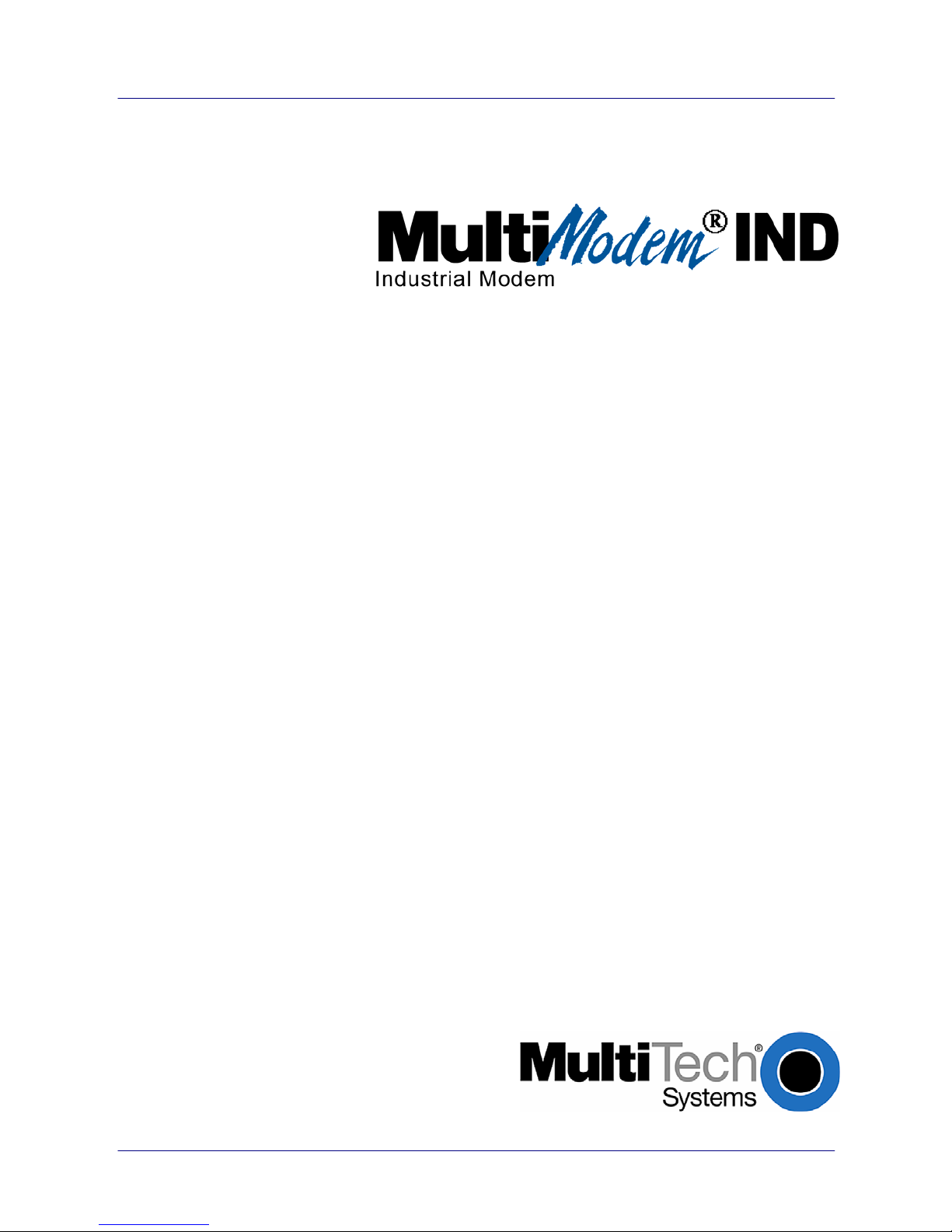
Data/Fax Industrial Temperature Modem
MT5634IND
User Guide
Page 2

Copyright and Technical Support
User Guide
MT5634IND
Data/Fax Industrial Temperature Modem
S000369B Rev. B
Copyright
This publication may not be reproduced, in whole or in part, without prior expressed written permissio n from MultiTech Systems, Inc. All rights reserved.
Copyright © 2007 Multi-Tech Systems, Inc.
Multi-Tech Systems, Inc. makes no representations or warranty with respect to the contents hereof and specifically
disclaims any implied warranty of merchantability or fitness for any particular purpose. Furthermore, Multi-T ech
Systems, Inc. reserves the right to revise this publication and to make changes from time to time in the content hereof
without obligation of Multi-Tech Systems, Inc. to notify any person or organization of such revisions or changes.
Check Multi-Tech’s web site for current versions of our product documentation.
Revision Date Description
A 01/07/05 Initial release.
B 05/30/07 Revise tech support listing & warranty, and descriptions of mounting bracket.
Patents
This device is covered by one or more of the following patents: 6,031,867; 6,012,113; 6,009,082; 5,905,794;
5,864,560; 5,815,567; 5,815,503; 5,812,534; 5,809,068; 5,790,532; 5,764,628; 5,764,627; 5,754,5 89; 5,724,356;
5,673,268; 5,673,257; 5,644,594; 5,628,030; 5,619,508; 5,617,423; 5,600,649; 5,592,586; 5,577,0 41; 5,574,725;
5,559,793; 5,546,448; 5,546,395; 5,535,204; 5,500,859; 5,471,470; 5,463,616; 5,453,986; 5,452,2 89; 5,450,425;
D353,598; 5,355,365; 5,309,562; 5,301,274. Other patents pending.
Trademarks
Multi-Tech, the Multi-Tech logo, and MultiModem are registered trademarks of Multi-Tech Systems, Inc. All other
brand and product names mentioned in this publication are trademarks or registered trade m arks of their respective
companies.
World Headquarters
Multi-Tech Systems, Inc.
2205 Woodale Drive
Mounds View, Minnesota 55112
(763) 785-3500 or (800) 328-9717
Fax: (763) 785-9874
Internet Address:
http://www.multitech.com
Technical Support
Country By Email By Phone
France: support@multitech.fr +(33) 1-64 61 09 81
Europe, Asia, Africa: support@multitech.co.uk +(44) 118 959 7774
U.S., Canada, all others: support@multitech.com (800) 972-2439 or +(763) 717-5863
Multi-Tech Systems, Inc. MT5634IND User Guide (S000369A) 2
Page 3
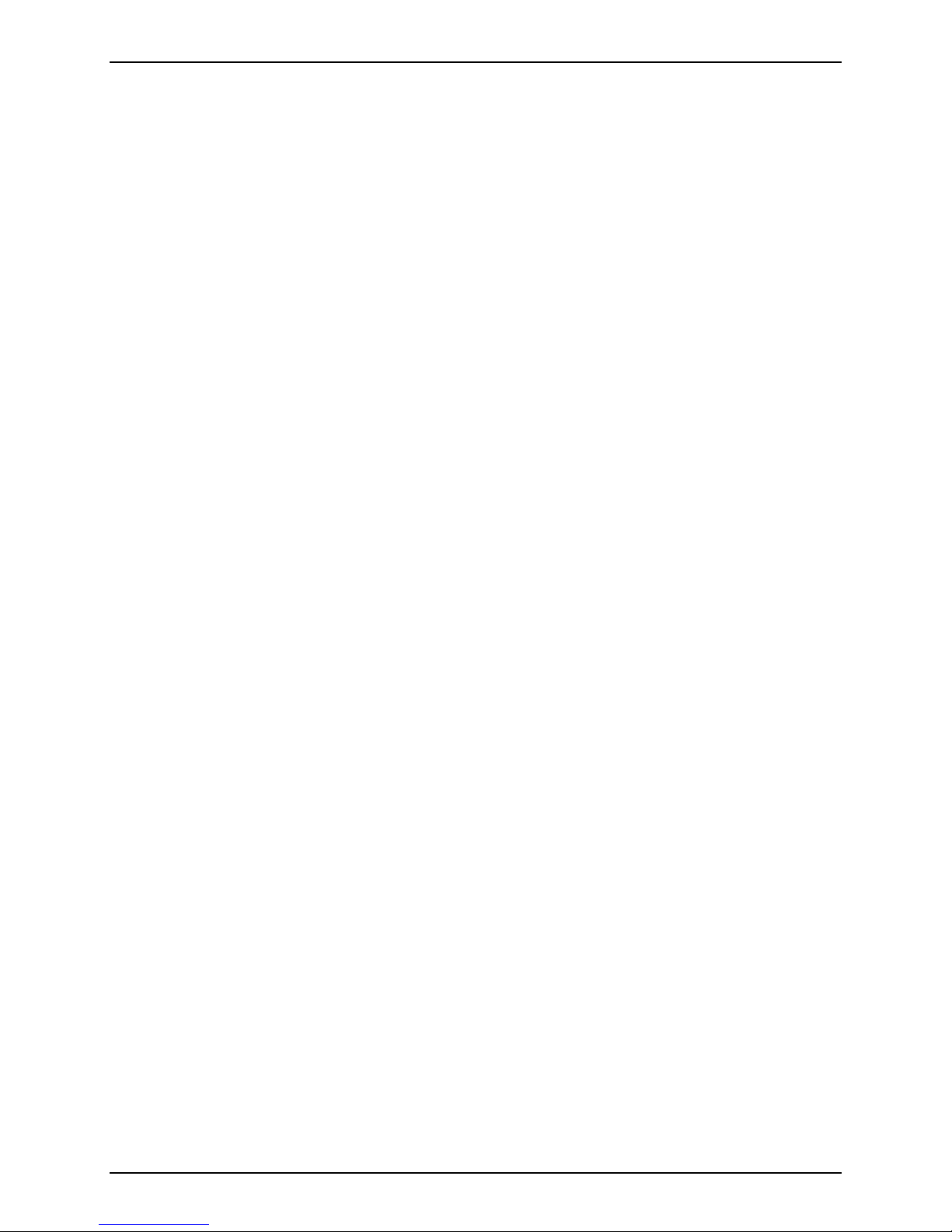
Table of Contents
Contents
Chapter 1 – Description and Specifications ..............................................................................................................5
Introduction.................................................................................................................................................................5
Safety Warnings.........................................................................................................................................................5
MultiModem Package Contents..................................................................................................................................5
AT Commands............................................................................................................................................................5
Features and Technical Specifications.......................................................................................................................6
Electrical Specifications..............................................................................................................................................7
LED Indicators............................................................................................................................................................7
RS-232 9-Pin Connector ............................................................................................................................................7
About the Leased-Line Operation Feature .................................................................................................................8
Setup.....................................................................................................................................................................8
Chapter 2 – Installation................................................................................................................................................9
Step 1 – Desktop Placement or Panel-Mounting........................................................................................................9
Step 2 – Connect the Modem to Your System..........................................................................................................10
For AC Power......................................................................................................................................................10
For DC Power......................................................................................................................................................10
Step 3 – Install the Modem Driver ............................................................................................................................11
Step 4 – Configure the Modem for Your Country or Region.....................................................................................11
Using the Global Wizard......................................................................................................................................11
Using AT Commands ..........................................................................................................................................11
Step 5 – Install Data Communications Software.......................................................................................................12
PhoneTools .........................................................................................................................................................12
Chapter 3 – AT Commands, S-Registers and Result Codes ..................................................................................13
Chapter 4 – Remote Configuration...........................................................................................................................14
Basic Procedure.......................................................................................................................................................14
Setup........................................................................................................................................................................14
Changing the Setup Password............................................................................................................................14
Changing the Remote Escape Character............................................................................................................14
Chapter 5 – Callback Security...................................................................................................................................15
Changing the Setup Password.................................................................................................................................15
Turning Callback Security On and Off......................................................................................................................15
Setting Callback Security Message Parity................................................................................................................16
Assigning Callback Passwords and Phone Numbers...............................................................................................16
Calling Procedures...................................................................................................................................................16
Password-Only Callback .....................................................................................................................................16
Number-Entry Callback .......................................................................................................................................17
Extension-Entry Callback ....................................................................................................................................17
Direct Connection................................................................................................................................................18
Callback Security Commands..............................................................................................................................18
Chapter 6 – Troubleshooting....................................................................................................................................19
None of the Indicators Light......................................................................................................................................19
The Modem Does Not Respond to Commands........................................................................................................19
The Modem Cannot Connect When Dialing .............................................................................................................20
The Modem Disconnects While Online.....................................................................................................................21
Modem Cannot Connect When Answering...............................................................................................................21
File Transfer Is Slower Than It Should Be................................................................................................................21
Data Is Being Lost....................................................................................................................................................22
There Are Garbage Characters on the Monitor ........................................................................................................22
The Modem Doesn’t Work with Caller ID..................................................................................................................22
Fax and Data Software Can’t Run at the Same Time...............................................................................................22
Appendix A – Flash Upgrade....................................................................................................................................23
Appendix B – Regulatory Compliance.....................................................................................................................24
Regulatory Compliance Statements.........................................................................................................................24
EMC, Safety, and R&TTE Directive Compliance.................................................................................................24
International Modem Restrictions........................................................................................................................24
Multi-Tech Systems, Inc. MT5634IND User Guide (S000369B) 3
Page 4
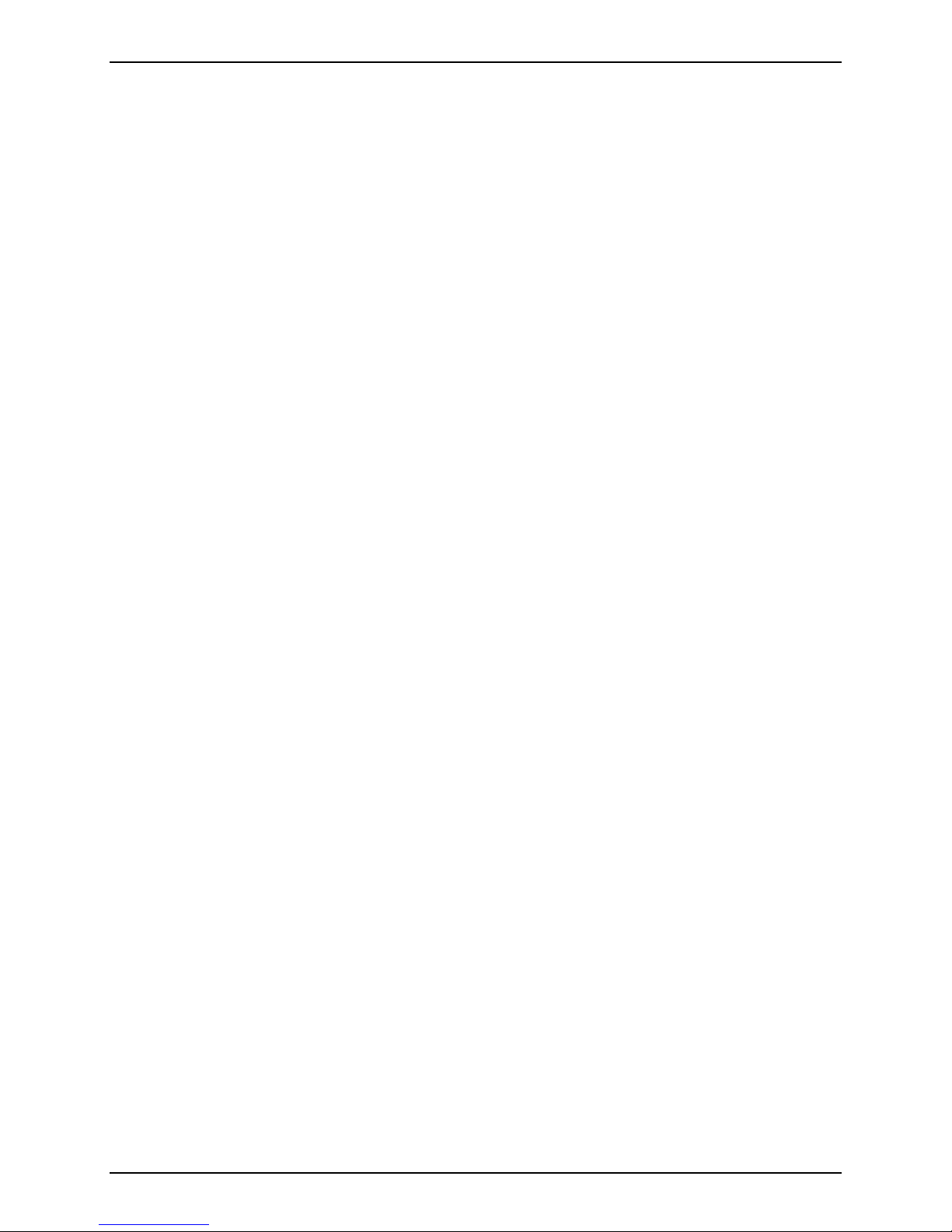
Table of Contents
Telecom Requirements for the United States......................................................................................................24
Industry Canada..................................................................................................................................................24
New Zealand Telecom Warning Notice...............................................................................................................25
South African Statement......................................................................................................................................25
C-ROHS HT/TS Substance Concentration..........................................................................................................26
Waste Electrical and Electronic Equipment.........................................................................................................27
Other ...................................................................................................................................................................27
Appendix C – Multi-Tech Warranty Statement and Product Repair.......................................................................28
Warranty...................................................................................................................................................................28
Product Repair..........................................................................................................................................................28
Repair Procedures for U.S. and Canadian Customers........................................................................................28
Repair Procedures for International Customers (Outside U.S.A. and Canada)...................................................29
Repair Procedures for International Distributors..................................................................................................29
Replacement Parts..............................................................................................................................................29
Index............................................................................................................................................................................30
Multi-Tech Systems, Inc. MT5634IND User Guide (S000369B) 4
Page 5
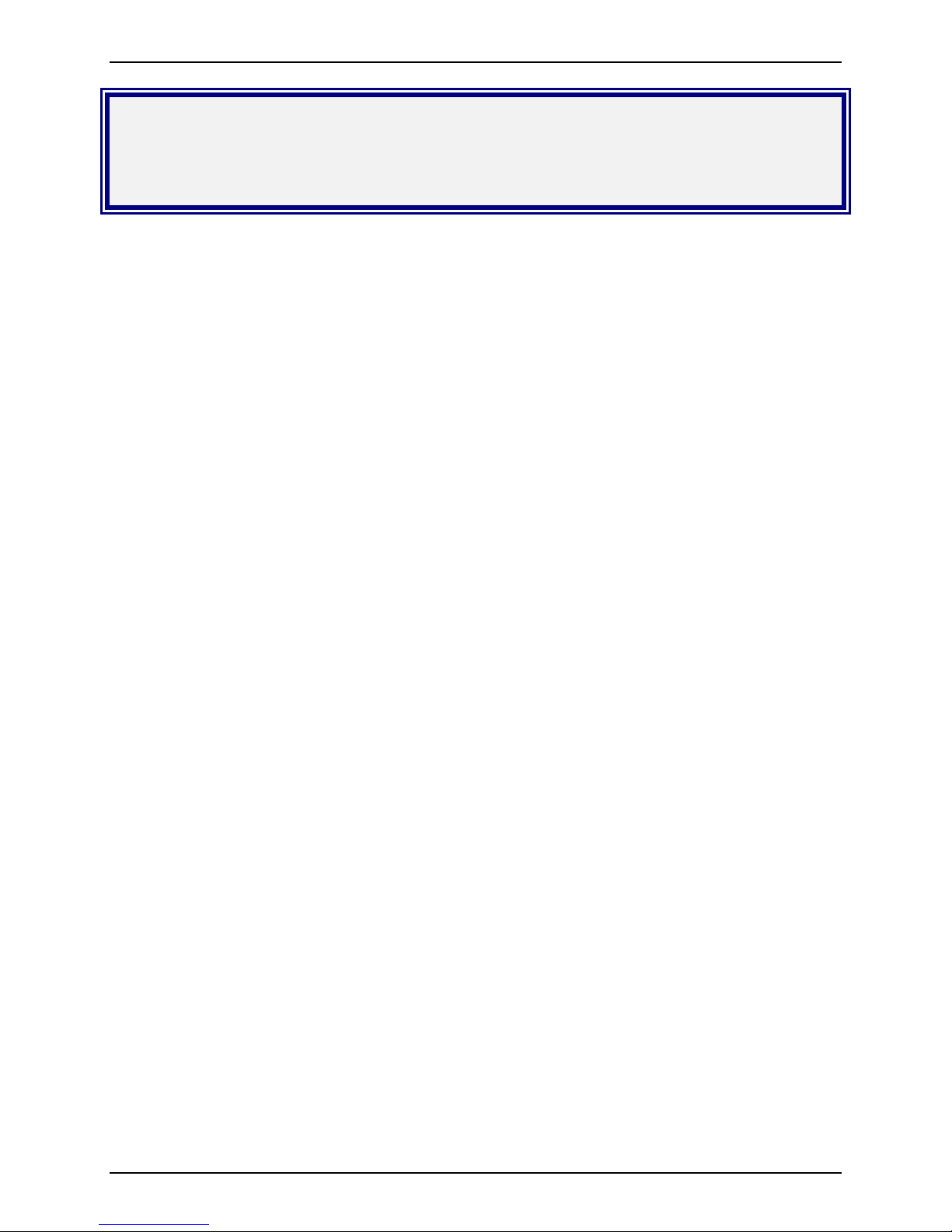
Chapter 2 – Installation
Chapter 1 – Description and
Specifications
Introduction
This guide highlights the features and specifications of the MT5634IND modem and shows you how to set up and
operate your Multi-Tech MultiModem® IND.
Safety Warnings
• Use this product only with UL- and CUL-listed computers (US).
• Never install phone wiring during a lightning storm.
• Never install a phone jack in a wet location unless the jack is specifically designed for wet locations.
• Never touch uninsulated phone wires or terminals unless the phone line has bee n disconnected at the
network interface.
• Use caution when installing or modifying phone lines.
• Avoid using a phone during an electrical storm; there is a risk of electrical shock from lightning.
• Do not use a phone in the vicinity of a gas leak.
• To reduce the risk of fire, use only 26 AWG or larger telephone line cord.
• This product must be disconnected from the telephone network interface when servicing.
MultiModem Package Contents
AC-Powered Version
• One MT5634IND industrial data/fax modem
• One mounting bracket
• RS-232 serial cable
• One RJ-11 phone cable
• One universal power supply with power cord
• One printed Quick Start Guide
• One MT5634IND product CD containing the modem drivers, User Guide, Quick Start Guide, AT
Commands Reference Guide, Fax Commands Reference Guides, Global Wizard software, and
PhoneTools (a data communications program)
DC-Powered Version
• One MT5634IND industrial data/fax modem
• One mounting bracket
• RS-232 serial cable
• One RJ-11 phone cable
• One fused power cable
• One printed Quick Start Guide
• One MT5634IND product CD containing the modem drivers, User Guide, Quick Start Guide, AT
Commands Reference Guide, Fax Commands Reference Guides, Global Wizard software, and
PhoneTools (a data communications program)
AT Commands
AT commands and Fax commands for the MT5634IND modem are published in se parate Reference Guides included
on the MultiModemIND CD and posted on the Multi-Tech Web site.
Multi-Tech Systems, Inc. MT5634IND User Guide (S000369B) 5
Page 6
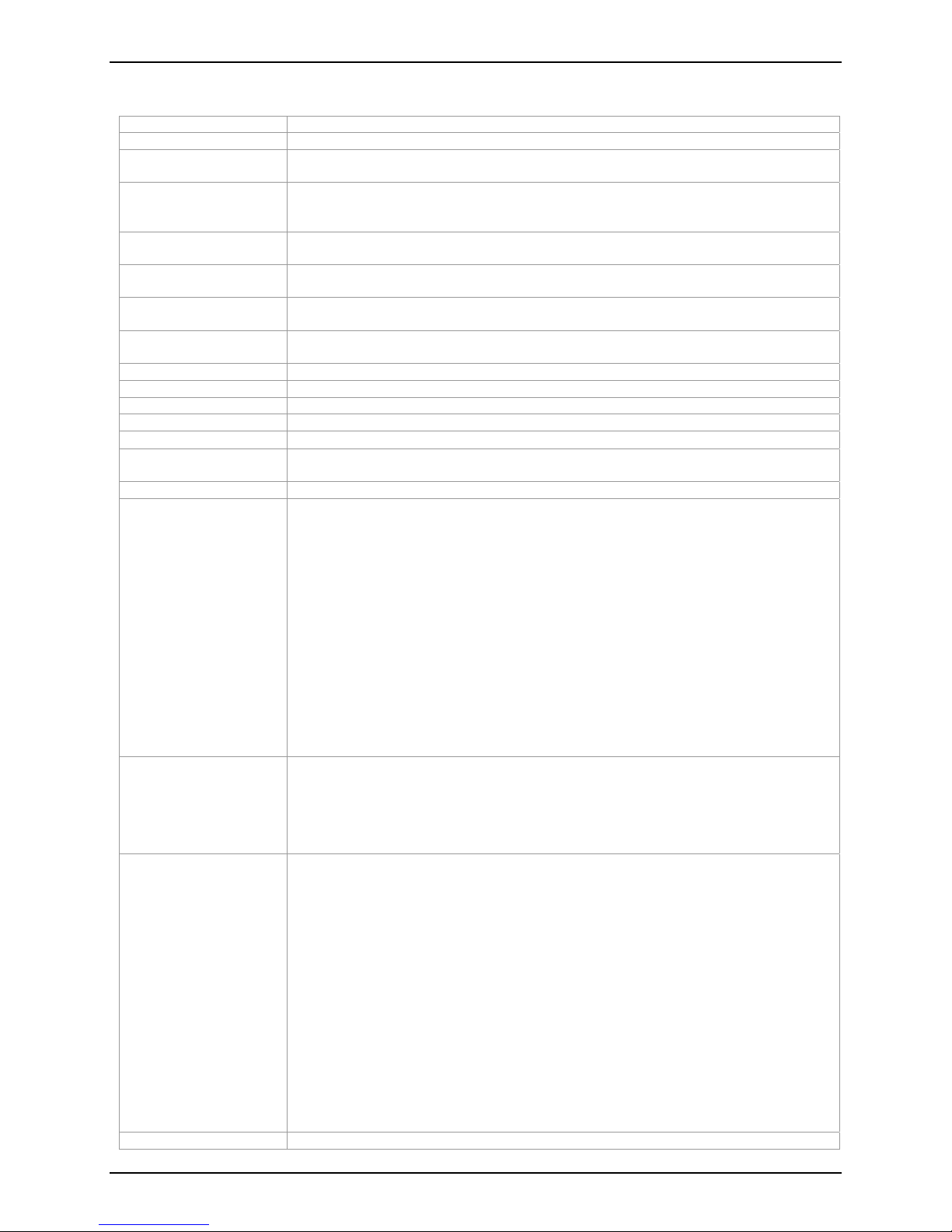
Chapter 2 – Installation
Features and Technical Specifications
Data Interface
Data Rates
Server-to-Client Data
Rates
Client-to-Server Data
Rates
Client-to-Client Data
Rates
Fax Rates
Modem Compatibility
Fax Compatibility
Error Correction
Data Compression
Flow Control
Transmit Level
Environmental
Mechanical Dimensions
& Weight
Command Buffer
Other Features
Manufacturing
Information
Certification EMC Safety Approvals:
Warranty
Serial, Binary, Asynchronous
Serial interface supports speeds up to56K
56K speeds when accessing a server (actual speed depends on server capabilities
and line conditions)
Up to 48Kbps when accessing a V.92 server (actual speed depends on server
capabilities and line conditions); otherwise, the same rates as client-to-client data
rates apply (see Client-to-Client Data Rates).
33600, 31200, 28800, 26400, 24000, 21600, 19200, 16800, 14400, 12000, 960 0,
7200, 4800, 2400, 1200, 0-300 bps
33600, 31200, 28800, 26400, 24000, 21600, 19200, 16800, 14400, 12000, 960 0,
7200, 4800, 2400, 300 bps
V.92, V.90, V.34, V.32bis, V.32, V.22bis, V.22, Bell 212A and 103/113, V.21, V.23,
V.42bis, V.44
ITU-T “Super” Group 3; Class 1.0, 2.0, 2.1; T.4; T.30; V.21; V.27ter; V.29; V.34; V.17;
and TIA/EIA Class 1, 2; TR29.2
V.42
V.44, V.42bis
XON/XOFF; hardware (RTS/CTS)
-13 dBm
Temperature range -40°C to +85°C
4.3" w x 2.4" h x 0.94" d; 4.2 oz.
(11 cm x 6.1 cm x 2.4 cm; 120 g)
60 characters
Global approvals in many countries for worldwide use
Desktop or panel mounting
Industrial chassis (a rugged, water-resistant, industrial chassis made of aluminum)
Automatic fallback to slower speeds in noisy line conditions and fall-forward to faster
speeds as conditions improve
Fully AT command compatible
2-wire leased-line support
Flash memory for easy updates
Callback security; Remote configuration
Caller ID (in U. S.)
Autodial, redial, repeat dial, dial pauses; Pulse or tone dial and touch-tone dial
Dial tone and busy signal detection for reliable call progress reporting
Nonvolatile memory for storage of custom settings and two telephone numbers
Call status display
Auto parity and data rate selections
On-screen displays for modem option parameters
Trade Name: MultiModem
Model Number: MT5634IND
Registration Number: The embedded SocketModem MT5634SMI is the registered
part of this product: AU7USA-25814-M5-E
Ringer Equivalence: 0.3B
Modular Jack (USOC): RJ11
FCC Part 15 Class B – Emissions for U.S.A. and Canada
EN55022 Class B – Emissions for EU countries. Needed for CE marking
EN55024 – Immunity for EU countries. Needed for CE marking
EN61000-6-2 – Immunity for industrial environments
Safety Certifications:
UL60950-1 – U.S.A. and Canada Safety
EN60950-1 – Safety for EU countries. Needed for CE marking
GR1089 – Clause 4 NEBS Tested
Reliability:
Temperature Range: -40°C to +85°C
EN60068-2-6 – Vibration 10 to 500 Hz sine vibration 5g
EN60068-2-30 – Temp/Humidity Damp Heat cycling
EN60068-2-1 – Cold (-40°C)
EN60068-2-2 – Dry Heat (+85°C)
EN60068-2-14 – Change of Temperature (-40°C to +85°C)
IEC 68-2-27 – Shock – 3 shocks/3mS duration 50g
5 years
Multi-Tech Systems, Inc. MT5634IND User Guide (S000369B) 6
Page 7
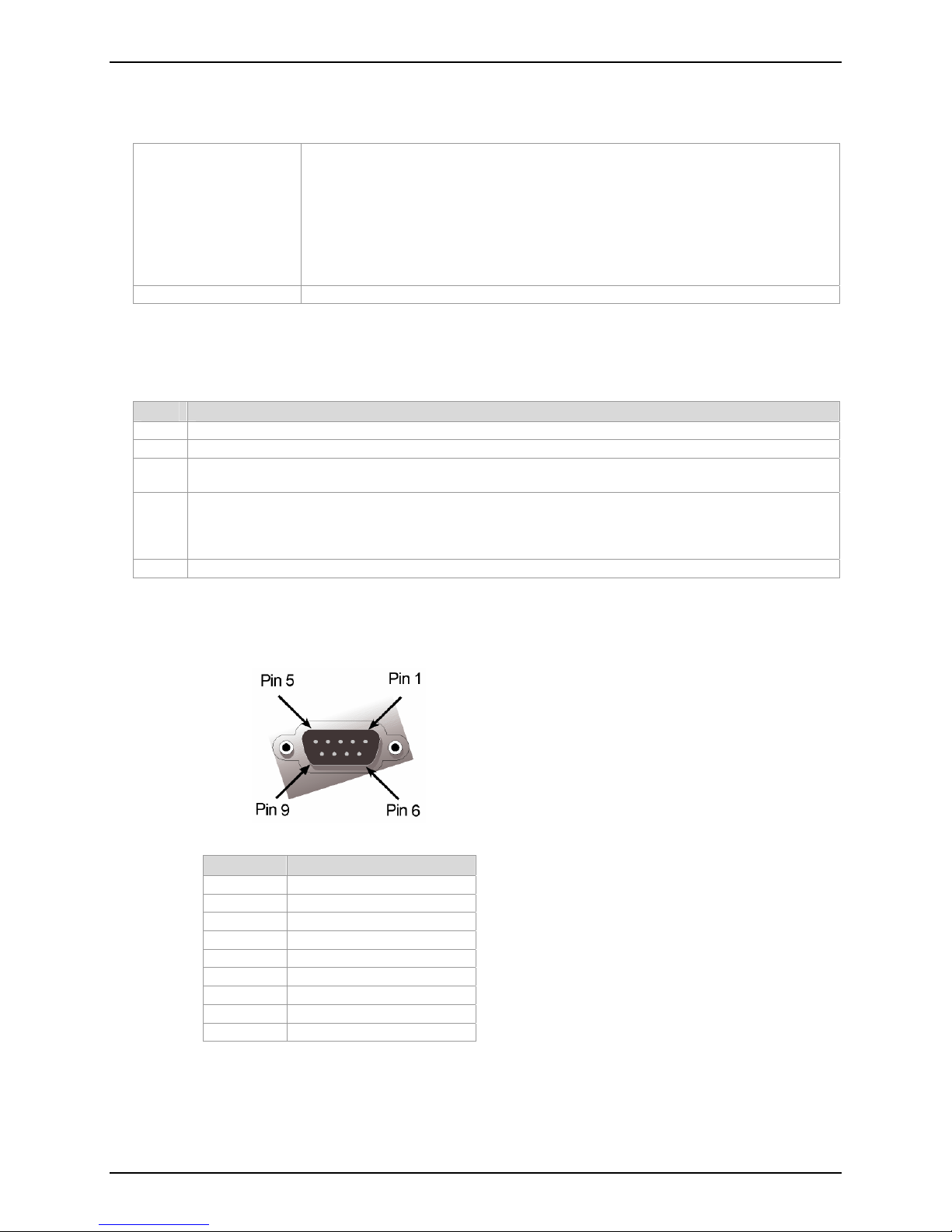
Chapter 2 – Installation
Electrical Specifications
Power Consumption
Power Requirements
Typical: 155 mA (.945 W @ 9V DC) 180 mA maximum
155 mA @ 6V DC
96 mA @ 10V DC
68 mA @ 15V DC
54 mA @ 20V DC
38 mA @ 30V DC
30 mA @ 40V DC
26 mA @ 48V DC
6V DC +/- 5% to 48V DC +/- 10%
LED Indicators
LED Description
TD Transmit Data. This LED is lit when modem is transmitting data to another modem.
RD Receive Data. This LED is lit when the modem receiving data from another modem.
CD Carrier Detect. This LED is lit when the modem detects a valid carrier signal from another modem. It is
on when the modem is communicating with the other modem and off when the link is broken.
TR Terminal Ready. (Also called Data Terminal Ready.) This LED indicates the PC is turned on and ready
to communicate. This LED is lit when a data communications program initializes the modem. It goes
off when the communications program disconnects the COM port. When is goes off, a connected
modem will disconnect.
PWR Power. This LED Indicates the presence of DC power when lit.
RS-232 9-Pin Connector
Pin Description
1
2
3
4
5
6
7
8
9
DCD
RX Data
TX Data
DTR
Ground
DSR
RTS
CTS
RI
Multi-Tech Systems, Inc. MT5634IND User Guide (S000369B) 7
Page 8
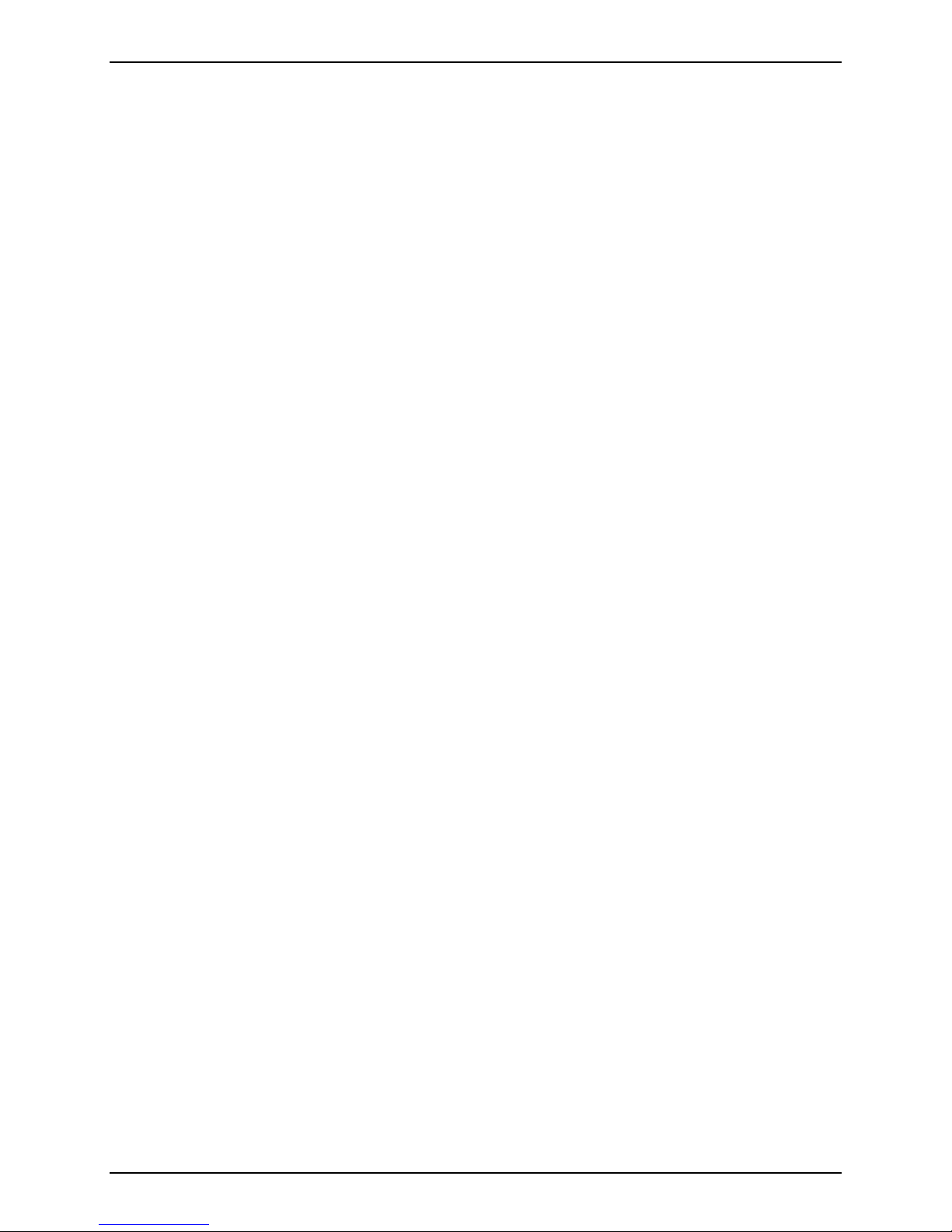
Chapter 2 – Installation
About the Leased-Line Operation Feature
The MultiModemIND can be used on a two-wire leased line.
A leased line is a private, permanent telephone connection between two points. Unlike normal dialup connections, a
leased line is always active. The modems automatically connect when they are attached to the line and are turned
on. Because a leased line is always active, one of the two modems on the line must be configured as the originate
modem and the other as the answer modem; however, it does not matter which is which.
You must enter these commands in your communication program’s terminal window.
In the event of an interruption, leased-line modems automatically reconnect when the data line or power is restored.
Setup
1. Connect a modular telephone cable to the LINE jack. Connect the other end of the cable to a two-wire
lease-line jack or terminals supplied by the telephone company.
2. Turn on the modem.
3. To configure a modem as the originating modem, use this AT command:
AT&L1&W fro L-L Orig
4. To configure a modem as the answering modem, use this AT command:
AT&L2&W for L-L Ans
Multi-Tech Systems, Inc. MT5634IND User Guide (S000369B) 8
Page 9
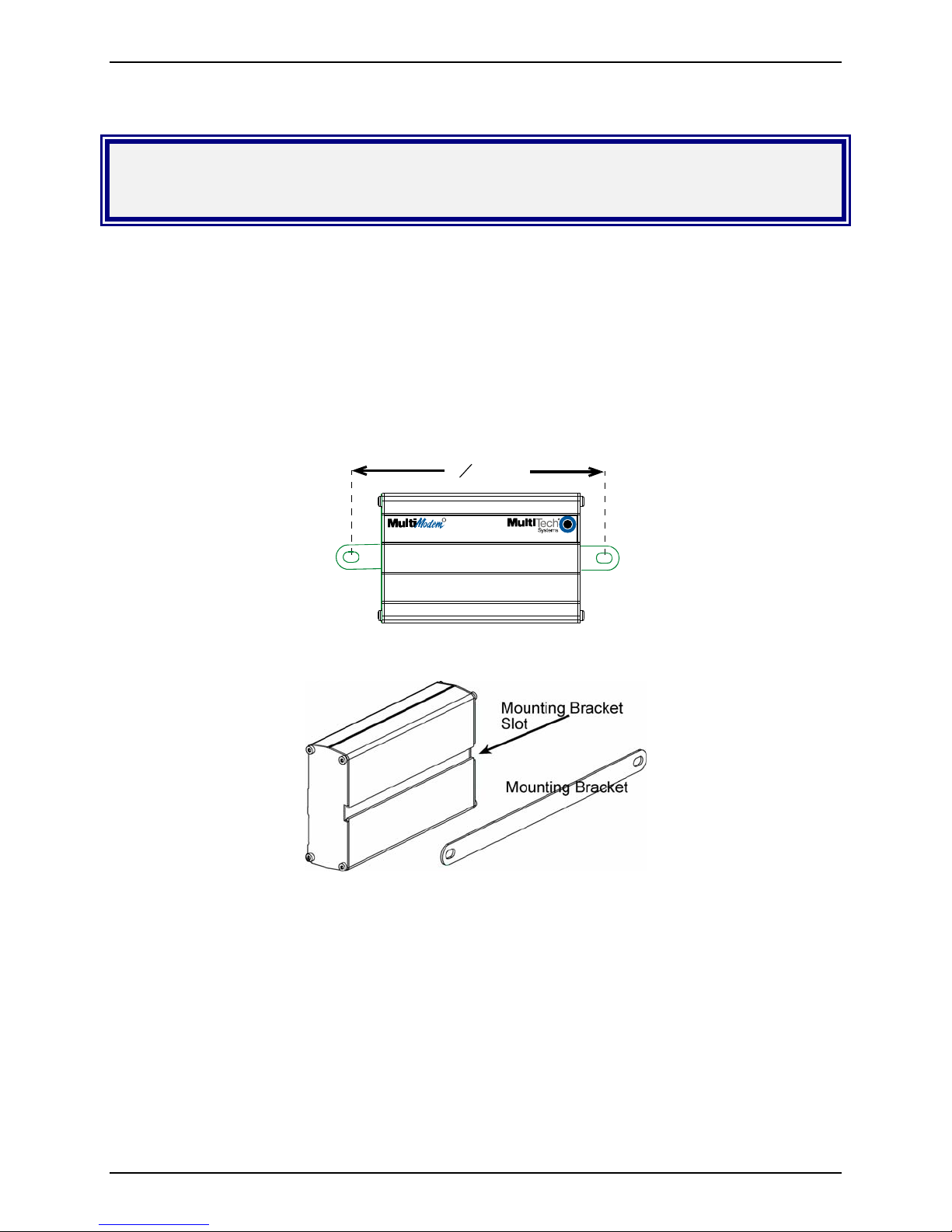
Chapter 2 – Installation
Chapter 2 – Installation
Step 1 – Desktop Placement or PanelMounting
The MT5634IND is design to be used on the desktop or to be panel-mounted. For panel-mounting, follo w these
directions for attaching the mounting bracket:
1. Typically, the modem is mounted against a flat surface with two mounting screws. Drill the mounting holes at
the desired location. The mounting holes must separated by 4 -15/16 inches center-to-ce nter.
Screw Separation
15
4
16
inches
R
Industrial Modem
2. To attach the mounting bracket to the modem, slide the brackets through the slot on the back of the chassis.
3. Attach the modem to the surface with two screws.
IND
Multi-Tech Systems, Inc. MT5634IND User Guide (S000369B) 9
Page 10
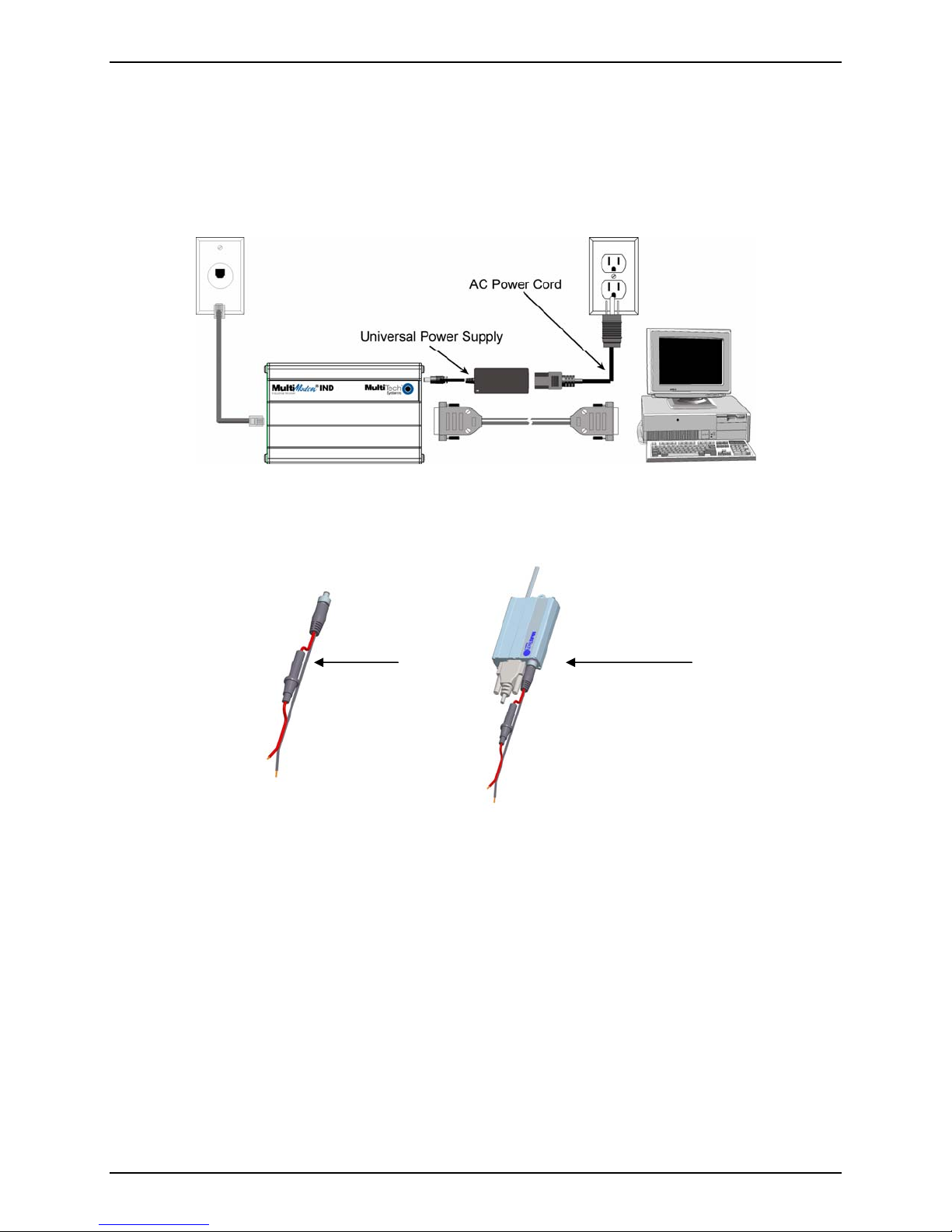
Chapter 2 – Installation
Step 2 – Connect the Modem to Your
System
For AC Power
Turn off your computer. Place the modem in a convenient location, and then connect it to your computer’s serial
port, the phone line, and AC power.
For DC Power
For DC power, use the fused cable in place of the Universal Power Supply and the AC Power Cord. It requires a
313000 Series fuse (length: 1.25” or 31.75mm; diameter: 0.25” or 6.35mm).
Fused
Cable
Fused Cable
Connection
Steps for connecting Your Modem to Your System
RS-232 Connection
Plug one end of the serial cable into the RS-232 connector on the modem, and plug the other end into a
serial port connector on your computer, such as COM1 or COM2.
Phone Line Connection
Plug one end of the phone cable into the MT5634IND LINE jack and the ot her end into a phone line wall
jack.
Power Connection
For AC
Plug the power supply cable with attached transformer block into the power connector on the
MultiModem. Then plug the AC cord receptacle into the transformer block, and plug the other end of the
of the AC cord into a power outlet or power strip.
Note: Use only the power supply supplied with the MT5634IND. Use of any other power supply will void
the warranty and could damage the modem.
For DC
Plug the fused cable into the power connector on the MultiModem. Then attach the two wires at the
other end of the fused cable to a DC power source.
Multi-Tech Systems, Inc. MT5634IND User Guide (S000369B) 10
Page 11

Chapter 2 – Installation
Step 3 – Install the Modem Driver
If you use Windows 98+, you must install the modem driver, which is installed using the Windows Plug and Play
feature. Follow the four-step procedure below. If you use another operating system, see your operating system
manual.
1. Make sure your modem is connected properly, and then turn on your computer. Windows should detect your
new modem and open the Install New Modem wizard .
2. Insert the MT5634IND product CD, and then click OK.
3. Windows installs and configures the modem.
4. Click Finish to exit.
Windows NT – The Install New Modem wizard presents one additional prompt before Step 2. At this prompt,
select: Don’t detect my modem; I will select it from a list, and then click Next.
A dialog box with a list of manufacturers and a list of modem models appears. Select the Multi-Tech Systems
MT5634IND (the driver is named Multi-Tech MT5634SMI-V92-IND).
Note: If Windows cannot identify your modem (for instance, if it identifies your modem as a “Standard Modem”),
click Change. Return to the MT5634IND CD and open the drivers section. Select the Multi-Tech MT5634SMIV92-IND driver.
Step 4 – Configure the Modem for Your
Country or Region
Different countries have different requirements for how modems must function. Therefore, before you use your
modem, you must configure it to match the defaults of the country/region in which you are using it. You must also do
this if you move the modem to another country/region after it has been configured for the first country/region. You can
use one of two country/region configuration methods:
• The Global Wizard
• AT Commands
Using the Global Wizard
The Global Wizard configuration utility is recommended for computers running Windows 95 or newer.
1. Insert the MultiModemIND product CD into the CD-ROM drive. The Autorun menu should appear.
2. Click Initial Setup and Country/Region Selection.
3. Choose either:
• Run Global Wizard from CD. This will not load the wizard onto your hard drive, or
• Install Global Wizard on the HD. This will install the wizard onto your PC for future use.
4. The Global Wizard dialog box appe ared. Click Next.
5. The Global Wizard searches for your modem and identifies it. Click Next.
6. Select the country/region in which the modem will be used. Click Next.
7. Review your country/region choice. If it is correct, click Next to configure the modem.
8. When Global Wizard announces that the parameters have been set, click Finish to exit.
Using AT Commands
Non-Windows users can configure the modem using AT commands. You must enter these commands in your
communication program’s terminal window. To configure the country/region code, the initialization string must
contain the AT command for your specific country or region.
1. Run a communications program, such as PhoneTools (included on the MT5634IND CD) or
HyperTerminal.
2. Type AT%T19,0,nn, where nn is the country/region code in hexadecimal notation.
Click Enter. The message OK displays.
3. To verify that the correct country/region has been configured, type:
ATI9 and click Enter.
4. The country/region code displays:
Example: Country/Region AT Command (hexadecimal) Result code (decimal)
Euro/NAM AT%T19,0,34 (default) 52
A list of country/region codes can be found on the Multi-Tech Web site at
http://www.multitech.com/PRODUCTS/Categories/Modems/global/configuration.asp#chart
Multi-Tech Systems, Inc. MT5634IND User Guide (S000369B) 11
Page 12

Chapter 2 – Installation
Step 5 – Install Data Communications
Software
Data communications software is designed to send and receive messages. Multi-Tech includes PhoneTools, a
communications software program with your modem. However, the modem will work with other data communications
software, such as HyperTerminal.
To install PhoneTools, insert the CD into the CD-ROM drive; click the PhoneTools icon. You will be asked to choose
your language. The software automatically loads onto your PC.
PhoneTools
PhoneTools is a data communications program included as part of your MultiModemIND purchase. With this
software you can:
• Upload and download data files.
• Send faxes at preset times.
• Store incoming voice messages and faxes.
• Retrieve stored messages, faxes, and telephone numbers (telephone number retrieval requires Caller ID
service from your telephone company).
• Print a received fax.
For detailed information about operating your modem under PhoneTools, please refer to the PhoneTools user
documentation included with the PhoneTools software.
Multi-Tech Systems, Inc. MT5634IND User Guide (S000369B) 12
Page 13

Chapter 3 – AT Commands, S-Registers, and Result Codes
Chapter 3 – AT Commands, S-Registers
and Result Codes
AT commands and Fax commands for the MT5634IND are published in a separate Reference Guide included on the
MT5634IND CD and posted on the Multi-Tech Web site.
Multi-Tech Systems, Inc. MT5634IND User Guide (S000369B) 13
Page 14

Chapter 4 – Remote Configuration
Chapter 4 – Remote Configuration
Remote configuration is a network management tool that allows you to configure MT5634IND modem s anywhere in your
network from one location. With password-protected remote configuration, you can issue AT commands to a remote
modem for maintenance or troubleshooting as if you were on site.
Basic Procedure
The following steps can be used when the connection is established by the local or the remote modem.
Note: The remote computer must be running and a communication program must be ready for a data connection, which
will be indicated by a lighted TR indicator on the front of the modem.
1. Establish a data connection with a remote MT5634IND modem.
2. Send three remote configuration escape characters followed by AT and the setup password, and press Enter.
Example: %%%ATMTSMODEM.
You have four tries to enter the correct password before being disconnected. If the password is correct, the
remote modem responds with OK.
3. You can now send AT commands to co nfigure the remote modem.
4. When you have finished configuring the remote modem, save the new configuration by typing AT&W0 and
pressing Enter.
5. Type ATO and press Enter
to exit remote configuration. You can now break the connection in the normal way.
Setup
Multi-Tech modems are shipped with a default setup password (MTSMODEM). Because anyone who has the User
Guide knows the default setup password, you should change the password.
Changing the Setup Password
1. Open a data communications program such as HyperTerminal or PhoneTools.
2. In the terminal window, type AT#SMTSMODEM (or AT#Sxxxxxxxx if you have replaced the
MTSMODEM password with xxxxxxxx) and press E
password is correct, and ERROR if it is wrong.
3. To change the password, type AT#S=xxxxxxxx, where xxxxxxxx stands for the password, and then
press E
The modem responds with OK.
CAUTION: Passwords are case-sensitive. The next time you enter the password, it must be in the same
case as you set it up.
4. The new password is saved automatically. You can now either enter more AT commands or exit the data
communications program. The next time you wish to set up the modem, you must use the new password.
NTER. The password can include any keyboard character, and can be up to eight characters long.
Changing the Remote Escape Character
To further improve security, you can change a remote modem’s remote configuration escape character either
locally or remotely. The remote configuration escape character is stored in register S9. The factory default is 37,
which is the ASCII code for the percent character (%). Setting S9 to 0 (zero) disables remote configuration
entirely. CAUTION: If you do this remotely, you won’t be able to change it back remotely.
1. Establish a remote configuration link with the remote modem as described in Basic Procedure.
2. Type ATS9=n, where n is the ASCII code for the new remote configuration escape character, and then
press Enter.
3. Save the new value by typing AT&W and pressing Enter.
4. Type ATO and press Enter
to exit remote configuration.
NTER. The modem responds with OK if the setup
Multi-Tech Systems, Inc. MT5634IND User Guide (S000369B) 14
Page 15

Chapter 5 – Callback Security
Chapter 5 – Callback Security
This chapter describes how to use callback security with your modem. Callback security protects your network from
unauthorized access and helps control long-distance costs. When callback security is enabled, all callers are
requested to enter a password. If a valid password is received, the modem hangs up and returns the call by dialing a
phone number that is stored with the password. The person being called back must then enter the password a
second time to establish a connection.
Up to 30 callback passwords and dialing strings can be stored in the modem. Each dialing string can be up to 34 or
35 characters long and can contain commands as well as phone numbers. For mobile callers, the dialing string can
be programmed to allow the caller to bypass the stored callback number by entering a temporary callback number, to
enter an extension at the callback number, or to make a direct connection without callback.
For local security, the passwords and dialing strings that are stored in the modem are protected from tampering by a
setup password, which you should change when you set up the modem. You can further protect the modem against
tampering by disabling its ability to respond to most AT commands. To check for attempted break-ins, you can
request the modem to display the number of failed password attempts.
Your modem was shipped with a default setup password (MTSMODEM). The same password is used for both
callback security and remote configuration. Because anyone who has access to this guide has access to the default
password, you should change the password during your initial setup.
Changing the Setup Password
1. Open a data communications program such as PhoneTools.
2. In the terminal window, type AT#SMTSMODEM (or AT#Sxxxxxxxx if you have replaced the MTSMODEM
password with xxxxxxxx). Press E
ERROR if it is wrong.
3. To change the password, type AT#S=xxxxxxxx, where xxxxxxxx stands for the password, and then press
Enter. The password can include any keyboard character, and can be up to eight characters long. The
modem responds with OK.
4. The new password is saved automatically. You can now either enter more AT commands or exit the data
communications program. The next time you wish to set up the modem, you must use the new password.
CAUTION: Passwords are case-sensitive. The next time you enter the password, it must be in the same
case as you set it up.
Turning Callback Security On and Off
Callback security must be turned on to enter many callback security commands.
1. Open a data communications program such as PhoneTools.
2. In the terminal window, type AT#Sxxxxxxxx, where xxxxxxxx is your password. Press Enter. The modem
responds with OK if the setup password is correct and ERROR if it is wrong.
3. Type one of the following commands:
• To turn off callback security: Type AT#CBS0 and press Enter. Callers no longer need a password to
connect to the modem, the modem is unable to call them back, and the stored dialing command
locations 0–3 become available.
• To turn on both local and remote callback security: Type AT#CBS1. Press Enter. With local
security turned on, you must enter the setup password before you can enter any AT command except
the AT, ATIn, and AT#Sxxxxxxxx commands.
• To turn on remote callback security only: Type AT#CBS2 and press Enter. With remote callback
security turned on, each caller is asked to enter a password, is called back, and the n is asked to enter
the password again before a connection can be made. Also, dialing comm and locations 0–3 for use with
the DS=y dialing command are replaced by callback dialing command locations 0–29.
• To temporarily disable callback security if the modem is set to #CBS1 o r #CBS2 (for instance, to
call another modem): Type AT#CBS3 and press Enter. The modem returns to its original setting
when you issue the hangup command (+++ATH) or the modem is reset. Note that if a remote modem
breaks the connection, callback security remains disabled.
NTER. The modem responds with OK if the setup password is correct and
Multi-Tech Systems, Inc. MT5634IND User Guide (S000369B) 15
Page 16

Chapter 5 – Callback Security
Setting Callback Security Message Parity
The password prompt and messages parity must match the parity of the computer to which the modem is connected.
1. Open a data communications program such as PhoneTools.
2. In the terminal window, type AT#Sxxxxxxxx, where xxxxxxxx is your password. Press Enter. The modem
responds with OK if the setup password is correct and ERROR if it is wrong.
3. The modem’s parity default value is No parity (AT#CBP0). To change the modem’s default to use even
parity, type AT#CBP2. Press Enter. For odd
4. To store the new parity value, type AT&W. Press Enter.
parity, type AT#CBP1. Press Enter.
Assigning Callback Passwords and Phone
Numbers
1. Open a data communications program such as PhoneTools.
2. In the terminal window, type AT#Sxxxxxxxx, where xxxxxxxx is your password. Press Enter. The modem
responds with OK if the setup password is correct and ERROR if it is wrong.
3. Enable callback security by typing AT#CBS1 or AT#CBS2 and pressing Enter.
4. To store a callback password for the first callback memory location, type AT#CBN0=xxxxxxxx, where
xxxxxxxx is the first password. Press Enter. The password must be unique, must be six to eight characters
in length, and must not contain a + or - character.
5. To store a callback password for the second callback memory location, type AT#CBN1=xxxxxxxx, where
xxxxxxxx is the second password. Press Enter. Note that the memory location number in the command is
incremented by one.
6. Repeat as many times as necessary, up to memory location 29, until all passwords are entered.
7. To store a callback phone number in the first memory location, type AT&Z0=[+][-]ATxxxxxxxx[,???], where
xxxxxxxx is the dialing string. Press Enter. The phone number must be preceded by DT for tone dialing or
DP for pulse dialing. The dialing string can also include other AT command s. Example: AT&Z0=+ATM0DT5551212. Up to 35 characters can be used. The +, -, and ??? characters are optional:
+ Number entry. Enables a mobile caller to enter his current phone number for callback.
- Direct connection. Enables a caller to choose direct connection without being called back.
,??? Extension entry. Must be used with the + command. Enables a caller to enter an extension number
for callback. The number of ? characters must equal the number of digits in the extension.
8. To store a callback phone number in the second memory location, type AT&Z1=[+][-
where xxxxxxxx is the dialing string, and press Enter. Note that the memory location number in the
command is incremented by one.
9. Repeat, through memory location 29, until all dialing strings are entered.
10. To revie w your entries, type AT&V and press Enter.
]ATxxxxxxxx[,???],
Calling Procedures
Use the following procedures to call a modem that has callback security enabled. Note that Autoans wer must be
enabled on the calling modem (S0=1).
Password-Only Callback
Use this procedure when calling from a fixed location.
1. Using a data communications program such as PhoneTools, dial the number of the callb ack modem.
2. When the connection is established, the callback modem responds with the following message:
Password>
3. Type the password corresponding to the phone number for your modem. Press Enter.
three attempts or one minute to enter a valid password.
4. If the password is valid, the following message appears, and the modems disconnect:
OK Disconnecting
5. After the delay specified by the #CBDn command, the callback modem calls the number associated
with the password. If the callback modem is unable to establish a connection, it tries again, up to the
number of attempts specified by the #CBAn command.
6. After the modems reconnect, the following message reappears: Password>
7. Type the same password that you used to initiate the call. You are allowed three attempts to enter the
password, after which you will be disconnected.
8. If the password is valid, the following message appears and the modems establish a working
connection: OK Connecting
Multi-Tech Systems, Inc. MT5634IND User Guide (S000369B) 16
You have
Page 17

Chapter 5 – Callback Security
Number-Entry Callback
Mobile callers should use this procedure when calling from a phone numb er different from the one stored with
the password. The password that is used must be set up for optional number-entry callback.
1. Using a data communications program such as PhoneTools, dial the number of the callb ack modem.
2. When the connection is established, the callback modem responds with the following message:
Password>
3. Type a number-entry password, press the plus key (+), type ATDT and the number to call back to,
and press Enter. You have three attempts or one minute to enter a valid password.
Note: When you type your phone number, be sure to include the long distance and area codes if they
are needed.
4. If the password is valid, the following message appears, and the modems disconnect:
OK Disconnecting
5. After the delay specified by the #CBDn command, the callback modem calls the number that you
entered after the + character. If the callback modem is unable to establish a connection, it tries again,
up to the number of attempts specified by the #CBAn command.
6. After the modems reconnect, the following message reappears:
Password>
7. Type the same password that you used to initiate the call. You are allowed three attempts to enter the
password, after which you will be disconnected.
8. If the password is valid, the following message appears and the modems establish a working
connection:
OK Connecting
Extension-Entry Callback
Use this procedure when calling from an extension at the callback number. The password that you use must
be set up for an optional extension-entry callback.
1. Using a data communications program such as PhoneTools, dial the number of the callb ack modem.
2. When the connection is established, the callback modem responds with the following message:
Password>
3. Type an extension-entry password, press the plus key (+), type the extension to call back to, and
press Enter.
4. If the password is valid, the following message appears, and the modems disconnect:
OK Disconnecting
5. After the delay specified by the #CBDn command, the callback modem calls the extension that you
entered after the + character. If the callback modem is unable to establish a connection, it tries again,
up to the number of attempts specified by the #CBAn command.
6. After the modems reconnect, the following message reappears:
Password>
7. Type the same password you used to initiate the call. You are allowed three attempts to enter the
password. After that, you will be disconnected.
8. If the password is valid, the following message appears, and the modems establish a working
connection:
OK Connecting
You have three attempts or one minute to enter a valid password.
Multi-Tech Systems, Inc. MT5634IND User Guide (S000369B) 17
Page 18

Chapter 5 – Callback Security
Direct Connection
Use this procedure when you want to connect without first being called back. The password that you use must
be set up for an optional direct connection.
1. Using a data communications program such as HyperTerminal or PhoneTools, dial the number of the
callback modem.
2. When the connection is established, the callback modem responds with the following message:
Password>
3. Type a direct connection password, press the - key, and then press E
or one minute to enter a valid password.
4. If the password is valid, the following message appears and the modems establish a working
connection:
OK Connecting
Note: You can make all calls direct connect regardless of whether the password or phone number has t he
- character by using the %H1 command
NTER. You have three attempts
Callback Security Commands
The AT Commands related to Callback to Security are included in the AT Commands Reference Guide included
on MT5634IND MultiModem CD.
Multi-Tech Systems, Inc. MT5634IND User Guide (S000369B) 18
Page 19

Chapter 6 – Troubleshooting
Chapter 6 – Troubleshooting
Your modem was thoroughly tested at the factory before it was shipped. If you are unable to make a successful
connection, or if you experience data loss or garbled characters during your connection, it is possible that the modem
is defective. However, it is more likely that the source of your problem lies elsewhere. The following symptoms are
typical of problems you might encounter:
• None of the LEDs light when the modem is on.
• The modem does not respond to commands.
• The modem cannot connect when dialing.
• The modem disconnects while online.
• The modem cannot connect when answering.
• File transfer is slower than it should be.
• Data is being lost.
• There are garbage characters on the monitor.
• The modem doesn’t work with Caller ID.
• Fax a nd data software can’t run at the same time.
If you experience problems, please check the following possibilities before calling Technical Support.
None of the Indicators Light
When you turn on the modem, the LED indicators on the front panel should flash briefly as the modem runs a selftest. If the LEDs remain off, the modem is probably not receiving power.
• Make sure the modem’s power switch is on, especially if you normally turn the modem on by turning on a
power strip.
• If the modem is plugged into a power strip, make sure the power strip is plugged in and its power switch is
on.
• Make sure the power supply is firmly connected to the modem and the power supply’s power cord is firmly
connected to both to the power supply and the wall outlet or power strip.
• If the power strip is on and the modem switch is on, try moving the power supply to another outlet on the
power strip.
• Test that the outlet is live by plugging another device, such as a lamp, into it.
• The modem or power supply may be defective. If you have another Multi-Tech modem, try swapping
modems. If the problem goes away, the first modem or power supply might be defective. Call Technical
Support for assistance.
CAUTION: Do not under any circumstances replace the power supply with one designed for another product; doing
so can damage the modem and void your warranty.
The Modem Does Not Respond to Commands
• Make sure the modem is plugged in and turned on. (See “None of the Indicators Light.”)
• Make sure you are issuing the modem commands from data communication software, either manually in
terminal mode or automatically by configuring the software. (You cannot send commands to the modem
from the DOS prompt.)
• Make sure you are in terminal mode in your data communication program, then type AT and press ENTER. If
you get an OK response from your modem, your connections are good and the problem likely is in the
connection setup in your communication software.
• Try resetting your modem by turning it off and on. If you are using DOS or Windows 3.1 communication
software, make sure the initialization string includes &F as the first command, to cancel any “leftover’
command that could affect the modem’s operation.
• If you don’t get an OK, the problem may still be in the communication software. Make sure you have done
whatever is necessary in your software to make a port connection. Not all communication programs connect
to the COM port automatically. Some connect when the software loads and remain connected until the
program terminates. Others can disconnect without exiting the program. The modem’s TR indicator lights to
show that the software has taken control of the modem through the COM port.
Multi-Tech Systems, Inc. MT5634IND User Guide (S000369B) 19
Page 20

Chapter 6 – Troubleshooting
• Your communication software settings may not match the physical port to which the modem is connected.
The serial cable might be plugged into the wrong connector—check your computer d ocu mentation to make
sure. Or you might have selected a COM port in your software other than the one the modem is physically
connected to—compare the settings in your software to the physical connection.
• If the modem is on, the cabl e is plugged into the correct port, the communication software is configured
correctly, and you still don’t get an OK, the fault might be in the serial cable. Make sure it is firmly connected
at both ends.
• Is this the first time you have used the cable? If so, it may not be wired correctly. Check the cable
description on the packaging to make sure the cable is the right one for your computer.
• Peripheral expansion cards, such as sound and game cards, might include a serial port preconfigured as
COM1 or COM2. The extra serial port, or the card itself, may use the same COM port, memory address, or
interrupt request (IRQ) as your communication port. Be sure to disable any unused ports.
Windows 9x: Right-click on My Computer, select Properties from the menu, click on the Device Manager
tab, double-click on Ports, then double-click on the communication port your modem is connected to. In the
port’s Properties sheet, click on the Resources tab to see the port’s input/output range and interrupt
request. If another device is using the same address range or IRQ, it appears in the Conflicting Device
List. Uncheck Use automatic settings to change the port’s settings so they do not conflict with the other
device, or select the port the conflicting device is on and change it instead. If you need to open your
computer to change switches or jumpers on the conflicting device, refer to the device’s documentation.
Windows NT 4.0: To look for address or IRQ conflicts, click Start, Programs, Administrative Tools
(Common), and Windows NT Diagnostics. In the Windows NT Diagnostics dialog box, click the
Resources tab to see which input/output ranges and interrupt requests are in use. If you need to open your
computer to change switches or jumpers on the conflicting device, refer to the device’s documentation.
• The serial port might be defective. If you have another serial port, install the modem on it, change the COM
port setting in your software, and try again.
• The modem might have a problem beyond the scope of this user guide. If you have another Multi-Tech
modem, try the other modem. If there is no problem with the other modem, call Technical Support for
assistance.
The Modem Cannot Connect When Dialing
There can be several reasons the modem fails to make a connection. Possibilities include
• lack of a physical connection to the telephone line.
• a wrong dial tone.
• a busy signal.
• a wrong number.
• no modem at the other end.
• a faulty modem, computer, or software at the other end.
• incom patib ilit y between modems
• poor l ine co nditions.
You can narrow the list of possibilities by using extended result codes. Extended result codes are enabled by def ault.
If they have been disabled, include V1X4 in the modem’s initialization string, or in terminal mode enter ATV1X4 and
press Enter. When you dial again, the modem reports the call’s progress.
• If the modem reports NO DIALTONE, check that the modem’s telep hone line cable is connected to both the
modem’s LINE jack (not the PHONE jack) and the telephone wall jack. If the cable looks secure, try
replacing it. If that doesn’t work, the problem might be in your building’s telephone installation. To test the
building installation, plug a telephone into your modem’s tel ephone wall jack and listen for a dial tone. If you
hear a dial tone, your modem might be installed behind a corporate phone system (PBX) with an internal dial
tone that sounds different from the normal dial tone. In that case, the modem might not recognize the dial
tone and might treat it as an error. Check your PBX manual to see if you can change the internal dial tone. If
you can’t, change your modem’s initialization string to replace X4 with X3, which will cause the modem to
ignore dial tones.
• If the modem reports BUSY, the other numb er might be busy, in which case you should try again later.
However, it might indicate that you have failed to add a 9, the prefix to the phone number if you must dial 9
for an outside line.
If you must dial 9 to get an outside line, the easiest way to dial it automatically is to include it in the modem’s
dial prefix; e.g., ATDT9. Note the comma, which inserts a pause before the number is dialed. By inserting 9,
into the dial prefix, you do not have to include it in each directory entry.
To change the dial prefix in Windows HyperTerminal, select Connect from the Call menu, click Dialing
Properties, and type 9 in the local and long distance boxes in How I dial from this location.
Multi-Tech Systems, Inc. MT5634IND User Guide (S000369B) 20
Page 21

Chapter 6 – Troubleshooting
• If there is no answer on the remote end, the modem reports NO CARRIER. You might have dialed a wrong
number, and a person answered instead of a computer, or you might have dialed the correct number but the
other computer or software was turned off or faulty. Check the number and try again, or try calling another
system to make sure your modem is working. Also, try calling the number on your telephone. If you hear
harsh sounds, then another modem is answering the call, and the modems might be having problems
negotiating because of modem incompatibilities or line noise. Try connecting at a lo wer speed.
• Poor li ne conditions can affect the connection. When using V.34 or V.32 client-to-client connections in poor
conditions, setting S38=0 may result in better performance.
The Modem Disconnects While Online
• If you are not using Mo dem on Hold, Call Waiting can interrupt your connection when someone tries to call
you. If you have Call Waiting service, disable it before each call. In most telephone areas in North Amer ica,
you can disable Call Waiting by preceding the telephone number with *70 (but first check with your local
telephone company).
You can automatically disable Call Waiting by inclu ding the disabling code in the modem’s dial prefix (e.g.,
ATDT*70, – note the comma, which inserts a pause before the number is dialed). To change the dial pr efix
in Windows HyperTerminal, select Connect from the Call menu, click Dialing Properties, check This
location has Call Waiting, and select the correct code for your phone service.
If you have extension phones on the same line as your modem, you or someone else can interrupt the
connection by picking up another phone. If this is a frequent problem, disconnect the extension phones
before using the modem, or install another phone line especially for the m odem.
• Check for lo ose connections between the modem and the computer, the telephone jack, and AC power.
• You might have had a poor connection because of line conditions or the problem might have originated on
the other end of the line. Try again.
• Your ISP might have hung up on you because of lack of activity on your part or because you exceeded your
time limit for the day. Try again.
Modem Cannot Connect When Answering
• The default DTR Control command (&D2) inhibits autoanswer. To enable autoanswer, change DTR Control
to &D0, and make sure &Q0, &Q5, or &Q6 is also set. For more information, see the &D command in the
AT Commands Reference Guide. For information on changing the modem’s default configuration, see
“Install and Configure Your Software” in Chapter 2.
• Autoanswer might be disabled. Turn on autoanswer in your communications program or send the command
ATS0=1 (ATS0=2 if you have Caller ID service) to your modem in terminal mode.
File Transfer Is Slower Than It Should Be
• If you are using a slow transfer protocol, such as Xmodem, try Zmodem or Ymodem/G instead.
• Is your line noi sy? If there is static on your line, the modem has to resend many blocks of data to insure
accuracy. You must have a clean line for maximum speed.
• Are you downloading a compressed file with MNP 5 hardware compression enabled? Since hardware data
compression cannot compress a file already compressed by an archiving p r ogram, the transfer can be
marginally slower with data compression enabled than with it disabled.
• Does your Internet service provider (ISP) use the same 56K protocol as your modem? The default setting of
your modem is to connect using either the V.92 or the V.90 protocol, depending on which one the ISP’s
modem is using. If your ISP uses the V.90 protocol, the maximum speed you will be able to upload at is
33,600 bps. Check with your ISP to see which protocols it supports.
• Are you trying to send a file to another client modem? If so, then your maximum possible connect speed is
33,600 bps. You can upload at speeds up to 48,000 bps only when connected to an ISP that supports the
V.92 protocol.
• Try entering the I11 command in online mode or the &V command in command mode to display information
about the last connection, making a screen print of the connection statistics, and checking for parameters
that might be unacceptable.
Multi-Tech Systems, Inc. MT5634IND User Guide (S000369B) 21
Page 22

Chapter 6 – Troubleshooting
Data Is Being Lost
• If you are usin g data compression and a high speed serial port, set the serial port baud rate to two to six
times the data rate.
• Make sure the flow control method you selected in software matches the method selected in the modem.
• Try entering the I11 command in online mode or the &V command in command mode to display information
about the last connection, making a screen print of the connection statistics, and checking for parameters
that might be unacceptable.
There Are Garbage Characters on the
Monitor
• Your computer and the remote computer might be set to different word lengths, stop bits, or parities. If you
have connected at 8-N-1, try changing to 7-E-1, or vice-versa, using your communication software.
• You might be experiencing line noise. Enable error correction, if it is disabled, or hang up and call again; you
might get a better connection the second time.
• At speeds abo v e 2400 bps, the remote modem might not use the same transmission or error correction
standards as your modem. Try connecting at a slower speed or disabling error correction. (With no error
correction, however, line noise can cause garbage characters.)
• Try entering the I11 command in online mode or the &V command in command mode to display information
about the last connection, making a screen print of the connection statistics, and checking for parameters
that might be unacceptable.
The Modem Doesn’t Work with Caller ID
• Call er ID information is transmitted between the first and second rings, so if autoanswer is turned off (S0=0)
or if the modem is set to answer after only one ring (S0=1), the modem will not receive Caller ID information.
Check your initialization string, and if necessary change it to set the modem to answer after the second ring
(S0=2).
• Make sure that you have Caller ID service from your telephone company.
Fax and Data Software Can’t Run at the Same
Time
• Communication devices can be accessed by only one application at a time. In Windows 95 and hi gher, you
can have data and fax communication applications open at the same time, but they cannot use the same
modem at the same time.
Multi-Tech Systems, Inc. MT5634IND User Guide (S000369B) 22
Page 23

Appendix A – Flash Upgrade
Appendix A – Flash Upgrade
Your modem is controlled by semi-permanent firmware, which is stored in flash memory. Multi-Tech's firmware is
nonvolatile; that is, it remains stored in memory when the modem is turned off and can be upgraded as new features
are added.
Multi-Tech's Flash Wizard can be downloaded from Multi-Tech’s FTP site and is available on the MT5634IND CD.
Use this Flash Wizard for upgrading your firmware. Documentation for using the Flash Wizard is included with the
wizard.
Flash Wizard Software for Windows®: ftp://ftp.multitech.com/utilities/flashwizard/
Flash Wizard Software for Linux: http://mtflashwiz.sourceforge.net/
Multi-Tech Systems, Inc. MT5634IND User Guide (S000369B) 23
Page 24

Appendix B – Regulatory Compliance
Appendix B – Regulatory Compliance
Regulatory Compliance Statements
EMC, Safety, and R&TTE Directive Compliance
The CE mark is affixed to this product to confirm compliance with the following European Community
Directives:
Council Directive 89/336/EEC of 3 May 1989 on the approximation of the laws of Member States
relating to electromagnetic compatibility;
and
Council Directive 73/23/EEC of 19 February 1973 on the harmonization of the laws of Member States
relating to electrical equipment designed for use within certain voltage limits;
and
Council Directive 1999/5/EC of 9 March on radio equipment and telec ommunications terminal
equipment and the mutual recognition of their conformity.
International Modem Restrictions
Some dialing and answering defaults and restrictions may vary for international modems. Cha nging settings
may cause a modem to become non-compliant with national telecom requirements in specific countries.
Also note that some software packages may have features or lack restrictions that may cause the modem to
become non-compliant.
Telecom Requirements for the United States
FCC Part 15 Regulation
This equipment has been tested and found to comply with the limits for a Class B digital device,
pursuant to Part 15 of the FCC rules. These limits are designed to provide reasonable protection
against harmful interference in a residential installation. This equipment generates, uses, and can
radiate radio frequency energy, and if not installed an d used in accordance with the instructions, may
cause harmful interference to radio communications. However, there is no guarantee that interference
will not occur in a particular installation. If this equipment does cause harmful interference to radio or
television reception, which can be determined by turning the equipment off and on, the user is
encouraged to try to correct the interference by one or more of the following measures:
Reorient or relocate the receiving antenna.
Increase the separation between the equipment and receiver.
Plug the equipment into an outlet on a circuit that is different from the one used by the receiver.
Consult the dealer or an experienced radio/TV technician for help.
This device complies with Part 15 of the FCC rules. Operation of this device is subject to the following
conditions: (1) This device may not cause harmful interference, and (2) this device must accept any
interference that may cause undesired operation.
WARNING – Changes or modifications to this unit not expressly approved by the party responsible for
compliance could void the user’s authority to operate the equipment.
Industry Canada
This Class B digital apparatus meets all requirements of the Canadian Interference-Causing Equipment
Regulations.
Cet appareil numérique de la classe B respecte toutes les exigences du Reglement Canadien sur le matériel
brouilleur.
Multi-Tech Systems, Inc. MT5634IND User Guide (S000369B) 24
Page 25

Appendix B – Regulatory Compliance
New Zealand Telecom Warning Notice
1. The grant of a Telepermit for any item of terminal equipment indicates only that Telecom has
accepted that the item complies with minimum conditions for connection to its network. It indicates
no endorsement of the product by Telecom, nor does it provide any sort of warranty. Above all, it
provides no assurance that any item will work correctly in all respects with another item of
Telepermitted equipment of a different make or model, nor does it imply that any product is
compatible with all of Telecom’s network services.
This equipme nt is not capable under all operating conditions of correct operating conditions of
correct operation at the higher speed which it is designated. 33.6 kbps and 56 kbps connections
are likely to be restricted to lower bit rates when connected to some PSTN implementations.
Telecom will accept no responsibility should difficulties arise in such circumstances.
2. Immediately disconnect this equipment should it become physically damaged, and arran ge for its
disposal or repair.
3. This modem shall not be used in any manner which could constitute a nuisance to other Telecom
customers.
4. This device is equipped with pulse dialing, while the Telecom standard is DT MF tone dialing. There
is no guarantee that Telecom lines will always continue to support pulse dialing.
Use of pulse dialing, when this equipment is connected to the same line as other equipment, may
give rise to 'bell tinkle' or noise and may also cause a false answer conditi on. Should such
problems occur, the user should NOT contact the Telecom Faults Service.
The preferred method of dialing is to use DTMF tones, as this is faster than pulse (decadic) dialing
and is readily available on almost all New Zealand telephone exchanges.
5. Warning Notice: No '111' or other calls can be made from this device during a mains power failure.
6. This equipment may not provide for the effective hand-over of a call to another device connected to
the same line.
7. Some parameters required for compliance with Telecom’s Telepermit requirements are dependent
on the equipment (PC) associated with this device. The associated equipment shall be set to
operate within the following limits for compliance with Telecom’s Specifications:
For repeat calls to the same numb er:
• There shall be no more than 10 call attempts to the same number within any 30 minute
period for any single manual call initiation, and
• The equipment shall go on-hook for a period of not less than 30 seconds between the end
of one attempt and the beginning of the next attempt.
For automatic calls to different numbers:
• The equipment shall be set to ensure that automatic calls to different numbers are spaced
such that there is no less than 5 seconds between the end of one call attempt and the
beginning of another.
8. For correct operation, total of the RN’s of all devices connected to a single line at any time should
not exceed 5.
South African Statement
This modem must be used in conjunction with an approved surge protection device.
Multi-Tech Systems, Inc. MT5634IND User Guide (S000369B) 25
Page 26

Appendix B – Regulatory Compliance
C-ROHS HT/TS Substance Concentration
依照中国标准的有毒有害物质信息
根据中华人民共和国信息产业部 (MII) 制定的电子信息产品 (EIP)
标准-中华人民共和国《电子信息产品污染控制管理办法》(第 39 号),也称作中国
RoHS,下表列出了 Multi-Tech Systems Inc. 产品中可能含有的有毒物质 (TS) 或有害物质 (HS)
的名称及含量水平方面的信息。
成分名称
印刷电路板
电阻器
电容器
铁氧体磁环
继电器/光学部件
IC
二极管/晶体管
振荡器和晶振
调节器
电压传感器
变压器
扬声器
连接器
LED
螺丝、螺母以及其
它五金件
交流-直流电源
软件/文档 CD
手册和纸页
底盘
有害/有毒物质/元素
铅
(PB)
O O O O O O
X O O O O O
X O O O O O
O O O O O O
O O O O O O
O O O O O O
O O O O O O
X O O O O O
O O O O O O
O O O O O O
O O O O O O
O O O O O O
O O O O O O
O O O O O O
X O O O O O
O O O O O O
O O O O O O
O O O O O O
O O O O O O
汞
(Hg)
镉
(CD)
六价铬
(CR6+)
多溴联苯
(PBB)
多溴二苯醚
(PBDE)
X 表示所有使用类似材料的设备中有害/有毒物质的含量水平高于
SJ/Txxx-2006 限量要求。
O 表示不含该物质或者该物质的含量水平在上述限量要求之内。
Multi-Tech Systems, Inc. MT5634IND User Guide (S000369B) 26
Page 27

Appendix B – Regulatory Compliance
Waste Electrical and Electronic Equipment
July, 2005
The WEEE directive places an obligation on EU-based manufacturers, distributors, retailers and importers
to take-back electronics products at the end of their useful life. A sister Directive, ROHS (Restriction of
Hazardous Substances) complements the WEEE Directive by banning the presence of specific
hazardous substances in the products at the design phase. The WEEE Directive covers all Multi-Tech
products imported into the EU as of August 13, 2005. EU-based manufacturers, distributors, retailers and
importers are obliged to finance the costs of recovery from municipal collection points, reuse, and
recycling of specified percentages per the WEEE requirements.
Instructions for Disposal of WEEE by Users in the European Union
The symbol shown below is on the product or on its packaging, which indicates that this product must not
be disposed of with other waste. Instead, it is the user’s responsibility to dispose of their waste equipment
by handing it over to a designated collection point for the recycling of waste electrical and electronic
equipment. The separate collection and recycling of your waste equipment at the time of disposal will help
to conserve natural resources and ensure that it is recycled in a manner that protects human health and
the environment. For more information about where you can drop off your waste equipment for recycling,
please contact your local city office, your household waste disposal service or the seller from whom you
purchased the product.
Other
The above country-specific examples do not cover all countries with specific regulations; they are included
to show you how each country may differ. If you have trouble determining your own country's requirements,
check with Multi-Tech's Technical Support for assistance.
Multi-Tech Systems, Inc. MT5634IND User Guide (S000369B) 27
Page 28

Appendix C – Multi-Tech Warranty Statement and Product Repair
Appendix C – Multi-Tech Warranty
Statement and Product Repair
Warranty
Multi-Tech Systems, Inc., (hereafter “MTS”) warrants that its products will be free from defects in material or
workmanship for a period of two, five, or ten years (depending on model) from date of purchase, or if proof of
purchase is not provided, two, five, or ten years (depending on model) from date of shipment.
MTS MAKES NO OTHER WARRANTY, EXPRESS OR IMPLIED, AND ALL IMPLIED WARRANTIES OF
MERCHANTABILITY AND FITNESS FOR A PARTICULAR PURPOSE ARE HEREBY DISCLAIMED.
This warranty does not apply to any products which have been damaged by lightning storms, water, or power surges
or which have been neglected, altered, abused, used for a purpose other than the one for which they were
manufactured, repaired by Customer or any party without MTS’s written authorization, or used in any manner
inconsistent with MTS’s instructions.
MTS’s entire obligation under this warranty shall be limited (at MTS’s option) to repair or replacement of any products
which prove to be defective within the warranty period or, at MTS’s option, issuance of a refund of the purchase price.
Defective products must be returned by Customer to MTS’s factory — transportation prepaid.
MTS WILL NOT BE LIABLE FOR CONSEQUENTIAL DAMAGES, AND UNDER NO CIRCUMSTANCES WILL ITS
LIABILITY EXCEED THE PRICE FOR DEFECTIVE PRODUCTS.
Online Warranty Registration
If you have access to the World Wide Web, you can register your Multi- Tech product online at the following URL:
http://www.multitech.com/register/
Product Repair
Repair Procedures for U.S. and Canadian Customers
In the event that service is required, products may be shipped, freight prepaid, to our Mounds View, Minnesota
factory:
Multi-Tech Systems, Inc.
2205 Woodale Drive
Mounds View, MN 55112 U.S.A.
Attn: Repairs, Serial # ____________
A Returned Materials Authorization (RMA) is not required. Return shipping charges (surface) will be paid by MTS to
destinations in U.S. and Canada.
Please include, inside the shipping box, a description of the problem, a return shipping address (must have street
address, not P.O. Box), and your telephone number. If the product is out of warranty, a payment in advance is
required. Acceptable means of payment include credit card, wire transfer or a check in U.S. dollars drawn on a U.S.
bank.
For out of warranty repair charges, go to www.multitech.com/COMPANY/Policies/warranty/
Extended two-year overnight replacement service agreements are availa ble for selected products. Please call MTS
customer service at (888) 288-5470 or visit our web site at
www.multitech.com/PARTNERS/Programs/overnight_replacement/
Please direct your questions regarding technical matters, product configuration, verification that the product is
defective, etc., to our Technical Support department at (800) 972-2439 or email support@multitech.com.
direct your questions regarding repair expediting, receiving, shipping, billing, etc., to our Repair Accounting
department at (800) 328-9717 or (763) 717-5631, or email mtsrepair@multitech.com.
Repairs for damages caused by lightning storms, water, power surges, incorrect installation, physical abuse, or usercaused damages are billed on a time-plus-materials basis.
for details on rates and coverages.
Please
Multi-Tech Systems, Inc. MT5634IND User Guide (S000369B) 28
Page 29

Appendix C – Warranty and Service
Repair Procedures for International Customers (Outside U.S.A. and Canada)
Your original point-of-purchase Reseller may offer the quickest and most economical repair option for your MultiTech product. You may also contact any Multi-Tech sales office for information about the nearest distributor or
other repair service for your Multi-Tech product. The Multi-Tech sales office directory is available at
www.multitech.com/PARTNERS/Channels/offices/
In the event that factory service is required, products may be shipped, freight prepaid to our Mounds View,
Minnesota factory. Recommended international shipment methods are via Federal Express, UPS or DHL courier
services, or by airmail parcel post; shipments made by any other method will be refused. Please include, inside
the shipping box, a description of the problem, a return shipping address (must have street address, not P.O.
Box), and your telephone number. If the product is out of warranty, a payment in advance is required. Acceptable
means of payment include credit card, wire transfer or a check in U.S. dollars drawn on a U.S. Bank. Repaired
units shall be shipped freight collect, unless other arrangements are made in advance.
Please direct your questions regarding technical matters, product configuration, verification that the product is
defective, etc., to our Technical Support department nearest you or email support@multitech.com.
the U.S., please direct your questions regarding repair expediting, receiving, shipping, billing, etc., to our Repair
Accounting department at +(763) 717-5631 in the U.S.A., or email mtsrepair@multitech.com.
Repairs for damages caused by lightning storms, water, power surges, incorrect installation, physical abuse, or
user-caused damages are billed on a time-plus-materials basis.
When calling
Repair Procedures for International Distributors
International distributors should contact their MTS International sales representative for informatio n ab out the
repair of Multi-Tech product(s).
Please direct your questions regarding technical matters, product configuration, verification that the product is
defective, etc., to our International Technical Support department at +(763)717-5863. When calling the U.S.,
please direct your questions regarding repair expediting, receiving, shippin g, billing, etc., to our Repair
Accounting department at +(763) 717-5631 in the U.S.A. or email mtsrepair@multitech.com.
Repairs for damages caused by lightning storms, water, power surges, incorrect installation, physical abuse, or
user-caused damages are billed on a time-plus-materials basis.
Replacement Parts
SupplyNet, Inc. can supply you with replacement power supplies, cables, and connectors for selected Multi-Tech
products. You can place an order with SupplyNet via mail, phone, fax, or the Internet at the following addresses:
Mail: SupplyNet, Inc.
614 Corporate Way
Valley Cottage, NY 10989
Phone: 800 826-0279
Fax: 914 267-2420
Email: info@thesupplynet.com
Internet:
http://www.thesupplynet.com
Multi-Tech Systems, Inc. MT5634IND User Guide (S000369B) 29
Page 30

Index
Index
A
AC Power Connection......................................10
AC power connections.....................................10
AT commands..................................................13
Autoanswer ......................................................21
C
Call Waiting......................................................21
Callback Security .............................................15
Callback Security Message Parity ...................16
Callback Security on and off ............................15
Callback Security Password.............................16
Callback Security Phone Numbers..................16
Caller ID ...........................................................21
Canadian Regulations......................................24
Carrier Detect.....................................................7
China RoHS statement ....................................26
Configure the Modem for Your Country/Region
......................................................................11
Configure the Modem Using AT Commands...11
Configure the Modem Using the Global Wizard
......................................................................11
Connecting the modem....................................10
D
Data Interface.....................................................6
Data Rates .........................................................6
DC Power Connection......................................10
DC power connections.....................................10
driver installation..............................................11
DTR (Data Terminal Ready) Control command
......................................................................21
I
Indicators .........................................................19
Install Data Communications Software............12
Installation..........................................................9
installing the modem driver..............................11
International Modem Restrictions....................24
L
Leased-Line Operation......................................8
LED Indicators .............................................7, 19
Lost Data..........................................................22
M
Manufacturing Information.................................6
MNP 5 Data Compression...............................21
modem driver installation.................................11
N
New Zealand Telecom Warning Notice...........25
O
Ordering Replacement Parts...........................29
P
Package Contents..............................................5
Phone Line Connection ...................................10
PhoneTools Program.......................................12
Power Connection............................................10
Power Consumption...........................................7
Power LED.........................................................7
Power Requirements.........................................7
Protocols..........................................................21
E
EMC Safety Approvals.......................................6
EMC, Safety, and R&TTE Directive Compliance
......................................................................24
F
Fax Rates...........................................................6
FCC Regulations..............................................24
Features.............................................................6
Firmware Upgrade ...........................................23
Flash Upgrade..................................................23
Flash Wizard ....................................................23
Front Panel.......................................................19
G
Garbage Characters.........................................22
Global Configuration ........................................11
Global Wizard...................................................11
Multi-Tech Systems, Inc. MT5634IND User Guide (S000369B) 30
R
Receive Data .....................................................7
Register your modem ......................................28
Reliability............................................................6
Remote Configuration......................................14
Escape Character.........................................14
Repairs policy ..................................................28
Replacement Parts ..........................................29
RoHS statement, China...................................26
RS-232 9-Pin Connector....................................7
RS-232 Connection .........................................10
S
safety .................................................................5
Safety Certifications...........................................6
Serial Cable .....................................................20
South African Statement, Regulations.............25
Specifications.....................................................6
Page 31

Index
T
Terminal Ready..................................................7
Testing the Modem
Self-Test........................................................19
Transmit Data.....................................................7
Troubleshooting ...............................................19
U
Upgrade Firmware...........................................23
W
Warranty ..........................................................28
Waste Electrical and Electronic Equipment
WEEE Statement..........................................27
WEEE directive................................................27
Multi-Tech Systems, Inc. MT5634IND User Guide (S000369B) 31
