Page 1
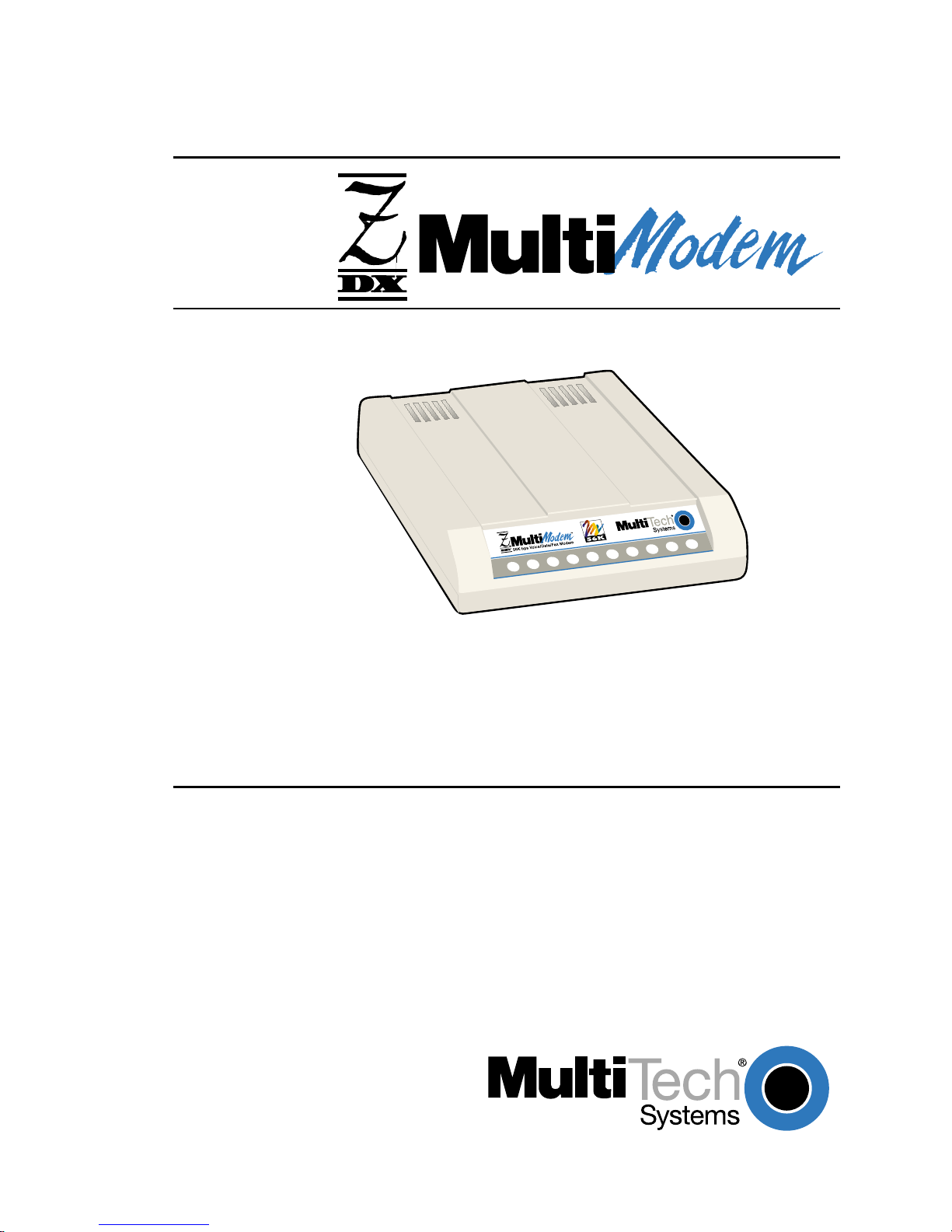
Model MT5600ZDXV
K56flex
Data/Fax Modem with AT#V
Voice Command Set Support
Owner's Manual
Page 2
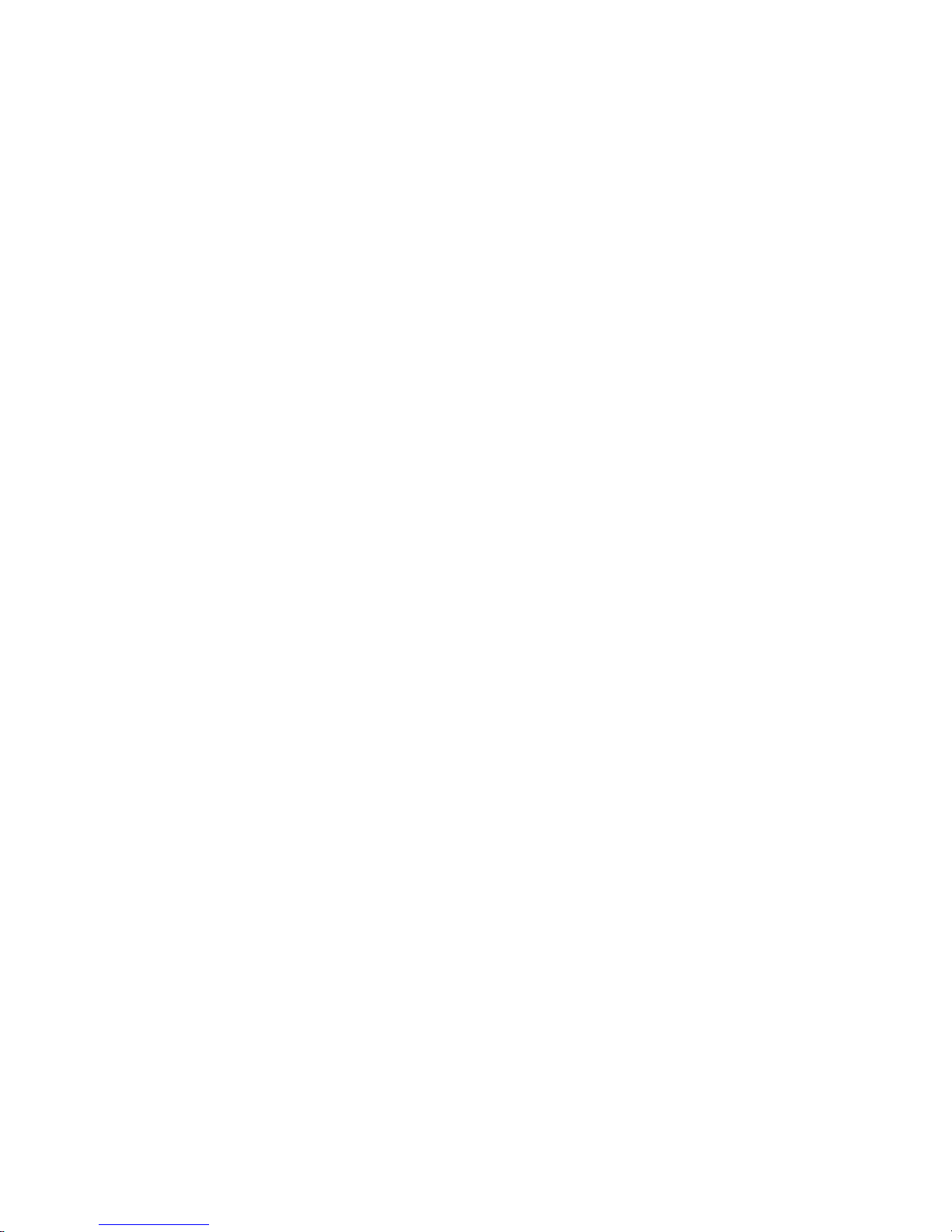
2
Model MT5600ZDXV
NOTE: This equipment has been tested and found to comply with the
limits for a Class B digital device, pursuant to Part 15 of the FCC Rules.
These limits are designed to provide reasonable protection against harmful
interference when the equipment is operated in a residential installation.
This equipment generates, uses and can radiate radio frequency energy,
and if not installed and used in accordance with the instruction manual,
may cause harmful interference to radio communications. However, there
is no guarantee that interference will not occur in a particular installation.
If this equipment does cause harmful interference to radio or television
reception, which can be determined by turning the equipment off and
on, the user is encouraged to try to correct the interference by one or
more of the following measures:
Reorient or relocate the receiving antenna.
Increase the separation between the equipment and receiver.
Increase the separation between the equipment and receiver.
Connect the equipment into an outlet on a circuit different from that of
which the receiver is connected.
Consult the dealer or an experienced radio/TV technician for help.
WARNING: Changes or modifications to this unit not expressly approved
by the party responsible for compliance could void the user’s authority to
operate this equipment.
The Telephone Consumer Protection Act of 1991 makes it unlawful for any
person to use a computer or other electronic device to send any message
via a telephone fax machine unless such message clearly contains in a
margin at the top or bottom of each page or the first page of the transmission, the date and time it is sent and an identification of the business or
other entity, or other individual sending the message and the telephone
number of the sending machine or such business, other entity, or individual. See the cover page of your fax software manual for setup details.
This device complies with Part 15 of the FCC rules. Operation is subject to
the following conditions: (1) This device may not cause harmful
interference, and (2) this device must accept any interference received,
including interference that may cause undesired operation.
Page 3
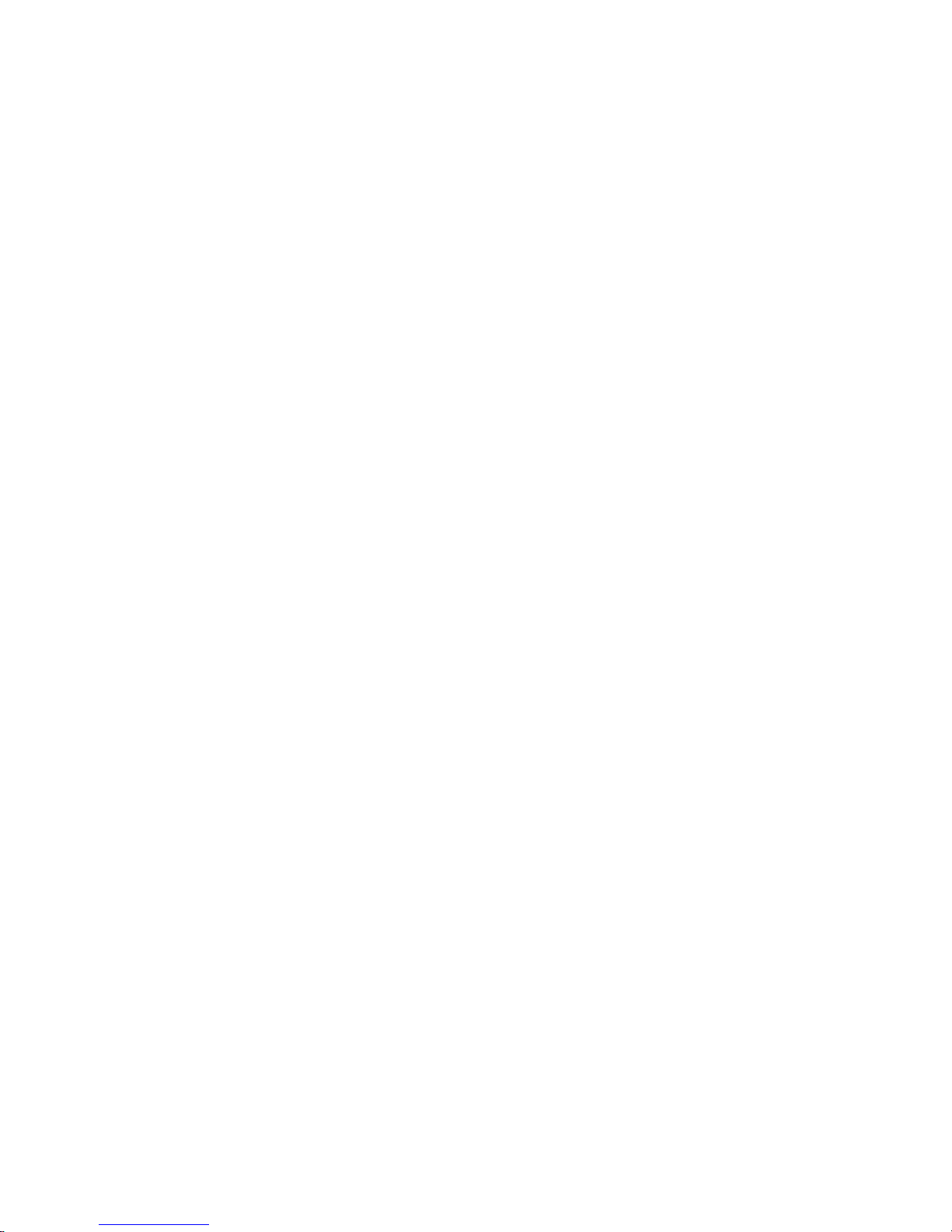
3
Owner's Manual
Owner’s Manual
82069501 Revision B
Model # MT5600ZDXV
This publication may not be reproduced, in whole or in part, without
prior expressed written permission from Multi-Tech Systems, Inc. All
rights reserved.
Copyright © 1998, by Multi-Tech Systems, Inc.
Multi-Tech Systems, Inc. makes no representations or warranties with
respect to the contents hereof and specifically disclaims any implied
warranties of merchantability or fitness for any particular purpose.
Furthermore, Multi-Tech Systems, Inc. reserves the right to revise this
publication and to make changes from time to time in the content
hereof without obligation of Multi-Tech Systems, Inc. to notify any
person or organization of such revisions or changes.
Revision Description
B Revised AT commands and S-Registers; added information
8/25/98 on V.90 and the SPKR and LINE IN jacks.
MultiModemZDXV, Multi-Tech, and the Multi-Tech logo are trademarks
of Multi-Tech Systems, Inc.
K56flex is a registered trademark of Rockwell and Lucent Technologies
Corp. ©Rockwell Semiconductor Systems, Inc. 1997
All Rights Reserved. Reproduced by Permission.
All brand and product names mentioned in this publication are trademarks or registered trademarks of their respective companies.
Multi-Tech Systems, Inc.
2205 Woodale Drive
Mounds View, Minnesota 55112 U.S.A.
(612) 785-3500 or (800) 328-9717
U. S. FAX 612-785-9874
Fax-Back Service 612-717-5888
Technical Support (800) 972-2439
BBS (612) 785-3702 or (800) 392-2432
Internet Address: http://www.multitech.com
Technical Writer: jeff@multitech.com
Page 4
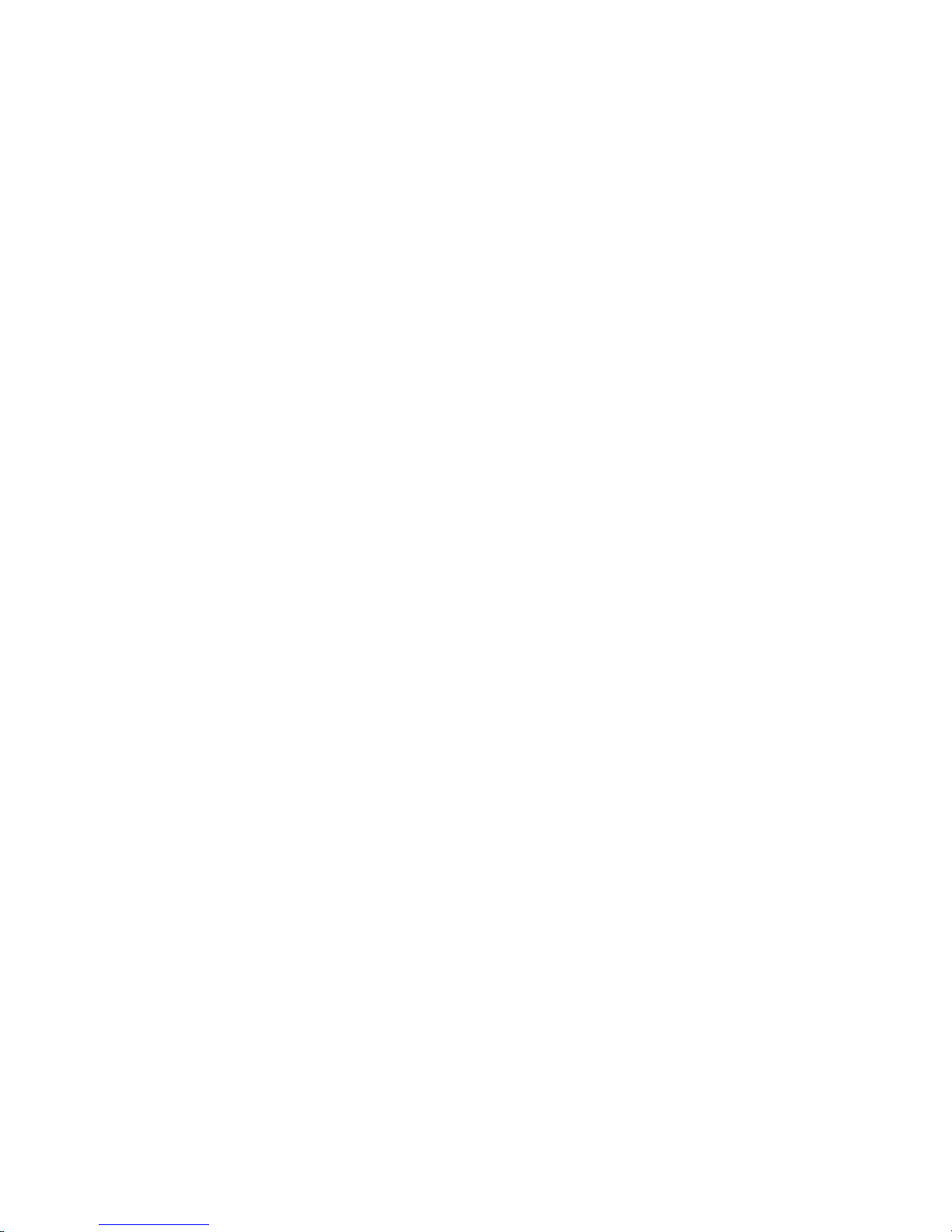
4
Model MT5600ZDXV
TABLE OF CONTENTS
CHAPTER 1 -- INTRODUCTION AND DESCRIPTION
1.1 Introduction.................................................................................. 1-1
1.2 Product Description...................................................................... 1-1
1.3 Software Considerations............................................................... 1-4
1.3.1 What is in Your Modem Package? .................................... 1-4
1.4 How To Use This Manual ............................................................. 1-5
CHAPTER 2 -- INSTALLATION AND CONNECTION
2. 1 Installation .................................................................................... 2-1
2.1.1 Computer............................................................................ 2-1
2.1.2 Serial Cable......................................................................... 2-1
2.1.3 Telephone Line................................................................... 2-2
2.1.4 Safety Warnings................................................................. 2-2
2.1.5 Communications Software................................................. 2-2
2.2 Installation Process....................................................................... 2-3
2.2.1 SoundCard Considerations................................................. 2-5
2.3 LED Indicators............................................................................... 2-6
2.4 Is Your MT5600ZDXV Ready for Use? ......................................... 2-9
2.5 Operating Your MT5600ZDXV...................................................... 2-9
2.5.1 Simple Operations ........................................................... 2-10
2.6 Software Configuration .............................................................. 2-11
2.6.1 Hardware/Software Confirmation ................................... 2-12
2.7 Troubleshooting.......................................................................... 2-13
2.7.1 None of the LEDs Light When the Modem Is On ........... 2-13
2.7.2 The Modem Does Not Respond to Commands ............... 2-14
2.7.3 The Modem Dials But Does Not Make a Connection ...... 2-16
2.7.4 The Modem Disconnects While Online ........................... 2-19
2.7.5 The Modem Cannot Connect When Answering ............. 2-20
2.7.6 Slow File Transfer ............................................................ 2-20
2.7.7 Losing Data ...................................................................... 2-20
2.7.8 Garbage Characters on the Monitor ................................ 2-21
CHAPTER 3 -- AT COMMANDS, S-REGISTERS
& RE-
SULT CODES
3.1 AT Commands............................................................................... 3-1
3.2 S-Registers................................................................................... 3-23
3.2.1 Result Codes..................................................................... 3-39
Page 5
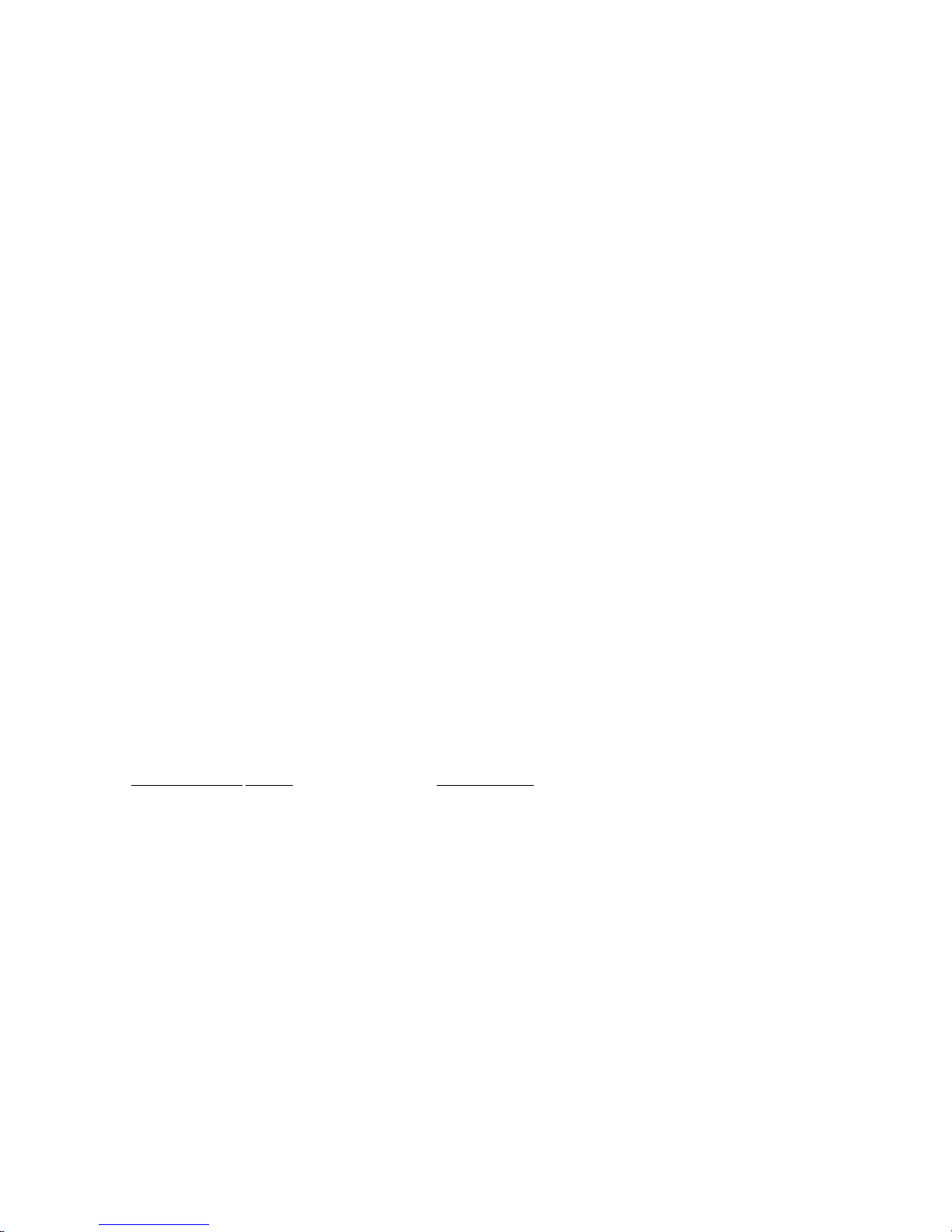
5
Owner's Manual
CHAPTER 4 – TESTING YOUR MT5600ZDXV
4 .1 Local Analog Loopback Test/V.54 Loop 3....................................... 4- 1
4.2 Digital Loopback Test/V.54 Loop 2 (Local/Manual) ........................ 4-2
4.3 Digital Loopback Test/V.54 Loop 2 (Remote/Automatic) ............... 4-4
CHAPTER 5 – SERVICE, WARRANTY & TECH
SUPPORT/BBS
5.1 Introduction ...................................................................................... 5-1
5.2 Limited Warranty .............................................................................. 5 -1
5 .3 Tech Support .................................................................................... 5-2
5.3.1 Recording Modem Information ............................................... 5-2
5.3.2 Service..................................................................................... 5-3
5 . 4 About the Multi-Tech BBS ................................................................ 5-4
5.4.1 How to Use the Multi-Tech BBS ............................................. 5-4
5.4.2 Using Flash to Upgrade Modem Firmware .............................. 5 - 6
5.5 About CompuServe/Internet ............................................................. 5-9
5.6 About the Multi-Tech Fax-Back Service ............................................ 5-9
APPENDICES
Appendix A - Technical Specifications A-1
Appendix B - Tone Dial Frequencies B-1
Appendix C - FCC, Canadian and BABT Regulations C - 1
Appendix D - V.90 Information D-1
INDEX
FIGURES
Figure No.Title Page No.
2-1 Serial Connectors 2-1
2-2 MT5600ZDXV Connections 2-3
2-2
a
MT5600ZDXV Connections 2-4
2-3 MT5600ZDXV SoundCard Connections 2-5
2-4 MT5600ZDXV Front Panel 2-6
2-5 MT5600ZDXV Front Panel LEDs 2-7
2-6 MT5600ZDXV Initialization Setup 2-11
4-1 Local Analog Loopback Test 4-1
4-2 Digital Loopback Test (Local/Manual) 4-3
4-3 Digital Loopback Test (Remote/Automatic) 4-4
Page 6
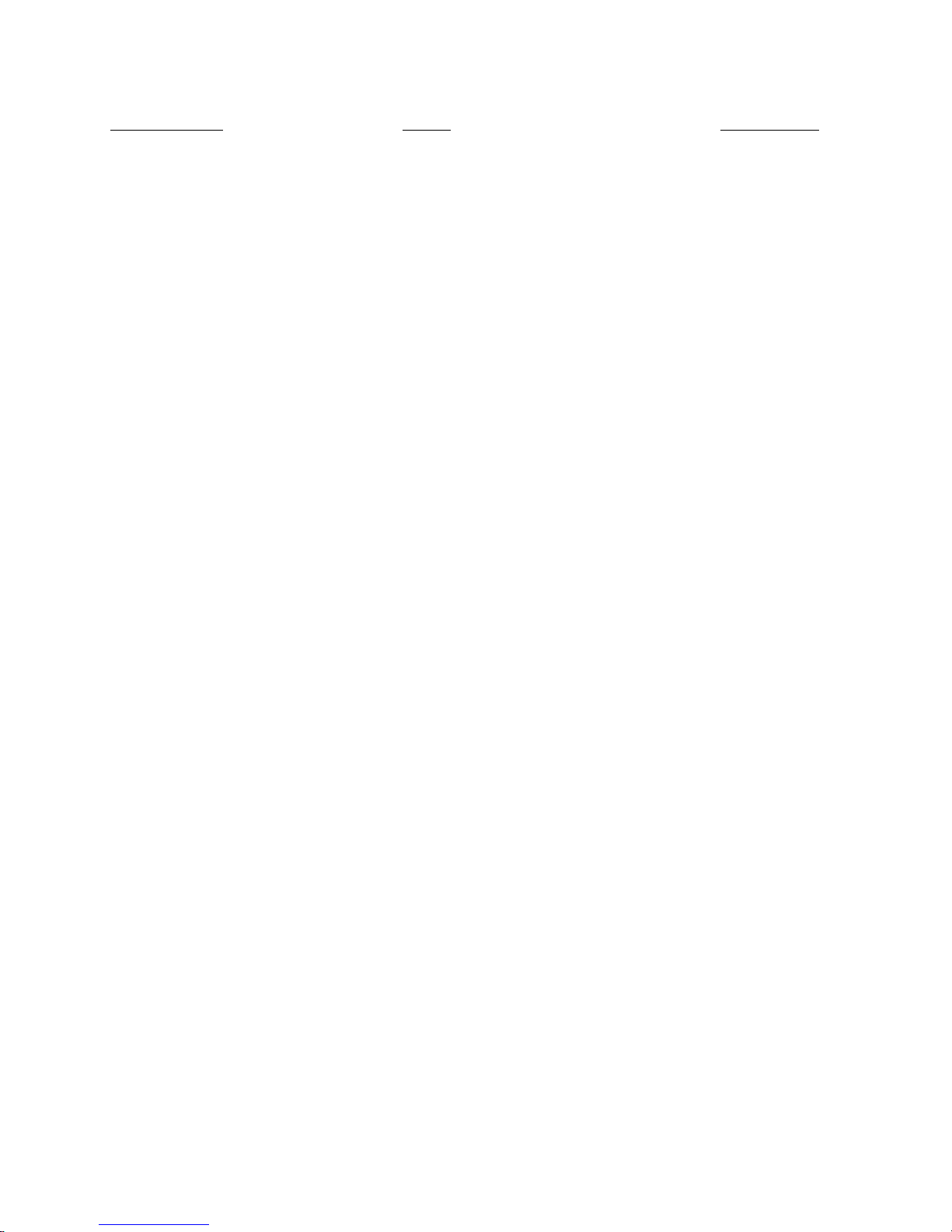
6
Model MT5600ZDXV
TABLES
Table No. Title Page No.
2-1 Setting Up Protocols via AT Command Strings 2-17
3-1 Subparameter Definitions 3-18
3-2 Distinctive Ring Types 3-19
3-3 V.42 Negotiation Action 3-36
3-4 Result Codes 3-39
Page 7
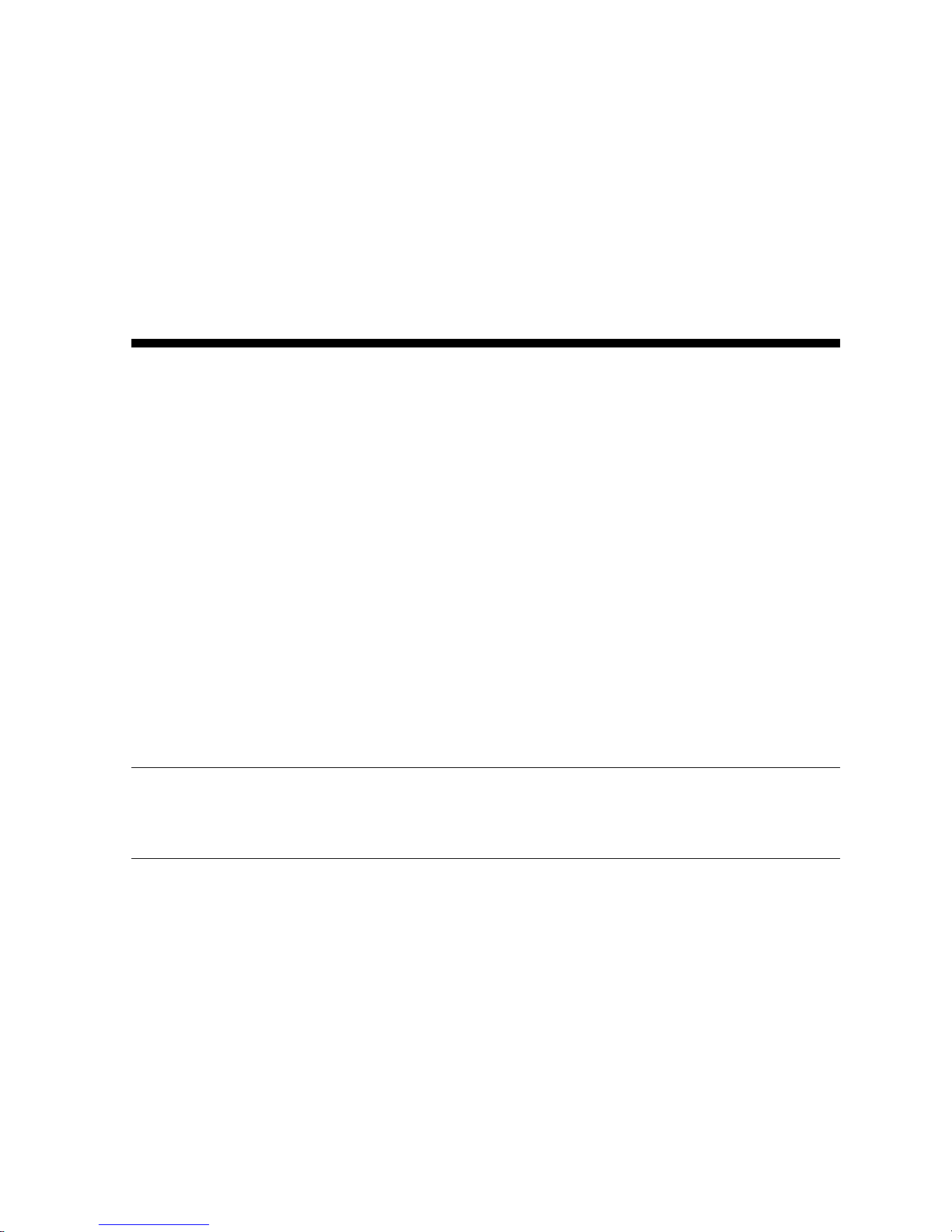
7
Owner's Manual
1.1 Introduction
Welcome to the world of data communications. You have acquired one of
the finest intelligent data, fax, answering machine and personal voice mail
capable modems available today, model MT5600ZDXV, from Multi-Tech
Systems. This Owner’s Manual will help you install, configure, test and use
your MT5600ZDXV modem.
1.2 Product Description
Your MT5600ZDXV incorporates both V.90 and K56flex modem
technologies,which allows Internet connections at data rates up to 56K bps
over standard telephone lines. The V.90 and K56flex technology is able to
propel data downstream from the Internet to your computer at speeds of up
to 56K bps because data is digitally encoded instead of modulated. Upstream
transmission, mostly keystroke and mouse commands from your computer to
the central site, continue to flow at the conventional data rate of 33.6K bps.
Your MT5600ZDXV offers interactive automatic dialing, as well as command
mode option configuration. You may store four command line/telephone
numbers, of up to 40 characters each, in the modem’s nonvolatile memory.
The modem pulse or tone dials, and recognizes dial tones and busy signals
for reliable call-progress detection. The modem can detect AT&T calling card
tones. It is FCC-Registered for connection to telephone networks without any
Data Access Arrangements (DAA’s).
* Though this modem is capable of 56K bps download performance, line
impairments, public telephone infrastructure and other external technological
factors currently prevent maximum 56K bps connections.
The MT5600ZDXV is a desktop fax/modem for compatible Personal Computers that also provides support for answering machine and voice mail
capabilities. The MT5600ZDXV provides dial-up asynchronous communication capability with other personal computers, terminals, on-line computer
services or other types of computer systems. Connection to the phone line
and/or an attached telephone device is made by RJ11 modular type
connectors; the PC connection is made via an RS232C/V.24 serial cable
receptacle, and low voltage DC power is supplied to the MT5600ZDXV
through a modular power supply connection included with the modem. All
of these connections are made at the back of the MT5600ZDXV.
The “SPKR or LINE OUT” and “MIC IN” jacks are both located on the side of
Page 8
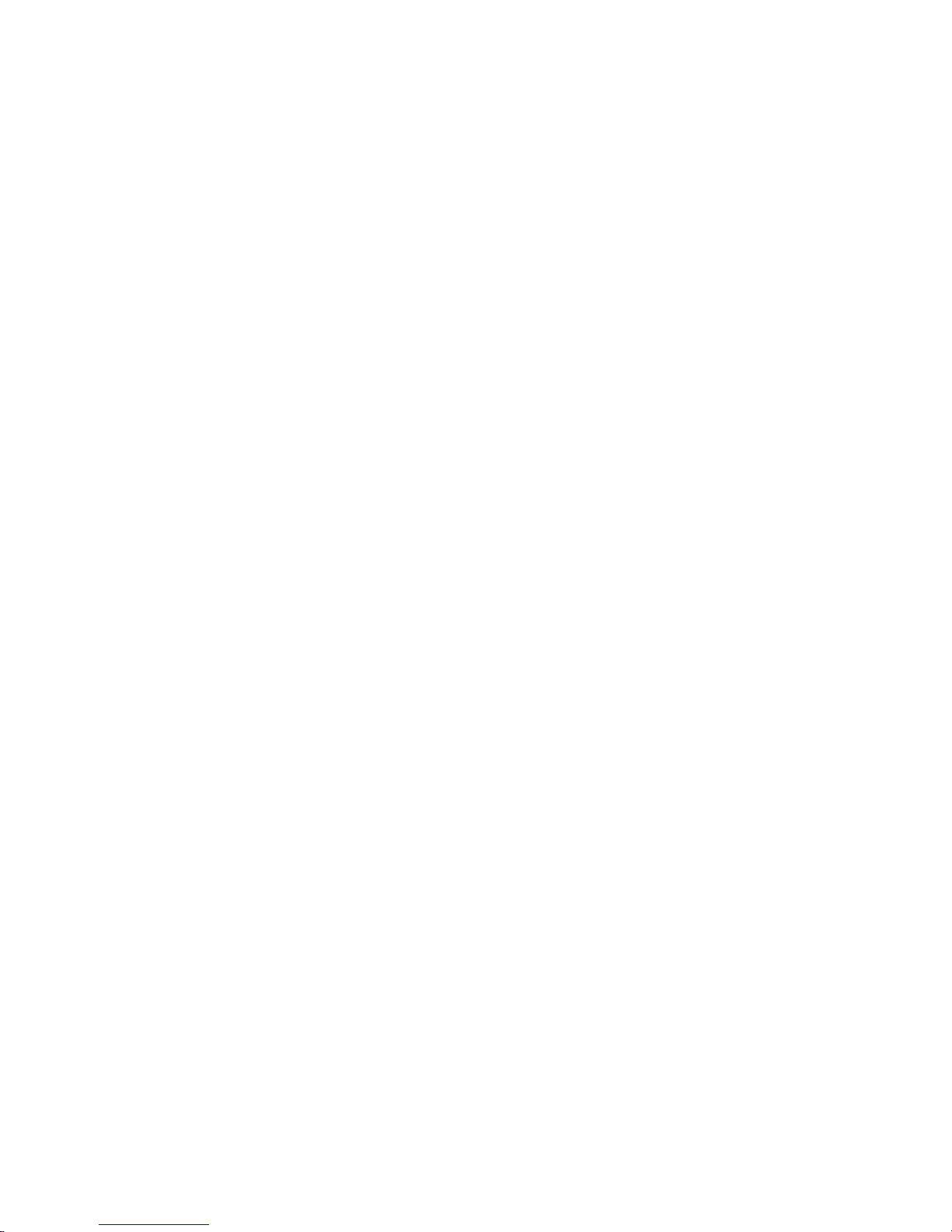
8
Model MT5600ZDXV
the MT5600ZDXV. Hardware installation procedures are described in
Chapter 2.
General features include:
4 Compliance with major ITU-T, TIA, and EIA international standards to
ensure compatibility with other modems.
4 Distinguishes data, fax, or voice calls using DTMF and tone detection with
software packages supporting these features.
4 Caller ID to identify your caller’s phone number (available on U.S.
products).
Data
4 Supports the V.90 and K56flexTM standards for data transmission at speeds
up to 56Kbps, while maintaining compatibility with lower-speed modems.
Note: the V.90 and K56flex standards transfer data asymmetrically - client
downloads at speeds up to 56K bps, client uploads at speeds up to 33.6K
bps.
4 Supports the enhanced ITU-T V.34 standard, with data transmission
speeds to 33.6K bps, while also maintaining compatibility with lowerspeed modems.
4 Supports V.90 and K56flex speeds plus 33.6K, 31.2K, 28.8K, 26.4K, 24K,
21.6K, 19.2K, 16.8K, 14.4K, 12K, 9.6K, 7.2K, 4.8K, 2.4K, 1.2K, and 0300 bps.
4 Automatic fallback to slower speeds in noisy line conditions, and fall-
forward to faster speeds as conditions improve.
4 ITU V.42 LAP-M and MNP Class 3 and 4 error correction.
4 ITU V.42bis (4-to-1) and MNP 5 (2-to-1) data compression.
4 Automatic disabling of compression when transferring already-com-
pressed files.
4 Autodial, redial, pulse (rotary) and touch-tone dial.
4 Dial tone and busy signal detection for reliable call-progress detection.
4 Compatibility with the standard AT command set used by most commu-
nication programs.
4 MNP10 and MNP10EC
TM
Enhanced Cellular Performance (error correction).
4 H.324 compliant (videophone ready).
4 Distinctive ring support to route voice, data, or fax calls on a single phone
line.
4 Plug and Play (
PnP
) serial support.
4 FlashROM upgradable.
Page 9
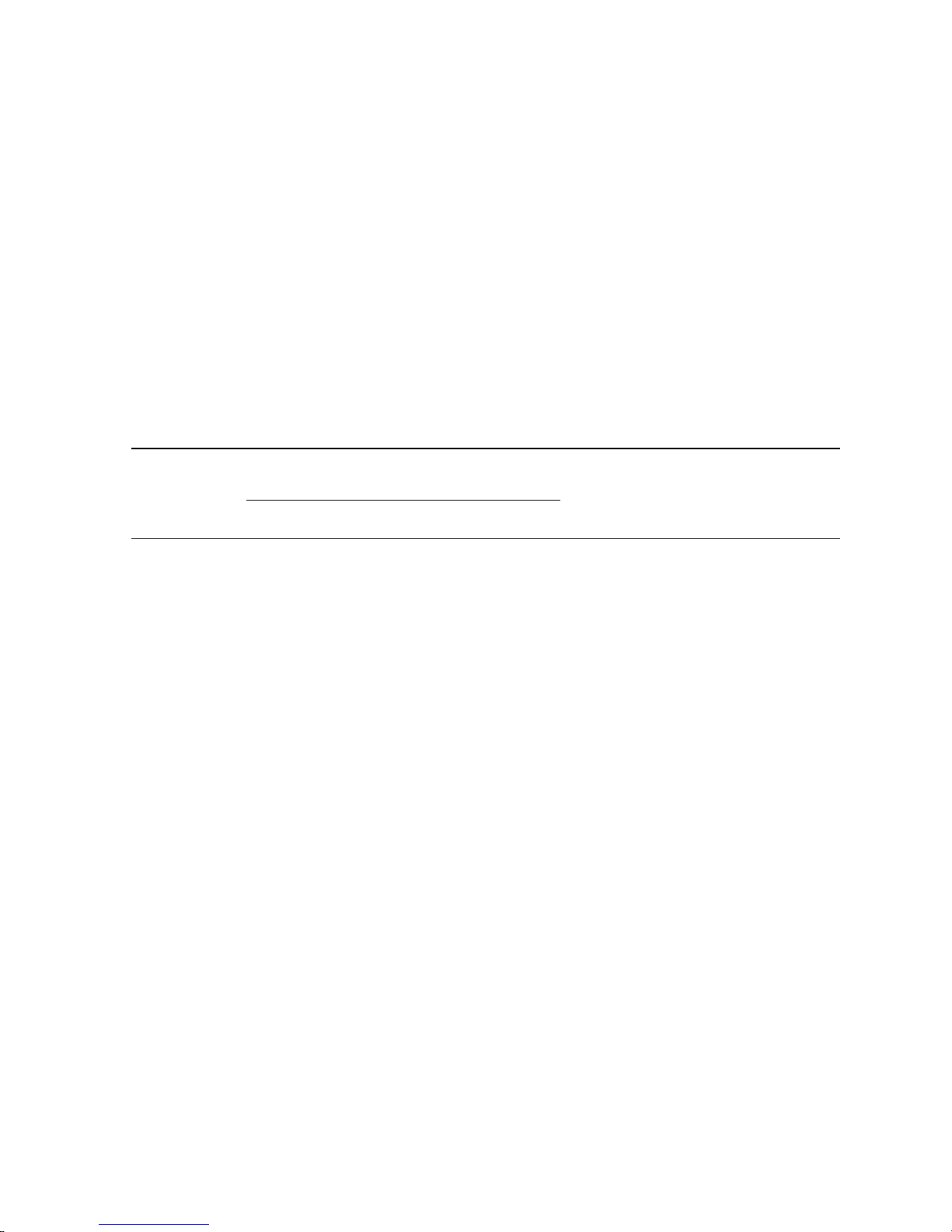
9
Owner's Manual
Fax
4 Supports V.17, Class 1/Group 3 fax communication standards, allowing
it to communicate with other fax modems as well as with fax machines.
4 Sends and receives faxes from your computer at 14,400 bps, 9600 bps,
7200 bps, 4800 bps, 2400 bps, or 300 bps.
Voice
4 Full-duplex speakerphone support with adjustable speaker volume con-
trol. Can record and play back answering machine messages using
optional microphone and speaker.
4 Remote/local telephone answering machine (TAM) capabilities include
voice mail control, record/playback, and call screening.
4 Supports AT#V voice commands.
* For more information on the #V commands supported by the MT5600ZDXV, refer
to the Voice #V Commands Developer's Kit . This document is available
upon request, and at
www.multitech.com/support/manuals.asp
.
1.3 Software Considerations
You will need data communications (datacomm), fax communications
software and an appropriate application software package to access the
Personal Voice-Mail features of the MT5600ZDXV. You must have Microsoft
Windows 3.1 or later to run these programs. With the appropriate application
software you can use your MT5600ZDXV to:
• speed dial
• mute a phone call
• place a call on hold
• forward or transfer a call
• three-way or conference call
• fax from any Windows’ application
• record telephone conversations
Page 10
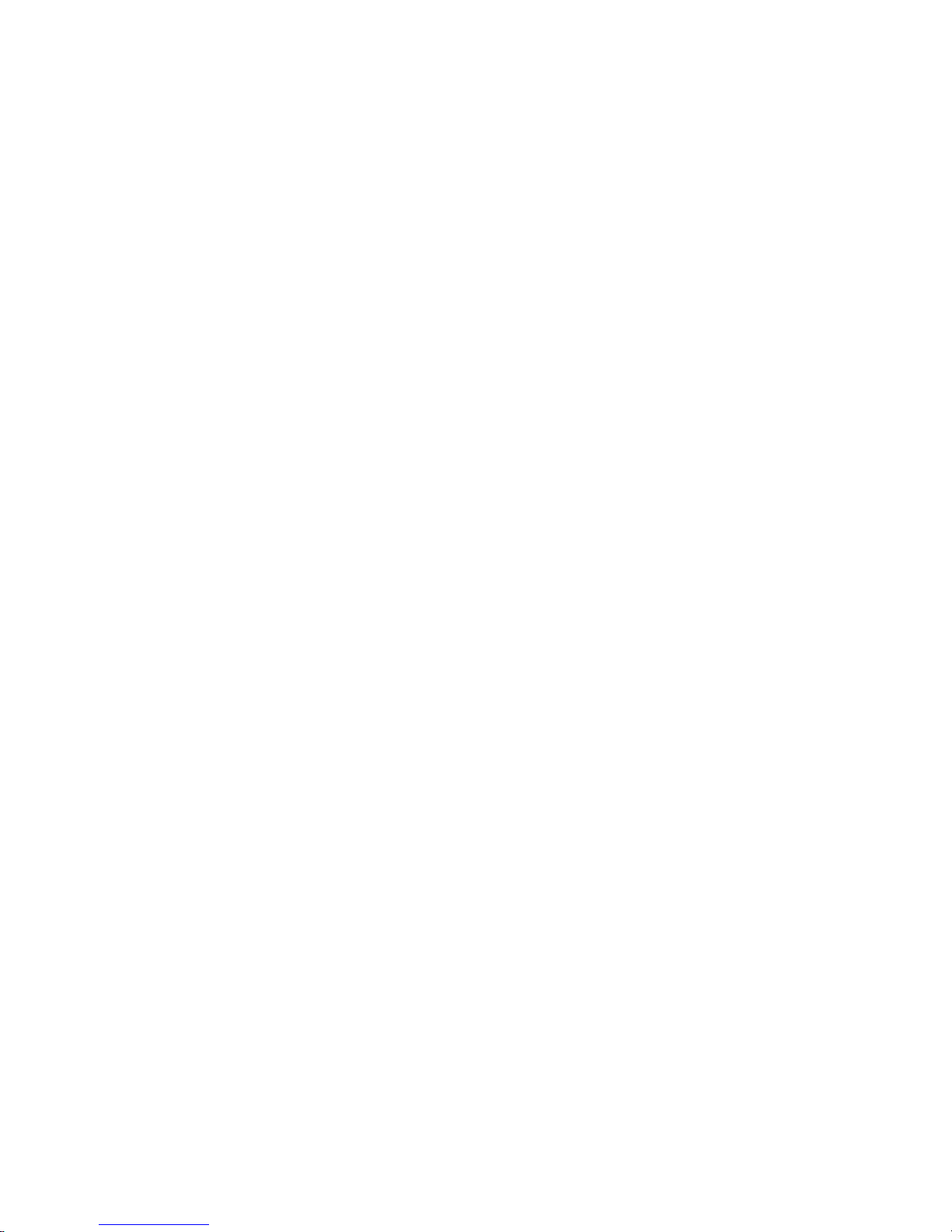
10
Model MT5600ZDXV
1.3.1 What Is in Your Modem Package?
Your MultiModemZDXV has several components. Make sure you have them all
before installing your modem. Your package should include:
MultiModemZDXV modem
DC power supply
One set of four plastic feet
Two sets of Velcro fasteners
Telephone cord
MultiModemZDXV Owner’s Manual (this manual)
Data Communications Software
One Set-Up diskette
Brochure with warranty registration card
If any of these items are missing, please contact Multi-Tech Systems or your
dealer/distributor.
1.4 How to Use This Manual
This manual is divided into five chapters and three appendices. The
information contained in each chapter and appendix is as follows:
Chapter 1 - Introduction and Description
Chapter 1 begins with a short product introduction and description; followed
by a guide (which you are now reading) to the use of this manual.
Chapter 2 - Installation and Connection
Details are given, supported by illustrations as a guide for installing your
MT5600ZDXV to the point of operation. There is also a Troubleshooting
section in the event your MT5600ZDXV is not operating properly.
Page 11
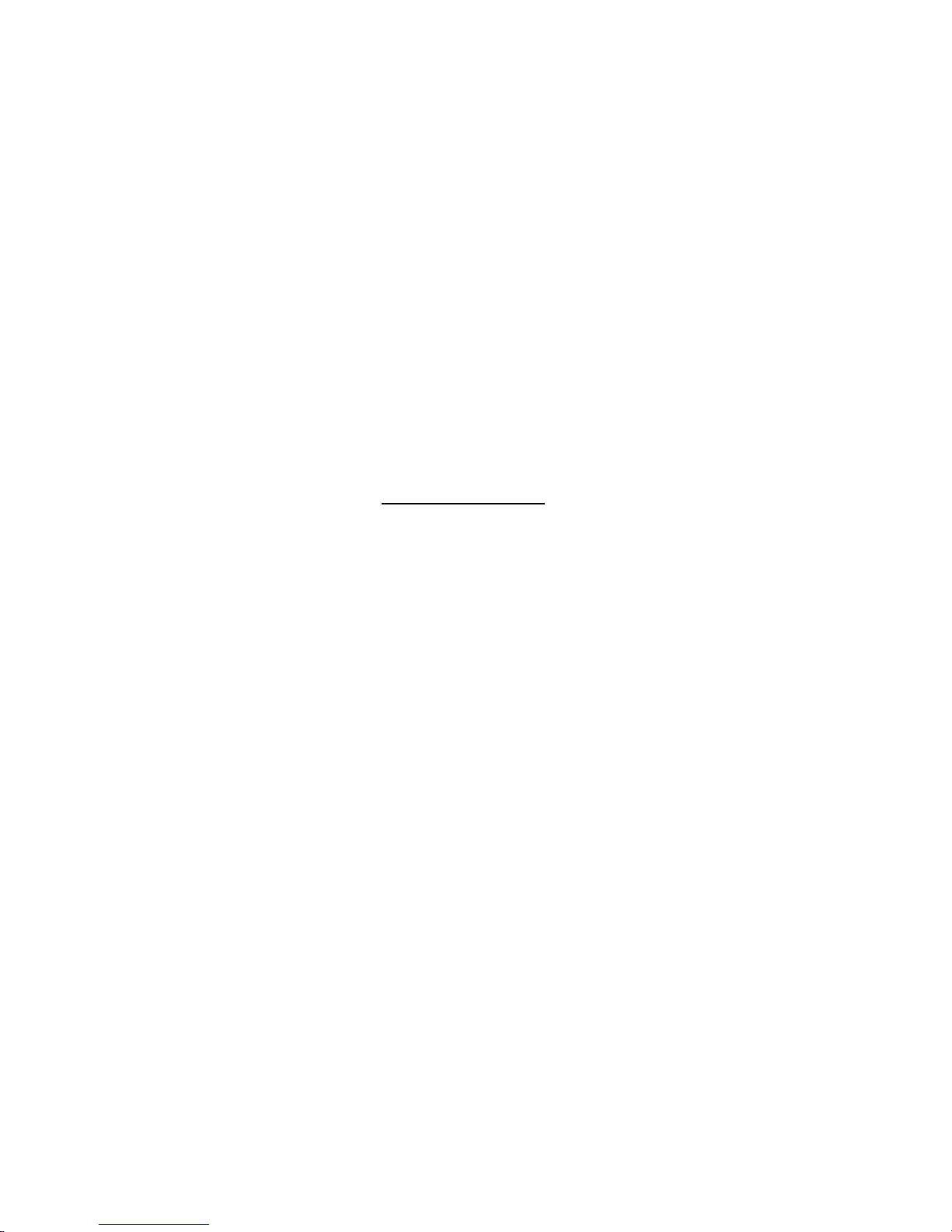
11
Owner's Manual
Chapter 3 - AT Commands, S-Registers and Result Codes
Chapter 3 documents default and option ATcommands, S-Registers and
Result Codes supported by the MT5600ZDXV.
Chapter 4 - Testing Your Modem
Chapter 4 covers the modem's built-in test features. These are: Power-on Self
Test, Local Analog Loopback, Digital Loopback and Remote Digital Loopback
Tests. We have included a description of each test and how to use each test
procedure.
Chapter 5 - Service, Warranty & Tech Support/BBS
Chapter 5 provides instructions for getting modems serviced at the factory,
statements on your ten-year warranty, the procedure for downloading
firmware upgrades via FlashROM, information about our user Bulletin Board
Service (
BBS
) and receiving technical support via the CompuServe and
Internet forums.
Appendixes
Appendix A - Technical Specifications
Appendix B - Tone Dial Frequencies
Appendix C - FCC, Canadian and BABT Regulations
Appendix D - V.90 Information
2.1 Installation
Page 12
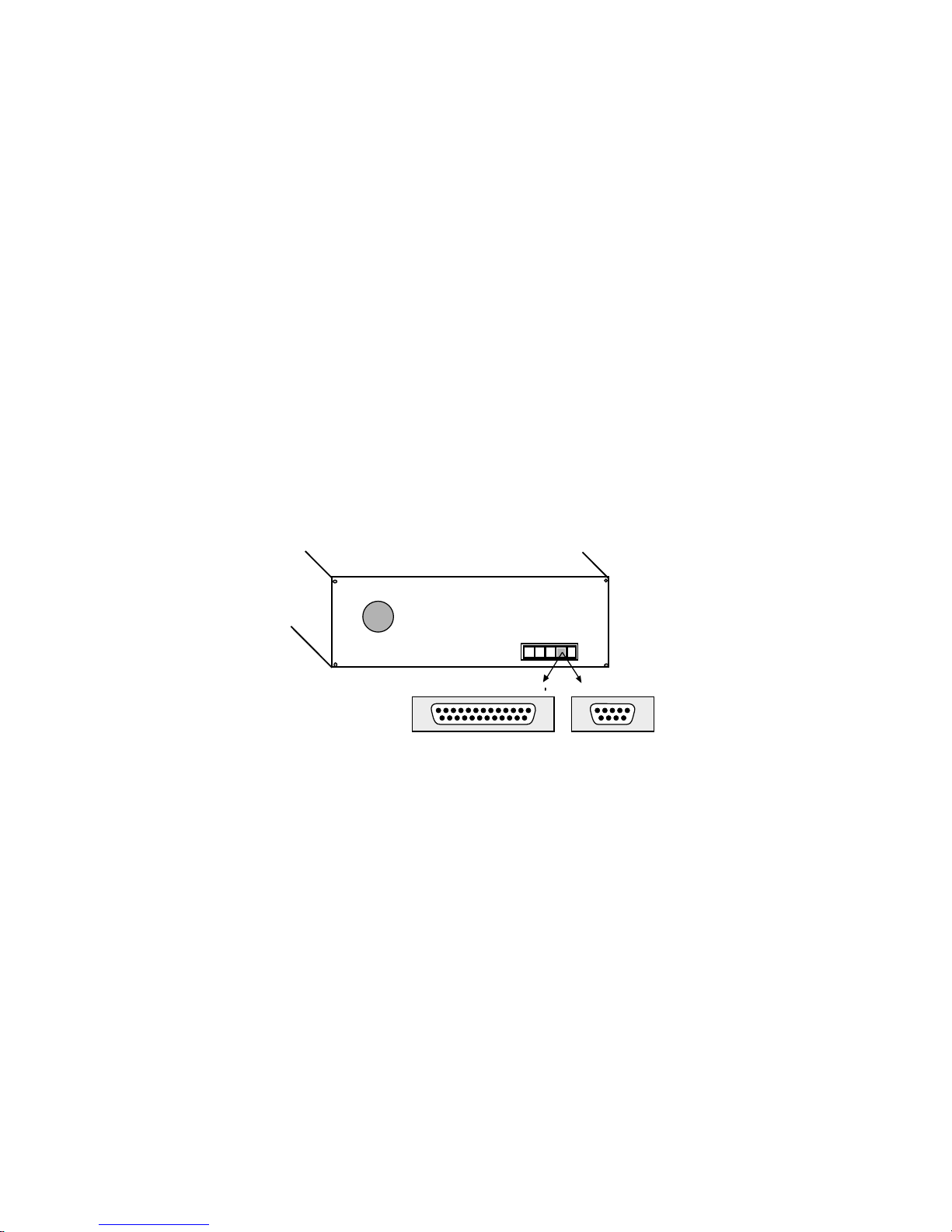
12
Model MT5600ZDXV
In addition to the contents of the MT5600ZDXV package, you will need
the following equipment.
2.1.1 Computer
The MT5600ZDXV can be connected to any computer with an RS-232
serial port.
Note that your computer system should have a processor speed
of at least 75 MHz in order to take full advantage of the telephony features
of this product.
2.1.2 Serial Cable
You must provide a serial cable to connect the MT5600ZDXV to your computer.
Serial cables are available at computer stores and many office supply stores.
The cable must have a DB-25P connector at the modem end. For IBM and
compatible computers, the other end may have a DB-25P connector or a
DB-9S connector, depending on your particular computer and whether you are
using the COM1 or the COM2 serial port. The FCC requires cables to be shielded.
DB-25
DB-9
Figure 2-1. Serial Connectors
2.1.3 Telephone Line
You must have a telephone line with a conveniently located connector
(jack) to accept the cable that comes with the MT5600ZDXV. If you do not
have a telephone jack near your computer, you should install an extension
before proceeding.
In North America, telephone extension kits and accessories are available at
electronics stores and wherever telephones are sold. You may also hire an
independent contractor or your local telephone company to do the work.
If you want to add a line for your MT5600ZDXV fax modem, you must
contact your telephone company.
2.1.4 Safety Warnings
Page 13
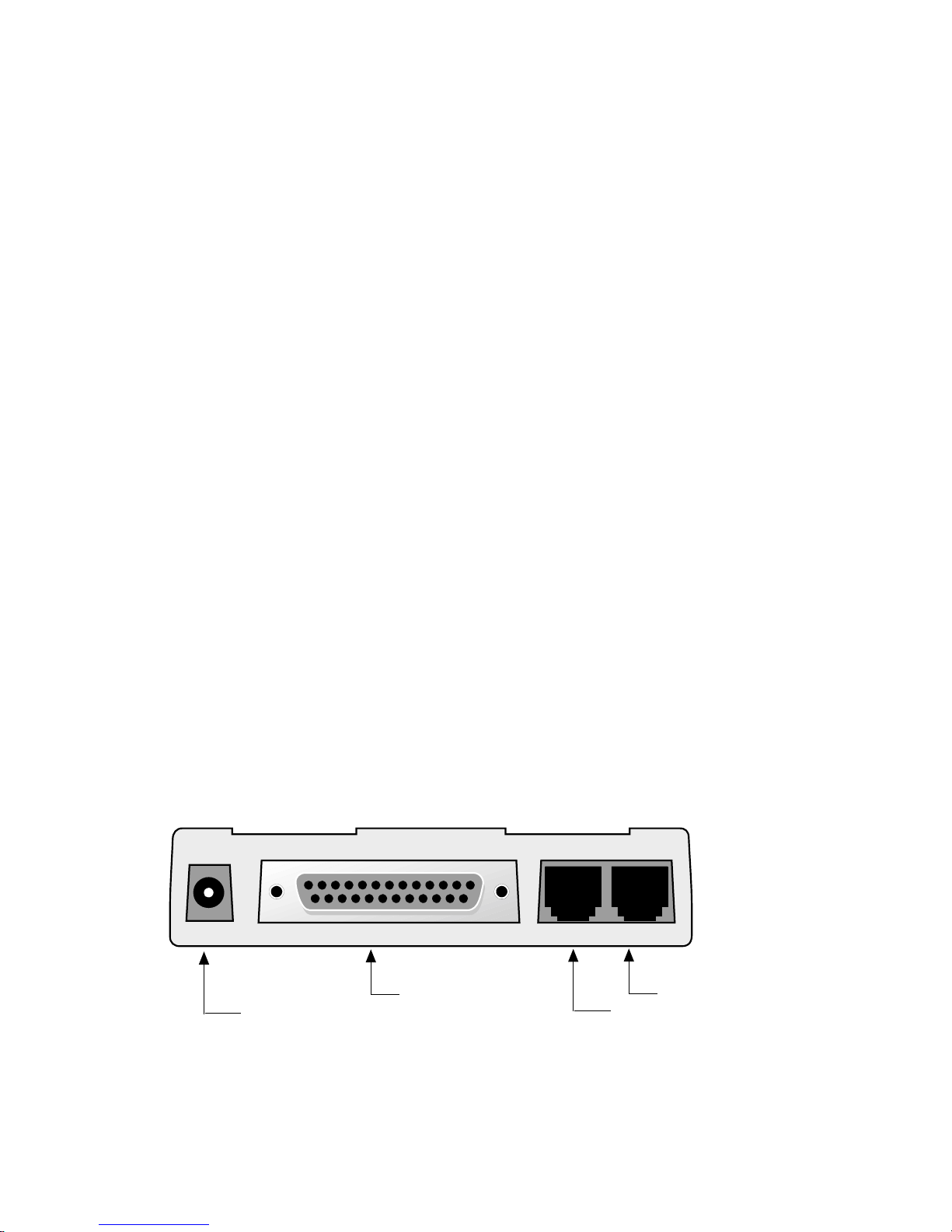
13
Owner's Manual
1.Never install telephone wiring during a lightning storm.
2.Never install telephone jacks in wet locations unless the jack is specifically
designed for wet locations.
3.Never touch uninsulated telephone wires or terminals unless the telephone
line has been disconnected at the network interface.
4 .Use caution when installing or modifying telephone lines.
5 . Avoid using a telephone (other than a cordless type) during an electrical
storm. There may be a remote risk of electrical shock from lightning.
6 . Do not use the telephone to report a gas leak in the vicinity of the leak.
2.1.5 Communications Software
You will need data communications (datacomm), fax communications
software and an appropriate application software package to access the
Personal Voice-Mail features of the MT5600ZDXV. You must have Microsoft
Windows 3.1 or later to run these programs. The MT5600ZDXV is also
compatible with datacomm and fax programs you may already own.
2.2 Installation Process
The installation of the MT5600ZDXV consists of making the physical connections
necessary to render the modem functional with your computer. This includes
making the proper serial, phone line, and power connections.
RS232
PHONE LINE
RJ11/Phone Connection
RJ11/PSTN Connection
Power Connector
(to Transformer)
DB25 to Computer
POWER
Figure 2-2. MT5600ZDXV Connections
To install your MT5600ZDXV:
Page 14
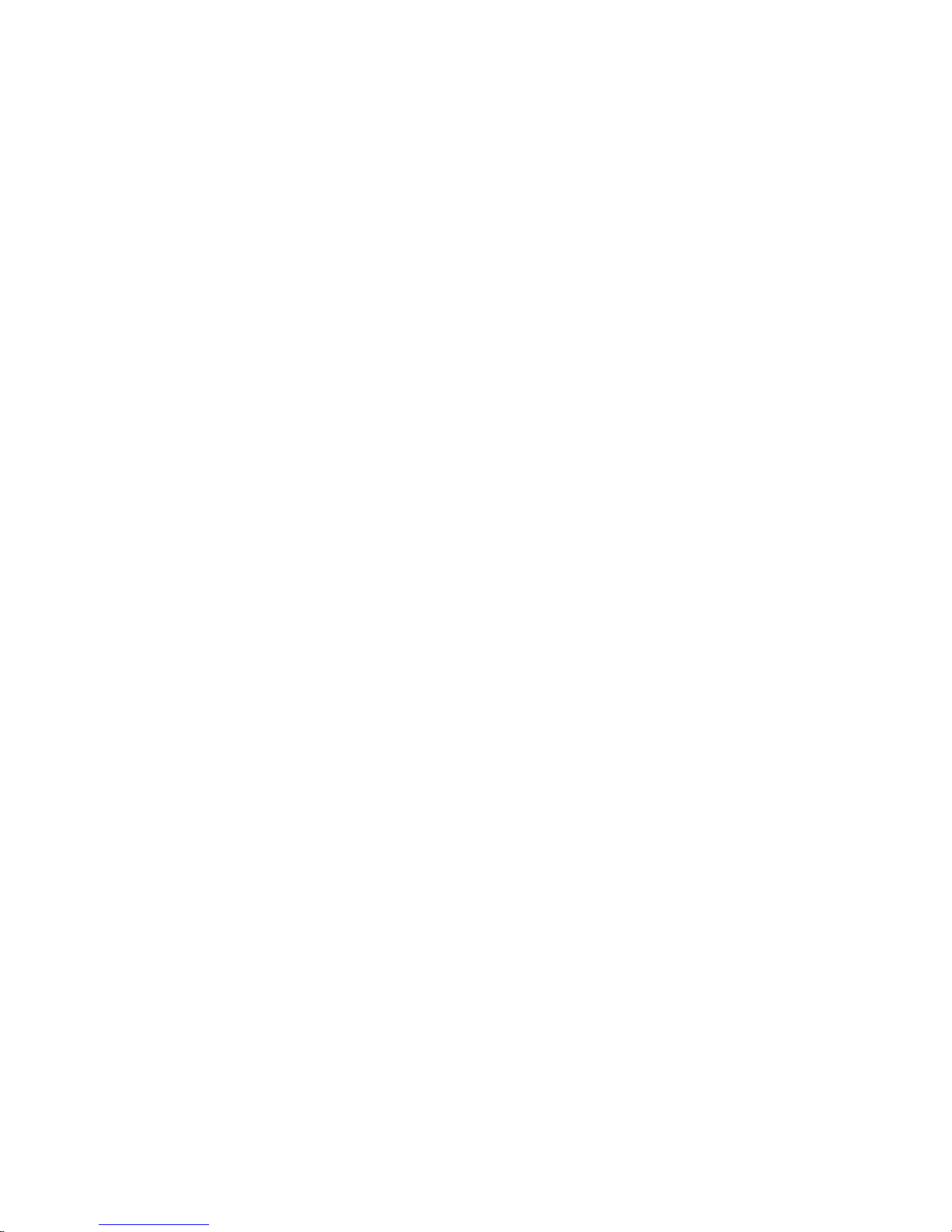
14
Model MT5600ZDXV
1.Attach MT5600ZDXV to dial-up phone lines using the RJ11 telephone cord.
This is accomplished by plugging one end of the cable provided with the
MT5600ZDXV into the telephone jack in your home or office; and plugging
the other end into the LINE jack on the MT5600ZDXV.
The LINE jack is not interchangeable with the PHONE jack on the
MT5600ZDXV. Do not plug the telephone into the LINE jack or the line
cable into the PHONE jack.
2.Attach your MT5600ZDXV to your PC or terminal with an RS232 (or V.24)
cable (see Figure 2-1). Be sure to tighten the mounting screws on the DB
connectors.
3 .Connect your telephone set to phone jack via RJ11 cable.
4.Attach your MT5600ZDXV to the AC Power transformer and plugging the
AC connector into a live AC outlet.
5.Turn on power by flipping the
"ON/OFF"
switch on the side of the
MT5600ZDXV to the
"ON"
position.
Use only the power supply provided with the MT5600ZDXV. Use of any
other power supply will void the warranty and could damage the modem.
6.Make sure modem and computer/terminal serial port baud rates are
adjusted. (Note that several programs can check this for you. If you have
MS-DOS 5.0 or higher, a program called MSD.EXE [Microsoft Diagnostics]
is in your DOS directory. Typing MSD at the DOS prompt brings up a screen
that provides a variety of information about your computer. Select COM
ports and it lists information about your com port, e.g., UART Type,
Address, and IRQ, to name a few. Once you know your serial port's UART
type, you can set your communications's software appropriately.)
7 . Proceed to Chapter 3 of this manual, or to your data communications
software manual.
Page 15
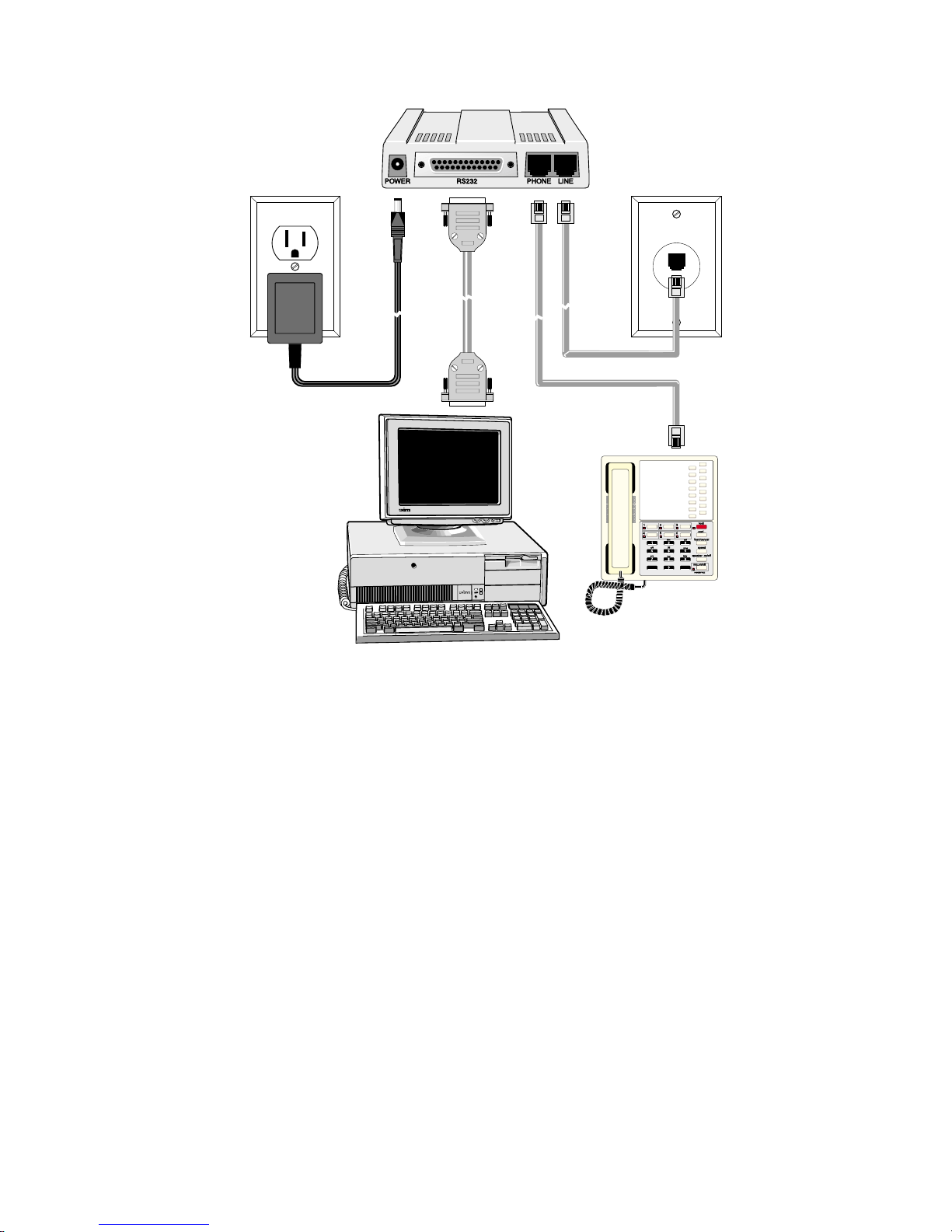
15
Owner's Manual
✳
#
Figure 2-2a. MT5600ZDXV Connections
2.2.1 SoundCard Considerations
If you want speakerphone functions along with the ability to record sound
or .WAV files through the sound card at the same time, you need:
• two stereo PC microphones
• one stereo male-to-male patch cord
• one sound card and optional speakers
Page 16

16
Model MT5600ZDXV
S
P
K
RM
IC
O
F
F
O
N
"SPKR" or "LINE
OUT" to connect
to an optional
Speaker--connect
to the "LINE IN"
of a 3rd Party
Sound Card.
"MIC IN" Jack to
connect to an
optional
Microphone.
Power Switch
ON/OFF
Figure 2-3. MT5600ZDXV SoundCard Connections
To connect to a 3rd party sound card, perform the following steps:
1. Obtain a stereo male-to-male patch cord (can be purchased at a local
PC retail store).
2. Place one end of a stereo male-to-male patch cord into the “SPKR or
LINE OUT” jack of the ZDXV and the other end into the “LINE IN “ jack of
the sound card. This lets you to hear the activity of the modem whether
it is originating or answering a call or playing a recorded message using
the bundled Trio software.
3. Place the two stereo microphones (do not use mono microphones) far
enough apart from each other to eliminate feedback (e.g., one on each
side of the monitor). Feedback will only occur if the microphones are too
close to each other. Make sure speakers are amplified with power source
being either a battery or AC outlet.
4. Place the microphone and speakers far enough apart from each other
to eliminate feedback. Plug the connector of both microphones into the
“MIC IN” jack of both the SoundCard and the ZDXV.
Page 17
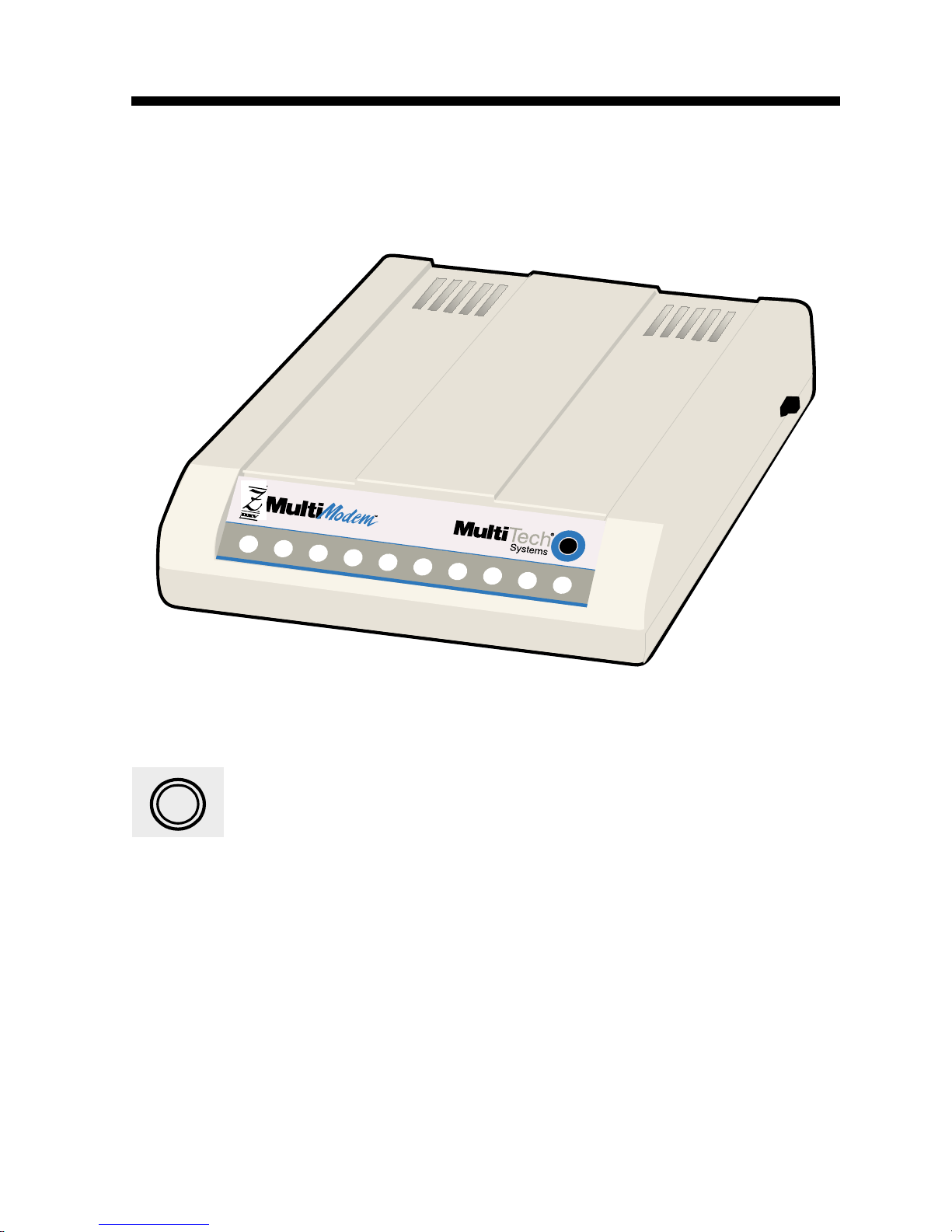
17
Owner's Manual
2.3 LED Indicators
The MT5600ZDXV has ten LED indicators (Figure 2-4) to report MT5600ZDXV
status (such as verifying proper installation) and line activity (such as
monitoring the status of a connection).
K56flex
™
Voice Mail Modem
Figure 2-4. MT5600ZDXV Front Panel
TD
Transmit Data. The TD LED flashes when data is being transmitted (on for a
space, off for a mark). Signals on this circuit are generated by the terminal
and transferred to the transmitter of the MT5600ZDXV. The transmitting
terminal should hold this line in the marking state when no data is being
transmitted, including intervals between characters or words. The TRANSMIT
(TD) LED indicates the status of this circuit.
Page 18

18
Model MT5600ZDXV
RD
Receive Data. The RD LED flashes when data is being received (on for a space,
off for a mark). Data signals received from the remote MT5600ZDXV are
presented on this line. When no carrier signal is being received (pin 8
negative), this line will be forced into a marking condition. The RECEIVE (RD)
LED indicates the status of this signal.
CD
Carrier Detect. This LED lights when a valid carrier signal from another modem
is detected.
56
56K. This LED is lit when connected to an ISP-type K56flex server. The actual
connection speed is contingent upon server capabilities and line conditions.
28
V.34. This LED is lit when the modem is connected in V.34 mode.
14
V.32
bis
. This LED is lit when the modem is connected in V.32
bis
mode. Note
that at speeds lower than a V.32
bis
connection, the MT5600ZDXV speed LEDs
remain unlit.
OH
Off Hook. The condition of Off Hook indicates to the central office that the
MT5600ZDXV wants the phone line to do something (i.e., dial or answer a
call). This LED is also lit when the MT5600ZDXV has achieved on-line status.
Page 19
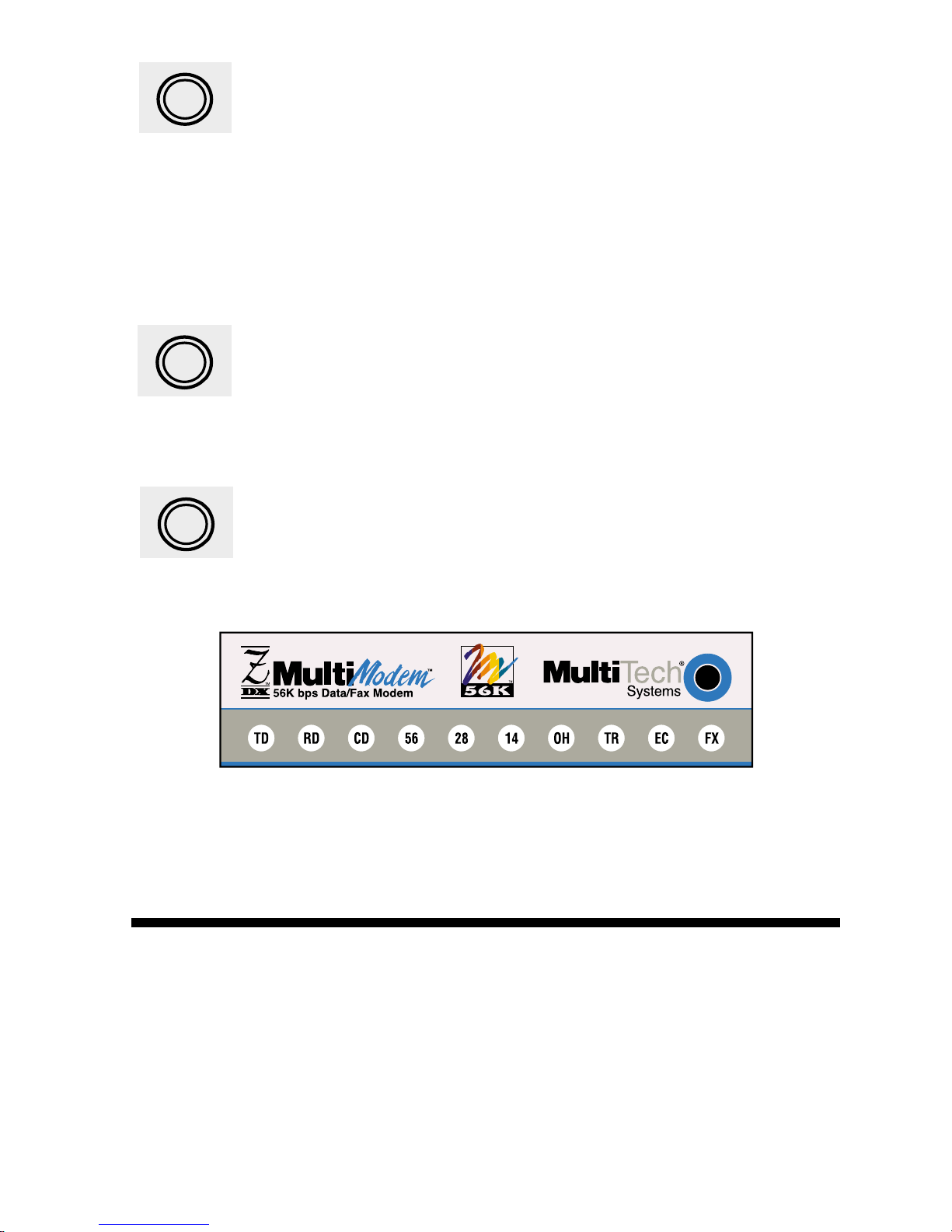
19
Owner's Manual
TR
Terminal Ready. When TR is lit, the MT5600ZDXV can answer an incoming
call. This signal (TR or DTR) provides a means for the terminal or computer
to control the MT5600ZDXV's connection to the communications channel.
A high DTR signal is required by the MT5600ZDXV to be able to communicate.
The state of the TR LED matches that of the DTR circuit on pin 20 of the RS232/
V.24 interface.
EC
Error Correction. This LED is lit when the modem is set for V.42 error
correction, and flashes on and off when data compression is activated.
FX
Fax. This LED is lit when the modem is connected in Fax mode.
Figure 2-5. MT5600ZDXV Front Panel LEDs
2.4 Is Your MT5600ZDXV Ready for Use?
As soon as you have connected power to the modem, if you’re an experienced
modem user, you may simply want to check your modem’s settings for data
compression, error correction, and so on. You may find that you can get
moving quite quickly if you just issue the
AT&V<cr>
command. This
command lists how your modem is currently configured. If you come across
a setting you’re unsure of, refer to Chapter 3 of this manual for AT command
and S-Register explanations and defaults.
If you’re a novice, please continue to the next sections of this chapter.
Page 20
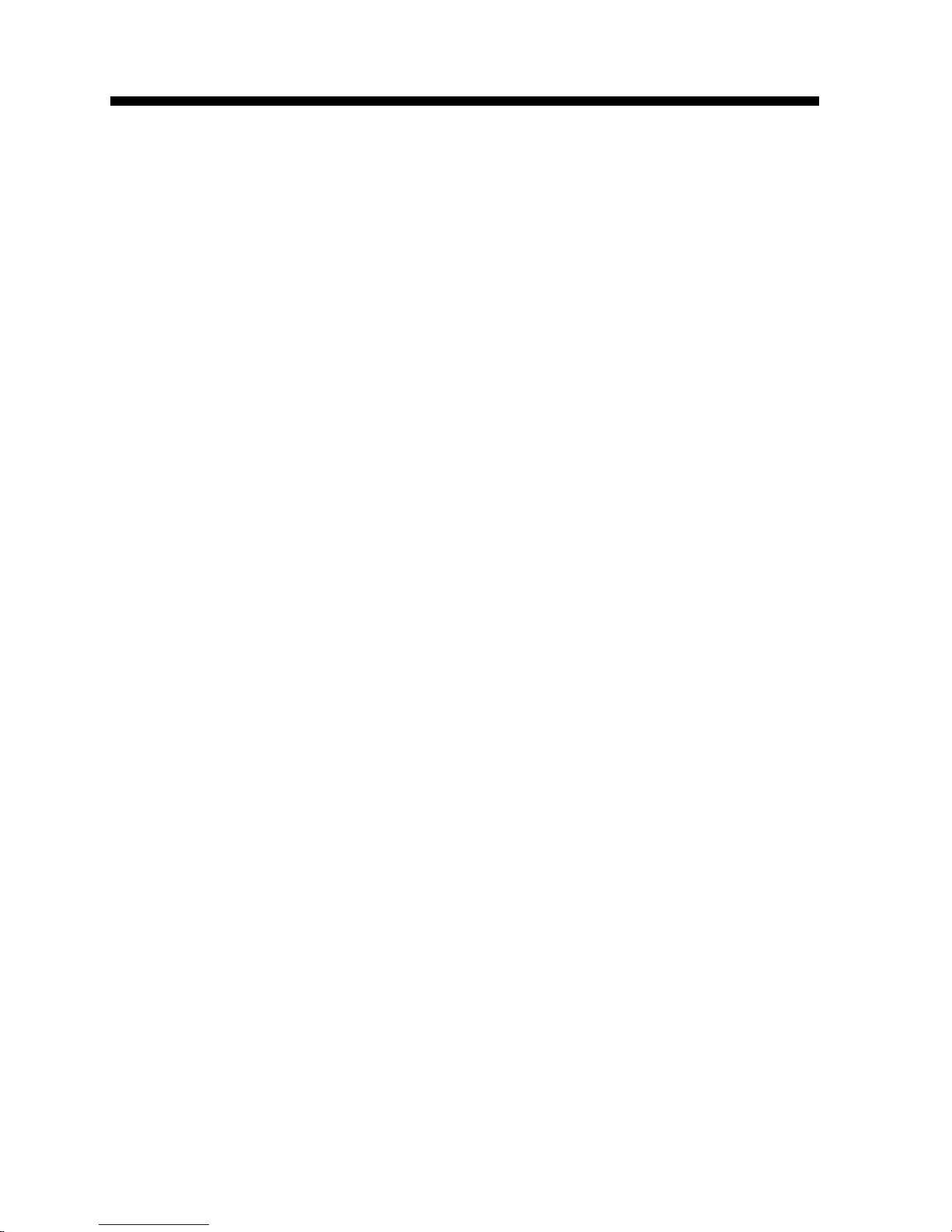
20
Model MT5600ZDXV
2.5 Operating Your MT5600ZDXV
You control your MT5600ZDXV by issuing AT commands and setting
S-Registers. Right now your MT5600ZDXV is set up for the most typical user
application, that is, as a traditional modem set to make a dial-up call to a remote
installation where the call is answered automatically; therefore, you shouldn’t
need to change the current default configuration. (If however, you know that
your application does not follow this profile, please refer to Chapter 3 for AT
Commands and S-Registers.)
In operating your MT5600ZDXV it is likely that you will use your data
communications software to either:
· enter “terminal” mode, where you can “speak most directly” to the modem
by issuing AT commands, or to
· launch a datacomm session through a set of modem configurations which
you select and then associate with a target telephone number. Once you
have created, saved, and named this set of information according to your
connection needs and your datacomm software’s conventions, the
software then simplifies your dialing because you needn’t reconfigure your
modem, nor run the risk of mistakenly keying-in incorrect information.
Either way, you need to understand that an AT command is the method by
which your modem is controlled, and must therefore prefix nearly all
commands. AT stands for attention, and alerts the modem that a command
follows. You may enter these commands with either upper- or lower-case
characters. Entering AT automatically sets the modem’s serial baud rate to
match your computer’s and also sets the modem’s parity. It also clears the
modem’s command buffer.Once you’re in terminal mode, enter AT followed
by <CR> to check whether your modem is operational. If everything’s fine,
your modem will respond
OK
.
2.5.1 Simple Operations
You can dial by using the ATD command and the phone number of the modem
with which you wish to connect, e.g., ATD6127853500. Your modem will
dial the number; a “scrambling” noise is heard as the modem negotiates the
kind of connection it can make, and once the modems have settled on a
common connection, a connect message on your computer’s video is
displayed. To hang up a call, enter ATH0<CR>. Your modem will return on
hook, just as if you had returned a phone’s handset to its cradle. Your video
now displays OK, signifying that your modem is ready for your next command.
Page 21

21
Owner's Manual
2.6 Software Configuration
Communications software must be configured to work with the MT5600ZDXV,
your computer, and the remote system it is calling. Fortunately, most
communications programs make the process easy by providing a default
initialization string to your modem as well as defaults for most of the other
required parameters.
Some software programs allow you to select your modem type from a menu.
By this method, initialization strings that correspond to a particular modem
type can be selected to operate optimally with the software it is utilizing.
Figure 2-6. MT5600ZDXV Initialization Setup
Other software programs require you enter an initialization string in the
software modem setup screen. If this is the requirement in your software
application, enter the following command string to initialize your modem:
AT&F<cr>
. This setting configures your modem to operate optimally with the
software it is utilizing.
*: Refer to your data comm software manual for more information on
your communications software.
Page 22

22
Model MT5600ZDXV
2.6.1 Hardware/Software Confirmation
To confirm that your modem (hardware) and communications package
(software) is working properly:
1 . Go into terminal mode in your data communications package.
2 . To determine if your computer and modem are communicating properly,
Enter: AT<CR> At this point your video monitor should display
OK.
If
the characters you typed do not appear or if double characters appear, see
the troubleshooting section of this chapter.
3.To confirm your MT5600ZDXV configuration, enter
AT&V<cr>
. The
current MT5600ZDXV configuration is displayed, as shown in the example
below.
AT&V
ACTIVE PROFILE:
B0 E1 L1 M1 N1 QO T V1 W0 X4 Y0 &C0 &D0 &G2 &J0 &K3 &Q5 &R1 &S0 &T4 &X0
&Y0
S00:002 S01:000 S02:043 S03:013 S04:010 S05:008 S06:002 S07:030 S08:002
S09:006
S10:014 S11:255 S12:050 S18:000 S25:005 S26:001 S36:007 S37:000 S38:020
S46:138
S48:007 S95:000
STORED PROFILE 0:
B0 E1 L1 M1 N1 QO T V1 W0 X4 Y0 &C0 &D0 &G2 &J0 &K3 &Q5 &R1 &S0 &T4 &X0
S00:002 S02:043 S06:002 S07:030 S08:002 S09:006 S10:014 S11:095 S12:050
S18:000
S36:007 S37:000 S40:105 S41:003 S46:138 S95:000
STORED PROFILE 1:
B0 E1 L1 M1 N1 QO T V1 W0 X4 Y0 &C0 &D0 &G2 &J0 &K3 &Q5 &R1 &S0 &T4 &X0
S00:002 S02:043 S06:002 S07:030 S08:002 S09:006 S10:014 S11:095 S12:050
S18:000
S36:007 S37:000 S40:105 S41:003 S46:138 S95:000
TELEPHONE NUMBERS:
0 = 1 =
2 = 3 =
OK
Page 23

23
Owner's Manual
2.7 Troubleshooting
Your MultiModemZDXV was thoroughly tested at the factory before it was
shipped. If you are unable to make a successful connection or if you experience
data loss or garbled characters during your connection, it is possible that the
modem is defective. However, it is more likely that the source of your problem
lies elsewhere. Problems you may encounter include:
• None of the LEDs light when the modem is on;
• The modem does not respond to commands;
• The modem dials but is unable to make a connection;
• The modem disconnects while online;
• The modem cannot connect when answering;
• Slow file transfer;
• Losing data;or
• Garbage characters on the monitor
2.7.1 None of the LEDs Light When the
Modem Is On
When you turn on the MultiModemZDXV, the LED indicators on the front panel
should flash briefly as the modem runs a self-test. If the LEDs remain off, the
modem is probably not receiving power.
4 Make sure the modem’s power switch is on, especially if you normally turn
on the modem by turning on a power strip.
4 If the power supply is plugged into a power strip, make sure the power
strip is plugged in, and its power switch is on.
4 Make sure the power supply module is firmly connected to the modem and
to the wall outlet or power strip.
4 If the power strip is on and the modem switch is on, try moving the modem
power supply to another outlet on the power strip.
4 Test the outlet is live by plugging a lamp into it.
4 The modem or power supply may be defective. If you have another Multi-
Tech modem, try swapping modems. If the problem goes away, the first
modem or power supply may be defective. Call Tech Support for
assistance.
*
:
Do not under any circumstances replace the powersupply module with one
designed for another product, as it may damage the modem and void your
warranty.
Page 24

24
Model MT5600ZDXV
2.7.2 The Modem Does Not Respond to Commands
4 Make sure the modem is plugged in and turned on. (See “None of the LEDs
Light When the Modem Is On.”)
4 Make sure you are issuing the modem commands from the data commu-
nications software, either manually in terminal mode or automatically once
you have configured the software. (You cannot send commands to the
modem from the DOS prompt.)
4 Make sure you are in terminal mode in your data communications program,
then type AT and press ENTER. If you get an
OK
response, your
connections are good and the problem likely is in your phonebook entry
or session settings. Be sure your modem is not in data mode when you type
a command. Use the escape character sequence to switch to terminal
mode. The default escape sequence must wait at least one second, enter
+++, and pause another second or more before entering a command.
4 The E0 and Q1 commands may be in effect, disabling echo and responses.
Verify this with the &V command. To enable echo and responses, enter
ATE1Q0<cr>.
4 Try resetting your modem by turning it off and on. Make sure there is a reset
command (&F) in your initialization string, or your modem may not
initialize correctly.
4 If you don’t get an
OK
, the problem may still be in the communications
software. Make sure you have done whatever is necessary in your software
to make a port connection. Not all communications programs connect to
the COM port automatically. Some connect when the software loads and
remain connected until the program terminates. Others can disconnect
without exiting the program. Many communications software packages
also allow multiple terminals to be open, but only one can access the
modem at a time. If your package reports that it cannot make a connection,
yet the modem’s TR indicator is on, click on the Window menu to see if
more than one terminal is open. The modem’s TR indicator shows that the
software has made a connection with the modem through the COM port.
4 Your communications software settings may not match the physical port
the modem is connected to. The serial cable may be plugged into the
wrong connector—check your computer documentation to make sure. Or
you may have selected a COM port in your software other than the one the
modem is physically connected to—compare the settings in your software
to the physical connection.
4 If the modem is on, the cable is plugged into the correct port, the
communications software is configured correctly, and you still don’t get
an
OK
, the fault may be in the serial cable. Make sure it is firmly connected
at both ends.
Page 25

25
Owner's Manual
4 Is this the first time you have used the cable? If so, it may not be correct.
Check the cable description on the packaging to make sure the cable is the
right one for your computer.
4 Peripheral expansion cards, such as bus mouse and sound cards, may
include a serial port preconfigured as COM1 or COM2. The extra serial port,
or the card itself, may use the same COM port, memory address, or interrupt
request (IRQ) as your communications port. Be sure to disable any unused
ports.
To look for address or IRQ conflicts if you use Windows 3.1x, select
File
,
Run
in Program Manager, type
MSD
, and press ENTER. Then select
Mouse
,
COM Ports
, and
IRQ Status
and note the addresses and IRQs that are in use.
If you find an IRQ conflict, note which IRQs are not being used, then
change one of the conflicting devices to use one of the unused IRQs. If
you find an address conflict, change the address of one of the conflicting
devices.
To change a port address or IRQ in Windows 3.1x, double-click the
Control Panel
icon, then the
Ports
icon. Click on the port you want to
change, click
Settings
, click
Advanced
, and select the new port address
and/or interrupt. If you wish to use COM3 or COM4, note that COM3 shares
an IRQ with COM1, as does COM4 with COM2, so you should change their
IRQs to unused ones, if possible.
If you use Windows 95, right-click on
My Computer
, select
Properties
from
the menu, click on the
Device Manager
tab, double-click on
Ports
, then
double-click on the
Communications Port
your modem is connected to. In
the port’s Properties sheet, click on the
Resources
tab to see the port’s
Input/Output range and Interrupt Request. If another device is using the
same address range or IRQ, it will appear in the Conflicting Device List.
Uncheck Use Automatic Settings to change the port’s settings so they do
not conflict with the other device, or select the port the conflicting device
is on and change it instead.
If you need to open your computer to change switches or jumpers on the
conflicting device; refer to the device’s documentation.
4 The serial port may be defective. If you have another serial port, install the
modem on it, change the COM port setting in your software, and try again.
4 The modem may be defective. If you have another Multi-Tech modem, try
swapping modems. If the problem goes away, the first modem is possibly
defective. Call Tech Support for assistance (see Chapter 5).
Page 26

26
Model MT5600ZDXV
2.7.3 The Modem Dials But Cannot Make a
Connection
There can be several reasons the MultiModemZDXV fails to make a connection.
Possibilities include
• modem is not configured properly.
• lack of a physical connection to the telephone line.
• a wrong dial tone.
• a busy signal.
• a wrong number.
• no modem at the other end.
• a faulty modem, computer, or software at the other end.
• incompatibility between modems.
You can narrow the list of possibilities by using extended result codes. To
enable them, enter ATV1X4 and press ENTER while in terminal mode, or
include V1X4 in the modem’s initialization string. When you dial again, the
modem will report the call’s progress.
4 Both local and remote modems may be misconfigured, thus encumbering
the negotiation process between modems. The solution may be to modify
modem parameters via AT command strings. There are other configurations you can modify as well. Note that you can return to the modem's
default configuration by entering
AT&F
. If your application requires
modification, use the command strings (Table 2-1 below) corresponding
to your application:
Page 27

27
Owner's Manual
Table 2-1. Setting Up Protocols via AT Command Strings
4 If the modem reports
NO DIALTONE
, check that the modem’s telephone
line cable is connected to both the modem’s LINE jack (not the PHONE
jack) and the telephone wall jack. If the cable looks secure, try replacing
it. If that doesn’t work, the problem may be in your building’s telephone
installation. To test the building installation, plug a telephone into your
modem’s telephone wall jack and listen for a dial tone. If you hear a dial
tone, your modem may be installed behind a company phone system
(PBX) with an internal dial tone that sounds different from the normal dial
Page 28

28
Model MT5600ZDXV
tone. In that case, the modem may not recognize the dial tone and may treat
it as an error. Check your PBX manual to see if you can change the internal
dial tone; if you can’t, change your modem’s initialization string to replace
X4 with X3, which will cause the modem to ignore dial tones.
4 If the modem reports
BUSY
, the other number may be busy, in which case
you should try again later, or it may indicate that you have failed to add
a 9, prefix to the phone number if you must dial 9 for an outside line.
If you must dial 9 to get an outside line, the easiest way to dial it
automatically is to include it in the modem’s dial prefix, e.g., ATDT9,. Note
the comma, which inserts a pause before the number is dialed. By inserting
9, into the dial prefix, you do not have to include it in each directory entry.
To change the dial prefix in your communications package, select
Setup
,
Modem
; then select the modem type you are using, and type the new prefix
in the Dial Prefix box. To change the dial prefix in Windows Terminal,
select
Settings
, Modem Commands.To change it in Windows 95 Hyper-
Terminal, select
Call
, Connect from the menu bar, click
Dialing Properties
,
and type 9 in the local and long distance boxes in
How I Dial from This
Location
.
4 If the modem reports
NO ANSWER
, the other system has failed to go off-
hook, or you might have dialed a wrong number. Check the number.
4 If the modem reports
NO CARRIER
, the phone was answered at the other
end, but no connection was made. You might have dialed a wrong
number, and a person answered instead of a computer, or you might have
dialed the correct number but the other computer or software was turned
off or faulty. Check the number and try again,
or try calling another system to make sure your modem is working. Also,
try calling the number on your telephone. If you hear harsh sounds, then
another modem is answering the call, and the modems may be having
problems negotiating because of modem incompatibilities or line noise.
Try connecting at a lower speed.
2.7.4 The Modem Disconnects While Online
4 If you have call waiting on the same phone line as your modem, it may
interrupt your connection when someone tries to call you. If you have call
waiting, disable it before each call. In most telephone areas, you can
disable call waiting by preceding the telephone number with
*70
(check
with your local telephone company).
You can automatically disable call waiting by including the disabling code
in the modem’s dial prefix (e.g., ATDT*70,—note the comma, which
inserts a pause before the number is dialed). To change the dial prefix in
your communications package, select
Setup, Modem
; then select the
modem type you are using, and type the new prefix in the Dial Prefix box.
Page 29

29
Owner's Manual
To change the dial prefix in Windows Terminal, select
Settings
, Modem
Commands. To change it in Windows 95 HyperTerminal, select
Call
,
Connect from the menu bar, click
Dialing Properties
, check This Location
has Call Waiting, and select the correct code for your phone service.
4 If you have extension phones on the same line as your modem, you or
someone else can interrupt the connection by picking up another phone.
If this is a frequent problem, disconnect the extension phones before using
the modem, or install another phone line especially for the modem.
4 Check for loose connections between the modem and the computer, the
telephone jack, and AC power.
4 You may have had a poor connection because of line conditions or the
problem may have originated on the other end of the line. Try again.
4 If you were online with a BBS, it may have hung up on you because of lack
of activity on your part or because you exceeded your time limit for the
day. Try again.
2.7.5 The Modem Cannot Connect When Answering
4 Auto-answer may be disabled. Turn on auto-answer in your datacomm
program or send the command
ATS0=1
to your modem in terminal mode.
2.7.6 Slow File Transfer
4 You may have an older UART. For best throughput, install a 16550AFN
UART or a Multi-Tech ISI serial port card.
4 If you are running under Windows 3.1 and have a 16550AFN UART, you
must replace the Windows serial driver, COMM.DRV, to take full advantage
of the UART’s speed.
4 If you are using a slow transfer protocol, such as Xmodem or Kermit, try
Zmodem or Ymodem/G instead.
4 Is your line noisy? If there is static on your line, the modem has to resend
many blocks of data to insure accuracy. You must have a clean line for
maximum speed.
4 Are you downloading a compressed file with MNP 5 hardware compres-
sion enabled? Since hardware data compression cannot compress a file
already compressed by an archiving program, the transfer can be
marginally slower with data compression enabled than with it disabled.
4 Try entering the
&V
(View Parameters) command, making a screen print
of the diagnostics listing, and checking for parameters that may be
unacceptable.
Page 30

30
Model MT5600ZDXV
2.7.7 Losing Data
4 If you are using data compression and a high speed serial port, set the serial
port baud rate to four times the data rate.
4 Your UART may not be reliable at serial port speeds over 9600 bps or
19,200 bps. Turn off data compression, reset your serial port speed to a
lower rate, or replace your serial port with a faster one.
4 Make sure the flow control method you selected in software matches the
method selected in the modem.
4 If you are running under Windows 3.1 and have a 16550AFN UART, you
may need to turn on the 16550’s data buffers and/or replace the Windows
serial driver, COMM.DRV.
4 Try entering the
&V
(View Parameters) command, making a screen print
of the diagnostics listing, and checking for parameters that may be
unacceptable.
2.7.8 Garbage Characters on the Monitor
4 Your computer and the remote computer may be set to different word
lengths, stop bits, or parities. If you have connected at 8-N-1, try changing
to 7-E-1, or vice-versa, using your communications software.
4 You may be experiencing line noise. Enable error correction, if it is
disabled, or hang up and call again; you may get a better connection.
4 At speeds above 2400 bps, the remote modem might not use the same
transmission or error correction standards as your modem. Try connecting
at a slower speed or disabling error correction. (With no error correction,
however, line noise can cause garbage characters.)
4 Try entering the
&V
(View Parameters) command, making a screen print
of the diagnostics listing, and checking for parameters that may be
unacceptable.
Page 31

31
Owner's Manual
3.1 AT Commands
AT commands are the means by which you, and your communications
software, are able to communicate with and configure your modem. They
let you establish, read, and modify parameters, in addition to dialing. Below
is a summary and of the AT commands recognized by the MT5600ZDXV.
Command: AT Attention Code
Values: n/a
Description: The attention code precedes all command lines except
A/ and the escape sequence.
Command: ENTER or Carriage Return <CR> Key
Values: n/a
Description: Press the ENTER or Carriage Return key to execute most
commands.
Command: $ Detect AT&T's "call card" tone
Values: n/a
Description: This symbol placed in dialing string enables the modem
to detect AT&T's "call card" tones to access user's
calling card when originating an on-line connection--
Command: A Answer
Values: n/a
Description: Answer an incoming call before the final ring.
Command: A / Repeat Last Command
Values: n/a
Description: Repeat the last command string. Do not precede this
command with AT. Do not press ENTER to execute.
Command: B
n
Communication Standard Setting
Values:
n
= 0 or 1
Default: 0 and 1
Description: B0 Select ITU-T V.22 mode when modem is at 1200 bps.
B1 Select Bell 212A when modem is at 1200 bps.
Page 32

32
Model MT5600ZDXV
Command: D
s
Dial
Values:
s
= dial string (phone number and dial modifiers)
Default: none
Description: Dial telephone number
s
, where s may up to 40
characters.
Dial string modifiers:
0-9 DTMF digits 0 to 9
* The "star" digit (tone dialing only)
# The "gate" digit (tone dialing only)
A-D A, B, C, and D DTMF digits. Country specific; some
countries may prohibit these digits.
L Redial last number. (Must be placed immediately
after ATD.)
P Pulse-dial following numbers in command.
T Tone-dial following numbers in command
V Switch to speakerphone mode and dial the follow-
ing number. Use ATH command to hang up.
W Wait for a new dial tone before continuing to dial.
(X0, X1, X3, or X4 must be selected.)
S Dial a telephone number previously stored using the
&Zn=x command (see &Zn=x command for further
information). The range of n is 0-3.
, Pause during dialing for time set in register S8.
; Return to command mode after dialing. (Place at
end of dial string.)
! Hook flash. Causes the modem to go on-hook for
one-half second, then off-hook again (time specified in S29).
@ Wait for quiet answer. Causes modem to wait for a
ringback, then 5 seconds of silence, before processing next part of command. If silence is not detected,
the modem returns a NO ANSWER code.
$ Wait for credit card dialing tone before continuing
with the dial string (wait contingent on S7 setting).
^ Toggles data calling tone enable/disable: applicable
to current dial attempt.
Command: DS
n
Dial Stored Telephone Number
Values:
n
= 0–3
Default: none
Description: Dial a number previously stored in directory number
n
by the
&Zn=x
command .
Page 33

33
Owner's Manual
Example: ATDS3
Command: E
n
Echo Command Mode Characters
Values:
n
= 0 or 1
Default: 1
Description: E0 Do not echo keyboard characters to the computer.
E1 Do echo keyboard characters to the computer.
Command: H
n
On-Hook/Off-Hook Control
Values:
n
= 0 or 1
Default: 0
Description: H0 Go on-hook to hang up.
H1 Go off-hook to make the phone line busy.
Command: I
n
Information Request
Values:
n
= 0–7
Default: None
Description: I 0 Display product code. Example: 33600
I 1 Calculate and display ROM checksum (e.g., “12AB”).
I2 Calculates the ROM checksum and compares it to the
prestored checksum, displaying
OK
or
ERROR
.
I 3 Display the firmware version and application codes.
I4 Display OEM defined identifier string in either binary or
ASCII format.
I5 Display country code (e.g., “NA Ver. 1”).
I6 Display modem data pump model and internal code
version.
I7 Display the DAA code resulting from MCU interrogation
of the DAA for auto DAA recognition. Examples: 000
for US or Canada, 016 for Japan, 033 for Belgium, 034
for Finland, 035 for France, 037 for Italy, 038 for
Netherlands, 039 for Sweden, 040 for Switzerland, and
041 for UK.
Command: L
n
Monitor Speaker Volume
Values:
n
= 0, 1, 2, or 3
Default: 1
Description: L0 Select low volume.
L1 Select low volume.
L2 Select medium volume.
L3 Select high volume.
Page 34

34
Model MT5600ZDXV
Command: M
n
Monitor Speaker Mode
Values:
n
= 0, 1, 2, or 3
Default: 1
Description: M0 Speaker always off.
M1 Speaker on until carrier signal detected.
M2 Speaker always on when modem is off-hook.
M3 Speaker on until carrier is detected, except while
dialing.
Command: N
n
Modulation Handshake
Values:
n
= 0 or 1
Default: 1
Description: N0 Disables auto-mode (automatic modulation negotia-
tion); uses connection speed specified in S37. (Equivalent to +MS <automode> subparameter to 0.)
N1 Enables auto-mode. (Equivalent to +MS <automode>
subparameter to 1.)
Command: O
n
Return Online to Data Mode
Values: 0 or 1
Default: None
Description: O0 Enters on-line data mode without a retrain. Handling
is determined by the Call Establishment task. Typically,
if a connection is established, this command connects
the DTE back to the remote modem after an escape
(+++).
O1 Issue a retrain and return to online data mode.
Command: Q
n
Enable/Disable Result Codes
Values:
n
= 0 or 1
Default: 0
Description: Q0 Enable Result Codes.
Q1 Disable Result Codes.
Command: S
r=n
Set Register Value
Values:
r
= S-register number; n varies
Default: None
Description: Set value of register S
r
to value of n, where n is entered
in decimal format.
Command: S
n
Read/Write Register Value
Values:
n, v, or ?
Default: None
Page 35

35
Owner's Manual
Description: The modem selects an S-Register, performs an S-
Register read or write function, or reports the value of
an S-Register:
n
Establishes S-Register n as the last
accessed.
n=v
Sets the S-Register value.
n?
Reports the value of S-Register n.
For example:
ATS7 establishes S7 as the last accessed register.
AT=40 sets the contents of the last register accessed to
40.
ATS=20 sets the contents of the last register accessed
to 20.
Command: V
n
Terse/Verbose Result Code Format
Values:
n
= 0 or 1
Default: 1
Description: V0 Displays Result Codes as digits (terse response).
V1 Displays Result Codes as words (verbose response).
Command: W
n
Connect Message Control
Values:
n
= 0, 1 or 2
Default: 0
Description: W0 Upon connection, the modem reports DTE speed only
(e.g., CONNECT 56000). Other responses are disabled.
W 1 Upon connection, the modem reports the line speed,
the error correction protocol, and the DTE speed. Other
responses are disabled.
W3 Upon connection, the modem reports DCE speed only
(e.g., CONNECT 28800). Other responses are disabled.
*This command controls the format of CONNECT messages. The parameter
value, if valid, is written to S31 bits 2 and 3. The Wn command can be
overridden by register S95.
Command: X
n
Result Code Selection
Values:
n
= 0–4
Default: 4
Description: X0 Sends
OK, CONNECT, RING, NO CARRIER, ERROR and
NO ANSWER
); does not look for dial tone or busy
signal.
X1 Sends X0 messages and CONNECT speed.
Page 36

36
Model MT5600ZDXV
X2 Sends X1 messages with
NO DIALTONE
.
X 3 Sends X1 messages with
BUSY
.
X4 Sends all responses.
* If the modem is in facsimile mode (e.g., +FCLASS=1), the only message
sent to indicate a connection is CONNECT without a speed indication.
Command: Y
n
Long Space Disconnect
Values:
n
= 0
Default: 0
Description: Y0 Disable sending or responding to long space break
signal on disconnect.
Y 1 Enables long space disconnect. In non-error correction
mode, the modem will send a long space of four
seconds prior to going on-hook. In non-error correction mode, the modem will respond to the receipt of a
long space (i.e., a break signal greater than 1.6
seconds) by going on-hook.
Command: Z
n
Modem Reset
Values:
n
= 0 or 1
Default: None
Description: Z0 Reset modem to profile saved by the last
&W
command
(profile 0).
Z1 Reset and restore stored profile 1.
Command: &C
n
Data Carrier Detect (DCD) Control
Values:
n
= 0 or 1
Default: 1
Description: &C0 Ignores the state of carrier on the remote modem and
DCD circuit is always on.
&C1 DCD turns on when the remote modem’s carrier signal
is detected and DCD is off when the carrier signal is not
detected.
Command: &D
n
Data Terminal Ready (DTR) Control
Values:
n
= 0, 1, 2, or 3
Default: 2
Description: &D0 Modem ignores the true status of the DTR signal and
responds as if it is always on.
&D1 When DTR drops while in online data mode, the
modem enters command mode, issues an OK, and
remains connected.
Page 37

37
Owner's Manual
&D2 When DTR drops while in online data mode, the modem
hangs up (Auto-Answer is encumbered).
&D3 When DTR drops, the modem hangs up and resets as
if an ATZ command were issued.
Command: &F
n
Load Factory Default Settings
Values:
n
= 0 or 1
Default: None
Description: &F0 Restore factory configuration 0.
&F1 Restore factory configuration 1.
Command: &G
n
V.22bis Guard Tone Control
Values:
n
= 0, 1, or 2
Default: 0
Description: &G0 Disable guard tone.
&G1 Enable 550 Hz guard tone.
&G2 Enable 1800 Hz guard tone.
Command: &J
n
Telephone Jack Control
Values:
n
= 0 or 1
Default: None
Description: &J0 NA
&J1 NA
*This command is only included for compatibility and performs no function
except to load the S-Register. The parameter value, if valid, is written S21
bit 1.
Command: &K
n
Flow Control Selection
Values:
n
= 0, 3, 4, 5 or 6
Defaults: 3
Description: &K0 Flow control disabled.
&K3 Enable CTS/RTS hardware flow control.
&K4 Enable XON/XOFF flow control.
&K5 Enable transparent XON/XOFF flow control.
&K6 Enable both RTS/CTS and XON/XOFF flow control.
(Default for fax and voice modes.)
Command: &L
n
Leased Line Operation
Values:
n
= 0
Defaults: None
Description: &L0 NA
Page 38

38
Model MT5600ZDXV
*This command requests leased line or dial-up operation. This command
is provided for compatibility only; no mode change is performed, dial-up
operation continues. The
OK
response is returned for a valid parameter, but
no other action is performed. The parameter value, if valid, is written to S27
bit 2.
Command: &M
n
Communications Mode
Values:
n
= 0
Defaults: 0
Description: &M0 Asynchronous mode.
&M1 Reserved—responds ERROR.
*&M0 selects direct asynchronous operation. Note that the command
sequence &M0\N0 selects normal buffered mode, but the command sequence
\N0&M0 selects direct mode. This is because the \N0 command is analogous
to the &Q6 command.
Command: &Q
n
Asynchronous Communications Mode
Values:
n
= 0, 5, or 6
Defaults: 5
Description: &Q0 Asynchronous with no data buffering/no error correc-
tion. Same as
\N0
.
&Q5 Asynchronous with data buffering/error correction.
Same as
\N3
.
&Q6 Asynchronous with data buffering/no error correction.
Same as
\N0
.
Command: &S
n
Data Set Ready (DSR) Control
Values:
n
= 0 or 1
Default: 0
Description: &S0 Force DSR ON at all times.
&S1 DSR becomes active after answer tone is detected (CD),
and inactive after carrier tone is lost.
Command: &T
n
Test Commands
Values:
n
= 0, 1, 3, 4, 5, 6, 7 or 8
Default: None
Description: &T0 Abort. Stop any test in progress.
&T1 Starts Local Analog loop test.
&T2 Returns Error.
&T3 Starts Local Digital loopback test.
&T4 Responds to remote modem request for Digital Loop-
Page 39

39
Owner's Manual
back.
&T5 Ignores remote modem request for Digital Loopback.
&T6 Requests remote Digital Loopback without self-test.
&T7 Requests remote Digital Loopback with self-test.
&T8 Starts Local Analog loop test with self-test.
Command: &V0 View Current Configuration
Values: n/a
Description: Displays the active modem settings.
*Reports the current (active) configuration, the stored (user) profiles, and
the first four stored phone numbers. The stored profiles and phone numbers
are not displayed if the NVRAM is not installed or is not operational as detected
by the NVRAM test during reset processing.
Example:
AT&V
ACTIVE PROFILE:
B0 E1 L1 M1 N1 QO T V1 W0 X4 Y0 &C0 &D0 &G2 &J0 &K3 &Q5 &R1 &S0 &T4 &X0
&Y0
S00:002 S01:000 S02:043 S03:013 S04:010 S05:008 S06:002 S07:030 S08:002
S09:006
S10:014 S11:255 S12:050 S18:000 S25:005 S26:001 S36:007 S37:000 S38:020
S46:138
S48:007 S95:000
STORED PROFILE 0:
B0 E1 L1 M1 N1 QO T V1 W0 X4 Y0 &C0 &D0 &G2 &J0 &K3 &Q5 &R1 &S0 &T4 &X0
S00:002 S02:043 S06:002 S07:030 S08:002 S09:006 S10:014 S11:095 S12:050
S18:000
S36:007 S37:000 S40:105 S41:003 S46:138 S95:000
STORED PROFILE 1:
B0 E1 L1 M1 N1 QO T V1 W0 X4 Y0 &C0 &D0 &G2 &J0 &K3 &Q5 &R1 &S0 &T4 &X0
S00:002 S02:043 S06:002 S07:030 S08:002 S09:006 S10:014 S11:095 S12:050
S18:000
S36:007 S37:000 S40:105 S41:003 S46:138 S95:000
TELEPHONE NUMBERS:
0 = 1 =
2 = 3 =
OK
Page 40

40
Model MT5600ZDXV
Command: &V1 Display Last Connection Statistics
Values: n/a
Description: Displays the last connection statistics in the following
format (shown with typical results):
TERMINATION REASON...... LINK DISCONNECT or
LOCAL REQUEST
Last TX Data Rate ...... 33600 BPS
Highest TX Data Rate ...... 33600 BPS
Last RX Data Rate ...... 28800 BPS
Highest RX Data Rate ...... 28800 BPS
Error Correction Protocol ... LAPM
Data Compression ..... V42Bis
Line Quality ...... 030
Highest SPX RX state ...... 068
Highest SPX TX state ...... 067
Command: &W
n
Store Current Configuration
Values:
n
= 0 or 1
Default: None
Description: & W0 Store active modem settings in NVRAM as profile 0.
&W 1 Store active modem settings in NVRAM as profile 1.
Command: &Y
n
Select Stored Configuration for Hard Reset
Values:
n
= 0 or 1
Default: none
Description: &Y0 Select stored configuration 0 on power-up.
&Y1 Select stored configuration 1 on power-up.
Command:&Z
n=x
Store Telephone Number
Values:
n
= 0, 1, 2, or 3 memory locations
x = Dialing string
Default: None
Description: Stores telephone dial string
x
in memory location n. Dial
the stored number using the command
ATDSn
.
Command: % E
n
Monitor Line Quality and Auto-Retrain or Fall-
back/Fallforward
Values:
n
= 0, 1 or 2
Default: 2
Description: % E0 Disable line quality monitor and auto-retrain.
%E1 Enable line quality monitor and auto-retrain.
Page 41

41
Owner's Manual
%E2 Enable line quality monitor and fallback/fall forward.
Command: %L Line Signal Level
Values: none
Default: none
Description: %L Returns a value which indicates the received signal
level. The value returned is a direct indication (DAA
dependent) of the receive level at the MDP, not at the
telephone line connector (e.g., 009 = 9dBm, 043 =
-043 dBm, etc.).
Command: % Q Line Signal Quality
Values: none
Default: none
Description: %Q Reports the line signal quality (DAA dependent). Re-
turns the higher order byte of the EQM value. Based on
the EQM value, retrain or fallback/ fall forward may be
initiated if enabled by %E1 or %E2. For example:
AT%Q
015
Command: % 7 Plug and Play Serial Number
Values: none
Default: none
Description: %7 Sets and stores eight serial numbers in hex format for
serial Plug and Play.
For example:
AT%7 <8 hex numbers><same 8 hex numbers>
Command: % 8 Plug and Play Vendor ID and Product Number
Values: none
Default: none
Description: %8 Sets and stores Vendor ID and product number for serial
Plug and Play.
For example:
AT%8 <3 ASCII characters><4 hex numbers><3
ASCII characters><same 4 hex numbers><cr>
Command: %C Enable/Disable Data Compression
Values:
n
= 0, 1, 2, or 3
Default: 3
Description: %C0 Disables Data Compression.
Page 42

42
Model MT5600ZDXV
%C 1 Enables MNP 5 Data Compression negotiation.
%C2 Enables V.42 bis Data Compression negotiation.
%C3 Enables both V.42 bis and MNP 5 Data Compression
negotiation.
Command: \A
n
Select Maximum Block Size
Values:
n
= 0, 1, 2, or 3
Default: 1
Description: \A0 64-characters MNP maximum block size.
\A1 128-characters MNP maximum block size.
\A2 192-characters MNP maximum block size.
\A3 256-characters MNP maximum block size.
*The modem will operate an MNP error corrected link using a maximum
block size controlled by the parameter supplied.
Command: \B
n
Transmit Break to Remote
Values:
n
=\B1-\B9
Default: \B3
Description: \B3 Break length in 100 ms units (non-error correction
mode).
In non-error correction mode, the modem will transmit
a break signal to the remote modem with a length in
multiples of 100 ms according to parameter specified.
The command works in conjunction with the
\K
command. In error correction mode, the modem will
signal a break through the active error correction
protocol, giving no indication of the length.
*: When the modem receives a break from the remote modem, break is
passed to the DTE as follows: In non-error correction mode
direct
, the break
length is passed; in non-error correction mode
normal
and in error correction
mode, a 300 ms break is passed.
Command: \K
n
Set Break Control
Values:
n
= 0, 1, 2, 3, 4 or 5
Default: 5
Description: Controls the response of the modem to a break received
from the DTE or the remote modem or the \B command
according to the parameter specified. The response is
different in three separate command states.
Page 43

43
Owner's Manual
*The first state is where the modem receives a break from the DTE when the
modem is operating in data transfer mode:
\K0 Enter on-line command mode, no break sent to the
remote modem.
\K 1 Clear data buffers and send break to remote modem.
\K2 Same as \K0.
\K 3 Send break to remote modem immediately.
\K4 Same as \K0.
\K 5 Send break to remote modem in sequence with trans-
mitted data.
*The second case is where the modem is in the on-line command state
(waiting for AT commands) during data connection and the \B command is
received in order to send a break to the remote modem:
\K0 Clear data buffers and send break to the remote modem.
\K1 Same as \K0.
\K 2 Send break to remote modem immediately.
\K3 Same as \K2.
\K 4 Send break to remote modem in sequence with trans-
mitted data.
\K5 Same as \K4.
*The third case is where a break is received from a remote modem during
a non-error corrected connection:
\K0 Clear data buffers and send break to the DTE.
\K1 Same as \K0.
\K2 Send break to DTE immediately.
\K3 Same as \K2.
\K4 Send break to DTE in sequence with transmitted data.
\K5 Same as \K4.
Command: \N
n
Error Correction Mode Selection
Values:
n
= 0–5
Default: 3
Description: \ N0 Non-error correction mode with data buffering (same
as
&Q6
).
\N 1 Direct mode.
\N 2 V.42/MNP reliable mode.
\N3 Same as \N2
\N 4 V.42 reliable mode.
\N5 MNP reliable mode.
Page 44

44
Model MT5600ZDXV
Command: \V
n
Single Line Connect Message
Values:
n
= 0 or 1
Default: n/ a
Description: \V0 Disables Single Line Connect Message.
\V1 Enables Single Line Connect Message, where the format
is: CONNECT, DTE speed>,Modulation></Protocol></
Compression></Line speed>.
*Connect messages are contingent on X, W, and S95 command settings.
Command: +MS Select Modulation
Values:
Default: n/ a
Description: +MS= This extended-format command selects the modula-
tion, optionally enables or disables automode, and
optionally specifies the lowest and highest connection
rates using one to four subparameters (client modem)
or five subparameters (server modem). The
command format is:
+MS=<mod>[,[<automode>][,[<min_rate>][,[<max_rate][,[<x_law][,[<rb_signalling>]]]]]]<cr>
The modem can send a string of information to the DTE
consisting of selected options when AT+MS?<cr> is
entered. The following table is a display of subparameter definitions:
Table 3-1. Subparameter Definitions
Page 45

45
Owner's Manual
*: Use a comma (,) to separate optional parameters. For example: +MS=11,
1, 300, 28800 (+MS command with the default settings). Subparameters
that you do not enter remain at their current value. Type a comma only to skip
a subparameter or carriage return to skip the last subparameter. For example,
+MS=,0,<Enter> disables auto mode and keeps all other settings at their
current value.
Command: -SDR=n
Enable/Disable Distinctive Ring
Values: -SDR=n
Default: 0
Page 46

46
Model MT5600ZDXV
Description: -SDR=0 Disables Distinctive Ring. Any Valid ring detected is
reported as RING.
-SDR=1 Enables Distinctive Ring Type 1.
-SDR=2 Enables Distinctive Ring Type 2.
-SDR=3 Enables Distinctive Ring Type 1 and 2.
-SDR=4 Enables Distinctive Ring Type 3.
-SDR=5 Enables Distinctive Ring Type 1 and 3.
-SDR=6 Enables Distinctive Ring Type 2 and 3.
-SDR=7 Enables Distinctive Ring Type 1, 2 and 3.
The ring types supported and the corresponding ring cadence detect
definitions are as follows:
Table 3-2. Distinctive Ring Types
Command: ) M
n
Enable MNP 10 Cellular Power Level Adjustment
Values:
n
= 0, 1, or 2
Default: n/ a
Description: )M0 n/ a
)M1 n/a
)M2 n/a
*This command is included only for compatibility and performs no function.
Command: *H
n
MNP 10 Link Negotiation Speed
Values:
n
= 0, 1, or 2
Default: n/ a
Description: *H0 n/a
*H 1 n/a
*H 2 n/a
*This command is included only for compatibility and performs no function.
Command: -K
n
MNP 10 MNP Extended Services
Values:
n
= 0, 1, or 2
Default: 0
Description: -K0 Disables V.42 LAPM to MNP 10 conversion.
Page 47

47
Owner's Manual
-K1 Enables V.42 LAPM to MNP 10 conversion.
-K2 LAPM answer mode detection phase.
Command: -Q
n
MNP 10 Enable Fallback to V.22 bis/V.22
Values:
n
= 0 or 1
Default: n/ a
Description: -Q0 n/ a
-Q1 n/a
*This command is included only for compatibility and performs no function.
Command: -SEC=n
Enable/Disable MNP10-EC
Values: -SDR=n
Default: n/ a
Description: -SEC=0 Disables MNP 10-EC
-SEC=1 Enables MNP 10-EC
* -SEC=1,[<tx level>] where <tx level> is an optional transmit level
subparameter (transmit level range is 0 dBm to -30dBm and is specified by
a set S91 value).
Command: @M
n
MNP 10 Initial Cellular Power Level Setting
Values:
n
= 0-30
Default: n/ a
Description: @M0n/ a
,
,
,
@M30 n/a
*This command is included only for compatibility and performs no function.
Command: :E
n
MNP 10 Compromise Equalizer Enable Command
Values:
n
= 0 or 1
Default: n/ a
Description: :E0 n/a
:E1 n/a
*This command is included only for compatibility and performs no function.
Command: *B View Numbers in Blacklist
Values: n/a
Description: This command requests the modem to return a list of
blacklisted numbers to the DTE. Permanently forbidden numbers as defined by country requirements will
Page 48

48
Model MT5600ZDXV
not appear on this list. If no numbers are blacklisted,
only the OK result code is issued. The format of the
response is shown by the example below:
No. -- Phone Number
1; 6127853500
2; 2154778767
3; 2128724549
Command: * D View Delayed Numbers
Values: n/a
Description: This command causes the modem to send a list of the
delayed numbers together with the delay associated
with each. The modem will return a list of delayed
telephone numbers as defined in the *B command. If
no numbers are delayed, only the OK result code is
issued. The format of the response is shown by the
example below (delay times are shown
as:hours:minutes:seconds):
No. -- Phone Number--Delay
1; 6127853500 1:59:25
2; 2154778767 0:4:43
3; 2128724549 2:33:00
Command: #CID=n
Caller ID
Values: n = 0, 1, or 3
Default: 0
Description: #CID=0 Disables Caller ID
#CID=1 Enables Caller ID with formatted presentation to
the DTE. The modem will present the data
items in a <TAG><Value> pair format. The
expected pairs are data, time, caller code
(phone number), and name.
#CID=2 Enables Caller ID with unformatted presenta-
tion. The modem will present the entire packet
information, excluding the leading U's in ASCII
printable hex numbers.
*#CID? Retrieves the current CID modem
from the modem.
Command: P Pulse Dial
Values: n/a
Description: Pulse dial until T (Tone Dial) Command.
Page 49

49
Owner's Manual
Command: T Tone Dial
Values: n/a
Description: Tone dial until P (Pulse Dial) Command.
Command: +++ Escape Sequence
Values: n/a
Description: Puts the modem in command mode (and optionally
issues a command) while remaining online. Type +++
and up to ten command characters, then press ENTER.
Command: &Pn Make/Break Dial Ratio
Values: 0-3
Description: &P0 Make/Break dial ratio of 39/61 10 pps
&P1 n/a
&P2 n/a
&P3 n/a
Command: AT**n Download to Flash Memory
Values: 0-2
Description: AT**0 Download speed is the last sensed speed
AT**1 Download speed is 38.4K bps
AT**1 Download speed is 57.6K bps
*See Chapter 5 for Download to Flash Memory procedure.
3.2 S-Registers
Certain Command Mode configurations are stored in memory registers called,
S-Registers. The S command is used to assign a value to, and to read the
current value of an S-Register. To assign a value to an S-Register, enter the
letter S, followed by the S-Register number and an equals sign (=). To read
an S-Register value, enter the letter S followed by the S-Register
number and a question mark (?), then hit RETURN. To verify that the SRegister value was entered correctly, enter for example,
ATS8?
and hit
RETURN. You should receive a response of the assigned value given to that
S-Register.
Register Unit Range Default Description
Page 50

50
Model MT5600ZDXV
S0
rings 0, 1–255 1 Sets the number of rings before the
modem answers.
ATS0=0
disables
auto-answer completely.
S1
rings 0–255 0 Counts the number of rings that
have occurred.
S2
decimal 0–255 43 (+) Sets ASCII code for the escape
character. Values greater than 127
disable the escape sequence.
S3
decimal 0–127 13 (^M) Sets ASCII code for the carriage
return character.
S4
decimal 0–127 10 (^J) Sets ASCII code for the line feed
character.
S5
decimal 0–2 55 8 (^H ) Sets ASCII code for the backspace
character. Values greater than 32
disable the backspace character.
S6
seconds 2–255 2 Sets the time the modem waits after
it goes off-hook before it begins to
dial the telephone number.
S7
seconds 1–2 55 50 Sets the time the modem waits for
a carrier signal before aborting a
call. Also sets the wait for silence
time for the @ dial modifier.
S8
seconds 0–255 2 Sets the length of a pause caused by
a comma character in a dialing
command.
S9
1/10 sec 0–255 6 (0.6) Sets the time, in tenths of a second,
that the carrier must be present
before the modem considers it valid
and turns on the RLSD.
S10
1/10 sec 1–255 14 (1.4) Sets the time, in tenths of a second,
that a carrier signal must be lost
before the modem disconnects.
S11
1 ms 50–255 95 Sets spacing and duration of dialing
tones.
Register Unit Range Default Description
S12
1/50 sec 50–255 50 (1sec) Defines the maximum period, in
fiftieths of second, allowed between
receipt of the last character of the
three escape character sequence
Page 51

51
Owner's Manual
from the DTE (escape code guard
time).
S14
General Bit Mapped Options Status. Indicates the status of command
options:
Bit 0 This bit is ignored
Bit 1 Command Echo (En)
0 = Disabled (E0)
1 = Enabled (E1) Default
Bit 2 Quiet Mode (Qn)
0 = Send Result Codes (Q0) Default
1 = Do not Send Result Codes (Q1)
Bit 3 Result Codes (Vn)
0 = Numeric (V0)
1 = Verbose (V1) Default
Bit 4 Reserved
Bit 5 Tone (T) /Pulse(P)
0 = Tone (T) Default
1 = Pulse (P)
Bit 4 Reserved
Bit 7 Originate/Answer
0 = Answer
1 = Originate (Default)
Register Unit Range Default Description
S16
General Bit Mapped Test Options Status. Indicates the Test in
progress status: Default 0.
Bit 0 Local Analog Loopback
0 = Disabled (Default)
1 = Enabled (&T1)
Bit 1 Not Used
Bit 2 Local Digital Loopback
0 = Disabled (Default)
1 = Enabled (&T3)
Bit 3 Remote Digital Loopback (RDL) status
0 = Modem not in RDL (Default)
1 = RDL in progress
Bit 4 RDL Requested (AT&T6)
0 = RDL not requested (Default)
1 =RDL requested (&T6)
Bit 5 RDL with self test
0 = Disabled (Default)
1 =Enabled (&T7)
Bit 7 Not used
Page 52

52
Model MT5600ZDXV
S18
decimal 0–255 0 Sets the length of time, in seconds,
that the modem conducts a test
(commanded by &Tn) before returning to the command mode. If
this register value is zero, the test
will not automatically terminate;
the test must be terminated from
the command mode by issuing and
&T0 or H command. When S18 is
non-zero, the modem returns the
OK message upon test termination.
Register Unit Range Default Description
S21
V.24/General Bit Mapped Options Status (Indicates the status of
command Options.) Default: 52 (34h)
Bit 0 Set by &Jn command but ignored otherwise.
0 = &J0 (Default)
1 = &J1
Bit 1 Reserved
Bit 2 CTS behavior (&Rn)
0 = CTS tracks (&R0)
1 = CTS always on (&R1)--Default
Bit 3-4 DTR behavior (&Dn)
0 = &D0 selected
1 = &D1 selected
2 = &D2 selected (Default)
3 = &D3 selected
Bit 5 RLSD (DCD) behavior (&Cn)
0 = &C0 selected
1 = &C1 selected (Default)
Bit 6 DSR behavior(&Sn)
0 = &S0 selected (Default)
1 =&S1 selected
Bit 7 Long Space Disconnect (&Y0)
0 = Y0 selected (Default)
1 =Y1 selected
Register Unit Range Default Description
S22
Speaker/Results Bit Mapped Options Status (Indicates the status of
command Options.) Default: 117 (75h)
Bit 0-1 Speaker volume (Ln)
0 = Off (L0)
1 = Low (L1)
2 = Medium (L2)
3 = High (L3)
Page 53

53
Owner's Manual
Bit 2-3 Speaker control (Mn)
0 = Disabled (M0)
1 = Off on Carrier (M1)
2 = Always on (M2)
3 = On during Handshake (M3)
Bit 4-6 Limit result Codes (Xn)
0 = X0
1 = X1
2 = X2
3 = X3
Bit 7 Reserved
Register Unit Range Default Description
S23
General Bit Mapped Options Status (Indicates the status of command
Options.) Default: 62 (3Dh)
Bit 0 Grant RDL
0 = RDL not allowed (&T5)--Default
1 = RDL allowed (&T4)
Bit 1-3 DTE Rate
0 = 0-300 bps
1 = 0600 bps
2 = 1200 bps
3 = 2400 bps
4 = 4800 bps
5 = 9600 bps
6 = 19200 bps
7 = 38400 bps or higher (Default)
Bit 4-5 Assumed DTE parity
0 = even
1 = not used
2 = odd
3 = none (Default)
Bit 6-7 Guard Tone (&Gn)
0 = none (&G0)--Default
1 = none (&G1)
2 = 1800 Hz (&G2)
S24
seconds 0–255 0 Sets the length of time, in seconds,
that the modem operates in normal
mode with no detected telephone
or DTE line activity before entering
low-power sleep mode. The timer
is reset upon any DTE or Telephone
line activity.
S25
seconds 0–255 5 Sets the length of time, in seconds,
that the modem ignores DTR for
Page 54

54
Model MT5600ZDXV
taking the action specified by &Dn.
Its units are one hundredths of a
second.
Register Unit Range Default Description
S27
Bit Mapped Options Status (Indicates the status of command
Options.) Default: 73 (49h)
Bit 0, 1, 3 Sync/Async
310
0 0 0 = &M or &Q0
0 0 1 = &M1 or &Q1
0 1 0 = &M2 or &Q2
0 1 1 = &M3 or &Q3
1 0 0 = &Q4
1 0 1 = &Q5 (Default)
1 1 0 = &Q6
Bit 2 Leased Line Control
0 = Dial Up Line (&L0)--Default
Bit 4-5 Internal Select Clock
0 = Internal Clock (&X0)--Default
1 = External Clock (&X1)
2 = Slave Clock (&X2)
Bit 6 CCITT/Bell Mode Select (Bn)
0 = CCITT (B0)
1 = Bell Mode (B1)--Default
Bit 7 Reserved
S28
Bit-Mapped Options Status Default: 0
Bit 0-1 Reserved
Bit 2 Reserved (always 0)
Bit 3-4 Pulse Dialing (&Pn)
0 = 39%-61% make/break ratio at 10 pulses per second (&P0)-- Default.
0 = 33%-67% make/break ratio at 10 pulses per second (&P1).
0 = 39%-61% make/break ratio at 20 pulses per second (&P2).
0 = 33%-67% make/break ratio at 20 pulses per second (&P3).
S29
1 minute 0–25 5 70ms Sets the length of time, in units of
10 ms, that the modem will go onhook when it encounters a flash (!)
dial modifier in the dial string. The
time can be limited as it is a country
dependent parameter.
Register Unit Range Default Description
Page 55

55
Owner's Manual
S30
1 minute 0–25 5 0 S30 specifies the length of time (in
tens of seconds) that the modem
waits before disconnecting when
no data is sent or received. This
function is only applicable to buffer
mode.
S31
Bit-Mapped Options Status (Indicates the status of command
Options.) Default: 194
Bit 0 Single Line Connect Message Enable/Disable (\Vn)
0 =Messages controlled by S95, Wn and Vn (\V0)--
Default
1 =Single Line Connect Message (\V1)
Bit 1 Auto Line Speed Detection (Nn)
0 = Disabled (N0)
0 = Enabled (N1)--Default
Bit 2-3 Error Correction Progress Messages (Wn)
0 = DTE speed only (W0)--Default
1 = Full Reporting (W1)
2 = DCE speed only (W2)
Bit 4-5 Caller ID (#CID)
0 = Caller ID Disabled (#CID = 0)--Default
1 = Short Formatted Caller ID Enabled
(#CID = 1)
2 = Long unformatted Caller ID Enabled
(#CID = 2)
Bit 6-7 Reserved
S32
decimal 0–255 17 Sets the value of the XON character.
S33
decimal 0–255 19 Sets the value of the XOFF character.
Register Unit Range Default Description
S36
Bit-Mapped Options Status (Indicates the status of command
Options.) LAPM Failure Control Default: 7
Bits 0-2 This option indicates what should happen upon a LAPM failure.
These fallback options are initiated immediately upon connection if S48 =
128. If an invalid number is entered, the number is accepted into the register,
but S36 will act as it the default value has been entered.
0 = Modem Disconnects.
1 = Modem stays on-line and a Direct mode
connection is established.
2 = Reserved
3 = Modem stays on-line and a Normal
Page 56

56
Model MT5600ZDXV
mode connection is established.
4 = An MNP connection is attempted and if
it fails, the modem disconnects
5 = An MNP connection is attempted and if it fails, a Direct mode
connection is established
6 = Reserved
7 = An MNP connection is attempted and if
it fails, a Normal modem connection is established (Default)
Bits 3-7 Reserved
Register Unit Range Default Description
S37
Bit-Mapped Options Status (Indicates the status of command
Options.) Desired DTE Connection Speed Default: 0
When the Nn command is issued or the S37 register value is modified, the
+MS command subparameters are updated to reflect the speed and the
modulation specified bit the S37 value. For Example:
If N0 command is active, S37 = 10 updates the +MS command subparameters
to reflect +MS = 10,1,300,12000.
IF N1 command is active, S37 = 10 updates the +MS command subparameters to reflect +MS = 10,0,12000,12000.
S37 is not updated by the +MS command.
Use of the +MS command is recommended instead of the Nn and S37 = x
commands. Nn and S37 = x commands are supported for compatibility with
existing communications software.
Bits 0-4 Desired line connection speed. If an invalid number is entered, the
number is accepted into the register, but S37 will act as if the default value
has been entered.
0 = Attempt automode connection. If N0 is active, connection is attempted
at the most recently sensed DTE speed (+MS command settings are updated
to the most appropriate values). If N1 is active, connection is attempted at
the highest possible speed (+MS settings are updated to 11,1,300,2880 to
reflect V.34, automode, 300 bps minimum speed, and 28800 bps maximum
speed)--Default.
Page 57

57
Owner's Manual
Register Unit Range Default Description
S38
decimal 0–255 20 This register specifies the delay be-
tween the modem’s receipt of the H
command to disconnect (or ON-toOFF transition of DTR if the modem
is programmed to follow the signal), and the disconnect operation.
Applicable to error-correction connection only. If S38 is set to a value
between 0 and 254, the waits for
the remote modem to acknowledge
all data in the modem buffer before
disconnecting. If S38 is set to 255,
the modem does not time-out and
continues to attempt to deliver data
in the buffer until the connection is
lost or the data is delivered.
S39
Flow Control Bit-Mapped Options Status (Indicates the status
of command Options.) Default: 3
Bit 0-2 Status of Command Options
0 = No Flow Control
3 = RTS/CTS (&K3)--Default
4 = XON/OFF (&K4)
5 = Transparent XON (&K5)
6 = Both Methods (&K6)
Bit 3-7 Reserved
Register Unit Range DefaultDescription
S40
Bit-Mapped Options Status (Indicates the status of command
Options.) Default: 104
Bit 0-1 MNP Extended Services (-Kn)
0 = Disable Extended Services (-K0) --
Default
1 = Enable Extended Services
2 = Enable Extended Services
Bit 2 Reserved
Bit 3-5 Break Handling (\Kn)
0 = \K0
1 = \K1
2 = \K2
3 = \K3
4 = \K4
Page 58

58
Model MT5600ZDXV
5 = \K5--Default
Bit 6-7 MNP Block Size (\An)
0 = 64 characters (\A0)
1 = 128 characters (\A1)--Default
2 = 192 characters (\A2)
3 = 256 characters (\A3)
S41
- General Bit Mapped Options Status Indicates the status of command
options. Default: 195 (C3h)
Bits 0 -1 Compression selection (%Cn)
0 = Disabled (%C0)
1 = MNP 5 (%C1)
2 = V.42 bis (%C2)
3 = MNP 5 and V.42 bis (%C3)--Default
Bits 2, 6 Auto retrain and fallback/fall forward (%En)
Bit 6 Bit 2
0 0 = Retrain and fallback/fall
forward disabled (%E0)
0 1 = Retrain enabled (%E1)
1 0 = Fallback/fall forward enabled
(%E2)--Default
Bit 3 Reserved
Bits 4-5 Reserved
Bit 7 Reserved
Register Unit Range Default Description
S46
decimal 136 or 138 138 Controls selection of compres-
sion. S46 = 136 means execute
error correction protocol with no
compression. S46 = 138 means
error correction protocol with compression (default).
S48
decimal 0, 7, 128 7 Determines the remote modem's
V.42 negotiation capabilities. If
the remote modem's capabilities are
known, this process can be bypassed. S48 = 0 means to disable
negotiation; bypass the detection/
negotiation phases; and proceed to
LAPM. S48 = 7 means to disable
negotiation (default). S48 = 128
means to disable negotiation; bypass the detection/negotiation phas-
Page 59

59
Owner's Manual
es; and proceed at once with the
fallback action specified in S36.
The following table lists configuration settings necessary to negotiate
certain types of connections.
Table 3-3. V.42 Negotiation Action
Register Unit Range Default Description
S82 - Break Handling Options
S82 is for compatibility purposes only, changing this register will not have
any affect.
S86
decimal 0, 4, 5, 9, 12, 13, or 14 When the modem issues a NO
CARRIER result code, a value is
written to this S-Register to help
determine the reason for the failed
connection. S86 records the first
event that contributes to a NO CARRIER message. The cause codes
are:
S86=0 Normal disconnect, no error occurred.
S86=4 Loss of carrier.
S86=5 V.42 negotiation failed to detect an error-correction
modem at the other end.
S86=9 The modems could not find a common protocol.
S86=12 Normal disconnect initiated by the remote modem.
S86=13 Remote modem does not respond after 10 re-
transmissions of the same message.
S86=14 Protocol violation.
Register Unit Range Default Description
Page 60

60
Model MT5600ZDXV
S91
dBm 0 to -15dB -10 dB 1 0 Sets the transmit attenuation
level from 0 to 15 dBm for the PSTN
mode, resulting in a transmit level
from 0 to -15 dBm, In some countries, the transmit level may not be
changed and there are checks to
prevent transmit attenuation level
change. -10 dBm is the transmit
level default.
S92
dBm 0 to -15dB -10 dB 1 0 Sets the transmit attenuation
level from 0 to 15 dBm for the FAX
mode, resulting in a transmit level
from 0 to -15 dBm. In some countries, the transmit level may not be
changed and there are checks to
prevent transmit attenuation level
change. -10 dBm is the transmit
level default.
S95 - Extended Result Codes
The bits in this register can be set to override some of the Wn command
options. A bit set to a 1 in this register will enable the corresponding result
code regardless of the Wn setting. Also, refer to Table 3-4.
Default: 0
Bit 0 CONNECT result code indicates DCE speed instead of DTE
speed.
Bit 1 Append/ARQ to CONNECT XXXX result code in error-correction
mode (XXXX = rate; see Table 3-4).
Bit 2 Enable CARRIER XXXX result code (XXXX = rate; see
Table 3-4.
Bit 3 Enable PROTOCOL XXXX result code (XXXX = protocol
identifier; see Table 3-4).
Bit 4 Reserved.
Bit 5 Enable COMPRESSION result code (XXXX = compression
type; see Table 3-4).
Bit 6 Reserved.
Bit 7 Reserved.
Page 61

61
Owner's Manual
3.2.1 Result Codes
When the MultiModemZDXV receives an AT command from the terminal or
PC, the MultiModemZDXV tries to execute the command, then sends a status
message to the PC or terminal which reports the "results" of the command
(hence the name "result codes"). The MultiModemZDXV Command mode
provides you with several responses, or
“Result Codes”
, that provide visual
responses during Command mode operation. These Result Codes are
displayed on your PC's video monitor.
Table 3-4 Result Codes
Terse Verbose Description
0OK
Command executed
1 CONNECT
Modem connected to line
2 RING
Ring signal detected
3 NO CARRIER
Carrier signal lost or not
detected
4 ERROR
Invalid command
5 * CONNECT 1200
Connected at 1200 bps
6 NO DIALTONE
No dial tone detected
7 BUSY
Busy signal detected
8 NO ANSWER
No answer at remote end
10 * CONNECT 2400
Connected at 2400 bps
11 * CONNECT 4800
Connected at 4800 bps
12 * CONNECT 9600
Connected at 9600 bps
13 * CONNECT 7200
Connected at 7200 bps
14 * CONNECT 12000
Connected at 12000 bps
15 * CONNECT 14400
Connected at 14400 bps
16 * CONNECT 19200
Connected at 19200 bps
17 * CONNECT 38400
Connected at 38400 bps
18 * CONNECT 57600
Connected at 57600 bps
19 * CONNECT 115200
Connected at115200 bps
22 * CONNECT 75TX/1200RX
Connected at V.23 Originate
23 * CONNECT 1200TX/75RX
Connected at V.23 Answer
24 * DELAYED
Delay is in effect for the dialed number
32 * BLACKLISTED
Dialed number is blacklisted
33 FAX
Connected FAX mode
35 DATA
Connected DATA mode
40 * CARRIER 300
0-300 bps Data Carrier Detected
Terse Verbose Description
44 * CARRIER 1200/75
V.23 Backward Channel Detected
45 * CARRIER 75/1200
V.23 Forward Channel Detected
Page 62

62
Model MT5600ZDXV
46 * CARRIER 1200
1200 bps Data Carrier Detected
47 * CARRIER 2400
2400 bps Data Carrier Detected
48 * CARRIER 4800
4800 bps Data Carrier Detected
49 * CARRIER 7200
7200 bps Data Carrier Detected
50 * CARRIER 9600
9600 bps Data Carrier Detected
51 * CARRIER 12000
12000 bps Data Carrier Detected
52 * CARRIER 14400
14400 bps Data Carrier Detected
53 * CARRIER 16800
16800 bps Data Carrier Detected
54 * CARRIER 19200
19200 bps Data Carrier Detected
55 * CARRIER 21600
21600 bps Data Carrier Detected
56 * CARRIER 24000
24000 bps Data Carrier Detected
57 * CARRIER 26400
26400 bps Data Carrier Detected
58 * CARRIER 28800
28800 bps Data Carrier Detected
59 * CONNECT 16800
Connected at 16800 bps
61 * CONNECT 21600
Connected at 21600 bps
62 * CONNECT 24000
Connected at 24000 bps
63 * CONNECT 26400
Connected at 26400 bps
64 * CONNECT 28800
Connected at 28800 bps
66 *
COMPRESSION CLASS 5
Connected MNP Class 5 and
COMPRESSION
67 *
COMPRESSION V.42 bis
Connected V.42 bis and
COMPRESSION
69 * COMPRESSION NONE
Connected Without
COMPRESSION
70 *
PROTOCOL NONE
Connected Without any form of
PROTOCOL
77 * PROTOCOL LAPM
Connected in V.42 LAPM mode
78 * CARRIER 31200
31200 bps Data Carrier Detected
79 * CARRIER 33600
33600 bps Data Carrier Detected
80 * PROTOCOL ALT
Connected in MNP mode
81 *
PROTOCOL ALT-CELLULAR
Connected in MNP 10 mode
84 * CONNECT 33600
Connected at 33600 bps
91 * CONNECT 31200
Connected at
31200 bps
150 * CARRIER
32000
32000 bps Data Carrier Detected
151 *
CARRIER 34000
34000 bps Data Carrier Detected
152 * CARRIER 36000
36000 bps Data Carrier Detected
153 * CARRIER 38000
38000 bps Data Carrier Detected
154 * CARRIER 40000
40000 bps Data Carrier Detected
155 * CARRIER 42000
42000 bps Data Carrier Detected
156 * CARRIER 44000
44000 bps Data CarrierDetected
Terse Verbose Description
157 * CARRIER 46000
46000 bps Data Carrier Detected
158 * CARRIER 48000
48000 bps Data Carrier Detected
159 * CARRIER 50000
50000 bps Data Carrier Detected
160 * CARRIER 52000
52000 bps Data Carrier Detected
Page 63

63
Owner's Manual
161 * CARRIER 54000
54000 bps Data Carrier Detected
162 * CARRIER 56000
56000 bps Data Carrier Detected
165 * CONNECT 32000
Connected at 32000 bps
166 * CONNECT 34000
Connected at 34000 bps
167 * CONNECT 33600
Connected at 33600 bps
168 * CONNECT 38000
Connected at 38000 bps
169 * CONNECT 40000
Connected at 40000 bps
170 * CONNECT 42000
Connected at 42000 bps
171 * CONNECT 44000
Connected at 44000 bps
172 * CONNECT 46000
Connected at 46000 bps
173 * CONNECT 48000
Connected at 48000 bps
174 * CONNECT 50000
Connected at 50000 bps
175 * CONNECT 52000
Connected at 52000 bps
176 * CONNECT 54000
Connected at 54000 bps
177 * CONNECT 56000
Connected at 56000 bps
20 * CONNECT 230400
Connected at 230400 bps
+F4 * +FCERROR
V.21 signal received/High Speed
FAX Expected (V.27, V.29, V.33
or V.17).
*These Extended Result Codes are displayed when your modem is set-up to do so with
an X1, X2, X3, or X4 command.
Page 64

Page 65

82069501
