Multitech MT2834BA, MultiModem MT2834BL, MultiModem MT2834BA, MultiModem MT2834BAI, MultiModem MT2834BLI Quick Start Manual
Page 1
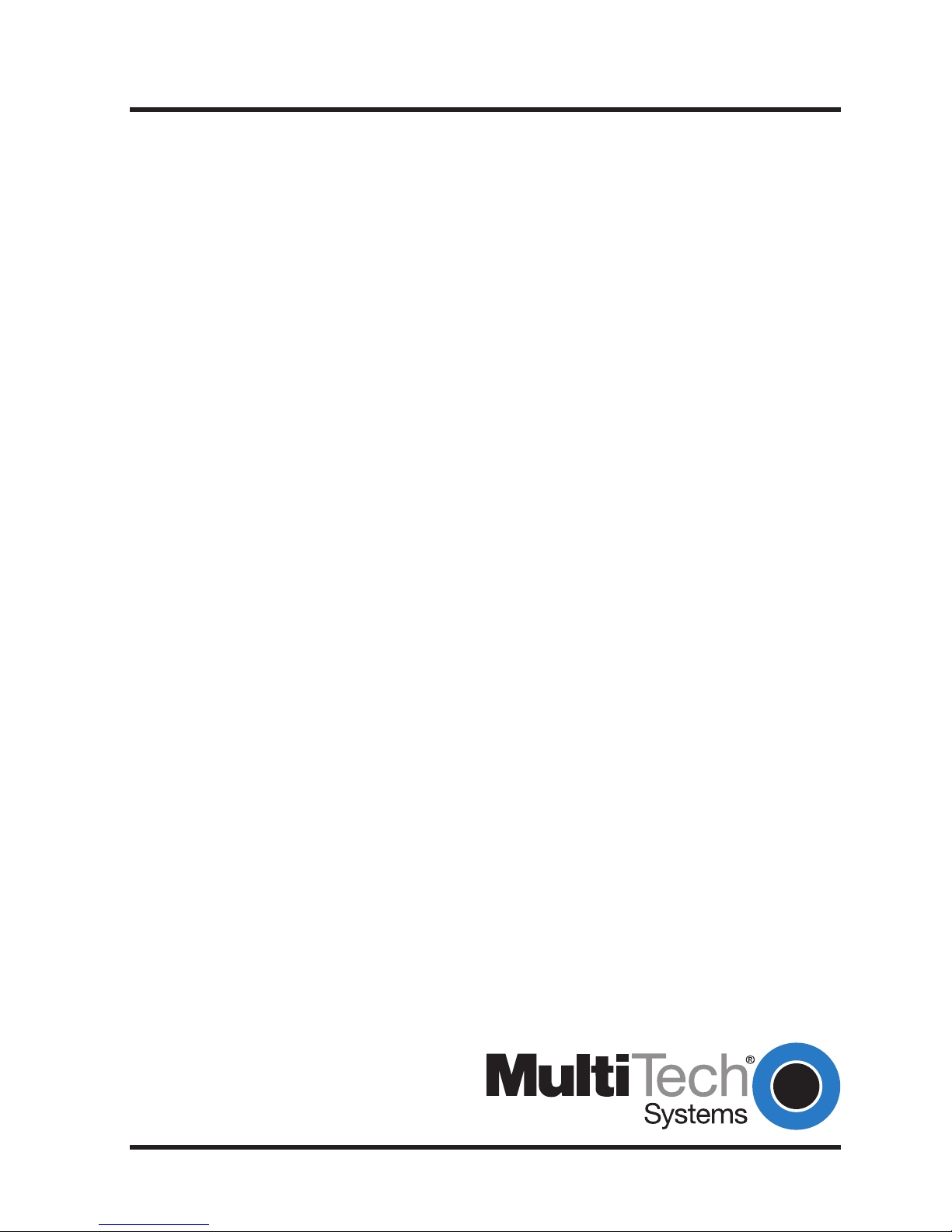
MT2834BA/BL Series
Intelligent Data/Fax Modems
Quick Start Guide
Page 2
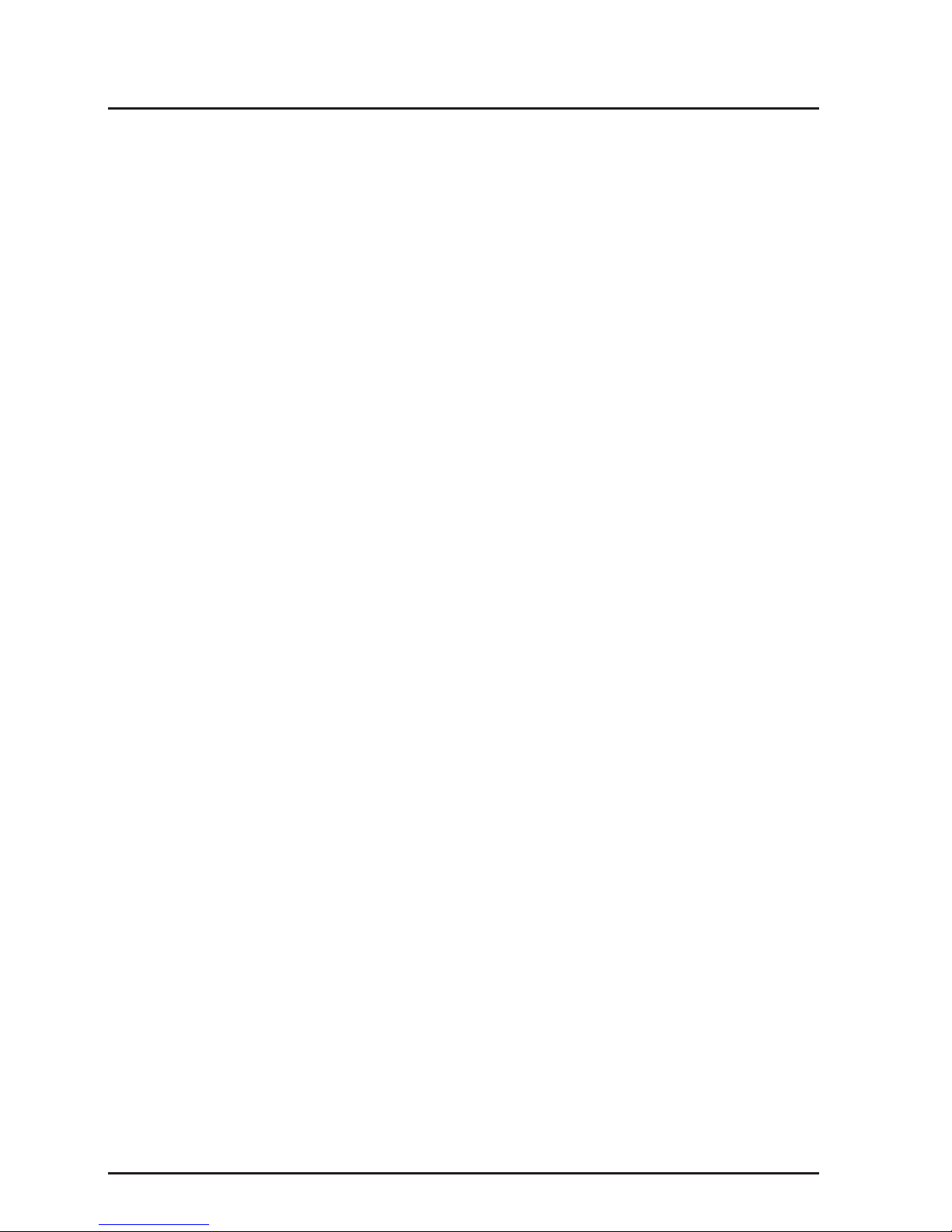
Multi-Tech Systems, Inc.
2
MultiModem MT2834BA, MT2834BAI, MT2834BL, MT2834BLI Quick Start
PN 82001751L Rev. B
Copyright
Copyright ©2004 by Multi-Tech Systems, Inc.
All rights reserved. This publication may not be reproduced, in whole or in part,
without prior written permission from Multi-Tech Systems, Inc.
Multi-Tech Systems, Inc. makes no representations or warranties with respect to
the contents hereof and specifically disclaims any implied warranties of
merchantability or fitness for any particular purpose. Furthermore, Multi-Tech
Systems, Inc. reserves the right to revise this publication and to make changes
from time to time in the content hereof without obligation of Multi-Tech Systems,
Inc. to notify any person or organization of such revisions or changes.
Revision Date Description
A 04/23/03 Initial release of this combination. Replaces
MT2834BA/MT2834BAI Quick Start 82098402,
MT2834BL/MT2834BLI Quick Start 82098426.
B 03/29/04 Update format, correct punctuation, spelling errors.
Add 4-wire drawing
Trademarks
MultiModem, Multi-Tech, and the Multi-Tech logo are trademarks of Multi-Tech
Systems, Inc. All other brand and product names mentioned in this publication
are trademarks or registered trademarks of their respective companies.
Technical Support
France support@multitech.fr +33 1-64 61 09 81
India support@multitechindia.com +91 124 6340778
U.K. support@multitech.co.uk +44 118 959 7774
U.S., Canada support@multitech.com (800) 972-2439
Rest of World support@multitech.com +763 717-5863
World Headquarters
Multi-Tech Systems, Inc.
2205 Woodale Drive
Mounds View, Minnesota 55112 U.S.A.
(763) 785-3500 or (800) 328-9717
U.S. FAX (763) 785-9874
www.multitech.com
Page 3
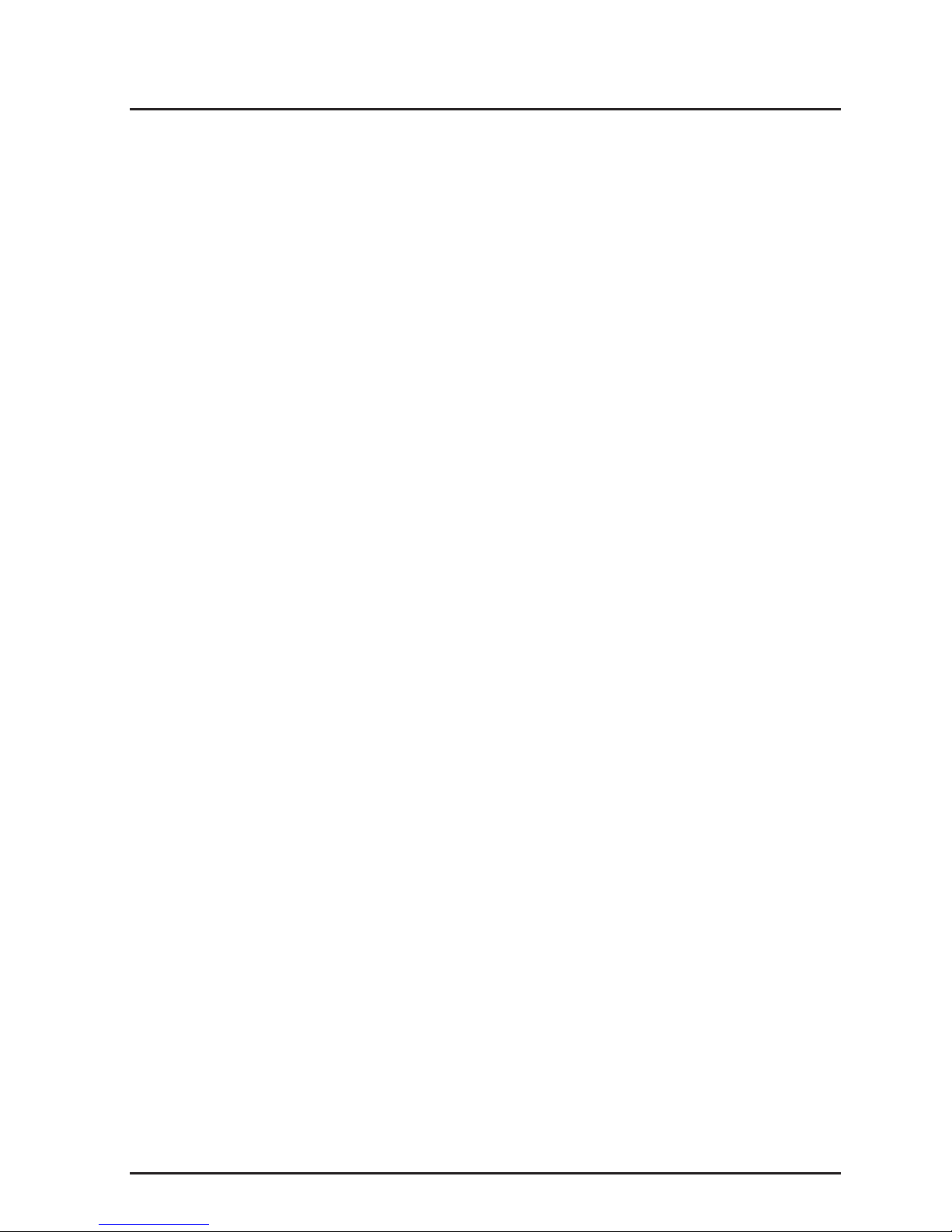
MT2834BA/BL-Series Intelligent Data/Fax Modem Quick Start Guide
3
Introduction
This guide shows you step-by-step how to set up your Multi-Tech
MultiModem. For a complete listing of all your modem’s features, and for
instructions on its advanced configuration and use, refer to the
MT2834BA/BL User Guide, which is included on the MT2834BA/BL CD.
The User Guide is also available on Multi-Tech’s Web site at:
www.multitech.com
Your MultiModem provides data communication at the following rates:
MT2834BA 33,600 - 14,400 bps (Enhanced V.34/V.32bis)
MT2834BL 33,600 - 14,400 bps (Enhanced V.34/V.32bis)
The MultiModem includes dial backup with automatic lease-line
restoration, adaptive protocol enhancing used in typical Unix® batch file
transfers, and support for IBM's AS/400
TM
and WindowsTM environments.
Safety Warnings
1. Use this product only with UL- and CUL-listed computers.
2. Never install phone wiring during a lightning storm.
3. Never install a phone jack in a wet location unless the jack is
specifically designed for wet locations.
4. Never touch uninsulated phone wires or terminals unless the phone
line has been disconnected at the network interface.
5. Use caution when installing or modifying phone lines.
6. Avoid using a phone during an electrical storm; there is a risk of
electrical shock from lightning.
7. Do not use a phone in the vicinity of a gas leak.
8. To reduce the risk of fire, use only 26 AWG or larger telephone line
cord.
Page 4

Multi-Tech Systems, Inc.
4
What’s Included with Your Modem
Your MultiModem is made up of many components. Make sure you have
all parts before trying to operate your modem.
• MT2834BA or MT2834BL data/fax modem
• RJ-11 telephone cord or BS-6312 Plug (UK models)
• AC Power Transformer
• This Quick Start Guide
• One MT2834BA/BL system CD. This CD contains PhoneTools
TM
(a
data communications and fax software program), the User Guide, and
Adobe Acrobat Reader.
If any item is missing, please contact Tech Support.
Installation
The installation of the MultiModem consists of making the physical
connections necessary to render the modem functional with your
computer. This includes making the proper serial, phone line, and power
connections.
Step 1: Verify Dip-Switch Settings
Verify that the settings for DIP-Switch #5 and DIP-Switch #10 match
those of your system configuration.
The 16-position DIP-Switch (numbered 1-16) is accessible through a cutout on the right side (as the LEDs are facing you) of the modem chassis.
For a full description of all DIP-Switch Settings, refer to Chapter 9 of your
User Guide.
DIP-Switch Condition Effect
#5 UP* Selects Answer mode
DOWN Selects Originate mode
#10 UP* Selects Dial-Up operation
DOWN Selects Lease Line operation
*Factory Default setting
Page 5

MT2834BA/BL-Series Intelligent Data/Fax Modem Quick Start Guide
5
Step 2: Verify Position of ON/OFF Switch
Verify that the ON/OFF switch at the rear of the modem to the OFF
(Down) position.
Step 3: Connect the Modem to Either a Dial-Up or Leased Line
Dial-Up -
To connect the modem to a dial-up phone line, attach the RJ11 telephone cord (provided with your modem) to the PSTN connector
on the modem and to a dial-up wall jack.
Leased Line -
To connect the modem to a leased line, attach the RJ-11
telephone cord (provided with your modem) to the LEASE connector on
the modem and to a leased-line wall jack.
PHONE LINE
ON
OFF
POWER
EIA RS232C
VOLUME
Figure 1. BA Connections - The LINE connector can be used
for a dial-up connection or a 2-wire leased-line connection.
Page 6

Multi-Tech Systems, Inc.
6
PHONE PSTN
ON
OFF
POWER
EIA RS232C
VOLUME
LEASE
Figure 2. BL Connections - The PSTN connector is used
for a dial-up connection. The LEASE connector is used
for a 2-wire or 4-wire leased-line connection.
Step 4: Connect the Modem to Your PC
Attach the RS-232 connector on the modem to the serial port on your
computer with an RS-232 cable, which you supply.
Step 5: Connect a Telephone to the Modem
To connect a telephone set to the modem (optional) plug one end of an
RJ-11 phone cord into the PHONE connector on the modem, and plug
the other end into your telephone.
Step 6: Connect the Modem to the AC Power Outlet
Attach the AC Power transformer provided with your modem to the
POWER connector on the modem and to a live AC outlet.
Note: Only apply power to the modem using the power transformer
provided with your unit. Use of a power supply not designed for your unit
could result in damage to your modem and will void the warranty.
Step 7: Apply Power
Apply power to the modem by setting the ON/OFF switch at the rear of
the modem to the
ON (Up) position.
Page 7

MT2834BA/BL-Series Intelligent Data/Fax Modem Quick Start Guide
7
Loading PhoneTools Software
Communication programs designed for Windows normally do not need
to be manually configured since they use the Plug and Play
configuration. NT4.0 uses an Add Modem wizard which is a step-bystep modem setup program. See the PhoneTools documentation on the
MT2834BA/BL CD for installation and configuration directions.
Is Your Modem Ready for Use?
As soon as you have connected power to the modem, if you are an
experienced modem user, you may simply want to check your modem’s
settings for data compression, error correction, and so on. You may find
that you can get moving quite quickly if you just issue an
ATL5, ATL6
and an
ATL7
command. These commands list how your modem is
currently configured. If you come across a setting you’re unsure of, refer
to Chapters 5 and 6 of the User Guide for AT command and S-Register
explanations and defaults.
If you’re a novice, refer to Chapter 3 of the User Guide to learn about the
basics of data communications.
Page 8

82001751L
Patents
This device is covered by one or more of the following patents: 6,031,867;
6,012,113; 6,009,082; 5,905,794; 5,864,560; 5,815,567; 5,815,503; 5,812,534;
5,809,068; 5,790,532; 5,764,628; 5,764,627; 5,754,589; 5,724,356; 5,673,268;
5,673,257; 5,644,594; 5,628,030; 5,619,508; 5,617,423; 5,600,649; 5,592,586;
5,577,041; 5,574,725; 5,559,793; 5,546,448; 5,546,395; 5,535,204; 5,500,859;
5,471,470; 5,463,616; 5,453,986; 5,452,289; 5,450,425; D353,598; 5,355,365;
5,309,562; 5,301,274. Other patents pending.
