Multitech ISI5634UPCI, ISI9234PCIe, MultiModem ISI9234PCIe-4, MultiModem ISI9234PCIe-8, MultiModem ISI5634UPCI-4 User Manual
...Page 1

MultiModem® ISI
ISI5634UPCI & ISI9234PCIe Server Cards
Intelligent Serial Interface
User Guide
1 MultiModem ISI Server Cards User Guide
Page 2
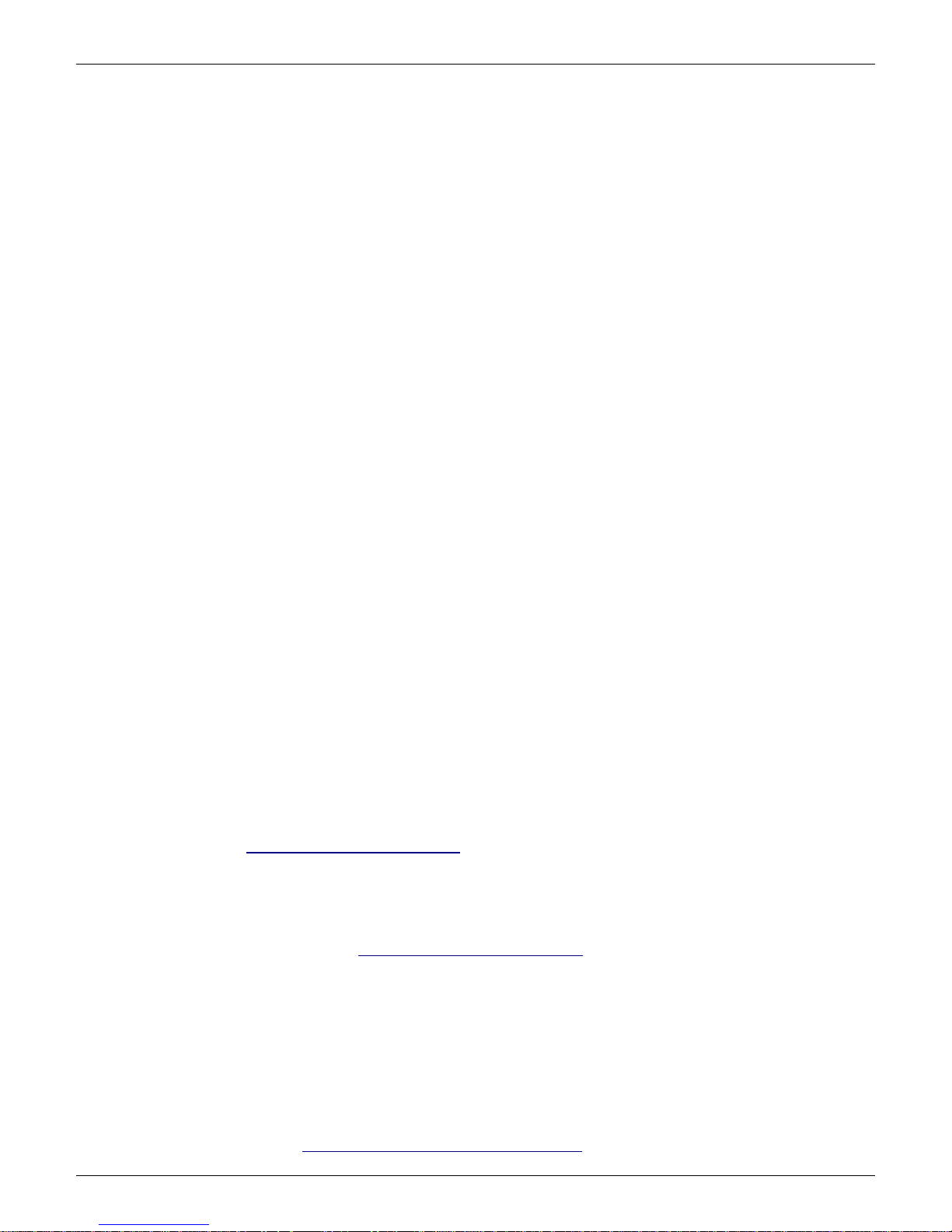
Copyright and Technical Support
Revision
Date
Description
C
06/06/08
Remove ISI4604/8 Serial Cards, add procedures for Windows Server 2008 32-bit and 64-bit driver
installation, and change Windows XP, 2003, and 2000 driver installation procedures.
05/15/09
Added web link for warranty information.
D
10/07/09
Added Support Portal link and updated FCC and EMC statements.
E
05/21/10
Added Windows Installer procedures.
F
08/30/11
Removed CD references. Updated Windows installer process and removed manual installation processes.
G
02/20/12
Updated dimensions.
Country
By Email
By Phone
Europe, Middle East, Africa
support@multitech.co.uk
+(44) 118 959 7774
U.S., Canada, all others
support@multitech.com
(800) 972-2439 or +(763) 717-5863
MultiModem® ISI User Guide
Models: ISI9234PCIe-4 & -8, ISI5634UPCI-4 & -8
S000442G, Revision G
This publication may not be reproduced, in whole or in part, without prior expressed written permission from Multi-Tech Systems, Inc. All
rights reserved.
Copyright © 2011 by Multi-Tech Systems, Inc.
Multi-Tech Systems, Inc. makes no representation or warranties with respect to the contents hereof and specifically disclaims any implied
warranties of merchantability or fitness for any particular purpose. Furthermore, Multi-Tech Systems, Inc. reserves the right to revise this
publication and to make changes from time to time in the content hereof without obligation of Multi-Tech Systems, Inc. to notify any
person or organization of such revisions or changes.
Record of Revision
Trademarks
MultiModem, Multi-Tech, and the Multi-Tech logo are trademarks of Multi-Tech Systems, Inc.
Microsoft, Windows 7, 2000, 2003, XP, Vista, and Windows Server 2008 are registered trademarks or trademarks of Microsoft Corporation
in the United States and/or other countries.
Patents
This device covered by one or more of the following patents: 6,031,867; 6,012,113; 6,009,082; 5,905,794; 5,864,560; 5,815,567; 5,815,503;
5,812,534; 5,809,068; 5,790,532; 5,764,628; 5,764,627; 5,754,589; 5,724,356; 5,673,268; 5,673,257; 5,644,594; 5,628,030; 5,619,508;
5,617,423; 5,600,649; 5,592,586; 5,577,041; 5,574,725; 5,559,793; 5,546,448; 5,546,395; 5,535,204; 5,500,859; 5,471,470; 5,463,616;
5,453,986; 5,452,289; 5,450,425; D353,598; 5,355,365; 5,309,562; 5,301,274; 7082106;7082141;7092406. Other Patents Pending.
World Headquarters
Multi-Tech Systems, Inc.
2205 Woodale Drive, Mounds View, Minnesota 55112
Phone: 763-785-3500 or 800-328-9717 Fax: 763-785-9874
www.multitech.com
Contacting Multi-Tech Support
Online Support Portal: https://support.multitech.com
In order to better serve our customers, manage support requests and shorten resolution times, we have created the online web portal
allowing you to submit questions regarding Multi-Tech products directly to our technical support team. Get answers to your most complex
questions, ranging from implementation, troubleshooting, product configuration, firmware upgrades and much more.
To create an account and submit a Support Case on the Portal, visit https://support.multitech.com.
Knowledge Base and Support Services: www.multitech.com/support.go
The Knowledge Base provides immediate answers to your questions and gives you access to support resolutions for all Multi-Tech products.
Visit our support area on the website for other support services.
Technical Support
Warranty
Warranty information can be found at: http://www.multitech.com/warranty.go
2 MultiModem ISI Server Cards User Guide
Page 3
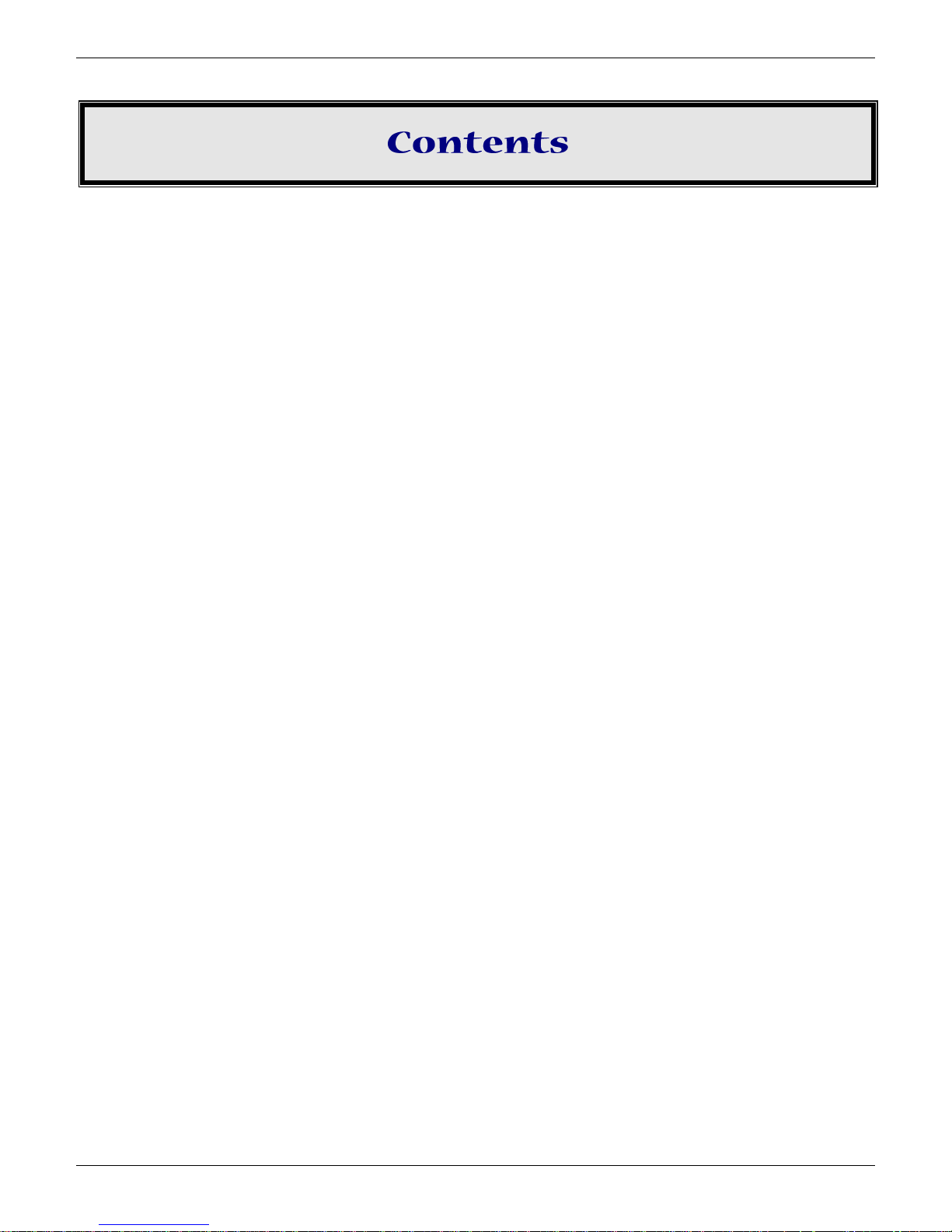
Chapter 1 – Introduction and Description.......................................................................................................... 4
ISI Server Cards .......................................................................................................................................... 4
ISI Modems ................................................................................................................................................ 4
Driver Installation ...................................................................................................................................... 5
ISI Reset Utility........................................................................................................................................... 5
Technical Specifications .............................................................................................................................. 5
Chapter 2 – Windows Installation ..................................................................................................................... 7
Downloading the Windows Drivers ............................................................................................................. 7
Using the Windows Installer ....................................................................................................................... 7
Chapter 3 – Hardware Installation .................................................................................................................... 9
Telecom Safety Warnings ........................................................................................................................... 9
Hardware Installation Procedures ............................................................................................................. 10
Chapter 4 – Linux Installation ......................................................................................................................... 12
System Requirements, Prerequisites, & Conditions of Use ......................................................................... 12
Using Built-in Drivers for Linux Kernel 2.6.8 and Higher ............................................................................. 12
Using Multi-Tech Drivers for Linux Kernel 2.4.x ......................................................................................... 13
Making a Driver Installation File .................................................................................................................................... 13
Chapter 5 – Configuring the Modems for your Country .................................................................................... 14
Installing the Global Wizard ...................................................................................................................... 14
Using the Global Wizard ........................................................................................................................... 14
Chapter 6 – Reset Utility ................................................................................................................................. 15
Using the Windows Port Reset Utility ....................................................................................................... 15
Using the Linux Port Reset Utility .............................................................................................................. 16
Appendix A – Cable Wiring Diagrams .............................................................................................................. 17
Appendix B – Regulatory Compliance .............................................................................................................. 18
FCC Part 15 .............................................................................................................................................. 18
EMC, Safety, and R&TTE Directive Compliance .......................................................................................... 18
Appendix C – Environmental Information ....................................................................................................... 19
Waste Electrical and Electronic Equipment (WEEE) Statement ..................................................................................... 19
Instructions for Disposal of WEEE by Users in the European Union .............................................................................. 19
REACH Statement ..................................................................................................................................... 20
Restriction of the Use of Hazardous Substances (RoHS) ............................................................................. 20
China ROHS .............................................................................................................................................. 21
Index ............................................................................................................................................................. 22
MultiModem ISI Server Cards User Guide 3
Page 4
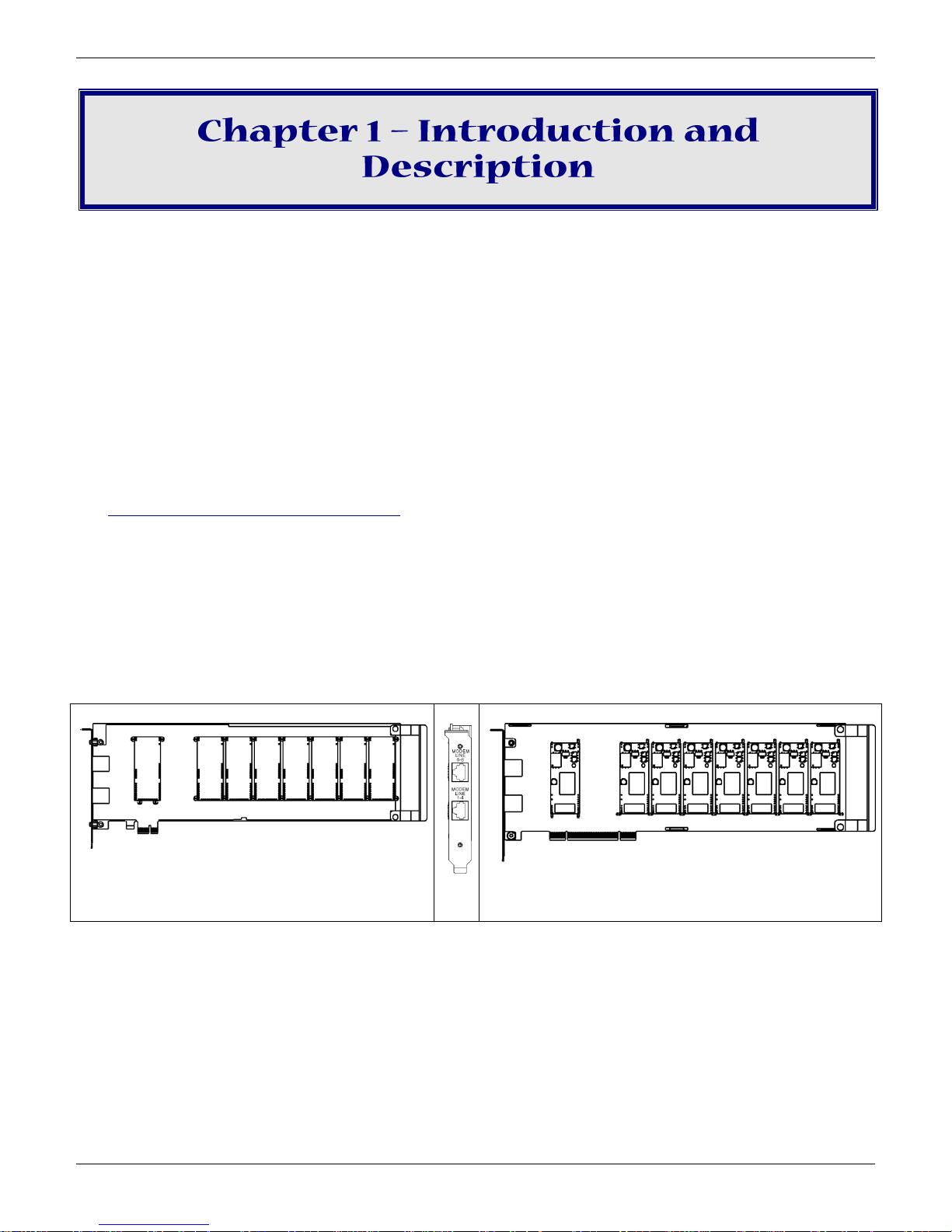
This manual describes the Multi-Tech Intelligent Serial Interface, Server Cards Models ISI5634UPCI-4/8 and
ISI9234PCI Express Card
ISI5634UPCI Card
ISI9234PCIE-4/8. The UPCI Cards install on Universal PCI-bus architecture and the PCI Express cards install on PCI
Express-bus architecture.
We assume that you have basic PC skills. Therefore, we have not included step-by-step instructions for basic
computer operations.
ISI Server Cards
The ISI Server Card model ISI5634UPCI uses Universal PCI-bus architecture. The ISI9234PCIe uses PCI Express-bus
architecture. The -4 ISI Server card is a server modem expansion card with four V.92 data/Super G3 fax modems.
The -8 ISI Server card is an expansion card with eight such modems. These products add modems to
communication servers and async hosts that have 32-bit PCI bus architecture.
The Multi-Tech Systems Installation Resources website has drivers for the ISI Server Cards for the following
operating systems: Windows® 2000 Server and Advanced Server, Windows 2000 Professional, Windows 2003,
Windows XP, Windows Vista, Windows 7, Windows Server® 2008, and Linux kernel 2.4.x. It also has instructions
for using Linux kernel 2.6.x built-in drivers.
Combine ISI Server Cards to support asynchronous serial devices (local or dial-up). The ports can be used to
connect basic terminals (with or without multiple pages of memory) to multiplexer channels and asynchronous
modems. Each port can support as many screens as there are physical pages of memory on the terminal.
Windows 2000/2003/XP/Vista/2008/7 includes a built-in autodetect utility that detects Multi-Tech modems and
sets the proper initialization strings.
The -4 server card has one RJ-45 connector that fans out into four RJ-11 connectors, one for each of its modems.
Similarly, the -8 server card has two RJ-45 connectors that fan out into eight RJ-11 connectors, one for each of its
modems. Both server cards are full size add-on cards that support a high-speed interface up to 230 Kbps.
ISI Modems
The ISI modems are compatible with the ITU-T V.92 protocol. They make quick connections and operate at
downstream transmission speeds of up to 56K bps and upstream transmission speeds of up to 48K bps when
connected to V.92-compatible Internet Service Providers. The V.92 protocol can send data downstream from the
Internet to your computer at these speeds because data on the telephone network typically is converted from
4 MultiModem ISI Server Cards User Guide
Page 5
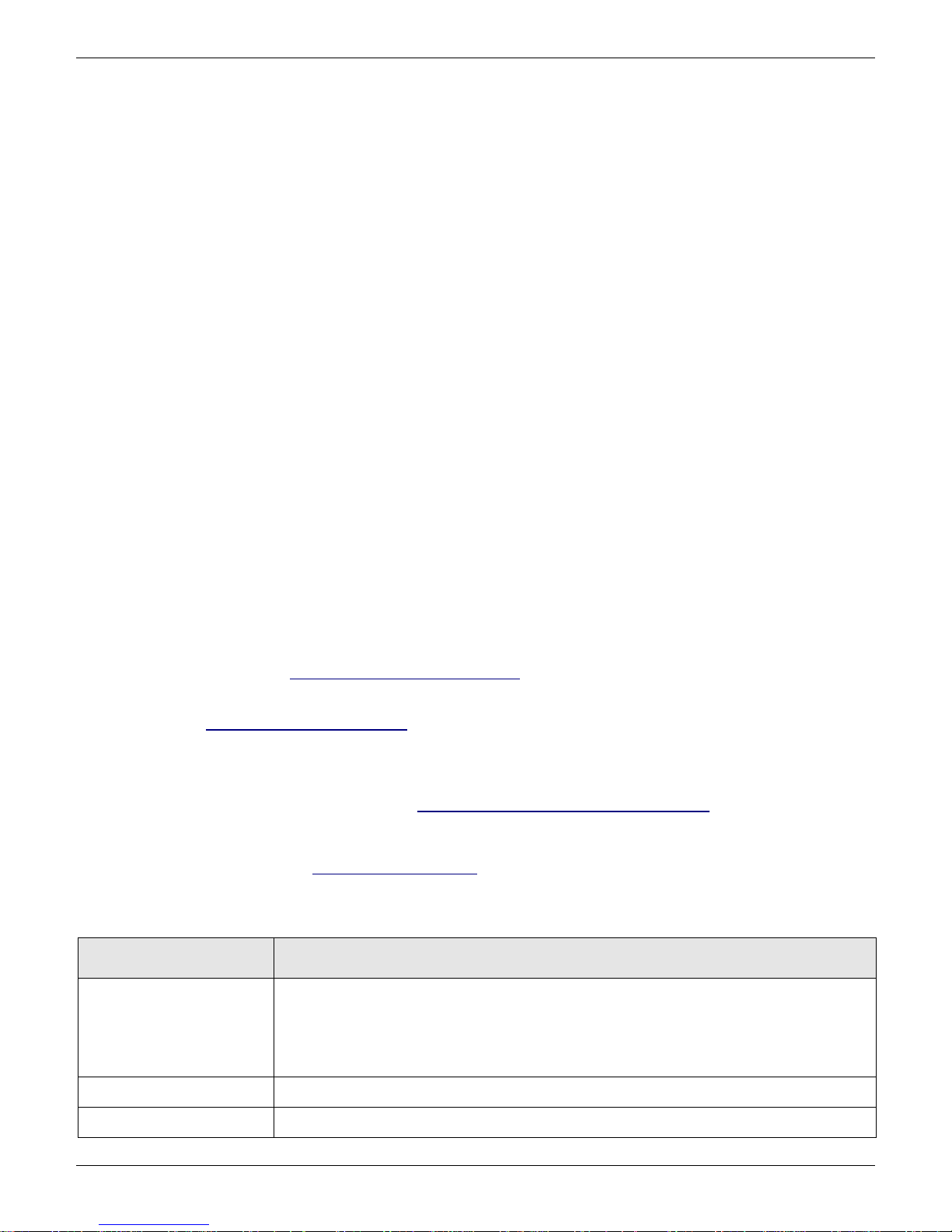
Chapter 1 – Introduction and Description
Category
Description
Computer requirements
Microsoft Windows 2003, Windows XP, Windows 2000 Professional, Windows 2000
Server and Advanced Server, Windows Vista, Windows 2008, Windows 7, Linux kernel
2.4.x or Linux kernel 2.6.x.
2 MB of hard disk space
Dimensions:
12.283" x 4.2" / 312 mm x 106.65 mm
Baud Rates:
300 bps to 230 Kbps per port
digital to analog only once before it reaches your modem. Upstream transmissions and transmissions between
client modems are limited to 33.6 Kbps.
Upstream transmissions to non-V.92-compatible ISPs and downstream transmissions that are converted more than
once on the telephone line are also limited to 33.6K bps.
When calling into the ISI modem with another V92 modem over an analog phone line, the maximum speed
achievable is 33.6 Kbps. V90 or V92 connections are not possible when an analog line is calling another
analog line. Similarly, when the ISI modem is involved in a call between an analog line and a digital line, the higher
V.90/V.92 speeds cannot be used. However, ISI modems can achieve the higher V.90/V.92 speeds when dialing
out to a digital phone line that supports V.90/V.92.
NOTE: Though these modems are capable of 56 Kbps download performance, line impairments, public
telephone infrastructure flaws, and other external technological factors currently prevent
connections from reaching this maximum 56 Kbps speed.
Modems on the ISI Card are Plug and Play capable with interactive automatic dialing and command mode
configuration. In standard mode, you can store up to three command lines or telephone numbers of up to 40
characters each in the modems’ nonvolatile memory. The modems can dial using pulses or tones and can
recognize dial tones and busy signals for reliable call-progress detection. The modems can detect AT&T calling
card tones. They also have DTR dialing, remote configuration, and 11-bit capabilities, and they incorporate selfresetting lightning protection. Serial port speeds can be set as high as 230,400 bps. They are both FCC registered
for connection without notification to the telephone company.
The ISI Card has full-duplex intelligent modems with V.42 error correction, V.42bis, and V.44 data compression. The
ISI modems support Super G3 ITU-T V.34 fax communications at speeds up to 33.6 Kbps with Class 2.1 fax
commands. The ISI modems also support voice functionality (+V commands).
Driver Installation
If you are installing on a Windows operating system, use the Windows Installer to install the drivers before you
install the hardware. Refer to Chapter 2—Windows Installation for more details.
If you are installing on a computer running a Linux operating system, install the drivers after the hardware is
installed. Refer to Chapter 4—Linux Installation for more details.
ISI Reset Utility
Download Multi-Tech’s ISI Reset Utility from the Multi-Tech Systems Installation Resources website. The ISI Reset
Utility allows you to reset the modems associated with the ISI Card in a computer running Windows 2000
Professional, Windows 2000 Server, Windows 2000 Advanced Server, Windows 2003, Windows XP, Windows Vista,
or Windows Server 2008. Refer to Chapter 6 – Reset Utility for information on installing and using the Reset Utility.
Technical Specifications
MultiModem ISI Server Cards User Guide 5
Page 6
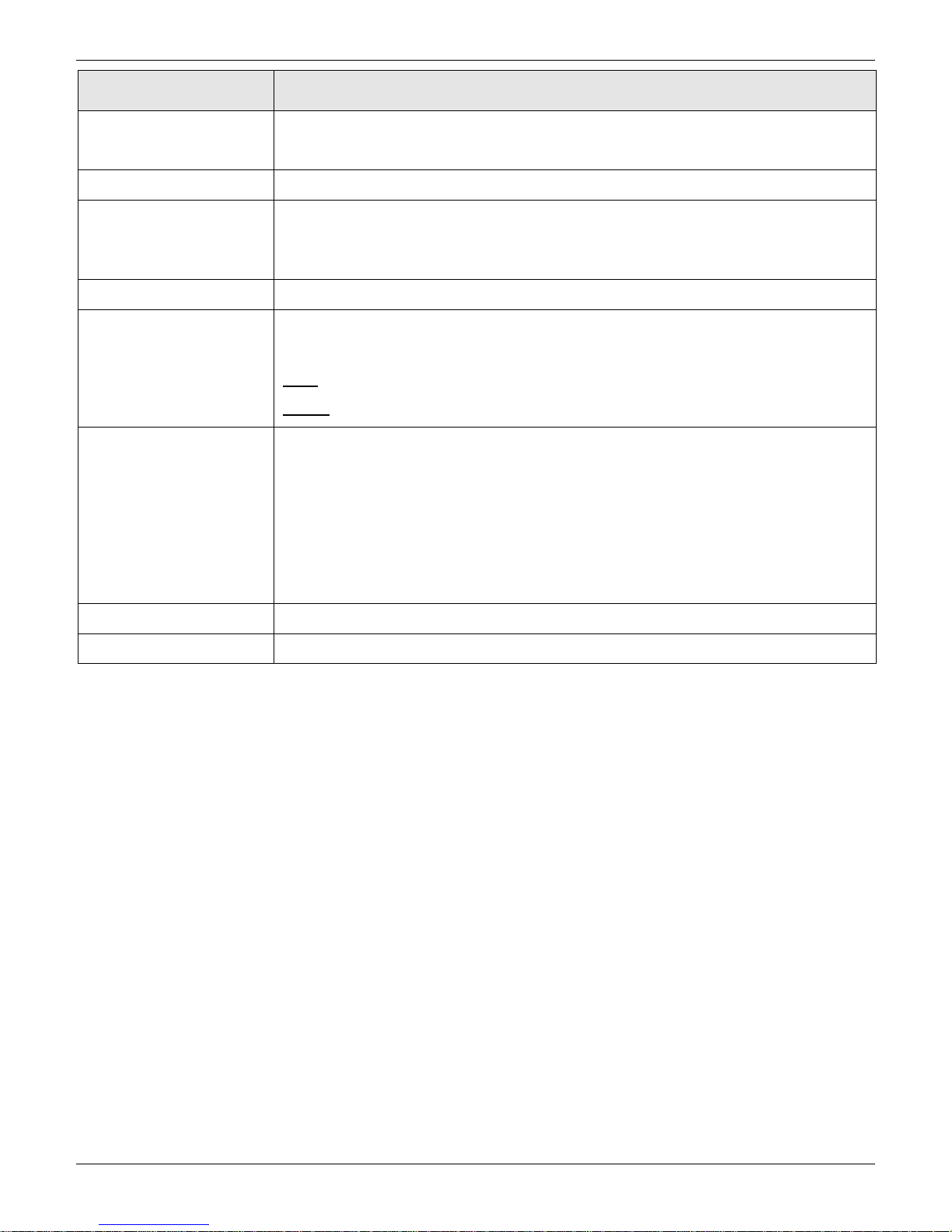
Chapter 1 – Introduction and Description
Category
Description
Bus Type:
ISI9234 models are PCI Express form factor 1x, PCIe 1.0 compatible.
ISI5634 models are UPCI is PCI spec version 2.1 compatible.
Connectors:
one RJ-45 jack (female) on ISI-4; two RJ-45 jacks (female) on ISI-8
Cables:
The ISI-8 ships with two four-port fan-out cables. Each cable has an RJ-45 plug (male)
at one end and four RJ-11 plugs (male) at the other end.
The ISI-4 ships with one such four-port fan-out cable.
Temperature:
32° to 149° F (0° to 65° C)
Approvals
CE Mark
R&TTE
EMC: FCC Part 15; EN55022; EN55024
Safety: UL60950-1; IEC60950-1; AS/NZS 60950-1
Power:
250 milliamps @ +5vDC (8 ports; ISI5634UPCI-8)
1.75A @3.3v DC (8 ports; ISI5634UPCI-8)
130 milliamps @ +5v DC (4 ports; ISI5634UPCI-4)
885 milliamps @ 3.3v DC (4 ports; ISI5634UPCI-4)
700 milliamps @ 3.3v DC (4 ports; ISI9234PCIE-4)
1.20A @3.3v DC (8 ports; ISI9234PCIE-8)
Interrupt Request (IRQ):
One IRQ per card (can be shared)
Warranty:
Two years
Manufactured in Mounds View, MN, U.S.A.
6 MultiModem ISI Server Cards User Guide
Page 7

Use the procedures in this chapter to install Windows drivers before you install the ISI Card into a PCI slot.
Notes: The ISI drivers are the same for the ISI5634-UPCI and the ISI9234-PCI Express products.
After you install the drivers and hardware, you may need to configure the modems for your
country/region. The procedure for doing this is in Chapter 5—Configuring the Modems for Your
Country.
Downloading the Windows Drivers
Note: Drivers for all Windows operating systems are included in the same zip file on the Multi-Tech
Installation Resources website.
1. Login as an administrator. Installing a device driver modifies your system. For this reason, you must have
administration rights to install the driver. If you do not have administrator rights, find someone in your
organization with this authorization.
2. Go to http://www.multitech.com/setup/product.go and select your model from the Product drop down list.
3. Click Drivers.
4. Click the link for the Windows drivers.
5. Open the zip file and extract the files to a folder in your Program directory.
Note: To select the correct drivers, you will need to know if you have a 32-bit or 64-bit operating system. If
you do not know which version you have, Microsoft’s Knowledge Base has steps for identifying the
version.
Using the Windows Installer
1. Open the folder where you extracted the zip files.
2. Double-click Drivers and then double-click the folder for your operating system. Options are:
● Win32bit-Vista-2008-Win7
● Win32bit-XP-2003
● Win64bit-amd-Vista-2008-Win7
● Win64bit-amd-XP-2003
● Win64bit-ia-Vista-2008-Win7
● Win64bit-ia-XP-2003
3. Double-click dpinst.exe to run Device Installer.
4. Click Yes when prompted to confirm that you want to run the file.
5. Click Next to start the driver installation.
MultiModem ISI Server Cards User Guide 7
Page 8

Chapter 2 – Windows Installation
6. Click Continue Anyway each time you are shown the Windows Logo testing window.
There will be a transitory screen, then the process will complete.
7. Click on the Finish button. Your driver installation is complete.
8. If you have not already done so, you can now shut down the PC, unplug the power cord and physically install
your ISI card per the instructions found in Chapter 3 – Hardware Installation.
8 MultiModem ISI Server Cards User Guide
Page 9

This chapter describes how to install a Multi-Tech ISI as an expansion card in your PCI-bus computer.
Telecom Safety Warnings
● This product must be installed by a qualified service person.
● Never install telephone wiring during a lightning storm.
● Never install a telephone jack in wet locations unless the jack is specifically designed for wet locations.
● This product is to be used with UL and cUL listed computers.
● Never touch uninsulated telephone wires or terminals unless the telephone line has been disconnected at
the network interface.
● Use caution when installing or modifying telephone lines.
● Avoid using a telephone during an electrical storm. There may be a remote risk of electrical shock from
lightning.
● Do not use a telephone in the vicinity of a gas leak.
● To reduce the risk of fire, use only 26 AWG or larger telecommunication line cord.
● This product must be disconnected from its power source and telephone network interface when servicing.
MultiModem ISI Server Cards User Guide 9
Page 10

Chapter 3 – Hardware Installation
5.
6.
ISI5634UPCI-8
ISI9234PCIe-8
Hardware Installation Procedures
NOTE: If you are using a Windows operating system, use Windows Installer to install drivers before you
install the ISI Card into a PCI slot. Refer to Using the Windows Installer in Chapter 2 – Windows
Installation for more information.
If you are using Linux, install the hardware and then install the drivers. Refer to Chapter 4 – Linux
Installation for more information.
To install the ISI Card into your PCI-bus computer, follow the steps presented below.
1. Turn off your computer.
2. Remove the power cord and any peripheral equipment connected to the computer.
3. Remove the cover of your computer as instructed in your computer’s documentation.
Before handling the ISI Card, discharge any static in your body by touching a piece of grounded metal
such as the computer chassis. Electrostatic discharge (ESD) is the release of stored static electricity that
can damage electrical circuitry or components. Static electricity is often stored in your body and
discharged when you come in contact with an object of a different potential.
Perform the procedure described in this section only at an ESD workstation using an antistatic wrist
strap. If such a station is not available, you can provide some ESD protection by wearing an antistatic
wrist strap and attaching it to a metal ground screw (lug).
4. Carefully remove the ISI Card from its antistatic bag. Handle it only by the mounting bracket and edges. Do
not touch the gold-plated connectors along the bottom edge. (You may want to save packaging for possible
future use.)
7. Remove the slot cover for the unused PCI slot where you will install the ISI Card. Refer to your computer’s
manual for instructions on removing the slot cover.
8. Install the ISI Card into the selected expansion slot in the same manner as any other add-on card. Refer to
your computer’s manual for instructions on adding cards.
10 MultiModem ISI Server Cards User Guide
Page 11

9. Fasten the retaining bracket to the computer chassis and replace cover on the computer.
10. Cable the card. The -4 ISI Server card has one RJ-45 receptacle and one fan-out cable. The -8 ISI Server card
has two RJ-45 receptacles and two fan-out cables. Each fan-out cable extends connections for four modems
from the RJ-45 plug to four RJ-11 plugs.
a. Attach each RJ-11 plug to a phone line receptacle.
b. Attach the RJ-45 connector into the appropriate RJ45 receptacle on the ISI Server card.
To view a pin out diagram of the ISI Server Card Fan-Out Cables, see Appendix A of this manual.
Fan-Out Cable for ISI Server Card
MultiModem ISI Server Cards User Guide 11
Page 12

There are two options for installing Linux drivers:
Category
Description
Hardware Platform:
Intel x86
Linux kernel version:
2.4.x or later
GNUC Compiler version:
2.72 or later
ISI capacity per computer:
Up to 4 boards
Driver type:
For Linux kernel 2.4.x, use Multi-Tech driver only; do not use any drivers included with
the Linux OS (like Exar drivers).
For Linux kernel 2.6.8 or higher, use Linux drivers.
Full Linux Installation:
For the ISI Card to operate properly, all components of the Linux OS should be installed.
If the ISI Card does not operate properly in a Linux installation where some components
are missing, then those missing Linux components should be added and the ISI Card
should be uninstalled and re-installed.
NOTE: The 'make' utility, the GNU C compiler, and the kernel sources need to be
installed on your system. If any of these are missing, the compilation will fail.
Most later Linux OSs install these elements automatically. For best results, the
Linux OS installation should include all elements.
● For Linux kernel version 2.6.8 or higher, use the driver that it built-in to the Linux kernel. The download
explains how to configure the driver.
● For Linux kernel version 2.4.x, you will need to download drivers from the Multi-Tech Installation Resources
website. Multi-Tech's version 1.01 driver for the ISI Cards works with the 2.4.x Linux kernel. It has been
tested with RedHat Release Versions 7.3, 8.0, and 9.0.
System Requirements, Prerequisites, & Conditions of Use
Using Built-in Drivers for Linux Kernel 2.6.8 and Higher
Instructions for using the built-in Linux drivers are available in the Multi-Tech Installation Resource website:
1. Go to http://www.multitech.com/setup/product.go and select your model from the Product drop down list.
2. Click Drivers.
3. Click [isi_upci_pcie_linux_26x] to open a text file.
12 MultiModem ISI Server Cards User Guide
Page 13

Chapter 4 – Linux Installation
Using Multi-Tech Drivers for Linux Kernel 2.4.x
The installation process includes building the driver, creating tty device names, and loading the driver module.
This section describes how to make an installer to complete these steps. If you would prefer to install the driver
manually, consult the ReadMe file that accompanies the tar file on the Multi-Tech Installation Resources website.
Note: All Linux line command expressions are case -sensitive. The commands shown in this procedure will
work only if you use capital letters and lower-case letters exactly as shown.
Making a Driver Installation File
1. Go to http://www.multitech.com/setup/product.go and select your model from the Product drop down list.
2. Click Drivers.
3. Click [isi_upci_linux_104.tar.gz] and save the file to your computer.
4. Create a temporary directory:
"mkdir /mtsi_upci"
5. Copy the tar file to the temporary directory:
"cp ISI_U_PCI_LINUX_V_104.tar.gz /mtsi_upci"
6. Go to the temporary directory:
"cd /mtsi_upci"
7. Untar the file. This will unzip the source files to the "mtsi_upci_driver" directory.
"tar xvfz ISI_U_PCI_LINUX_V_104.tar.gz"
8. Switch to the newly created directory:
"cd mtsi_upci_driver"
9. Run the make install script.
The script creates the driver module and tty devices. It modifies the rc files, so the driver loads automatically on
system reboot. The script also creates the ttyMUxy ports. When the script has finished running, it displays “Multi-
Tech ISI driver loaded successfully YY” and lists the ports it created. If this message and a list of ports do not appear,
look for error messages.
MultiModem ISI Server Cards User Guide 13
Page 14

Different countries have different requirements for how modems must function. Therefore, before you use the
modems in your ISI Card, you must configure them to match the defaults of the country in which you are using
them. Use the Global Wizard to configure each modem as described below. The Global Wizard configuration
utility works with computers running Windows 2000/2003/XP/Vista/2008/7.
Installing the Global Wizard
1. Go to http://www.multitech.com/setup/product.go and select your model from the Product drop down list.
2. Click Software.
3. Click Global Wizard link.
4. Click Run twice. The Global Wizard installer launches.
5. Click Next.
6. Click Yes.
7. Click Next.
8. Click Finish. This completes the Global Wizard installation.
Using the Global Wizard
1. Click Start | All Programs |Global Wizard and select Global Wizard. The Global Wizard opens.
2. Click Next. The Global Wizard searches for your modems and identifies them.
3. Click Next. Select a modem to configure.
4. Click Next.
5. Select the country in which the modem will be used and click Next.
6. Review your choice of country. If it is correct, click Next to configure the modem.
7. When Global Wizard announces that the parameters have been set, click Finish to exit.
8. Repeat Steps 3 through 7 for each modem on the ISI Card.
14 MultiModem ISI Server Cards User Guide
Page 15

The Reset Utility allows you to reset a single modem or all the modems.
Prerequisite: The ISI drivers must be installed before the Reset Utility can function.
Using the Windows Port Reset Utility
Note: Any other utility accessing the first com port needs to be closed before you can access the first com
port in the Reset Utility.
1. Go to http://www.multitech.com/setup/product.go and select your model from the Product drop down list.
2. Click Software.
3. Click the Reset Utility link, ISIPortModemReset.exe.
4. Save the file to a TEMP directory.
5. Disable any application using the ISI modem for communication.
6. Run ISIPortModemReset.exe.
The ISI Port Modem Reset utility opens. By default, the COM Ports drop down list shows just the COM ports
on the ISI card. If you want to display all the COM ports in the drop down list, click Display All Ports.
7. Select the first COM port listed on the ISI Card displays the COM ports drop down list, for example, COM3.
8. Click the Modem# button for the modem that you want to reset. The following message displays if the
modem is successfully reset.
MultiModem ISI Server Cards User Guide 15
Page 16

Chapter 6 – Reset Utility
If you did not select the first COM port, the following error message displays.
Using the Linux Port Reset Utility
The port-reset utility allows you to reset ports and modems without rebooting.
To reset a serial port, the DTR pin is set to the low logic level for one second. To reset the modem port, the Reset
pin is toggled (i.e., its logic state is inverted and then restored).
To reset the port (for a serial card) or modem (from modem card)
● Run the reset port command:
"resetport /dev/ttyMUxy"
Where 'x' stands for card number and 'y' for the port number.
On the Modem Cards, the DTRLED will toggle indicating that the reset has occurred. This toggling might be
observable on the modem attached to the port, if the modem is equipped for this indication. There is no similar
indication of successful reset on the modem cards.
16 MultiModem ISI Server Cards User Guide
Page 17

The four modems on the ISI-4 are attached to phone receptacles by a single fan-out cable that has an RJ45
connector on one end (which connects to the card) and four RJ11 connectors on the other end (which connect to
phone receptacles). The eight modems ISI-8 are served by two such fan-out cables. The pin out for the fan-out
cable is shown below.
MultiModem ISI Server Cards User Guide 17
Pin out for ISI Fan-Out Cable
Page 18

FCC Part 15
This equipment has been tested and found to comply with the limits for a Class B digital device, pursuant to 47
CFR Part 15 regulations. The stated limits in this regulation are designed to provide reasonable protection against
harmful interference in a residential installation. This equipment generates, uses, and can radiate radio frequency
energy, and if not installed and used in accordance with the instructions, may cause harmful interference to radio
communications. However, there is no guarantee that interference will not occur in a particular installation. If this
equipment does cause harmful interference to radio or television reception, which can be determined by turning
the equipment off and on, the user is encouraged to try to correct the interference by one or more of the
following measures:
● Reorient or relocate the receiving antenna.
● Increase the separation between the equipment and receiver.
● Plug the equipment into an outlet on a circuit different from that to which the receiver is connected.
● Consult the dealer or an experienced radio/TV technician for help.
This device complies with Part 15 of the CFR 47 rules. Operation of this device is subject to the following
conditions:
(1) This device may not cause harmful interference, and
(2) this device must accept any interference that may cause undesired operation.
Warning: Changes or modifications to this unit not expressly approved by the party responsible for compliance
could void the user’s authority to operate the equipment.
EMC, Safety, and R&TTE Directive Compliance
The CE mark is affixed to this product to confirm compliance with the following European Community Directives:
Council Directive 2004/108/EC of 15 December 2004 on the approximation of the laws of Member States
relating to electromagnetic compatibility;
and
Council Directive 2006/95/EC of 12 December 2006 on the harmonization of the laws of Member States
relating to electrical equipment designed for use within certain voltage limits;
and
Council Directive 1999/5/EC of 9 March 1999 on radio equipment and telecommunications terminal
equipment and the mutual recognition of their conformity.
18 MultiModem ISI Server Cards User Guide
Page 19

Waste Electrical and Electronic Equipment (WEEE) Statement
July, 2005
The WEEE directive places an obligation on EU-based manufacturers, distributors, retailers and importers to takeback electronics products at the end of their useful life. A sister Directive, ROHS (Restriction of Hazardous
Substances) complements the WEEE Directive by banning the presence of specific hazardous substances in the
products at the design phase. The WEEE Directive covers all Multi-Tech products imported into the EU as of
August 13, 2005. EU-based manufacturers, distributors, retailers and importers are obliged to finance the costs of
recovery from municipal collection points, reuse, and recycling of specified percentages per the WEEE
requirements.
Instructions for Disposal of WEEE by Users in the European Union
The symbol shown below is on the product or on its packaging, which indicates that this product must not be
disposed of with other waste. Instead, it is the user’s responsibility to dispose of their waste equipment by
handing it over to a designated collection point for the recycling of waste electrical and electronic equipment. The
separate collection and recycling of your waste equipment at the time of disposal will help to conserve natural
resources and ensure that it is recycled in a manner that protects human health and the environment. For more
information about where you can drop off your waste equipment for recycling, please contact your local city
office, your household waste disposal service or where you purchased the product.
MultiModem ISI Server Cards User Guide 19
Page 20

Appendix C – Environmental Info
REACH Statement
Registration of Substances:
After careful review of the legislation and specifically the definition of an “article” as defined in EC Regulation
1907/2006, Title II, Chapter 1, Article 7.1(a)(b), it is our current view Multi-Tech Systems, Inc. products would be
considered as “articles”. In light of the definition in § 7.1(b) which requires registration of an article only if it
contains a regulated substance that “is intended to be released under normal or reasonable foreseeable
conditions of use,” our analysis is that Multi-Tech Systems, Inc. products constitute nonregisterable articles for
their intended and anticipated use.
Substances of Very High Concern (SVHC):
Per the candidate list of Substances of Very high Concern (SVHC) published October 28, 2008 we have reviewed
these substances and certify the Multi-Tech Systems, Inc. products are compliant per the EU “REACH”
requirements of less than 0.1% (w/w) for each substance.
If new SVHC candidates are published by the European Chemicals Agency, and relevant substances have been
confirmed, that exceeds greater than 0.1% (w/w), Multi-Tech Systems, Inc. will provide updated compliance
status.
Multi-Tech Systems, Inc. also declares it has been duly diligent in ensuring that the products supplied are
compliant through a formalized process which includes collection and validation of materials declarations and
selective materials analysis where appropriate. This data is controlled as a part of a formal quality system and will
be made available upon request. Restriction of the Use of Hazardous Substances (RoHS)
Restriction of the Use of Hazardous Substances (RoHS)
Multi-Tech Systems, Inc.
Certificate of Compliance
2002/95/EC
Multi-Tech Systems, Inc. confirms that this product now complies with the chemical concentration limitations set forth in the
directive 2002/95/EC of the European Parliament (Restriction Of the use of certain Hazardous Substances in electrical and
electronic equipment - RoHS)
These Multi-Tech Systems, Inc. products do not contain the following banned chemicals:
Lead, [Pb] < 1000 PPM
Mercury, [Hg] < 1000 PPM
Hexavalent Chromium, [Cr+6] < 1000 PPM
Cadmium, [Cd] < 100 PPM
Polybrominated Biphenyl, [PBB] < 1000 PPM
Polybrominated Diphenyl Ether, [PBDE] < 1000 PPM
Notes:
1. Lead usage in some components is exempted by the following RoHS annex; therefore, higher lead concentration could be
found.
a. Lead in high melting temperature type solders (i.e., tin-lead solder alloys containing more than 85% lead).
b. Lead in electronic ceramic parts (e.g., piezoelectronic devices).
20 MultiModem ISI Server Cards User Guide
Page 21

China ROHS
成分名称
有害/有毒物质/元素
铅
(PB) 汞 (Hg)
镉
(CD)
六价铬
(CR6+)
多溴联苯
(PBB)
多溴二苯醚
(PBDE)
印刷电路板
O O O O O
O
电阻器
X O O O O
O
电容器
X O O O O
O
铁氧体磁环
O O O O O
O
继电器/光学部
件
O O O O O
O
IC O O O O O O
二极管/晶体管
O O O O O
O
振荡器和晶振
X O O O O
O
调节器
O O O O O
O
电压传感器
O O O O O
O
变压器
O O O O O
O
扬声器
O O O O O
O
连接器
O O O O O
O
LED O O O O O O
螺丝、螺母以及
其它五金件
X O O O O
O
交流-直流电源
O O O O O
O
软件/文档 CD
O O O O O
O
手册和纸页
O O O O O
O
底盘
O O O O O
O
依照中国标准的有毒有害物质信息
根据中华人民共和国信息产业部 (MII) 制定的电子信息产品 (EIP)
标准-中华人民共和国《电子信息产品污染控制管理办法》(第 39 号),也称作中国
RoHS,下表列出了 Multi-Tech Systems Inc. 产品中可能含有的有毒物质 (TS) 或有害物质 (HS)
的名称及含量水平方面的信息。
Appendix C – Environmental Info
X 表示所有使用类似材料的设备中有害/有毒物质的含量水平高于 SJ/Txxx-2006 限量要求。
O 表示不含该物质或者该物质的含量水平在上述限量要求
MultiModem ISI Server Cards User Guide 21
Page 22

A
architecture ........................................................................ 4
asynchronous serial devices .............................................. 4
C
cable wiring diagrams ...................................................... 17
Country configuration ...................................................... 14
D
drivers
Linux 2.4.x ..................................................................... 13
Linux 2.6.8 ..................................................................... 12
Windows ......................................................................... 7
E
electrostatic discharge caution ........................................ 10
EMC, Safety and R&TTE .................................................... 18
ESD caution ...................................................................... 10
F
FCC Part 15 ....................................................................... 18
G
Global Wizard ................................................................... 14
Linux reset utility ............................................................. 16
M
multiplexer channels ......................................................... 4
P
PCI bus variations .............................................................. 4
power ................................................................................. 6
R
REACH statement ............................................................ 20
regulatory compliance ..................................................... 18
Reset utility ...................................................................... 15
RoHS ................................................................................ 20
S
specifications ..................................................................... 5
speed ................................................................................. 4
support .............................................................................. 2
T
technical specifications ...................................................... 5
technical support ............................................................... 2
telecom safety ................................................................... 9
temperature ...................................................................... 6
transmission speeds .......................................................... 4
H
hardware installation ....................................................... 10
L
Linux installation .............................................................. 12
22 MultiModem ISI Server Cards User Guide
W
WEEE statement .............................................................. 19
Windows installer .............................................................. 7
