Multitech MT128ISA-UV, MultiModemISDN MT128PCI-SD, MultiModemISDN MT128PCI-SV, MultiModemISDN MT128ISA-UV Quick Start Manual
Page 1

Models MT128ISA-UV,
MT128PCI-SD and MT128PCI-SV
Quick Start Guide
82072611.p65 1/6/04, 11:36 AM1
Page 2
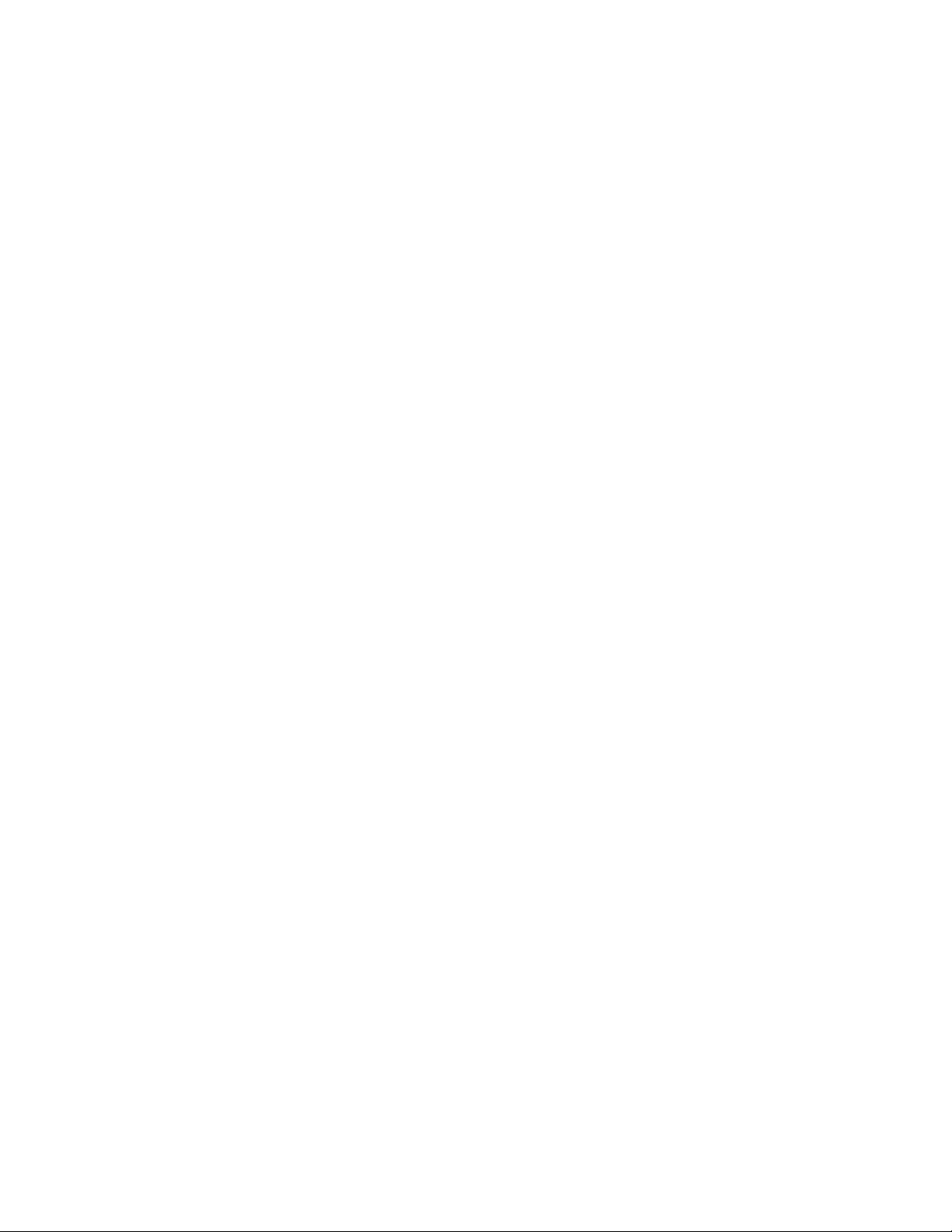
Models MT128ISA-UV, MT128PCI-SD, MT128PCI-SV
PN: 82072611
Copyright ©2003 by Multi-Tech Systems, Inc.
All rights reserved. This publication may not be reproduced, in whole or in
part, without prior written permission from Multi-Tech Systems, Inc.
Multi-Tech Systems, Inc. makes no representations or warranties with re-
spect to the contents hereof and specifically disclaims any implied warranties
of merchantability or fitness for any particular purpose. Furthermore, MultiTech Systems, Inc. reserves the right to revise this publication and to make
changes from time to time in the content hereof without obligation of MultiTech Systems, Inc. to notify any person or organization of such revisions or
changes.
Revision Date Description
C 11/15/2003 Manual updated to include Plug & Play driver
Trademarks
MultiModem, MultiModemISDN, Multi-Tech, and the Multi-Tech logo are
trademarks of Multi-Tech Systems, Inc. All other trademarks are owned by
their respective companies.
Technical Support
France support@multitech.fr +33 1-64 61 09 81
India support@multitechindia.com +91 124 6340778
U.K. support@multitech.co.uk +44 118 959 7774
U.S and Canada support@multitech.com (800) 972-2439
Rest of World support@multitech.com +763 717-5863
installation.
World Headquarters
Multi-Tech Systems, Inc.
2205 Woodale Drive
Mounds View, Minnesota 55112 U.S.A.
(763) 785-3500 or (800) 328-9717
U.S. FAX (763) 785-9874
Technical Support (800) 972-2439
www.multitech.com
82072611.p65 1/6/04, 11:36 AM2
Page 3
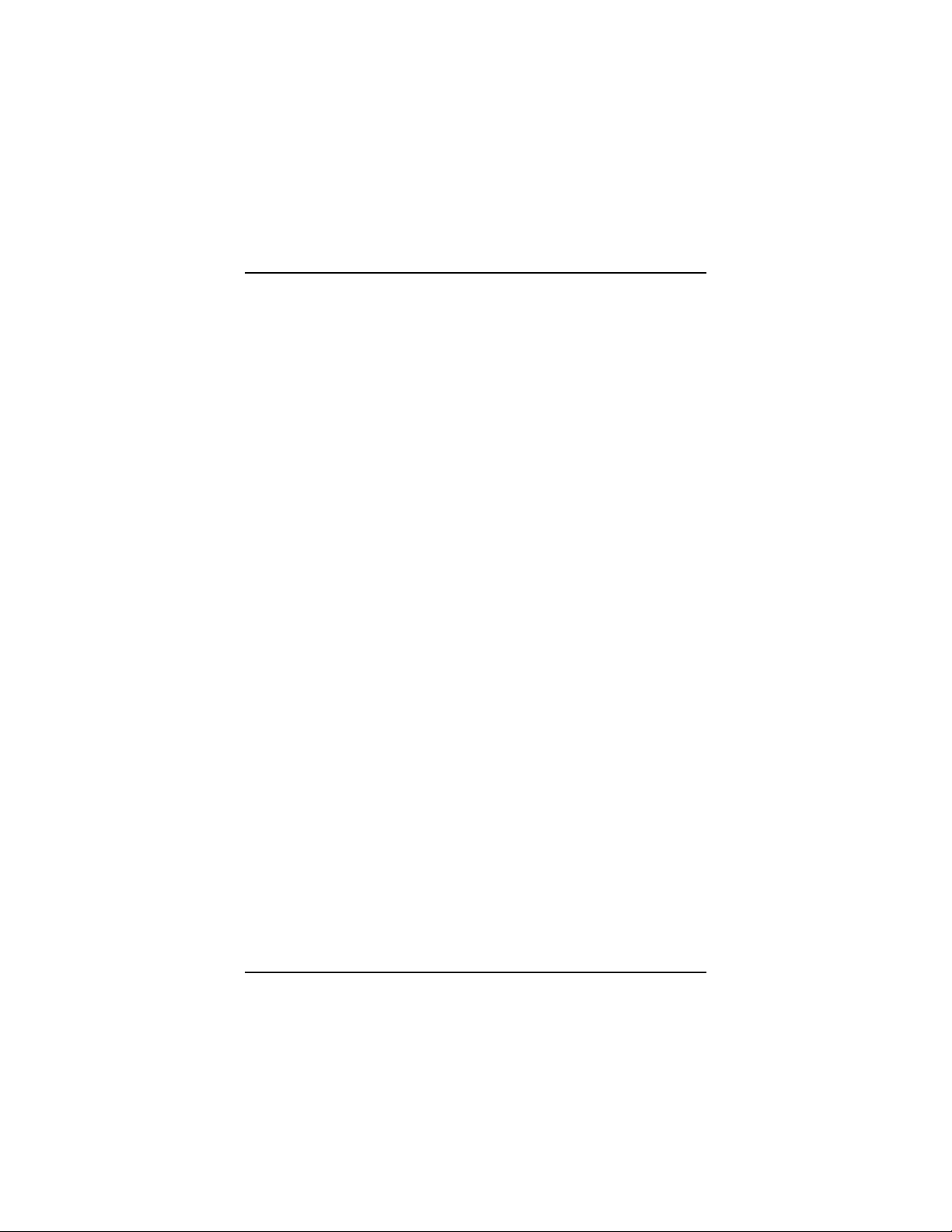
Quick Start Guide
Getting Started
This step-by-step guide explains how to set up the Multi-Tech
MT128ISA-UV, MT128PCI-SD, and MT128PCI-SV modems.
Safety Warnings
• Never install telephone wiring during a lightning storm.There may be
a remote risk of electrical shock from lightning.
• Never install telephone jacks in wet locations unless the jack is
specifically designed for wet locations.
• Only use with UL and cUL listed computers.
• Never touch uninsulated telephone wires or terminals unless the
telephone line has been disconnected at the network interface.
• Use caution when installing or modifying telephone lines.
• Do not use the telephone to report a gas leak in the vicinity of the
leak.
• To reduce the risk of fire, use only No. 26 AWG or higher gauge
telecommunication line cord.
• Ports that connect to other apparatus are defined as SELV. To
ensure conformity with EN 41003, ensure that these ports connect
only to the same type of port on the other apparatus.
Unpacking the MultiModemISDN Adapter
Before installing the terminal adapter, verify the package includes:
• One internal ISDN PC adapter.
• MT128-series System CD containing modem driver and User Guide
• RJ-45 cable (6 ft.) for ISDN connection
• RJ-11 cable for POTS connection (V models only)
• This Quick Start Guide
• RJ11-BTS adapter (UK only)
If any items are missing, contact Multi-Tech or your dealer/distributor.
82072611.p65 1/6/04, 11:36 AM3
1
Page 4

Quick Start Guide
Hardware Installation
Note: Disregard step 1 for model MT128ISA-UV only.
1. Model MT128PCI-SD/SV and MT128ISA-UV adapters provide two
jumpers (JP1 and JP2) for the terminator setup. The default setting
is terminator enabled. Remove the JP1 and JP2 shorting plugs if
other ISDN devices (with adapters) are connected to the NT1.
Figure 1. Internal ISDN ISA Adapter
Figure 2. Internal ISDN PCI Adapters
2a. Turn off the computer power and remove the PC cover.
2b. For ISA cards, select an empty ISA slot for the adapter. For PCI
adapters, select an empty PCI slot for the card. Remove the
expansion slot cover and save the retaining screw.
2c. Before handling the adapter, discharge any static on your body by
touching a piece of grounded metal, such as the computer chassis.
2
82072611.p65 1/6/04, 11:36 AM4
Page 5

2d. Carefully remove the ISDN adapter from the antistatic bag, handling
it only by the mounting bracket and edges. Do not touch the goldplated connectors along the bottom edge.
2e. Place the adapter directly over the appropriate open slot. Gently
push the connector into place until the adapter is firmly seated and
the retaining bracket is flush with the computer chassis. Fasten the
bracket to the computer chassis with the screw removed in Step 2b.
2f. Replace the PC cover.
3. Models MT128ISA-UV and MT128PCI-SV provide a POTS interface
with RJ-11 jack to connect to analog devices (analog telephone, G3
fax, modem, or answering machine). Use an RJ-11 connector cable
between the device and the RJ-11 phone jack.
Figure 3. Modular Analog and BRI Connections
4a. Make the ISDN connection. Connect the MT128PCI-SD/SV adapter
and NT1 with the RJ-45 cable connector, and insert the ISDN BRI
line into the correct NT1 socket.
OR
4b. Insert the ISDN BRI line with the RJ-45 connector cable directly into
the RJ-45 jack on the MT128ISA-UV adapter.
The ISDN PC environment is ready for driver installation.
82072611.p65 1/6/04, 11:36 AM5
3
Page 6

Install the Modem Driver
For Windows 98/Me/2000/XP operating systems, install the modem
driver using the Windows Plug and Play feature. Follow the procedure
below to install the modem driver.
1. Verify the modem is properly connected, the turn on the computer.
Windows will detect the new modem and open the
Modem wizard.
2. Insert the MT128-series system CD. Click OK at the prompt.
3. Windows will install and configure the modem.
4. Click Finish at the prompt to exit.
Note: See the User Guide for installing the modem driver on other
operating systems.
Install New
Windows NT Installation and Configuration
The internal ISDN PC adapter under Windows NT can be used with the
standard CAPI interface or NDISWAN.
Note: To install, configure and remove devices under NT, your logon
permissions must include the ability to load and remove device drivers.
After installing the ISDN card, power up the computer. Once Windows NT
boots, use the following procedure to install the ISDN driver.
1. Click Start>Settings>Control Panel>Network>Adapter> Add
2. Click Have Disk and specify the correct drive and directory for the
NT ISDN Installation disk/CD.
3. On the Select OEM Option Screen, select ISDN MT128 ISA Adapter
and click OK (The ISA adapter does not work under Windows NT).
4. The ISDN Driver Bus Location dialog box appears. Select the proper
bus type for the new adapter. For ISA adapters, select ISA. For PCI
adapters, select PCI. Set the Bus Number to 0. Click OK.
5. Windows NT copies the ISDN driver into your system and displays
the ISDN PC Adapter Configuration screen.
6. For complete Configuration procedure, see the User Guide
Note: If the Adapter Configuration screen does not appear, or to edit the
ISDN Switch configuration, access the screen by selecting Start>
Settings> Control Panel> Network. Right click then select Properties.
10. Click OK to install and setup RAS.
4
82072611.p65 1/6/04, 11:36 AM6
Page 7

6
82072611.p65 1/6/04, 11:36 AM7
Page 8

This device is covered by one or more of the following patents: 5,559,793; 5,546,448;
5,546,395; 5,535,204; 5,500,859; 5,471,470; 5,463,616; 5,453,986; 5,452,289; 5,450,425;
5,355,365; 5,309,562; 5,301,274. Other patents pending.
82072611.p65 1/6/04, 11:36 AM8
82072611
