Multitech MultiMobile MT56128ZLX-NT, MultiMobile MT56128ZLX-ST Owner's Manual


Owner’s Manual
MultiMobile
TM
Model #MT56128ZLX-NT & MT56128ZLX-ST
P/N 82076503
This publication may not be reproduced, in whole or in part, without prior expressed
written permission from Multi-Tech Systems, Inc. All rights reserved.
Copyright © 1998 by Multi Tech Systems, Inc.
Multi-Tech Systems, Inc. makes no representations or warranties with respect to the
content hereof and specifically disclaims any implied warranties of merchantability or
fitness for any particular purpose. Furthermore, Multi-Tech Systems, Inc. reserves the
right to revise this publication and to make changes from time to time in the content
hereof without obligation of Multi-Tech Systems, Inc. to notify any person or
organization of such revisions or changes.
Record of Revisions
Revision Description
A Manual released at revision level A.
(2/5/98)
B Dial-Up Networking v.1.2 product update added
(4/ 6/98) ISDN CAPI 2.0 product update added
Manual format size changed
Minor editorial, technical, and format changes
C V.90 support, S-Registers and Result Codes added; minor
(7/17/98) editorial and format changes
D Manual revised and reorganized to reflect software/driver changes.
(1/15/99)
TRADEMARKS
Trademarks of Multi-Tech Systems, Inc. are as follows: MultiMobile, Multi-Tech, and
the Multi-Tech logo. All other trademarks are owned by their respective companies.
Multi-Tech Systems, Inc.
2205 Woodale Drive
Mounds View, Minnesota 55112 U.S.A.
(612) 785-3500 or (800) 328-9717
U. S. FAX 612-785-9874
Fax-Back Service 612-717-5888
Technical Support (800) 972-2439
BBS (612) 785-3702 or (800) 392-2432
Internet Address: http://www.multitech.com
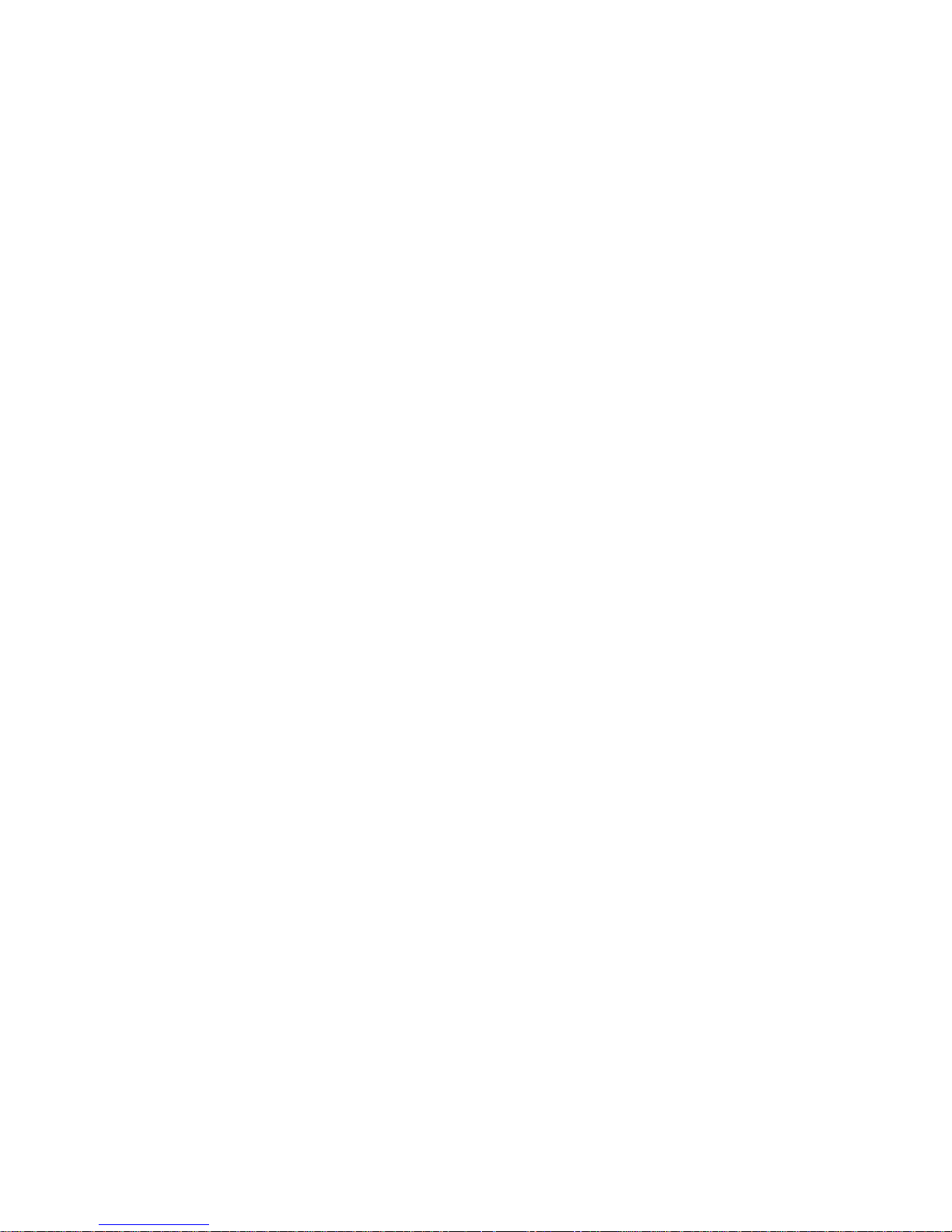
C
C
C
C
C
Contents
Chapter 1—Introduction/Description
Features ..................................................................................................... 6
Technical Specifications ............................................................................ 7
Shipping Kit Contents ............................................................................... 9
About This Manual ................................................................................... 9
Chapter 2—Hardware/Driver Installation
Installing PC Card and Drivers/Software ..................................................12
Safety Warnings .......................................................................................12
Windows 95/98 InstallationVCOMM & CAPI ......................................13
Windows 95/98 InstallationNDIS ..........................................................15
Windows NT Installation..........................................................................16
Customizing the Terminal Adapter (Optional) ...........................................18
Chapter 3—Application Program Interfaces (APIs)
Introduction ..............................................................................................20
VCOMM (Virtual Communications Port) ...................................................21
NDIS (Network Driver Interface Specification) ......................................... 31
CAPI (Common ISDN Application Programming Interface) ......................36
Chapter 4—T roubleshooting
How can I make sure MultiMobile hardware functions properly? ............54
COM Port and IRQ Conflicts ....................................................................55
Windows 95 COM Port and IRQ Conflicts................................................56
Chapter 5—Service, Warranty , T echnical Support
Introduction ..............................................................................................58
Limited Warranty ......................................................................................58
On-line Warranty Registration .................................................................. 58
Software User License Agreement ............................................................59
Tech Support ............................................................................................60
Service ......................................................................................................61
About the Multi-Tech BBS ....................................................................... 62
About CompuServe ..................................................................................64
About the Internet ....................................................................................64
About the Multi-Tech Fax-Back System ...................................................64
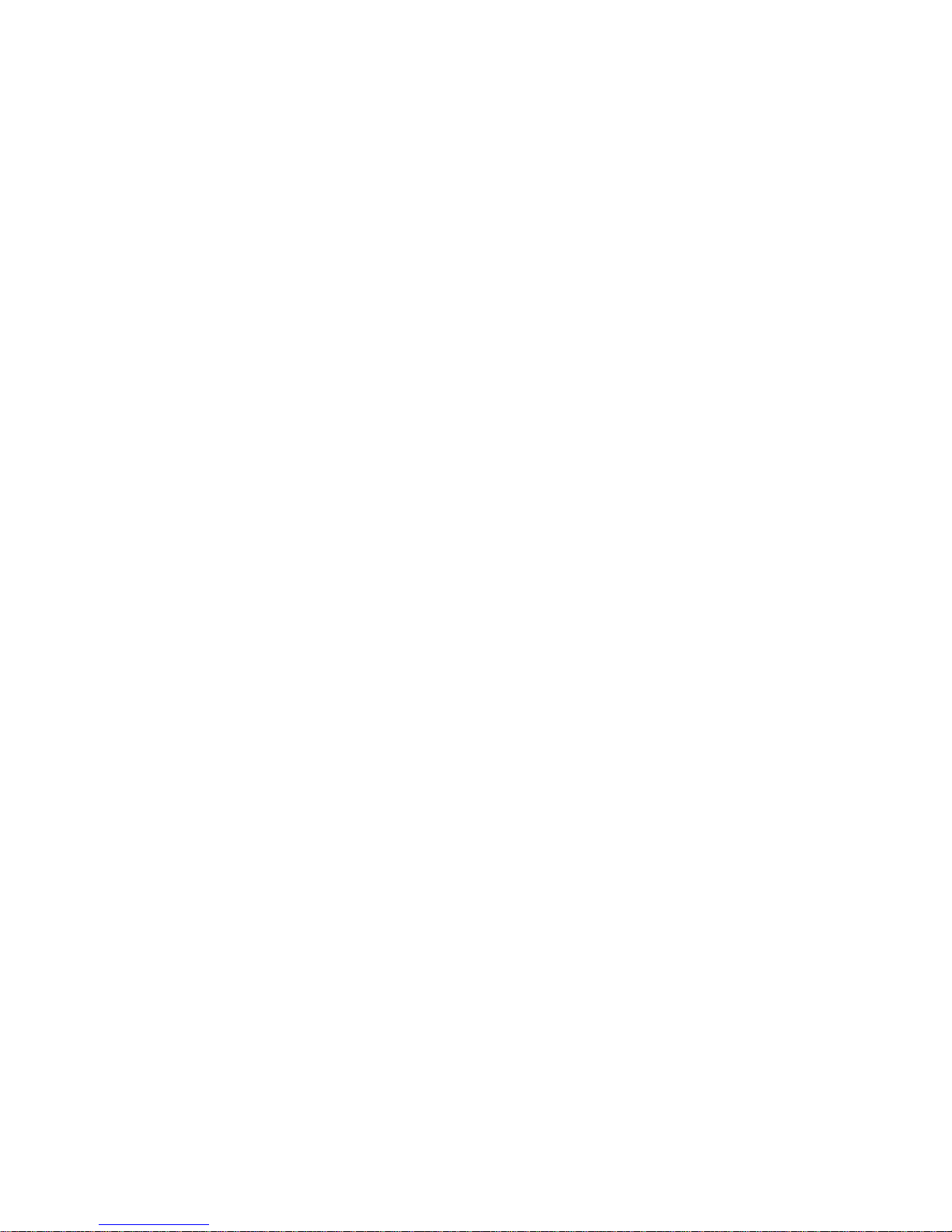
Appendix
Appendix A: Pin Assignments ..................................................................66
Appendix B: AT Command Summary, S-Register Summary, and Result
Codes Summary ........................................................................................67
Appendix C: Upgrade Procedures ............................................................79
Appendix D: Regulatory Agency Information ..........................................85
Index
..................................................................................................................94
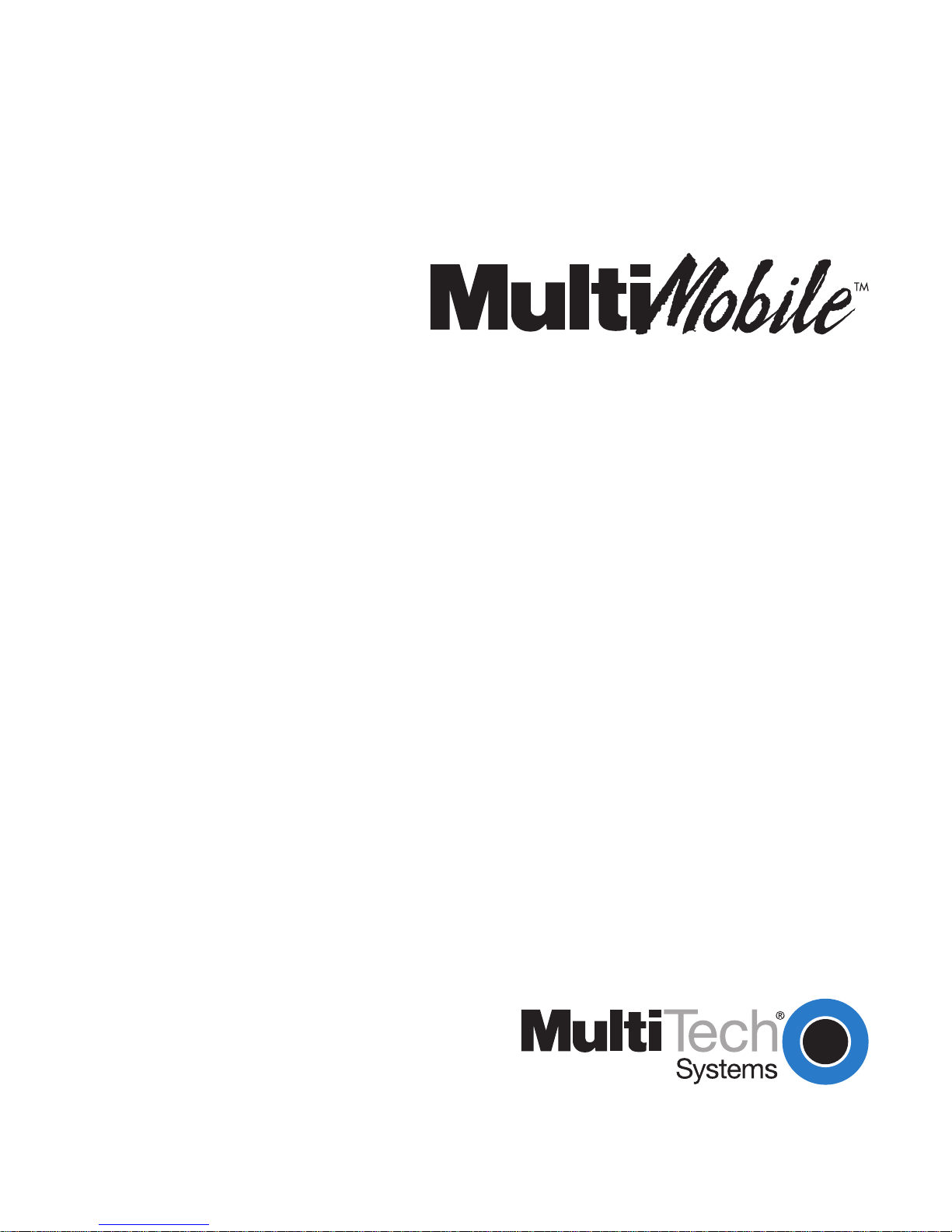
Chapter 1—Introduction/Description

6 MultiMobile
Chapter 1—Introduction/Description
ongratulations
on your purchase of the MultiMobile ISDN/Modem
PC Card. The MultiMobile (models MT56128ZLX-NT and
MT56128ZLX-ST) is the only multifunction PC Card in the world that
offers seamless connection between digital ISDN lines and analog
telephone lines (PSTN) within one single PC Card.
Its peerless switchable technology integrates both ISDN terminal adapter
(TA) and todays fastest 56K fax/modem technologies. Users can switch
between digital ISDN or analog PSTN connections simply by plugging in
bundled network connection cables. In addition to its unique switchable
ability, the MultiMobile features an ISDN Phone voice capability.
Features
Switchable ISDN line or analog telephone line (PSTN) connection
56K modem or G3 fax connections over both analog telephone and
ISDN lines
Built-in microphone/speakerphone interface for ISDN Phone voice
applications
Options for ISDN S/T-interface or U-interface
Complies with prevalent ISDN software standards such as ISDN AT
commands, NDIS WAN, and CAPI 2.0
Microsoft Plug-and-Play compatible
Menu-driven configuration utility included
C
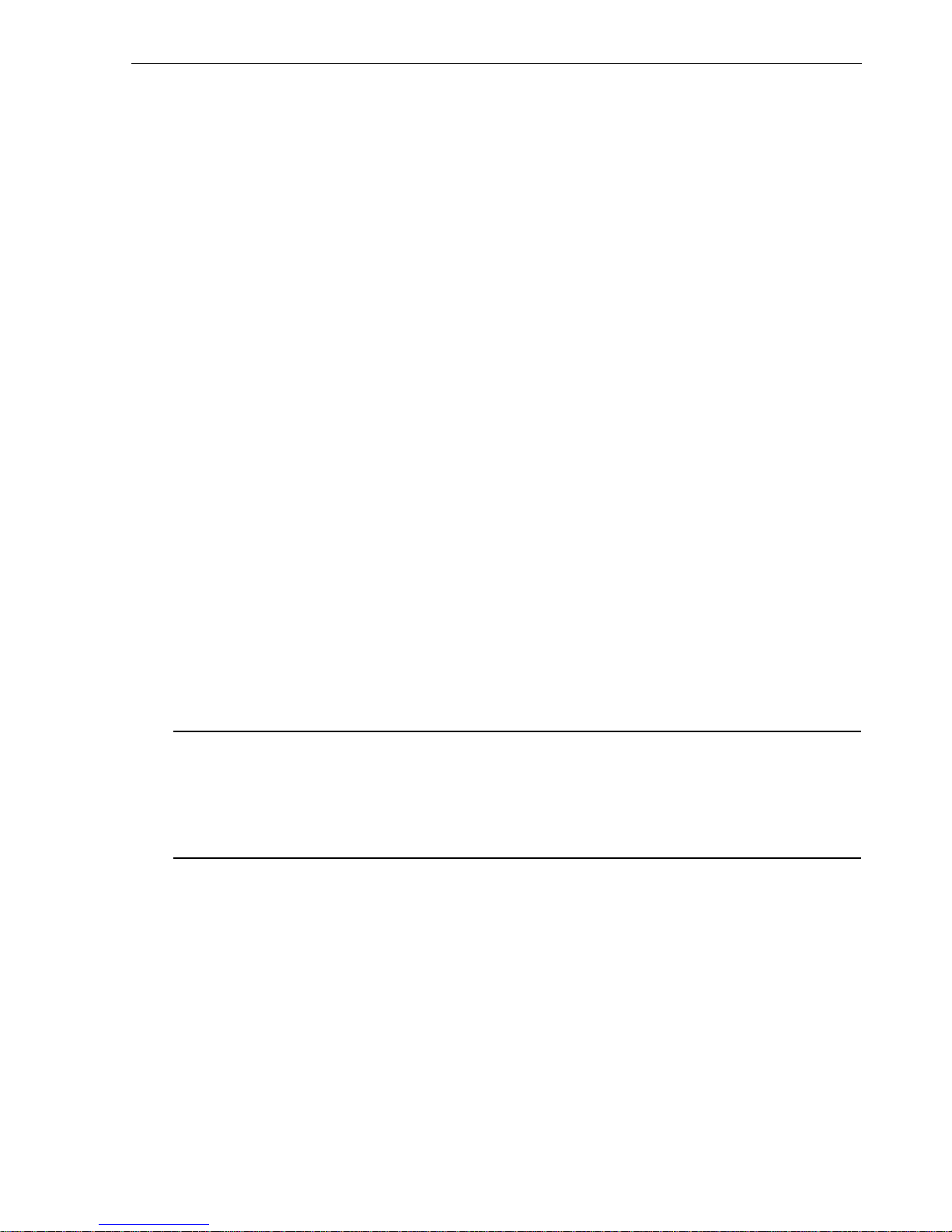
MultiMobile 7
Chapter 1—Introduction/Description
T echnical Specifications
T rade Name
MultiMobile
TM
Model Numbers:
MT56128ZLX-NT (U-interface)
MT56128ZLX-ST (S/T-interface)
System Requirements
Intel 486, Pentium, or above (Pentium strongly recommended)
30 MB free space
One Type II or Type III PCMCIA slot
Windows 95, OSR2, 98 or Windows NT installed
Fax
G3, send and receive
EIA Class 1/Class 2 Fax command set
Modem
V.90, K56flex, V.34+ (33.6 Kbps), V.34 (28.8 Kbps), V.32bis
(14.4 Kbps)
Note: Though this terminal adapter is capable of 56 Kbps download
performance, line impairments, public telephone infrastructure, and
other external technological factors currently prevent maximum 56 Kbps
connections.
V.42/V.42bis, MNP Class 2 to 5 error correction and data compression
ISDN Standards
Basic Rate Access (2B+D)
U-interface: complies with ANSI T1.601
S/T-interface: complies with ITU-T I.430
Protocol: ITU-T Q.921, Q.931, and ETSI NET3
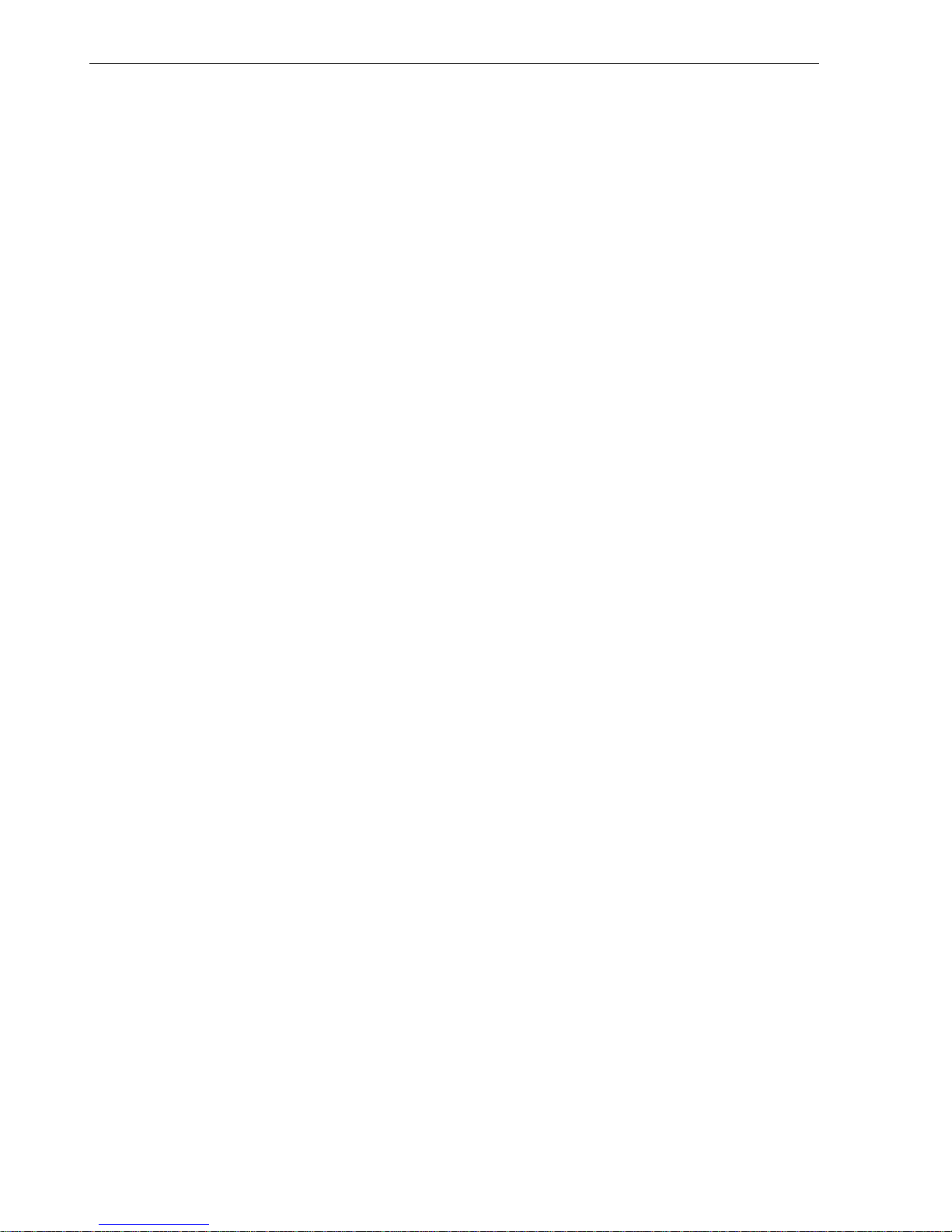
8 MultiMobile
Chapter 1—Introduction/Description
Line Rate
64/56 Kbps on 1 B-channel (ISDN data mode)
128/112 Kbps on 2 B-channel (PPP/MP)
56 Kbps on 1 B-channel (modem mode)
16 Kbps on D-channel for signaling
DTE Rate
Asynchronous, up to 460.8 Kbps (COM port emulation mode)
ISDN Network & Switch Compatibility
National ISDN-1 (NI-1)
AT&T 5ESS Custom
Northern Telecom DMS-100 Custom
DSS1 (Euro-ISDN)
INS-Net 64
B-Channel Protocols
X.75
V.120
V.110
PPP and Multi-Link Protocol
Async-to-Sync PPP Conversion
56K modem over B-channel
G3 fax over B-channel
Voice over B-channel
Application Program Interfaces
ISDN AT Command Set
CAPI 2.0
NDIS WAN
Operating System Support
Windows 95, OSR2, and 98
Windows NT 4.0

MultiMobile 9
Chapter 1—Introduction/Description
Shipping Kit Contents
One MultiMobile ISDN + Voice Modem 56K
One ISDN U-interface, or S/T-interface, ISDN network connection
cable
One analog fax/modem DAA connection cable
One ISDN phone kit
One ISDN phone cord with RJ-45 plugs
One analog telephone cord with RJ-11 plugs
One Owners Manual
Four 3.5" software/driver program diskettes
(Note: This manual supports 4.0, or later, drivers only.)
RVS-COM Lite
MultiMobile Global Wizard
About This Manual
This manual explains how to install, configure, and use your
MultiMobileTM Multifunction PC card. Manual chapters and appendixes
are as follows:
Chapter 1—Introduction/Description
Chapter 2—Hardware/Driver Installation
Chapter 3—Application Program Interfaces (APIs)
Chapter 4—Service, Warranty , T echnical Support
Appendix A—Pin Assignments
Appendix B—A T Commands, S-Registers, and Result Codes
Appendix C—Upgrade Procedures
Appendix D—Regulatory Information
Index
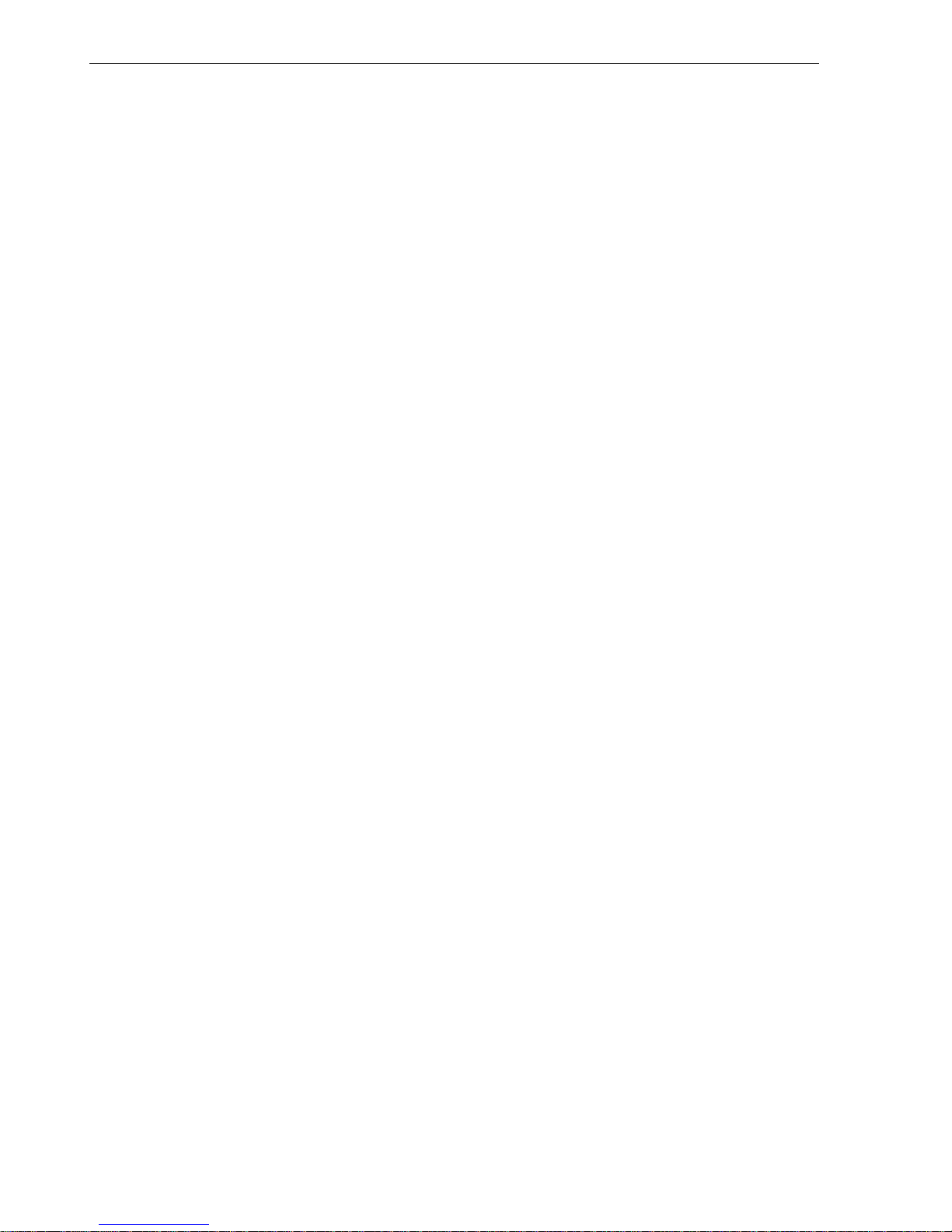
10 MultiMobile
Chapter 1—Introduction/Description
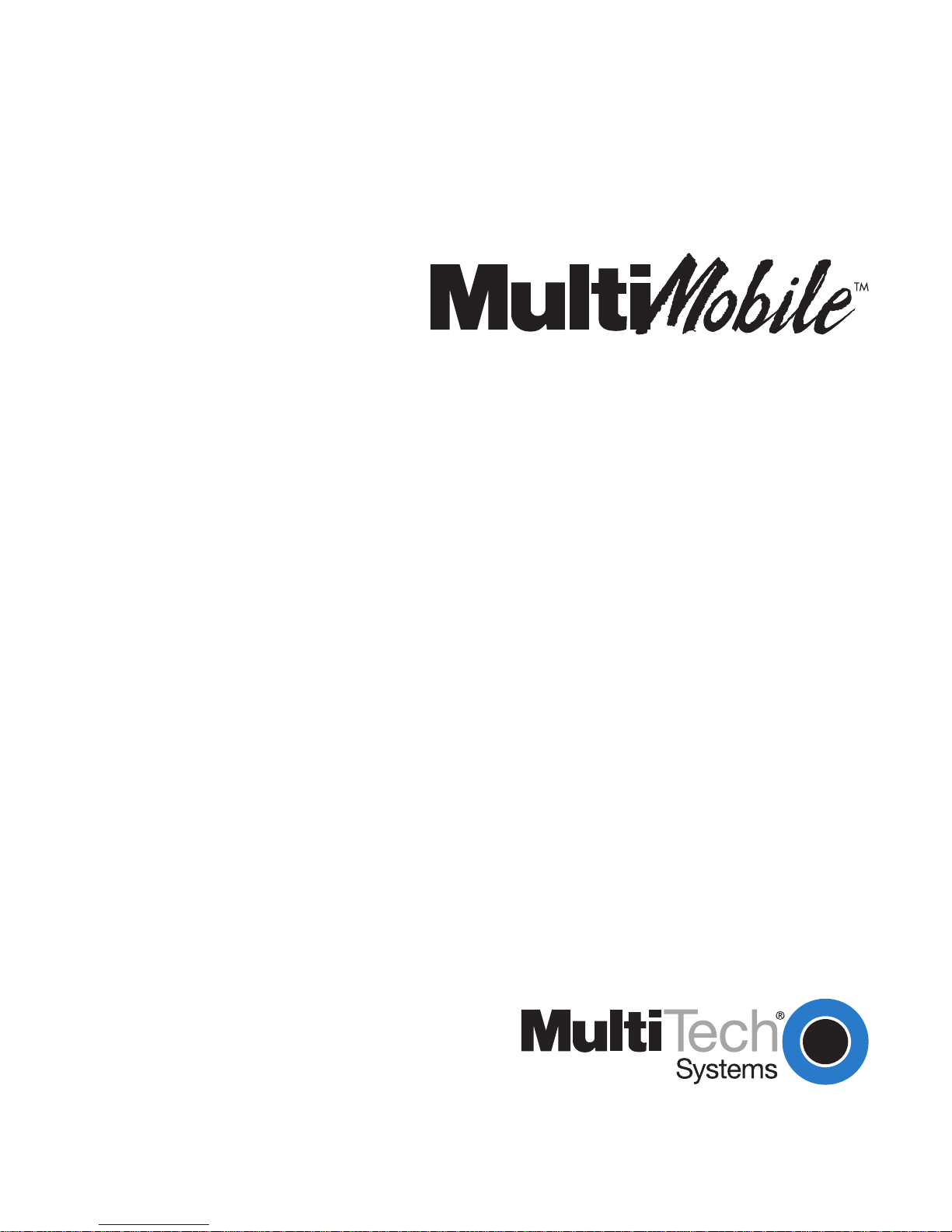
Chapter 2—Hardware/Driver Installation
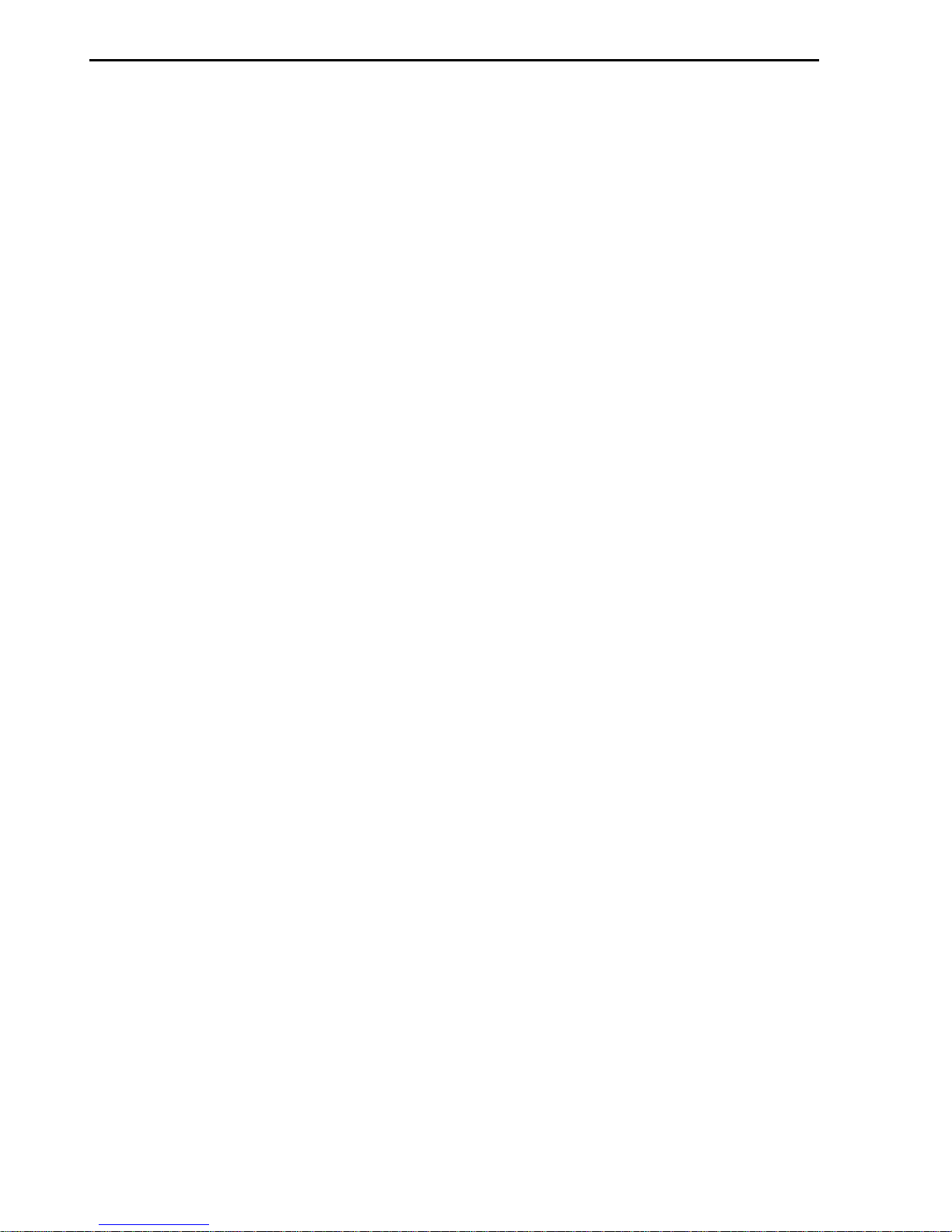
12 MultiMobile
Chapter 2—Hardware/Driver Installation
Installing PC Card and Drivers/Software
Installing the MultiMobile PC Card consists of
1. Installing the setup drivers/software
2. Attaching the PC Card to your laptop computer
3. Setting up the IDSN line connection
Safety W arnings
Never install telephone wiring during a lightning storm.
Never install telephone jacks in wet locations unless the jack is
specifically designed for wet locations.
This product is to be used with UL and cUL listed computers.
Never touch uninsulated telephone wires or terminals unless the
telephone line has been disconnected at the network interface.
Use caution when installing or modifying telephone lines.
Avoid using a telephone (other than a cordless type) during an
electrical storm. There may be a remote risk of electrical shock from
lightning.
Do not use the telephone to report a gas leak in the vicinity of the
leak.
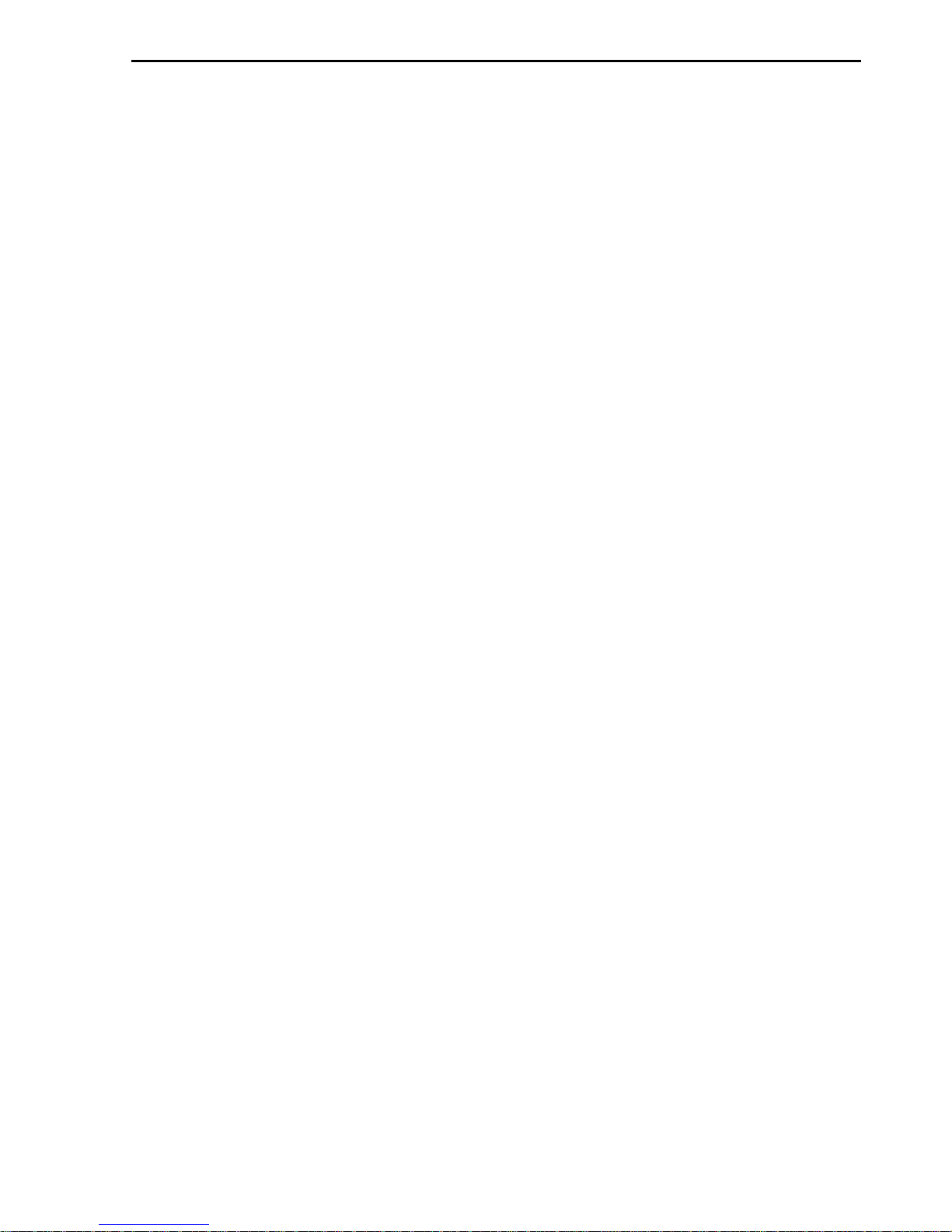
MultiMobile 1 3
Chapter 2—Hardware/Driver Installation
Windows 95/98 Installation—VCOMM & CAPI
Before you startIn Windows 95, you MUST install the drivers before
attaching the PC Card to your laptop. If you install the PC Card first, the
operating system wont recognize the device.
1. Click Start, Settings, Control Panel, and Add/Remove Programs.
Then click Install.
2. The Install Program From Floppy Disk or CD-ROM dialog box
appears. Insert the MT56128ZLX-ST Disk 1 and click Next.
3. The Run Installation Program dialog box appears. Click Finish.
4. The Setup dialog box appears and informs you that the Configuration
Utility Setup is preparing the InstallShield Wizard (which guides you
through the setup).
5. The Welcome dialog box appears. Click Next.
6. The Choose Destination Location dialog box appears. Click Next to
install to the destination folder listed in the dialog box. (Click Browse
to install to a different folder.)
7. The Select Program Folder dialog box appears. Select a folder or type
a new folder name. Then click Next.
8. The Start Copying Files dialog box appears. Click Back to review or
change settings. To begin copying files, click Next.
9. As the files copy, the Setup Needs The Next Disk dialog box appears
and, in sequence, requests Disk 2, Disk 3, and Disk 4 (key disk). Insert
each requested disk and click OK. The driver installs with each disk.
10. The Configuration Utility window and the Com Port Change dialog
box appear. Make appropriate changes in the Com Port Change dialog
box, if necessary, and then click OK.
11. The Microsoft ISDN Accelerator Pack 1.1 dialog box appears and
asks if you want to install the accelerator pack. (This dialog box does
not appear in Windows 98 since the Accelerator Pack is already
included in Windows 98.) If it is not installed on your computer, click
Yes and follow dialog box instructions. If it is already installed, click No
and close the Configuration Utility window.
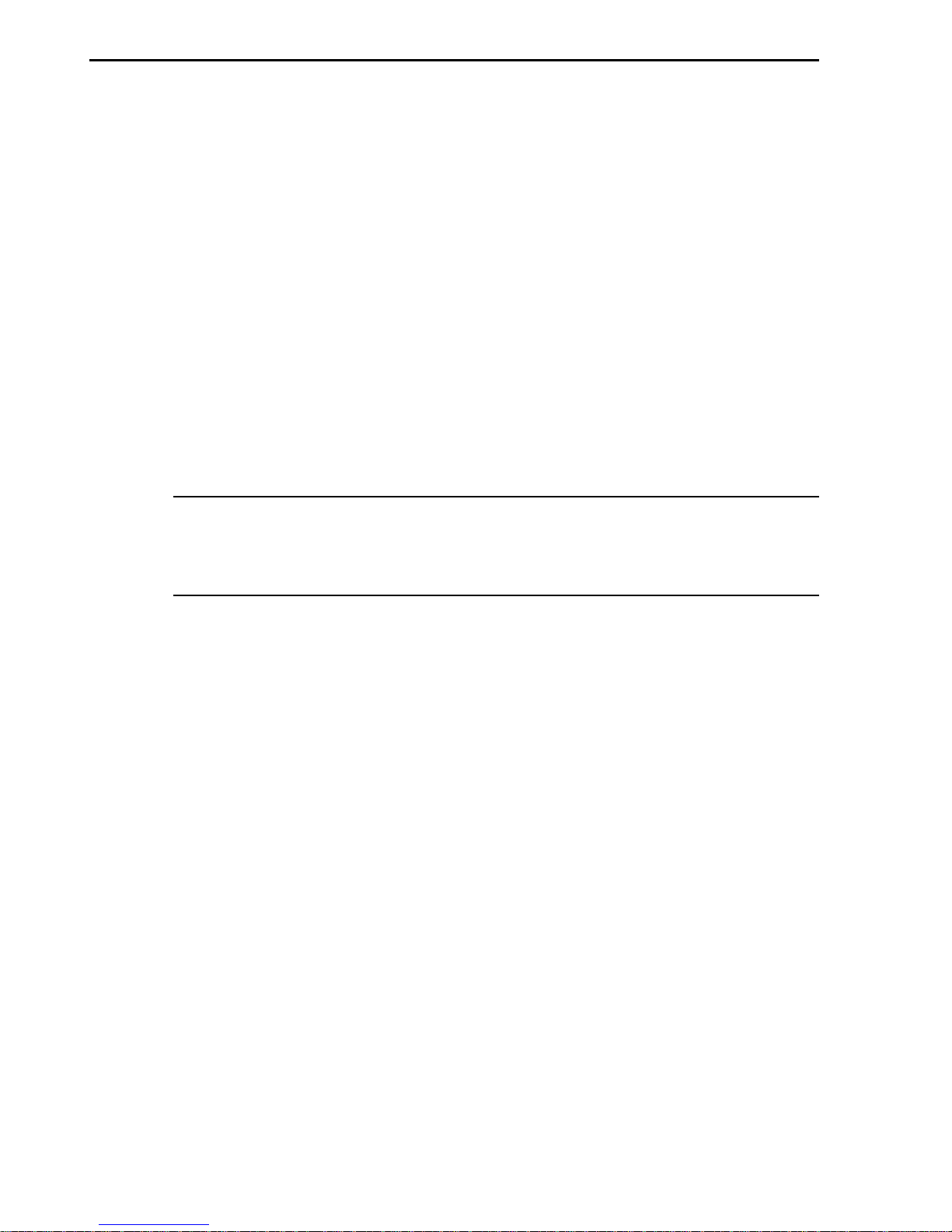
14 MultiMobile
Chapter 2—Hardware/Driver Installation
12. The Setup Complete dialog box appears. Make sure Yes, I want to
restart my computer now is selected, remove the Configuration Utility
disk, and click Finish. The computer reboots.
13. As the computer is rebooting, insert the MultiMobile into the
computers PC Card slot with the 68-pin connector facing the PC card
slot and the label facing up.
14. Plug the 15-pin connector into the 15-pin socket of the PC card. On the
other end of the 15-pin cable, leave the RJ-45 receptacle exposed until
ISDN connection is made. Hardware installation now is complete. The
MultiMobile is powered directly from the PC.
15. Connect the MultiMobile to the network by plugging the RJ-45 cable
into the cables RJ-45 receptacle. Plug the other end of the RJ-45 into
an available ISDN outlet.
Note: If S/T-interface ISDN network connection cable is used, the
ISDN phone cord should be connected between the ISDN network
connection cable and NT1 device.
16. The New Hardware Found dialog box appears and Windows
automatically installs the Virtual-COM port driver, the ISDN low level
driver, and the CAPI port driver. CAPI and VCOMM now are installed
successfully. If you want the NDIS functionality, go to the next section
to manually install the NDIS port driver.
17. Then the Line Status and the Dialer dialog boxes appear and minimize
to the taskbar.
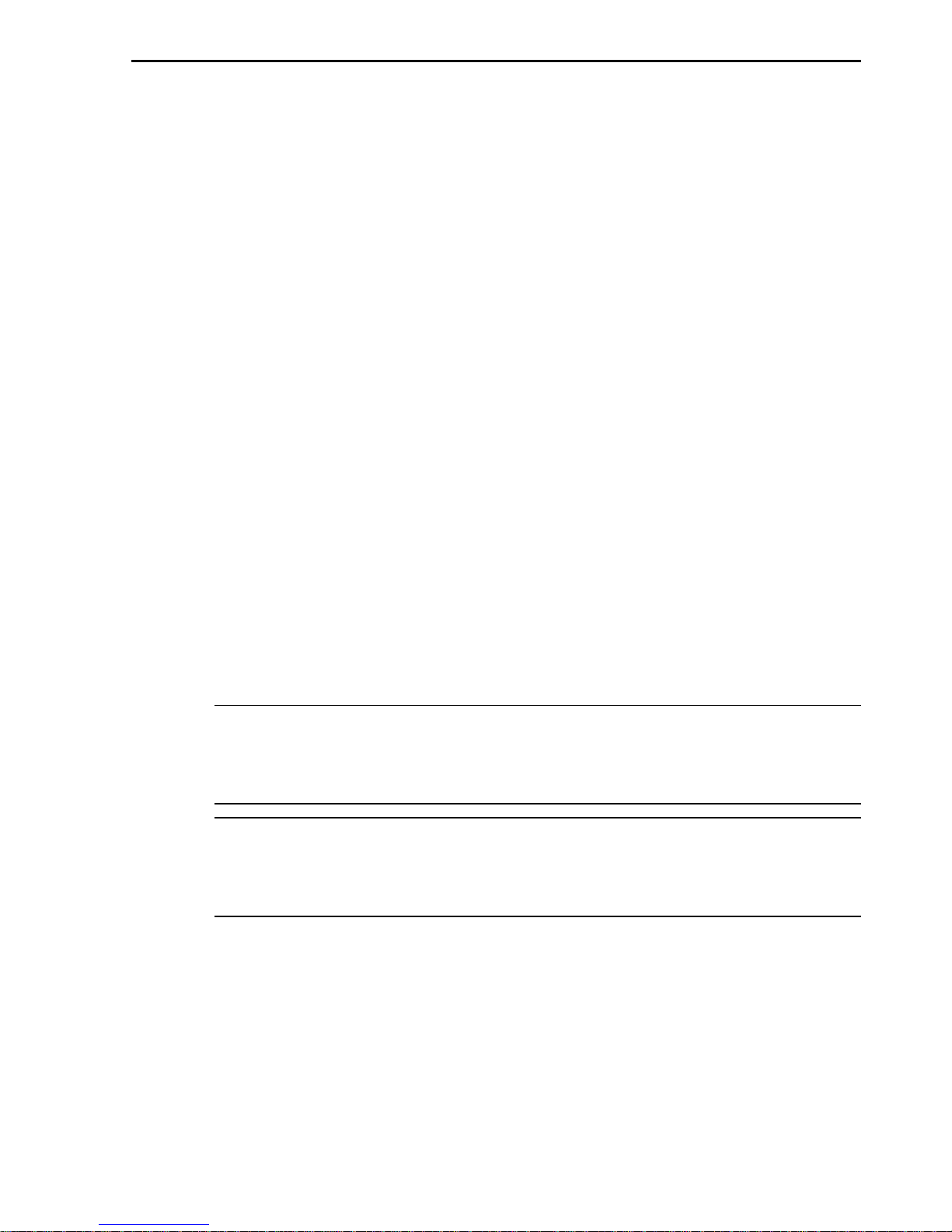
MultiMobile 1 5
Chapter 2—Hardware/Driver Installation
Windows 95/98 Installation—NDIS
1. Click Settings, Control Panel, and then double-click the Add New
Hardware icon. The Add New Hardware Wizard dialog box appears.
Click Next.
2. When the next Add New Hardware Wizard dialog box appears, make
sure No is selected; then click Next.
3. In the next Add New Hardware Wizard dialog box that appears, scroll
down and select Network adapters. Then click Next.
4. The Select Device dialog box appears. Scroll down the list in the
Manufacturers text box and select Multi-Tech. MultiMobile
MT56128ZLX then appears in the Models text box. Click OK.
5. When the Add New Hardware dialog box appears again, click Finish.
6. The ISDN Configuration dialog box appears. Click Next.
7. The ISDN Configuration dialog box appears. Set the switch type and
click Next.
8. The ISDN Configuration dialog box appears. Type the directory
numbers and SPIDs numbers, if necessary, and click Next. Then click
Finish. The NDIS interface now is installed successfully.
Note: The switch type and phone number must be the same as MultiTechs configuration utility setting. If they are different, the ISDN
configuration setting overwrites Multi-Techs configuration setting.
Note: If you enter Multi-Techs Configuration utility to change the
switch type and phone number, the new settings overwrite the ISDN
configuration utility.
9. To complete setup, reboot your computer.
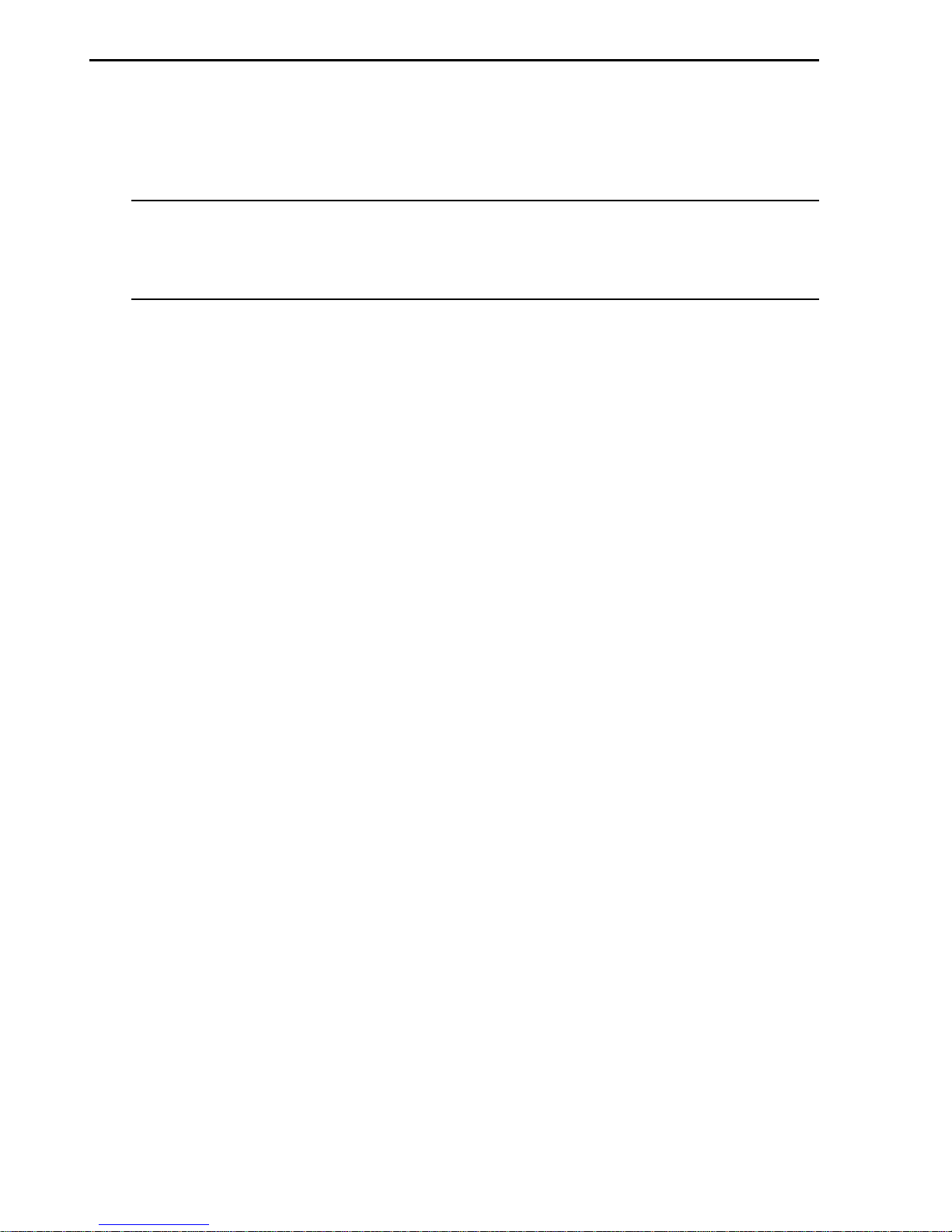
16 MultiMobile
Chapter 2—Hardware/Driver Installation
Windows NT Installation
Since Windows NT 4.x does not feature Plug and Play, users must install
the PC Card manually.
Note: Windows NT4.x only works with CAPI. The ISDN AT command
emulation also available through CAPI. Other API modes, such as NDIS
and VCOMM, will be supported by a later release.
1. Run Windows NT.
2. Plug the PC Card into your laptops PCMCIA slot.
3. Insert the Windows NT driver disk and click Start, Settings, Control
Panel, and then double-click PC Card (PCMCIA). Note the resources
that NT allocates for I/O range, IRQ, Memory, etc. You will need this
information when you check the Adapter Settings in step 7 below.
Then click Network.
4. The Network dialog box appears. Open the Adapters tab and click Add.
5. In the next dialog box, click Have Disk. Enter the driver path and click
OK.
6. The Select OEM Option dialog box appears with the device name (e.g.
56K Modem + ISDN Adapter for CAPI) in the text box. Click OK.
7. The Setup dialog box appears. Make sure the settings for the Adapter
Setting and the Line Setting below match the settings you noted in
step 3 above .
Adapter Setting
I/O Base: Not used by any other devices
Interrupt: IRQ does not conflict with any other device
Mem: Setting is for PCMCIA attribute memory use. (Select one of
the settings.)
Pcmcia: Select CARDBUS if the PC Card is seated in the CardBus
slot. Select 365 COMP for the normal PCMCIA slot.
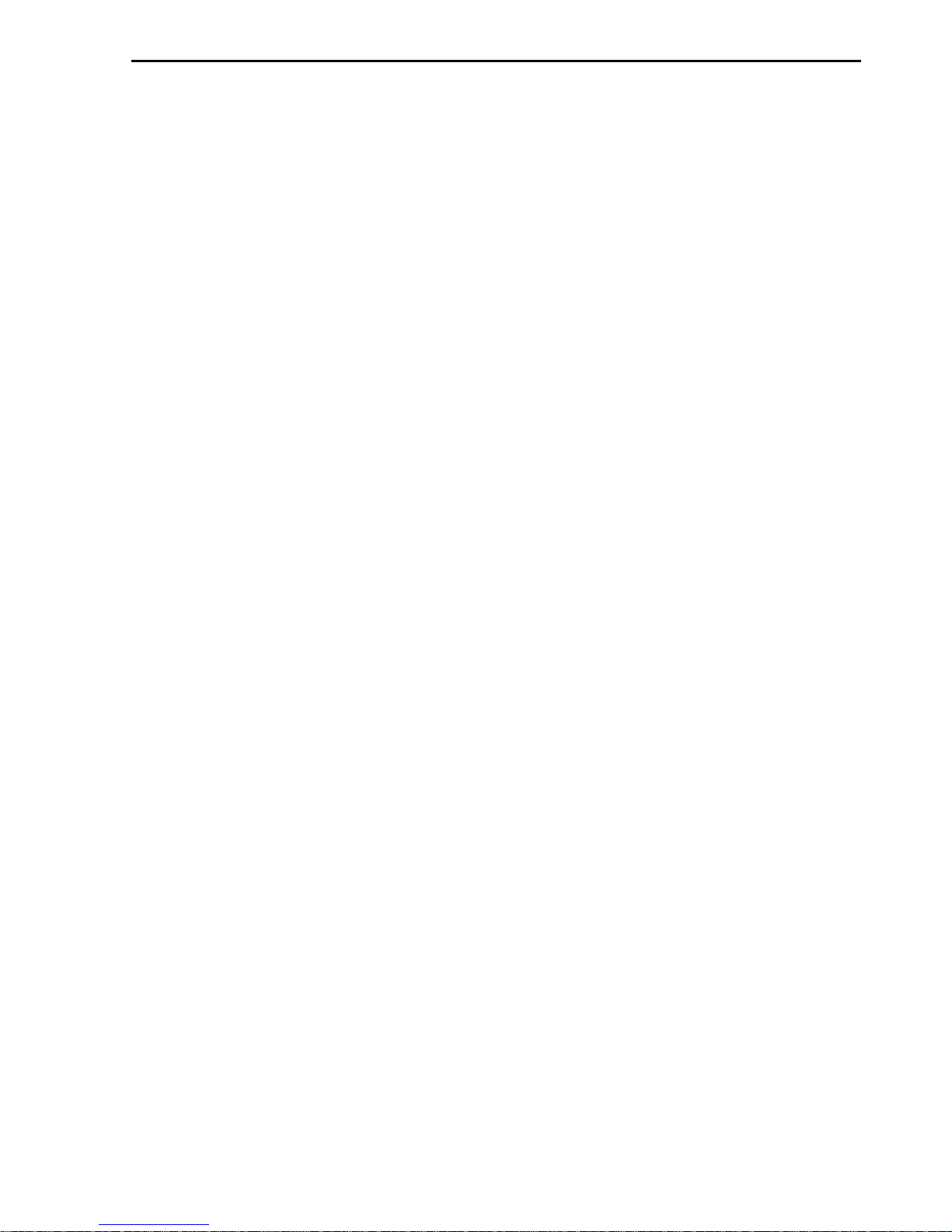
MultiMobile 1 7
Chapter 2—Hardware/Driver Installation
Line Setting
Switch type: Select the ISDN switch type or D-channel protocol
Modem I/O: Specify the I/O for analog applications
Modem choice: Select the analog applications
Analog encoder: Select the encoding scheme for your analog
applications, modem over ISDN, modem over PSTN, or ISDN
Phone (voice). This setting should be consistent with the ISDN
Voice Encoding in ISDN folder in RVS COMMCenter (refer to
RVS-COM Lite for details)
Phone number: Enter the ISDN phone number(s)
SPID number: For North American use only
8. When finished, click Close.
9. Reboot your computer.
10. To make sure the PC Card driver is installed correctly:
a. Click Start, Programs, Administrative Tools (Common), and then
Windows NT Diagnostics.
b. Open the Services tab and click the Devices button. Scroll down
the Device list to locate the PC Card. If the status is Running, the
PC Card is installed correctly. If the status displays Stopped,
double check the settings in step 7 above.
11. Install the CAPI-based application program, RVS-COM Lite.
12. Your MultiModem PC Card is now installed. To trace ISDN connection
status when making ISDN connections, open status.exe at a the
system32 subdirectory (e.g., c:\winnt\system32\status.exe).
To change the I/O, IRQ, Mem, Pcmcia, Switch Type, ISDN phone
number (required in RVS-COM), click My Computer, Control Panel,
Network, and then open the Adapters tab. Scroll down the Device list
to select the device name. Click Properties change parameters. After
any setting changes, reboot the NT system.
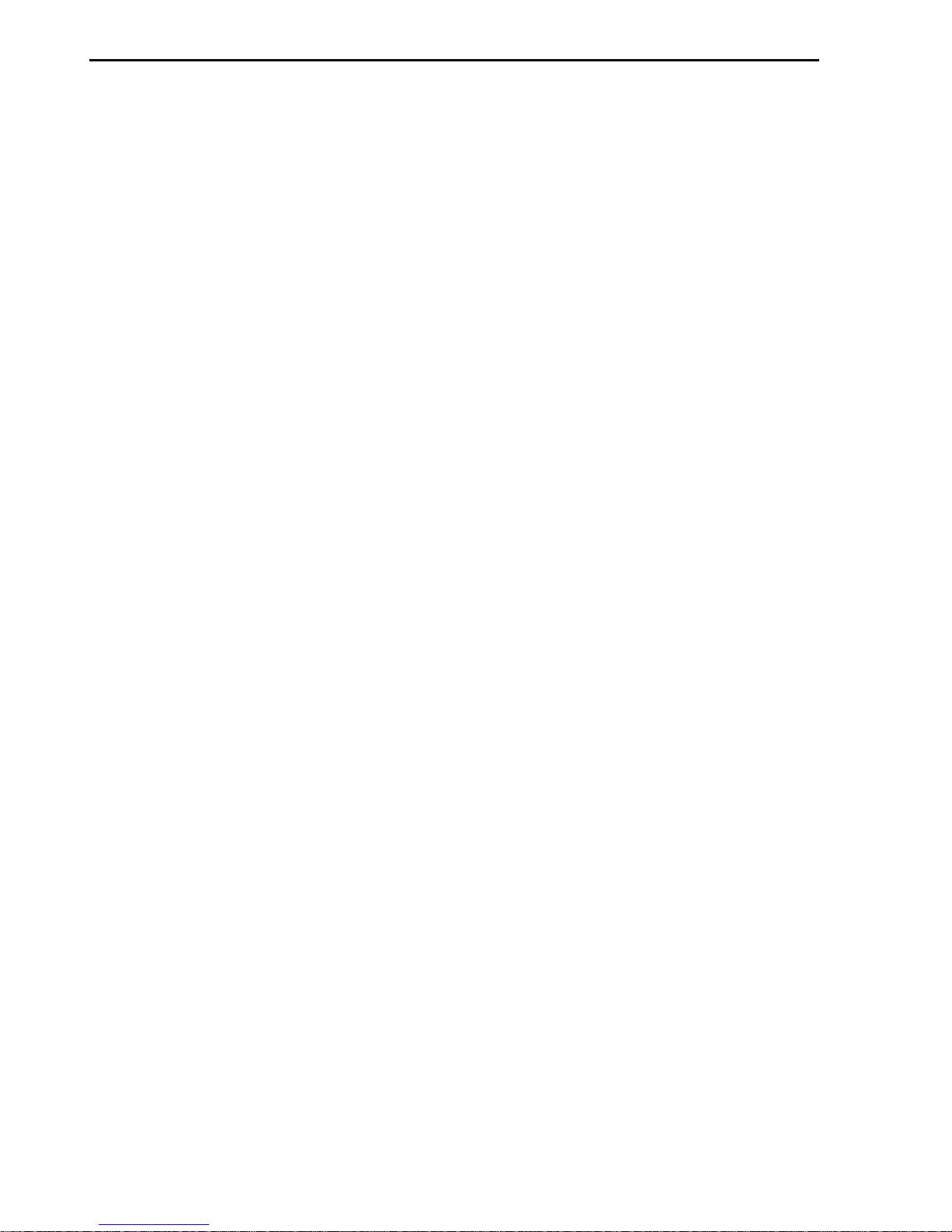
18 MultiMobile
Chapter 2—Hardware/Driver Installation
Customizing the Terminal Adapter (Optional)
Before setting up the ISDN line and configuring the terminal adapter, you
can customize your settings. First determine how you want to set up your
terminal adapter (TA), then click Start, Programs, and Configuration
Utility to locate the configuration utility program. Select one of the
following tabs to make changes: Switch Type, General, COM Port
Setting, or Tools. If you want to use factory default settings, you can
ignore this section.
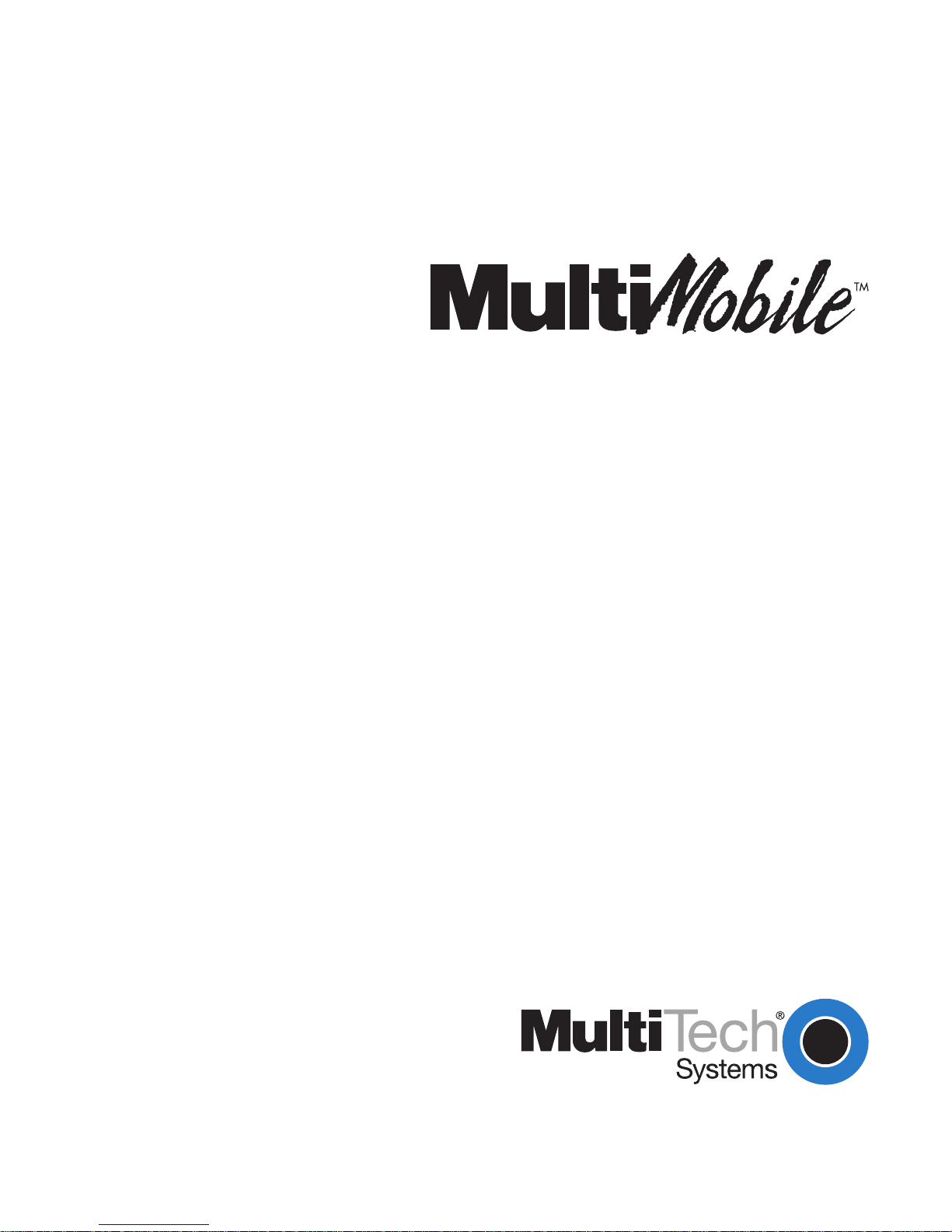
Chapter 3—Application Program Interfaces (APIs)
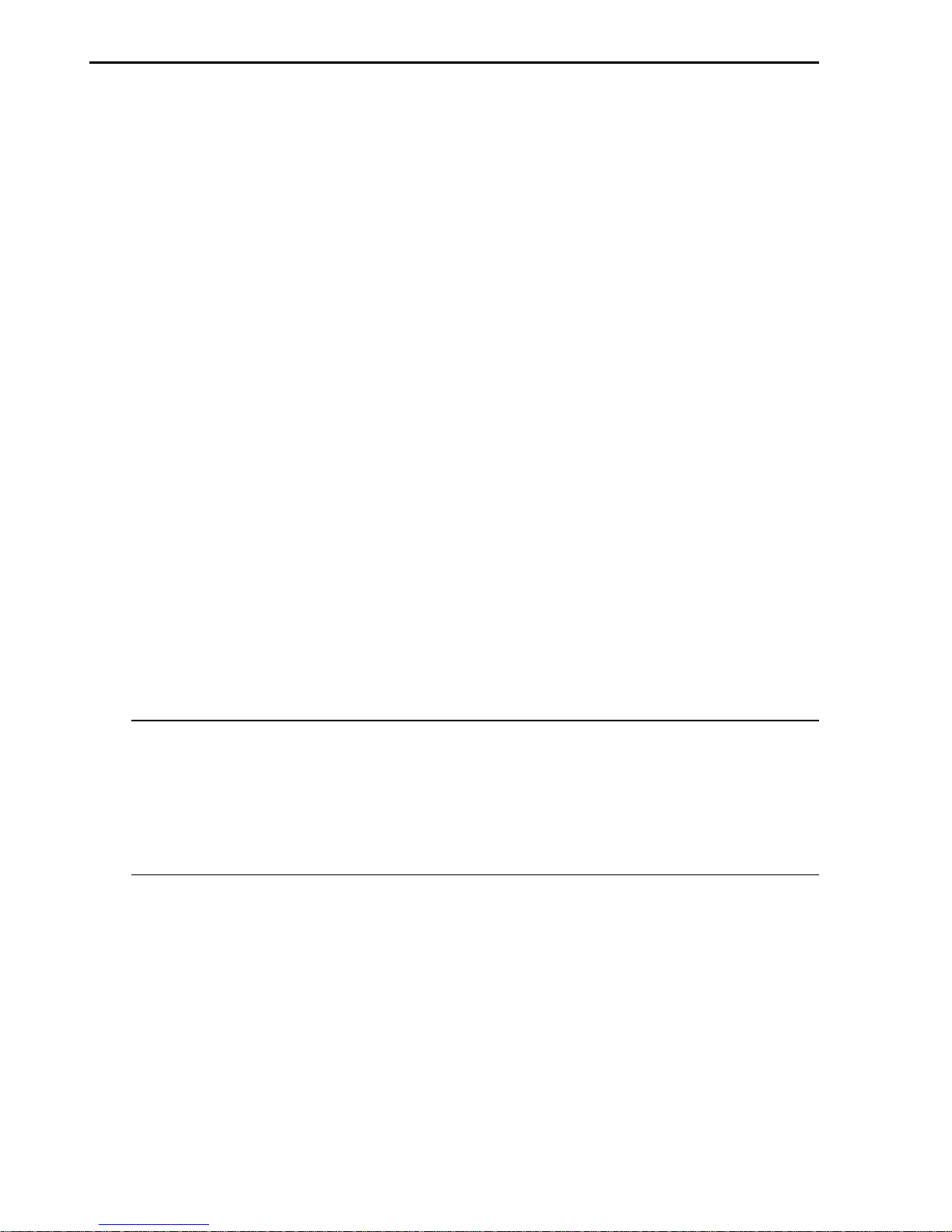
20 MultiMobile
Chapter 3—Application Program Interfaces (APIs)
Introduction
The MultiMobile supports three application program interfaces (APIs)
VCOMM, CAPI, and NDISto connect to popular ISDN communication
software packages. An API is the interface between application programs
and hardware (PC Card) that permits the application programs to talk to
and drive the ISDN PC Card. Select the appropriate API for your software
package and application.
VCOMMuses virtual COM ports. The MultiMobile works exactly like
an ISDN external terminal adapter, operating with typical terminal
emulation packages such as Windows 95 Hyper Terminal, MultiExpress for
Windows, Telix, pcAnywhere, etc. In VCOMM mode, ISDN AT commands
are usually used to configure the PC Card.
CAPIdesigned for CAPI compliant applications (which are widely used
in Europe) such as Dial-Up-Networking. The RVS-COM application suite
uses CAPI.
NDISallows you to use Dial-Up Networking to create remote note
connections or Internet connections. In NDIS, you have to specify SPIDs
and switch types.
This chapter provides information on how to use APIs to configure your
MultiMobile and describes the features of each API.
Note: Included with the PC Card is the MultiMobile Global Wizard
diskette. Use the Global Wizard to change the country code, which
enables you to comply with the local telecom authority, thereby
optimizing modem performance. The MultiMobile Global Wizard is for
use with VCOMM mode only.
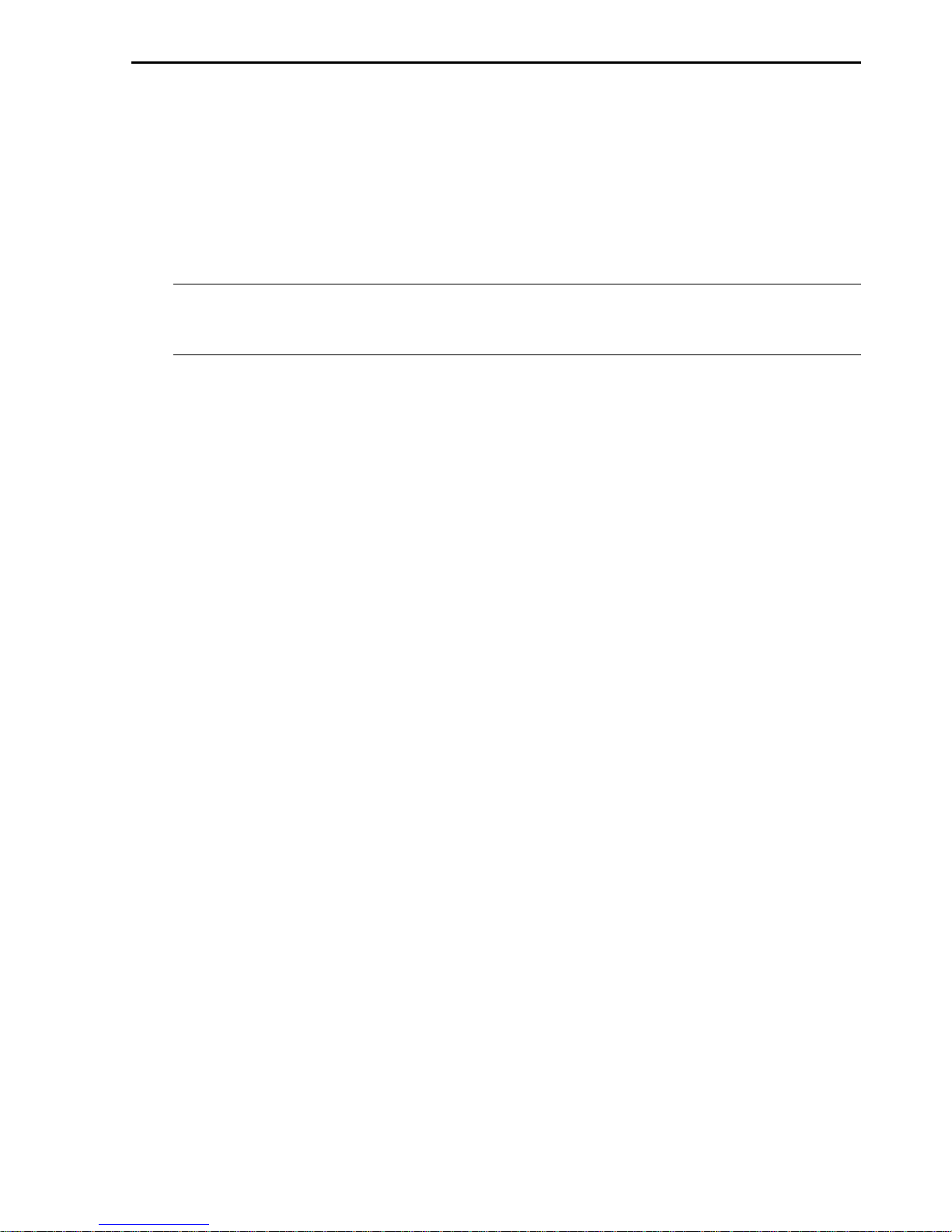
MultiMobile 21
Chapter 3—Application Program Interfaces (APIs)
VCOMM (Virtual Communications Port)
With VCOMM, the MultiMobile works exactly like an ISDN external
terminal adapter, operating with typical terminal emulation packages such
as Windows 95 Hyper Terminal, MultiExpress for Windows, Telix,
pcAnywhere, etc. In VCOMM mode, ISDN AT commands usually are used
to configure the PC Card.
Note: Fax/Modem over ISDN and ISDN Phone over ISDN functions are
available under VCOMM API.
Making
Modem over ISDN
Data Calls
The Fax/Modem over ISDN function permits you to talk seamlessly
through ISDN line to analog fax/modem devices at remote locations. This
function is available only under VCOMM API. Make sure the current API
setting is correct.
To make a Modem over ISDN data call:
1. In the Configuration Utility, open the COM Port Setting tab and
select Modem over B-channel. Then click OK.
2. Enter ATDM and the phone number (for example: ATDM5553000)
under terminal mode (such as Hypertrm in Windows 95) to make
Modem over ISDN data calls.
3. To answer incoming modem calls through ISDN line, in the
Configuration Utility, open the General tab and select Answered by
Modem. Then click OK.
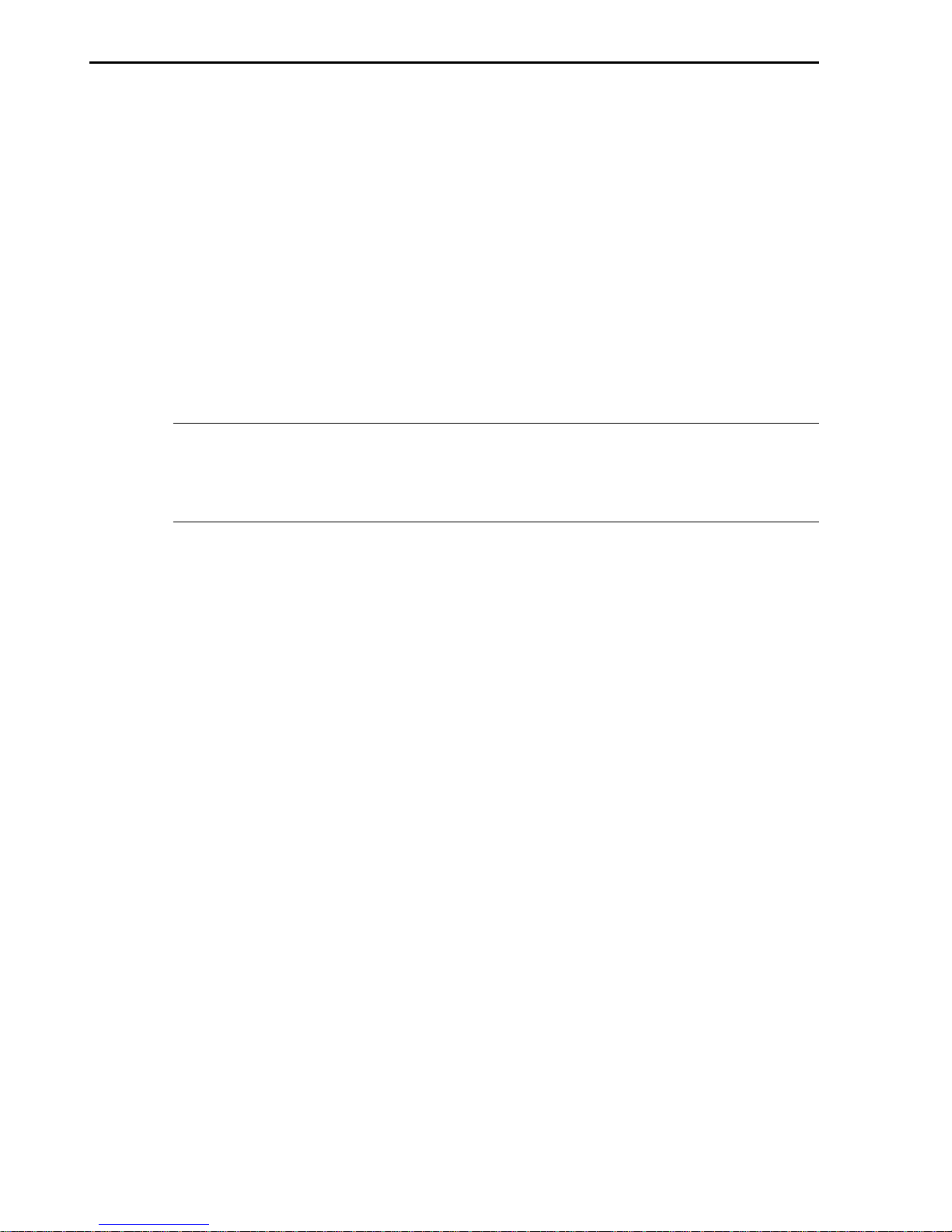
22 MultiMobile
Chapter 3—Application Program Interfaces (APIs)
Making
ISDN Phone over ISDN Voice
Calls
The ISDN Phone over ISDN function makes voice communication over
ISDN line possible with your bundled ISDN Phone kit. The multifunction
PC Card permits you to talk to remote parties easily through its unique
ISDN Phone over ISDN feature, which is the same as using a normal
telephone set for voice communications. The ISDN Phone over ISDN
function is only available under VCOMM API.
1. Attach the ISDN network connection cable (S/T- or U-interface) to the
multifunction PC Card 15-pin connector. Then, connect the ISDN
phone cord to the ISDN wall outlet (U-interface network connection
cable) or NT1 device (S/T-interface network connection cable).
Note: Fax/Modem over ISDN cannot be used concurrently with ISDN
Phone over ISDN applications. Only one application at a time is
possible.
2. Attach the ISDN Phone kit to the voice interface on the ISDN network
connection cable.
3. In the Configuration Utility, open the Switch Type tab and select the
appropriate Voice Encoding parameter for your ISDN Phone voice
applications. If you dont know which parameter is appropriate for
your area, try either one. Now you are ready to make calls.
T o make voice calls, use
Voice Dialer
in the Configuration
Utility .
1. In the Configuration Utility, open the Tools tab and click the Phone
Dialer button. The Dialer dialog box appears and minimizes to the
taskbar. Double-click the Dialer icon in the taskbar to open it. Enter the
remote party phone number with the number keys on the screen or
type it directly in the Number to Dial box; then click Dial to dial the
phone number.
3. If the remote party is an auto-attending switch board, type the
extension number and click Dial Ext.
4. Click Disc to terminate the voice session.
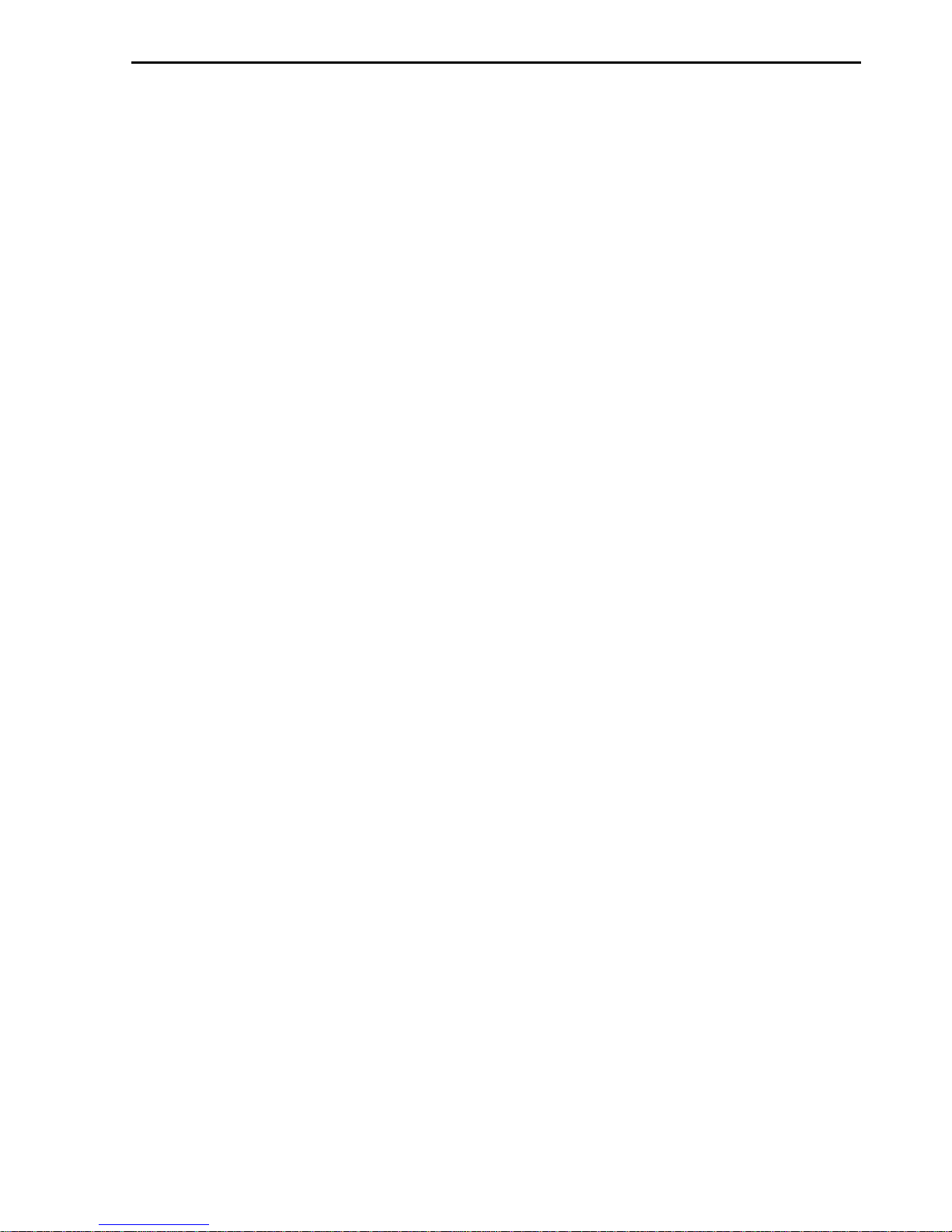
MultiMobile 23
Chapter 3—Application Program Interfaces (APIs)
T o answer incoming voice calls over ISDN line
1. In the Configuration Utility, open the General tab and select
Answered by Phone. Then click OK. (When Answered by Modem is
selected, incoming calls are treated as modem data calls, and they are
answered automatically by the modem.)
2. Open the Tools tab and click the Phone Dialer button. The Dialer
dialog box appears and minimizes to the taskbar. Double-click the
Dialer icon in the taskbar to open it. When ringing signals are detected,
click Answer in the Dialer dialog box to answer incoming voice calls.
3. Click Disc to terminate the voice session.
In VCOMM, it is possible to use one ISDN B-channel for ISDN data calls
and the other B-channel for ISDN Phone voice calls simultaneously. Use
the configuration utility to place or answer voice calls and use the
appropriate software such as Hypertrm, Telix, and Microsoft Dial-Up
Networking with VCOMM API for ISDN data transfers.
Making Analog Fax/Modem over PSTN Data Calls
The MT56128ZLX can make analog Fax/Modem connections over Public
Switched Telephone Networks (PSTNs). This feature permits connection
to a remote party through normal analog telephone lines if an ISDN line is
not available.
1. Switch the ISDN S/T- or U-interface network connection cable to
analog fax/modem DAA network connection cable.
2. In the Configuration Utility, open the General tab and select Modem
Over Analog Telephone Line (PSTN). Click OK.
3. If you need to change the country code, install and use the
MultiMobile Global Wizard.
The PC Card operates as a typical fax/modem device, using AT commands
to place and answer analog fax/modem data calls (over PSTN).
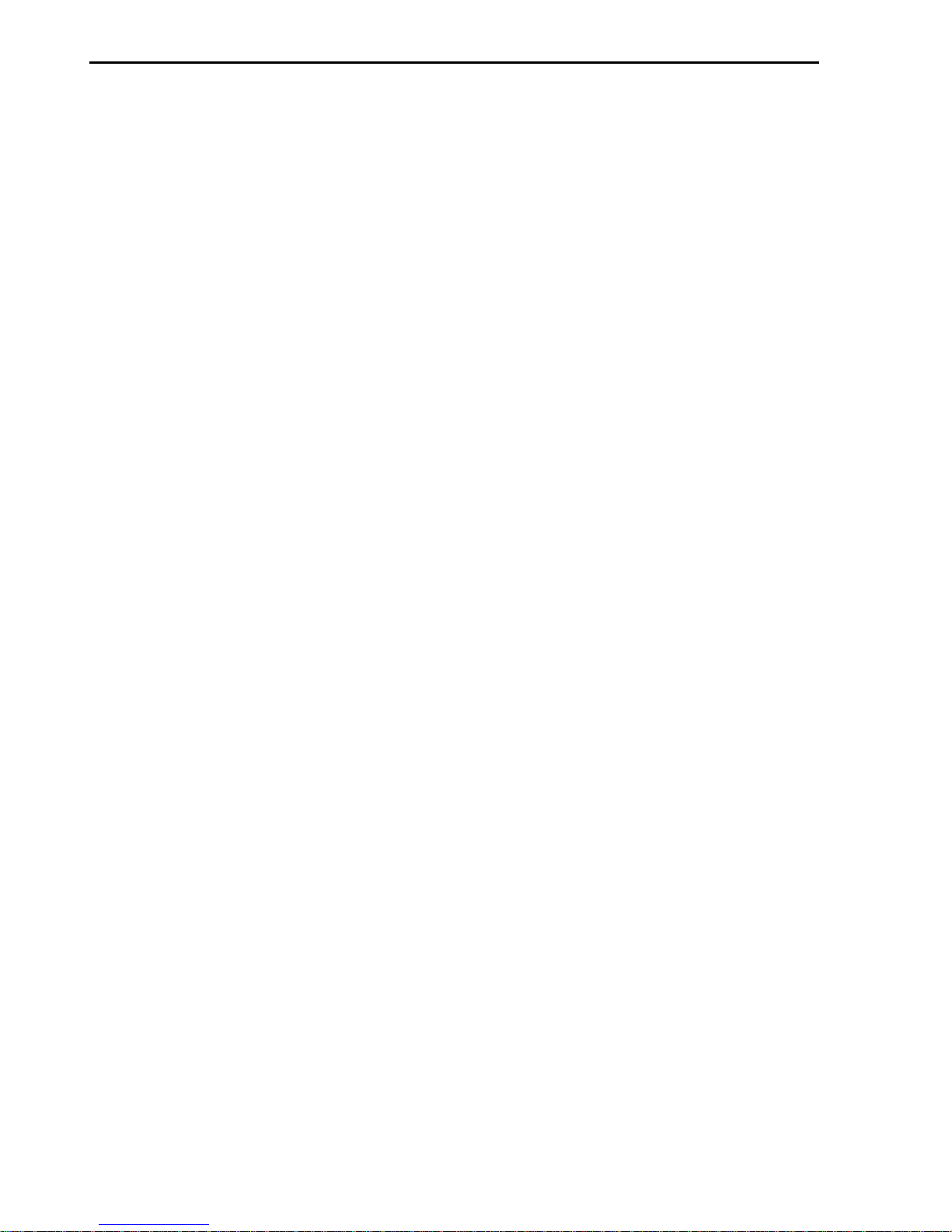
24 MultiMobile
Chapter 3—Application Program Interfaces (APIs)
B-Channel Protocol Configuration
Most ISDN switches transmit network signaling data through the
D-channel, allowing both B-channels to be used exclusively for
communications, which is called out-of-band signaling. This allows for
throughput of 64 Kbps per channel. However, not all ISDN switches
support out-of-band signaling.
For switches that do not support out-of-band signaling, network signaling
data is transmitted through the B-channels. This downgrades B-channel
bandwidth to 56 Kbps for communications use. Before making ISDN calls,
specify the ISDN switches you are connecting to support 56K or 64K
B-channel speed and specify the correct line speed.
In VCOMM mode (V.120, or async-to-sync PPP and Multi-Link mode), use
the AT!Q command or the Configuration Utility to specify the ISDN
B-channel data rate.
AT!Q=0 Select 64 Kbps for B-channel communications
AT!Q=4 Select 56 Kbps for B-channel communications
V.120 Protocol Configuration
When making V.120 calls, make sure the ISDN switch you connect to
supports out-of-band signaling. Otherwise, set 56 Kbps B-channel speed
for communications. For example: Enter AT!Z=5 to set to V.120 mode.
Then, use the ATD or ATDT command to dial ATD5551000 or
ATDT5551000. Or, select the V.120 protocol in the Configuration Utility.

MultiMobile 25
Chapter 3—Application Program Interfaces (APIs)
V.110 Protocol Configuration
V.110 is used widely in Japan and some European countries. Once you set
the proper V.110 communication mode, there is no need to configure the
V.110 data rate for the incoming calls. The PC Card auto-detects the V.110
incoming call data rates and establishes links.
Use the configuration utility or ISDN AT command to enable V.110
protocol and specify V.110 user rates (line rate). Unlike an external ISDN
TA, you dont need to be concerned about the speed matching between
DTE speed and V.110 user rate. The PC Card automatically sets the speed.
Use the following commands to enable V.110 and specify user rates:
AT!Z=6 Select V.110 protocol
ATB? Display current V.110 user rate for outgoing calls
ATB0 Set V.110 user rate = 600 bps
ATB1 Set V.110 user rate = 1200 bps
ATB2 Set V.110 user rate = 2400 bps
ATB3 Set V.110 user rate = 4800 bps
ATB4 Set V.110 user rate = 9600 bps
ATB5 Set V.110 user rate = 19200 bps
ATB6 Set V.110 user rate = 38400 bps
ATB7 Set V.110 user rate = 48000 bps
ATB8 Set V.110 user rate = 57600 bps (Japanese ISDN only)
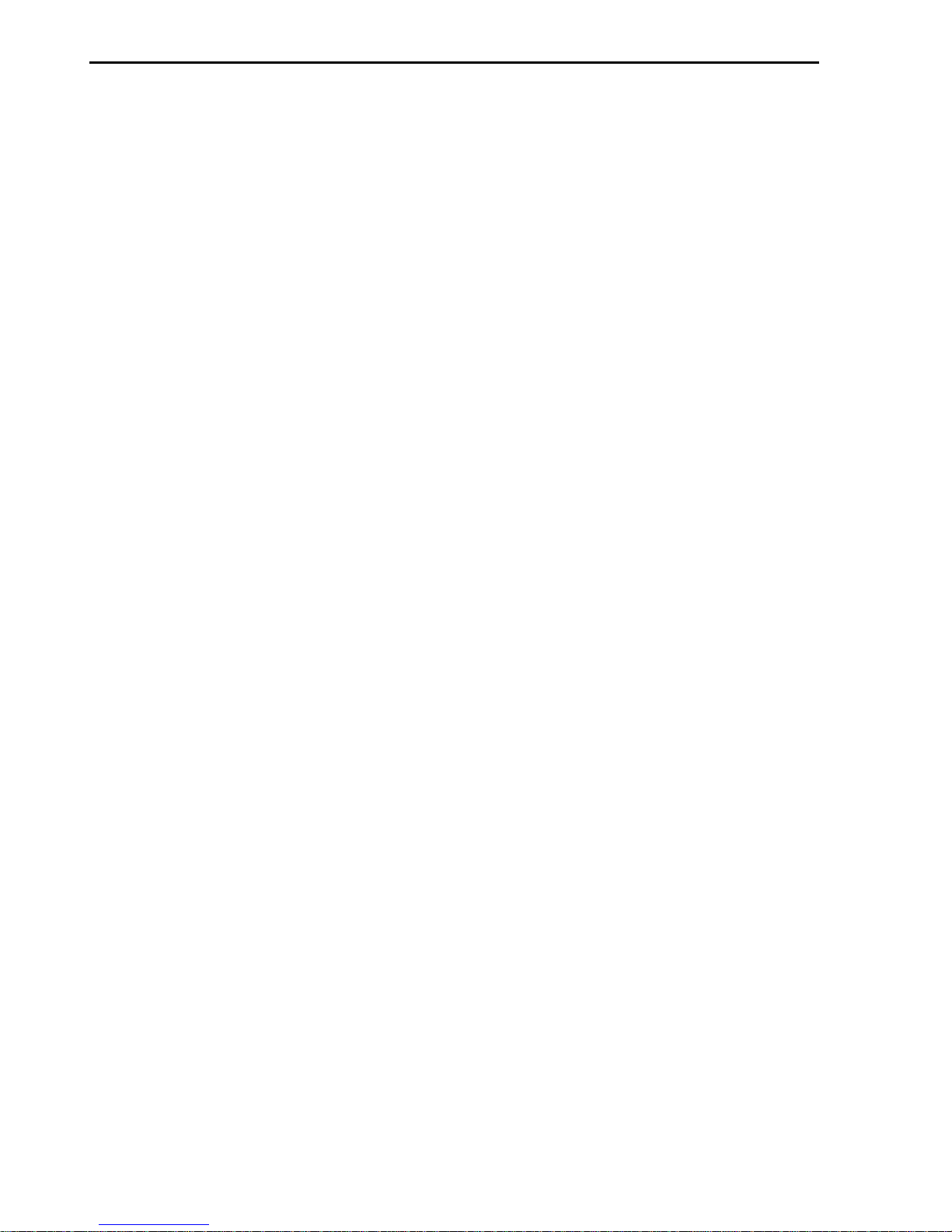
26 MultiMobile
Chapter 3—Application Program Interfaces (APIs)
Async to Sync PPP Connection
Increasingly, Internet Service Providers (ISPs) are offering their services
through dial-up ISDN lines for higher data bandwidth demands.
Equipment used at the service providers location is usually an ISDN
router or Remote Access Server, whichunlike terminal adapters (TAs)
lacks asynchronous capability. For that reason, ISDN TAs that support
only V.120 or other async protocols will not work with the router-based
servers at the ISP site.
The support of async-to-sync PPP conversion permits the PC Card to
connect to your router-based ISPs with the incorporation of TCP/IP
software packages. Furthermore, Multi-Link PPP protocol permits a 128
Kbps ISDN connection when applications are bandwidth critical.
Set the Single-Link PPP mode as follows:
AT!Z=9 Set async-to-sync PPP conversion mode
AT&N0=0 Set Single-Link mode
Set the Multi-Link PPP (MLPPP) mode as follows:
AT!Z= Set async-to-sync PPP conversion mode
AT&N0=1 Set Multi-Link mode
To enable async-to-sync PPP conversion protocol with the Configuration
Utility:
1. In the Configuration Utilty, click the COM Port Setting tab.
2. Then select PPP.
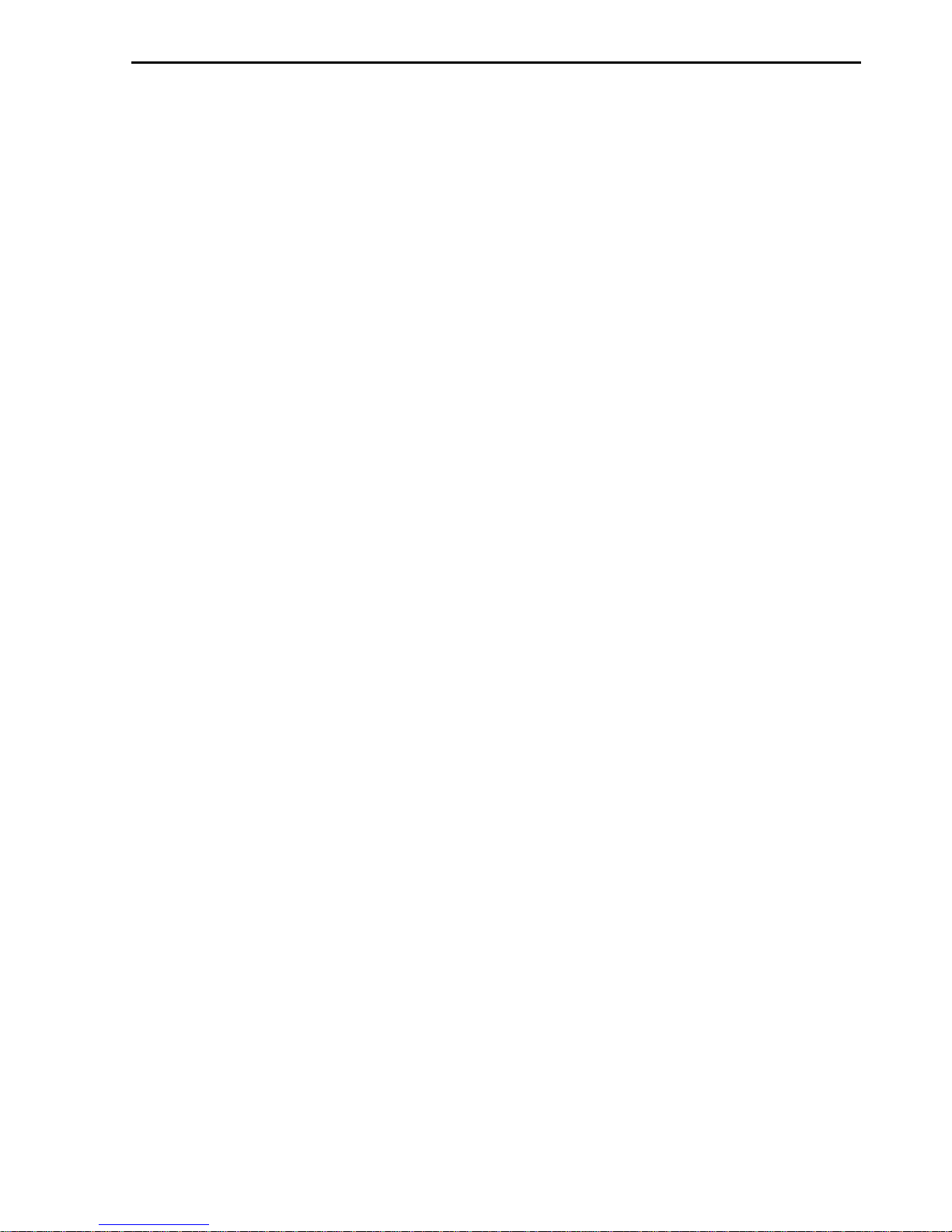
MultiMobile 27
Chapter 3—Application Program Interfaces (APIs)
Multi-Link PPP Connection
Your MT56128ZLX supports combining two 64 Kbps data channels
(B-channels) into the equivalent of a single 128 Kbps line. To use MultiLink (the answering Internet service provider), the on-line service or
corporate LAN must provide Multi-Link capabilities.
To enable MLPPP:
1. First, enter AT!Z=9 and AT&NO=1. (Or, select MP Enabled in the
General tab in the Configuration Utility.)
2. Then enter the ISDN phone numbers in the following format:
<first_ISDN_phone_number> + <secondary_ISDN_phone_number>
OR
<first_ISDN_phone_number> & <secondary_ISDN_phone_number>
OR
<first_ISDN_phone_number> ! <secondary_ISDN_phone_number>
3. Multi-Link calls then are made automatically for you.
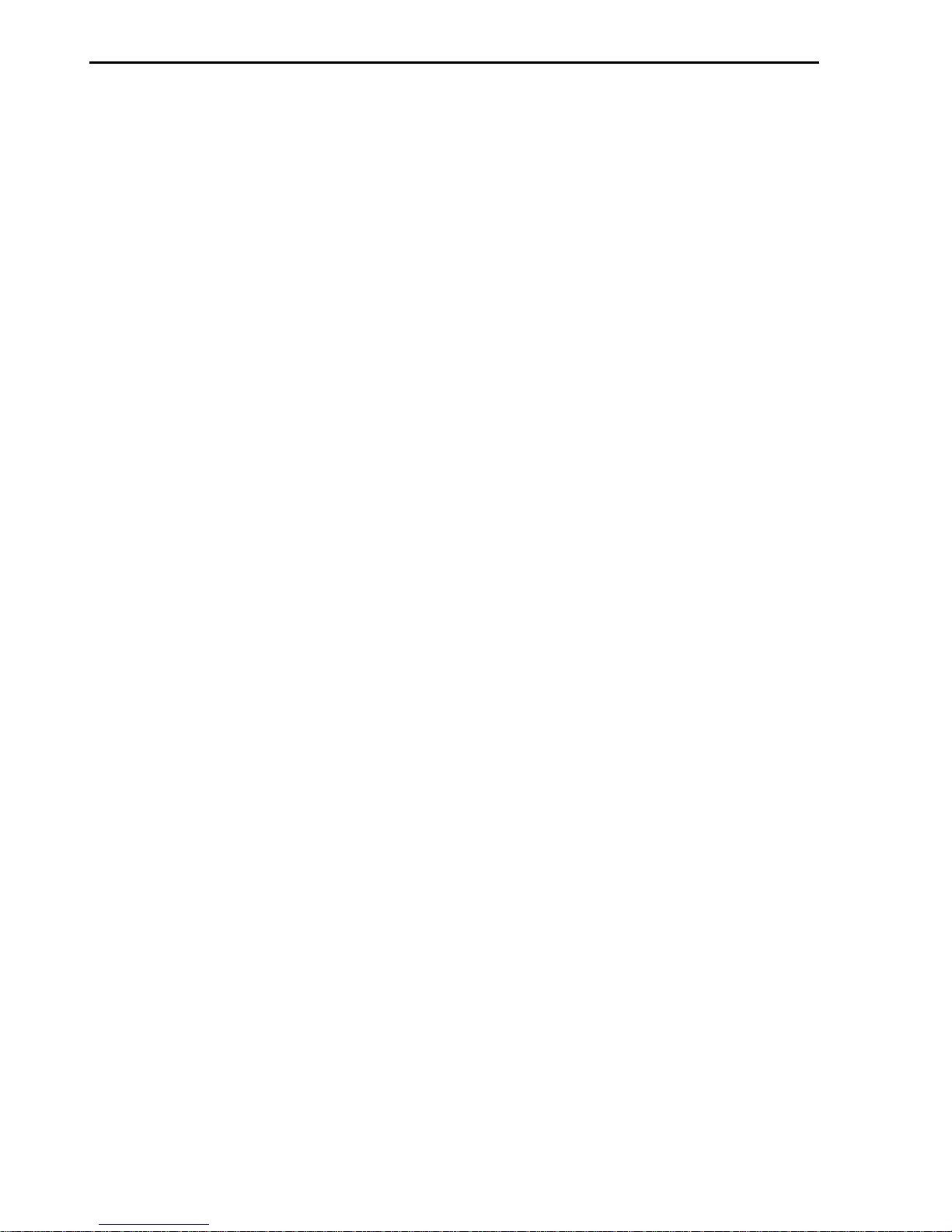
28 MultiMobile
Chapter 3—Application Program Interfaces (APIs)
Making ISDN Data Calls
The dialing method usually is subject to the application programs you
use. For example, Telix uses the AT command for making calls; Microsoft
Exchange and Internet Explorer use Windows 95 Dial-Up Networking
(DUN) for dialing.
Users can use ISDN AT command ATD<ISDN_phone_number>, such as
ATD5551000 or ATDT5551000, or DUN to make ISDN calls in VCOMM
mode. See making Multi-Link PPP connections through VCOMM API.
Using ISDN AT Commands to Establish Multi-Link
PPP Connections
There are three ways to make Multi-Link PPP calls with ISDN AT
commands. The following methods must be done in async-to-sync PPP
conversion mode (AT!Z=9).
Method 1:
AT!Z=9 Sets async-to-sync PPP conversion mode
AT&N0=1 Sets Multi-Link mode
AT&Z0=<ISDN_phone_number> Sets secondary dialed ISDN phone #
For example: AT!Z=9&N0=1&Z0=5553000
ATD5551000
When you make an ISDN call (5551000), the PC Card makes the second
call for you automatically through the pre-stored secondary ISDN phone
number in AT&Z0 (5553000) and bundles the two calls for data transfer.
Method 2:
AT!Z=9 Sets async-to-sync PPP conversion mode
AT&N0=1 Sets Multi-Link mode
AT&J1 Uses single ISDN phone number for Multi-Link PPP connections
For example: AT!Z=9&N0=1&J1
ATD5551000
If AT&J1 is set and users dial one number with the dial string (5551000),
the PC Card automatically dials that number twice and bundles the two
calls for data transfer. If there is a pre-stored ISDN phone number in
AT&Z0, it is overwritten automatically by the ISDN phone number
(5551000).
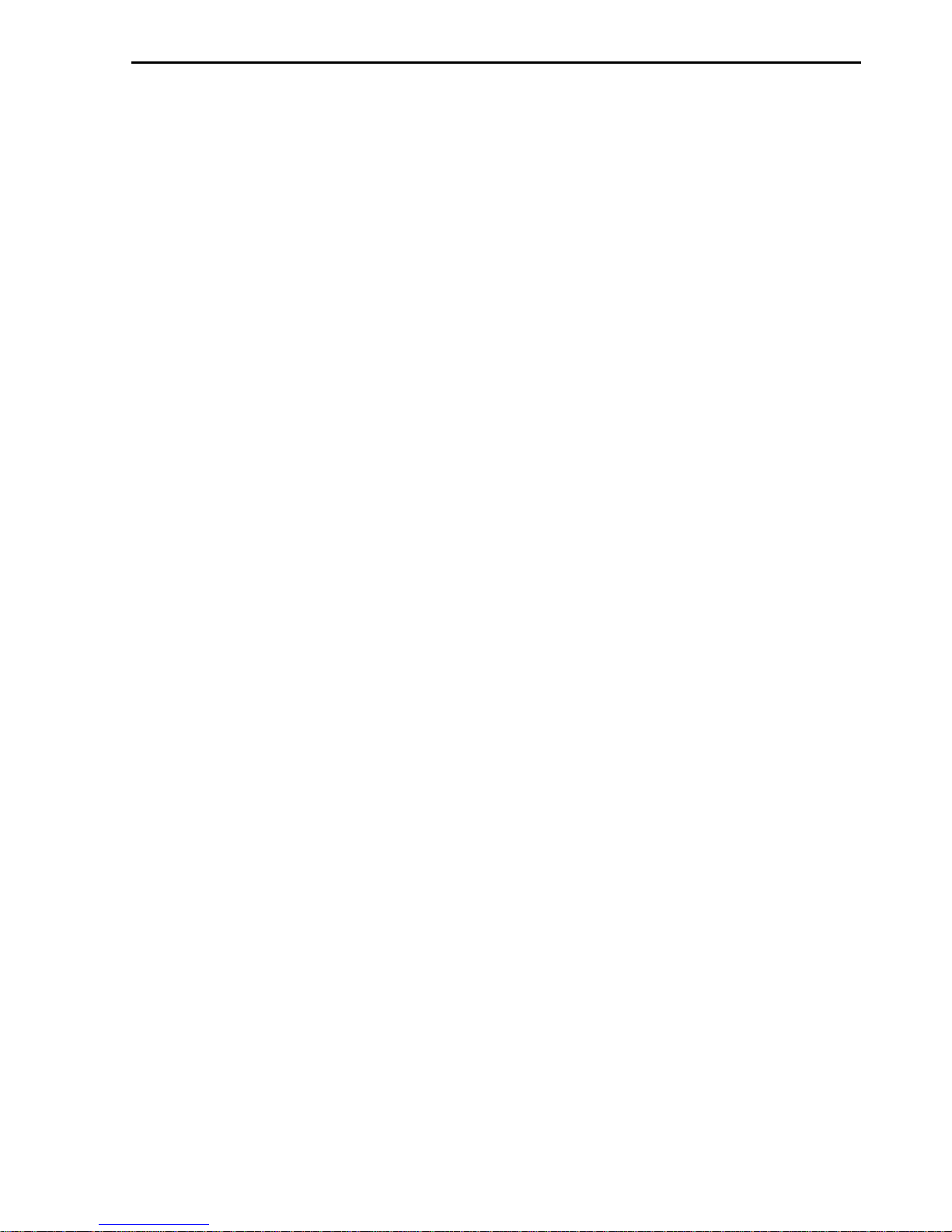
MultiMobile 29
Chapter 3—Application Program Interfaces (APIs)
When AT&J0 is set (the second number must be specified in
AT&Z0=<second_ISDN_phone_number>), the PC Card dials two
different ISDN phone numbers to make Multi-Link PPP calls (see Method
1). If you dont specify the second ISDN phone number in AT&Z0,
problems can occur.
Method 3:
AT!Z=9 Sets async-to-sync PPP conversion mode
AT&N0=1Sets Multi-Link mode
ATD<first_ISDN_phone_number>+<secondary_ISDN_phone_number>
OR
ATD<first_ISDN_phone_number>&<secondary_ISDN_phone_number>
OR
ATD<first_ISDN_phone_number>!<secondary_ISDN_phone_number>
For example: AT!Z=9&N0=1
ATD5551000 + 5553000
OR
ATD5551000&5553000
OR
ATD5551000 ! 5553000
The MT56128ZLX makes two ISDN calls automatically through two
separate ISDN phone numbers (5551000 and 5553000) and bundles the two
calls for data transfer. The +, &, and ! modifiers are accepted in the dial
string to indicate the start of a secondary phone number to dial for MLPPP
connections.
If there is a pre-stored ISDN phone number in AT&Z0, it is overwritten by
the second specified ISDN phone number (5553000).
When AT&J1 is enabled, and if two separate numbers using +, &, and !
dial modifiers are dialed, the explicitly specified second phone number
supersedes the AT&J1 setting. The second number given in the dial
command (5553000) is used, rather than dialing the first number (5551000)
twice. The only time the AT&J1 has an effect is when only one number is
dialed.
