Multitech MultiMobile MT128ZLX-ST/NT Quick Start Manual
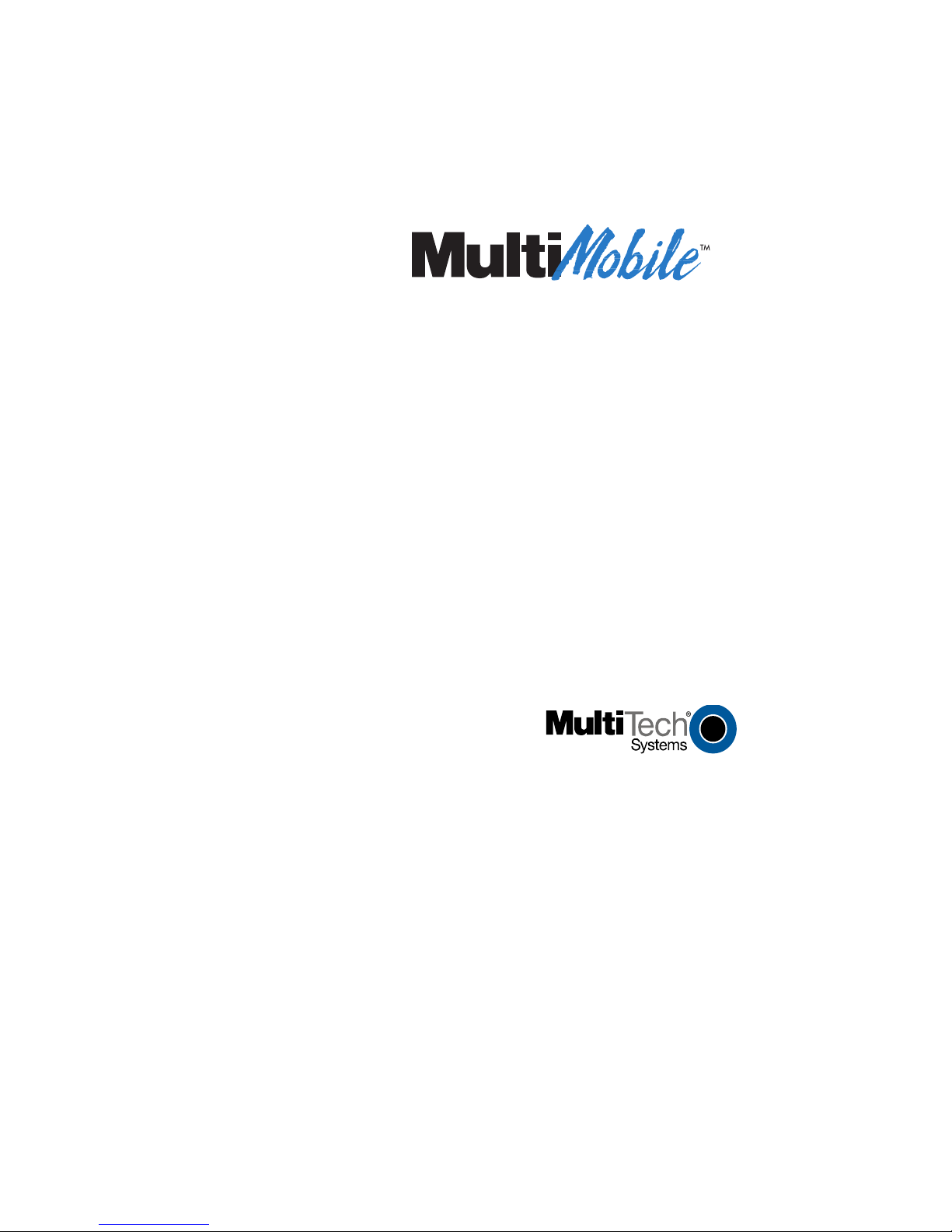
MultiMobile ZLX
Quick Start Guide
MT128ZLX-ST/NT
ISDN PC-Card Modem
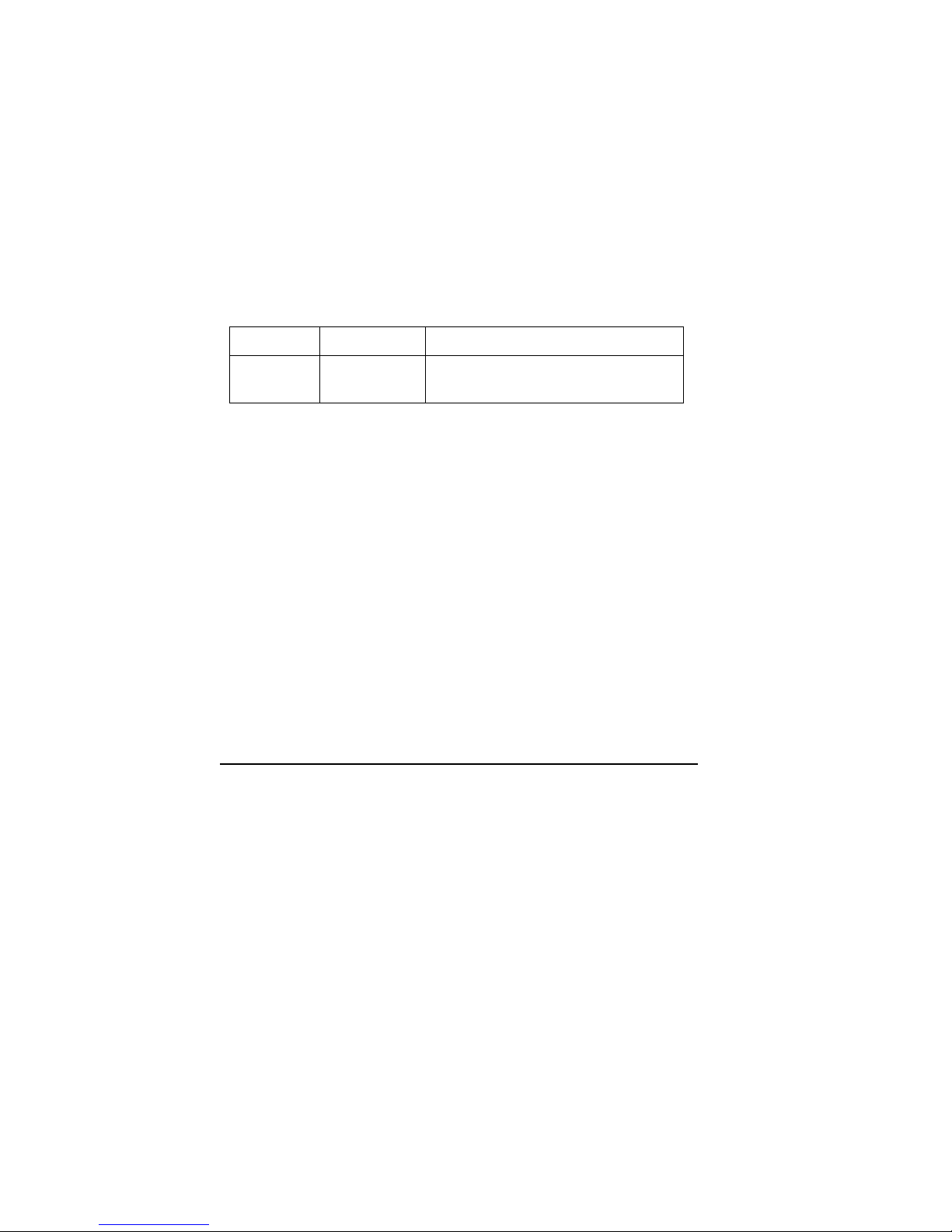
MultiMobile MT128ZLX-ST/NT ISDN PC Card Modem
Quick Start Guide
P/N 82068902, Revision C
Copyright © 2001 by Multi-Tech Systems, Inc.
All rights reserved. This publication may not be reproduced, in whole or in part,
without prior expressed written permission from Multi-Tech Systems, Inc.
Multi-Tech Systems, Inc. makes no representation or warranties with respect to the
contents hereof and specifically disclaims any implied warranties of merchantability
or fitness for any particular purpose. F u rthermore, Multi-Tech Systems, Inc. res erv es
the right to revise this publication and to make cha ng es from time to time in the content hereof without obligation of Multi-Tech Systems, Inc., to notify an y pers on or organization of such revisions or changes .
Revision Date Description
C 2/24/01 Supersedes Owner’s Manual
P/N 82068901
Multi-Tech, MultiMobile a n d the M u lti-Tech logo are trademarks of Multi-Tec h
Systems, Inc. Windows is a registered trademarks of Microsoft in the U.S. and other
countries. Other trademarks and trad e na mes mentioned in this publication belong to
their respective owners.
Multi-Tech Systems, Inc.
2205 Woodale Drive
Mounds View, Minnesota 55112
(763) 785-3500 or (800) 328-9717
Fax (763) 785-9874
Technical Support (800) 972-2439
Internet Address: http://www.multitech.com
ii
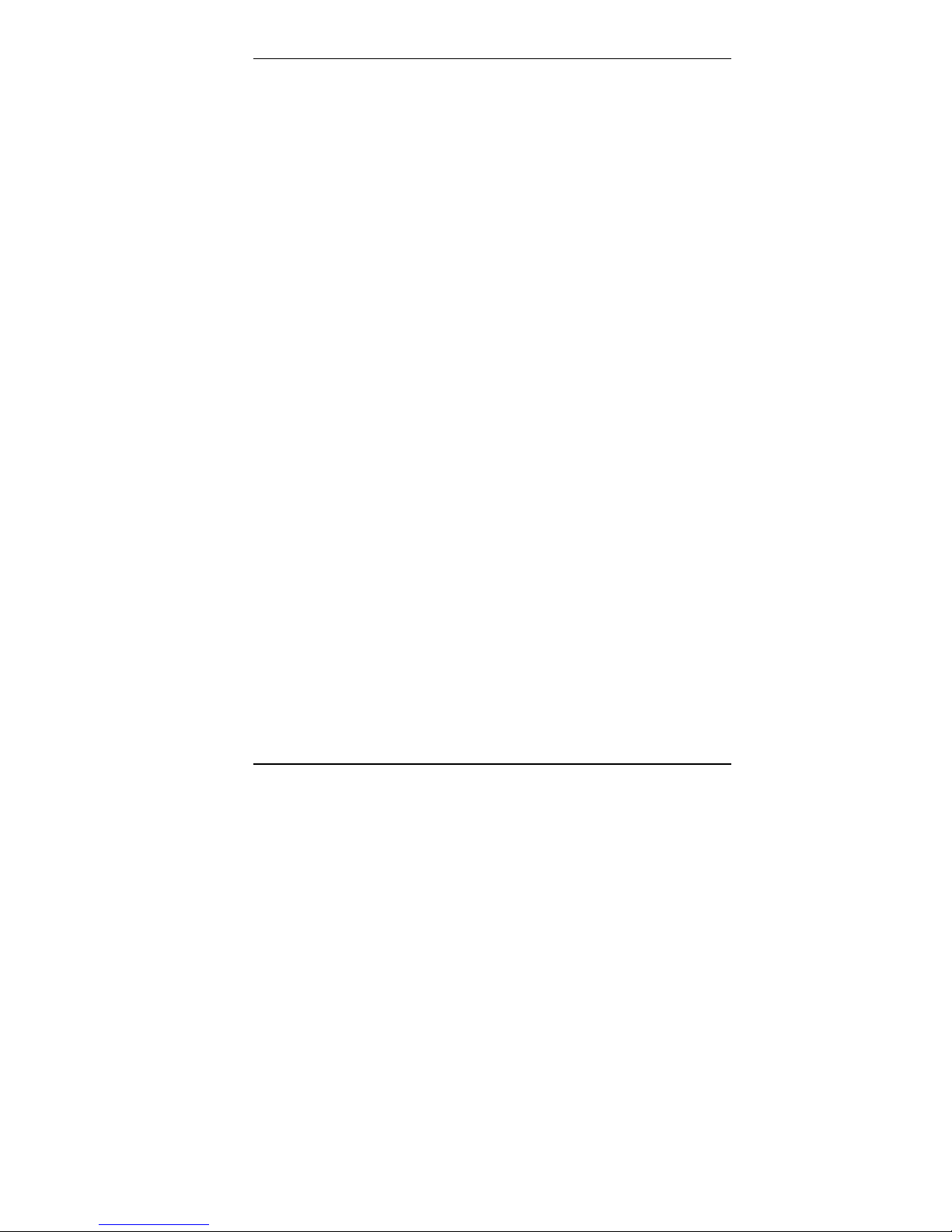
Contents
1 Introduction 1
Product Description 2
About This Manual 3
Safety Warnings 3
Technical Specifications 4
Features 5
2 Installation in Windows 95 7
3 Installation in Windows 98 12
4 Installation in Windows NT 18
5 Installation in Windows 2000 21
6 Installation in Windows ME 25
iii
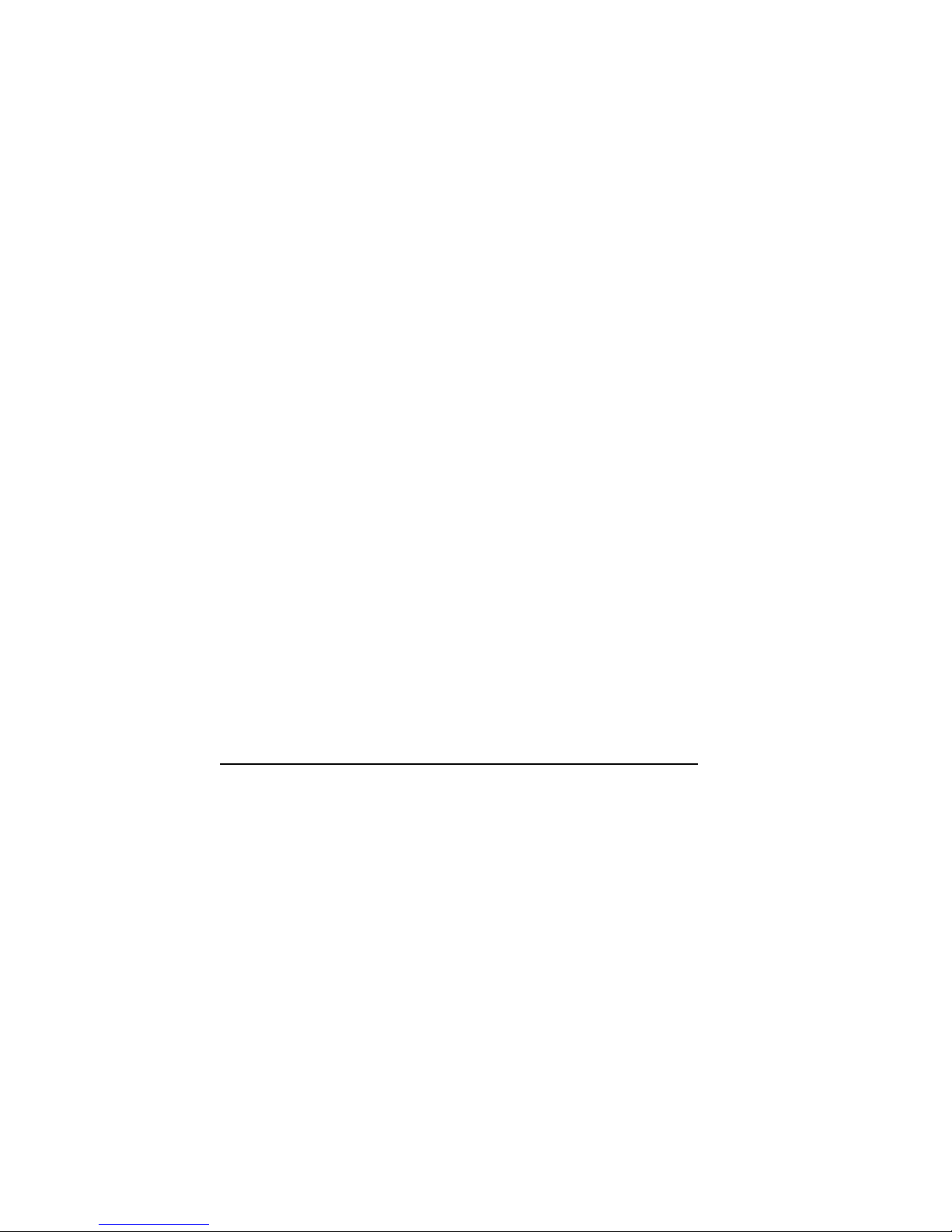
iv
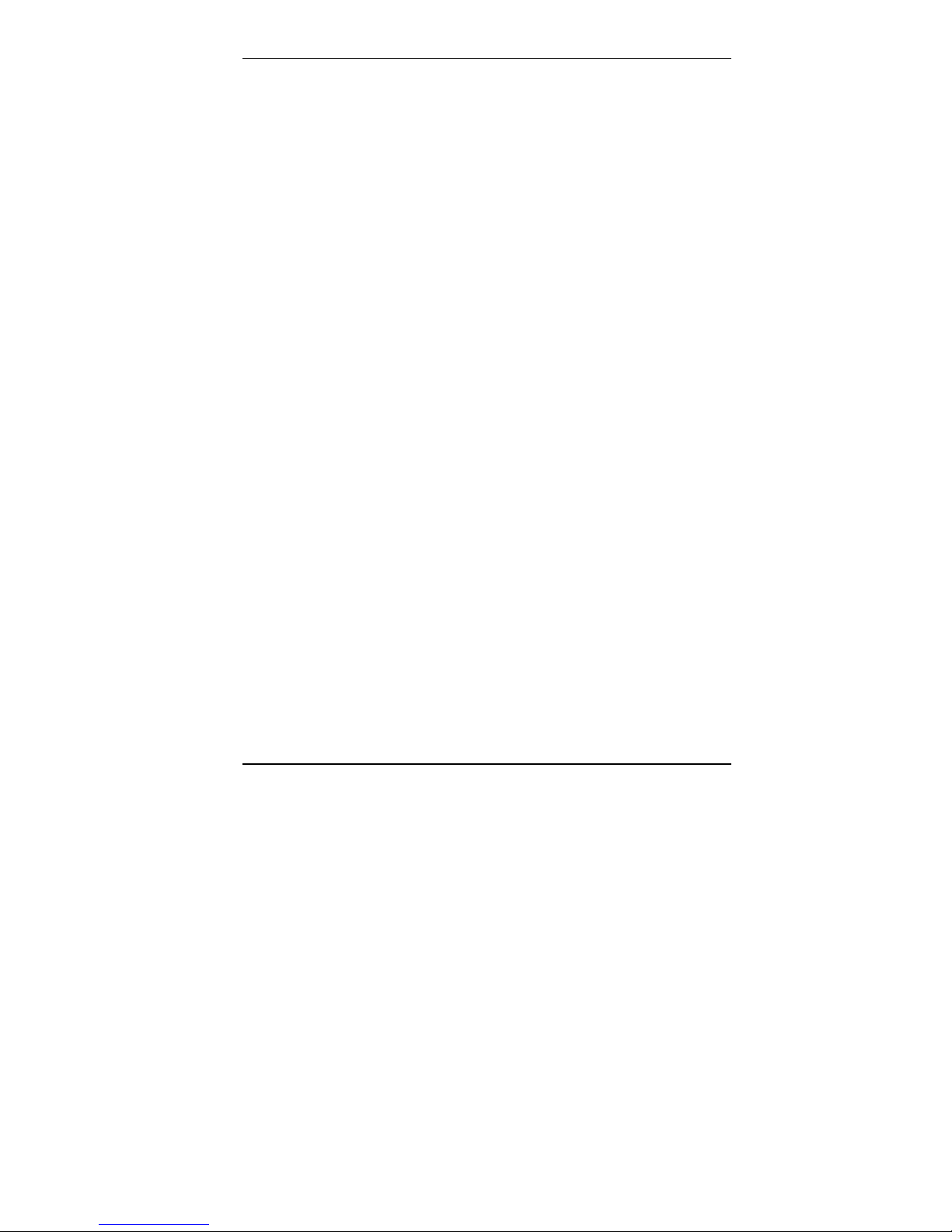
1 Introduction
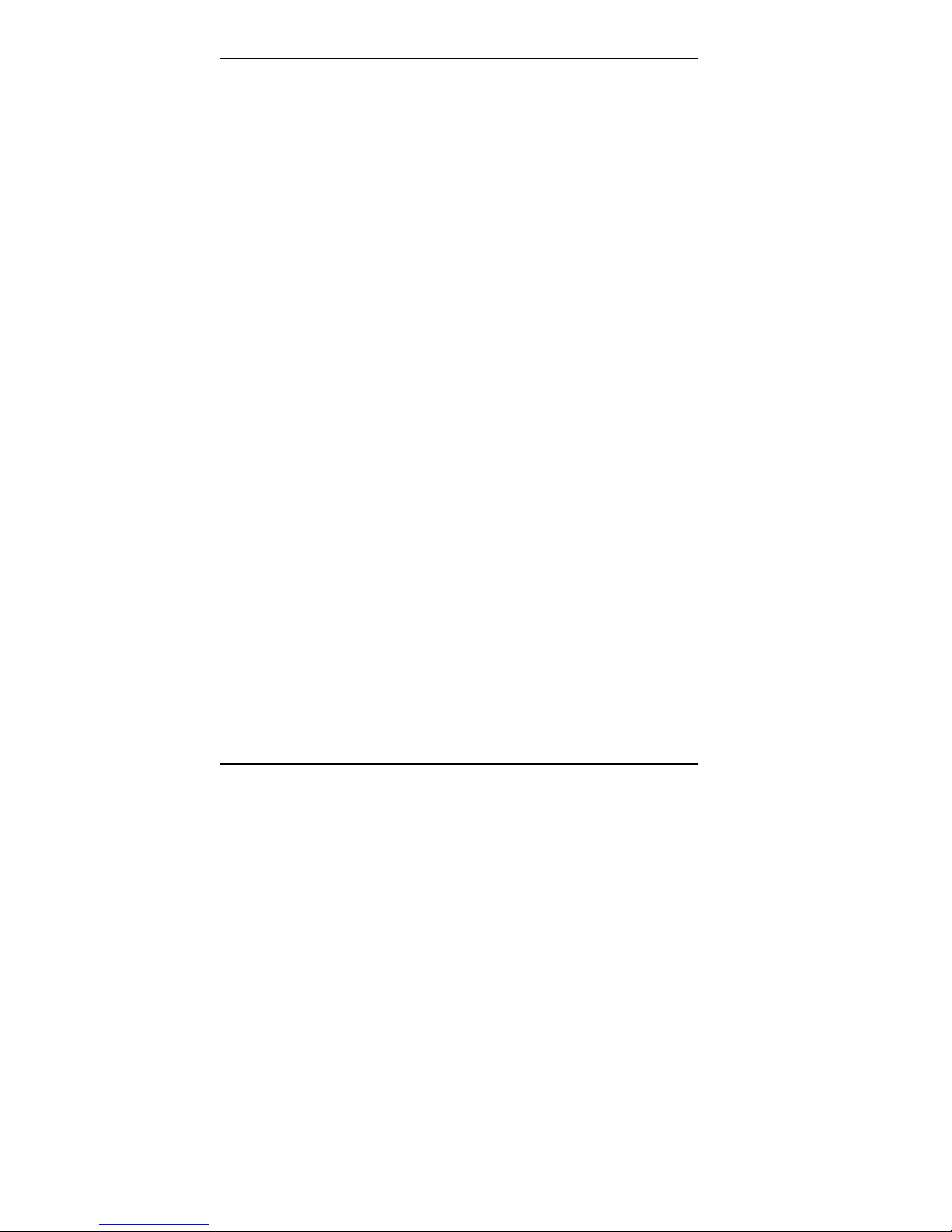
MT128ZLX Quick Start 1 Introduction
Product Description
The MT128ZLX-ST/NT is a credit-card-size ISDN terminal adapter. It is plugand-play compatible. The MT128ZLX-ST/NT is a Type II PCMCIA (PC-card)
device with a thickness of 5 mm. It complies with the PCMCIA Standard
Release 2.1 and JEIDA 4.2. The MT128ZLX-ST works with the “S/T” ISDN
interface. The MT128ZLX-NT works with the “U” ISDN interface. Otherwise
the MT128ZLX-ST and the MT128ZLX-NT are functionally equivalent.
The MT128ZLX is compatible with common ISDN telephony switch types,
including NI-1, AT&T 5-ESS, Nortel DMS-100, ETSI, and Japan INS-64. It
uses Basic-Rate-Interface (ISDN-BRI) s erv ice a nd operates at data speeds up
to 128Kbps.
The MT128ZLX supports most common communications protocols
(including V.110, V.120, PPP, MLP, MLP+BOD, and HDLC Tran s parent).
The MT128ZLX supports common Application Program Interfaces like NDIS,
CAPI 2.0, and VCOMM (for Windows 95/98/2000/ME but not for Windows
NT).
2
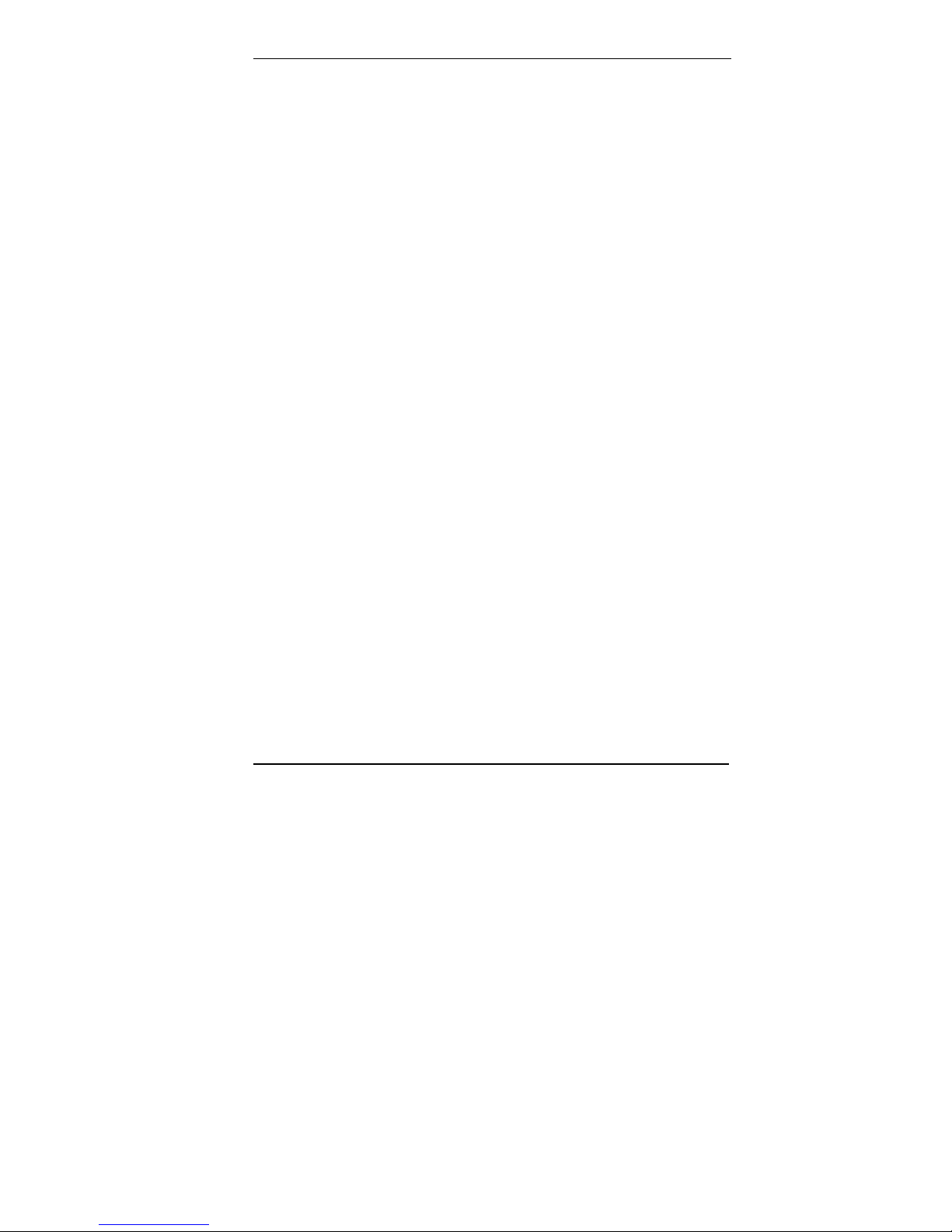
MT128ZLX Quick Start 1 Introduction
About This Manual
This User Guide explains how to install your MT128ZLX-ST or MT128ZLX-NT
terminal adapter in multiple operating systems.
Windows 95 Windows 2000
Windows 98 Windows ME (Millenium Edition)
Windows NT
For comprehensive information about the MT128ZLX-ST and MT128ZLX-ST
terminal adapters, see the User Guide (S0000154) which is in PDF format on
the MT128ZLX Product CD.
Safety Warnings
Never install telephone wiring d u rin g a lightning storm.
Never install telephone jacks in wet locations unless the jacks are specifically designed
for wet locations.
Never touch uninsulated telephone wires or termina ls u nless the telephone line has
been disconnected at the network interface.
Use caution when installing or modifying telephone lines.
Avoid using a telephone (other than cordless type) du ring an electrical storm. There
may be a remote risk of electrical shock from lightning.
Do not use the telephone to report a gas leak in the vicinity of that lea k.
3
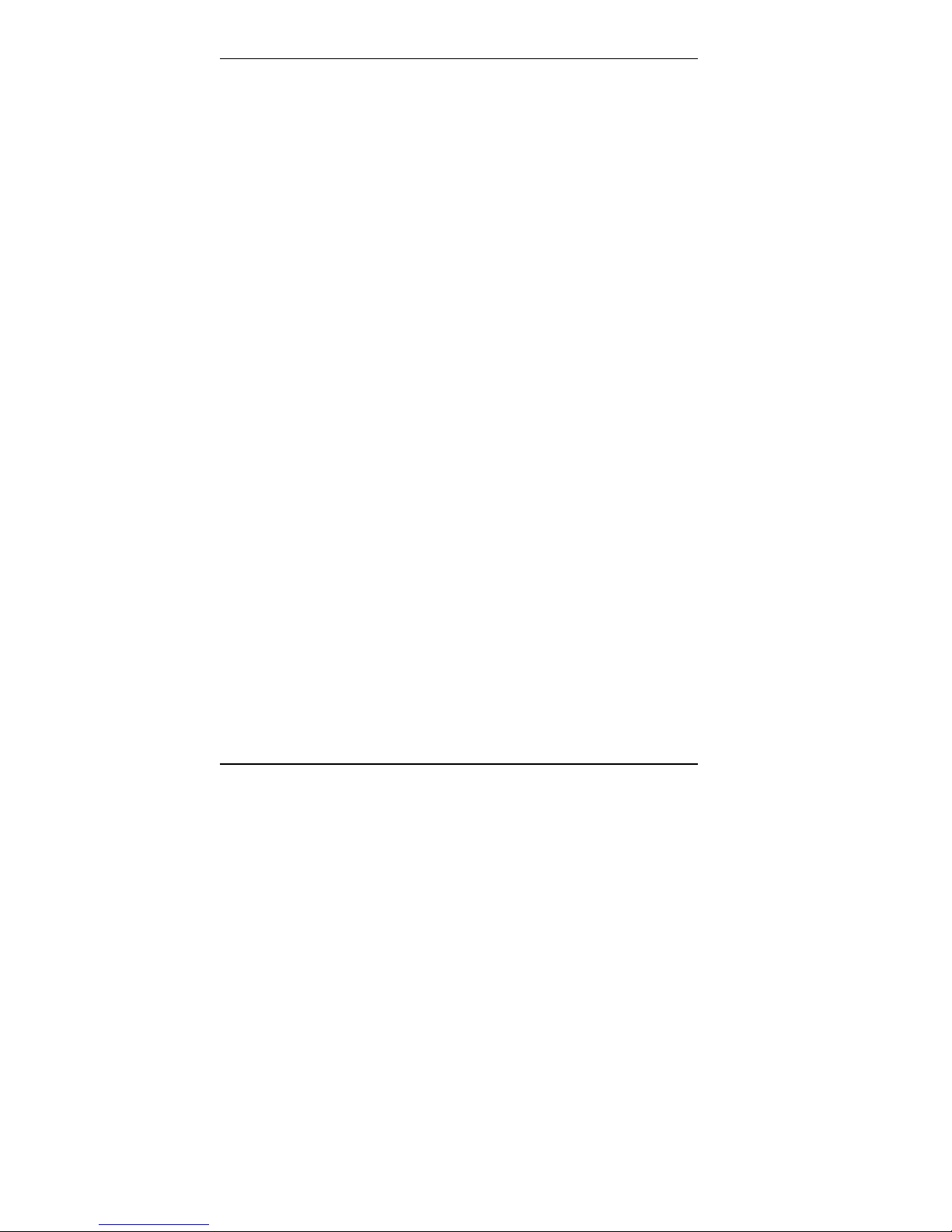
MT128ZLX Quick Start 1 Introduction
Technical Specifications
Model Number: MT128ZLX-ST or MT128ZLX-NT
Dimensions: 54mm (W) x 85.6mm (L) x 5mm (H)
Weight: 1.225 oz. (35 g)
Power: +5V
Power Consumption: 0.86 W (concurrent mode)
Cable/Connector: RJ-45 (telco end), 15-pin (to laptop PC)
PC Card Interface: PCMCIA Type II
Switch Compatibility: AT&T 5ESS, Nortel DMS-100, NI-1, ETSI
Operating Systems: Windows 95 (OSR2), Windows 98, Win NT,
Term. Adapter Specs:
• Microsoft Plug-and-Play compatible
• Multiple signaling protocol compatibility with these IS D N
protocols and phone switches: NI-1, ETSI, AT&T 5ESS,
Nortel DMS-100
• B-Channel speed support: 56 kbps and 64 kbps
• B-Channel protocols: V.120, X.75, Async-to-Sync PPP
Conversion, Multi-Link PPP (RFC1317) with channel
bundling at 112kbps or , and HDLC Raw Data.
• Compatible with AT command set
• Windows-based configuration utility inclu d ed
±5%, @220mA
Windows 2000, Windows ME
4
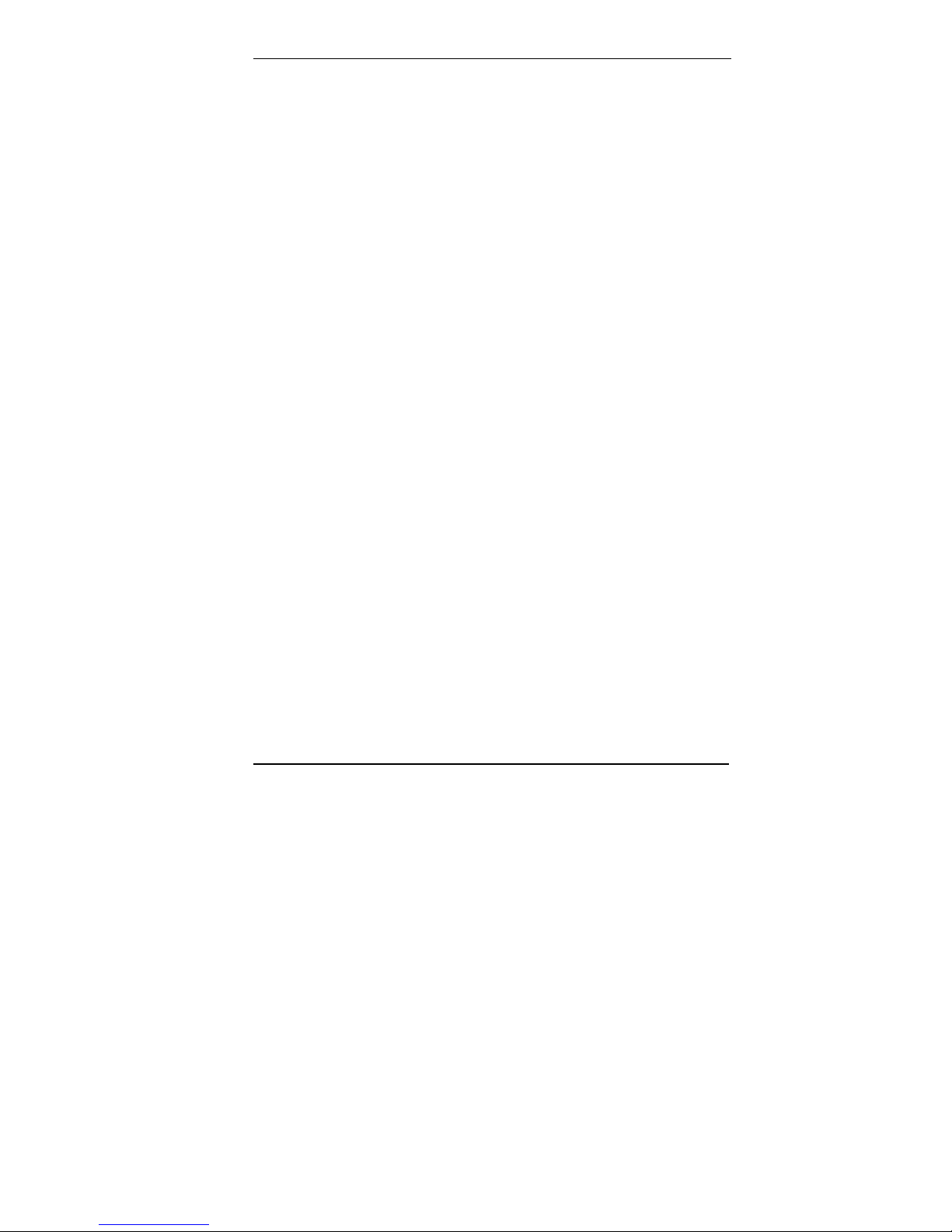
MT128ZLX Quick Start 1 Introduction
Features
• Compatible with most laptop computers
• Compatible with Card and Socket Services
• Easy to install and use
• Card is hot swappable
• Supports popular OSs (e.g., Windows 95/98/NT/2000/ME)
• Windows-based configuration utility inclu d ed
•==Microsoft Plug and Play (PnP) Compatible
•==Multiple signaling protocol compatibility with the following ISDN
protocols and switches: NI-1, ETSI, AT&T 5ESS and Nortel DMS100
•==B-Channel speed support: 56Kbps and 64Kbps
•==B-Channel Protocol: V.120, X.75, Async-to-Sync PPP Conversion,
Multi-Link PPP (RFC1317), and HDLC raw data, V.110
•==Three Application Program Interfaces (APIs) are supported:
NDIS, CAPI, and VCOMM (VCOMM not supported for WinNT)
•==AT command set compatible
•==Windows-based configuration utility inclu d ed.
5
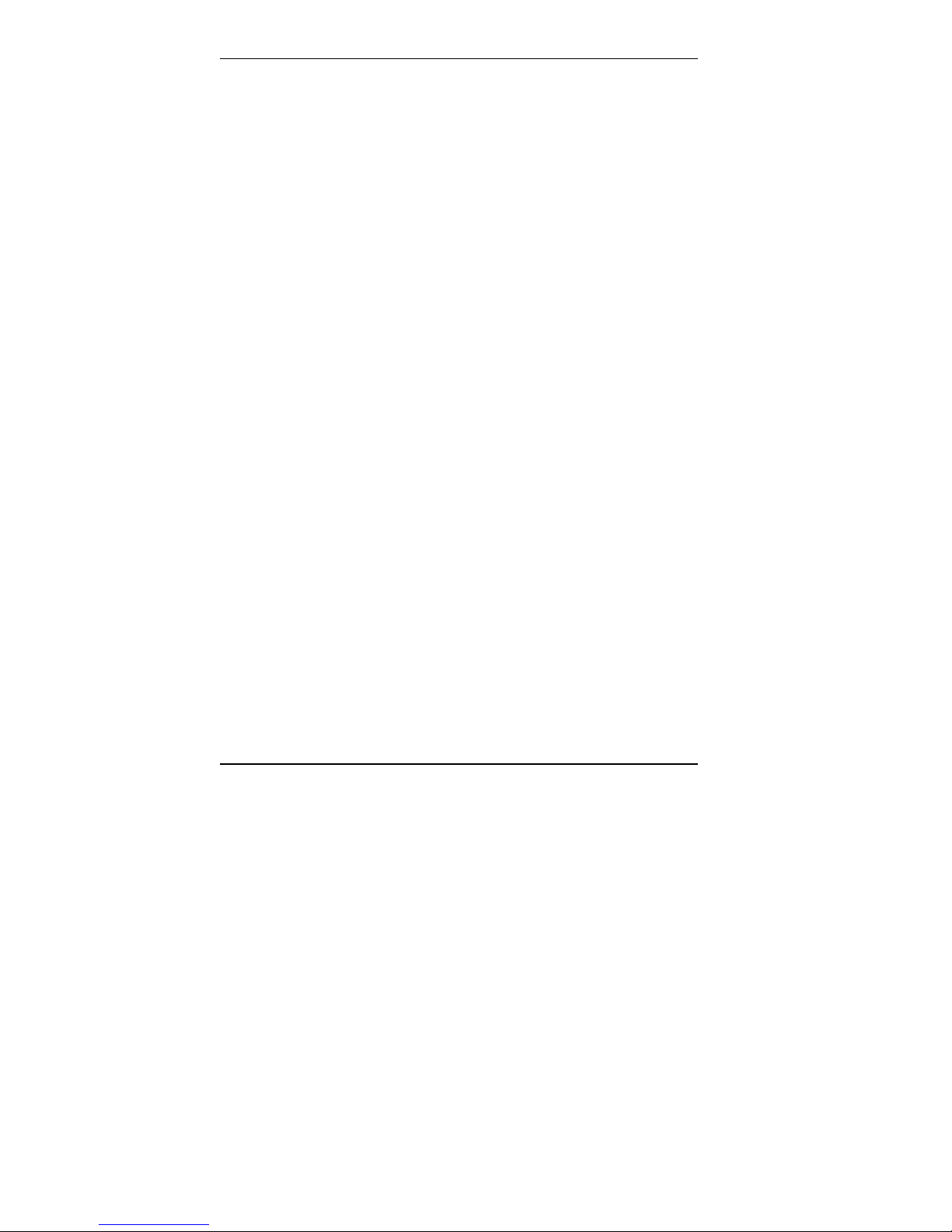
MT128ZLX Quick Start 1 Introduction
6
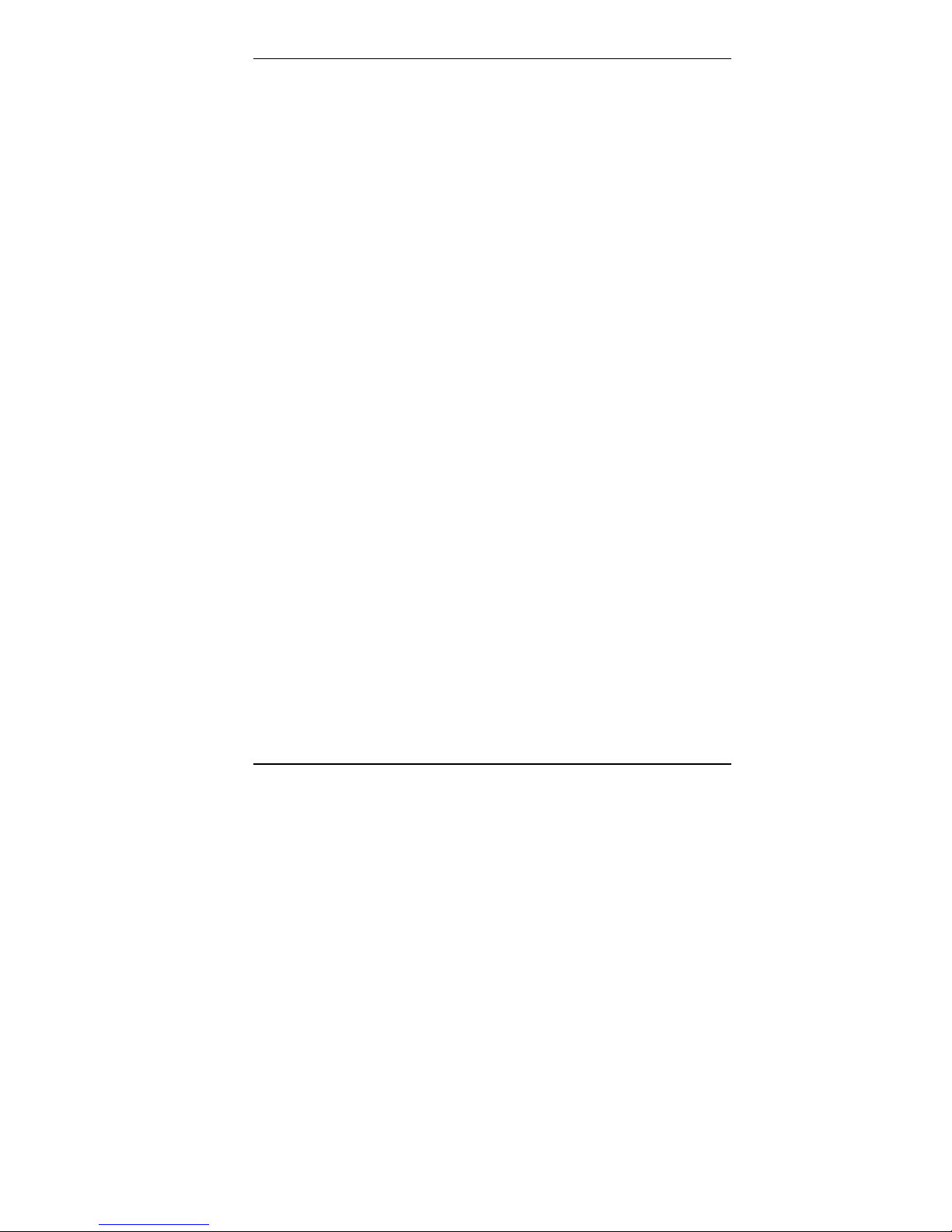
2 Installation in Windows 95
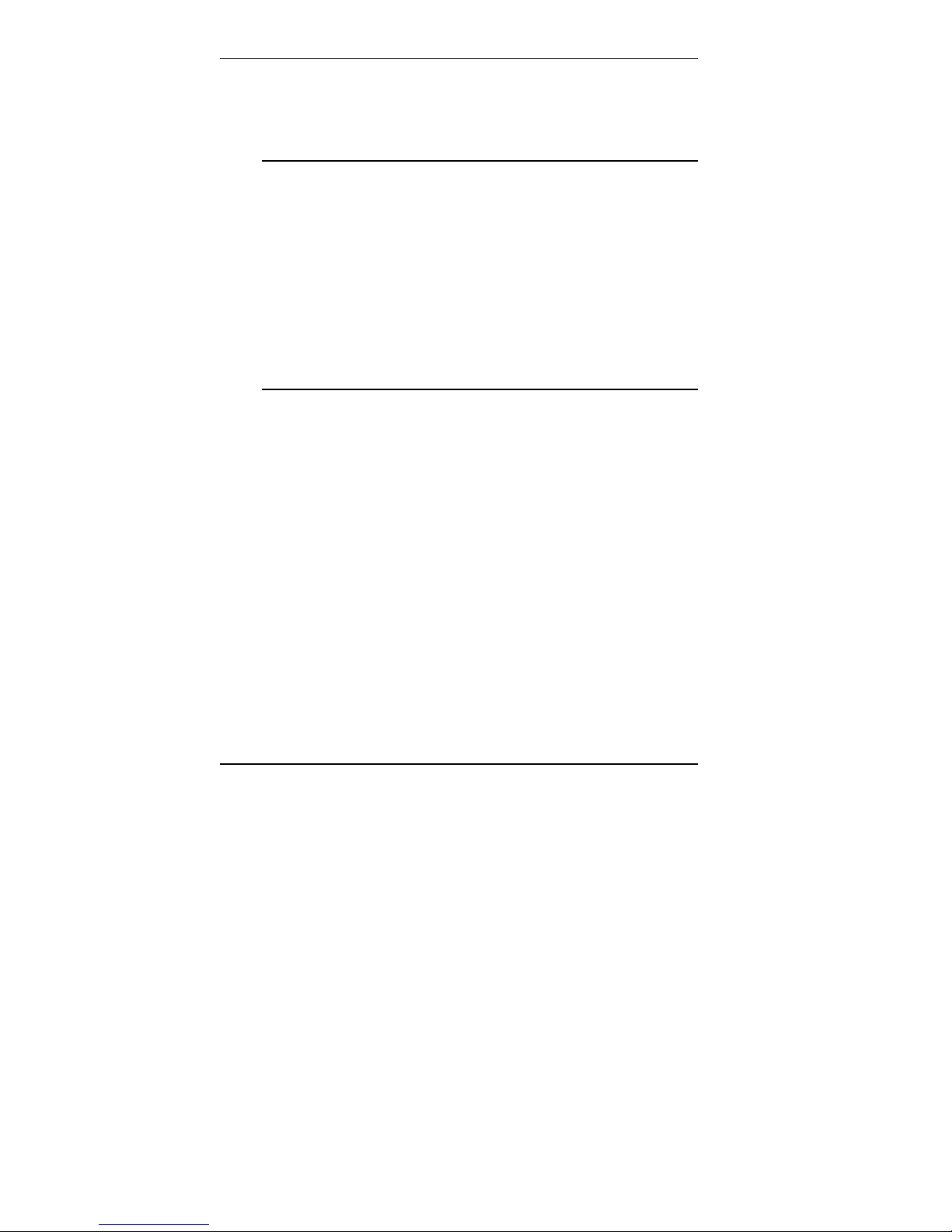
MT128ZLX Quick Start 2 Windows 95 Install
Windows 95 Installation
NOTE: Before beginning the installation, you mu s t ob tain the following
technical information from your telephone company:
SPIDs (North America only)
Switch Type
Voice Encoding scheme
Telephone Number(s)
NOTE: As you begin this procedure, the MT128ZLX card should not be
installed in the computer’s PCMCIA slot. The setup.exe file must be
run before the card is installed . O therw ise problems will arise as
Windows 95 detects the device.
1. For now, leave the MT128ZLX card out of the computer’s PCMCIA slot.
2. Insert the MT128ZLX Installation CD into the computer’s CD-ROM drive.
3. Using Windows Explorer, browse to the win9x directory on the MT128ZLX
Installation CD.
4. Double-click on the Setup.exe file to launch the Configuration Utility Setup
program.
At the Welcome screen, click Next>.
5. At the Choose Destination Location screen, you can accept the default
path or enter a different path at which to install the Configuration Utility
files. Click Next>.
6. At the Select Program Folder screen, you can accept the default folder or
select another folder into which the program icons will be added.
Then click Next>.
8
