Page 1
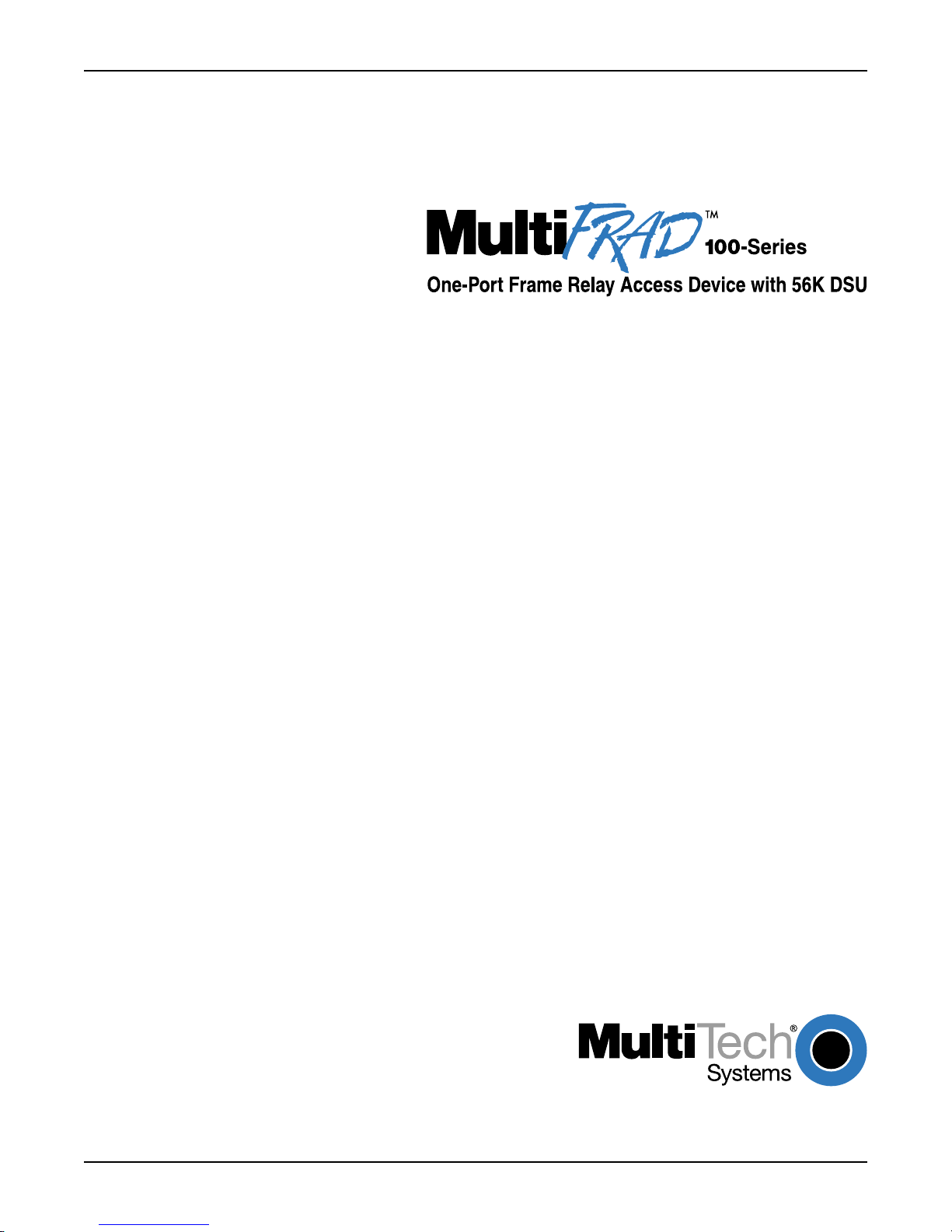
Model FR111A
User Guide
Page 2
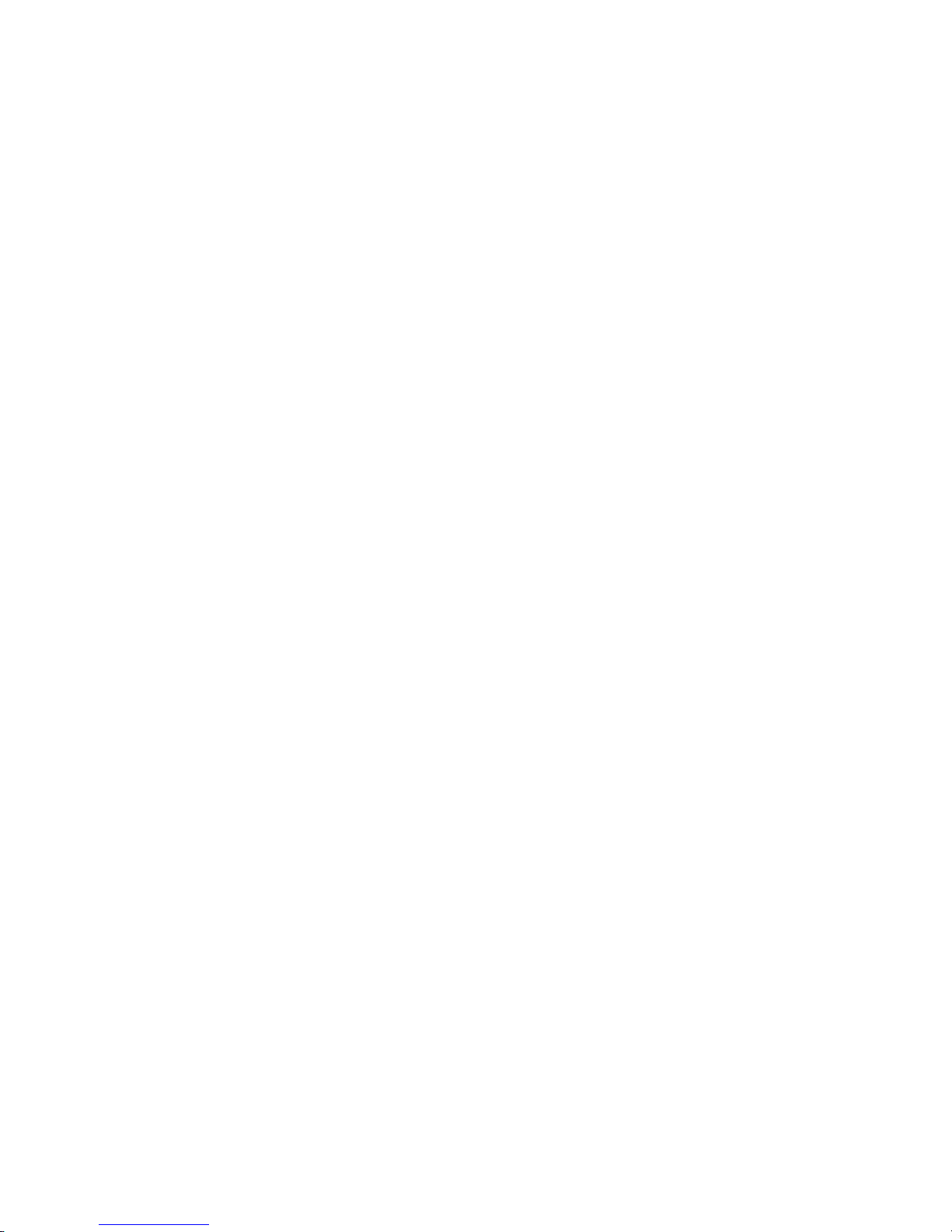
User Guide
88310550 Revision A
MultiFRAD 100-Series (Model FR111A)
This publication may not be reproduced, in whole or in part, without prior expressed written permission from MultiTech Systems, Inc. All rights reserved.
Copyright © 1999, by Multi-Tech Systems, Inc.
Multi-Tech Systems, Inc. makes no representations or warranties with respect to the contents hereof and
specifically disclaims any implied warranties of merchantability or fitness for any particular purpose. Furthermore,
Multi-Tech Systems, Inc. reserves the right to revise this publication and to make changes from time to time in the
content hereof without obligation of Multi-Tech Systems, Inc. to notify any person or organization of such
revisions or changes.
Record of Revisions
Revision Description
A Manual released. All pages at revision A.
(4/5/99)
Patents
This Product is covered by one or more of the following U.S. Patent Numbers: 5.301.274; 5.309.562; 5.355.365;
5.355.653; 5.452.289; 5.453.986. Other Patents Pending.
TRADEMARK
Trademarks of Multi-Tech Systems, Inc. are the Multi-Tech logo and MultiFRAD.
Windows is a registered trademark of Microsoft.
Multi-Tech Systems, Inc.
2205 Woodale Drive
Mounds View, Minnesota 55112
(612) 785-3500 or (800) 328-9717
Fax 612-785-9874
Tech Support (800) 972-2439
Internet Address: http://www.multitech.com
Page 3
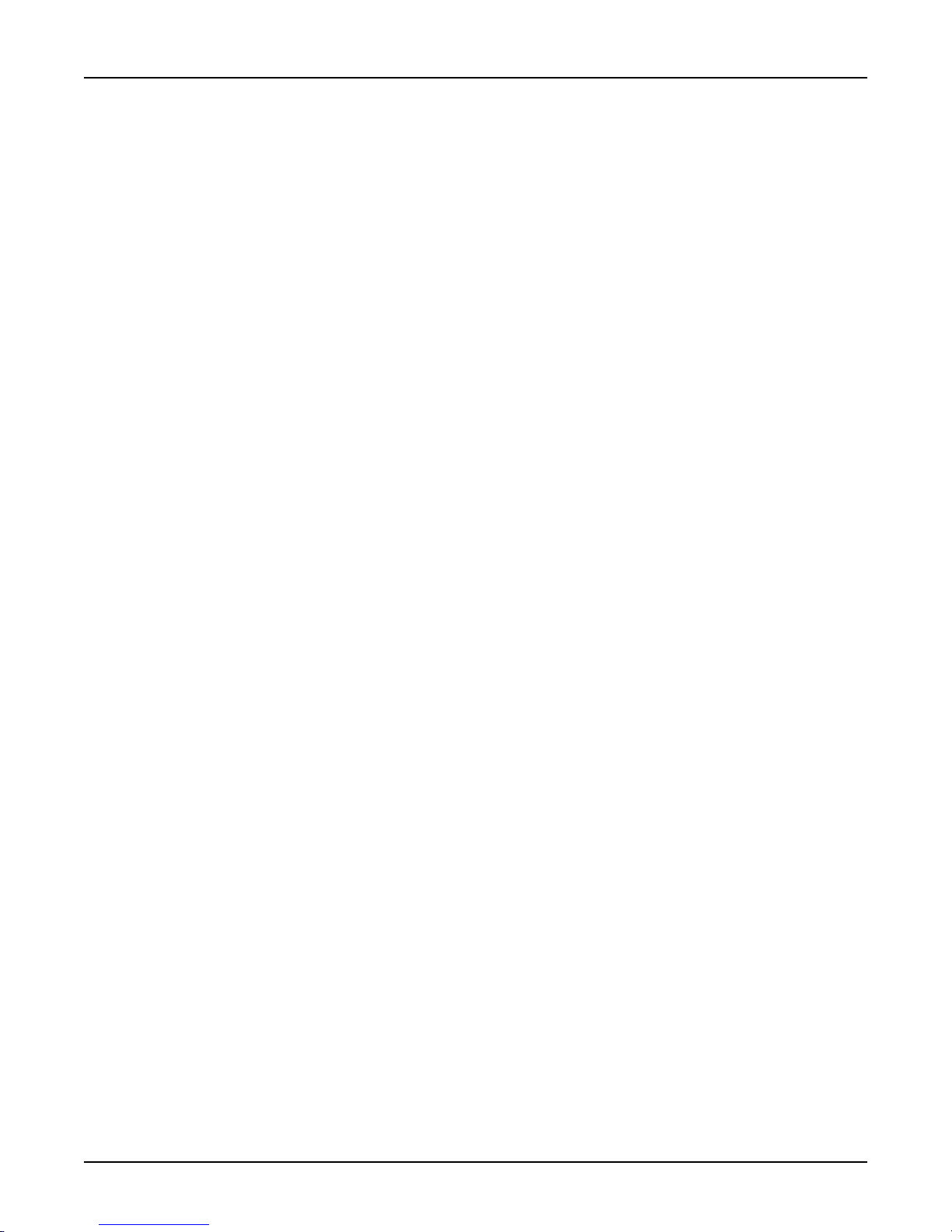
Contents
Chapter 1 - Introduction and Description
Introduction.............................................................................................................................................................. 6
Preview of this Guide............................................................................................................................................... 6
Front Panel Description ........................................................................................................................................... 8
Back Panel .............................................................................................................................................................. 9
Power Connector ............................................................................................................................................. 9
Data Connector ................................................................................................................................................ 9
Trunk Connector............................................................................................................................................... 9
Shunts ................................................................................................................................................................... 10
Specifications ........................................................................................................................................................ 11
Data Port ........................................................................................................................................................ 11
Trunk.............................................................................................................................................................. 11
Electrical/Physical/Environmental................................................................................................................... 11
Frame Relay Compatibility ............................................................................................................................. 11
Chapter 2 - Installation
Introduction............................................................................................................................................................ 14
Unpacking Y our MultiFRAD ................................................................................................................................... 14
Safety Warning Telecom........................................................................................................................................ 14
Setting Up Your MultiFRAD ................................................................................................................................... 15
V.35 Shunt Procedure............................................................................................................................................ 17
Chapter 3 - Software Loading and Configuration
Installing Your MultiFRAD Software ....................................................................................................................... 20
Chapter 4 - MultiFRAD Software
Introduction............................................................................................................................................................ 26
Before Y ou Begin................................................................................................................................................... 26
MultiFRAD Configuration ....................................................................................................................................... 28
Frame Relay Setup................................................................................................................................................ 29
WAN Port Setup .................................................................................................................................................... 31
Data Port Configuration ......................................................................................................................................... 32
Viewing Statistics................................................................................................................................................... 33
WAN Port Statistics........................................................................................................................................ 34
Frame Relay Statistics ................................................................................................................................... 35
Data Port Statistics......................................................................................................................................... 37
Chapter 5 - Warranty, Service and Tech Support
Introduction............................................................................................................................................................ 40
Limited Warranty ................................................................................................................................................... 40
On-line Warranty Registration ........................................................................................................................ 40
Tech Support ......................................................................................................................................................... 40
Recording MultiFRAD Information .................................................................................................................. 41
Service .................................................................................................................................................................. 41
The Multi-Tech BBS ............................................................................................................................................... 42
To Log on to the Multi-Tech BBS .................................................................................................................... 42
To Download a File ......................................................................................................................................... 42
iii
Page 4
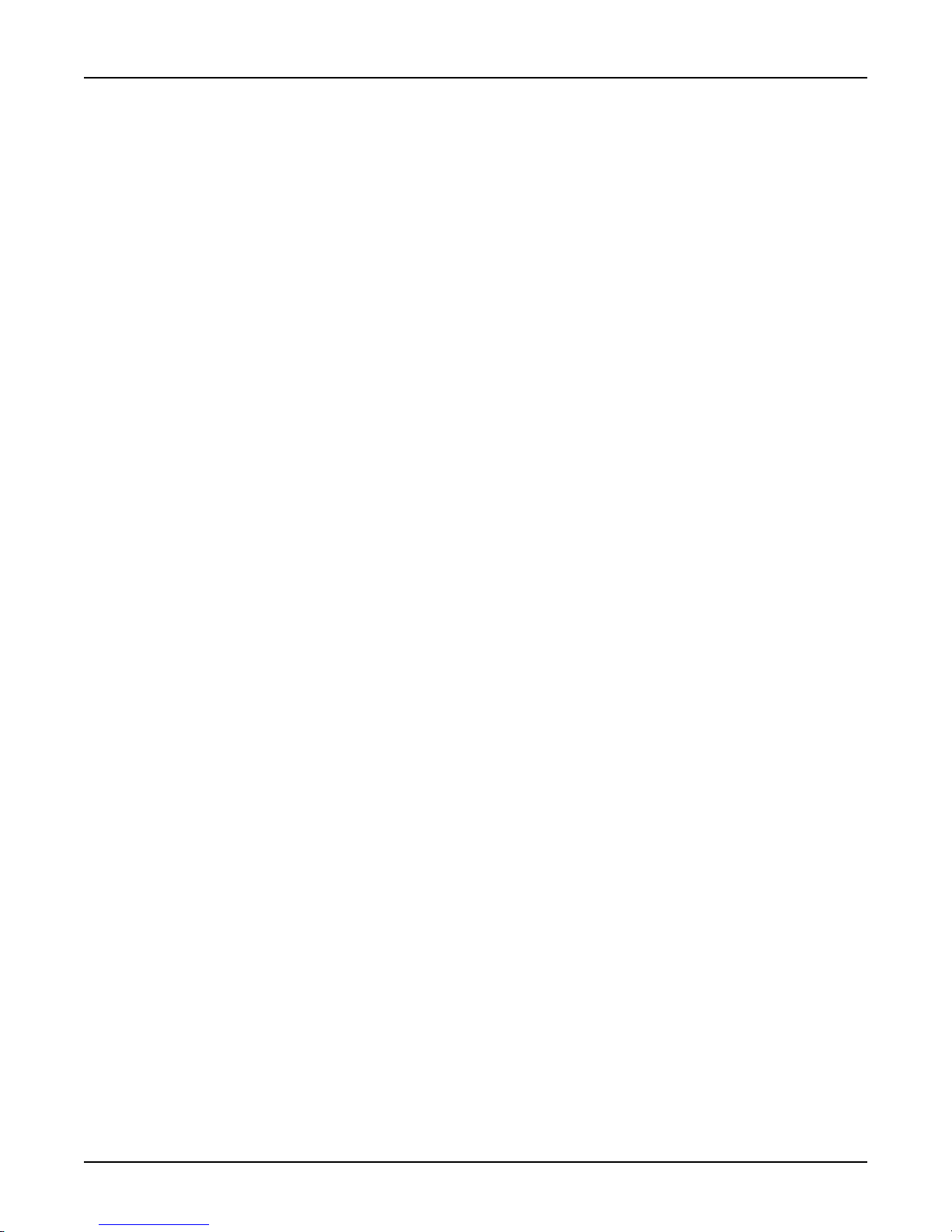
About the Internet .................................................................................................................................................. 43
About Ordering Accessories.................................................................................................................................. 43
Appendices
Appendix A - Cabling Diagrams ............................................................................................................................. 46
Appendix B - Regulatory Information ..................................................................................................................... 48
Class B Statement ......................................................................................................................................... 48
FCC Part 68 Telecom ..................................................................................................................................... 49
Glossary
Index
iv
Page 5
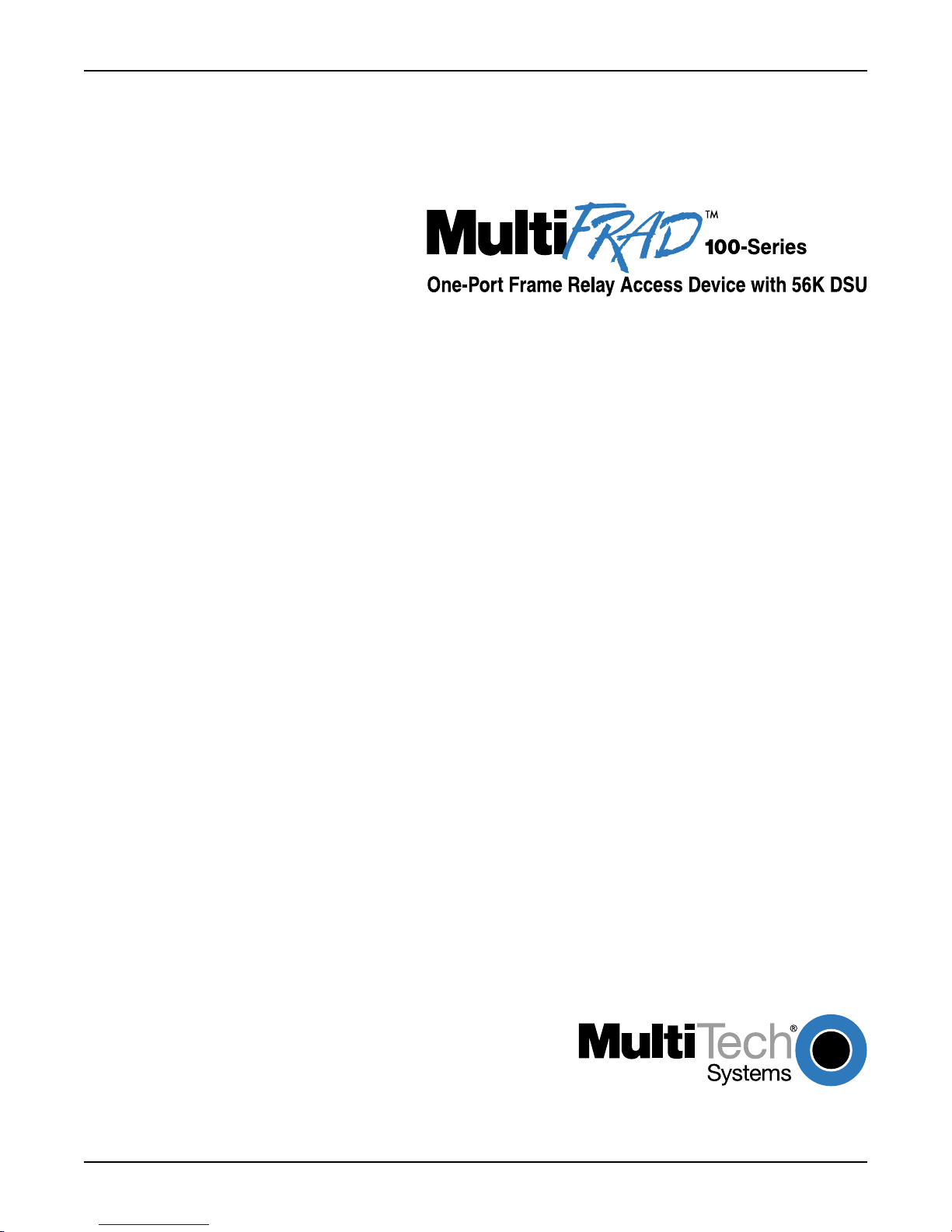
Chapter 1 - Introduction and Description
Page 6
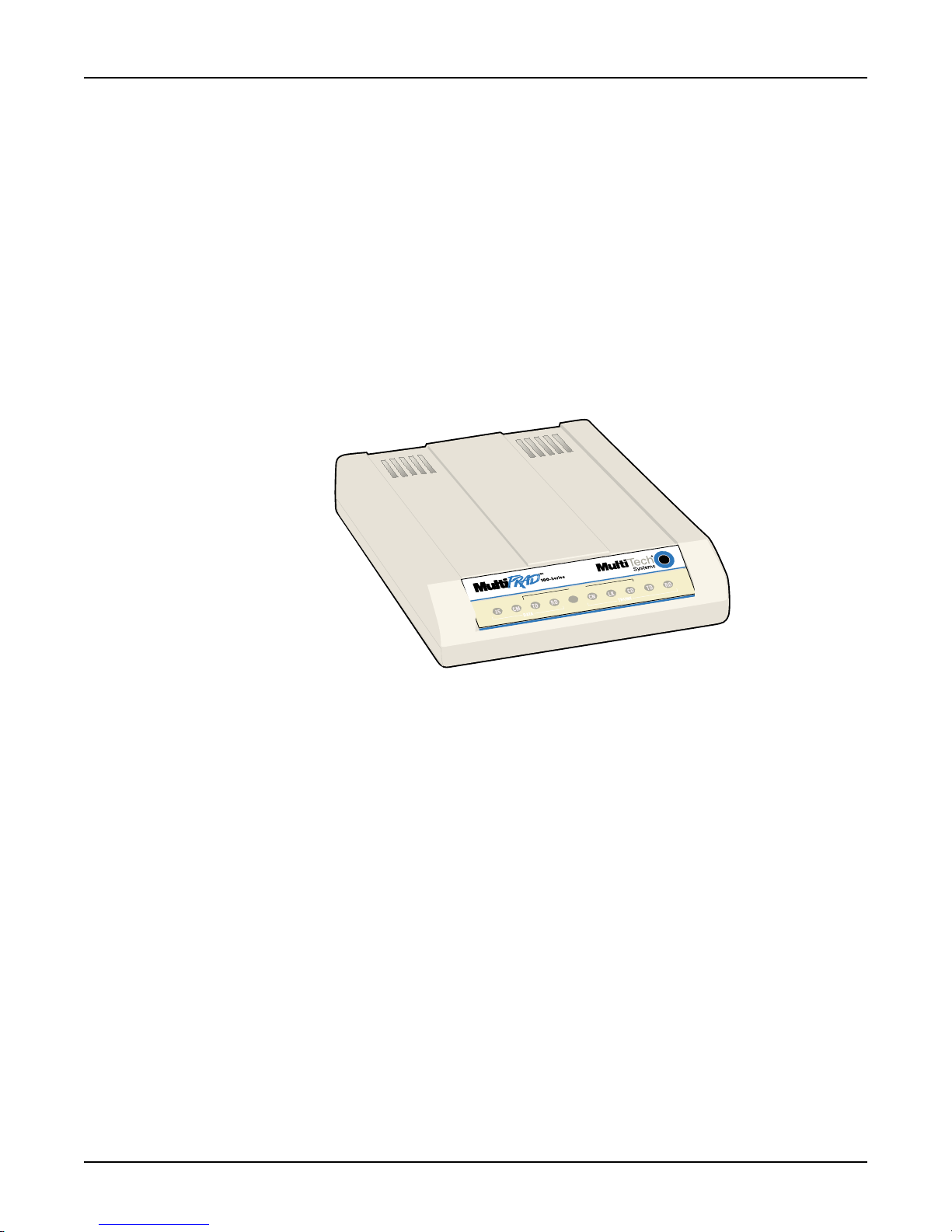
MultiFRAD 100-Series User Guide
Introduction
The Multi-Tech Systems MultiFRAD 100-series (Model number FR111A) is a one-port Frame Relay
Access Device (FRAD) with 56K DSU that encapsulates non-packetized data from non-frame relay
devices into frame relay packets. The MultiFRAD enables access to common carrier frame relay
network services and to private frame relay networks. The access device is designed with an internal
56K Data Service Unit (DSU) that allows a single frame relay permanent virtual circuit (PVC) to be
connected to a 56K DDS circuit. On the receiving end of the communication link, the MultiFRAD
serves to strip away the frame relay control information so that the target device is presented with the
data packaged in its original form.
The versatility of the MultiFRAD provides for a smooth integration into frame relay of existing
equipment, e.g., multiplexers, routers, and legacy equipment such as cluster controllers, and for
asynchronous devices such as PCs running remote control software. The non-frame relay device
connects to the data port on the back of the MultiFRAD. The data port is capable of synchronous
data transmission up to 128 Kbps or asynchronous data transmission up to 1 15.2 Kbps. The network
connection is provided by the trunk port which directly connects to the frame relay network.
Preview of this Guide
This guide describes the MultiFRAD and tells you how to install and configure the unit. The
information contained in each chapter is as follows:
Chapter 1 - Introduction and Description
Chapter 1 describes the MultiFRAD. Front panel indicator, and back panel connector descriptions are
provided. In addition, a list of relevant specifications is provided at the end of the chapter.
Chapter 2 - Installation
Chapter 2 provides information on unpacking and cabling your MultiFRAD. The installation procedure
describes each cable connection.
Chapter 3 - Software Loading and Configuration
U
S
D
R
e
m
ra
rt F
o
-P
e
n
O
DSU
RD
TD
K
6
5
ith
w
e
ic
v
e
DSU
D
s
s
e
c
c
A
y
la
e
NS OOS
CD
Figure 1-1. MultiFRAD 100-Series
Chapter 3 provides instructions for software loading and initial configuration. The MultiFRAD software
diskettes are Windows® based. Later chapters, as well as your on-line help program will describe the
MultiFRAD software in more detail.
6
FR111A
Page 7
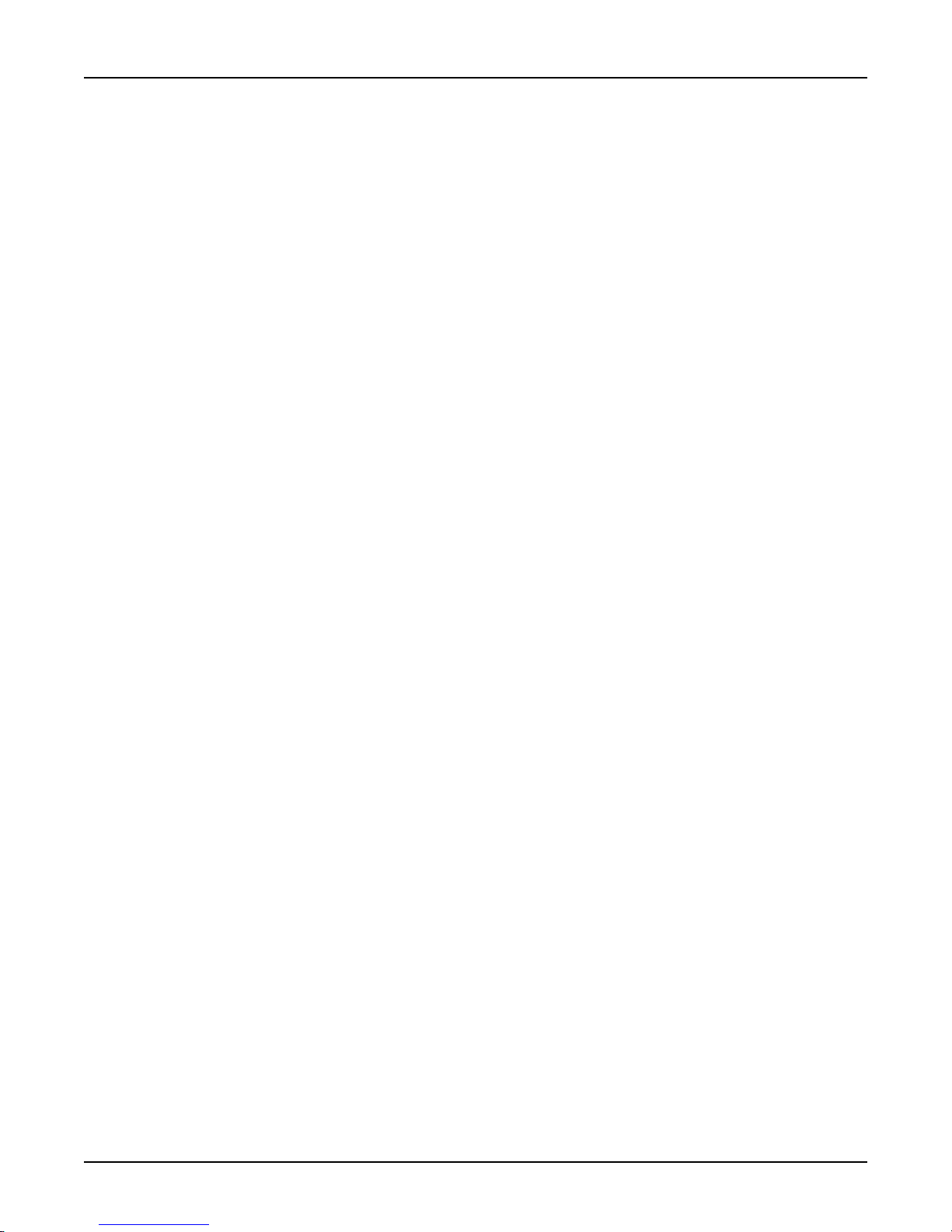
Chapter 1 - Introduction and Description
Chapter 4 - MultiFRAD Software
Chapter 4 describes the MultiFRAD software package designed for the Windows ® environment.
This chapter describes the software from an applications standpoint, and in so doing, not every
screen is shown, nor is each field within a screen defined. For explanations and parameters of each
field within a dialog box please refer to the on-line help system provided within the software.
Chapter 5 - Warranty, Service and Tech Support
Chapter 5 provides instructions on getting service for your MultiFRAD at the factory , a statement of
the limited warranty , information about our Internet presence and user bulletin board service, and
space for recording information about your MultiFRAD prior to calling Multi-Tech’s Technical Support.
Appendixes
Appendix A - Cabling Diagrams
Appendix B - Regulatory Information
Glossary
FR111A
7
Page 8

MultiFRAD 100-Series User Guide
Front Panel Description
The front panel contains three sets of LEDs that provide the status of the data, DSU, and trunk
connections. The data LEDs display the activity of the data port, whether or not V.35 interface
signaling is used and whether or not command mode is active. The DSU LEDs display status
whether DSU is transmitting or receiving frames, when in DSU mode, when no signal is received
from the network, an outage condition occurs, or when a carrier signal is received from the network.
The trunk LEDs display status whether the trunk is transmitting or receiving frames, link status,
congestion, and if the trunk port is set to use V.35 signaling.
One-Port Frame Relay Access Device with 56K DSU
TD
RD
DSU
Figure 1-2. Front Panel
D
SU
NS OOS
CD
Data
35 Lights when the data port is configured for a V.35 interface. That is, the data shunt is in the
V .35 position.
CM Lights when the Data/Command mode switch is in the Command mode position.
TD Blinks when data is being transmitted - on for a space and off for a mark.
RD Blinks when data is being received - on for a space and off for a mark.
DSU
Note: These lights are valid only when the unit is in DSU mode.
TD Blinks when data is being transmitted - on for a space and off for a mark.
RD Blinks when data is being received - on for a space and off for a mark.
DSU The Data Service Unit (DSU) LED lights when the unit is in DSU-only mode.
NS The No Signal (NS) LED lights when no signal is received from the network or when the signal
is too weak for normal operation.
OOS The Out-of-Service (OOS) LED lights when an outage condition occurs. This happens when
there is a failure in the digital service that is detected by the network and the Telco sends a
repetitive OOS sequence.
CD The carrier detect (CD) LED lights when a carrier signal is received from the network.
Trunk
CN Lights when congestion is detected on the trunk.
LK Blinks slowly when there is no link management connection with the network. Blinks quickly
when link management is established with the network. Remains solid ON when the network
indicates the PVC is active.
CD Lights when a carrier signal is detected.
TD Blinks when data is being transmitted - on for a space and off for a mark.
RD Blinks when data is being received - on for a space and off for a mark.
8
FR111A
Page 9
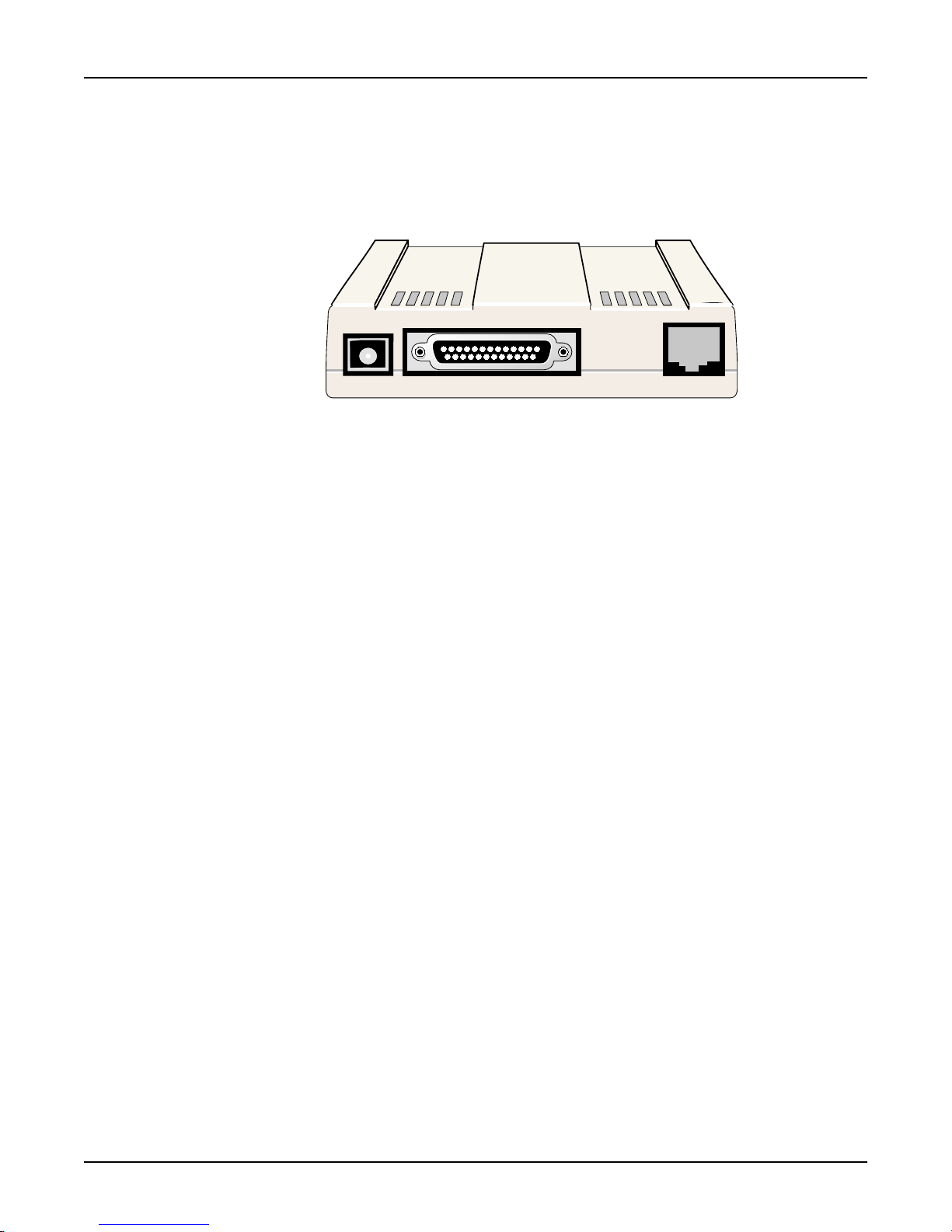
Back Panel
The cable connections for the MultiFRAD are made at the back panel. T wo cable connections are
provided and one power supply connection. The Data connector allows the MultiFRAD to be
connected to a non-frame relay device and the Trunk connector connects to a common carrier frame
relay network service or private frame relay networks. The cable connections are shown in Figure 13 and defined in the following sections.
Chapter 1 - Introduction and Description
Power
Data
Figure 1-3. Back Panel
Trunk
Power Connector
The Power connector is used to connect the external wall type transformer power supply to the
MultiFRAD. The wall transformer plugs directly into an AC outlet.
Data Connector
The Data connector is used to connect the MultiFRAD to a non-frame relay device, such as,
multiplexers, routers, or legacy equipment such as cluster controllers, or an asynchronous device
such as a PC running remote control software. A second use of this connector is to configure the
MultiFRAD. The Data connector is a DB-25 female connector located on the back panel of the
MultiFRAD.
The Data connector interface can be either an RS-232C or V.35 interface. When the V.35 interface is
used, the data shunt has to be moved from the default RS-232 position to the V.35 position. Refer to
"Shunt" in this chapter for changing the data shunt. Refer to Appendix A for cabling requirements in
V .35 mode.
Trunk Connector
The Trunk connector is used to connect the MultiFRAD to a 56K DDS circuit that provides the local
access to the frame relay service. This connector is an RJ-48 keyed jack on the back panel.
FR111A
9
Page 10
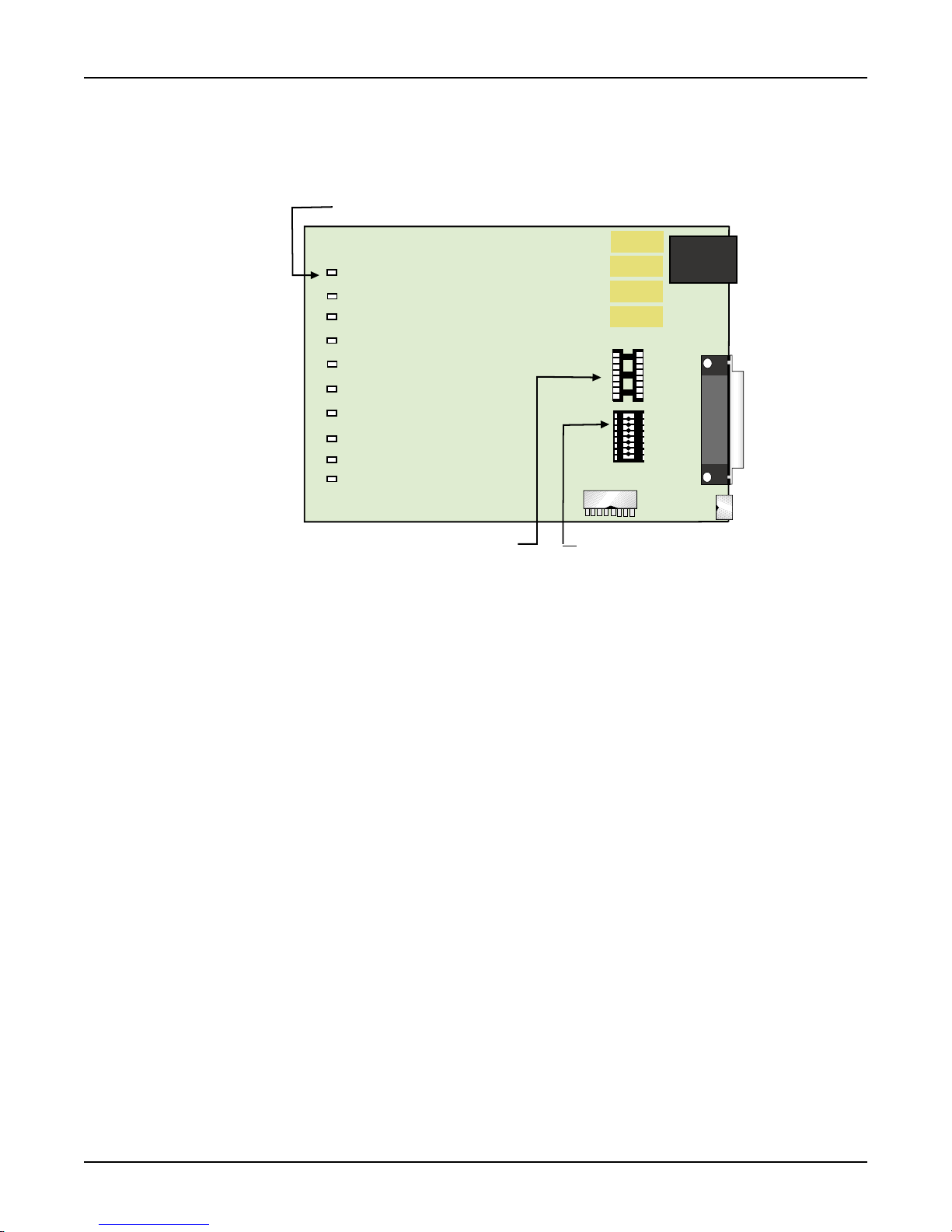
MultiFRAD 100-Series User Guide
Shunts
There are two shunt positions in the middle/right side of the printed circuit board that configure the
data port for either an RS-232 or V.35 interface. The shunts are shown in Figure 1-4.
LEDs
V.35 Trunk Shunt Position
Figure 1-4. Shunts
The data port shunts are shown in the RS-232 (default) position in Figure 1-4. To change the
position of a shunt, refer to the V.35 Shunt procedure in Chapter 2.
RS-232C Trunk Shunt Position
10
FR111A
Page 11
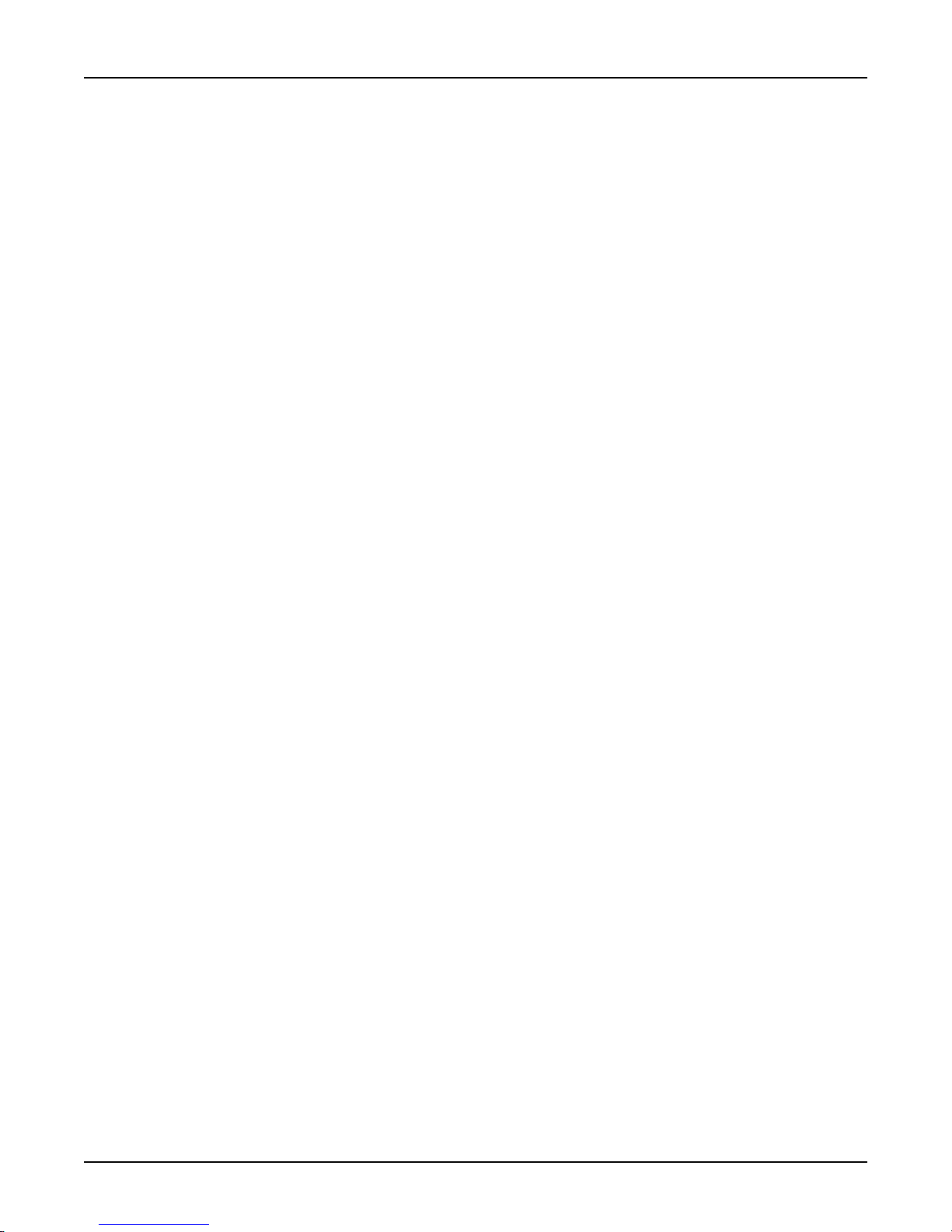
Specifications
Data Port
• Single data port with synchronous or asynchronous data format
• Async data rate from 300 Kbps up to 115.2 Kbps or sync data rate from 4.8 Kbps up to 128
Kbps (internal DCE clocking)
• RS-232C and ITU-T V.35 interface using an adapter cable
• Internal shunt plugs to configure RS-232C or ITU-T V.35 interface
• Async data format of 5,6,7, or 8 bits; 1, 1½, or 2 stop bits; odd, even, or no parity
• Sync data format is HDLC/SDLC; NRZ or NRZI encoding; mark or flag idle
• Data port connector is a DB-25 female
T runk
• Single trunk port with synchronous DDS or compatible data format
• Sync data rate of 56 Kbps
Chapter 1 - Introduction and Description
• DDS interface with an RJ-48 keyed jack
• Full duplex over LADS (Local Area data Set) or two-pair non-loaded metallic wire
Electrical/Physical/Environmental
• Voltage - 115v AC, 50/60 Hz
• Power - 5 watts
• Dimensions - 4.3" W x 1" H x 5.6" L
- 10.8 cm x 2.5 cm x 14.2 cm
• W eight - 8 oz (224 g)
• Temperature - 32° to 120° F (0° to 50° )
• Humidity - 20 - 90% non-condensing
Frame Relay Compatibility
• Link management via Annex D (ANSI T1.617), Annex A (ITU-T Q.933) or LMI
• Supports one PVC with DLCI number from 16 to 1007
• Congestion management
• Throughput management via settable CIR and Be values
FR111A
11
Page 12
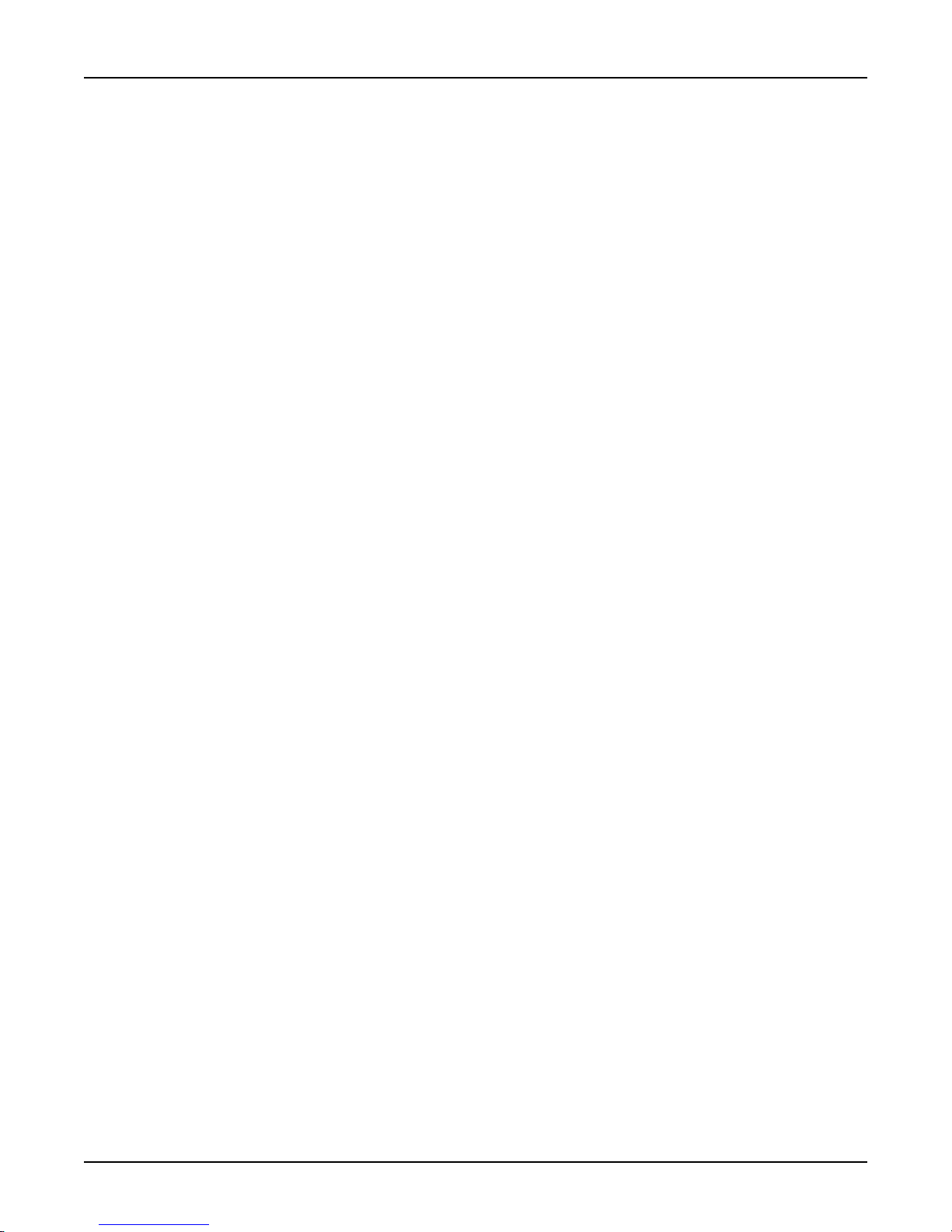
MultiFRAD 100-Series User Guide
12
FR111A
Page 13
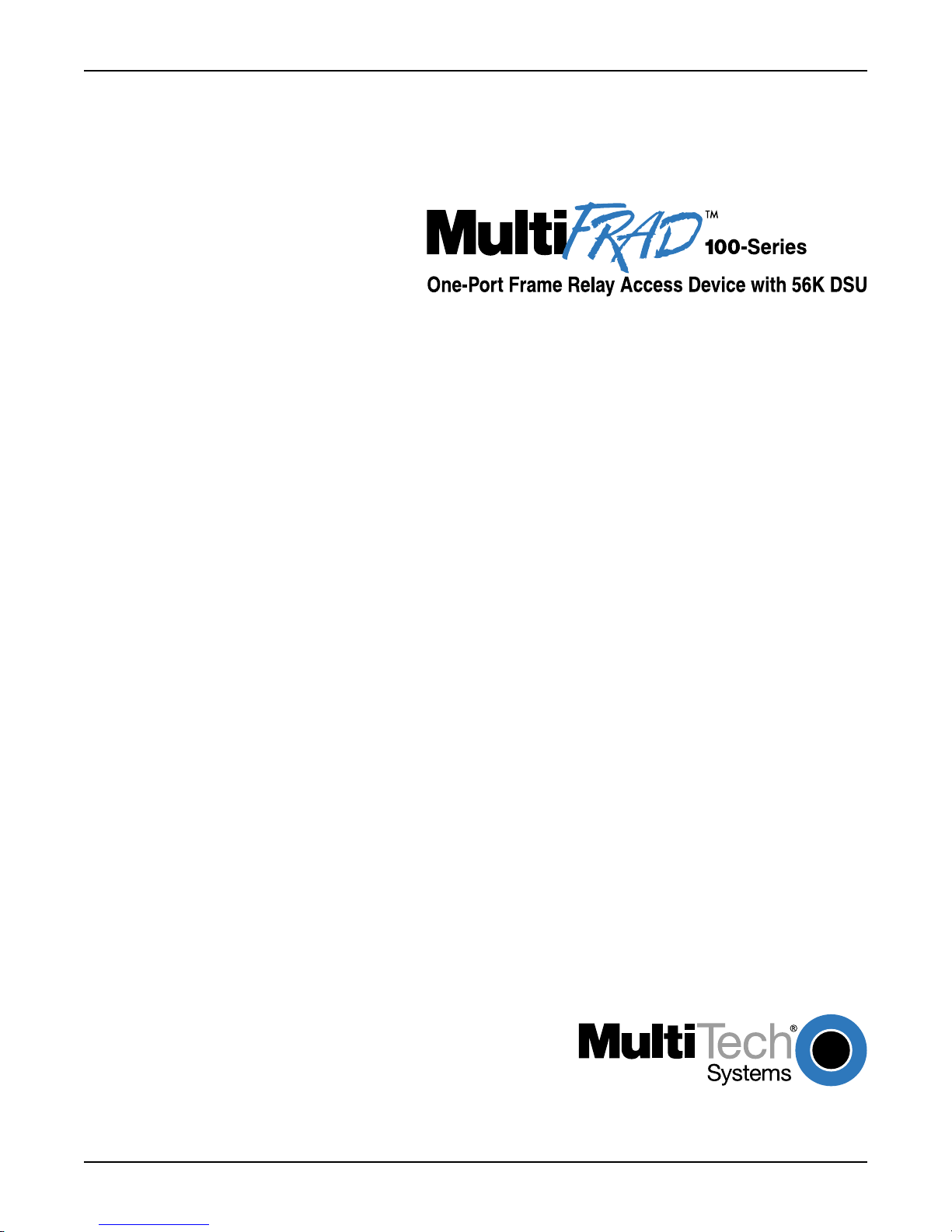
Chapter 2 - Installation
Page 14

MultiFRAD 100-Series User Guide
Introduction
This chapter is organized in the way you will unpack and cable your MultiFRAD. The unpacking
section describes the contents of the shipping box and shows how the MultiFRAD is packaged. The
installation procedure describes each cable connection and shows where that cable is connected to
the MultiFRAD. If the shunt on the data port needs to be moved to its V.35 position, this can not be
done until after the MultiFRAD is configured.
Unpacking Your MultiFRAD
The shipping box contains the MultiFRAD, external power supply , trunk RJ-48 phone cord, your
Quick Start Guide, and two diskettes (i.e., the MultiFRAD 100-Series User Guide, and the MultiFRAD
Software). Inspect the contents for signs of any shipping damage. If damage is observed, do not
power up the unit; contact Multi-Tech’s Technical Support for advice (refer to Chapter 5). If no
damage is observed, place the MultiFRAD in its final location and refer to Cabling your MultiFRAD in
the next section.
Safety Warning Telecom
1. Never install telephone wiring during a lightning storm.
2. Never install a telephone jack in wet locations unless the jack is specifically designed for wet
locations.
3. This product is to be used with UL and cUL listed computers.
4. Never touch uninsulated telephone wires or terminals unless the telephone line has been
disconnected at the network interface.
5. Use caution when installing or modifying telephone lines.
ic
v
e
D
s
s
e
c
c
A
y
a
l
e
R
e
m
ra
t F
r
o
P
-
e
n
D
O
T
MADE IN U.S.A
MADE IN U.S.A
Figure 2-1. Unpacking
U
D
S
C
D
K
6
5
S
O
ith
O
w
e
U
S
D
S
N
U
S
D
D
R
6. Avoid using a telephone (other than a cordless type) during an electrical storm. There may be a
remote risk of electrical shock from lightning.
7. Do not use a telephone in the vicinity of a gas leak.
8. To reduce the risk of fire, use only 26 AWG or larger telecommunication line cord.
14
FR111A
Page 15
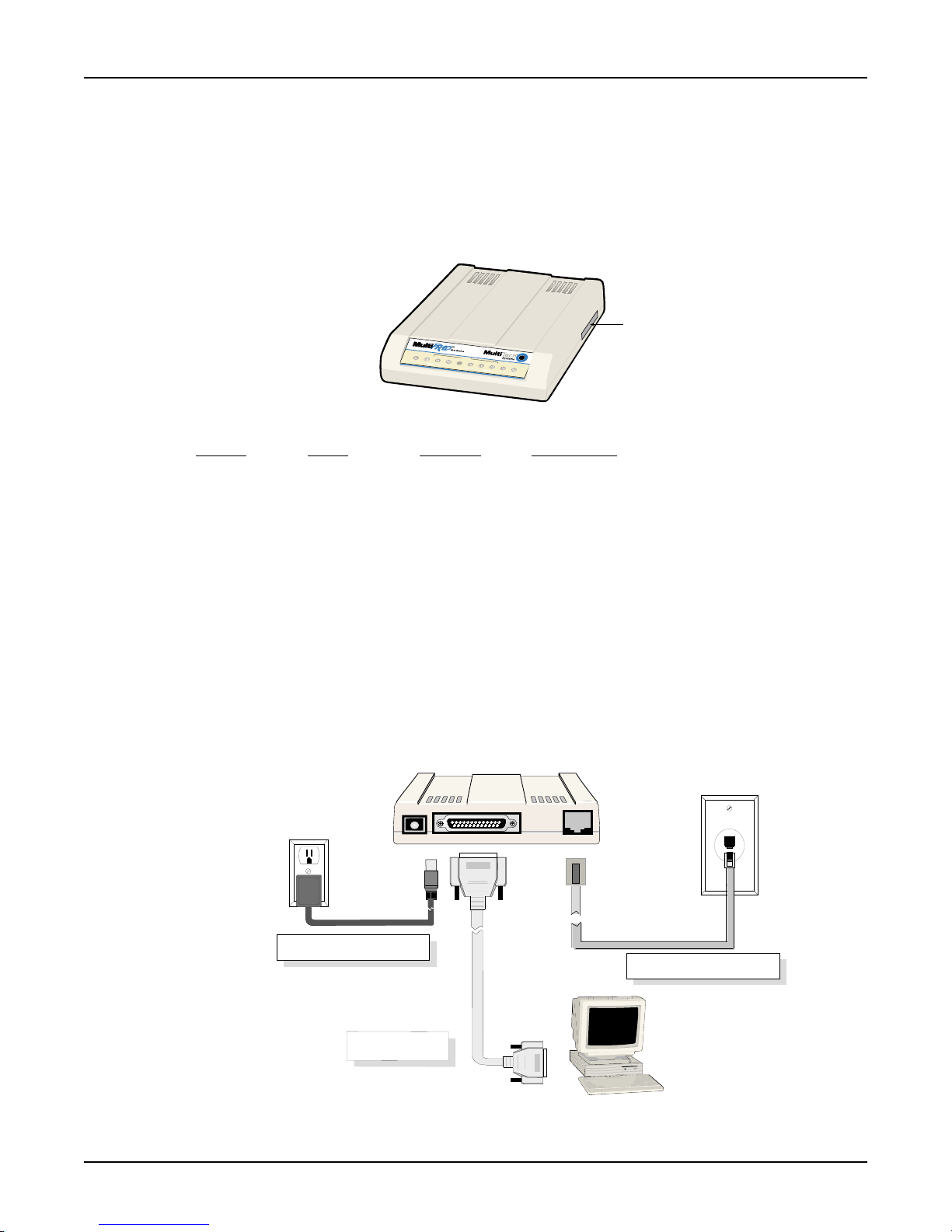
Setting Up Your MultiFRAD
If V.35 electrical interface signaling is required on the data port but a PC with EIA-232D signaling is
being used to configure the MultiFRAD, the unit has to be configured before you change to V.35
signaling. You need to set the DIP-switches, make the proper cable connections, configure the unit,
and then change to V.35 signaling on the data port.
1. Ensure that the DIP switch settings on the side of the unit are set for a command mode of
operation (i.e., Switch 1 is DOWN, Switches 2, 3 and 4 are UP).
O
n
e
P
o
r
t
F
r
a
Figure 2-2. Data/Command Switch
Switch Mode Position Description
1 Cmd/Data UP* Data
DOWN Command
2 Clocking UP* DDS
DOWN Internal
3 Loopback UP* Normal
DOWN Loopback
4 DSU UP FRAD
DOWN* DSU
5 Force RTS UP Follows CTS
DOWN* Forced active
6 - 8 Not Used
* Factory default setting
2. Connect the external power transformer to the MultiFRAD and plug it into a live AC outlet. The
MultiFRAD does not have a power switch. When power is applied to the unit, it takes about 10
seconds for it to power-up.
Chapter 2 - Installation
DIP Switches
m
e
R
e
l
a
y
A
c
c
e
s
s
D
e
v
i
c
e
w
i
th
5
6
K
D
S
U
T
D
R
D
D
S
U
D
S
U
N
S
O
O
S
C
D
Power Connection
FR111A
Power
RS-232 Cable
Connection
Data
Trunk
Figure 2-3. Cable Connections
RJ-48 Connection
15
Page 16
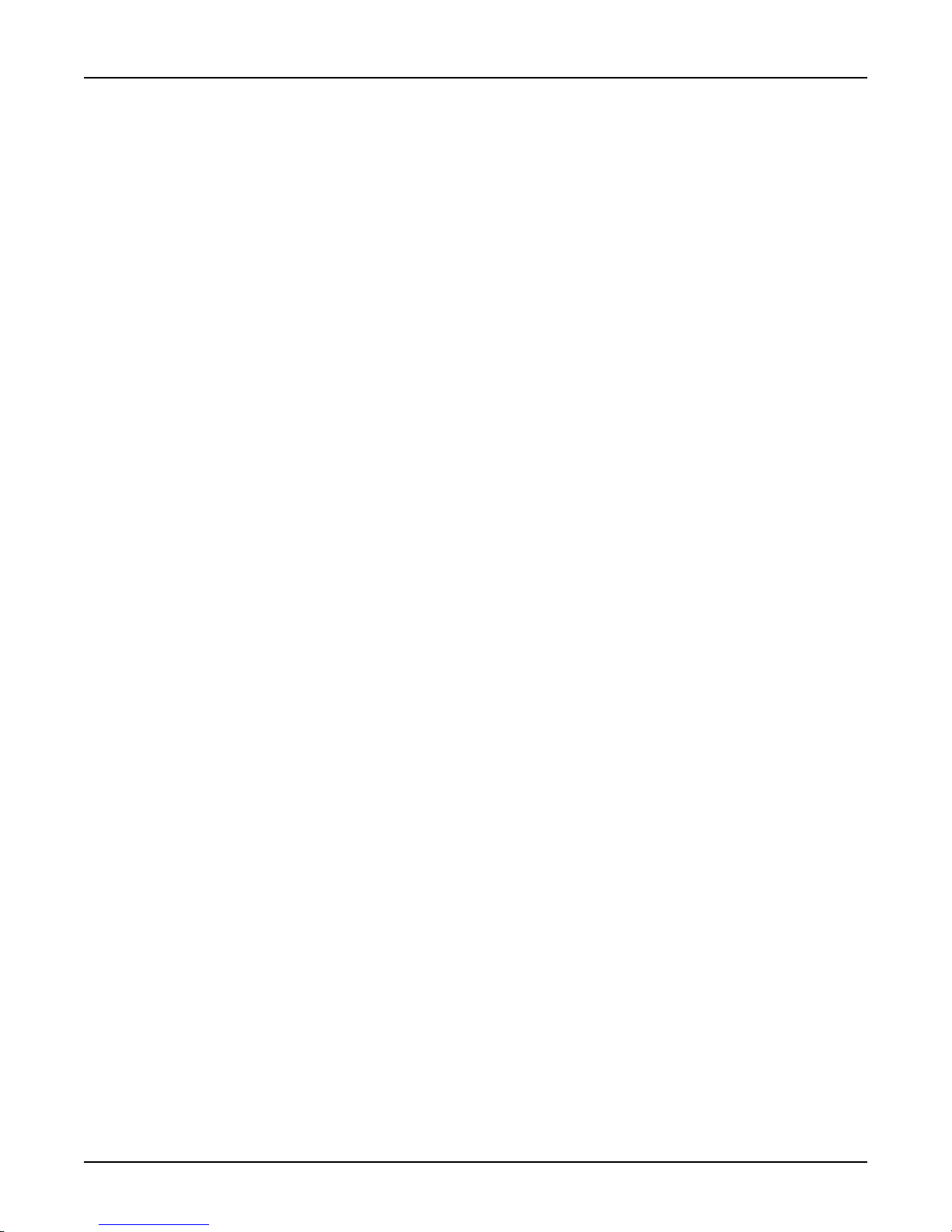
MultiFRAD 100-Series User Guide
3. Connect a PC running Windows to the Data connector on the back of the MultiFRAD. Use an
appropriate RS-232 (DB-25) cable. Note that DIP switch 1 must be DOWN for command mode.
4. Connect an RJ-48 phone cable to the Trunk connector on the back of the MultiFRAD. Connect
the other end of the phone cable to the local line jack.
5. Configure the unit in accordance with the Loading your Software procedure in Chapter 3.
6. Once the MultiFRAD is configured for your application, you can disconnect the PC and connect
your data port device.
If the data device has a V.35 interface, the data shunt must be moved from the default RS-232
position to the V.35 position and a V.35 adapter cable must be connected to the data port
connector. Refer to the V.35 Shunt Procedure in the next section. Refer to Appendix A for cable
details.
7. Place the Command Mode switch (Switch 1) in the UP position for the data mode operation.
At this time your MultiFRAD is completely cabled. Proceed to the Loading your Software procedure
in this User Guide.
16
FR111A
Page 17
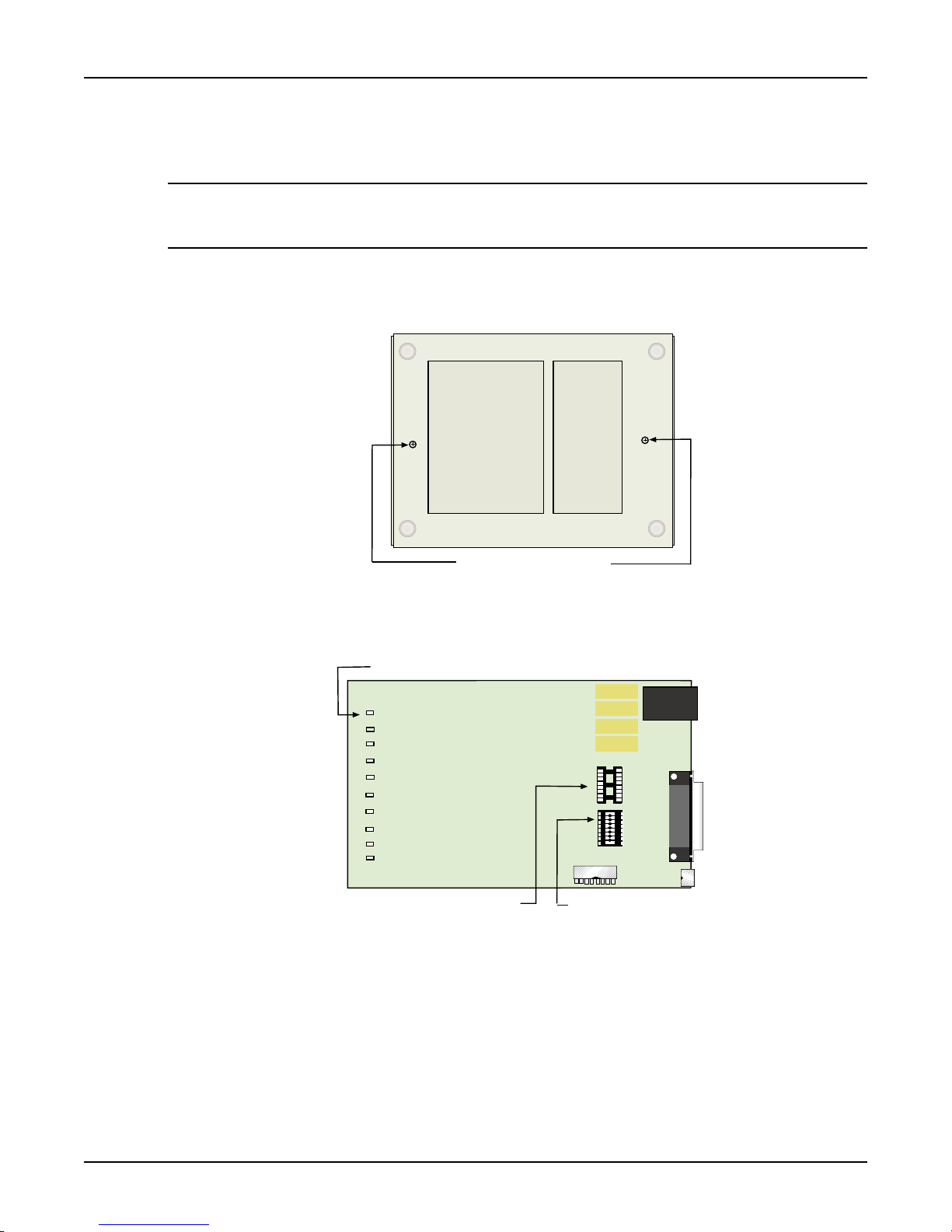
V.35 Shunt Procedure
Either an EIA-232D or ITU-T V.35 electrical interface can be selected on the data port. Units are
shipped with EIA-232D signal levels selected. Use the following procedure to select V.35.
CAUTION: This procedure requires opening the unit. Like most products of this type, this product
contains components that are sensitive to static discharge. Please avoid static discharge when in
contact with components.
1. Ensure that the external power supply is disconnected from the MultiFRAD.
2. The enclosure consists of two halves. Using a Phillips screwdriver, remove the two screws from
the bottom of the unit (Figure 2-4). Remove the top half.
Chapter 2 - Installation
Enclosure Mounting Screws
Figure 2-4. Enclosure Mounting Screw Locations
3. Pry the shunt (data or Trunk) out of its default RS-232 socket and insert it into the corresponding
V.35 socket (Figure 2-5).
LEDs
V.35 Trunk Shunt Position
RS-232C Trunk Shunt Position
Figure 2-5. Shunt Positions
4. Carefully reassemble the unit making sure that no foreign objects are accidentally left inside.
5. The data port is now ready to be configured with V.35 signals. The cable pin designations are
shown in Appendix A. T o connect to a device equipped with a V.35 34-pin connector, you must
obtain an adapter cable. Use the signal pin designation in Appendix A when making or ordering
the adapter cable.
FR111A
17
Page 18
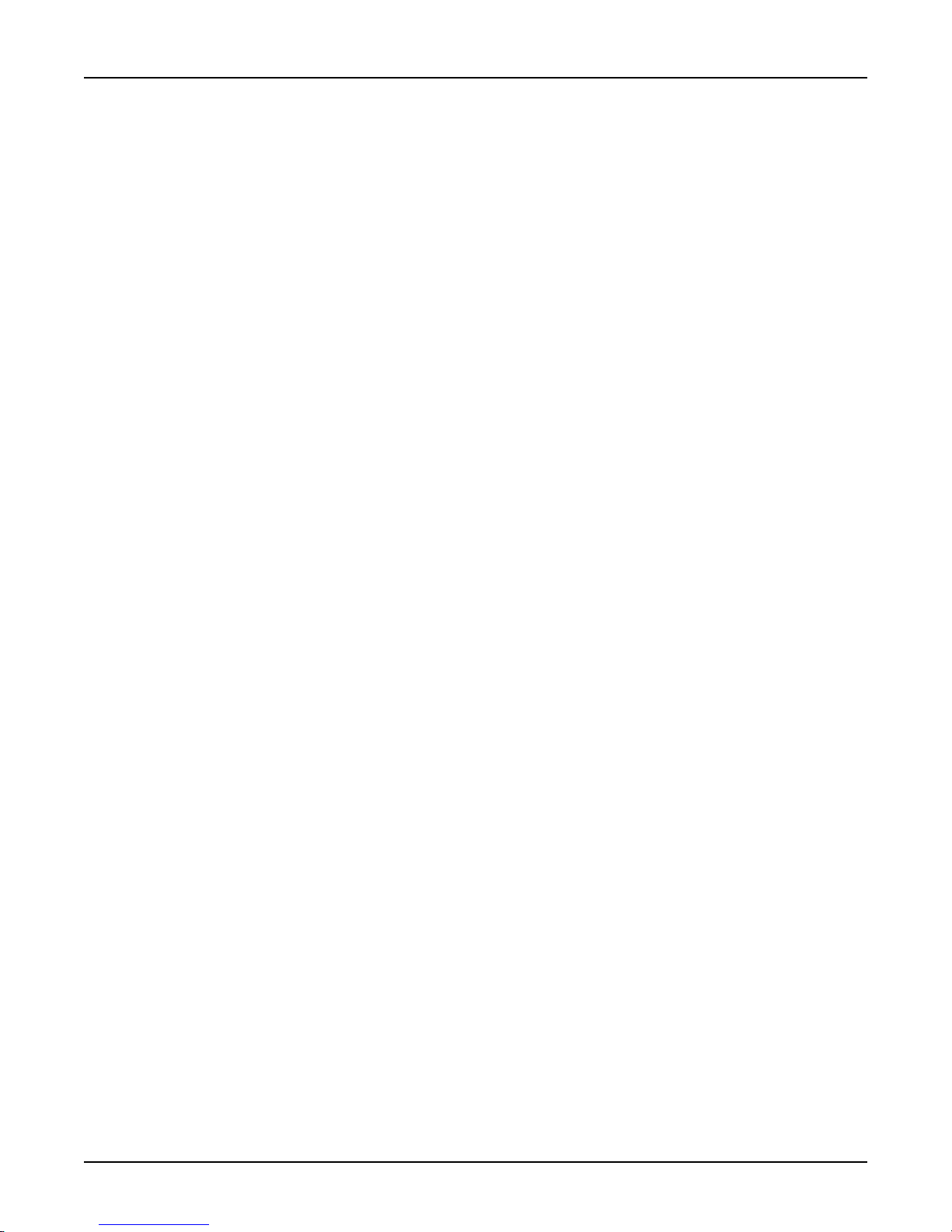
MultiFRAD 100-Series User Guide
18
FR111A
Page 19

Chapter 3 - Software Loading and Configuration
Page 20
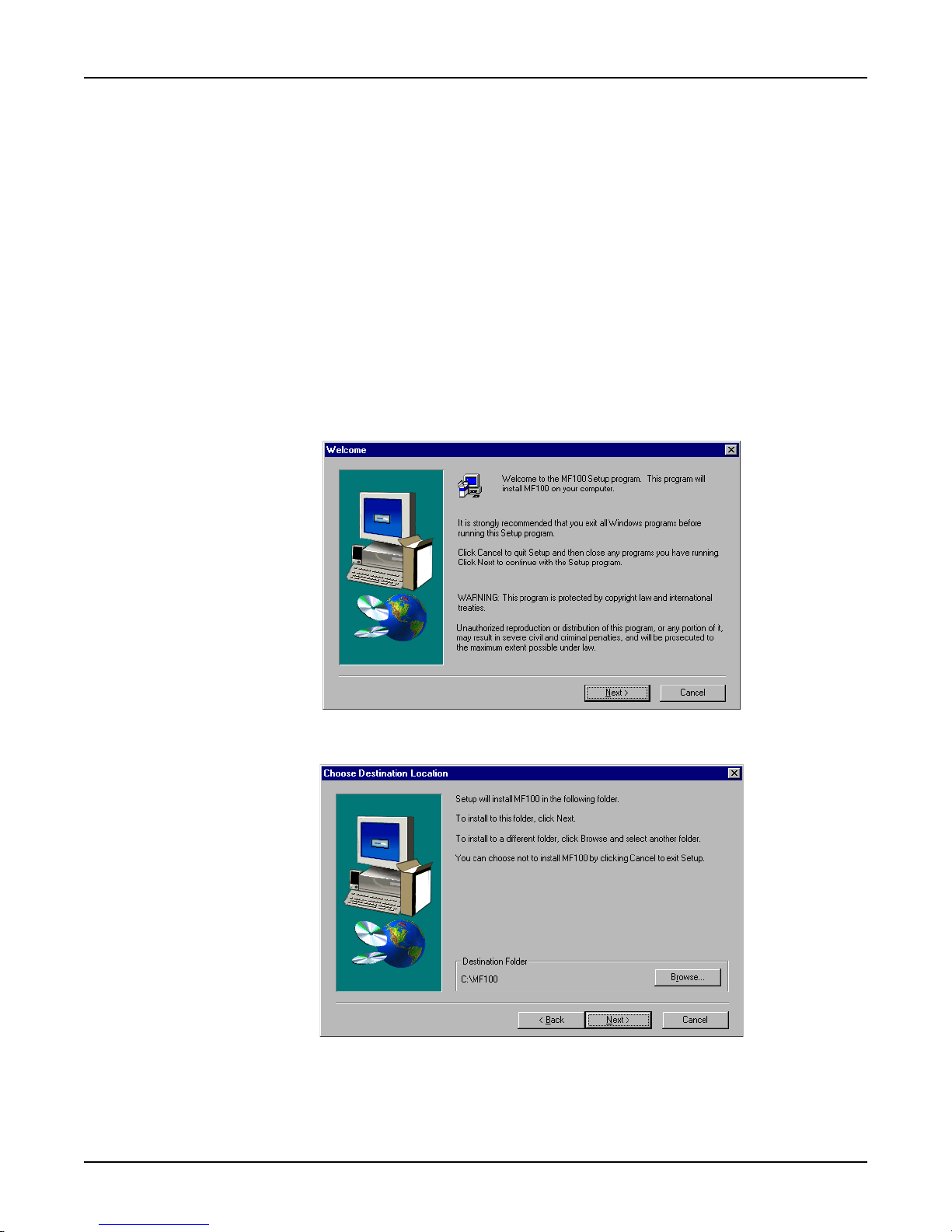
MultiFRAD 100-Series User Guide
Installing Your MultiFRAD Software
The following loading procedure does not provide every screen or option in the process of installing
the MultiFRAD software. The assumption is that a technical person is doing the installation and that
a thorough knowledge of Windows and the software loading process is understood. Additional
information on the MultiFRAD software is provided in Chapter 4 of this User Guide.
1. Run Windows on the PC connected to the Command Port.
2. Insert the MultiFRAD software disk into the PC disk drive.
3. Win98/95/NT users - click Start I Run. In the Run dialog box click the down arrow and choose
a:\setup or b:\setup (depending on the location of your floppy disk drive) or use the Browse
button and click on Setup, then click OK.
Win3.1 users - in the Program Manager, access Run by clicking File I Run. In the Run dialog
box, type a:\setup or b:\setup (depending on the location of your floppy disk drive) in the
Command Line field and then click OK.
4. Windows prepares the install shield and then the Welcome dialog box welcoming you to the
MF100 Setup program screen is displayed.
Click Next > to continue.
5. The Choose Destination Location dialog box is displayed.
Follow the on-screen instructions to install your MultiFRAD software. You may choose the
Destination Location of your MultiFRAD software or you can choose to select the default
destination by clicking Next >.
Note: If you click on the Browse button you can choose from several folders. Multi-Tech
Systems recommends that you choose the default destination.
20
FR111A
Page 21

Chapter 3 - Software Loading and Configuration
6. The Select Program Folder dialog box is displayed.
Ensure that MultiFRAD 100 is highlighted and click Next >.
7. The MultiFRAD - 100 Series dialog box is displayed.
FR111A
Ensure that the correct COM port (connected to the Command port on the MultiFRAD) is
selected. If not, from the Select Port window, click on the down arrow and choose the COM port
of your PC.
Click OK to continue.
8. The Setup Complete dialog box is displayed.
Click Finish to continue.
21
Page 22

MultiFRAD 100-Series User Guide
9. The MultiFRAD 100 Series dialog box is displayed asking “Do you want to download default
setup?”
Click Yes to continue.
10. The WAN Port Configuration dialog box is displayed.
Ensure that the WAN Port is enabled and the External Clock option is active.
Click OK when you are finished.
11. The Data Port Configuration dialog box is displayed allowing you to configure the data channel
for either asynchronous or synchronous mode of operation.
If your data device is an Asynchronous device, then the default Asynchronous Configure group
is OK, choose the Data Port mode (Raw or APSM), and then set the baud rate by clicking the
Baud Rate down arrow and choosing the baud rate from the drop down list. Also, select the
Word Length, Parity, Stop Bits, etc. for your device. Refer to the user documentation for the
parameters of the data device.
22
FR111A
Page 23

Chapter 3 - Software Loading and Configuration
If your data device is a synchronous device, then click the Synchronous option and the Sync
Parameters are displayed. Ensure that the clocking and, if an internal clock is used, the Speed is
correct. Also, check the Encoding Scheme, Between Frames, and InterFrame Timer are correct
for your data device. Refer to user documentation for the parameters of the data device.
When you have completed your data port configurations, click OK.
12. The Frame Relay DLCI Default Setup dialog box is displayed.
Your MultiFRAD can detect the DLCI and the frame relay management type when the unit is
connected to an active frame relay network service. At this point your MultiFRAD is not
communicating with the frame relay network. But if you know your DLCI and want to add it at this
point, you can continue with the next step. If you wish to wait until your MultiFRAD is
communicating with the frame relay network, proceed to step 13 to finish installing your software.
• Click on the DLCI number field to change the default DLCI to the number provided by your
service provider at subscription time.
• Click on the Committed Information Rate numeric box in the Settings (in Bits/second) category
and enter the CIR value provided by your service provider at subscription time for this DLCI.
• Click on the Excess Burst Rate (Be) numeric box in the Settings (in Bits/second) category and
enter the Be value provided by your service provider at subscription time for this DLCI.
FR111A
23
Page 24

MultiFRAD 100-Series User Guide
• Ensure that Adhere to CIR + Be check box in the throughput Mode category is selected. MultiTech recommends this setting initially.
• Ensure that Throttle Up and Down in the Congestion Management category is selected.
• Click on the Management type supported by the Frame Relay network. The network
management type is supplied by your service provider at subscription time.
When you have completed your Frame Relay DLCI setup, click OK.
13. The Checking MultiFRAD dialog box is displayed.
Click OK to start the download process.
14. The Writing Setup screen is displayed as the configuration is written to the MultiFRAD. This will
take a few seconds.
15. After the setup is written to the MultiFRAD, the Rebooting screen is displayed. The software will
wait until the unit has fully rebooted.
16. Win98/95/NT users - you are returned to your MultiFRAD 111A folder which will be visible on
your desktop.
Win3.1 users - you are returned to your Program Manager where the MultiFRAD Program Group
and Program Item (Windows icons) have been created.
Your MultiFRAD is operational at this time.
24
FR111A
Page 25

Chapter 4 - MultiFRAD Software
Page 26

MultiFRAD 100-Series User Guide
Introduction
This chapter describes the MultiFRAD software from an applications standpoint, showing how to
make changes in the configuration with recommendations on the impact of any such changes. The
major configuration parameters were set when the software was loaded into your PC and the setup
configuration was downloaded to the MultiFRAD at the conclusion of the software installation. The
MultiFRAD software is designed for the Microsoft WindowsTM environment.
Recommendations are provided to explain that changing parameters may affect your unit in a certain
way . Our intent is not to cover every dialog box nor every field within a dialog box. The on-line help
provided with your software provides such definitions, along with explanations of parameters and
defaults where applicable. This constitutes a dynamic help system in that the information presented
always relates to the dialog box or window that is currently open.
Before You Begin
Your MultiFRAD program group contains several applications which provide the maximum flexibility
for configuration and use. These utilities are accessible in Windows98/95/NT by clicking Start |
Programs | MultiFRAD 100 | (utility). The various options include Configuration Port Setup,
Download Factory Defaults, Download User Defaults, MultiFRAD Configuration, Download Firmware,
and Uninstall MultiFRAD Configuration.
MultiFRAD Configuration will be discussed in detail later in this chapter. A brief description of the
other components is provided here:
Download User Defaults
This feature allows you to download the user default settings, configured during installation (or after
downloading new settings through MultiFRAD configuration), to the MultiFRAD. If you have made
changes to the MultiFRAD Configuration and wish to revert to the default setup, you can do so
through the MultiFRAD 100 program group.
Download Factory Defaults
Choose Download Factory Defaults to download the factory default settings. If the MultiFRAD is
running, you will be queried to reboot. Click Yes to continue with the download. You will then be
presented with two dialogs including IP Setup and Data Channel Setup. These screens will contain
the original setup information. Click OK on each to accept the default settings, or make any
necessary changes and then click OK. When prompted, click OK again to proceed with the
download. The default setup will be written to the MultiFRAD. This process may take a few minutes.
When it is finished, you will be returned to Windows.
26
FR111A
Page 27

Chapter 4 - MultiFRAD Software
Configuration Port Setup
The Configuration Port Setup utility allows you to set up and configure the command port on your
MultiFRAD. This dialog is included in the initial installation process. Although parameters can be
changed, be sure to note the current status of the software before making any alterations.
When you installed the MultiFRAD software, you selected which COM port to use with the
configuration port setup. You can assign another COM Port and define the modem Init String, Dial
String, and various other responses. For more information on each individual parameter, refer to the
on-line Help provided with the software.
Download Firmware
This utility allows you to download the firmware to the MultiFRAD. This may be necessary in the case
of repair or upgrade. To download the firmware, choose Download Firmware from the MultiFRAD
program group, and the Open dialog box is displayed (if the MultiFRAD is running, you will be
queried to reboot to update firmware; click OK to proceed and the Open dialog will be displayed).
By default, the software will display the proper firmware from the MultiFRAD folder. Double click this
file in the File Name list.
The Downloading Code dialog is displayed, which includes a status bar to monitor the download.
When the download is complete the MultiFRAD will reboot. This process will take several minutes.
After rebooting, you will be returned to Windows.
Uninstall MultiFRAD Configuration
Selecting Uninstall MultiFRAD Configuration will allow you to completely remove all the components
of the MultiFRAD program group. Upon selecting this option you will be queried for confirmation.
Click Yes to continue with the uninstall, or click No to abort.
FR111A
27
Page 28

MultiFRAD 100-Series User Guide
MultiFRAD Configuration
The MultiFRAD Setup menu consists of eight buttons on which you can point and click, an Events
window in the middle of the menu, and a status bar at the bottom of the menu. The eight buttons
allow you to display and change the Frame Relay parameters, WAN port setup, Data Ports
configuration, and display Statistics.
The Events window, in the center of the window, is a smaller version of the print console. It can be a
useful tool when troubleshooting. Its purpose is to provide information about the boot process and
ongoing information regarding the status of “events” such as the Channel Initialized, etc.
The status bar at the bottom of the Setup menu displays the status of the unit (e.g., Running), the
date that the unit was last configured, and the connection on the command port (e.g., COM 1).
28
FR111A
Page 29

Frame Relay Setup
The Frame Relay Setup dialog box displays the CIR Measurement Interval in milliseconds, the
Management T ype, and details of that management type. The MultiFRAD can detect the DLCI and
the Management T ype at power-up if you are connected to an active frame relay service. If you
change any frame relay parameters, it is important that the new parameters agree with the way your
frame relay service is provisioned.
Chapter 4 - MultiFRAD Software
In this dialog box, you can change the Management T ype by choosing one of the three options and
then the detail parameters for that option are displayed to the right of the Management T ype. For
example, in the above dialog box, Annex D is the chosen management type with the Full Status
Enquiry Interval [N391] set to 6 down through Polling Verification Timer [T392] set to 15.
Usually , you will have no need to change the management type because the MultiFRAD will
automatically detect the network’s management type at power-up, or when the network becomes
active. This auto-detection feature takes about 1 to 2 minutes to detect the management type and list
the DLCI.
Occasionally the Management T ype parameters can be changed to correct a problem. In these
cases, making the following changes could alleviate the problem:
1. Change the Link Integrity Verification T imer. This feature sets how often the MultiFRAD
verifies that the link is good. Changing the setting from the default value of 10 seconds, to a
lower value, i.e., 5 seconds, will increase the frequency of those verifications.
2. Change the Full Status Enquiry Interval to affect how often DCLI Status is updated. This
parameter defines how often the MultiFRAD will send a request for DLCI status information along
with the Link Integrity Verification request. The default value is to include such a request every
sixth time the link integrity is checked. A value less than every sixth request will allow faster
detection of active/inactive DLCIs, but will also produce a slight increase in management
overhead.
3. Change the Monitored Events Count and the Error Threshold to affect the MultiFRAD’s
sensitivity to errors on the link. Every management frame received by the MultiFRAD is
considered an event, and if the link integrity sequence numbers are wrong, for example, it is
considered an “errored” event. With the default settings (Error Threshold is 3 and Monitored
Events Count is 4), and 3 out of 4 events are “errored”, then the link is considered to be bad,
and the FRAD stops sending on the DLCI and restarts the initial procedures to activate the link.
4. Change the CIR Measurement Interval to change the time frame in which the FRAD calculates
throughput for the DLCI. By default, every 1000 milliseconds (1 second), the MultiFRAD
FR111A
29
Page 30

MultiFRAD 100-Series User Guide
calculates how much information has been sent on the DLCI, and depending on the congestion
management option for a DLCI, the MultiFRAD may stop sending on that DLCI because it has
exceeded its CIR or CIR+Be rating. By changing the CIR Measurement interval, the throughput
calculations can be made more or less often.
Note: performance could be compromised if the MultiFRAD is set to calculate throughput too often.
If you click the DLCI button on the right side of the dialog box, the Frame Relay DLCI Selection
dialog box is displayed.
This dialog box shows the currently mapped DLCI as well as any DLCIs that the FR111A has
detected on the link with the frame relay switch. Click OK to continue or highlight a selected DLCI and
then click OK to change the mapped DLCI to the highlighted DLCI. The next screen is the Frame
Relay DLCI screen and it shows the current DLCI. It also shows the settings (in Bits/second) for the
Committed Information Rate and the Excess Burst Rate (Be), throughput mode, and your Congestion
Management.
To change the DLCI Number, enter the number in the Enter DLCI Number window. You do not have
to enter the leading zeros.
Congestion Management, throughput Mode, and CIR/Be settings are used to avoid congestion and
possible loss of data. The Committed Information Rate (CIR) and Excess Burst rate (Be) settings are
throughput values determined by the network and user when a DLCI is ordered. The CIR is the basic
throughput which the network will try to set aside for that DLCI. It will always be equal to or less than
the actual access rate of the physical line (i.e., if the frame relay physical link is a 56K DDS line, the
sum of the CIRs of all DLCIs on that link should not exceed 56 Kbps). The Be is the excess burst
throughput rate (added to CIR) that the network should accept for that DLCI before significant loss of
data occurs due to the discarding of frames during times of congestion. Note, however, that in frame
relay there is no absolute guarantee of a congestion-free link, regardless of CIR and Be settings.
The CIR and Be settings on the MultiFRAD should match the settings that the network has
provisioned.
30
FR111A
Page 31

The Congestion Management and throughput Mode settings determine how the MultiFRAD handles
congestion.
The throughput Mode selects whether the MultiFRAD should use its own throughput calculations to
avoid congestion, or simply send data to the network as fast as possible. The MultiFRAD calculates
throughput after every CIR Measurement Interval, and can limit throughput to either the CIR (Adhere
to CIR) or the CIR plus the Be (Adhere to CIR+Be). The Congestion Management setting selects
whether the MultiFRAD should stop sending data when congestion is indicated (Stop and Start), or
gradually reduce throughput during times of congestion (Throttle Up and Down).
WAN Port Setup
The WAN Port Setup dialog box controls how the synchronous port is configured. If the W AN port is
configured for External Clock, then the clocking is provided by the DCE device. If Internal Clock is
configured, then click the down arrow and choose the clock speed. Normally , External Clock is
selected.
Note: Must always be external clock.
Chapter 4 - MultiFRAD Software
FR111A
31
Page 32

MultiFRAD 100-Series User Guide
Data Port Configuration
The Data Port Configuration dialog box allows you to change the parameters of the data port to
match those of the data device. The MultiFRAD data port can operate in either synchronous or
asynchronous mode. If your data device is an asynchronous device, choose the Configure
Asynchronous option and configure the MultiFRAD to match your device. If the data device is a
synchronous device, choose the Configure Synchronous option and configure the MultiFRAD to
match your synchronous device.
For example, the data port could be connected to a Multi-Tech MultiMux MMH904. In this situation,
the data port could be configured with the following options:
´ Data Port Mode set to Raw,
´ Synchronous Configuration,
´ Internal Clocking with Speed set to 19200,
´ Encoding Scheme set to NRZ (for all Multi-Tech Muxes),
´ Between Frames set to Send Flags, and
´ InterFrame Timer (in ms) has to be off.
The MMH904 would have to be configured for an external composite link device. This means that dip
position 2 on the 8-position DIP Switch on the MMH904 would have to be toggled to the closed
position and an external composite link cable connected between the MMH904 and the MultiFRAD
Data connector.
In most applications, the Encoding Scheme, Interframe Timer, and Between Frames will be used at
their default settings. If you are unsure of your device’s configuration, start with the defaults or refer
to your device’s documentation.
32
FR111A
Page 33

Viewing Statistics
The Statistics dialog box allows you to view statistics on the major events of the MultiFRAD
operation. This dialog box is accessed by clicking the Statistics button on the Main MultiFRAD menu.
Chapter 4 - MultiFRAD Software
Statistics can be a helpful troubleshooting tool. For example, viewing the WAN Statistics you can
see if the MultiFRAD is sending or receiving on the WAN port. When the MultiFRAD is connected to
a frame relay network, it will transmit management frames approximately every ten seconds, trying to
establish communication with the provider’s switch. If the unit is sending frames but not receiving
any , this may be an indication of a problem with the link device or the frame relay network. Statistics
in the frame relay dialog box actually show the number of management frames being sent and
received, and can also indicate a link or frame relay network problem.
Another helpful statistic screen is DLCI. It reflects the status of the PVC, i.e., active or inactive and
whether or not the MultiFRAD is experiencing network congestion (reflected by FECNs or BECNs
received).
FR111A
33
Page 34

MultiFRAD 100-Series User Guide
WAN Port Statistics
The W AN Port Statistics dialog box provides statistical information regarding the MultiFRAD’s WAN
port, including the number of packets transmitted/received, and total bytes transmitted/received.
The WAN Port Statistics dialog box pertains to the traffic on the MultiFRAD’ s WAN port. The
Statistics that fall into “Others” category relate to the physical layer between the MultiFRAD and the
link device, i.e. the CSU/DSU. These statistics can be helpful in troubleshooting suspected problems
at the physical layer, i.e., the WAN port itself, the link device (CSU/DSU), and any associated cabling.
34
FR111A
Page 35

Chapter 4 - MultiFRAD Software
Frame Relay Statistics
The Frame Relay Management Statistics dialog box can be a useful tool for troubleshooting
MultiFRAD installations and monitoring the performance of the link, and determining if the MultiFRAD
is talking to the provider’s switch.
The Polling Details section lists the various management frames sent and received. For every
Status Enquiry Sent, a Status Response should be received from the network. Likewise, for every
Full Status Enquiry Sent, there should be one Full Status Response received. The two status
enquiry types are used by the FRAD to verify that the frame relay network is operational, and to
determine the active DLCI. Under default settings a status enquiry is sent every ten seconds, and
every sixth enquiry will be a Full Status Enquiry .
The Enquiries Sent and the Responses Received should increment together, and should be equal
under normal circumstances. Any gap between them reflects a breakdown in communication with
the provider’s switch, and will be reflected as Missed Status Responses.
The Status Errors section lists the number of errors that have occurred. A Missed Status Response
means that the frame relay network did not respond to a status enquiry from the MultiFRAD before
the next status enquiry was sent (by default there are 10 seconds between status enquiries).
A Sequence Error means that the sequence numbers in a received status response do not match
what the MultiFRAD expected based on its Status Enquiry . Basically, the Status Enquiry has two
numbers (or counts) - one should be incremented by the FRAD and the other should be incremented
by the network. Both numbers should be returned to the FRAD in the Status Response. Sequence
Number Errors also reflect missing packets between the MultiFRAD and the switch, but should not be
a cause for alarm unless they are incrementing rapidly and steadily .
The Link Details section records the number of times the frame relay link between the MultiFRAD
and the network has gone up (become active) or gone down (become inactive). The Link Details
provide a more general picture of the status of communication between the MultiFRAD and the frame
relay network.
FR111A
35
Page 36

MultiFRAD 100-Series User Guide
The DLCI Statistics dialog box shows the individual DLCI status and statistics. This information can
be helpful in determining if the DLCI is active, if it is going up and down, and if the MultiFRAD is
experiencing frame relay network congestion (FECN/BECN). It also gives an indication of the
momentary throughput on the DLCI.
When trying to troubleshoot a frame relay circuit, once it has been established that management
frames are being sent and received, the next step is to determine whether the DLCI has become
active. This dialog box will give that information. A FRAD needs to be present at both ends for the
DLCI to be active. Keep in mind that the frame relay network tells the FRAD the status of the PVC
with one of its status responses. But the network will not say the PVC is active until it has
established management communication at both ends of the PVC. If the FRADs at both ends of the
PVC show that they are communicating with the frame relay network and the DLCI at both ends
shows active, but there is still a communication problem over that PVC, then there may be a problem
with your service provider.
36
FR111A
Page 37

Chapter 4 - MultiFRAD Software
Data Port Statistics
The Data Port Statistics dialog box displays statistical information, such as bytes or blocks
received/transmitted, for the data port.
This window shows the statistics for the data channel. You can view the channel statistics, as well as
various hardware signals (CTS, RTS, DSR, DCD, DTR) and XON/XOFF (flow control) status. It also
gives an indication of buffer utilization and receive flow control time.
These may be indicators that either the data channel, or more likely the device attached to it, are
being utilized more than the capacity of the DLCI or the frame relay network allows. Excessive buffer
utilization and/or receive flow control time can usually be reduced or eliminated by slowing the speed
at which the channel is operating.
FR111A
37
Page 38

MultiFRAD 100-Series User Guide
38
FR111A
Page 39

Chapter 5 - Warranty, Service and Tech Support
Page 40

MultiFRAD 100-Series User Guide
Introduction
This chapter starts out with statements about your MultiFRAD 2-year warranty . The next section,
Tech Support, should be read carefully if you have questions or problems with your MultiFRAD. It
includes the technical support telephone numbers, space for recording your product information, and
an explanation of how to send in your MultiFRAD should you require service. The final three sections
explain how to use our bulletin board service (BBS), and get support through CompuServe and the
Internet.
Limited Warranty
Multi-Tech Systems, Inc. (“MTS”) warrants that its products will be free from defects in material or
workmanship for a period of two years from the date of purchase, or if proof of purchase is not
provided, two years from date of shipment. MTS MAKES NO OTHER WARRANTY, EXPRESSED
OR IMPLIED, AND ALL IMPLIED WARRANTIES OF MERCHANTABILITY AND FITNESS FOR A
PARTICULAR PURPOSE ARE HEREBY DISCLAIMED. This warranty does not apply to any
products which have been damaged by lightning storms, water, or power surges or which have been
neglected, altered, abused, used for a purpose other than the one for which they were manufactured,
repaired by the customer or any party without MTS’s written authorization, or used in any manner
inconsistent with MTS’s instructions.
MTS’s entire obligation under this warranty shall be limited (at MTS’s option) to repair or replacement
of any products which prove to be defective within the warranty period, or, at MTS’ s option, issuance
of a refund of the purchase price. Defective products must be returned by Customer to MTS’s factory
transportation prepaid.
MTS WILL NOT BE LIABLE FOR CONSEQUENTIAL DAMAGES AND UNDER NO
CIRCUMSTANCES WILL ITS LIABILITY EXCEED THE PURCHASE PRICE FOR DEFECTIVE
PRODUCTS.
On-line Warranty Registration
To register your MultiFRAD on-line, click the following link:
http://www.multitech.com/register
You should also check with the supplier of your MultiFRAD on the availability of local service and/or
loaner units in your part of the country .
Tech Support
Multi-Tech has an excellent staff of technical support personnel available to help you get the most out
of your Multi-Tech product. If you have any questions about the operation of this unit, call 1-800-972-
2439. Please fill out the MultiFRAD information (below), and have it available when you call. If your
MultiFRAD requires service, the tech support specialist will guide you on how to send in your
MultiFRAD (refer to the next section).
MOUNDS VIEW, MINNESOTA 55112
ATTN: SERVICE OR REPAIRS
40
FR111A
Page 41

Chapter 5 - Warranty, Service and Tech Support
Recording MultiFRAD Information
Please fill in the following information on your Multi-Tech MultiFRAD. This will help tech support in
answering your questions. (The same information is requested on the Warranty Registration Card.)
Model No.: _________________________
Serial No.: _________________________
Software Version: ____________________
The model and serial numbers are on the bottom of your MultiFRAD.
Please note status of your MultiFRAD including LED indicators, screen messages, problems with a
specific application, etc. Use the space below to note the MultiFRAD status:
________________________________________________________________________________________________________
________________________________________________________________________________________________________
________________________________________________________________________________________________________
________________________________________________________________________________________________________
______________________________________________________________________________________________________________
______________________________________________________________________________________________________
Service
If your tech support specialist decides that service is required, your MultiFRAD may be sent (freight
prepaid) to our factory . Return shipping charges will be paid by Multi-Tech Systems.
Include the following with your MultiFRAD:
If you need to inquire about the status of the returned product, be prepared to provide the serial
number of the product sent.
Send your MultiFRAD to this address:
• a description of the problem.
• return billing and return shipping addresses.
• contact name and phone number.
• check or purchase order number for payment if the MultiFRAD is out of warranty. (Check with
your technical support specialist for the standard repair charge for your MultiFRAD).
• if possible, note the name of the technical support specialist with whom you spoke.
MULTI-TECH SYSTEMS, INC.
2205 WOODALE DRIVE
MOUNDS VIEW, MINNESOTA 55112
ATTN; SERVICE OR REPAIRS
FR111A
41
Page 42

MultiFRAD 100-Series User Guide
The Multi-Tech BBS
For customers who do not have Internet access, Multi-Tech maintains a bulletin board system (BBS).
Information available from the BBS includes new product information, product upgrade files, and
problem-solving tips. The phone number for the Multi-Tech BBS is (800) 392-2432 (USA and
Canada) or (612) 785-3702 (international and local).
The BBS can be accessed by any asynchronous modem operating at 1200 bps to 56 Kbps at a
setting of 8 bits, no parity , and 1 stop bit (8-N-1).
To Log on to the Multi-Tech BBS
1. Set your communications program to 8-N-1.
2. Dial our BBS at (800) 392-2432 (USA and Canada) or (612) 785-3702 (international and local).
3. At the prompts, type your first name, last name, and password; then press ENTER. If you are a
first time caller, the BBS asks if your name is spelled correctly. If you answer yes, a
questionnaire appears. You must complete the questionnaire to use the BBS on your first call.
4. Press ENTER until the Main Menu appears. From the Main Menu you have access to two areas:
the Files Menu and News. For help on menu commands, type ?.
To Download a File
If you know the file name
1. From the Main Menu, type F to access the Files Menu, then type D.
2. Enter the name of the file you wish to download from the BBS.
3. If a password is required, enter the password.
4. Answer Y or N to the automatic logof f question.
5. Select a file transfer protocol by typing the indicated letter, such as Z for Zmodem (the
recommended protocol).
6. If you select Zmodem, the transfer will begin automatically . If you select another protocol, you
may have to initiate the transfer yourself. (In most data communications programs, the P AGE
DOWN key initiates the download.)
7. When the download is complete, press ENTER to return to the File Menu.
8. To exit the BBS, type G and press ENTER.
If you don’t know the file name
1. From the Main Menu, type F to access the Files Menu. For a list of file areas, type L, press
ENTER, then type L and press ENTER again. (If you do not type the second L, you will list all of
the files on the BBS.)
2. Mark each file area you would like to examine by typing its list number and pressing ENTER.
3. Enter L to list all the files in the selected file areas. Enter C to go forward in the file list and P to
go back.
4. To mark one or more files for download, type M, press ENTER, type the list numbers of the files,
and press ENTER again.
5. Enter D. You will see a list of the files you have marked. Enter E if you would like to edit the list;
otherwise enter D again to start the download process.
42
FR111A
Page 43

6. Select a file transfer protocol by typing the indicated letter, such as Z for Zmodem (the
recommended protocol).
7. If you select Zmodem, the file will transfer automatically . If you select another protocol, you may
have to initiate the transfer yourself. (In most data communications programs, the P AGE DOWN
key initiates the download.)
8. When the download is complete, press ENTER to return to the File Menu.
9. To exit the BBS, type G and press ENTER.
About the Internet
Multi-Tech is a commercial user on the Internet, and we retrieve messages from our customers on a
periodic basis. If you prefer to receive technical support via the Internet, you can contact Tech
Support at the following address:
http://www.multitech.com/_forms/email_tech_support.htm
Multi-Tech’s presence includes a Web site at:
http://www.multitech.com
and an ftp site at:
Chapter 5 - Warranty, Service and Tech Support
ftp://ftp.multitech.com
About Ordering Accessories
SupplyNet, Inc. can supply you with replacement transformers, cables and connectors for select
Multi-Tech products. You can place an order with SupplyNet via mail, phone, fax or the Internet at:
Mail: SupplyNet, Inc.
614 Corporate Way
V alley Cottage, NY 10989
Phone:800 826-0279
Fax: 914 267-2420
Email: info@thesupplynet.com
Internet: http://www.thesupplynet.com
SupplyNet Online Ordering Instructions
1. Browse to http://www.thesupplynet.com. In the Browse by Manufacturer drop-down list,
select Multi-Tech and click
2. To order, type in quantity , and click
3. Click to change your order
4. After you have selected all items, click to finalize the order. SupplyNet uses
Verisign’ s Secure Socket Layer (SSL) technology to ensure your complete shopping security.
FR111A
43
Page 44

MultiFRAD 100-Series User Guide
44
FR111A
Page 45

Appendices
Page 46

MultiFRAD 100-Series User Guide
Appendix A - Cabling Diagrams
Data Cables
13 12 11 10 9 8 7 6 5 4 3 2 1
25 24 23 22 21 20 19 18 17 16 15 14
Data Connector
RS-232C/V.24 * Cable
PIN NO.
1
2
To
External
Synchronous
Modem/DSU/
Terminal Adapter
Connector
3
4
5
7
8
15
17
20
25
PIN NO.
1
2
3
4
5
7
8
15
17
20
25
CHASSIS GROUND (AA)
TRANSMIT DATA (BA)
RECEIVE DATA (BB)
REQUEST TO SEND (CA)
CLEAR TO SEND (CB)
SIGNAL GROUND (AB)
CARRIER DETECT (CF)
TRANSMIT CLOCK (DB)
RECEIVE CLOCK (DD)
DATA TERMINAL READY (CD)
To FR111A
Data Connector
V .35 Adapter Cable**
V.35 34-PIN
CONNECTOR (MALE)
A
B
C
D
E
F
H
P
R
S
T
U
V
W
X
Y
a
* The FR111A RS-232C interface circuits have been designed to meet the
electrical specificaitons given in EIA (Electronic Industries Association RS-232C
and CCITT (Consultative Committee International Telegraph and Telephone) V.24
Standards.
** When configured for V.35 interface operation on the trunk, the V.35 adapter
cable should be used. This cable uses a 25-pin female connector at one end and
a 34-pin winchester male connector at the other end.
25-PIN
CONNECTOR (FEMALE)
1
PROTECTIVE GROUND
7
SIGNAL GROUND
4
REQUEST TO SEND
5
CLEAR TO SEND
6
DATA SET READY
8
DATA CARRIER DETECT
20
DATA TERMINAL READY
2
TRANSMIT DATA A
3
RECEIVE DATA A
12
TRANSMIT DATA B
22
RECEIVE DATA B
23
EXTERNAL TX CLOCK A
17
RECEIVE CLOCK A
25
EXTERNAL TX CLOCK B
18
RECEIVE CLOCK B
15
TRANSMIT CLOCK A
21
TRANSMIT CLOCK B
46
FR111A
Page 47

Trunk Cable
Appendices
Receive
Transmit
{
{
1 2 3 4 5 6 7 8
Pin Identification
Pin Description Destination
1 Transmit Pair T o Line
2 Transmit Pair T o Line
3 N/C
4 N/C
5 N/C
6 N/C
7 Receive Pair From Line
8 Receive pair From Line
RT
RR
RT
RR
RJ-48 Cable
Back-To-Back Cable
RJ-48S
1
2
3
4
5
6
7
8
Back-To Back Crossover
1
8
7
6
5
RJ-48S
4
3
2
1
FR111A
8
DDS RJ-48 Connector
47
Page 48

MultiFRAD 100-Series User Guide
Appendix B - Regulatory Information
Class B Statement
FCC Part 15
This equipment has been tested and found to comply with the limits for a Class B digital device,
pursuant to Part 15 of the FCC Rules. These limits are designed to provide reasonable protection
against harmful interference in a residential installation. This equipment generates, uses and can
radiate radio frequency energy and, if not installed and used in accordance with the instructions, may
cause harmful interference to radio communications. However, there is no guarantee that
interference will not occur in a particular installation. If this equipment does cause harmful
interference to radio or television reception, which can be determined by turning the equipment off
and on, the user is encouraged to try to correct the interference by one or more of the following
measures:
· Reorient or relocate the receiving antenna.
· Increase the separation between the equipment and receiver .
· Connect the equipment into an outlet on a circuit different from that to which the receiver is
connected.
· Consult the dealer or an experienced radio/TV technician for help. This device complies with
Part 15 of the FCC rules.
Operation is subject to the following two conditions:
(1) This device may not cause harmful interference.
(2) This device must accept any interference that may cause undesired operation.
Warning: Changes or modifications to this unit not expressly approved by the party responsible for
compliance could void the user’s authority to operate the equipment.
Industry Canada
This Class B digital apparatus meets all requirements of the Canadian Interference-Causing
Equipment Regulations.
Cet appareil numerique de la classe B respecte toutes les exigences du Reglement sur le materiel
brouilleur du Canada.
48
FR111A
Page 49

Appendices
FCC Part 68 Telecom
1. This equipment complies with part 68 of the Federal Communications Commission Rules. On
the outside surface of this equipment is a label that contains, among other information, the FCC
registration number. This information must be provided to the telephone company.
2. As indicated below, the suitable jack (Universal Service Order Code connecting arrangement) for
this equipment is shown. If applicable, the facility interface codes (FIC) and service order codes
(SOC) are shown.
3. A FCC compliant telephone cord and modular plug is provided with this equipment. This
equipment is designed to be connected to the telephone network or premises wiring using a
compatible modular jack which is Part 68 compliant. See installation instructions for details.
4. The ringer equivalence number (REN) is used to determine the quantity of devices which may be
connected to the telephone line. Excessive REN’s on the telephone line may result in the device
not ringing in response to an incoming call. In most , but not all areas, the sum of the REN’s
should not exceed (5.0). To be certain of the number of devices that may be connected to the
line, as determined by the total REN’s, contact the local telephone company.
5. If this equipment causes harm to the telephone network, the telephone company will notify you in
advance that temporary discontinuance of service may be required. But if advance notice is not
practical, the telephone company will notify the customer as soon as possible. Also, you will be
advised of your right to file a complaint with the FCC if you believe it is necessary .
6. The telephone company may make changes in its facilities, equipment, operations, or
procedures that could affect the operation of the equipment. If this happens, the telephone
company will provide advance notice in order for you to make necessary modifications in order
to maintain uninterrupted service.
7. If trouble is experienced with this equipment (the model of which is indicated below) please
contact MultiTech Systems, Inc. at the address shown below for details of how to have repairs
made. If the equipment is causing harm to the network, the telephone company may request
you to remove the equipment from the network until the problem is resolved.
8. No repairs are to be made by you. Repairs are to be made only by MultiTech Systems or its
licensees. Unauthorized repairs void registration and warranty .
9. This equipment should not be used on party lines or coin lines.
10. If so required, this equipment is hearing-aid compatible.
Manufacturer: MultiTech Systems, Inc.
Trade Name: MultiFRAD
Model Number: FR1 1 1A
FCC Registration Number: AU7USA-24704-XD-N
Modular Jack (USOC): RJ48
Service Center in USA: MultiTech Systems, Inc.
2205 Woodale Drive
Mounds View , MN 55112
(612) 785-3500 Fax (612) 785-9874
FR111A
49
Page 50

MultiFRAD 100-Series User Guide
50
FR111A
Page 51

Glossary
Page 52

MultiFRAD 100-Series User Guide
A
Access: The T1 line element made up of two pairs of wire that the telephone company brings to the customer premises.
The Access portion ends with a connection at the local telco (LEC or RBOC).
Accunet Spectrum of Digital Services (ASDS): The AT&T 56 Kbps leased (private) line service. Similar to services of
MCI and Sprint. ASDS is available in nx56/64 Kbps, where n=1, 2, 4, 6, 8, 12.
ACK (ACKnowledgement code) (pronounced "ack"): A communications code sent from a receiving modem to a
transmitting modem to indicate that it is ready to accept data. It is also used to acknowledge the error-free receipt of
transmitted data. Contrast with NAK.
Adaptive Differential Pulse Code (ADCPM): In multimedia applications, a technique in which pulse code modulation
samples are compressed before they are stored on a disk. ADCPM, an extension of the PCM format, is a standard
encoding format for storing audio information in a digital format. It reduced storage requirements by storing differences
between successive digital samples rather than full values.
Address: A numbered location inside a computer. It's how the computer accesses its resources, like a video card, serial
ports, memory, etc.
AMI line coding: One of two common methods of T1 line coding (with B8ZS). AMI line coding places restrictions on user
data (B8ZS does not).
Analog signal: A waveform which has amplitude, frequency and phase, and which takes on a range of values between its
maximum and minimum points.
Analog Transmission: One of two types of telecommunications which uses an analog signal as a carrier of voice, data,
video, etc. An analog signal becomes a carrier when it is modulated by altering its phase, amplitude and frequency to
correspond with the source signal. Compare with digital transmission.
Application Program Interface (API): A software module created to allow dissimilar, or incompatible applications
programs to transfer information over a communications link. APIs may be simple or complex; they are commonly required
to link PC applications with mainframe programs.
ASCII (American Standard Code for Information Interchange) (pronounced "askey"): A binary code for data that is
used in communications and in many computers and terminals. The code is used to represent numbers, letters,
punctuation and control characters. The basic ASCII code is a 7-bit character set which defines 128 possible characters.
The extended ASCII file provides 255 characters.
Asynchronous Transfer Mode (ATM): A very high-speed method of transmission that uses fixed-size cells of 53 bytes to
transfer information over fiber; also known as cell relay.
AT Commands: A standard set of commands used to configure various modem parameters, establish connections and
disconnect. The "AT" is used to get the "attention" of the modem before the actual command is issued.
Availability: The measure of the time during which a circuit is ready for use; the complement of circuit "outage" (100%
minus % outage = % available).
B
B7ZS (Bipolar 7 Zero Suppression) line coding: One method of T1 line coding (see also "B8ZS" and "AMI"). B7ZS line
coding does not place restrictions on user data (AMI does).
B8ZS (Bipolar 8 Zero Suppression) line coding: One of two common methods of T1 line coding (with AMI). B8ZS line
coding does not place restrictions on user data (AMI does). A coding method used to produce 64 Kbps "clear"
transmission. (See also "B7ZS" and "AMI" line coding)
Backbone: 1. A set of nodes and their interconnecting links providing the primary data path across a network. 2. In a local
area network multiple-bridge ring configuration, a high-speed link to which the rings are connected by means of bridges. A
backbone may be configured as a bus or as a ring. 3. In a wide area network, a high-speed link to which nodes or data
switching exchanges (DSEs) are connected. 4. A common distribution core that provides all electrical power, gases,
chemicals, and other services to the sectors of an automated wager processing system.
Background: An activity that takes place in the PC while you are running another application. In other words, the active
user interface does not correspond to the 'background' task.
Bandwidth: The transmission capacity of a computer channel, communications line or bus. It is expressed in cycles per
second (hertz), the bandwidth being the difference between the lowest and highest frequencies transmitted. The range of
usable frequencies that a transmission medium will pass without unacceptable attenuation or distortion. Bandwidth is a
factor in determining the amount of information and the speed at which a medium can transmit data or other information.
Backward Explicit Congestion Notification (BECN): A bit that tells you that a certain frame on a particular logical
connection has encountered heavy traffic. The bit provides notification that congestion-avoidance procedures should be
initiated in the opposite direction of the received frame. See also FECN (Forward Explicit Congestion Notification).
52
FR111A
Page 53

Glossary
Basic Rate Interface (BRI): An ISDN access interface type comprised of two B-channels each at 64 Kbps and one D-
channel at 64 Kbps (2B+D).
Bell Operating Companies (BOC): The family of corporations created during the divestiture of AT&T. BOCs are
independent companies which service a specific region of the US. Also called Regional Bell Operating Companies
(RBOCs).
Bell Pub 41450: The Bell publication defining requirements for data format conversion, line conditioning, and termination
for direct DDS connection.
Bell Pub 62310: The Bell publication defining requirements for data format conversion, line conditioning, and termination
for direct DDS connection.
Binary Synchronous Communication (BSC): A form of telecommunication line control that uses a standard set of
transmission control characters and control character sequences, for binary synchronous transmission of binary-coded data
between stations.
Bit (Binary digIT): A bit is the basis of the binary number system. It can take the value of 1 or 0. Bits are generally
recognized as the electrical charge generated or stored by a computer that represent some portion of usable information.
Bit Error Rate Test (BERT): A device or routine that measures the quality of data transmission. A known bit pattern is
transmitted, and the errors received are counted and a BER (bit error rate) is calculated. The BER is the ratio of received
bits in error relative to the total number of bits received, expressed in a power of 10.
Bit robbing: The use of the least significant bit per channel in every sixth frame for signaling. The line signal bits "robbed"
from the speech pat conveys sufficient pre-ISDN telephony signaling information with the remaining line signal bits
providing sufficient line signaling bits for recreating the original sound. See "robbed bit signaling".
Blue Alarm: An error indication signal consisting of all 1s indicating disconnection or attached device failure. Contrast
"Red Alarm" and "Yellow Alarm".
Bps (bits per second): A unit to measure the speed at which data bits can be transmitted or received. Bps differs from
baud when more than one bit is represented by a single cycle of the carrier.
Bridges: 1. A functional unit that interconnects two local area networks that use the same logical link protocol but may use
different medium access control protocols. 2. A functional unit that interconnects multiple LANs (locally or remotely) that
use the same logical link control protocol but that can use different medium access control protocols. A bridge forwards a
frame to another bridge based on the medium access control (MAC) address. 3. In the connection of local loops, channels,
or rings, the equipment and techniques used to match circuits and to facilitate accurate data transmission.
Buffer: A temporary storage register or Random Access Memory (RAM) used in all aspects of data communications which
prevents data from being lost due to differences in transmission speed. Keyboards, serial ports, muxes and printers are a
few examples of the devices that contain buffers.
Bus: A common channel between hardware devices either internally between components in a computer, or externally
between stations in a communications network.
Byte: The unit of information a computer can handle at one time. The most common understanding is that a byte consists
of 8 binary digits (bits), because that's what computers can handle. A byte holds the equivalent of a single character (such
as the letter A).
C
Call Setup Time: The time to establish a circuit-switched call between two points. Includes dialing, wait time, and CO/long
distance service movement time.
Carrier Group Alarm (CGA): A T1 service alarm generated by a channel bank when an OOF condition occurs for a
predefined length of time (usually 300mS to 2.5 seconds). The CGA causes the calls using a trunk to be dropped and for
trunk conditioning to be applied.
Carrier signal: An analog signal with known frequency, amplitude and phase characteristics used as a transport facility for
useful information. By knowing the original characteristics, a receiver can interpret any changes as modulations, and
thereby recover the information.
CCITT (Consultative Committee for International Telephone and Telegraph): An advisory committee created and
controlled by the United Nations and headquartered in Geneva whose purpose is to develop and to publish
recommendations for worldwide standardization of telecommunications devices. CCITT has developed modem standards
that are adapted primarily by PTT (post, telephone and telegraph) organizations that operate telephone networks of
countries outside of the U.S. See also ITU.
Central Office (CO): The lowest, or most basic level of switching in the PSTN (public switched telephone network). A
business PABX or any residential telephone connects to the PSTN at a central office.
Centrex: A multi-line service offered by operating telcos which provides, from the telco CO, functions and features
comparable to those of a PBX for large business users. See also "Private Branch Exchange", "Exchange".
FR111A
53
Page 54

MultiFRAD 100-Series User Guide
Channel: A data communications path between two computer devices. Can refer to a physical medium (e.g., UTP or coax),
or to a specific carrier frequency.
Channel bank: A device that acts as a converter, taking the digital signal from the T1 line into a phone system and
converting it to the analog signals used by the phone system. A channel bank acts as a multiplexer, placing many slowspeed voice or data transactions on a single high-speed link.
Circuit-switched Network: A technology used by the PSTN that allocates a pair of conductors for the exclusive use of one
communication path. Circuit switching allows multiple conversations on one talk path only if the end-users multiplex the
signals prior to transmission.
Circuit switching: The temporary connection of two or more communications channels using a fixed, non-shareable path
through the network. Users have full use of the circuit until the connection is terminated.
Clear Channel: A transmission path where the full bandwidth is used (i.e., no bandwidth needed for signaling, carrier
framing or control bits). A 64 Kbps digital circuit usually has 8 Kbps used for signaling. ISDN has two 64 Kbps circuits, and
a 16 Kbps packet service of which part is used for signaling on the 64K channels.
Client-Server: In TCP/IP, the model of interaction in distributed data processing in which a program at one site sends a
request to a program at another site and awaits a response. The requesting program is called a client; the answering
program is called a server.
Cluster Controller: A device that can control the input/output operations of more than one device connected to it. A cluster
controller may be controlled by a program stored and executed in the unit, or it may be entirely controlled by hardware.
Committed Burst Size: the maximum number of bits that the frame relay network agrees to transfer during any
measurement interval
Committed Information Rate (CIR): An agreement a customer makes to use a certain minimum data transmission rate (in
bps). The CIR is part of the frame relay service monthly billing, along with actual usage, that users pay to their frame relay
service provider.
Compression: 1. The process of eliminating gaps, empty fields, redundancies, and unnecessary data to shorten the length
of records or blocks. 2. In SNA, the replacement of a string of up to 64-repeated characters by an encoded control byte to
reduce the length of the data stream to the LU-LU session partner. The encoded control byte is followed by the character
that was repeated (unless that character is the prime compression character). 3. In Data Facility Hierarchical Storage
Manager, the process of moving data instead of allocated space during migration and recall in order to release unused
space. 4. Contrast with decompression.
COMx Port: A serial communications port on a PC.
Congestion: A network condition where there is too much data traffic. The ITU I.233 standard defines congestion
management in terms of speed and burstiness.
Congestion notification: The function in frame relay that ensures that user data transmitted at a rate higher than the CIR
are allowed to slow down to the rate of the available network bandwidth.
Consecutive Severely Errored Seconds (CSES): An error condition that occurs when from 3 to 9 SES (Severely Errored
Seconds) are logged consecutively.
Customer Premise Equipment (CPE): The generic term for data comm and/or terminal equipment that resides at the user
site and is owned by the user with the following exclusions: Over voltage protection equipment, inside wiring, coin operated
or pay telephones, "company-official" equipment, mobile telephone equipment, "911" equipment, equipment necessary for
the provision of communications for national defense, or multiplexing equipment used to deliver multiple channels to the
customer.
D
D4: the T1 4th generation channel bank.
D4 channelization: Refers to the compliance with AT&T TR 62411 for DS1 frame layout.
D4 framing: The T1 format for framing in AT&T D-Series channel banks, in which there are 12 separate 193-bit frames in a
super-frame. A D4 framing bit is used to identify the channel and the signaling frame. Signalling for voice channels is
carried in-band for every channel, along with the encoded voice. See "robbed-bit signaling".
Data Communications Equipment (DCE): Any device which serves as the portal of entry from the user equipment to a
telecommunications facility. A modem is a DCE for the telephone network (PSTN) that is commonly on site at the user’s
premises. Packet Switched Networks have another level of DCE which is most often located at a central office.
Data Link Connection Identifier (DLCI): One of the six components of a frame relay frame. Its purpose is to distinguish
separate virtual circuits across each access connection. Data coming into a frame relay node is thus allowed to be sent
across the interface to the specified "address". The DLCI is confirmed and relayed to its destination, or if the specification is
in error, the frame is discarded.
Dataphone Digital Service (DDS): A private line digital service that offers 2400, 4800, 9600 and 56 Kbps data rates on an
inter-LATA basis by AT&T and on an intra-LATA basis by the BOCs.
54
FR111A
Page 55

Glossary
Data Service Unit (DSU): A device that provides a digital data service interface directly to the data terminal equipment.
The DSU provides loop equalization, remote and local testing capabilities, and a standard EIA/CCITT interface.
Dedicated Line: A communication line that is not switched. The term leased line is more common.
Default: This is a preset value or option in software packages, or in hardware configuration, that is used unless you specify
otherwise.
Device driver: Software that controls how a computer communicates with a device, such as a printer or mouse.
Digital Cross-connect System (DCS): The CO device which splits and redistributes the T1 bandwidth. The DCS takes
time slots from various T1 lines and alters them to provide the needed connectivity. DCS connections are made with
software at an administrator's workstation.
Digital Data: Information represented by discrete values or conditions (contrast "Analog Data").
Digital Loopback: A technique used for testing the circuitry of a communications device. Can be initiated locally, or
remotely (via a telecommunications device). The tested device decodes and encodes a received test message, then
echoes the message back. The results are compared with the original message to determine if corruption occurred en
route.
Digital PBX: A Private Branch Exchange that operates internally on digital signals. See also "Exchange".
Digital Service, level 0 (DS0): The world-wide standard speed (64 Kbps) for digital voice conversation using PCM (pulse
coded modulation).
Digital Service, level 1 (DS1): The 1.544 Mbps voice standard (derived from an older Bell System standard) for digitized
voice transmission in North America. The 1.544 Mbps consists of 24 digitally-encoded 64 Kbps voice channels (north
America) and 2.048 Mbps (30 channels) elsewhere.
Digital Signal: A discrete or discontinuous signal (e.g., a sequence of voltage pulses). Digital devices, such as terminals
and computers, transmit data as a series of electrical pulses which have discrete jumps rather than gradual changes.
Digital Signaling Rates (DSn): A hierarchical system for transmission rates, where "DS0" is 64 Kbps (equivalent to ISDN
B channel), and DS1 is 1.5 Mbps (equivalent to ISDN PRI).
Digital Transmission: A method of electronic information transmission common between computers and other digital
devices. Analog signals are waveforms: a combination of many possible voltages. A computer's digital signal may be only
"high" or "low" at any given time. Therefore, digital signals may be "cleaned up" (noise and distortion removed) and
amplified during transmission.
Digitize: To convert an analog signal to a digital signal.
DIP switch (pronounced "dip switch"): A set of tiny toggle switches, built into a DIP (dual in-line package), used for
setting configurable parameters on a PCB (printed circuit board).
Driver: A software module that interfaces between the Operating System and a specific hardware device (i.e. color
monitors, printers, hard disks, etc.). Also known as a device driver.
Drop and Insert: The process where a portion of information carried in a transmission system is demodulated ("Dropped")
at an intermediate point and different information is included ("Inserted") for subsequent transmission.
DTE (Data Terminating Equipment): A term used to include any device in a network which generates, stores or displays
user information. DTE is a telecommunications term which usually refers to PCs, terminals, printers, etc.
DTMF (Dual-Tone MultiFrequency): A generic push-button concept made popular by AT&T TouchTone.
E
E&M: A telephony trunking system used for either switch-to-switch, or switch-to-network, or computer/telephone system-to-
switch connection.
EIA: The Electronics Industries Association is a trade organization in Washington, DC that sets standard for use of its
member companies. (See RS-232, RS-422, RS-530.)
Encapsulation: A technique used by network-layer protocols in which a layer adds header information to the protocol data
unit from the preceding layer. Also used in "enveloping" one protocol inside another for transmission. For example, IP
inside IPX.
Errored Seconds (ES): Any second of operation that all 1.544M bits are not received exactly as transmitted. Contrast
"Error Free Seconds".
Error Free Seconds (EFS): Any second of operation that all 1.544M bits are received exactly as transmitted. Contrast
"Errored Seconds".
ESF Error Event: A T1 error condition that is logged when a CRC-6 error or an OOF error occurs.
Ethernet: A 10-megabit baseband local area network that allows multiple stations to access the transmission medium at
will without prior coordination, avoids contention by using carrier sense and deference, and resolves contention by using
collision detection and transmission. Ethernet uses carrier sense multiple access with collision detection (CSMA/CD).
FR111A
55
Page 56

MultiFRAD 100-Series User Guide
Excess Zeros: A T1 error condition that is logged when more than 15 consecutive 0s or less than one 1 bit in 16 bits
occurs.
Exchange: A unit (public or private) that can consist of one or more central offices established to serve a specified area.
An exchange typically has a single rate of charges (tariffs) that has previously been approved by a regulatory group.
Exchange Area: A geographical area with a single uniform set of charges (tariffs), approved by a regulatory group, for
telephone services. Calls between any two points within an exchange area are local calls. See also "Digital PBX", "PBX".
Exchange Termination (ET): The carrier's local exchange switch. Contrast with "Loop Termination - LT".
Explicit Congestion Management: The method used in frame relay to notify the terminal equipment that the network is
overly busy. The use of FECN and BECN is called explicit congestion management. Some end-to-end protocols use FECN
or BECN, but usually not both options together. With this method, a congestion condition is identified and fixed before it
becomes critical. Contrast with "implicit congestion".
Extended Super Frame (ESF): One of two popular formats for framing bits on a T1 line. ESF framing has a 24-frame
super-frame, where robbed bit signaling is inserted in the LSB (bit 8 of the DS-0 byte) of frames 6, 12, 18 and 24. ESF has
more T1 error measurement capabilities than D4 framing. ESF and B8ZS are typically both offered to provide clear channel
service.
F
Failed Seconds: A test parameter where the circuit is unavailable for one full second.
Failed Signal: A T1 test parameter logged when there are more than 9 SES (Severely Errored Seconds).
Fax (facsimile): Refers to the bit-mapped rendition of a graphics-oriented document (fax) or to the electronic transmission
of the image over telephone lines (faxing). Fax transmission differs from data transmission in that the former is a bitmapped approximation of a graphical document and, therefore, cannot be accurately interpreted according to any character
code.
Firmware: A category of memory chips that hold their content without electrical power, they include ROM, PROM, EPROM
and EEPROM technologies. Firmware becomes "hard software" when holding program code.
Foreground: The application program currently running on and in control of the PC screen and keyboard. The area of the
screen that occupies the active window. Compare with "background".
Fractional T1 (FT1): A digital data transmission rate between 56 Kbps (DS0 rate) and 1.544 Mbps (the full T1 rate - in
North America). FT1 is typically provided on 4-wire (two copper pairs) UTP. Often used for video conferencing, imaging
and LAN interconnection due to its low cost and relatively high speed. FT1 rates are offered in 64 Kbps multiples, usually
up to 768 Kbps.
Frequency: A characteristic of an electrical or electronic signal which describes the periodic recurrence of cycles.
Frequency is inversely proportional to the wavelength or pulse width of the signal (i.e., long wavelength signals have low
frequencies and short wavelength signals yield high frequencies).
Foreign Exchange (FX): A CO trunk with access to a distant CO, allowing ease of access and flat-rate calls anywhere in
the foreign exchange area.
Foreign Exchange Office (FXO): provides local telephone service from a CO outside of ("foreign" to) the subscriber's
exchange area. In simple form, a user can pick up the phone in one city and receive a tone in the foreign city.
Connecting a POTS telephone to a computer telephony system via a T1 link requires a channel bank configured for the FX
connection. To generate a call from the POTS set to the computer telephony system, a FXO connection must be
configured.
Foreign Exchange Station (FXS): See FX, FXO. To generate a call from the computer telephony system to the POTS set,
a FXS connection must be configured.
Forward Explicit Congestion Notification (FECN): A bit that tells you that a certain frame on a particular logical
connection has encountered heavy traffic. The bit provides notification that congestion-avoidance procedures should be
initiated in the same direction of the received frame. See also BECN (Backward Explicit Congestion Notification).
Frame: A group of data bits in a specific format to help network equipment recognize what the bits mean and how to
process them. The bits are sent serially, with a flag at each end signifying the start and end of the frame.
Frame Relay: A form of packet switching that uses small packets and that requires less error checking than other forms of
packet switching. Frame relay is effective for sending "bursty" data at high speeds (56/64K, 256K, and 1024 Kbps) over
wide area networks. Frame Relay specifications are defined by ANSI documents ANSI T1.602, T1.606, T1S1/90-175, T1S1/
90-213, and T1S1/90-214. In using frame relay, blocks of information (frames) are passed across a digital network interface
using a "connection number" that is applied to each frame to distinguish between individual frames.
Frame Relay Forum: A nonprofit organization of 300+ vendors and service providers, based in Foster City, CA, that are
developing and deploying frame relay equipment.
56
FR111A
Page 57

Glossary
Frame Relay Implementors Forum: A group of companies supporting a common specification for frame relay connection
to link customer premises equipment to telco network equipment. Their specification supports ANSI frame relay specs and
defines extensions such as local management.
Frame Relay Access Device (FRAD): A piece of equipment that acts as a concentrator or frame assembler/dissassembler
that can support multiple protocols and provide basic "routing" functions.
G
Gateway: 1. Afunctional unit that interconnects two computer networks with different network architectures. A gateway
connects networks or systems of different architectures. A bridge interconnects networks or systems with the same or
similar architectures. 2. A network that connects hosts.
Graphical User Interface (GUI): A type of computer interface consisting of a visual metaphor of a real-world scene, often
of a desktop. Within that scene are icons, representing actual objects, that the user can access and manipulate with a
pointing device.
H
Handshaking: A process that two modems go through at the time of call setup to establish synchronization over the data
communications link. It is a synchronization and negotiation process accomplished by the exchange of predefined, mutually
recognized control codes.
High-level Data Link Control (HDLC): An ISO standard, bit-oriented data communications protocol that provides nearly
error-free data transfers.
I
Hexadecimal: A base 16 numbering system used to represent binary values. Hex uses the numbers 0-9 and the letters A-
F: usually notated by an "h" (e.g., "4CF h", read "four charley fox, hex"). The result is that one hex digit represents a 4-bit
value.
Implicit congestion management: A method of informing the terminal that the network is busy. This method relies on the
end-system protocol to detect and fix the congestion problem. (TCP/IP is an example of a protocol using only implicit
congestion management.) See also "explicit congestion management".
In-band: Refers to the type of signalling over the conversion path on an ISDN call. Contrast "out-of-band".
Insufficient Ones: A T1 error condition that is logged when less than one 1 in 16 0s or less than 12.5 % average 1s
density is received.
Inter Exchange Carrier (IEC): The long distance company (LE) who's central office provides the point of reference for T1
access. Any common carrier authorized by the FCC to carry customer transmissions between LATAs.
Internet: Refers to the computer network of many millions of university, government and private users around the world.
Each user has a unique Internet Address.
Internet Address (IP Address): A unique 32-bit address for a specific TCP/IP host on a network. Normally printed in
dotted decimal format (e.g., 129.128.44.227).
Internet Protocol (IP): A protocol used to route data from its source to its destination in an Internet environment. The
Internet Protocol was designed to connect to local area networks. Although there are many protocols that do this, IP refers
to the global system of interconnecting computers. It is a highly distributed protocol (each machine only worries about
sending data to the next step in the route).
Internetwork Packet Exchange (IPX): A NetWare communications protocol used to route messages from one node to
another. IPX packets include network addresses and can be routed from one network to another. An IPX packet can
occasionally get lost when crossing networks, thus IPX does not guarantee delivery of a complete message. Either the
application has to provide that control, or NetWare's SPX protocol must be used.
Interoperable: Devices from different vendors that can exchange information using a standard's base protocol.
I/O Addresses: Locations within the I/O address space of your computer used by a device, such as an expansion card, a
serial port, or an internal modem. The address is used for communication between software and a device.
IRQ Level (Interrupt Request Level): The notification a processor receives when another portion of the computer's
hardware requires its attention. IRQs are numbered so that the device issuing the IRQ can be identified, and so IRQs can
be prioritized.
ISA (Industry Standards Architecture) (pronounced "ice a"): The classic 8 or 16-bit architecture introduced with IBM's
PC-AT computer.
ISDN (Integrated Services Digital Network): An International telecommunications standard for transmitting voice, video
and data over a digital communications line. ISDN is a worldwide telecommunications service that uses digital
transmission and switching technology to support voice and digital data communications. Frame relay was partially based
on ISDN's data link layer protocol (LAPD). Frame relay can be used to transmit across ISDN services offering circuitswitched connection at 64 Kbps and higher speeds. Contrast Public Switched Telephone Network (PSTN).
FR111A
57
Page 58

MultiFRAD 100-Series User Guide
ITU-TSS (formerly CCITT): International Telecommunications Union-Telecommunications Sector; the United Nations
organization that prepares standards ("Recommendations") for resolving communications issues and problems.
K
Key Telephone System (KTS): Phone devices with multiple buttons that let you select incoming or outgoing CO phone
lines directly. Similar in operation to a PBX, except a KTS you don't have to dial a "9" for a call outside the building.
Key Service Unit (KSU): A small device containing the switching electronics for a business key telephone system (KTS).
Key Set: A telephone set with several buttons for call holding, line pickup, intercom, autodialing, etc. Also called a
touchtone phone (Ericsson) and a KTS (Key Telephone Set).
L
LAPB: Link Access Procedure Balanced; based on the X.25 Layer 2 specification. A full-duplex point-to-point bit-
synchronous protocol commonly used as a data link control protocol to interface X.25 DTEs. LAPB is the link initialization
procedure that establishes and maintains communications between the DTE and the DCE.
LAPD: Link Access Protocol for the D-Channel; based on the ISDN Q.921 specification. A full-duplex point-to-point bitsynchronous link-level protocol for ISDN connections; different from LAPB in its framing sequence. Transmission is in units
called "frames", and a frame may contain one or more X.25 packets.
Line Coding: The representation of 1s and 0s on a T1 line. The two methods of line coding commonly used, B8ZS and
AMI, differ in the restrictions placed on user data. T1 line coding ensures that sufficient timing information is sent with the
digital signal to ensure recovery of all the bits at the far end. Timing information on the T1 line is included in the form of 1s
in the data stream; a long string of 0s in the data stream could cause problems recovering the data.
Line Termination (LT): The electronics at the ISDN network side of the user/network interface that complements the NT1
at the user side. The LT and the NT1 together provide the high-speed digital line signals required for BRI access.
Listed Directory Number (LDN): The main number assigned by the telco; the number listed in the telephone directory and
also provided by Directory Assistance. Some devices can have more than one LDN, such as ISDN devices that have one
LDN for voice and another LDN for data.
Local Area Network (LAN): 1. A computer network located on a user's premises within a limited geographical area.
Communication within a local area network is not subject to external regulations; however, communication across the LAN
boundary may be subject to some form of regulation. 2. A LAN does not use store and forward techniques. 3. A network in
which a set of devices are connected to one another for a communication and that can be connected to a larger network.
Local Access and Transport Area (LATA): A post-divestiture geographical area generally equivalent to a Standard
Metropolitan Statistical Area. At divestiture, the territory served by the Bell system was divided into approximately 161
LATAs. The Bell Operating Companies (BOCs) provide Intra-LATA services.
Local Exchange Carrier (LEC): The local phone company which provides local (i.e., not long distance) transmission
services. AKA "telco". LECs provide T1 or FT1 access to LDCs (unless the T1 circuit is completely intra-LATA). Inter-LATA
T1 circuits are made up of a combination of Access and Long Haul facilities.
Local Management Interface (LMI): A specification for frame relay equipment that defines status information exchange.
Local Loop: A transmission path, typically twisted-pair wire, between an individual subscriber and the nearest public
telecommunications network switching center. The wires provide ISDN service, but require an NT1 at the user end and an
LT at the network end. (AKA, "loop" or "subscriber loop".)
Logical Link Control (LLC2): In a local area network, the protocol that governs the exchange of transmission frames
between data stations independently of how the transmission medium is shared. The LLC2 protocol was developed by the
IEEE 802 committee and is common to all LAN standards.
Logical Unit (LU): A type of network accessible unit that enables end users to gain access to network resources and
communicate with each other.
Long Haul: The T1 element that connects to the Access portion of the long distance company's (LDC's) central office. The
LDC is commonly called the point of presence (POP). Each LDC has a number of POPs, located throughout the country.
The LDC is also called an IEC (Inter Exchange Carrier).
Long Haul Communications: The type of phone call reaching outside of a local exchange (LE).
M
Management Information Base (MIB): A database of network management information used by the Common
Management Information Protocol (CMIP) and the Simple Network Management Protocol (SNMP).
Megacom: An AT&T service with a normal WATS line (typically T1) between the customer premise and the AT&T serving
class 4 CO are the customer's responsibility.
MegaLink: Bell South's leased T1 service.
58
FR111A
Page 59

Glossary
Message: Associated with such terms as packet, frame, and segment. 1. In information theory, an ordered series of
characters intended to convey information. 2. An assembly of characters and sometimes control codes that is transferred
as an entry from an originator to one or more recipients.
Modem: A communications device that enables a computer to transmit information over a telephone line. It converts the
computer's digital signals into analog signals to send over a telephone line and converts them back to digital signals at the
receiving end. Modems can be internal and fit into an expansion slot, or external and connect to a serial port.
Multiplexer (Mux): 1. A device that takes several input signals and combines them into a single output signal in such a
manner that each of the input signals can be recovered. 2. A device capable of interleaving the events of two or more
activities or capable of distributing the events of an interleaved sequence to the respective activities. 3. Putting multiple
signals on a single channel.
Multiprotocol: A device that can interoperate with devices utilizing different network protocols.
Multithreading: The ability of a software system to be able to handle more than one transaction concurrently. This is
contrasted to the case where a single transaction is accepted and completely processed before the next transaction
processing is started.
N
Nailed Connection: A permanent or dedicated circuit of a previously switched circuit or circuits.
Nailed-up Circuit: A semipermanent circuit established through a circuit-switching facility for point-to-point connectivity.
NAK (Negative Acknowledgment): Communications code used to indicate that a message was not properly received, or
that a terminal does not wish to transmit. Contrast with ACK.
Network: A group of computers connected by cables or other means and using software that enables them to share
equipment, such as printers and disk drives to exchange information.
Node: Any point within a network which has been assigned an address.
O
Object-Orientated: A method for structuring programs as hierarchically organized classes describing the data and
operations of objects that may interact with other objects.
Office Channel Unit - Data Port (OCU-DP): The CO channel bank used as the interface between the customer's DSU
and the channel bank.
Off-hook: The condition of a device which has accessed a phone line (with or without using the line). In modem use, this
is equivalent to a telephone handset being picked up. Dialing and transmission are allowed, but incoming calls are not
answered. Contrast "on-hook".
Off Premise Extension (OPX): An extension or phone that terminates in a location other than that of the PBX. Commonly
used to provide a corporate member with an extension of the PBX at home.
Ones Density: the measure of the number of logical 1s on a T1 line compared to a given total number of bits on that line;
used for timing information in data recovery in AMI and B8ZS.
On-Hook: The condition of a device which has not accessed a phone line. In modem use, this is equivalent to a telephone
handset that has not been picked up. In other words, it can receive an incoming call. Contrast "off-hook".
Open Shortest Path First (OSPF): A hierarchical Interior Gateway Protocol (IGP) routing algorithm for IP that is a
proposed standard for Internet. OSPF incorporates least-cost routing, equal-cost routing, and load balancing.
Outage: The measure of the time during which a circuit is not available for use due to service interrupt. Outage is the
complement of circuit "availability" (100% minus % available = % outage).
Out-of-band: Signaling that is separated from the channel carrying the information (i.e., the voice/data/video signal is
separate from the carrier signal). Dialing and various other "supervisory" signals are included in the signaling element.
Contrast "In-band" signaling.
Out of Frame (OOF): A T1 alarm condition that is logged on the loss of 2, 3 or 4 of 5 consecutive FT framing bits.
P
Packet: 1. In data communication, a sequence of binary digits, including data and control signals, that is transmitted and
switched as a composite whole. The data, control signals and, possibly, error control information are arranged in a specific
format. 2. Synonymous with data frame. 3. In TCP/IP, the unit of data passed across the interface between the Internet
layer and the link layer. A packet includes an IP header and data. A packet can be a complete IP datagram or a fragment of
an IP diagram. 4. In X.25, a data transmission information unit. A group of data and control characters, transferred as a
unit, determined by the process of transmission. Commonly used data field lengths in packets are 128 or 256 bytes. 5. The
field structure and format defined in the CCITT X.25 recommendation.
Packet Assembler/Dissembler (PAD): Used by devices to communicate over X.25 networks by building or stripping X.25
information on or from a packet.
FR111A
59
Page 60

MultiFRAD 100-Series User Guide
Packet Data: The information format ("packetized") used for packet-mode calls.
Packet Mode: Refers to the switching of chunks of information for different users using statistical multiplexing to send them
over the same transmission facility.
Parity bit: An extra bit attached to each byte of synchronous data used to detect errors in transmission.
Permanent Virtual Circuit (PVC): A connection between two endpoints dedicated to a single user. IN ISDN, PVCs are
established by network administration and are held for as long as the user subscribes to the service.
Physical Unit (PU): The component that manages and monitors the resources (such as attached links and adjacent link
stations) associated with a node, as requested by an SSCP via an SSCP-PU session. An SSCP activates a session with
the physical unit in order to indirectly manage, through the PU, resources of the node such as attached links. This term
applies to type 2.0, type 4, and type 5 nodes only.
Point of Presence (POP): The central office's end points of the long distance carriers.
Point to Point Protocol (PPP): A protocol that lets a PC user access TCP/IP (Internet member) using an ISDN terminal
adapter or a high-speed modem over a standard telephone line.
Port: A location for input or output data exchange. Computers, muxes, etc. have ports for various purposes.
Primary Rate Interface (PRI): Used on ISDN. In North America, and Japan, PRI is one 64 Kbps D channel and 23 B
channels. Elsewhere, it is one D channel and 30 B channels.
Primitive: An abstract representation of interaction across the access points indicating that information is being passed
between the service user and the service provider. The OSI Reference Model defines four types of primitives: Request,
Indication, Response and Confirm.
Private Branch Exchange (PBX): A telephone exchange located on the customer's premises. The PBX provides a circuit
switching facility for telephone extension lines within the building, and access to the public telephone network. See also
"Exchange".
PROM (Programmable Read Only Memory - pronounced "prom"): A permanent memory chip that can be programmed
or filled by the customer after by the manufacturer has set initial values. Contrast with ROM.
Protocol: 1. A set of semantic and syntactic rules that determines the behavior of functional units in achieving
communication. 2. In Open Systems Interconnection architecture, a set of semantic and syntactic rules that determine the
behavior of entities in the same layer in performing communication functions. 3. In SNA, the meanings of and the
sequencing rules for requests and responses used for managing the network, transferring data, and synchronizing the
states of network components. 4. Synonymous with line control discipline.
PSTN (Public Switched Telephone Network): A worldwide public voice telephone network that is used as a
telecommunications medium for the transmission of voice, data and other information.
Public Data Network (PDN): A packet-switched network that is available to the public for individual ("subscriber") use.
Typically, controlled by a government or a national monopoly.
Public Switched Telephone Network (PSTN): The group of circuit-switching voice carriers, which are commonly
used as analog data communications services.
Pulse Code Modulation (PCM): 1. In data communication, variation of a digital signal to represent information; for
example, by means of pulse amplitude modulation (PAM), pulse duration modulation (PDM), or pulse position modulation
(PPM). 2. Transmissions of analog information in digital form through sampling and encoding the samples with a fixed
number of bits.
Pulse dialing: One of two methods of dialing a telephone, usually associated with rotary-dial phones. Compare with "tone
dialing".
Q
Quantizing: The process of analog-to- digital conversion by assigning a range, from the contiguous analog values, to a
discrete number.
R
Random Access Memory (RAM): A computer's primary workspace. All data must be stored in RAM (even for a short
while), before software can use the processor to manipulate the data. Before a PC can do anything useful it must move
programs from disk to RAM. When you turn it off, all information in RAM is lost.
Rate Enforcement: The concept in frame relay where frames sent faster than the CIR are to be carried only if the
bandwidth is available, otherwise they are to be discarded. (The frame relay network assumes that anything exceeding the
CIR is of low priority.) Rate enforcement makes sure that the network will not get so congested that it isn't able to meet the
agreed on CIR
Recognized Private Operating Agency (RPOA): A corporation, private or government-controlled, that provides
telecommunications services. RPOAs, such as AT&T, participate as nonvoting members in the CCITT.
60
FR111A
Page 61

Glossary
Red Alarm: A T1 error condition generated when a local failure (e.g., loss of synchronization) exists for 2.5 seconds,
causing a Carrier Group Alarm (CGA). See also "Blue Alarm" and "Yellow Alarm".
Request for Comment (RFC): A set of papers in which Internet standards (published and proposed), along with generally-
accepted ideas, proposals, research results, etc. are published.
Ring Down Box: A device that emulates a CO by generating POTS calls for testing and product demos.
Ring Down Circuit: A tie line connecting phones where picking up one phone automatically rings another phone. A
feature used for emergencies to alert the person at the other phone of the incoming call.
RJ-11: An industry standard interface used for connecting a telephone to a modular wall outlet; comes in 4- and 6-wire
packages.
RJ-48: An 8-wire modular connector for voice and data circuits.
Robbed Bit Signaling: The popular T1 signaling mechanism where the A and B bits are sent by each side of the T1
termination and are "buried" in the voice data of each voice channel in the T1 circuit. Since the bits are "robbed"
infrequently, voice quality is remains relatively uncompromised. See "bit robbing".
The robbed-bit signaling technique is used in D4 channel banks to convey signaling information. The eighth (least
significant) bit of each of the 24 8-bit time slots is "robbed" every sixth frame to convey voice-related signaling information
such as on-hook, off-hook, etc., for each channel.
Router: A device that connects two networks using the same networking protocol. It operates at the Network Layer (Layer
3) of the OSI model for forwarding decisions.
Routing Information Protocol (RIP): A distance vector-based protocol that provides a measure of distance, or hops, from
a transmitting workstation to a receiving workstation.
RS-232C: An EIA standard for a serial interface between computers and peripheral devices (modem, mouse, etc.). It uses
a 25-pin DB-25, or a 9-pin DB-9 connector. The RS-232 standard defines the purposes, electrical characteristics and timing
of the signals for each of the 25 lines.
RS-422: The EIA standard for a balanced interface with no accompanying physical connector. RS-422 products can use
screw terminals, DB-9, various DB-25, and DB-37 connectors.
RS-530: The EIA standard for the mechanical/electrical interface between DCEs and DTEs transmitting synchronous or
asynchronous serial binary data. RS-530 provides for high data rates with the same connector used for RS-232; however, it
is incompatible with RS-232.
S
Serial Port: The connector on a PC used to attach serial devices (those that need to receive data one bit after another),
such as a mouse, a printer or a modem. This consists of a 9- or 25-pin connector that sends data in sequence (bit by bit).
Serial ports are referred to as "COMx" ports, where x is 1 to 4 (i.e., COM1 through COM4). A serial port contains a
conversion chip called a "UART" which translates between internal parallel and external serial formats.
Service: The requirements offered by an RPOA to its customers to satisfy specific telecommunications needs.
Severely Errored Seconds (SES): Refers to a typical T1 error event where an error burst occurs (a short term, high bit-
error rate that is self-clearing). Per the ITU-T (CCITT) G.821: any second in which the BER is less than 1x10-3.
Signaling: The process of establishing, maintaining, accounting for, and terminating a connection between two endpoints
(e.g., the user premises and the telco CO). Central office signals to the user premises can include ringing, dial tone,
speech signals, etc. Signals from the user's telephone can include off-hook, dialing, speech to far-end party, and on-hook
signals.
In-band signaling techniques include pulse and tone dialing. With common channel signaling, information is carried out-ofband.
Simple Network Management Protocol (SNMP): TCP/IP protocol that allows network management.
Simultaneous Voice Data (SVD): A technology for letting a user send data via a modem, and use a handset to talk to
another user at the same time over the same connection. The alternative, making a second call, can be expensive or even
impossible. The uses for SVD are telecommuting, video conferencing, distant learning, tech support, etc.
Stop Bit: One of the variables used for timing in asynchronous data transmission. Depending on the devices, each
character may be trailed by 1, 1.5, or 2 stop bits.
Superframe (D4): A T1 transmission format that consists of 12 DS1 frames, or 2316 bits. A DS1 frame consists of 193 bit
positions. A frame overhead bit is in the first position, and it is used for frame and signaling phase alignment only.
Subscriber Loop: See "Local loop".
Switched 56: A circuit-switched (full duplex digital synchronous data transmission) service that lets you dial a number and
transmit data to it at 56 Kbps. It is a relatively low cost service, widely used in North America for telecommuting, video
conferencing and high speed data transfers. Many phone companies are (or will be) phasing out Switched 56 in favor of
ISDN service.
FR111A
61
Page 62

MultiFRAD 100-Series User Guide
Switched Virtual Circuit (SVC): A type of data transmission where the connection is maintained only until the call is
cleared.
Switched Line: In communications, a physical channel established by dynamically connecting one or more discreet
segments. This connection lasts for the duration of the call after which each segment may be used as part of a different
channel. Contrast with leased line.
Switched Network: A network in which a temporary connection is established from one point via one or more segments.
Synchronous Data Link Control (SDLC): A discipline conforming to subsets of the Advanced Data Communications
Control Procedures (ADCCP) of the American National Standards Institute (ANSI) and High-level Data Link Control (HDLC)
of the International Organization for Standardization, for managing synchronous, code-transparent, serial-by-bit information
transfer over a link connection. Transmission exchanges may be duplex, or half-duplex over switched or nonswitched links.
The configuration of the link connection may be point-to-point, multipoint, or loop.
Synchronous Transmission: The transmission of data which involves sending a group of characters in a packet. This is
a common method of transmission between computers on a network or between modems. One or more synchronous
characters are transmitted to confirm clocking before each packet of data is transmitted. Compare to Asynchronous
Transmission.
Systems Network Architecture (SNA): The description of the logical structure, formats, protocols, and operational
sequences for transmitting information units through, and controlling the configuration and operation of networks.
T
Tariff: The rate/availability schedule for telephone and ISDN services from a regulated service provider.
TCP/IP: A set of communication protocols that support peer-to-peer connectivity functions for both local and wide area
networks.
T Carrier: The generic name for a digitally multiplexed carrier system. In the North American digital hierarchy, a T is used
to designate a DS (digital signal) level hierarchy. Examples: T1 (DS1) is a 1.544 Mbps 24-channel designation. In Europe,
T1 is called E1. The T Carrier system was originally designed for transmitting digitized voice signals, but has since been
adapted for digital data applications.
T1: A digital transmission link capable of 1.544 Mbps. T1 uses two pairs of normal UTP, and can handle 24 voice
conversations, each digitized at 64 Kbps. T1 is a standard for digital transmission in the U.S., Canada, Japan and Hong
Kong. T1 is the access method for high-speed services such as ATM, frame relay, and SMDS. See also T Carrier, T1 line
and FT1.
T1 Channel Tests: A set of diagnostics that vary by carrier, used to verify a T1 channel operation. Can include Tone,
Noise Level, Impulse Noise Level, Echo Cancellors, Gain, and Crosstalk testing.
T1 Framing: To digitize and encode analog voice signals requires 8000 samples per second (twice the highest voice
frequency of 4000 Hz). Encoding in an 8-bit word provides the basic T1 block of 64 Kbps for voice transmission. This
"Level 0 Signal, as its called, is represented by "DS-0", or Digital Signal at Level 0. 24 of these voice channels are
combined into a serial bit stream (using TDM), on a frame-by-frame basis. A frame is a sample of all 24 channels; so
adding in a framing bit gives a block of 193 bits (24x8+1=193). Frames are transmitted at 8000 per second (the required
sample rate), creating a 1.544M (8000x193=1.544M) transmission rate.
T1 Line: A digital communications facility that functions as a 24-channel pathway for data or voice. A T1 line is composed
of two separate elements: the Access element and the Long Haul element.
T1 Mux: A device used to carry many sources of data on a T1 line. The T1 mux assigns each data source to distinct DS0
time slots within the T1 signal. Wide bandwidth signals take more than one time slot. Normal voice traffic or 56/64 Kbps
data channels take one time slot. The T1 mux may use an internal or external T1 DSU; a "channel bank" device typically
uses an external T1 CSU.
Transmission Control Protocol / Internet Program (TCP/IP): A multilayer set of protocols developed by the US
Department of Defense to link dissimilar computers across dissimilar and unreliable LANs.
Terminal: The screen and keyboard device used in a mainframe environment for interactive data entry. Terminals have no
"box", which is to say they have no file storage or processing capabilities.
Terminal Adapter (TA): An ISDN DTE device for connecting a non-ISDN terminal device to the ISDN network. Similar to
a protocol converter or an interface converter, a TA connects a non-ISDN device between the R and S interfaces. Typically
a PC card.
Tie line: A dedicated circuit linking two points without having to dial a phone number (i.e., the line may be accessed by
lifting the telephone handset or by pushing a button).
Time-Division Multiplexing (TDM): Division of a transmission facility into two or more channels by allotting the common
channel to several different information channels, one at a time.
Time Slot: One of 24 channels within a T1 line. Each channel has a 64 Kbps maximum bandwidth. "Time slot" implies
the time division multiplexing organization of the T1 signal.
62
FR111A
Page 63

Glossary
Toll Call: A call to a location outside of your local service area (i.e., a long distance call).
Tone dialing: One of two methods of dialing a telephone, usually associated with Touch-Tone® (push button) phones.
Compare with pulse dialing.
Topology: Physical layout of network components (cables, stations, gateways, and hubs). Three basic interconnection
topologies are star, ring, and bus networks.
Transmission Control Protocol (TCP): A communications protocol used in Internet and in any network that follows the US
Department of Defense standards for internetwork protocol. TCP provides a reliable host-to-host protocol between hosts in
packet-switched communications networks and in interconnected systems of such networks. It assumes that the Internet
protocol is the underlying protocol.
Transport Layer: Layer 4 of the Open Systems Interconnection (OSI) model; provides reliable, end-to-end delivery of data,
and detects transmission sequential errors.
Transport Protocol Data Unit (TPDU): A transport header, which is added to every message, contains destination and
source addressing information that allows the end-to-end routing of messages in multi-layer NAC networks of high
complexity. They are automatically added to messages as they enter the network and can be stripped off before being
passed to the host or another device that does not support TPDU's.
Trunk: Transmission links that interconnect switching offices.
TSR (terminate and stay resident): A software program that remains active and in memory after its user interface is
closed. Similar to a daemon in UNIX environments.
Tunneling: Encapsulation data in an IP packet for transport across the internet.
Twisted pair wiring: A type of cabling with one or more pairs of insulated wires wrapped around each other. An
inexpensive wiring method used for LAN and telephone applications, also called UTP wiring.
U
UART (Universal Asynchronous Receiver/Transmitter) (pronounced "you art"): A chip that transmits and receives
data on the serial port. It converts bytes into serial bits for transmission, and vice versa, and generates and strips the start
and stop bits appended to each character.
UNIX: An operating system developed by Bell Laboratories that features multiprogramming in a multi-user environment.
Unshielded Twisted Pair (UTP): Telephone-type wiring. Transmission media for 10Base-T.
V
V.25bis: An ITU-T standard for synchronous communications between a mainframe or host and a modem using HDLC or
other character-oriented protocol.
V.54: The ITU-T standard for local and remote loopback tests in modems, DCEs and DTEs. The four basic tests are:
• local digital loopback (tests DTE send and receive circuits),
• local analog loopback (tests local modem operation),
• remote analog loopback (tests comm link to the remote modem), and
• remote digital loopback (tests remote modem operation).
Virtual Circuit: A logical connection. Used in packet switching wherein a logical connection is established between two
devices at the start of transmission. All information packets follow the same route and arrive in sequence (but do not
necessarily carry a complete address).
FR111A
63
Page 64

MultiFRAD 100-Series User Guide
64
FR111A
Page 65

Index
A
About the Internet 43
About the Multi-Tech Fax-Back Service 43
B
Back Panel
Data Connector 9
Power Connector 9
Trunk Connector 9
Bulletin Board System (BBS) 42
C
Cabling Diagrams 46
Data Port V .35 Adapter Cable 46
Trunk Cable 47
Cabling Procedure 15
Committed Information Rate 23
Committed Information Rate (CIR) 30
Configuration Port Setup 27
Congestion Management 30
D
Data Port 46
Adapter Cable 46
Configuration 32
Specifications11
Statistics 37
V .35 Adapter cable 46
Default Setup 27
Download Default Setup27
Download Factory Defaults 26
Download Firmware 26, 27
Download User Defaults26
E
Electrical Specifications 1 1
Enclosure Mounting Scew Locations 17
Environmental Specifications 11
Excess Burst Rate 23
Excess Burst rate (Be) 30
F
FCC Part 68 Telecom 49
Firmware 26
Frame Relay
Compatibility 11
Setup 29
Statistics 35
Index
Frame Relay Setup
DLCI Selection 30
Management Type Parameters 29
Front Panel 8
Description 8
FTP Site 43
G
Glossary 51
I
Installation
Windows 3.1 20
Windows 95 20
Windows NT 20
Installing MultiFRAD Software 19
Interface Type 24
Internet 43
FTP Site 43
Multi-Tech Web Site 43
L
Limited Warranty 40
M
Multi-Tech Web Site 43
MultiFRAD 100-series
Back Panel 9
Configuration 28
Installing the Software20
Overview 6
Specifications11
Unpacking 14
MultiFRAD Software 26
Modifying the configuration 26
Utilities 26
MultiFRAD Utilities 26
Configuration Port Setup 27
Download Factory Defaults 26
Download Firmware 27
Download User Defaults 26
Uninstall MultiFRAD Configuration 27
O
On-line Warranty Registration 40
Ordering accessories 43
FR111A
65
Page 66

MultiFRAD 100-Series User Guide
P
Physical Specifications 11
Proxy Server 2.01 Program Group 26
Proxy Server Configuration 28
R
Recording MultiFRAD Information 41
Regulatory Information 48
S
Safety 14
Safety warning 14
Service 41
Setup Menu
Data Port Configuration 32
Frame Relay Setup 29
WAN Port Setup 31, 37
Shunt Positions 17
Software
Description 26
Uninstall 27
Statistics 35
Data Port 37
Frame Relay 35
Wide Area Network (WAN) 34
T
Tech Support 41
The Multi-Tech BBS 42
Throughput Mode 30
Trunk Cable 47
Trunk Specifications 11
U
Uninstall MultiFRAD Configuration 27
Uninstall Proxy Server Configuration 27
Unpacking the MultiFRAD 100 14
W
WAN Port Configuration22
WAN Port Setup 31, 37
WAN Statistics 34
Warranty 40
On-line Registration 40
66
FR111A
