Page 1

MultiConnect™ WF
Serial-to-Wi-Fi® Device Server
MTS2WFA
MTS2WFA-R
User Guide
Page 2
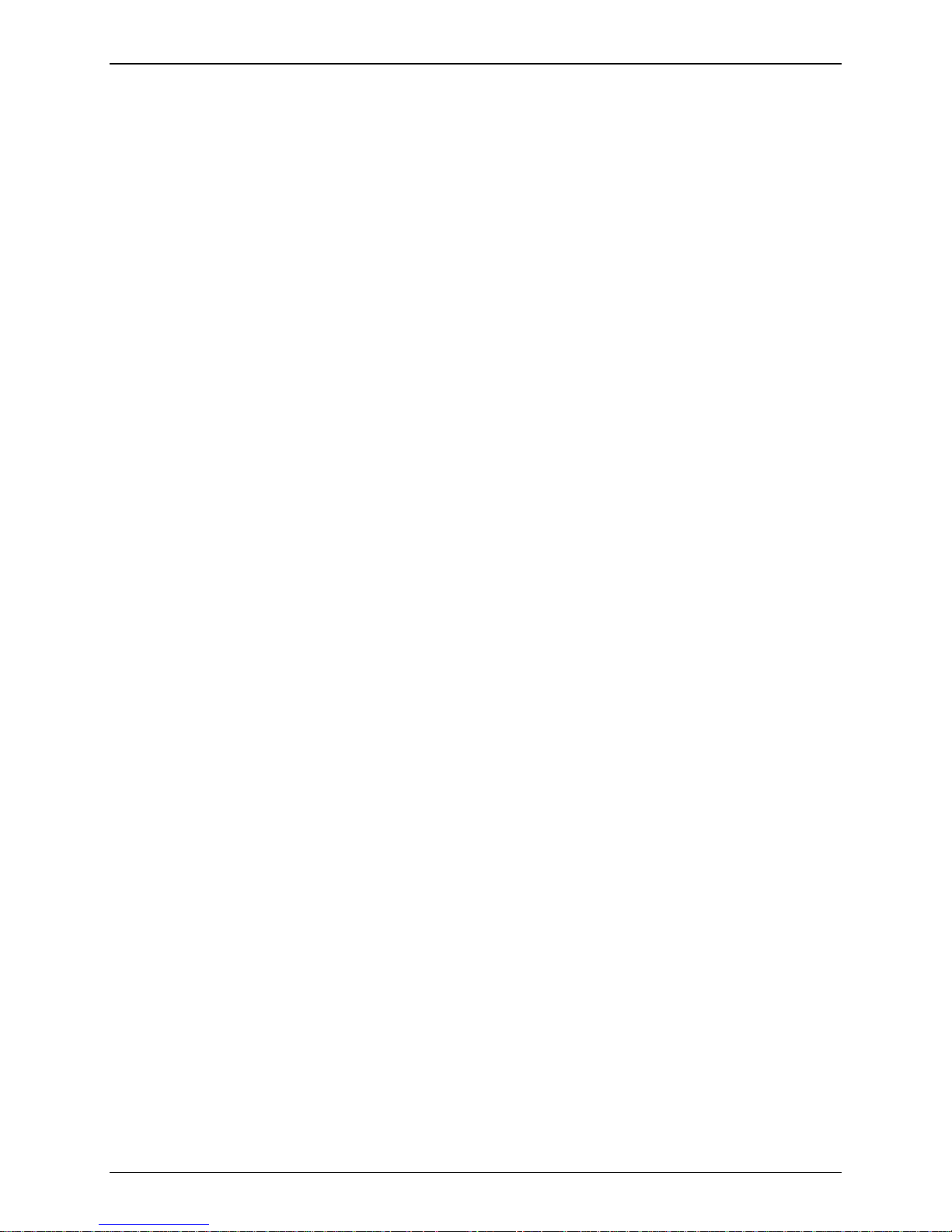
Copyright and Technical Support
MultiConnect WF
Serial-to-Wi-Fi Device Server
MTS2WFA and MTS2WFA-R
User Guide
S000447A Rev. A
Copyright
This publication may not be reproduced, in whole or in part, without prior expressed written permission
from Multi-Tech Systems, Inc. All rights reserved.
Copyright © 2007 Multi-Tech Systems, Inc.
Multi-Tech Systems, Inc. makes no representations or warranty with respect to the contents hereof and
specifically disclaims any implied warranty of merchantability or fitness for any particular purpose.
Furthermore, Multi-Tech Systems, Inc. reserves the right to revise this publication and to make changes
from time to time in the content hereof without obligation of Multi-Tech Systems, Inc. to notify any person
or organization of such revisions or changes.
Revision Date Description
A 11/19/07 Initial release.
Trademarks
Multi-Tech and the Multi-Tech logo are registered trademarks of Multi-Tech S ystems, Inc.
MultiConnect is a trademark of Multi-Tech Systems, Inc. Wi-Fi is a registered trademark of the Wireless
Ethernet Compatibility Alliance (WECA).
All other brand and product names mentioned in this publication are trademarks or registered trademarks
of their respective companies.
World Headquarters
Multi-Tech Systems, Inc.
2205 Woodale Drive
Mounds View, Minnesota 55112 U.S.A.
(763) 785-3500 or (800) 328-9717
Fax (763) 785-9874
http://www.multitech.com
Technical Support
Country By Email By Phone
Europe, Middle East, Africa support@multitech.co.uk (44) 118 959 7774
U.S., Canada, all others support@multitech.com 800-972-2439 or 763-717-5863
Multi-Tech Systems, Inc. MultiConnect WF User Guide (S000447A) 2
Page 3
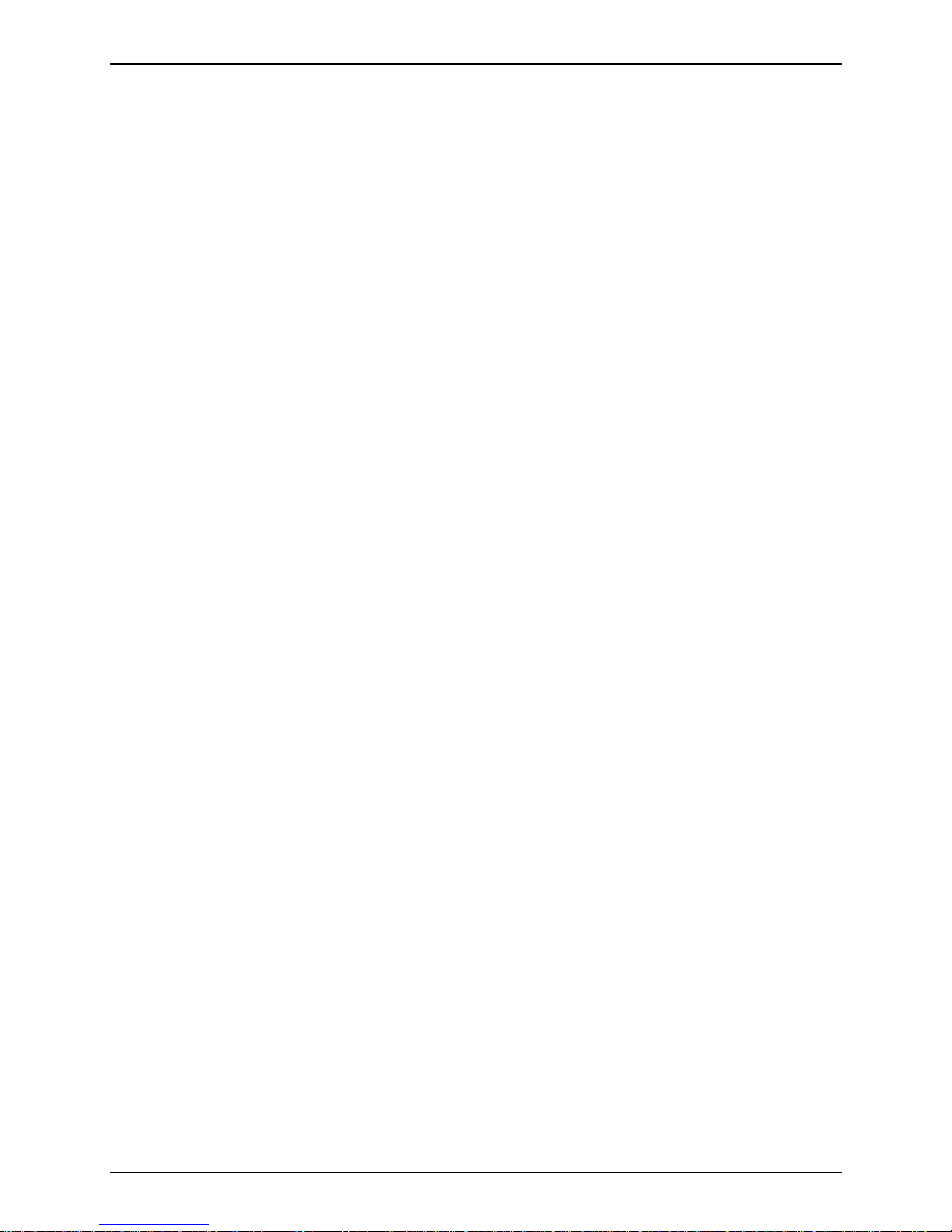
Contents
Table of Contents
Chapter 1 – Product Description and Specifications..............................................................................4
Introduction................................................................................................................................................4
Benefits......................................................................................................................................................4
General Safety...........................................................................................................................................4
Radio Frequency Interference...............................................................................................................4
Handling Precaution...................................................................................................................................5
Ordering Information..................................................................................................................................5
Shipping Package Contents ......................................................................................................................5
AT Commands...........................................................................................................................................5
Technical Specifications ............................................................................................................................6
Antenna Specifications ..............................................................................................................................7
RF Interface...............................................................................................................................................7
Default Power Up Settings.........................................................................................................................7
LED Indicators ...........................................................................................................................................7
Chapter 2 – Installation and Cabling.........................................................................................................8
Attaching the MultiConnect WF to a Fixed Location..................................................................................8
Making the Connections ............................................................................................................................9
Directions for the MTS2WFA (Externally Powered) ..................................................................................9
Directions for the MTS2BTA-R (Powered through Pin 6 of an RS-232 Cable).........................................9
Pin Assignments for the Serial Port.........................................................................................................10
Optional – Directions for Direct DC Power Connection...........................................................................10
Appendix A – Waste Electrical and Electronic Equipment Statement................................................11
Appendix B – Warranty and Repairs Policy...........................................................................................12
Multi-Tech Warranty Statement...............................................................................................................12
Replacement Parts..............................................................................................................................13
Index...........................................................................................................................................................14
Multi-Tech Systems, Inc. MultiConnect WF User Guide (S000447A) 3
Page 4
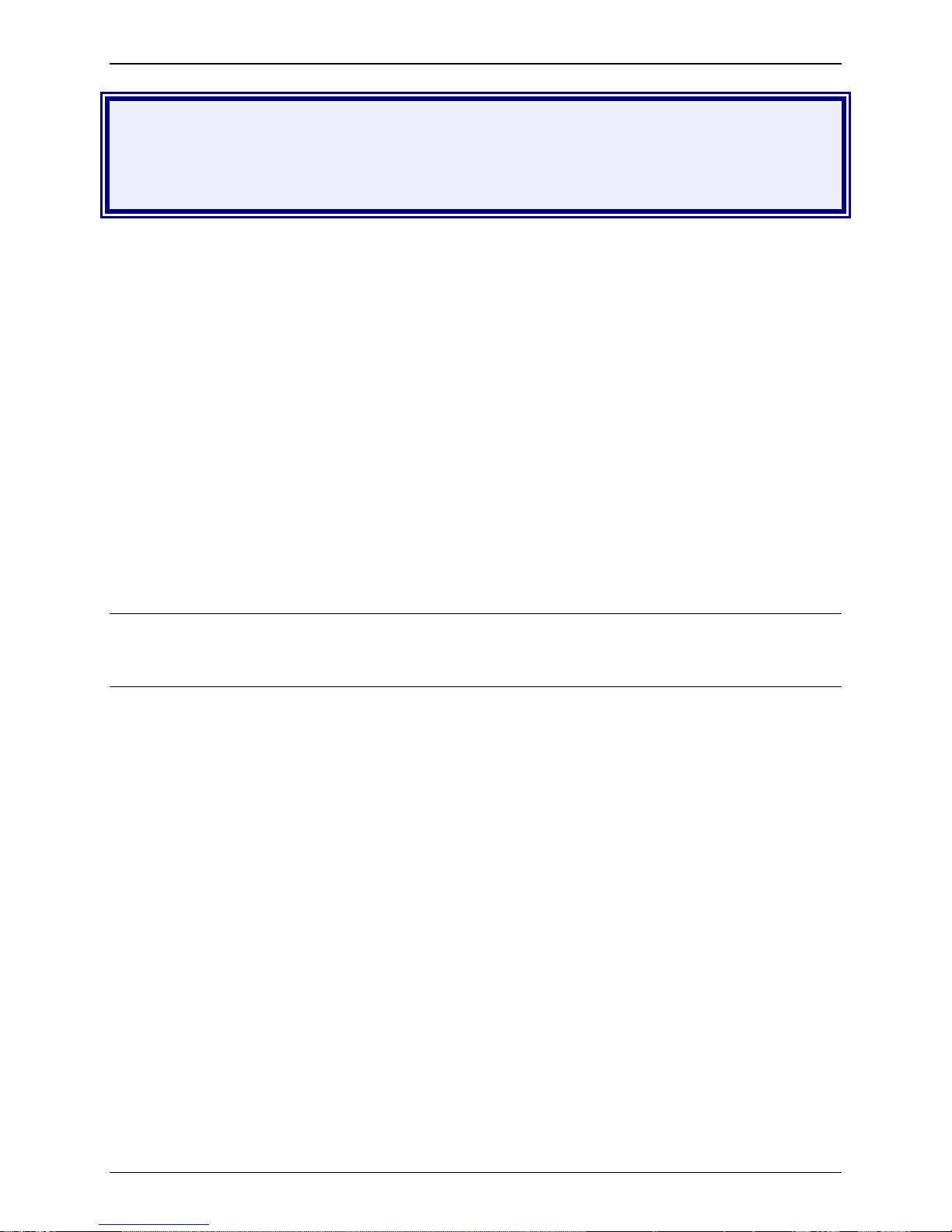
Chapter 1 – Product Description and Specifications
Chapter 1 – Product Description and
Specifications
Introduction
The MultiConnectTM WF device server connects serial devices to an IP network via 802.11b wireless
networking. It enables you to build wireless networking into virtually any device allowing for remote
monitoring, control and configuration. The device server integrates a complete TCP/IP protocol stack.
It can make your existing and next generation device, machine or system, IP-ready while you focus on
developing its core features.
Benefits
• Serial-to-802.11b wireless networking
• Flexible IP protocol stack
• Compact, rugged industrial chassis
General Safety
The MultiConnectTM WF device server is designed and intended to be used in either fixed or mobile
applications. In the “Fixed” application, the device is physically secured at one location and not easily
moved to another location. In the “Mobile” application, the device may be regularly moved to different
locations.
Caution! Maintain a separation distance of at least 20 cm (8 inches) between the transmitter’s
antenna and the body of the user or nearby persons. The adapter is not designed for, nor intended
to be, used in applications within 20 cm (8 inches) of the body of the user. Such uses are strictly
prohibited.
Radio Frequency Interference
Avoid possible radio frequency (RF) interference by carefully following the safety guidelines below.
• Switch OFF the MultiConnect
operation of the aircraft.
• Switch OFF the MultiConnect
before filling a vehicle with fuel.
• Switch OFF the MultiConnect
equipment may be in use.
• Respect restrictions on the use of radio equipment in fuel depots, chemical plants, or where
blasting operations are in progress.
• There may be a hazard associated with the operation of your MultiConnect
the vicinity of inadequately protected personal medical devices such as hearing aids and
pacemakers. Consult the manufacturers of the medical device to determine if it is adequately
protected.
• Operation of theMultiConnect
cause interference if the equipment is inadequately protected. Observe any warning signs and
manufacturers’ recommendations.
TM
WF device server when in an aircraft. It may endanger the
TM
WF device server in the vicinity of gasoline or diesel-fuel pumps or
TM
WF device server in hospitals and any other place where medical
TM
WF device server in
TM
WF device server in the vicinity of other electronic equipment may
Multi-Tech Systems, Inc. MultiConnect WF User Guide (S000447A) 4
Page 5
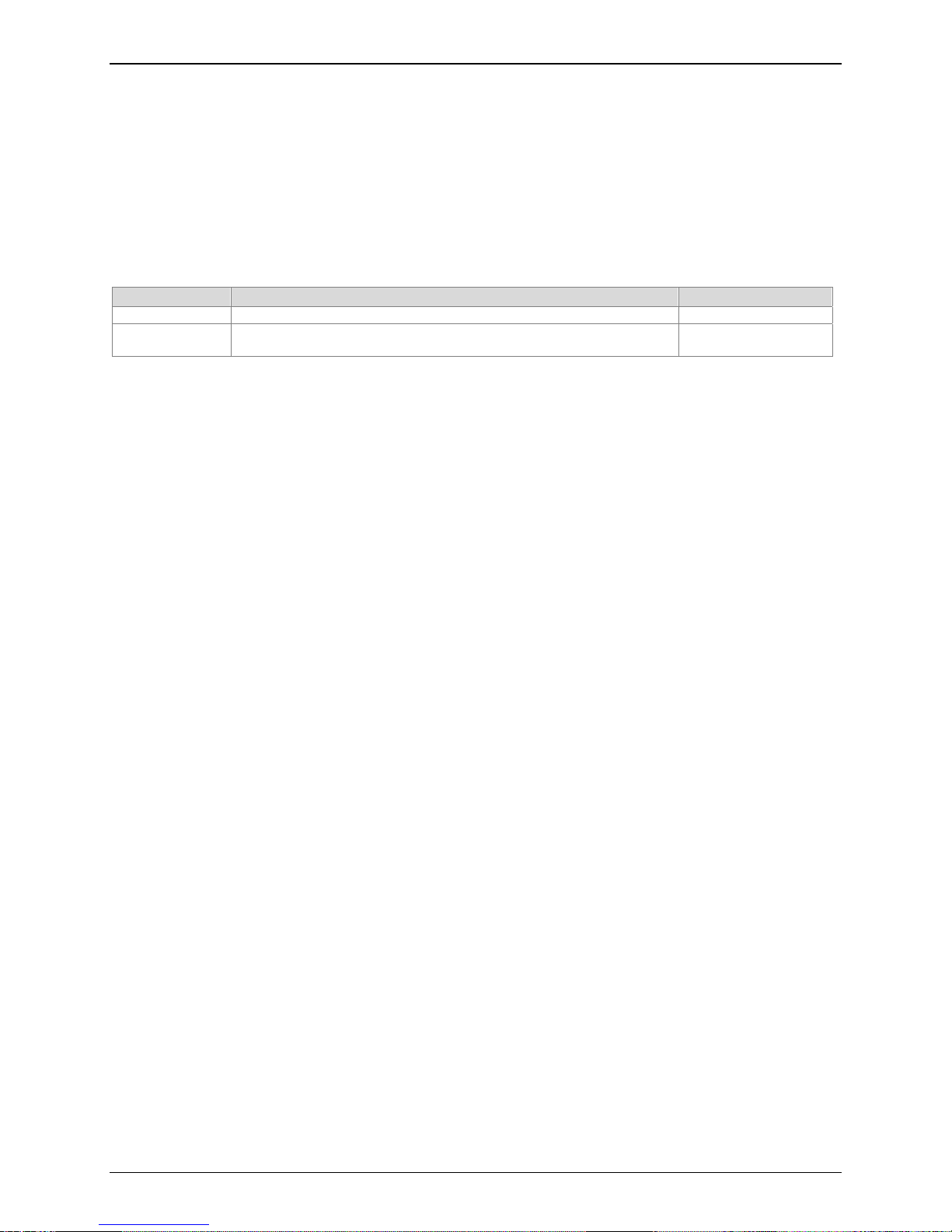
Chapter 1 – Product Description and Specifications
Handling Precaution
All devices must be handled with certain precautions to avoid damage due to the accumulation of static
charge. Although input protection circuitry has been incorporated into the devices to minimize the effect of
this static buildup, proper precautions should be taken to avoid exposure to electrostatic discharge during
handling and operation.
Ordering Information
Model # Product Description Product Region
MTS2WFA Serial-to-Wi-Fi 802.11b Device Server (externally powered) Regional
MTS2WFA-R Serial-to-Wi-Fi 802.11b Device Server (powered through pin 6 of an
RS-232 cable)
Regional
Shipping Package Contents
• One MultiConnect WF device server
• One 5 dbi reverse SMA antenna
• One mounting bracket
• One power supply (with MTS2WFA only)
• A set of four self-adhesive rubber feet
• One printed Quick Start Guide
• One MultiConnect WF CD containing the User Guide, Quick Start Guide, AT Commands
Reference Guide, and Acrobat Reader.
AT Commands
AT commands for this product are published in a separate Reference Guide included on the product CD
and posted on the Multi-Tech Web site.
Multi-Tech Systems, Inc. MultiConnect WF User Guide (S000447A) 5
Page 6

Chapter 1 – Product Description and Specifications
Technical Specifications
Category Description
Standard
Data Rate
Data Format
Flow Control
Mode
Dimensions
Weight
Voltage
Power Requirements
Operating Temperature
Storage Temperature
Humidity
Antenna Connector
Approvals
Intelligent Features
Warranty
IEEE 802.11b
1, 2, 5.5, 11 Mbps
For Serial Interface - Asynchronous, 8-N-1, Default is 115K bps
Hardware flow control
Ad Hoc, Infrastructure
3.5” w x 2.1”h x 0.98” d; (8.8 cm x 5.3 cm x 2.4 cm)
3.4 oz. ( 96 g)
5VDC to 24VDC
190mA @ 5VDC
110mA @ 9VDC
85mA @ 12VDC
46mA @ 24VDC
-40° C to +85° C tested
Note: UL listed @ +40° C (limited by the power supply)
-40° C to +85° C
25-85% noncondensing
Reverse SMA
Certifications:
CE Mark
EMC Approvals:
FCC Part 15 Subpart B Class B
FCC Part 15 Subpart C 15.247
FCC Part 2
EN 55022
EN 55024
Canada ICES-003 (Class B)
Canada R55-210 Issue 7
Canada R55-Gen Issue 2
EN 300 328
EN 301 489-17
EN 301 489-1
Safety:
UL 60950-1
cUL 60950-1
EN 60950-1
Complete serial-to-Wi-Fi wireless con nectivity solution including network
processor, media access controller and air interface
Supports ad-hoc and infrastructure mode
Security: 64/128 bit WEP
Serial interface supports DTE speeds to 230K bps
Wi-Fi security using WAP
Network Protocols: ARP, DHCP client, DNS, FTP client, ICMP (ping), IP,
POP3, SMTP, TCP and UDP
Configuration and management via AT commands
Flash memory to update firmware with the latest enhancements
Desktop or panel mounting
Two Years
Multi-Tech Systems, Inc. MultiConnect WF User Guide (S000447A) 6
Page 7

Chapter 1 – Product Description and Specifications
Antenna Specifications
Category Description
Frequency Range 2.4-2.5 GHz
Impedance 50 ohm nominal
VSWR <2.0:1
Gain 5 dBi
Radiation Omni
Polarization Vertical
Connector Reverse Polarity SMA Plug
RF Interface
Radio Characteristics
Frequency
Modulation
Number of Channels
Transmission Rate
RF Receive Sensitivity
RF Transmit Power
2.400 to 2.484 GHz
DSSS
1 to 14
1, 2, 5.5, 11 Mbps
-82 dBm
16 dBm maximum
Default Power Up Settings
Baud Rate = 115200bps
Data Bits = 8 bits
Parity = None
Stop bits = 1 bit
Hardware Flow Control RTS/CTS = Disabled
LED Indicators
LED Description
TD
RD
CD
TR
802.11 LNK
802.11 ACT
PWR
Multi-Tech Systems, Inc. MultiConnect WF User Guide (S000447A) 7
Transmit Data. This LED is lit when the adapter is transmitting data on the serial port.
Receive Data. This LED is lit when the adapter is receiving data on the serial port.
Carrier Detect. This LED is lit when the adapter detects a valid carrier signal on the
serial port.
It is on when the serial port has a valid connection.
Terminal Ready. (Also called Data Terminal Ready.) This LED indicates the PC is
turned on and ready to communicate. It is lit when a data communications program
initializes the adapter. It goes off when the communications program disconnects the
COM port. When it goes off, a connected adapter will disconnect.
Wi-Fi Link. This LED is lit when there is a valid link for a Wi-Fi connection.
Wi-Fi Activity. This LED is on while there is Wi-Fi activity.
Power. This LED Indicates the presence of DC power when lit.
Page 8

Chapter 2 – Installation and Cabling
Chapter 2 – Installation and Cabling
Attaching the MultiConnect WF to a Fixed
Location
The MultiConnect WF is design to be used on the desktop or to be panel-mounted. To attach the bracket
for panel-mounting, following these steps:
1. Typically, it is mounted against a flat surface with two mounting screws. Drill the mounting holes
at the desired location. The mounting holes must be separated by 4 -15/16 inches center-tocenter.
2. To attach the mounting bracket, slide it into the corresponding slot on the back of the
MultiConnect chassis.
3. Attach the adapter to the surface with two screws.
Multi-Tech Systems, Inc. MultiConnect WF User Guide (S000447A) 8
Page 9

Making the Connections
Directions for the MTS2WFA (Externally Powered)
Turn off your PC. Place the MultiConnect WF in a convenient location. Connect it to your PC’s
serial port and plug in the power.
Chapter 2 – Installation and Cabling
Directions for the MTS2BTA-R (Powered through Pin 6
of an RS-232 Cable)
Turn off your PC. Place the device server in a convenient location. Then connect it to your PC’s
serial port. The MTSWFA-R draws its power from the RS-232 cable's Pin 6.
Multi-Tech Systems, Inc. MultiConnect WF User Guide (S000447A) 9
Page 10

Chapter 2 – Installation and Cabling
Pin Assignments for the Serial Port
Female End of the MultiConnect Wi-Fi Device Server
The following tables explain the MultiConnect Wi-Fi pin functions. The table on the right shows Pin 6
as the power supply for the MTS2WFA-R.
MultiConnect Wi-Fi
Female Connector
*Warning:
Powered
Through Pin 6
MTSWFA-R
Pin 9 RI O
External Power
MTSWFA
Signal
Pin 1 CD
Pin 2 TX
Pin 3 RX
Pin 4 DTR
Pin 5 GND
Pin 6 DSR
Pin 7 CTS
Pin 8 RTS
Pin 9 RI
When supplying power to the RS-232 connector of the adapter,
IN/OUT Signal IN/OUT
O Pin 1 CD O
O Pin 2 TX O
I Pin 3 RX I
I Pin 4 DTR I
-- Pin 5 GND -O Pin 6* Power
I Pin 7 CTS I
O Pin 8 RTS O
O
make sure the power does not feed the DTE device.
Optional – Directions for Direct DC Power
Connection
• Connect a fused DC power cable into the
power connector on the MultiConnect WF
device server.
• Then attach the two wires at the other end of
the fused cable to a DC fuse/terminal block on
a vehicle in which you are mounting the
MultiConnect WF device server.
• Connect the red wire to the "+" positive and
the black wire to the "–" negative. Be sure the
GND connection is correct.
Warning: Over-voltage protection is
provided on the device. To ensure
complete protection, you may want to
add additional filtering to the DC input.
Model Number for the Fused DC Power Cable: FPC-532-DC
Multi-Tech Systems, Inc. MultiConnect WF User Guide (S000447A) 10
Page 11

Appendix A – Waste Electrical and Electronic Equipment Statement
Appendix A – Waste Electrical and
Electronic Equipment Statement
WEEE Directive
The WEEE directive places an obligation on EU-based manufacturers, distributors, retailers, and
importers to take-back electronics products at the end of their useful life. A sister Directive, ROHS
(Restriction of Hazardous Substances) complements the WEEE Directive by banning the presence of
specific hazardous substances in the products at the design phase. The WEEE Directive covers all MultiTech products imported into the EU as of August 13, 2005. EU-based manufacturers, distributors,
retailers and importers are obliged to finance the costs of recovery from municipal collection points,
reuse, and recycling of specified percentages per the WEEE requirements.
Instructions for Disposal of WEEE by Users in the European Union
The symbol shown below is on the product or on its packaging, which indicates that this product must not
be disposed of with other waste. Instead, it is the user’s responsibility to dispose of their waste equipment
by handing it over to a designated collection point for the recycling of waste electrical and electronic
equipment. The separate collection and recycling of your waste equipment at the time of disposal will help
to conserve natural resources and ensure that it is recycled in a manner that protects human health and
the environment. For more information about where you can drop off your waste equipment for recycling,
please contact your local city office, your household waste disposal service or where you purchased the
product.
July, 2005
Multi-Tech Systems, Inc. MultiConnect WF User Guide (S000447A) 11
Page 12

Appendix B – Warranty and Repairs Policy
Appendix B – Warranty and Repairs
Policy
Multi-Tech Warranty Statement
Multi-Tech Systems, Inc., (hereafter “MTS”) warrants that its products will be free from defects in material or workmanship for a
period of two, five, or ten years (depending on model) from date of purchase, or if proof of purchase is not provided, two, five, or ten
years (depending on model) from date of shipment.
MTS MAKES NO OTHER WARRANTY, EXPRESS OR IMPLIED, AND ALL IMPLIED WARRANTIES OF MERCHANTABILITY AND
FITNESS FOR A PARTICULAR PURPOSE ARE HEREBY DISCLAIMED.
This warranty does not apply to any products which have been damaged by lightning storms, water, or power surges or which have
been neglected, altered, abused, used for a purpose other than the one for which they were manufactured, repaired by Customer or
any party without MTS’s written authorization, or used in any manner inconsistent with MTS’s instructions.
MTS’s entire obligation under this warranty shall be limited (at MTS’s option) to repair or replacement of any products which prove to
be defective within the warranty period or, at MTS’s option, issuance of a refund of the purchase price. Defective products must be
returned by Customer to MTS’s factory — transportation prepaid.
MTS WILL NOT BE LIABLE FOR CONSEQUENTIAL DAMAGES, AND UNDER NO CIRCUMSTANCES WILL ITS LIABILITY
EXCEED THE PRICE FOR DEFECTIVE PRODUCTS.
Repair Procedures for U.S. and Canadian Customers
In the event that service is required, products may be shipped, freight prepaid, to our Mounds View, Minnesota factory:
Multi-Tech Systems, Inc.
2205 Woodale Drive
Mounds View, MN 55112 U.S.A.
Attn: Repairs, Serial # ____________
A Returned Materials Authorization (RMA) is not required. Return shipping charges (surface) will be paid by MTS to destinations in
U.S. and Canada.
Please include, inside the shipping box, a description of the problem, a return shipping address (must have street address, not P.O.
Box), and your telephone number. If the product is out of warranty, a payment in advance is required. Acceptable means of payment
include credit card, wire transfer or a check in U.S. dollars drawn on a U.S. Bank.
For out of warranty repair charges, go to
Extended two-year overnight replacement service agreements are available for selected products. Please call MTS customer
service at (888) 288-5470 or visit our web site at /PARTNERS/Programs/overnight_replacement/
Please direct your questions regarding technical matters, product configuration, verification that the product is defective, etc., to our
Technical Support department at (800) 972-2439 or email support@multitech.com
expediting, receiving, shipping, billing, etc., to our Repair Accounting department at (800) 328-9717 or (763) 717-5631, or email
mtsrepair@multitech.com.
Repairs for damages caused by lightning storms, water, power surges, incorrect installation, physical abuse, or user-caused
damages are billed on a time-plus-materials basis.
COMPANY/Policies/warranty/
for details on rates and coverages.
. Please direct your questions regarding repair
Repair Procedures for International Customers
(Outside U.S.A. and Canada)
Your original point-of-purchase Reseller may offer the quickest and most economical repair option for your Multi-Tech product. You
may also contact any Multi-Tech sales office for information about the nearest distributor or other repair service for your Multi-Tech
product. The Multi-Tech sales office directory is available at www.multitech.com/PARTNERS/Channels/offices/
In the event that factory service is required, products may be shipped, freight prepaid to our Mounds View, Minnesota factory.
Recommended international shipment methods are via Federal Express, UPS or DHL courier services, or by airmail parcel post;
shipments made by any other method will be refused. Please include, inside the shipping box, a description of the problem, a return
shipping address (must have street address, not P.O. Box), and your telephone number. If the product is out of warranty, a payment
in advance is required. Acceptable means of payment include credit card, wire transfer or a check in U.S. dollars drawn on a U.S.
Bank. Repaired units shall be shipped freight collect, unless other arrangements are made in advance.
Please direct your questions regarding technical matters, product configuration, verification that the product is defective, etc., to our
Technical Support department nearest you or email support@multitech.com
regarding repair expediting, receiving, shipping, billing, etc., to our Repair Accounting department at +(763) 717-5631 in the U.S.A.,
or email mtsrepair@multitech.com
Repairs for damages caused by lightning storms, water, power surges, incorrect installation, physical abuse, or user-caused
damages are billed on a time-plus-materials basis.
.
. When calling the U.S., please direct your questions
Multi-Tech Systems, Inc. MultiConnect WF User Guide (S000447A) 12
Page 13

Appendix B – Warranty and Repairs Policy
Repair Procedures for International Distributors
International distributors should contact their MTS International sales representative for information about the repair of Multi-Tech
product(s).
Please direct your questions regarding technical matters, product configuration, verification that the product is defective, etc., to our
International Technical Support department at +(763)717-5863. When calling the U.S., please direct your questions regarding repair
expediting, receiving, shipping, billing, etc., to our Repair Accounting department at +(763) 717-5631 in the U.S.A. or email
mtsrepair@multitech.com
Repairs for damages caused by lightning storms, water, power surges, incorrect installation, physical abuse, or user-caused
damages are billed on a time-plus-materials basis.
.
Replacement Parts
SupplyNet, Inc. can supply you with replacement power supplies, cables, and connectors for selected Multi-Tech products. You can
place an order with SupplyNet via mail, phone, fax, or the Internet at the following addresses:
Mail: SupplyNet, Inc.
614 Corporate Way
Valley Cottage, NY 10989
Phone: 800 826-0279
Fax: 914 267-2420
Email: info@thesupplynet.com
Internet: http://www.thesupplynet.com
Multi-Tech Systems, Inc. MultiConnect WF User Guide (S000447A) 13
Page 14

Index
Index
A
Antenna Specifications.......................................7
C
Carrier Detect.....................................................7
Connections .......................................................9
D
Default Power Up Settings.................................7
E
EMC Approvals..................................................6
F
Fused DC power cable.....................................10
G
General Safety ...................................................4
H
Handling Precaution...........................................5
I
Installation..........................................................8
L
LED Indicators....................................................7
M
Mounting Bracket...............................................8
O
Ordering Replacement Parts...........................13
P
Pin Assignments for the Serial Port.................10
Power connections.............................................9
Power LED.........................................................7
R
Receive Data .....................................................7
Repair ........................................................12, 13
Replacement Parts ..........................................13
RF Interface.......................................................7
RF Interference..................................................4
S
Safety Certifications...........................................6
Shipping Package Contents ..............................5
T
Technical Specifications ....................................6
Terminal Ready..................................................7
Transmit Data ....................................................7
W
Warranty ......................................................6, 12
WEEE Directive ...............................................11
Wi-Fi Activity......................................................7
Wi-Fi Link...........................................................7
Multi-Tech Systems, Inc. MultiConnect WF User Guide (S000447A) 14
