Page 1
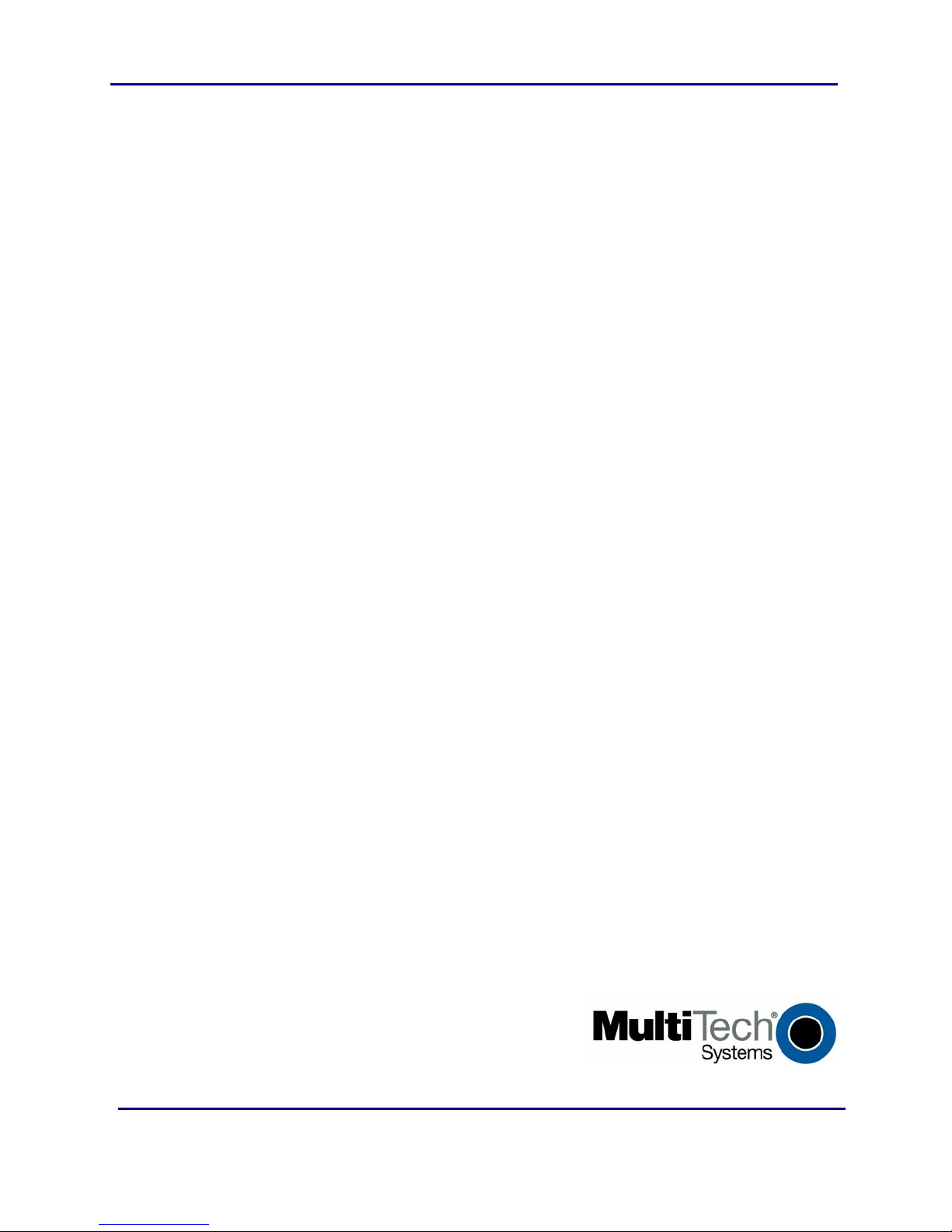
MultiConnect™ SS
Serial-to-Serial Device Server
User Guide
Page 2
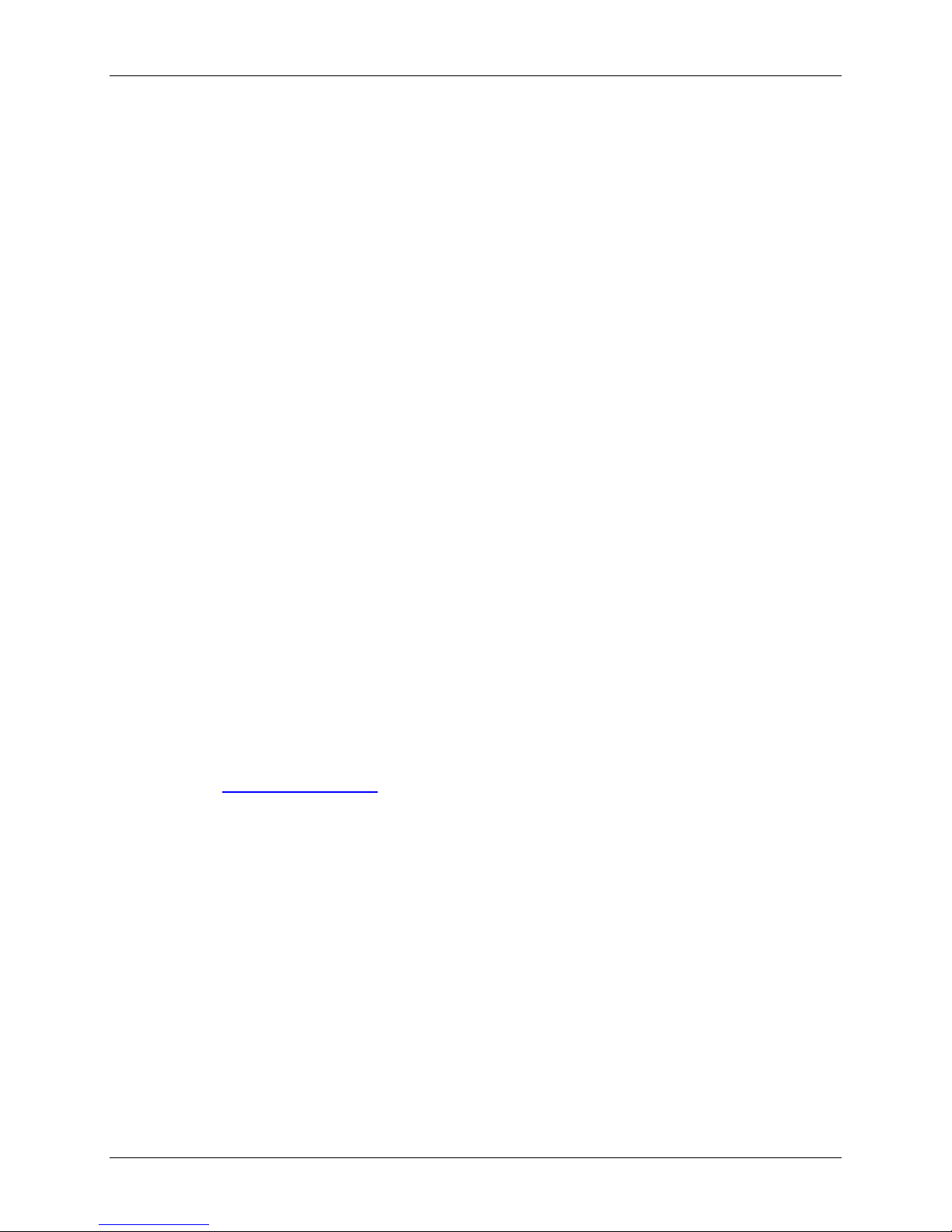
MultiConnect™ SS User Guide
Serial-to-Serial Device Server (MTS2SA-T & MTS2SA-T-R)
PN S000354C, Version C
Copyright
This publication may not be reproduced, in whole or in part, without prior expressed written permissio n from MultiTech Systems, Inc. All rights reserved.
Copyright © 2004-8, by Multi-Tech Systems, Inc.
Multi-Tech Systems, Inc. makes no representations or warranties with respect to the contents hereof and specifically
disclaims any implied warranties of merchantability or fitness for any particular purpose. F urthermore, Multi-Tech
Systems, Inc. reserves the right to revise this publication and to make changes from time to time in the content hereof
without obligation of Multi-Tech Systems, Inc. to notify any person or organization of such revisions or changes.
Revisions
Revision Level Date Description
A 07/12/04 Initial release for Serial-to-Serial adapter.
B 05/11/05 Added more graphics to Connections sections. Added more power pin text.
Removed the Command Line Interface section and the Application
Examples from this document. Users should see the the common Command
Line Interface and Application Examples (S000368x).
C 01/30/08 Updated the Technical Support section. Changed the panel mounting screw
separation measurement. Updated the Warranty and Repairs Statement.
Added the WEEE Directive.
Trademarks
MultiConnect is a trademark of Multi-Tech Systems, Inc. The Multi-Tech logo is a registered trademark of Multi-T ech
Systems, Inc..
All other products or technologies are the trademarks or registered trademarks of their respective holder s.
Patents
This device is covered by one or more of the following patents: 6,031,867; 6,012,113; 5,628,030; 5,450,425. Other
patents pending.
World Headquarters
Multi-Tech Systems, Inc.
2205 Woodale Drive
Mounds View, Minnesota 55112
Phone: 763-785-3500 or 800-328-9717
Fax: 763-785-9874
Internet Address: http://www.multitech.com
Technical Support
Country By Email By Phone
Europe, Middle East, Africa: support@multitech.co.uk +44 118 959 7774
U.S., Canada, all others: support@multitech.com 800-972-2439 or
763 717-5863
Multi-Tech Systems, Inc. Serial-to-Serial Device Server User Guide (S000354C) 2
Page 3
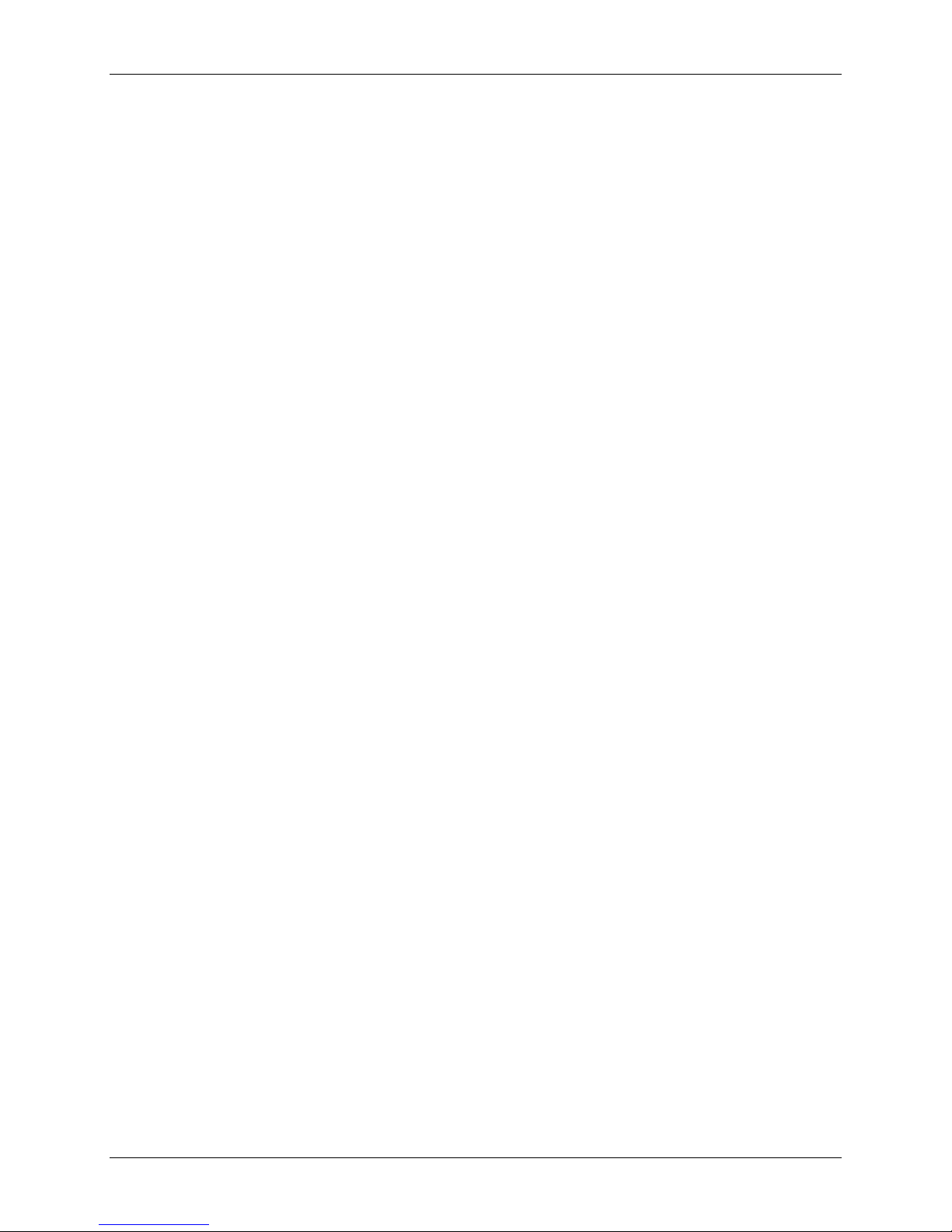
Table of Contents
Table of Contents
Chapter 1 – Product Description & Specifications....................................................................................................4
Product Description....................................................................................................................................................4
Applications................................................................................................................................................................4
Product Builds............................................................................................................................................................5
Package Contents......................................................................................................................................................5
Handling Precautions.................................................................................................................................................5
Specifications.............................................................................................................................................................6
LED Indicators............................................................................................................................................................7
Chapter 2 – Installation................................................................................................................................................8
Attaching the MultiConnect to a Fixed Location.........................................................................................................8
Serial-to-Serial Installation .........................................................................................................................................9
Connecting the Cables...............................................................................................................................................9
Chapter 3 – Managing and Configuring the MultiConnect.....................................................................................11
Two Ways to Login...................................................................................................................................................11
Login Using TTY ..................................................................................................................................................11
Login Using Telnet through the PPP Interface.....................................................................................................11
About Command Mode and Data Mode...................................................................................................................11
Chapter 4 – Command Line Interface and Application Examples .........................................................................12
Chapter 5 – Setting Country or Region Codes Using the CLI................................................................................13
Chapter 6 – Flash Upgrade........................................................................................................................................14
Introduction ..............................................................................................................................................................14
Serial Flash Upgrade Scenario ................................................................................................................................ 14
Appendix A – Regulatory Information......................................................................................................................15
Appendix B – Warranty and Service.........................................................................................................................16
Replacement Parts...............................................................................................................................................17
Appendix C – WEEE Directive (Waste Electrical and Electronic Equipment).......................................................18
Introduction ..............................................................................................................................................................18
Instructions for Disposal of WEEE by Users in the European Union........................................................................18
Index............................................................................................................................................................................19
Multi-Tech Systems, Inc. Serial-to-Serial Device Server User Guide (S000354C) 3
Page 4
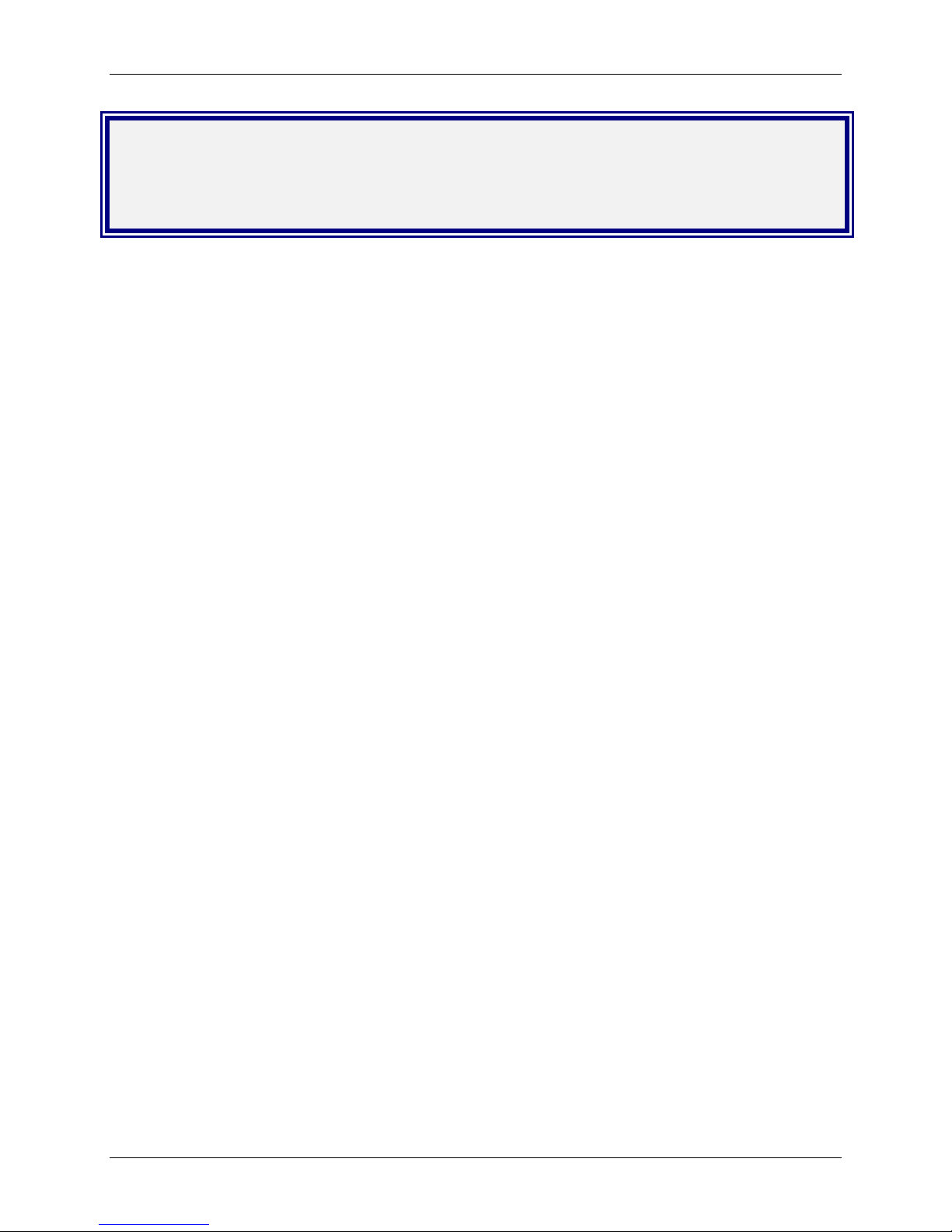
Chapter 1 – Product Description and Specifications
Chapter 1 – Product Description &
Specifications
Product Description
The MultiConnect serial-to-serial device server enables installed serial devices to connect to the Internet for remote
monitoring, control and configuration.
Internet-Enable Any Device. The MultiConnect provides the powerful ability to IP-enable serial devices allowing
more options for data acquisition, device management, and industrial control than would otherwise be available.
Simply install the MultiConnect between a serial device and an analog, ISDN, or wireless modem to send and receive
data over the Internet. It can also serve as a single Web page in response to a Web browser request.
Reduces Development Time. MultiConnect can make your existing and next generation serial device IP-ready
without requiring hardware changes to its design. MultiConnect actually provides faster time-to-market because it
relieves the burden and expense of writing and maintaining Internet applications. The complete, ready-to-integrate
MultiConnect allows you to enhance your product while you focus on developing its core features.
Management and Configuration. MultiConnect has several means of management and configuration built into the
design. It supports remote configuration, which means you can have central site setup and control of the remote
MultiConnect device servers via the command line interface or telnet.
Applications
The MultiConnect will IP-enable any device to provide remote monitoring, control and configuration of any system.
The solution is ideal for the following applications:
• Appliances
• ATM terminals
• Credit card and check verification systems
• Data collection
• Gas pumps
• Industrial and medical remote monitoring systems
• Point-of-sale terminals
• Remote diagnostics
• Remote metering
• Security systems
• Ticketing machines
• Vending/gaming machines
• And more…..
Multi-Tech Systems, Inc. Serial-to-Serial Device Server User Guide (S000354C) 4
Page 5
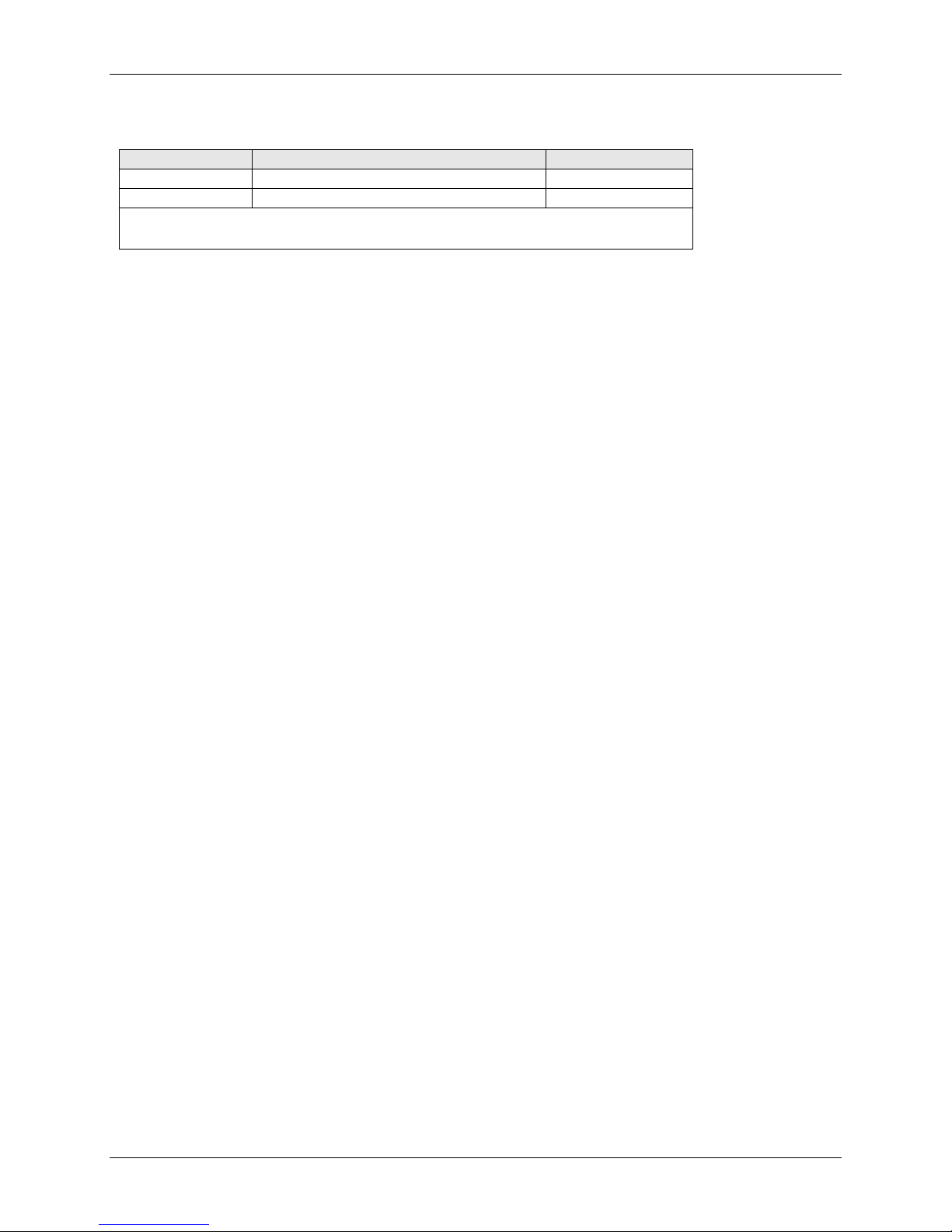
Chapter 1 – Product Description and Specifications
Product Builds
Product Description Region
MTS2SA-T Serial-to-Serial + IP (External Power) Global
MTS2SA-T-R Serial-to-Serial + IP (RS-232 Power) Global
Note: The MTS2SA-T-R (RS-232 Powered) requires power to be supplied into Pin 6 of
the female DB9.
Package Contents
• One MultiConnect Device Server
• One universal power supply with power cord included with the externally po wered devic e server
• One RS-232 cable included with the RS-232 Serial-to-Serial device server
• One mounting bracket
• Four adhesive-backed rubber feet (table-top mounting)
• One Quick Start Guide
• One MultiConnect CD
Handling Precautions
All devices must be handled with certain precautions to avoid damage due to the accumulation of static charge.
Although input protection circuitry has been incorporated into the devices to minimize the effect of this static buildup,
proper precautions should be taken to avoid exposure to electrostatic discharge during handling and mounting.
Multi-Tech Systems, Inc. Serial-to-Serial Device Server User Guide (S000354C) 5
Page 6
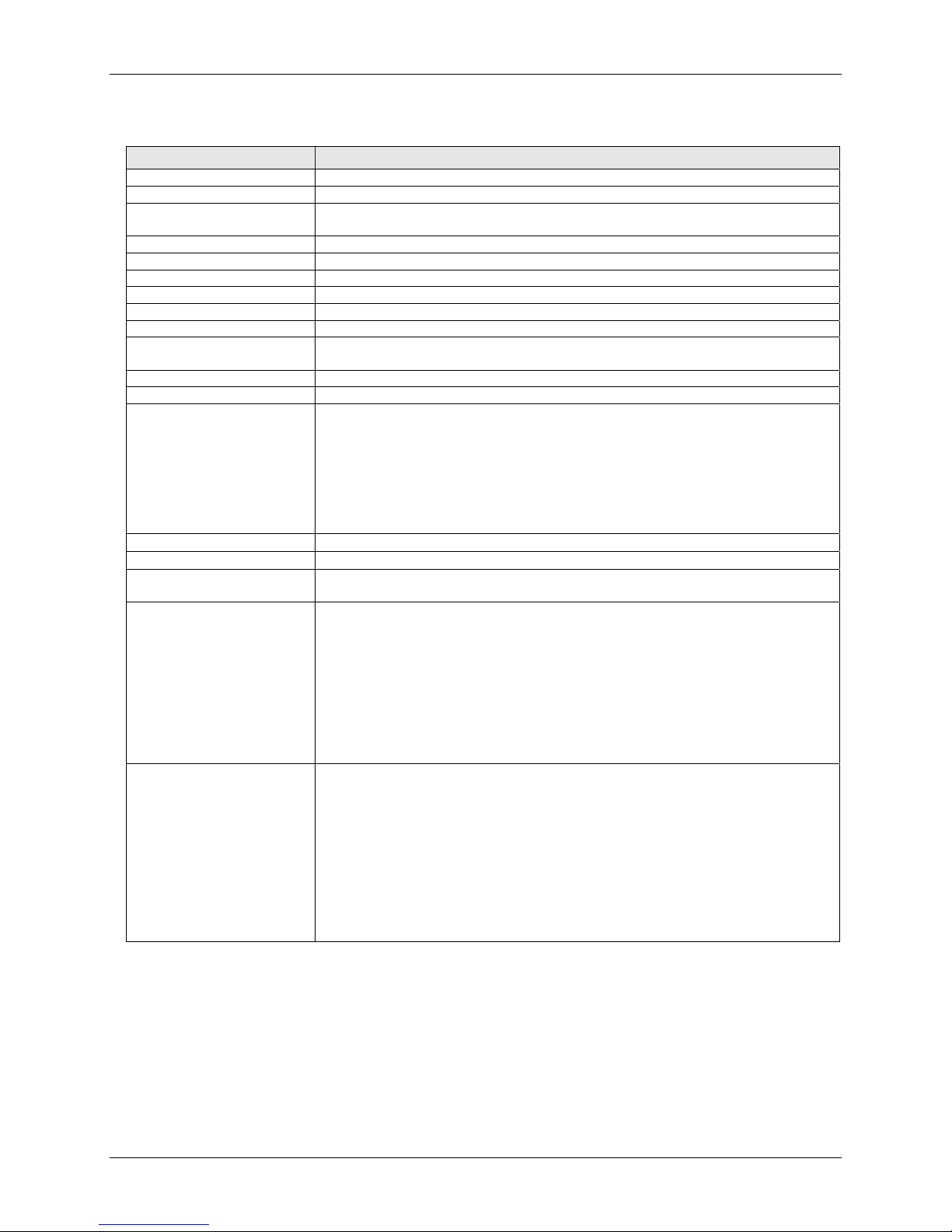
Chapter 1 – Product Description and Specifications
Specifications
Category Description
Memory
Flash Memory
Protocols Supported
Serial Interface
Data Formats
Data Rates
Flow Control
Management
Security
System Software
LEDs
Ethernet
Power Requirements With External Power (MTS2SA-T) Power Consumption
Operating Temperature
Storage Temperature
Physical Dimensions
Certifications Safety Certifications:
Features
8 MEG
2 MEG
ARP, DHCP, FTP, HTTP, ICMP, IP, POP3, PPP, SMTP, TCP, Telnet, TFTP, and
UDP
Standard DCE serial
Serial, binary, asynchronous
300; 1200; 2400; 4800; 9600; 19200; 38400; 57600; 115200; 230400 bps
RTS/CTS (hardware)
Serial; Telnet
Username and password authentication using local database
Flash ROM standard: downloadable from a TCP/IP host (TFTP) or Xmodem via
Serial
ACT (Activity) and STS (Status)
IEEE 802.3
@ 9V DC: Typical 240mA Maximum 250mA
With RS-232 Power (MTS2SA-T-R) Power Consumption
@ 5V DC: Typical 95mA Maximum 105mA
@ 10V DC: Typical 50mA Maximum 60mA
@ 15V DC: Typical 35mA Maximum 45mA
@ 20V DC: Typical 28mA Maximum 38mA
@ 25V DC: Typical 24mA Maximum 34mA
32° to +120°F (0° to 50°C); humidity range 25-85% (non-condensing)
-40°C to +85°C
3.5" w x 2.1" h x 0.98" d; 3.4 oz.
8.8 cm x 5.3 cm x 6 cm; 96 g
UL60950
cUL60950
EN60950
ACA TS001 / AS 3260
EMC Safety Approvals:
FCC Part 15 Class A
EN55022
EN55024
CE Marked
Serial interface supports DTE speeds to 230K bps
Embedded TCP/IP stack
External and RS-232 power options
High performance processor runs ARP, DHCP, FTP, HTTP, ICMP, IP, POP3,
PPP, SMTP, SNMP, SNMP, TCP, Telnet, TFTP, UDP protocols
Command line interface
Flash memory to update firmware with the latest enhancements
Flexible IP protocol stack
Compact, rugged industrial chassis design
Desktop or panel mounting
Two-year warranty
Multi-Tech Systems, Inc. Serial-to-Serial Device Server User Guide (S000354C) 6
Page 7

Category Description
Software Features
Internet Applications
DHCP Client:
Telnet Server:
Telnet Client:
Terminal Server:
TFTP Server:
SMTP Client:
POP3 Client:
HTTP Server:
Functional Features
Command Line Configuration over Serial or Ethernet
Username and Password Authentication Using Local Database
Remote Transparent Bridging
Point-to-Point Protocol (PPP)
Chapter 1 – Product Description and Specifications
Request IP address for Ethernet Interfaces
Command Line Configuration
Auto Dial-out Feature
Command line via custom port (other than standard port 23)
Connect to remote Telnet Server
Serial Auto Dial-in Feature
Network to Serial Connectivity
Serial to Network Connectivity
Flash Upgrade
The email client embedded in the MultiConnect sends email to the
configured recipients.
The email client embedded in the MultiConnect receives email from the
POP3 Server. This feature is useful for field upgrades. Firmware upgrades
can be sent as attachments.
To host Web pages on behalf of the serial device for monitoring and
configuration of the serial device.
Serial - TTY
Ethernet - Telnet
The Username and Password can be created using commands.
The User database authenticates the Users before access to command
mode of the MultiConnect is enabled.
Ethernet to Serial Bridging
Negotiations Bridging Control Protocol
- 802.3 MAC Type
CCP Compression
LED Indicators
Name Description
ACT
STS
Multi-Tech Systems, Inc. Serial-to-Serial Device Server User Guide (S000354C) 7
Activity – Lit when data is being transmitted or received.
Status – Blinks to indicate that the unit is functioning.
Page 8

Chapter 2 – Installation
Chapter 2 – Installation
Attaching the MultiConnect to a Fixed
Location
The MultiConnect device server is design to be used on the desktop or to be panel-mounted. To attach the bracket
for panel-mounting, following these steps:
1. Typically, the MultiConnect device server is mounted against a flat surface with two mounting screws. Drill the
mounting holes at the desired location. The mounting holes must separated by 4 -15/16 inches center-to-center.
2. To attach the brackets to the MultiConnect, slide the mounting brackets into the corresponding slots on the back
of the MultiConnect chassis.
3. Attach the device server to the surface with two screws.
Multi-Tech Systems, Inc. Serial-to-Serial Device Server User Guide (S000354C) 8
Page 9

Serial-to-Serial Installation
This is an example of a typical setup.
Chapter 2 – Installation
Connecting the Cables
Serial-to-Serial Power Connections
Powered in one of two ways:
Powered by External Power Supply
MTS2SA-T
RS-232 Connector
Powered through RS-232 Cable (Pin 6)
MTS2SA-T-R
RS-232 Connector
RS-232 & External Power Connectors
Multi-Tech Systems, Inc. Serial-to-Serial Device Server User Guide (S000354C) 9
RS-232 Power Pin Connector
Page 10

Pin Functions of the Female End Connector
The following tables explain the pin functions.
Chapter 2 – Installation
External Power Powered
Signal IN/OUT Signal IN/OUT
Pin 1 CD O Pin 1 CD O
Pin 2 TX O Pin 2 TX O
Pin 3 RX I Pin 3 RX I
Pin 4 DTR I Pin 4 DTR I
Pin 5 GND -- Pin 5 GND --
Pin 6 DSR O Pin 6* Power
Pin 7 CTS I Pin 7 CTS I
Pin 8 RTS O Pin 8 RTS O
Pin 9 RI O
Multi-Tech
MultiConnect
Female Connector
Through Pin 6
Pin 9 RI O
*Pin 6 Input Power Consumption
@ 5V DC: Typical 190mA Maximum 245mA
@ 10V DC: Typical 100mA Maximum 120mA
@ 15V DC: Typical 69mA Maximum 83mA
@ 20V DC: Typical 54mA Maximum 65mA
@ 25V DC: Typical 45mA Maximum 55mA
Warning:
When supplying power to the RS-232 connector, make sure the power does
not feed the DTE device.
Pin Functions of the Male End
The following table explains the pin functions.
RS-232
Signal IN/OUT
Pin 1 CD I
Pin 2 RX I
Pin 3 TX O
Pin 4 DTR O
Pin 5 GND Pin 6 DSR I
Pin 7 RTS O
Pin 8 CTS I
Pin 9 RI
I
Multi-Tech
Male Connector
Multi-Tech Systems, Inc. Serial-to-Serial Device Server User Guide (S000354C) 10
Page 11

Chapter 3 – Managing and
Configuring the MultiConnect
Two Ways to Login
Login Using TTY
• Use TTY to configure your MultiConnect for the first time. Configure the h ost serial port using the
defaults listed below:
Baud: 115.2K
Data: 8
Parity: N
Stop: 1
Flow-Control: None
• Press the Enter key three times to get to the Login prompt or send three carriage returns.
• At the Login prompt, type admin.
At the Password prompt, type admin.
Important: The user name and password are case sensitive. They must be typed in lowercase letters.
Chapter 3 – Managing and Configuring the MultiConnect
Login Using Telnet through the PPP Interface
• Open the PPP interface on the modem port.
• Upon successful establishment of a Telnet session, the MultiConnect displays the Login prompt.
At the Login prompt, type admin.
At the Password prompt, type admin.
• After a successful login, the MultiConnect IP enters Command Mode. In Command Mode, the
MultiConnect can be configured and managed using the Command Line Interface (CLI) command set.
About Command Mode and Data Mode
• In Command Mode, a # sign designates the prompt. If you t ype the word Help at the command prompt, a
complete list of commands displays.
• If you t ype the word Usage at the command prompt, a list of the command semantics displays.
• In Data Mode, the # sign is not displayed.
• To leave Command Mode, exit your terminal or Telnet session or type the word Exit at the command prompt.
Note: See the Restore command and IP Escape String command.
Multi-Tech Systems, Inc. Serial-to-Serial Device Server User Guide (S000354C) 11
Page 12

Chapter 4 – Command Line Interface (CLI)
Chapter 4 – Command Line Interface
and Application Examples
See the separate Command Line Interface and Application Examples guide. The guide includes the commands and
examples for managing and configuring your MultiConnect device server.
For your convenience, we have also provided a reference guide of modem AT commands.
These guides are available on the MultiConnect CD and on the Multi-Tech Web site.
Multi-Tech Systems, Inc. Serial-to-Serial Device Server User Guide (S000354C) 12
Page 13

Chapter 5 – Setting Country or Region Codes Using the CLI
Chapter 5 – Setting Country or
Region Codes Using the CLI
The Default Country or Region Code is B5.
If You Want to Change the Country or Region Code, Use the Command Line Interface:
Command Syntax set serial s1 modem country-code value <value>
Description
Default Value
Success
Error 1. Too few arguments
To View Country or Region Code:
Command Syntax show serial modem country code
Description
Default Value
Success
Error 1. Too few arguments
Sets the modem country/region code value to <value>.
This command is valid only for port s1. Applicable only if the country-code type is set
to code.
OK
“Usage: set serial s1 modem country-code value <value>
Type ‘set serial s1 modem country-code value ?’ for more information”
Note: There is no validation on the country/region code value.
This command is supported on s1 only.
Displays the supported country/region codes for this product.
-
OK
Possible value(s) are
configuration
chat-script
country/region code
modem-configuration
statistics
Country or Region Codes –
Tech currently supports is available on the Multi-Tech Web site at:
http://www.multitech.com/PRODUCTS/Categories/External_Device_Networking/global_modems/configuration.asp
#chart
A list of thcountry or region code settings for the countries/regions that Multi-
Multi-Tech Systems, Inc. Serial-to-Serial Device Server User Guide (S000354C) 13
Page 14

Chapter 6 – Flash Upgrade
Chapter 6 – Flash Upgrade
Introduction
The MultiConnect device server contains a 2 MB flash wherein the boot image, the firmware and configuration
files are stored in a compressed format.
Serial Flash Upgrade Scenario
Following steps explain the procedure to upgrade a flash using the serial COM port (serial flash upgrade).
Connect the MultiConnect to a PC COM Port.
• Open an application through which we can access the serial device(e.g., Meterm, zoc, hyperterm).
• Reboot the MultiConnect.
• Wait for the boot message and prompt “press d to download” to appear.
• Press d when prompted.
• Select the XMODEM Protocol from the Terminal application.
• Choose a file (MTXCSEM-TFTP-…) file to be uploaded.
• Perform a file upload.
The MultiConnect reboots and will be up after a few seconds (10-15 secs).
The MultiConnect reboots after it has been successfully upgraded.
Multi-Tech Systems, Inc. Serial-to-Serial Device Server User Guide (S000354C) 14
Page 15

Appendix A – Regulatory Information
Appendix A – Regulatory
Information
Regulatory Information
FCC Part 15 Regulation
This equipment has been tested and found to comply with the limits for a Class A digital device, pursuant to Part 15 of the FCC
rules. These limits are designed to provide reasonable protection against harmful interference in a residential installation. This
equipment generates, uses, and can radiate radio frequency energy, and if not installed and used in accordance with the
instructions, may cause harmful interference to radio communications. However, there is no guarantee that interference will not
occur in a particular installation. If this equipment does cause harmful interference to radio or television reception, which can be
determined by turning the equipment off and on, the user is encouraged to try to correct the interference by one or more of the
following measures:
Reorient or relocate the receiving antenna.
Increase the separation between the equipment and receiver.
Plug the equipment into an outlet on a circuit different from that to which the receiver is connected.
Consult the dealer or an experienced radio/TV technician for help.
This device complies with Part 15 of the FCC rules. Operation of this device is subject to the following conditions: (1) This device
may not cause harmful interference, and (2) this device must accept any interference that may cause undesired operation.
WARNING – Changes or modifications to this unit not expressly approved by the party responsible for compliance could void the
user’s authority to operate the equipment.
Industry Canada
This Class B digital apparatus meets all requirements of the Canadian Interference-Causing Equipment Regulations.
Cet appareil numérique de la classe B respecte toutes les exigences du Reglement Canadien sur le matériel brouilleur.
EMC, Safety, and Directive Compliance
The CE mark is affixed to this product to confirm compliance with the following European Community Directives:
Council Directive 89/336/EEC of 3 May 1989 on the approximation of the laws of Member States relating to electromagnetic
compatibility;
and
Council Directive 73/23/EEC of 19 February 1973 on the harmonization of the laws of Member States relating to electrical
equipment designed for use within certain voltage limits.
Multi-Tech Systems, Inc. Serial-to-Serial Device Server User Guide (S000354C) 15
Page 16

Appendix B – Warranty and Service
Appendix B – Warranty and Service
Multi-Tech Warranty Statement
Multi-Tech Systems, Inc., (hereafter “MTS”) warrants that its products will be free from defects in material or workmanship for a
period of two, five, or ten years (depending on model) from date of purchase, or if proof of purchase is not provided, two, five, or ten
years (depending on model) from date of shipment.
MTS MAKES NO OTHER WARRANTY, EXPRESS OR IMPLIED, AND ALL IMPLIED WARRANTIES OF MERCHANTABILITY AND
FITNESS FOR A PARTICULAR PURPOSE ARE HEREBY DISCLAIMED.
This warranty does not apply to any products which have been damaged by lightning storms, water, or power surges or which have
been neglected, altered, abused, used for a purpose other than the one for which they were manufactured, repaired by Customer or
any party without MTS’s written authorization, or used in any manner inconsistent with MTS’s instructions.
MTS’s entire obligation under this warranty shall be limited (at MTS’s option) to repair or replacement of any products which prove to
be defective within the warranty period or, at MTS’s option, issuance of a refund of the purchase price. Defective products must be
returned by Customer to MTS’s factory — transportation prepaid.
MTS WILL NOT BE LIABLE FOR CONSEQUENTIAL DAMAGES, AND UNDER NO CIRCUMSTANCES WILL ITS LIABILITY
EXCEED THE PRICE FOR DEFECTIVE PRODUCTS.
Repair Procedures for U.S. and Canadian Customers
In the event that service is required, products may be shipped, freight prepaid, to our Mounds View, Minnesota factory:
Multi-Tech Systems, Inc.
2205 Woodale Drive
Mounds View, MN 55112 U.S.A.
Attn: Repairs, Serial # ____________
A Returned Materials Authorization (RMA) is not required. Return shipping charges (surface) will be paid by MTS to destinations in
U.S. and Canada.
Please include, inside the shipping box, a description of the problem, a return shipping address (must have street address, not P.O.
Box), and your telephone number. If the product is out of warranty, a payment in advance is required. Acceptable means of payment
include credit card, wire transfer or a check in U.S. dollars drawn on a U.S. Bank.
For out of warranty repair charges, go to
Extended two-year overnight replacement service agreements are available for selected products. Please call MTS customer
service at (888) 288-5470 or visit our web site at /PARTNERS/Programs/overnight_replacement/
Please direct your questions regarding technical matters, product configuration, verification that the product is defective, etc., to our
Technical Support department at (800) 972-2439 or email support@multitech.com
expediting, receiving, shipping, billing, etc., to our Repair Accounting department at (800) 328-9717 or (763) 717-5631, or email
mtsrepair@multitech.com.
Repairs for damages caused by lightning storms, water, power surges, incorrect installation, physical abuse, or user-caused
damages are billed on a time-plus-materials basis.
COMPANY/Policies/warranty/
for details on rates and coverages.
. Please direct your questions regarding repair
Repair Procedures for International Customers
(Outside U.S.A. and Canada)
Your original point-of-purchase Reseller may offer the quickest and most economical repair option for your Multi-Tech product. You
may also contact any Multi-Tech sales office for information about the nearest distributor or other repair service for your Multi-Tech
product. The Multi-Tech sales office directory is available at www.multitech.com/PARTNERS/Channels/offices/
In the event that factory service is required, products may be shipped, freight prepaid to our Mounds View, Minnesota factory.
Recommended international shipment methods are via Federal Express, UPS or DHL courier services, or by airmail parcel post;
shipments made by any other method will be refused. Please include, inside the shipping box, a description of the problem, a return
shipping address (must have street address, not P.O. Box), and your telephone number. If the product is out of warranty, a payment
in advance is required. Acceptable means of payment include credit card, wire transfer or a check in U.S. dollars drawn on a U.S.
Bank. Repaired units shall be shipped freight collect, unless other arrangements are made in advance.
Please direct your questions regarding technical matters, product configuration, verification that the product is defective, etc., to our
Technical Support department nearest you or email support@multitech.com
regarding repair expediting, receiving, shipping, billing, etc., to our Repair Accounting department at +(763) 717-5631 in the U.S.A.,
or email mtsrepair@multitech.com
Repairs for damages caused by lightning storms, water, power surges, incorrect installation, physical abuse, or user-caused
damages are billed on a time-plus-materials basis.
Multi-Tech Systems, Inc. Serial-to-Serial Device Server User Guide (S000354C) 16
.
. When calling the U.S., please direct your questions
Page 17

Appendix B – Warranty and Service
Repair Procedures for International Distributors
International distributors should contact their MTS International sales representative for information about the repair of Multi-Tech
product(s).
Please direct your questions regarding technical matters, product configuration, verification that the product is defective, etc., to our
International Technical Support department at +(763)717-5863. When calling the U.S., please direct your questions regarding repair
expediting, receiving, shipping, billing, etc., to our Repair Accounting department at +(763) 717-5631 in the U.S.A. or email
mtsrepair@multitech.com
Repairs for damages caused by lightning storms, water, power surges, incorrect installation, physical abuse, or user-caused
damages are billed on a time-plus-materials basis.
.
Replacement Parts
SupplyNet, Inc., can supply you with replacement power supplies, cables and connectors for selected Multi-Tech products. You can
place an order with SupplyNet via mail, phone, fax or the Internet at the following addresses:
Mail: SupplyNet, Inc.
614 Corporate Way
Valley Cottage, NY 10989
Phone: 800 826-0279
Fax: 914 267-2420
Email: info@thesupplynet.com
Internet: http://www.thesupplynet.com
Multi-Tech Systems, Inc. Serial-to-Serial Device Server User Guide (S000354C) 17
Page 18

Appendix C – WEEE Statement (Waste Electrical & Electronic Equipment)
Appendix C – WEEE Directive (Waste
Electrical and Electronic Equipment)
Introduction
The WEEE directive places an obligation on EU-based manufacturers, distributors, retailers and importers
to take-back electronics products at the end of their useful life. A sister Directive, ROHS (Restriction of
Hazardous Substances) complements the WEEE Directive by banning the presence of specific
hazardous substances in the products at the design phase. The WEEE Directive covers all Multi-Tech
products imported into the EU as of August 13, 2005. EU-based manufacturers, distributors, retailers and
importers are obliged to finance the costs of recovery from municipal collection points, reuse, and
recycling of specified percentages per the WEEE requirements.
Instructions for Disposal of WEEE by Users in the
European Union
The symbol shown below is on the product or on its packaging, which indicates that this product must not
be disposed of with other waste. Instead, it is the user’s responsibility to dispose of their waste equipment
by handing it over to a designated collection point for the recycling of waste electrical and electronic
equipment. The separate collection and recycling of your waste equipment at the time of disposal will help
to conserve natural resources and ensure that it is recycled in a manner that protects human health and
the environment. For more information about where you can drop off your waste equipment for recycling,
please contact your local city office, your household waste disposal service or where you purchased the
product.
July, 2005
Multi-Tech Systems, Inc. Serial-to-Serial Device Server User Guide (S000354C) 18
Page 19

Index
Index
A
Applications........................................................4
AT Commands.................................................12
C
Command Mode...............................................11
D
Data Mode........................................................11
E
EMC, Safety, and Directive Compliance..........15
F
Flash Upgrade Scenario 1 ...............................14
H
Handling Precautions.........................................5
I
L
Login using Telnet............................................11
O
Ordering Replacement Parts...........................17
P
Pin Functions...................................................10
R
Reduced Development Time.............................4
Replacement Parts ..........................................17
S
Set serial modem country code value IP
command......................................................13
Setup Example...................................................9
Show serial modem country code IP command
.....................................................................13
Software Features..............................................7
Specifications.....................................................6
Installation..........................................................8
Internet Applications...........................................7
IP Serial Setup Commands
set serial modem country code value...........13
show serial modem country code.................13
Multi-Tech Systems, Inc. Serial-to-Serial Device Server User Guide (S000354C) 19
T
TTY Login ........................................................11
W
Warranty and Service ......................................16
WEEE directive................................................18
