Page 1
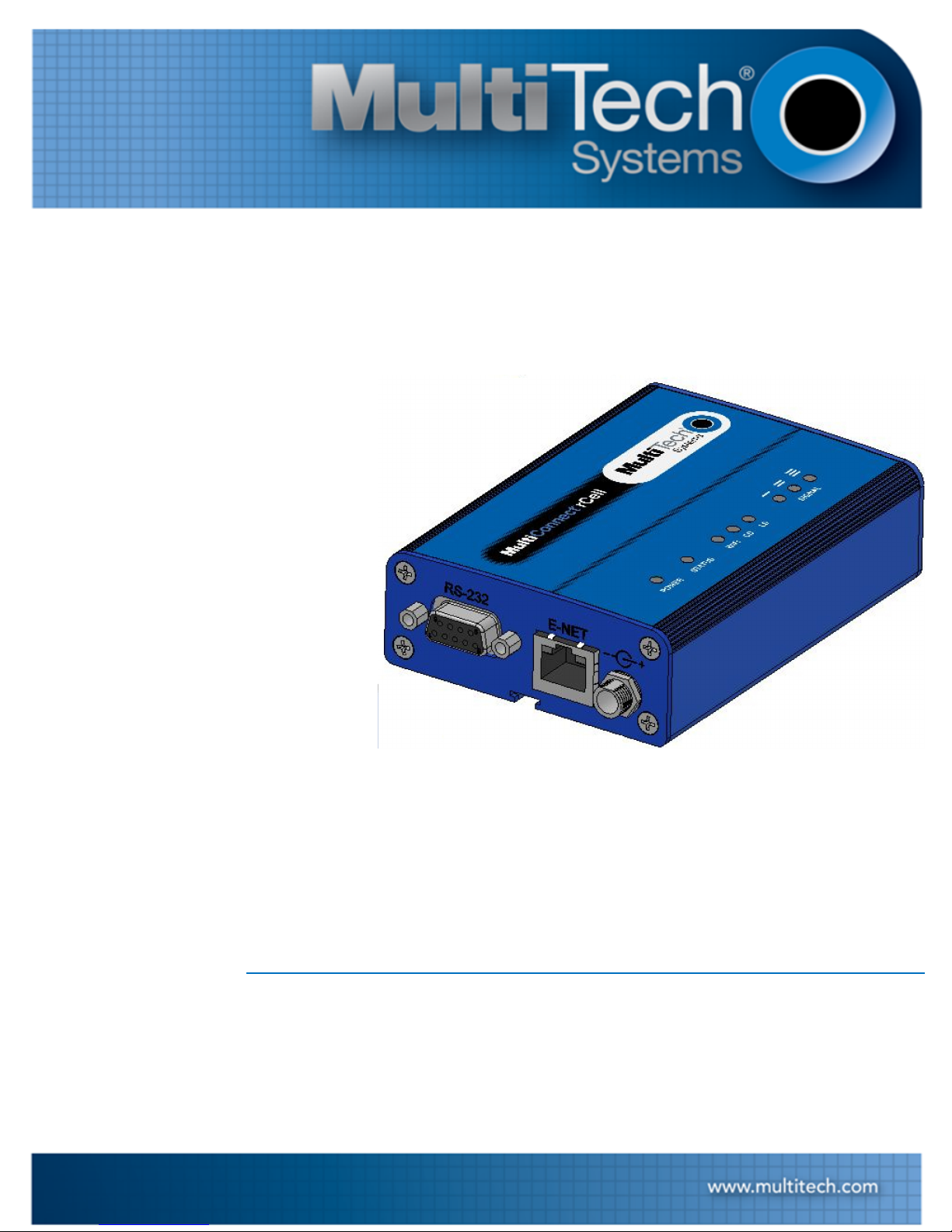
MultiConnect
Series Router User Guide
®
rCell 100
Page 2
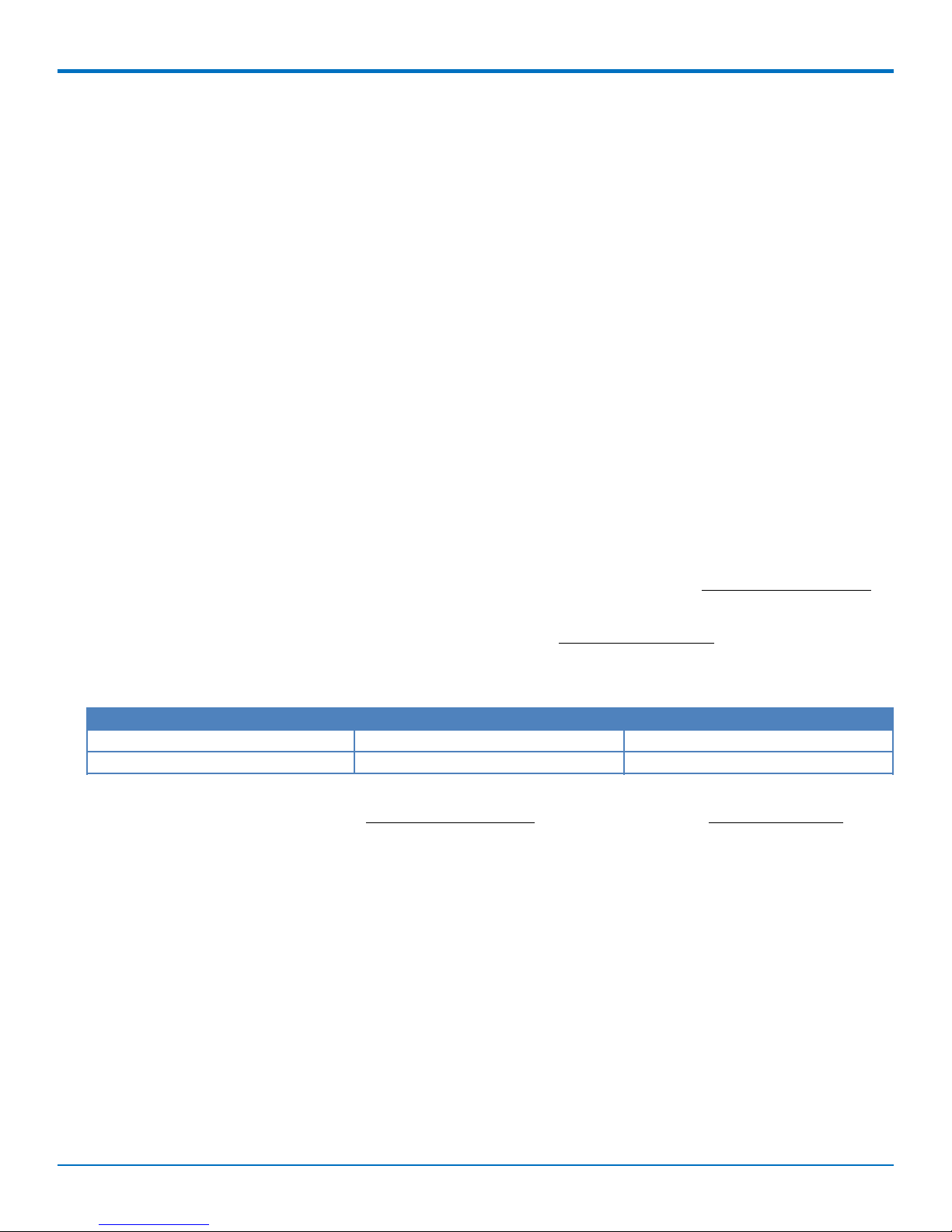
MULTICONNECT®RCELL 100 SERIES ROUTER USER GUIDE
MultiConnect®rCell 100 Series Router User Guide
Model: MTR-G3
Part Number: S000565 Version: 1.0.1
Copyright
This publication may not be reproduced, in whole or in part, without the specific and express prior written permission signed by an executive officer of
Multi-Tech Systems, Inc. All rights reserved. Copyright © 2013 by Multi-Tech Systems, Inc.
Multi-Tech Systems, Inc. makes no representations or warranties, whether express, implied or by estoppels, with respect to the content, information,
material and recommendations herein and specifically disclaims any implied warranties of merchantability, fitness for any particular purpose and noninfringement.
Multi-Tech Systems, Inc. reserves the right to revise this publication and to make changes from time to time in the content hereof without obligation of
Multi-Tech Systems, Inc. to notify any person or organization of such revisions or changes.
Legal Notices
The Multi-Tech products are not designed, manufactured or intended for use, and should not be used, or sold or re-sold for use, in connection with
applications requiring fail-safe performance or in applications where the failure of the products would reasonably be expected to result in personal injury or
death, significant property damage, or serious physical or environmental damage. Examples of such use include life support machines or other life
preserving medical devices or systems, air traffic control or aircraft navigation or communications systems, control equipment for nuclear facilities, or
missile, nuclear, biological or chemical weapons or other military applications (“Restricted Applications”). Use of the products in such Restricted
Applications is at the user’s sole risk and liability.
MULTI-TECH DOES NOT WARRANT THAT THE TRANSMISSION OF DATA BY A PRODUCT OVER A CELLULAR COMMUNICATIONS NETWORK WILL BE
UNINTERRUPTED, TIMELY, SECURE OR ERROR FREE, NOR DOES MULTI-TECH WARRANT ANY CONNECTION OR ACCESSIBILITY TO ANY CELLULAR
COMMUNICATIONS NETWORK. MULTI-TECH WILL HAVE NO LIABILITY FOR ANY LOSSES, DAMAGES, OBLIGATIONS, PENALTIES, DEFICIENCIES, LIABILITIES,
COSTS OR EXPENSES (INCLUDING WITHOUT LIMITATION REASONABLE ATTORNEYS FEES) RELATED TO TEMPORARY INABILITY TO ACCESS A CELLULAR
COMMUNICATIONS NETWORK USING THE PRODUCTS.
Contacting Multi-Tech
Knowledge Base
The Knowledge Base provides immediate access to support information and resolutions for all Multi-Tech products. Visit http://www.multitech.com/kb.go.
Support Portal
To create an account and submit a support case directly to our technical support team, visit: https://support.multitech.com.
Support
Business Hours: M-F, 9am to 5pm CT
Country By Email By Phone
Europe, Middle East, Africa: support@multitech.co.uk +(44) 118 959 7774
U.S., Canada, all others: support@multitech.com (800) 972-2439 or (763) 717-5863
Warranty
To read the warranty statement for your product, visit www.multitech.com/warranty.go. For other warranty options, visit www.multitech.com/es.go.
World Headquarters
Multi-Tech Systems, Inc.
2205 Woodale Drive, Mounds View, MN 55112
Phone: 800.328.9717 or 763.785.3500
Fax 763.785.9874
2 MultiConnect®rCell 100 Series Router User Guide
Page 3
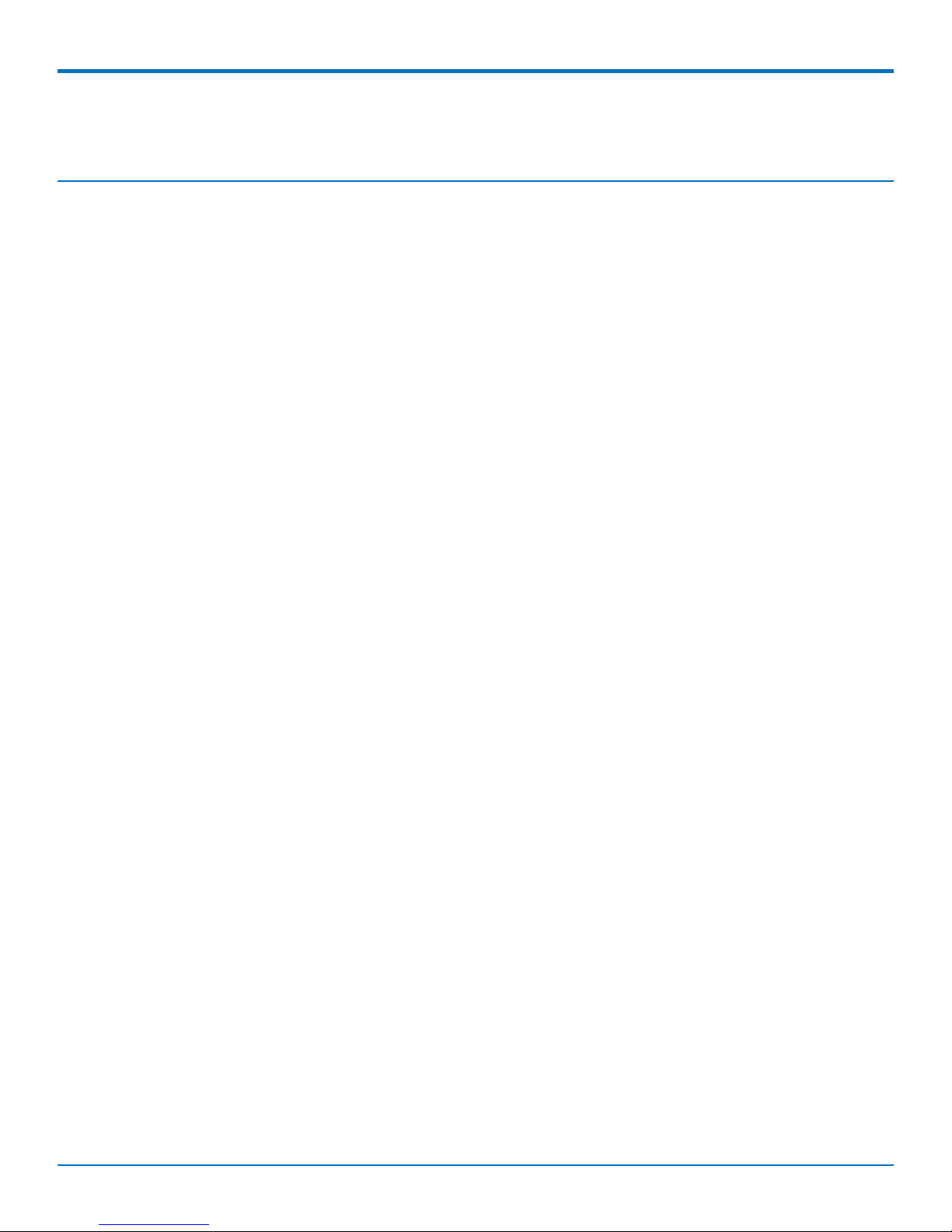
CONTENTS
Contents
Product Overview .................................................................................................................................................... 5
About MultiConnect rCell 100 Series Router................................................................................................................ 5
Documentation ........................................................................................................................................................... 5
Descriptions of LEDs...................................................................................................................................................... 5
Side Panels .................................................................................................................................................................... 6
Ethernet LED Descriptions ........................................................................................................................................... 7
Specifications ................................................................................................................................................................ 7
Dimensions.................................................................................................................................................................... 9
Power Draw .................................................................................................................................................................. 9
RF Specifications ......................................................................................................................................................... 10
Safety Warnings..................................................................................................................................................... 11
Lithium Battery ........................................................................................................................................................... 11
Ethernet Ports ............................................................................................................................................................. 11
Radio Frequency (RF) Safety ....................................................................................................................................... 11
Interference with Pacemakers and Other Medical Devices ...................................................................................... 11
Potential interference ............................................................................................................................................... 11
Precautions for pacemaker wearers ........................................................................................................................ 12
Antenna - wireless products only ............................................................................................................................... 12
Cellular Information............................................................................................................................................... 13
Antenna System Cellular Devices................................................................................................................................ 13
PTCRB Antenna Requirements ................................................................................................................................. 13
GSM Antenna Information.......................................................................................................................................... 13
GSM Authorized Antennas........................................................................................................................................ 13
GSM Antenna Requirements/Specifications ............................................................................................................ 13
Installing and Using the Router .............................................................................................................................. 14
Installing the Router.................................................................................................................................................... 14
Mounting the Device................................................................................................................................................... 14
Activating the Account for Wireless Devices ............................................................................................................. 14
Installing the SIM Card ............................................................................................................................................... 15
Setting up Wi-Fi and GPS ........................................................................................................................................... 15
Resetting the Device ................................................................................................................................................... 15
Resetting the Device to Factory Defaults .................................................................................................................. 16
Regulatory Information.......................................................................................................................................... 17
47 CFR Part 15 Regulation Class B Devices ................................................................................................................. 17
Canadian Limitations................................................................................................................................................... 17
Industry Canada Class B Notice................................................................................................................................... 19
EMC, Safety and R&TTE Directive Compliance ........................................................................................................... 19
MultiConnect®rCell 100 Series Router User Guide 3
Page 4
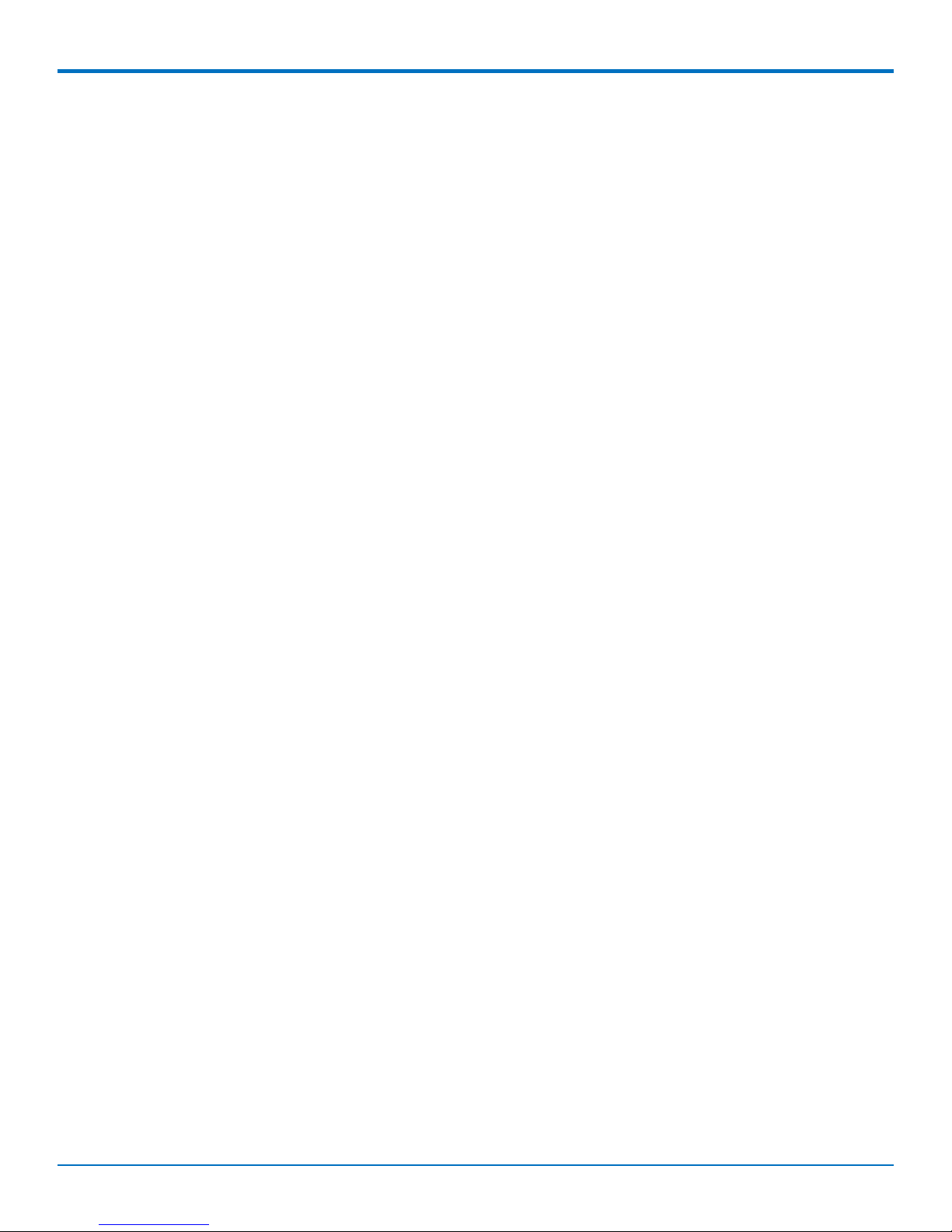
CONTENTS
Restriction of the Use of Hazardous Substances (RoHS) ............................................................................................ 21
REACH Statement ....................................................................................................................................................... 22
Registration of Substances........................................................................................................................................ 22
Substances of Very High Concern (SVHC) ................................................................................................................ 22
Waste Electrical and Electronic Equipment Statement .............................................................................................. 22
WEEE Directive.......................................................................................................................................................... 22
Instructions for Disposal of WEEE by Users in the European Union ........................................................................ 22
Information on HS/TS Substances According to Chinese Standards ......................................................................... 23
Information on HS/TS Substances According to Chinese Standards (in Chinese) ...................................................... 24
4 MultiConnect®rCell 100 Series Router User Guide
Page 5
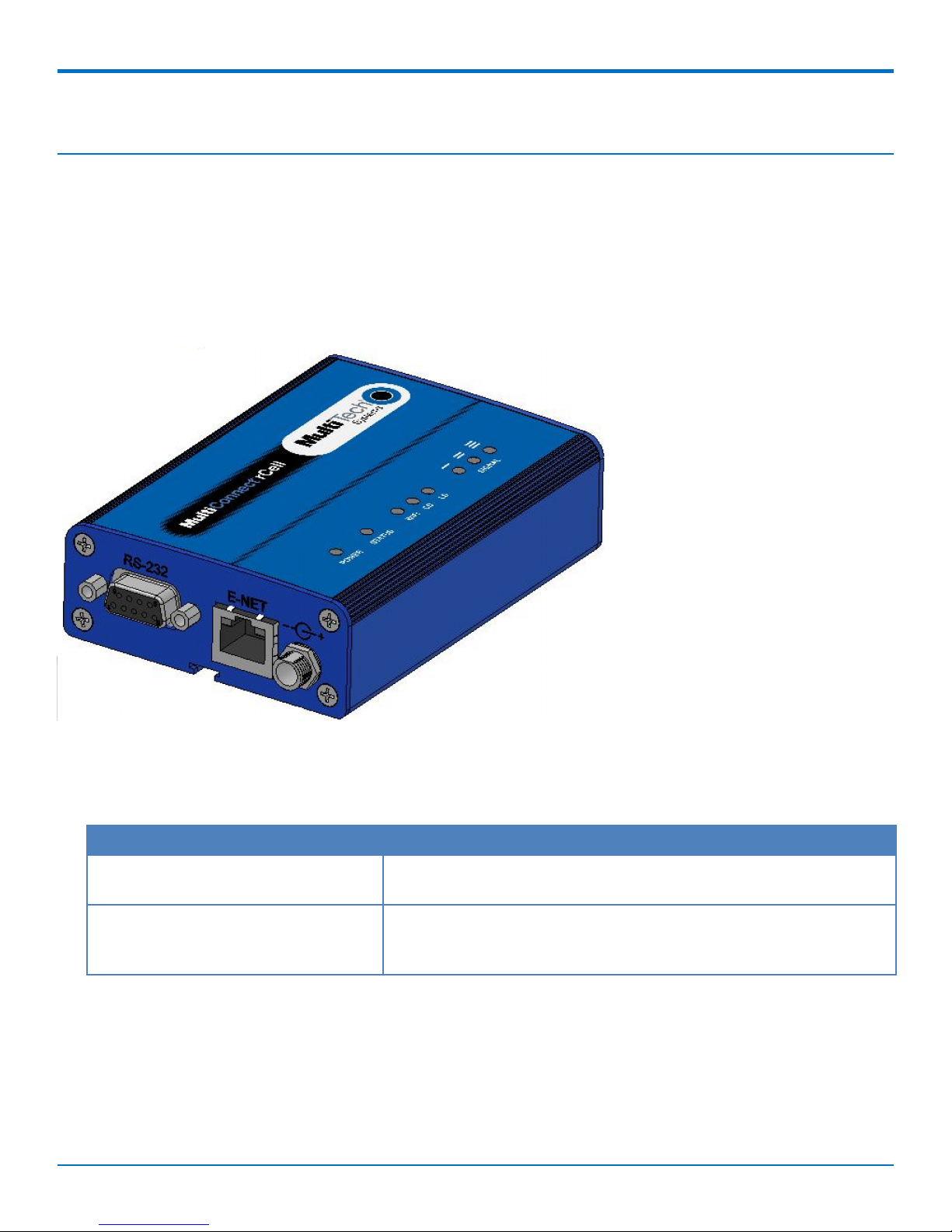
PRODUCT OVERVIEW
Product Overview
About MultiConnect rCell 100 Series Router
This guide describes the MultiConnect rCell 100 Series router. The rCell family of routers is carrier approved and
ready-to-deploy. You can use your device to provide secure data communication between many types of devices
that use legacy as well as the latest communication technologies. Some device models support Bluetooth and Wi-Fi
communication to devices with these technologies. Also some device models support GPS. The router has an
integrated cellular modem and includes 10/100BaseT Ethernet and RS-232 serial connectivity. An image of the
device follows:
Documentation
The following table describes additional documentation for your device. The documentation is available on the
Multi-Tech Installation Resources website at www.multitech.com/setup/product.go.
Document Description
User Guide This document. Provides an overview, safety and regulatory
information, schematics and general device information.
AT Commands You can configure the device using the GPRS AT Commands. These
commands are documented in the Reference Guide part number
S000545.
Descriptions of LEDs
The top panel contains the following LEDs:
■ Power and Status LEDs—The Power LED indicates that DC power is present and the Status LED blinks when
the unit is functioning normally.
MultiConnect®rCell 100 Series Router User Guide 5
Page 6
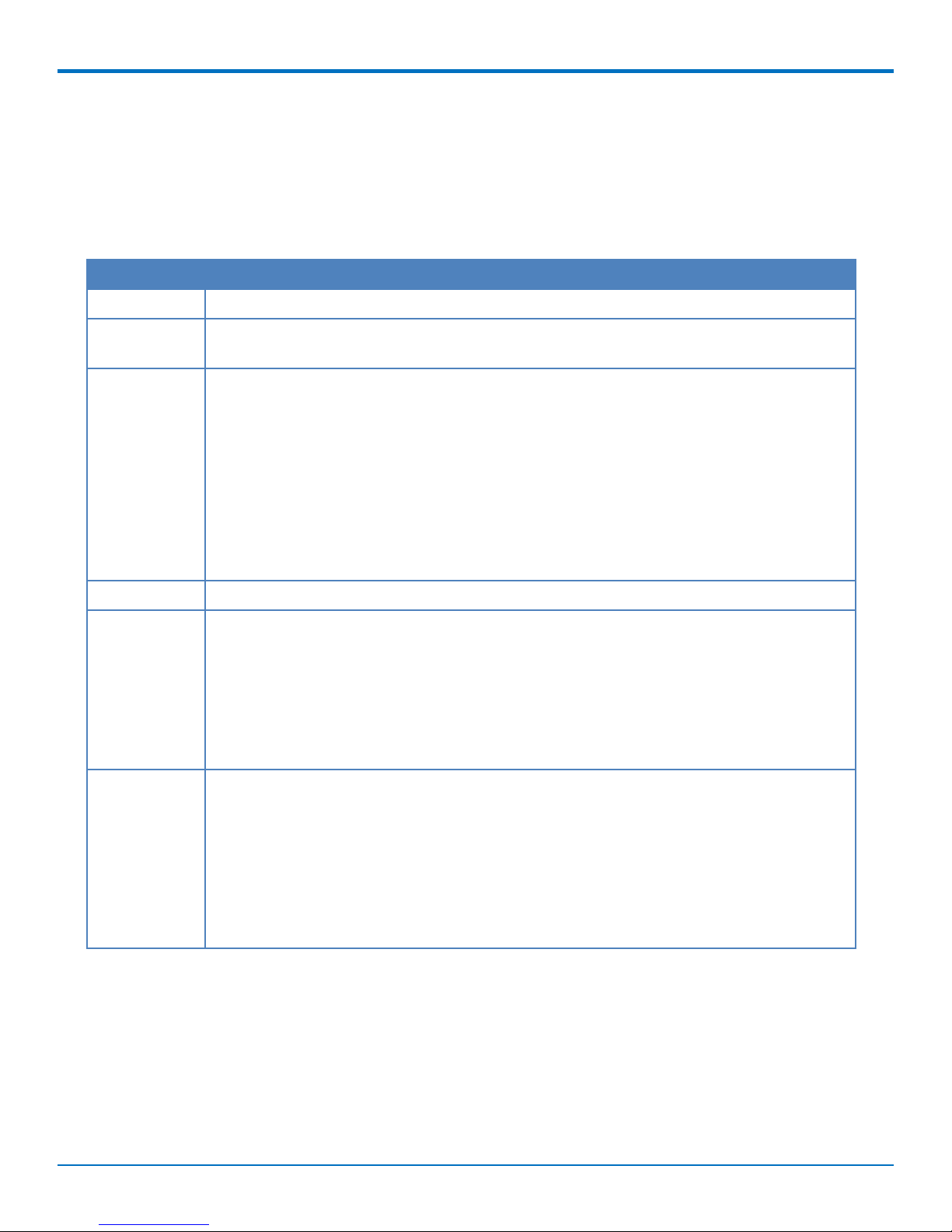
PRODUCT OVERVIEW
■ Wi-Fi—Indicates if the device is serving as a Wi-Fi access point or acting as a Wi-Fi client. Not all models
support Wi-Fi.
■ Modem LEDs—Two modem LEDs indicate carrier detection and link status.
■ Signal LEDs—Three signal LEDs display the signal strength level of the wireless connection.
■ Ethernet LEDs—These LEDs are not on the top panel. See the section Ethernet LED Descriptions for
descriptions of these LEDs.
LED Indicators
POWER Indicates presence of DC power when lit.
STATUS The LED is a solid light when the device is booting up, saving the configuration, restarting,
or updating the firmware. When the Status LED begins to blink, the router is ready for use.
WiFi
CD Carrier Detect. When lit, indicates data connection has been established.
LS Link Status.
SIGNAL Signal strength for cellular.
Infrastructure mode
■ The WiFi LED is lit when WiFi AP mode is enabled, unlit when disabled.
■ The LED flashes rapidly to indicate traffic.
Client mode:
■ The WiFi LED is lit when WiFi client mode is enabled.
■ The WiFi LED blinks slowly when associated with an Access Point.
■ The WiFi LED flashes rapidly to indicate traffic.
OFF—There is no power to the cellular radio.
Continuously Lit—Powered and connected, but not transmitting or receiving.
Slow Blink (-0.2Hz) —Powered and searching for a connection.
Faster Blink (-3Hz)—Transmitting or receiving.
ALL OFF—Unit is off, not registered on network, or extremely weak signal (0 < = RSSI <
6).
1 Bar “ON”—Very weak signal (7 < = RSSI <14).
1 Bar and 2 Bar “ON”—Weak signal (15 < = RSSI <23).
1 Bar, 2 Bar, and 3 Bar “ON”—Good signal (24 <= RSSI > = 31).
Side Panels
The device has connectors on either side. The figure that follows shows the side which has a SIM card holder, as
well as Wi-Fi, Auxiliary, GPS and cellular antenna connectors. It also has a reset button. Depending on the model of
your device, the following items may or may not appear:
■ Aux connector
■ GPS connector
6 MultiConnect®rCell 100 Series Router User Guide
Page 7

PRODUCT OVERVIEW
■ Wi-Fi connector
■ SIM card slot. The side panel of the device follows:
The figure that follows shows the other side of the device, with its RS-232 connector, Ethernet jack, and power
connector.
Ethernet LED Descriptions
Two Ethernet LEDs are physically on the RJ-45 connector(s). The table that follows describes these LEDs.
Ethernet Link Right LED on Ethernet connector. Blinks when there is transmit and
receive activity on the Ethernet link. It shows a steady light when
there is a valid Ethernet connection.
Ethernet Speed Left LED on Ethernet connector. Lit when the Ethernet is linked at 100
Mbps. If it is not lit, the Ethernet is linked at 10 Mbps.
Specifications
MTR-G3
Category Description
General
Performance
Frequency
Bands
Speed
GPRS Class 10
Quad Band 850/900/1800/1900 MHz
Packet Data Up to 85.6 Kbps, coding schemes CS1 to CS4
MultiConnect®rCell 100 Series Router User Guide 7
Page 8
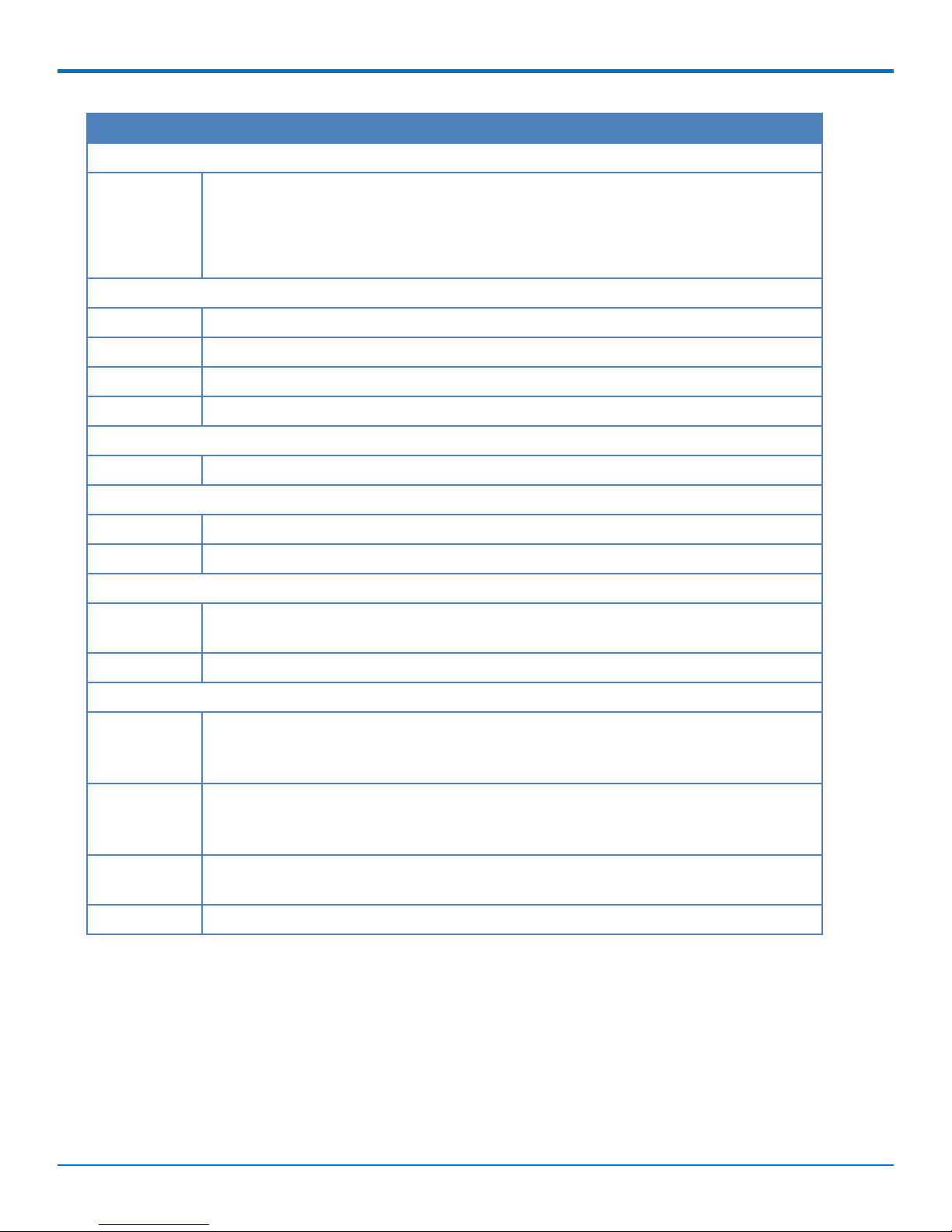
PRODUCT OVERVIEW
Category Description
SMS
SMS
Point-to-Point Messaging
Mobile-Terminated SMS
Mobile-Originated SMS
Connectors
Cellular Female SMA connectors for cellular
WiFi Reverse polarity male SMA connector for Wi-Fi
SIM Holder Standard 1.8 and 3 V SIM receptacle
GPS Female SMA connector
Power Requirements
Voltage 7 V to 32 V DC
Physical Description
Dimensions Dimensions are shown in the section “Dimensions” that follows.
Weight 8.2 ounces or 230 grams
Environment
Operating -40° C to +85° C
Temperature
Humidity Relative humidity 15% to 93% non-condensing
Certifications, Compliance, Warranty
EMC
Compliance
EN55022 Class B
EN55024
Safety
Compliance
UL 60950-1
IEC 60950-1
Network GCF
Compliance
Warranty Two years
*UL Listed @ 40° C, limited by power supply. UL Certification does not apply or extend to an ambient above 40° C
and has not been evaluated by UL for ambient greater than 40° C.
UL has evaluated this device for use in ordinary locations only. Installation in a vehicle or other outdoor locations
has not been evaluated by UL. UL Certification does not apply or extend to use in vehicles or outdoor applications
or in ambient above 40° C.
Note: The radio’s performance may be affected at the temperature extremes. This is considered normal. There is
no single cause for this function. Rather, it is the result of an interaction of several factors, such as the ambient
temperature, the operating mode and the transmit power.
8 MultiConnect®rCell 100 Series Router User Guide
Page 9

Dimensions
PRODUCT OVERVIEW
Power Draw
GPRS
7 volts
9 volts
20 volts
32 volts
HSDPA
7 volts
Typical Maximum Peak TX Peak Rst (Inrush
Current)
0.305A, 2.14W 0.495A, 3.47W 1.74A 2.30A
0.230A, 2.12W 0.332, 3.05W 1.28A 4.12A
0.111A, 2.22W 0.164A, 3.28W .520A 3.03A
0.075A, 2.40W 0.112A, 3.58W 0.337A 2.50A
Typical Maximum Peak TX Peak Rst (Inrush
Current)
0.417A, 2.92W 0.625A, 4.38W 0.792A 2.30A
MultiConnect®rCell 100 Series Router User Guide 9
Page 10

PRODUCT OVERVIEW
9 volts
0.272A, 2.52W 0.455, 4.18W 0.588A 4.12A
20 volts
0.140A, 2.80W 0.216A, 4.32W .320A 3.03A
32 volts
0.090A, 2.88W 0.155A, 4.96W 0.250A 2.50A
Note: Multi-Tech Systems, Inc. recommends that you incorporate a 10% buffer into the power source when
determining product load.
RF Specifications
GSM 850 EGSM GSM 1800 GSM 1900 CDMA 800 CDMA 1900 z
Frequency RX 869 to 894 900 925 to 960 1805 to 1800 1930 to 1990 869 to 894 1930 to 1990
MHz MHz MHz MHz MHz MHz
Frequency TX 824 to 849 880 to 915 1710 to 1785 1850 to 1910 824 to 849 1850 to 1910
MHz MHz MHz MHz MHz MH
10 MultiConnect®rCell 100 Series Router User Guide
Page 11

Safety Warnings
Lithium Battery
■ A lithium battery located within the product provides backup power for the timekeeping. This battery has
an estimated life expectancy of ten years.
■ When this battery starts to weaken, the date and time may be incorrect. If the battery fails, the board must
be sent back to Multi-Tech Systems for battery replacement.
■ Lithium cells and batteries are subject to the Provisions for International Transportation. Multi-Tech
Systems, Inc. confirms that the Lithium batteries used in the Multi-Tech product(s) referenced in this
manual comply with Special Provision 188 of the UN Model Regulations, Special Provision A45 of the ICAOTI/IATA-DGR (Air), Special Provision 310 of the IMDG Code, and Special Provision 188 of the ADR and RID
(Road and Rail Europe).
CAUTION: Risk of explosion if this battery is replaced by an incorrect type. Dispose of batteries according to
instructions.
Ethernet Ports
SAFETY WARNINGS
CAUTION: Ethernet ports and command ports are not designed to be connected to a public telecommunication
network.
Radio Frequency (RF) Safety
Due to the possibility of radio frequency (RF) interference, it is important that you follow any special regulations
regarding the use of radio equipment. Follow the safety advice given below.
■ Operating your device close to other electronic equipment may cause interference if the equipment is
inadequately protected. Observe any warning signs and manufacturers’ recommendations.
■ Different industries and businesses restrict the use of cellular devices. Respect restrictions on the use of
radio equipment in fuel depots, chemical plants, or where blasting operations are in process. Follow
restrictions for any environment where you operate the device.
■ Do not place the antenna outdoors.
■ Switch OFF your wireless device when in an aircraft. Using portable electronic devices in an aircraft may
endanger aircraft operation, disrupt the cellular network, and is illegal. Failing to observe this restriction
may lead to suspension or denial of cellular services to the offender, legal action, or both.
■ Switch OFF your wireless device when around gasoline or diesel-fuel pumps and before filling your vehicle
with fuel.
■ Switch OFF your wireless device in hospitals and any other place where medical equipment may be in use.
Interference with Pacemakers and Other Medical Devices
Potential interference
Radiofrequency energy (RF) from cellular devices can interact with some electronic devices. This is electromagnetic
interference (EMI). The FDA helped develop a detailed test method to measure EMI of implanted cardiac
pacemakers and defibrillators from cellular devices. This test method is part of the Association for the
MultiConnect®rCell 100 Series Router User Guide 11
Page 12

SAFETY WARNINGS
Advancement of Medical Instrumentation (AAMI) standard. This standard allows manufacturers to ensure that
cardiac pacemakers and defibrillators are safe from cellular device EMI.
The FDA continues to monitor cellular devices for interactions with other medical devices. If harmful interference
occurs, the FDA will assess the interference and work to resolve the problem.
Precautions for pacemaker wearers
If EMI occurs, it could affect a pacemaker in one of three ways:
■ Stop the pacemaker from delivering the stimulating pulses that regulate the heart's rhythm.
■ Cause the pacemaker to deliver the pulses irregularly.
■ Cause the pacemaker to ignore the heart's own rhythm and deliver pulses at a fixed rate.
Based on current research, cellular devices do not pose a significant health problem for most pacemaker wearers.
However, people with pacemakers may want to take simple precautions to be sure that their device doesn't cause
a problem.
■ Keep the device on the opposite the side of the body from the pacemaker to add extra distance
between the pacemaker and the device.
■ Avoid placing a turned-on device next to the pacemaker (for example, don’t carry the device in a shirt
or jacket pocket directly over the pacemaker).
Antenna - wireless products only
The antenna intended for use with this unit meets the requirements for mobile operating configurations and for
fixed mounted operations, as defined in 2.1091 and 1.1307 of the FCC rules for satisfying RF exposure compliance.
If an alternate antenna is used, consult user documentation for required antenna specifications.
12 MultiConnect®rCell 100 Series Router User Guide
Page 13

CELLULAR INFORMATION
Cellular Information
Antenna System Cellular Devices
The cellular/wireless performance is dependent on the implementation and antenna design. The integration of the
antenna system into the product is a critical part of the design process; therefore, it is essential to consider it early
so the performance is not compromised. If changes are made to the certified antenna system of the
SocketModem, then recertification will be required by specific network carriers such as Sprint.
PTCRB Antenna Requirements
There cannot be any alteration to the authorized antenna system. The antenna system must maintain the same
specifications. The antenna must be the same type, with similar in-band and out-of-band radiation patterns.
This device has been designed to operate with the antennas listed below and having a maximum gain of 3.93dBi.
Antennas not included in this list or having a gain greater than 3.93dBi are strictly prohibited for use with this
device. The required antenna impedance is 50 ohms.
GSM Antenna Information
GSM Authorized Antennas
GSM devices were approved with the following antenna:
Manufacturer: Laird Technologies.
Model Number: HEPTA-SM MAF94300
Multi-Tech ordering information:
Model Quantity
ANHB-1HRA 1
ANHB-10HRA 10
ANHB-50HRA 50
GSM Antenna Requirements/Specifications
Category Description
Frequency Range 824—960 MHz / 1710—1990 MHz / 1920—2170 MHz
Impedance 50 Ohms
VSWR VSWR should not exceed 2.0:1 at any point across the bands of operation
Typical Radiated Gain 2 dBi on azimuth plane
Radiation Omni-directional
Polarization Linear Vertical
MultiConnect®rCell 100 Series Router User Guide 13
Page 14

INSTALLING AND USING THE ROUTER
Installing and Using the Router
Installing the Router
1. To use the router’s cellular features, connect a suitable antenna to the antenna connector.
2. Some routers support Wi-Fi. To use the router’s Wi-Fi access point features, install a suitable antenna to
the Wi-Fi antenna connector on the router.
The Wi-Fi antenna connection is reverse polarity. If you use a standard antenna on the Wi-Fi connector,
you can damage the antenna and the connector.
Five Wi-Fi devices can concurrently use your Wi-Fi access point.
3. Using an Ethernet cable, connect one end of the cable to the ETHERNET connector on the back of the
router and the other end to your computer, either directly or through a switch or hub.
4. If you are connecting to a serial interface, connect the DE9 connector (9-pin) of the RS232 cable to the
RS232 connector on the router, then connect the other end to the serial port on the desired device.
5. Some routers support the use of a GPS receiver. If you are using a GPS receiver with the router, attach
the GPS cable to the GPS connector on the router.
6. Attach a power cable to your power supply module.
7. Screw-on the power lead from the power supply module into the power connection on the router.
8. Plug the power supply into your power source.
The POWER LED lights after the device powers up.
The Status LED is a solid ON when the router is booting up, saving a configuration, or updating firmware.
When the Status LED begins to blink, the device is ready for use.
9. You can configure your router by using your router’s web management Interface. You might need to
change the IP address of your computer to be in the same IP and subnet mask range as the device.
a. Open an Internet browser. In the browser's address field, type the default address for the
router: http://192.168.2.1.
b. A login page opens. In the username field, type the default user name: admin (all lower-
case).
c. In the password field, type the default password: admin (all lower-case).
d. Click Login. The Web Management Home page opens. Online documentation included
with the web management interface describes how to configure your router
Mounting the Device
1. Locate the groove on the bottom of the modem.
2. Slide the mounting rod through the groove.
3. To secure the rod to the desired surface, place and tighten two screws in the holes on either end of the
mounting rod. The dimensions illustration in this guide shows the mounting rod, as well as the
dimensions for placement of the screws.
Activating the Account for Wireless Devices
Refer to Multi-Tech’s Cellular Activation Web site at http://www.multitech.com/activation.go for information on
activating your cellular modem.
14 MultiConnect®rCell 100 Series Router User Guide
Page 15

INSTALLING AND USING THE ROUTER
Note: If you need remote access to your MultiConnect device over the Internet for remote configuration,
ensure that your wireless network provider has provisioned mobile terminated data and fixed or dynamic
public IP address in which they can configure the network to redirect any incoming connection to that
predefined IP.
Installing the SIM Card
If you want to operate the router on a GSM/HSPA network, install a SIM card (Subscriber Identity Module).
To install the SIM:
1. Locate the SIM card slot on the side of the router. The slot is labeled SIM.
2. Push the SIM card into the slot until it snaps into place.
3. To remove the SIM, push the edge of the card in. When released, the card pops out of the device.
Setting up Wi-Fi and GPS
Some models have Wi-Fi capability. If your device supports this feature, you need to use the device’s web
management interface to enable Wi-Fi. Then, see the online help file for information on working with Wi-Fi.
If your model can support a GPS, also see the online help file for information on working with a GPS.
Resetting the Device
To reset the device, when desired:
1. Find the hole in the panel labeled RESET. The reset button is recessed into the case.
MultiConnect®rCell 100 Series Router User Guide 15
Page 16

INSTALLING AND USING THE ROUTER
2. To access the reset button, find a pin or similar thin object that can fit through the reset hole.
3. Use the pin to quickly press and release the RESET button.
4. Release the pin from the reset button. The device reboots.
Resetting the Device to Factory Defaults
You can reset the device so that custom configuration settings are cleared and replaced with default configuration
settings. Default settings can include OEM specific settings. To reset the device to factory default settings:
1. Press and Hold the button until the Status LED becomes solid..
2. Release the button for the reset to complete
3. The device reboots.
16 MultiConnect®rCell 100 Series Router User Guide
Page 17

REGULATORY INFORMATION
Regulatory Information
47 CFR Part 15 Regulation Class B Devices
This equipment has been tested and found to comply with the limits for a Class B digital device, pursuant to part
15 of the FCC Rules. These limits are designed to provide reasonable protection against harmful interference in a
residential installation. This equipment generates, uses, and can radiate radio frequency energy and, if not installed
and used in accordance with the instructions, may cause harmful interference to radio communications. However,
there is no guarantee that interference will not occur in a particular installation. If this equipment does cause
harmful interference to radio or television reception, which can be determined by turning the equipment off and
on, the user is encouraged to try to correct the interference by one or more of the following measures:
■ Reorient or relocate the receiving antenna.
■ Increase the separation between the equipment and receiver.
■ Connect the equipment into an outlet on a circuit different from that to which the receiver is connected.
■ Consult the dealer or an experienced radio/TV technician for help.
(c) The provisions of paragraphs (a) and (b) of this section do not apply to digital devices exempted from the
technical standards under the provisions of § 15.103.
(d) For systems incorporating several digital devices, the statement shown in paragraph (a) or (b) of this section
needs to be contained only in the instruction manual for the main control unit.
(e) In cases where the manual is provided only in a form other than paper, such as on a computer disk or over the
Internet, the information required by this section may be included in the manual in that alternative form, provided
the user can reasonably be expected to have the capability to access information in that form.
Warning: Changes or modifications to this unit not expressly approved by the party responsible for
compliance could void the user’s authority to operate the equipment.
Canadian Limitations
Notice: The ringer equivalence number (REN) assigned to each terminal device provides an indication of the
maximum number of terminals allowed to be connected to a telephone interface. The termination on an interface
may consist of any combination of devices subject only to the requirement that the sum of the ringer equivalence
numbers of all the devices does not exceed 5.
Notice: The Industry Canada label identifies certified equipment. This certification means that the equipment
meets certain telecommunications network protective, operational, and safety requirements. The Industry Canada
label does not guarantee the equipment will operate to the user’s satisfaction.
Before installing this equipment, users should ensure that it is permissible to be connected to the facilities of the
local telecommunications company. The equipment must also be installed using an acceptable method of
connection. The customer should be aware that compliance with the above conditions may not prevent
degradation of service in some situations. Repairs to certified equipment should be made by an authorized
Canadian maintenance facility designated by the supplier. Any repairs or alterations made by the user to this
equipment or equipment malfunctions may give the telecommunications company cause to request the user to
disconnect the equipment.
MultiConnect®rCell 100 Series Router User Guide 17
Page 18

REGULATORY INFORMATION
Users should ensure for their own protection that the electrical ground connections of the power utility, telephone
lines and internal metallic water pipe system, if present, are connected together. This precaution may be
particularly important in rural areas.
CAUTION: Users should not attempt to make such connections themselves, but should contact the appropriate
electric inspection authority, or electrician, as appropriate.
18 MultiConnect®rCell 100 Series Router User Guide
Page 19

REGULATORY INFORMATION
Industry Canada Class B Notice
This Class B digital apparatus meets all requirements of the Canadian Interference-Causing Equipment Regulations.
Cet appareil numérique de la classe B respecte toutes les exigences du Reglement Canadien sur le matériel
brouilleur.
This device complies with Industry Canada RSS Appliance radio exempt from licensing. The operation is permitted
for the following two conditions:
1. the device may not cause harmful interference, and
2. the user of the device must accept any interference suffered, even if the interference is likely to
jeopardize the operation.
Le présent appareil est conforme aux CNR d'Industrie Canada applicables aux appareils radio exempts de licence.
L'exploitation est autorisée aux deux conditions suivantes:
1. l'appareil ne doit pas produire de brouillage, et
2. l'utilisateur de l'appareil doit accepter tout brouillage radioélectrique subi, même si le brouillage est
susceptible d'en compromettre le fonctionnement.
EMC, Safety and R&TTE Directive Compliance
To satisfy the essential requirements of the 1999/5/EC directive, the device is compliant with the following
standards:
RF spectrum use (R&TTE art. 3.2)
EMC (R&TTE art. 3.1b)
Health & Safety (R&TTE art. 3.1a)
The conformity assessment procedure referred to in Article 10 and detailed in Annex IV of directive 1995/5/EC has
been followed with the involvement of the Notified Body:
AT4 wireless, S.A.
Parque Tecnologico de Andalucía
EN 301 511 V9.0.2
EN 300 440-2 V1.4.1
EN 301 489-1 V1.9.2
EN 301 489-3 V1.4.1
EN 301 489-7 V1.3.1
EN 60950-1:2006 + A11:2009 + A1:2010 + A12:2011 + AC:2011
EN 62311:2008
C/ Severo Ochoa 2
295990 Campanillas – Málaga SPAIN
Notified Body Number: 1909
As such the following mark is included on the product:
MultiConnect®rCell 100 Series Router User Guide 19
Page 20

REGULATORY INFORMATION
There is no restriction on the commercialization of this device in any European Union country.
The CE mark is affixed to this product to confirm compliance with the following European Community Directives:
Council Directive 2004/108/EC of 15 December 2004 on the approximation of the laws of Member States
relating to electromagnetic compatibility;
and
Council Directive 2006/95/EC of 12 December 2006 on the harmonization of the laws of Member States
relating to electrical equipment designed for use within certain voltage limits;
and
Council Directive 1999/5/EC of 9 March 1999 on radio equipment and telecommunications terminal
equipment and the mutual recognition of their conformity.
20 MultiConnect®rCell 100 Series Router User Guide
Page 21

REGULATORY INFORMATION
Restriction of the Use of Hazardous Substances (RoHS)
Multi-Tech Systems, Inc
Certificate of Compliance
2011/65/EU
Multi-Tech Systems confirms that its embedded products comply with the chemical concentration limitations set
forth in the directive 2011/65/EU of the European Parliament (Restriction of the use of certain Hazardous
Substances in electrical and electronic equipment - RoHS).
These Multi-Tech products do not contain the following banned chemicals1:
■ Lead, [Pb] < 1000 PPM
■ Mercury, [Hg] < 1000 PPM
■ Hexavalent Chromium, [Cr+6] < 1000 PPM
■ Cadmium, [Cd] < 100 PPM
■ Polybrominated Biphenyl, [PBB] < 1000 PPM
■ Polybrominated Diphenyl Ether, [PBDE] < 1000 PPM
Environmental considerations:
■ Moisture Sensitivity Level (MSL) =1
■ Maximum Soldering temperature = 260C (in SMT reflow oven)
1
Lead usage in some components is exempted by the following RoHS annex, therefore higher lead concentration
would be found in some modules (>1000 PPM);
- Resistors containing lead in a glass or ceramic matrix compound.
MultiConnect®rCell 100 Series Router User Guide 21
Page 22

REGULATORY INFORMATION
REACH Statement
Registration of Substances
After careful review of the legislation and specifically the definition of an “article” as defined in EC Regulation
1907/2006, Title II, Chapter 1, Article 7.1(a)(b), it is our current view Multi-Tech Systems, Inc. products would be
considered as “articles”. In light of the definition in § 7.1(b) which requires registration of an article only if it
contains a regulated substance that “is intended to be released under normal or reasonably foreseeable conditions
of use,” Our analysis is that Multi-Tech Systems, Inc. products constitute nonregisterable articles for their intended
and anticipated use.
Substances of Very High Concern (SVHC)
Per the candidate list of Substances of Very High Concern (SVHC) published October 28, 2008 we have reviewed
these substances and certify the Multi-Tech Systems, Inc. products are compliant per the EU “REACH”
requirements of less than 0.1% (w/w) for each substance. If new SVHC candidates are published by the European
Chemicals Agency, and relevant substances have been confirmed, that exceeds greater than 0.1% (w/w), MultiTech Systems, Inc. will provide updated compliance status.
Multi-Tech Systems, Inc. also declares it has been duly diligent in ensuring that the products supplied are compliant
through a formalized process which includes collection and validation of materials declarations and selective
materials analysis where appropriate. This data is controlled as part of a formal quality system and will be made
available upon request.
Waste Electrical and Electronic Equipment Statement
WEEE Directive
The WEEE Directive places an obligation on EU-based manufacturers, distributors, retailers, and importers to takeback electronics products at the end of their useful life. A sister directive, ROHS (Restriction of Hazardous
Substances) complements the WEEE Directive by banning the presence of specific hazardous substances in the
products at the design phase. The WEEE Directive covers all Multi-Tech products imported into the EU as of August
13, 2005. EU-based manufacturers, distributors, retailers and importers are obliged to finance the costs of recovery
from municipal collection points, reuse, and recycling of specified percentages per the WEEE requirements.
Instructions for Disposal of WEEE by Users in the European Union
The symbol shown below is on the product or on its packaging, which indicates that this product must not be
disposed of with other waste. Instead, it is the user's responsibility to dispose of their waste equipment by handing
it over to a designated collection point for the recycling of waste electrical and electronic equipment. The separate
collection and recycling of your waste equipment at the time of disposal will help to conserve natural resources
and ensure that it is recycled in a manner that protects human health and the environment. For more information
about where you can drop off your waste equipment for recycling, please contact your local city office, your
household waste disposal service or where you purchased the product.
July, 2005
22 MultiConnect®rCell 100 Series Router User Guide
Page 23

REGULATORY INFORMATION
Information on HS/TS Substances According to Chinese Standards
In accordance with China's Administrative Measures on the Control of Pollution Caused by Electronic Information
Products (EIP) # 39, also known as China RoHS, the following information is provided regarding the names and
concentration levels of Toxic Substances (TS) or Hazardous Substances (HS) which may be contained in Multi-Tech
Systems Inc. products relative to the EIP standards set by China's Ministry of Information Industry (MII).
Hazardous/Toxic Substance/Elements
Name of the Component Lead Mercury Cadmium Hexavalent Polybromi Polybrominat
(PB) (Hg) (CD) Chromium nated ed Diphenyl
(CR6+) Biphenyl Ether (PBDE)
(PBB)
Printed Circuit Boards O O O O O O
Resistors X O O O O O
Capacitors X O O O O O
Ferrite Beads O O O O O O
Relays/Opticals O O O O O O
ICs O O O O O O
Diodes/ Transistors O O O O O O
Oscillators and Crystals X O O O O O
Regulator O O O O O O
Voltage Sensor O O O O O O
Transformer O O O O O O
Speaker O O O O O O
Connectors O O O O O O
LEDs O O O O O O
Screws, Nuts, and other X O O O O O
Hardware
AC-DC Power Supplies O O O O O O
Software /Documentation CDs O O O O O O
Booklets and Paperwork O O O O O O
Chassis O O O O O O
X Represents that the concentration of such hazardous/toxic substance in all the units of homogeneous
material of such component is higher than the SJ/Txxx-2006 Requirements for Concentration Limits.
O Represents that no such substances are used or that the concentration is within the aforementioned limits.
MultiConnect®rCell 100 Series Router User Guide 23
Page 24

REGULATORY INFORMATION
Information on HS/TS Substances According to Chinese Standards (in
Chinese)
依依照照中中国国标标准准的的有有毒毒有有害害物物质质信信息息
根据中华人民共和国信息产业部 (MII) 制定的电子信息产品 (EIP) 标准-中华人民共和国《电子信息产品污染
控制管理办法》(第 39 号),也称作中国 RoHS, 下表列出了 Multi-Tech Systems, Inc. 产品中可能含有的有毒
物质 (TS) 或有害物质 (HS) 的名称及含量水平方面的信息。
有有害害//有有毒毒物物质质//元元素素
成成分分名名称称
印刷电路板
电阻器
电容器
铁氧体磁环
继电器/光学部件
ICs O O O O O O
二极管/晶体管
振荡器和晶振
调节器
电压传感器
变压器
扬声器
连接器
LEDs O O O O O O
铅铅 (PB) 汞汞 (Hg) 镉镉 (CD) 六六价价铬铬 (CR6+)
O O O O O O
X O O O O O
X O O O O O
O O O O O O
O O O O O OO
O O O O O O
X O O O O O
O O O O O O
O O O O O O
O O O O O O
O O O O O O
O O O O O O
多多溴溴联联苯苯 多多溴溴二二苯苯醚醚
(PBB) (PBDE)
螺丝、螺母以及其它五金件
交流-直流电源
软件/文档 CD
手册和纸页
底盘
X 表示所有使用类似材料的设备中有害/有毒物质的含量水平高于 SJ/Txxx-2006 限量要求。
O 表示不含该物质或者该物质的含量水平在上述限量要求之内。
24 MultiConnect®rCell 100 Series Router User Guide
X O O O O O
O O O O O O
O O O O O O
O O O O O O
O O O O O O
