Page 1
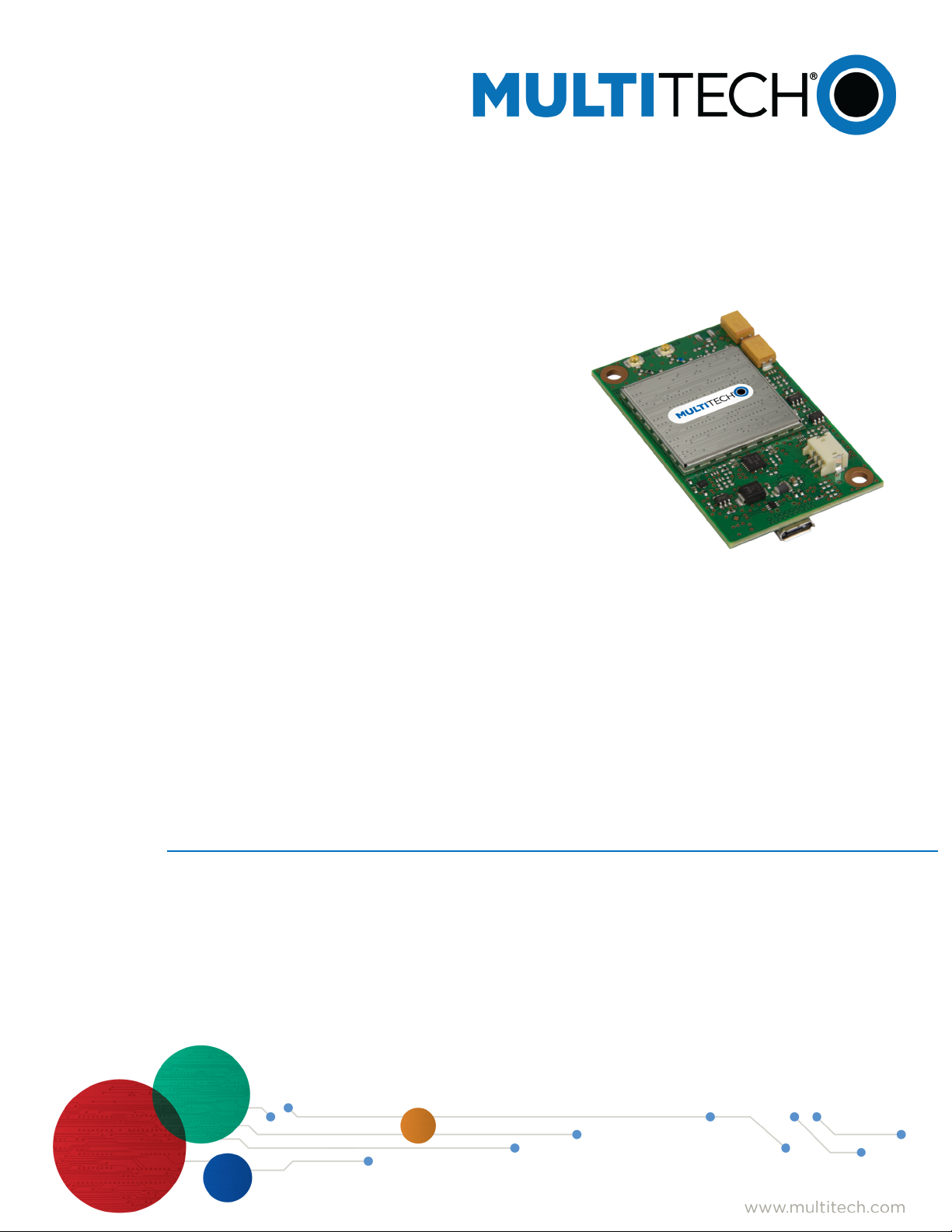
®
MultiConnect
MTQ-MNA1-B01 Device Guide
Dragonfly
TM
Page 2
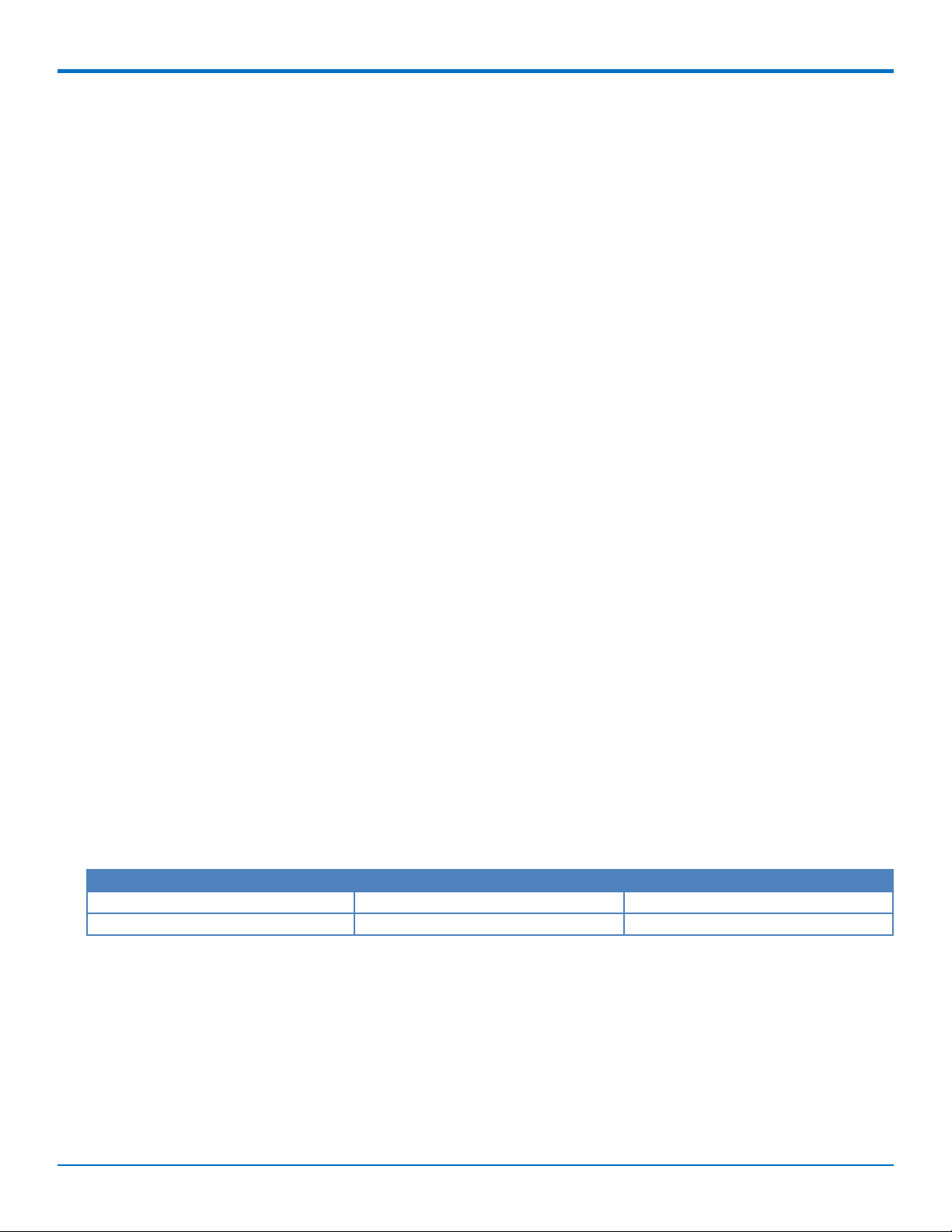
MULTICONNECT DRAGONFLY DEVICE GUIDE CAT M1
MultiConnect Dragonfly Device Guide Cat M1
Models: MTQ-MNA1-B01
Part Number: S000682, Version 1.1
Copyright
This publication may not be reproduced, in whole or in part, without the specific and express prior written permission signed by an executive officer of
Multi-Tech Systems, Inc. All rights reserved. Copyright © 2019 by Multi-Tech Systems, Inc.
Multi-Tech Systems, Inc. makes no representations or warranties, whether express, implied or by estoppels, with respect to the content, information,
material and recommendations herein and specifically disclaims any implied warranties of merchantability, fitness for any particular purpose and noninfringement.
Multi-Tech Systems, Inc. reserves the right to revise this publication and to make changes from time to time in the content hereof without obligation of
Multi-Tech Systems, Inc. to notify any person or organization of such revisions or changes.
Trademarks and Registered Trademarks
MultiTech, and the MultiTech logo, MultiConnect, and Dragonfly are trademarks or registered trademarks of Multi-Tech Systems, Inc. All other products
and technologies are the trademarks or registered trademarks of their respective holders.
Legal Notices
The MultiTech products are not designed, manufactured or intended for use, and should not be used, or sold or re-sold for use, in connection with
applications requiring fail-safe performance or in applications where the failure of the products would reasonably be expected to result in personal injury or
death, significant property damage, or serious physical or environmental damage. Examples of such use include life support machines or other life
preserving medical devices or systems, air traffic control or aircraft navigation or communications systems, control equipment for nuclear facilities, or
missile, nuclear, biological or chemical weapons or other military applications (“Restricted Applications”). Use of the products in such Restricted
Applications is at the user’s sole risk and liability.
MULTITECH DOES NOT WARRANT THAT THE TRANSMISSION OF DATA BY A PRODUCT OVER A CELLULAR COMMUNICATIONS NETWORK WILL BE
UNINTERRUPTED, TIMELY, SECURE OR ERROR FREE, NOR DOES MULTITECH WARRANT ANY CONNECTION OR ACCESSIBILITY TO ANY CELLULAR
COMMUNICATIONS NETWORK. MULTITECH WILL HAVE NO LIABILITY FOR ANY LOSSES, DAMAGES, OBLIGATIONS, PENALTIES, DEFICIENCIES, LIABILITIES,
COSTS OR EXPENSES (INCLUDING WITHOUT LIMITATION REASONABLE ATTORNEYS FEES) RELATED TO TEMPORARY INABILITY TO ACCESS A CELLULAR
COMMUNICATIONS NETWORK USING THE PRODUCTS.
The MultiTech products and the final application of the MultiTech products should be thoroughly tested to ensure the functionality of the MultiTech
products as used in the final application. The designer, manufacturer and reseller has the sole responsibility of ensuring that any end user product into
which the MultiTech product is integrated operates as intended and meets its requirements or the requirements of its direct or indirect customers.
MultiTech has no responsibility whatsoever for the integration, configuration, testing, validation, verification, installation, upgrade, support or maintenance
of such end user product, or for any liabilities, damages, costs or expenses associated therewith, except to the extent agreed upon in a signed written
document. To the extent MultiTech provides any comments or suggested changes related to the application of its products, such comments or suggested
changes is performed only as a courtesy and without any representation or warranty whatsoever.
Contacting MultiTech
Knowledge Base
The Knowledge Base provides immediate access to support information and resolutions for all MultiTech products. Visit http://www.multitech.com/kb.go.
Support Portal
To create an account and submit a support case directly to our technical support team, visit: https://support.multitech.com.
Support
Business Hours: M-F, 8am to 5pm CT
Country By Email By Phone
Europe, Middle East, Africa: support@multitech.co.uk +(44) 118 959 7774
U.S., Canada, all others: support@multitech.com (800) 972-2439 or (763) 717-5863
Warranty
To read the warranty statement for your product, visit www.multitech.com/warranty.go. For other warranty options, visit www.multitech.com/es.go.
World Headquarters
Multi-Tech Systems, Inc.
2205 Woodale Drive, Mounds View, MN 55112
Phone: (800) 328-9717 or (763) 785-3500
Fax (763) 785-9874
2 MultiConnect®DragonflyTMMTQ-MNA1-B01 Device Guide
Page 3
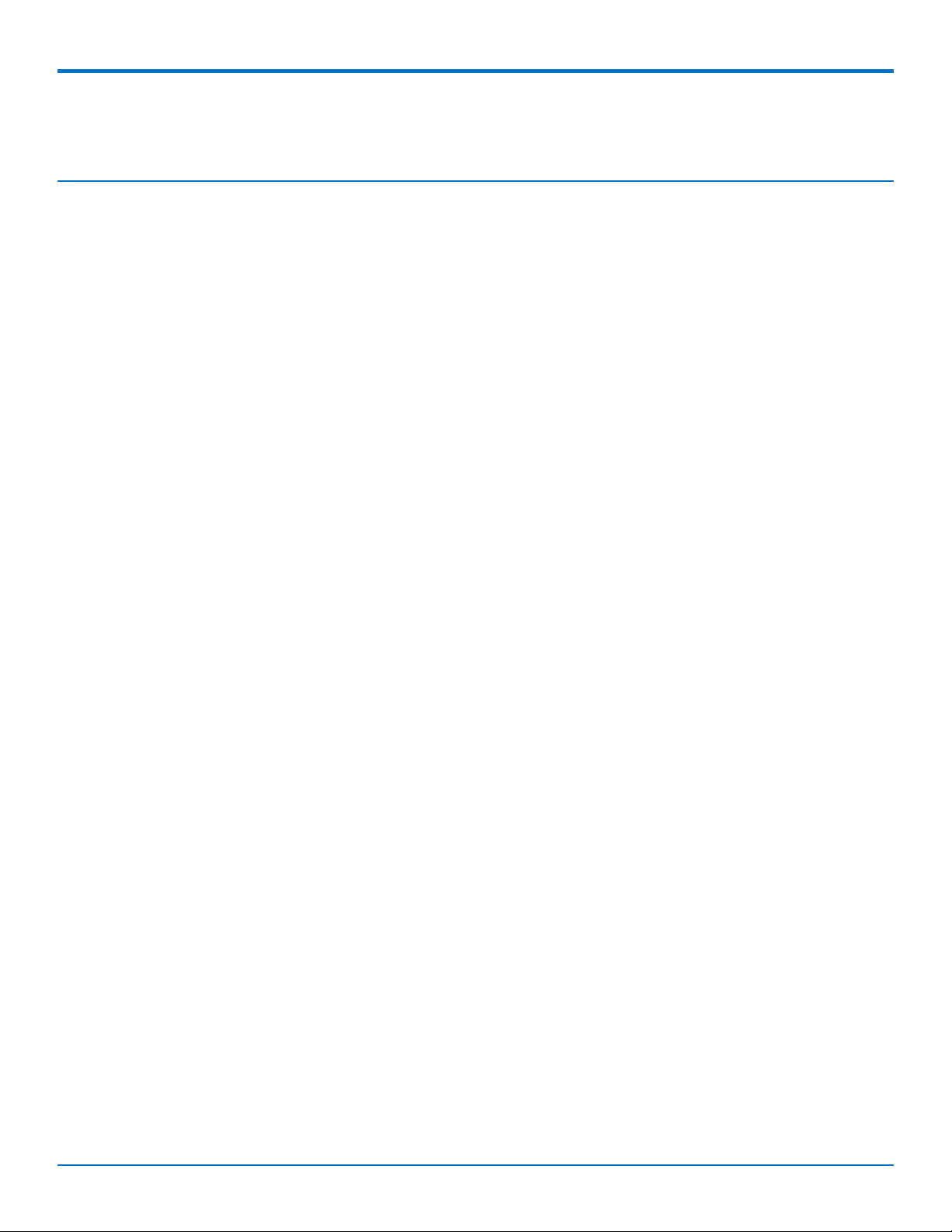
CONTENTS
Contents
Chapter 1 – Product Overview ................................................................................................................................. 6
Overview ....................................................................................................................................................................... 6
Documentation ............................................................................................................................................................. 6
Product Build Options ................................................................................................................................................... 6
Chapter 2 – MTQ-MNA1 Mechanical Drawing ......................................................................................................... 7
Chapter 3 – Hardware and Specifications................................................................................................................. 8
Specifications ................................................................................................................................................................ 8
40-Pin Connector Definitions ........................................................................................................................................ 9
MTQ-xx-B01 ................................................................................................................................................................ 9
40-Pin Connector ...................................................................................................................................................... 11
Processor Pin Information (B01 models only) ............................................................................................................ 11
Serial Flash Embedded Memory ............................................................................................................................... 13
Electrical Characteristics ............................................................................................................................................. 14
Operating Conditions ................................................................................................................................................ 14
Absolute Maximum Rating........................................................................................................................................ 14
DC Electrical Characteristics...................................................................................................................................... 14
Input/Output Current Ratings................................................................................................................................... 15
MTQ-MNA1-B01 Power Draw..................................................................................................................................... 15
Chapter 4 – Antennas ............................................................................................................................................ 16
Requirements for Cellular Antennas with regard to FCC/IC Compliance ................................................................... 16
External Antenna Option ............................................................................................................................................ 16
Wieson Antenna.......................................................................................................................................................... 16
Antenna Specifications ............................................................................................................................................. 16
SMA to U.FL Cables..................................................................................................................................................... 17
Connecting an Antenna through the Developer Board Connectors........................................................................... 17
OEM Integration ......................................................................................................................................................... 17
FCC & IC Information to Consumers ......................................................................................................................... 17
FCC Grant Notes........................................................................................................................................................ 18
Host Labeling............................................................................................................................................................. 18
Chapter 5 – Safety Information .............................................................................................................................. 19
Handling Precautions .................................................................................................................................................. 19
Radio Frequency (RF) Safety ....................................................................................................................................... 19
Sécurité relative aux appareils à radiofréquence (RF).............................................................................................. 19
General Safety............................................................................................................................................................. 20
Interference with Pacemakers and Other Medical Devices ...................................................................................... 20
Potential interference............................................................................................................................................... 20
Precautions for pacemaker wearers ........................................................................................................................ 20
MultiConnect®DragonflyTMMTQ-MNA1-B01 Device Guide 3
Page 4
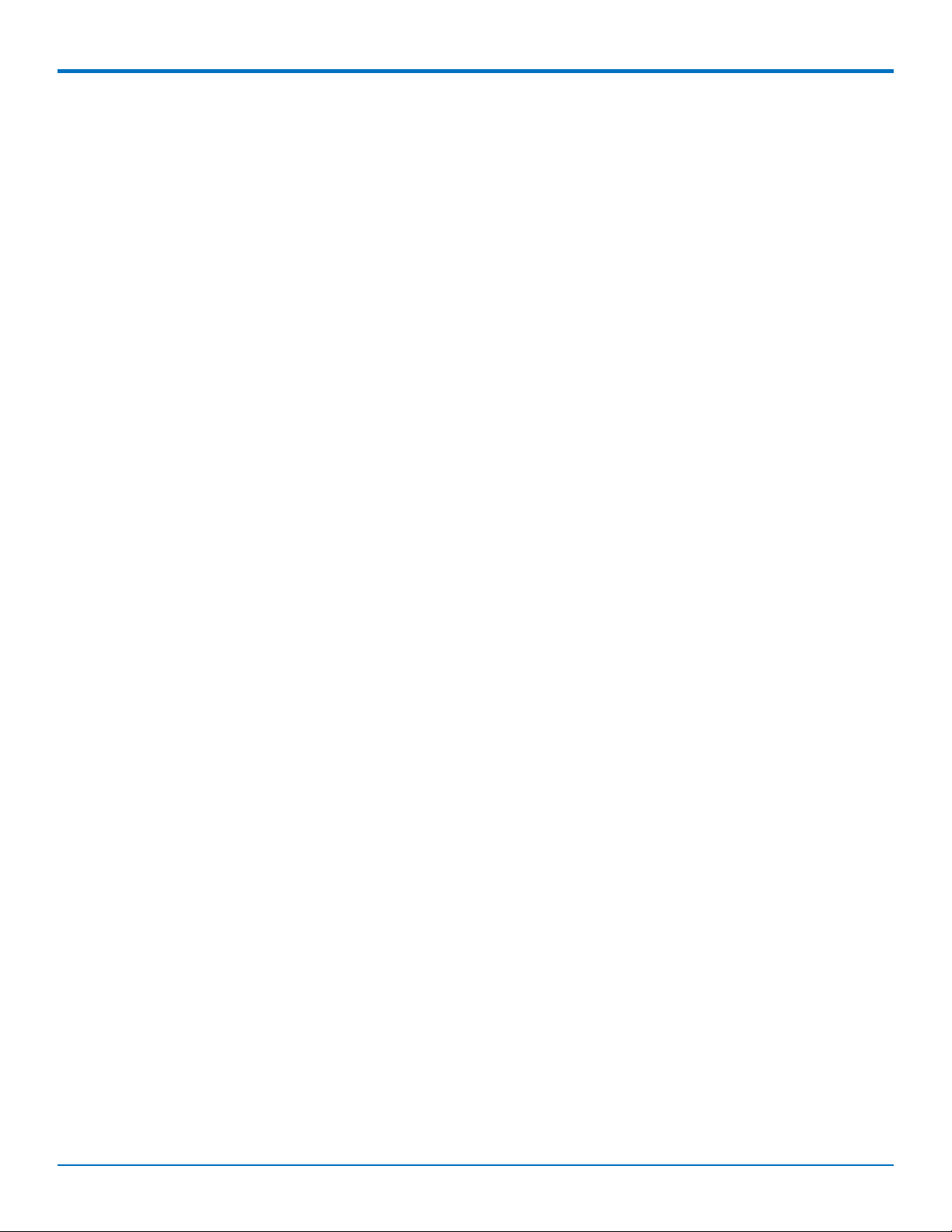
CONTENTS
Vehicle Safety.............................................................................................................................................................. 20
Device Maintenance ................................................................................................................................................... 21
User Responsibility...................................................................................................................................................... 21
Chapter 6 – Getting Started .................................................................................................................................. 22
Installing a SIM Card on a DragonFly ......................................................................................................................... 22
Device Drivers ............................................................................................................................................................. 22
USB Cable Recommendations..................................................................................................................................... 22
Communications Flow................................................................................................................................................. 23
Processor Model (B01).............................................................................................................................................. 23
Communicating with the Device................................................................................................................................. 23
Dual Carrier Firmware for Cellular Radio.................................................................................................................... 23
Powering Down Your Device ...................................................................................................................................... 24
Device Reset (NRESET Pin 35) ..................................................................................................................................... 24
.................................................................................................................................................................................... 25
Processor .................................................................................................................................................................. 25
Sleep Mode ................................................................................................................................................................. 25
Developing with an MTQ in Mbed.............................................................................................................................. 25
MTSCellularInterface Library .................................................................................................................................... 25
MbedTMDocumentation.............................................................................................................................................. 26
Programming the MTQ Microcontroller................................................................................................................... 26
Mbed Links................................................................................................................................................................ 26
MTQ Platform .......................................................................................................................................................... 26
ST Microelectronics STM32F411xC/E ........................................................................................................................ 26
Chapter 7 – Verizon FOTA Information................................................................................................................... 27
Firmware Over the Air (FOTA) Script .......................................................................................................................... 27
Verizon Requirement: Firmware Over The Air (FOTA) - Scripting ............................................................................ 27
Cellular Module FOTA Script Example Process ......................................................................................................... 27
FOTA Client Example Session Log ............................................................................................................................. 29
Chapter 8 – Labels.................................................................................................................................................. 31
Approvals and Certifications ....................................................................................................................................... 31
Example Labels............................................................................................................................................................ 31
Chapter 9 – Regulatory Information....................................................................................................................... 32
47 CFR Part 15 Regulation Class B Devices ................................................................................................................. 32
FCC Interference Notice............................................................................................................................................ 32
FCC Grant Information .............................................................................................................................................. 33
Chapter 10 – Environmental Notices ...................................................................................................................... 34
Waste Electrical and Electronic Equipment Statement .............................................................................................. 34
WEEE Directive.......................................................................................................................................................... 34
Instructions for Disposal of WEEE by Users in the European Union ........................................................................ 34
REACH Statement ....................................................................................................................................................... 34
4 MultiConnect®DragonflyTMMTQ-MNA1-B01 Device Guide
Page 5
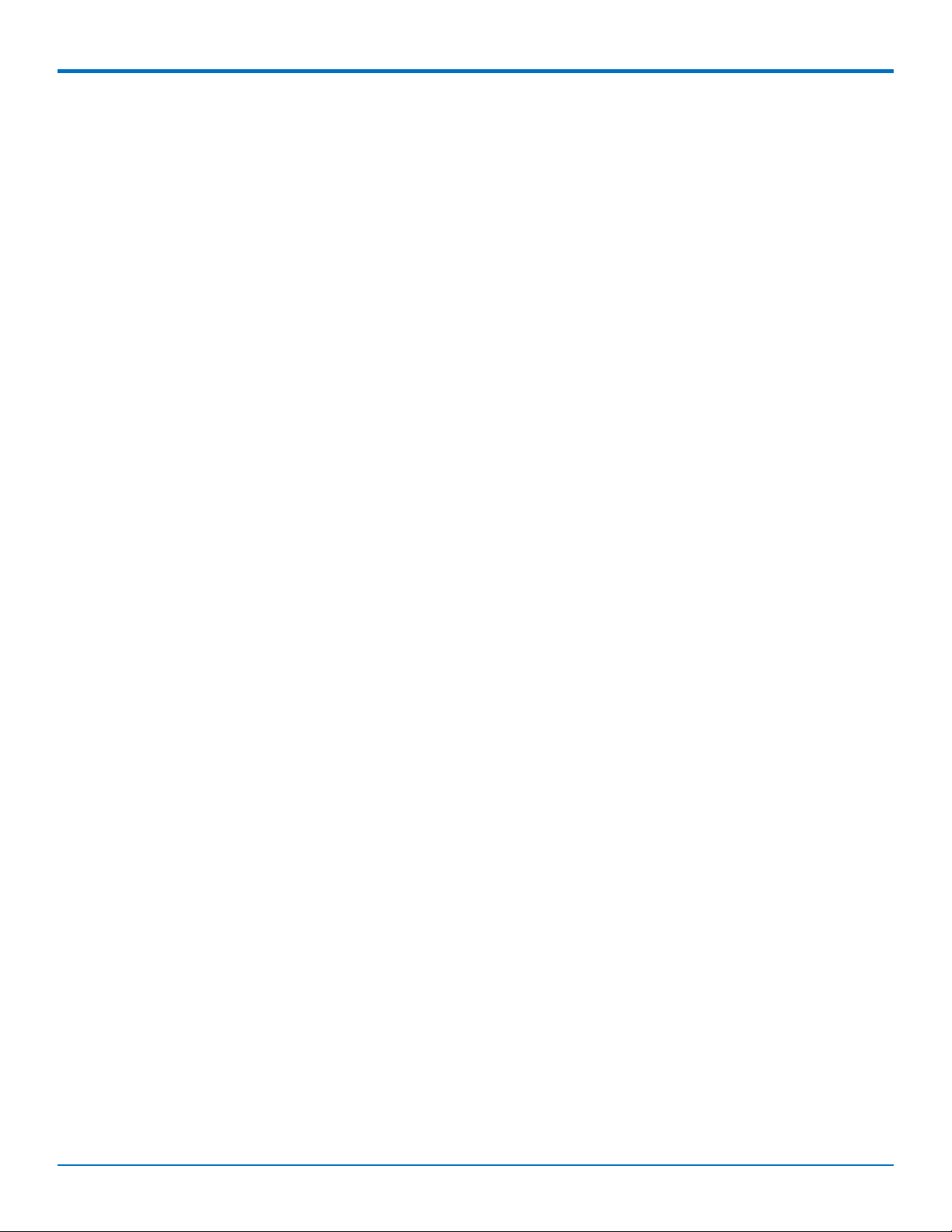
CONTENTS
Registration of Substances........................................................................................................................................ 34
Restriction of the Use of Hazardous Substances (RoHS) ............................................................................................ 34
Chapter 11 – Using Connection Manager ............................................................................................................... 36
Installing Connection Manager ................................................................................................................................... 36
Setting Up a Serial Device in Windows Device Manager............................................................................................ 37
Connecting a Device.................................................................................................................................................... 39
Uninstalling Connection Manager............................................................................................................................... 40
Connection Manager User Interface........................................................................................................................... 40
Main tab.................................................................................................................................................................... 41
Settings tab ............................................................................................................................................................... 42
Connection tab.......................................................................................................................................................... 42
Details tab ................................................................................................................................................................. 42
Terminal tab.............................................................................................................................................................. 42
Charts tab.................................................................................................................................................................. 42
Troubleshooting.......................................................................................................................................................... 42
Serial COM port is not available in the Serial Modem Settings................................................................................ 42
Device is not detected ("No Device") ....................................................................................................................... 42
MultiConnect Cell USB Modem is not detected ....................................................................................................... 43
Connection Manager is not working, and a device connected to the computer is not detected............................ 43
Connection Manager displays "Device Error" status for a serial device .................................................................. 43
Index...................................................................................................................................................................... 44
MultiConnect®DragonflyTMMTQ-MNA1-B01 Device Guide 5
Page 6
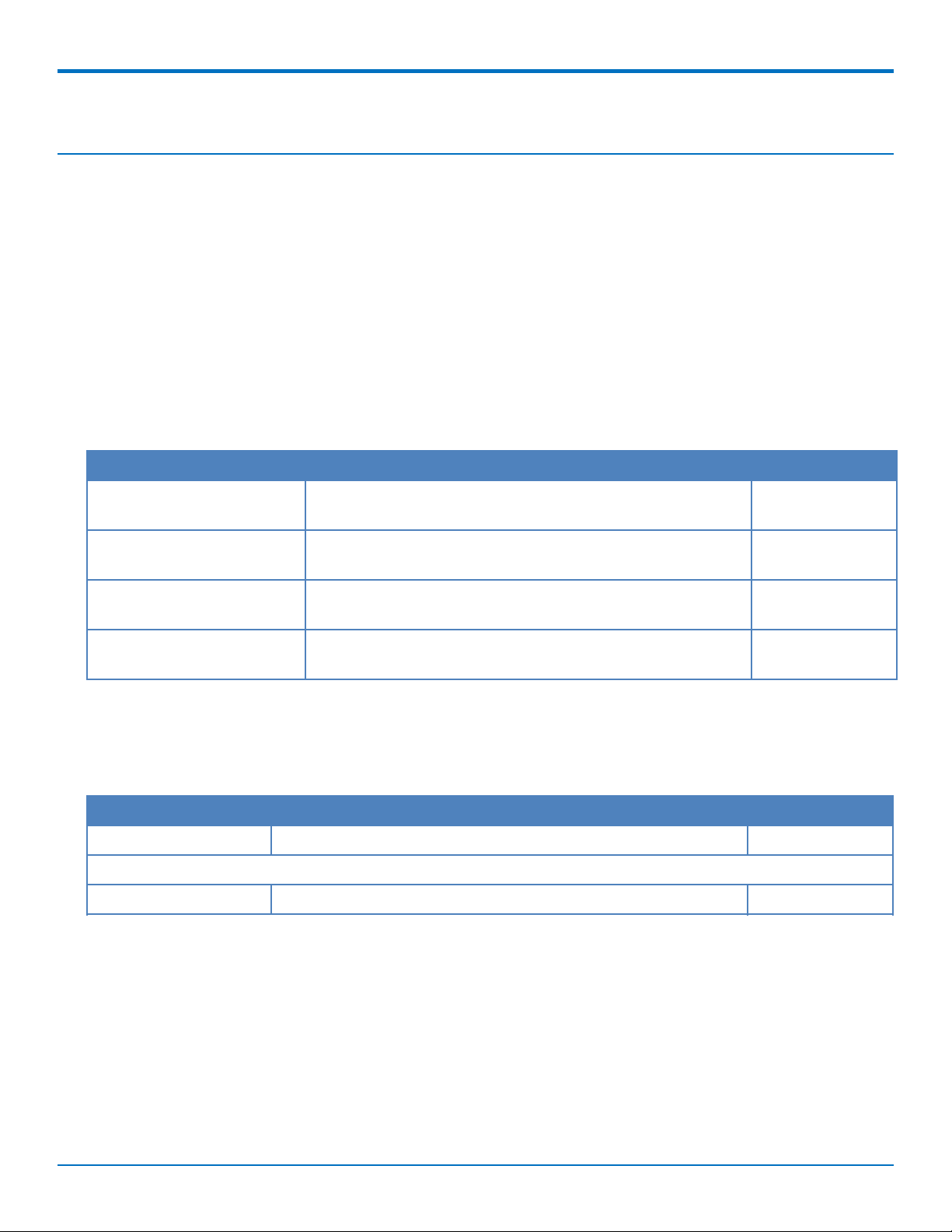
PRODUCT OVERVIEW
Chapter 1 – Product Overview
Overview
The DragonflyTM(MTQ) cellular system-on-module (SoM) is a ready-to-integrate processing and communications
device that offers developers the functionality of a SoM with the convenience of an onboard cellular radio all in
one compact design. Models with the integrated ARM®Cortex®-M4 processor allow developers to host their
application and have access to a full suite of interfaces for connecting sensors or other remote assets. Dragonfly
features an ARM mbedTMcompatible software library for faster development. All Dragonfly software is Open
Source.
Documentation
The following documentation is available at
http://www.multitech.comhttps://www.multitech.com/brands/multiconnect-dragonfly.
Document Description Part Number
Device Guide This document. Provides model specifications and developer
information.
Universal Developer Kit 2.0
Developer Guide
USB Driver Installation Guide Provides steps for installing USB drivers on Linux and
Telit ME910C1 AT Commands
Reference Guide
Note: Additional documentation is available on the mbed site and at www.multitech.net. See Getting Started
with MTQ-MAT1-B01 for details.
Provides information on using the developer board with the
MTQ.
Windows Systems.
Lists AT commands and parameters used to configure your
device.
S000682
S000610
S000616
80529ST10815A
Rev 2
Product Build Options
Product Description Region
MTQ-MNA1-B01 LTE Cat M1 SoM with GNSS North America
Developer Kit
MTUDK2-ST-CELL Developer Kit for Dragonfly devices. Global
Note:
These units ship without network activation. To connect them to the cellular network, you need SIM cards
from your service provider.
The complete product code may end in .Rx. For example, MTQ-MNA1-B01.Rx, where R is revision and x is
the revision number.
All builds can be ordered individually or in 50-packs.
6 MultiConnect®DragonflyTMMTQ-MNA1-B01 Device Guide
Page 7
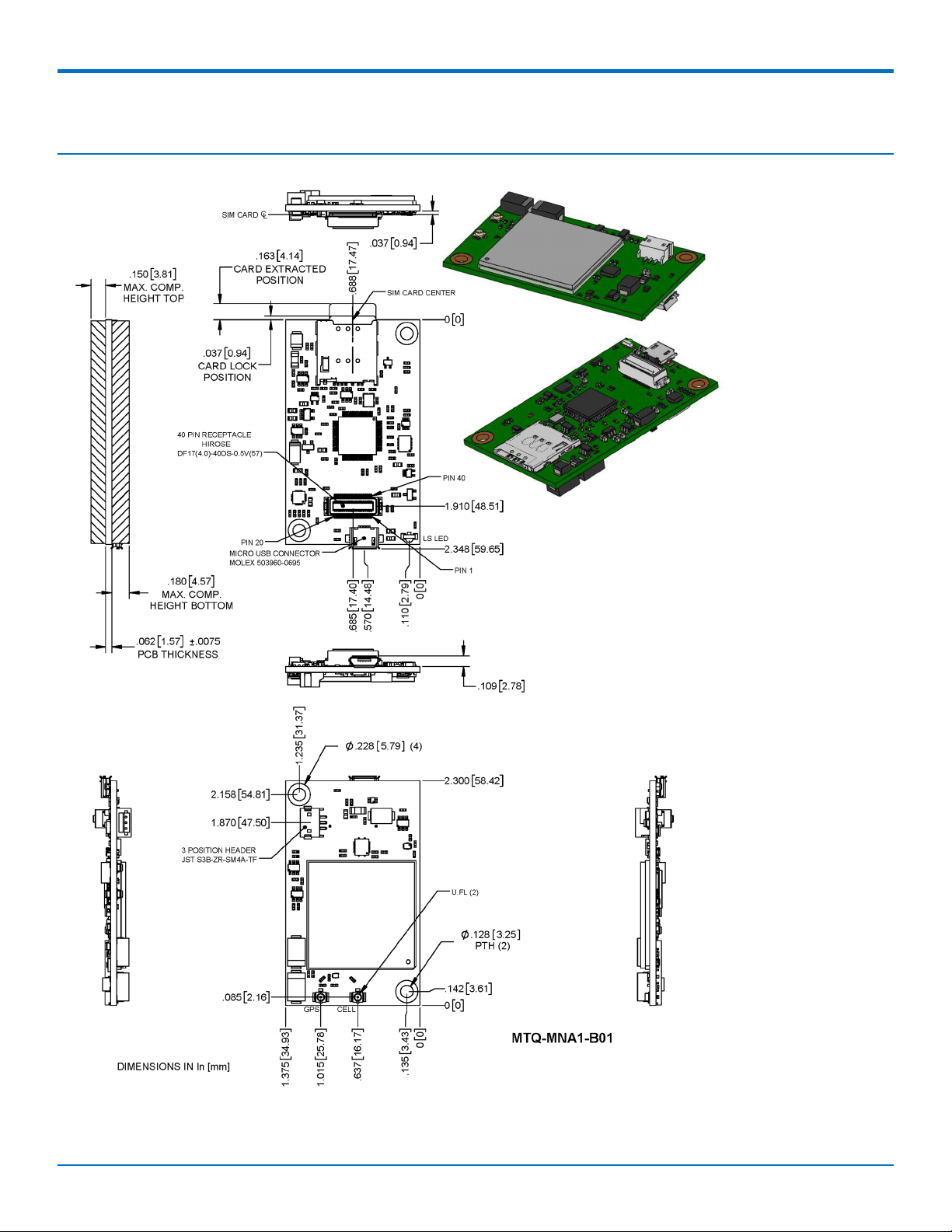
MTQ-MNA1 MECHANICAL DRAWING
Chapter 2 – MTQ-MNA1 Mechanical Drawing
MultiConnect®DragonflyTMMTQ-MNA1-B01 Device Guide 7
Page 8
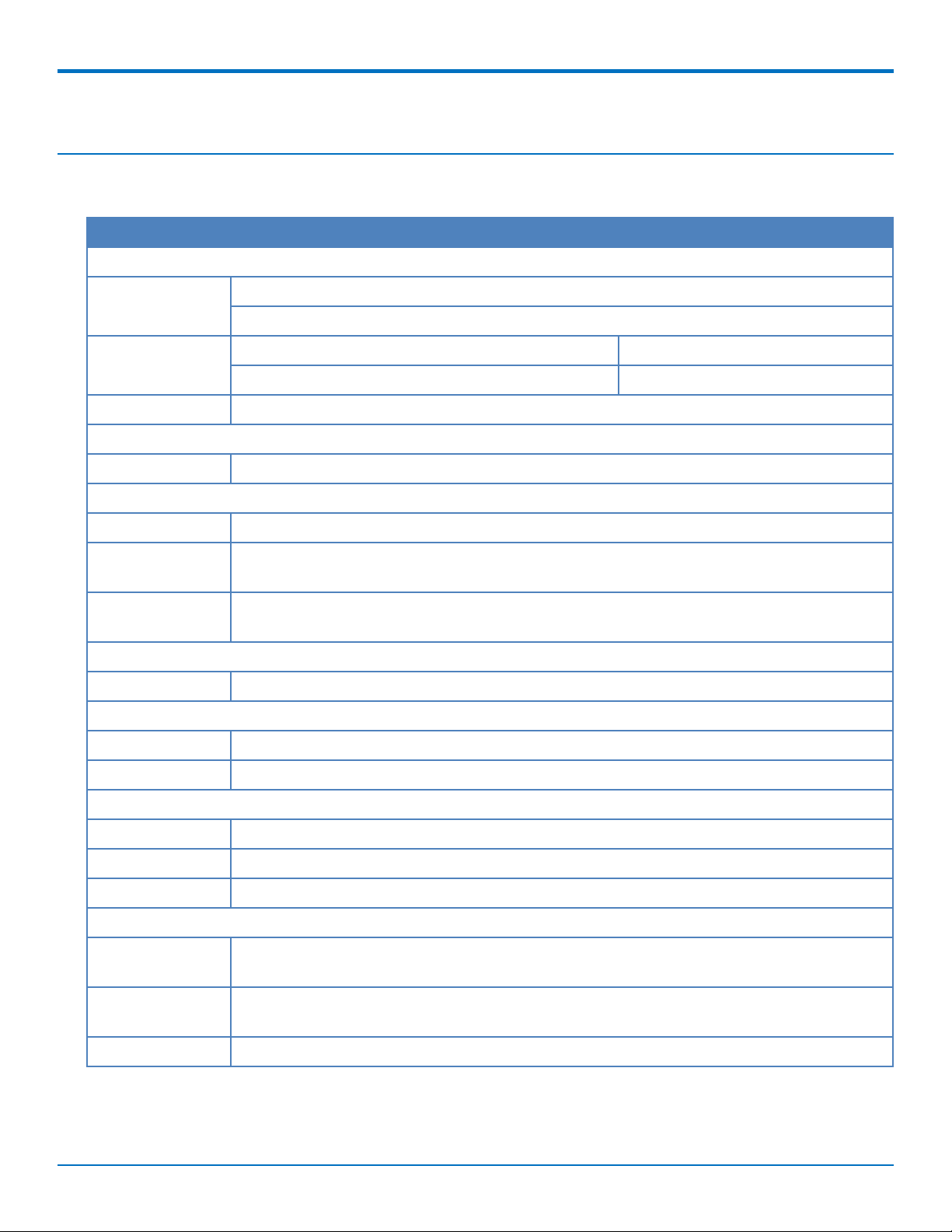
HARDWARE AND SPECIFICATIONS
Chapter 3 – Hardware and Specifications
Specifications
Category Description
General
Standards LTE UE Category M1, 3GPP release 13 compliant
USB Interface is CDC-ACM compliant
Frequency Bands AT&T Verizon
4G: 1900 (B2) / 700 (B12) /AWS 1700 (B4) 4G: 700 (B13)
LED One, link status
Speed
Data Speed LTE Cat M1: Up to 375 Kbps uplink / Up to 300 Kbps downlink
Interface
USB Interface Micro 3FF USB 2.0 high speed
UART B01 models: Full UART to processor, then RX, TX, RTS, CTS only between the processor and
radio
Serial Modem
Interface
Storage
Serial Flash SPI bus compatible serial 16Mb flash memory
Physical Description
Weight 0.6 oz (17g)
Dimensions Refer to Mechanical Drawings for details.
Connectors
Antenna 2 surface mount U.FL: cellular, auxiliary
SIM Holder 1.8 V and 3 V micro
Pin header 40-pin female for USB or UART
Environment
Operating
Temperature
3
Up to 921.6 Kbps
-40° C to +85° C
Storage
Temperature
Humidity 20%-90% RH, non-condensing
8 MultiConnect®DragonflyTMMTQ-MNA1-B01 Device Guide
-40° C to +85° C
Page 9
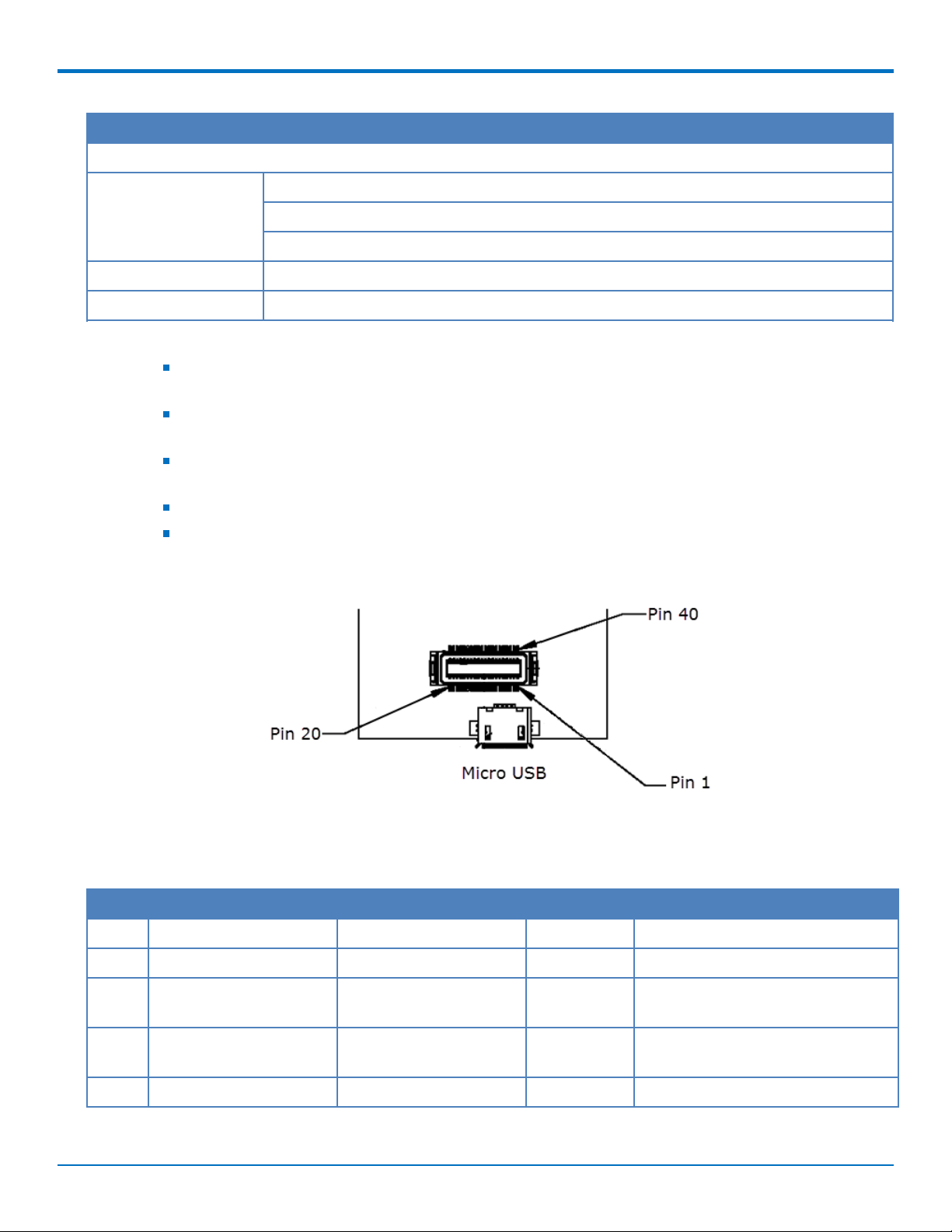
Category Description
Certifications and Compliance
HARDWARE AND SPECIFICATIONS
EMC and Radio
Compliance
Safety Compliance UL/cUL 60950-1 2nd Edition
Carrier AT&T/PTCRB/Verizon
Note:
Mbed has limited USB support for the processor. Software controls routing to processor or directly
to radio.
The battery management circuit is designed for single cell Li-Ion/Li-Poly technology. Acceptability of
the battery charge circuit for charging specific batteries/cells is to be determined in the end product.
Acceptability of the battery charge circuit for charging specific batteries/cells is to be determined in
the end product.
Radio performance may be affected by temperature extremes. This is normal.
Device has been tested up to +85° C. UL Recognized @ 85° C.
FCC Part 15 Class B
FCC Part 22
FCC Part 24
40-Pin Connector Definitions
MTQ-xx-B01
Pin Signal Name Logic Level Voltage
1 DBX_TX 3V O ST Micro UART debug Tx output
2 SWCLK 3V I See ST Microcontroller Guide
3 CHARGE_MON 0 - VCC-IN O Open-drain charging status
4 PWR_GOOD 0 - VCC-IN O Open-drain power good status
5 GND GND GND Ground
MultiConnect®DragonflyTMMTQ-MNA1-B01 Device Guide 9
1
In/Out Description
indication output
indication output
Page 10
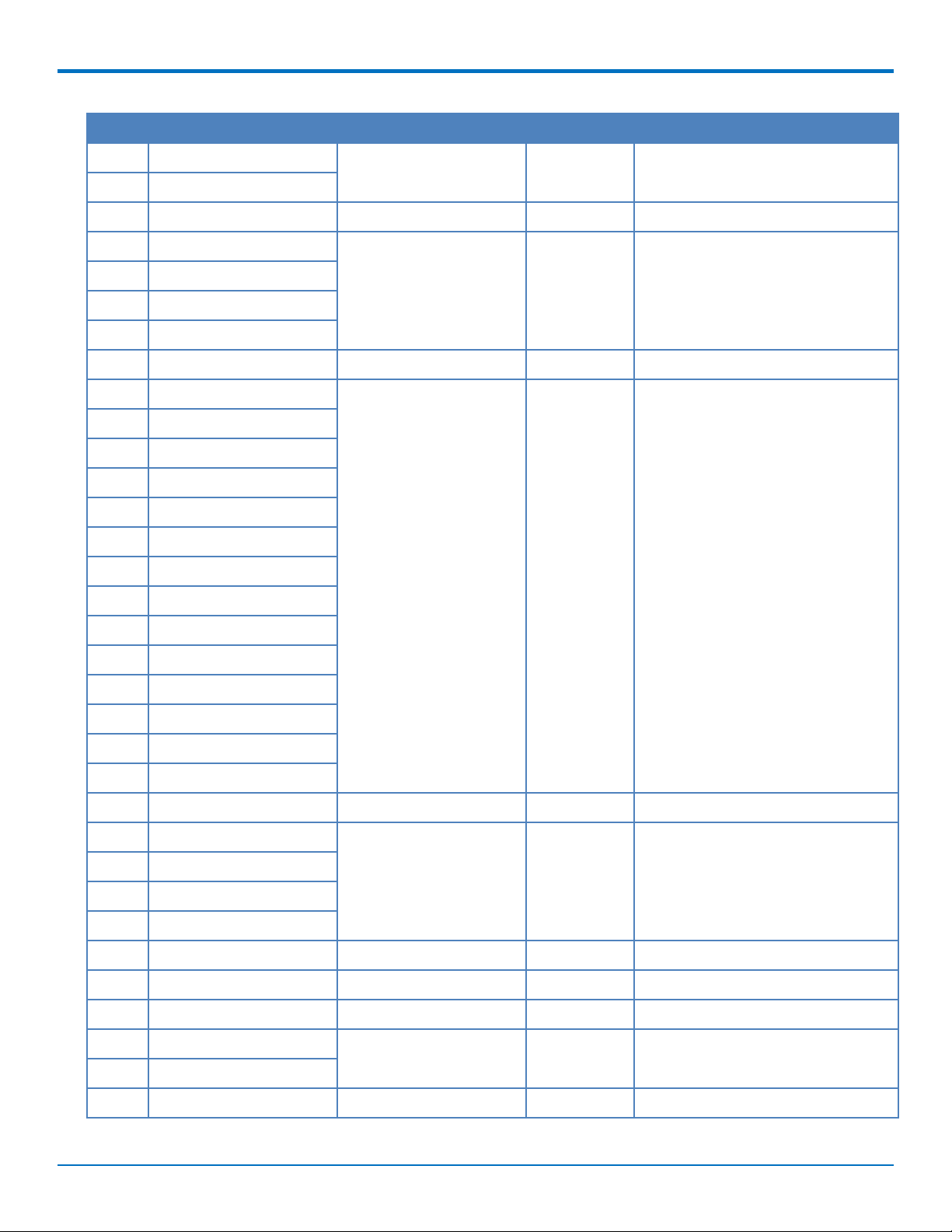
HARDWARE AND SPECIFICATIONS
Pin Signal Name Logic Level Voltage
6 USB-DATA+ 0 - 3V
2
1
In/Out Description
7 USB-DATA-
8 VCC-IN 4.35 - 5.25 Power Input Main Power
9 IO_00 I = 0 - 7V, O = 0 - 3V I/O General Purpose I/O from ST
10 IO_01
Microcontroller (STM 32F411)
11 IO_02
12 IO_03
13 GND GND GND Ground
14 IO_04 I = 0 - 7V, O = 0 - 3V I/O General Purpose I/O from ST
15 IO_05
Microcontroller (STM 32F411)
16 IO_06
17 IO_07
18 IO_08
19 IO_09
20 IO_10
21 IO_11
22 IO_12
23 IO_13
24 IO_14
25 IO_15
26 IO_16
27 IO_17
28 GND GND GND Ground
29 IO_18 I = 0 - 7V, O = 0 - 3V I/O General Purpose I/O from ST
30 IO_19
Microcontroller (STM 32F411)
31 IO_20
32 IO_21
33 VCC-IN 4.35 - 5.25 Power Input Main Power
34 LINK_STATUS 3V O Radio link status LED
35 RESET 0 - 3V I NRST pin of ST micro
36 GND GND GND Ground
37 GND
38 SWO 3V O See ST Microcontroller Guide
10 MultiConnect®DragonflyTMMTQ-MNA1-B01 Device Guide
Page 11
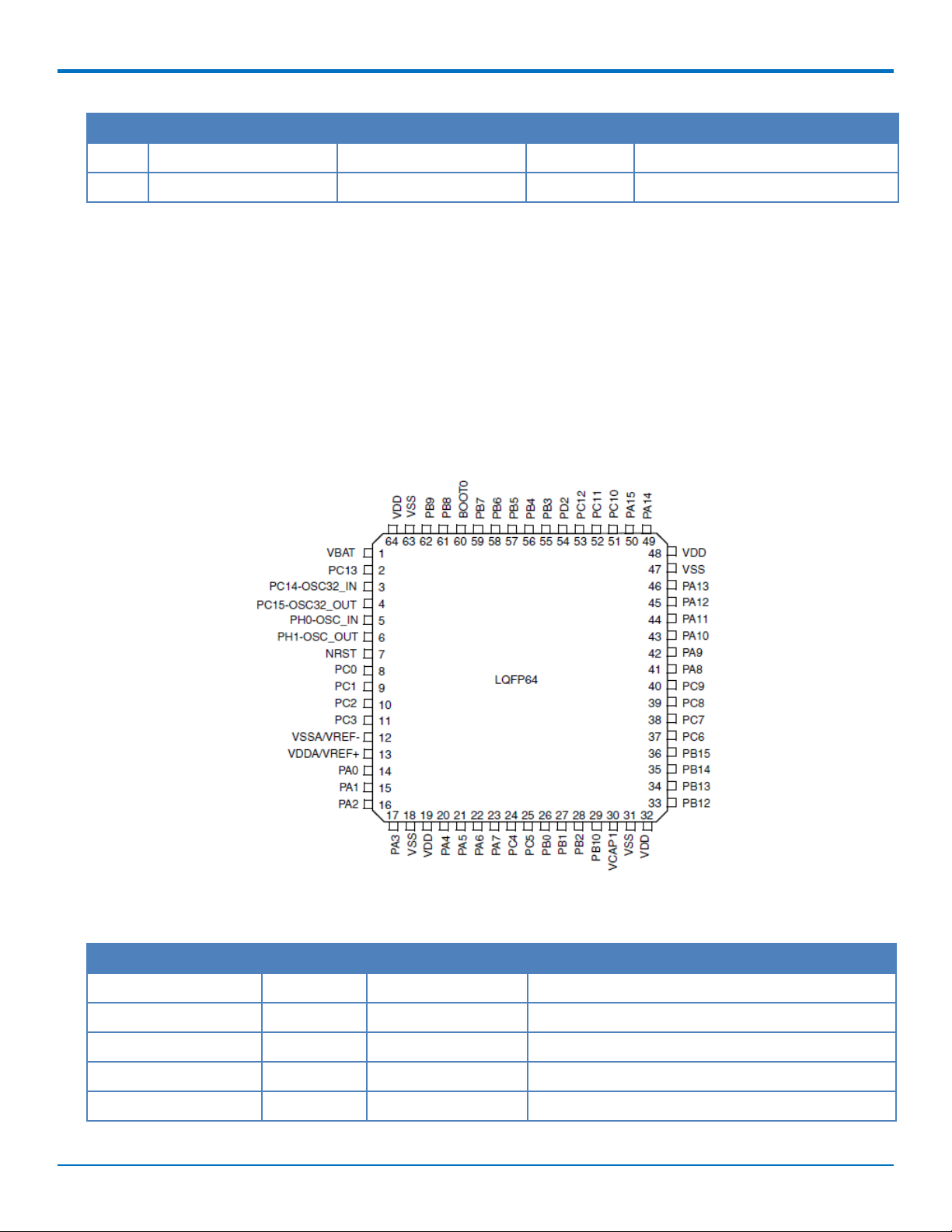
HARDWARE AND SPECIFICATIONS
Pin Signal Name Logic Level Voltage
1
In/Out Description
39 SWDIO 3V I
40 DBG_RX 3V I ST Micro UART debug Tx input
1
A hyphen (-) indicates a range of acceptable logic levels.
2
USB D+D-: 5V tolerant inputs / 3V drive-level output
40-Pin Connector
Manufacturer: Hirose Electric Co LTD
Description: Plug
Model Number: DF17(2.0)-40DP-0.5V(57)
Processor Pin Information (B01 models only)
Note: Diagram from the STMicro 32F411 datasheet.
The following table lists the processor pins and how the MTQ uses them.
Net Name Number Pin Name Details
VDD3_3 1 VBAT Power
3G_ONOFF 2 PC13 Enable line to the Radio
32K_XTAL_ 3 PC14 RTC Clock
32K_XTAL 4 PC15 RTC Clock
26MHZ_CLK_IN 5 PH0-OSC_IN Main Clock
MultiConnect®DragonflyTMMTQ-MNA1-B01 Device Guide 11
Page 12
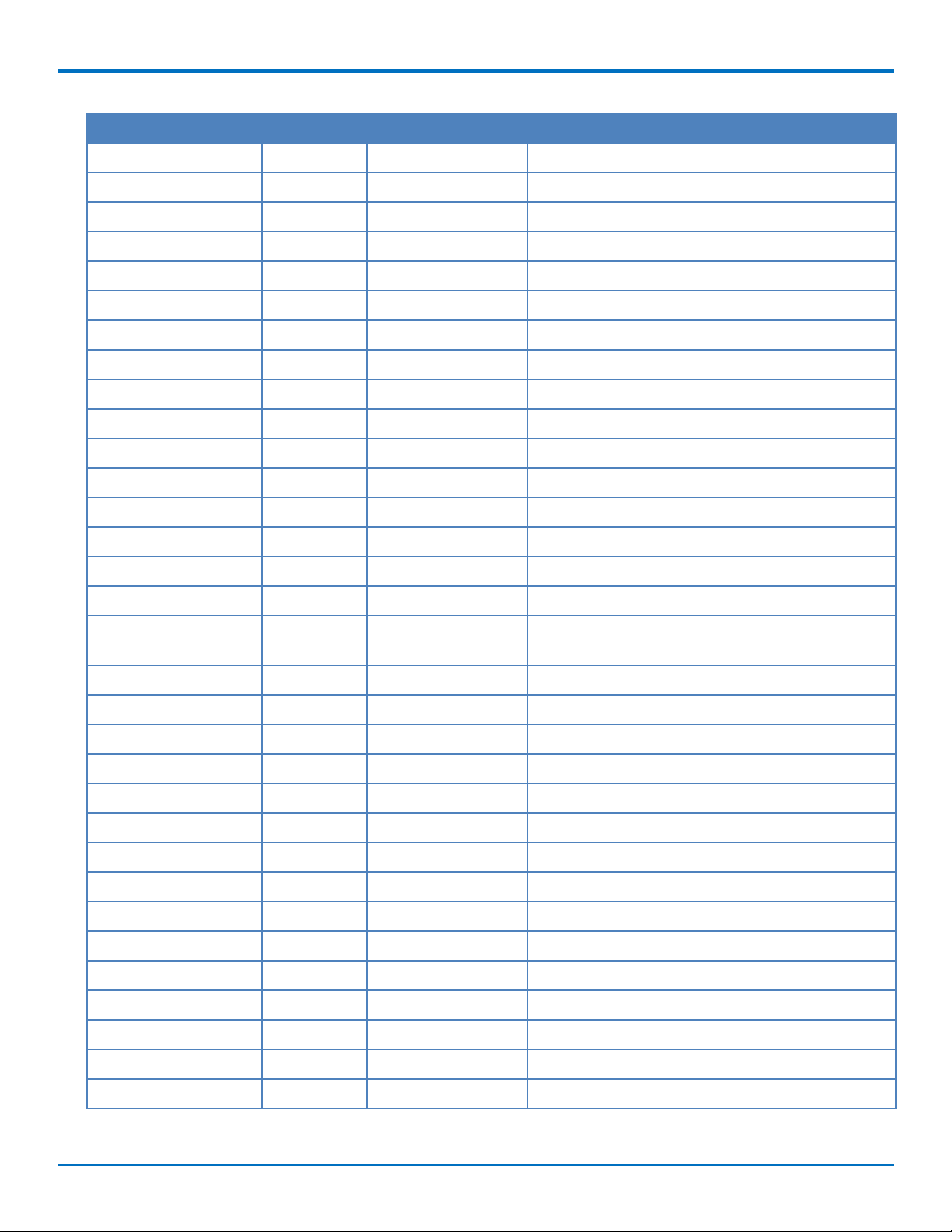
HARDWARE AND SPECIFICATIONS
Net Name Number Pin Name Details
26MHZ_CLK_DRIVE 6 PH1-OSC_OUT Main Clock
N_RESET 7 NRST External Reset in
IO_10 8 PC0 GPIO/Analog capable pin
IO_11 9 PC1 GPIO/Analog capable pin
IO_8 10 PC2 GPIO
RADIO_PWR 11 PC3 Voltage enable for Telit
GND 12 VSSA Power
VDD3_3 13 VDDA Power
IO_18/RTS 14 PA0 GPIO/Analog capable pin/USART2_CTS
IO_03/CTS 15 PA1 GPIO/Analog capable pin/USART2_RTS
IO_00/RXD 16 PA2 GPIO/USART2_TX
IO_21/TXD 17 PA3 GPIO/USART2_RX
GND 18 VSS_4 Power
VDD3_3 19 VDD_4 Power
SPI-SS1 20 PA4 SPI1 Select
IO_05/SCK 21 PA5 SPI1 Clock/GPIO
IO_16/MISO/SDIO_CMD22 PA6 SPI1 MSIO/SDIO_CMD /GPIO
IO_01/DCD 23 PA7 GPIO
IO_12 24 PC4 GPIO/Analog capable pin
VDD1_8_MON 25 PC5 Power
IO_9 26 PB0 GPIO/Analog capable pin
IO_02/RI 27 PB1 GPIO
BOOT1/BC_NCE 28 PB2 Battery charge enabled. Pulled down by default.
RADIO_RTS 29 PB10 Serial comm with the radio
VCAP 30 PB11/VCAP_1 Power
N16612690 31 VCAP_1/VSS Power
VDD3_3 32 VDD_1 Power
RADIO_CTS 33 PB12 Serial comm with the radio
IO_13 34 PB13 GPIO
SPI-SS2 35 PB14 GPIO for use with external SPI
IO_7 36 PB15 GPIO/SDIO_CK
RADIO_TXD 37 PC6 Serial comm with the radio
12 MultiConnect®DragonflyTMMTQ-MNA1-B01 Device Guide
Page 13
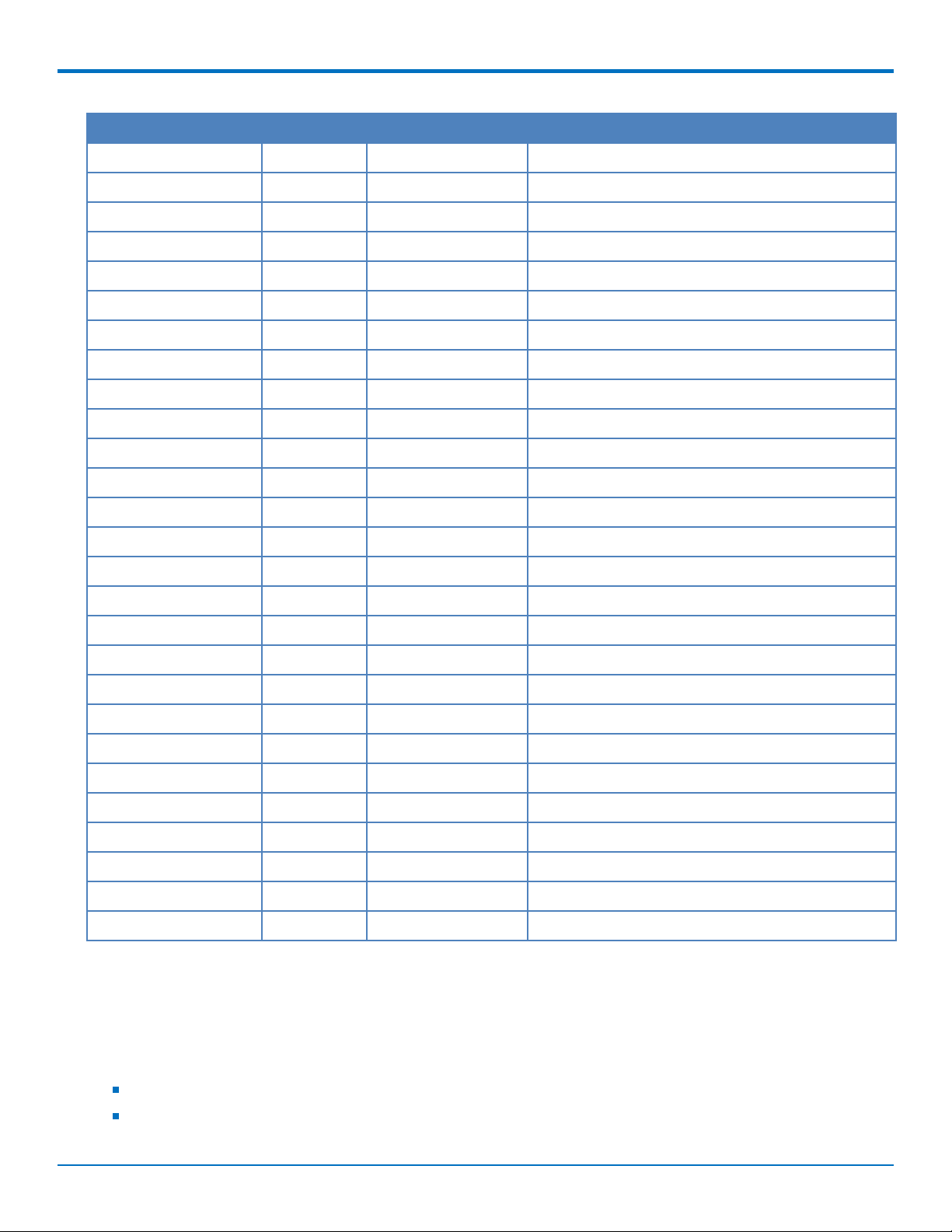
HARDWARE AND SPECIFICATIONS
Net Name Number Pin Name Details
RADIO_RXD 38 PC7 Serial comm with the radio
IO_17/SS2/SDIO_D0 39 PC8 GPIO/SDIO_D0
IO_14/SDIO_D1 40 PC9 GPIO/SDIO_D1
IO_20/DTR 41 PA8 GPIO
IO_19/DSR 42 PA9 GPIO/SDIO_D2
USB_DIR/VBUS 43 A10 USB Switch control, 0=Telit, 1=STM
FS_DM 44 PA11 USB
FS_DP 45 PA12 USB
J_TMS /SWDIO 46 PA13 JTAG
47 VCAP_2/VSS Power
VDD3_3 48 VDD_2 Power
J_TCK/SWCLK 49 PA14 JTAG
J_TDI/C_MON 50 PA15 JTAG
SPI-SCK 51 PC10 EPROM/SPI3_SCK
SPI-MISO 52 PC11 EPROM/SPI3_MISO
SPI-MOSI 53 PC12 EPROM/SPI3_MOSI
SPI-SRDY 54 PD2 EPROM/SPI3_SRDY
J_TDO/SWO 55 PB3 JTAG
J_RST/P_GOOD 56 PB4 JTAG
IO_4/MOSI/SDIO_D3 57 PB5 GPIO/SPI1_MOSI/SDIO_D3
DBG_TX 58 PB6 JTAG
DBG_RX 59 PB7 JTAG
BOOT 60 BOOT0 Reserved.
IO_6/SCL/SS1 61 B8 GPIO/I2C1_SCL
IO_15/SDA/SRDY 62 PB9 GPIO/I2C1_SDA
GND 63 VSS_3 Power
VDD3_3 64 VDD_3 Power
Serial Flash Embedded Memory
The M25P16 is a 16Mb (2Mb x 8) serial flash memory device with write protection mechanisms accessed by a SPIcompatible bus.
The serial flash is accessible via the processor pinout on B01 devices. Features include:
75 MHz clock frequency (maximum)
Page program (up to 256 bytes) in 0.64ms (TYP)
MultiConnect®DragonflyTMMTQ-MNA1-B01 Device Guide 13
Page 14

HARDWARE AND SPECIFICATIONS
Erase capability
Sector erase: 512Kb in 0.6 s (TYP)
Bulk erase: 16Mb in 13 s (TYP)
Write protection
Hardware write protection (protected area size defined by non-volatile bits BP0, BP1, BP2)
Deep power down: 1µA (TYP)
Electronic signature
JEDEC standard 2-byte signature (2015h)
Unique ID code (UID) and 16 bytes of read-only data available upon customer request
RES command, one-byte signature (14h) for backward compatibility
More than 100,000 write cycles per sector
More than 20 years of data retention
Electrical Characteristics
Operating Conditions
Parameter Minimum Volts Maximum Volts
Supply Range - Vcc 4.35 5
Absolute Maximum Rating
Parameter Minimum Volts Maximum Volts
Voltage at any signal pin -0.3 5.5
DC Electrical Characteristics
Parameter Conditions Minimum Volts Maximum Volts
Digital signal input low level CMOS port
IIO=+8 mA
Digital signal input high level CMOS port
IIO=+8 mA
Output low level voltage for an I/O pin CMOS port
Output high level voltage for an I/O pin VDD-0.4 -
IIO=+8 mA
Output low level voltage for an I/O pin TTL port
Output high level voltage for an I/O pin 2.4 -
IIO=+8 mA
Output low level voltage for an I/O pin IIO=+20 mA - 1.3
Output high level voltage for an I/O pin VDD-1.3
Output low level voltage for an I/O pin IIO=+6 mA - 0.4
Output high level voltage for an I/O pin VDD-0.4
-0.3 0.9
2.1 5.5
- 0.4
- 0.4
(1)
(1)
-
-
(1)
(1)
14 MultiConnect®DragonflyTMMTQ-MNA1-B01 Device Guide
Page 15

HARDWARE AND SPECIFICATIONS
Parameter Conditions Minimum Volts Maximum Volts
Output low level voltage for an I/O pin IIO=+4 mA - 0.4
Output high level voltage for an I/O pin VDD-0.4
(2)
(2)
-
RESET (low active) input low CMOS port
IIO=+8 mA
RESET (low active) input high CMOS port
IIO=+8 mA
(1) Guaranteed by characterization results, not tested in production.
(2) Guaranteed by design, not tested in production.
Note:
See the ST Microcontroller data sheet (STM 32F411REF) and the Pin Connector Definitions table in Chapter
3 of this guide.
Use VDD= 3.0V when referencing the STM 32F411REF data sheet.
Input/Output Current Ratings
Output current draw PWR_GOOD, CHG_MON 5 mA
Output current draw all other output pins 25 mA
MTQ-MNA1-B01 Power Draw
- 0.99
2.31 -
Note: Multi-Tech Systems, Inc. recommends that you incorporate a 10% buffer into your power source when
determining product load.
Radio
Protocol
Sleep Mode Cellular
Connection
Idle (No Data)
(AVG) Measured
Current at Max
1
Power
TX Pulse2(AVG)
Amplitude Current for
Peak Current for LTE
Total Inrush
Charge
3
Measured in
Millicoulombs
Total
Inrush
Charge
Duration
during
Powerup
5 Volts USB only, no developer card
LTE 3.6 mA 57 mA 195 mA 420 mA 5.11 mC 40.9 mS
5 Volts with Unit in Developer Card
LTE 3.6 mA 54 mA 191 mA 412 mA 3.72 mC 40.1 mS
1
Maximum Power: The continuous current during maximum data rate with the radio transmitter at
maximum power.
2
Tx Pulse: The average peak current during an LTE connection.
3
Inrush Charge: The total inrush charge at power on.
MultiConnect®DragonflyTMMTQ-MNA1-B01 Device Guide 15
Page 16

ANTENNAS
Chapter 4 – Antennas
Requirements for Cellular Antennas with regard to FCC/IC Compliance
This device has been designed to operate with the antennas listed below and having a maximum antenna gain of
6.18 dBi for the 700 MHz band, 6.00 dBi for 1700 MHz band, and 9.01 dBi for the 1900 MHz frequency band.
Antennas not included in this list or that have a gain greater than specified are strictly prohibited for use with this
device. The required antenna impedance is 50 ohms.
External Antenna Option
Wieson Antenna
Devices were approved with the following antenna:
Manufacturer: Wieson
Description: LTE GY115HT467-017
Model Number: 11320Y11194A1
MultiTech ordering information:
Model Quantity
ANLTE2-1HRA 1
ANLTE2-10HRA 10
ANLTE2-50HRA 50
Antenna Specifications
Category Description
Frequency Range .069~0.96GHz, 1.71~2.17GHz, 2.3GHz~2.69GHz
Impedance 50 Ohms
VSWR VSWR should not exceed 3:1 at any point across the bands of operation
Peak Gain 3.8 dBi
Radiation Omni-directional
Polarization Linear Vertical
16 MultiConnect®DragonflyTMMTQ-MNA1-B01 Device Guide
Page 17

ANTENNAS
SMA to U.FL Cables
The developer kit includes three 4.5" SMA to U.FL cables which are preinstalled on the developer board. Consult
the mechanical drawings for your device to determine which antenna to connect to which U.FL connector on the
device.
Connecting an Antenna through the Developer Board Connectors
To connect an antenna to the device through the developer board:
1. Determine which SMA connector you want to use for the antenna.
2. Finger tighten the antenna to the SMA connector.
3. Attach the U.FL connector from the cable to the connector on the device.
G = GPS
M = Main
OEM Integration
FCC & IC Information to Consumers
The user manual for the consumer must contain the statements required by the following FCC and IC regulations:
47 C.F.R. 15.19(a)(3), 15.21, 15.105 and RSS-Gen Issue 4 Sections 8.3 and 8.4.
MultiConnect®DragonflyTMMTQ-MNA1-B01 Device Guide 17
Page 18

ANTENNAS
FCC Grant Notes
The OEM should follow all the grant notes listed below. Otherwise, further testing and device approvals may be
necessary.
FCC Definitions
Portable: (§2.1093) — A portable device is defined as a transmitting device designed to be used so that the
radiating structure(s) of the device is/are within 20 centimeters of the body of the user.
Mobile: (§2.1091) — A mobile device is defined as a transmitting device designed to be used in other than fixed
locations and to generally be used in such a way that a separation distance of at least 20 centimeters is normally
maintained between the transmitter’s radiating structure(s) and the body of the user or nearby persons.
Actual content pending Grant: This device is a mobile device with respect to RF exposure compliance. The
antenna(s) used for this transmitter must be installed to provide a separation distance of at least 20 cm from all
persons, and must not be collocated or operate in conjunction with any other antenna or transmitter except in
accordance with FCC multi-transmitter product guidelines. Installers and end-users must be provided with specific
information required to satisfy RF exposure compliance for installations and final host devices. (See note under
Grant Limitations.) Compliance of this device in all final host configurations is the responsibility of the Grantee.
Note: Host design configurations constituting a device for portable use (<20 cm from human body) require
separate FCC/IC approval.
Note: Only use antennas approved respectively as listed for the unlicensed radios (Bluetooth/Wi-Fi)
Host Labeling
The following statements are required to be on the host label:
This device contains FCC ID: {Add the FCC ID of the specific device}
This device contains equipment certified under IC ID: {Add the IC ID of the specific device}
For additional labeling requirements, see the product's Labeling Requirements. For the FCC and IC IDs, see specific
certificate information in the Regulatory Statement chapter.
18 MultiConnect®DragonflyTMMTQ-MNA1-B01 Device Guide
Page 19

SAFETY INFORMATION
Chapter 5 – Safety Information
Handling Precautions
To avoid damage due to the accumulation of static charge, use proper precautions when handling any cellular
device. Although input protection circuitry has been incorporated into the devices to minimize the effect of static
build-up, use proper precautions to avoid exposure to electronic discharge during handling and mounting the
device.
Radio Frequency (RF) Safety
Due to the possibility of radio frequency (RF) interference, it is important that you follow any special regulations
regarding the use of radio equipment. Follow the safety advice given below.
Operating your device close to other electronic equipment may cause interference if the equipment is
inadequately protected. Observe any warning signs and manufacturers’ recommendations.
Different industries and businesses restrict the use of cellular devices. Respect restrictions on the use of
radio equipment in fuel depots, chemical plants, or where blasting operations are in process. Follow
restrictions for any environment where you operate the device.
Do not place the antenna outdoors.
Switch OFF your wireless device when in an aircraft. Using portable electronic devices in an aircraft may
endanger aircraft operation, disrupt the cellular network, and is illegal. Failing to observe this restriction
may lead to suspension or denial of cellular services to the offender, legal action, or both.
Switch OFF your wireless device when around gasoline or diesel-fuel pumps and before filling your vehicle
with fuel.
Switch OFF your wireless device in hospitals and any other place where medical equipment may be in use.
Sécurité relative aux appareils à radiofréquence (RF)
À cause du risque d'interférences de radiofréquence (RF), il est important de respecter toutes les réglementations
spéciales relatives aux équipements radio. Suivez les conseils de sécurit é ci-dessous.
Utiliser l'appareil à proximité d'autres équipements électroniques peut causer des interférences si les
équipements ne sont pas bien protégés. Respectez tous les panneaux d'avertissement et les
recommandations du fabricant.
Certains secteurs industriels et certaines entreprises limitent l'utilisation des appareils cellulaires. Respectez
ces restrictions relatives aux équipements radio dans les dépôts de carburant, dans les usines de produits
chimiques, ou dans les zones où des dynamitages sont en cours. Suivez les restrictions relatives à chaque
type d'environnement où vous utiliserez l'appareil.
Ne placez pas l'antenne en extérieur.
Éteignez votre appareil sans fil dans les avions. L'utilisation d'appareils électroniques portables en avion est
illégale: elle peut fortement perturber le fonctionnement de l'appareil et désactiver le réseau cellulaire. S'il
ne respecte pas cette consigne, le responsable peut voir son accès aux services cellulaires suspendu ou
interdit, peut être poursuivi en justice, ou les deux.
Éteignez votre appareil sans fil à proximité des pompes à essence ou de diesel avant de remplir le réservoir
de votre véhicule de carburant.
MultiConnect®DragonflyTMMTQ-MNA1-B01 Device Guide 19
Page 20

SAFETY INFORMATION
Éteignez votre appareil sans fil dans les hôpitaux ou dans toutes les zones où des appareils médicaux sont
susceptibles d'être utilisés.
General Safety
The device is designed for and intended to be used in fixed and mobile applications. Fixed means the device is
physically secured at one location and cannot be easily moved to another location. Mobile means the device is
used in other than fixed locations.
CAUTION: Maintain a separation distance of at least 20 cm (8 inches) between the transmitter’s antenna and
the body of the user or nearby persons. The device is not designed for or intended to be used in portable
applications within 20 cm (8 inches) of the user’s body.
Attention: Maintenir une distance d'au moins 20 cm (8 po) entre l'antenne du r écepteur et le corps de
l'utilisateur ou à proximité de personnes. Le modem n'est pas conçu pour, ou destinés à être utilisés dans les
applications portables, moins de 20 cm du corps de l'utilisateur.
Interference with Pacemakers and Other Medical Devices
Potential interference
Radio frequency energy (RF) from cellular devices can interact with some electronic devices. This is
electromagnetic interference (EMI). The FDA helped develop a detailed test method to measure EMI of implanted
cardiac pacemakers and defibrillators from cellular devices. This test method is part of the Association for the
Advancement of Medical Instrumentation (AAMI) standard. This standard allows manufacturers to ensure that
cardiac pacemakers and defibrillators are safe from cellular device EMI.
The FDA continues to monitor cellular devices for interactions with other medical devices. If harmful interference
occurs, the FDA will assess the interference and work to resolve the problem.
Precautions for pacemaker wearers
If EMI occurs, it could affect a pacemaker in one of three ways:
Stop the pacemaker from delivering the stimulating pulses that regulate the heart's rhythm.
Cause the pacemaker to deliver the pulses irregularly.
Cause the pacemaker to ignore the heart's own rhythm and deliver pulses at a fixed rate.
Based on current research, cellular devices do not pose a significant health problem for most pacemaker wearers.
However, people with pacemakers may want to take simple precautions to be sure that their device doesn't cause
a problem.
Keep the device on the opposite side of the body from the pacemaker to add extra distance between the
pacemaker and the device.
Avoid placing a turned-on device next to the pacemaker (for example, don’t carry the device in a shirt or
jacket pocket directly over the pacemaker).
Vehicle Safety
When using your device in a vehicle:
Do not use this device while driving.
Respect national regulations on the use of cellular devices in vehicles.
20 MultiConnect®DragonflyTMMTQ-MNA1-B01 Device Guide
Page 21

If incorrectly installed in a vehicle, operating the wireless device could interfere with the vehicle’s
electronics. To avoid such problems, use qualified personnel to install the device. The installer should verify
the vehicle electronics are protected from interference.
Using an alert device to operate a vehicle’s lights or horn is not permitted on public roads.
UL evaluated this device for use in ordinary locations only. UL did NOT evaluate this device for installation in
a vehicle or other outdoor locations. UL Certification does not apply or extend to use in vehicles or outdoor
applications.
Device Maintenance
Do not attempt to disassemble the device. There are no user serviceable parts inside.
When maintaining your device:
Do not misuse the device. Follow instructions on proper operation and only use as intended. Misuse could
make the device inoperable, damage the device and/or other equipment, or harm users.
Do not apply excessive pressure or place unnecessary weight on the device. This could result in damage to
the device or harm to users.
Do not use this device in explosive or hazardous environments unless the model is specifically approved for
such use. The device may cause sparks. Sparks in explosive areas could cause explosion or fire and may
result in property damage, severe injury, and/or death.
Do not expose your device to any extreme environment where the temperature or humidity is high. Such
exposure could result in damage to the device or fire. Refer to the device specifications regarding
recommended operating temperature and humidity.
Do not expose the device to water, rain, or spilled beverages. Unless the device is IP67 rated, it is not
waterproof. Exposure to liquids could result in damage to the device.
Do not place the device alongside computer discs, credit or travel cards, or other magnetic media. The
information contained on discs or cards may be affected by the device.
Using accessories, such as antennas, that MultiTech has not authorized or that are not compliant with
MultiTech's accessory specifications may invalidate the warranty.
SAFETY INFORMATION
If the device is not working properly, contact MultiTech Technical Support.
User Responsibility
Respect all local regulations for operating your wireless device. Use the security features to block unauthorized use
and theft.
MultiConnect®DragonflyTMMTQ-MNA1-B01 Device Guide 21
Page 22

GETTING STARTED
Chapter 6 – Getting Started
Installing a SIM Card on a DragonFly
Note: When using the Dragonfly with a developer board, install the SIM card before mounting the Dragonfly on
the developer board.
To install the SIM card:
With the contact side facing down, align the notched edge as shown on the Dragonfly’s SIM holder and slide
the SIM card completely into the SIM holder.
Device Drivers
Note: Install drivers on your computer before connecting the device.
Driver installation instructions for both Windows and Linux are included the
https://www.multitech.com/documents/publications/manuals/s000616.pdf (S000616) available on your prod.
USB Cable Recommendations
If your device has a USB connector, to avoid enumeration or power issues:
Use a high-speed USB cable that is as short as possible.
Use a well-shielded cable with at least 24 AWG wire pair for power/ground and 28 AWG wire pair for data
lines.
If possible, use a USB port that connects directly to the motherboard rather than a USB port with added
cabling inside the computer chassis.
Use USB 3.0 ports if available. These ports are typically rated for more current.
You can order the USB cable through MultiTech. The part number is CA-USB-A-MICRO-B-3.
22 MultiConnect®DragonflyTMMTQ-MNA1-B01 Device Guide
Page 23

Communications Flow
Processor Model (B01)
Note:
The device has a UART subset as well as GPIO (4 pin UART (tx/rx/rts/cts)
If needed, use the GPIOs for additional UART signaling.
The USB port can switch between a connection to the radio (red dotted line) or a connection to the
processor (green x line). The USB selection is controlled via programming on the processor. There is
no USB between the radio and the processor.
GETTING STARTED
Communicating with the Device
Following are three options for communicating with the device.
Install USB drivers and plug into the micro USB connector. No need for a host board.
Access the device's USB interface via pins 6 and 7 of the 40-pin connector. Data pins 6 and 7 are in parallel
with the micro USB connector on the device. There is no connection to pins 6 and 7 on the developer board.
Establish serial communication using Multitech developer board MTUDK2. See the Universal Developer Kit
2.0 Developer Guide (PN S000610) for more information.
Dual Carrier Firmware for Cellular Radio
This device uses a cellular radio with dual carrier firmware meaning that it can be used on different carrier
networks (not simultaneously). The device can be used on either the Verizon or AT&T/other networks. The device
is configured for AT&T/others by default.
To check that your device is configured for the desired network:
AT#FWSWITCH?
If response is:
#FWSWITCH: 0
The device is configured for AT&T/other networks.
If response is:
#FWSWITCH: 1
MultiConnect®DragonflyTMMTQ-MNA1-B01 Device Guide 23
Page 24

GETTING STARTED
The device is configured for Verizon.
To switch carrier networks:
From AT&T to Verizon:
AT#FWSWITCH=1,1
From Verizon to AT&T:
AT#FWSWITCH=0,1
Note: For the Link status (LS) LED to function, you must issue the command AT#GPIO=1,0,2 any time you use
the firmware switch command (AT#FWSWITCH=0 or AT#FWSWITCH=1).
Powering Down Your Device
CAUTION: Failing to properly power down the device before removing power may corrupt your device's file
system.
To properly power down your device, do one of the following options:
Option 1: :
1. Issue the AT#SHDN command.
2. Wait 30 seconds.
3. Power off or disconnect power.
Note: If you send AT#SHDN and do not remove power AND the ONOFF line is high, the radio restarts after 60
seconds.
Option 2:
1. Hold signal ONOFF (processor pin PC13) low.
2. Monitor signal VDD1_8_MON (processor pin PC5). When it goes low, the radio is powered off and it is
safe to remove power.
Device Reset (NRESET Pin 35)
NRESET pin 35 of the 40 pin connector is routed directly to NRST on the STM32F411RE processor.
There are two components to reset:
1. Processor Reset
Multiple reset methods are available. Refer to STM32F411 documentation for details.
2. Radio Reset
The STM32F411RE processor pin PC_13 is routed to a tiny9 supervisory processor that controls the radio.
If PC_13 is driven low for >50ms and <1s, the radio is reset.
If PC_13 is driven low for >1s, the radio is powered down.
24 MultiConnect®DragonflyTMMTQ-MNA1-B01 Device Guide
Page 25

GETTING STARTED
Processor
To reset the processor, the minimum recommended reset pulse is 200 μs. The maximum reset pulse is less
than 1 second.
Refer to STM32F411 documentation for additional reset options available within the on-board
microcontroller.
- Reset is controlled via PC13 on the on-board microcontroller.
- Refer to 3G_ONOFF Signal for instructions on managing radio module reset.
Sleep Mode
Control radio sleep mode with the GPIO pin PC13 (3G_ONOFF) on the onboard processor. See also 3G_ONOFF
Signal.
Setting PC13 to Low and holding it low turns the radio off, causing it to draw minimal power.
Setting PC13 to High resets and wakes up the device.
Refer to +CFUN in the AT Command Reference Guide for other sleep options.
Note: If using +CFUN commands, then reset the device via the PC13 (3G_ONOFF) toggle low to high to bring the
radio out of +CFUN sleep mode.
Developing with an MTQ in Mbed
Build applications written for the MTQ are built on top of the Arm®MbedTMlibrary and can include the MTSAS
library for easy cellular radio use.
The MTQ ships with AT pass-through firmware, which directly connects the cellular radio to the external serial port
on the MTUDK2-ST-CELL developer board. The firmware:
Runs at 115200 baud by default to match with the cellular radio’s default baud rate.
Prints debug messages from the debug port at 115200 baud.
Allows users to increase or decrease the application ’s baud rate by entering a plus (+) or minus (-) character
on the USB debug port. Issuing a plus or minus character on the USB debug port changes the external serial
port speed as well as the speed of the link between the processor and the radio. The speed of the USB
debug port on reset is always 115200 to match the radio’s default regardless of the baud rate used at the
time of reset.
Uses RTS/CTS flow control on the serial connection to the radio and on the external serial connection.
Enables RTS/CTS flow control on terminal emulators used with the AT pass-through firmware.
MTSCellularInterface Library
The MTSCellularInterface software library on mbed provides a consistent interface to the cellular radio on each
MTQ module. The interface includes:
TCP sockets.
UDP sockets.
HTTP/HTTPS requests.
SMS messaging.
GPS if supported by the radio.
Access to common radio information like signal strength, registration, etc.
MultiConnect®DragonflyTMMTQ-MNA1-B01 Device Guide 25
Page 26

GETTING STARTED
The library provides an easy-to-use API for interacting with the cellular radio. It identifies the radio and uses proper
AT commands for that radio type, which allows the same application to run on multiple MTQ models with no
software changes. The library and example programs are available at:
https://developer.mbed.org/platforms/MTS-Dragonfly/
Mbed
Arm Mbed is a free, open-source platform and operating system for embedded devices using the Arm Cortex-M
microcontrollers. The Mbed website provides free software libraries, hardware designs, and online tools for rapid
prototyping of products. The platform includes a standards-based C/C++ SDK, a microcontroller HDK, and
supported development boards, an online compiler and online developer collaboration tools.
TM
Documentation
Programming the MTQ Microcontroller
With the MTQ and the MTUDK2-ST-CELL developer board, use the Arm Mbed ecosystem to program the
microcontroller. Compile in the cloud or locally, copy the resulting binary file to the Mbed USB drive, and reset the
MTQ.
All MTQ software is open source.
Mbed Links
Explore Mbed: http://developer.mbed.org/explore
Getting Started with Mbed: http://developer.mbed.org/getting-started
Mbed Handbook: http://developer.mbed.org/handbook/Homepage
Serial Flash Datasheet: https://www.micron.com/~/media/documents/products/data-sheet/nor-flash/serial-
nor/m25p/m25p16.pdf
Additional Information: http://www.multitech.net/developer/products/multiconnect-dragonfly/
MTQ Platform
The MTQ Mbed page includes the MTSCellularInterface library and example programs.
https://developer.mbed.org/platforms/MTS-Dragonfly
ST Microelectronics STM32F411xC/E
For information on the STM32F411xC/E microcontroller, refer to:
Reference Manual: http://www.st.com/st-web-
ui/static/active/en/resource/technical/document/reference_manual/DM00119316.pdf
Datasheet: http://www.st.com/web/en/resource/technical/document/datasheet/DM00115249.pdf
26 MultiConnect®DragonflyTMMTQ-MNA1-B01 Device Guide
Page 27

VERIZON FOTA INFORMATION
Chapter 7 – Verizon FOTA Information
Firmware Over the Air (FOTA) Script
Verizon Requirement: Firmware Over The Air (FOTA) - Scripting
Products: MultiTech MTC-MVW1, MTC-MNA1, MTC-LNA4, MTSMC-MVW1, MTSMC-MNA1, MTSMC-LNA4, MTCM-
LNA3, and MTCAP-LNA3 Series
Cellular Radio Modules:
For MVW1 (Cat M1): ME910C1-NV
For MNA1 (Cat M1): ME910C1-NA
For LNA4 (Cat 4): LE910-NA V2
For LNA3 (Cat 1): LE910-NA1
At times, your device may require a critical update to radio firmware for devices connecting to the network. To
stay compliant to Verizon’ s LTE requirements you must implement FOTA. Failure to perform a critical update could
result in losing access to the Verizon network.
MultiTech has developed a script for customers to use in order to initiate a FOTA update from the (the customer’s)
local host processor (pull FOTA).
MultiTech LTE Category M1, Cat 1, and Cat 4 devices for Verizon will allow the customer to initiate a FOTA update
from a remote server (push FOTA) as required and communicated by Verizon.
If your device does not include local processing capabilities, you will be required to upgrade when that release
becomes available.
Below is an example of a FOTA process for an LTE cellular module (the same steps would work for other LTE
devices just using different file names) you could implement in your host system. You may implement the process
below or implement your own FOTA solution.
In the example below, your host system application periodically accesses a file placed on an FTP server of your
choosing and reads file contents to determine if a firmware update is required. Contact MultiTech at
support.multitech.com for test delta files and to review your process prior to deployment.
Cellular Module FOTA Script Example Process
1. Set up an FTP server to contain a folder for future module firmware files.
2. Assign a unique username/password to access the FTP server.
3. Create and place a file on your FTP server named firmwarecheck.csv to be downloaded and read by your
cellular radio module FTP client host application. Include the following types of information in the file.
You can include additional information as needed.
a. The firmware version and build your LTE device should currently be using.
b. Path on current FTP server where firmware update file resides.
c. The date/time interval at which the host application should next perform a FOTA check in.
d. FTP server IP address which the host application should access during next FOTA check in.
e. Credentials for the FTP server where host application should next perform a FOTA check in.
MultiConnect®DragonflyTMMTQ-MNA1-B01 Device Guide 27
Page 28

VERIZON FOTA INFORMATION
4. Before deploying devices with your Telit cellular radio module, create code in the host system code to
perform the following sequence at a defined interval (nightly, weekly, daily, monthly).
a. Issue following command to your cellular radio module to configure socket connection settings:
AT#SCFG=1,3,300,90,600,50
b. If data APN has not previously been programmed, issue the following command:
AT+CGDCONT=3,"IPV4V6","CorrectAPNForAccount"
If the data APN has been previously programmed, go to Step 4.c.
c. Issue the following command to check for signal presence:
AT+CSQ
d. Issue the following command to check for registration presence:
AT+CEREG?
e. If signal and registration are present, issue the following command to establish data connection:
AT#SGACT=3,1
If signal and registration are not present, check antenna for proper connection and SIM for correct
orientation.
f. Issue following command to create FTP session:
AT#FTPOPEN="204.26.122.49","username","password",1,3
g. Have the host application issue the following command to download the firmwarecheck.csv file, read
its contents, and take actions based on those contents:
AT#FTPGET="firmwarecheck.csv
h. Have host system issue the following command to Telit radio module to determine current firmware
file version and firmware build:
AT+GMR
AT#CFVR
i. If version/build indicated in responses are the same as indicated in firmwarecheck.csv: Go to Step
4.s.
j. If current firmware version is older than version indicated in firmwarecheck.csv: Continue to next
step.
k. Issue the following command to Telit radio module to download the file indicated in the
firmwarecheck.csv file and wait for OK response (which indicates the file has been downloaded):
AT#FTPGETOTA="Name-Of-Firmware-File-Here.bin",0
l. After file is downloaded issue following command to close FTP session:
AT#FTPCLOSE
m. After closing FTP, issue following command to disconnect data session:
AT#SGACT=3,0
n. After closing data session, issue following command to apply downloaded file:
AT#OTAUP=0
o. Before continuing, wait for your cellular radio to reset a total of three times and/or wait a fixed
period of time to ensure module has enough time to apply downloaded firmware. The time needed
varies depending on the size of your firmware file.
p. Issue the following command to determine current firmware version.
AT+GMR
q. If version matches value indicated in firmwarecheck.csv: Go to Step 4.t.
28 MultiConnect®DragonflyTMMTQ-MNA1-B01 Device Guide
Page 29

If version does not match value indicated in firmwarecheck.csv issue, appropriate commands listed
earlier as needed in order to attempt to download and process the firmware file again.
r. Issue following command to close FTP session:
AT#FTPCLOSE
s. Issue following command to close data session:
AT#SGACT=3,0
t. End Process
Note:
Before deploying the device, thoroughly test your chosen FOTA implementation for functionality.
Before performing any module firmware update to devices in the field, first thoroughly test the new
module firmware to ensure compatibility with your existing application.
In the above example you might consider placing on the FTP server one file for every IMEI you
deploy. Then have host application read module IMEI to determine which IMEI file on the FTP server
to read. This would allow you to control which specific IMEIs you want to update by changing the
contents of the file on server for the device IMEI.
FOTA Client Example Session Log
VERIZON FOTA INFORMATION
Example of updated from firmware version 30.00.001-B026 to version 30.00.001-B026_FOTA
[Tue Jan 09 13:18:18.344 2018] AT+GMM
[Tue Jan 09 13:18:18.437 2018] ME910C1-NA
[Tue Jan 09 13:18:18.437 2018]
[Tue Jan 09 13:18:18.437 2018] OK
[Tue Jan 09 13:18:18.952 2018] AT+GMR
[Tue Jan 09 13:18:19.046 2018] 30.00.001-B026
[Tue Jan 09 13:18:19.046 2018]
[Tue Jan 09 13:18:19.046 2018] OK
[Tue Jan 09 13:18:19.560 2018] AT#SCFG=1,3,300,90,600,50
[Tue Jan 09 13:18:19.950 2018] OK
[Tue Jan 09 13:18:20.465 2018] AT+CGDCONT=3,"IPV4V6","VZWINTERNET"
[Tue Jan 09 13:18:21.120 2018] OK
[Tue Jan 09 13:18:21.635 2018] AT+CSQ
[Tue Jan 09 13:18:21.729 2018] +CSQ: 25,3
[Tue Jan 09 13:18:21.729 2018]
[Tue Jan 09 13:18:21.729 2018] OK
[Tue Jan 09 13:18:22.243 2018] AT+CEREG?
[Tue Jan 09 13:18:22.384 2018] +CEREG: 0,1
[Tue Jan 09 13:18:22.384 2018]
[Tue Jan 09 13:18:22.384 2018] OK
[Tue Jan 09 13:18:22.899 2018] AT#SGACT=3,1
[Tue Jan 09 13:18:23.101 2018] #SGACT:
100.82.36.41,38.0.16.20.176.102.243.25.0.0.0.2.116.124.129.1
[Tue Jan 09 13:18:23.101 2018]
[Tue Jan 09 13:18:23.101 2018] OK
[Tue Jan 09 13:18:23.616 2018]
AT#FTPOPEN="204.26.122.49","USERNAME","PASSWORD",1,3
[Tue Jan 09 13:18:24.942 2018] OK
[Tue Jan 09 13:18:25.457 2018] AT#FTPGET="firmwarecheck.csv"
MultiConnect®DragonflyTMMTQ-MNA1-B01 Device Guide 29
Page 30

VERIZON FOTA INFORMATION
[Tue Jan 09 13:18:26.159 2018] CONNECT
[Tue Jan 09 13:18:26.237 2018] 30.00.001-B026_FOTA,30.00.001B026_FOTA.bin,2017-01-31,204.26.122.49,USERNAME,PASSWORD
[Tue Jan 09 13:18:26.253 2018] NO CARRIER
[Tue Jan 09 13:18:26.767 2018] AT+GMR
[Tue Jan 09 13:18:26.861 2018] 30.00.001-B026
[Tue Jan 09 13:18:26.861 2018]
[Tue Jan 09 13:18:26.861 2018] OK
[Tue Jan 09 13:18:27.742 2018] AT#CFVR
[Tue Jan 09 13:18:27.750 2018] #CFVR: 1
[Tue Jan 09 13:18:27.750 2018]
[Tue Jan 09 13:18:27.750 2018] OK
[Tue Jan 09 13:18:32.430 2018] AT#FTPGETOTA="30.00.001-B026_to_B026FOTA.bin",0
[Tue Jan 09 13:18:37.001 2018] OK
[Tue Jan 09 13:18:37.516 2018] AT#FTPCLOSE
[Tue Jan 09 13:18:37.843 2018] OK
[Tue Jan 09 13:18:38.358 2018] AT#SGACT=3,0
[Tue Jan 09 13:18:38.545 2018] OK
[Tue Jan 09 13:18:39.060 2018] AT#OTAUP=0
[Tue Jan 09 13:18:39.388 2018] OK
[Tue Jan 09 13:21:23.977 2018] AT+GMR
[Tue Jan 09 13:21:27.456 2018] 30.00.001-B026_FOTA
[Tue Jan 09 13:21:27.456 2018]
30 MultiConnect®DragonflyTMMTQ-MNA1-B01 Device Guide
Page 31

Chapter 8 – Labels
Approvals and Certifications
This device is an industry and/or carrier approved modem. In most cases, when integrated and used with an
antenna system that was part of the MultiTech modem certification, additional approvals or certifications are not
required for the device that you develop as long as the following requirements are met:
PTCRB Requirements: The antenna system cannot be altered. The antenna system must be the same type
with similar in-band and out-of-band radiation patterns and maintain the same specifications. Refer to the
FCC grant information for details.
Model Identification: The MultiTech model identification allows the carrier to verify the modem as one of
its approved models. This information is located on the modem's label below the bar code.
Example Labels
Note: Actual labels vary depending on the regulatory approval markings and content.
This device complies with part 15 of the FCC Rules. Operation is subject to the following two conditions: (1) This
device may not cause harmful interference, and (2) this device must accept any interference received, including
interference that may cause undesired operation.
LABELS
The label shown is not the actual size.
1 - MultiTech Model Identification
2 - MultiTech Ordering Part Number
3 - IMEI
Device Label Package Label
MultiConnect®DragonflyTMMTQ-MNA1-B01 Device Guide 31
Page 32

REGULATORY INFORMATION
Chapter 9 – Regulatory Information
47 CFR Part 15 Regulation Class B Devices
This equipment has been tested and found to comply with the limits for a Class B digital device, pursuant to part
15 of the FCC Rules. These limits are designed to provide reasonable protection against harmful interference in a
residential installation. This equipment generates, uses, and can radiate radio frequency energy and, if not installed
and used in accordance with the instructions, may cause harmful interference to radio communications. However,
there is no guarantee that interference will not occur in a particular installation. If this equipment does cause
harmful interference to radio or television reception, which can be determined by turning the equipment off and
on, the user is encouraged to try to correct the interference by one or more of the following measures:
Reorient or relocate the receiving antenna.
Increase the separation between the equipment and receiver.
Connect the equipment into an outlet on a circuit different from that to which the receiver is connected.
Consult the dealer or an experienced radio/TV technician for help.
Warning: Changes or modifications to this unit not expressly approved by the party responsible for compliance
could void the user’s authority to operate the equipment.
FCC Interference Notice
This device complies with part 15 of the FCC Rules. Operation is subject to the following two conditions:
1. This device may not cause harmful interference, and
2. This device must accept any interference received, including interference that may cause undesired
operation.
32 MultiConnect®DragonflyTMMTQ-MNA1-B01 Device Guide
Page 33

FCC Grant Information
FCC Identifier: RI7ME910C1NA
Equipment Class: PCS Licensed Transmitter
Notes: ME910C1-NA LTE Module CAT M
Approval: Single Modular
REGULATORY INFORMATION
FCC Rule Part Frequency Range
(MHz)
27 699 - 716 0.22751 1.0 PM 1M17G7D
27 699 - 716 0.27861 1.0 PM 1M14W7D
27 1710 - 1755 0.22803 1.0 PM 1M29G7D
27 1710 - 1755 0.22594 1.0 PM 1M03W7D
24E 1850 - 1910 0.22803 1.0 PM 1M20G7D
24E 1850 - 1910 0.22439 1.0 PM 1M06W7D
Output power is conducted.
This device is approved for mobile and fixed use with respect to RF exposure compliance. The antenna of this
transmitter must provide a separation distance of at least 20 cm from all persons. Installers and end users must be
provided with antenna installation instructions and antenna operating conditions and instructions for satisfying RF
exposure compliance. The final product operating this transmitter must include operating instructions and antenna
installation instructions for end users and installers to satisfy RF exposure compliance requirements. Multitransmitter, supporting simultaneous transmission configurations, have not been evaluated and shall be evaluated
according to KDB Publication 447498 and §15.31 (h) and §15.31 (k) and §2.1 end product terms and concepts.
Compliance of this device in all final product configurations is the responsibility of the Grantee. Installation of this
device into specific final products may require the submission of a Class II permissive change application containing
data pertinent to RF Exposure, emissions and host/module authentication, or new application if appropriate.
Output Watts Frequency Tolerance Emission
Designator
The maximum antenna gain including cable loss for compliance with radiated power limits, RF exposure
requirements, and the categorical exclusion requirements of 2.1091 is 6.18 dBi for the 700 MHz frequency band,
6.00 dBi for 1700 MHz band, and 9.01 dBi for the 1900 MHz frequency band.
MultiConnect®DragonflyTMMTQ-MNA1-B01 Device Guide 33
Page 34

ENVIRONMENTAL NOTICES
Chapter 10 – Environmental Notices
Waste Electrical and Electronic Equipment Statement
Note: This statement may be used in documentation for your final product applications.
WEEE Directive
The WEEE Directive places an obligation on EU-based manufacturers, distributors, retailers, and importers to takeback electronics products at the end of their useful life. A sister directive, ROHS (Restriction of Hazardous
Substances) complements the WEEE Directive by banning the presence of specific hazardous substances in the
products at the design phase. The WEEE Directive covers all MultiTech products imported into the EU as of August
13, 2005. EU-based manufacturers, distributors, retailers and importers are obliged to finance the costs of recovery
from municipal collection points, reuse, and recycling of specified percentages per the WEEE requirements.
Instructions for Disposal of WEEE by Users in the European Union
The symbol shown below is on the product or on its packaging, which indicates that this product must not be
disposed of with other waste. Instead, it is the user's responsibility to dispose of their waste equipment by handing
it over to a designated collection point for the recycling of waste electrical and electronic equipment. The separate
collection and recycling of your waste equipment at the time of disposal will help to conserve natural resources
and ensure that it is recycled in a manner that protects human health and the environment. For more information
about where you can drop off your waste equipment for recycling, please contact your local city office, your
household waste disposal service or where you purchased the product.
July, 2005
REACH Statement
Registration of Substances
Multi-Tech Systems, Inc. confirms that none of its products or packaging contain any of the Substances of Very
High Concern (SVHC) on the REACH Candidate List, in a concentration above the 0.1% by weight allowable limit
The latest 197 substances restricted per the REACH Regulation were last updated January 2019. Refer to the
following for the most current candidate list of substances: http://echa.europa.eu/candidate-list-table.
Restriction of the Use of Hazardous Substances (RoHS)
Multi-Tech Systems, Inc.
Certificate of Compliance
2015/863
34 MultiConnect®DragonflyTMMTQ-MNA1-B01 Device Guide
Page 35

ENVIRONMENTAL NOTICES
Multi-Tech Systems, Inc. confirms that its embedded products comply with the chemical concentration limitations
set forth in the directive 2015/863 of the European Parliament (Restriction of the use of certain Hazardous
Substances in electrical and electronic equipment - RoHS).
These MultiTech products do not contain the following banned chemicals1:
Lead, [Pb] < 1000 PPM
Mercury, [Hg] < 100 PPM
Cadmium, [Cd] < 100 PPM
Hexavalent Chromium, [Cr+6] < 1000 PPM
Polybrominated Biphenyl, [PBB] < 1000 PPM
Polybrominated Diphenyl Ethers, [PBDE] < 1000 PPM
Bis(2-Ethylhexyl) phthalate (DEHP): < 1000 ppm
Benzyl butyl phthalate (BBP): < 1000 ppm
Dibutyl phthalate (DBP): < 1000 ppm
Diisobutyl phthalate (DIBP): < 1000 ppm
Environmental considerations:
Moisture Sensitivity Level (MSL) =1
Maximum Soldering temperature = 260C (in SMT reflow oven)
1
Lead usage in some components is exempted by the following RoHS annex, therefore higher lead concentration
would be found in some modules (>1000 PPM);
- Resistors containing lead in a glass or ceramic matrix compound.
MultiConnect®DragonflyTMMTQ-MNA1-B01 Device Guide 35
Page 36

USING CONNECTION MANAGER
Chapter 11 – Using Connection Manager
Use Connection Manager to:
Install the latest device drivers.
Activate and connect your device to your carrier’s network.
Note:
Connection Manager can install drivers and connect your device regardless of your cellular network;
however, activation is only supported with Verizon, Aeris, Sprint, and some regional carriers. If you
cannot activate your device with Connection Manager, refer to Account Activation for Cellular
Devices.
MTD-H5 models use SIM-based activation. If you do not have a SIM card, contact your carrier.
Switch the firmware in your device to a different carrier (if supported by your device).
Manage cellular connection and automatically reconnect with the keep-alive feature.
View device details.
View line charts of signal level and data rates.
Use a terminal window for communicating with and troubleshooting the device.
Installing Connection Manager
Connection Manager installs the appropriate drivers for USB devices along with the application. Serial devices do
not require drivers.
Note: Attempting to plug in the device before the appropriate drivers are installed can cause the connection to
fail.
To install Connection Manager and the device drivers:
1. Go to https://www.multitech.com/support/connection-manager.
2. Click Connection Manager.
3. Open or unzip the Connection Manager file and run the installer (.msi file).
4. In the MultiTech Connection Manager Setup Wizard, read the end-user license agreement and check I
accept the terms in the License Agreement.
5. Click Next to have the installer automatically disable the native WWAN AutoConfig service in Windows.
The WWAN AutoConfig service manages mobile broadband connections. Connection Manager requires
that this service be disabled.
Note: This page appears only on Windows 10.
6. If a MultiTech device is connected to the computer, disconnect it and click Next.
7. If you use a USB device, check Install the modem driver.
CAUTION: Unless you are certain that the drivers for your USB device are already installed on the
computer, make sure that you check Install the modem driver. Failure to do this will cause the
application to incorrectly detect your device or not detect the device at all.
Note: Because serial devices do not require drivers, it does not matter if you check or uncheck
Install the modem driver for a serial device.
36 MultiConnect®DragonflyTMMTQ-MNA1-B01 Device Guide
Page 37

USING CONNECTION MANAGER
8. To specify a folder for Connection Manager, use the default folder or click Change to browse to the folder
you want to use.
9. Click Install.
A separate wizard opens for installing Telit drivers. Some MultiTech devices use embedded modules from
Telit Wireless Solutions to provide cellular connectivity; these devices require Telit drivers.
10. Select Complete setup type.
11. When the drivers are installed, click Finish.
12. In the Setup Wizard, click Finish.
Note:
To open Connection Manager after installation, check Start the MultiTech Connection
Manager when the installation is finished.
After the drivers are installed, you need to restart your computer if prompted by Windows.
If using a USB device, you can connect the device to the carrier's network with Connection Manager. Refer to
Connecting a Device.
If using a serial device, you need to set up the device in Windows Device Manager before connecting the device.
Refer to Setting Up a Serial Device in Windows Device Manager.
Setting Up a Serial Device in Windows Device Manager
To set up the device in Windows Device Manager:
1. Make sure that your desired COM port for the serial device is available.
2. Connect the serial device to the PC.
3. Go to Control Panel > Device Manager. Make a note of the COM port number for the connected device
(in COM Ports).
Example: The COM port is COM31.
4. Go to Action > Add legacy hardware.
MultiConnect®DragonflyTMMTQ-MNA1-B01 Device Guide 37
Page 38

USING CONNECTION MANAGER
5. In the Add Hardware Wizard:
a. Click Next.
b. Select Install the hardware that I manually select from a list, then click Next.
c. Select Modems, then click Next.
d. Check Don't detect my modem; I will select it from a list, then click Next.
e. Select Standard Modem Types, then select Standard 33600 bps Modem on the right.
Important: Make sure that you select only Standard 33600 bps Modem. Selecting another model
may cause your device to work incorrectly or fail.
f. Select your COM port, then click Next.
g. Click Finish.
h. Go to Device Manager > Modems and confirm that the device is added.
6. To verify that the device is set up correctly, query the device:
a. Go to Device Manager > Modems, right-click Standard 33600 bps Modem, and select Properties.
b. On the Diagnostics tab, click Query Modem.
Note: The device cannot be queried if the Connection Manager is running and using the device's
port.
If the device is ready, diagnostic information from the device appears in the box above.
To connect the device to your carrier's network, refer to Connecting a Device.
38 MultiConnect®DragonflyTMMTQ-MNA1-B01 Device Guide
Page 39

USING CONNECTION MANAGER
Connecting a Device
Before You Begin
Make sure that your device is connected to the computer where Connection Manager is installed.
Set up the device in Device Manager. Refer to Setting Up a Serial Device in Windows Device Manager.
To connect your device to the carrier's network:
1. Open Connection Manager.
Connection Manager automatically detects the connected device, and the Detect button on the Main tab
changes to Connect. If the application cannot detect the device automatically, click Detect to initiate
device detection manually.
2. If you are connecting the device to this computer for the first time, on the Connection dialog box, provide
values for the connection settings, such as the dial number and access point name (APN).
You may need to ask the carrier for these settings.
a. To monitor Internet connectivity, have Connection Monitor send periodic pings to a host, check
Enable keep-alive and enter the IP address or host name to ping in the Host to ping box. For
example, you can enter the host name google.com or IP address 8.8.8.8.
If the keep-alive check fails, Connection Manager automatically reconnects. When the keep-alive
feature is enabled, the Connection Manager's Main tab displays the keep-alive check status and
when the last ping response was received.
b. If your device supports dual carriers, switch the firmware to the desired carrier by selecting the
carrier in the MNO Firmware list. For example, if your device can switch the firmware between
AT&T and Verizon, select Verizon in the list.
Note:
The MNO Firmware list doesn't appear if your device doesn't support carrier firmware
switching.
When you change the carrier firmware, the modem automatically restarts to apply the
selected firmware.
c. To save the settings, click Apply.
You can change the connection settings on the Connection tab. The Dial number, APN, User name,
and Password cannot be changed after the device is connected.
3. On the Settings tab, select USB Modem or Serial Modem depending on whether you are connecting a
USB or serial device.
4. If you are connecting a serial device, provide the serial settings on the Settings tab:
a. In the Modem type list, select the appropriate modem type.
b. For the other settings, provide the values that match the serial-port settings for the device in Device
Manager.
For Port, expand Ports and notice the COM port number next to the device name. Right-click the
device name, select Properties, and find the values for the other settings on the Port Settings tab.
c. To save the settings, click Apply.
Note:
MultiConnect®DragonflyTMMTQ-MNA1-B01 Device Guide 39
Page 40

USING CONNECTION MANAGER
Settings displayed for a USB device on the Settings tab are determined automatically and cannot
be changed.
To set the application to run during Windows startup, check Run application at Windows startup.
To automatically connect to the Internet, check Connect to the Internet automatically.
Selecting Run application at Windows startup and Connect to the Internet automatically is useful in
scenarios where Connection Manager is running on a remote computer. If a power failure occurs on the
computer, these settings ensure the application will restart and reconnect to the Internet when power is
restored.
5. On the Main tab, click Connect.
When a connection is established, the Main tab displays the download and upload speeds, the amount of
traffic sent and received, Connected status, and the signal strength percentage and bars. The statistics on
connection speeds and traffic are available only during a current connection session.
Note:
For serial modems, the signal strength is available only when the device is not connected to the
carrier's network. When connection to the network is established, the last signal strength value is
displayed.
View the details for the current connection on the Details tab.
6. To disconnect the device from the carrier's network, click Disconnect.
Uninstalling Connection Manager
Along with uninstalling Connection Manager, the installed device drivers are also removed.
Before You Begin
Make sure that Connection Manager is not running.
To uninstall Connection Manager:
1. In Windows, go to Control Panel > Programs > Programs and Features.
2. Right-click MultiTech Connection Manager and select Uninstall.
3. Click Yes to confirm that you want to uninstall Connection Manager.
The native Windows WWAN AutoConfig service is automatically enabled.
4. When the message "Are you sure you want to uninstall this product?" appears, click Yes.
Connection Manager and the installed drivers are removed from the computer.
Note: The steps above describe how to uninstall Connection Manager using Control Panel. You can also
uninstall the application by using the installer file (.msi). Double-click the file, in the MultiTech Connection
Manager Setup Wizard, click Next, and then select Remove on the next two pages.
Connection Manager User Interface
Connection Manager consists of the following tabs:
Main
Settings
40 MultiConnect®DragonflyTMMTQ-MNA1-B01 Device Guide
Page 41

Connection
Details
Terminal
Charts
USING CONNECTION MANAGER
Main tab
The Main tab displays the following:
Status of device connection: Searching, Connecting, Connected, Disconnecting, or Disconnected
The action button, which changes according to the current device connection status: Detect, Connect, or
Disconnect
Signal strength bars and percentage indicator (only when connection to the carrier's network is established)
Note: The signal strength is displayed for a serial device only when the device is not connected to the
carrier's network.
Connection statistics: download and upload speeds, amount of traffic sent and received (only when
connection to the carrier's network is established)
The keep-alive check status and when the last ping response was received if Enable keep-alive check is
checked on the Connection tab.
MultiConnect®DragonflyTMMTQ-MNA1-B01 Device Guide 41
Page 42

USING CONNECTION MANAGER
Settings tab
Use the Settings tab to specify the type of device: USB Modem or Serial Modem.
If USB Modem is selected, the tab displays USB settings. These settings cannot be edited.
If Serial Modem is selected, the tab displays the serial settings that match the serial-port settings for the
device. You can edit these settings.
The Settings tab also contains the Run application at Windows startup and Connect to the Internet automatically
options.
Check Run application at Windows startup to open Connection Manager when Windows starts.
Check Connect to the Internet automatically to set Connection Manager to connect to the carrier's network
automatically each time the application opens.
Connection tab
The Connection tab displays the following:
The carrier-provided connection settings.
The Enable keep-alive check box. Check this box to monitor connectivity to the Internet. Check Enable
keep-alive check and enter the IP address or host name to ping in the Host to ping box. Connection
Monitor will send periodic pings to the host. If the keep-alive feature fails, Connection Manager will
automatically reconnect.
The MNO firmware list. If your device supports dual carriers, you can switch the firmware to the other
carrier by selecting the carrier in this list.
Note: The Connection tab isn't available if Connection Manager doesn't detect a device.
Details tab
The Details tab displays the modem details when a device is detected and the connection details when a
connection is established.
Terminal tab
The Terminal tab contains a terminal window to communicate with the connected device by entering AT
commands. For details, refer to the AT Commands reference guide for your device.
Note: When a serial device is connected to the carrier's network, the terminal window isn't available.
Charts tab
The Charts tab contains line charts that graphically represent signal strength and download and upload speeds for
the 2-hour interval.
Troubleshooting
Serial COM port is not available in the Serial Modem Settings
Close Connection Manager and reopen it.
Device is not detected ("No Device")
After following the steps to activate your device, the Main tab still indicates "No Device."
42 MultiConnect®DragonflyTMMTQ-MNA1-B01 Device Guide
Page 43

USING CONNECTION MANAGER
Try the following steps:
1. Click the Settings tab and make sure that the appropriate modem type is selected: USB or Serial.
2. If you are connecting a serial device, make sure that all serial modem settings correspond to the
serial modem and serial port configuration.
3. Restart Connection Manager.
4. Disconnect and reconnect the device.
MultiConnect Cell USB Modem is not detected
1. Check the Power and LS LEDs on the device. If they are not continuously lit, then the problem is with
the power supply. Check the cable and connections.
2. USB device: Make sure that the device is connected to the PC and that the correct USB cable is in use.
Connection Manager is not working, and a device connected to the computer is not detected
Connection Manager cannot detect a connected device because the required drivers are not installed. The most
likely cause is that Install the modem drivers was not checked during the installation.
Uninstall and re-install Connection Manager. During the installation, make sure that you check Install the modem
driver. Refer to Uninstalling Connection Manager and Installing Connection Manager.
Connection Manager displays "Device Error" status for a serial device
This error has the following causes and solutions.
Cause Solution
Connection Manager cannot open the COM port that
the device was installed on because the port is being
used by another program.
The wrong COM port is specified for the device on the
Settings tab.
If possible, free up the COM port for the device.
On the Settings tab, select the COM port that matches
the port that the device is installed on and click Apply.
You can look up the port in Device Manager in
Windows. In Device Manager, expand Modems, rightclick the name of your device, and select Properties.
Note the port on the Modem tab.
MultiConnect®DragonflyTMMTQ-MNA1-B01 Device Guide 43
Page 44

INDEX
Index
A
absolute maximum rating .............................................14
activation.......................................................................36
antenna .........................................................................16
connecting ...............................................................17
AT passthrough .............................................................25
AT#SHDN.......................................................................24
B
build options ...................................................................6
C
cable..............................................................................17
certification
FCC ...........................................................................33
Class B ..........................................................................32
communicating with the device....................................23
Connection Manager
Charts tab.................................................................40
connecting device to carrier's network ...................39
Connection tab.........................................................40
Details tab ................................................................40
installation ...............................................................36
installation of device drivers....................................36
Main tab...................................................................40
overview ..................................................................36
Settings tab ..............................................................40
Terminal tab.............................................................40
troubleshooting .......................................................42
uninstalling...............................................................40
E
electrical characteristics................................................14
F
FCC
grant notes...............................................................17
FCC certification ............................................................33
FCC Notice
Class B .....................................................................32
firmware........................................................................25
H
hazardous substances ...................................................34
host labeling..................................................................17
I
interférence des radiofréquences................................. 19
K
KDB 447498 Section 8 ..................................................17
L
labeling
host ..........................................................................17
labels .............................................................................31
library ............................................................................25
D
device
connecting to carrier's network with Connection
Manager...................................................................39
maintenance ............................................................21
device drivers
installation for use with Connection Manager ........36
device reset...................................................................25
documentation................................................................6
44 MultiConnect®DragonflyTMMTQ-MNA1-B01 Device Guide
M
maintenance .................................................................21
Mbed ............................................................................26
mechanical drawings.......................................................7
model location ..............................................................31
modem
safety .......................................................................20
O
on off signal...................................................................24
operating conditions .....................................................14
Page 45

INDEX
P
pin
connector definitions.................................................9
processor .................................................................11
pin connector ................................................................11
power down ..................................................................24
power draw...................................................................15
processor pins ...............................................................11
R
radio frequency interference ........................................19
RoHS..............................................................................34
S
safety
modem.....................................................................20
RF interference ........................................................19
vehicle......................................................................20
shutdown ......................................................................24
SIM card, installing........................................................22
sleep mode....................................................................25
SMA to U.FL...................................................................17
SMA to U.FL cable.........................................................17
specifications...................................................................8
static..............................................................................19
sécurité
interférences RF.......................................................19
T
troubleshooting
Connection Manager ...............................................42
U
U.FL ...............................................................................17
user responsibility.........................................................21
V
vehicle safety ................................................................20
MultiConnect®DragonflyTMMTQ-MNA1-B01 Device Guide 45
