Multitech MultiConnect Dragonfly MTQ-LVW3, MultiConnect Dragonfly MTQ-LVW3-B01, MultiConnect Dragonfly MTQ-LVW3-B02 Device Manual
Page 1
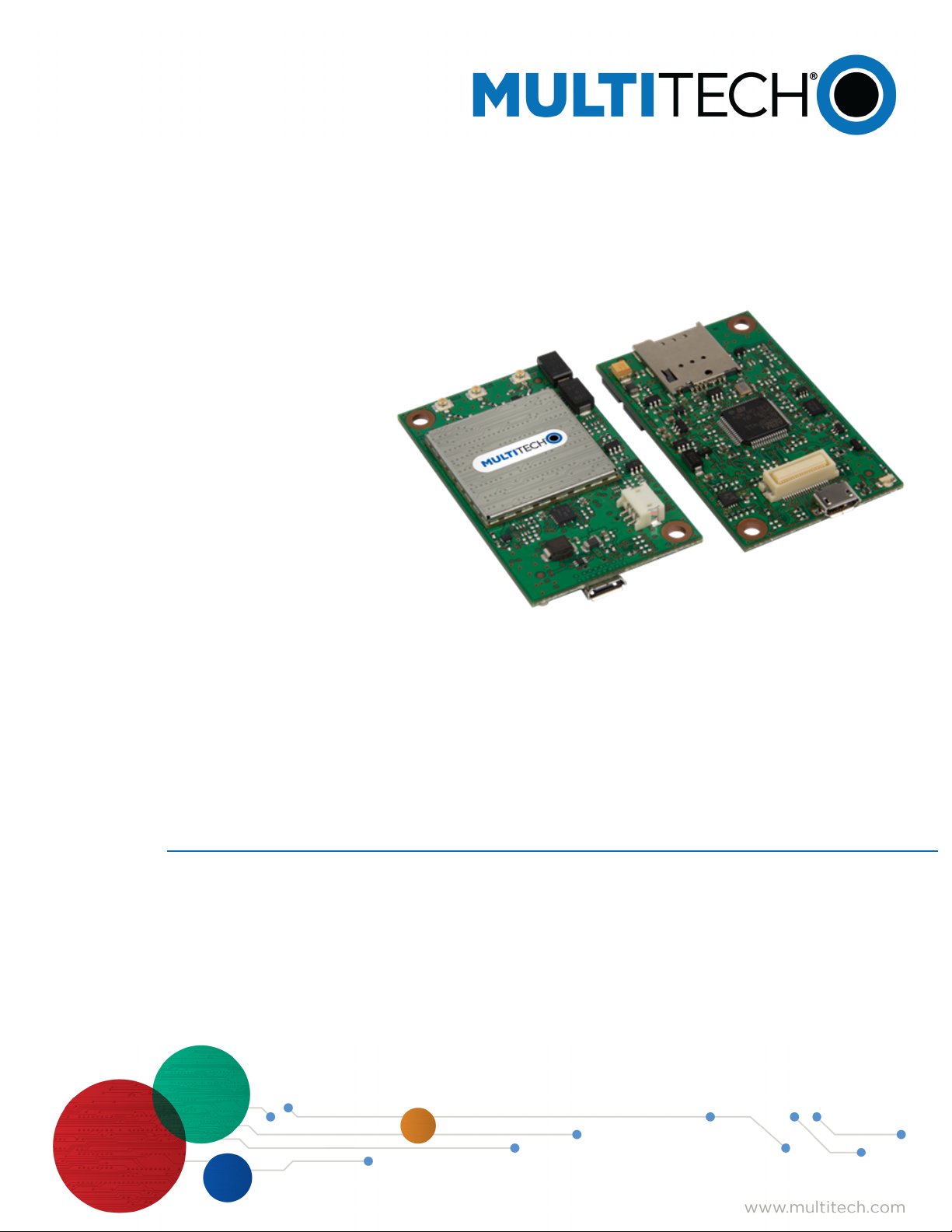
®
MultiConnect
MTQ-LVW3 Device Guide
Dragonfly
TM
Page 2

MULTICONNECT® DRAGONFLYTM DEVICE GUIDE
MultiConnect®DragonflyTMDevice Guide
Models: MTQ-LVW3-B01, MTQ-LVW3-B02
Part Number: S000657 1.3
Copyright
This publication may not be reproduced, in whole or in part, without the specific and express prior written permission signed by an executive officer of
Multi-Tech Systems, Inc. All rights reserved. Copyright © 2019 by Multi-Tech Systems, Inc.
Multi-Tech Systems, Inc. makes no representations or warranties, whether express, implied or by estoppels, with respect to the content, information,
material and recommendations herein and specifically disclaims any implied warranties of merchantability, fitness for any particular purpose and noninfringement.
Multi-Tech Systems, Inc. reserves the right to revise this publication and to make changes from time to time in the content hereof without obligation of
Multi-Tech Systems, Inc. to notify any person or organization of such revisions or changes.
Trademarks and Registered Trademarks
MultiTech, and the MultiTech logo, MultiConnect, and Dragonfly are trademarks or registered trademarks of Multi-Tech Systems, Inc. All other products
and technologies are the trademarks or registered trademarks of their respective holders.
Legal Notices
The MultiTech products are not designed, manufactured or intended for use, and should not be used, or sold or re-sold for use, in connection with
applications requiring fail-safe performance or in applications where the failure of the products would reasonably be expected to result in personal injury or
death, significant property damage, or serious physical or environmental damage. Examples of such use include life support machines or other life
preserving medical devices or systems, air traffic control or aircraft navigation or communications systems, control equipment for nuclear facilities, or
missile, nuclear, biological or chemical weapons or other military applications (“Restricted Applications”). Use of the products in such Restricted
Applications is at the user’s sole risk and liability.
MULTITECH DOES NOT WARRANT THAT THE TRANSMISSION OF DATA BY A PRODUCT OVER A CELLULAR COMMUNICATIONS NETWORK WILL BE
UNINTERRUPTED, TIMELY, SECURE OR ERROR FREE, NOR DOES MULTITECH WARRANT ANY CONNECTION OR ACCESSIBILITY TO ANY CELLULAR
COMMUNICATIONS NETWORK. MULTITECH WILL HAVE NO LIABILITY FOR ANY LOSSES, DAMAGES, OBLIGATIONS, PENALTIES, DEFICIENCIES, LIABILITIES,
COSTS OR EXPENSES (INCLUDING WITHOUT LIMITATION REASONABLE ATTORNEYS FEES) RELATED TO TEMPORARY INABILITY TO ACCESS A CELLULAR
COMMUNICATIONS NETWORK USING THE PRODUCTS.
The MultiTech products and the final application of the MultiTech products should be thoroughly tested to ensure the functionality of the MultiTech
products as used in the final application. The designer, manufacturer and reseller has the sole responsibility of ensuring that any end user product into
which the MultiTech product is integrated operates as intended and meets its requirements or the requirements of its direct or indirect customers.
MultiTech has no responsibility whatsoever for the integration, configuration, testing, validation, verification, installation, upgrade, support or maintenance
of such end user product, or for any liabilities, damages, costs or expenses associated therewith, except to the extent agreed upon in a signed written
document. To the extent MultiTech provides any comments or suggested changes related to the application of its products, such comments or suggested
changes is performed only as a courtesy and without any representation or warranty whatsoever.
Contacting MultiTech
Knowledge Base
The Knowledge Base provides immediate access to support information and resolutions for all MultiTech products. Visit http://www.multitech.com/kb.go.
Support Portal
To create an account and submit a support case directly to our technical support team, visit: https://support.multitech.com.
Support
Business Hours: M-F, 8am to 5pm CT
Country By Email By Phone
Europe, Middle East, Africa: support@multitech.co.uk +(44) 118 959 7774
U.S., Canada, all others: support@multitech.com (800) 972-2439 or (763) 717-5863
Warranty
To read the warranty statement for your product, visit www.multitech.com/warranty.go. For other warranty options, visit www.multitech.com/es.go.
World Headquarters
Multi-Tech Systems, Inc.
2205 Woodale Drive, Mounds View, MN 55112
Phone: (800) 328-9717 or (763) 785-3500
Fax (763) 785-9874
2 MultiConnect®DragonflyTMMTQ-LVW3 Device Guide
Page 3
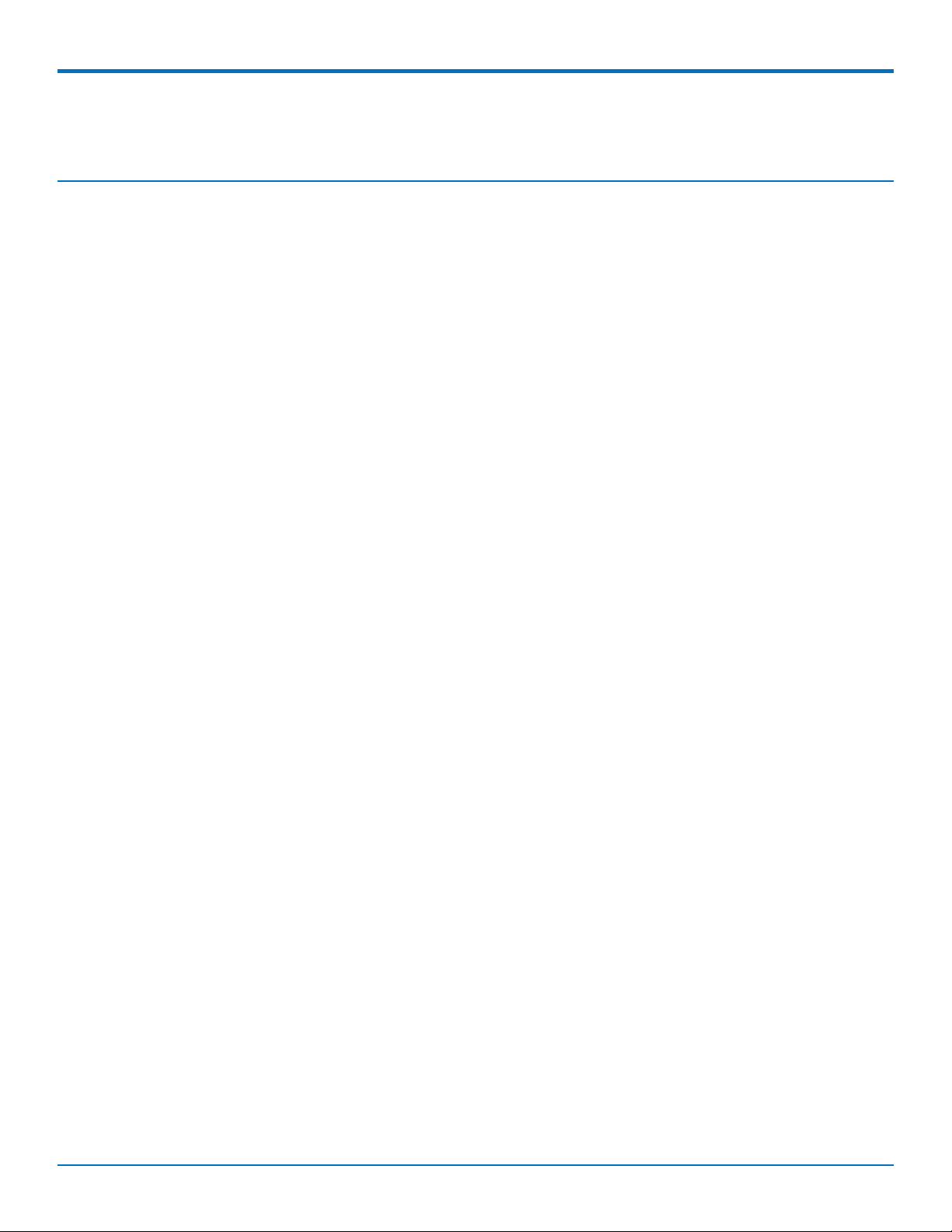
CONTENTS
Contents
Chapter 1 – Chapter 1 Product Overview ................................................................................................................. 6
Overview ....................................................................................................................................................................... 6
Documentation ............................................................................................................................................................. 6
Product Build Options ................................................................................................................................................... 6
Chapter 2 – Chapter 2 Mechanical Drawings............................................................................................................ 7
MTQ-LVW3 Models....................................................................................................................................................... 7
Processor Model (-B01) .............................................................................................................................................. 7
No Processor Model (-B02) ......................................................................................................................................... 8
Chapter 3 – Chapter 3 Hardware and Specifications................................................................................................. 9
Specifications ................................................................................................................................................................ 9
Powering Down Your Device ...................................................................................................................................... 10
40-Pin Connector Definitions ...................................................................................................................................... 10
MTQ-xx-B01 .............................................................................................................................................................. 11
MTQ-xx-B02 .............................................................................................................................................................. 12
40-Pin Connector ...................................................................................................................................................... 13
-B01 External Pin Alternate Function Mapping .......................................................................................................... 14
Processor Pin Information (B01 models only) ............................................................................................................ 16
Serial Flash Embedded Memory ............................................................................................................................... 18
Communications Flow................................................................................................................................................. 19
Processor Model (B01).............................................................................................................................................. 19
No Processor Model (B02) ........................................................................................................................................ 20
Electrical Characteristics ............................................................................................................................................. 20
Operating Conditions ................................................................................................................................................ 20
Absolute Maximum Rating........................................................................................................................................ 20
DC Electrical Characteristics...................................................................................................................................... 20
Input/Output Current Ratings................................................................................................................................... 21
Power Draw................................................................................................................................................................. 21
MTQ-LVW3-B01 (Processor) ..................................................................................................................................... 21
MTQ-LVW3-B02 (No Processor)................................................................................................................................ 23
USB Cable Recommendations..................................................................................................................................... 24
Device Reset (Pin 35) .................................................................................................................................................. 24
Device Reset................................................................................................................................................................ 25
Processor Models (B01) ........................................................................................................................................... 25
No Processor Models (B02)....................................................................................................................................... 25
Sleep Mode ................................................................................................................................................................. 25
Installing a SIM Card on a DragonFly ......................................................................................................................... 25
MultiConnect®DragonflyTMMTQ-LVW3 Device Guide 3
Page 4
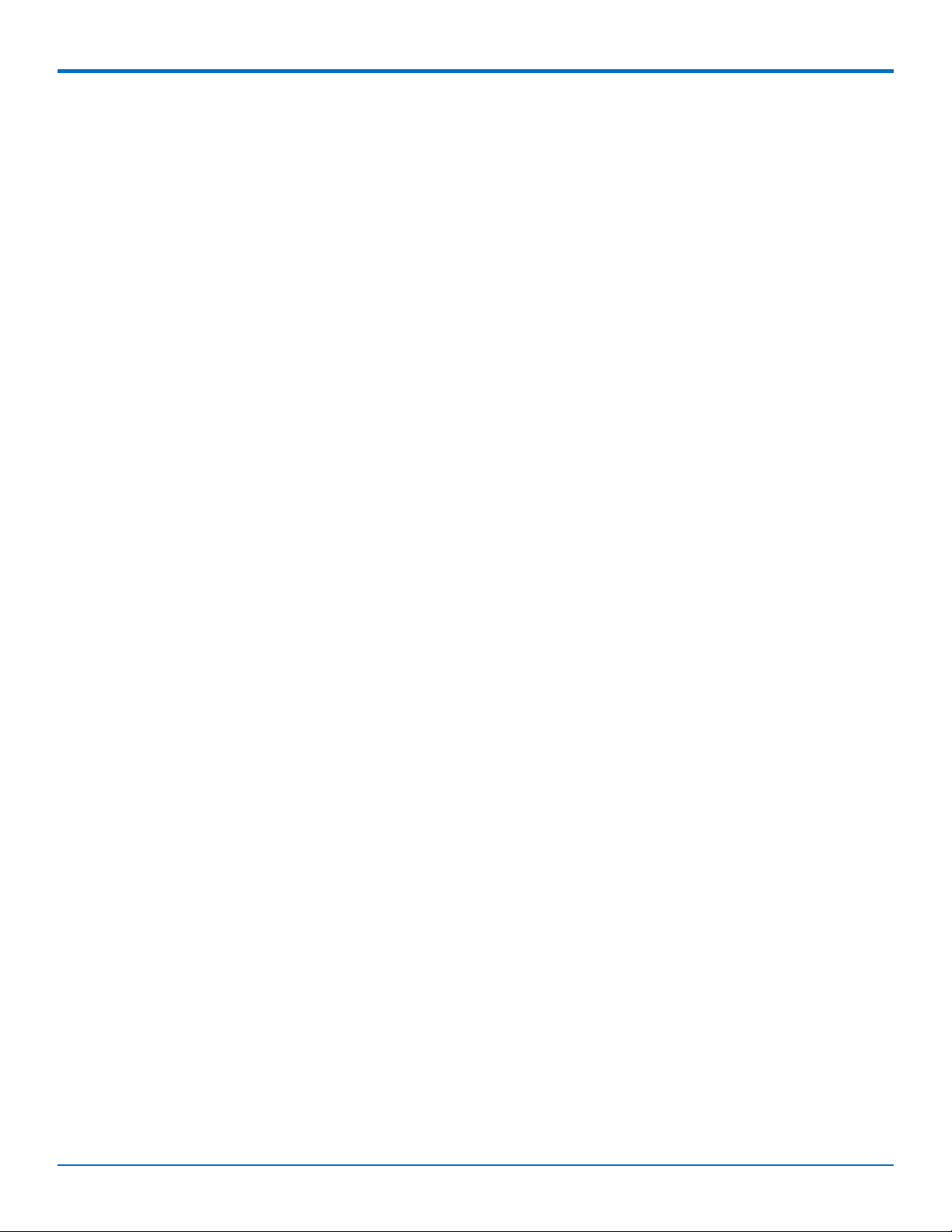
CONTENTS
Chapter 4 – Chapter 4 Antennas ............................................................................................................................ 27
External Antenna Option ............................................................................................................................................ 27
LTE Antenna Information .......................................................................................................................................... 27
SMA to U.FL Cables ..................................................................................................................................................... 28
Connecting an Antenna through the Developer Board Connectors ........................................................................... 28
Antenna Diversity........................................................................................................................................................ 29
Placing External Antennas ........................................................................................................................................ 29
Selecting Antennas ................................................................................................................................................... 30
Antenna Approvals and Safety Considerations ........................................................................................................ 30
Diversity and Power Draw ....................................................................................................................................... 30
OEM Integration ......................................................................................................................................................... 30
FCC & IC Information to Consumers ......................................................................................................................... 30
FCC Grant Notes........................................................................................................................................................ 30
Host Labeling............................................................................................................................................................. 31
Chapter 5 – Chapter 5 Safety Information.............................................................................................................. 32
Handling Precautions .................................................................................................................................................. 32
Radio Frequency (RF) Safety ....................................................................................................................................... 32
General Safety............................................................................................................................................................. 32
Interference with Pacemakers and Other Medical Devices ...................................................................................... 32
Potential interference ............................................................................................................................................... 32
Precautions for pacemaker wearers ........................................................................................................................ 33
Vehicle Safety.............................................................................................................................................................. 33
Device Maintenance ................................................................................................................................................... 33
User Responsibility...................................................................................................................................................... 34
Chapter 6 – Chapter 6 Getting Started with the MTQ-LVW3-B01 ........................................................................... 35
Developing with an MTQ in Mbed.............................................................................................................................. 35
MTSCellularInterface Library .................................................................................................................................... 35
MbedTMDocumentation.............................................................................................................................................. 35
Programming the MTQ Microcontroller ................................................................................................................... 36
Mbed Links ................................................................................................................................................................ 36
MTQ Platform .......................................................................................................................................................... 36
ST Microelectronics STM32F411xC/E ........................................................................................................................ 36
Known Issues .............................................................................................................................................................. 36
Chapter 7 – Chapter 7 Labels ................................................................................................................................. 38
Approvals and Certifications ....................................................................................................................................... 38
Example Labels............................................................................................................................................................ 38
Chapter 8 – Chapter 8 Regulatory Information ....................................................................................................... 39
47 CFR Part 15 Regulation Class B Devices ................................................................................................................. 39
FCC Interference Notice ............................................................................................................................................ 39
FCC Grant ................................................................................................................................................................. 39
Industry Canada Class B Notice................................................................................................................................... 41
4 MultiConnect®DragonflyTMMTQ-LVW3 Device Guide
Page 5
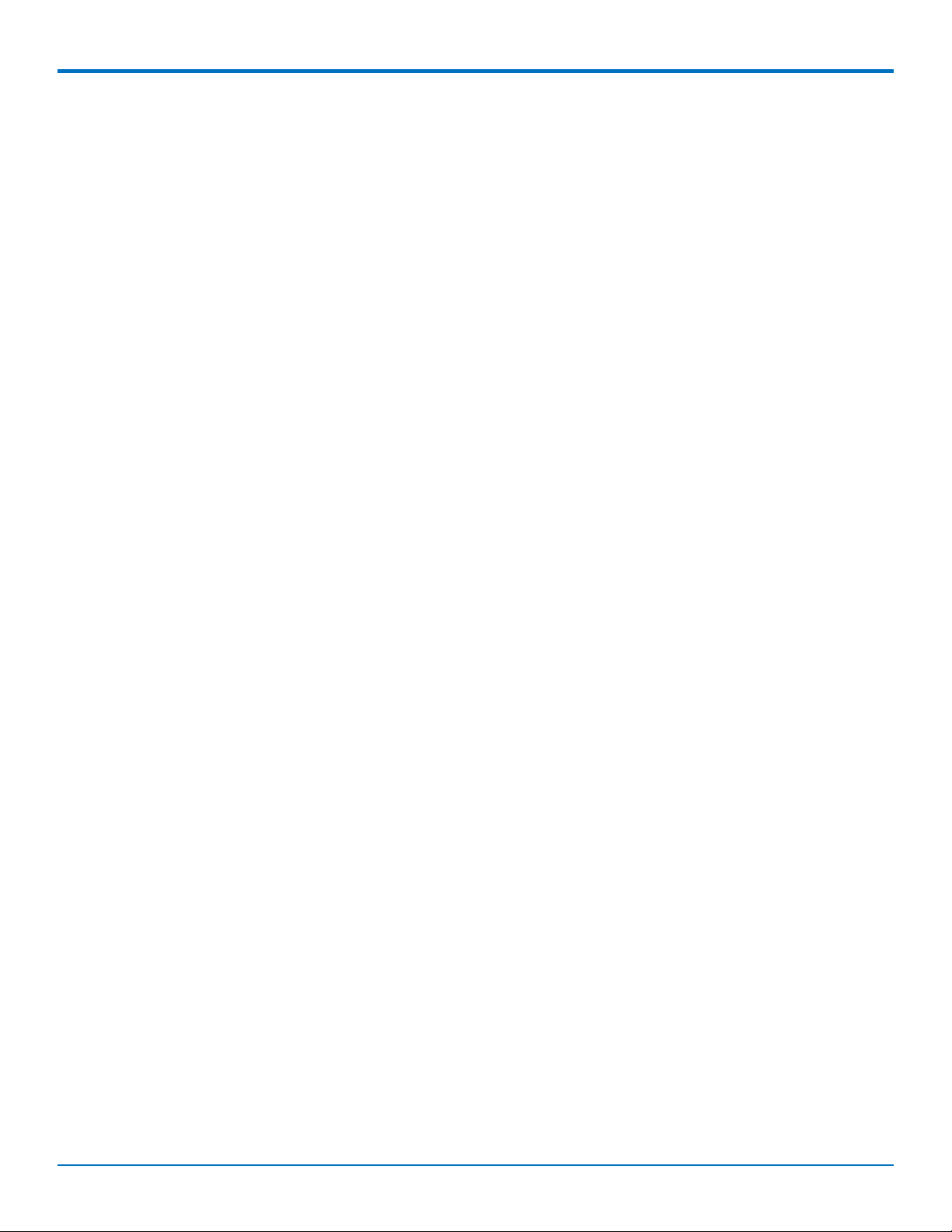
CONTENTS
Canadian Limitations................................................................................................................................................. 41
Industry Canada ........................................................................................................................................................ 42
Chapter 9 – Chapter 9 Environmental Notices........................................................................................................ 44
Waste Electrical and Electronic Equipment Statement .............................................................................................. 44
WEEE Directive.......................................................................................................................................................... 44
Instructions for Disposal of WEEE by Users in the European Union ........................................................................ 44
REACH Statement ....................................................................................................................................................... 44
Registration of Substances........................................................................................................................................ 44
Restriction of the Use of Hazardous Substances (RoHS) ............................................................................................ 44
Chapter 10 – Using Connection Manager ............................................................................................................... 46
Installing Connection Manager ................................................................................................................................... 46
Setting Up a Serial Device in Windows Device Manager............................................................................................ 47
Connecting a Device.................................................................................................................................................... 49
Uninstalling Connection Manager............................................................................................................................... 50
Connection Manager User Interface........................................................................................................................... 50
Main tab.................................................................................................................................................................... 51
Settings tab ............................................................................................................................................................... 52
Connection tab .......................................................................................................................................................... 52
Details tab ................................................................................................................................................................. 52
Terminal tab.............................................................................................................................................................. 52
Charts tab.................................................................................................................................................................. 52
Troubleshooting .......................................................................................................................................................... 52
Serial COM port is not available in the Serial Modem Settings................................................................................ 52
Device is not detected ("No Device") ....................................................................................................................... 52
MultiConnect Cell USB Modem is not detected ....................................................................................................... 53
Connection Manager is not working, and a device connected to the computer is not detected............................ 53
Connection Manager displays "Device Error" status for a serial device .................................................................. 53
Index...................................................................................................................................................................... 54
MultiConnect®DragonflyTMMTQ-LVW3 Device Guide 5
Page 6
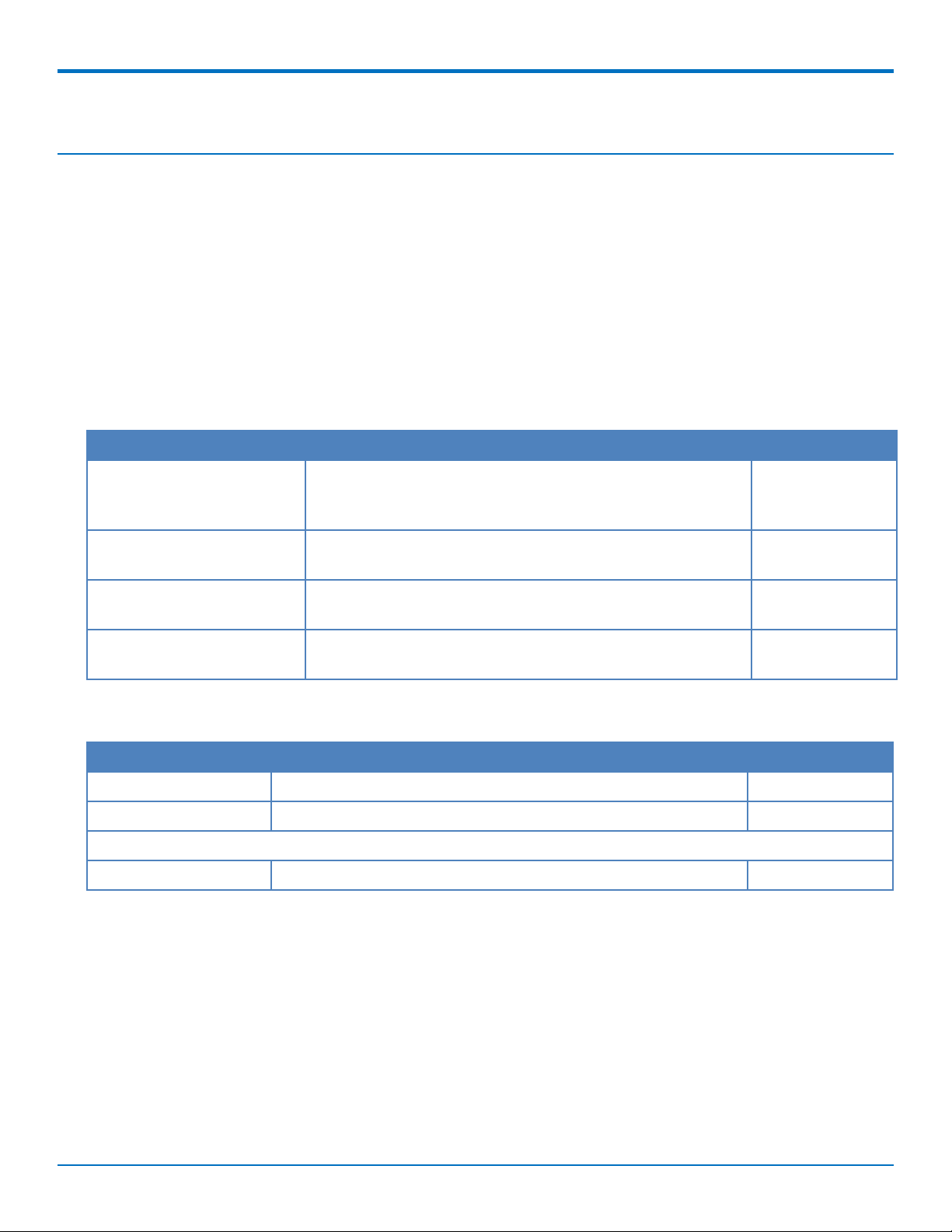
CHAPTER 1 PRODUCT OVERVIEW
Chapter 1 – Chapter 1 Product Overview
Overview
The DragonflyTM(MTQ) cellular system-on-module (SoM) is a ready-to-integrate processing and communications
device that offers developers the functionality of a SoM with the convenience of an onboard cellular radio all in
one compact design. Models with the integrated ARM®Cortex®-M4 processor allow developers to host their
application and have access to a full suite of interfaces for connecting sensors or other remote assets. Dragonfly
features an ARM mbedTMcompatible software library for faster development. All Dragonfly software is Open
Source.
Documentation
The following documentation is available at www.multitech.com.
Document Description Part Number
MTQ-LVW3 Device Guide This document. Provides a product overview, safety and
regulatory information, design considerations, schematics,
and device information.
Universal Developer Kit 2.0
Developer Guide
USB Driver Installation Guide Provides steps for installing USB drivers on Linux and
Telit V2 Series AT Commands
Reference Guide
Provides information on using the developer board with the
MTQ.
Windows systems.
Lists AT commands and parameters used to configure your
device.
S000657
S000610
S000616
80446ST10707A
Rev 2
Product Build Options
Product Description Carrier/Region
MTQ-LVW3-B01 LTE Cat 1 Embedded Cellular SoM without fallback. Verizon
MTQ-LVW3-B02 Embedded LTE Cat 1 Modem without fallback. Verizon
Developer Kit
MTUDK2-ST-CELL Developer Kit for Dragonfly devices. Global
Note:
These units ship without network activation. To connect them to the cellular network, you need a cellular
account. For more information, refer to Account Activation.
The complete product code may end in .Rx. For example, MTQ-LVW3-B01.Rx, where R is revision and x is
the revision number.
All builds can be ordered individually or in 50-packs.
6 MultiConnect®DragonflyTMMTQ-LVW3 Device Guide
Page 7
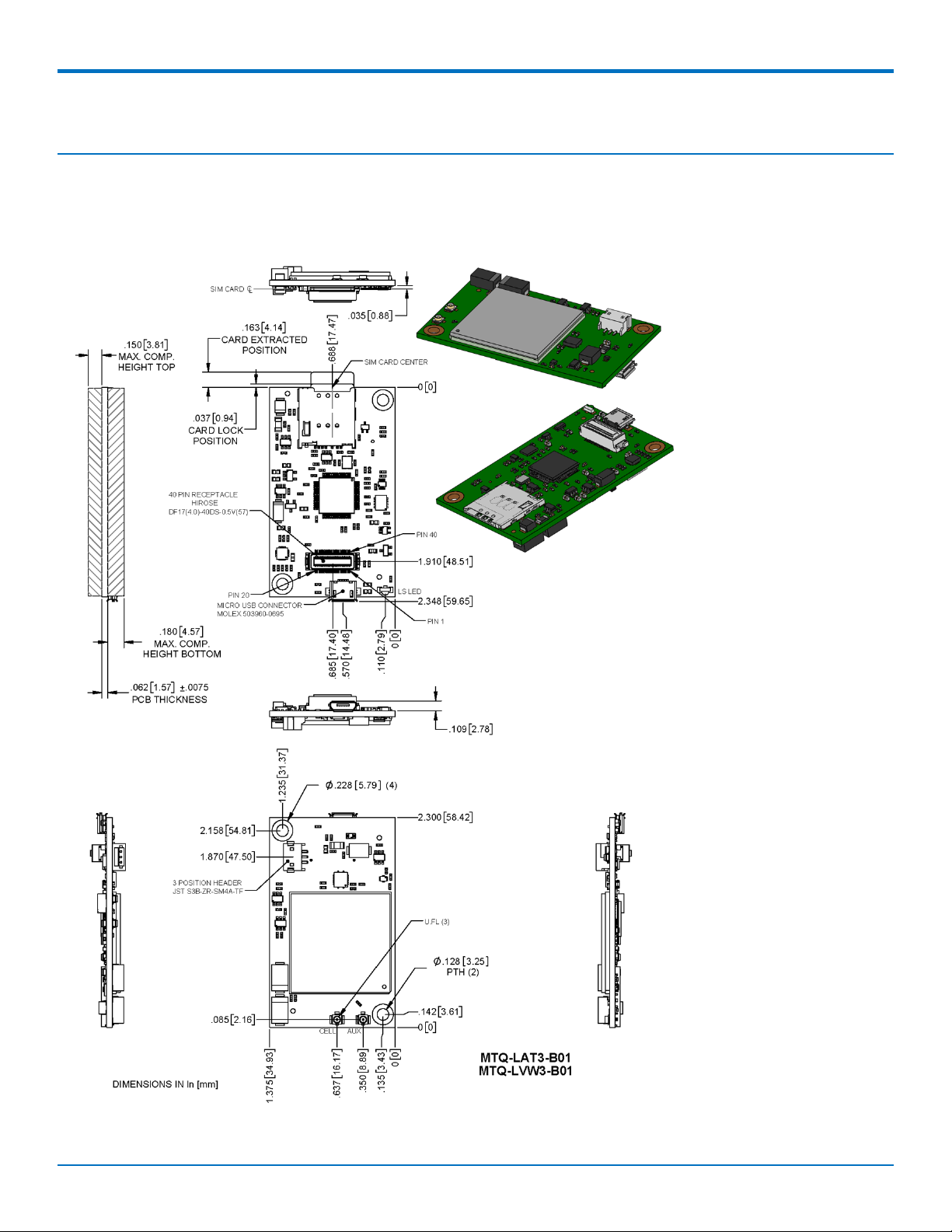
CHAPTER 2 MECHANICAL DRAWINGS
Chapter 2 – Chapter 2 Mechanical Drawings
MTQ-LVW3 Models
Processor Model (-B01)
MultiConnect®DragonflyTMMTQ-LVW3 Device Guide 7
Page 8
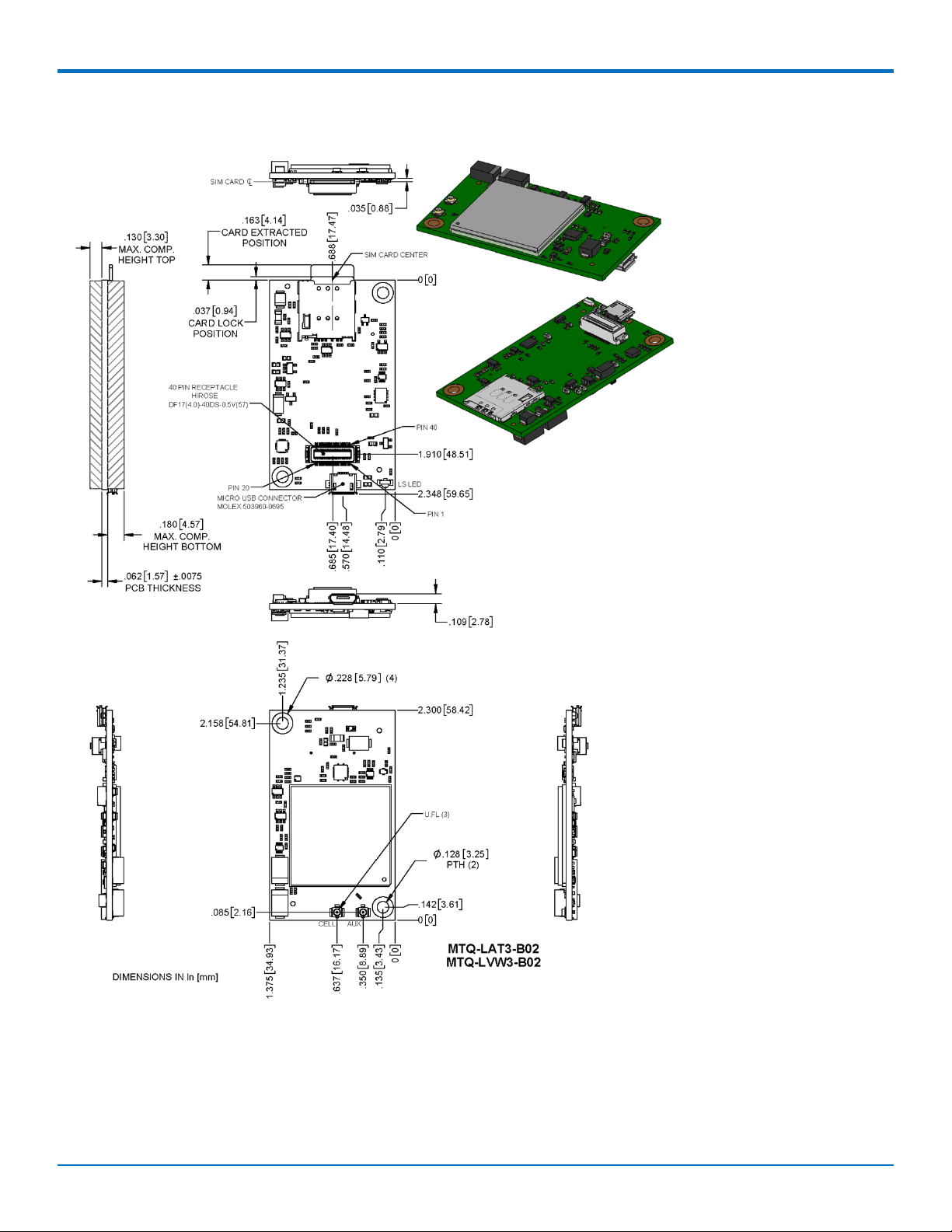
CHAPTER 2 MECHANICAL DRAWINGS
No Processor Model (-B02)
8 MultiConnect®DragonflyTMMTQ-LVW3 Device Guide
Page 9
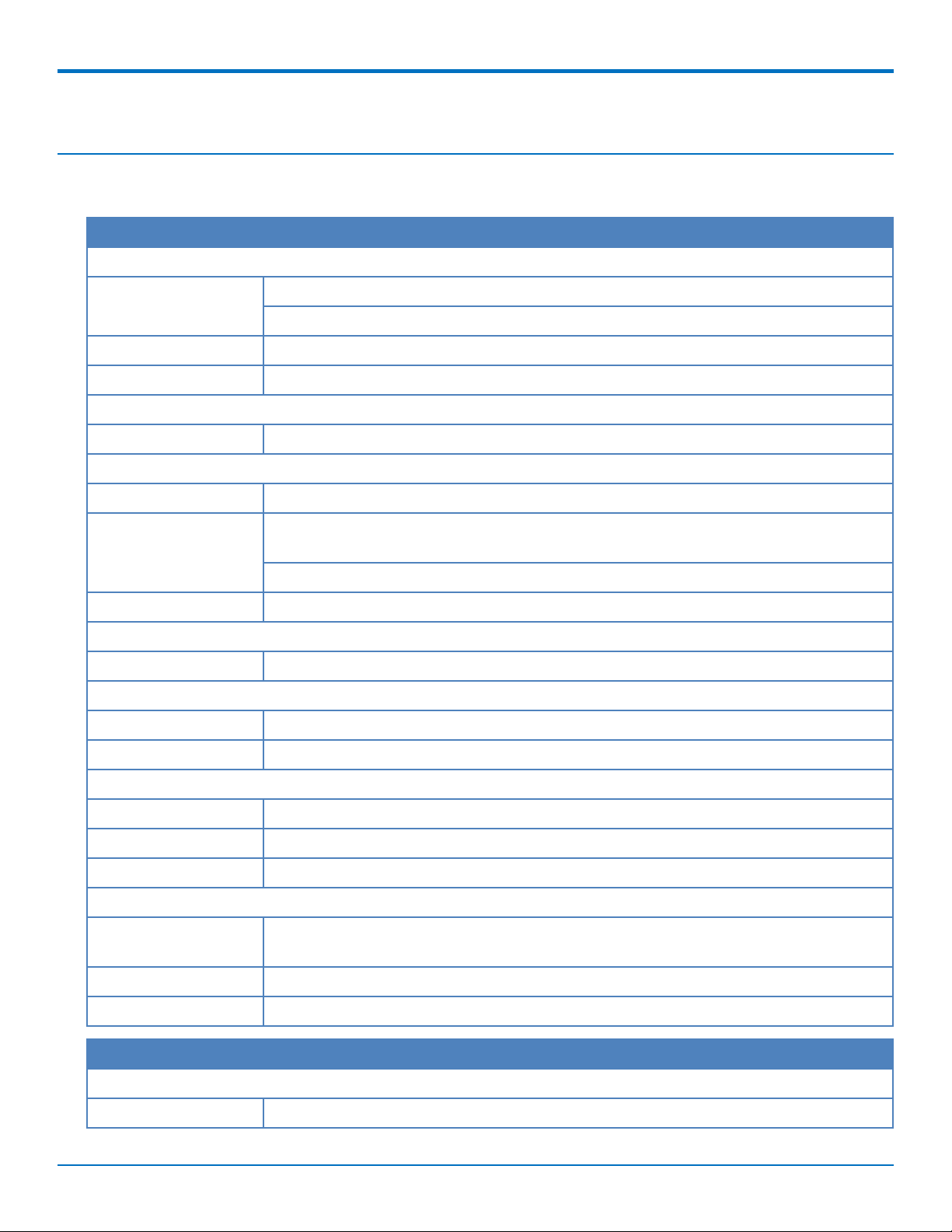
CHAPTER 3 HARDWARE AND SPECIFICATIONS
Chapter 3 – Chapter 3 Hardware and Specifications
Specifications
Category Description
General
Standards LTE FDD Cat 1, 3GPP release 9 compliant
USB Interface is CDC-ACM compliant
Frequency Bands 4G: 1900 (B2) / 700 (B13) / AWS 1700 (B4)
LED One, link status
Speed
Data Speed LTE: 10 Mbps downlink / 5 Mbps uplink
Interface
USB Interface Micro USB 2.0 high speed
1
UART B01 models: Full UART to processor, then RX, TX, RTS, CTS only between the processor
and radio.
B02 Models: Full UART
Serial Modem Interface Up to 921.6 Kbps
Storage
Serial Flash SPI bus compatible serial 16Mb flash memory
Physical Description
Weight 0.6 oz (17g)
Dimensions Refer to Mechanical Drawings for details.
Connectors
Antenna 2 surface mount U.FL: cellular, auxiliary
SIM Holder 1.8 V and 3 V micro
Pin header 40-pin female for USB or UART
Environment
Operating
Temperature
3
-40° C to +85° C
4
Storage Temperature -40° C to +85° C
Humidity 20%-90% RH, non-condensing
Category Description
Power Requirements
Operating Voltage 5 V +/- 5%
MultiConnect®DragonflyTMMTQ-LVW3 Device Guide 9
Page 10
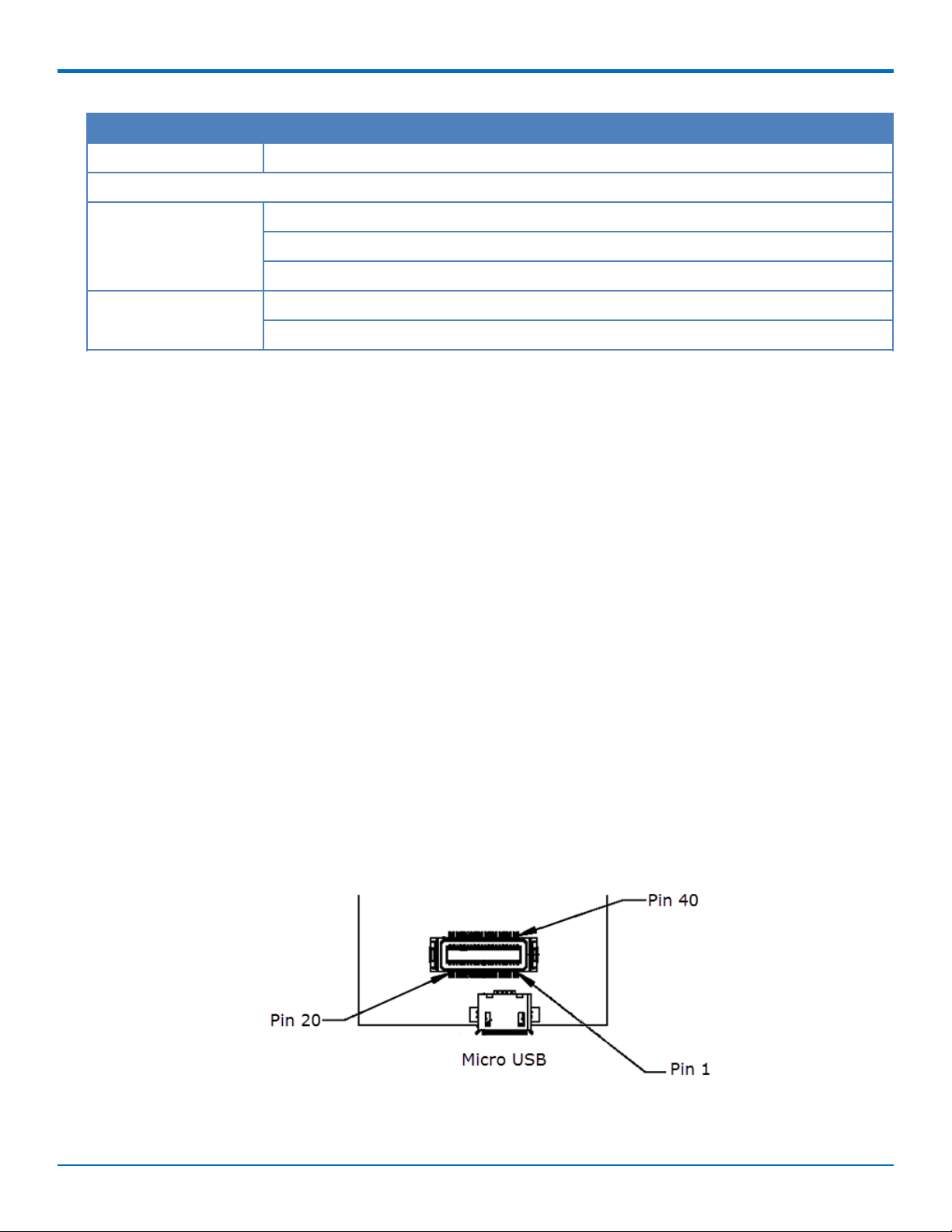
CHAPTER 3 HARDWARE AND SPECIFICATIONS
Category Description
Input Current See Power Draw
Certifications and Compliance
EMC and Radio
Compliance
FCC Part 15 Class B
FCC Part 22
FCC Part 24
Safety Compliance UL 60950-1 2nd Edition
cUL 60950-1 2nd Edition Am. 1 and Am. 2
1
mbed has limited USB support for the processor. Software controls routing to processor or directly to radio.
2
The battery management circuit is designed for single cell Li-Ion/Li-Poly technology. Acceptability of the battery
charge circuit for charging specific batteries/cells is to be determined in the end product.
3
Radio performance may be affected by temperature extremes.
4
Device has been tested up to +85° C. UL Recognized @ 85° C.
Note: Acceptability of the battery charge circuit for charging specific batteries/cells is to be determined in the
end product.
Powering Down Your Device
CAUTION: Failing to properly power down the device before removing power may corrupt your device's file
system.
To properly power down your device, use the following sequence or pull 3G_ONOFF signal low:
1. Issue the AT#SHDN command.
2. Wait 30 seconds.
3. Power off or disconnect power.
Note: If you send AT#SHDN and do not remove power AND the 3G_ONOFF line is high, the radio restarts after
60 seconds.
40-Pin Connector Definitions
10 MultiConnect®DragonflyTMMTQ-LVW3 Device Guide
Page 11
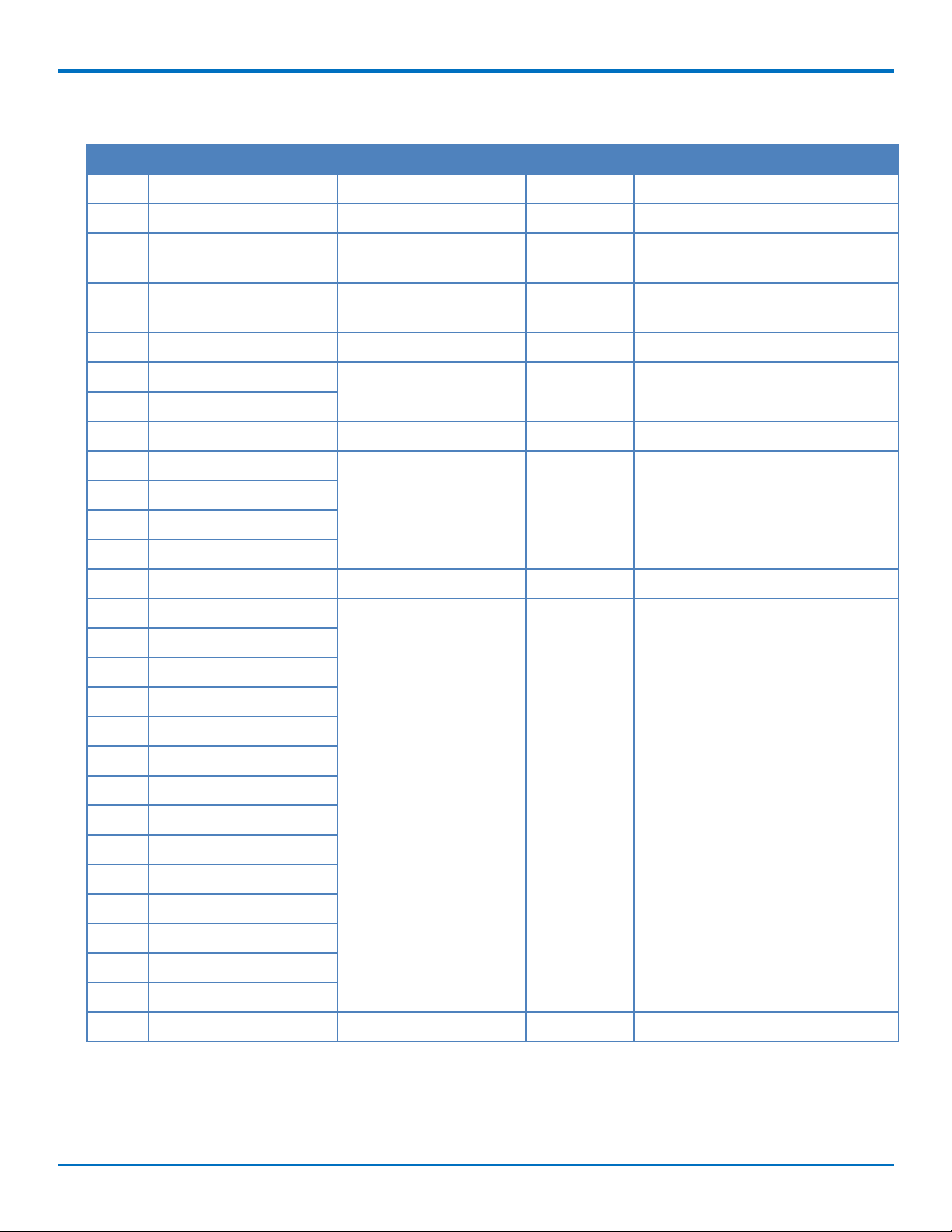
CHAPTER 3 HARDWARE AND SPECIFICATIONS
MTQ-xx-B01
Pin Signal Name Logic Level Voltage
1 DBX_TX 3V O ST Micro UART debug Tx output
2 SWCLK 3V I See ST Microcontroller Guide
3 CHARGE_MON 0 - VCC-IN O Open-drain charging status
4 PWR_GOOD 0 - VCC-IN O Open-drain power good status
5 GND GND GND Ground
6 USB-DATA+ 0 - 3V
2
7 USB-DATA-
8 VCC-IN 4.35 - 5.25 Power Input Main Power
9 IO_00 I = 0 - 7V, O = 0 - 3V I/O General Purpose I/O from ST
10 IO_01
1
In/Out Description
indication output
indication output
Microcontroller (STM 32F411)
11 IO_02
12 IO_03
13 GND GND GND Ground
14 IO_04 I = 0 - 7V, O = 0 - 3V I/O General Purpose I/O from ST
15 IO_05
Microcontroller (STM 32F411)
16 IO_06
17 IO_07
18 IO_08
19 IO_09
20 IO_10
21 IO_11
22 IO_12
23 IO_13
24 IO_14
25 IO_15
26 IO_16
27 IO_17
28 GND GND GND Ground
MultiConnect®DragonflyTMMTQ-LVW3 Device Guide 11
Page 12
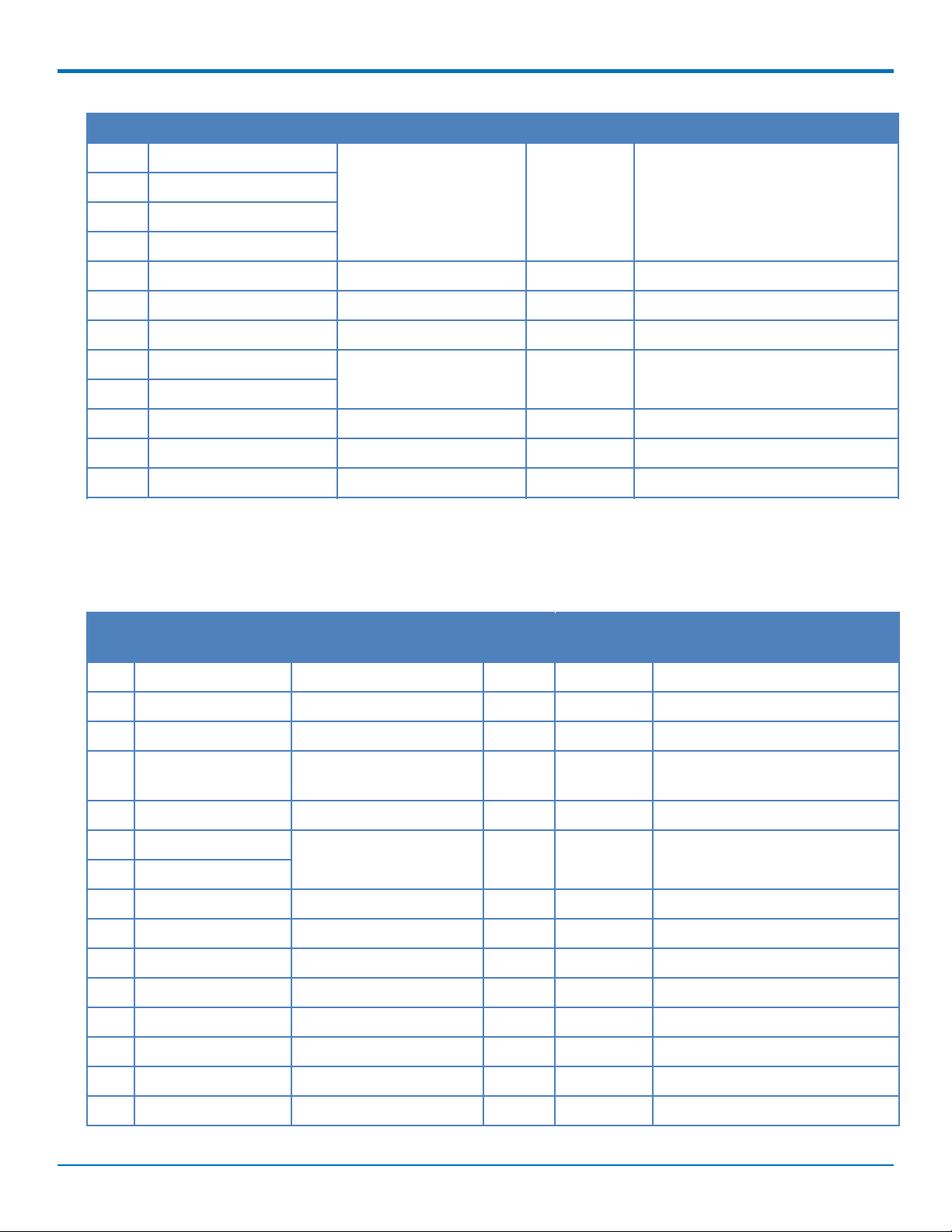
CHAPTER 3 HARDWARE AND SPECIFICATIONS
Pin Signal Name Logic Level Voltage
1
In/Out Description
29 IO_18 I = 0 - 7V, O = 0 - 3V I/O General Purpose I/O from ST
30 IO_19
Microcontroller (STM 32F411)
31 IO_20
32 IO_21
33 VCC-IN 4.35 - 5.25 Power Input Main Power
34 LINK_STATUS 3V O Radio link status LED
35 RESET 0 - 3V I NRST pin of ST micro
36 GND GND GND Ground
37 GND
38 SWO 3V O See ST Microcontroller Guide
39 SWDIO 3V I
40 DBG_RX 3V I ST Micro UART debug Tx input
1
A hyphen (-) indicates a range of acceptable logic levels.
2
USB D+D-: 5V tolerant inputs / 3V drive-level output
MTQ-xx-B02
Pin Signal Name Logic Level Voltage
1 N/C
2 N/C
3 N/C
4 PWR_GOOD 0- VCC-IN O Open-drain power good status
5 GND GND GND Ground
6 USB-DATA+ 0 - 3V 5.5V I/O USB Data
7 USB-DATA-
8 VCC-IN 4.35V - 5.25V Power Input Main Power
9 RADIO_RXD 0 - 3V 3.3V O
10 RADIO_DCD 0 - 3V 3.3V O Data carrier detect
11 RADIO_RI 0 - 3V 3.3V O Ring indicator
12 RADIO_CTS 0 - 3V 3.3V O Clear to send (flow control)
1
Max
In/Out Description
Voltage
indication output
13 GND GND GND Ground
14 SPI_MOSI
15 SPI_SCLK
1
1
0 - 3V 3.3V O
0 - 3.3V 3.3V I SPI clock
12 MultiConnect®DragonflyTMMTQ-LVW3 Device Guide
Page 13
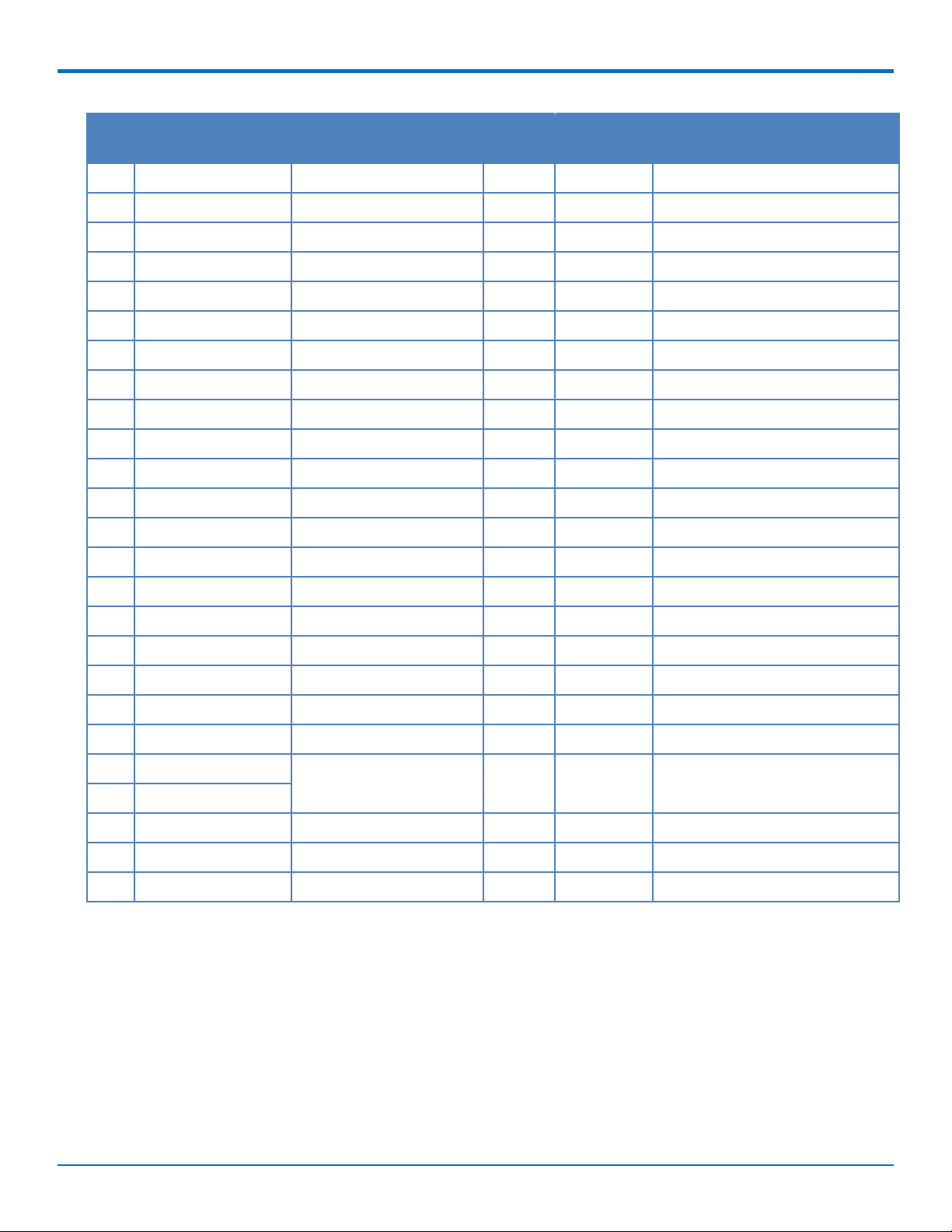
CHAPTER 3 HARDWARE AND SPECIFICATIONS
Pin Signal Name Logic Level Voltage
1
Max
In/Out Description
Voltage
16 SPI_CS1
1
0 - 3.3V 3.3V I Serial flash SPI CS
17 N/C
18 N/C
19 N/C
20 N/C
21 N/C
22 N/C
23 N/C
24 N/C
25 SPI_SRDY I = 0 - 3.3V, O = 0 - 3V 3.3V I/O SPI Ready
26 SPI_MISO 0 - 3.3V 3.3V I
27 SPI_CS2
1
0 - 3.3V 3.3V I Radio SPI CS
28 GND GND GND Ground
29 RADIO_RTS 0 - 3.3V 3.3V I Request to send (flow control)
30 RADIO_DSR 0 - 3V 3.3V O Data set ready
31 RADIO_DTR 0 - 3.3V 3.3V I DTE ready
32 RADIO_TXD 0 - 3.3V 3.3V I Serial data input from DTE
33 VCC-IN 4.35 - 5.25V Power Input Main Power
34 LINK_STATUS 3V O Radio link status LED
35 RESET 0 - 3V I Radio reset
36 GND GND GND Ground
37 GND
38 N/C
39 N/C
40 N/C
1
For -B02 models only: Pins 14, 15, 16, and 27 are part of the SPI interface. These pins are inputs. If you do not use
them, connect them externally to a high level signal (preferably through a high pull-up resistor) to keep them from
floating.
40-Pin Connector
Manufacturer: Hirose Electric Co LTD
Description: Plug
Model Number: DF17(2.0)-40DP-0.5V(57)
MultiConnect®DragonflyTMMTQ-LVW3 Device Guide 13
Page 14
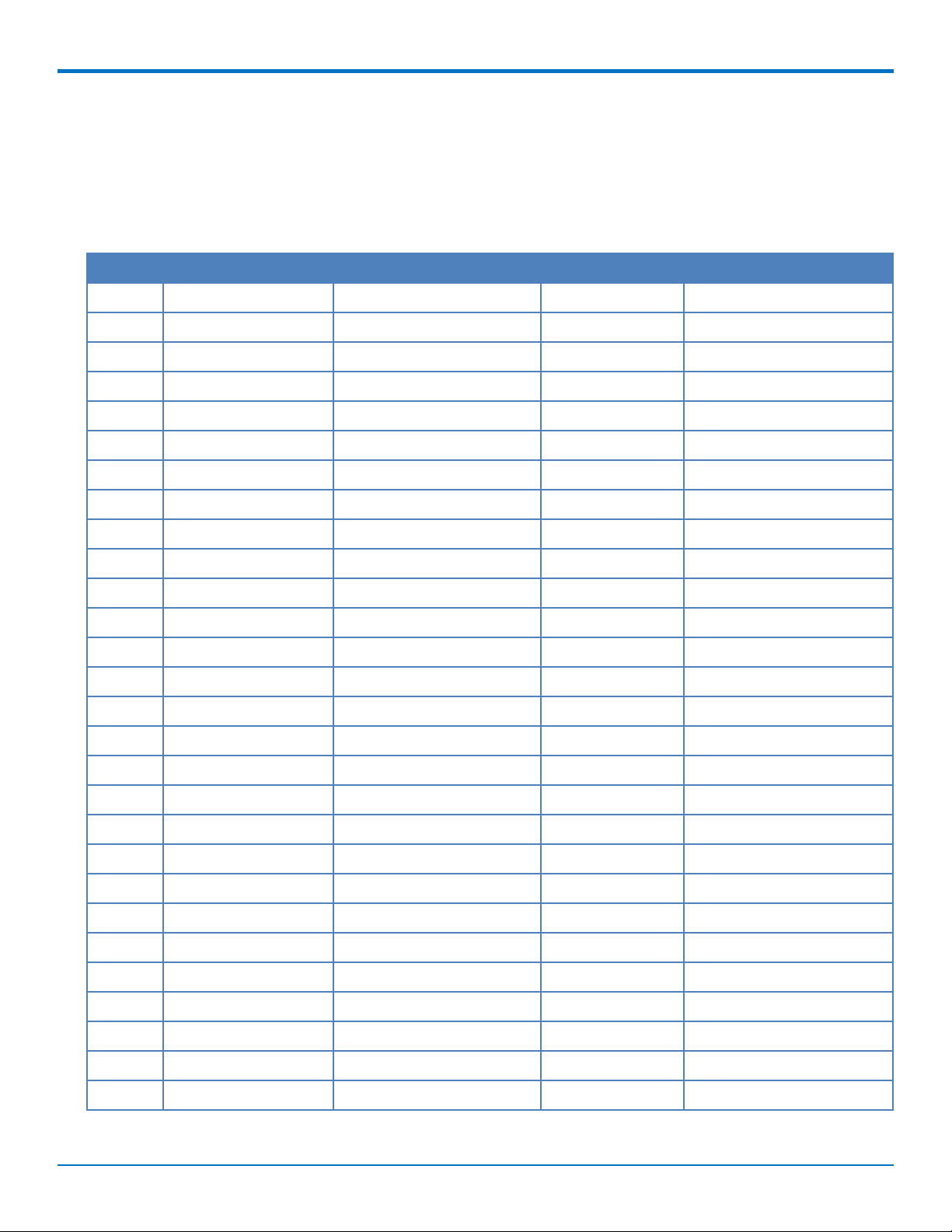
CHAPTER 3 HARDWARE AND SPECIFICATIONS
-B01 External Pin Alternate Function Mapping
This table shows alternate functions available on the external pins of the -B01 models. These functions are
available in mbed and can be redefined by the user. This table also shows which I/O pins are mapped to specific
Arduino shield pins on the MTUDK2-ST-CELL developer board.
Note: For readability, this table has been split into two parts.
MTQ Pin MTQ Name MTUDK2 Arduino Pin mbed GPIO
1 DBG_TX PB_6
2 J_TCK/SWCLK PA_14 JTCK-SWCLK
3 J_TDI/C_MON PA_15 JTDI
4 J_RST/P_GOOD PB_4 JTRST
9 IO_00/RXD D1 PA_2
10 IO_01/DCD D4 PA_7
11 IO_02/RI D8 PB_1
12 IO_03/CTS D6 PA_1
1
Programming Interface
14 IO_04/MOSI D11 PB_5
15 IO_05/SCK D13 PA_5
16 IO_06/SCL/SS1 D15 PB_8
17 IO_07 D2 PB_15
18 IO_08 A0 PC_2
19 IO_09 A3 PB_0
20 IO_10 A1 PC_0
21 IO_11 A4 PC_1
22 IO_12 A2 PC_4
23 IO_13 D9 PB_13
24 IO_14 A5 PC_9
25 IO_15/SDA/SRDY D14 PB_9
26 IO_16/MISO D12 PA_6
27 IO_17/SS2 D10 PC_8
29 IO_18/RTS D3 PA_0-WKUP
30 IO_19/DSR D5 PA_9
31 IO_20/DTR D7 PA_8
32 IO_21/TXD D0 PA_3
38 J_TDO/SWO PB_3 JTDO-SWO
39 J_TMS/SWDIO PA_13 JTMS-SWDIO
14 MultiConnect®DragonflyTMMTQ-LVW3 Device Guide
Page 15
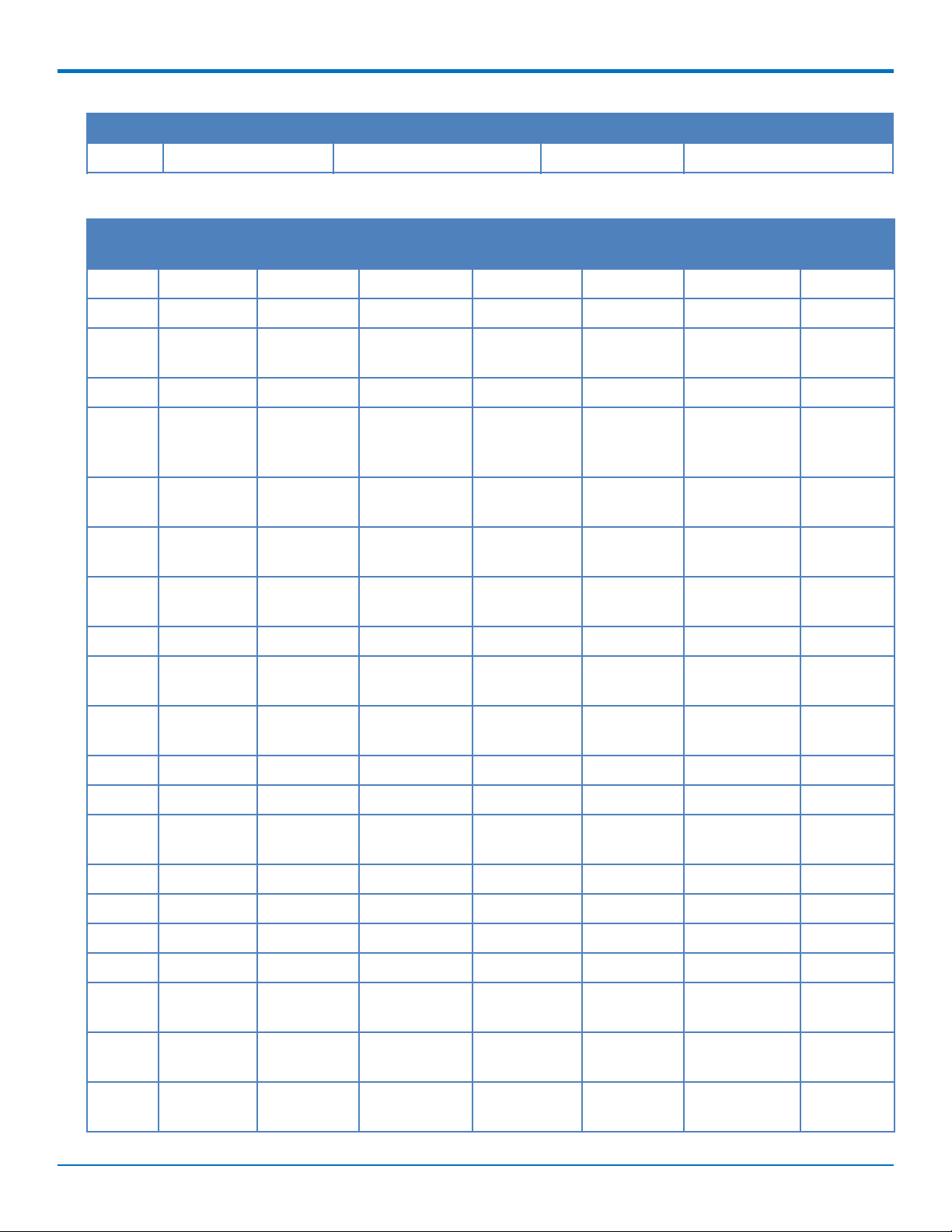
CHAPTER 3 HARDWARE AND SPECIFICATIONS
MTQ Pin MTQ Name MTUDK2 Arduino Pin mbed GPIO
1
Programming Interface
40 DBG_RX PB_7
1
For the ST microprocessor, the pin names are the same, but the underscore is removed.
MTQ Pin SPI
Interface
I2C Interface USARTs Timer
Functions
SDIO
Functions
Event Trigger
Output
1 I2C1_SCL USART1_TX TIM4_CH1 EVENTOUT
2 EVENTOUT
3 SPI1_NSS USART1_TX TIM2_CH1/
EVENTOUT
TIM2_ETR
4 SPI1_MISO I2C3_SDA TIM3_CH1 SDIO_D0 EVENTOUT
9 USART2_TX TIM2_CH3,
EVENTOUT ADC1_2
TIM5_CH3,
TIM9_CH1
10 SPI1_MOSI TIM1_CH1N,
EVENTOUT ADC1_7
TIM3_CH2
11 TIM1_CH3N
EVENTOUT ADC1_9
TIM3_CH4,
ADC
Channels
12 USART2_RTS TIM2_CH2,
EVENTOUT ADC1_1
TIM5_CH2
14 SPI1_MOSI I2C1_SMBA TIM3_CH2 SDIO_D3 EVENTOUT
15 SPI1_SCK TIM2_CH1/
EVENTOUT ADC1_5
TIM2_ET
16 I2C1_SCL,
I2C3_SDA
TIM4_CH3,
TIM10_CH1
EVENTOUT
17 SPI2_MOSI TIM1_CH3N SDIO_CK EVENTOUT
18 SPI2_MISO EVENTOUT ADC1_12
19 TIM1_CH2N,
EVENTOUT ADC1_8
TIM3_CH3
20 EVENTOUT ADC1_10
21 EVENTOUT ADC1_11
22 EVENTOUT ADC1_14
23 SPI2_SCK TIM1_CH1N EVENTOUT
24 I2C3_SDA MCO_2,
SDIO_D1 EVENTOUT
TIM3_CH4
25 SPI2_NSS I2C1_SDA TIM4_CH4,
EVENTOUT
TIM11_CH1
26 SPI1_MISO TIM1_BKIN,
SDIO_CMD EVENTOUT ADC1_6
TIM3_CH1
MultiConnect®DragonflyTMMTQ-LVW3 Device Guide 15
Page 16
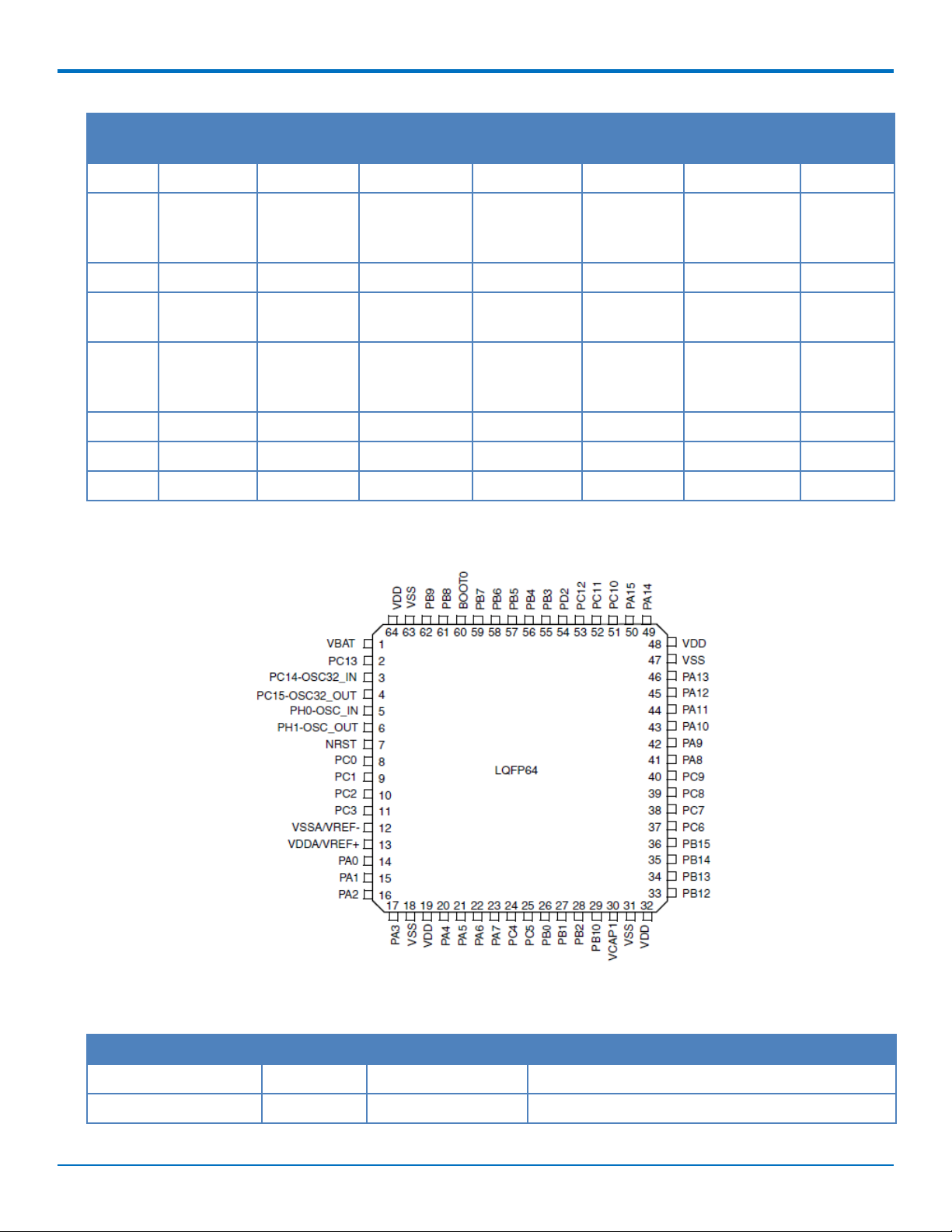
CHAPTER 3 HARDWARE AND SPECIFICATIONS
MTQ Pin SPI
Interface
27 TIM3_CH3 SDIO_D0 EVENTOUT
29 USART2_CTS TIM2_CH1/
30 I2C3_SMBA USART1_TX TIM1_CH2 SDIO_D2 EVENTOUT
31 I2C3_SCL MCO_1,
32 USART2_RX TIM2_CH4,
38 SPI1_SCK USART1_RX TIM2_CH2 EVENTOUT
39 EVENTOUT
40 I2C1_SDA USART1_RX TIM4_CH2 SDIO_D0 EVENTOUT
I2C Interface USARTs Timer
Functions
TIM2_ET,
TIM5_CH1,
TIM1_CH1
TIM5_CH4,
TIM9_CH2
SDIO
Functions
SDIO_D1 EVENTOUT
Event Trigger
Output
EVENTOUT ADC1_0
EVENTOUT ADC1_3
Processor Pin Information (B01 models only)
ADC
Channels
Note: Diagram from the STMicro 32F411 datasheet.
The following table lists the processor pins and how the MTQ uses them.
Net Name Number Pin Name Details
VDD3_3 1 VBAT Power
3G_ONOFF 2 PC13 Enable line to the Radio
16 MultiConnect®DragonflyTMMTQ-LVW3 Device Guide
Page 17
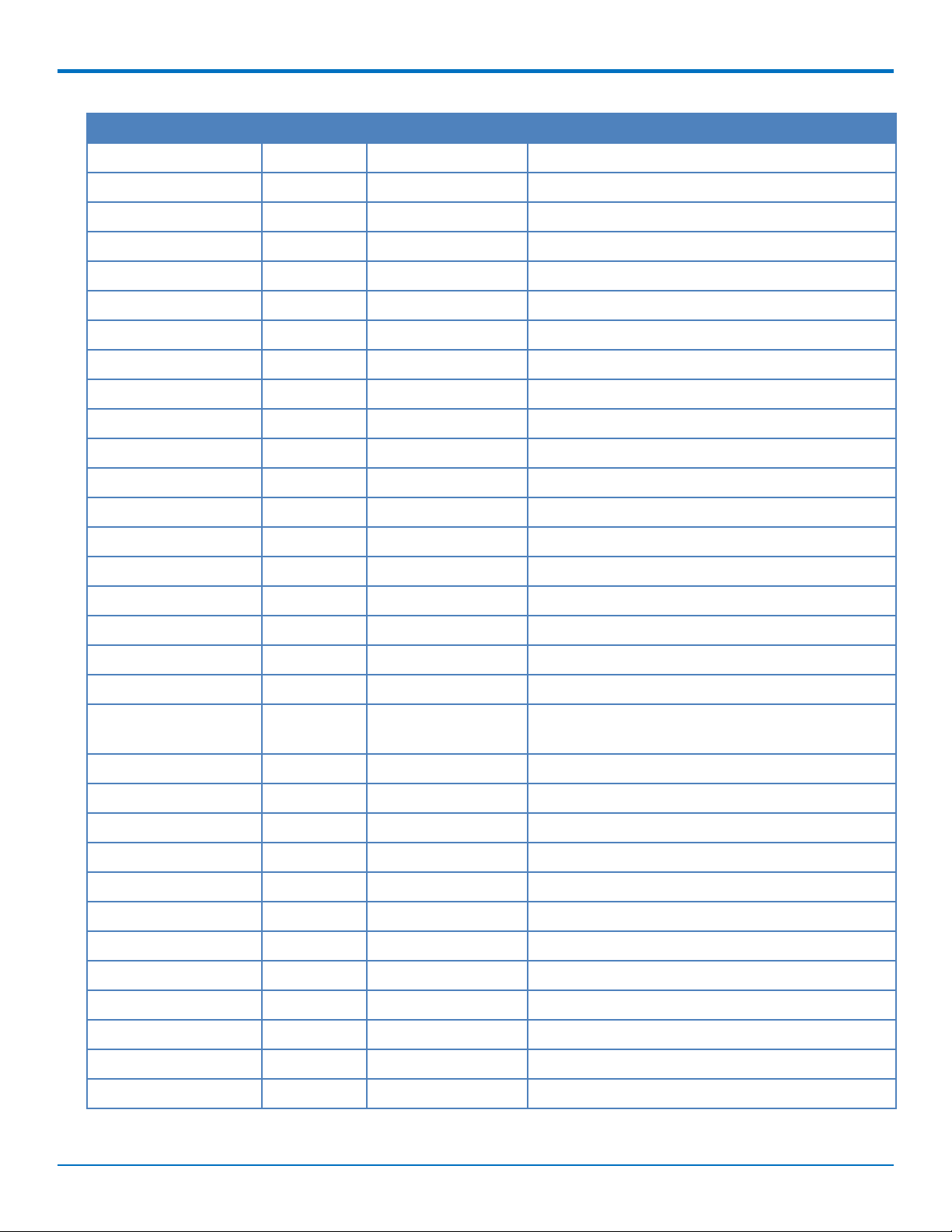
CHAPTER 3 HARDWARE AND SPECIFICATIONS
Net Name Number Pin Name Details
32K_XTAL_ 3 PC14 RTC Clock
32K_XTAL 4 PC15 RTC Clock
26MHZ_CLK_IN 5 PH0-OSC_IN Main Clock
26MHZ_CLK_DRIVE 6 PH1-OSC_OUT Main Clock
N_RESET 7 NRST External Reset in
IO_10 8 PC0 GPIO/Analog capable pin
IO_11 9 PC1 GPIO/Analog capable pin
IO_8 10 PC2 GPIO
RADIO_PWR 11 PC3 Voltage enable for Telit
GND 12 VSSA Power
VDD3_3 13 VDDA Power
IO_18/RTS 14 PA0 GPIO/Analog capable pin/USART2_CTS
IO_03/CTS 15 PA1 GPIO/Analog capable pin/USART2_RTS
IO_00/RXD 16 PA2 GPIO/USART2_TX
IO_21/TXD 17 PA3 GPIO/USART2_RX
GND 18 VSS_4 Power
VDD3_3 19 VDD_4 Power
SPI-SS1 20 PA4 SPI1 Select
IO_05/SCK 21 PA5 SPI1 Clock/GPIO
IO_16/MISO/SDIO_CMD22 PA6 SPI1 MSIO/SDIO_CMD /GPIO
IO_01/DCD 23 PA7 GPIO
IO_12 24 PC4 GPIO/Analog capable pin
VDD1_8_MON 25 PC5 Power
IO_9 26 PB0 GPIO/Analog capable pin
IO_02/RI 27 PB1 GPIO
BOOT1/BC_NCE 28 PB2 Battery charge enabled. Pulled down by default.
RADIO_RTS 29 PB10 Serial comm with the radio
VCAP 30 PB11/VCAP_1 Power
N16612690 31 VCAP_1/VSS Power
VDD3_3 32 VDD_1 Power
RADIO_CTS 33 PB12 Serial comm with the radio
IO_13 34 PB13 GPIO
MultiConnect®DragonflyTMMTQ-LVW3 Device Guide 17
Page 18

CHAPTER 3 HARDWARE AND SPECIFICATIONS
Net Name Number Pin Name Details
SPI-SS2 35 PB14 GPIO for use with external SPI
IO_7 36 PB15 GPIO/SDIO_CK
RADIO_TXD 37 PC6 Serial comm with the radio
RADIO_RXD 38 PC7 Serial comm with the radio
IO_17/SS2/SDIO_D0 39 PC8 GPIO/SDIO_D0
IO_14/SDIO_D1 40 PC9 GPIO/SDIO_D1
IO_20/DTR 41 PA8 GPIO
IO_19/DSR 42 PA9 GPIO/SDIO_D2
USB_DIR/VBUS 43 A10 USB Switch control, 0=Telit, 1=STM
FS_DM 44 PA11 USB
FS_DP 45 PA12 USB
J_TMS /SWDIO 46 PA13 JTAG
47 VCAP_2/VSS Power
VDD3_3 48 VDD_2 Power
J_TCK/SWCLK 49 PA14 JTAG
J_TDI/C_MON 50 PA15 JTAG
SPI-SCK 51 PC10 EPROM/SPI3_SCK
SPI-MISO 52 PC11 EPROM/SPI3_MISO
SPI-MOSI 53 PC12 EPROM/SPI3_MOSI
SPI-SRDY 54 PD2 EPROM/SPI3_SRDY
J_TDO/SWO 55 PB3 JTAG
J_RST/P_GOOD 56 PB4 JTAG
IO_4/MOSI/SDIO_D3 57 PB5 GPIO/SPI1_MOSI/SDIO_D3
DBG_TX 58 PB6 JTAG
DBG_RX 59 PB7 JTAG
BOOT 60 BOOT0 Reserved.
IO_6/SCL/SS1 61 B8 GPIO/I2C1_SCL
IO_15/SDA/SRDY 62 PB9 GPIO/I2C1_SDA
GND 63 VSS_3 Power
VDD3_3 64 VDD_3 Power
Serial Flash Embedded Memory
The M25P16 is a 16Mb (2Mb x 8) serial flash memory device with write protection mechanisms accessed by a SPIcompatible bus.
18 MultiConnect®DragonflyTMMTQ-LVW3 Device Guide
Page 19

CHAPTER 3 HARDWARE AND SPECIFICATIONS
The serial flash is accessible via the processor pinout on B01 devices. Features include:
75 MHz clock frequency (maximum)
Page program (up to 256 bytes) in 0.64ms (TYP)
Erase capability
Sector erase: 512Kb in 0.6 s (TYP)
Bulk erase: 16Mb in 13 s (TYP)
Write protection
Hardware write protection (protected area size defined by non-volatile bits BP0, BP1, BP2)
Deep power down: 1µ A (TYP)
Electronic signature
JEDEC standard 2-byte signature (2015h)
Unique ID code (UID) and 16 bytes of read-only data available upon customer request
RES command, one-byte signature (14h) for backward compatibility
More than 100,000 write cycles per sector
More than 20 years of data retention
Communications Flow
Processor Model (B01)
Note:
The B01 has a UART subset as well as GPIO (4 pin UART (tx/rx/rts/cts)
If needed, use the GPIOs for additional UART signaling.
The USB port can switch between a connection to the radio or a connection to the processor. The
USB selection is controlled via programming on the processor. There is no USB between the radio
and the processor.
MultiConnect®DragonflyTMMTQ-LVW3 Device Guide 19
Page 20

CHAPTER 3 HARDWARE AND SPECIFICATIONS
No Processor Model (B02)
Note: B02 provides a full UART interface as well as a USB interface.
Electrical Characteristics
Operating Conditions
Parameter Minimum Volts Maximum Volts
Supply Range - Vcc 4.35 5
Absolute Maximum Rating
Parameter Minimum Volts Maximum Volts
Voltage at any signal pin -0.3 5.5
DC Electrical Characteristics
Parameter Conditions Minimum Volts Maximum Volts
Digital signal input low level CMOS port
IIO=+8 mA
Digital signal input high level CMOS port
IIO=+8 mA
Output low level voltage for an I/O pin CMOS port
Output high level voltage for an I/O pin VDD-0.4 -
IIO=+8 mA
Output low level voltage for an I/O pin TTL port
Output high level voltage for an I/O pin 2.4 -
IIO=+8 mA
Output low level voltage for an I/O pin IIO=+20 mA - 1.3
Output high level voltage for an I/O pin VDD-1.3
Output low level voltage for an I/O pin IIO=+6 mA - 0.4
Output high level voltage for an I/O pin VDD-0.4
Output low level voltage for an I/O pin IIO=+4 mA - 0.4
Output high level voltage for an I/O pin VDD-0.4
-0.3 0.9
2.1 5.5
- 0.4
- 0.4
(1)
(1)
(2)
-
-
-
(1)
(1)
(2)
RESET (low active) input low CMOS port
- 0.99
IIO=+8 mA
20 MultiConnect®DragonflyTMMTQ-LVW3 Device Guide
Page 21

CHAPTER 3 HARDWARE AND SPECIFICATIONS
Parameter Conditions Minimum Volts Maximum Volts
RESET (low active) input high CMOS port
IIO=+8 mA
(1) Guaranteed by characterization results, not tested in production.
(2) Guaranteed by design, not tested in production.
Note:
See the ST Microcontroller data sheet (STM 32F411REF) and the Pin Connector Definitions table in Chapter
3 of this guide.
Use VDD= 3.0V when referencing the STM 32F411REF data sheet.
Input/Output Current Ratings
Output current draw PWR_GOOD, CHG_MON 5 mA
Output current draw all other output pins 25 mA
Power Draw
MTQ-LVW3-B01 (Processor)
2.31 -
Radio
Protocol
Connection to
Live Network
(Active SIM
Installed)
Sleep Mode Cellular
Connection
Idle (No
Data)
(AVG) Measured
Current at Max
1
Power
TX Pulse2(AVG)
Amplitude Current
for Peak Current for
HSDPA/LTE)
Total Inrush
Charge
Measured in
Millicoulombs
5 Volts WITH Unit in Developer Card
LTE 132 mA 5 mA 57 mA 462 mA 536 mA 3.37 mC
5 Volts WITHOUT Unit in Developer Card
LTE 135 mA 5 mA 63 mA 468 mA 548 mA 3.96 mC
1
Maximum Power: The continuous current during maximum data rate with the radio transmitter at
maximum power.
2
Tx Pulse: The average peak current during a GSM850 transmission burst period or HSDPA/LTE
connection. The transmission burst duration for GSM850 can vary, depending on what transmission
scheme is being deployed (GPRS Class 8, Class 10, GSM, etc.).
3
Inrush Charge: The total inrush charge at power on.
3
MultiConnect®DragonflyTMMTQ-LVW3 Device Guide 21
Page 22

CHAPTER 3 HARDWARE AND SPECIFICATIONS
Waveforms
Developer card inrush: Channel 1 5 Volt input. Channel 2 inrush charge of 3.37 mC with 43.1 mS duration.
USB Only Inrush: Channel 1 5 Volt input. Total inrush charge of 3.96 mC with 40.2 mS duration.
22 MultiConnect®DragonflyTMMTQ-LVW3 Device Guide
Page 23

MTQ-LVW3-B02 (No Processor)
CHAPTER 3 HARDWARE AND SPECIFICATIONS
Radio
Protocol
Radio On/Off
Mode Current
Cellular
Connection Idle
(No Data)
(AVG) Measured
Current at Max
1
Power
TX Pulse2(AVG)
Amplitude Current for
Peak Current for
Total Inrush
Charge3Measured
in Millicoulombs
HSDPA/LTE
5 Volts WITH unit in developer card
LTE 26 mA 37 mA 450 mA 528 mA 3.64 mC
5 Volts, USB only WITHOUT unit in developer card
LTE 26 mA 44 mA 470 mA 552 mA 3.34 mC
1
Maximum Power: The continuous current during maximum data rate with the radio transmitter at
maximum power.
2
Tx Pulse: The average peak current during a GSM850 transmission burst period or HSDPA connection.
The transmission burst duration for GSM850 can vary, depending on what transmission scheme is being
deployed (GPRS Class 8, Class 10, GSM, etc.).
3
Inrush Charge: The total inrush charge at power on.
Waveforms
Total inrush current of 3.64 mC with 38.6 mS duration
MultiConnect®DragonflyTMMTQ-LVW3 Device Guide 23
Page 24

CHAPTER 3 HARDWARE AND SPECIFICATIONS
USB only, total inrush current of 3.34 mC with 34.7 mS duration
USB Cable Recommendations
If your device has a USB connector, to avoid enumeration or power issues:
Use a high-speed USB cable that is as short as possible.
Use a well-shielded cable with at least 24 AWG wire pair for power/ground and 28 AWG wire pair for data
lines.
If possible, use a USB port that connects directly to the motherboard rather than a USB port with added
cabling inside the computer chassis.
Use USB 3.0 ports if available. These ports are typically rated for more current.
You can order the USB cable through MultiTech. The part number is CA-USB-A-MICRO-B-3.
Device Reset (Pin 35)
Minimum pulse is 200 μs up to 900 msec.
- This short pulse causes an unconditional radio shutdown.
- There is no controlled disconnect from the network.
- The radio restarts.
- The radio takes 10 seconds to recover and finish starting.
Holding RESET low longer than 1 second causes a controlled disconnect from the network and then turns
the radio off.
- The radio stays off as long as RESET is held low.
- Due to the network disconnect, shutoff can take up to 30 seconds.
24 MultiConnect®DragonflyTMMTQ-LVW3 Device Guide
Page 25

CHAPTER 3 HARDWARE AND SPECIFICATIONS
Device Reset
Processor Models (B01)
To reset the processor, the minimum recommended reset pulse is 200 μs. The maximum reset pulse is less
than 1 second.
Refer to STM32F411 documentation for additional reset options available within the on-board
microcontroller.
- Reset is controlled via PC13 on the on-board microcontroller.
- Refer to 3G_ONOFF Signal for instructions on managing radio module reset.
No Processor Models (B02)
For the -B02 models, reset is connected to the 3G_ONOFF signal. Refer to the 3G_ONOFF topic for functionality.
The device is ready to accept commands after a fixed amount of time after power-on or reset.
Minimum recommended reset pulse is 200us.
Maximum reset pulse is less than 1 second.
Reset recovery time is 10 seconds. This is the amount of time that it takes the radio to setup after reset
is released.
Sleep Mode
Control radio sleep mode with the GPIO pin PC13 (3G_ONOFF) on the onboard processor. See also 3G_ONOFF
Signal.
Setting PC13 to Low and holding it low turns the radio off, causing it to draw minimal power.
Setting PC13 to High resets and wakes up the device.
Refer to +CFUN in the AT Command Reference Guide for other sleep options.
Note: If using +CFUN commands, then reset the device via the PC13 (3G_ONOFF) toggle low to high to bring the
radio out of +CFUN sleep mode.
Installing a SIM Card on a DragonFly
Note: When using the Dragonfly with a developer board, install the SIM card before mounting the Dragonfly on
the developer board.
To install the SIM card:
With the contact side facing down, align the notched edge as shown on the Dragonfly’s SIM holder and slide
the SIM card completely into the SIM holder.
MultiConnect®DragonflyTMMTQ-LVW3 Device Guide 25
Page 26

CHAPTER 3 HARDWARE AND SPECIFICATIONS
26 MultiConnect®DragonflyTMMTQ-LVW3 Device Guide
Page 27

CHAPTER 4 ANTENNAS
Chapter 4 – Chapter 4 Antennas
External Antenna Option
LTE Antenna Information
The cellular radio portion of the device is approved with the following antenna or for alternate antennas meeting
the given specifications.
Manufacturer: EAD Ltd.
Description: LTE Antenna with SMA-Male Connector
Model Number: WTR7270
MultiTech Part Number: 45009760L
MultiTech ordering information:
Model Quantity
ANLTE3-2HRA 2
ANLTE3-10HRA 10
ANLTE3-50HRA 50
Antenna Specifications
Category Description
Frequency Range 690-960 MHz
1710-2700 MHz
Power Rating 10 W
VSWR < 2.0:1
Gain 1 dBi
Radiating Element 1/2 wave element
Polarization Linear
MultiConnect®DragonflyTMMTQ-LVW3 Device Guide 27
Page 28

CHAPTER 4 ANTENNAS
SMA to U.FL Cables
The developer kit includes three 4.5" SMA to U.FL cables which are preinstalled on the developer board. Consult
the mechanical drawings for your device to determine which antenna to connect to which U.FL connector on the
device.
Connecting an Antenna through the Developer Board Connectors
To connect an antenna to the device through the developer board:
1. Determine which SMA connector you want to use for the antenna.
2. Finger tighten the antenna to the SMA connector.
3. Attach the U.FL connector from the cable to the connector on the device.
G = GPS (may not apply to your device)
M = Main
D = Diversity
28 MultiConnect®DragonflyTMMTQ-LVW3 Device Guide
Page 29

CHAPTER 4 ANTENNAS
Antenna Diversity
Antenna diversity uses two receive antennas to improve the downlink connection (cell tower to mobile). It has no
effect on the uplink (mobile to cell tower).
Antenna diversity is useful in environments where the signal arrives at the device after bouncing off or around
buildings or other objects. The bounced signal may be attenuated by going through semi-transparent (to the
signal) objects. Each signal alteration can change its magnitude, phase, orientation, or polarization. This complex
environment can exist in cities, inside buildings or in traffic. In this environment, signal paths from the cell tower
form an interference pattern of peaks and nulls. These peaks and nulls can be very close together.
Antenna diversity provides an advantage in complex environments because if one receive antenna has a poor
signal due to an interference null pattern, the other antenna is likely not in the null and has better reception. The
radio compares the reception from both receive antennas and uses the one with the strongest signal.
Antenna diversity is unnecessary when the device has an unobstructed signal path from the cell tower, such as in a
flat area away from buildings. In good reception environments, the product application might prohibit using two
receive antennas.
Placing External Antennas
Antennas are usually a quarter wavelength apart from each other. With multiband radios where the quarter
wavelengths in each band are diverse from each other, this rule may not be practical. Choose spacing based on the
band used most often or the band with connection difficulty. Some environments are harsher on particular bands.
Multi-Tech products have antenna connectors at the best spacing for the product size.
Placing antennas in close proximity to each other is not optimal, but you can do it if necessary. It depends on the
signal strength to and from each antenna.
MultiConnect®DragonflyTMMTQ-LVW3 Device Guide 29
Page 30

CHAPTER 4 ANTENNAS
Selecting Antennas
Select an antenna based on your product and application. Typically, both antennas are the same because either
can be the main receive antenna. However, if the antenna connectors are too close together, use a similar antenna
on a short cable for the second receive only antenna.
Antenna Approvals and Safety Considerations
Note the following:
PTCRB and the carriers conduct antenna diversity tests.
There are no EMC concerns about antenna diversity.
All antennas need to have a minimum flammability rating.
Safety requirements depend on your final product.
Antennas are not approved for outdoor use. Do not extend antennas outside of any building.
Diversity and Power Draw
There are no significant power draw differences.
Important: You must deploy with two antennas, unless your carrier has authorized you to deploy with one
antenna.
OEM Integration
FCC & IC Information to Consumers
The user manual for the consumer must contain the statements required by the following FCC and IC regulations:
47 C.F.R. 15.19(a)(3), 15.21, 15.105 and RSS-Gen Issue 3, Dec 2010; 7.1.2 and 7.1.3
FCC Grant Notes
The OEM should follow all the grant notes listed below. Otherwise, further testing and device approvals may be
necessary.
FCC Definitions
Portable: (§2.1093) — A portable device is defined as a transmitting device designed to be used so that the
radiating structure(s) of the device is/are within 20 centimeters of the body of the user.
Mobile: (§2.1091) — A mobile device is defined as a transmitting device designed to be used in other than fixed
locations and to generally be used in such a way that a separation distance of at least 20 centimeters is normally
maintained between the transmitter’ s radiating structure(s) and the body of the user or nearby persons.
Actual content pending Grant: This device is a mobile device with respect to RF exposure compliance. The
antenna(s) used for this transmitter must be installed to provide a separation distance of at least 20 cm from all
persons, and must not be collocated or operate in conjunction with any other antenna or transmitter except in
accordance with FCC multi-transmitter product guidelines. Installers and end-users must be provided with specific
information required to satisfy RF exposure compliance for installations and final host devices. (See note under
Grant Limitations.) Compliance of this device in all final host configurations is the responsibility of the Grantee.
Note: Host design configurations constituting a device for portable use (<20 cm from human body) require
separate FCC/IC approval.
Note: Only use antennas approved respectively as listed for the unlicensed radios (Bluetooth/Wi-Fi)
30 MultiConnect®DragonflyTMMTQ-LVW3 Device Guide
Page 31

CHAPTER 4 ANTENNAS
Host Labeling
The following statements are required to be on the host label:
This device contains FCC ID: {Add the FCC ID of the specific device}
This device contains equipment certified under IC ID: {Add the IC ID of the specific device}
For additional labeling requirements, see the product's Labeling Requirements. For the FCC and IC IDs, see specific
certificate information in the Regulatory Statement chapter.
MultiConnect®DragonflyTMMTQ-LVW3 Device Guide 31
Page 32

CHAPTER 5 SAFETY INFORMATION
Chapter 5 – Chapter 5 Safety Information
Handling Precautions
To avoid damage due to the accumulation of static charge, use proper precautions when handling any cellular
device. Although input protection circuitry has been incorporated into the devices to minimize the effect of static
build-up, use proper precautions to avoid exposure to electronic discharge during handling and mounting the
device.
Radio Frequency (RF) Safety
Due to the possibility of radio frequency (RF) interference, it is important that you follow any special regulations
regarding the use of radio equipment. Follow the safety advice given below.
Operating your device close to other electronic equipment may cause interference if the equipment is
inadequately protected. Observe any warning signs and manufacturers’ recommendations.
Different industries and businesses restrict the use of cellular devices. Respect restrictions on the use of
radio equipment in fuel depots, chemical plants, or where blasting operations are in process. Follow
restrictions for any environment where you operate the device.
Do not place the antenna outdoors.
Switch OFF your wireless device when in an aircraft. Using portable electronic devices in an aircraft may
endanger aircraft operation, disrupt the cellular network, and is illegal. Failing to observe this restriction
may lead to suspension or denial of cellular services to the offender, legal action, or both.
Switch OFF your wireless device when around gasoline or diesel-fuel pumps and before filling your vehicle
with fuel.
Switch OFF your wireless device in hospitals and any other place where medical equipment may be in use.
General Safety
The device is designed for and intended to be used in fixed and mobile applications. Fixed means the device is
physically secured at one location and cannot be easily moved to another location. Mobile means the device is
used in other than fixed locations.
CAUTION: Maintain a separation distance of at least 20 cm (8 inches) between the transmitter’s antenna and
the body of the user or nearby persons. The device is not designed for or intended to be used in portable
applications within 20 cm (8 inches) of the user’s body.
Attention: Maintenir une distance d'au moins 20 cm (8 po) entre l'antenne du récepteur et le corps de
l'utilisateur ou à proximité de personnes. Le modem n'est pas conçu pour, ou destinés à être utilisés dans les
applications portables, moins de 20 cm du corps de l'utilisateur.
Interference with Pacemakers and Other Medical Devices
Potential interference
Radio frequency energy (RF) from cellular devices can interact with some electronic devices. This is
electromagnetic interference (EMI). The FDA helped develop a detailed test method to measure EMI of implanted
cardiac pacemakers and defibrillators from cellular devices. This test method is part of the Association for the
32 MultiConnect®DragonflyTMMTQ-LVW3 Device Guide
Page 33

CHAPTER 5 SAFETY INFORMATION
Advancement of Medical Instrumentation (AAMI) standard. This standard allows manufacturers to ensure that
cardiac pacemakers and defibrillators are safe from cellular device EMI.
The FDA continues to monitor cellular devices for interactions with other medical devices. If harmful interference
occurs, the FDA will assess the interference and work to resolve the problem.
Precautions for pacemaker wearers
If EMI occurs, it could affect a pacemaker in one of three ways:
Stop the pacemaker from delivering the stimulating pulses that regulate the heart's rhythm.
Cause the pacemaker to deliver the pulses irregularly.
Cause the pacemaker to ignore the heart's own rhythm and deliver pulses at a fixed rate.
Based on current research, cellular devices do not pose a significant health problem for most pacemaker wearers.
However, people with pacemakers may want to take simple precautions to be sure that their device doesn't cause
a problem.
Keep the device on the opposite side of the body from the pacemaker to add extra distance between the
pacemaker and the device.
Avoid placing a turned-on device next to the pacemaker (for example, don’t carry the device in a shirt or
jacket pocket directly over the pacemaker).
Vehicle Safety
When using your device in a vehicle:
Do not use this device while driving.
Respect national regulations on the use of cellular devices in vehicles.
If incorrectly installed in a vehicle, operating the wireless device could interfere with the vehicle’s
electronics. To avoid such problems, use qualified personnel to install the device. The installer should verify
the vehicle electronics are protected from interference.
Using an alert device to operate a vehicle’s lights or horn is not permitted on public roads.
UL evaluated this device for use in ordinary locations only. UL did NOT evaluate this device for installation in
a vehicle or other outdoor locations. UL Certification does not apply or extend to use in vehicles or outdoor
applications.
Device Maintenance
Do not attempt to disassemble the device. There are no user serviceable parts inside.
When maintaining your device:
Do not misuse the device. Follow instructions on proper operation and only use as intended. Misuse could
make the device inoperable, damage the device and/or other equipment, or harm users.
Do not apply excessive pressure or place unnecessary weight on the device. This could result in damage to
the device or harm to users.
Do not use this device in explosive or hazardous environments unless the model is specifically approved for
such use. The device may cause sparks. Sparks in explosive areas could cause explosion or fire and may
result in property damage, severe injury, and/or death.
MultiConnect®DragonflyTMMTQ-LVW3 Device Guide 33
Page 34

CHAPTER 5 SAFETY INFORMATION
Do not expose your device to any extreme environment where the temperature or humidity is high. Such
exposure could result in damage to the device or fire. Refer to the device specifications regarding
recommended operating temperature and humidity.
Do not expose the device to water, rain, or spilled beverages. Unless the device is IP67 rated, it is not
waterproof. Exposure to liquids could result in damage to the device.
Do not place the device alongside computer discs, credit or travel cards, or other magnetic media. The
information contained on discs or cards may be affected by the device.
Using accessories, such as antennas, that MultiTech has not authorized or that are not compliant with
MultiTech's accessory specifications may invalidate the warranty.
If the device is not working properly, contact MultiTech Technical Support.
User Responsibility
Respect all local regulations for operating your wireless device. Use the security features to block unauthorized use
and theft.
34 MultiConnect®DragonflyTMMTQ-LVW3 Device Guide
Page 35

CHAPTER 6 GETTING STARTED WITH THE MTQ-LVW3-B01
Chapter 6 – Chapter 6 Getting Started with the MTQLVW3-B01
Developing with an MTQ in Mbed
Build applications written for the MTQ are built on top of the Arm®MbedTMlibrary and can include the MTSAS
library for easy cellular radio use.
The MTQ ships with AT pass-through firmware, which directly connects the cellular radio to the external serial port
on the MTUDK2-ST-CELL developer board. The firmware:
Runs at 115200 baud by default to match with the cellular radio’s default baud rate.
Prints debug messages from the debug port at 115200 baud.
Allows users to increase or decrease the application’s baud rate by entering a plus (+) or minus (-) character
on the USB debug port. Issuing a plus or minus character on the USB debug port changes the external serial
port speed as well as the speed of the link between the processor and the radio. The speed of the USB
debug port on reset is always 115200 to match the radio’s default regardless of the baud rate used at the
time of reset.
Uses RTS/CTS flow control on the serial connection to the radio and on the external serial connection.
Enables RTS/CTS flow control on terminal emulators used with the AT pass-through firmware.
MTSCellularInterface Library
The MTSCellularInterface software library on mbed provides a consistent interface to the cellular radio on each
MTQ module. The interface includes:
TCP sockets.
UDP sockets.
HTTP/HTTPS requests.
SMS messaging.
GPS if supported by the radio.
Access to common radio information like signal strength, registration, etc.
The library provides an easy-to-use API for interacting with the cellular radio. It identifies the radio and uses proper
AT commands for that radio type, which allows the same application to run on multiple MTQ models with no
software changes. The library and example programs are available at:
https://developer.mbed.org/platforms/MTS-Dragonfly/
Mbed
Arm Mbed is a free, open-source platform and operating system for embedded devices using the Arm Cortex-M
microcontrollers. The Mbed website provides free software libraries, hardware designs, and online tools for rapid
prototyping of products. The platform includes a standards-based C/C++ SDK, a microcontroller HDK, and
supported development boards, an online compiler and online developer collaboration tools.
TM
Documentation
MultiConnect®DragonflyTMMTQ-LVW3 Device Guide 35
Page 36

CHAPTER 6 GETTING STARTED WITH THE MTQ-LVW3-B01
Programming the MTQ Microcontroller
With the MTQ and the MTUDK2-ST-CELL developer board, use the Arm Mbed ecosystem to program the
microcontroller. Compile in the cloud or locally, copy the resulting binary file to the Mbed USB drive, and reset the
MTQ.
All MTQ software is open source.
Mbed Links
Explore Mbed: http://developer.mbed.org/explore
Getting Started with Mbed: http://developer.mbed.org/getting-started
Mbed Handbook: http://developer.mbed.org/handbook/Homepage
Serial Flash Datasheet: https://www.micron.com/~/media/documents/products/data-sheet/nor-flash/serial-
nor/m25p/m25p16.pdf
Additional Information: http://www.multitech.net/developer/products/multiconnect-dragonfly/
MTQ Platform
The MTQ Mbed page includes the MTSCellularInterface library and example programs.
https://developer.mbed.org/platforms/MTS-Dragonfly
ST Microelectronics STM32F411xC/E
For information on the STM32F411xC/E microcontroller, refer to:
Reference Manual: http://www.st.com/st-web-
ui/static/active/en/resource/technical/document/reference_manual/DM00119316.pdf
Datasheet: http://www.st.com/web/en/resource/technical/document/datasheet/DM00115249.pdf
Known Issues
The issues below have been identified with this device.
On LVW3 version 20.00.12 and LAT3 version 20.00.522 devices:
A TCP file transfer in USB mode may drop the socket connection if sending as little as 60-62 KB of data. If
this occurs, then try the following:
Re-open the socket
Resend the file
The AT#SCFG command won't set sockets 4-6 with #sgact=2,1. The following commands will generate the
error +CME ERROR: wrong mode.
AT#SCFG=4,3,300,240,600,50
AT#SCFG=5,3,300,240,600,50
AT#SCFG=6,3,300,240,600,50
On LVW3 version 20.00.12 devices:
When using AT#PING+, the device will ping, but will not get a response back.
For example:
36 MultiConnect®DragonflyTMMTQ-LVW3 Device Guide
Page 37

CHAPTER 6 GETTING STARTED WITH THE MTQ-LVW3-B01
AT#PING="www.google.com",4,32,450
#PING: 01,"216.58.192.196",600,255
Warning:(1) IP(216.58.192.196) ReplyTime(600) 100ms Ping Timeout(450) 100ms
The device will not send an SMS and this message appears: Error! SMS message time out (60) seconds
waiting on +CMGS:".
MultiConnect®DragonflyTMMTQ-LVW3 Device Guide 37
Page 38

CHAPTER 7 LABELS
Chapter 7 – Chapter 7 Labels
Approvals and Certifications
This device is an industry and/or carrier approved modem. In most cases, when integrated and used with an
antenna system that was part of the MultiTech modem certification, additional approvals or certifications are not
required for the device that you develop as long as the following requirements are met:
Model Identification: The MultiTech model identification allows the carrier to verify the modem as one of
its approved models. This information is located on the modem's label below the bar code.
Example Labels
Note: Actual labels vary depending on the regulatory approval markings and content.
This device complies with part 15 of the FCC Rules. Operation is subject to the following two conditions: (1) This
device may not cause harmful interference, and (2) this device must accept any interference received, including
interference that may cause undesired operation.
The label shown is not the actual size.
1 - MultiTech Model Identification
2 - MultiTech Ordering Part Number
3 - IMEI
Device Label Package Label
38 MultiConnect®DragonflyTMMTQ-LVW3 Device Guide
Page 39

CHAPTER 8 REGULATORY INFORMATION
Chapter 8 – Chapter 8 Regulatory Information
47 CFR Part 15 Regulation Class B Devices
This equipment has been tested and found to comply with the limits for a Class B digital device, pursuant to part
15 of the FCC Rules. These limits are designed to provide reasonable protection against harmful interference in a
residential installation. This equipment generates, uses, and can radiate radio frequency energy and, if not installed
and used in accordance with the instructions, may cause harmful interference to radio communications. However,
there is no guarantee that interference will not occur in a particular installation. If this equipment does cause
harmful interference to radio or television reception, which can be determined by turning the equipment off and
on, the user is encouraged to try to correct the interference by one or more of the following measures:
Reorient or relocate the receiving antenna.
Increase the separation between the equipment and receiver.
Connect the equipment into an outlet on a circuit different from that to which the receiver is connected.
Consult the dealer or an experienced radio/TV technician for help.
Warning: Changes or modifications to this unit not expressly approved by the party responsible for compliance
could void the user’s authority to operate the equipment.
FCC Interference Notice
This device complies with part 15 of the FCC Rules. Operation is subject to the following two conditions:
1. This device may not cause harmful interference, and
2. This device must accept any interference received, including interference that may cause undesired
operation.
FCC Grant
FCC Grant Part 24 and 27
FCC Identifier RI7LE910SVV2
Equipment Class PCS Licensed Transmitter
Notes LE910-SV V2 LTE Module
FCC Rule Parts 24E, 27
Approval Single Modular
FCC Rule Parts Frequency Range
(MHz)
24E 1850.7 - 1909.3 0.216 1.0 PM 1M08G7D
Output Watts Frequency Tolerance Emission Designator
24E 1850.7 - 1909.3 0.183 1.0 PM 1M08W7D
24E 1851.5 - 1908.5 0.217 1.0 PM 2M69G7D
24E 1851.5 - 1908.5 0.177 1.0 PM 2M69W7D
24E 1852.5 - 1907.5 0.217 1.0 PM 4M48G7D
24E 1852.5 - 1907.5 0.184 1.0 PM 4M46W7D
MultiConnect®DragonflyTMMTQ-LVW3 Device Guide 39
Page 40

CHAPTER 8 REGULATORY INFORMATION
FCC Rule Parts Frequency Range
Output Watts Frequency Tolerance Emission Designator
(MHz)
24E 1855.0 - 1905.0 0.212 1.0 PM 8M96G7D
24E 1855.0 - 1905.0 0.177 1.0 PM 8M97W7D
24E 1857.5 - 1902.5 0.217 1.0 PM 13M5G7D
24E 1857.5 - 1902.5 0.179 1.0 PM 13M5W7D
24E 1860.0 - 1900.0 0.219 1.0 PM 18M0G7D
24E 1860.0 - 1900.0 0.173 1.0 PM 17M9W7D
27 1710.7 - 1754.3 0.211 1.0 PM 1M08G7D
27 1710.7 - 1754.3 0.18 1.0 PM 1M08W7D
27 1711.5 - 1753.5 0.206 1.0 PM 2M69G7D
27 1711.5 - 1753.5 0.179 1.0 PM 2M69W7D
27 1712.5 - 1752.5 0.208 1.0 PM 4M48G7D
27 1712.5 - 1752.5 0.176 1.0 PM 4M48W7D
27 1715.0 - 1750.0 0.207 1.0 PM 8M97G7D
27 1715.0 - 1750.0 0.175 1.0 PM 8M97W7D
27 1717.5 - 1747.5 0.21 1.0 PM 13M5G7D
27 1717.5 - 1747.5 0.179 1.0 PM 13M5W7D
27 1720.0 - 1745.0 0.209 1.0 PM 17M9G7D
27 1720.0 - 1745.0 0.179 1.0 PM 17M9W7D
27 779.5 - 784.5 0.201 1.0 PM 4M47G7D
27 779.5 - 784.5 0.165 1.0 PM 4M47W7D
27 782.0 - 782.0 0.198 1.0 PM 8M97G7D
27 782.0 - 782.0 0.161 1.0 PM 8M96W7D
Power listed is conducted. The maximum antenna gain including cable loss for compliance with radiated power
limits, RF exposure requirements and the categorical exclusion requirements of 2.1091 is 5.22 dBi for part 22H,
3.31 dBi for part 24E and 6.45 dBi for part 27. The antenna(s) used for this transmitter must be installed to provide
a separation distance of at least 20cm from all persons and must not be co-located or operated in conjunction with
any antenna or transmitter not described under this FCC id, except in accordance with FCC multi-transmitter
product procedures. The final product operating with this transmitter must include operating instructions and
antenna installation instructions, for end-users and installers to satisfy RF exposure compliance requirements.
Compliance of this device in all final product configurations is the responsibility of the Grantee. Installation of this
device into specific final products may require the submission of a Class II permissive change application containing
data pertinent to RF Exposure, spurious emissions, ERP/EIRP, and host/module authentication, or new application
if appropriate.
This device contains GSM functions that are not operational in the U.S. Territories. This filing is only applicable for
U.S. operations..
40 MultiConnect®DragonflyTMMTQ-LVW3 Device Guide
Page 41

CHAPTER 8 REGULATORY INFORMATION
Industry Canada Class B Notice
This Class B digital apparatus meets all requirements of the Canadian Interference-Causing Equipment Regulations.
Cet appareil numérique de la classe B respecte toutes les exigences du Reglement Canadien sur le matériel
brouilleur.
This device complies with Industry Canada license-exempt RSS standard(s). The operation is permitted for the
following two conditions:
1. the device may not cause interference, and
2. this device must accept any interference, including interference that may cause undesired operation of
the device.
Le présent appareil est conforme aux CNR d'Industrie Canada applicables aux appareils radio exempts de licence.
L'exploitation est autorisée aux deux conditions suivantes:
1. l'appareil ne doit pas produire de brouillage, et
2. l’appareil doit accepter tout brouillage radioélectrique subi, même si le brouillage est susceptible d’en
compromettre le fonctionnement.
Canadian Limitations
Notice: This equipment meets the applicable Industry Canada Terminal Equipment Technical Specifications. This is
confirmed by the registration number. The abbreviation, IC, before the registration number signifies that
registration was performed based on a Declaration of Conformity indicating that Industry Canada technical
specifications were met. It does not imply that Industry Canada approved the equipment.
Notice: The REN assigned to each terminal equipment provides an indication of the maximum number of terminals
allowed to be connected to a telephone interface. The termination on an interface may consist of any combination
of devices subject only to the requirement that the sum of the Ringer Equivalence Numbers of all the devices does
not exceed five.
Limitations canadiennes
Avis: Cet équipement respecte les spécifications techniques des équipements terminaux d'Industrie Canada. Cette
conformité est confirmée par le numéro d'enregistrement. L'abréviation IC précédant le numéro d'enregistrement
signifie que l'enregistrement a été effectué conformément à une Déclaration de Conformité indiquant que les
spécifications techniques d'Industrie Canada ont été respectées. Ceci n'indique pas que cet équipement a été
approuvé par Industrie Canada.
Avis: L'IES (indice d'équivalence de la sonnerie) attribué à chaque terminal fournit une indication du nombre
maximal de terminaux pouvant être connectés à une interface téléphonique. La terminaison d'une interface peut
être constituée de n'importe quelle combinaison d'appareils à la seule condition que la somme des indices
d'équivalence de sonnerie de l'ensemble des appareils ne dépasse pas cinq.
MultiConnect®DragonflyTMMTQ-LVW3 Device Guide 41
Page 42

CHAPTER 8 REGULATORY INFORMATION
Industry Canada
Certification Number/No. de Certification 5131A-LE910SVV2
Type of Radio Equipment/Genre de Matériel Modular Approval
Advanced Wireless Services Equipment/Matériel des
services sans fil évolués (1710-1755 MHz and 2110-2155
MHz)
Mobile Broadband Service (MBS)/Matériel du service
mobile à large bande (SMLB) (698-756 and (777-787)
PCS Mobile/Téléphone mobile SCP (1850-1910 MHz)
Model/Modèle LE910-SA V2
From
Frequency/De
Fréquences (MHz)
1850.7 1909.3 0.216 0.216 1078.8 G7D
1850.7 1909.3 0.183 0.183 1077.7 W7D
1851.5 1908.5 0.217 0.217 2689.8 G7D
1851.5 1908.5 0.177 0.177 2687.5 W7D
1852.5 1907.5 0.217 0.217 4478.0 G7D
1852.5 1907.5 0.184 0.184 4462.8 W7D
1855.0 1905.0 0.212 0.212 8963.9 G7D
1855.0 1905.0 0.177 0.177 8967.4 W7D
1857.5 1902.5 0.217 0.217 13466.6 G7D
1857.5 1902.5 0.179 0.179 13458.0 W7D
1860.0 1900.0 0.219 0.219 17955.4 G7D
1860.0 1900.0 0.173 0.173 17937 W7D
To
Frequency/
Á
Fréquences
(MHz)
RF Power (W)
Minimum
RF Power
(W)
Maximum
Occupied Bandwidth
(kHz)
Emmission
Designation/Designati
on D’émission
1710.7 1753.5 0.211 0.211 1080.1 G7D
1710.7 1753.5 0.18 0.18 1078.6 W7D
1711.5 1753.5 0.206 0.206 2685.7 G7D
1711.5 1753.5 0.179 0.179 2694.9 W7D
1712.5 1752.2 0.208 0.208 4476.5 G7D
1712.5 1752.2 0.176 0.176 4476.0 W7D
1715.0 1750.0 0.207 0.207 8965.3 G7D
1715.0 1750.0 0.175 0.175 8970.5 W7D
1717.5 1747.5 0.21 0.21 13457.9 G7D
42 MultiConnect®DragonflyTMMTQ-LVW3 Device Guide
Page 43

CHAPTER 8 REGULATORY INFORMATION
From
Frequency/De
Fréquences (MHz)
To
Frequency/
Á
RF Power (W)
Minimum
RF Power
(W)
Maximum
Occupied Bandwidth
(kHz)
Emmission
Designation/Designati
on D’émission
Fréquences
(MHz)
1717.5 1747.5 0.179 0.179 13457.9 W7D
1720.0 1745.0 0.209 0.209 17909.1 G7D
1720.0 1745.0 0.179 0.179 17865.9 W7D
779.5 784.5 0.201 0.201 4470.6 G7D
779.5 784.5 0.165 0.165 4470.1 W7D
782.0 782.0 0.198 0.198 8966.9 G7D
782.0 782.0 0.161 0.161 8958.0 W7D
Certification of equipment means only that the equipment has met the requirements of the above noted
specification. License applications, where applicable to use certified equipment, are acted on accordingly by the
Industry Canada issuing office and will depend on the existing radio environment, service and location of
operation. This certificate is issued on condition that the holder complies and will continue to comply with the
requirements and procedures issued by Industry Canada. The equipment for which this certificate is issued shall
not be manufactured, imported distributed, leased, offered for sale or sold unless the equipment complies with
the applicable technical specifications and procedures issued by Industry Canada.
La certification du matériel signifie seulement que le matériel a satisfait aux exigences de la norme indiquée cidessus. Les demandes de licences nécessaires pour l’utilisation du matériel certifié sont traitées en cons équence
par le bureau de délivrance d’Industrie Canada et dépendent des conditions radio ambiantes, du service et de
l’emplacement d’exploitation. Le présent certificat est délivré à la condition que le titulaire satisfasse et continue
de satisfaire aux exigences et aux procédures d’Industrie Canada. Le matériel à l’égard duquel le présent certificat
est délivré ne doit pas être fabriqué, importé, distribué, loué, mis en vente ou vendu à moins d’être conforme aux
procédures et aux spécifications techniques applicable publiées par Industrie Canada.
MultiConnect®DragonflyTMMTQ-LVW3 Device Guide 43
Page 44

CHAPTER 9 ENVIRONMENTAL NOTICES
Chapter 9 – Chapter 9 Environmental Notices
Waste Electrical and Electronic Equipment Statement
Note: This statement may be used in documentation for your final product applications.
WEEE Directive
The WEEE Directive places an obligation on EU-based manufacturers, distributors, retailers, and importers to takeback electronics products at the end of their useful life. A sister directive, ROHS (Restriction of Hazardous
Substances) complements the WEEE Directive by banning the presence of specific hazardous substances in the
products at the design phase. The WEEE Directive covers all MultiTech products imported into the EU as of August
13, 2005. EU-based manufacturers, distributors, retailers and importers are obliged to finance the costs of recovery
from municipal collection points, reuse, and recycling of specified percentages per the WEEE requirements.
Instructions for Disposal of WEEE by Users in the European Union
The symbol shown below is on the product or on its packaging, which indicates that this product must not be
disposed of with other waste. Instead, it is the user's responsibility to dispose of their waste equipment by handing
it over to a designated collection point for the recycling of waste electrical and electronic equipment. The separate
collection and recycling of your waste equipment at the time of disposal will help to conserve natural resources
and ensure that it is recycled in a manner that protects human health and the environment. For more information
about where you can drop off your waste equipment for recycling, please contact your local city office, your
household waste disposal service or where you purchased the product.
July, 2005
REACH Statement
Registration of Substances
Multi-Tech Systems, Inc. confirms that none of its products or packaging contain any of the Substances of Very
High Concern (SVHC) on the REACH Candidate List, in a concentration above the 0.1% by weight allowable limit
The latest 197 substances restricted per the REACH Regulation were last updated January 2019. Refer to the
following for the most current candidate list of substances: http://echa.europa.eu/candidate-list-table.
Restriction of the Use of Hazardous Substances (RoHS)
Multi-Tech Systems, Inc.
Certificate of Compliance
2015/863
44 MultiConnect®DragonflyTMMTQ-LVW3 Device Guide
Page 45

CHAPTER 9 ENVIRONMENTAL NOTICES
Multi-Tech Systems, Inc. confirms that its embedded products comply with the chemical concentration limitations
set forth in the directive 2015/863 of the European Parliament (Restriction of the use of certain Hazardous
Substances in electrical and electronic equipment - RoHS).
These MultiTech products do not contain the following banned chemicals1:
Lead, [Pb] < 1000 PPM
Mercury, [Hg] < 100 PPM
Cadmium, [Cd] < 100 PPM
Hexavalent Chromium, [Cr+6] < 1000 PPM
Polybrominated Biphenyl, [PBB] < 1000 PPM
Polybrominated Diphenyl Ethers, [PBDE] < 1000 PPM
Bis(2-Ethylhexyl) phthalate (DEHP): < 1000 ppm
Benzyl butyl phthalate (BBP): < 1000 ppm
Dibutyl phthalate (DBP): < 1000 ppm
Diisobutyl phthalate (DIBP): < 1000 ppm
Environmental considerations:
Moisture Sensitivity Level (MSL) =1
Maximum Soldering temperature = 260C (in SMT reflow oven)
1
Lead usage in some components is exempted by the following RoHS annex, therefore higher lead concentration
would be found in some modules (>1000 PPM);
- Resistors containing lead in a glass or ceramic matrix compound.
MultiConnect®DragonflyTMMTQ-LVW3 Device Guide 45
Page 46

USING CONNECTION MANAGER
Chapter 10 – Using Connection Manager
Use Connection Manager to:
Install the latest device drivers.
Activate and connect your device to your carrier’s network.
Note:
Connection Manager can install drivers and connect your device regardless of your cellular network;
however, activation is only supported with Verizon, Aeris, Sprint, and some regional carriers. If you
cannot activate your device with Connection Manager, refer to Account Activation for Cellular
Devices.
Switch the firmware in your device to a different carrier (if supported by your device).
Manage cellular connection and automatically reconnect with the keep-alive feature.
View device details.
View line charts of signal level and data rates.
Use a terminal window for communicating with and troubleshooting the device.
Installing Connection Manager
Connection Manager installs the appropriate drivers for USB devices along with the application. Serial devices do
not require drivers.
Note: Attempting to plug in the device before the appropriate drivers are installed can cause the connection to
fail.
To install Connection Manager and the device drivers:
1. Go to https://www.multitech.com/support/connection-manager.
2. Click Connection Manager.
3. Open or unzip the Connection Manager file and run the installer (.msi file).
4. In the MultiTech Connection Manager Setup Wizard, read the end-user license agreement and check I
accept the terms in the License Agreement.
5. Click Next to have the installer automatically disable the native WWAN AutoConfig service in Windows.
The WWAN AutoConfig service manages mobile broadband connections. Connection Manager requires
that this service be disabled.
Note: This page appears only on Windows 10.
6. If a MultiTech device is connected to the computer, disconnect it and click Next.
7. If you use a USB device, check Install the modem driver.
CAUTION: Unless you are certain that the drivers for your USB device are already installed on the
computer, make sure that you check Install the modem driver. Failure to do this will cause the
application to incorrectly detect your device or not detect the device at all.
Note: Because serial devices do not require drivers, it does not matter if you check or uncheck
Install the modem driver for a serial device.
46 MultiConnect®DragonflyTMMTQ-LVW3 Device Guide
Page 47

USING CONNECTION MANAGER
8. To specify a folder for Connection Manager, use the default folder or click Change to browse to the folder
you want to use.
9. Click Install.
A separate wizard opens for installing Telit drivers. Some MultiTech devices use embedded modules from
Telit Wireless Solutions to provide cellular connectivity; these devices require Telit drivers.
10. Select Complete setup type.
11. When the drivers are installed, click Finish.
12. In the Setup Wizard, click Finish.
Note:
To open Connection Manager after installation, check Start the MultiTech Connection
Manager when the installation is finished.
After the drivers are installed, you need to restart your computer if prompted by Windows.
If using a USB device, you can connect the device to the carrier's network with Connection Manager. Refer to
Connecting a Device.
If using a serial device, you need to set up the device in Windows Device Manager before connecting the device.
Refer to Setting Up a Serial Device in Windows Device Manager.
Setting Up a Serial Device in Windows Device Manager
To set up the device in Windows Device Manager:
1. Make sure that your desired COM port for the serial device is available.
2. Connect the serial device to the PC.
3. Go to Control Panel > Device Manager. Make a note of the COM port number for the connected device
(in COM Ports).
Example: The COM port is COM31.
4. Go to Action > Add legacy hardware.
MultiConnect®DragonflyTMMTQ-LVW3 Device Guide 47
Page 48

USING CONNECTION MANAGER
5. In the Add Hardware Wizard:
a. Click Next.
b. Select Install the hardware that I manually select from a list, then click Next.
c. Select Modems, then click Next.
d. Check Don't detect my modem; I will select it from a list, then click Next.
e. Select Standard Modem Types, then select Standard 33600 bps Modem on the right.
Important: Make sure that you select only Standard 33600 bps Modem. Selecting another model
may cause your device to work incorrectly or fail.
f. Select your COM port, then click Next.
g. Click Finish.
h. Go to Device Manager > Modems and confirm that the device is added.
6. To verify that the device is set up correctly, query the device:
a. Go to Device Manager > Modems, right-click Standard 33600 bps Modem, and select Properties.
b. On the Diagnostics tab, click Query Modem.
Note: The device cannot be queried if the Connection Manager is running and using the device's
port.
If the device is ready, diagnostic information from the device appears in the box above.
To connect the device to your carrier's network, refer to Connecting a Device.
48 MultiConnect®DragonflyTMMTQ-LVW3 Device Guide
Page 49

USING CONNECTION MANAGER
Connecting a Device
Before You Begin
Make sure that your device is connected to the computer where Connection Manager is installed.
Set up the device in Device Manager. Refer to Setting Up a Serial Device in Windows Device Manager.
To connect your device to the carrier's network:
1. Open Connection Manager.
Connection Manager automatically detects the connected device, and the Detect button on the Main tab
changes to Connect. If the application cannot detect the device automatically, click Detect to initiate
device detection manually.
2. If you are connecting the device to this computer for the first time, on the Connection dialog box, provide
values for the connection settings, such as the dial number and access point name (APN).
You may need to ask the carrier for these settings.
a. To monitor Internet connectivity, have Connection Monitor send periodic pings to a host, check
Enable keep-alive and enter the IP address or host name to ping in the Host to ping box. For
example, you can enter the host name google.com or IP address 8.8.8.8.
If the keep-alive check fails, Connection Manager automatically reconnects. When the keep-alive
feature is enabled, the Connection Manager's Main tab displays the keep-alive check status and
when the last ping response was received.
b. If your device supports dual carriers, switch the firmware to the desired carrier by selecting the
carrier in the MNO Firmware list. For example, if your device can switch the firmware between
AT&T and Verizon, select Verizon in the list.
Note:
The MNO Firmware list doesn't appear if your device doesn't support carrier firmware
switching.
When you change the carrier firmware, the modem automatically restarts to apply the
selected firmware.
c. To save the settings, click Apply.
You can change the connection settings on the Connection tab. The Dial number, APN, User name,
and Password cannot be changed after the device is connected.
3. On the Settings tab, select USB Modem or Serial Modem depending on whether you are connecting a
USB or serial device.
4. If you are connecting a serial device, provide the serial settings on the Settings tab:
a. In the Modem type list, select the appropriate modem type.
b. For the other settings, provide the values that match the serial-port settings for the device in Device
Manager.
For Port, expand Ports and notice the COM port number next to the device name. Right-click the
device name, select Properties, and find the values for the other settings on the Port Settings tab.
c. To save the settings, click Apply.
Note:
MultiConnect®DragonflyTMMTQ-LVW3 Device Guide 49
Page 50

USING CONNECTION MANAGER
Settings displayed for a USB device on the Settings tab are determined automatically and cannot
be changed.
To set the application to run during Windows startup, check Run application at Windows startup.
To automatically connect to the Internet, check Connect to the Internet automatically.
Selecting Run application at Windows startup and Connect to the Internet automatically is useful in
scenarios where Connection Manager is running on a remote computer. If a power failure occurs on the
computer, these settings ensure the application will restart and reconnect to the Internet when power is
restored.
5. On the Main tab, click Connect.
When a connection is established, the Main tab displays the download and upload speeds, the amount of
traffic sent and received, Connected status, and the signal strength percentage and bars. The statistics on
connection speeds and traffic are available only during a current connection session.
Note:
For serial modems, the signal strength is available only when the device is not connected to the
carrier's network. When connection to the network is established, the last signal strength value is
displayed.
View the details for the current connection on the Details tab.
6. To disconnect the device from the carrier's network, click Disconnect.
Uninstalling Connection Manager
Along with uninstalling Connection Manager, the installed device drivers are also removed.
Before You Begin
Make sure that Connection Manager is not running.
To uninstall Connection Manager:
1. In Windows, go to Control Panel > Programs > Programs and Features.
2. Right-click MultiTech Connection Manager and select Uninstall.
3. Click Yes to confirm that you want to uninstall Connection Manager.
The native Windows WWAN AutoConfig service is automatically enabled.
4. When the message "Are you sure you want to uninstall this product?" appears, click Yes.
Connection Manager and the installed drivers are removed from the computer.
Note: The steps above describe how to uninstall Connection Manager using Control Panel. You can also
uninstall the application by using the installer file (.msi). Double-click the file, in the MultiTech Connection
Manager Setup Wizard, click Next, and then select Remove on the next two pages.
Connection Manager User Interface
Connection Manager consists of the following tabs:
Main
Settings
50 MultiConnect®DragonflyTMMTQ-LVW3 Device Guide
Page 51

Connection
Details
Terminal
Charts
USING CONNECTION MANAGER
Main tab
The Main tab displays the following:
Status of device connection: Searching, Connecting, Connected, Disconnecting, or Disconnected
The action button, which changes according to the current device connection status: Detect, Connect, or
Disconnect
Signal strength bars and percentage indicator (only when connection to the carrier's network is established)
Note: The signal strength is displayed for a serial device only when the device is not connected to the
carrier's network.
Connection statistics: download and upload speeds, amount of traffic sent and received (only when
connection to the carrier's network is established)
The keep-alive check status and when the last ping response was received if Enable keep-alive check is
checked on the Connection tab.
MultiConnect®DragonflyTMMTQ-LVW3 Device Guide 51
Page 52

USING CONNECTION MANAGER
Settings tab
Use the Settings tab to specify the type of device: USB Modem or Serial Modem.
If USB Modem is selected, the tab displays USB settings. These settings cannot be edited.
If Serial Modem is selected, the tab displays the serial settings that match the serial-port settings for the
device. You can edit these settings.
The Settings tab also contains the Run application at Windows startup and Connect to the Internet automatically
options.
Check Run application at Windows startup to open Connection Manager when Windows starts.
Check Connect to the Internet automatically to set Connection Manager to connect to the carrier's network
automatically each time the application opens.
Connection tab
The Connection tab displays the following:
The carrier-provided connection settings.
The Enable keep-alive check box. Check this box to monitor connectivity to the Internet. Check Enable
keep-alive check and enter the IP address or host name to ping in the Host to ping box. Connection
Monitor will send periodic pings to the host. If the keep-alive feature fails, Connection Manager will
automatically reconnect.
The MNO firmware list. If your device supports dual carriers, you can switch the firmware to the other
carrier by selecting the carrier in this list.
Note: The Connection tab isn't available if Connection Manager doesn't detect a device.
Details tab
The Details tab displays the modem details when a device is detected and the connection details when a
connection is established.
Terminal tab
The Terminal tab contains a terminal window to communicate with the connected device by entering AT
commands. For details, refer to the AT Commands reference guide for your device.
Note: When a serial device is connected to the carrier's network, the terminal window isn't available.
Charts tab
The Charts tab contains line charts that graphically represent signal strength and download and upload speeds for
the 2-hour interval.
Troubleshooting
Serial COM port is not available in the Serial Modem Settings
Close Connection Manager and reopen it.
Device is not detected ("No Device")
After following the steps to activate your device, the Main tab still indicates "No Device."
52 MultiConnect®DragonflyTMMTQ-LVW3 Device Guide
Page 53

USING CONNECTION MANAGER
Try the following steps:
1. Click the Settings tab and make sure that the appropriate modem type is selected: USB or Serial.
2. If you are connecting a serial device, make sure that all serial modem settings correspond to the
serial modem and serial port configuration.
3. Restart Connection Manager.
4. Disconnect and reconnect the device.
MultiConnect Cell USB Modem is not detected
1. Check the Power and LS LEDs on the device. If they are not continuously lit, then the problem is with
the power supply. Check the cable and connections.
2. USB device: Make sure that the device is connected to the PC and that the correct USB cable is in use.
Connection Manager is not working, and a device connected to the computer is not detected
Connection Manager cannot detect a connected device because the required drivers are not installed. The most
likely cause is that Install the modem drivers was not checked during the installation.
Uninstall and re-install Connection Manager. During the installation, make sure that you check Install the modem
driver. Refer to Uninstalling Connection Manager and Installing Connection Manager.
Connection Manager displays "Device Error" status for a serial device
This error has the following causes and solutions.
Cause Solution
Connection Manager cannot open the COM port that
the device was installed on because the port is being
used by another program.
The wrong COM port is specified for the device on the
Settings tab.
If possible, free up the COM port for the device.
On the Settings tab, select the COM port that matches
the port that the device is installed on and click Apply.
You can look up the port in Device Manager in
Windows. In Device Manager, expand Modems, rightclick the name of your device, and select Properties.
Note the port on the Modem tab.
MultiConnect®DragonflyTMMTQ-LVW3 Device Guide 53
Page 54

INDEX
Index
A
absolute maximum rating .............................................20
activation.......................................................................46
antenna
connecting ...............................................................28
diversity....................................................................29
LTE............................................................................27
AT passthrough .............................................................35
AT#SHDN.......................................................................10
B
build options ...................................................................6
C
cable..............................................................................28
certification
Industry Canada .......................................................42
Class B ..........................................................................39
Industry Canada .......................................................41
Connection Manager
Charts tab.................................................................50
connecting device to carrier' s network ...................49
Connection tab.........................................................50
Details tab ................................................................50
installation ...............................................................46
installation of device drivers....................................46
Main tab...................................................................50
overview ..................................................................46
Settings tab ..............................................................50
Terminal tab .............................................................50
troubleshooting .......................................................52
uninstalling...............................................................50
E
electrical characteristics................................................20
F
FCC
grant notes...............................................................30
FCC Notice
Class B .....................................................................39
firmware........................................................................35
H
hazardous substances ...................................................44
host labeling..................................................................30
I
Industrie Canada ...........................................................41
Industry Canada .......................................................41 42
Class B .....................................................................41
K
KDB 447498 Section 8 ..................................................30
L
labeling
host ..........................................................................30
labels .............................................................................38
library ............................................................................35
LTE
antenna....................................................................27
D
device
connecting to carrier's network with Connection
Manager...................................................................49
maintenance ............................................................33
device drivers
installation for use with Connection Manager ........46
device reset...................................................................25
diversity.........................................................................29
documentation................................................................6
54 MultiConnect®DragonflyTMMTQ-LVW3 Device Guide
M
maintenance .................................................................33
Mbed ............................................................................35
mechanical drawings.......................................................7
model location ..............................................................38
modem
safety .......................................................................32
Page 55

INDEX
O
on off signal...................................................................24
operating conditions .....................................................20
P
pin
assignment...............................................................14
connector definitions...............................................10
processor .................................................................16
pin connector ................................................................13
power down ..................................................................10
power draw
MTQ-LVW3-B01 .......................................................21
MTQ-LVW3-B02 .......................................................23
processor pins ...............................................................16
R
radio frequency interference ........................................32
RoHS..............................................................................44
modem.....................................................................32
RF interference ........................................................32
vehicle......................................................................33
shutdown ......................................................................10
SIM card, installing........................................................25
sleep mode....................................................................25
SMA to U.FL...................................................................28
SMA to U.FL cable .........................................................28
specifications...................................................................9
static..............................................................................32
T
troubleshooting
Connection Manager ...............................................52
U
U.FL ...............................................................................28
user responsibility .........................................................34
V
S
safety
vehicle safety ................................................................33
MultiConnect®DragonflyTMMTQ-LVW3 Device Guide 55
