Page 1
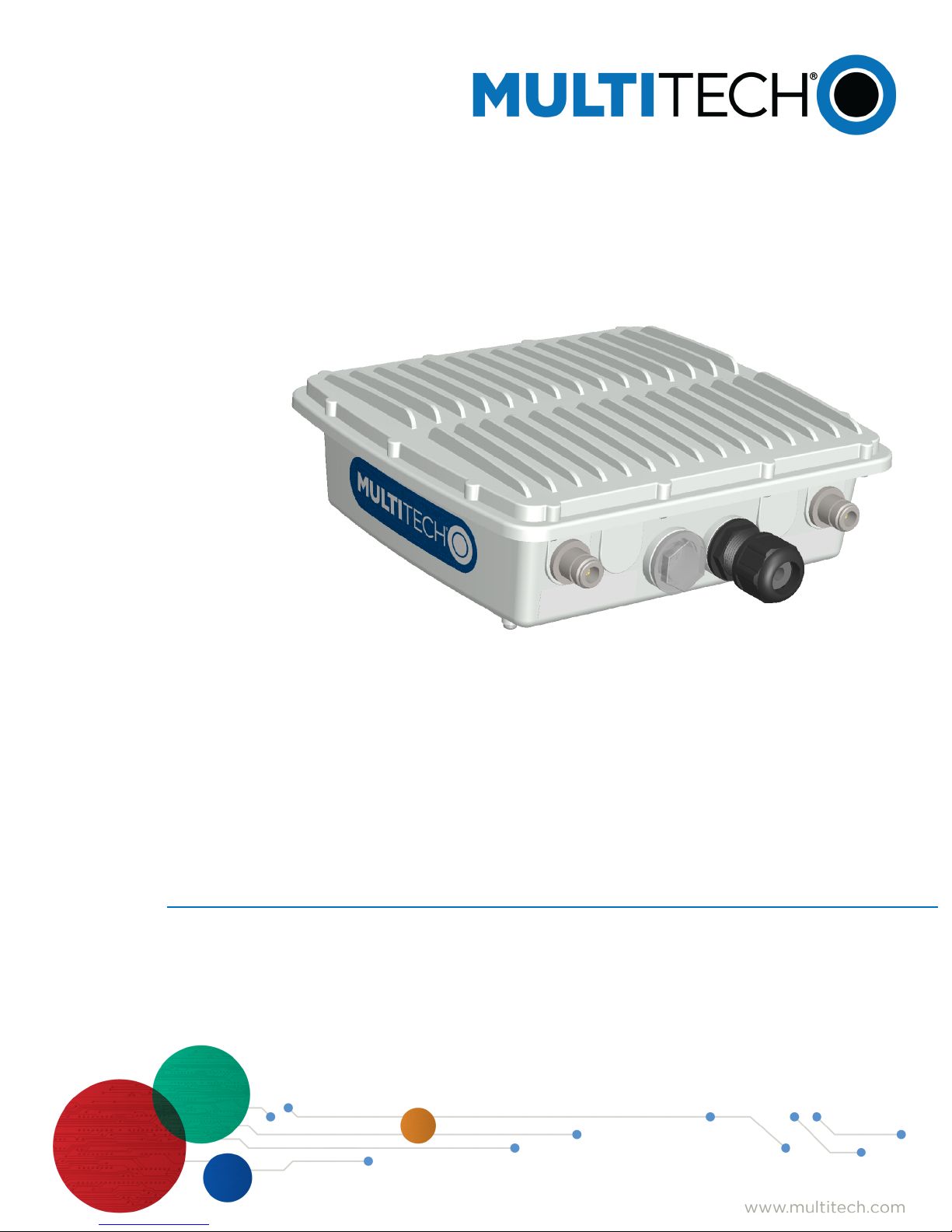
MultiConnect
Station IP67
Getting Started Guide for Versions 1.5 and 2.1
®
Conduit
TM
Base
Page 2
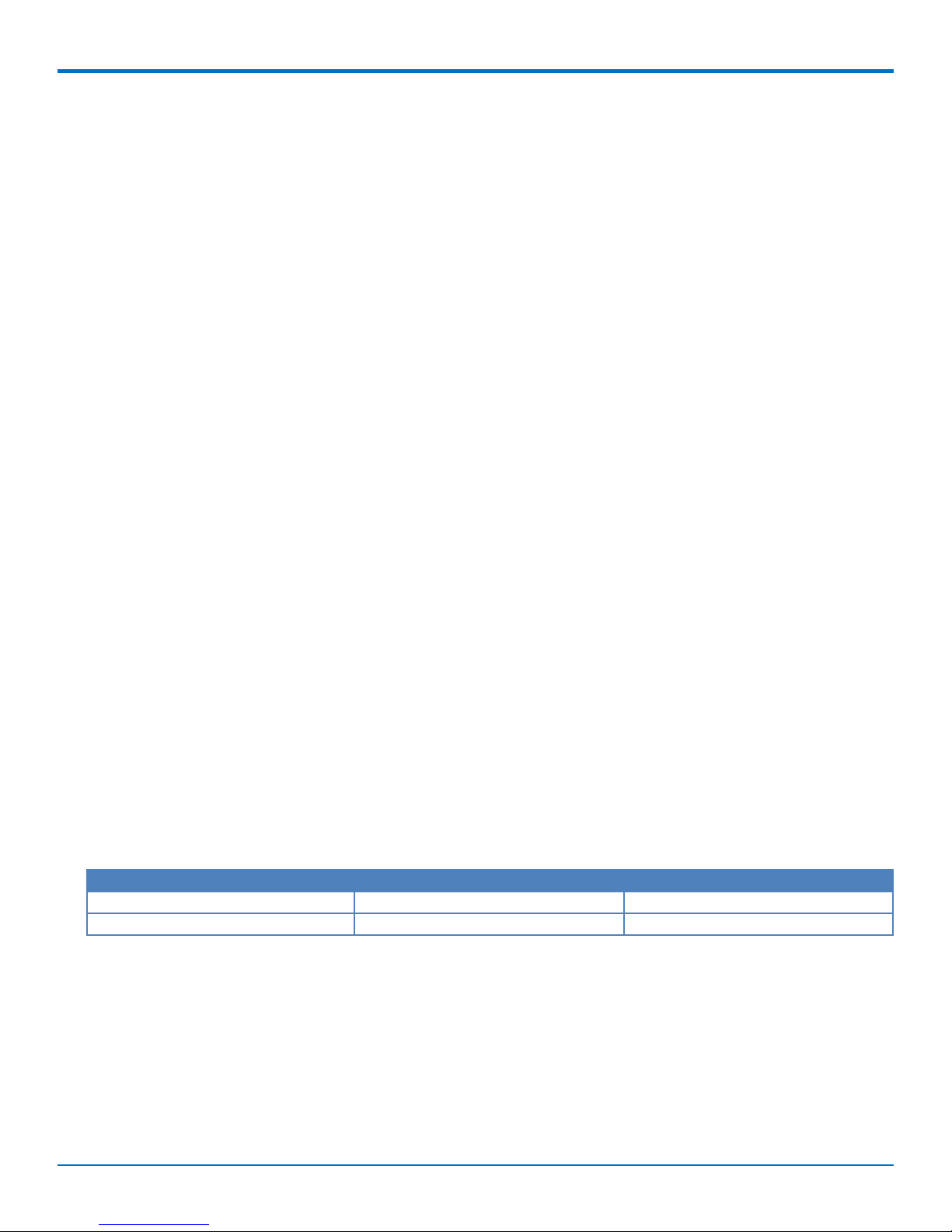
MULTICONNECT CONDUIT IP67 BASE STATION GETTING STARTED GUIDE
MultiConnect Conduit IP67 Base Station Getting Started Guide
Models: MTCDTIP-xxx-266x-xxx, MTCDTIP-xxx-267x-xxx, MTCDTIP-xxx-270x-xxx, MTCDTIP-xxx-275x-xxx
Part Number: S000665, Version 2.0
Copyright
This publication may not be reproduced, in whole or in part, without the specific and express prior written permission signed by an executive officer of
Multi-Tech Systems, Inc. All rights reserved. Copyright © 2018 by Multi-Tech Systems, Inc.
Multi-Tech Systems, Inc. makes no representations or warranties, whether express, implied or by estoppels, with respect to the content, information,
material and recommendations herein and specifically disclaims any implied warranties of merchantability, fitness for any particular purpose and noninfringement.
Multi-Tech Systems, Inc. reserves the right to revise this publication and to make changes from time to time in the content hereof without obligation of
Multi-Tech Systems, Inc. to notify any person or organization of such revisions or changes.
Trademarks and Registered Trademarks
MultiTech, MultiConnect, and the MultiTech logo are registered trademarks and Conduit is a trademark of Multi-Tech Systems, Inc. All other products and
technologies are the trademarks or registered trademarks of their respective holders.
Legal Notices
The MultiTech products are not designed, manufactured or intended for use, and should not be used, or sold or re-sold for use, in connection with
applications requiring fail-safe performance or in applications where the failure of the products would reasonably be expected to result in personal injury or
death, significant property damage, or serious physical or environmental damage. Examples of such use include life support machines or other life
preserving medical devices or systems, air traffic control or aircraft navigation or communications systems, control equipment for nuclear facilities, or
missile, nuclear, biological or chemical weapons or other military applications (“Restricted Applications”). Use of the products in such Restricted
Applications is at the user’s sole risk and liability.
MULTITECH DOES NOT WARRANT THAT THE TRANSMISSION OF DATA BY A PRODUCT OVER A CELLULAR COMMUNICATIONS NETWORK WILL BE
UNINTERRUPTED, TIMELY, SECURE OR ERROR FREE, NOR DOES MULTITECH WARRANT ANY CONNECTION OR ACCESSIBILITY TO ANY CELLULAR
COMMUNICATIONS NETWORK. MULTITECH WILL HAVE NO LIABILITY FOR ANY LOSSES, DAMAGES, OBLIGATIONS, PENALTIES, DEFICIENCIES, LIABILITIES,
COSTS OR EXPENSES (INCLUDING WITHOUT LIMITATION REASONABLE ATTORNEYS FEES) RELATED TO TEMPORARY INABILITY TO ACCESS A CELLULAR
COMMUNICATIONS NETWORK USING THE PRODUCTS.
The MultiTech products and the final application of the MultiTech products should be thoroughly tested to ensure the functionality of the MultiTech
products as used in the final application. The designer, manufacturer and reseller has the sole responsibility of ensuring that any end user product into
which the MultiTech product is integrated operates as intended and meets its requirements or the requirements of its direct or indirect customers.
MultiTech has no responsibility whatsoever for the integration, configuration, testing, validation, verification, installation, upgrade, support or maintenance
of such end user product, or for any liabilities, damages, costs or expenses associated therewith, except to the extent agreed upon in a signed written
document. To the extent MultiTech provides any comments or suggested changes related to the application of its products, such comments or suggested
changes is performed only as a courtesy and without any representation or warranty whatsoever.
Contacting MultiTech
Knowledge Base
The Knowledge Base provides immediate access to support information and resolutions for all MultiTech products. Visit http://www.multitech.com/kb.go.
Support Portal
To create an account and submit a support case directly to our technical support team, visit: https://support.multitech.com.
Support
Business Hours: M-F, 8am to 5pm CT
Country By Email By Phone
Europe, Middle East, Africa: support@multitech.co.uk +(44) 118 959 7774
U.S., Canada, all others: support@multitech.com (800) 972-2439 or (763) 717-5863
Warranty
To read the warranty statement for your product, visit www.multitech.com/warranty.go. For other warranty options, visit www.multitech.com/es.go.
World Headquarters
Multi-Tech Systems, Inc.
2205 Woodale Drive, Mounds View, MN 55112
Phone: (800) 328-9717 or (763) 785-3500
Fax (763) 785-9874
2 MultiConnect®ConduitTMBase Station IP67 Getting Started Guide for Versions 1.5 and 2.1
Page 3
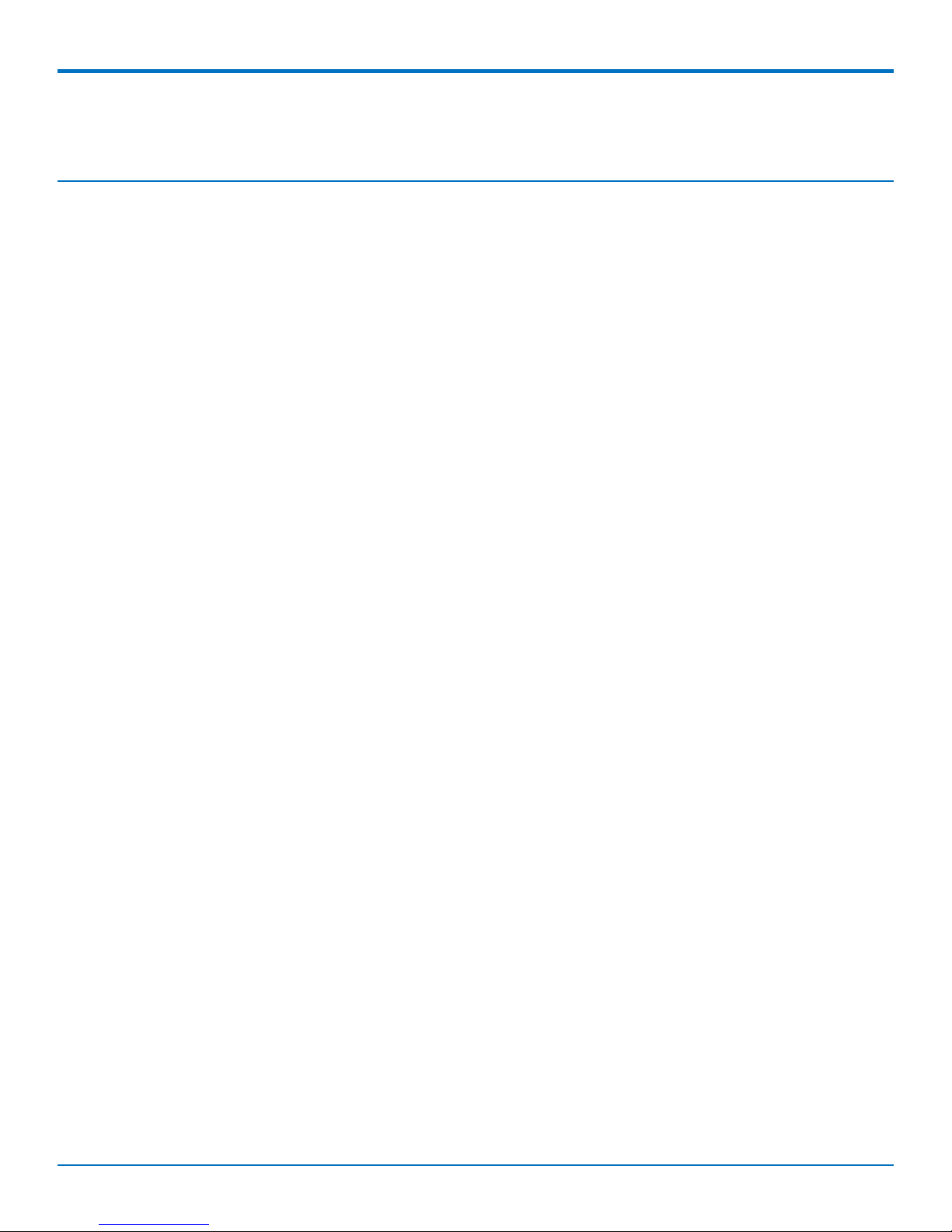
CONTENTS
Contents
Chapter 1 – MultiConnect® ConduitTM IP67 Base Station........................................................................................ 5
Installation..................................................................................................................................................................... 5
Advanced Information .................................................................................................................................................. 5
V2.1 Features ................................................................................................................................................................ 5
Chapter 2 – Getting Started with mLinux Models..................................................................................................... 7
Accessing the Terminal Interface .................................................................................................................................. 7
Setting Time Zone, Time, and Date............................................................................................................................... 7
Setting the Custom IP Address, Network Information, and Ethernet Internet Access ................................................ 9
Configuring the Cellular Connection ............................................................................................................................. 9
Starting Cellular Connection on Boot ......................................................................................................................... 10
Configuring the LoRa Network Server ........................................................................................................................ 11
Configuring the LoRa Packet Forwarder ..................................................................................................................... 12
Additional LoRa and mLinux Information ................................................................................................................... 12
Chapter 3 – Getting Started with AEP Models ........................................................................................................ 13
Logging in to AEP......................................................................................................................................................... 13
Setting the Password .................................................................................................................................................. 13
Setting Date and Time................................................................................................................................................. 13
Configuring PPP........................................................................................................................................................... 13
Setting Up PPP Authentication ................................................................................................................................... 14
Entering IP Address and Network Information........................................................................................................... 14
Configuring Access ...................................................................................................................................................... 14
Finishing Configuration ............................................................................................................................................... 15
Using DeviceHQ for Device Management................................................................................................................... 15
Chapter 4 – Specifications and Related Information............................................................................................... 16
MultiConnect Conduit IP67 Base Station Specifications............................................................................................. 16
All Models ................................................................................................................................................................. 16
LoRa Specifications.................................................................................................................................................... 16
-LAT1 Models ............................................................................................................................................................ 17
-LEU1 Models ............................................................................................................................................................ 18
-LEU1 Frequency Bands ............................................................................................................................................ 19
-LVW2 Models........................................................................................................................................................... 19
-LAT3 Models ............................................................................................................................................................ 20
-LVW3 Models........................................................................................................................................................... 20
Dimensions.................................................................................................................................................................. 22
V1.5 Power Draw ........................................................................................................................................................ 23
V2.1 Power Draw ........................................................................................................................................................ 23
LE910 Telit Transmission Output Power..................................................................................................................... 24
MultiConnect®ConduitTMBase Station IP67 Getting Started Guide for Versions 1.5 and 2.1 3
Page 4
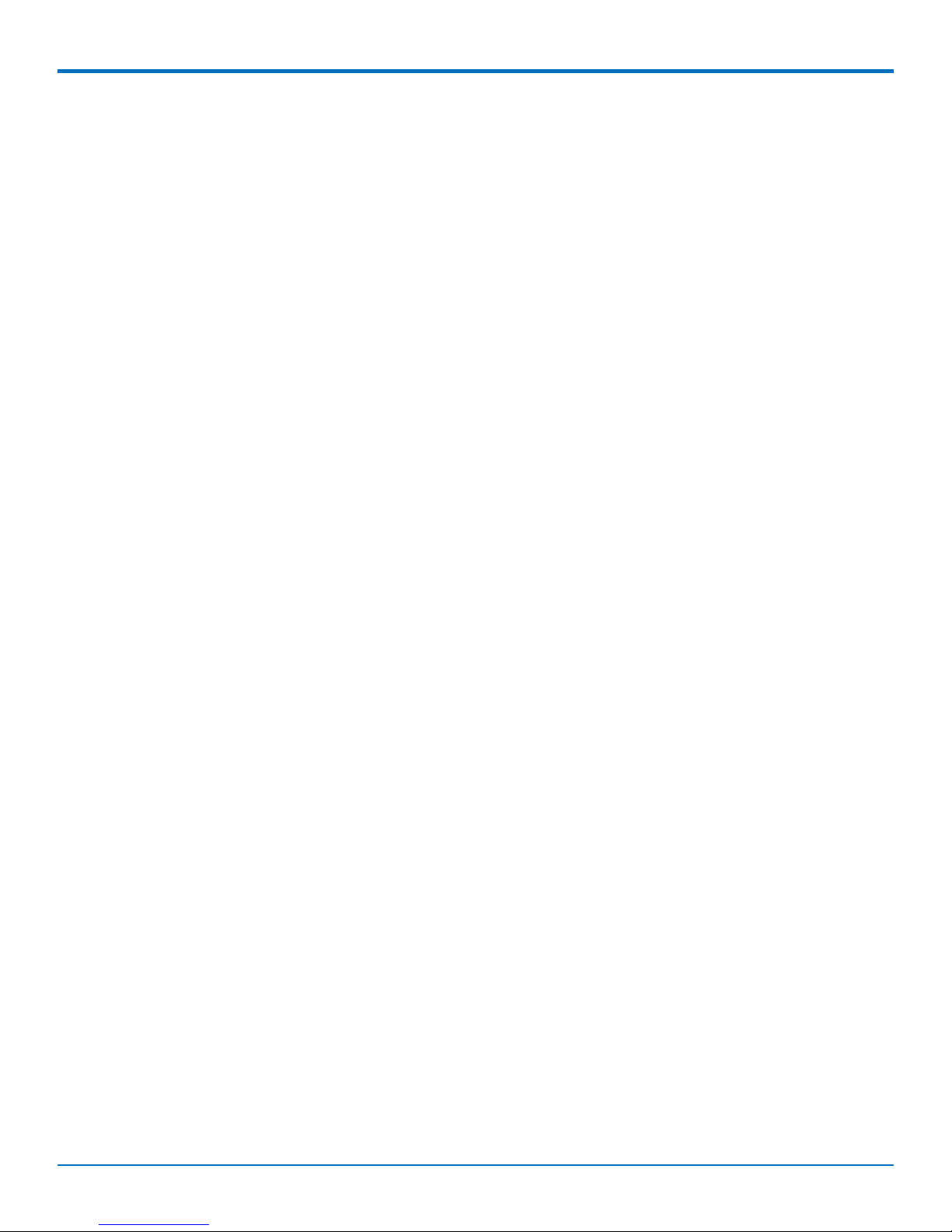
CONTENTS
LoRa Transmission Output Power............................................................................................................................... 25
868 Models ............................................................................................................................................................... 25
915 Models ............................................................................................................................................................... 25
I2C Addresses.............................................................................................................................................................. 25
IO Exp V2.1 Board ....................................................................................................................................................... 26
Chapter 5 – Regulatory Information....................................................................................................................... 27
47 CFR Part 15 Regulation Class B Devices ................................................................................................................. 27
FCC Notice................................................................................................................................................................... 27
Industry Canada Class B Notice................................................................................................................................... 27
Chapter 6 – Safety Notices ..................................................................................................................................... 29
EMC, Safety, and R&TTE Directive (RED) Compliance ............................................................................................... 29
Installation Safety ....................................................................................................................................................... 29
Warnings and Cautions ............................................................................................................................................ 29
Lithium Battery ........................................................................................................................................................... 30
User Responsibility...................................................................................................................................................... 31
Device Maintenance ................................................................................................................................................... 31
Vehicle Safety.............................................................................................................................................................. 31
Notice regarding Compliance with FCC, EU, and Industry Canada Requirements for RF Exposure........................... 32
Radio Frequency (RF) Safety ....................................................................................................................................... 32
Sécurité relative aux appareils à radiofréquence (RF)................................................................................................ 32
Interference with Pacemakers and Other Medical Devices ...................................................................................... 33
Potential interference............................................................................................................................................... 33
Precautions for pacemaker wearers ........................................................................................................................ 33
Chapter 7 – Environmental Notices........................................................................................................................ 34
Waste Electrical and Electronic Equipment Statement .............................................................................................. 34
WEEE Directive.......................................................................................................................................................... 34
Instructions for Disposal of WEEE by Users in the European Union ........................................................................ 34
Restriction of the Use of Hazardous Substances (RoHS) ............................................................................................ 34
REACH Statement ....................................................................................................................................................... 35
Registration of Substances........................................................................................................................................ 35
Substances of Very High Concern (SVHC) ................................................................................................................ 35
Information on HS/TS Substances According to Chinese Standards (in Chinese) ...................................................... 36
Information on HS/TS Substances According to Chinese Standards ......................................................................... 37
4 MultiConnect®ConduitTMBase Station IP67 Getting Started Guide for Versions 1.5 and 2.1
Page 5
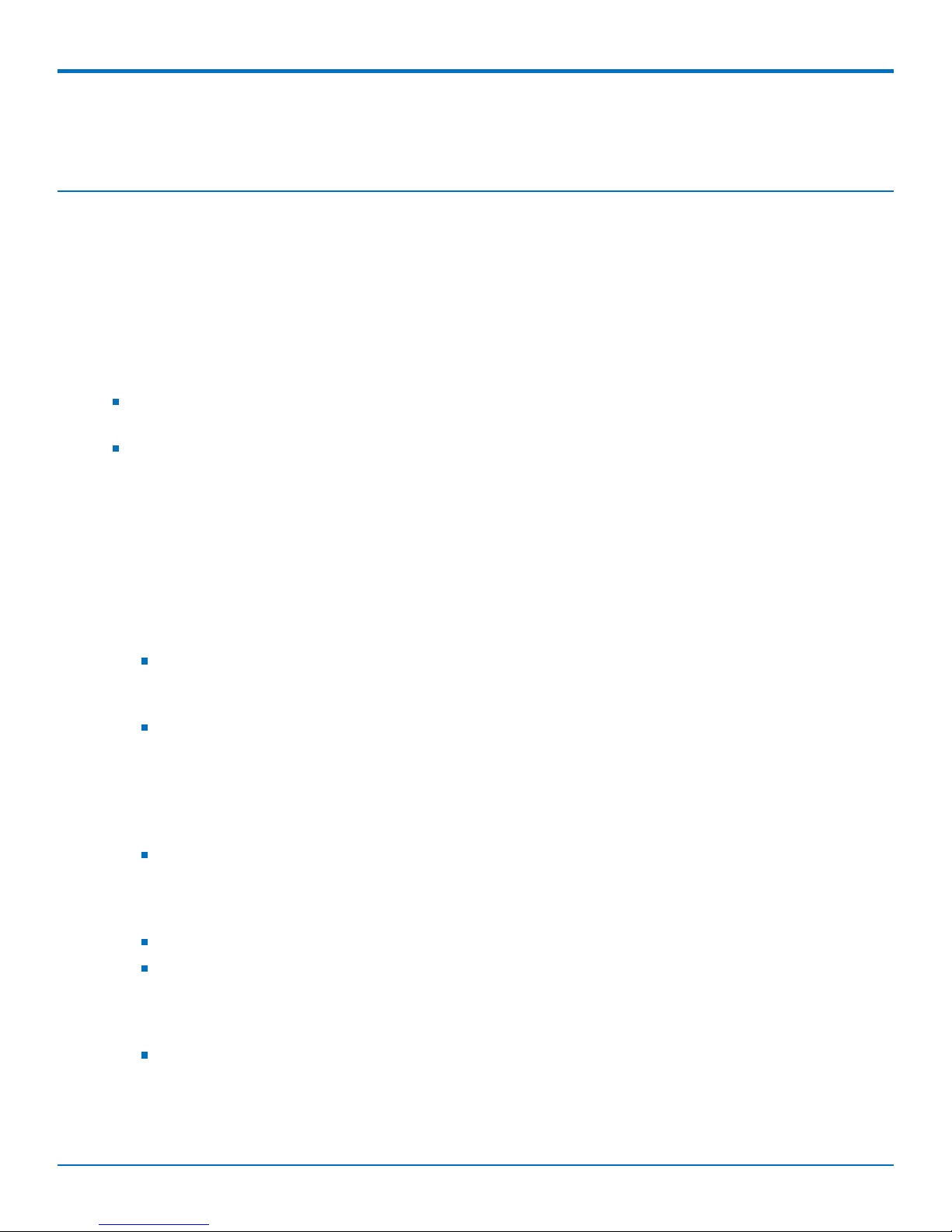
MULTICONNECT® CONDUITTMIP67 BASE STATION
Chapter 1 – MultiConnect® Conduit
IP67 Base
Station
The MultiConnect Conduit IP67 Base Station (MTCDTIP) is a LoRa IoT gateway device designed for outdoor
deployments.
Installation
An installation guide ships with the MCDTIP and is also available at www.multitech.com andwww.multitech.net.
Advanced Information
For additional information on the mLinux platform, go to
http://www.multitech.net/developer/software/mlinux/
For additional information on the AEP platform, go to http://www.multitech.net/developer/software/aep/
V2.1 Features
V2.1 refers to the Semtech reference design; the previous reference design was V1.5.
Models MTCDTIP xxx266x-xxx and xxx-267x-xxx are V1.5.
TM
Models MTCDTIP xxx270x-xxx and xxx-275x-xxx are V2.1.
The V2.1 hardware design differs from the previous V1.5 design in the following ways:
The custom, single purpose Semtech RF front-end ASIC was replaced by a popular wideband general
purpose single-chip RF front-end from Analog Devices – the AD9361. This change transitioned
Semtech's LoRa offering from a purely custom chipset to an SDR (Software-Defined Radio) architecture.
The Semtech SX1301 baseband processor chips were retained in the design, but now provide much
more limited functionality, essentially becoming hardware accelerator blocks whose purpose is to
detect and synchronize the preamble (fixed symbol sequence present at the start of every LoRa packet)
for incoming packets on multiple frequency slots with multiple spreading factors. This necessary
functionality (essentially multiple concurrent FFTs) was more economical in the original ASICs than in an
FPGA or a set of general-purpose DSPs.
Following a popular pattern for SDR architectures, a large FPGA (a lower-end, but still relatively large
Altera / Intel part) is at the center of the system, with all the other system components, including the
Analog Devices RF front-end, the Semtech SX1301 ASICs, and a set of TI OMAP-L138 ARM/DSP SoC chips
connected to it.
The DSP core of the TI SoCs are used for packet symbol detection, decoding, etc.
At system startup, the FPGA must first be configured from its associated SPI Flash memory device. The
same SPI flash device also contains code which will run on the TI DSPs. After the FPGA is configured, a
state machine within the FPGA reads this code from the Flash memory, loads it into the DSP memory
space, and starts the DSP.
The V2.1 design includes provisions to connect a 48-Channel Extension Board, which increases the
number of simultaneous receive channels from 16 to the US maximum of 64. Note that the current
LoRa V2.1 reference design allows only simultaneous transmit channels, provided by the two SX1301s
on the main V2.1 board only.
MultiConnect®ConduitTMBase Station IP67 Getting Started Guide for Versions 1.5 and 2.1 5
Page 6
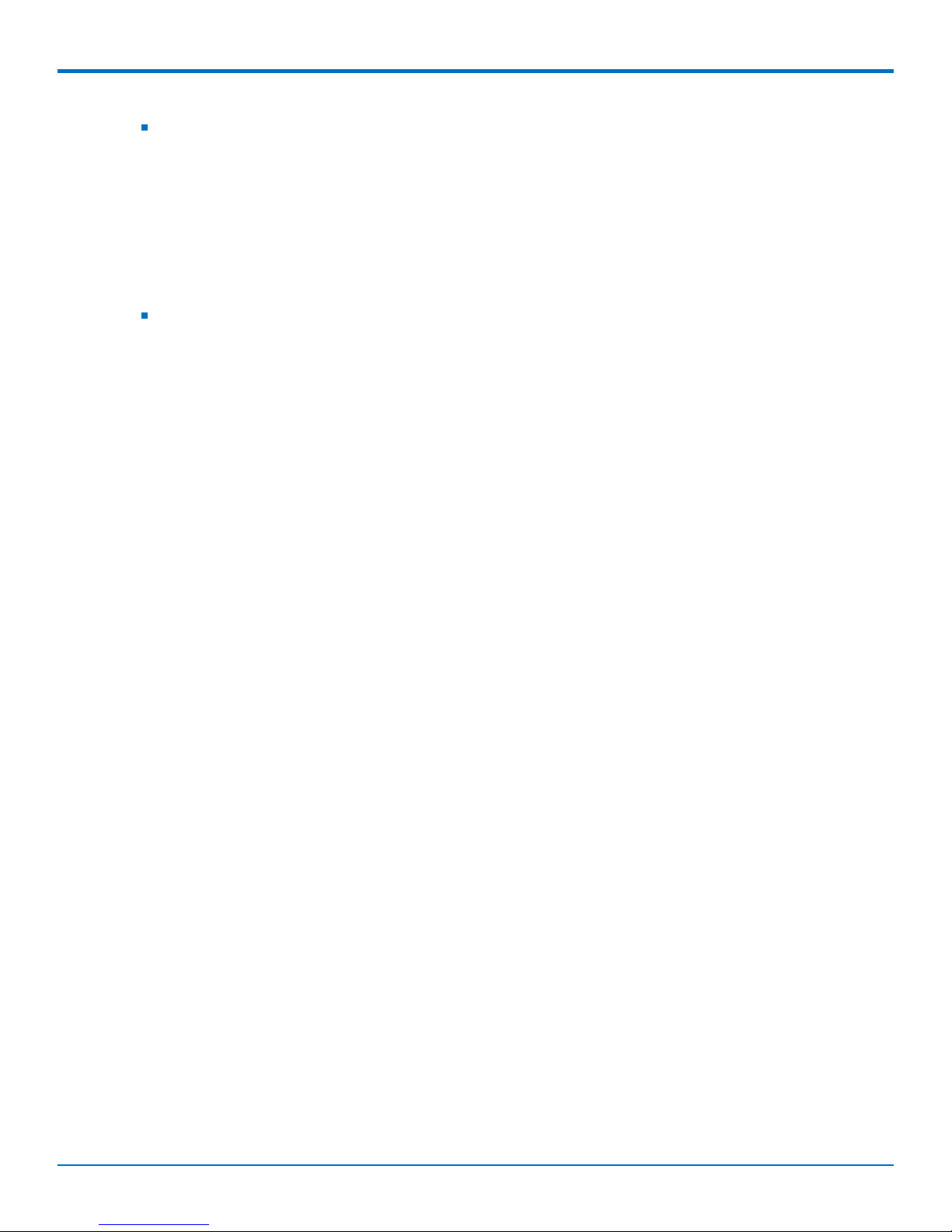
MULTICONNECT® CONDUITTMIP67 BASE STATION
The V2.1 design includes a GPS receiver module to provide timing synchronization between
geographically-dispersed gateways. The high-accuracy one-pulse-per-second (PPS) output from this
receiver module maintains an accurate internal 250 MHz (4 ns period) timing counter within the FPGA.
The GPS receiver and the associated high-speed counter were added specifically to enable a serverlayer application to estimate the physical location of a node based on the Time Difference-of-Arrival
(TDOA) of the same packet transmitted by the node at multiple (at least three) gateways. This TDOA
geolocation scheme works successfully, but accuracy is limited by topography and the number of
gateways providing timing information. Multi-path (reflected) signals constitute the primary challenge
for this scheme since they arrive at different times based on the different path lengths.
For this initial V2.1 release:
V2.1 hardware supports geolocation.
To get the fine timestamp for geolocation, you will need the AES keys. These can be obtained
from Semtech, which has licensed the geolocation resolver software.
Multitech supplies the chip ID that can be used by the network service providers for obtaining
the AES keys.
The packet format of the LoRa V2.1 is not backward-compatible with the LoRa V1.5 packet format. Therefore,
packet processing at the server layer (which sends/receive packets to/from LoRa gateways) fails for V2.1 packets if
the code has not been upgraded to handle them. Our MultiTech server code has not been upgraded yet, and
therefore cannot be used to process LoRa V2.1 packets. Therefore, if the customer does not have additional
server-layer support, the MultiTech LoRa V2.1 gateway can only be used as a packet forwarder. Also, unlike the
previous LoRa V1.5 packet format (and packet processing source code), this information is not publicly available.
Only LoRa operators or service providers having NDA agreements with Semtech currently have the information
required for processing V2.1 packets.
6 MultiConnect®ConduitTMBase Station IP67 Getting Started Guide for Versions 1.5 and 2.1
Page 7
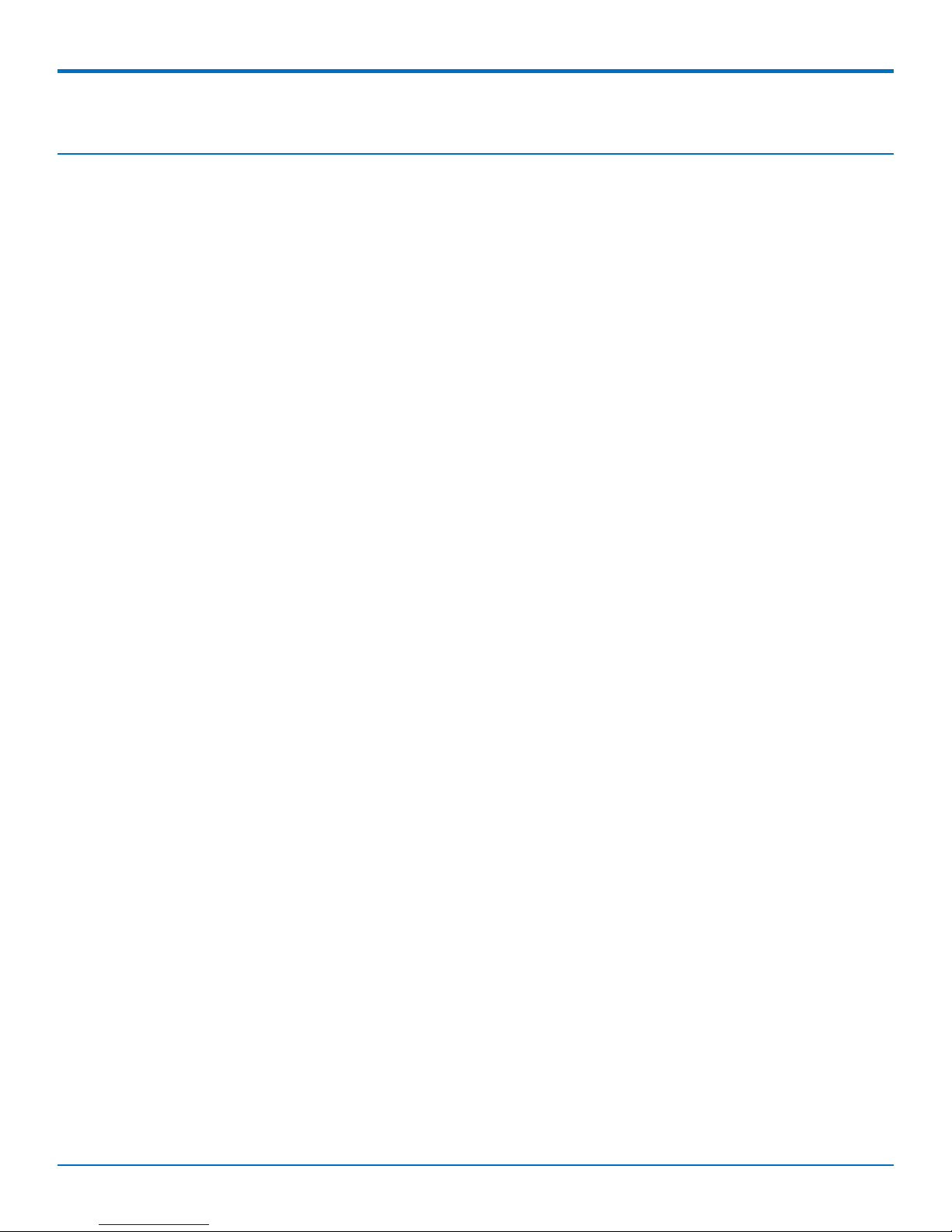
GETTING STARTED WITH MLINUX MODELS
Chapter 2 – Getting Started with mLinux Models
Accessing the Terminal Interface
After connecting Ethernet and power, access the terminal interface:
1. On your PC, configure a static IP address for the network interface that is connected to the device within
the following range:
192.168.2.2 - 192.168.2.254
2. Open an SSH connection.
Default IP address: (DHCP is disabled)
192.168.2.1
Default credentials for mLinux version 3: username:
root
and password:
root
Default credentials for mLinux version 4: username:
mtadm
and password:
root
3. Issue the following command in your PC’s terminal and then when prompted, enter the default password.
mLinux version 3:
ssh root@192.168.2.1
mLinux version 4:
ssh mtadm@192.168.2.1
If using Windows, do one of the following:
Install Cygwin and use the Linux instructions.
OR
Install Tera Term or Putty and open a new SSH connection on port 22 using the above defaults.
The device’s terminal prompt appears.
mLinux version 3:
root@mtcdt:~#
mLinux version 4:
mtadm@:~#
Setting Time Zone, Time, and Date
To set the time zone, date, and time:
1. Create a symbolic link from the zone info file for your location to /etc/localtime:
ln -fs /usr/share/zoneinfo/Europe/Zurich /etc/localtime
2. Update the date and time to the current time:
MultiConnect®ConduitTMBase Station IP67 Getting Started Guide for Versions 1.5 and 2.1 7
Page 8
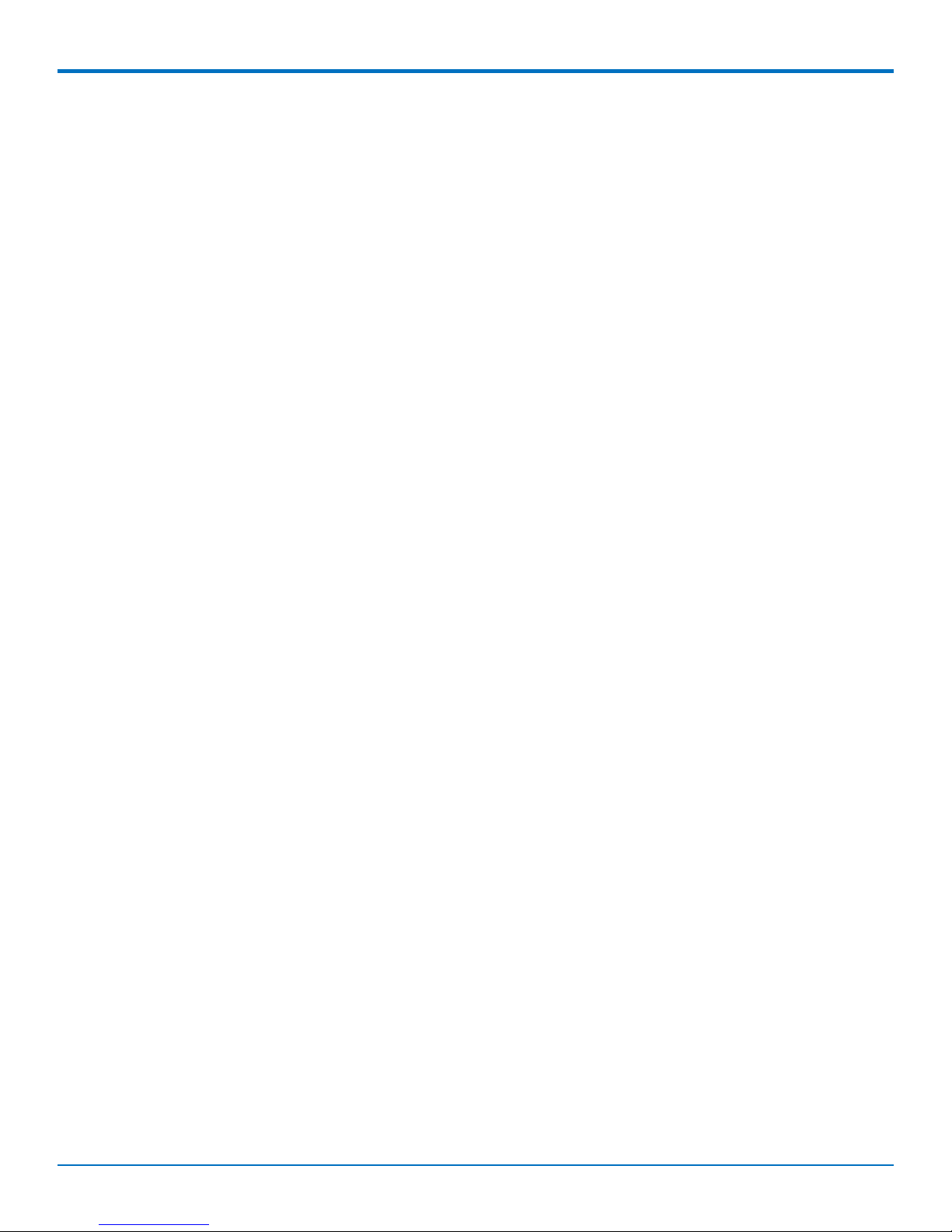
GETTING STARTED WITH MLINUX MODELS
date "2016-12-11 14:58:01"
3. Update the hardware clock:
hwclock -u -w
8 MultiConnect®ConduitTMBase Station IP67 Getting Started Guide for Versions 1.5 and 2.1
Page 9
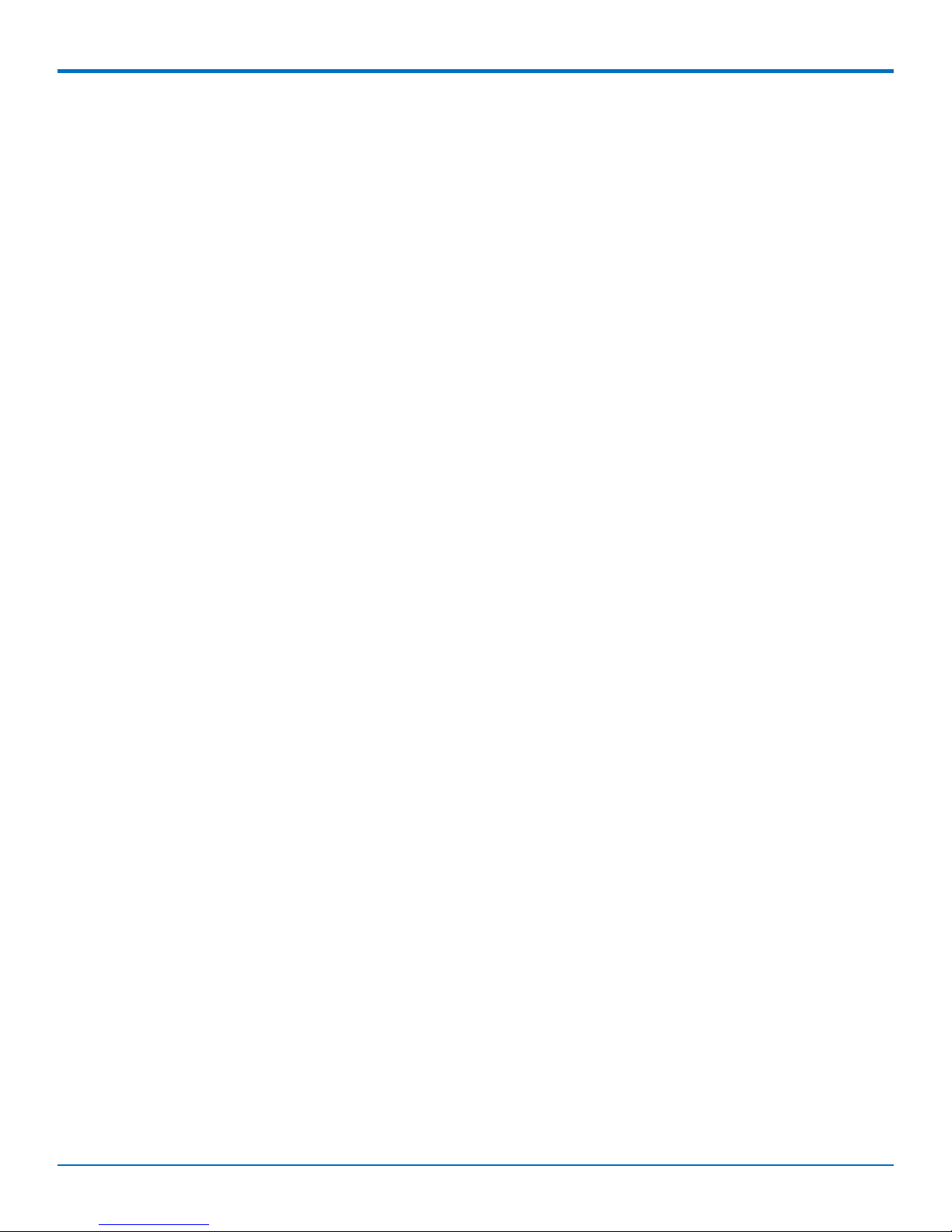
GETTING STARTED WITH MLINUX MODELS
Setting the Custom IP Address, Network Information, and Ethernet
Internet Access
Network configuration is defined in /etc/network/interfaces.
1. To change the static IP, change the address and netmask fields in /etc/network/interfaces, (use vi or
nano).
2. To apply changes, either reboot the device or issue:
ifdown eth0 && ifup eth0
Note: You will lose your SSH session by doing this.
3. To enable DHCP with default settings, edit /etc/udhcpd.conf (using vi or nano) by entering, starting, and
ending IP addresses for DHCP range.
mlinux-dhcpd start
4. Issue this command to start DHCP:
mlinux-dhcpd start
Note: To stop or restart, issue:
mlinux-dhcpd stop
or
mlinux-dhcpd restart
5. To configure Internet access via the Ethernet port, modify /etc/network/interfaces as follows:
a. Add gateway 192.168.2.254 beneath the netmask line, where 192.168.2.254 is the IP address of
your network router.
b. To apply changes, either reboot the device or issue:
ifdown eth0 && ifup eth0
Note: You will lose your SSH session by doing this.
c. Test Internet access with ping 8.8.8.8.
Configuring the Cellular Connection
To establish a cellular data link, you must configure and initiate a PPP connection. Sample options, files, and chat
scripts are provided in the ppp peers directory /etc/ppp/peers. Anything specific to the network or connection
should be placed in one of these files. Global options should be placed in /etc/ppp/options.
1. Set up a cellular data connection.
Set "APN" to the APN for your cellular provider. (Not necessary for
Verizon SIMs)
$ mlinux-set-apn APN
# Dial the connection (using /etc/ppp/peers/xxx# config)
$ pppd call xxx#
(where xxx# is your radio, LNA3 for North America or LEU1 for Europe)
2. Use the Linux route utility to verify ppp0 is up.
MultiConnect®ConduitTMBase Station IP67 Getting Started Guide for Versions 1.5 and 2.1 9
Page 10
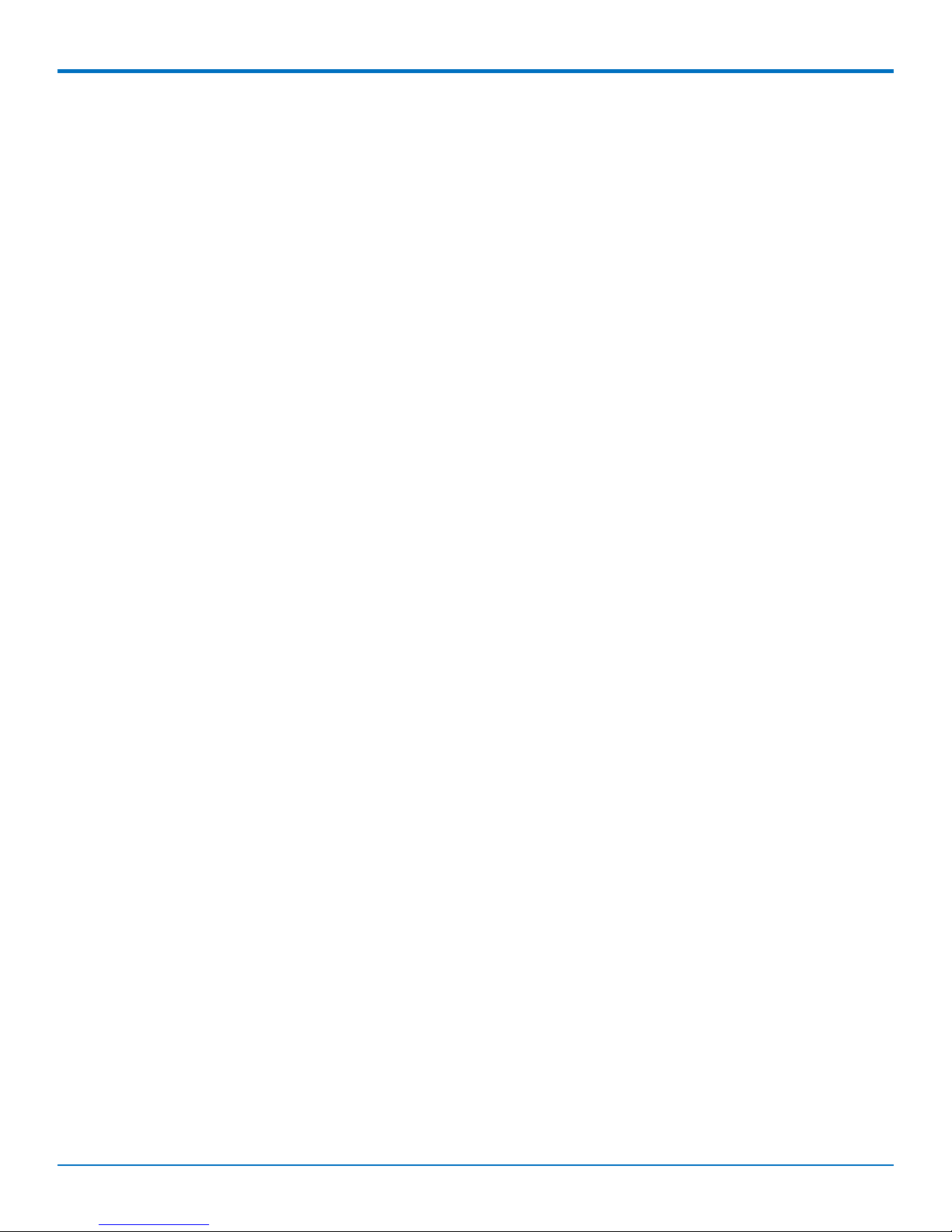
GETTING STARTED WITH MLINUX MODELS
$ route
Kernel IP routing table
Destination Gateway Genmask Flags MetricRef Use Iface
default 33.140.12.180.0.0.0 UG 0 0 0 ppp0
33.140.12.18* 255.255.255.255UH 0 0 0 ppp0
192.168.2.0 * 255.255.255.0 U 0 0 0 ethp0
The Linux ifconfig utility can be used to inspect the ppp0 interface details.
$ ifconfig ppp0
ppp0 Link encap:Point-to-Point Protocol
inet addr:33.140.12.18 P-t-
P:33.140.12.18 Mask:255.255.255.255
UP POINTOPOINT RUNNING NOARP MULTICAST MTU:1500 Metric:1
RX packets:7 errors:0 dropped:0 overruns:0 frame:0
TX packets:8 errors:0 dropped:0 overruns:0 carrier:0
collisions:0 txqueuelen:3
RX bytes:106 (106.0 B) TX bytes:145 (145.0 B)
Additionally, you can view the pppd logs in /var/log/messages to see the modem dialing and assigned IP
address or errors if the connection was unsuccessful.
To Stop a PPP Connection
# send SIGTERM to pppd, which causes it to hang up and exit cleanly
$ killall pppd
Starting Cellular Connection on Boot
Automatically starting pppd on boot requires (1) setting the peer file to use and (2) telling the system to run the
ppp init script on boot.
1. To see the available peers files (leu1) to set the peer file, issue:
ls /etc/ppp/peers
2. Edit /etc/ppp/ppp_on_boot (with vi or sudo) and change:
$PPPD call provider
to your desired provider (where xxx# is your radio, LNA3 for North America or LEU1 for Europe).
$PPPD call xxx#
3. Assuming you’ve already set your APN, manually start the init script and check your Internet connection
to test your change.
ppp_on_boot
$ /etc/init.d/ppp start
4. To set init script to auto start, issue:
$ update-rc.d ppp defaults
10 MultiConnect®ConduitTMBase Station IP67 Getting Started Guide for Versions 1.5 and 2.1
Page 11
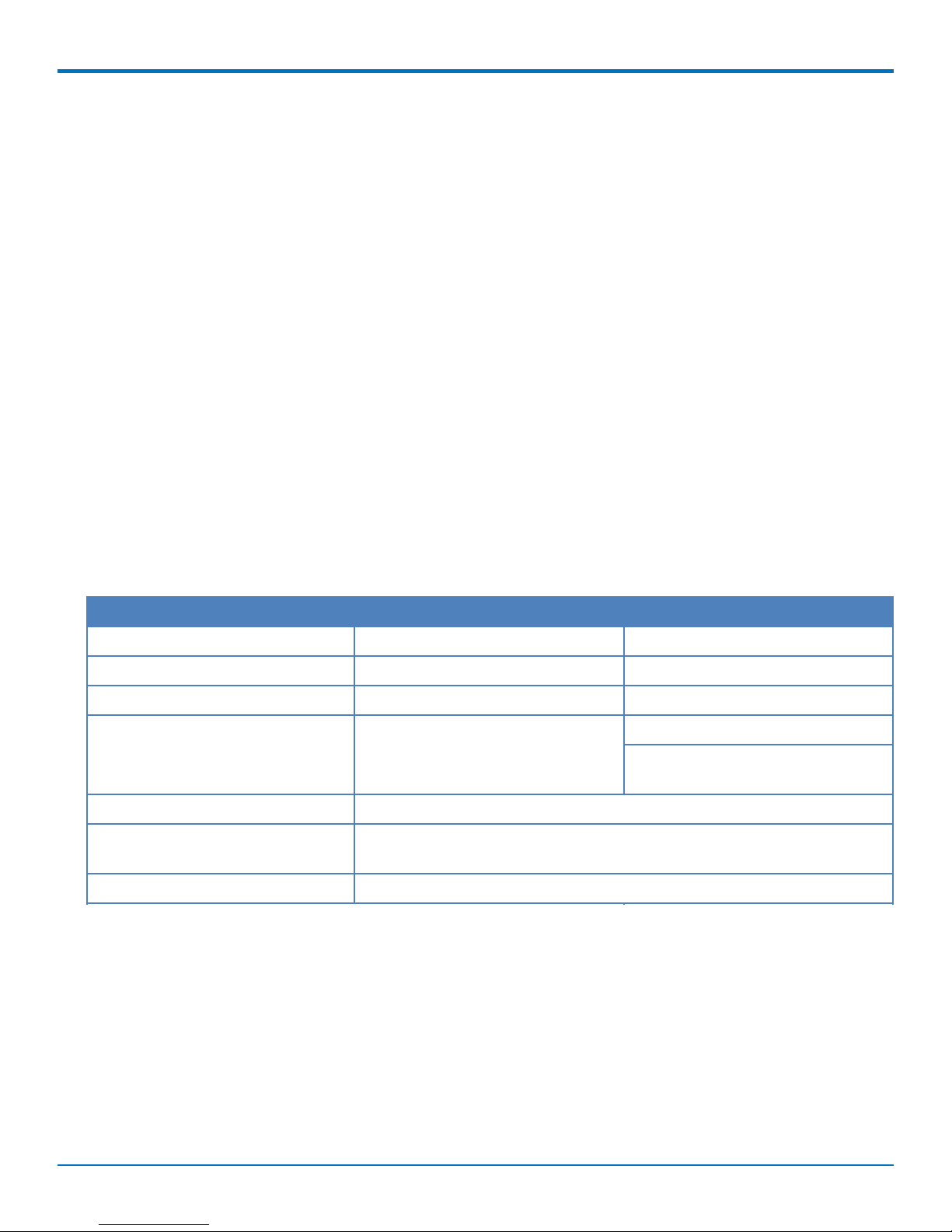
5. Restart and test your connection.
Stop Automatic Start Up
To stop ppp from automatically starting, issue:
$ update-rc.d -f ppp remove
Configuring the LoRa Network Server
Note: This section applies to LoRaWAN V1.5 devices only.
To configure the LoRa Network Server:
1. Install the LoRa mCard. Refer to http://www.multitech.net/developer/products/multiconnect-
conduit-platform/accessory-cards/installing-an-accessory-card/.
2. Attach the LoRa antenna to the LoRa mCard.
3. Use the power cable to connect power to the Conduit and wait for the Conduit to boot up.
4. Log in to the console. Refer to http://www.multitech.net/developer/software/mlinux/getting-started-
with-conduit-mlinux/ if needed.
5. Issue these commands on the Conduit:
$ cp /opt/lora/lora-network-server.conf.sample /var/config/lora/loranetwork-server.conf
6. Edit /var/config/lora/lora-network-server.conf and modify these settings as needed (use vi or nano).
GETTING STARTED WITH MLINUX MODELS
Field MTAC-LoRa-915 (NA & AU) MTAC LoRa-868 (EU)
lora["frequencyBand"]: "915" "868"
lora["channelplan"]: "US915 or "AU915" "EU868"
lora["frequencySubBand"]: (integer. 1 to 8) Not applicable
lora["frequencyEU"]: Not Applicable default 869500000
range: [863500000 - 867500000] and
869100000 - 869500000]
network["name"] Name of your LoRa network (string, 8-character minimum, case-sensitive).
network["passphrase"] Security passphrase for your LoRa network (string, 8-character minimum,
case-sensitive).
network["public"] Enable to use public SyncWord (0x34) and join window of 5 and 6 seconds.
7. Restart the network server.
$ /etc/init.d/lora-network-server restart
8. Start mosquitto client.
$ mosquitto_sub -t lora/+/+ -v
For advanced LoRa settings, go to http://www.multitech.net/developer/software/lora/conduit-mlinux-lora-
communication/conduit-mlinux-advance-lora-configuration/.
MultiConnect®ConduitTMBase Station IP67 Getting Started Guide for Versions 1.5 and 2.1 11
Page 12
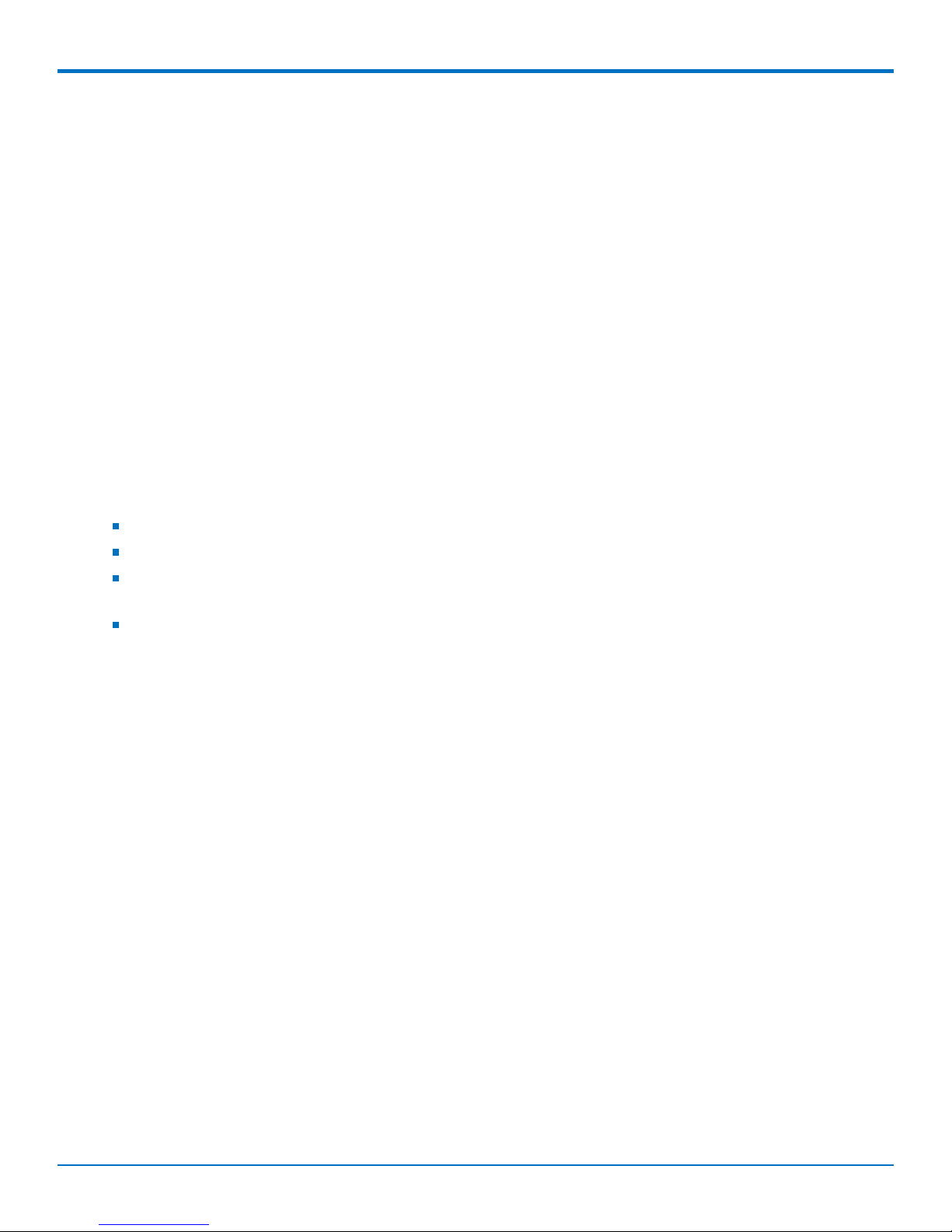
GETTING STARTED WITH MLINUX MODELS
Configuring the LoRa Packet Forwarder
1. Log in to the console, if you are not logged in.
2. Establish an Internet connection via Ethernet or cellular.
3. Edit the packet forwarder configuration as necessary by modifying /opt/lora/global_conf.json (version
2.1) or /opt/lora/local_conf.json (version 1.5) with vi or nano.
gateway_conf["server_address"] Set your LoRa network server address
gateway_conf["serv_port_up"] Set the up port used by your LoRa network server
gateway_conf["serv_port_down"] Set the down port used by your LoRa network server
4. Start the packet forwarder:
$ /etc/init.d/lora-packet-forwarder start
Additional LoRa and mLinux Information
For additional information, including how to configure LoRa devices to communicate with the MTCDTIP, visit
http://www.multitech.net.
For help using LoRa, go to: http://www.multitech.net/developer/software/lora/
For help using mLinux, go to: http://www.multitech.net/developer/software/mlinux/.
For additional information regarding configuration, go
to:http://www.multitech.net/developer/software/lora/getting-started-with-lora-conduit-mlinux/
For additional packet forwarder information, go to:
http://www.multitech.net/developer/software/lora/conduit-mlinux-convert-to-basic-packet-forwarder/
12 MultiConnect®ConduitTMBase Station IP67 Getting Started Guide for Versions 1.5 and 2.1
Page 13

GETTING STARTED WITH AEP MODELS
Chapter 3 – Getting Started with AEP Models
Logging in to AEP
Note: This chapter applies to LoRaWAN V1.5 devices only.
After connecting and powering up your device, log in to AEP:
1. Open an Internet browser. In the browser’s address field, enter the device's default address for the
device:
http://192.168.2.1
The login page appears.
2. Type the default user name: admin.
3. Type the default password: admin.
4. Click Login to start the First Time Setup Wizard.
NOTE: For AEP firmware, the DHCP client is enabled by default. If no address is acquired within 20
seconds, then the device switches to static IP address 192.168.2.1 for 20 seconds. If no access to the Web
UI Initial Setup Wizard is made, then the device tries the DHCP client again for 20 seconds and alternates
back and forth like this until either an address is acquired through DHCP or the Web UI is accessed.
Setting the Password
Note: For security reasons, we recommend changing the default password.
To set a new password:
1. Click Next on the Welcome panel.
2. In the Current Password field, enter the default password, admin.
3. In the New Password field, enter a new password.
4. Re-type the new password in the Confirm Password field.
5. Click Next.
Setting Date and Time
To set date and time:
1. Type today’s Date in the format shown or use the calendar (data picker).
2. Type the current Time (24-hour format).
3. Select the Time Zone in which the Conduit operates.
4. Click Next.
Configuring PPP
Note: For models with cellular radios only.
To configure the Cellular PPP:
1. To use PPP, check Enable. When enabled, your device functions as a cellular device.
MultiConnect®ConduitTMBase Station IP67 Getting Started Guide for Versions 1.5 and 2.1 13
Page 14

GETTING STARTED WITH AEP MODELS
2. If using two cellular antennas, check Diversity. Do not check this option if using one antenna.
3. To enable dial-on-demand, check Dial-on-Demand. This tells the device to only make a PPP connection
when there is outgoing IP traffic, and it brings the PPP connection down after a given idle timeout.
4. The default Idle timeout is 180 seconds. If desired, you can enter a different value.
5. Type the APN (Access Point Name). The APN is assigned by your wireless service provider.
6. Click Next.
Setting Up PPP Authentication
To set up cellular PPP authentication:
1. Select an authentication protocol Type used to negotiate with the remote peer: pap, chap, or pap-chap.
The default is None.
2. Type the Username for the remote peer to use for authentication. Optional. Username is limited to 60
characters.
3. Type the Password for the remote peer to use for authentication. Optional. Password is limited to 60
characters.
4. Click Next to exit the wizard.
Entering IP Address and Network Information
Set the IP address and network information for the Ethernet port:
Note: Leave the interface static unless using a DHCP server on the network that the device is connecting to. If
you select DHCP client, you need to know which address is assigned to the Conduit. For information on DHCP
settings, refer to DHCP in the AEP Help.
1. Type the device's IP Address
2. Enter the network Mask.
3. Enter the Gateway address (optional and not displayed when Cellular is enabled).
4. Enter the Primary DNS server address (optional and not displayed when Cellular is enabled).
5. Enter the Secondary DNS server address (optional and not displayed when Cellular is enabled).
6. Click Next.
Configuring Access
When Cellular is disabled, the default settings enable HTTPRedirect to HTTPs via LAN.
Note: Enabling HTTPs via WAN can increase security risk including allowing web users to access the WAN
interface.
1. Under HTTP Redirect to HTTPs, check Enabled to turn on or uncheck to turn off.
2. Enter Port or use default value.
3. Check either Via LAN or Via WAN.
4. Under HTTPs, enter Port or use default value.
5. Click Finish.
14 MultiConnect®ConduitTMBase Station IP67 Getting Started Guide for Versions 1.5 and 2.1
Page 15

GETTING STARTED WITH AEP MODELS
Finishing Configuration
Complete the following steps after you have finished entering the basic settings.
1. To save and apply the settings, click Save and Restart near the top of the left sidebar. The device restarts.
2. After restart, log back into the AEP interface. On the Dashboard under Cellular, the PPP state displays
Link is Up. You may have to wait for short time.
3. To configure a LoRa Network, refer to Getting Started with LoRa
Using DeviceHQ for Device Management
DeviceHQ is a cloud-based device management tool for remote monitoring, upgrades, and configuration AEP
devices. For information on creating and using a DeviceHQ account, go to the
http://www.multitech.net/developer/software/devicehq/.
MultiConnect®ConduitTMBase Station IP67 Getting Started Guide for Versions 1.5 and 2.1 15
Page 16

SPECIFICATIONS AND RELATED INFORMATION
Chapter 4 – Specifications and Related Information
MultiConnect Conduit IP67 Base Station Specifications
MultiConnect Conduit IP67 Base Station specifications depend on the hardware configuration for your model.
All Models
Category Description
General
USB USB Port with Type A Receptacle, USB Interface is CDC-ACM compliant
SIM Micro-SIM Holder
Physical Description
Weight V1.5: 5.15 lbs (2.34 kg)
V2.1: 5.65 lbs (2.56 kg)
Dimensions Refer to Dimension Drawing.
Environment
*Operating Temperature -30° C to +70° C
Humidity 20%-90% RH, non-condensing
Power Requirements
Input Power Power over Ethernet 37-57 Volts DC.
*Please consult with MultiTech if interested in extended temperatures.
LoRa Specifications
Depending on the model, your device has one or two LoRa radios. If the model number includes -868/2 or -915/2,
the device has two LoRa radios.
Category Description
General
Standards LoRaWAN 1.0.2 specifications
Radio Frequency 915 MHz ISM band for US, AU, and Canada, 868 MHz for Europe, 865 MHz for
India, 923 MHz for Japan, and 920 MHz for Korea
Certifications and Compliance
16 MultiConnect®ConduitTMBase Station IP67 Getting Started Guide for Versions 1.5 and 2.1
Page 17

Category Description
EMC and Radio Compliance EN 55032:2012
RSS-210
FCC 15.247
FCC 15.109
FCC 15.109(g)
FCC 15.107
ICES-003
EN 61000-3-3:2013
EN 61000-3-2:2006 (Amended by A1:2009 and A2:2009)
EN 55022:2010
EN 300 220-1 v3.1.1
EN 300 220-2 v3.1.1
SPECIFICATIONS AND RELATED INFORMATION
EN 301 489-1 v2.2.0
EN301 489-3 V2.1.1 (2017-3)
Safety Compliance UL 60950-1 2nd ED
cUL 60950-1 2nd ED
IEC 60950-1 2nd Ed. Am.1 and Am.2
-LAT1 Models
Category Description
General
Standards LTE 3GPP Release 9
HSPA+ 21/GPRS fallback
TCP/IP Functions FTP, SMTP, SSL, TCP, UDP
Frequency Bands 4G: 700 (B17)/850 (B5)/AWS 1700 (B4)/1900 (B2)
3G: 850 (B5)/1900 (B2)
2G: 850/1900
Speed
Data Speed LTE: 100 Mbps downlink/50 Mbps uplink
SMS
SMS Point-to-Point messaging
MultiConnect®ConduitTMBase Station IP67 Getting Started Guide for Versions 1.5 and 2.1 17
HSPA+: 21 Mbps downlink/5.76 Mbps uplink
Mobile-Terminated SMS
Mobile-Originated SMS
Page 18

SPECIFICATIONS AND RELATED INFORMATION
Category Description
Certifications and Compliance
EMC and Radio Compliance FCC Part 15 Class B
FCC Part 22, 24, 27
Safety Compliance UL 60950-1 2nd ED
cUL 60950-1 2nd ED
IEC 60950-1 2nd ED
Network Compliance PTCRB
Carrier AT&T
Environment IEC/CSA/UL60950-22 and IP67
-LEU1 Models
Category Description
General
Standards LTE 3GPP Release 9
HSPA+ 21/GPRS fallback
TCP/IP Functions FTP, SMTP, SSL, TCP, UDP
Frequency Bands Refer to the following Frequency Bands table for details.
Speed
Data Speed LTE: 100 Mbps downlink/50 Mbps uplink
HSPA+: 42 Mbps downlink/5.76 Mbps uplink
Interface
SMS
SMS Point-to-Point messaging
Mobile-Terminated SMS
Mobile-Originated SMS
Certifications and Compliance
EMC and Radio Compliance EN55032:2012
EN 301 511 v12.5.1
EN 301 908-1 v11.1.1
18 MultiConnect®ConduitTMBase Station IP67 Getting Started Guide for Versions 1.5 and 2.1
EN 301 908-2 v11.1.1
EN 301 489-1 v2.1.1
EN 301 489-52 v1.1.0
CE RED Radio/SAR
Page 19

SPECIFICATIONS AND RELATED INFORMATION
Category Description
Safety Compliance IEC 60950-1 2nd ED
AS/NZS 60950.1
Environment IEC/CSA/UL60950-22 and IP67
-LEU1 Frequency Bands
Mode Freq. TX (MHz) Freq. RX (MHz) Channels TX - RX
offset
(MHz)
EGSM900 890 - 915 935 - 960 0 - 124 45
880 - 890 925 - 935 975 - 1023 45
DCS1800 1710 - 1785 1805 - 1880 512 - 885 95
WCDMA850 (band V) 824 - 849 869 - 894 Tx: 4132 - 4233 45
Rx: 4357 - 4458
WCDMA900 (band VIII) 880 - 915 925 - 960 Tx: 2712 - 2863 45
Rx: 2937 - 3088
WCDMA2100 (band I) 1920 - 1980 2110 - 2170 Tx: 9612 - 9888 190
Rx: 10562 - 10838
LTE800 (band XX) 832 - 862 791 - 821 Tx: 24150 - 24449 -41
Rx: 6150 - 6449
>LTE1800 (band III) 1710 - 1785 1805 - 1880 Tx: 19200 - 19949 95
Rx: 1200 - 1949
>LTE2600 (band VII) 2500 - 2570 2620 - 2690 Tx: 20750 - 21449 120
Rx: 2750 - 3449
-LVW2 Models
Category Description
General
Standards LTE 3GPP Release 9
USB Interface is CDC-ACM compliant
TCP/IP Functions FTP, SMTP, SSL, TCP, UDP
Frequency Bands 4G: 700 (B13) / AWS 1700 (B4)
Speed
Data Speed LTE: 100 Mbps downlink/50 Mbps uplink
SMS
MultiConnect®ConduitTMBase Station IP67 Getting Started Guide for Versions 1.5 and 2.1 19
Page 20

SPECIFICATIONS AND RELATED INFORMATION
Category Description
SMS Point-to-Point messaging
Mobile-Terminated SMS
Mobile-Originated SMS
Certifications and Compliance
EMC and Radio
Compliance
Safety Compliance UL 60950-1 2nd ED
Carrier Verizon
Environment IEC/CSA/UL60950-22 and IP67
FCC Part 15 Class B
FCC Part 27
cUL 60950-1 2nd ED
IEC 60950-1 2nd ED
-LAT3 Models
Category Description
General
Standards LTE FDD Cat 1, 3GPP release 9 compliant
HSPA+ 21/GPRS fallback
SMS is based on CS/Packet-Switched (PS) domain of GSM and WCDMA
TCP/IP Functions FTP, SMTP, SSL, TCP, UDP
Frequency Bands 4G: 700 (B12/B13)/850 (B5)/AWS 1700 (B4)/1900 (B2)
3G: 850 (B5)/1900 (B2)
Speed
Data Speed LTE: 10 Mbps downlink/5 Mbps uplink
HSPA+: Up to 21 Mbps downlink/5.76 Mbps uplink
Certifications and Compliance
EMC and Radio
Compliance
Safety Compliance UL 60950-1 2nd ED
Environment IEC/CSA/UL60950-22 and IP67
FCC Part 15 Class B
FCC Part 22, 24, 27
cUL 60950-1 2nd ED
-LVW3 Models
Category Description
General
20 MultiConnect®ConduitTMBase Station IP67 Getting Started Guide for Versions 1.5 and 2.1
Page 21

Category Description
Standards LTE FDD Cat 1, 3GPP release 9 compliant
Frequency Bands 4G: 1900 (B2) / 700 (B13) / AWS 1700 (B4)
Speed
Data Speed LTE: 10 Mbps downlink / 5 Mbps uplink
Certifications and Compliance
SPECIFICATIONS AND RELATED INFORMATION
EMC and Radio
Compliance
FCC Part 15 Class B
FCC Part 22
FCC Part 24
Safety Compliance UL 60950-1 2nd Edition
cUL 60950-1 2nd Edition Am. 1 and Am. 2
Environment IEC/CSA/UL60950-22 and IP67
MultiConnect®ConduitTMBase Station IP67 Getting Started Guide for Versions 1.5 and 2.1 21
Page 22

SPECIFICATIONS AND RELATED INFORMATION
Dimensions
22 MultiConnect®ConduitTMBase Station IP67 Getting Started Guide for Versions 1.5 and 2.1
Page 23

SPECIFICATIONS AND RELATED INFORMATION
V1.5 Power Draw
Power draw for model MTCDTIP-LAT3-267A-915/2 with two LoRa cards and an LTE radio with power over Ethernet:
Voltage Cellular Call Box
Connection No Data
Measured Current at
Maximum Power
1
TX Pulse2(AVG)
Amplitude Current for
GSM850 or Peak
Total Inrush Charge
Measured in
MilliCoulombs
Current for HSDPA
56.0 68 mA 187 mA 256 mA 213 mC
42.0 (Safety
88 mA 246 mA 316 mA 230 mC
testing limit)
Note:
1
Maximum Power: The continuous current during maximum data rate with the radio transmitter at
maximum power.
2
TX Pulse: The average peak current during a GSM850 transmission burst period or HSDPA connection. The
transmission burst duration for GSM850 can vary, depending on what transmission scheme is being
deployed.
3
Inrush Charge: The total inrush charge at power on.
V2.1 Power Draw
Power draw for model MTCDTIP-LAT1-275L-915:
3
Voltage Radio Protocol Sleep Mode
Current (If
Applicable
Cellular Call
Box
Connection No
Data
IP Connection
to Cellular Call
Box with Data:
(AVG)
Measure
Current at
Max Power
TX Pulse
(AVG)
Amplitude
Current for
GSM850 or
Peak Current
for HSDPA
Total Inrush
Charge
Measured in
Millicoulombs
56.0 Volts LTE NA 154 mA 246 mA 312 mA 4.93 mC
42.0 Volts
LTE NA 207 mA 332 mA 404 mA 4.4 mC
(Safety Testing
Limit)
Tx Pulse: The average peak current during a GSM850 transmission burst period or HSDPA connection. The
transmission burst duration for GSM850 can vary depending on what transmission scheme is being deployed (GPRS
Class 8, Class 10, GSM, etc.).
Max Power: The continuous current during maximum data rate with the radio transmitter at maximum power.
Inrush Charge: The total inrush charge at power on.
MultiConnect®ConduitTMBase Station IP67 Getting Started Guide for Versions 1.5 and 2.1 23
Page 24

SPECIFICATIONS AND RELATED INFORMATION
LE910 Telit Transmission Output Power
Band Power Class
GSM 850/900 MHz 4 (2W)
DCS 1800, PCS 1900 MHz 1 (1W)
EDGE, 850/900 MHz E2 (0.5W)
EDGE, 1800/1900 MHz Class E2 (0.4W)
WCDMA/FDD 800/850/900, 1900/2100 MHz Class 3 (0.25W)
LTE FDD 700/800/850/900, 1800/1900/2100/2600
MHz
Class 3 (0.2W)
24 MultiConnect®ConduitTMBase Station IP67 Getting Started Guide for Versions 1.5 and 2.1
Page 25

LoRa Transmission Output Power
868 Models
Max output 25 dBm
SPECIFICATIONS AND RELATED INFORMATION
Power Frequency On Power-up (dBm) 18 Hours After
Power-up (dBm)
27 869.525 MHz 24.18 25 125 kHz
27 869.525 MHz 24.18 24.83 250 kHz
Bandwidth
915 Models
Max output 27 dBm
Power Frequency On Power-up (dBm) 18 Hours After
Power-up (dBm)
26 923.3 MHz 26.58 25.88 500 kHz
26 925.1 MHz 26.76 26.34 500 kHz
26 927.5 MHz 27.22 26.8 500 kHz
Bandwidth
I2C Addresses
Component I2C Address (V2.1
Board)
I2C Address (48Channel Extension
Board)
I2C Address
(Processor Board)
Comments
TCA9535 I/O
Expander
LM 75AIM Temp
Sensor
LPS25HB Pressure
Sensor
24C04 EEPROM 101011x LSB is A8 memory
TMP102A Temp
Sensor (U2)
TMP102A Temp
Sensor (U94)
TMP102A Temp
Sensor (U95)
TMP102A Temp
Sensor (U96)
GPS Receiver 1000010 (default) Can be changed by
0100000 0100001
1001001 1001011
1011100 1011101
address bit
1001000
1001001 Not populated
1001010 Not populated
1001011 Not populated
software
MultiConnect®ConduitTMBase Station IP67 Getting Started Guide for Versions 1.5 and 2.1 25
Page 26

SPECIFICATIONS AND RELATED INFORMATION
IO Exp V2.1 Board
Pin Name Signal Name Direction Comments Where Used
P00 FPGA_nCE Output FPGA configuration chip
enable (active low)
P01 FPGA_nCONFIG Output Pull low to begin FPGA
configuration
P02 FPGA_RSTn Output Input to FPGA
P03 GPS_RSTn Output Input to FPGA
P04
P05 FPGA_CONF_DONE Input Goes high to indicate the
FPGA configuration is
complete (V2.1 board)
P06
P07
Output
P10 CPU_EPCS_EN Output Enables SPI programming
data to V2.1 band
P11 EXT_EPCS_EN Enables SPI programming
data to 48-channel
extension board
V2.1 board
P12 48-Channel
P13
P14 FPGA_EXT_RSTn Output Input to FPGA on 48-
channel extension board
P15 EXT_SPI_PROG NA Not used (test point on 48-
channel extension board
only
P16 EXT_CONF_DONE Input Goes high to indicate the
FPGA configuration is
complete (48-channel
extension board)
P17
Outputs are active-low.
extension
board
26 MultiConnect®ConduitTMBase Station IP67 Getting Started Guide for Versions 1.5 and 2.1
Page 27

REGULATORY INFORMATION
Chapter 5 – Regulatory Information
47 CFR Part 15 Regulation Class B Devices
This equipment has been tested and found to comply with the limits for a Class B digital device, pursuant to part
15 of the FCC Rules. These limits are designed to provide reasonable protection against harmful interference in a
residential installation. This equipment generates, uses, and can radiate radio frequency energy and, if not installed
and used in accordance with the instructions, may cause harmful interference to radio communications. However,
there is no guarantee that interference will not occur in a particular installation. If this equipment does cause
harmful interference to radio or television reception, which can be determined by turning the equipment off and
on, the user is encouraged to try to correct the interference by one or more of the following measures:
Reorient or relocate the receiving antenna.
Increase the separation between the equipment and receiver.
Connect the equipment into an outlet on a circuit different from that to which the receiver is connected.
Consult the dealer or an experienced radio/TV technician for help.
Warning: Changes or modifications to this unit not expressly approved by the party responsible for compliance
could void the user’s authority to operate the equipment.
FCC Notice
MTDOT-x products are open development based products that contain a sub GHz radio technology. MultiTech has
certified for compliance with US and Foreign compliance bodies including FCC, R&TTE and others. (e.g. FCC
15.247:2015 & IC RSS-210:2010)
The MTAC-LORA is open development based product that contains a sub GHz radio technology. MultiTech has
certified for compliance with US and Foreign compliance bodies including FCC, R&TTE and others. (e.g. FCC
15.247:2015 & IC RSS-210:2010)
xDot products are open development based products that contain a sub ghz radio technology. MultiTech has
certified for compliance with US and Foreign compliance bodies including FCC, R&TTE and others. (e.g. FCC
15.247:2015 & IC RSS 247:2015)
MultiTech provides software code meant to operate the radio to a level that maintains compliance with the
operating modes under which these radio devices were certified. To ensure this level of compliance, the software
code is provided in binary form only. Users are prohibited from making any changes that affect the operation of
the radio performance. Accessing or controlling the radio through any means other than the provided binary
software will require the user to obtain their own intentional radiator license from the certification body governing
their locality, as all pre-certification provided with mDot MTAC-LORA xDot will have been made invalid.
Industry Canada Class B Notice
This Class B digital apparatus meets all requirements of the Canadian Interference-Causing Equipment Regulations.
Cet appareil numérique de la classe B respecte toutes les exigences du Reglement Canadien sur le matériel
brouilleur.
This device complies with Industry Canada license-exempt RSS standard(s). The operation is permitted for the
following two conditions:
MultiConnect®ConduitTMBase Station IP67 Getting Started Guide for Versions 1.5 and 2.1 27
Page 28

REGULATORY INFORMATION
1. the device may not cause interference, and
2. this device must accept any interference, including interference that may cause undesired operation of
the device.
Le présent appareil est conforme aux CNR d'Industrie Canada applicables aux appareils radio exempts de licence.
L'exploitation est autorisée aux deux conditions suivantes:
1. l'appareil ne doit pas produire de brouillage, et
2. l’appareil doit accepter tout brouillage radioélectrique subi, même si le brouillage est susceptible d’en
compromettre le fonctionnement.
28 MultiConnect®ConduitTMBase Station IP67 Getting Started Guide for Versions 1.5 and 2.1
Page 29

SAFETY NOTICES
Chapter 6 – Safety Notices
EMC, Safety, and R&TTE Directive (RED) Compliance
The CE mark is affixed to this product to confirm compliance with the following European Community Directives:
Council Directive 2011/65/EU on the restriction of the use of certain hazardous substances in electrical
and electronic equipment;
and
Council Directive 2014/53/EU on radio equipment and telecommunications terminal equipment and the
mutual recognition of their conformity.
and
Council Directive 2014/35/EU on the harmonization of the laws of Member States relating to Electrical
Equipment designed for use within certain voltage limits.
MultiTech declares that this device is in compliance with the essential requirements and other relevant provisions
of Directive 2014/53/EU. The declaration of conformity may be requested at https://support.multitech.com.
Installation Safety
This information is also available in the Installation Guide.
Warnings and Cautions
Warning and Caution symbols mean potential danger. You are in a situation that could cause bodily injury. Before
working on any equipment, be aware of hazards in the installation area and be knowledgeable about electrical
circuitry. Be familiar with standard practices for preventing accidents.
For translations of key cautions and warnings, refer Appendix A.
Warning: Only trained and qualified personnel should install, replace, or service this equipment. Installation
must comply with local and national electrical codes.
When installing or replacing the unit, the ground connection must always be made first and
disconnected last.
Disconnect POE power (Ethernet POE port) before servicing IP67 Base Station.
Do not work on the system or connect or disconnect cables during periods of lightning activity.
This device is not designed or approved to be used in any Hazardous Locations. Do not install or
operate device if area is known to be an explosive environment.
Externally ground this equipment using a customer-supplied ground wire before applying power.
Contact an electrician if you are uncertain that suitable grounding is available. Refer to Installing
the Ground Wire instructions. < All wall mounting installations are subject to the acceptance of
local jurisdiction.
Do not locate antenna near overhead power lines or other electric light or power circuits, or
where it can come into contact with such circuits. When installing the antenna, take extreme
MultiConnect®ConduitTMBase Station IP67 Getting Started Guide for Versions 1.5 and 2.1 29
Page 30

SAFETY NOTICES
CAUTION:
care not to come into contact with such circuits, because they may cause serious injury or death.
For proper installation and grounding of the antenna, please refer to national and local codes.
Power over Ethernet (PoE) Certification does not apply or extend to voltages outside of standard PoE
range. Any PoE voltages beyond 0vdc to 60Vdc have not been evaluated by UL or MULTITECH. Nominal
PoE voltage is 48Vdc to 57 VDC. The end user supplies the PoE cable. If the cable is to be used
outdoors, the cable must be certified for outdoor or burial use.
For models:
MTCDTIP-270x-xxx, MTCDTIP-275x-xxx
Recommended PoE: 802.3bt-compliant Type 4 Class 7 Power-over-Ethernet (PoE) Powered
Devices (PDs) and require PoE Power Supply Equipment (PSE) that is 802.3bt-compliant with
minimum 60W output power capability.
For models:
MTCDTIP-266x-xxx, MTCDTIP-xxx-266x-xxx, MTCDTIP-267x-xxx, MTCDTIP-xxx-267x-xxx
Recommended PoE: 802.3at-compliant Type 2 Class 4 Power-over-Ethernet (PoE) Powered
Devices (PDs) and require PoE Power Supply Equipment (PSE) that is 802.3at-compliant with
minimum 25.5W output power capability.
Ethernet port is not designed to be connected to a public Telecommunication (PSTN) or any other
connection other than IEEE 802.3-2012 power over Ethernet devices.
Do not remove product labels.
Warning:
HOT SURFACE DO NOT TOUCH
Note: This symbol is included on the serial label. UL evaluated this device to a safety and outdoor
certification temperature of -30c to +70c.
Lithium Battery
A lithium battery (3V, coin cell, CR1632) located within the product provides backup power for the
timekeeping. This battery has an estimated life expectancy of ten years.
When this battery starts to weaken, the date and time may be incorrect.
Battery is not user replaceable. If the battery fails, the device must be sent back to MultiTech Systems for
battery replacement.
Lithium cells and batteries are subject to the Provisions for International Transportation. Multi-Tech
Systems, Inc. confirms that the Lithium batteries used in the MultiTech product(s) referenced in this manual
comply with Special Provision 188 of the UN Model Regulations, Special Provision A45 of the ICAO-TI/IATADGR (Air), Special Provision 310 of the IMDG Code, and Special Provision 188 of the ADR and RID (Road and
Rail Europe).
30 MultiConnect®ConduitTMBase Station IP67 Getting Started Guide for Versions 1.5 and 2.1
Page 31

SAFETY NOTICES
CAUTION: Risk of explosion if this battery is replaced by an incorrect type. Dispose of batteries according to
instructions.
Attention: Risque d'explosion si vous remplacez la batterie par un modèle incompatible. Jetez les piles usagées
selon les instructions.
User Responsibility
Respect all local regulations for operating your wireless device. Use the security features to block unauthorized use
and theft.
Device Maintenance
When maintaining your device:
Do not attempt to disassemble the device. There are no user serviceable parts inside.
Do not misuse the device. Follow instructions on proper operation and only use as intended. Misuse could
make the device inoperable, damage the device and/or other equipment, or harm users.
Do not apply excessive pressure or place unnecessary weight on the device. This could result in damage to
the device or harm to users.
Do not use this device in explosive or hazardous environments unless the model is specifically approved for
such use. The device may cause sparks. Sparks in explosive areas could cause explosion or fire and may
result in property damage, severe injury, and/or death.
Do not expose your device to any extreme environment where the temperature or humidity is high. Such
exposure could result in damage to the device or fire. Refer to the device specifications regarding
recommended operating temperature and humidity.
Do not expose the device to water, rain, or spilled beverages. Unless the device is IP67 rated, it is not
waterproof. Exposure to liquids could result in damage to the device.
Do not place the device alongside computer discs, credit or travel cards, or other magnetic media. The
information contained on discs or cards may be affected by the device.
Using accessories, such as antennas, that MultiTech has not authorized or that are not compliant with
MultiTech's accessory specifications may invalidate the warranty.
If the device is not working properly, contact MultiTech Technical Support.
Vehicle Safety
When using your device in a vehicle:
Do not use this device while driving.
Respect national regulations on the use of cellular devices in vehicles.
If incorrectly installed in a vehicle, operating the wireless device could interfere with the vehicle’s
electronics. To avoid such problems, use qualified personnel to install the device. The installer should verify
the vehicle electronics are protected from interference.
Using an alert device to operate a vehicle’s lights or horn is not permitted on public roads.
UL evaluated this device for use in ordinary locations only. UL did NOT evaluate this device for installation in
a vehicle or other outdoor locations. UL Certification does not apply or extend to use in vehicles or outdoor
applications.
MultiConnect®ConduitTMBase Station IP67 Getting Started Guide for Versions 1.5 and 2.1 31
Page 32

SAFETY NOTICES
Notice regarding Compliance with FCC, EU, and Industry Canada
Requirements for RF Exposure
The antenna intended for use with this unit meets the requirements for mobile operating configurations and for
fixed mounted operations, as defined in 2.1091 of the FCC rules for satisfying RF exposure compliance. This device
also meets the European RF exposure requirements of EN 62311. If an alternate antenna is used, consult user
documentation for required antenna specifications.
Compliance of the device with the FCC, EU and IC rules regarding RF Exposure was established and is given with
the maximum antenna gain as specified above for a minimum distance of 20 cm between the devices radiating
structures (the antenna) and the body of users. Qualification for distances closer than 20 cm (portable operation)
would require re-certification.
Wireless devices could generate radiation. Other nearby electronic devices, like microwave ovens, may also
generate additional radiation to the user causing a higher level of RF exposure.
Radio Frequency (RF) Safety
Due to the possibility of radio frequency (RF) interference, it is important that you follow any special regulations
regarding the use of radio equipment. Follow the safety advice given below.
Operating your device close to other electronic equipment may cause interference if the equipment is
inadequately protected. Observe any warning signs and manufacturers’ recommendations.
Different industries and businesses restrict the use of cellular devices. Respect restrictions on the use of
radio equipment in fuel depots, chemical plants, or where blasting operations are in process. Follow
restrictions for any environment where you operate the device.
Do not place the antenna outdoors.
Switch OFF your wireless device when in an aircraft. Using portable electronic devices in an aircraft may
endanger aircraft operation, disrupt the cellular network, and is illegal. Failing to observe this restriction
may lead to suspension or denial of cellular services to the offender, legal action, or both.
Switch OFF your wireless device when around gasoline or diesel-fuel pumps and before filling your vehicle
with fuel.
Switch OFF your wireless device in hospitals and any other place where medical equipment may be in use.
Sécurité relative aux appareils à radiofréquence (RF)
À cause du risque d'interférences de radiofréquence (RF), il est important de respecter toutes les réglementations
spéciales relatives aux équipements radio. Suivez les conseils de sécurité ci-dessous.
Utiliser l'appareil à proximité d'autres équipements électroniques peut causer des interférences si les
équipements ne sont pas bien protégés. Respectez tous les panneaux d'avertissement et les
recommandations du fabricant.
Certains secteurs industriels et certaines entreprises limitent l'utilisation des appareils cellulaires. Respectez
ces restrictions relatives aux équipements radio dans les dépôts de carburant, dans les usines de produits
chimiques, ou dans les zones où des dynamitages sont en cours. Suivez les restrictions relatives à chaque
type d'environnement où vous utiliserez l'appareil.
Ne placez pas l'antenne en extérieur.
Éteignez votre appareil sans fil dans les avions. L'utilisation d'appareils électroniques portables en avion est
illégale: elle peut fortement perturber le fonctionnement de l'appareil et désactiver le réseau cellulaire. S'il
32 MultiConnect®ConduitTMBase Station IP67 Getting Started Guide for Versions 1.5 and 2.1
Page 33

SAFETY NOTICES
ne respecte pas cette consigne, le responsable peut voir son accès aux services cellulaires suspendu ou
interdit, peut être poursuivi en justice, ou les deux.
Éteignez votre appareil sans fil à proximité des pompes à essence ou de diesel avant de remplir le réservoir
de votre véhicule de carburant.
Éteignez votre appareil sans fil dans les hôpitaux ou dans toutes les zones où des appareils médicaux sont
susceptibles d'être utilisés.
Interference with Pacemakers and Other Medical Devices
Potential interference
Radio frequency energy (RF) from cellular devices can interact with some electronic devices. This is
electromagnetic interference (EMI). The FDA helped develop a detailed test method to measure EMI of implanted
cardiac pacemakers and defibrillators from cellular devices. This test method is part of the Association for the
Advancement of Medical Instrumentation (AAMI) standard. This standard allows manufacturers to ensure that
cardiac pacemakers and defibrillators are safe from cellular device EMI.
The FDA continues to monitor cellular devices for interactions with other medical devices. If harmful interference
occurs, the FDA will assess the interference and work to resolve the problem.
Precautions for pacemaker wearers
If EMI occurs, it could affect a pacemaker in one of three ways:
Stop the pacemaker from delivering the stimulating pulses that regulate the heart's rhythm.
Cause the pacemaker to deliver the pulses irregularly.
Cause the pacemaker to ignore the heart's own rhythm and deliver pulses at a fixed rate.
Based on current research, cellular devices do not pose a significant health problem for most pacemaker wearers.
However, people with pacemakers may want to take simple precautions to be sure that their device doesn't cause
a problem.
Keep the device on the opposite side of the body from the pacemaker to add extra distance between the
pacemaker and the device.
Avoid placing a turned-on device next to the pacemaker (for example, don’t carry the device in a shirt or
jacket pocket directly over the pacemaker).
MultiConnect®ConduitTMBase Station IP67 Getting Started Guide for Versions 1.5 and 2.1 33
Page 34

ENVIRONMENTAL NOTICES
Chapter 7 – Environmental Notices
Waste Electrical and Electronic Equipment Statement
Note: This statement may be used in documentation for your final product applications.
WEEE Directive
The WEEE Directive places an obligation on EU-based manufacturers, distributors, retailers, and importers to takeback electronics products at the end of their useful life. A sister directive, ROHS (Restriction of Hazardous
Substances) complements the WEEE Directive by banning the presence of specific hazardous substances in the
products at the design phase. The WEEE Directive covers all MultiTech products imported into the EU as of August
13, 2005. EU-based manufacturers, distributors, retailers and importers are obliged to finance the costs of recovery
from municipal collection points, reuse, and recycling of specified percentages per the WEEE requirements.
Instructions for Disposal of WEEE by Users in the European Union
The symbol shown below is on the product or on its packaging, which indicates that this product must not be
disposed of with other waste. Instead, it is the user's responsibility to dispose of their waste equipment by handing
it over to a designated collection point for the recycling of waste electrical and electronic equipment. The separate
collection and recycling of your waste equipment at the time of disposal will help to conserve natural resources
and ensure that it is recycled in a manner that protects human health and the environment. For more information
about where you can drop off your waste equipment for recycling, please contact your local city office, your
household waste disposal service or where you purchased the product.
July, 2005
Restriction of the Use of Hazardous Substances (RoHS)
Multi-Tech Systems, Inc.
Certificate of Compliance
2011/65/EU
Multi-Tech Systems, Inc. confirms that its embedded products comply with the chemical concentration limitations
set forth in the directive 2011/65/EU of the European Parliament (Restriction of the use of certain Hazardous
Substances in electrical and electronic equipment - RoHS).
These MultiTech products do not contain the following banned chemicals1:
Lead, [Pb] < 1000 PPM
Mercury, [Hg] < 1000 PPM
34 MultiConnect®ConduitTMBase Station IP67 Getting Started Guide for Versions 1.5 and 2.1
Page 35

ENVIRONMENTAL NOTICES
Hexavalent Chromium, [Cr+6] < 1000 PPM
Cadmium, [Cd] < 100 PPM
Polybrominated Biphenyl, [PBB] < 1000 PPM
Polybrominated Diphenyl Ether, [PBDE] < 1000 PPM
Environmental considerations:
Moisture Sensitivity Level (MSL) =1
Maximum Soldering temperature = 260C (in SMT reflow oven)
1
Lead usage in some components is exempted by the following RoHS annex, therefore higher lead concentration
would be found in some modules (>1000 PPM);
- Resistors containing lead in a glass or ceramic matrix compound.
REACH Statement
Registration of Substances
After careful review of the legislation and specifically the definition of an “article” as defined in EC Regulation
1907/2006, Title II, Chapter 1, Article 7.1(a)(b), it is our current view that Multi-Tech Systems, Inc. products would
be considered as “articles.” In light of the definition in § 7.1(b) which requires registration of an article only if it
contains a regulated substance that “is intended to be released under normal or reasonably foreseeable conditions
of use,” our analysis is that Multi-Tech Systems, Inc. products constitute nonregisterable articles for their intended
and anticipated use.
Substances of Very High Concern (SVHC)
Per the candidate list of Substances of Very High Concern (SVHC) published October 28, 2008 we have reviewed
these substances and certify the Multi-Tech Systems, Inc. products are compliant per the EU “REACH”
requirements of less than 0.1% (w/w) for each substance. If new SVHC candidates are published by the European
Chemicals Agency, and relevant substances have been confirmed to be greater than 0.1% (w/w), Multi-Tech
Systems, Inc. will provide updated compliance status.
Multi-Tech Systems, Inc. also declares it has been duly diligent in ensuring that the products supplied are compliant
through a formalized process which includes collection and validation of materials declarations and selective
materials analysis where appropriate. This data is controlled as part of a formal quality system and will be made
available upon request.
MultiConnect®ConduitTMBase Station IP67 Getting Started Guide for Versions 1.5 and 2.1 35
Page 36

ENVIRONMENTAL NOTICES
Information on HS/TS Substances According to Chinese Standards (in
Chinese)
依依照照中中国国标标准准的的有有毒毒有有害害物物质质信信息息
根据中华人民共和国信息产业部 (MII) 制定的电子信息产品 (EIP) 标准-中华人民共和国《电子信息产品污染
控制管理办法》(第 39 号),也称作中国 RoHS, 下表列出了 Multi-Tech Systems, Inc. 产品中可能含有的有毒
物质 (TS) 或有害物质 (HS) 的名称及含量水平方面的信息。
有有害害//有有毒毒物物质质//元元素素
成成分分名名称称
印刷电路板
电阻器
电容器
铁氧体磁环
继电器/光学部件
ICs O O O O O O
二极管/晶体管
振荡器和晶振
调节器
电压传感器
变压器
扬声器
连接器
LEDs O O O O O O
铅铅 (PB) 汞汞 (Hg) 镉镉 (CD) 六六价价铬铬 (CR6+)
O O O O O O
X O O O O O
X O O O O O
O O O O O O
O O O O O O
O O O O O O
X O O O O O
O O O O O O
O O O O O O
O O O O O O
O O O O O O
O O O O O O
多多溴溴联联苯苯
(PBB)
多多溴溴二二苯苯醚醚
(PBDE)
螺丝、螺母以及其它五金件
交流-直流电源
软件/文档 CD
手册和纸页
底盘
X 表示所有使用类似材料的设备中有害/有毒物质的含量水平高于 SJ/Txxx-2006 限量要求。
O 表示不含该物质或者该物质的含量水平在上述限量要求之内。
36 MultiConnect®ConduitTMBase Station IP67 Getting Started Guide for Versions 1.5 and 2.1
X O O O O O
O O O O O O
O O O O O O
O O O O O O
O O O O O O
Page 37

ENVIRONMENTAL NOTICES
Information on HS/TS Substances According to Chinese Standards
In accordance with China's Administrative Measures on the Control of Pollution Caused by Electronic Information
Products (EIP) # 39, also known as China RoHS, the following information is provided regarding the names and
concentration levels of Toxic Substances (TS) or Hazardous Substances (HS) which may be contained in Multi-Tech
Systems Inc. products relative to the EIP standards set by China's Ministry of Information Industry (MII).
Hazardous/Toxic Substance/Elements
Name of the Component Lead
(PB)
Printed Circuit Boards O O O O O O
Resistors X O O O O O
Capacitors X O O O O O
Ferrite Beads O O O O O O
Relays/Opticals O O O O O O
ICs O O O O O O
Diodes/ Transistors O O O O O O
Oscillators and Crystals X O O O O O
Regulator O O O O O O
Voltage Sensor O O O O O O
Transformer O O O O O O
Speaker O O O O O O
Connectors O O O O O O
Mercury
(Hg)
Cadmium
(CD)
Hexavalent
Chromium
(CR6+)
Polybromi
nated
Biphenyl
(PBB)
Polybrominat
ed Diphenyl
Ether (PBDE)
LEDs O O O O O O
Screws, Nuts, and other
Hardware
AC-DC Power Supplies O O O O O O
Software /Documentation CDs O O O O O O
Booklets and Paperwork O O O O O O
Chassis O O O O O O
X Represents that the concentration of such hazardous/toxic substance in all the units of homogeneous
material of such component is higher than the SJ/Txxx-2006 Requirements for Concentration Limits.
O Represents that no such substances are used or that the concentration is within the aforementioned limits.
MultiConnect®ConduitTMBase Station IP67 Getting Started Guide for Versions 1.5 and 2.1 37
X O O O O O
