Page 1

Multi
Analog Communications Server
Access
ACS
MA220
MA420
MA820
®
User Guide
Page 2
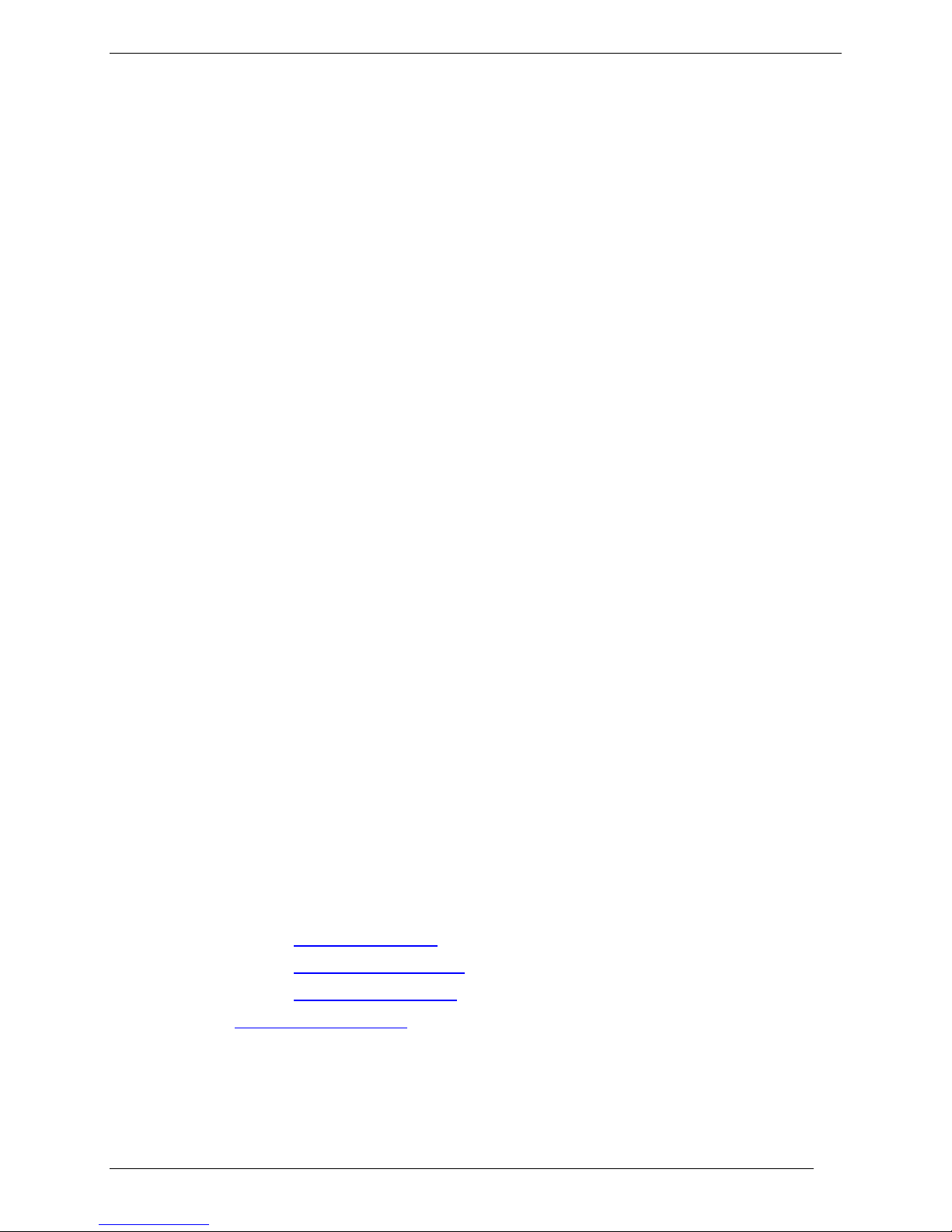
MultiAccess ACS User Guide
MA220, MA420, MA820
PN S000404D Version D
Copyright
This publication may not be reproduced, in whole or in part, without prior expressed written permission
from Multi-Tech Systems, Inc. All rights reserved.
Copyright © 2006-7, by Multi-Tech Systems, Inc.
Multi-Tech Systems, Inc. makes no representations or warranties with respect to the contents hereof and
specifically disclaims any implied warranties of merchantability or fitness for any particular purpose.
Furthermore, Multi-Tech Systems, Inc. reserves the right to revise this publication and to make changes
from time to time in the content hereof without obligation of Multi-Tech Systems, Inc. to notify any person
or organization of such revisions or changes.
Revisions
Revision Level Date Description
A 08/14/06 Initial release.
B 09/26/06 Changed TCP port to 6000.
C 11/16/06 Major review.
D 07/13/07 Manual revised to include software version 1.03 and added MA220
product.
Trademarks
Multi-Tech, MultiAccess, and the Multi-Tech logo are trademarks of Multi-Tech Systems, Inc..
Microsoft Windows XP is a trademark of Microsoft Corporation in the United States and/or other
countries. All other products or technologies are the trademarks or registered trademarks of their
respective holders.
World Headquarters
Multi-Tech Systems, Inc.
2205 Woodale Drive
Mounds View, Minnesota 55112
Phone: 763-785-3500 or 800-328-9717
Fax: 763-785-9874
Technical Support
Country By Email By Phone
France: support@multitech.fr
Europe, Asia, Africa: support@multitech.co.uk
U.S., Canada, all others: support@multitech.com
Internet Address: http://www.multitech.com
+(33) 1-64 61 09 81
+(44) 118 959 7774
(800) 972-2439 or (763) 785-3500
2
Page 3
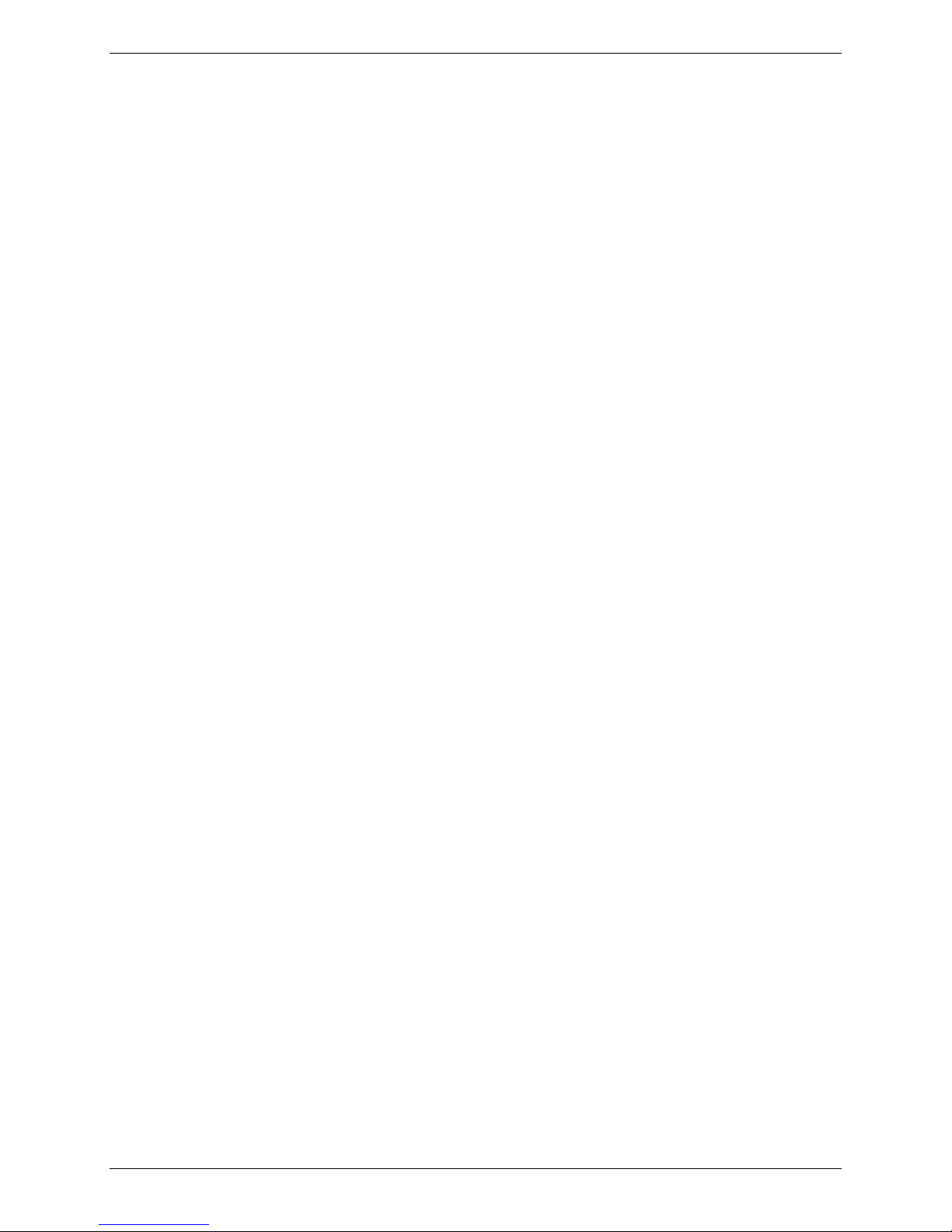
Table of Contents
Table of Contents
Chapter 1 – Product Description & Specifications.................................................................................. 5
Product Description...................................................................................................................................5
Key Features.............................................................................................................................................6
The MultiAccess package contains:..........................................................................................................6
Handling Precautions ................................................................................................................................ 6
LED Indicators...........................................................................................................................................7
Product Specifications...............................................................................................................................8
Chapter 2 – Installation...............................................................................................................................9
Safety Warnings........................................................................................................................................9
Safety Recommendations for Rack Instructions .......................................................................................9
Cabling Procedure - Back Panel.............................................................................................................10
Chapter 3 – Configuring Your MultiAccess............................................................................................ 12
Setting Admin PC to Startup IP Address................................................................................................. 12
Logging In................................................................................................................................................12
Setting MultiAccess IP Addresses...........................................................................................................13
Resetting Admin PC to Its Original IP Address.......................................................................................13
Logging In Again......................................................................................................................................13
Time Configuration..................................................................................................................................14
Setting Up the Mail Server ......................................................................................................................13
Modem Configuration..............................................................................................................................14
Setting Authentication..............................................................................................................................16
Setting Up Local Users............................................................................................................................ 18
Chapter 4 – Software ................................................................................................................................ 20
Home Screen...........................................................................................................................................20
Login Screen ...........................................................................................................................................21
Call Log Screen.......................................................................................................................................22
Call Log ...................................................................................................................................................23
Call Details ..............................................................................................................................................23
Current Status Screen.............................................................................................................................24
Logout Option..........................................................................................................................................25
Administration Screen .............................................................................................................................26
Local Users Data Base Screen...............................................................................................................28
Modem Setup Screen..............................................................................................................................29
Authentication Screen.............................................................................................................................31
Chapter 5 – Troubleshooting...................................................................................................................33
Chapter 6: Warranty, Service, & Repair..................................................................................................35
Repair Procedures for U.S. and Canadian Customers...........................................................................35
Repair Procedures for International Customers (Outside U.S.A. and Canada)......................................35
Repair Procedures for International Distributors.....................................................................................36
Multi-Tech Systems, Inc. MultiAccess User Guide 3
Page 4
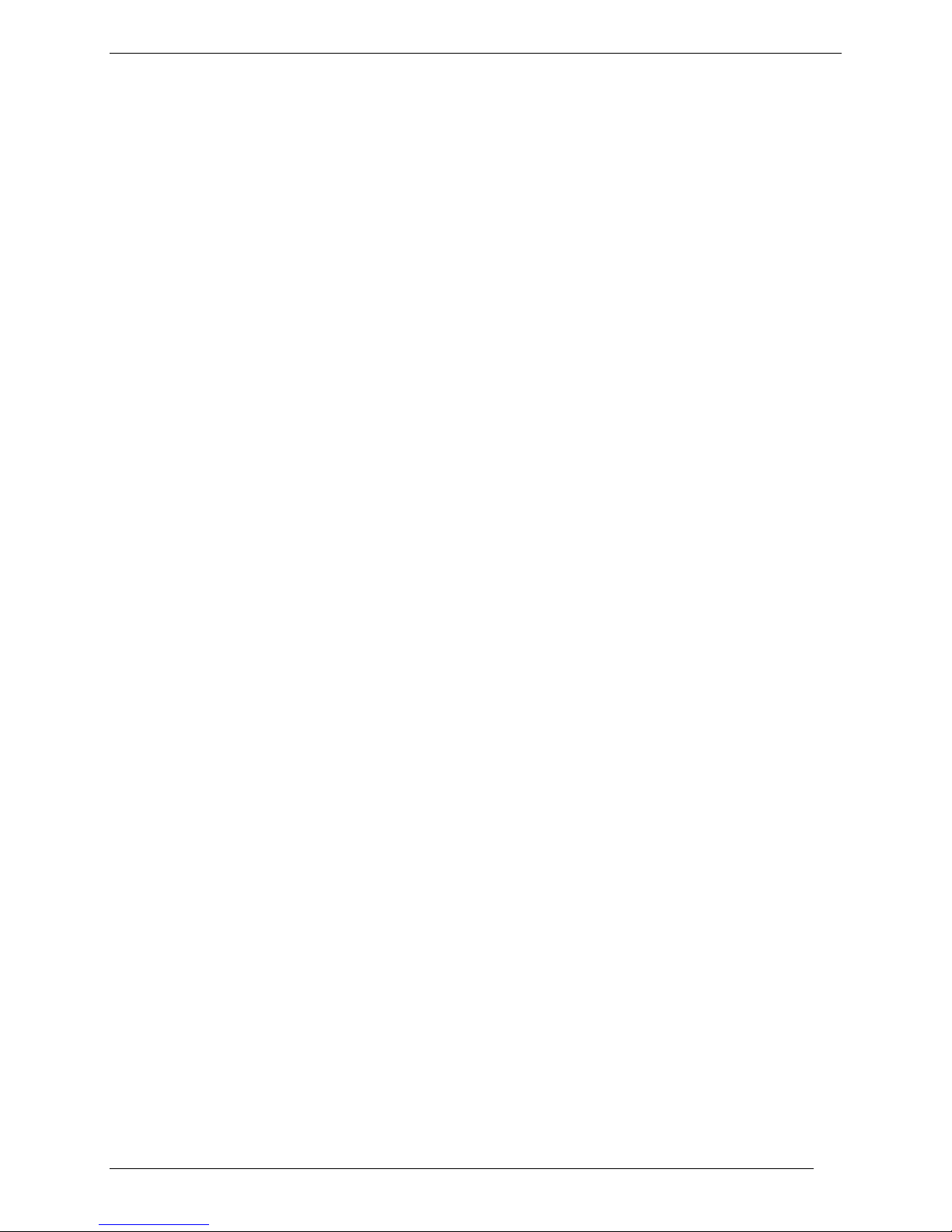
Table of Contents
Replacement Parts..................................................................................................................................36
Appendix A – Device Manager Utility......................................................................................................37
Adding a Device to the Manager.............................................................................................................38
Set Local User Sharing............................................................................................................................39
Synchronize Phonebooks/Local Users....................................................................................................40
Updating Firmware..................................................................................................................................41
MultiAccess Modem Firmware Update....................................................................................................41
MultiAccess Firmware Update.................................................................................................................44
Appendix B – Regulatory Information .................................................................................................... 47
47 CFR Part 68 Telecom.........................................................................................................................47
47 CFR Part 15 Regulation.....................................................................................................................48
Canadian Limitations Notice....................................................................................................................48
Industry Canada......................................................................................................................................49
Safety and EMC Product Approvals........................................................................................................49
Appendix C – Waste Electrical and Electronic Equipment (WEEE) Statement..................................50
Appendix D: C-ROHS HT/TS Substance Concentration............................................................................51
依照中国标准的有毒有害物质信息
..........................................................................................................51
Appendix E – MCSI2000 Parameters.......................................................................................................52
Setting Up MCSI2000 Com Port Redirector............................................................................................52
Appendix F – Modem AT Commands .....................................................................................................53
AT Commands.........................................................................................................................................53
Escape AT Commands............................................................................................................................66
V.92 Commands......................................................................................................................................67
S-Registers..............................................................................................................................................72
Result Codes...........................................................................................................................................75
Appendix G - License Agreement ...........................................................................................................77
Multi-Tech Systems, Inc. End User License Agreement (EULA)............................................................77
Index...........................................................................................................................................................79
4 Multi-Tech Systems, Inc. MultiAccess User Guide
Page 5
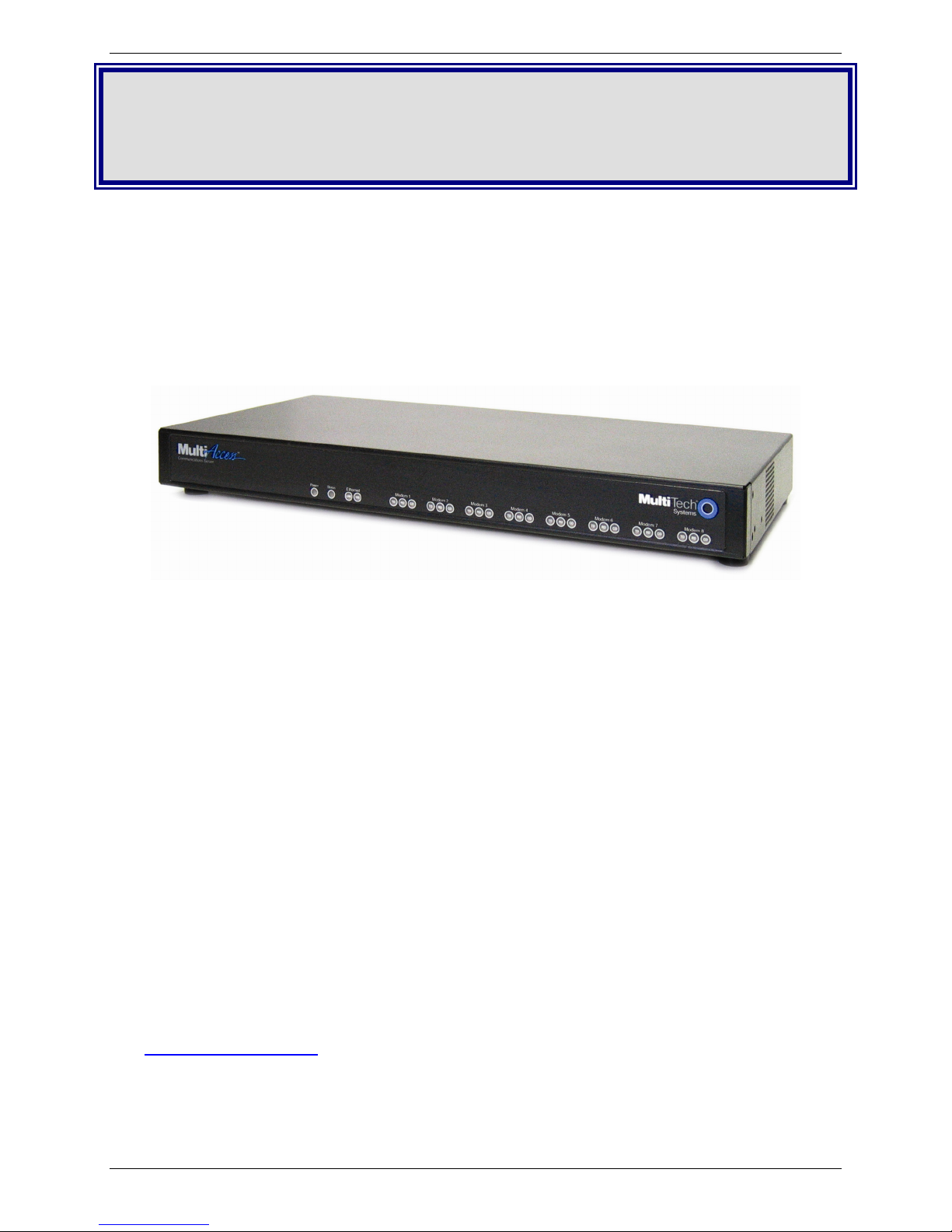
Chapter 1 – Product Description & Specifiication
Chapter 1 – Product Description &
Specificat ions
Product Description
The MultiAccess ACS analog communication servers provide connectivity to the corporate LAN for
telecommuters and mobile users, or to remotely installed equipment, via integrated V.92/56K modems.
The MultiAccess ACS units described in this User Guide are the MA220 which is a 2-port unit; the MA420
which is a 4-port unit and the MA820which is an 8-port unit. All three units provide the same Remote
Access Server, RAS, and modem sharing capabilities except for the number of ports each unit can
provide. The MA420 and MA820 are provided in a desktop and rack mountable units where as the MA220
is provided in a desktop and wall mountable unit.
MultiAccess MA820
The MultiAccess ACS has two roles (usages), RAS and Modem Sharing.
RAS Solution: The MultiAccess can be used as a dial-in PPP Remote Access Server in a LAN to Client
environment. The purpose is to give remote nodes (i.e., Microsoft Dail-up Networking clients) TCP/IP
access to the same subnet and LAN the MultiAccess is installed on. Masquerading (NAT ) and LAN to
LAN routing (assignment of an entire subnet) are IP networking techniques not supported by the
MultiAccess. The supported PPP security protocol (means of communicating user credentials between
PPP end points) is PAP only.
Modem Sharing Solution: The modems in the MultiAccess can be a shared resource on you r network,
commonly referred to as a network modem pool. Computers with network access to the MultiAccess can
use Telnet and get direct AT command access to one of the modems in the MultiAccess, for either
outbound or inbound calls. A common way to take advantage of this role is by installing Com Port
Redirector Software (i.e., Multi-Tech’s MCSI2000 for Windows) on your workstations. The redirector adds
a virtual com port to the workstation and uses Telnet to map, redirect, the com port to a modem in the
MultiAccess. The redirector and Telnet session replaces the UART based hardware of a PC and se rial
cable connection normally found in traditional modem installations. A communi cation program using this
virtual com port has its data redirected to and from the modem within the MultiAccess, making the modem
appear as if it is directly attached to a communication port on the workstation.
MCSI2000 Utility is provided on the MultiAccess CD and a summary of the parameters are presented in
Appendix E.
Modem AT Commands are presented in Appendix F.
For the latest revision of the MultiAccess User Documentation, refer to the Multi-Tech Syste m s, Inc. Web
site: http://www.multitech.com
Multi-Tech Systems, Inc. MultiAccess User Guide 5
Page 6
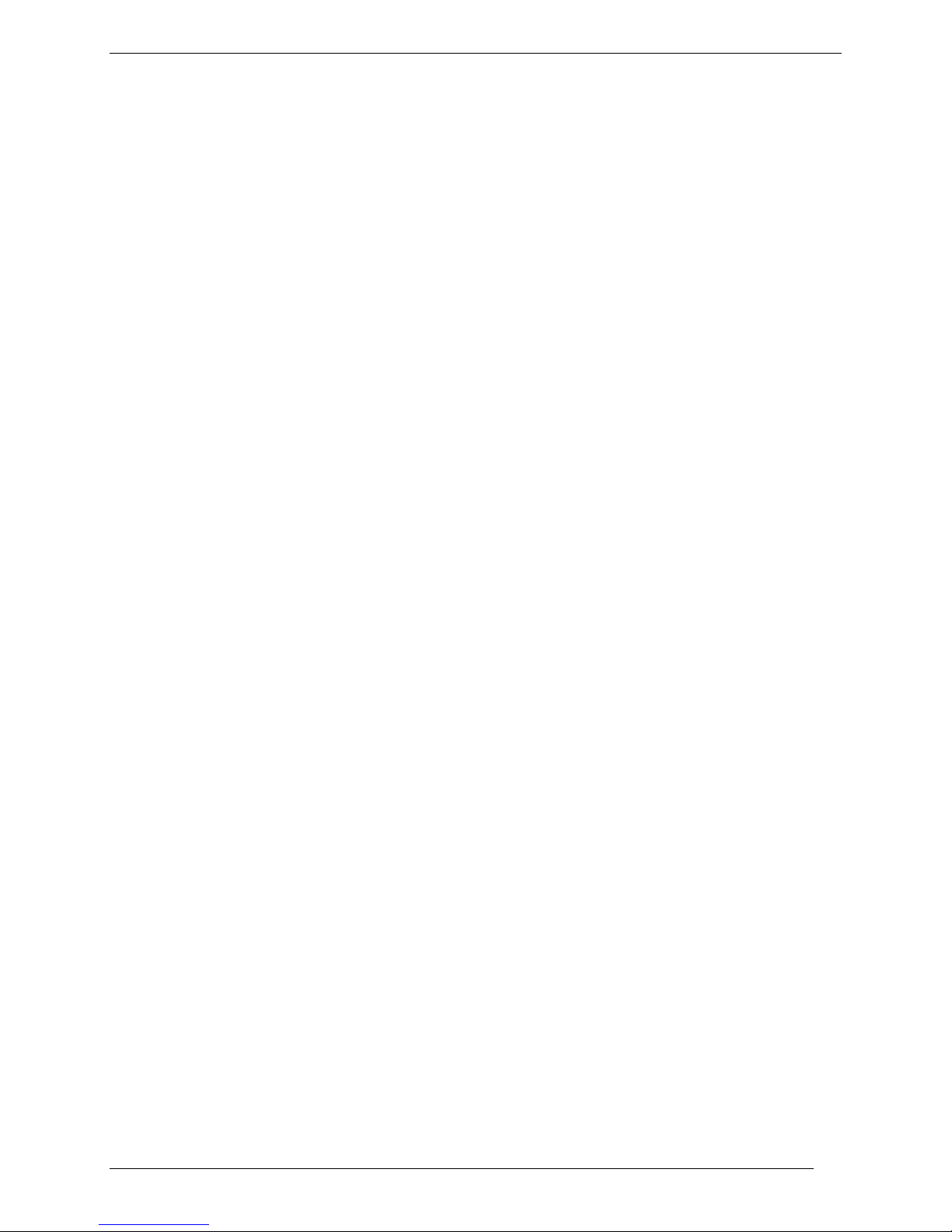
Chapter 1 – Product Description & Specification
Key Features
• Integrated V.92/56K modems
• Supports dial-out for clients on IP networks
• Modems support V.92/56K dial-out and V.34/33.6K dial-in connections
®
• Client authentication provided through RADIUS
• Callback Security (local data base only)
• Connects to 10/100Base T Ethernet
• Industry-standard PPP client support
• Web server interface for system configuration and management
• Flash memory on modems and server for easy updates
• Two-year warranty
or local database
T he MultiAccess package contains:
• One MultiAccess unit with factory-installed software
• One universal power supply with power cord
• Two rack mounting brackets and four mounting screws for the MA420 and MA820
Wall mounting for the MA220
• One power cord
• One Quick Start Guide
• One product CD
Handling Precautions
All devices must be handled with certain precautions to avoid damage due to the accumulation of static
charge. Although input protection circuitry has been incorporated into the devices to minimize the effect of
this static buildup, proper precautions should be taken to avoid exposure to electrostatic discharge during
handling and mounting.
6 Multi-Tech Systems, Inc. MultiAccess User Guide
Page 7
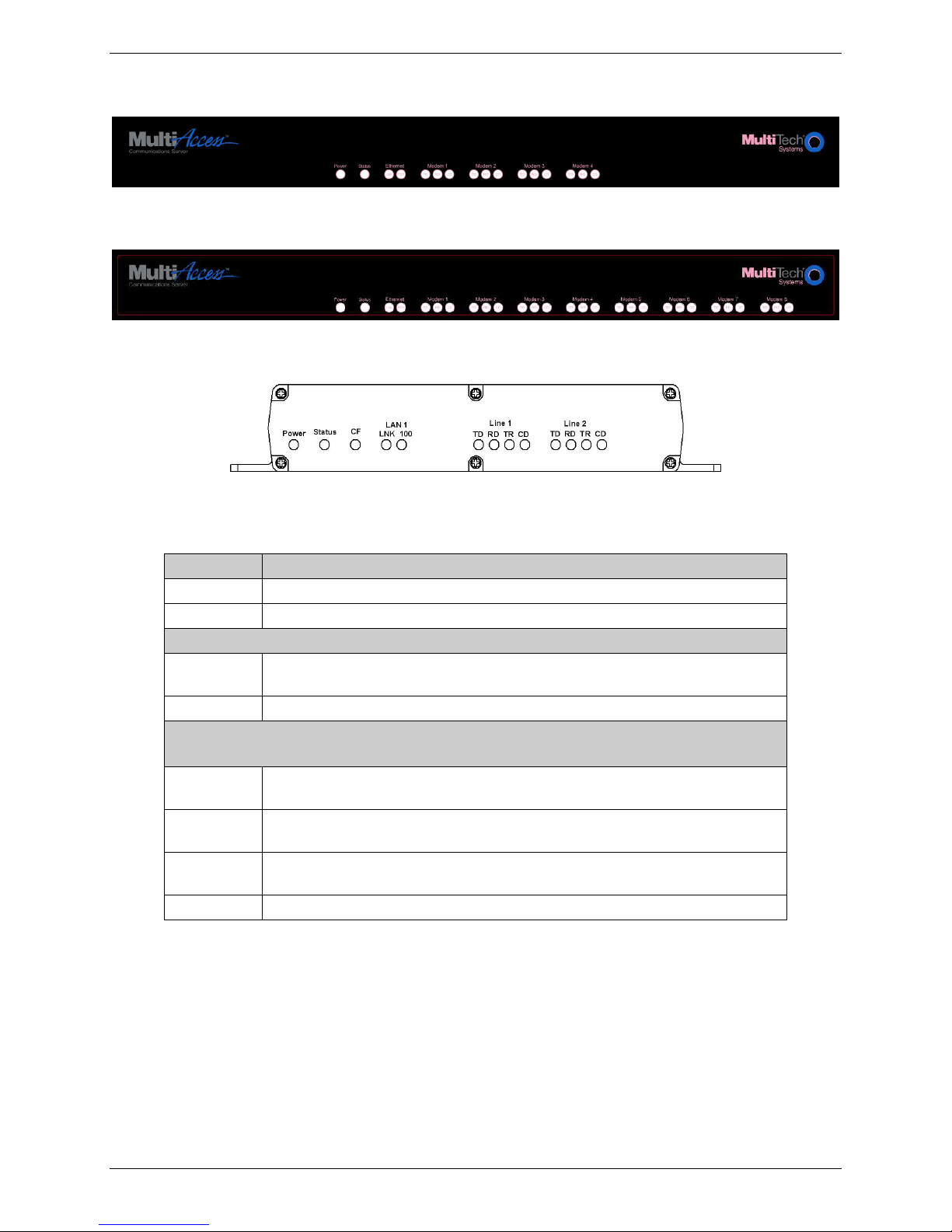
LED Indicators
Chapter 1 – Product Description & Specifiication
MA420 Front Panel
MA820 Front Panel
MA220 Front Panel
LED Description
Power
Status
LNK
100
TD
RD
TR
CD
Lit when unit is on.
Future use.
Description for Ethernet
Link – Lit when network data connection is established. Flashes with
network activity.
Indicates the speed of the LAN Ethernet port.
Description for Modems 1 and 2 (MA220), Modems 1 thru 4 (MA420),
or Modems 1 thru 8 (MA820)
Transmit Data – Lit when data from the LAN is transmitted to the analog
line.
Receive Data – Lit when data recovevered from the analog line is sent to
the LAN.
Terminal Ready – Lit when the operating system detects and initializes
the modem.
Carrier Detect – Lit when a valid carrier signal is detected.
Multi-Tech Systems, Inc. MultiAccess User Guide 7
Page 8
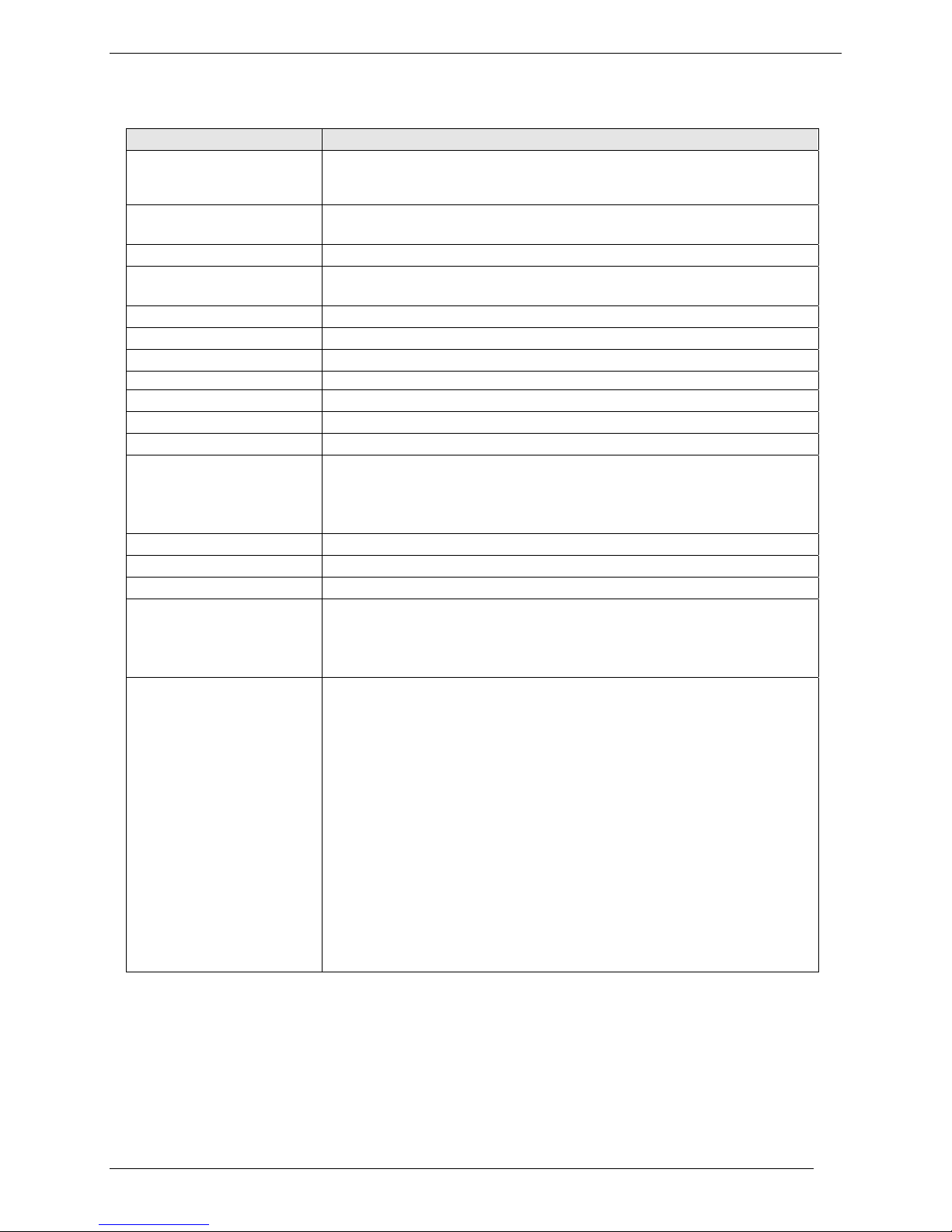
Chapter 1 – Product Description & Specification
Product Specifications
Category Description
RJ48 connector
Ethernet
Command port
RJ11
Data Compatibility
Standards
Voice Compatibility
System Management
Security
Input Power
Power Usage
Power
Operating Temperature
Storage Temperature
Physical Dimensions
Approvals Safety Certifications
Interface: 10BaseT/100BaseT (UPT)
Format: Ethernet 802.3, 802.2, Ethernet II or SNAP
Serial port with RJ45/RS232 connector - 115200bps, 8,N,1,No Flow
Control
Two, Four, or eight analog modems
V.92/V.90/56K, V.34/33.6, V.32bis/14.4K, V.22bis/2400 baud, V.22,
V.23 & V.21; Bell 212A & Bell 103
Data: V.92, V.90, enhanced V.34 & below
Error Correction: V.44, v.42LAPM, MNP2-4
Data Compression: MNP
TAM (Telephone Answering Machine)
Web based - HTTP
Local database or RADIUS support
100 – 240Vac 1.2 – 0.6A 50/60Hz
MA420/820 Typical – 1.6W (175mA @ 9VDC)
Maximum – 2.2W (225mA @ 9.9VDC)
MA220 Typical – 4.05W (0.45A @ 9V)
Maximum – 5.31W ((0.590A @ 9V)
7W @ 5v typical (1.43A@5v) 10
32° to +120°F (0° to 50°C); humidity range 20-90% (non-condensing)
-10°C to +85°C
MA420/820 17.3125" w x 1.75" h x 8.375" d; 7 lbs
11 cm x 6.1 cm x 2.4 cm; 3.5K g
MA220 6.4” w x 5.6” d x 1.2”h; 20.5Oz
16.3cm x 42.2cm x 3.0cm; 750g
UL1950
cUL60950
CSA950
AS3260
CCC
Safety Certifications for HV Builds
EN60601
EMC Approvals
FCC Pa
Canadian EMC
EN 55022: 1998 Class A
EN 55024: 1998
rt 15 (Class A), Canada (Class A)
®
Class 5; V.42bis
W @5v Max (2A@5v)
8 Multi-Tech Systems, Inc. MultiAccess User Guide
Page 9
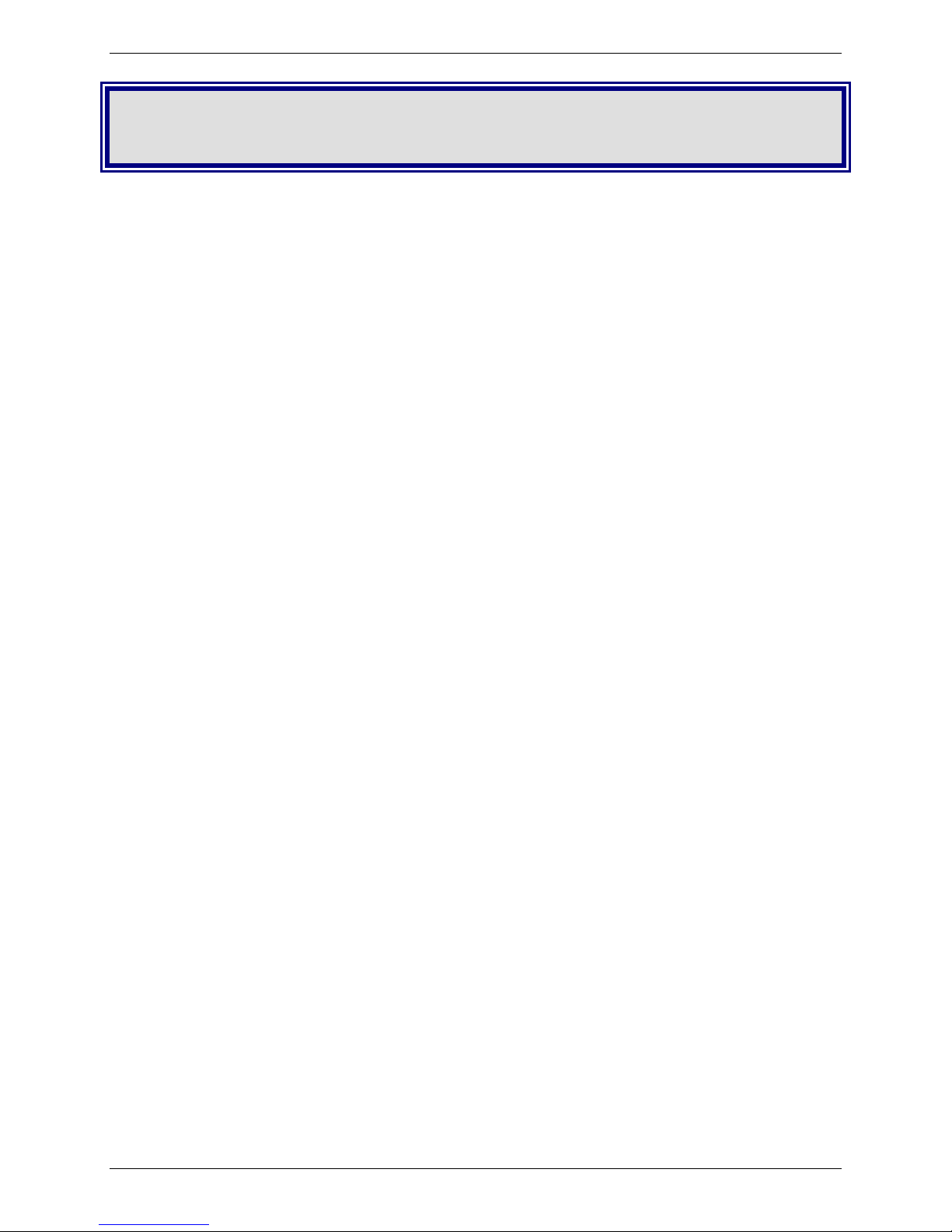
Chapter 2 – Installation
Chapter 2 – Installation
The MultiAccess model MA220 is designed to install either on a desktop or a flat surface. The mounting
of the MA220 is defined in the MA220 Mechanical Mounting (Optional) section in this chapter.
The MultiAccess models MA420 and MA820 are designed to install either on a desktop or in a standard
EIA 19“ rack, and is shipped with the mounting hardware to install the MultiAccess in the rack. If installing
in a rack, use the provided mounting hardware and follow the rack enclosure manufacturer’s instructions
to safely and securely mount the MultiAccess in the rack enclosure. Proceed to the cabling procedure.
Safety Warnings
• Use this product only with UL- and CUL-listed computers.
• Never install phone wiring during a lightning storm.
• Never install a phone jack in a wet location unless the jack is specifically designed for wet locations.
• Never touch uninsulated phone wires or terminals unless the phone line has been disconnected at the
network interface.
• Use caution when installing or modifying phone lines.
• Avoid using a phone during an electrical storm; there is a risk of electrical shock from lightni ng.
• Do not use a phone in the vicinity of a gas leak.
• To reduce the risk of fire, use only 26 AWG or larger telephone line cord.
• Disconnect this product from its power supply and telephone network interface when servicing.
Caution: Danger of explosion if battery is incorrectly replaced. A lithium battery on the MultiAccess PC
board provides backup power for the time-keeping capability. The battery has an estimated life
expectancy of ten years. Contact Multi-Tech if you suspect a failed battery. If data and time are incorrect
after having the unit powered off, it may be due to a weak battery or incorrect setup.
Caution: The Ethernet ports are not designed to be connected to a Public Telecommunication Network.
Safety Recommendations for Rack Instructions
• Ensure proper installation of the MultiAccess in a closed or multi-unit enclosure by following the
recommended installation as defined by the enclosure manufacturer. Do not place the MultiAccess
directly on top of other equipment or place other equipment directly on top of the MultiAccess.
• When mounting the euipment in a rack, make sure mechanical loading is even to avoid a hazardous
condition, such as loading heavy equipment in the rack unevenly. The rack should safely support the
combined weight of all equipment it supports.
• If installing the MultiAccess in a closed or multi-unit enclosure, ensure adequate airflow within the rack
so that the maximum recommended ambient temperature is not exceeded.
• Ensure that the MultiAccess is properly connected to earth ground via a grounded power cord. If a
power strip is used, ensure that the power strip provides adequate grounding of the attached
apparatus.
• Ensure that the mains supply circuit is capable of handling the load of the MultiAccess. Refer to the
power label on the equipment for load requirements.
• Maximum ambient temperature for the MultiAccess is 60 degrees Celsius (140° F).
• This equipment should only be installed by properly qualified service personnel.
• Only connect like circuits. In other words, connect SELV (Secondary Extra Low Voltage) circuits to
SELV circuits and TN (Telecommunications Network) circuits to TN circuits.
Multi-Tech Systems, Inc. MultiAccess User Guide 9
Page 10
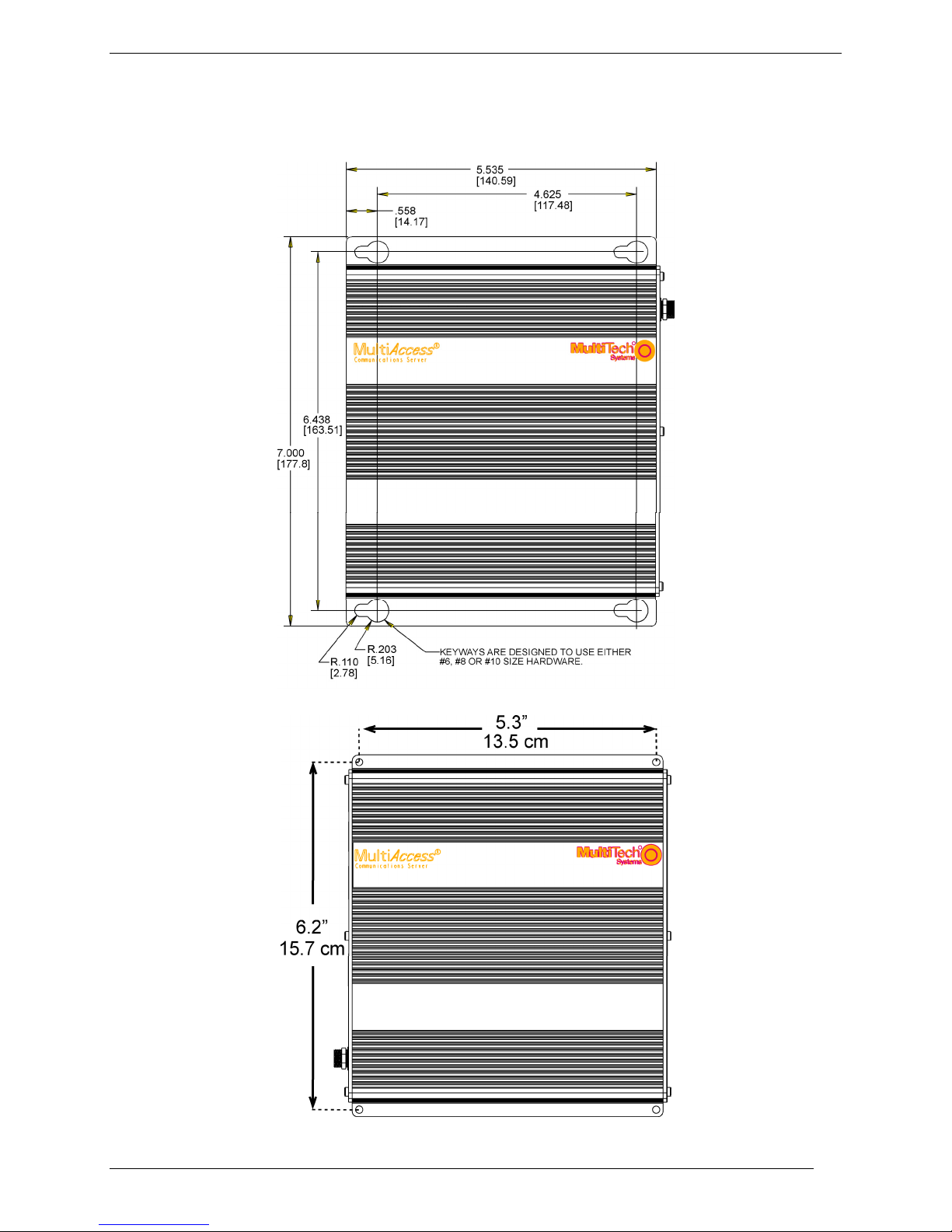
Chapter 2 – Installation
Mechanical Mounting (Optional)
The MA220 comes with chassis screw holes to facilitate attaching it to a flat surface.
Version 2
Version 1
10 Multi-Tech Systems, Inc. MultiAccess User Guide
Page 11
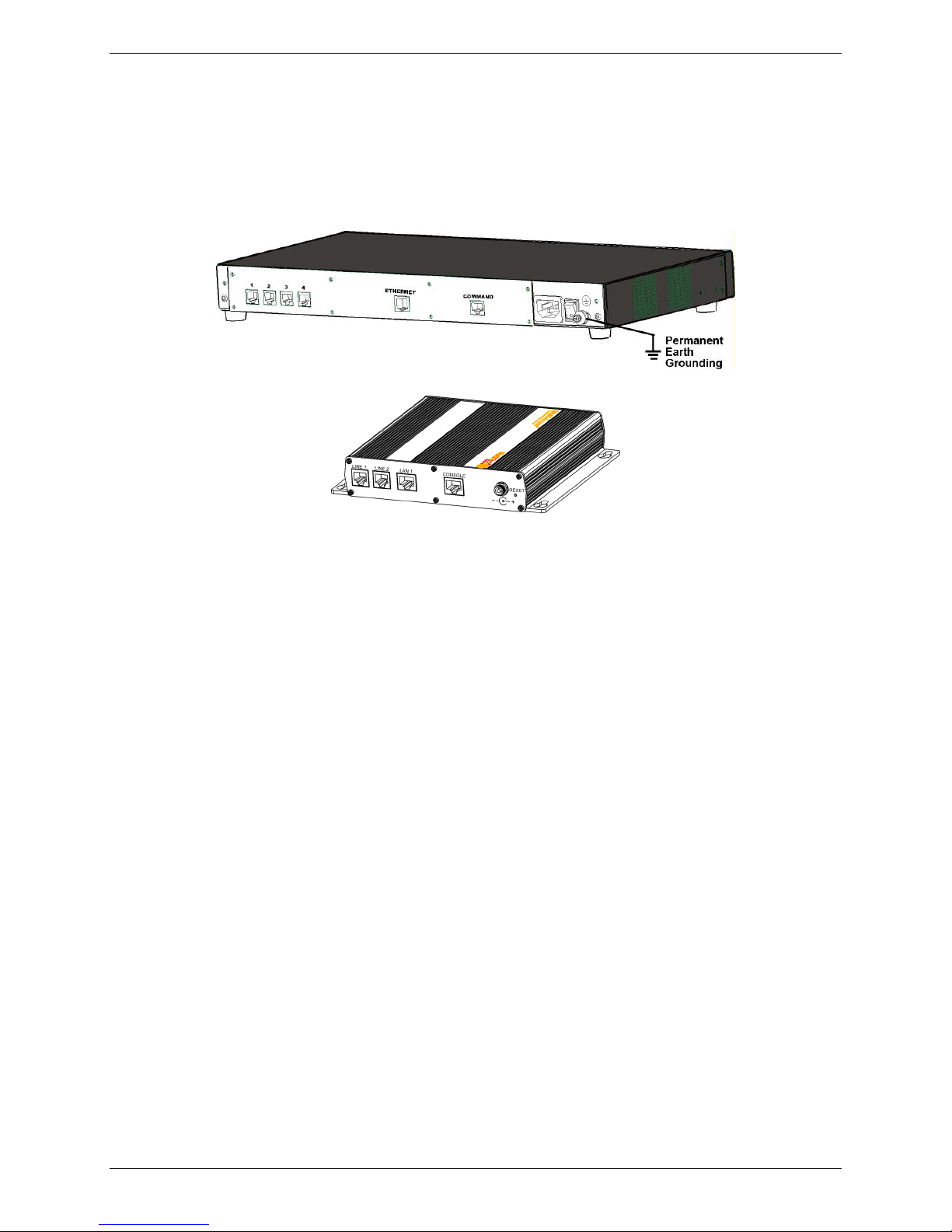
Chapter 2 – Installation
Cabling Procedure - Back Panel
Cabling your MultiAccess involves making the proper power, phone, and ethernet connectio ns as
described and illustrated below.
The MultiAccess MA420 and MA820 back panels have a fan, a power plug, POWER Switch (| / O), four
or eight RJ-11 phone jacks, an Ethernet jack, and a Command jack. The MA220 back panel has two
LINE RJ-11 phone jacks, an Ethernet, LAN 1, and a CONSOLE jack.
Back Panel - MA420
Back Panel – MA220
1. Plug one end of your RJ45 Ethernet cable into the Ethernet (MA420 & MA820) or LAN 1 (MA220)
jack on the back of the MultiAccess and the other end to the hub on your local network.
Caution: Before connecting to the Ethernet network, make sure that the network to which you are
connecting the MultiAccess is not a 192.168.2.x subnet. Because the MultiAccess’s factory default IP
address is 192.168.2.1, connecting it to a network that has a different device at the same IP address
would cause data interference.
If it is a 192.168.2.x subnet, connect from the Administrative PC to the MultiAccess using an RJ45
crossover cable until the MultiAccess’s IP address has been configured. Afterwards, connect the
MultiAccess into the network with an ordinary RJ45 cable.
2. Using a standard telephone cable, connect one end of the cable to the first RJ11 jack (1 or Line 1) on
the back of the MultiAccess and the other end to one of your phone jacks.
3. Continue to connect standard telephone cables to the remaining RJ11 jacks on the back of the
MultiAccess.
4 The Command or CONSOLE jack is only to be used with direction from Multi-Tech’s Technical
Support Personnel.
5. For the MA420 and MA820, ensure that the MultiAccess is securely and permanently connect ed to an
earth ground (GND) with a ground wire of 18 gauge (18 AWG) or thi cker. The g round wire needs to
be installed between the grounding screw on the MultiAccess and a permanent earth ground.
Whether the MultiAccess is used in a rack or desktop, you must verify that the earth ground
connection is permanent and reliable. In order for the earth ground to be con sid ered permanent, the
grounding wire must connect to the earth ground of the building’s electrical wiring system and the
ground connection must use a screw terminal or other reliable means of fastening. The ground
connection must not be as easily disconnected as, for example, a power cord.
6. On the MA220 unit, secure the power lead from the power source and then connect the power source
to a live power outlet.
On the MA420 and MA820 units, with the Power switch in the off (Ο) position and using the supplied
power cord, connect the MultiAccess power plug to a live power outlet.
7. Place the MultiAccess Power switch to the on (|) position for the MA420 and MA820 to turn on the
MultiAccess.
8. Proceed to Configuring Your MultiAccess.
Multi-Tech Systems, Inc. MultiAccess User Guide 11
Page 12
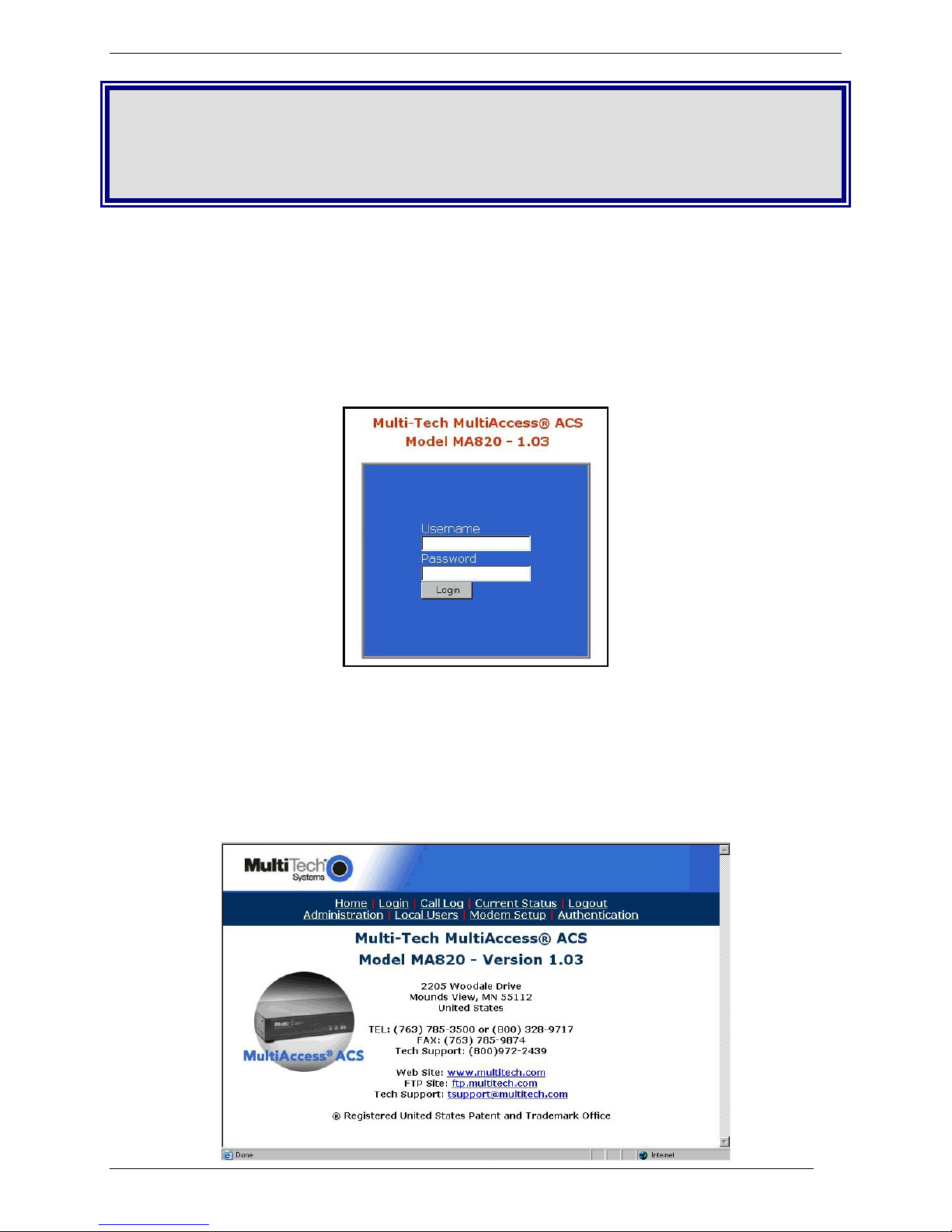
Chapter 3 – Configure your MultiAccess
Chapter 3 – Configur ing Your
MultiAccess
Setting Admin PC to Start up IP Address
1. Connect a PC to your network. Record the PC’s current IP address before you change it.
2. Set the PC IP address to 192.168.2.x subnet (using any address excluding 192.168.2.1).
Logging In
1. Bring up a Web browser on your PC. At the browser’s address line, type the default address of the
MultiAccess: http://192.168.2.1 and press Enter.
2. The Login screen will appear.
At this point you can be assured that the MultiAccess is connected to the network.
If the Login screen does not appear, see item #1, “What if I can’t see the web page for my
MultiAccess?” in Chapter 5: Troubleshooting.
3. At the Login screen, enter admin (all lower case) in the Username field.
4. Enter admin (all lower case) in the Password field.
5. Click the Login button. The Home screen will appear. From this screen, you can access all of the
MultiAccess software screens.
12 Multi-Tech Systems, Inc. MultiAccess User Guide
Page 13
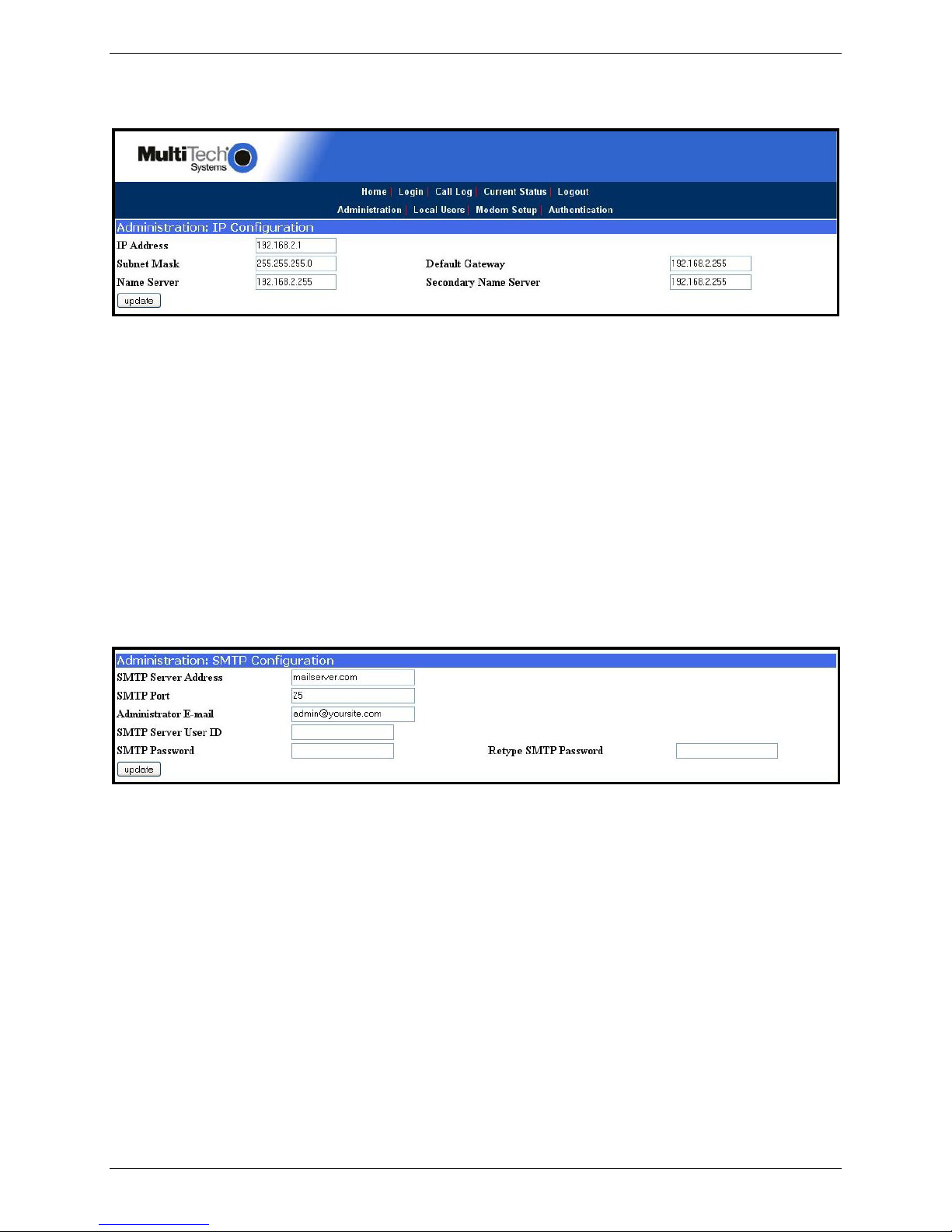
Chapter 3 – Configure your MultiAccess
Setting Mult iAccess IP Addresses
1. In the MultiAccess Administration screen, go to the IP Configuration fields.
2. Fill in the IP information that applies to your MultiAccess unit. The fields for “IP Address,” “Subnet
Mask,” “Default Gateway” and “Name Server” are required. A “Secondary Name Server” is optional.
3. Click Update. After the Update button has been clicked, it takes 5 seconds for the page to update.
Resetting Admin PC to Its Original IP Address
In Setting the Admin PC to the network number of the MultiAccess, you recorded the original IP address
of the administrator’s PC and then reset it to the IP address required to allow communication with the
MultiAccess unit. You may now set the IP address of the administrator’s PC back to its original value or
to any other value that will allow you to communicate with the MultiAccess at its new IP address.
Logging In Again
Having reset the IP address of the administrator’s PC, you must log into the MultiAccess software again
with the new IP address. Go to the Login screen, enter admin as User Name and admin as Password.
Setting Up the Mail Ser ver
1. From the Administration screen, go to the SMTP Configuration fields.
1. Enter the mail server address in the SMTP Server Address window (e.g., mail.multitech.com or IP
address).
2. The default SMTP Port number is 25.
3. Enter the E-mail address of the administrator in the Administrator E-mail window.
4. If the SMTP Server requires an User ID, enter the ID in the SMTP Server User ID window.
5. If the SMTP Server requires a password, enter the password in the SMTP Password window.
6. If you enter a password, retype the identical password in the Retype SMTP Password window.
Click on Update. At this point the MultiAccess will send the Administrator an email saying that the mail
server address has been updated.
Multi-Tech Systems, Inc. MultiAccess User Guide 13
Page 14
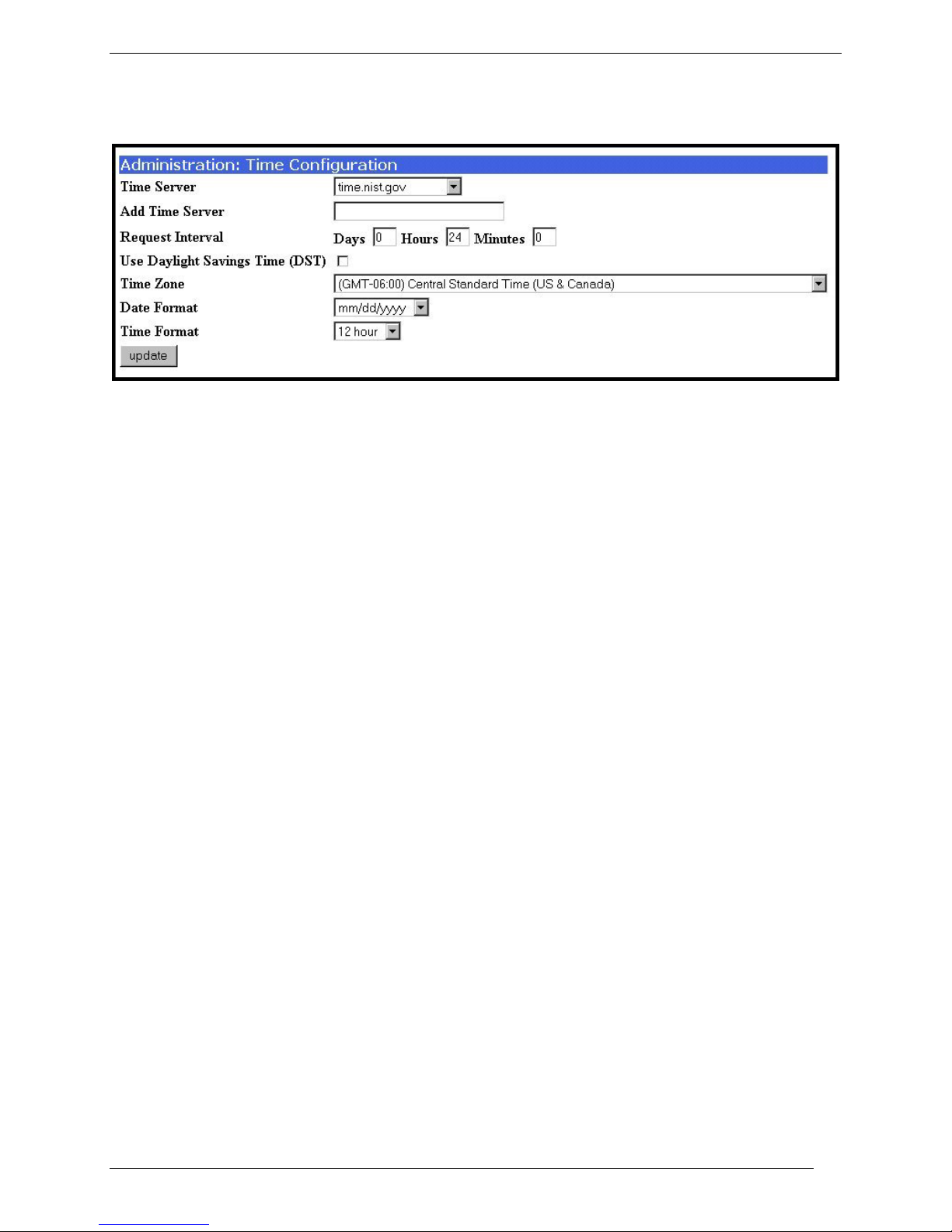
Chapter 3 – Configure your MultiAccess
Time Conf ig uration
1. In the MultiAccess Administration screen, go to the Time Configuration fields.
2. In the Time Server window, select from the three time server URLs. The default is time.nist.gov. The
Time Server is a substitute for a real-time clock in the MultiAccess.
If you would like to add your own time server, you can enter the URL or IP address of your time
server in the Add Time Server window.
3. In the Request Interval window, select the Days, Hours, and Minutes that the MultiAccess will
update its clock from the time server.
4. If you are in daylight savings time, check the Use Daylight Savings Time (DST) box.
5. In the Time Zone, Date Format, and Time Format windows, choose the options for your time zone.
6. Click the update button to change to your new parameters.
Modem Config uration
There are two primary ways to use the modems; RAS and Modem Sharing. Prior to software release
version 1.03, the ports were configured for either RAS or modem sharing, for which they were then
dedicated to just that role. Now, with software release version 1.03, both roles are automatically enabled,
alleviating the need for administrator intervention when either role is desired.
The Modem Configuration fields allow you to define the parameters per port. The number of ports shown
depends on the specific model of MultiAccess, POTS modem 1 and 2 for the MA220, POTS modem 1
thru 4 if the model is the MA420 or POTS modem 1 thru 8 if the model is the MA820.
The TCP port, socket, number used by Telnet to access the modem is dependent on how the Modem
Sharing Pool option is used. If this option is set to “pool”, port 6000 is used. All POTS modem ports set to
pool, 6000, must have the same exact Modem Sharing option, with or without authentication, etc. When a
Telnet client on the LAN opens a connection to 6000, it is given the lowest number POTS modem port
that is not in use.
If the Modem Sharing Pool option is set to “non-pool”, then a specific 7000+ number is sequentially
associated to each POTS modem, POTS modem 1 is assigned 7000, POTS modem 2 is assigned 7001
and so on incrementally through POTS modem 8 with 7007 for a MA820 unit.
Modem Sharing with authentication means a login prompt will be issued to the socket when it is opened.
Who (what) ever opened the socket must provide appropriate credentials before access i s given to the
modem. When access is granted to the modem, an “OK” response message will be issued.
When Modem Sharing with Radius Authentication is selected, the Radius server that will be used is
defined in the Authentication menu.
When Modem Sharing with Local Authentication is selected, credentials (users) shown in the Local Users
menu are to be used.
When Modem Sharing with RAW is selected – support for RFC 2217 (com port control via Telnet) will be
disabled.
14 Multi-Tech Systems, Inc. MultiAccess User Guide
Page 15
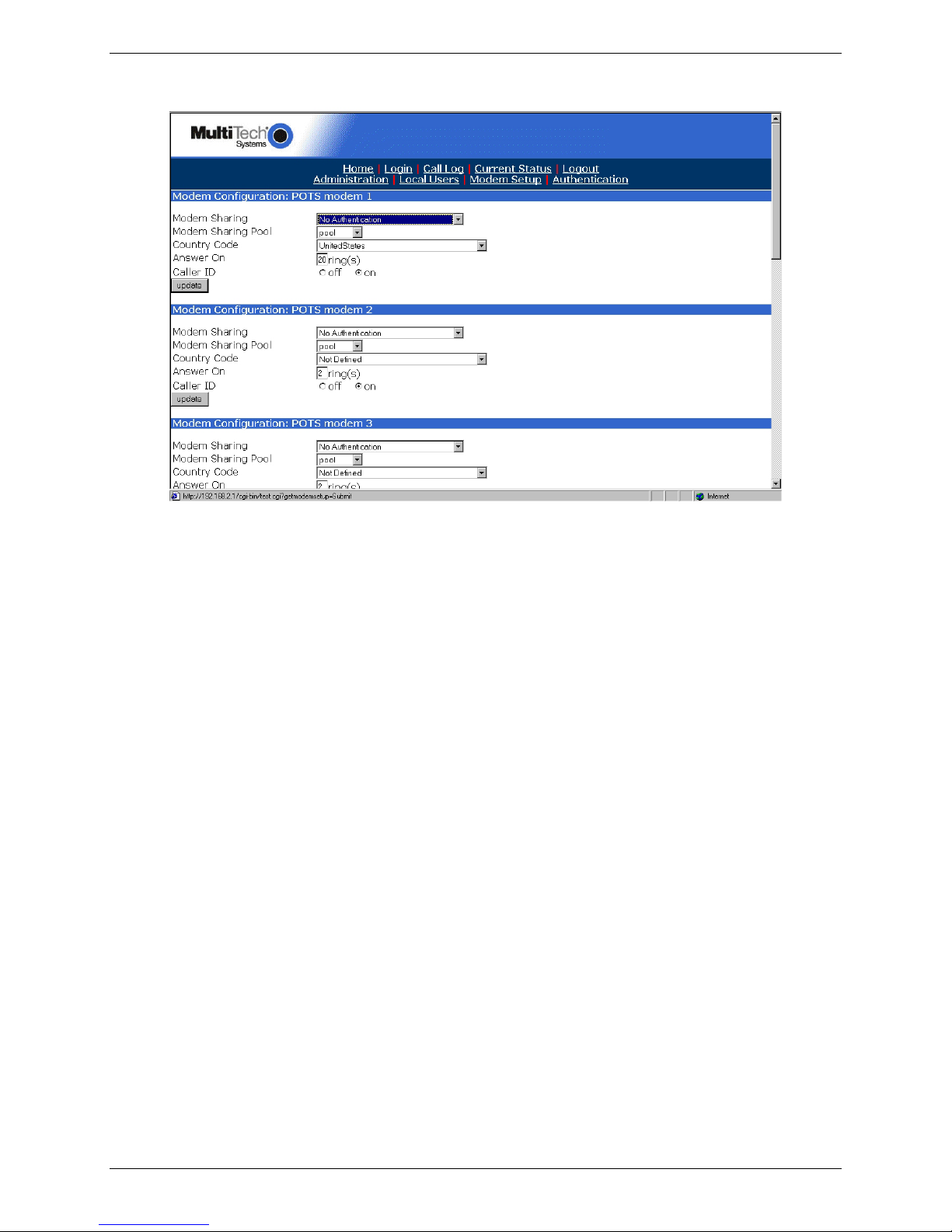
Chapter 3 – Configure your MultiAccess
1. Select the desired Modem Sharing option by clicking on the down arrow and highlighting your
authentication.
No Authentication. Immediate access is given to the modem.
Local Authentication. A valid set of credentials, defined in the Local User data base, is required
before access is granted.
Radius Authentication. A valid set of credentials, defined in the Radius User data base, is
required before access is granted. The Radius Server is defied in the Authentication menu.
Raw Mode with No Authentication. User data is treated “as is”, without interpretation, and no
authentication is required.
Raw Mode with Local Authentication. User data is treated “as is”, without interpretation, and a
valid set of credentials, defined in the Local User data base, is required before access is granted.
Raw Mode with Radius Authentication. User data is treated “as is”, without interpretation, and
a set of credentials, defined in the Radius User data base, is required before access is granted.
2. If Modem Sharing Pool is set to pool, port 6000 is used. All POTS modem ports set for pool
must have the same exact Modem Sharing option.
If Modem Sharing Pool is set to non-pool, port 7000 is assigned to the POTS modem 1 port.
3. Select your Country Code by clicking on the down arrow and choose your country/region.
4. If the modem is being used for in-bound calls, select the number of ring(s) for auto answer.
5. If calls are in-bound, click the on option for the Caller ID.
6. Click Update.
7. Repeat the above procedure for each POTS modem 2 on the MA220, POTS modems 2 thru 4 on
the MA420 or POTS modems 2 thru 8 for the MA820.
Multi-Tech Systems, Inc. MultiAccess User Guide 15
Page 16
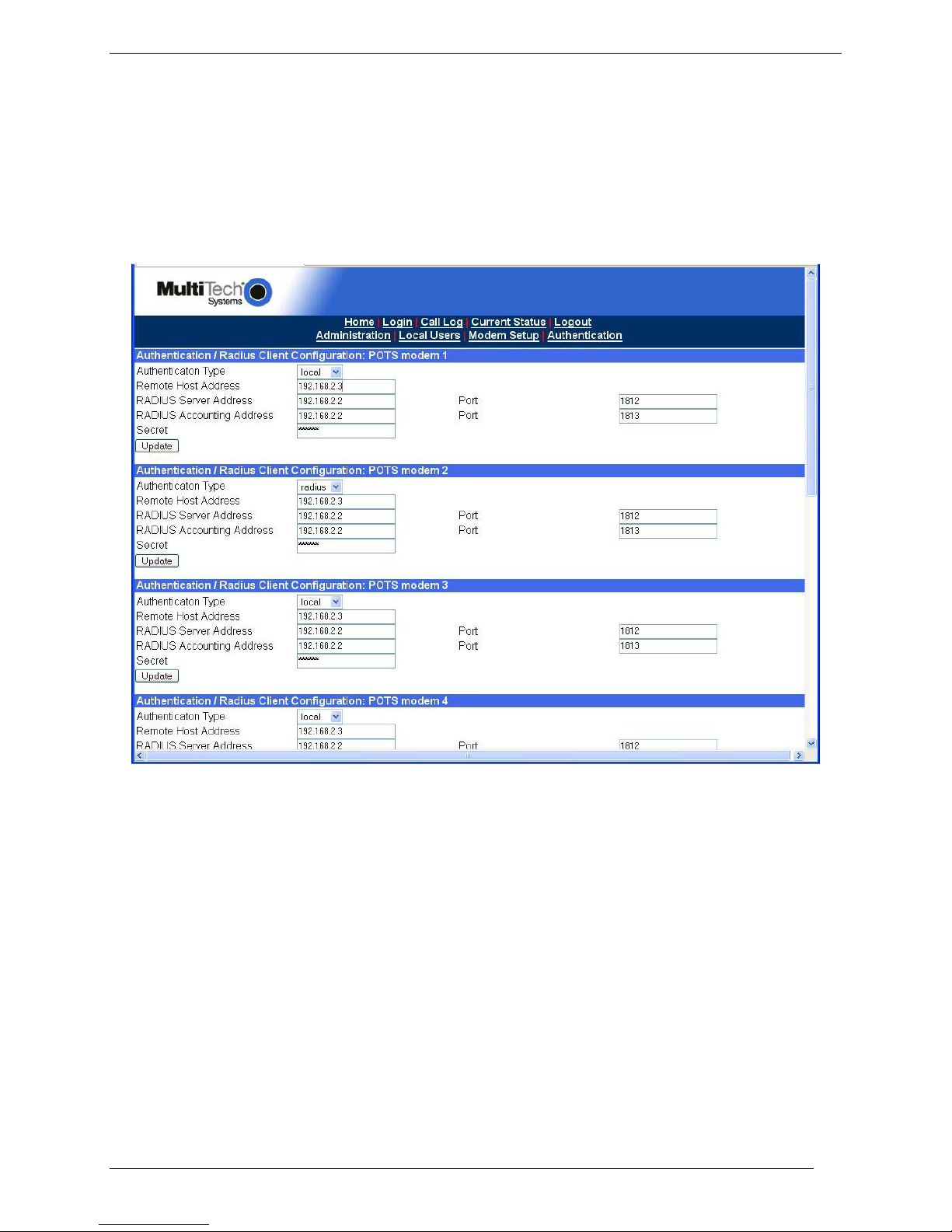
Chapter 3 – Configure your MultiAccess
Setting Authentication
The Authentication menu displays two ports for the MA220, four ports for the model MA420 or eight ports
for the model MA820. The Authentication/Radius Client Configuration:POTS modem X fields allow
you to select and define certain user authentication details on a per port basis.
The Authentication Type option, on this menu, applies only to RAS, PPP, calls.
Please Note: When Modem Sharing, in Modem Setup, is configured to implement Radius Authentication
it will use the RADIUS Client details defined here to authenticate the user, regardless of how the
Authentication Type option on this menu is set.
When the authentication method is local, use the Local User menu to build a Database of user
credentials. The MultiAccess matches the credentials provided by the caller with the credentials listed in
the Local User Database. Additionally, local users can be configured for PPP call back.
When the Authentication Type is Radius, the MultiAccess sends the credentials provided by the caller to
the Radius Server for authorization.
For RAS calls, dial-in PPP, a second static IP address is needed in the Remote Host Address field. This
address is for the dial-in user, PPP peer. This address needs to be on the same subnet, network number,
as that of the MultiAccess.
When the authentication method is Radius, then the IP address and UDP port of the Radius Server and
Radius Accounting Server have to be entered and the Secret has to be entered.
Radius accounting begins after successful Radius authentication. Radius accounting summ arizes the
time and date, duration, POTS port connected and the IP address given to the user for the call. Radius
accounting does not track the amount or type of data of the session or the places the user communicates
with.
The Secret is an MD5 encryption key used by both the Radius Server and Radius Client, MultiAccess. It
must be the same alphanumeric string, including case that is defined in the Radius Sever.
16 Multi-Tech Systems, Inc. MultiAccess User Guide
Page 17
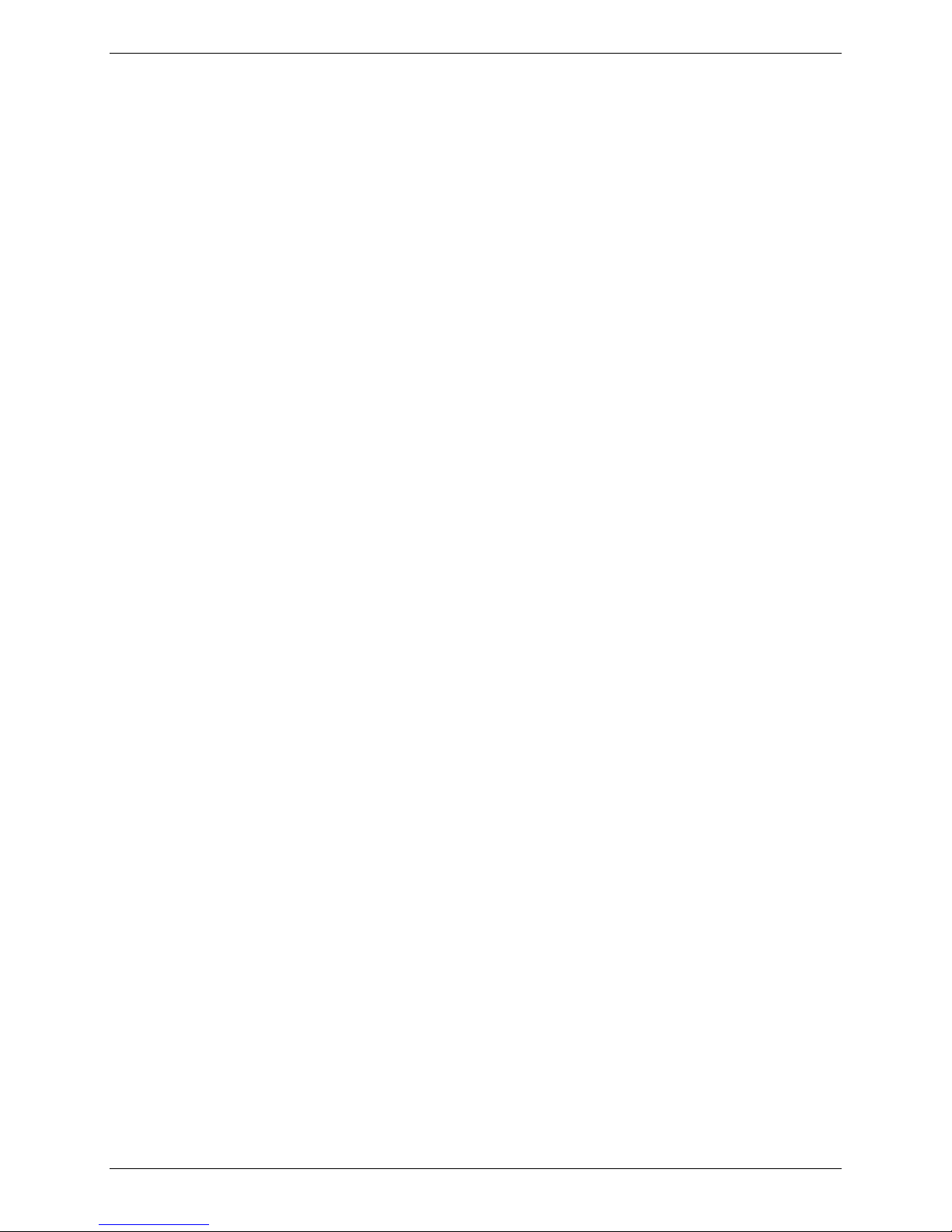
Chapter 3 – Configure your MultiAccess
Authentication / Radius Client Configuration: POTS modem x
1. In the Authentication Type, if your database for user credentials resides in the Local User
Database on the MultiAccess, then accept the default – local.
If your user database resides on a Radius Server, then click on the down arrow and choose
radius.
2. For RAS calls, enter an available IP address from your existing network scheme in the Remote
Host Address window which will be assigned to the dial-in user. This Remote Host Addre s s has
to match the network number of the MultiAccess.
3. If you are setting up MultiAccess to use Radius authentication, then enter the IP address of the
RADIUS Server in the RADIUS Server Address window.
4. Enter the port number (usually port 1812) for the RADIUS Server in the top Port window. The
Radius Server has to be listening on the same UDP port that the Radius Client, MultiAccess, is
using.
5. Enter the IP address of the RADIUS Accounting server in the RADIUS Accounting Address
window.
6. Enter the port number (usually port 1813) for the RADIUS Accounting server in the bottom Port
window. The Radius Accounting Server has to be listening on the same UDP port that the Radius
Client, MultiAccess, is using.
7. Enter the Secret of the RADIUS Server that you are communicating with. The Secret has to be
identical to the one used by your RADIUS Server and is limited to 14 alphanumeric characters.
8. Click on the Update button to save your port configuration.
9. Repeat the above procedure for POTS mdoem 2 on the MA220, P OTS mod ems 2 thru 4 for the
MA420, or if MA820 for POTS modems 2 thru 8.
Multi-Tech Systems, Inc. MultiAccess User Guide 17
Page 18
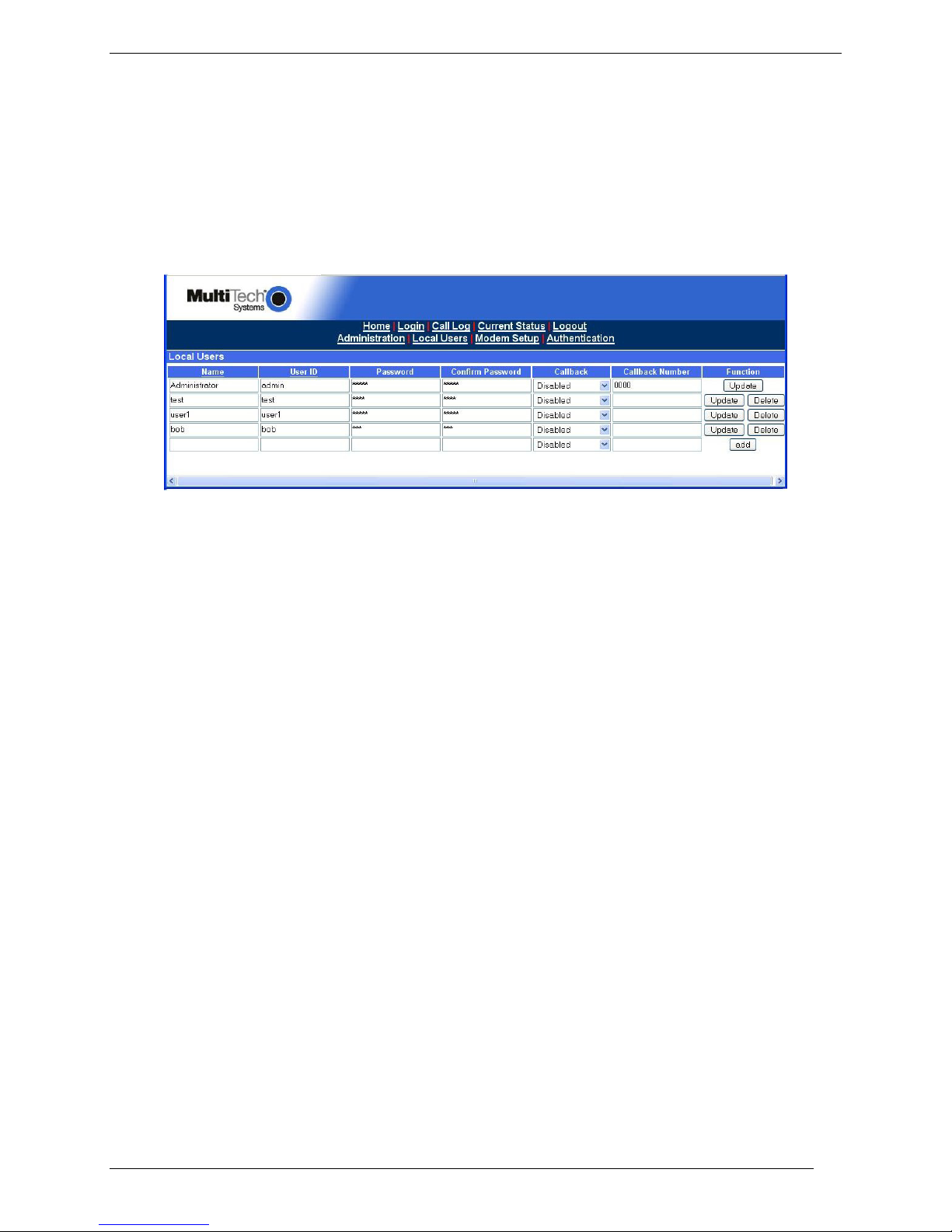
Chapter 3 – Configure your MultiAccess
Setting Up Local Users
The administrator builds the Local Users data base by defining the Name field, recording the User ID,
Password entries, and callback method. The administrator account has both administration of the
MultiAccess and dial-in rights and dial-out rights. The local user accounts have dial-in and dial-out rights.
Remote users enter their user ID and password at the beginning of the dial-in session.
For Local Authentication, go to the Local Users screen.
Note: The first row is for the “Administrator” function. No matter what values are used for the
Name, User ID and Password fields, the first row will still apply to the person doing the
Administrator function for the MultiAccess. The Administrator is the party privileged to
configure the MultiAccess.
Note: Callback Security can be implemented in two ways: 1) a fixed telephone number by choosing
Admin specific in the Callback window. 2) A variable telephone number by choosing User specified in
the Callback window.
Administator Row:
1. In the “Administrator” row of the Local Users screen, enter the Name and User ID to be used for
the MultiAccess administrator (it need not be literally “Administrator”).
2. In the Password window, enter an alphanumeric password. Passwords can be as long as 21
characters and are case-sensitive.
3. In the Confirm Password window, enter the identical alphanumeric password.
4. If the administrator is going to use the Callback Security option, click on the Callback down arrow
and choose the callback method. The fixed phone number is Admin specified or variable phone
number is User specified.
If the Callback Security option is enabled and Admin specified is selected, then enter your
fixed callback telephone number in the Callback Number window.
If the Callback Security is enabled and User Specified is selected, you do not enter a
telephone number in the Callback Number window. You enter the callback telephone number
during the dial-in process.
5. Click on Update in the “Administrator” row. At this point, a Login screen will appear and you will
be asked to log in again. Log in using the administrator’s User ID (as listed in the “User ID”
column) and the administrator’s current password.
Caution: If you change the admin password, you must be sure you remember your new
password.
Users Row:
1. In the first blank row, enter the Name and User ID of your local user.
2. In the Password window, enter an alphanumeric password. Passwords can be as long as 2 1
characters and are case-sensitive.
3. In the Confirm Password window, enter the identical alphanumeric password.
4. If you are going to enable the Callback Security option for a remote user, click on the Callback
down arrow and choose the callback method. A fixed phone number is Admin specified or
variable phone number is User specified.
For example of a user specified, if a traveling sales person needs to be called back at their
current location, they will provide the callback telephone number during the dial-in process. You
do not enter a telephone number in the Callback Number window.
18 Multi-Tech Systems, Inc. MultiAccess User Guide
Page 19
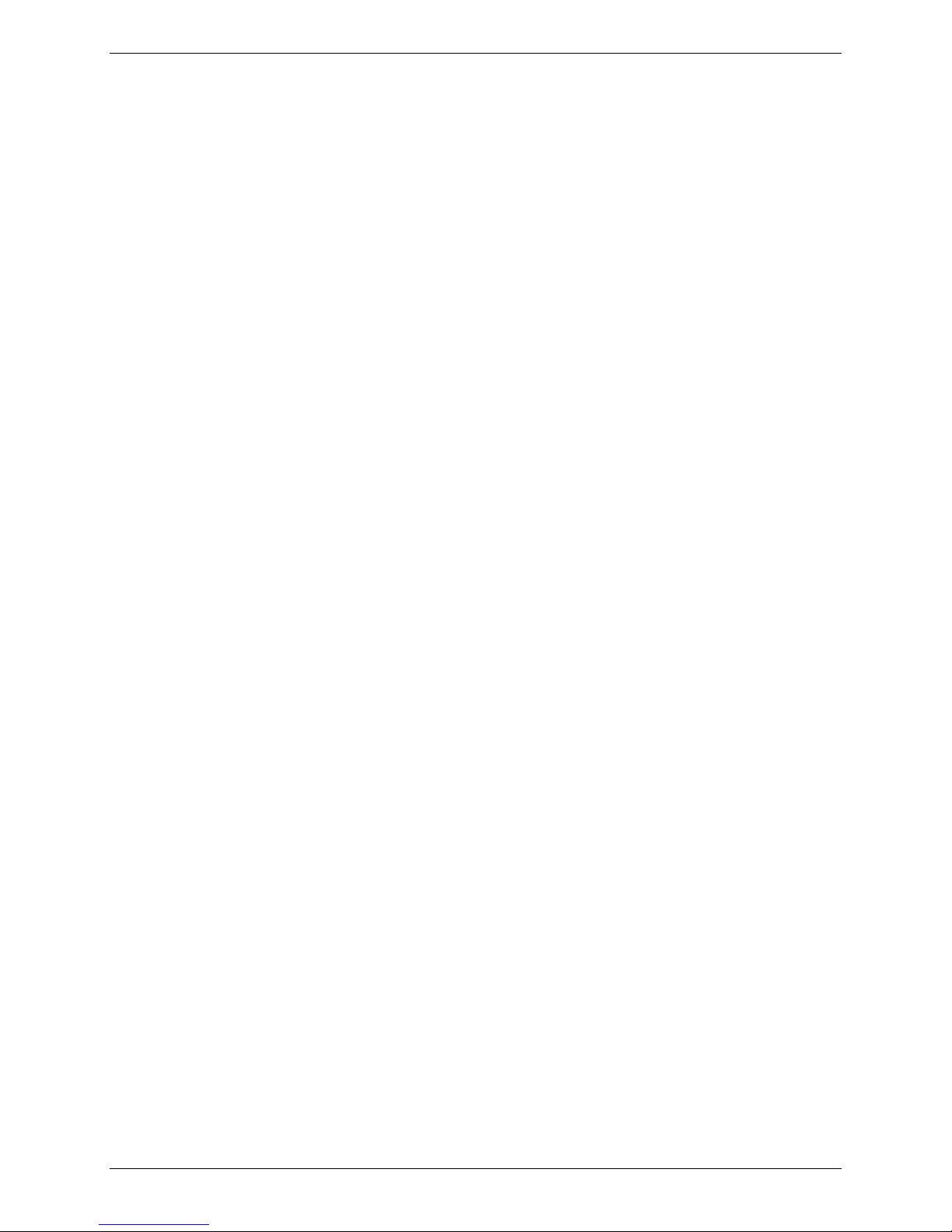
Chapter 3 – Configure your MultiAccess
If the Callback Security option is enabled and Admin specified is selected, then enter their
fixed callback telephone number in the Callback Numer window.
5. Click the add button to include this local user in the data base.
6. Repeat the Local User Row steps for each local user you want to add to your local user data
base.
Multi-Tech Systems, Inc. MultiAccess User Guide 19
Page 20
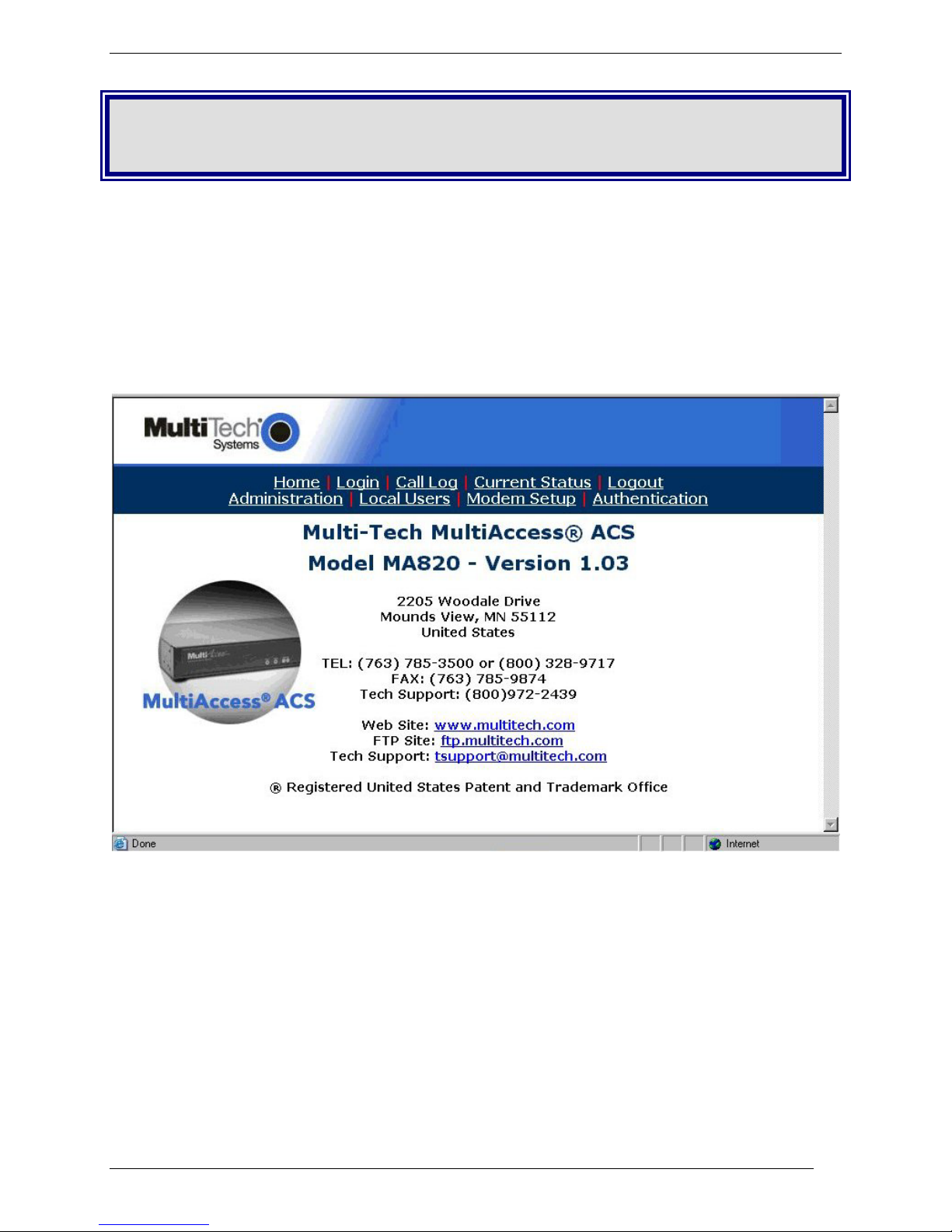
Chapter 4 – Software
Chapter 4 – Software
In this chapter, we present the screens of the MultiAccess software. We describe each field in each
screen and some of the command buttons. (We do not describe command buttons that have functions
that would be readily understood by users of Windows software. Examples of such self-evident functions
include buttons like “OK,” “Cancel,” “Next,” etc.)
Home Screen
The MultiAccess Home screen offers access to all other MultiAccess software screens.
20 Multi-Tech Systems, Inc. MultiAccess User Guide
Page 21
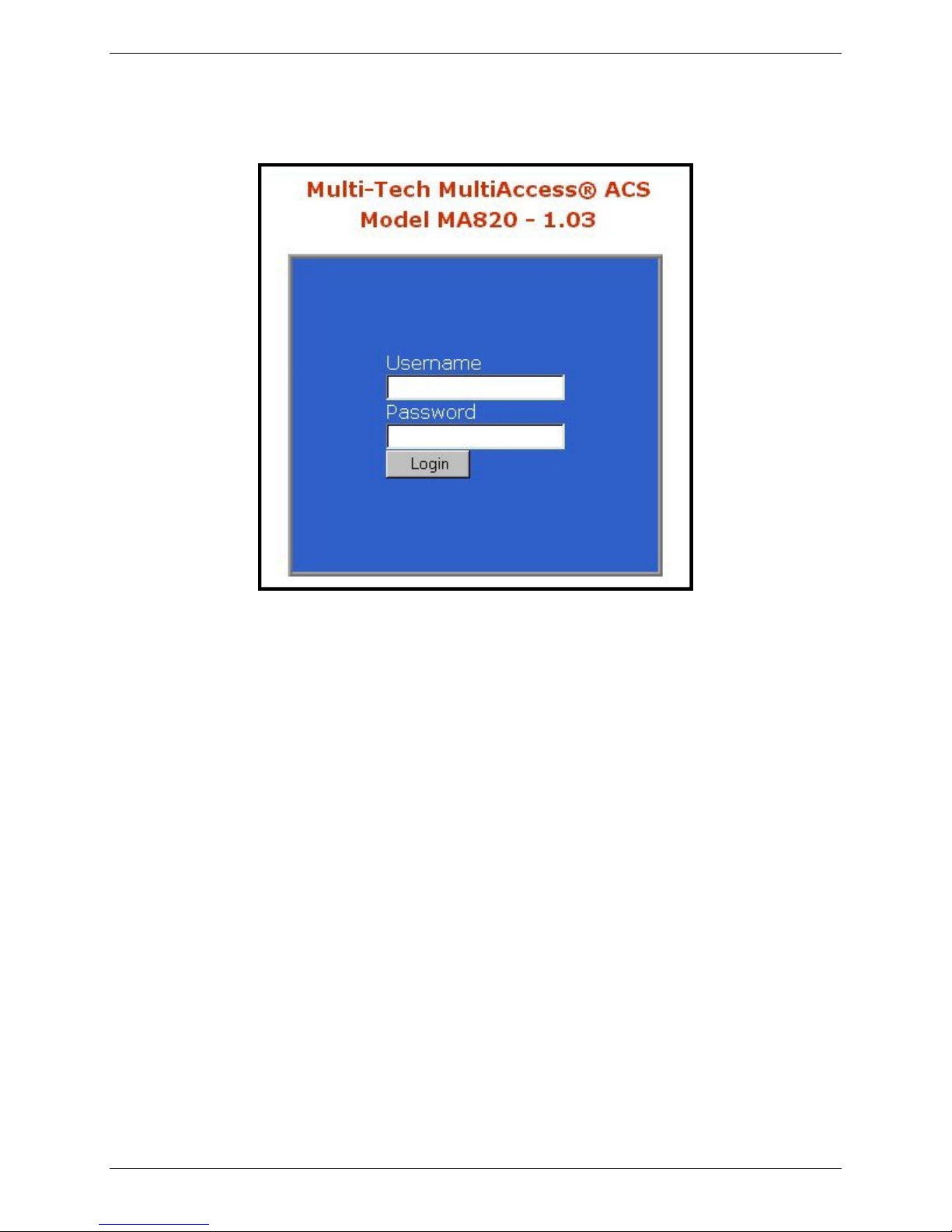
Login Screen
The MultiAccess Login screen is the primary security Device for the Server software.
Chapter 4 - Software
The MultiAccess has a default setting that allows use of “admin” as both the User Name and the
Password at initial startup. After you have begun configuring your MultiAccess, you should change the
password in the Local Users screen for the administrator account described later in this chapter.
Multi-Tech Systems, Inc. MultiAccess User Guide 21
Page 22
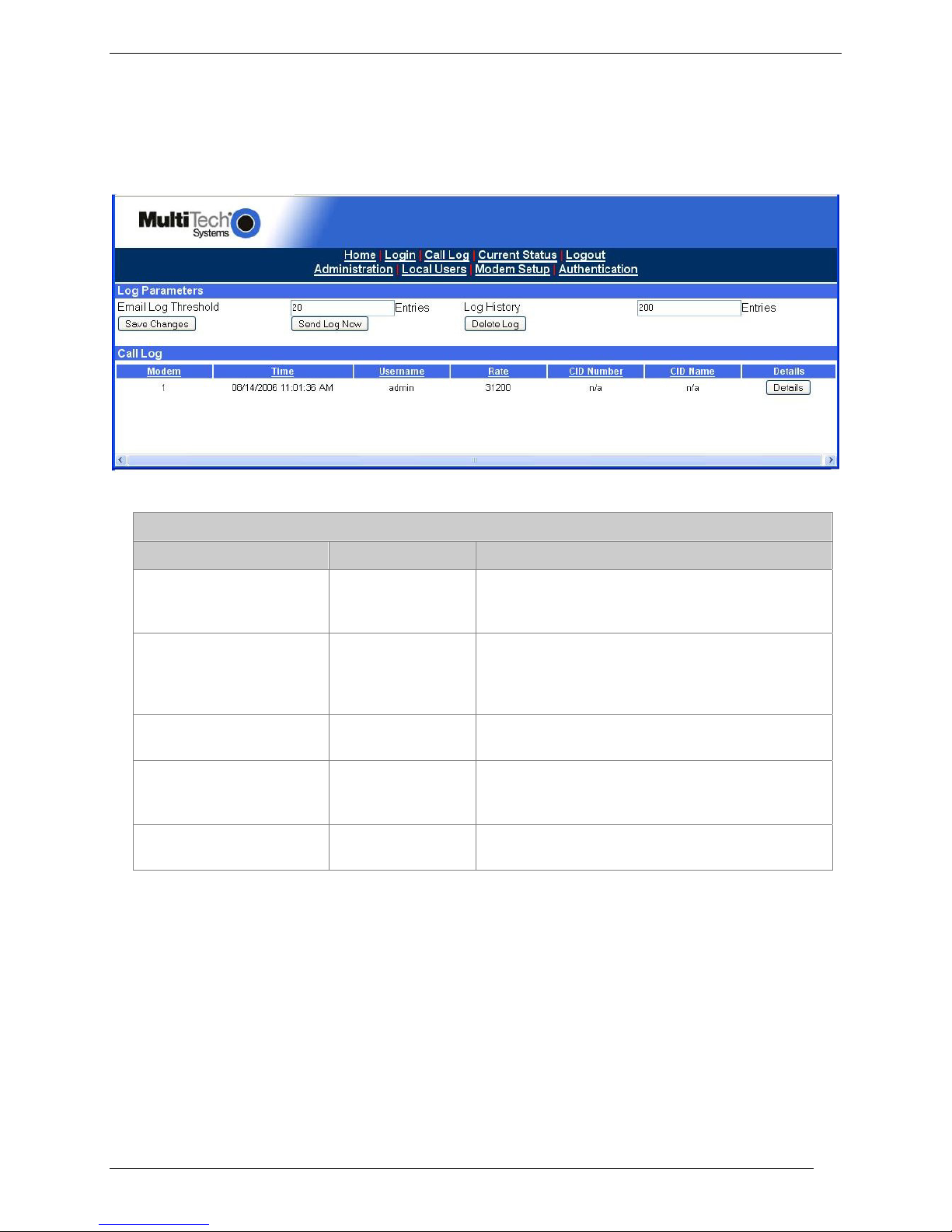
Chapter 4 – Software
Call Log Screen
The Call Log screen allows you to set the logging parameters and access the call history. The Log
Parameters define the email log threshold and the number of entries retained in the log history. The Call
Log summarizes each call and the Details button displays an indepth look at the call from the individual
initiating the call, when the call was connected, duration of the call, transmit and receive baud rates, to
authentication status.
Log Parameters Field Definitions
Column Values Description
Email Log Threshold
Log History Numeric
Save Changes (button) Click the Save Changes button save the
Send Log Now (button) Click the Send Log Now button sends an email to
Delete Log (button) Click the Delete Log button to remove all Calls in
Numeric
1 to 200 entries
1 to 200 entries
The Email Log Threshold is limited to 200 logs.
The threshold is limited by the memory in the
MultiAccess.
The Log History Entries defines how many Call
Log entries are stored. The threshold is limited
by the memory in the MultiAccess and that limit
is 200 entries.
threshold and history entries.
the administrator containing an attached text file,
listing the calls (date, time, user name, duration).
the Log.
22 Multi-Tech Systems, Inc. MultiAccess User Guide
Page 23
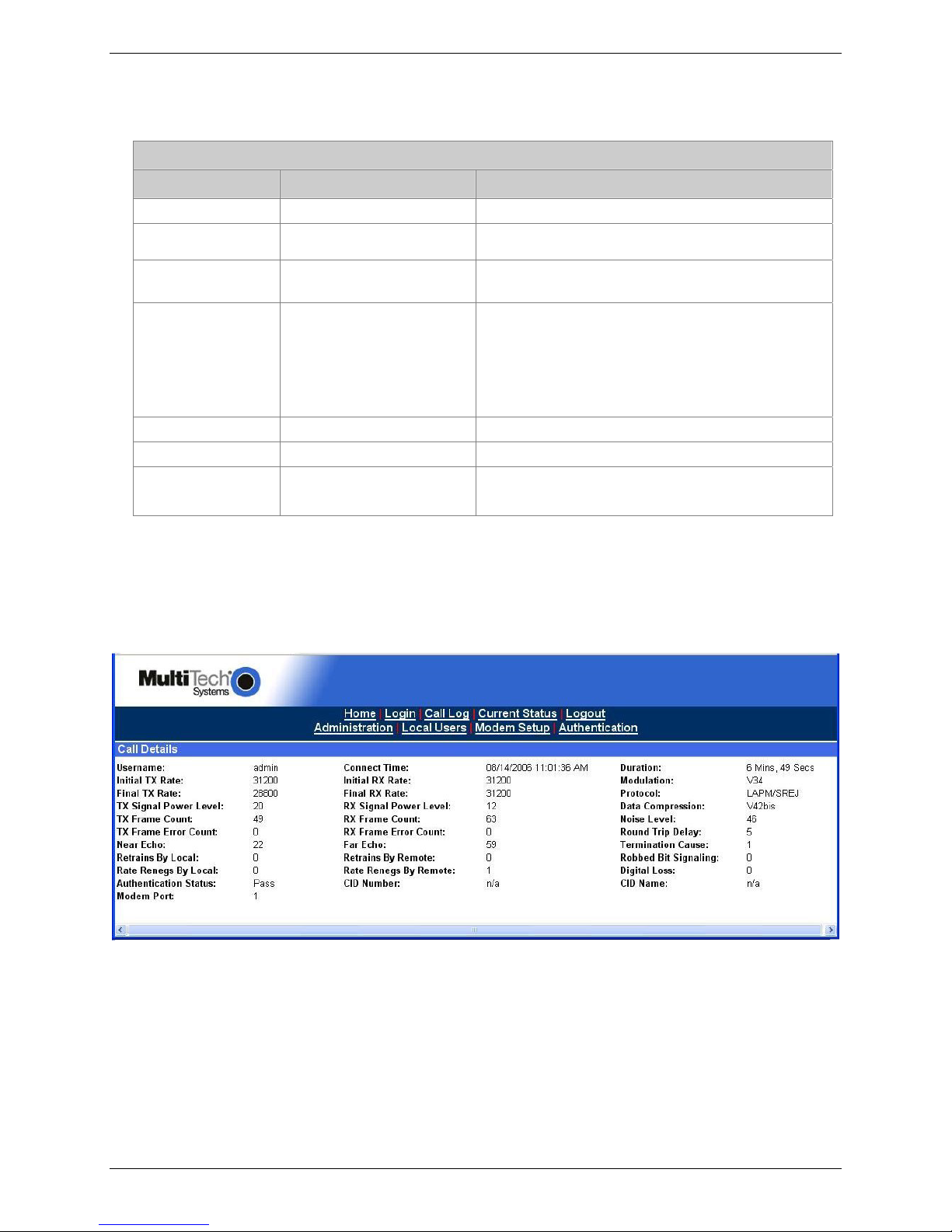
Call Log
Call Log Field Definitions
Column Values Description
Modem numeric Defines modem reporting call details.
Time
Username alphanumeric
Rate
CID Number 0-9,*,# Caller’s telephone number
CID Name alphanumeric Caller’s identification name
Details (button)
mm/dd/yyyy:
hh/mm/ss
33,600; 31,200; 28,800;
26,400; 24,000; 21,600;
19,200; 16,800; 14,400;
12,000; 9600; 7200;
4800; 2400; 1200; 0-300
bps
Date and time that call started.
The name of the user generating or receiving the
call.
The modulation rate in bits per second at which
the current call occurred.
The Details button displays the details of that
call.
Chapter 4 - Software
Call Details
The Call Details screen displays the details of the call when the Details button was clicked for the call
displayed in the Call Log. The Call Details present an indepth view of the call from the individual initiating
the call to the time it was connected, duration of the call, transmit and receive baud rates, authentication
status, and much more.
Multi-Tech Systems, Inc. MultiAccess User Guide 23
Page 24
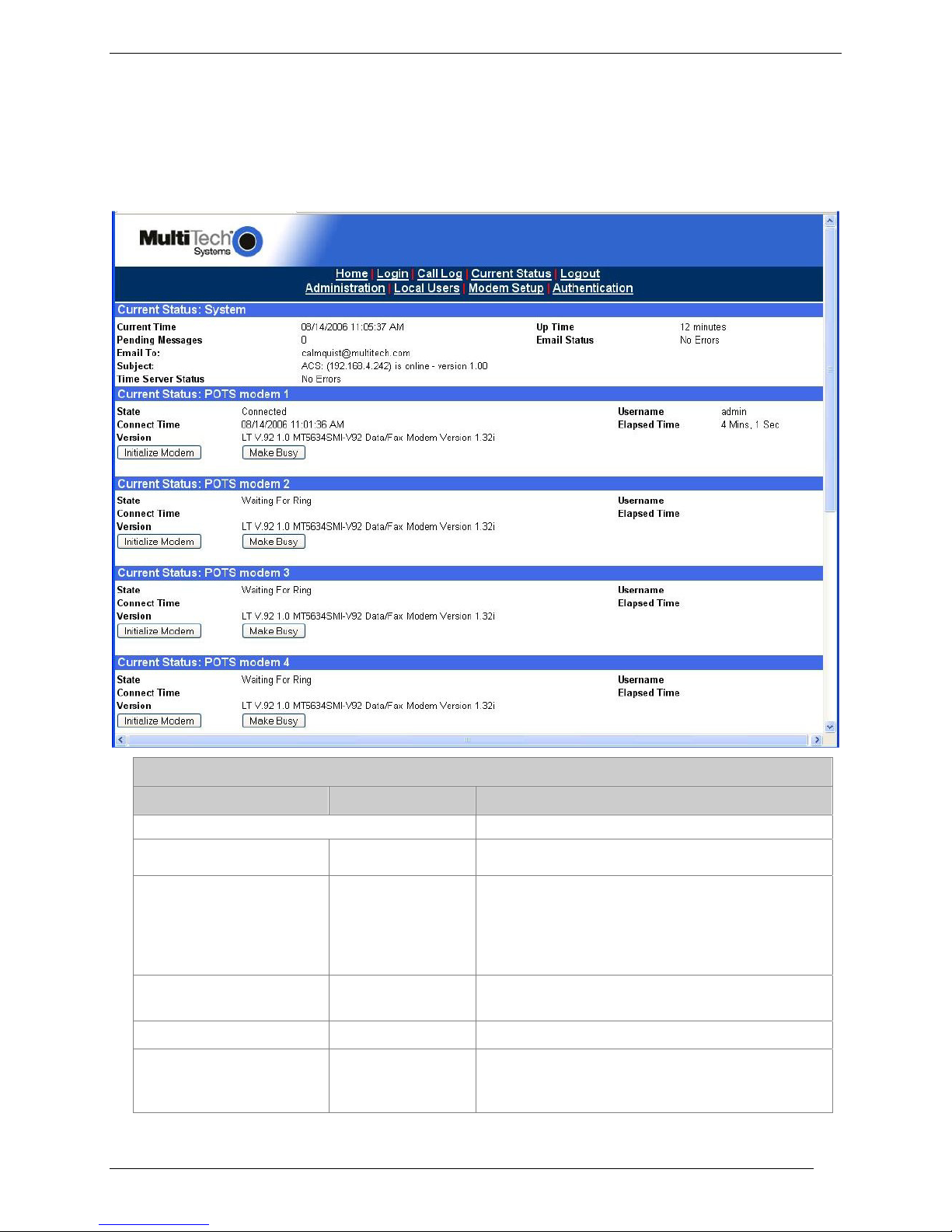
Chapter 4 – Software
Current Status Screen
The Current Status screen provides the administrator a system summary and the ability to place POTS
modem ports in and out of service. The system summary displays the current time and date of the
MultiAccess unit, the status of e-mail notifications, and the status of SNTP communication. The Make
Busy button will place an idle port out of service by taking the modem off hook at the phone line. The
Initialize Modem button is used to clear the busy condifiton, by putting the modem on-hook. These
buttons have no affect while the modem is connected.
Current Status Field Definitions
Field Name Values Description
System group
Current Time
Pending Messages numeric Emails for the administrator that have not been
Email To: Alphanumeric in
Subject: Alphanumeric Title of the last sent email.
Time Server Status Initializing,
24 Multi-Tech Systems, Inc. MultiAccess User Guide
mm/dd/yyyy:
hh/mm/ss
email name format
No Errors,
SNTP Error: type
The present date and time of day.
sent. These can include debug log messages,
and mail server change notifiction message
(relating to the “SMTP Server Address” field of
Administration screen).
Displays the administrator’s e-mail address.
Display’s the current state of the communication
status between the MultiAccess and the Time
Server.
Page 25

Chapter 4 - Software
Current Status Field Definitions (cont’d)
Field Name Values Description
System group
Up Time
Email Status
POTS Modem X group
State
Connect Time
Username alphanumeric The name of the user if the modem is connected.
Elapsed Time numeric The duration of the current call in seconds.
Initialize Modem (button)
Make Busy (button) Imposes a busied state on the modem.
x days yy hours:
zz minutes
No Errors,
Bad MailServer
Address,
Mail Server
Connect Failed,
SMTP Invalid
Response, SMTP
Client Timeout
Waiting for Ring,
Initializing Modem,
Waiting for
Connect,
User login getting
Call info
mm/dd/yyyy,
hh:mm:ss
Operation time since last reboot.
Indicates whether the MultiAccess’s admin
emails proceed without error.
Indicates the modem’s current operating
condition.
For the current call, the date and time at which
the connection began.
Initializes the modem, clearing a busied-out
state.
Logout Option
When you click on Logout in the Home screen, you will be logged out of the MultiAccess software. The
Login screen will appear to allow access to re-enter the program.
Multi-Tech Systems, Inc. MultiAccess User Guide 25
Page 26

Chapter 4 – Software
Administration Screen
The Administration Screen sets up the network addressing of the MultiAccess, communicati on with the
SMTP mail server, and defines the SNTP time server for the MultiAccess.
Administration Screen Field Definitions
Field Name Values Description
IP Configuration Fields
IP Address n.n.n.n The IP address of the MultiAccess.
Subnet Mask n.n.n.n
Name Server n.n.n.n The IP address of your DNS server.
Default Gateway n.n.n.n
Secondary Name Server n.n.n.n
Update (button) Click on this button to make changes to IP
The subnet mask is used to identify the two parts
of the IP address; network number and host
number. A subnet mask is used in conjunction
with the IP address to determine if a data
destination is on the same immediate network or
not. The default value is 255.255.255.0.
Address used to route IP packets off the
immediate network.
The IP address of a backup DNS server,
optional.
Configuration fields take effect.
26 Multi-Tech Systems, Inc. MultiAccess User Guide
Page 27

Chapter 4 - Software
Administration Screen Field Definitions
Field Name Values Description
SMTP Configuration Fields
SMTP Server Address URL or IP address Domain name or IP address for mail server
(SMTP must be supported on mail server).
SMTP Port Numeric The default SMTP Port number is 25.
Administrator E-mail Alphanumeric in
email name format
The administrator’s email address. This address
has to be entered in proper user@domain
format. Reasons for sending an e-mail;
MultiAccess is on-line, call logs full,
administrator’s e-mail address is changed.
SMTP Server User ID Alphanumeric An additional security identifier for the mail
server, that if required by the mail server is
typically a short unique name or location of the
server.
SMTP Password Alphanumeric Security code for the SMTP Server.
Retype SMTP Password Alphanumeric After the SMTP Password is entered above, an
exactly matching entry must be made here to
validate that password
Update (button) Click on this button after changes have been
made to the SMTP Server’s configuration before
the change take effect.
Time Configuration Fields
Time Server URL or IP address Location of time-tracking computer that supports
SNTP. This server is the functional substitute for
a real-time clock in the MultiAccess. It will
contact this server 5 times in 20 seconds. If
contact fails, it will try 5 times again 5 minutes
later. If contact succeeds, the MultiAccess will
update its clock periodically per an interval set in
the Request Interval option.
Add Time Server URL or IP address Used to add a user-supplied time serve r.
Request Interval xx days, yy hours,
Use Daylight Savings
Time
Time Zone Pull-down listing Indicates the time zone in which the MultiAccess
Date Format Numeric Click on the down arrow to select the date
Time Format Alphanumeric Click on the down arrow to select the time
Update (button) Click on this button to make changes to Time
Reset (button) Soft reboot of MultiAccess.
Multi-Tech Systems, Inc. MultiAccess User Guide 27
This value (to be set by user) indicates how often
zz minutes
the MultiAccess will update its clock from the
Time Server.
Check box New 2007 dates. Start DST second Sunday in
April. End first
Sunday in Nov.
is located.
format.
format.
Configuration settings take effect.
Page 28

Chapter 4 – Software
Local Users Data Base Screen
The Local Users menu is used to build an internal user data base when Modem Sharing with Local
Authentication, in the Modem Setup menu, is selected and/or when the Authentication Type is set to local
in the Authentication menu. The administrator builds the data base by creating a record for each u ser. A
user record contains; Name, User ID, Password, and callback elements. The administrator account has
both administration of the MultiAccess and dial-in and dial-out rights. The user accounts have dial-in and
dial-out rights. The remote user enters their User ID and password at the beginning of the dial-in session.
Local Users Field Definitions
Field Name Values Description
Name 21 alphanumeric
characters max
User ID 21 alphanumeric
characters max
Password
Confirm Password 21Al phanumeric
Callback
Callback Number
Function – Update
(button)
Function – Delete
(button)
Function – Add
(button)
21 alphanumeric
characters max
Characters max
Disabled,
User specified,
Admin specified
Numeric and
standard dial
modifiers
Click the Update button after you have changed a user’s record.
Click the Delete button to remove a user record.
Click the Add button when you have entered a new user into the
The Name field is an unique identifier that is used for ease of
administration and is not used for authentication. For each user
entry, this column shows the user’s name as you entered it.
The administrator enters the user ID that the remote user is going
to enter at his/her login prompt.
The administrator enters the password that the remote user is
going to enter at his/her login prompt.
The confirm password is the identical password that you just
entered in the Password window.
This option defines the callback methodolgy; disabled, User
specified or Admin specified. User specified allows a remote user
to enter a callback telephone number from the location they are
currently at.
Admin specified allows a fixed telephone number to be entered
that is associated with a permanent remote location.
You define this only when Admin specified is selected in the
Callback option. This is the telephone number that the
MultiAccess uses to call the remote user. This telephone number
can be up to 39 digits.
Local Users data base.
28 Multi-Tech Systems, Inc. MultiAccess User Guide
Page 29

Chapter 4 - Software
Modem Setup Screen
The Modem Setup screen displays a two Modem Configuration for the MA220; four Modem Configuration
for the MA420 model, or eight modem configuration for the MA820 model. The Modem Setup screen
defines the Modem Sharing behavior and general modem parameters, Count ry Code and number of rings
before auto answer.
Prior to software release 1.03, the ports were configured for either RAS or modem sharing, for which they
were then dedicated to just that role. Now, with software release 1.03, both roles are automatically
enabled, alleviating the need for administrator intervention when either role is desired.
Still, only one application can use the modem at a time. If there is not a Telnet session connected to the
POTS port, an incoming call will be handled by the MultiAccess as a RAS call. When there is an active
Telnet session connected to the POTS port, the modem’s configuration and behavior is then controlled by
the application that opened the session, be it for inbound or outbound calls.
The TCP port used by Telnet to access the modem is dependent on how the Modem Sharing Pool option
is used. If this option is set to “pool”, port 6000 is used. All POTS modem ports set to pool, 6000, must
have the same exact Modem Sharing options, with or without authentication, etc. When a Telnet client on
the LAN opens a connection to 6000, it is given the lowest number POTS modem port in the pool that is
available.
If this option is set to “non-pool”, then a specific 7000+ number is sequentially associated to each POTS
modem. POTS modem 1 is assigned 7000, POTS modem 2 assigned 7001 and so on incrementally
through POTS modem 8 with 7007 for a MA820 unit.
Modem Sharing with authentication means a login prompt will be issued to the socket when it is opened.
Who (what) ever opened the socket must provide appropriate credentials before access i s given to the
modem. When Modem Sharing with Radius Authentication is selected, the Radius server that will be
used is defined in the Authentication menu.
When Modem Sharing with Local Authentication is selected, credentials (users) shown in the Local Users
menu are to be used.
When Modem Sharing with RAW is selected – support for RFC 2217 (com port control via Telnet) will be
disabled.
When access is granted to the modem, an “OK” response message will be issued.
Multi-Tech Systems, Inc. MultiAccess User Guide 29
Page 30

Chapter 4 – Software
Modem Configuration: POTS modem X Screen Field Definitions
Field Name Values Description
Modem
Sharing
Modem
Sharing Pool
Country Code Alphabetical The Country Code configures the modem for the country that it is
Answer On Numeric T he number of rings before the modem answers is defaulted to two
Caller ID On/off This enables or disables the Caller ID output from the modem.
Update
(button)
Modem Sharing with
no, local, or radius
Authentication,and
Modem Sharing- Raw
Mode with no, local or
radius Authentication
Pool or non-pool Pool, TCP port 6000. All POTS modem ports set for pool must
Click this button to update the configuration of the selected POTS
No Authentication – Immediate access is granted to the modem.
Local Authentication – A valid set of credentials, defined in the
Local User data base, is required before access is granted.
Radius Authentication – A valid set of credentials, defined in the
Radius User data base, is required before access is granted.
Raw is the type of telnet socket used to access the shared modem.
have the same exact Modem Sharing option.
Non-pool, TCP port is a specific 7000+ number, sequentially
associated. POTS modem 1 will use 7000, POTS modem 2 will
use 7001 and so on through POTS modem 8 using 7007.
operating in.
rings. You can change the number of rings from zero to 255 rings.
modem.
30 Multi-Tech Systems, Inc. MultiAccess User Guide
Page 31

Chapter 4 - Software
Authentication Screen
This screen is used to define the authentication method and remote host address for calls. The
Authentication/Radius Client Configuration:POTS modem X fields allow you to set these parameters
on a per port basis. This screen displays two ports for the MA220, four ports for the model MA420 or
eight ports for the model MA820.
Please Note: The Radius Client details defined here will also be used by the Modem Sharin g process
when it’s set to Modem Sharing with Radius Authentication.
The Authentication Type field (on this screen) only applies to RAS Calls. When the type is set to Local,
the MultiAccess will look to match the credentials provided by the caller with credentials listed in the Local
Users menu. When the type is set to RADIUS, the MultiAccess will send the credentials to the RADIUS
Server defined in this menu for authorization.
The Remote Host Address field defines the IP address issued to the user (PPP peer) dialed in on this
port. This address needs to be on the same subnet (network number) as that of the MultiAccess.
of PPP session is standard PAP authentication with IP as the network protocol.
The RADIUS Server Address field defines the location of your RADIUS Server that is to authorize the
session. The RADIUS Server must be listening on the same UDP port that the RADIUS Client
(MultiAccess) is sending the authorization request on.
The RADIUS Accounting Address field defines the location of your RADIUS Server that accepts
accounting information. Normally, Radius Authorization and Radius Accounting functions are handled by
the same RADIUS server, but they can be handled by separate servers. The RADIUS
Accounting server must be listening on the same UDP port the RADIUS Client (MultiAccess) is sending
accounting packets on. Radius accounting is traditionally used to track usage for billing purposes.
RADIUS Accounting is a process that starts after successful RADIUS authentication. The MultiAcce ss
sends an accounting start packet to the accounting server after it receives an access accept packet from
the authorization server. When the user disconnects, the MultiAccess sends an accounting stop packet
to the accounting server. RADIUS accounting summarizes the time and date, duration, POTS port
connected on and IP address given to the user, for a particular call. RADIUS Accounting does not track
the type or amount of data for the session, nor the places the user communicates with.
The type
The Secret is an encryption key used by both the RADIUS Server and RADIUS Client and so it must be
the same alpha numeric string (including case) d efined in both. The MultiAcce ss implements MD5
encryption.
Multi-Tech Systems, Inc. MultiAccess User Guide 31
Page 32

Chapter 4 – Software
Authentication/ Radius Client Configuration: POTS modem X Screen Field Definitions
Field Name Values Description
Authentication
Type
Remote Host
Address
RADIUS Server
Address
Port numeric The UDP port number (ususally 1812) is used to communicate with the
RADIUS
Accounting
Address
Port numeric The UDP port number (usually 1813) is used to communicate with the
Secret Alphanumeric The RADIUS Server secret. The server secret has to be identical to the
local or radius Local is when the user credentials are stored locally within the
MultiAccess, Local User menu. Radius is a network specific protocol
used to communicate authentication requests between the
authentication server and Radius client. User credentials are stored
within the Radius server. The MultiAccess is a Radius client.
n.n.n.n
This is the IP address the MultiAccess will assign to the remote node,
PPP client, if one is not dictated by the Radius server which is included
in the authentication accept packet issued by the Radius server. This
address should be on the same network number as that of the
MultiAccess.
n.n.n.n
IP address of the Radius Server providing remote user verification.
Radius Server. The Radius Server has to listen on the same set of UDP
ports that the Radius Client, MultiAccess, is using.
n.n.n.n
IP address of the Radius Accounting host. Radius accounting is used to
track a User’s usage.
Radius Accounting host. The Radius Accounting host has to listen on
the same set of UDP ports that the Radius Client, MultiAccess, is using.
one used by the RADIUS server and used to encrypt the remote user’s
password. The MultiAccess implements MD5 encryption.
32 Multi-Tech Systems, Inc. MultiAccess User Guide
Page 33

Chapter 5 - Troubleshooting
Chapter 5 – Troubleshooting
No Response from the MultiAccess when trying to browse to it (web
login screen does not appear).
Variable: New Install, unit is fresh out of the box and you have not previously
communicated with it.
Is the unit connected to your network in accordance with the Quick Start Guide?
What exact 192.168.2.X IP address and subnet mask did you set your workstation to? The
subnet mask should be 255.255.255.0. From your workstation, can you ping the IP address of
your own workstation? If so, can you then ping the IP Address of the MultiAccess (which is
set to 192.168.2.1)?
If not, is your workstation physically connected to the same Ethernet segment as what the
MultiAccess is connected to? If not, connect your workstation to the same Ethernet switch or
hub as that of the MultiAccess, or use an Ethernet cross over cable directly from your
workstation to the MultiAccess. Can you ping 192.168.2.1 now? If not reboot your PC and the
MultiAccess and try again.
Networking equipment (routers, firewalls, Ethernet switches, etc) can block communication if
the network numbers are not allowed or properly routed.
Firewall and other security software can be installed on your workstation, blocking
communication.
If you can ping the MultiAccess, but you still do not receive a login screen from the
MultiAccess, is it really the MultiAccess that is responding to the ping? Turn the MultiAccess
off and try the ping again - if there is still a response, it is coming from another computer.
Variable: HTTP (web) communication had previously been established and working, but
now there is no response when trying to browse to the unit.
Do you know the IP address of the MultiAccess? If you ping it, do you get a response? If not,
are you on the same local network (Ethernet segment) as that of the MultiAccess? If you are
not, can a workstation on the same network as that of the MultiAccess, communicate with it?
If not, is the unit still powered up and properly connected to your network.
Were any network changes or upgrades recently made, or new software added to your
workstation(s)?
Firewalls, security software, networking equipment and etc can block all or certain types of IP
communication (including pings\ICMP).
If you can ping the MultiAccess, but you still do not receive a login screen from the
MultiAccess, can you Telnet to it (standard telnet port 23)? A login prompt should appear, use
the same admin credentials (as with the web interface) to log in with. If successful you will be
at a simple # prompt. Type the command “ps” (no quotes), is /usr/boa listed as one of the
processes? This process is the web server. If boa is not running, contact Multi-Tech Tech
Support.
If the MultiAccess unit does reply to the ping and you are still unable to view the MultiAccess
web page, then call Multi-Tech Tech Support for more assistance (1-800-972-2439).
What if I don't get an email when I set the mail server address?
Variable: The mail server you defined can not be contacted.
During transmission, the mail server’s name you entered could not be resolved by the DNS
Server.
Multi-Tech Systems, Inc. MultiAccess User Guide 33
Page 34

Chapter 5 – Troubleshooting
Use a network analyzer to capture DNS and SMTP packets. Common security practices
implemented today relating to MX packets, reverse look-ups and firewall settings can prevent
successful delivery of e-mail messages.
Contact the MultiAccess unit using telnet and try to ping the mail server.
telnet 192.168.x.x
user: admin
password: admin
# ping 192.168.y.y (where this is the address of the mail server)
If the mail server ping fails, you must determine why it failed.
The mail server may not be contact-able because it is on a different subnet. The mail server
ping could also fail because the default gateway has been set incorrectly.
If the mail server ping succeeds, then try to ping the mail server using its domain name.
What if the remote users are failing authentication?
Variable: The shared secret is wrong (case sensitive), the user is giving the wrong
password, or the user doesn’t have appropriate rights.
Variable: The Radius server doesn’t see the authentication request.
The MultiAccess was not added to the clients file within the Radius server, the Radius client is
not set to the same set of UDP ports as the Radius server, the Radius client is pointing to the
wrong Radius server/IP address, or there is a network problem blocking or dropping the
request, Radius server uses UDP to communicate.
When the auth request is not seen by the Radius server, eventually the Radius client will
report a “Radius Timeout” error, no response from the Radius server, and disconnect the user.
My Windows application is unable to successfully use the modem
listed in the Phone and Modem applet of the control panel on my PC?
Variable: The MultiAccess can not tell which application, on the workstation, is opening
the TCP port/socket.
Redirectors, telnet clients, and proprietary programs all appear the same to the MultiAccess
because they all need to use/follow TCP/IP to get to the modem in the MultiAccess.
Telnet to the modem in the MultiAccess and issue AT commands, try to dial out. If it works,
then the redirector is configured wrong
or the user application is configured wrong.
Certain users are unable to use the MultiAccess to dial out?
Variable: When the MultiAccess is configured for Modem Sharing with Radius
Authentication, the user rights defined in the Radius server are not set
correctly.
The Service Type Attribute in the Radius server configuration is not set to “Outbound”.
34 Multi-Tech Systems, Inc. MultiAccess User Guide
Page 35

Chapter 6 - Warranty, Service, & Repair
Chapter 6: War ranty, Service, &
Repair
Multi-Tech Warranty Statement
Multi-Tech Systems, Inc., (hereafter “MTS”) warrants that its products will be free from defects in material
or workmanship for a period of two, five, or ten years (depending on model) from date of purchase, or if
proof of purchase is not provided, two, five, or ten years (depending on model) from date of shipment.
MTS MAKES NO OTHER WARRANTY, EXPRESS OR IMPLIED, AND ALL IMPLIED WARRANTIES OF
MERCHANTABILITY AND FITNESS FOR A PARTICULAR PURPOSE ARE HEREBY DISCLAIMED.
This warranty does not apply to any products which have been damaged by lightning storms, water, or
power surges or which have been neglected, altered, abused, used for a purpose other than the one for
which they were manufactured, repaired by Customer or any party without MTS’s written authorization, or
used in any manner inconsistent with MTS’s instructions.
MTS’s entire obligation under this warranty shall be limited (at MTS’s option) to repair or replacem ent of
any products which prove to be defective within the warranty period or, at MTS’s option, issuance of a
refund of the purchase price. Defective products must be returned by Customer to MTS’s factory —
transportation prepaid.
MTS WILL NOT BE LIABLE FOR CONSEQUENTIAL DAMAGES, AND UNDER NO CIRCUMSTANCES
WILL ITS LIABILITY EXCEED THE PRICE FOR DEFECTIVE PRODUCTS.
Repair Procedures for U.S. and Canadian Customers
In the event that service is required, products may be shipped, freight prepaid, to our Mounds View,
Minnesota factory:
Multi-Tech Systems, Inc.
2205 Woodale Drive
Mounds View, MN 55112
Attn: Repairs, Serial # ____________
A Returned Materials Authorization (RMA) is not required. Return shipping charges (surface) will be paid
by MTS to destinations in U.S. and Canada.
Please include, inside the shipping box, a description of the problem, a return shipping address (must
have street address, not P.O. Box), and your telephone number. If the product is out of warranty, a
payment in advance is required. Acceptable means of payment include credit card, wire transfer or a
check in U.S. dollars drawn on a U.S. Bank.
For out of warranty repair charges, go to COMPANY/Policies/warranty/
Extended two-year overnight replacement service agreements are available for selected products. Please
call MTS at (888) 288-5470, extension 5308 or visit our web site at
PARTNERS/Programs/overnight_replacement
Please direct your questions regarding technical matters, product configuration, verification that the
product is defective, etc., to our Technical Support department at (800) 972-2439 or email
support@multitech.com
billing, etc., to our Repair Accounting department at (800) 328-9717 or (763) 717-56 31, or email
mtsrepair@multitech.com
. Please direct your questions regarding repair expediting, receiving, shipping,
.
for details on rates and coverage’s.
Repairs for damages caused by lightning storms, water, power surges, incorrect installation, physical
abuse, or user-caused damages are billed on a time-plus-materials basis.
Repair Procedures for International Customers (Outside U.S.A. and Canada)
Your original point of purchase Reseller may offer the quickest and most economical repai r option for
your Multi-Tech product. You may also contact any Multi-Tech sales office for information about the
Multi-Tech Systems, Inc. MultiAccess User Guide 35
Page 36

Chapter 6 – Warranty, Service, & Repair
nearest distributor or other repair service for your Multi-Tech product. The Multi-Tech sales office
directory is available at http://www.multitech.com/ PARTNERS/Channels/offices/
In the event that factory service is required, products may be shipped, freight prepaid to our Mounds
View, Minnesota factory. Recommended international shipment methods are via Federal Express, UPS or
DHL courier services, or by airmail parcel post; shipments made by any other method will be refused.
Please include, inside the shipping box, a description of the problem, a return shipping address (must
have street address, not P.O. Box), your telephone number, and if the product is out of warranty, a
payment in advance is required. Acceptable means of payment include credit card, wire transfer or a
check in U.S. dollars drawn on a U.S. bank. Repaired units shall be shipped freight collect, unless other
arrangements are made in advance.
Please direct your questions regarding technical matters, product configuration, verification that the
product is defective, etc., to our Technical Support department nearest you or email
support@multitech.com
receiving, shipping, billing, etc., to our Repair Accounting department at +(763) 717-5631 in the U.S.A., or
email mtsrepair@multitech.com
Repairs for damages caused by lightning storms, water, power surges, incorrect installation, physical
abuse, or user-caused damages are billed on a time-plus-materials basis.
. When calling the U.S., please direct your questions regarding repair expediting,
.
Repair Procedures for International Distributors
International distributors should contact their MTS International sales representative for information about
the repair of the Multi-Tech product(s).
Please direct your questions regarding technical matters, product configuration, verification that the
product is defective, etc., to our International Technical Support department at +(763)717-5863. When
calling the U.S., please direct your questions regarding repair expediting, receiving, shipping, billing, etc.,
to our Repair Accounting department at +(763) 717-5631 in the U.S.A. or email mtsrepair@multitech.com
Repairs for damages caused by lightning storms, water, power surges, incorrect installation, physical
abuse, or user-caused damages are billed on a time-plus-materials basis.
Replacement Parts
SupplyNet, Inc., can supply you with replacement power supplies, cables and connectors for selected
Multi-Tech products. You can place an order with SupplyNet via mail, phone, fax or the Internet at the
following addresses:
Mail: SupplyNet, Inc.
614 Corporate Way
Valley Cottage, NY 10989
Phone: 800 826-0279
Fax: 914 267-2420
Email: info@thesupplynet.com
Internet: http://www.thesupplynet.com
.
36 Multi-Tech Systems, Inc. MultiAccess User Guide
Page 37

Appendix A – Device Manager Utility
Appendix A – Device Manager Utility
The Device Manager utility is used to synchronize phonebooks (local user data bases), backup a nd
restore a configuration, and update firmware in a MultiAccess ACS unit and its accompanying POTS
modems. The Device Manager utility can manage multiple MultiAccess units on the same network and on
other networks as long as the manager has access to that network.
The process of installing the Device Manager software is explained in the illustration below.
Multi-Tech Systems, Inc. MultiAccess User Guide 37
Page 38

Appendix A – Device Manager Utility
Adding a Device to the Manager
In order for the Device Manager to recognize a MultiAccess unit, the MultiAccess must be added to the
manager. The Device Manager can manage multiple MultiAccess units as long as the Device Manager
has access to that network.
1. To launch the Device Manager program from the Windows desktop, go to Start | Programs |
Multi-Tech Device Manager I Multi-Tech Device Manager. The Device Manager main screen
will appear.
2. To add a MultiAccess to the Manager, click Edit menu and select Add Device. When the Add
Device Address screen appear, click on the Select Server down arrow and select MultiAccess
ACS.
3. In the Enter Address window, enter the IP address for the unit you are adding.
4. In the Username and Password windows, enter the administrator’s username and password for
the unit you are adding.
5. Click OK when you are finished.
6. The Device Manager screen appears with the added Device.
38 Multi-Tech Systems, Inc. MultiAccess User Guide
Page 39

Appendix A – Device Manager Utility
Set Local User Sharing
Local user sharing must be set up per unit before local user data bases can be synchronized. When
MultiAccess local users are synchronized, all data base s contain the same user crentials except for the
administrator accounts. One MultiAccess unit (the Primary unit) holds the master list that is transmitted
(using the Synchronize Phonebooks command) to other MultiAccess units on the network (Copy units).
MultiAccess units can operate on the same network, but have independent local user data bases, in
which case they are designated Independent.
Designating one MultiAccess as the master local user data base. In the main Device Manager
screen, right-click on the unit to be designated as master, scroll to Set local user Sharing, and select
Primary.
Designating all other MultiAccess units participating in local user sharing as Copy units. In the main
Device Manager screen, right-click on each unit to share the master local user data base, and select
Copy.
Designating a MultiAccess as independent. In the main Device Manager screen, right-click on each
unit to be designated as independent, scroll to Set local user Sharing, and select Independent.
Multi-Tech Systems, Inc. MultiAccess User Guide 39
Page 40

Appendix A – Device Manager Utility
Synchronize Phonebooks/Local Users
When the MultiAccess Local Users data bases are synchronized, all non-a dministrative listings match.
One MultiAccess unit (primary unit) holds the master data base that is transmitted to other remote units
on the network (copy units). MultiAccess units can operate on the network, but have independent Local
Users, in which case they are designated as Independent. Independent units are ignored during
synchronization.
1. Invoking synchronization. Click on the Edit menu and select Synchronize Phonebooks/local
users.
2. The Synchronize Phone Books screen will appear along with a series of transient screens
(denoting tftp data transfers) and confirmation screens.
3. After the master local users data is transferred to the first Copy MultiAccess unit and that unit has
been rebooted, the Device Manager will automatically begin synchronizing the additional Copy
MultiAccess unit in the system (if any) until all have been synchronized.
40 Multi-Tech Systems, Inc. MultiAccess User Guide
Page 41

Appendix A – Device Manager Utility
Updating Firmware
Over time, new versions of MultiAccess firmware will be issued. When these newer versions become
available, you will want to secure the firmware files (typically by downloading them from the Multi- Tech
web site) and install them on the MultiAccess.
There are two parts to a full firmware update:
(a) updating POTS Modem x firmware (with file name of the form dwqg<x><y>.hex; where x is a
number and y is a letter),
(b) updating MultiAccess firmware (with file name of the form MA220-<x>-<y>.bin,
MA420-<x>-<y>.bin or MA820-<x><y>.bin ).
NOTE: You must have the update files on your computer before beginning this procedure. The
latest version of these files will be available on the Multi-Tech web site. Put them in a
directory on a computer connected to the network on which the MultiAccess unit is
running.
NOTE: Updating the MultiAccess unit will take it out of operation for a few minutes (allow 10
minutes for each update if you already have the new firmware in a directory on the host
computer). Do the update at a time that is not critical to your organization’s usage of the
MultiAccess service.
To update firmware, follow the steps shown below.
MultiAccess Modem Firmware Update
1. Bring up the Device Manager software main screen. In the Device column, identify the
MultiAccess unit on which the update is to be done. Be sure that the Status of that MultiAccess
unit is idle before continuing. (You cannot update the MultiAccess while it is handling a call.)
Select the MultiAccess unit and right-click on it. In the menu that appears, select Update.
2. The Update MultiAccess ACS at N.N.N.N screen will appear. The current firmware versions for
the MultiAccess’s POTS Modems will be listed in the main window.
Multi-Tech Systems, Inc. MultiAccess User Guide 41
Page 42

Appendix A – Device Manager Utility
In the bottom (and largest) pane of the Update MultiAccess ACS at n.n.n.n window, read the list
and write down the version of firmware currently in use for the POTS modem. Compare the version
with the update file that you plan to use. Make sure that the file to be installed really does supersede
the one currently installed.
3. In the MultiAccess ACS update select field, Select “modem firmware”.
4. Click on the POTS Modem 1 pull down arrow and select the POTS Modem X to update.
5. Browse to the location of the most recent firmware file.
6. Click Start Update.
7. The MultiAccess ACS – Confirm Update screen will appear. Click OK.
42 Multi-Tech Systems, Inc. MultiAccess User Guide
Page 43

Appendix A – Device Manager Utility
8. The updating process will take as long as a minute. During this time, several messages will
appear in the Update MultiAccess ACS at N.N.N.N window. A transient TFTP screen may
appear briefly. If the updating process has been successful, the final status line will say “Finished
– The MultiAccess ACS is ready.”
9. The updating process is now complete. Click the “X” in the upper-right corner to return to the main
Device Manager screen.
10. Repeat steps 1-8 for the remaining POTS modems.
Multi-Tech Systems, Inc. MultiAccess User Guide 43
Page 44

Appendix A – Device Manager Utility
MultiAccess Firmware Update
1. In the Device column of the Device Manager screen, identify the MultiAccess unit on which the
update is to be done. Be sure that the Status of that MultiAccess unit is idle before continuing.
(You cannot update the MultiAccess while it is handling a call.) Select that MultiAccess unit and
right-click on it. In the menu that appears, select Update.
2. The Update MultiAccess ACS at N.N.N.N screen will appear. The current firmware versions for
the MultiAccess firmware and for POTS Modems will be listed in the main window.
In the bottom (and largest) pane of the Update MultiAccess ACS at N.N.N.N window, read the
list and write down the version of firmware currently in use for the MultiAccess. Compare the
version with the update file that you plan to use. Make sure that the file to be installed really
does supersede the one currently installed on the MultiAccess.
3. In the MultiAccess ACS Update Select field, select “MultiAccess ACS firmware.”
44 Multi-Tech Systems, Inc. MultiAccess User Guide
Page 45

4. Browse to the location of the most recent firmware file.
5. Click Start Update.
Appendix A – Device Manager Utility
6. The MultiAccess ACS – Confirm Update screen will appear. Click OK.
Multi-Tech Systems, Inc. MultiAccess User Guide 45
Page 46

Appendix A – Device Manager Utility
7. The updating process will take as long as a minute. During this time, several messages will
appear in the Update MultiAccess ACS at N.N.N.N window. A transient TFTP screen may
appear briefly. If the updating process has been successful, the final status line will say “Finished
– The MultiAccess ACS is ready.”
8. Close the Update MultiAccess ACS at N.N.N.N window. In the main Device Manager window,
the updated version will be listed.
9. The updating process is now complete.
46 Multi-Tech Systems, Inc. MultiAccess User Guide
Page 47

Appendix B - Regulatory Information
Appendix B – Regulator y
Infor mat ion
47 CFR Par t 68 Telecom
1. This equipment complies with Part 68 of the 47 CFR rules and the requirements adopted by the
ACTA. Located on this equipment is a label that contains, among other information, the registration
number and ringer equivalence number (REN) for this equipment or a product identifier in the format:
For current products is US:AAAEQ##Txxxx.
For legacy products is AU7USA-xxxxx-xx-x.
If requested, this number must be provided to the telephone company.
2. A plug and jack used to connect this equipment to the premises wiring and telephone network must
comply with the applicable 47 CFR Part 68 rules and requirements adopted by the ACTA. It’s
designed to be connected to a compatible modular jack that is also compliant.
3. The ringer equivalence number (REN) is used to determine the number of Devices that may be
connected to a telephone line. Excessive RENs on a telephone line may result in the Devices not
ringing in response to an incoming call. In most but not all areas, the sum of RENs should not
exceed five (5.0). To be certain of the number of Devices that may be connected to a line, as
determined by the total RENs, contact the local telephone company. For products approved after
July 23, 2001, the REN for this product is part of the product identifier that has the format
US:AAAEQ##Txxxx. The digits represented by ## are the REN without a decimal point (e.g., 03 is a
REN of 0.3). For earlier products, the REN is separately shown on the label.
4. If this equipment causes harm to the telephone network, the telephone company will notify you in
advance that temporary discontinuance of service may be required. But if advance notice isn't
practical, the telephone company will notify the customer as soon as possible. Also, you will be
advised of your right to file a complaint with the FCC if you believe it is necessary.
5. The telephone company may make changes in its facilities, equipment, operations or procedures that
could affect the operation of the equipment. If this happens, the telephone company will provide
advance notice in order for you to make necessary modifications to maintain uninterrupted service.
6. If trouble is experienced with this equipment, please contact Multi-Tech Systems, Inc. at the address
shown below for details of how to have the repairs made. If the equipment is causing harm to the
telephone network, the telephone company may request that you disconnect the equipment until the
problem is resolved.
7. Connection to party line service is subject to state tariffs. Contact the state public utility commission,
public service commission or corporation commission for information.
8. No repairs are to be made by you. Repairs are to be made only by Multi-Tech Systems or its
licensees. Unauthorized repairs void registration and warranty.
9. If your home has specially wired alarm equipment connected to the telephone line, ensure the
installation of this equipment does not disable your alarm equipment.
If you have questions about what will disable alarm equipment, consult your telephone company or a
qualified installer.
10. Connection to party line service is subject to state tariffs. Contact the state public utility commission,
public service commission or corporation commission for information.
11. This equipment is hearing aid compatible.
Multi-Tech Systems, Inc. MultiAccess User Guide 47
Page 48

Appendix B – Regulatory Information
12. Manufacturing Information:
Manufacturer: Multi-Tech Systems, Inc.
Trade Name: MultiAccess
Model Number: MA220/420/MA820
Registration No: AU7USA-25814-M5-E
Ringer Equivalence: 0.3B
Modular Jack (USOC): RJ11C or RJ11W (single line)
Service Center in USA: Multi-Tech Systems, Inc.
2205 Woodale Drive
Mounds View, MN 55112 U.S.A.
(763) 785-3500
(763) 785-9874 Fax
®
47 CFR Par t 15 Regulation
This equipment has been tested and found to comply with the limits for a Class B digital Device, pursuant
to 47 CFR Part 15 regulations. The stated limits in this regulation are designed to provide reasonable
protection against harmful interference in a residential installation. This equipment generates, uses, and
can radiate radio frequency energy, and if not installed and used in accordance with the instructions, may
cause harmful interference to radio communications. However, there is no guarantee that interference will
not occur in a particular installation. If this equipment does cause harmful interference to radio or
television reception, which can be determined by turning the equipment off and on, the user is
encouraged to try to correct the interference by one or more of the following measures:
Reorient or relocate the receiving antenna.
Increase the separation between the equipment and receiver.
Plug the equipment into an outlet on a circuit different from that to which the receiver is connected.
Consult the dealer or an experienced radio/TV technician for help.
This Device complies with Part 15 of the CFR 47 rules. Operation of this Device is subject to the following
conditions:
(1) This Device may not cause harmful interference, and
(2) this Device must accept any interference that may cause undesired operation.
Warning: Changes or modifications to this unit not expressly approved by the party responsible for
compliance could void the user’s authority to operate the equipment.
Canadian Limitations Not ice
Notice: The ringer equivalence number (REN) assigned to each terminal Device provides an indication of
the maximum number of terminals allowed to be connected to a telephone interface. The termination on
an interface may consist of any combination of Devices subject only to the requirement that the sum of
the ringer equivalence numbers of all the Devices does not exceed 5.
Notice: The Industry Canada label identifies certified equipment. This certification means that the
equipment meets certain telecommunications network protective, operational, and safety requirements.
The Industry Canada label does not guarantee the equipment will operate to the user’s satisfaction.
Before installing this equipment, users should ensure that it is permissible to be connected to the facilities
of the local telecommunications company. The equipment must also be installed using an acceptable
method of connection. The customer should be aware that compliance with the above conditions may not
prevent degradation of service in some situations. Repairs to certified equipment should be made by an
authorized Canadian maintenance facility designated by the supplier. Any repairs or alterations made by
the user to this equipment or equipment malfunctions may give the telecommunications company cau se
to request the user to disconnect the equipment.
Users should ensure for their own protection that the electrical ground connections of the power utility,
telephone lines and internal metallic water pipe system, if present, are connected together. This
precaution may be particularly important in rural areas.
48 Multi-Tech Systems, Inc. MultiAccess User Guide
Page 49

Appendix B - Regulatory Information
Caution: Users should not attempt to make such connections themselves, but should contact the
appropriate electric inspection authority, or electrician, as appropriate.
Industr y Canada
This Class B digital apparatus meets all requirements of the Canadian Interference-Causing Equipment
Regulations.
Cet appareil numérique de la classe B respecte toutes les exigences du Regle m ent Canadien sur le
matériel brouilleur.
Safety and EMC Product Approvals
Safety
EN60950 EN 55022
UL60950 FCC Part 15 Class A
cUL EN 55024
EMC Product Approvals
EMC, Safety, and Directive Compliance
The CE mark is affixed to this product to confirm compliance with the following European Community Directives:
Council Directive 89/336/EEC of 3 May 1989 on the approximation of the laws of Member States relating to electromagnetic
compatibility;
and
Council Directive 73/23/EEC of 19 February 1973 on the harmonization of the laws of Member States relating to
electrical equipment designed for use within certain voltage limit;
And
Council Directive 1999/5/EC of 9 March 1999 on radio equipment and telecommunic ations terminal equipment
and the mutual recognition of their conformity.
Multi-Tech Systems, Inc. MultiAccess User Guide 49
Page 50

Appendix E – MCSI2000 Parameters
Appendix C – Waste Electr ical and
Electronic Equipment (WEEE) Statement
July, 2005
The WEEE directive places an obligation on EU-based manufacturers, distributors, retailers and importers
to take-back electronics products at the end of their useful life. A sister Directive, ROHS (Restriction of
Hazardous Substances) complements the WEEE Directive by banning the presence of specific
hazardous substances in the products at the design phase. The WEEE Directive covers all Multi-Tech
products imported into the EU as of August 13, 2005. EU-based manufacturers, distributors, retailers and
importers are obliged to finance the costs of recovery from municipal collection points, reuse, and
recycling of specified percentages per the WEEE requirements.
Instructions for Disposal of WEEE by Users in the European Union
The symbol shown below is on the product or on its packaging, which indicates that this product must not
be disposed of with other waste. Instead, it is the user’s responsibility to dispose of their waste equipment
by handing it over to a designated collection point for the recycling of waste electrical and electronic
equipment. The separate collection and recycling of your waste equipment at the time of disposal will help
to conserve natural resources and ensure that it is recycled in a manner that protects human health and
the environment. For more information about where you can drop off your waste equipment for recycling,
please contact your local city office, your household waste disposal service or where you purchased the
product.
50 Multi-Tech Systems, Inc. MultiAccess User Guide
Page 51

Appendix D – China ROHS
Appendix D: C-ROHS HT/TS Substance
Concentration
依照中国标准的有毒有害物质信息
根据中华人民共和国信息产业部 (MII) 制定的电子信息产品 (EIP)
标准-中华人民共和国《电子信息产品污染控制管理办法》(第 39 号),也称作中国
RoHS,下表列出了 Multi-Tech Systems Inc. 产品中可能含有的有毒物质 (TS) 或有害物质 (HS)
的名称及含量水平方面的信息。
成分名称
印刷电路板
电阻器
电容器
铁氧体磁环
继电器/光学部件
IC O O O O O O
二极管/晶体管
振荡器和晶振
调节器
电压传感器
变压器
扬声器
连接器
LED O O O O O O
有害/有毒物质/元素
铅
(PB)
O O O O O O
X O O O O O
X O O O O O
O O O O O O
O O O O O O
O O O O O O
X O O O O O
O O O O O O
O O O O O O
O O O O O O
O O O O O O
O O O O O O
汞
(Hg)
镉
(CD)
六价铬
(CR6+)
多溴联苯
(PBB)
多溴二苯醚
(PBDE)
螺丝、螺母以及
其它五金件
交流-直流电源
软件/文档 CD
手册和纸页
底盘
Multi-Tech Systems, Inc. MultiAccess User Guide 51
X O O O O O
O O O O O O
O O O O O O
O O O O O O
O O O O O O
X 表示所有使用类似材料的设备中有害/有毒物质的含量水平高于
SJ/Txxx-2006 限量要求。
O 表示不含该物质或者该物质的含量水平在上述限量要求之内。
Page 52

Appendix E – MCSI2000 Parameters
Appendix E – MCSI2000 Parameters
Setting Up MCSI2000 Com Port Redirector
Add one MCSI2000 com port to your workstation. Reboot the workstation. The properties of the
MCSI2000 com port should be:
• Connect Time = 0
• Direct (Not MAG)
• Use Line Defaults Yes
• Server IP address is that of the MultiAccess
• Protocol Telnet
• Port Number 7000
• Authentication No.
For further details on how install and operate MCSI200, refer to the MCSI For Windows 2000 and XP
Software Installation Guide on your product CD.
52 Multi-Tech Systems, Inc. MultiAccess User Guide
Page 53

Appendix F – Modem AT Commands
Appendix F – Modem AT Commands
AT Commands
Command: AT Attention Code
Values: N/A
Description: The attention code precedes all command lines except A/, A: and escape sequences.
Command: ENTER Key
Values: N/A
Description: Press the E
Command: A Answer
Values: N/A
Description: Answer call before final ring.
Command: A/ Repeat Last Command
Values: N/A
Description: Repeat the last command string. Do not precede this command with AT. Do not press E
to execute.
Command: Bn Communication Standard Setting
Values: n = 0–3, 15, 16
Default: 0 and 15
Description: B0 Select ITU-T V.22 mode when modem is at 1200 bps.
B1 Select Bell 212A when modem is at 1200 bps.
B2 Deselect V.23 reverse channel (same as B3).
B3 Deselect V.23 reverse channel (same as B2).
B15 Select V.21 when the modem is at 300 bps.
B16 Select Bell 103J when the modem is at 300 bps.
NTER (RETURN) key to execute most commands.
NTER
Multi-Tech Systems, Inc. MultiAccess User Guide 53
Page 54

Appendix F – Modem AT Commands
Command: Ds Dial
Values: s = dial string (phone number and dial modifiers)
Default: none
Description: Dial telephone number s, where s may up to 40 characters long and include the 0–9, *, #, ,
B, C, and D characters, and the L, P, T, V, W, S, comma (,), semicolon (;), !, @, ^ and $ dial
string modifiers.
Dial string modifiers:
L Redial last number. (Must be placed immediately after ATD.)
P Pulse-dial following numbers in command.
T Tone-dial following numbers in command (default).
V Switch to speakerphone mode and dial the following number. Use ATH command to
hang up.
W Wait for a new dial tone before continuing to dial. (X2, X4, X5, X6, or X7 must be
selected.)
, Pause during dialing for time set in register S8.
; Return to command mode after dialing. (Place at end of dial string.)
! Hook flash. Causes the modem to go on-hook for one-half second, then off-hook
again.
@ Wait for quiet answer. Causes modem to wait for a ringback, then 5 seconds of
silence, before processing next part of command. If silence is not detected, the modem
returns a NO ANSWER code.
^ Disable data calling tone transmission.
$ Detect AT&T call card “bong” tone. The character should follow the phone number and
precede the user’s call card number: ATDT1028806127853500$
Command: DS=y Dial Stored Telephone Number
Values: n = 0–2 (0–1 for SMI-Parallel {internal})
Default: none
Description: Dial a number previously stored in directory number y by the &Zy=x command. Example:
ATDS=2
Command: En Echo Command Mode Characters
Values: n = 0 or 1
Default: 1
Description: E0 Do not echo keyboard input to the terminal.
E1 Do echo keyboard input to the terminal.
Command: Fn Echo Online Data Characters
Values: n = 1
Default: 1
F0 Enable online data character echo. (Not supported.)
F1 Disable online data character echo (included for backward compatibility with some
software).
Command: Hn Hook Control
Values: n = 0 or 1
Default: 0
Description: H0 Go on-hook (hang up).
H1 Go off-hook (make the phone line busy).
123456789
54 Multi-Tech Systems, Inc. MultiAccess User Guide
Page 55

Appendix F – Modem AT Commands
Command: In Information Request
Values: n = 0–5, 9, 11
Default: None
Description: I0 Displ ay default speed and controller firmware version.
I1 Calculate and display ROM checksum (e.g., 12AB).
I2 Check ROM and verify the checksum, displaying OK or ERROR.
I3 Display default speed and controller firmware version.
I4 Display firmware version for data pump (e.g., 94).
I5 Display the board ID: software version, hardware version, and country/region ID
I9 Display the country/regional code (e.g., NA Ver. 1).
I11 Display diagnostic information for the last modem connection, such as DSP and
firmware version, link type, line speed, serial speed, type of error correction/data
compression, number of past retrains, etc.
Command: Mn Monitor Speaker Mode
Values: n = 0, 1, 2, or 3
Default: 1
Description: M0 Speaker always off.
M1 Speaker on until carrier signal detected.
M2 Speaker always on when modem is off-hook.
M3 Speaker on until carrier is detected, except while dialing.
Command: Nn Modulation Handshake
Values: n = 0 or 1
Default: 1
Description: N0 Modem p erforms handshake only at communication standard specified by S37 and the
B command.
N1 Modem begins handshake at communication standard specified by S37 and the B
command. During handshake, fallback to a lower speed can occur.
Command: On Return Online to Data Mode
Values: 0, 1, 3
Default: None
Description: O0 Exit online command mode and return to data mode (see +++AT<CR> escape
sequence).
O1 Issue a retrain and return to online data mode.
O3 Issue a rate renegotiations and return to data mode.
Command: P Pulse Dialing
Values: P, T
Default: T
Description: Confi gures the modem for pulse (non-touch-tone) dialing. Dialed digits are pulsed until a T
command or dial modifier is received.
Command: Qn
Values: n = 0 or 1
Default: 0
Description: Q0 Enable result codes.
Q1 Disable result codes.
Q2 Returns an OK for backward compatibility with some software.
Result Codes Enable/Disable
Multi-Tech Systems, Inc. MultiAccess User Guide 55
Page 56

Appendix F – Modem AT Commands
Command: Sr=n Set Register Value
Values: r = S-register number; n varies
Default: None
Description: Set value of register Sr to value of n, where n is entered in decimal format (e.g., S0=1).
Command: Sr? Read Register Value
Values: r = S-register number
Default: None
Description: Rea d valu e of register Sr a nd display it in 3-digit decimal form (e.g., S2? gives the response
043).
Command: T Tone Dialing
Values: P, T
Default: T
Description: Confi gures the modem for DTMF (touch-tone) dialing. Dialed digits are tone dialed until a P
command or dial modifier is received.
Command: Vn Result Code Format
Values: n = 0 or 1
Default: 1
Description: V0 Displays result codes as digits (terse response).
V1 Displays result codes as words (verbose response).
Command: Wn Result Code Options
Values: n = 0, 1, or 2
Default: 2
Description: W0 CONNECT result code reports serial port speed, disables protocol result codes.
W1 CONNECT result code reports serial port speed, enables protocol result codes.
W2 CONNECT result code reports line speed, enables protocol result codes.
Command: Xn Result Code Selection
Values: n = 0–7
Default: 4
Description: X0 Basic result codes (CONNECT); does not look for dial tone or busy signal.
X1 Extended result codes (CONNECT 46000 V4 2bis); does not look for dial tone or busy
signal.
X2 Extended result codes with NO DIALTONE;
X3 Extended result codes with BUSY; does not look for dial tone.
X4 Extended result codes with NO DIALTONE and BUSY.
X5 Extended result codes with NO DIALTONE and BUSY.
X6 Extended result codes with NO DIALTONE and BUSY.
X7 Basic result codes with NO DIALTONE and BUSY.
Command: Zn Modem Reset
Values: n = 0 or 1
Default: None
Description: Z0 Reset modem to profile saved by the last &W command.
Z1 Same as Z0.
does not look for busy signal.
56 Multi-Tech Systems, Inc. MultiAccess User Guide
Page 57

Appendix F – Modem AT Commands
Command: &Cn Data Carrier Detect (DCD) Control
Values: n = 0, 1, 2
Default: 1
Description: &C0 Forces the DCD circuit to be always ON.
&C1 DCD goes ON when the remote modem’s carrier signal is detected, and goes OFF
when the carrier signal is not detected.
&C2 DCD turns OFF upon disconnect for time set by S18. It then goes high again (for some
PBX phone systems).
Command: &Dn Data Terminal Ready (DTR) Control
Values: n = 0, 1, 2, or 3
Default: 2
Description: &D0 Modem ignores true status of DTR signal and responds as if it is always on.
&D1 If DTR drops while in online data mode, the modem enters command mode, issues
an OK, and remains connected.
&D2 If DTR drops while in online data mode, the modem hangs up. If the signal is not
present, the modem will not answer or dial.
&D3 If DTR drops, modem hangs up and resets as if ATZ command were issued.
Command: &En XON/XOFF Pacing Control
Values: n = 12 or 13
Default: 12
Description: &E12 Disables XON/XOFF pacing.
&E13 Enables XON/XOFF pacing.
Command: &Fn Load Factory Settings
Values: n = 0
Default: None
Description: &F0 Load factory settings as active config uration.
Note: See also the Z command.
Command: &Gn V.22bis Guard Tone Control
Values: n = 0, 1, or 2
Default: 0
Description: &G0 Disable guard tone.
&G1 Set guard tone to 550 Hz.
&G2 Set guard tone to 1800 Hz.
Note: The &G command is not used in North America.
Command: &Kn Flow Control Selection
Values: n = 0, 3, or 4
Defaults:
Description: &K0 Disable flow control.
&K3 Enable CTS/RTS hardware flow control.
&K4 Enable XON/XOFF software flow control.
3
Multi-Tech Systems, Inc. MultiAccess User Guide 57
Page 58

Appendix F – Modem AT Commands
Command: &Ln Leased Line Operation
Values: n = 0, 1, or 2
Defaults: 0
Description: &L0 The modem is set for standard dial-up operation.
&L1 The modem is set for leased line operation in originate mode.
&L2 T he modem is set for leased line operation in answer mode.
Note: For &L1 and &L2, there is a 30-second window between power up and the starting of
the leased line handshake. During this time, you can turn off the command, if desired.
Command: &Pn Pulse Dial Make-to-Break Ratio Selection
Values: n = 0, 1, or 2
Default: 0
Description: &P0 60/40 make-to-break ratio
&P1 67/33 make-to-break ratio
&P2 20 pulses per second
Note: The &P2 command is available only if the country/regional code is set to Japan.
Command: &Qn Asynchronous Communications Mode
Values: n = 0, 5, 6, 8, or 9
Default: 5
Description: &Q0 Asynchronous with data buffering. Same as \N0.
&Q5 Error control with data buffering. Same as \N3.
&Q6 As ynchronous with data buffering. Same as \N0.
&Q8 MNP error control mode. If MNP error control is not established, the modem falls back
according to the setting in S36.
&Q9 V.42 or MNP error control mo de. If neither error control is established, the modem
falls back according to the setting in S36.
Command: &Sn Data Set Ready (DSR) Control
Values: n = 0 or 1
Default: 0
Description: &S0 DSR is always ON.
&S1 DSR goes ON only during a connection.
Command: &Tn Loopback Test (V.54 Test) Commands
Values: n = 0, 1, 3, 6
Default: None
Description: The modem can perform selected test and diagnostic functions. A test can be run only when
the modem is operating in non-error-correction mode (normal or direct mode). For tests 3
and 6, a connection between the two modems must be established. To terminate a test in
progress, the escape sequence (+++AT) must be entered.
&T1 Starts a local analog loopback, V.54 Loop 3, test. If a connection exists when this
&T3 Starts local digital loopback, V.54 Loop 2, test. If no connection exists, ERROR is
&T6 Initiates a remote digital loopback, V.54 Loop 2, test without self-test. If no connection
Command: &V Display Current Settings
Values: N/A
Description: Displays the active modem settings.
&T0 Stops any test in progress.
command is issued, the modem hangs up. When the test starts, a CONNECT
message is displayed.
returned.
exists, ERROR is returned.
58 Multi-Tech Systems, Inc. MultiAccess User Guide
Page 59

Appendix F – Modem AT Commands
Command: &Wn Store Current Configuration
Values: n = 0 or 1
Default: 1
Description: &W0 Stores current modem settings in non-volatile memory and causes them to be
loaded at power-on or following the ATZ command instead of the factory defaults.
See &F command.
&W1 Clears user default settings from non-volatile memory and causes the factory
defaults to be loaded at power-on or following the ATZ command.
Command: &Zy=x Store Dialing Command
Values: y = 0–2 (0–1SMI-Parallel {internal})
x = Dialing command
Default: None
Description: Stores dialing command x in memory loc ation y. Dial the stored numb er using the command
ATDS=y. See Also the #CBS command, a callback security command.
Command: \An Select Maximum MNP Block Size
Values: n = 0, 1, 2, or 3
Default: 3
Description: \A0 64-character maximum
\A1 128-character maximum
\A2 192-character maximum
\A3 256-character maximum
Command: \Bn Transmit Break
Values: n = 0–9 in 100 ms units
Default: 3
Description: In non-error-correction mode only, sends a break signal of the specified length to a remote
modem. Works in conjunction with the \K command.
Multi-Tech Systems, Inc. MultiAccess User Guide 59
Page 60

Appendix F – Modem AT Commands
Command: \Kn Break Control
Values: n = 0–5
Default: 5
Description: Controls the modem's response to a break received from: computer, remote modem, or \B
command. Response is different for each of three different states.
Data mode. Modem receives the break from the computer:
\K0 Enter online command mode, no break sent to the remote modem.
\K1 Clear data buffers and send break to the remote modem.
\K2 Same as \K0.
\K3 Send break immediately to the remote modem.
\K4 Same as \K0.
\K5 Send break to the remote modem in sequence with the transmitted data.
Data mode. Modem receives the break from the remote modem:
\K0 Clear data buffers and send break to the computer.
\K1 Same as \K0.
\K2 Send break immediately to the computer.
\K3 Same as \K2.
\K4 Send break to the computer in sequence with the received data.
\K5 Same as \K4.
Online command mode. Modem receives a \Bn command from the computer:
\K0 Clear data buffers and send break to the remote modem.
\K1 Same as \K0.
\K2 Send break immediately to the remote modem.
\K3 Same as \K2.
\K4 Send break to the remote modem in sequence with the transmitted data.
\K5 Same as \K4.
Command: \Nn Error Correction Mode Selection
Values: n = 0–5, or 7
Default: 3
Description: \N0 Non-error correction mode with data buffering (buffer mode; same as &Q6).
\N1 Same as N0.
\N2 MNP reliable mode. If the modem cannot make an MNP connection, it disconnects.
\N3 V.42/MNP auto-reliable mode. The modem attempts first to connect in V.42 error
correction mode, then in MNP mode, and finally in non-error correction (buffer) mode
with continued operation.
\N4 V.42 reliable mode. If the modem cannot make a V.42 connection, it disconnects.
\N5 V.42, MNP, or non-error correction (same as \ N3).
\N7 V.42, MNP, or non-error correction (same as \ N3).
Command: \Qn Flow Control Selection
Values: n = 0, 1, or 3
Default: 3
Description: \Q0 Disable flow control (same as &K0).
\Q1 XON/XOFF software flow control (same as &K4).
\Q2 CTS-only flow control. Not supported.
Command: \Tn Inactivity Timer
Values: n = 0, 1–255
Default: 0
Description: Sets the time (in minutes) after the last character is sent or received that the modem waits
Command: \Vn Protocol Result Code
Values: n = 0, 1, or 2
Default: 1
Description: \V0 Disables the appending of the protocol result code to the DCE speed.
\V1 Enables the appending of the protocol result code to the DCE speed.
\V2 Same as \V1.
\Q3 RTS/CTS hardware flow control (same as &K3).
before disconnecting. A value of zero disables the timer. Applies only in buffer mode.
Note: You can also set the inactivity timer by changing the value of S30.
60 Multi-Tech Systems, Inc. MultiAccess User Guide
Page 61

Appendix F – Modem AT Commands
Command: \Xn XON/XOFF Pass-Through
Values: n = 0 or 1
Default: 0
Description: \X0 Modem responds to and discards XON/XOFF characters.
\X1 Modem responds to and passes XON/XOFF characters.
Note: This is also controlled via &E6 and &E7.
Command: -Cn Data Calling Tone
Values: n = 0 or 1
Defaults: 1
Description: -C0 Disable V.25 data calling tone to deny remote data/fax/voice discrimination.
-C1 Enable V.25 data calling tone to allow remote data/fax/voice discrimination.
Command: %A Adaptive Answer Result Code Enable
Values: n = 0 or 1
Default: 0
Description: The %A command controls whether the DATA or F A X result codes will be sent by the
modem. The modem must be in fax mode for this command to work. Also, the modem must
be set to +FAA=1, which enables the modem to distinguish between a fax and a data call.
When these commands are enabled, the modem sends DATA to the computer when it
detects data tones and FAX when it detects fax tones. These strings are used by some
servers to select the appropriate communication program.
%A0 Disables adaptive answer result codes.
%A1 Enables adaptive answer result codes.
Command: %B View Numbers in Blacklist
Values: N/A
Description: If blacklisting is in effect, AT%B displays the numbers for which the last call attempted in the
previous two hours failed. In countries that do not require blacklisting, the ERROR result
code appears.
Command: %Cn Data Compression Control
Values: n = 0 or 1
Default: 1
Description: %C0 Disable V.42bis/MNP 5 data compression.
%C1 Enable V.42bis/MNP 5 data compression.
Command: %DCn AT Command Control
Values: n = 0 or 1
Default: 0
Description: %DC0 The modem responds to AT commands.
%DC1 The modem ignores AT commands.
Note: The modem will respond to AT%DC for 10 seconds after power-up.
Command: %En Fallback and Fall Forward Control
Values: n = 0, 1, or 2
Default:
Description: %E0 Disable fallback and fall forward.
%E1 Enable fallback, disable fall forward.
%E2 Enable fallback and fall forward.
Command: %Hn Direct Connect Enable
Values: n = 0, 1
Default: 0
Description: %H0 Sets callback security to normal operation.
%H1 All callback security calls will be direct connect regardless of whether the password
2
or phone number has the - character.
Multi-Tech Systems, Inc. MultiAccess User Guide 61
Page 62

Appendix F – Modem AT Commands
Command: %Rn Cisco Configuration
Values: n = 0, 1
Default: 0
Description: %R0 Disables Cisco configuration.
%R1 Sets E0, Q1, &D0, \N0, $SB9600, and %S1 for operation with a Cisco router.
Command: %Sn Command Speed Response
Values: n = 0, 1
Default: 0
Description: %S0 Sets modem to respond to AT commands at all normal speeds.
%S1 AT commands accepted at 115200 bps only. Commands at other speeds are
ignored.
Command: $Dn DTR Dialing
Values: n = 0 or 1
Default: 0
Description: $D0 Disables DTR dial ing.
$D1 Dials the number in memory location 0 when DTR goes hig h.
Command: $EBn Asynchronous Word Length
Values: n = 0 or 1
Default: 0
Description: $EB0 Enables 10-bit mode.
$EB1 Enables 11-bit mode.
Command: $MBn Online BPS Speed
Values: n = speed in bits per second
Default: 28,800
Description: $MB75 Selects CCITT V.23 mode
$MB300 Selects 300 bps on-line
$MB1200 Selects 1200 b ps on-line
$MB2400 Selects 2400 bps on-line
$MB4800 Selects 4800 bps on-line
$MB9600 Selects 9600 bps on-line
$MB14400 Selects 14400 bps on-line
$MB19200 Selects 19200 bps on-line
$MB28800 Selects 28800 bps on-line
$MB33600 Selects 33600 bps on-line
Command: $RPn Ring Priority vs. AT Command Priority
Values: n = 0 or 1
Default: 1
Description: $RP0 The AT command will have priority over the ring. S1 will b e reset to 0 if an AT
command is received. This command is storable to memory.
$RP1 The ring will have priority over the AT command. S1 will increment even if an AT
command and ring are received together and the incoming call will be answere d when S1 is
equal to S0.
Note: SocketModems do not detect ring cadence of TelTone telephone line simulators as a
valid ring.
Command: $SBn
Values: n= speed in bits per second
Default: 57600
Description: $SB30 0 Sets serial port to 300 bps
$SB1200 Sets serial port to 1200 bps
$SB4800 Sets serial port to 4800 bps
$SB9600 Sets serial port to 9600 bps
$SB19200 Sets serial port to 19200 bps
$SB38400 Sets serial port to 38400 bps
$SB57600 Sets serial port to 57600 bps
$SB115200 Sets serial port to 115200 bps
$SB230400 Sets serial port to 230400 bps
Serial Port Baud Rate
$SB2400 Sets serial port to 2400 bps
62 Multi-Tech Systems, Inc. MultiAccess User Guide
Page 63

Appendix F – Modem AT Commands
Command: +VDR=x, y Distinctive Ring Report
Values: x = 0, 1 Distinctive Ring report control. See description.
y = 0–255 Minimum ring interval in 100 ms units. See description.
Default: 0, 0
Description: Enables reporting of ring cadence information to the DTE and specifies the minimum
ring cadence that will be reported.
The report format is one line per silence period and one line per ring period. The
length of the silence period is in the form DROF=number in units of 100
ms<CR><LF>, and the length of the ring is in the form DRON=number in units of 100
ms<CR> <LF>. The modem may produce a Ring event code after the DRON
message if enabled by the y parameter. The y parameter must be set to a value equal
to or smaller than the expected ring cadence in order to pass the report to the DTE.
+VDR=0, N/A Disables Distinctive Ring cad ence reporting.
+VDR=1, 0 Enables Distinctive Ring cadence reporting. Other call progress
result codes (including RING) are reported as normal.
+VDR=1, >0 Enables Distinctive Ring cadence reporting. The RING result code
is reported after the falling edge of the ring pulse (i.e., after the
DRON report).
+VDR=? Displays the allowed values.
+VDR? Displays the current value.
Multi-Tech Systems, Inc. MultiAccess User Guide 63
Page 64

Appendix F – Modem AT Commands
Command: #CBAn Callback Attempts
Values: n = 1–255
Default: 4
Description: Sets the number of callback attempts that are allowed after passwords have been
exchanged between modems.
Command: #CBDn Callback Delay
Values: n = 0–255
Default: 15
Description: Sets the length of time (in seconds) that the modem waits before calling back the
remote modem.
Command: #CBF? Callback Failed Attempts Display
Values: N/A
Default: N/A
Description: Requests the number of failed callback passwords since reset or power-up. This
number can be stored to nonvolatile memory using the &W command.
Command: #CBFR Callback Failed Attempts Reset
Values: N/A
Default: N/A
Description: Resets the number of failed callback passwords to 0. This does not reset the number
stored in nonvolatile memory.
Command: #CBIn Local Callback Inactivity Timer
Values: n = 1–255
Default: 20
Description: Sets the time (in minutes) that the modem waits for a command before forcing the
user to enter the setup password again.
Command: #CBNy=x Store Callback Password
Values: y = 0–29
x = password
Defaults: None
Description: Sets the callback security password for the y memory location. The password must
have 6 to 10 characters, and cannot include the + or - characters.
Command: #CBPn Callback Parity
Values: n = 0, 1, or 2
Default: 0
Description: Sets parity for the callback security messages.
#CBP0 No parity.
#CBP1 Odd parity.
#CBP2 Even parity.
64 Multi-Tech Systems, Inc. MultiAccess User Guide
Page 65

Appendix F – Modem AT Commands
Command: #CBRy Callback Security Reset
Values: y = 0–29
Default: None
Description: Clears the password and phone number in the y memory location.
Command: #CBSn Callback Enable/Disable
Values: n = 0, 1, 2, or 3
Default: 0
Description: #CBS0 Disables callback security.
#CBS1 Enables loc al and remote callback security.
#CBS2 Enables remote callback security only.
#CBS3 Disables callback security until local han g-up or reset.
Command: #Pn Set 11-bit Parity
Values: n = 0 or 1
Default: 2
Description: #P0 No parity.
#P1 Odd parity.
#P2 Even parity.
Command: #Sx Enter Setup Password
Values: x= password (1–8 characters, case sensitive)
Default: MTSMODEM
Description: Enters the remote configuration setup password.
Command: #S=x Store Setup Password
Values: x= password (1–8 characters, case sensitive)
Default: MTSMODEM
Description: Stores a new remote configuration setup password.
Multi-Tech Systems, Inc. MultiAccess User Guide 65
Page 66

Appendix F – Modem AT Commands
Escape AT Commands
Command: +++AT<CR> Escape Sequence
Values: N/A
Description: Puts the modem in command mode (and optionally issues a command) while
remaining online. Type +++AT and up to six optional command characters; then
press ENTER. Used mostly to issue the hang-up command: +++ATH<CR>.
Command: %%%ATMTSMODEM<CR> Remote Configuration Escape Sequence
Values: N/A
Description: Initiates remote configuration mode while online with remote modem. The remote
configuration escape character (%) is defined in register S13.
66 Multi-Tech Systems, Inc. MultiAccess User Guide
Page 67

Appendix F – Modem AT Commands
V.92 Commands
Command: +MS= Modulation Selection
Values: See description.
Defaults: See description.
Description: This extended-format command sel ects modulati on, enables or disables automode, and
specifies the highest downstream and upstream connection rates using one to four
subparameters.
The command syntax is
+MS=[mod][,[automode][,[0][,[max_rate][,[0][,[max_rx_rate]]]]]]<CR>
Subparameters that are not entered retain their current value. Commas separate optional
subparameters, and must be inserted to skip a subparameter. Example: +MS=,0<CR>
disables automode and keeps all other settings at their current values.
+MS=? Reports supported options in the format (list of supported mod values),(list of supported
automode values),(0),(list of supported max_rate values),(0),(list of supported max_rx_rate
values). Example: +MS: (BELL103, V21, BELL212A, V22, V22B, V23C, V32, V32B, V34,
V90, V92), (0, 1), (0), (0-33600), (0), (0-56000)
+MS? Reports current options in the format mod, automode, 0, max_rate, 0, max_rx_rate.
Example: +MS: V92, 1, 0, 31200, 0, 56000.
Subparameters
mod Specifies the preferred modulation (automode enabled) or the modulati on to use in
originating or answering a connection (automode disabled). The default is V92.
mod
V922 V92 56000, 54666, 53333, 52000, 506 66, 49333,
V903 V.90 56000, 54666, 53333, 52000, 50666, 49333,
V34 V.34 33600, 31200, 28800, 26400, 24000,
V32B V.32bis 14400, 12000, 9600, 7200, or 4800
V32 V.32 9600 or 4800
V22B V.22bis 2400 or 1200
V22 V.22 1200
V23C V.23 1200
V21 V.21 300
Bell212A Bell 212A 1200
Bell103 Bell 103 300
Notes:
Modulation Possible rates (bps)
48000, 46666, 45333, 44000, 42666, 41333.
40000, 38666, 37333, 36000, 34666, 33333,
32000, 30666, 29333, or 28000
48000, 46666, 45333, 44000, 42666, 41333.
40000, 38666, 37333, 36000, 34666, 33333,
32000, 30666, 29333, or 28000
21600,19200, 16800, 14400, 12000, 9600, 7200,
4800, or 2400
1
1. See optional <automode>, <max_rate>, and <max_RX_rate>
subparameters.
2. Selects V.92 modulation as first priority. If a V.92 connection
cannot be established, the modem attempts V.90, V.34, V.32bis, etc.
3. Selects V.90 modulation as first priority. If a V.90 connection
cannot be established, the modem attempts V.34, V.32bis, etc.
automode An optional numeric value that enables or disables automatic modulation negotiation using
V.8 bis/V.8 or V.32 bis Annex A. Automode is disabled if values are specified for the
max_rate and max_rx_rate parameters. The options are:
0 Disable automode
1 Enable automode (default)
Multi-Tech Systems, Inc. MultiAccess User Guide 67
Page 68

Appendix F – Modem AT Commands
max_rate An optional number that specifies the highest rate at which the modem may
establish an upstream (transmit) connection. The value is decimal coded in units of
bps, for example, 33600 specifies the highest rate to be 33600 bps.
0 Maximum rate determined by the modulation selected in mod (default).
300–33600 Maximum rate value limited by the modulation selected in mod. For valid max_rate
values for each mod value, see the following table.
mod value Valid max_rate values (bps)
V92, V90, V34 31200, 28800, 26400, 24000, 21600,19200, 16800,
14400, 12000, 9600, 7200, 4800, 2400
V32B 19200, 16800, 14400, 12000, 9600, 7200, 4800
V32 14400, 12000, 9600, 7200, 4800
V22B 2400
V22, V23C, Bell212A 1200
V21, Bell103 300
max_rx_rate An optional number that specifies the highest rate at which the modem may
establish a downstream (receive) connection. The value is decimal cod ed in units
of bps, e.g., 28800 specifies the highest rate to be 28800 bps.
0 Maximum rate determined by the modulation selected in mod (default).
300–56000 Maximum rate value limite d by the modulation selected in mod. See “Possible rates” in the
mod table.
Command: +PCW=n Call Waiting Enable
Values: n = 0, 1, or 2
Default: 2
Description: Controls the action to be taken upon detection of a call waiting tone in V.92 mode.
Values specified by this command are not modified when an AT&F command is
issued.
+PCW=0 Toggles V.24 Circuit 1 25 and collects Caller ID if enabled by +VCID
+PCW=1 Hangs up
+PCW=2 Ignores V.92 call waiting
+PCW=? Displays the allowed values
+PCW? Displays the current value
Command: +PIG=n PCM Upstream Ignore
Values: n = 0 or 1
Default: 1
Description: Controls the use of PCM upstream during V.92 operation. PCM upstream allows
faster upload speeds to a V.92 server.
+PIG=0 Disables PCM upstream
+PIG=1 Enables PCM upstream
+PIG=? Displays the allowed values
+PIG? Displays the current value
Command: +PMH=n Modem on Hold Enable
Values: n = 0 or 1
Default: 1
Description: Controls if modem on hold procedures are enabled during V.92 operation. Normal ly
controlled by a modem on hold program. Values specified by this command are not
modified when an AT&F command is iss ued.
+PMH=0 Enables V.92 modem on hold
+PMH=1 Disables V.92 modem on hold
+PMH=? Displays the allowed values
+PMH? Displays the current value
68 Multi-Tech Systems, Inc. MultiAccess User Guide
Page 69

Appendix F – Modem AT Commands
Command: +PMHF V.92 Modem Hook Flash
Values: N/A
Default: N/A
Description: Causes the DCE to go on-hook for a specified period of time, and then return off-hook
for at least a specified period of time. The specified period of time is normally one-half
second, but may be governed by national regulations.
Command: +PQC=n Quick Connect Control
Values: n = 0, 1, 2, or 3
Default: 3
Description: Controls V.92 shortened Phase 1 and Phase 2 startup procedures (Quick Connect).
When line conditions are stable, quick connect results in shortened connect times;
however, significant fluctuation in line conditions from call to call can cause longer
connect times; thus, it may be advisable to disable quick connect.
+PQC=0 Enables Short Phase 1 and Short Phase 2 (Quick Connect)
+PQC=1 Enables Short Phase 1
+PQC=2 Enables Short Phase 2
+PQC=3 Disables Short Phase 1 and Short Phase 2
+PQC=? Displays the allowed values
+PQC? Displays the current value
Command: +VCID=n Caller ID Selection
Values: n = 0, 1, or 2
Default: 0
Description: Enables Caller ID detection and configures the reporting and presentation of the
Caller ID data that is detected after the first ring. The reported data includes the date
and time of the call, the caller's name and number, and a message. Set S0=2.
+VCID=0 Disables Caller ID
+VCID=1 Enables Caller ID with formatted data
+VCID=2 Enables Caller ID with unformatted data
+VCID=? Displays the allowed values
+VCID? Displays the current value
Command: +VDR=x, y Distinctive Ring Report
Values: x = 0, 1 Distinctive Rin g report control. See description.
y = 0–255 Minimum ring interval in 100 ms units. See description.
Default: 0, 0
Description: Enables reporting of ring cadence information to the DTE and specifies the minimum
ring cadence that will be reported.
Report format is one line per silence period and one line per ring period. The length of
the silence period is in the form DROF=number in units of 100 ms<CR><LF>, and the
length of the ring is in the form DRON=number in units of 100 ms<CR> <LF>. The
modem may produce a Ring event code after the DRON message if enabled by the y
parameter. The y parameter must be set to a value equal to or smaller than the
expected ring cadence in order to pass the report to the DTE.
+VDR=0, N/A Disables Distinctive Ring cadence reporting.
+VDR=1, 0 Enables Distinctive Ring cadence reporting. Other call
progress result codes (including RING) are reported as
normal.
+VDR=1, >0 Enables Distinctive Ring cadence reporting. RING result
code is reported after falling edge of the ring pulse (after
the DRON report).
+VDR=? Displays the allowed values.
+VDR? Displays the current value.
Multi-Tech Systems, Inc. MultiAccess User Guide 69
Page 70

Appendix F – Modem AT Commands
Command: #CBAn Callback Attempts
Values: n = 1–255
Default: 4
Description: Sets the number of callback attempts that are allowed after passwords have been
exchanged between modems.
Command: #CBDn Callback Delay
Values: n = 0–255
Default: 15
Description: Sets the length of time (in seconds) that the modem waits before calling back the
remote modem.
Command: #CBF? Callback Failed Attempts Display
Values: N/A
Default: N/A
Description: Requests the number of failed callback passwords since reset or power-up. This
number can be stored to nonvolatile memory using the &W command.
Command: #CBFR Callback Failed Attempts Reset
Values: N/A
Default: N/A
Description: Resets the number of failed callback passwords to 0. This does not reset the number
stored in nonvolatile memory.
Command: #CBIn Local Callback Inactivity Timer
Values: n = 1–255
Default: 20
Description: Sets the time (in minutes) that the modem waits for a command before forcing the
user to enter the setup password again.
Command: #CBNy=x Store Callback Password
Values: y = 0–29
x = password
Defaults: None
Description: Sets the callback security password for the y memory location. The password must
have 6 to 10 characters, and cannot include the + or - characters.
Command: #CBPn Callback Parity
Values: n = 0, 1, or 2
Default: 0
Description: Sets parity for the callback security messages.
#CBP0 No parity.
#CBP1 Odd parity.
#CBP2 Even parity.
Command: #CBRy Callback Security Reset
Values: y = 0–29
Default: None
Description: Clears the password and phone number in the y memory location.
70 Multi-Tech Systems, Inc. MultiAccess User Guide
Page 71

Appendix F – Modem AT Commands
Command: #CBSn Callback Enable/Disable
Values: n = 0, 1, 2, or 3
Default: 0
Description: #CBS0 Disables callback security.
#CBS1 Enables loc al and remote callback security.
#CBS2 Enables remote callback security only.
#CBS3 Disables callback security until local hang-up or reset.
Command: #Pn Set 11-bit Parity
Values: n = 0 or 1
Default: 2
Description: #P0 No parity.
#P1 Odd parity.
#P2 Even parity.
Command: #Sx Enter Setup Password
Values: x= password (1–8 characters, case sensitive)
Default: MTSMODEM
Description: Enters the callback security setup password.
Command: #S=x Store Setup Password
Values: x= password (1–8 characters, case sensitive)
Default: MTSMODEM
Description: Stores a new callback security and remote configuration setup password.
Multi-Tech Systems, Inc. MultiAccess User Guide 71
Page 72

Appendix F – Modem AT Commands
S-Registers
Certain modem values, or parameters, are stored in memory locations called S-Registers. Use the S
command to read or to alter the contents of S-Registers (see previous section).
Register Unit Range Default Description
S0 1 ring 0, 1–255 1 Sets the number of rings until the modem answers. ATS0=0
disables auto answer completely.
S1 1 ring 0–255 0 Counts the rings that have occurred.
S2 decimal 0–127 43 (+) Sets ASCII code for the escape sequence character.
128–255 Values greater than 127 disable escape.
S3 decimal 0–127 13 (^M) Sets the ASCII code for the carriage return character.
S4 decimal 0–127 10 (^J) Sets the ASCII code for the line feed character.
S5 decimal 0–32 8 (^H) Sets the ASCII code for the backspace character.
33–127 Values greater than 32 disable backspace.
S6 seconds 2–65* 2* Sets the time the modem waits after it goes off-hook before it
begins to dial the telephone number.
S7 seconds 35-65* 50* Sets the time the modem waits for a carrier signal before
aborting a call. Also sets the wait for silence time for the @ dial
modifier.
S8 seconds 0–65 2 Sets the length of a pause caused by a comma character in a
dialing command.
S9 decimal 0, 1–127 37 (%) Sets ASCII code for remote configuration escape character.
S9=0 disables remote configuration.
S10 100 ms 1–254 20 Sets how long a carrier signal must be lost before the modem
disconnects.
S11 1 ms 50–150* 95* Sets spacing and duration of dialing tones.
S28 decimal 0, 1–255 1 0 disables, 1–255 e nables V.34 modulation.
S30 1 minute 0, 1–255 0 Sets the length of time that the modem waits before
disconnecting when no data is sent or received. A value of
zero disables the timer. See also the \T command
S35 decimal 0–1 1 0 disables, 1 enables the V.25 calling tone, which allows
remote data/fax/voice discrimination.
S36 decimal 0–7 7 Specifies the action to take in the event of a negotiation failure
when error control is selected. (See S48.)
72 Multi-Tech Systems, Inc. MultiAccess User Guide
Page 73

Appendix F – Modem AT Commands
S37 decimal 0–19 0 Sets the maximum V.34 “upstream” speed at which the
modem attempts to connect.
0 = maximum speed
1 = reserved
2 = 1200/75 bps
3 = 300 bps
4 = reserved
5 = 1200 bps
6 = 2400 bps
7 = 4800 bps
8 = 7200 bps
9 = 9600 bps
10 = 12000 bps
11 = 14400 bps
12 = 16800 bps
13 = 19200 bps
14 = 21600 bps
15 = 24000 bps
16 = 26400 bps
17 = 28800 bps
18 = 31200 bps
19 = 33600 bps
S38 decimal 0–23 1 Sets “downstream” data rate where V.90 provides rates of
28,000 to 56,000 bps in increments of 1,333 bps.
0 = V.90 disabled
1 = V.90 auto rate
2 = 28,000 bps
3 = 29,333 bps
4 = 30,666 bps
5 = 32,000 bps
6 = 33,333 bps
7 = 34,666 bps
8 = 36,000 bps
9 = 37,333 bps
10 = 38,666 bps
11 = 40,000 bps
12 = 41,333 bps
13 = 42,666 bps
14 = 44,000 bps
15 = 45,333 bps
16 = 46,666 bps
17 = 48,000 bps
18 = 49,333 bps
19 = 50,666 bps
20 = 52,000 bps
21 = 53,333 bps
22 = 54,666 bps
23 = 56,000 bps
Upstream data rates: Upstream V.90 data rates are 4800 to
S43 decimal 0–1 1 For testing and debugging only. Enables/disables V.32bis
Multi-Tech Systems, Inc. MultiAccess User Guide 73
33,600 bps in 2400 bps increments.
start-up auto mode operation. 0 = disable; 1 = enable.
Page 74

Appendix F – Modem AT Commands
S48 decimal 7 or 128 7 Enables (7) or disables (128) LAPM negotiation. The following
table lists the S36 and S48 configuration settings for certain
types of connections.
S48=7 S48=128
S36=0, 2 LAPM or hang up Do not use
S36=1, 3 LAPM or async Async
S36=4, 6 LAPM, MNP, or hang up MNP or hang up
S36=5, 7 LAPM, MNP, or async MNP or async
S89 seconds 0, 5–255 10 Sets the length of time in the off-line command mode before
the modem goes into standby mode or “sleep mode”. A value
of zero prevents standby mode; a value of 1–4 sets the value
to 5. Standby mode (sleep mode or low power mode) is
controlled by S89. It programs the number of seconds of
inactivity before the modem will go to sleep. The default value
is 0. A value of 0 disables standby mode. The modem will
wake on an incoming ring or an AT command.
S108 decimal 0–3, 6, 7 6 Selects the 56K digital loss if using the modem through a PBX
line. The default value is -6 dB loss, the value used when
calling from a typical POTS line long distance.
0 = -0 dB digital loss, no robbed-bit signaling
1 = -3 dB PBX digital loss
2 = -2 dB digital loss
3 = -3 dB digital loss
6 = -6 dB digital loss
7 = -0 dB digital loss with robbed-bit signaling
74 Multi-Tech Systems, Inc. MultiAccess User Guide
Page 75

Appendix F – Modem AT Commands
Result Codes
In command mode your modem can send responses called Result Codes to your computer. Result
codes are used by communications programs and can also appear on your monitor.
Terse Verbose Description
0 OK Command executed
1 CONNECT Modem connected to line
2 RING Ring signal detected
3 NO CARRIER Carrier signal lost or not detected
4 ERROR Invalid command
5 * CONNECT 1200 Connected at 1200 bps
6 NO DIALTONE No dial tone detected
7 BUSY Busy signal d etected
8 NO ANSWER No answer at remote end
9 CONNECT 75 Connected at 75 bps
10* CONNECT 2400 Connected at 2400 bps
11* CONNECT 4800 Connected at 4800 bps
12* CONNECT 9600 Connected at 9600 bps
13* CONNECT 14400 Connected at 14400 bps
14* CONNECT 19200 Connected at 19200 bps
18 CONNECT 57600 Connected at 57600 bps
24* CONNECT 7200 Connected at 7200 bps
25* CONNECT 12000 Connected at 12000 bps
28 CONNECT 38400 Connected at 38400 bps
40* CONNECT 300 Connected at 300 bps
55* CONNECT 21600 Connected at 21600 bps
56* CONNECT 24000 Connected at 24000 bps
57* CONNECT 26400 Connected at 26400 bps
58* CONNECT 28800 Connected at 28800 bps
59* CONNECT 31200 Connected at 31200 bps
60* CONNECT 33600 Connected at 33600 bps
70 CONNECT 32000 Connected at 32000 bps
71 CONNECT 34000 Connected at 34000 bps
72 CONNECT 36000 Connected at 36000 bps
73 CONNECT 38000 Connected at 38000 bps
74 CONNECT 40000 Connected at 40000 bps
75 CONNECT 42000 Connected at 42000 bps
76 CONNECT 44000 Connected at 44000 bps
77 CONNECT 46000 Connected at 46000 bps
78 CONNECT 48000 Connected at 48000 bps
79 CONNECT 50000 Connected at 50000 bps
80 CONNECT 52000 Connected at 52000 bps
81 CONNECT 54000 Connected at 54000 bps
82 CONNECT 56000 Connected at 56000 bps
83 CONNECT 58000 Connected at 58000 bps
84 CONNECT 60000 Connected at 60000 bps
86 CONNECT 16800 Connected at 16800 bps
87 CONNECT 115200 Connected at 115200 bps
88 DELAYED Delay is in effect for the dialed number
89 BLACKLISTED Dialed number is blacklisted
90 BLACKLIST FULL Blacklist is full
91 CONNECT 230400 Connected at 230400 bps
100 CONNECT 28000 Connected at 28000 bps
101 CONNECT 29333 Connected at 29333 bps
102 CONNECT 30666 Connected at 30666 bps
103 CONNECT 33333 Connected at 33333 bps
104 CONNECT 34666 Connected at 34666 bps
105 CONNECT 37333 Connected at 37333 bps
106 CONNECT 38666 Connected at 38666 bps
107 CONNECT 41333 Connected at 41333 bps
108 CONNECT 42666 Connected at 42666 bps
109 CONNECT 45333 Connected at 45333 bps
110 CONNECT 46666 Connected at 46666 bps
111 CONNECT 49333 Connected at 49333 bps
112 CONNECT 50666 Connected at 50666 bps
113 CONNECT 53333 Connected at 53333 bps
Multi-Tech Systems, Inc. MultiAccess User Guide 75
Page 76

Appendix F – Modem AT Commands
114 CONNECT 54666 Connected at 54666 bps
115 CONNECT 25333 Connected at 25333 bps
116 CONNECT 26666 Connected at 26666 bps
* EC is added to these result codes when the extended result codes configuration option is enabled. EC is
replaced by one of the following codes, depending on the type of error control connection:
V42bis – V.42 error control (LAP-M) and V.42bis data compression
V42 – V.42 error control (LAP-M) only
MNP5 – MNP 4 error control and MNP 5 data compression
MNP4 – MNP 4 error control only
NoEC – No error control protocol).
76 Multi-Tech Systems, Inc. MultiAccess User Guide
Page 77

Appendix G – License Agreement
Appendix G - License Agreement
Multi-Tech Systems, Inc. End User License Agreement
(EULA)
IMPORTANT - READ BEFORE OPENING THE SOFTWARE PACKAGE
This is a basic multi-user software license granted by Multi-Tech Systems, Inc., a Minnesota corporation, with its
mailing address at 2205 Woodale Drive, Mounds View, MN 55112.
This is a legal agreement between you (either an individual or a single entity) and Multi-Tech Systems, Inc. for the
Multi-Tech software product enclosed, which includes computer software and may include associated media, printed
materials, and "online" or electronic documentation ("SOFTWARE PRODUCT"). The SOFTWARE PRODUCT also
includes any updates and supplements to the original SOFTWARE PRODUCT provided to you by Multi-T ech.
Any software provided along with the SOFTWARE PRODUCT that is associated with a separate end-user license
agreement is licensed to you under the terms of that license agreement. By installing, copying, downloading,
accessing, or otherwise using the SOFTWARE PRODUCT, you agree to be bound by the terms of that separate enduser license agreement.
This copy of Multi-Tech Systems software is provided only on the condition that you, Customer, agree to the following
license agreement. READ THIS LICENSE CAREFULLY. If you do not agree to the terms contained in this license,
return the packaged program UNOPENED to the place you obtained it. If you agree to the terms contained in this
license, fill out the enclosed Software Registration Card, and return the card by mail. Registration may also be do ne
on Multi-Tech Systems web site at www.multitech.com/register. Opening the packaged program constitutes
agreement to be bound by the terms and conditions of this Software License Agreement. Your right to use the
software terminates automatically if you violate any part of this software license agreement.
Multi-Tech Software License Agreement
Multi-Tech Systems, Inc. (MTS) agrees to grant and Customer agrees to accept on the following terms and
conditions, a non-transferable and non-exclusive license to use the software program(s) delivered with this
Agreement.
GRANT OF LICENSE. MTS grants Customer the right to use one copy of the software on a single product (the
Licensed System). You may not network the software or otherwise use it on more than one product at the same time.
COPYRIGHT. The software is owned by MTS and is protected by United States copyright laws and international
treaty provisions. Therefore, Customer must treat the software like any copyrighted material. Customer may install
the software to a single hard disk and keep the original for backup or archival purposes. Customer shall NOT copy, or
translate into any language, in whole or in part, any documentation which is provided by MTS in printed form under
this Agreement.
OTHER RESTRICTIONS. The software may not be assigned, sublicensed, translated or otherwise transferred by
Customer without prior written consent from MTS. Customer may not reverse engineer, decompile, or disassemble
the software. Any updates shall be used only on the Licensed System, and shall remain subject to all other terms of
this Agreement. Customer agrees not to provide or otherwise make available the software including, but not limited to
documentation, programs listings, object code, or source code, in any form, to any person other than Customer and
his employees and /or agents, without prior written consent from MTS. Customer acknowledges that the techniques,
algorithms, and processes contained in the software are proprietary to MTS and Customer agrees not to use or
disclose such information except as necessary to use the software.
Customer shall take reasonable steps consistent with steps taken to protect its own proprietary information to prevent
the unauthorized copying or use by third parties of the software or any of the other materials provided under this
Agreement. Any previous version of the software must be destroyed or returned to Multi-Tech Systems, Inc. within 90
days of receipt of the software upgrade or update.
LIMITED WARRANTY. MTS warrants that the software will perform substantially in accordance to the product
specifications in effect at the time of receipt by Customer. If the MTS software fails to perform accordingly, MTS will
optionally repair any defect, or replace it. This warranty is void if the failure has resulted from accident, abuse, or
misapplication. A Software Registration Card must be on file at MTS for this warranty to be in effect. In all other
respects, the MTS software is provided AS IS. Likewise, any
AS IS. THE FOREGOING WARRANTY IS IN LIEU ALL OTHER WARRANTIES, EXPRESSED OR IMPLIED, INCLUDING, BUT
NOT LIMITED TO, THE IMPLIED WARRANTIES OF MERCHANTABILITY AND FITNESS FOR A PARTICULAR PURPOSE. IN NO
EVENT WILL MTS BE LIABLE FOR CONSEQUENTIAL DAMAGES RESULTING FROM USE OF THE LICENSED PROGRAM,
WHETHER AS A RESULT OF MTS NEGLIGENCE OR NOT, EVEN IF MTS HAS BEEN ADVISED OF THE POSSIBILITY OF
other software provided with MTS software is provided
Multi-Tech Systems, Inc. MultiAccess User Guide 77
Page 78

Appendix D – License Agreement
SUCH DAMAGES. MTS ALSO DISCLAIMS ANY LIABILITY IN CONTRACT OR OTHERWISE FOR THE DEFECT OR NONPERFORMANCE OF ANY SEPARATE END-USER LICENSED SOFTWARE PRODUCT INCLUDED WITH MTS' SOFTWARE.
INDEMNIFICATION. MTS will indemnify and defend Customer from any claim that the software infringes on any
copyright, trademark, or patent. Customer will indemnify and defend MTS against all other proceedings arising out of
Customers use of the software.
GENERAL. If any of the provisions, or portions thereof, of this Agreement are invalid under any applicable statute or
rule of law, they are to that extent deemed to be omitted.
This is the complete and exclusive statement of the Agreement between the parties, which supers ed es all proposals,
oral, written and all other communications between the parties relating to the subject matter of this Agreement. This
Agreement may only be amended or modified in writing, signed by authorized represe nta tives of both parties.
This Agreement shall be governed by the laws of the State of Minnesota.
The waiver of one breach or default hereunder shall not constitute the waiver of any subsequent breach or defau lt.
Licensee also agrees to the following:
I am not a citizen, national, or resident of, and am not under the control of the government of:
Afghanistan, Cuba, Iran, Iraq, Libya, Montenegro, North Korea, Pakistan, Serbia, Sudan, Syria, nor any other country
to which the United States has prohibited export.
I will not download or by any other means export or re-export the Programs, either directly or indirectly, to the above
countries, nor to citizens, nationals or residents of the above countries.
I am not listed on the United States Department of Treasury lists of Specially Designated Nationals, Specially
Designated Terrorists, and/or Specially Designated Narcotics Traffickers, nor am I listed on the United States
Department of Commerce Table of Denial Orders.
I will not download or otherwise export or re-export the Programs, directly or indirectly, to persons on the above
mentioned lists.
I will not use the Programs for, and will not allow the Programs to be used for, any purposes prohibited by United
States law, including, without limitation, for the development, design, manufacture or production of nuclear, chemical,
or biological weapons of mass destruction.
Licensee agrees that by purchase and/or use of the Software, s/he hereby accepts and agrees to the terms of this
License Agreement.
78 Multi-Tech Systems, Inc. MultiAccess User Guide
Page 79

Index
Index
4
47 CFR Part 15 regulations...............................................45
A
Add Time Server ............................................................25
Administration Screen......................................................24
Administrator....................................................................16
Administrator E-mail ......................................................25
Authentication ..................................................................14
Authentication Type.......................................................28
Auto Log Threshold .......................................................20
B
Back Panel..........................................................................9
C
Cabling Procedure - Back Panel.........................................9
Call Details.......................................................................21
Call Log entries.................................................................20
Call Log screen .................................................................20
Call Log Screen................................................................20
Confirm Password ............................................................26
Connect Time .................................................................23
Country Code..................................................................27
Current Time...................................................................22
D
Data: V.92, V.90, enhanced V.34 & below.........................7
Default Gateway.........................................................11, 24
Details..............................................................................21
E
Elapsed Time..................................................................23
Email Status....................................................................23
Email To ..........................................................................22
EMC, Safety, and R&TTE Directive Compliance............46
End User License Agreement (EULA).............................48
I
Industry Canada regulatory statement..............................46
IP Address...................................................................... 24
L
LED Indicators..................................................................6
License Agreement...........................................................48
Local Users ...................................................................... 16
Log History ..................................................................... 20
Log Parameters.................................................................20
Login Screen .................................................................... 19
Logout.............................................................................. 23
M
Mail Server....................................................................... 17
MNP® Class 5...................................................................7
Modem Configuration......................................................12
N
Name................................................................................ 26
Name Server..................................................................24
P
Package Contents............................................................... 6
Part 68 of the 47 CFR rules .............................................. 44
Password..........................................................................26
Pending Messages........................................................ 22
Port..................................................................................29
Product Specifications........................................................ 7
R
RADIUS........................................................................... 15
RADIUS Accounting......................................................29
RADIUS Server.............................................................. 29
Rate................................................................................. 21
Remote Host Address...................................................28
Request Interval............................................................. 25
F
Fax Branding Statement....................................................45
FCC Regulations...............................................................45
H
Handling Precautions..........................................................6
Home Screen.....................................................................18
Multi-Tech Systems, Inc. MultiAccess User Guide 79
S
safety.................................................................................8
Secondary Name Server............................................. 11, 24
Secret.............................................................................. 29
SMTP Configuration........................................................17
SMTP Password......................................................... 17, 25
SMTP Server Address................................................ 17, 25
SMTP Server User ID................................................ 17, 25
Specifications..................................................................... 7
State................................................................................23
Subject............................................................................22
Page 80

Index
Subnet Mask...................................................................24
T
Time................................................................................. 21
Time Server ....................................................................25
Time Server Status........................................................22
Time Zone.......................................................................25
U
Up Time........................................................................... 23
User ID .............................................................................26
Username........................................................................21
V
V.42.................................................................................... 7
V.42bis............................................................................... 7
V.44.................................................................................... 7
Voice
Telephone Answering Machine..................................... 7
W
WEEE directive................................................................47
80 Multi-Tech Systems, Inc. MultiAccess User Guide
