Page 1
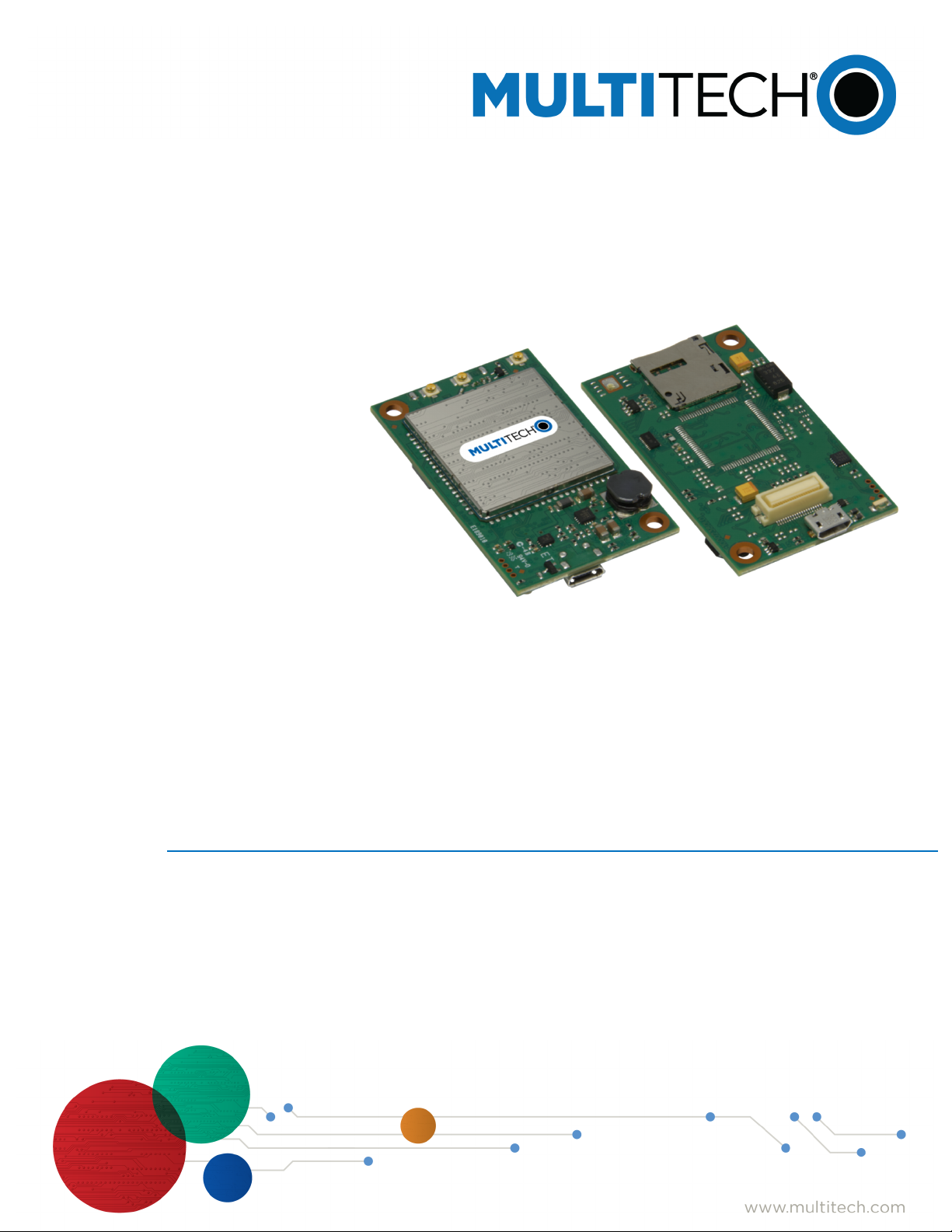
TM
Dragonfly
MTQ-L4G1 Device Guide
Page 2
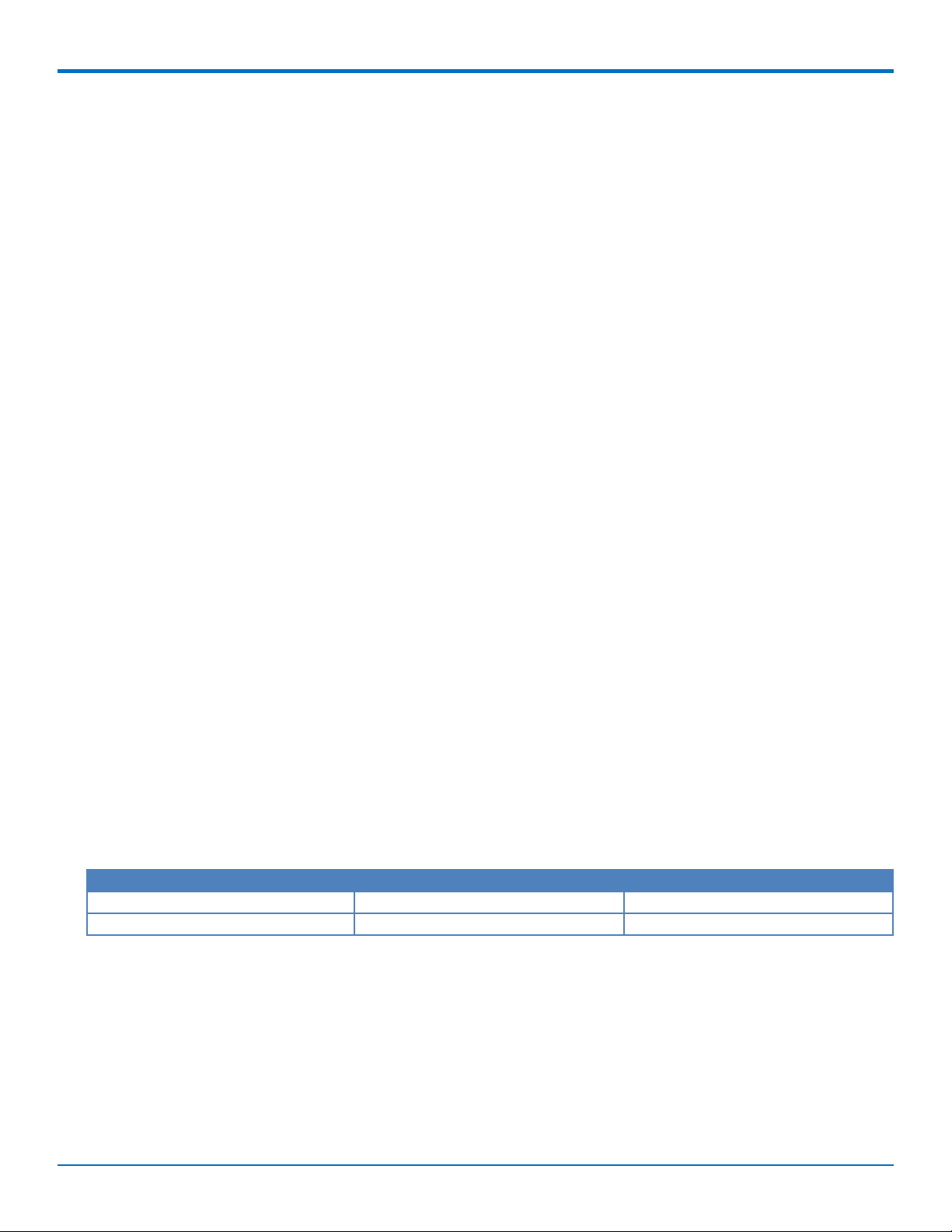
DRAGONFLYTM DEVICE GUIDE
DragonflyTMDevice Guide
Models: MTQ-L4G1-B02
Part Number: S000762 Rev 1.2
Copyright
This publication may not be reproduced, in whole or in part, without the specific and express prior written permission signed by an executive officer of
Multi-Tech Systems, Inc. All rights reserved. Copyright © 2020 by Multi-Tech Systems, Inc.
Multi-Tech Systems, Inc. makes no representations or warranties, whether express, implied or by estoppels, with respect to the content, information,
material and recommendations herein and specifically disclaims any implied warranties of merchantability, fitness for any particular purpose and noninfringement.
Multi-Tech Systems, Inc. reserves the right to revise this publication and to make changes from time to time in the content hereof without obligation of
Multi-Tech Systems, Inc. to notify any person or organization of such revisions or changes.
Trademarks and Registered Trademarks
MultiTech, and the MultiTech logo, MultiConnect, and Dragonfly are trademarks or registered trademarks of Multi-Tech Systems, Inc. All other products
and technologies are the trademarks or registered trademarks of their respective holders.
Legal Notices
The MultiTech products are not designed, manufactured or intended for use, and should not be used, or sold or re-sold for use, in connection with
applications requiring fail-safe performance or in applications where the failure of the products would reasonably be expected to result in personal injury or
death, significant property damage, or serious physical or environmental damage. Examples of such use include life support machines or other life
preserving medical devices or systems, air traffic control or aircraft navigation or communications systems, control equipment for nuclear facilities, or
missile, nuclear, biological or chemical weapons or other military applications (“Restricted Applications”). Use of the products in such Restricted
Applications is at the user’s sole risk and liability.
MULTITECH DOES NOT WARRANT THAT THE TRANSMISSION OF DATA BY A PRODUCT OVER A CELLULAR COMMUNICATIONS NETWORK WILL BE
UNINTERRUPTED, TIMELY, SECURE OR ERROR FREE, NOR DOES MULTITECH WARRANT ANY CONNECTION OR ACCESSIBILITY TO ANY CELLULAR
COMMUNICATIONS NETWORK. MULTITECH WILL HAVE NO LIABILITY FOR ANY LOSSES, DAMAGES, OBLIGATIONS, PENALTIES, DEFICIENCIES, LIABILITIES,
COSTS OR EXPENSES (INCLUDING WITHOUT LIMITATION REASONABLE ATTORNEYS FEES) RELATED TO TEMPORARY INABILITY TO ACCESS A CELLULAR
COMMUNICATIONS NETWORK USING THE PRODUCTS.
The MultiTech products and the final application of the MultiTech products should be thoroughly tested to ensure the functionality of the MultiTech
products as used in the final application. The designer, manufacturer and reseller has the sole responsibility of ensuring that any end user product into
which the MultiTech product is integrated operates as intended and meets its requirements or the requirements of its direct or indirect customers.
MultiTech has no responsibility whatsoever for the integration, configuration, testing, validation, verification, installation, upgrade, support or maintenance
of such end user product, or for any liabilities, damages, costs or expenses associated therewith, except to the extent agreed upon in a signed written
document. To the extent MultiTech provides any comments or suggested changes related to the application of its products, such comments or suggested
changes is performed only as a courtesy and without any representation or warranty whatsoever.
Contacting MultiTech
Knowledge Base
The Knowledge Base provides immediate access to support information and resolutions for all MultiTech products. Visit http://www.multitech.com/kb.go.
Support Portal
To create an account and submit a support case directly to our technical support team, visit: https://support.multitech.com.
Support
Business Hours: M-F, 8am to 5pm CT
Country By Email By Phone
Europe, Middle East, Africa: support@multitech.co.uk +(44) 118 959 7774
U.S., Canada, all others: support@multitech.com (800) 972-2439 or (763) 717-5863
Warranty
To read the warranty statement for your product, visit https://www.multitech.com/legal/warranty. For other warranty options, visit
www.multitech.com/es.go.
World Headquarters
Multi-Tech Systems, Inc.
2205 Woodale Drive, Mounds View, MN 55112
Phone: (800) 328-9717 or (763) 785-3500
Fax (763) 785-9874
2 DragonflyTMMTQ-L4G1 Device Guide
Page 3
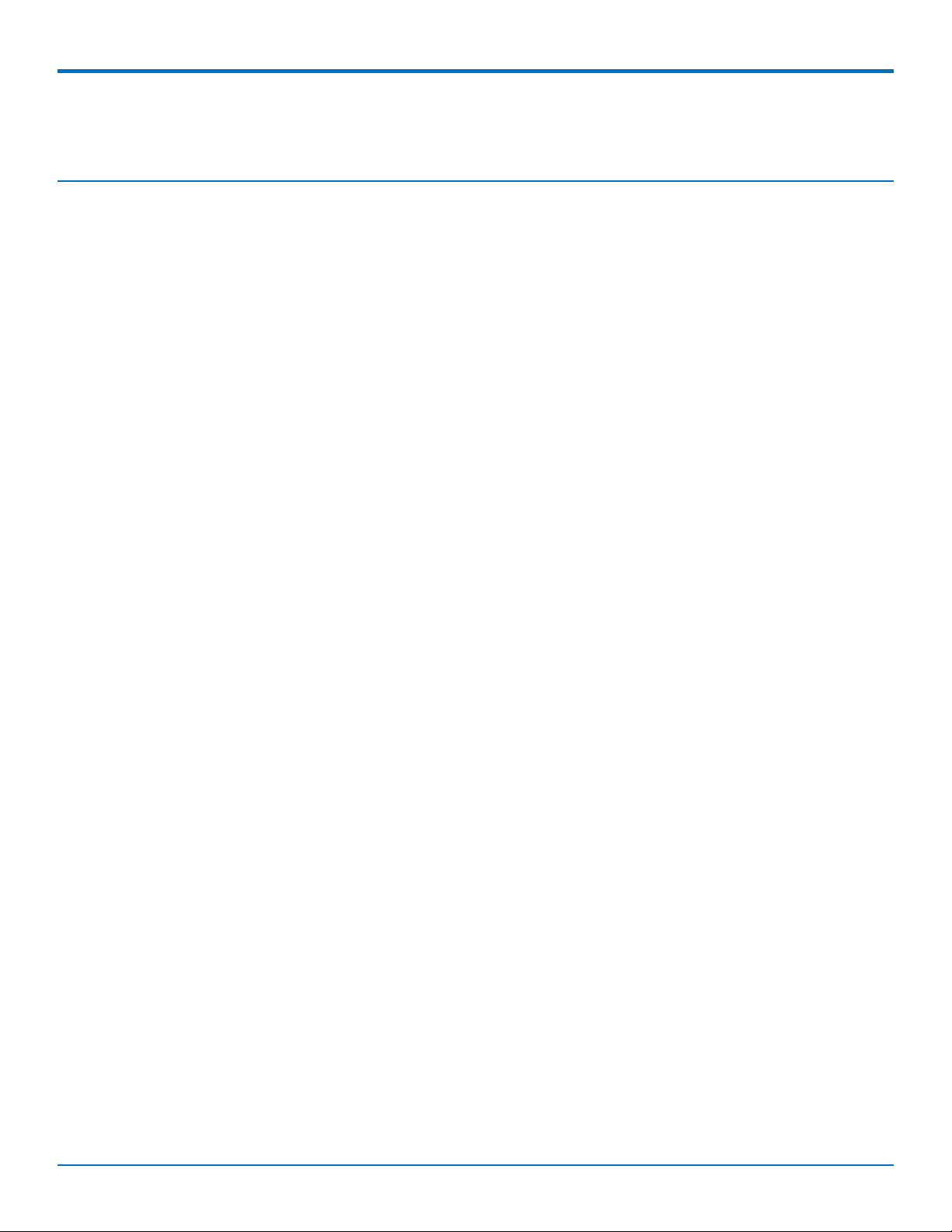
CONTENTS
Contents
Chapter 1 – Product Overview ................................................................................................................................. 6
Overview ....................................................................................................................................................................... 6
Documentation Overview ............................................................................................................................................. 6
Product Build Options ................................................................................................................................................... 6
MTQ-L4G1-B02 Mechanical Drawing............................................................................................................................ 7
Description of LED......................................................................................................................................................... 8
Chapter 2 – Hardware and Specifications................................................................................................................. 9
MTQ-L4G1-B02 Specifications....................................................................................................................................... 9
40-Pin Connector Definitions ...................................................................................................................................... 10
MTQ-L4G1-B02.......................................................................................................................................................... 11
40-Pin Connector ........................................................................................................................................................ 12
Electrical Characteristics ............................................................................................................................................. 12
Operating Conditions ................................................................................................................................................ 12
Absolute Maximum Rating........................................................................................................................................ 12
DC Electrical Characteristics...................................................................................................................................... 13
Input/Output Current Ratings................................................................................................................................... 13
Power Draw - MTQ-L4G1-B02..................................................................................................................................... 14
Chapter 3 – Getting Started ................................................................................................................................... 15
Installing a SIM Card on a DragonFly ......................................................................................................................... 15
Device Drivers ............................................................................................................................................................. 15
USB Cable Recommendations..................................................................................................................................... 15
Communications Flow................................................................................................................................................. 16
No Processor Model (B02)........................................................................................................................................ 16
Communicating with the Device................................................................................................................................. 16
Powering Down The Device ....................................................................................................................................... 16
Device Reset (Pin 35) .................................................................................................................................................. 17
Low Power Options ..................................................................................................................................................... 17
Chapter 4 – Antennas ............................................................................................................................................ 18
External Antenna Option ............................................................................................................................................ 18
Antenna..................................................................................................................................................................... 18
SMA to U.FL Cables..................................................................................................................................................... 19
Connecting an Antenna through the Developer Board Connectors .......................................................................... 19
Antenna Diversity........................................................................................................................................................ 20
Placing External Antennas ........................................................................................................................................ 20
Selecting Antennas ................................................................................................................................................... 20
Antenna Approvals and Safety Considerations ........................................................................................................ 21
Diversity and Power Draw ....................................................................................................................................... 21
DragonflyTMMTQ-L4G1 Device Guide 3
Page 4
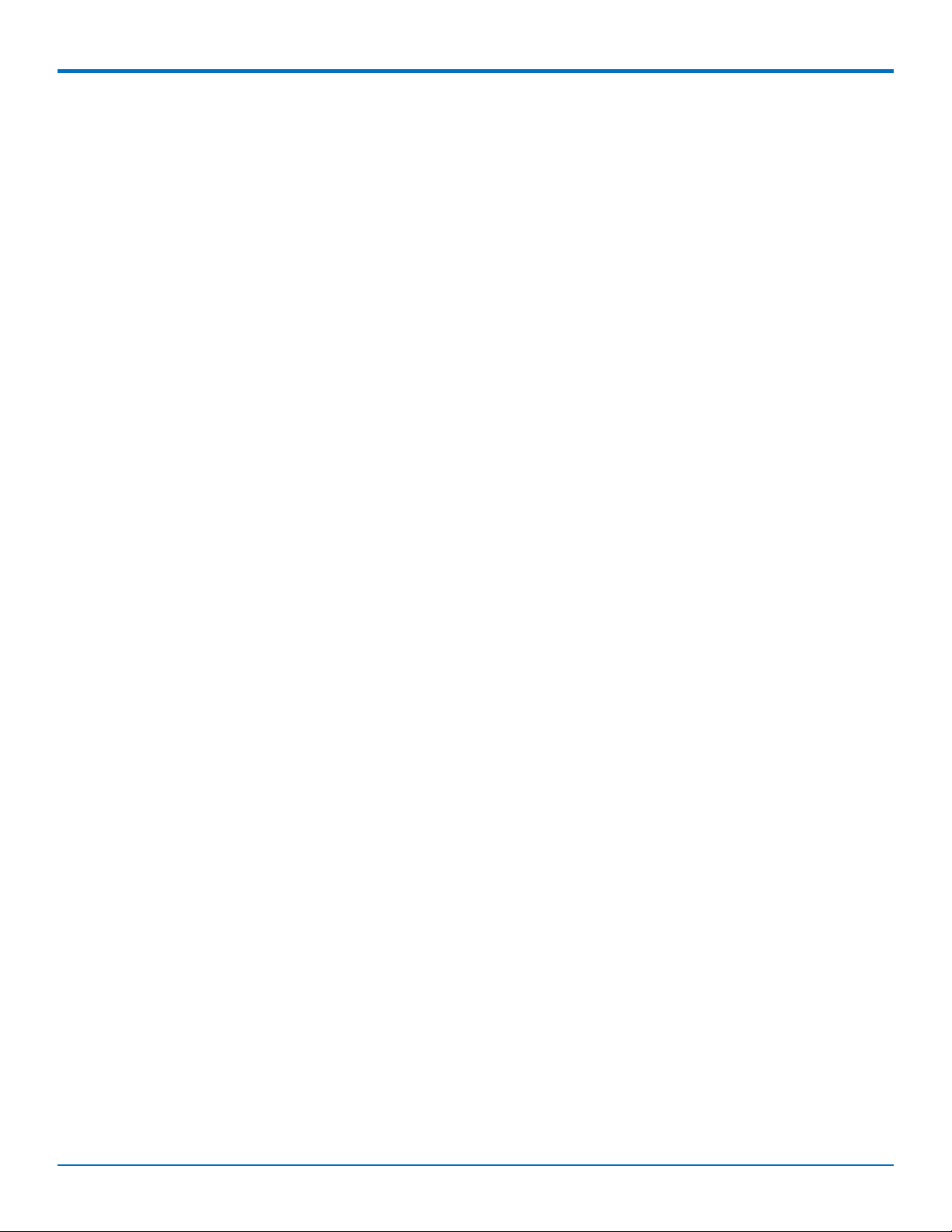
CONTENTS
Chapter 5 – Safety Information.............................................................................................................................. 22
Handling Precautions .................................................................................................................................................. 22
Radio Frequency (RF) Safety ....................................................................................................................................... 22
Sécurité relative aux appareils à radiofréquence (RF).............................................................................................. 22
General Safety............................................................................................................................................................. 23
Interference with Pacemakers and Other Medical Devices ...................................................................................... 23
Potential interference............................................................................................................................................... 23
Precautions for pacemaker wearers ........................................................................................................................ 23
Vehicle Safety.............................................................................................................................................................. 23
Device Maintenance ................................................................................................................................................... 24
User Responsibility...................................................................................................................................................... 24
Chapter 6 – Labels.................................................................................................................................................. 25
Labels .......................................................................................................................................................................... 25
Chapter 7 – Regulatory Information....................................................................................................................... 26
47 CFR Part 15 Regulation Class B Devices ................................................................................................................. 26
FCC Interference Notice............................................................................................................................................ 26
FCC Grant Information .............................................................................................................................................. 26
Industry Canada Class B Notice................................................................................................................................... 28
Canadian Limitations................................................................................................................................................. 29
Industry Canada ........................................................................................................................................................ 30
EMC, Safety, and Radio Equipment Directive (RED) Compliance .............................................................................. 32
Regulatory Compliance Mark (RCM) for Australia...................................................................................................... 32
Chapter 8 – Environmental Notices........................................................................................................................ 33
Waste Electrical and Electronic Equipment Statement .............................................................................................. 33
WEEE Directive.......................................................................................................................................................... 33
Instructions for Disposal of WEEE by Users in the European Union ........................................................................ 33
REACH Statement ....................................................................................................................................................... 33
Registration of Substances........................................................................................................................................ 33
Restriction of the Use of Hazardous Substances (RoHS) ............................................................................................ 34
Chapter 9 – Using Connection Manager ................................................................................................................. 35
Installing Connection Manager ................................................................................................................................... 35
Setting Up a Serial Device in Windows Device Manager............................................................................................ 36
Connecting a Device.................................................................................................................................................... 38
Uninstalling Connection Manager............................................................................................................................... 39
Connection Manager User Interface........................................................................................................................... 39
Main tab.................................................................................................................................................................... 40
Settings tab ............................................................................................................................................................... 41
Connection tab.......................................................................................................................................................... 41
Details tab ................................................................................................................................................................. 41
Terminal tab.............................................................................................................................................................. 41
Charts tab.................................................................................................................................................................. 41
4 DragonflyTMMTQ-L4G1 Device Guide
Page 5
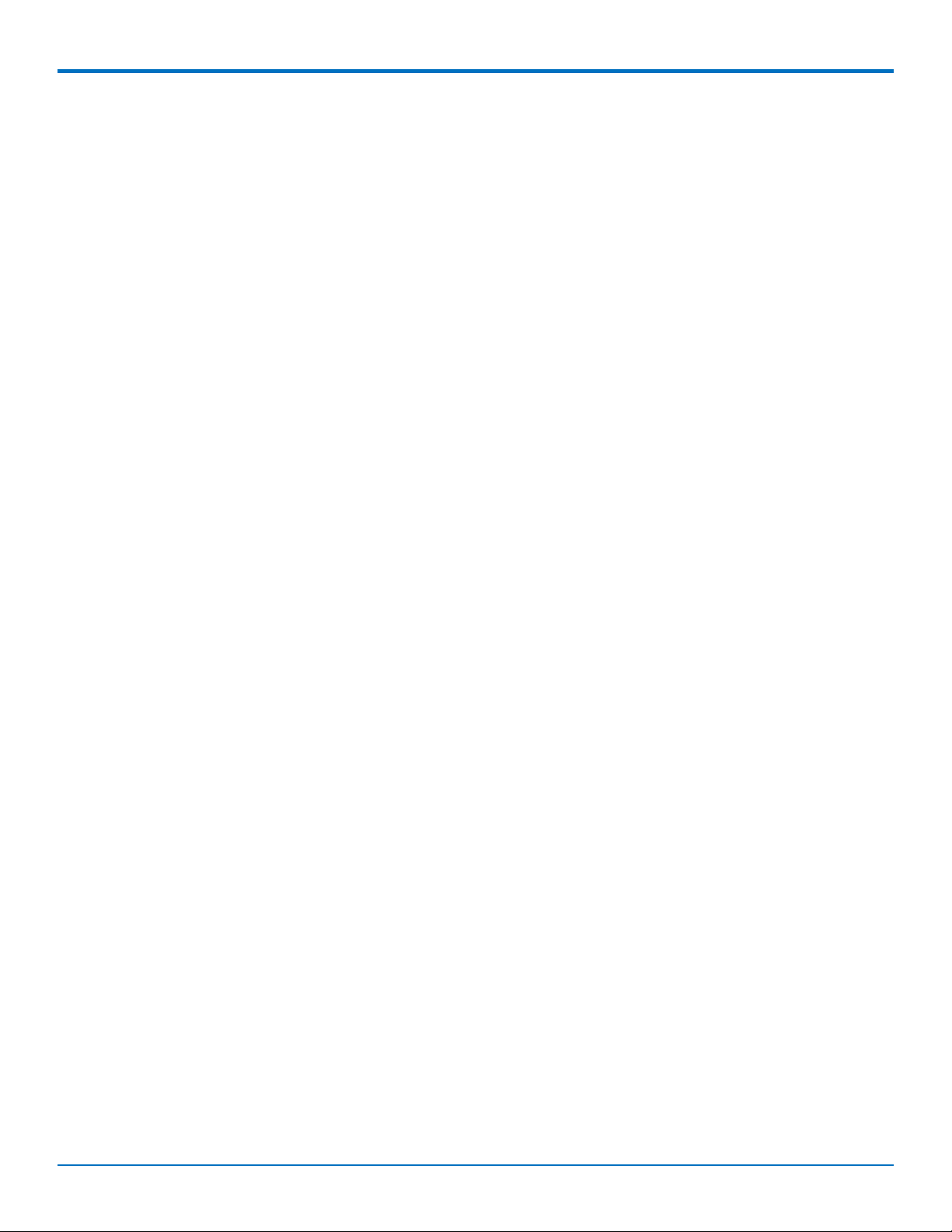
CONTENTS
Troubleshooting.......................................................................................................................................................... 41
Serial COM port is not available in the Serial Modem Settings................................................................................ 41
Device is not detected ("No Device") ....................................................................................................................... 41
MultiConnect Cell USB Modem is not detected ....................................................................................................... 42
Connection Manager is not working, and a device connected to the computer is not detected............................ 42
Connection Manager displays "Device Error" status for a serial device .................................................................. 42
Index...................................................................................................................................................................... 43
DragonflyTMMTQ-L4G1 Device Guide 5
Page 6
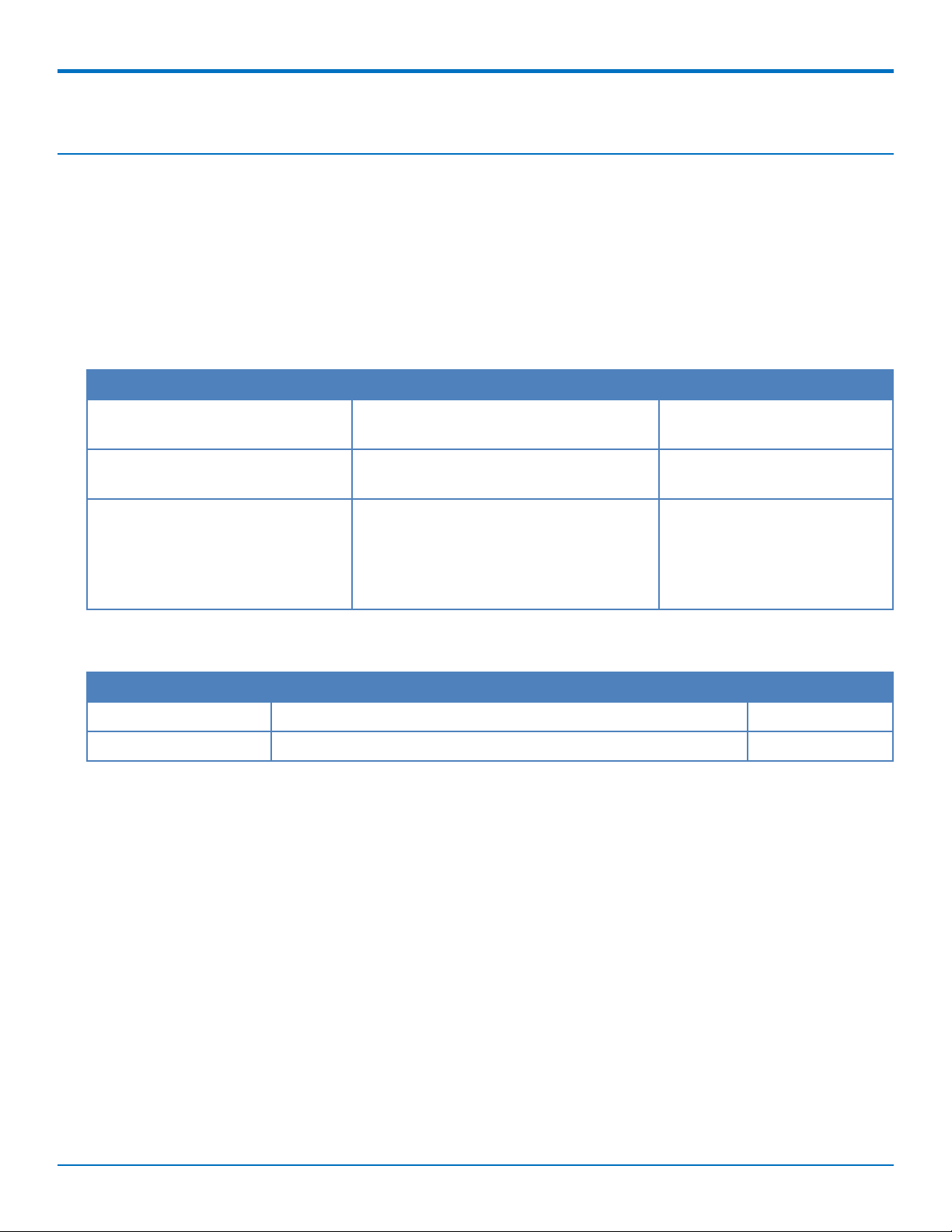
PRODUCT OVERVIEW
Chapter 1 – Product Overview
Overview
The Dragonfly™ (MTQ) embedded cellular modem is fully certified and MNO approved. These ready-to-integrate
modules offer an onboard cellular radio in a compact design.
Documentation Overview
The following documents are available at https://www.multitech.com/brands/multiconnect-dragonfly. Select your
model to find the documents specific for that device.
Document Description Part Number
Dragonfly MTQ-L4G1 Device Guide Hardware, regulatory, and getting started
information.
Universal Developer Kit 2.0
Developer Guide
Quectel EG25x AT Commands
Manual, USB Driver Installation
Guides, and other related manuals
Provides information on using the
developer board with the MTQ.
Multiple documents listing AT Commands,
USB Driver Installation Guides (both
Windows and Linux), and other protocols
used to communicate with your L4G1
device. Provided in a zip file.
S000762
S000610
N/A
Product Build Options
Product Description Region
MTQ-L4G1-B02 Embedded LTE Cat 4 Modem with Fallback and GNSS (50 Pk) NA, EU, and AU
MTQ-L4G1-B02-SP Embedded LTE Cat 4 Modem with Fallback and GNSS (1 Pk) NA, EU, and AU
Note:
These units ship without network activation. To connect them to the cellular network, you need SIM cards
from your service provider.
The complete product code may end in .Rx. For example, MTQ-L4G1-B02.Rx, where R is revision and x is the
revision number.
All builds can be ordered individually or in 50-packs.
6 DragonflyTMMTQ-L4G1 Device Guide
Page 7
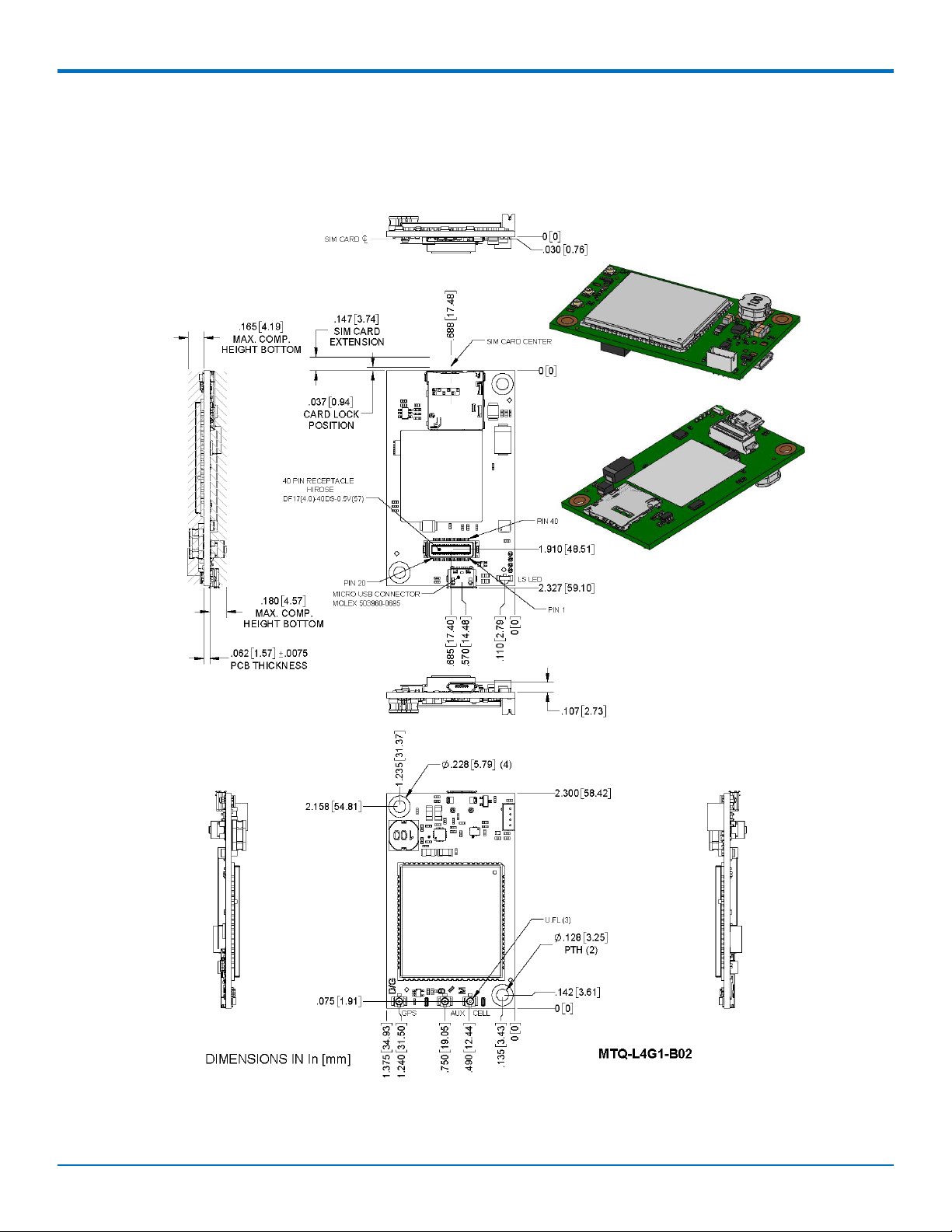
MTQ-L4G1-B02 Mechanical Drawing
PRODUCT OVERVIEW
DragonflyTMMTQ-L4G1 Device Guide 7
Page 8
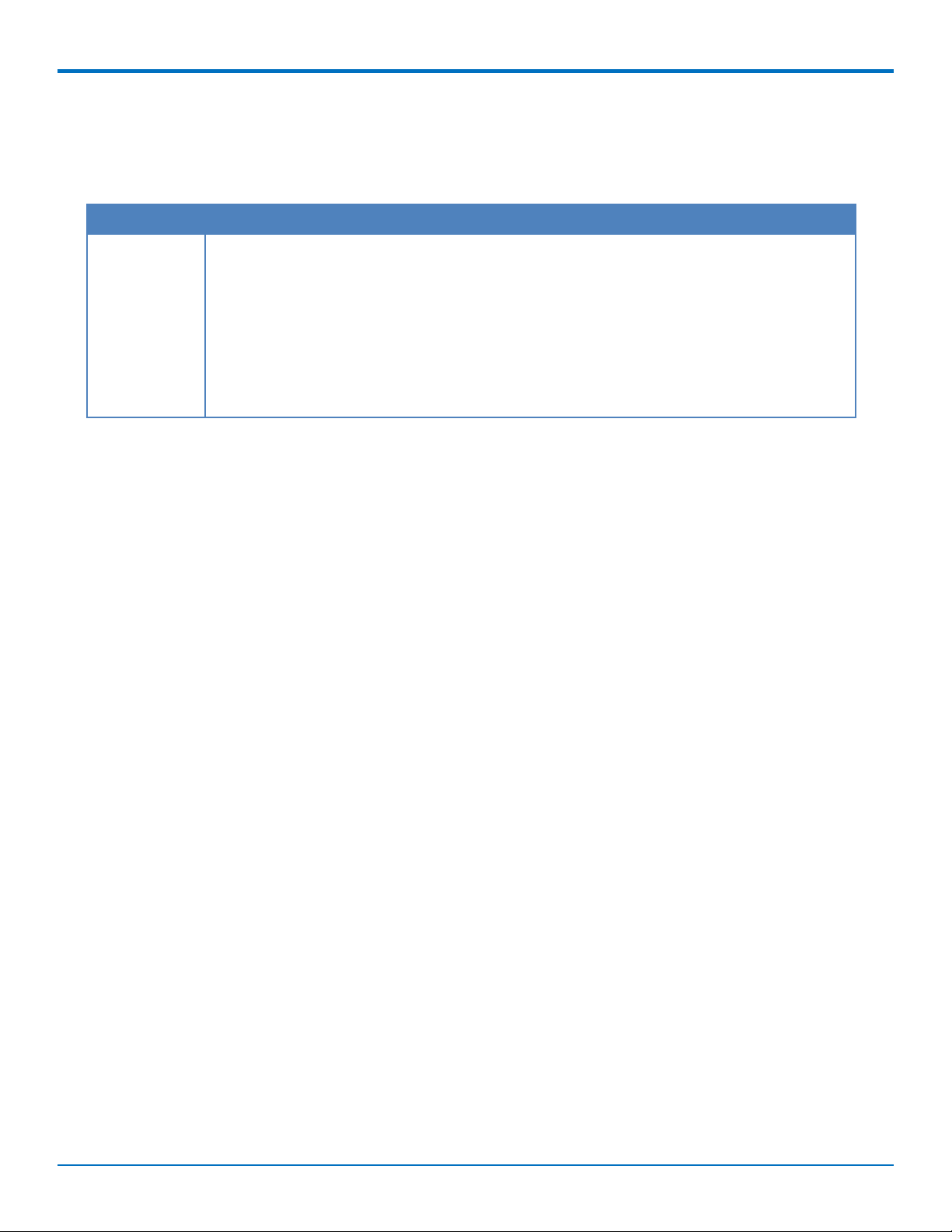
PRODUCT OVERVIEW
Description of LED
The Link Status LED is located on the SIM side of the device to the right of the Micro USB Connector in the lower
right corner.
LED Indicators
LS Link Status
OFF —No power to the cellular radio
Slow Blink (200 ms High/1800 ms Low) — Not registered/searching for network
connection
Slow Blink (1800 ms High/200 ms Low) — Idle
Fast Blink (125 ms High/125 ms Low) — Connected/data transfer
8 DragonflyTMMTQ-L4G1 Device Guide
Page 9

HARDWARE AND SPECIFICATIONS
Chapter 2 – Hardware and Specifications
MTQ-L4G1-B02 Specifications
Category Description
General
Standards 3GPP Rel. 11 LTE
4G LTE FDD/TDD
UMTS/HSPA+
GSM/GPRS/EDGE
USB Interface is CDC-ACM compliant
TCP/IP Functions FTP, SMTP, SSL, TCP, UDP
Frequency Bands LTE FDD: B1/B2/B3/B4/B5/B7/B8/B12/B13/B18/B19/B20/B25/B26/B28
LTE TDD: B38/B39/B40/B41
WCDMA: B1/B2/B4/B5/B6/B8/B19
GSM: B2/B3/B5/B8
Speed
Data Speed LTE FDD: Max 150Mbps (DL)/Max 50Mbps (UL)
LTE TDD: Max 130Mbps (DL)/Max 35Mbps (UL)
UMTS: DC-HSDPA: Max 42Mbps (DL)
UMTS: HSUPA: Max 5.76Mbps (UL)
UMTS: WCDMA: Max 384Kbps (DL)/Max 384Kbps (UL)
GSM: EDGE: Max 296Kbps (DL)/Max 236.8Kbps (UL)
GSM: GPRS: Max 107Kbps (DL)/Max 85.6Kbps (UL)
Interface
USB Interface Micro USB 2.0 high speed
UART Full UART
Serial Modem Interface Up to 921.6 Kbps
Physical Description
Weight 0.6 oz (17g)
Dimensions Refer to Mechanical Drawings for details.
Connectors
Antenna 3 surface mount U.FL: GPS, Cellular, Diversity
SIM Holder 1.8 V and 3 V micro
Pin header 40-pin female for USB or UART
DragonflyTMMTQ-L4G1 Device Guide 9
Page 10
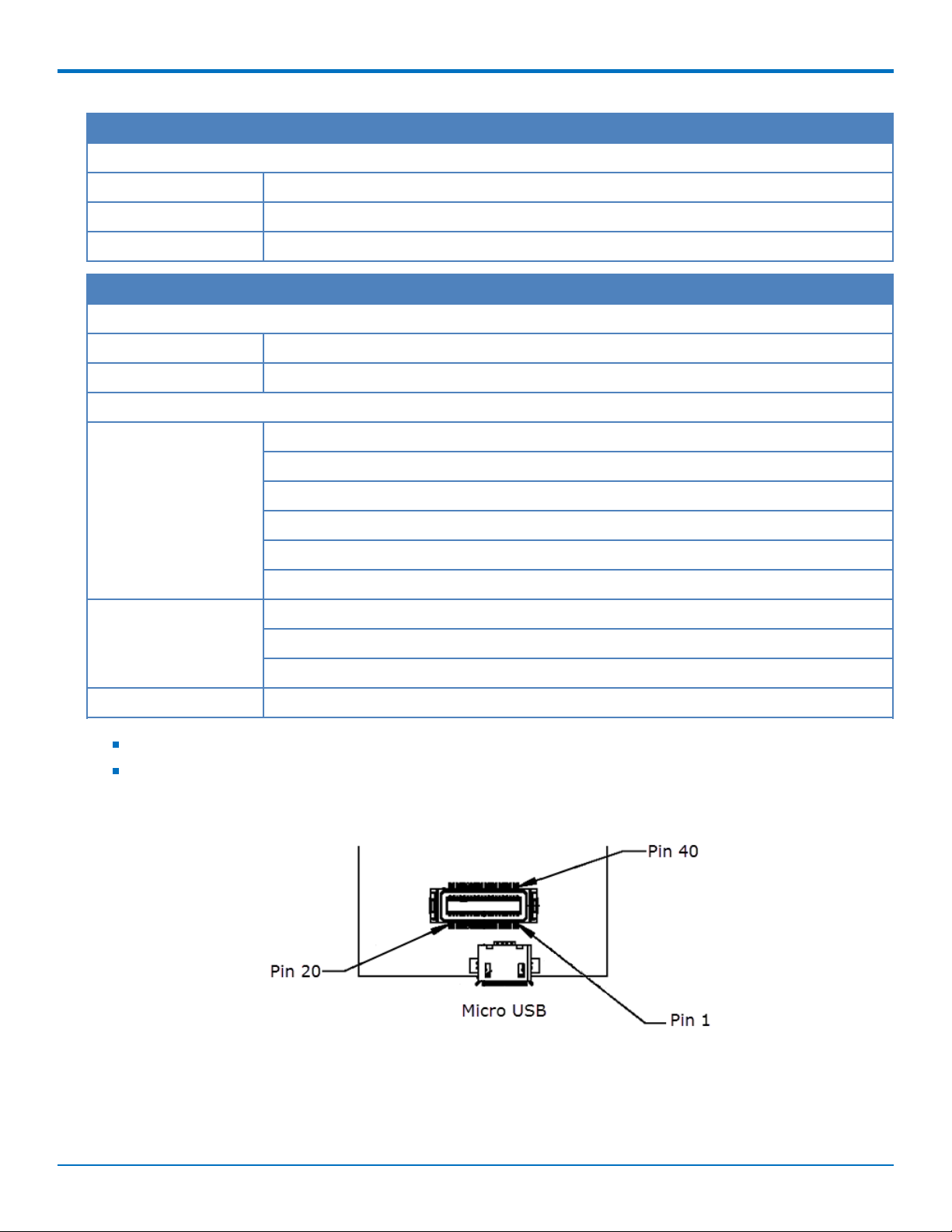
HARDWARE AND SPECIFICATIONS
Category Description
Environment
Operating Temperature -40° C to +85° C
Storage Temperature -40° C to +85° C
Humidity 20%-90% RH, non-condensing
Category Description
Power Requirements
Operating Voltage 3.3 - 5 V +/- 5%
Input Current See Power Draw
Certifications and Compliance
EMC and Radio
Compliance
Safety Compliance UL 60950-1 2nd Edition
Telecom Approvals Verizon, AT&T, PTCRB
Radio performance may be affected by temperature extremes.
Device has been tested up to +85° C. UL Recognized@ 85° C
FCC Part 15 Class B
FCC Part 22H
FCC Part 24E
FCC Part 27
CE Mark, RED (EU)
RCM (AU)
cUL 60950-1 2nd Edition Am. 1 and Am. 2
IEC60950-1(EU)
40-Pin Connector Definitions
10 DragonflyTMMTQ-L4G1 Device Guide
Page 11
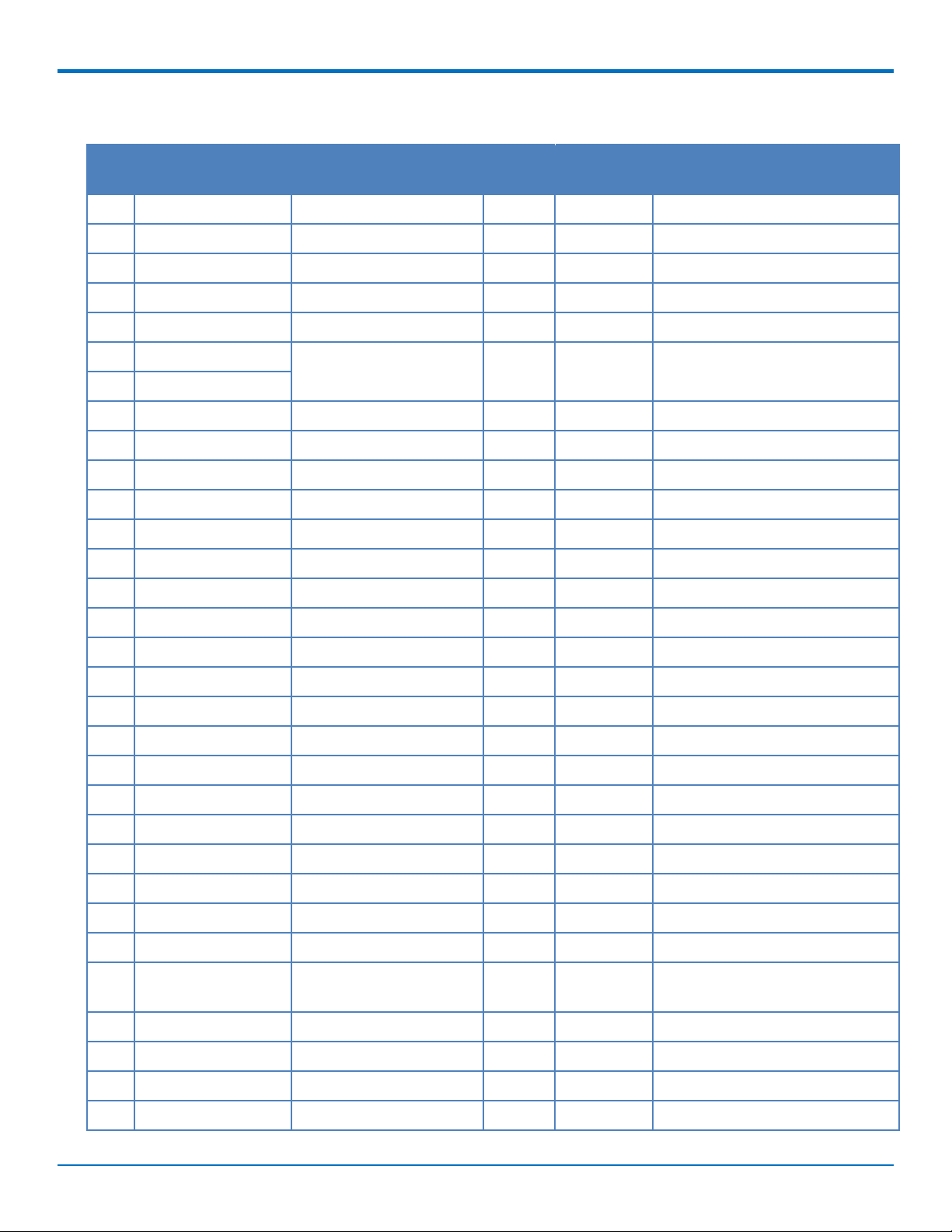
HARDWARE AND SPECIFICATIONS
MTQ-L4G1-B02
Pin Signal Name Logic Level Voltage
1 N/C
2 N/C
3 N/C
4 N/C
5 GND GND GND Ground
6 USB-DATA+ 0 - 3V
2
7 USB-DATA-
8 VCC-IN 3.3 - 5V +/-5% Power Input Main Power
9 RADIO_RXD 0 - 3V 3.3V O Serial data output to DTE
10 RADIO_DCD 0 - 3V 3.3V O Data carrier detect
11 RADIO_RI 0 - 3V 3.3V O Ring indicator
1
Max
In/Out Description
Voltage
5.5V I/O USB Data
12 RADIO_CTS 0 - 3V 3.3V O Clear to send (flow control)
13 GND GND GND Ground
14 N/C
15 N/C
16 N/C
17 N/C
18 N/C
19 N/C
20 N/C
21 N/C
22 N/C
23 N/C
24 N/C
25 N/C
26 N/C
27 RADIO_VDD 0-1.8V 1.8V O This output is generated by the
radio.
28 GND GND GND Ground
29 RADIO_RTS 0 - 3.3V 3.3V I Request to send (flow control)
30 RADIO_DSR 0 - 3V 3.3V O Data set ready
31 RADIO_DTR 0 - 3.3V 3.3V I DTE ready
DragonflyTMMTQ-L4G1 Device Guide 11
Page 12
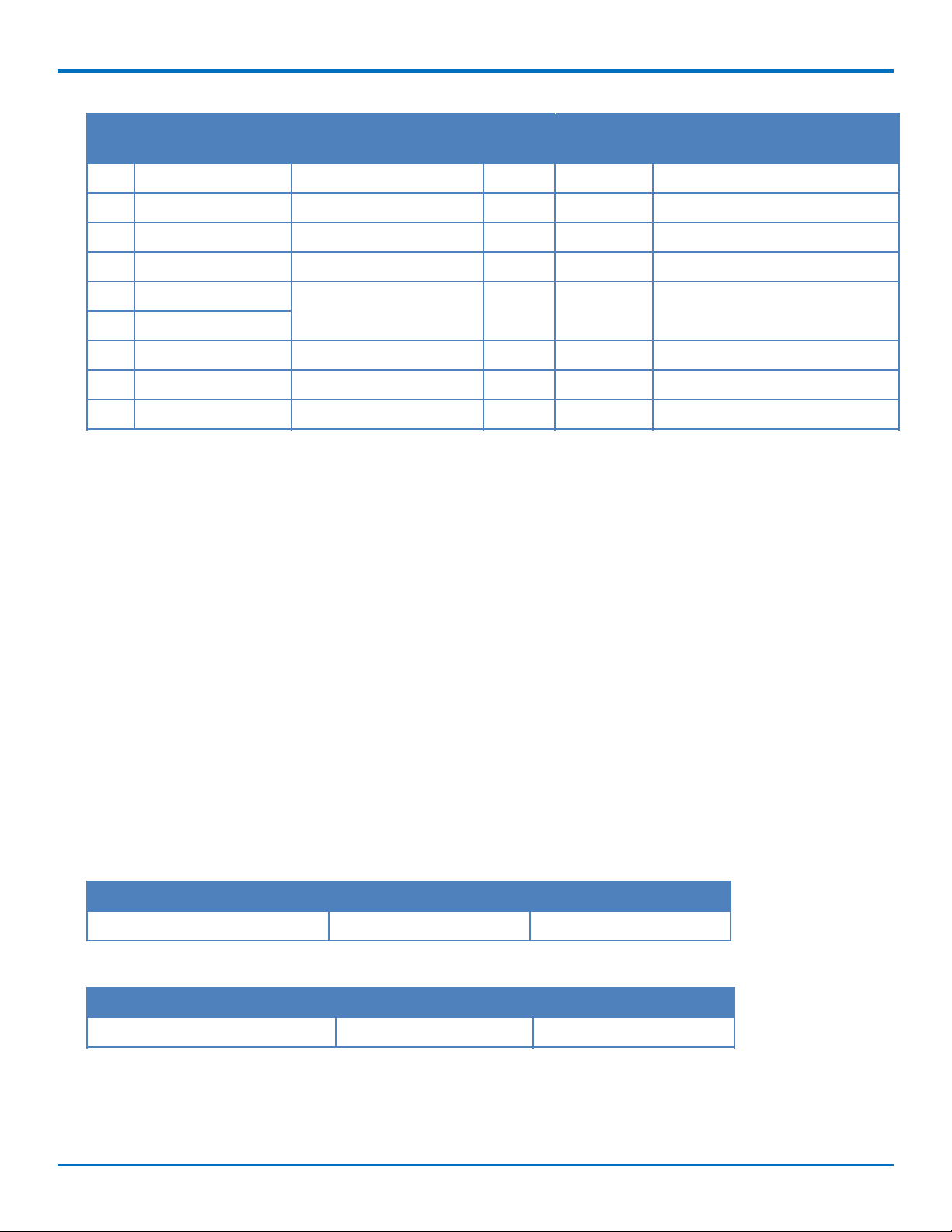
HARDWARE AND SPECIFICATIONS
Pin Signal Name Logic Level Voltage
32 RADIO_TXD 0 - 3.3V 3.3V I Serial data input from DTE
33 VCC-IN 3.3 - 5V +/-5% Power Input Main Power
34 LINK_STATUS 3V O Radio link status LED
35 RESET 0 - 3V I Radio reset
36 GND GND GND Ground
37 GND
38 N/C
39 N/C
40 N/C
1
A hyphen (-) indicates a range of acceptable logic levels.
2
USB D+D-: 5V tolerant inputs / 3V drive-level output
1
Max
Voltage
In/Out Description
40-Pin Connector
Manufacturer: Hirose Electric Co LTD
Description: .5MM 40 PN B>B RECEPTACLE
Model Number: DF17(4.0)-40DP-0.5V(57)
Use with:
Manufacturer: Hirose Electric Co LTD
Description: .5mm 40 pin B.B header MALE
Model Number: DF17(2.0)-40DP-0.5V(57)
Electrical Characteristics
Operating Conditions
Parameter Minimum Volts Maximum Volts
Supply Range - Vcc 3.3V +/-5% 5V +/-5%
Absolute Maximum Rating
Parameter Minimum Volts Maximum Volts
Voltage at any signal pin -0.3 5.5
12 DragonflyTMMTQ-L4G1 Device Guide
Page 13
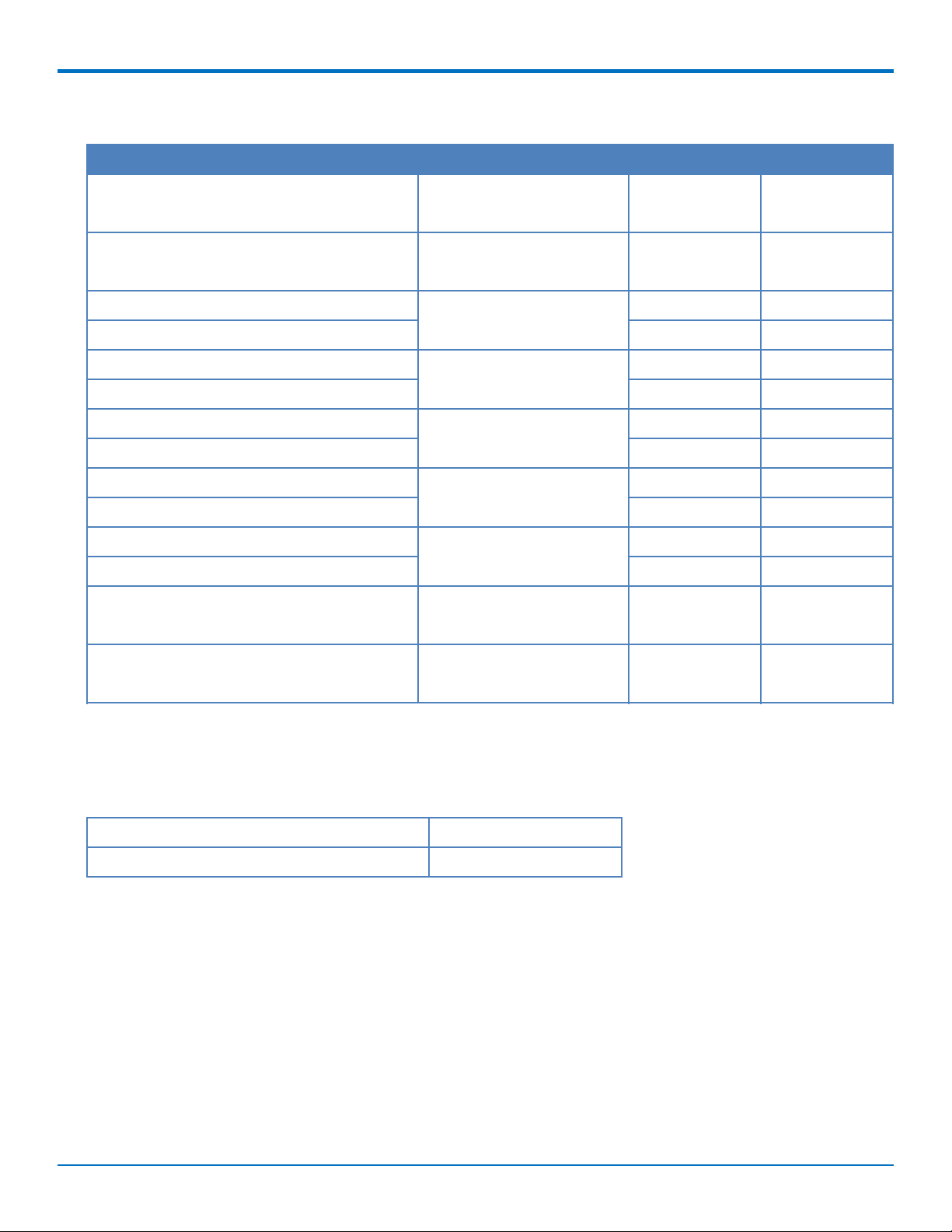
HARDWARE AND SPECIFICATIONS
DC Electrical Characteristics
Parameter Conditions Minimum Volts Maximum Volts
Digital signal input low level CMOS port
-0.3 0.9
IIO=+8 mA
Digital signal input high level CMOS port
2.1 5.5
IIO=+8 mA
Output low level voltage for an I/O pin CMOS port
Output high level voltage for an I/O pin VDD-0.4 -
IIO=+8 mA
Output low level voltage for an I/O pin TTL port
Output high level voltage for an I/O pin 2.4 -
IIO=+8 mA
- 0.4
- 0.4
Output low level voltage for an I/O pin IIO=+20 mA - 1.3
Output high level voltage for an I/O pin VDD-1.3
(1)
-
Output low level voltage for an I/O pin IIO=+6 mA - 0.4
Output high level voltage for an I/O pin VDD-0.4
(1)
-
Output low level voltage for an I/O pin IIO=+4 mA - 0.4
Output high level voltage for an I/O pin VDD-0.4
RESET (low active) input low CMOS port
- 0.99
(2)
-
IIO=+8 mA
(1)
(1)
(2)
RESET (low active) input high CMOS port
IIO=+8 mA
(1) Guaranteed by characterization results, not tested in production.
(2) Guaranteed by design, not tested in production.
Input/Output Current Ratings
Output current draw PWR_GOOD, CHG_MON 5 mA
Output current draw all other output pins 25 mA
2.31 -
DragonflyTMMTQ-L4G1 Device Guide 13
Page 14
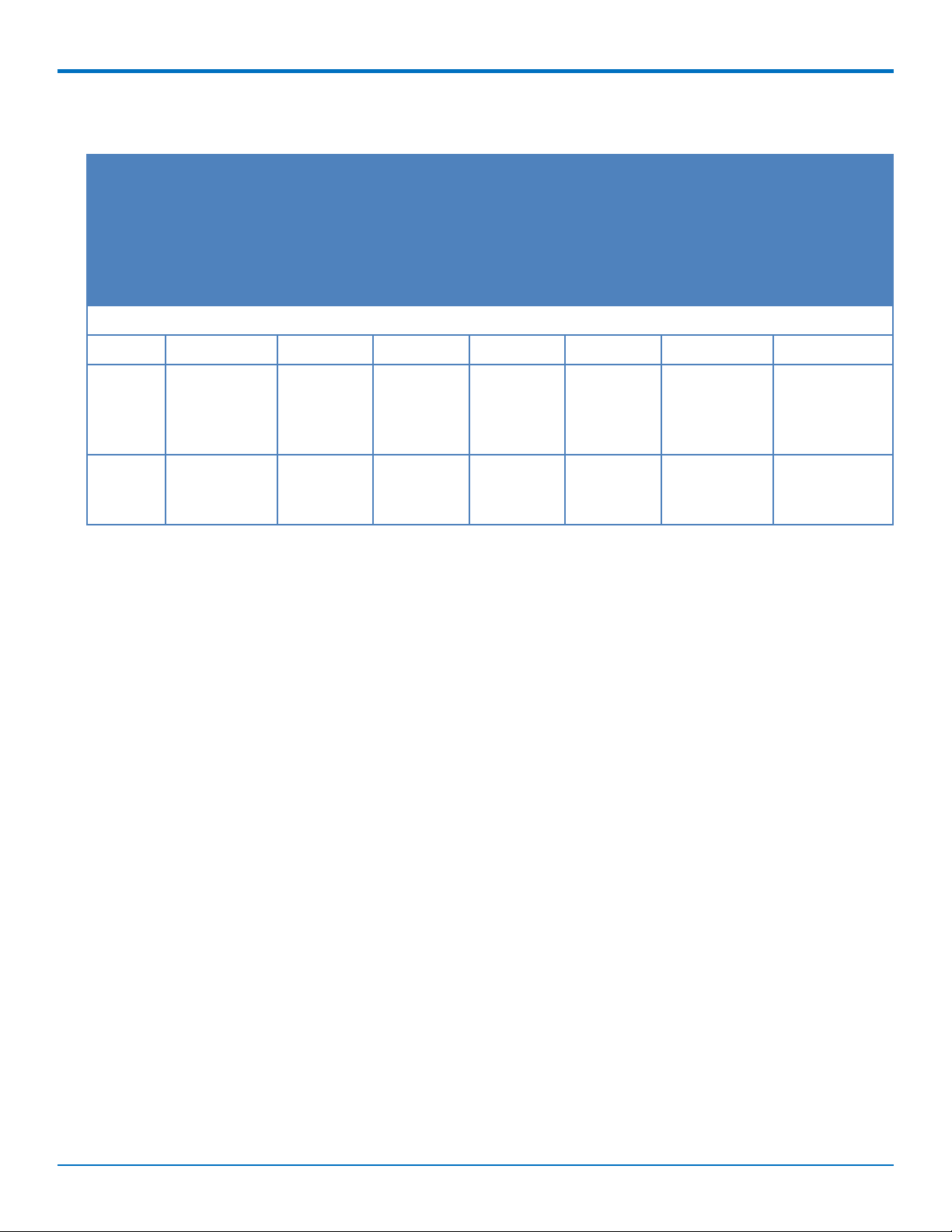
HARDWARE AND SPECIFICATIONS
Power Draw - MTQ-L4G1-B02
Radio
Protocol
Power Down
Mode via
AT+QPOWD
(mA)
Power
Down
Mode via
Reset line
(uA)
Live
Connection
Idle - No
Data (mA)
Callbox
Connection
Idle - No
Data (mA)
Average
Measured
Current at
Max Power
1
(mA)
TX Pulse2AVG
Amplitude
Current for
Peak Current
for
Total Inrush
Charge
Measured in
Millicoulombs
(mC)
HSDPA/LTE
(mA)
5 Volts WITH Unit in developer card
GSM850 9.2 561 25 27 289 1,310 2.06
WCDMA
9.2 561 22 26 459 548 2.06
Band 2
(1854
Mhz)
LTE Band
9.3 562 27 48 539 632 2.06
8 (897.5
Mhz)
1
Maximum Power: The continuous current during maximum data rate with the radio transmitter at
maximum power.
2
Tx Pulse: The average peak current during a GSM850 transmission burst period or HSDPA/LTE
connection. The transmission burst duration for GSM850 can vary, depending on what transmission
scheme is being deployed (GPRS Class 8, Class 10, GSM, etc.).
3
Inrush Charge: The total inrush charge at power on.
3
14 DragonflyTMMTQ-L4G1 Device Guide
Page 15

Chapter 3 – Getting Started
Installing a SIM Card on a DragonFly
Note: When using the Dragonfly with a developer board, install the SIM card before mounting the Dragonfly on
the developer board.
To install the SIM card:
With the contact side facing down, align the notched edge as shown on the Dragonfly’s SIM holder and slide
the SIM card completely into the SIM holder.
GETTING STARTED
Device Drivers
Note: Install drivers on your computer before connecting the device.
For driver installation instructions for Quectel radios using Windows, refer to the Windows USB Drivers Installation
Guide (see Documentation in Chapter 1 for more details).
For driver installation instructions for Quectel radios using Linux, refer to the Linux USB Driver User Guide (see
Documentation in Chapter 1 for more details).
USB Cable Recommendations
To avoid enumeration or power issues if your device has a USB connector:
Use a high-speed USB cable that is as short as possible.
Use a well-shielded cable with at least 24 AWG wire pair for power/ground and 28 AWG wire pair for data
lines.
If possible, use a USB port that connects directly to the motherboard rather than a USB port with added
cabling inside the computer chassis.
Use USB 3.0 ports if available. These ports are typically rated for more current.
You can order the USB cable through MultiTech. The part number is CA-USB-A-MICRO-B-3.
DragonflyTMMTQ-L4G1 Device Guide 15
Page 16

GETTING STARTED
Communications Flow
No Processor Model (B02)
Note:
Simultaneous serial and USB communication are allowed on this device.
Communicating with the Device
Following are three options for communicating with the device.
Install USB drivers and plug into the micro USB connector. No need for a host board.
Access the device's USB interface via pins 6 and 7 of the 40-pin connector. Data pins 6 and 7 are in parallel
with the micro USB connector on the device. There is no connection to pins 6 and 7 on the developer board.
Establish serial communication using Multitech developer board MTUDK2. See the Universal Developer Kit
2.0 Developer Guide (PN S000610) for more information.
Following are three options for communicating with the device.
Install cellular radio USB drivers and plug into the micro USB connector. No need for a host board.
Establish serial communication using MultiTech developer board MTUDK2. See the Universal Developer Kit
2.0 Developer Guide (PN S000610) for more information.
Install cellular radio USB drivers. Access the device's USB interface via pins 6 and 7 of the 40-pin connector.
Data pins 6 and 7 are in parallel with the micro USB connector on the device. There is no connection to pins
6 and 7 on the developer board.
Powering Down The Device
CAUTION: Failing to properly power down the device before removing power may corrupt your device's file
system.
To properly power down your device, use the following sequence:
1. Issue the AT+QPOWD command or hold the reset line (pin 35) low.
2. Wait up to 65 seconds for POWERED DOWN message or until RADIO_VDD (pin 27) goes low.
3. Remove power to the MTQ.
16 DragonflyTMMTQ-L4G1 Device Guide
Page 17

Device Reset (Pin 35)
Minimum pulse is 50 ms.
- If the reset line is held low for >50ms the radio is turned off.
- When the reset line is released, the radio is turned on.
Low Power Options
See Powering Down the Device for the lowest power consumption.
Refer to AT+QSCLK in the AT Command Reference Guide for details on sleep mode and other options.
GETTING STARTED
DragonflyTMMTQ-L4G1 Device Guide 17
Page 18

ANTENNAS
Chapter 4 – Antennas
External Antenna Option
Antenna
Devices were approved with the following antenna:
Manufacturer: Wieson
Description: LTE Antenna with SMA-Male Connector
Model Number GY115IE002-001
MultiTech ordering information:
Model Quantity
ANLTE4-1HRA 1
ANLTE4-2HRA 2
ANLTE4-10HRA 10
ANLTE4-50HRA 50
Antenna Specifications
Category Description
Frequency Range 0.698 - 0.96 GHz
1.710 - 2.170 GHz
2.30 - 2.69 GHz
VSWR 3:1 maximum
Gain 2.06 dBi
Impedance 50Ω nominal
Radiation Omni-directional
Polarization Linear, vertical
18 DragonflyTMMTQ-L4G1 Device Guide
Page 19

ANTENNAS
SMA to U.FL Cables
The developer kit includes three 4.5" SMA to U.FL cables which are preinstalled on the developer board. Consult
the mechanical drawings for your device to determine which antenna to connect to which U.FL connector on the
device.
Connecting an Antenna through the Developer Board Connectors
To connect an antenna to the device through the developer board:
1. Determine which SMA connector you want to use for the antenna.
2. Finger tighten the antenna to the SMA connector.
3. Attach the U.FL connector from the cable to the connector on the device.
D = Diversity
G = GPS
M = Main
DragonflyTMMTQ-L4G1 Device Guide 19
Page 20

ANTENNAS
Antenna Diversity
Antenna diversity uses two receive antennas to improve the downlink connection (cell tower to mobile). It has no
effect on the uplink (mobile to cell tower).
Antenna diversity is useful in environments where the signal arrives at the device after bouncing off or around
buildings or other objects. The bounced signal may be attenuated by going through semi-transparent (to the
signal) objects. Each signal alteration can change its magnitude, phase, orientation, or polarization. This complex
environment can exist in cities, inside buildings or in traffic. In this environment, signal paths from the cell tower
form an interference pattern of peaks and nulls. These peaks and nulls can be very close together.
Antenna diversity provides an advantage in complex environments because if one receive antenna has a poor
signal due to an interference null pattern, the other antenna is likely not in the null and has better reception. The
radio compares the reception from both receive antennas and uses the one with the strongest signal.
Placing External Antennas
Antennas are usually a quarter wavelength apart from each other. With multiband radios where the quarter
wavelengths in each band are diverse from each other, this rule may not be practical. Choose spacing based on the
band used most often or the band with connection difficulty. Some environments are harsher on particular bands.
Multi-Tech products have antenna connectors at the best spacing for the product size.
Placing antennas in close proximity to each other is not optimal, but you can do it if necessary. It depends on the
signal strength to and from each antenna.
Selecting Antennas
Select an antenna based on your product and application. Typically, both antennas are the same because either
can be the main receive antenna. However, if the antenna connectors are too close together, use a similar antenna
on a short cable for the second receive only antenna.
20 DragonflyTMMTQ-L4G1 Device Guide
Page 21

Antenna Approvals and Safety Considerations
Note the following:
The carriers conduct antenna diversity tests.
There are no EMC concerns about antenna diversity.
All antennas need to have a minimum flammability rating.
Safety requirements depend on your final product.
Antennas are not approved for outdoor use. Do not extend antennas outside of any building.
Diversity and Power Draw
There are no significant power draw differences.
Important: You must deploy with two antennas, unless your carrier has authorized you to deploy with one
antenna.
ANTENNAS
DragonflyTMMTQ-L4G1 Device Guide 21
Page 22

SAFETY INFORMATION
Chapter 5 – Safety Information
Handling Precautions
To avoid damage due to the accumulation of static charge, use proper precautions when handling any cellular
device. Although input protection circuitry has been incorporated into the devices to minimize the effect of static
build-up, use proper precautions to avoid exposure to electronic discharge during handling and mounting the
device.
Radio Frequency (RF) Safety
Due to the possibility of radio frequency (RF) interference, it is important that you follow any special regulations
regarding the use of radio equipment. Follow the safety advice given below.
Operating your device close to other electronic equipment may cause interference if the equipment is
inadequately protected. Observe any warning signs and manufacturers’ recommendations.
Different industries and businesses restrict the use of cellular devices. Respect restrictions on the use of
radio equipment in fuel depots, chemical plants, or where blasting operations are in process. Follow
restrictions for any environment where you operate the device.
Do not place the antenna outdoors.
Switch OFF your wireless device when in an aircraft. Using portable electronic devices in an aircraft may
endanger aircraft operation, disrupt the cellular network, and is illegal. Failing to observe this restriction
may lead to suspension or denial of cellular services to the offender, legal action, or both.
Switch OFF your wireless device when around gasoline or diesel-fuel pumps and before filling your vehicle
with fuel.
Switch OFF your wireless device in hospitals and any other place where medical equipment may be in use.
Sécurité relative aux appareils à radiofréquence (RF)
À cause du risque d'interférences de radiofréquence (RF), il est important de respecter toutes les réglementations
spéciales relatives aux équipements radio. Suivez les conseils de sécurit é ci-dessous.
Utiliser l'appareil à proximité d'autres équipements électroniques peut causer des interférences si les
équipements ne sont pas bien protégés. Respectez tous les panneaux d'avertissement et les
recommandations du fabricant.
Certains secteurs industriels et certaines entreprises limitent l'utilisation des appareils cellulaires. Respectez
ces restrictions relatives aux équipements radio dans les dépôts de carburant, dans les usines de produits
chimiques, ou dans les zones où des dynamitages sont en cours. Suivez les restrictions relatives à chaque
type d'environnement où vous utiliserez l'appareil.
Ne placez pas l'antenne en extérieur.
Éteignez votre appareil sans fil dans les avions. L'utilisation d'appareils électroniques portables en avion est
illégale: elle peut fortement perturber le fonctionnement de l'appareil et désactiver le réseau cellulaires. S'il
ne respecte pas cette consigne, le responsable peut voir son accès aux services cellulaires suspendu ou
interdit, peut être poursuivi en justice, ou les deux.
Éteignez votre appareil sans fil à proximité des pompes à essence ou de diesel avant de remplir le réservoir
de votre véhicule de carburant.
22 DragonflyTMMTQ-L4G1 Device Guide
Page 23

SAFETY INFORMATION
Éteignez votre appareil sans fil dans les hôpitaux ou dans toutes les zones où des appareils médicaux sont
susceptibles d'être utilisés.
General Safety
The device is designed for and intended to be used in fixed and mobile applications. Fixed means the device is
physically secured at one location and cannot be easily moved to another location. Mobile means the device is
used in other than fixed locations.
CAUTION: Maintain a separation distance of at least 20 cm (8 inches) between the transmitter’s antenna and
the body of the user or nearby persons. The device is not designed for or intended to be used in portable
applications within 20 cm (8 inches) of the user’s body.
Attention: Maintenir une distance d'au moins 20 cm (8 po) entre l'antenne du r écepteur et le corps de
l'utilisateur ou à proximité de personnes. Le modem n'est pas conçu pour, ou destinés à être utilisés dans les
applications portables, moins de 20 cm du corps de l'utilisateur.
Interference with Pacemakers and Other Medical Devices
Potential interference
Radio frequency energy (RF) from cellular devices can interact with some electronic devices. This is
electromagnetic interference (EMI). The FDA helped develop a detailed test method to measure EMI of implanted
cardiac pacemakers and defibrillators from cellular devices. This test method is part of the Association for the
Advancement of Medical Instrumentation (AAMI) standard. This standard allows manufacturers to ensure that
cardiac pacemakers and defibrillators are safe from cellular device EMI.
The FDA continues to monitor cellular devices for interactions with other medical devices. If harmful interference
occurs, the FDA will assess the interference and work to resolve the problem.
Precautions for pacemaker wearers
If EMI occurs, it could affect a pacemaker in one of three ways:
Stop the pacemaker from delivering the stimulating pulses that regulate the heart's rhythm.
Cause the pacemaker to deliver the pulses irregularly.
Cause the pacemaker to ignore the heart's own rhythm and deliver pulses at a fixed rate.
Based on current research, cellular devices do not pose a significant health problem for most pacemaker wearers.
However, people with pacemakers may want to take simple precautions to be sure that their device doesn't cause
a problem.
Keep the device on the opposite side of the body from the pacemaker to add extra distance between the
pacemaker and the device.
Avoid placing a turned-on device next to the pacemaker (for example, don’t carry the device in a shirt or
jacket pocket directly over the pacemaker).
Vehicle Safety
When using your device in a vehicle:
Do not use this device while driving.
Respect national regulations on the use of cellular devices in vehicles.
DragonflyTMMTQ-L4G1 Device Guide 23
Page 24

SAFETY INFORMATION
If incorrectly installed in a vehicle, operating the wireless device could interfere with the vehicle’s
electronics. To avoid such problems, use qualified personnel to install the device. The installer should verify
the vehicle electronics are protected from interference.
Using an alert device to operate a vehicle’s lights or horn is not permitted on public roads.
UL evaluated this device for use in ordinary locations only. UL did NOT evaluate this device for installation in
a vehicle or other outdoor locations. UL Certification does not apply or extend to use in vehicles or outdoor
applications.
Device Maintenance
Do not attempt to disassemble the device. There are no user serviceable parts inside.
When maintaining your device:
Do not misuse the device. Follow instructions on proper operation and only use as intended. Misuse could
make the device inoperable, damage the device and/or other equipment, or harm users.
Do not apply excessive pressure or place unnecessary weight on the device. This could result in damage to
the device or harm to users.
Do not use this device in explosive or hazardous environments unless the model is specifically approved for
such use. The device may cause sparks. Sparks in explosive areas could cause explosion or fire and may
result in property damage, severe injury, and/or death.
Do not expose your device to any extreme environment where the temperature or humidity is high. Such
exposure could result in damage to the device or fire. Refer to the device specifications regarding
recommended operating temperature and humidity.
Do not expose the device to water, rain, or spilled beverages. It is not waterproof. Exposure to liquids could
result in damage to the device.
Do not place the device alongside computer discs, credit or travel cards, or other magnetic media. The
information contained on discs or cards may be affected by the device.
Using accessories, such as antennas, that MultiTech has not authorized or that are not compliant with
MultiTech's accessory specifications may invalidate the warranty.
If the device is not working properly, contact MultiTech Technical Support.
User Responsibility
Respect all local regulations for operating your wireless device. Use the security features to block unauthorized use
and theft.
24 DragonflyTMMTQ-L4G1 Device Guide
Page 25

Chapter 6 – Labels
Labels
This device is an industry and/or carrier approved modem. In most cases, when integrated and used with an
antenna system that was part of the MultiTech modem certification, additional approvals or certifications are not
required for the device that you develop as long as the following requirement is met:
Model Identification: The MultiTech model identification allows the carrier to verify the modem as one of
its approved models. This information is located on the modem's label below the bar code.
Labels
This device complies with the RED directive (EU). Operation is subject to the following two conditions: (1) This
device may not cause harmful interference, and (2) this device must accept any interference received, including
interference that may cause undesired operation.
1 - MultiTech Model Identification
2 - MultiTech Ordering Part Number
LABELS
3 - IMEI (not available on Package Label)
Device Label Package Label
DragonflyTMMTQ-L4G1 Device Guide 25
Page 26

REGULATORY INFORMATION
Chapter 7 – Regulatory Information
47 CFR Part 15 Regulation Class B Devices
This equipment has been tested and found to comply with the limits for a Class B digital device, pursuant to part
15 of the FCC Rules. These limits are designed to provide reasonable protection against harmful interference in a
residential installation. This equipment generates, uses, and can radiate radio frequency energy and, if not installed
and used in accordance with the instructions, may cause harmful interference to radio communications. However,
there is no guarantee that interference will not occur in a particular installation. If this equipment does cause
harmful interference to radio or television reception, which can be determined by turning the equipment off and
on, the user is encouraged to try to correct the interference by one or more of the following measures:
Reorient or relocate the receiving antenna.
Increase the separation between the equipment and receiver.
Connect the equipment into an outlet on a circuit different from that to which the receiver is connected.
Consult the dealer or an experienced radio/TV technician for help.
Warning: Changes or modifications to this unit not expressly approved by the party responsible for compliance
could void the user’s authority to operate the equipment.
FCC Interference Notice
This device complies with part 15 of the FCC Rules. Operation is subject to the following two conditions:
1. This device may not cause harmful interference, and
2. This device must accept any interference received, including interference that may cause undesired
operation.
FCC Grant Information
FCC Identifier: XMR201903EG25G
Equipment Class: PCS Licensed Transmitter
Notes: LTE Module
Modular Type: Single Modular
FCC Rule Parts: 22H, 24E, 27,
Rule Parts Frequency Range Output Wats Frequency Tolerance Emission Designator
22H 824.2 - 848.8 1.8493 0.1 PM 247KGXW
22H 824.2 - 848.8 0.4797 0.1 PM 245KG7W
24E 1850.2 - 1909.8 1.3335 0.1 PM 249KGXW
24E 1850.2 - 1909.8 0.6012 0.1 PM 249KG7W
24E 1852.4 - 1907.6 0.3524 0.1 PM 4M15F9W
27 1712.4 - 1752.6 0.3819 0.1 PM 4M14F9W
22H 826.4 - 846.6 0.2512 0.1 PM 4M13F9W
26 DragonflyTMMTQ-L4G1 Device Guide
Page 27

REGULATORY INFORMATION
Rule Parts Frequency Range Output Wats Frequency Tolerance Emission Designator
24E 1860.0 - 1900.0 0.4198 0.1 PM 17M9G7D
24E 1860.0 - 1900.0 0.2259 0.1 PM 17M9W7D
24E 1850.7 - 1909.3 0.2547 0.1 PM 1M09W7D
27 1720.0 - 1745.0 0.4887 0.1 PM 17M9G7D
27 1720.0 - 1745.0 0.2612 0.1 PM 17M9W7D
27 1710.7 - 1754.3 0.2877 0.1 PM 1M09W7D
22H 829.0 - 844.0 0.2333 0.1 PM 8M93G7D
22H 829.0 - 844.0 0.1703 0.1 PM 8M93W7D
22H 825.5 - 847.5 0.235 0.1 PM 2M70G7D
22H 824.7 - 848.3 0.1936 0.1 PM 1M09W7D
27 2510.0 - 2560.0 0.4864 0.1 PM 17M9G7D
27 2510.0 - 2560.0 0.3177 0.1 PM 17M9W7D
27 2502.5 - 2567.5 0.3192 0.1 PM 4M49W7D
27 704.0 - 711.0 0.3475 0.1 PM 8M93G7D
27 704.0 - 711.0 0.2183 0.1 PM 8M93W7D
27 699.7 - 715.3 0.2472 0.1 PM 1M09W7D
27 782.0 - 782.0 0.4217 0.1 PM 8M91G7D
27 782.0 - 782.0 0.2911 0.1 PM 8M91W7D
27 779.5 - 784.5 0.4395 0.1 PM 4M48G7D
27 779.5 - 784.5 0.309 0.1 PM 4M49W7D
24E 1860.0 - 1905.0 0.3516 0.1 PM 17M9G7D
24E 1860.0 - 1905.0 0.2489 0.1 PM 17M9W7D
24E 1855.0 - 1910.0 0.4111 0.1 PM 8M91G7D
24E 1850.7 - 1914.3 0.2429 0.1 PM 1M09W7D
90 819.0 - 819.0 0.2198 0.1 PM 8M91G7D
90 819.0 - 819.0 0.1738 0.1 PM 8M91W7D
90 814.7 - 823.3 0.2455 0.1 PM 1M09G7D
90 814.7 - 823.3 0.1972 0.1 PM 1M09W7D
22H 831.5 - 841.5 0.2582 0.1 PM 13M5G7D
22H 831.5 - 841.5 0.1828 0.1 PM 13M4W7D
22H 826.5 - 846.5 0.1945 0.1 PM 4M49W7D
27 2580.0 - 2610.0 0.3926 0.1 PM 17M8G7D
27 2580.0 - 2610.0 0.2799 0.1 PM 17M8W7D
DragonflyTMMTQ-L4G1 Device Guide 27
Page 28

REGULATORY INFORMATION
Rule Parts Frequency Range Output Wats Frequency Tolerance Emission Designator
27 2575.0 - 2615.0 0.3936 0.1 PM 8M91G7D
27 2506.0 - 2680.0 0.4842 0.1 PM 17M9G7D
27 2506.0 - 2680.0 0.342 0.1 PM 17M9W7D
27 2501.0 - 2685.0 0.4853 0.1 PM 8M91G7D
27 2498.5 - 2687.5 0.3451 0.1 PM 4M50W7D
Single Modular Approval. Power listed is ERP for part 22 and part 27 below 1 GHz, EIRP for part 24 and part 27
above 1 GHz. Approval is limited to OEM installation only. Compliance of this device in all final host configurations
is the responsibility of the Grantee. This device is to be used only for mobile and fixed applications. OEM
integrators must be provided labeling requirements for finished products. This grant is valid only when the device
is sold to OEM integrators and the OEM integrators are instructed to ensure that the end user has no manual
instructions to remove or install the device. Separate approval is required for all other operating configurations,
including portable configurations with respect to 2.1093 and different antenna configurations. The module
antenna(s) must be installed to meet the RF exposure compliance separation distance of 20 cm and any additional
testing and authorization process as required. Co-location of this module with other transmitters that operate
simultaneously are required to be evaluated using the FCC multi-transmitter procedures. The antenna installation
and operating configurations of this transmitter, including any applicable source-based time-averaging duty factor,
antenna gain, and cable loss must satisfy MPE categorical Exclusion Requirements of Part 2.1091. Users must be
provided with instructions and transmitter operating conditions for satisfying RF exposure compliance. RF exposure
compliance may need to be addressed at the time of licensing, as required by the responsible FCC bureau(s),
including antenna co-location requirements of Part 1.1307(b)(3). This module can only be used with a host antenna
circuit trace layout design in strict compliance with the OEM instructions provided. This device supports: LTE of 1.4,
3, 5, 10, 15, and 20MHz bandwidth modes for LTE Band 2, 4 and 25; and LTE of 1.4 , 3, 5 and 10MHz bandwidth
modes for LTE Band 5,12 and 26 (814-824MHz),LTE of 5, 10, 15 and 20MHz bandwidth modes for LTE Band 7, 38
and 41; LTE of 5 and 10 MHz bandwidth modes for LTE Band 13; LTE of 1.4, 3, 5,10 and 15MHz bandwidth mode
for LTE Band 26(824-849MHz).
The allowed maximum antenna gain including cable loss in a mobile-only exposure condition must not exceed:
8dBi in WCDMA Band 2/LTE Band 2/7/25/38/41; 5dBi in WCDMA /LTE Band 4, and 8.6dBi in GSM850;10.19dBi in
PCS1900; 9.42dBi in WCDMA Band 5; 9.41dBi in LTE Band 5; 8.7dBi in LTE Band 12; 9.16dBi in LTE Band 13; 9.36dBi
in LTE Band 26(814-824); 9.41dBi in LTE Band 26(824-849).
This device contains functions that are not operational in U.S. Territories. This filing is only applicable for U.S.
operations.
Industry Canada Class B Notice
This Class B digital apparatus meets all requirements of the Canadian Interference-Causing Equipment Regulations.
Cet appareil numérique de la classe B respecte toutes les exigences du Reglement Canadien sur le matériel
brouilleur.
This device complies with Industry Canada license-exempt RSS standard(s). The operation is permitted for the
following two conditions:
1. the device may not cause interference, and
2. this device must accept any interference, including interference that may cause undesired operation of
the device.
28 DragonflyTMMTQ-L4G1 Device Guide
Page 29

REGULATORY INFORMATION
Le présent appareil est conforme aux CNR d'Industrie Canada applicables aux appareils radio exempts de licence.
L'exploitation est autorisée aux deux conditions suivantes:
1. l'appareil ne doit pas produire de brouillage, et
2. l’appareil doit accepter tout brouillage radioélectrique subi, même si le brouillage est susceptible d’en
compromettre le fonctionnement.
Canadian Limitations
Notice: This equipment meets the applicable Industry Canada Terminal Equipment Technical Specifications. This is
confirmed by the registration number. The abbreviation, IC, before the registration number signifies that
registration was performed based on a Declaration of Conformity indicating that Industry Canada technical
specifications were met. It does not imply that Industry Canada approved the equipment.
Notice: The REN assigned to each terminal equipment provides an indication of the maximum number of terminals
allowed to be connected to a telephone interface. The termination on an interface may consist of any combination
of devices subject only to the requirement that the sum of the Ringer Equivalence Numbers of all the devices does
not exceed five.
Limitations canadiennes
Avis: Cet équipement respecte les spécifications techniques des équipements terminaux d'Industrie Canada. Cette
conformité est confirmée par le numéro d'enregistrement. L'abréviation IC précédant le numéro d'enregistrement
signifie que l'enregistrement a été effectué conformément à une Déclaration de Conformité indiquant que les
spécifications techniques d'Industrie Canada ont été respectées. Ceci n'indique pas que cet équipement a été
approuvé par Industrie Canada.
Avis: L'IES (indice d'équivalence de la sonnerie) attribué à chaque terminal fournit une indication du nombre
maximal de terminaux pouvant être connectés à une interface téléphonique. La terminaison d'une interface peut
être constituée de n'importe quelle combinaison d'appareils à la seule condition que la somme des indices
d'équivalence de sonnerie de l'ensemble des appareils ne dépasse pas cinq.
DragonflyTMMTQ-L4G1 Device Guide 29
Page 30

REGULATORY INFORMATION
Industry Canada
Certification Number/No. de Certification 10224A-201903EG25G
Type of Radio Equipment/Genre de Matériel Modular Approval
Advanced Wireless Services Equipment/Matériel des
services sans fil évolués (1710-1780 MHz and 2110-2180
MHz)
Cellular Mobile GSM/ Téléphone cellulaire mobile GSM
(824-849 MHZ)
Broadband Radio Service (2500-2690 MHz)
Mobile Broadband Service (MBS) Equipment (698-756/777787 MHz)
Cellular Mobile New Technologies/Téléphone cellulaire
mobile - Nouvelles technologies (824-849 MHz)
PCS Mobile/Téléphone mobile SCP (1850-1910 MHz)
Model/Modèle EG25-G
From
Frequency/De
Fréquences (MHz)
825.5 847.5 0.137 0.170 2691 W7D
829.0 844.0 0.139 0.170 8931 W7D
824.7 848.3 0.139 0.194 1094 W7D
826.5 846.5 0.145 0.195 4486 W7D
831.5 841.5 0.150 0.183 13427 W7D
829 844 0.175 0.233 8931 G7D
699.7 715.3 0.175 0.247 1091 W7D
704.0 711.0 .178 .218 8931 W7D
1850.7 1909.3 0.180 0.255 1088 W7D
1860.0 1905.0 0.183 0.249 17862 W7D
831.5 841.5 0.186 0.258 13457 G7D
1860 1900 0.187 0.226 17902 W7D
1850.7 1914.3 0.196 0.273 1091 W7D
To
Frequency/Á
Fréquences
(MHz)
RF Power (W)
Minimum
RF Power
(W)
Maximum
Measured Bandwidth
(kHz)
Emmission
Designation /
Designation
D’émission
1855.0 1910.0 0.198 0.411 8911 G7D
1860.0 1905 0.203 0.352 17862 G7D
1720.0 1745 0.208 0.377 17862 W7D
1710.7 1754.3 0.212 0.288 1091 W7D
30 DragonflyTMMTQ-L4G1 Device Guide
Page 31

REGULATORY INFORMATION
From
Frequency/De
Fréquences (MHz)
To
Frequency/Á
Fréquences
(MHz)
RF Power (W)
Minimum
RF Power
(W)
Maximum
Measured Bandwidth
(kHz)
Emmission
Designation /
Designation
D’émission
2580 2610 0.215 0.280 17822 W7D
1860. 1900 0.218 0.420 17902 G7D
704.0 711.0 0.224 0.348 8931 G7D
779.5 784.5 0.230 0.309 4496 W7D
2502.5 2567.5 0.238 0.319 4486 W7D
782.0 782.0 0.244 0.291 8911 W7D
826.4 846.6 0.246 0.251 4130 F9W
2510.0 2560 0.254 0.318 17862 W7D
1720.0 1745.0 0.262 0.489 17862 G7D
2575.0 2615.0 0.273 0.394 8911 G7D
2580.0 2610.0 0.274 0.393 17822 G7D
2510.0 2680 0.278 0.348 17862 W7D
782.0 782.0 0.302 0.422 8911 G7D
779.5 784.5 0.303 0.440 4476 G7D
2510.0 2560.0 0.313 0.486 17862 G7D
1852.4 1907.6 0.343 0.352 4150 F9W
2510.0 2680.0 0.349 0.488 17902 G7D
1712.4 1752.6 0.366 0.382 4140 F9W
824.2 848.8 0.462 0.480 245 G7W
1850.2 1909.8 0.532 0.601 249 G7W
1850.2 1909.8 1.194 1.334 249 GXW
824.2 848.8 1.714 1.849 248 GXW
Certification of equipment means only that the equipment has met the requirements of the above noted
specification. License applications, where applicable to use certified equipment, are acted on accordingly by the
Industry Canada issuing office and will depend on the existing radio environment, service and location of
operation. This certificate is issued on condition that the holder complies and will continue to comply with the
requirements and procedures issued by Industry Canada. The equipment for which this certificate is issued shall
not be manufactured, imported distributed, leased, offered for sale or sold unless the equipment complies with
the applicable technical specifications and procedures issued by Industry Canada.
La certification du matériel signifie seulement que le matériel a satisfait aux exigences de la norme indiquée cidessus. Les demandes de licences nécessaires pour l’utilisation du matériel certifié sont traitées en conséquence
par le bureau de délivrance d’Industrie Canada et dépendent des conditions radio ambiantes, du service et de
l’emplacement d’exploitation. Le présent certificat est délivré à la condition que le titulaire satisfasse et continue
de satisfaire aux exigences et aux procédures d’Industrie Canada. Le matériel à l’égard duquel le pré sent certificat
DragonflyTMMTQ-L4G1 Device Guide 31
Page 32

REGULATORY INFORMATION
est délivré ne doit pas être fabriqué, import é, distribué, loué, mis en vente ou vendu à moins d’être conforme aux
procédures et aux spécifications techniques applicable publiées par Industrie Canada.
EMC, Safety, and Radio Equipment Directive (RED) Compliance
The CE mark is affixed to this product to confirm compliance with the following European Community Directives:
Council Directive 2011/65/EU on the restriction of the use of certain hazardous substances in electrical
and electronic equipment;
and
Council Directive 2014/53/EU on radio equipment and telecommunications terminal equipment and the
mutual recognition of their conformity.
MultiTech declares that this device is in compliance with the essential requirements and other relevant provisions
of Directive 2014/53/EU. The declaration of conformity may be requested at https://support.multitech.com.
Regulatory Compliance Mark (RCM) for Australia
This product complies with the requirements of the Regulatory Compliance Mark (RCM) for Electrical Regulatory
Authorities Council (ERAC), Electrical Equipment Safety System (EESS), and the Australian Communications and
Media Authority (ACMA) for Electromagnetic Compatibility (EMC).
32 DragonflyTMMTQ-L4G1 Device Guide
Page 33

ENVIRONMENTAL NOTICES
Chapter 8 – Environmental Notices
Waste Electrical and Electronic Equipment Statement
Note: This statement may be used in documentation for your final product applications.
WEEE Directive
The WEEE Directive places an obligation on EU-based manufacturers, distributors, retailers, and importers to takeback electronics products at the end of their useful life. A sister directive, ROHS (Restriction of Hazardous
Substances) complements the WEEE Directive by banning the presence of specific hazardous substances in the
products at the design phase. The WEEE Directive covers all MultiTech products imported into the EU as of August
13, 2005. EU-based manufacturers, distributors, retailers and importers are obliged to finance the costs of recovery
from municipal collection points, reuse, and recycling of specified percentages per the WEEE requirements.
Instructions for Disposal of WEEE by Users in the European Union
The symbol shown below is on the product or on its packaging, which indicates that this product must not be
disposed of with other waste. Instead, it is the user's responsibility to dispose of their waste equipment by handing
it over to a designated collection point for the recycling of waste electrical and electronic equipment. The separate
collection and recycling of your waste equipment at the time of disposal will help to conserve natural resources
and ensure that it is recycled in a manner that protects human health and the environment. For more information
about where you can drop off your waste equipment for recycling, please contact your local city office, your
household waste disposal service or where you purchased the product.
July, 2005
REACH Statement
Registration of Substances
Multi-Tech Systems, Inc. confirms that none of its products or packaging contain any of the Substances of Very
High Concern (SVHC) on the REACH Candidate List, in a concentration above the 0.1% by weight allowable limit
The latest 197 substances restricted per the REACH Regulation were last updated January 2019. Refer to the
following for the most current candidate list of substances: http://echa.europa.eu/candidate-list-table.
DragonflyTMMTQ-L4G1 Device Guide 33
Page 34

ENVIRONMENTAL NOTICES
Restriction of the Use of Hazardous Substances (RoHS)
Multi-Tech Systems, Inc.
Certificate of Compliance
2015/863
Multi-Tech Systems, Inc. confirms that its embedded products comply with the chemical concentration limitations
set forth in the directive 2015/863 of the European Parliament (Restriction of the use of certain Hazardous
Substances in electrical and electronic equipment - RoHS).
These MultiTech products do not contain the following banned chemicals1:
Lead, [Pb] < 1000 PPM
Mercury, [Hg] < 100 PPM
Cadmium, [Cd] < 100 PPM
Hexavalent Chromium, [Cr+6] < 1000 PPM
Polybrominated Biphenyl, [PBB] < 1000 PPM
Polybrominated Diphenyl Ethers, [PBDE] < 1000 PPM
Bis(2-Ethylhexyl) phthalate (DEHP): < 1000 ppm
Benzyl butyl phthalate (BBP): < 1000 ppm
Dibutyl phthalate (DBP): < 1000 ppm
Diisobutyl phthalate (DIBP): < 1000 ppm
Environmental considerations:
Moisture Sensitivity Level (MSL) =1
Maximum Soldering temperature = 260C (in SMT reflow oven)
1
Lead usage in some components is exempted by the following RoHS annex, therefore higher lead concentration
would be found in some modules (>1000 PPM);
- Resistors containing lead in a glass or ceramic matrix compound.
34 DragonflyTMMTQ-L4G1 Device Guide
Page 35

Chapter 9 – Using Connection Manager
Use Connection Manager to:
Install the latest device drivers.
Activate and connect your device to your carrier’s network.
Note:
Connection Manager can install drivers and connect your device regardless of your cellular network;
however, activation is only supported with Verizon, Aeris, Sprint, and some regional carriers. If you
cannot activate your device with Connection Manager, refer to Account Activation for Cellular
Devices.
Switch the firmware in your device to a different carrier (if supported by your device).
Manage cellular connection and automatically reconnect with the keep-alive feature.
View device details.
View line charts of signal level and data rates.
Use a terminal window for communicating with and troubleshooting the device.
USING CONNECTION MANAGER
Installing Connection Manager
Connection Manager installs the appropriate drivers for USB devices along with the application. Serial devices do
not require drivers.
Note: Attempting to plug in the device before the appropriate drivers are installed can cause the connection to
fail.
To install Connection Manager and the device drivers:
1. Go to https://www.multitech.com/support/connection-manager.
2. Click Connection Manager.
3. Open or unzip the Connection Manager file and run the installer (.msi file).
4. In the MultiTech Connection Manager Setup Wizard, read the end-user license agreement and check I
accept the terms in the License Agreement.
5. Click Next to have the installer automatically disable the native WWAN AutoConfig service in Windows.
The WWAN AutoConfig service manages mobile broadband connections. Connection Manager requires
that this service be disabled.
Note: This page appears only on Windows 10.
6. If a MultiTech device is connected to the computer, disconnect it and click Next.
7. If you use a USB device, check Install the modem driver.
CAUTION: Unless you are certain that the drivers for your USB device are already installed on the
computer, make sure that you check Install the modem driver. Failure to do this will cause the
application to incorrectly detect your device or not detect the device at all.
Note: Because serial devices do not require drivers, it does not matter if you check or uncheck
Install the modem driver for a serial device.
DragonflyTMMTQ-L4G1 Device Guide 35
Page 36

USING CONNECTION MANAGER
8. To specify a folder for Connection Manager, use the default folder or click Change to browse to the folder
you want to use.
9. Click Install.
A separate wizard opens for installing Telit drivers. Some MultiTech devices use embedded modules from
Telit Wireless Solutions to provide cellular connectivity; these devices require Telit drivers.
10. Select Complete setup type.
11. When the drivers are installed, click Finish.
12. In the Setup Wizard, click Finish.
Note:
To open Connection Manager after installation, check Start the MultiTech Connection
Manager when the installation is finished.
After the drivers are installed, you need to restart your computer if prompted by Windows.
If using a USB device, you can connect the device to the carrier's network with Connection Manager. Refer to
Connecting a Device.
If using a serial device, you need to set up the device in Windows Device Manager before connecting the device.
Refer to Setting Up a Serial Device in Windows Device Manager.
Setting Up a Serial Device in Windows Device Manager
To set up the device in Windows Device Manager:
1. Make sure that your desired COM port for the serial device is available.
2. Connect the serial device to the PC.
3. Go to Control Panel > Device Manager. Make a note of the COM port number for the connected device
(in COM Ports).
Example: The COM port is COM31.
4. Go to Action > Add legacy hardware.
36 DragonflyTMMTQ-L4G1 Device Guide
Page 37

USING CONNECTION MANAGER
5. In the Add Hardware Wizard:
a. Click Next.
b. Select Install the hardware that I manually select from a list, then click Next.
c. Select Modems, then click Next.
d. Check Don't detect my modem; I will select it from a list, then click Next.
e. Select Standard Modem Types, then select Standard 33600 bps Modem on the right.
Important: Make sure that you select only Standard 33600 bps Modem. Selecting another model
may cause your device to work incorrectly or fail.
f. Select your COM port, then click Next.
g. Click Finish.
h. Go to Device Manager > Modems and confirm that the device is added.
6. To verify that the device is set up correctly, query the device:
a. Go to Device Manager > Modems, right-click Standard 33600 bps Modem, and select Properties.
b. On the Diagnostics tab, click Query Modem.
Note: The device cannot be queried if the Connection Manager is running and using the device's
port.
If the device is ready, diagnostic information from the device appears in the box above.
To connect the device to your carrier's network, refer to Connecting a Device.
DragonflyTMMTQ-L4G1 Device Guide 37
Page 38
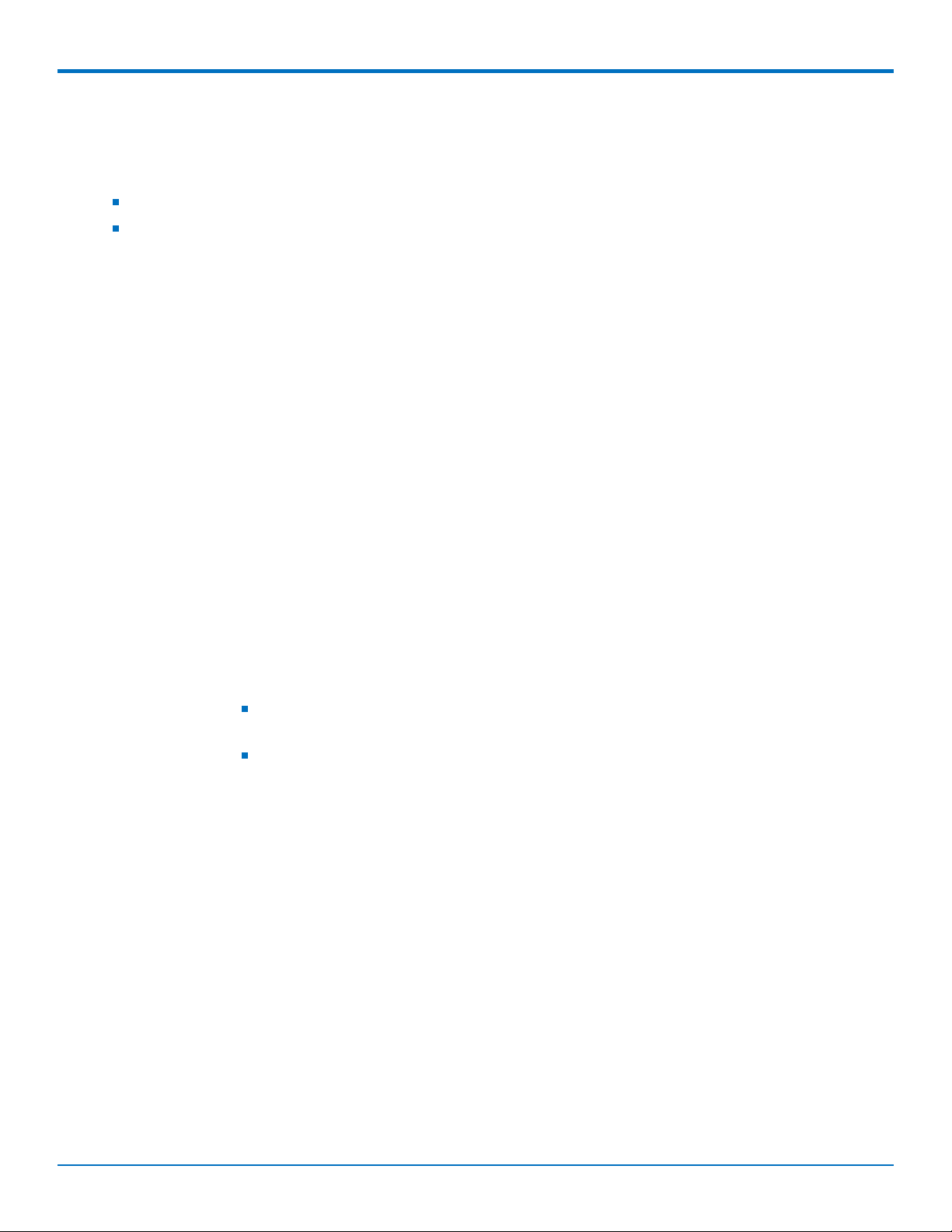
USING CONNECTION MANAGER
Connecting a Device
Before You Begin
Make sure that your device is connected to the computer where Connection Manager is installed.
Set up the device in Device Manager. Refer to Setting Up a Serial Device in Windows Device Manager.
To connect your device to the carrier's network:
1. Open Connection Manager.
Connection Manager automatically detects the connected device, and the Detect button on the Main tab
changes to Connect. If the application cannot detect the device automatically, click Detect to initiate
device detection manually.
2. If you are connecting the device to this computer for the first time, on the Connection dialog box, provide
values for the connection settings, such as the dial number and access point name (APN).
You may need to ask the carrier for these settings.
a. To monitor Internet connectivity, have Connection Monitor send periodic pings to a host, check
Enable keep-alive and enter the IP address or host name to ping in the Host to ping box. For
example, you can enter the host name google.com or IP address 8.8.8.8.
If the keep-alive check fails, Connection Manager automatically reconnects. When the keep-alive
feature is enabled, the Connection Manager's Main tab displays the keep-alive check status and
when the last ping response was received.
b. If your device supports dual carriers, switch the firmware to the desired carrier by selecting the
carrier in the MNO Firmware list. For example, if your device can switch the firmware between
AT&T and Verizon, select Verizon in the list.
Note:
The MNO Firmware list doesn't appear if your device doesn't support carrier firmware
switching.
When you change the carrier firmware, the modem automatically restarts to apply the
selected firmware.
c. To save the settings, click Apply.
You can change the connection settings on the Connection tab. The Dial number, APN, User name,
and Password cannot be changed after the device is connected.
3. On the Settings tab, select USB Modem or Serial Modem depending on whether you are connecting a
USB or serial device.
4. If you are connecting a serial device, provide the serial settings on the Settings tab:
a. In the Modem type list, select the appropriate modem type.
b. For the other settings, provide the values that match the serial-port settings for the device in Device
Manager.
For Port, expand Ports and notice the COM port number next to the device name. Right-click the
device name, select Properties, and find the values for the other settings on the Port Settings tab.
c. To save the settings, click Apply.
Note:
38 DragonflyTMMTQ-L4G1 Device Guide
Page 39

USING CONNECTION MANAGER
Settings displayed for a USB device on the Settings tab are determined automatically and cannot
be changed.
To set the application to run during Windows startup, check Run application at Windows startup.
To automatically connect to the Internet, check Connect to the Internet automatically.
Selecting Run application at Windows startup and Connect to the Internet automatically is useful in
scenarios where Connection Manager is running on a remote computer. If a power failure occurs on the
computer, these settings ensure the application will restart and reconnect to the Internet when power is
restored.
5. On the Main tab, click Connect.
When a connection is established, the Main tab displays the download and upload speeds, the amount of
traffic sent and received, Connected status, and the signal strength percentage and bars. The statistics on
connection speeds and traffic are available only during a current connection session.
Note:
For serial modems, the signal strength is available only when the device is not connected to the
carrier's network. When connection to the network is established, the last signal strength value is
displayed.
View the details for the current connection on the Details tab.
6. To disconnect the device from the carrier's network, click Disconnect.
Uninstalling Connection Manager
Along with uninstalling Connection Manager, the installed device drivers are also removed.
Before You Begin
Make sure that Connection Manager is not running.
To uninstall Connection Manager:
1. In Windows, go to Control Panel > Programs > Programs and Features.
2. Right-click MultiTech Connection Manager and select Uninstall.
3. Click Yes to confirm that you want to uninstall Connection Manager.
The native Windows WWAN AutoConfig service is automatically enabled.
4. When the message "Are you sure you want to uninstall this product?" appears, click Yes.
Connection Manager and the installed drivers are removed from the computer.
Note: The steps above describe how to uninstall Connection Manager using Control Panel. You can also
uninstall the application by using the installer file (.msi). Double-click the file, in the MultiTech Connection
Manager Setup Wizard, click Next, and then select Remove on the next two pages.
Connection Manager User Interface
Connection Manager consists of the following tabs:
Main
Settings
DragonflyTMMTQ-L4G1 Device Guide 39
Page 40

USING CONNECTION MANAGER
Connection
Details
Terminal
Charts
Main tab
The Main tab displays the following:
Status of device connection: Searching, Connecting, Connected, Disconnecting, or Disconnected
The action button, which changes according to the current device connection status: Detect, Connect, or
Disconnect
Signal strength bars and percentage indicator (only when connection to the carrier's network is established)
Note: The signal strength is displayed for a serial device only when the device is not connected to the
carrier's network.
Connection statistics: download and upload speeds, amount of traffic sent and received (only when
connection to the carrier's network is established)
The keep-alive check status and when the last ping response was received if Enable keep-alive check is
checked on the Connection tab.
40 DragonflyTMMTQ-L4G1 Device Guide
Page 41

USING CONNECTION MANAGER
Settings tab
Use the Settings tab to specify the type of device: USB Modem or Serial Modem.
If USB Modem is selected, the tab displays USB settings. These settings cannot be edited.
If Serial Modem is selected, the tab displays the serial settings that match the serial-port settings for the
device. You can edit these settings.
The Settings tab also contains the Run application at Windows startup and Connect to the Internet automatically
options.
Check Run application at Windows startup to open Connection Manager when Windows starts.
Check Connect to the Internet automatically to set Connection Manager to connect to the carrier's network
automatically each time the application opens.
Connection tab
The Connection tab displays the following:
The carrier-provided connection settings.
The Enable keep-alive check box. Check this box to monitor connectivity to the Internet. Check Enable
keep-alive check and enter the IP address or host name to ping in the Host to ping box. Connection
Monitor will send periodic pings to the host. If the keep-alive feature fails, Connection Manager will
automatically reconnect.
The MNO firmware list. If your device supports dual carriers, you can switch the firmware to the other
carrier by selecting the carrier in this list.
Note: The Connection tab isn't available if Connection Manager doesn't detect a device.
Details tab
The Details tab displays the modem details when a device is detected and the connection details when a
connection is established.
Terminal tab
The Terminal tab contains a terminal window to communicate with the connected device by entering AT
commands. For details, refer to the AT Commands reference guide for your device.
Note: When a serial device is connected to the carrier's network, the terminal window isn't available.
Charts tab
The Charts tab contains line charts that graphically represent signal strength and download and upload speeds for
the 2-hour interval.
Troubleshooting
Serial COM port is not available in the Serial Modem Settings
Close Connection Manager and reopen it.
Device is not detected ("No Device")
After following the steps to activate your device, the Main tab still indicates "No Device."
DragonflyTMMTQ-L4G1 Device Guide 41
Page 42

USING CONNECTION MANAGER
Try the following steps:
1. Click the Settings tab and make sure that the appropriate modem type is selected: USB or Serial.
2. If you are connecting a serial device, make sure that all serial modem settings correspond to the
serial modem and serial port configuration.
3. Restart Connection Manager.
4. Disconnect and reconnect the device.
MultiConnect Cell USB Modem is not detected
1. Check the LS LED and Power LED (if available) on the device.
If the LS LED is not blinking, then the problem is with the power supply. Check the cable and
connections.
2. USB device: Make sure that the device is connected to the PC and that the correct USB cable is in use.
Connection Manager is not working, and a device connected to the computer is not detected
Connection Manager cannot detect a connected device because the required drivers are not installed. The most
likely cause is that Install the modem drivers was not checked during the installation.
Uninstall and re-install Connection Manager. During the installation, make sure that you check Install the modem
driver. Refer to Uninstalling Connection Manager and Installing Connection Manager.
Connection Manager displays "Device Error" status for a serial device
This error has the following causes and solutions.
Cause Solution
Connection Manager cannot open the COM port that
the device was installed on because the port is being
used by another program.
The wrong COM port is specified for the device on the
Settings tab.
If possible, free up the COM port for the device.
On the Settings tab, select the COM port that matches
the port that the device is installed on and click Apply.
You can look up the port in Device Manager in
Windows. In Device Manager, expand Modems, rightclick the name of your device, and select Properties.
Note the port on the Modem tab.
42 DragonflyTMMTQ-L4G1 Device Guide
Page 43

Index
INDEX
A
absolute maximum rating .............................................12
activation.......................................................................35
antenna .........................................................................18
connecting ...............................................................19
diversity....................................................................20
AT#SHDN.......................................................................16
B
build options ...................................................................6
C
cable..............................................................................19
certification
Industry Canada .......................................................30
Class B ..........................................................................26
Industry Canada .......................................................28
communicating with the device....................................16
Connection Manager
Charts tab.................................................................39
connecting device to carrier's network ................... 38
Connection tab.........................................................39
Details tab ................................................................39
installation ...............................................................35
installation of device drivers....................................35
Main tab...................................................................39
overview ..................................................................35
Settings tab ..............................................................39
Terminal tab.............................................................39
troubleshooting .......................................................41
uninstalling...............................................................39
E
electrical characteristics................................................12
F
FCC Notice
Class B .....................................................................26
H
hazardous substances ...................................................34
I
Industrie Canada ...........................................................29
Industry Canada .......................................................29 30
Class B .....................................................................28
interférence des radiofréquences................................. 22
M
maintenance .................................................................24
mechanical drawings.......................................................7
model location ..............................................................25
modem
safety .......................................................................23
O
on off signal...................................................................17
operating conditions .....................................................12
P
D
device
connecting to carrier's network with Connection
Manager...................................................................38
maintenance ............................................................24
device drivers
installation for use with Connection Manager ........35
diversity.........................................................................20
documentation................................................................6
DragonflyTMMTQ-L4G1 Device Guide 43
pin
connector definitions...............................................10
pin connector ................................................................12
power down ..................................................................16
power draw
MTQ-LEU7................................................................14
R
radio frequency interference ........................................22
RoHS..............................................................................34
Page 44

INDEX
S
safety
modem.....................................................................23
RF interference ........................................................22
vehicle......................................................................23
shutdown ......................................................................16
SIM card, installing........................................................15
sleep mode....................................................................17
SMA to U.FL...................................................................19
SMA to U.FL cable.........................................................19
specifications...................................................................9
static..............................................................................22
sécurité
interférences RF.......................................................22
T
troubleshooting
Connection Manager ...............................................41
U
U.FL ...............................................................................19
user responsibility.........................................................24
V
vehicle safety ................................................................23
44 DragonflyTMMTQ-L4G1 Device Guide
