Page 1
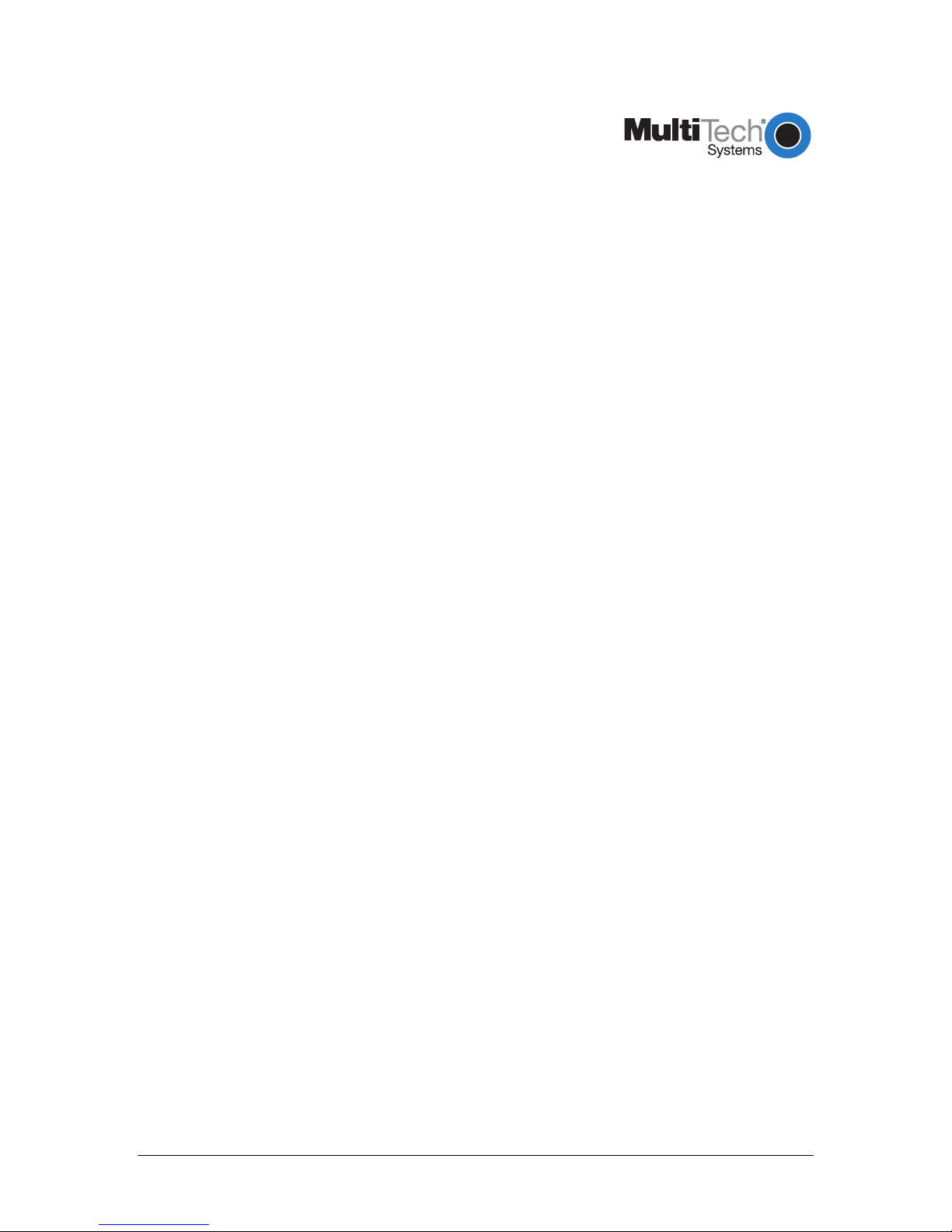
MTD100U
External ADSL USB Modem
PN 82099101
Quick Start Guide
Product Description
The MTD100U is an ADSL USB modem that supports up to 8 Mbs connections. Using existing phone
lines and ADSL service, the MTD100U offers users up to 160 times faster connectivity than traditional
access technologies. This modem is ideal for business or home users who require broadband for intensive
applications like video conferencing, MP3, multimedia and high speed Internet or remote access.
Drivers
Three types of device drivers are provided for the MultiTech MTD100U modem: WAN, LAN, and ATM.
Note that all three drivers support ATM protocol. In addition, the ATM driver works with ATM services
that are available in recent Windows operating systems. The proper choice of driver depends on the
combination of Windows operating system and protocol.
1. WAN driver – this driver causes the modem to resemble a dial-up modem. Call establishment is
performed through Dial-Up Networking. This driver supports RFC 2364 with PVC connections. It
can be used with Windows 98, Windows 98SE, Windows 2000, and Windows Me.
2. LAN (RFC 1483) driver − this driver makes the modem appear as a LAN or Ethernet device.
Connection establishment is automatic. This driver supports RFC 1483 with PVC connections. It
can be used with Windows 98, Windows 98SE, Windows 2000, and Windows Me.
3. ATM driver – this driver works in conjunction with ATM services provided by Windows. Both
RFC 1577 and RFC 2364 are supported. The ATM driver uses Dial-Up Networking to create a
PVC or SVC connection to establish a PPP (RFC 2364) connection. This driver can be used with
Windows 98 SE, Windows 2000, and Windows Me.
Operating System Support
Windows 98, Windows 98 Second Edition, Windows 2000, Windows Me
Installation Pre-Requisites
In order to install the software, you must know certain technical parameters, settings, and characteristics
that are specific to your particular service provider (see list below). Check with your DSL service provider
if necessary.
• type of driver to be installed • ATM Virtual Circuit ID (VCI) required if not using default driver type
• IP address settings • encapsulation type - required if not
using default driver type
• name server information • modulation type - required if not using
default driver type
• ATM Virtual Path ID (VPI) - required if
not using default driver type
• Password (for PPP applications only).
• User Name (for PPP applications only)
MTD100U Quick Start: Page 1
Page 2
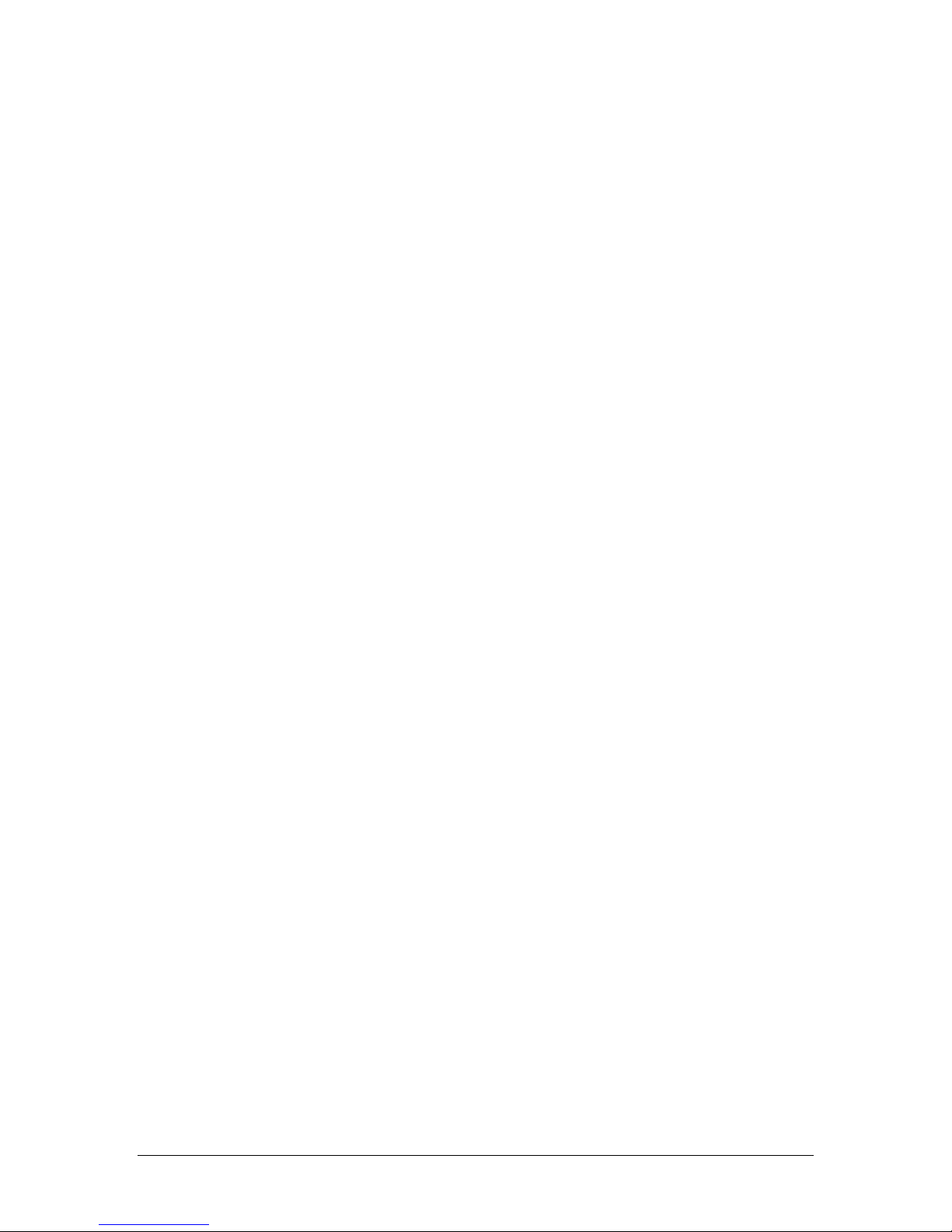
Software Installation
Each type of installation (LAN, WAN, and ATM) involves its own installation sequence guided by MultiTech’s installation wizard. See User Guide for details. A condensed installation procedure is given below.
Before starting the software setup process, close all Windows programs previously running on your PC.
1. Insert the installation CD into the CD drive. The installation wizard will be launched
automatically. Click on the Drivers icon. The user can also launch the installation wizard by
double clicking on the file “Setup.exe” in the root directory of the installation CD.
2. The "Welcome" window provides an opportunity to quit the setup process to exit all Windows
programs before continuing. If the Windows programs were previously closed, click Next.
3. The "Select ISP" window allows you to specify your DSL service provider. A list of service
providers is displayed. Default values for the Type of Driver, ATM Virtual Path ID (VPI), ATM
Virtual Circuit ID (VCI), Encapsulation type and Modulation type are provided for each DSL
service provider listed in the window.
If your DSL service provider is listed and you would like to accept the default values, highlight
the provider’s name, click Next, and continue with Step 5 below.
If your DSL service provider is listed and you would like to change the default values, highlight
the provider’s name and click Customize. Continue with Step 4a below.
If your DSL service provider is not listed, select Other Service Provider and click Next.
Continue with Step 4a below.
4a) Select the type of driver to be installed from the "Select Driver Type" window and click Next.
4b) Enter the VPI, VCI, Encapsulation type and Modulation type from the "Communication
Settings" window and click Next.
Note: The setting above will vary depending on the application. If you do not know the correct
settings for your application, then check with your ISP.
5. The "Start Copying Files" window will be displayed. You may review the current settings and
click Customize or Back to change the settings. Click Next to accept the current settings; a
message will be displayed indicating that files are being copied.
6. The "Setup Complete" window indicates successful completion of the installation process.
Select Yes, I want to restart my computer now, remove any disks from their drives, and click
Finish. Your PC will reboot. Continue with the Hardware Installation section.
Hardware Installation
Note: For Windows 98 SE applications, you may need the Windows 98 SE CD ROM to complete the
installation. Once the PC has rebooted, install the MTD100U modem.
1. Insert the rectangular end of a USB cable into the USB port of your PC.
2. Insert the square end of the USB cable into the USB port of the MTD100U.
Note: The MTD100U will be detected and messages will be displayed
as the modem software is installed.
3. For Windows 2000 applications, the "Digital Signature Not Found" window may appear
warning that the installation software is not a digitally signed version. A digital signature is not
necessary; Multi-Tech has tested the software with Windows 2000. Click Yes to allow the
installation to continue. (Multi-Tech will be releasing a digitally signed version of the driver in
the near future.)
4. For Windows 2000 applications, the "Found New Hardware Wizard" window indicates the
modem has been installed and suggests you reboot the system to have new settings take effect.
Click Finish.
5. A message is displayed confirming reboot of the system; click Yes. Once the PC has rebooted,
installation of the MTD100U is complete. Continue with the Customizing Communication
Settings section in the MTD100U User Guide.
MTD100U Quick Start: Page 2
