Page 1
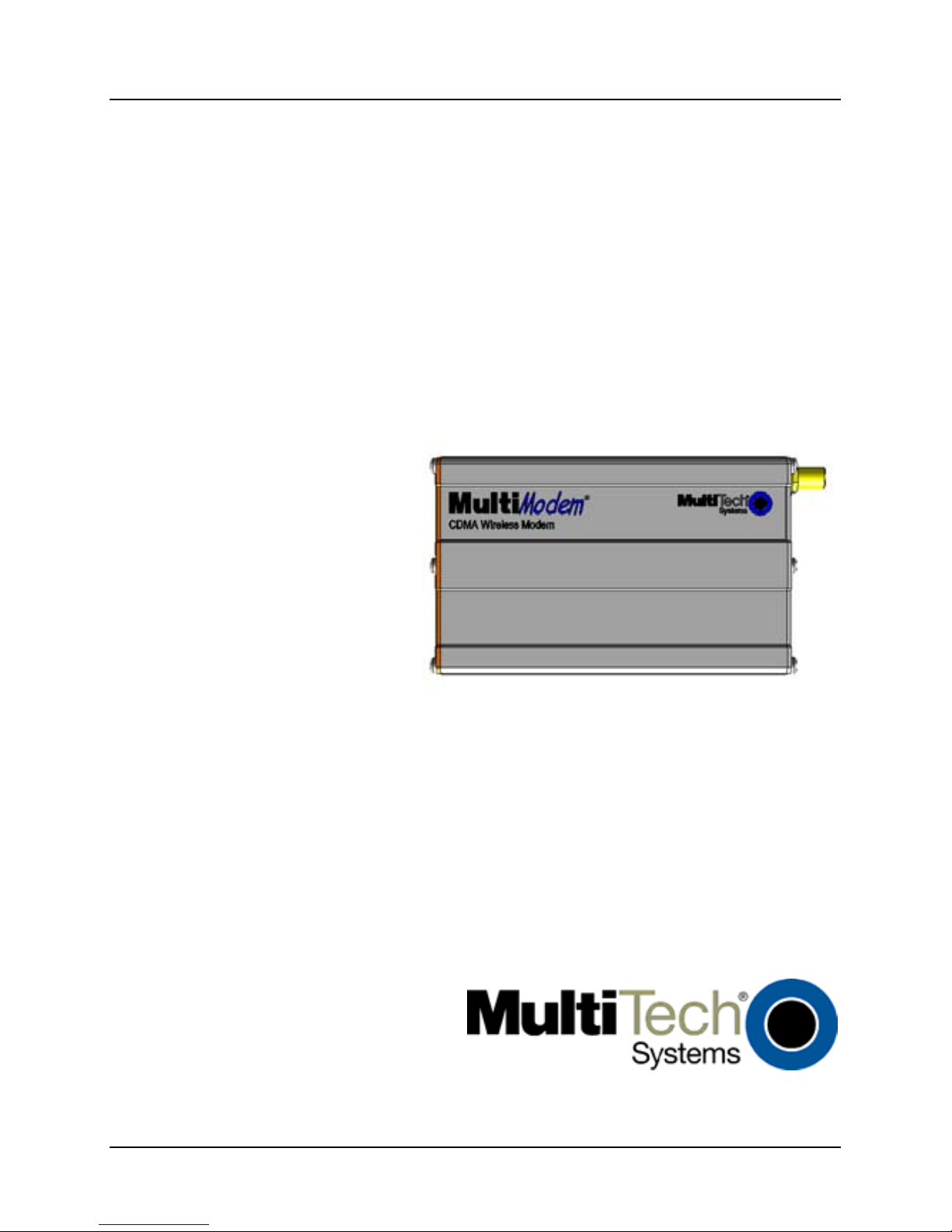
MultiModem® CDMA
USB Wireless Modem
MTCBA-C-U
Quick Start Guide
Page 2
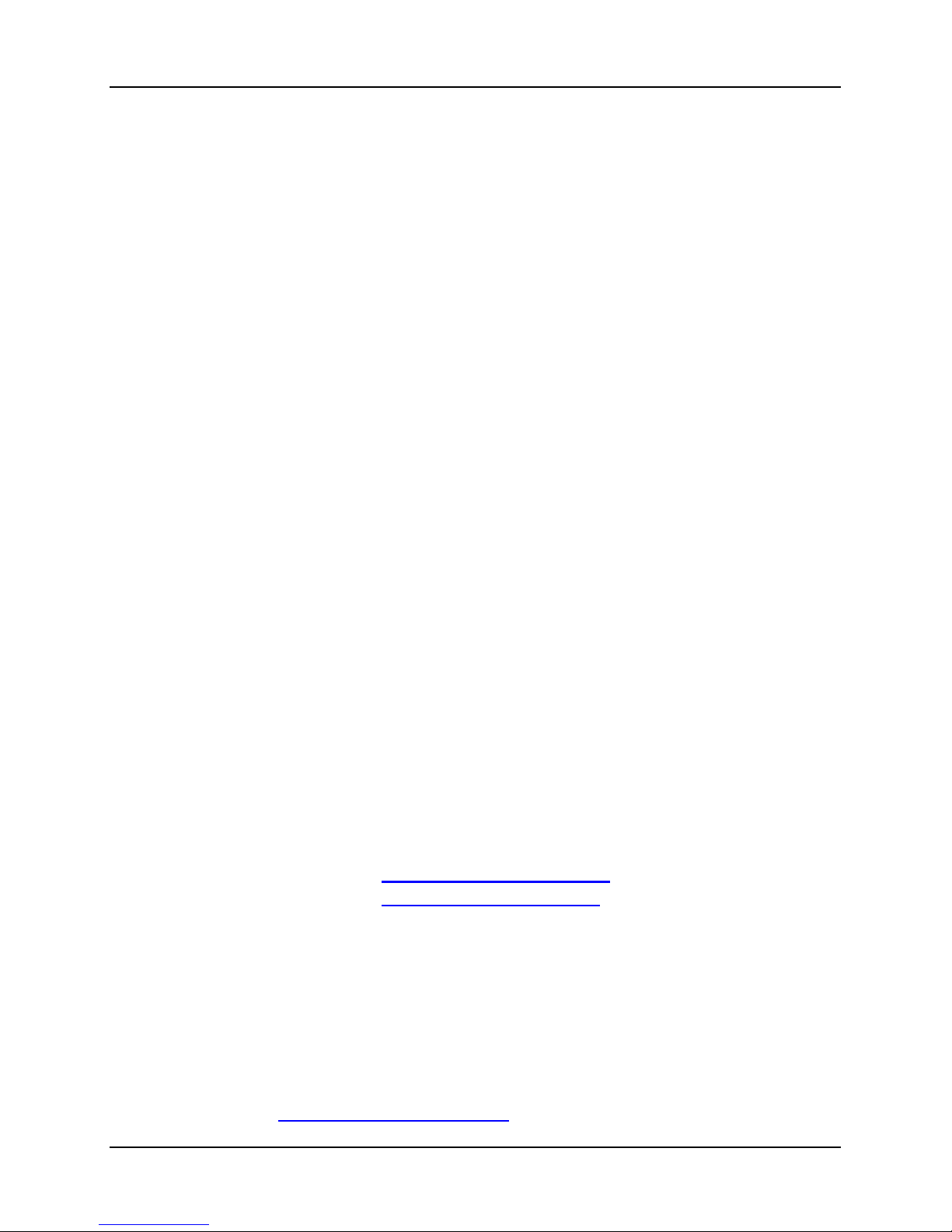
Copyright and Technical Support
2 Multi-Tech Systems, Inc. Quick Start Guide
MultiModem® CDMA
USB Wireless Modem Quick Start Guide
MTCBA-C-U
(82001317L, Revision H)
Copyright
This publication may not be reproduced, in whole or in part, without prior
expressed written permission from Multi-Tech Systems, Inc. All rights
reserved.
Copyright © 2008 by Multi-Tech Systems, Inc.
Multi-Tech Systems, Inc. makes no representations or warranty with respect to
the contents hereof and specifically disclaims any implied warranties of
merchantability or fitness for any particular purpose.
Furthermore, Multi-Tech Systems, Inc. reserves the right to revise this
publication and to make changes from time to time in the content hereof
without obligation of Multi-Tech Systems, Inc. to notify any person or
organization of such revisions or changes. Check Multi-Tech’s Web site for
current versions of our product documentation.
Record of Revisions
Revision Date Description
E 09/05/06 Remove caution about connecting USB cable to PC.
F 05/11/07 Revise tech support listing.
G 03/24/08 Add Vista Operating System support.
H 10/28/08 Add Windows server 2008. Updated drawings.
Removed GPRS-F1/F2 product from this Quick Start.
Trademarks
Trademarks and registered trademarks of Multi-Tech Systems, Inc. include
MultiModem, the Multi-Tech logo, and Multi-Tech. All products or technologies
are the trademarks or registered trademarks of their respective holders.
Technical Support
Country By Email By Phone
Europe, Middle East, Africa: support@multitech.co.uk
+(44) 118 959 7774
U.S., Canada. all others: support@multitech.com
(800) 972-2439 or
(763) 717-5863
World Headquarters
Multi-Tech Systems, Inc.
2205 Woodale Drive
Mounds View, Minnesota 55112
(763) 785-3500 or (800) 328-9717
Fax 763-785-9874
Internet Address: http://www.multitech.com
Page 3

MultiModem CDMA USB Wireless Modem
Multi-Tech Systems, Inc. Quick Start Guide 3
Introduction
The purpose of this guide is to show you how to set up your
MultiModem. For information on operating and configuring your
modem see the User Guide, which is available on the MultiModem
CD and the Multi-Tech Web site. Check Multi-Tech’s Web site for
current versions of our product documentation.
General Safety
The modem is designed for and intended to be used in fixed and
mobile applications. “Fixed” means that the device is physically
secured at one location and is not able to be easily moved to
another location. In a “Mobile” application, the device may be moved
regularly from one location to another.
Caution: Maintain a separation distance of at least 20 cm (8 inches)
between the transmitter’s antenna and the body of the user or
nearby persons. The modem is not designed for, nor intended to be,
used in applications within 20 cm (8 inches) of the body of the user.
RF Interference Issues
Avoid possible radio frequency (RF) interference by carefully
following the safety guidelines below.
• Switch OFF the MultiModem when in an aircraft. The use of
cellular telephones in aircraft is illegal. It may endanger the
operation of the aircraft and/or disrupt the cellular network.
Failure to observe this instruction may lead to suspension or
denial of cellular services to the offender, legal action, or both.
• Switch OFF the MultiModem in the vicinity of gasoline or diesel-
fuel pumps or before filling a vehicle with fuel.
• Switch OFF the MultiModem in hospitals and any other place
where medical equipment may be in use.
• Respect restrictions on the use of radio equipment in fuel
depots, chemical plants, or in areas of blasting operations.
• There may be a hazard associated with the operation of your
MultiModem in the vicinity of inadequately protected personal
medical devices such as hearing aids and pacemakers.
Page 4

MultiModem CDMA USB Wireless Modem
4 Multi-Tech Systems, Inc. Quick Start Guide
Consult the manufacturers of the medical device to determine if
it is adequately protected.
• Operation of the MultiModem in the vicinity of other electronic
equipment may cause interference if the equipment is
inadequately protected. Observe any warning signs and
manufacturers’ recommendations.
Vehicle Safety
• Do not use your MultiModem while driving.
• Respect national regulations on the use of cellular telephones
in vehicles. Road safety always comes first.
• If incorrectly installed in a vehicle, the operation of MultiModem
telephone could interfere with the correct functioning of vehicle
electronics. To avoid such problems, be sure that the
installation has been performed by qualified personnel.
Verification of the protection of vehicle electronics should be
part of the installation.
• The use of an alert device to operate a vehicle’s lights or horn
on public roads is not permitted.
Package Contents
Unbundled package
Modem with no Accessories
Bundled Package
Modem with Accessories
1 modem
1 mounting bracket
1 Quick Start Guide
1 MultiModem CD
Note: You must supply a USB
cable, screws for the bracket,
and an antenna.
1 modem
1 mounting bracket
1 USB cable
1 antenna
4 rubber feet
1 Quick Start Guide
1 MultiModem CD
Note: You must supply
screws for the bracket.
Note:
See the User Guide for antenna specifications.
Page 5

MultiModem CDMA USB Wireless Modem
Multi-Tech Systems, Inc. Quick Start Guide 5
Activate Your Wireless Account
Please see the wireless account Activation Notices located on the
MultiModem CD. Choose the one for your wireless network provider
and follow the directions to activate your account.
Phone Numbers for the Wireless Modem
Every wireless modem will have its own unique phone number. The
phone number may be given to you by your wireless service
provider. Wireless provider implementations may vary.
Hook up the Antenna and USB Cable
• Antenna. Connect a suitable antenna to the ANT connector
(see the User Guide for antenna/RF specifications).
• USB Cable. Connect one end of the USB cable to the modem
and the other end to the PC.
• Optional Handset. Connect a handset to the HANDSET
connector, if desired.
Installing the MuliModem USB Driver
Compatibility: The wireless modem is compatible with Windows
Server 2008, Windows Vista, XP and 2003, and Linux.
Windows: Place the MultiModem CD into the PC’s CD-ROM drive
and plug the USB cable into the PC. The Add New Hardware Wizard
will display. Please follow the installation prompts. For detailed driver
installation directions, see the User Guide.
Linux: Under the Linux directory on the MultiModem CD, you will
find the Linux driver and a Readme file. Refer to the Readme file for
the correct driver file and installation guide for your
distribution/version of Linux.
Page 6

MultiModem CDMA USB Wireless Modem
6 Multi-Tech Systems, Inc. Quick Start Guide
Note: If your model did not include a CD, you can download the
drivers from the Multi-Tech Web site.
AT Commands
AT commands can be used to operate, configure, and query your
modem. The CDMA AT Command Reference Guide is included on
the MultiModem CD and on the Multi-Tech Web site. For examples
of how to use some common operating, configuring, and querying
commands, see the User Guide.
Internet Access
See the User Guide for Internet access directions.
Using Mobile PhoneTools
Mobile PhoneTools is a communication software program included
on your MultiModem CD. You can install this program onto your PC
and use it for making Internet connections, voice calls, SMS
messaging, and email. This program allows you to use your wireless
modem hooked up to your PC as if it were a cell phone.
Page 7

Page 8

82001317L
