Page 1
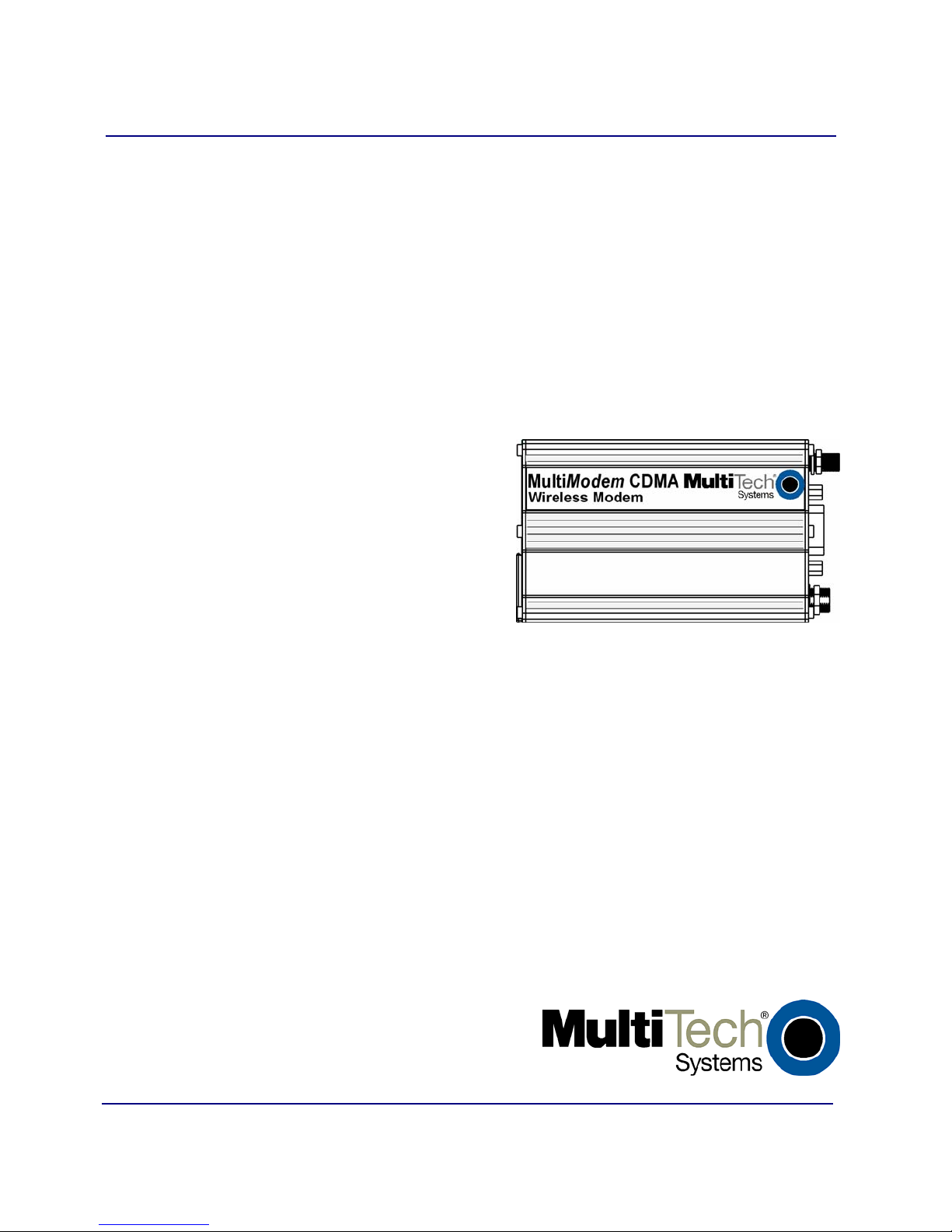
®
MultiModem
Wireless Modem
CDMA
MTCBA-C
User Guide
Page 2
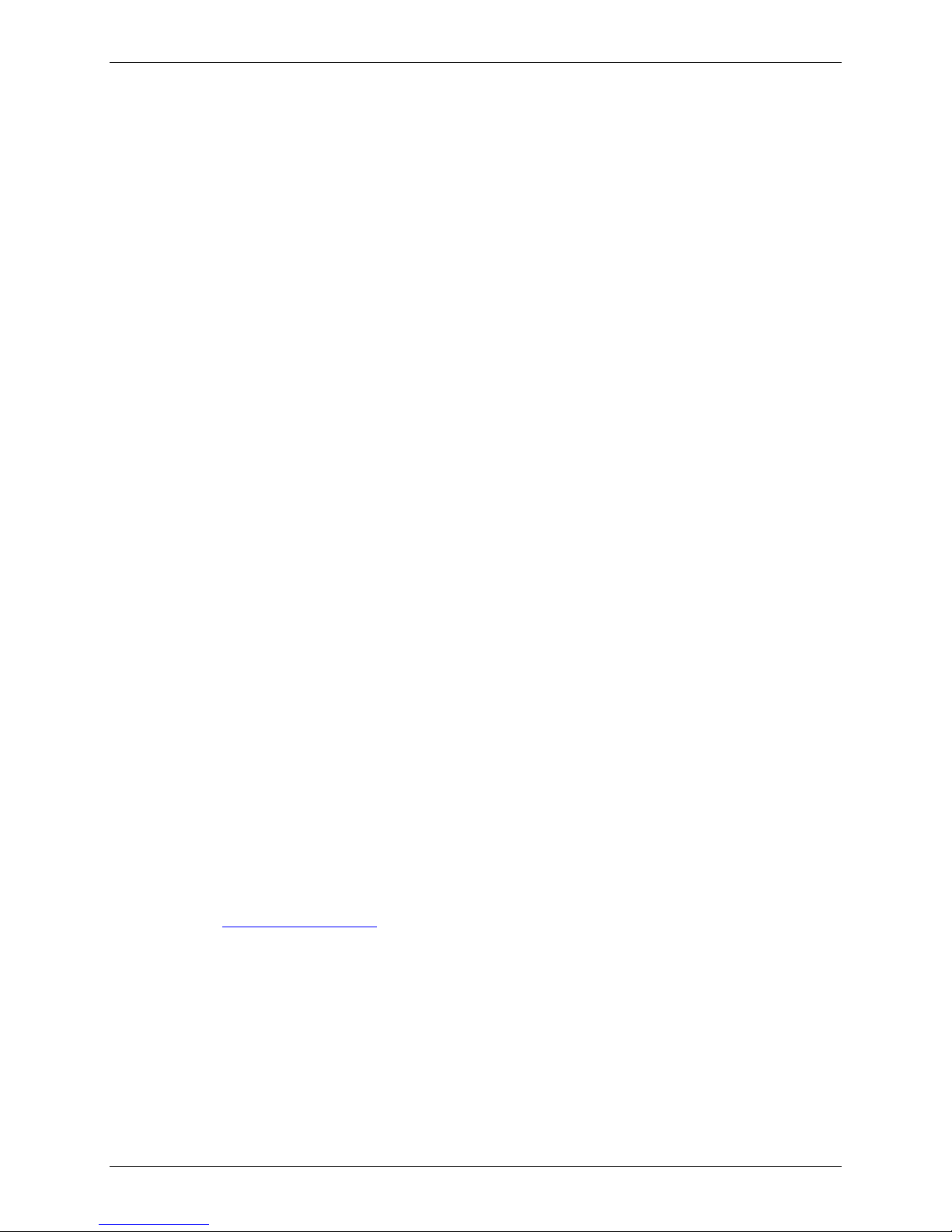
Copyright and Technical Support
MultiModem® CDMA User Guide
Wireless Modem
MTCBA-C
S000303K, Revision K
Copyright
This publication may not be reproduced, in whole or in part, without prior expressed written permission from MultiTech Systems, Inc. All rights reserved.
Copyright © 2003-7 by Multi-Tech Systems, Inc.
Multi-Tech Systems, Inc. makes no representation or warranties with respect to the contents hereof and specifically
disclaims any implied warranties of merchantability or fitness for any particular purpose.
Furthermore, Multi-Tech Systems, Inc. reserves the right to revise this publication and to make changes from time to
time in the content hereof without obligation of Multi-Tech Systems, Inc., to notify any person or organization of such
revisions or changes. Check Multi-Tech’s Web site for current versions of our product documentation.
Revision History
Revision Date Description
A 07/15/03 Initial Release
B 09/17/03 Revised package contents list & powering drawing.
C 01/20/04 Revised package contents. Added RS232 Connector pinout diagram.
D 04/12/04 Revised package contents and features lists.
E 07/13/04 Relabeled table for average transmit values, revised network access information, and added
note about Sprint network signal strength.
F 01/07/05 Added instructions for hazardous locations.
G 09/15/05 Added WEEE update, changed temperature, added humidity, changed modem maintenance,
added new warranty.
H 05/01/06 Added fuse replacement information for fused DC power cable.
I 06/28/06 Added AT command examples. Reorganized chapters.
J 04/24/07 Updated the Technical Support contact list. Removed the Multi-Tech Certified National
Activation Agent statement. Updated the Multi-Tech Warranty statement.
K 12/04/07 Updated the Hazardous Location text. Changed the Technical Support list. Revised the
Package Contents. Removed general Marketing material.
Trademarks and Logos
The Multi-Tech logo and MultiModem are registered trademarks of Multi-Tech Systems, Inc. Windows is a registered
trademark of Microsoft in the U.S. and other countries. Other trademarked products and registered trademarked
products mentioned in this publication belong to their respective owners.
Technical Support
Country By Email By Phone
Europe, Middle East, Africa: support@multitech.co.uk +(44) 118 959 7774
U.S., Canada, all others: support@multitech.com 800-972-2439 or 763-717-5863
World Headquarters
Multi-Tech Systems, Inc.
2205 Woodale Drive
Mounds View, Minnesota 55112
Phone: 763-785-3500 or 800-328-9717
Fax: 763-785-9874
Internet Address: http://www.multitech.com
Multi-Tech Systems, Inc. MultiModem CDMA Wireless Modem User Guide 2
Page 3
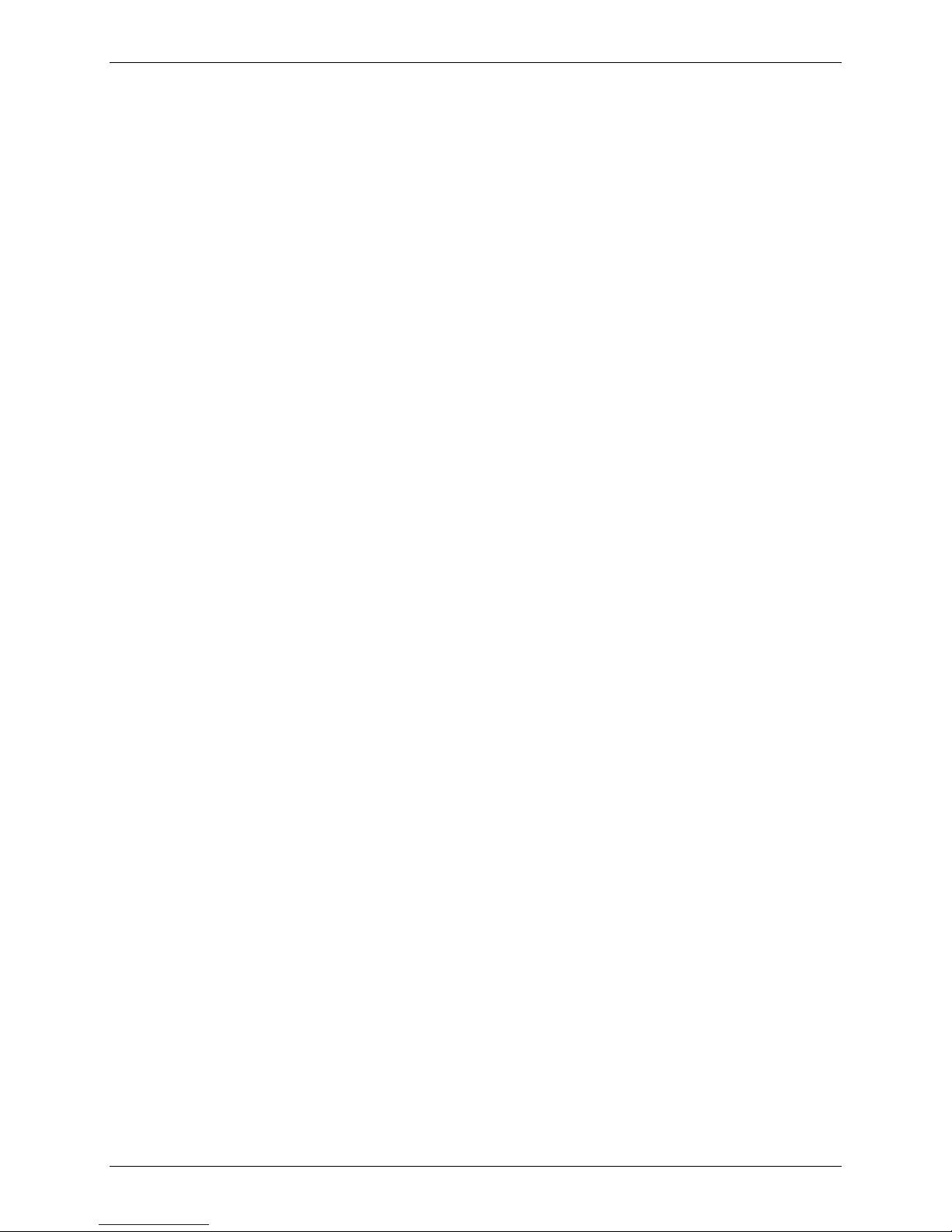
Table of Contents
Contents
Chapter 1 – Product Description and Specifications................................................................................................4
Product Description.................................................................................................................................................4
Safety......................................................................................................................................................................5
General Safety.................................................................................................................................................5
RF Interference Issues.....................................................................................................................................5
Installation Instructions for Hazardous Locations.............................................................................................5
Vehicle Safety..................................................................................................................................................5
Maintenance of Your Modem...........................................................................................................................6
Your Responsibility..........................................................................................................................................6
Package Contents............................................................................................................................................6
Specifications..........................................................................................................................................................7
Functions – CDMA Modes......................................................................................................................................8
Electrical Characteristics .........................................................................................................................................8
Antenna/RF Specifications......................................................................................................................................9
Interfaces................................................................................................................................................................9
LEDs.......................................................................................................................................................................9
RS232 15-Pin Connector Pinout...........................................................................................................................10
AT Command Information.....................................................................................................................................10
Chapter 2 – Activation and Installation....................................................................................................................11
Activate Your Wireless Account............................................................................................................................11
Hook up the Antenna, Serial Cable, and Power....................................................................................................11
Optional – Attach the Modem to a Flat Surface ....................................................................................................14
Install the Modem Driver.......................................................................................................................................15
Chapter 3 – Using Your Wireless Modem ................................................................................................................16
Phone Numbers for the Wireless Modem .............................................................................................................16
Examples of Useful AT Commands ......................................................................................................................16
Verifying Signal Strength ...............................................................................................................................16
Checking Network Registration and Roaming Status.....................................................................................16
Checking the Modem’s Identity......................................................................................................................16
Establishing a Voice Call ...............................................................................................................................17
Establishing a Circuit-Switched Data (CSD) Connection ...............................................................................17
Answering a Circuit-Switched Data (CSD) Connection..................................................................................17
Using Short Message Services (SMS)..................................................................................................................18
SMS Examples ..............................................................................................................................................19
Internet Access.....................................................................................................................................................20
Connecting to the CDMA Network for Internet Access ..................................................................................20
Mobile PhoneTools ...............................................................................................................................................22
Chapter 4 – Troubleshooting and Frequently Asked Questions............................................................................23
Troubleshooting Examples....................................................................................................................................23
Situation A: The modem does not respond through the serial link.................................................................23
Frequently Asked Questions.................................................................................................................................24
Chapter 6 – Reference Information...........................................................................................................................26
Wireless Modem Reference Information...............................................................................................................26
Data Cable Diagram – No Voice....................................................................................................................26
Data Cable Diagram – with Voice..................................................................................................................27
Fused DC Power Cable Dimensions..............................................................................................................27
How to Change the Fuse...............................................................................................................................27
Appendix A – Warranty and Repairs........................................................................................................................28
Appendix B - Waste Electrical and Electronic Equipment (WEEE) Statement ..................................................... 30
Multi-Tech Systems, Inc. MultiModem CDMA Wireless Modem User Guide 3
Page 4
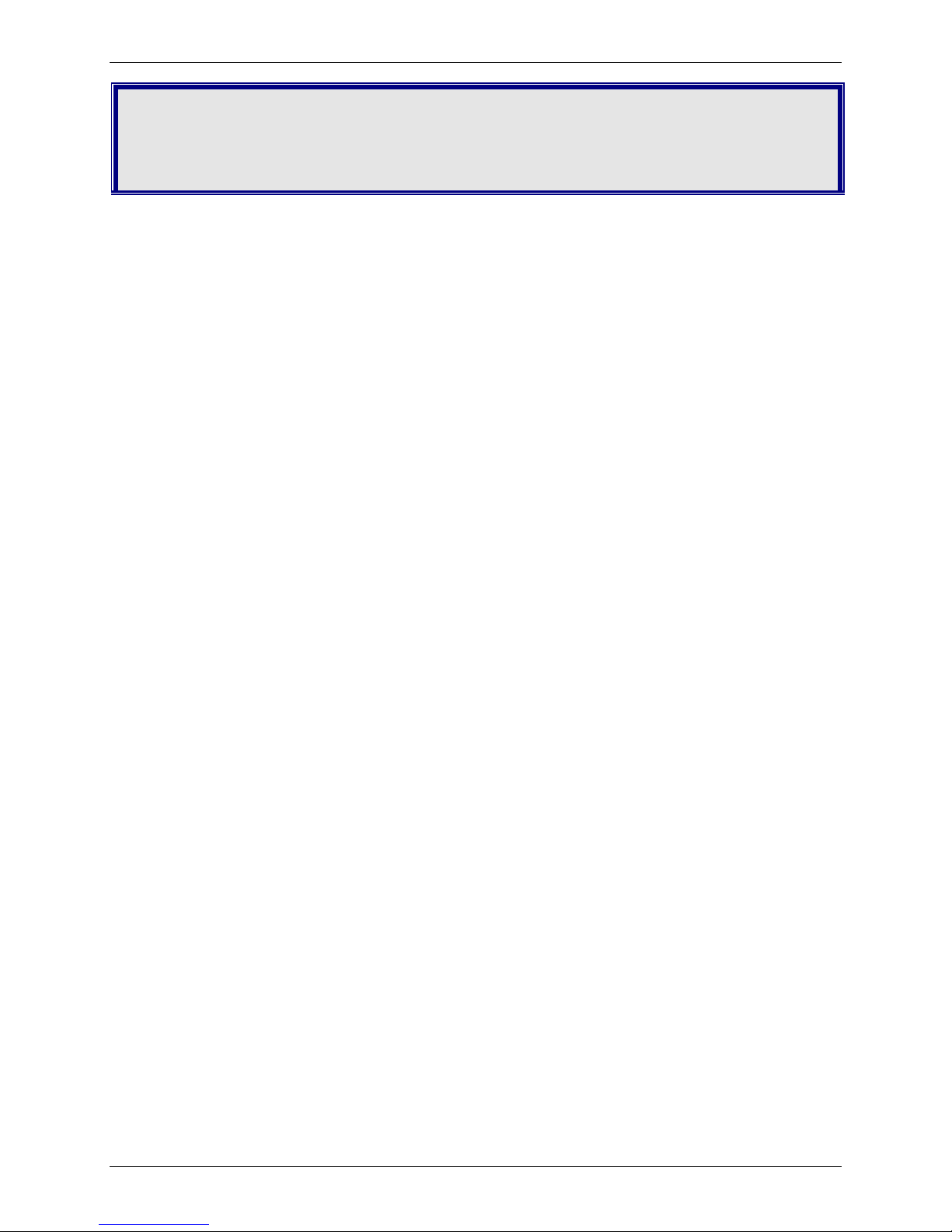
Chapter 1 – Product Description and Specifications
Chapter 1 – Product Description
and Specifications
Product Description
The Multi-Tech MultiModem® CDMA is an external data/fax/voice wireless modem. It also supports mobile originated
short message service (SMS) and mobile-terminated SMS. It offers standards-based multi-band CDMA2000 1xRTT
performance. This ready-to-deploy, standalone modem allows developers to add wireless communication to products
with a minimum of development time and expense. The MultiModem CDMA Wireless Modem is based on industrystandard open interfaces, is fully type approved and can be desktop or panel mounted.
Models:
MTCBA-C-N1 is a generic 800/1900 MHz CDMA modem that must be programmed with Provisioning Information
(PRI) and a Preferred Roaming List (PRL). (A-key = Random) (USB). Recommended for developers.
MTCBA-C-N2 is an 800/1900 MHz CDMA modem provisioned for Sprint networks (USB). USA
MTCBA-C-N3 is an 800/1900 MHz CDMA modem provisioned for Verizon networks (USB). USA
MTCBA-C-N4 is an 800 MHz CDMA modem with R-UIM support. (USB).
MTCBA-C-N9 is a generic 800/1900 MHz CDMA modem must be programmed with Provisioning Information (PRI)
and a Preferred Roaming List (PRL). (A-key = 0). (USB). Recommended for developers.
MTCBA-C-N11 is an 800/1900 MHz CDMA modem with R-UIM support (RS-232).
MTCBA-C-N12 is an 800/1900 MHz CDMA modem provisioned for Bell Mobility (RS-232). Canada.
MTCBA-C-N14 is an 800/1900 MHz CDMA modem provisioned for Alltel networks (RS-232). USA.
Other Product Codes:
NAM is the model for US and Canada
E/U is the model for Europe and the rest of the world
Multi-Tech Systems, Inc. MultiModem CDMA Wireless Modem User Guide 4
Page 5
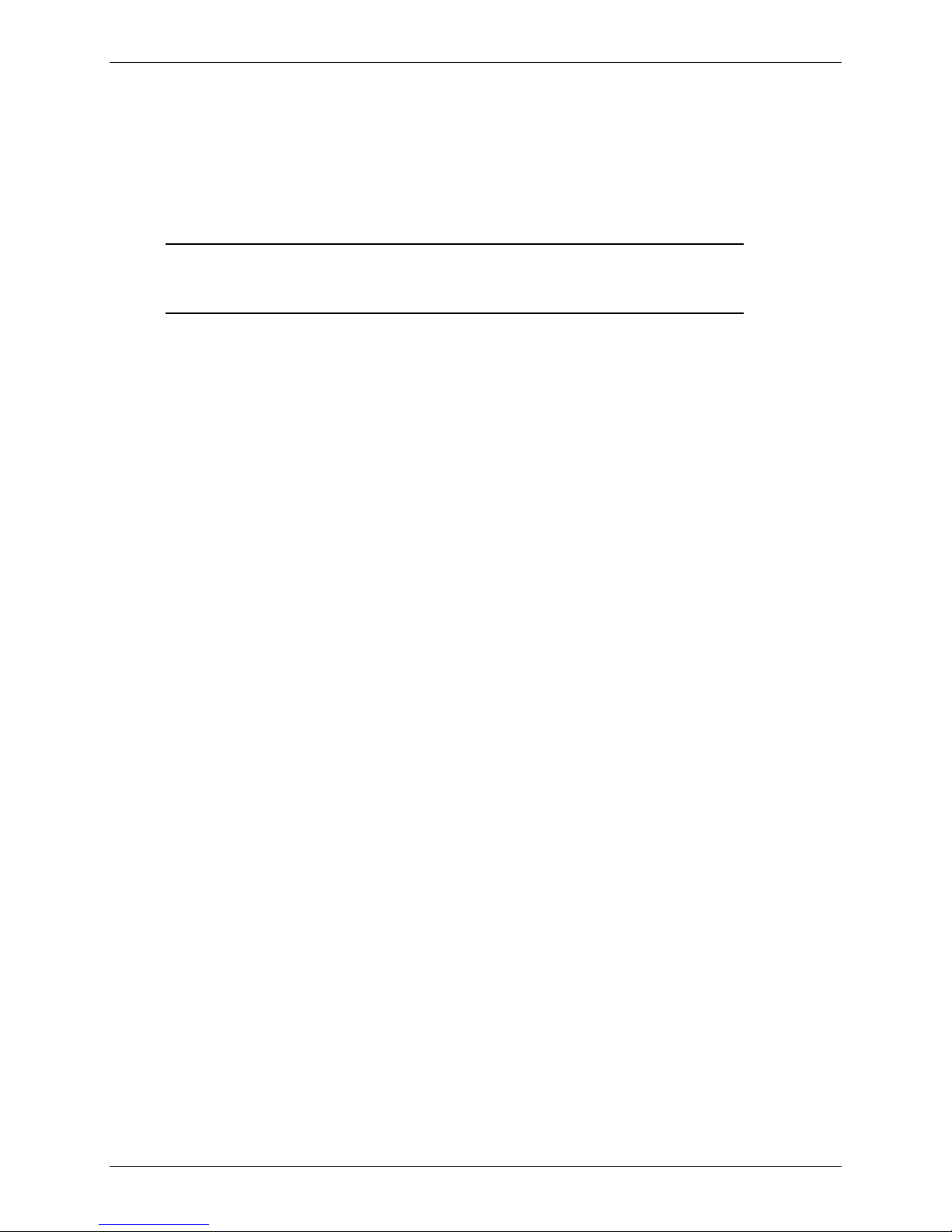
Chapter 1 – Product Description and Specifications
Safety
General Safety
The modem is designed for and intended to be used in fixed and mobile applications. “Fixed” means that the device is
physically secured at one location and is not able to be easily moved to another location. “Mobile” means that the
device is designed to be used in other than fixed locations.
Caution: Maintain a separation distance of at least 20 cm (8 inches) is normally maintained
between the transmitter’s antenna and the body of the user or nearby persons. The Modem
is not designed for or intended to be used in portable applications within 20 cm. (8 inches) of
the body of the user.
RF Interference Issues
It is important to follow any special regulations regarding the use of radio equipment due in particular to the possibility
of radio frequency, RF, interference. Please follow the safety advice given below carefully.
• Switch OFF your Wireless MultiModem when in an aircraft. The use of cellular telephones in an aircraft may
endanger the operation of the aircraft, disrupt the cellular network and is illegal. Failure to observe this
instruction may lead to suspension or denial of cellular telephone services to the offender, or legal action or
both.
• Switch OFF your Wireless MultiModem when around gasoline or diesel-fuel pumps and before filling your
vehicle with fuel.
• Switch OFF your Wireless MultiModem in hospitals and any other place where medical equipment may be in
use.
• Respect restrictions on the use of radio equipment in fuel depots, chemical plants or where blasting operations
are in progress.
• There may be a hazard associated with the operation of your Wireless MultiModem close to inadequately
protected personal medical devices such as hearing aids and pacemakers. Consult the manufacturers of the
medical device to determine if it is adequately protected.
• Operation of your Wireless MultiModem close to other electronic equipment may also cause interference if the
equipment is inadequately protected. Observe any warning signs and manufacturers’ recommendations.
Installation Instructions for Hazardous Locations
1. The modems are open devices intended for installation in an ultimate enclosure suitable for the intended
application.
2. THIS EQUIPMENT IS SUITABLE FOR USE IN CLASS I, DIVISION 2, GROUPS A, B, C, AND D OR NON-
HAZARDOUS LOCATIONS ONLY.
3. “WARNING – Explosion Hazard – Substitution of Components may Impair Suitability for Class I, Division 2”.
4. “WARNING – Explosion Hazard – Do not Disconnect Equipment Unless Power has been switched off or the
area is known to be Non-hazardous”.
5. “WARNING – Explosion Hazard – Do not replace fuse unless power has been switched off or the area is
known to be non-hazardous”
6. “WARNING – Do not install or remove SIM card unless power has been switched off or the area is known to
be non-hazardous”.
Vehicle Safety
• Do not use your MultiModem while driving.
• Respect national regulations on the use of cellular telephones in vehicles. Road safety always comes first.
• If incorrectly installed in a vehicle, the operation of Wireless MultiModem telephone could interfere with the
correct functioning of vehicle electronics. To avoid such problems, be sure that qualified personnel have
performed the installation. Verification of the protection of vehicle electronics should be part of the installation.
• The use of an alert device to operate a vehicle’s lights or horn on public roads is not permitted.
Multi-Tech Systems, Inc. MultiModem CDMA Wireless Modem User Guide 5
Page 6
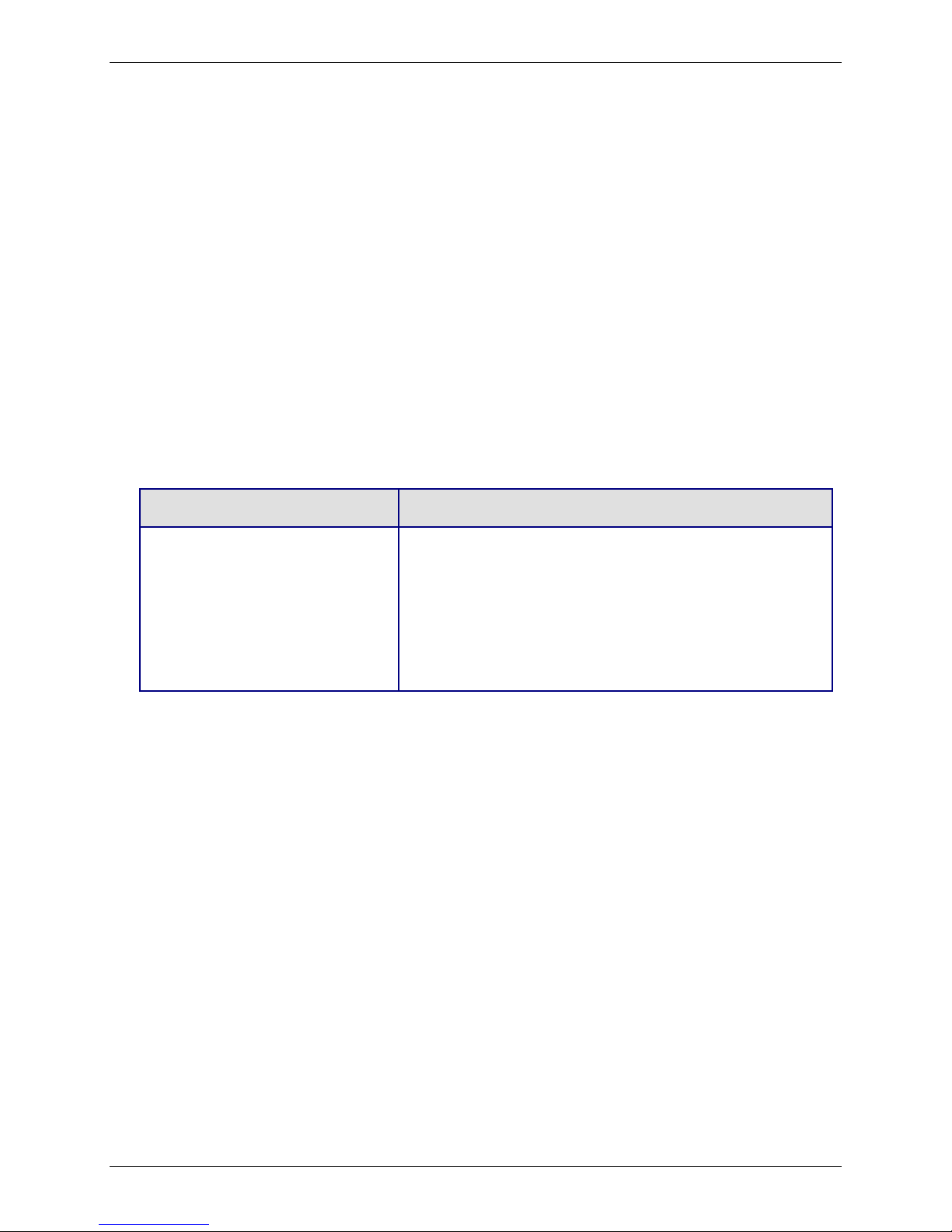
Chapter 1 – Product Description and Specifications
Maintenance of Your Modem
Your Wireless MultiModem is the product of advanced engineering, design, and craftsmanship and should be treated
with care. The suggestions below will help you to enjoy this product for many years.
• Do not expose the Wireless MultiModem to any extreme environment where the temperature is above 50ºC or
humidity is above 90% noncondensing.
• Do not attempt to disassemble the Wireless MultiModem. There are no user serviceable parts inside.
• Do not expose the Wireless MultiModem to water, rain, or spilled beverages. It is not waterproof.
• Do not place the Wireless MultiModem alongside computer discs, credit or travel cards, or other magnetic
media. The phone may affect the information contained on discs or cards.
• The use of accessories not authorized by Multi-Tech or not compliant with Multi-Tech's accessory
specifications may invalidate the warranty of the Wireless MultiModem.
• In the unlikely event of a fault in the Wireless MultiModem, contact Multi-Tech Tech Support.
Your Responsibility
This Wireless MultiModem is your responsibility. Please treat it with care respecting all local regulations. It is not a toy.
Therefore, keep it in a safe place at all times and out of the reach of children.
Try to remember your Unlock and PIN codes. Become familiar with and use the security features to block
unauthorized use and theft.
Package Contents
Unbundled Package:
Modem and No Accessories
1 modem
1 mounting bracket
1 fused DC power cable
1 Quick Start Guide
1 MultiModem CD
Note: You must supply bracket screws
and an antenna.
1 modem
1 mounting bracket
1 antenna
1 serial cable
1 power supply (type depends on regional in which it will be used)
4 rubber feet for flat surface mounting
1 Quick Start Guide
1 MultiModem CD
Note: You must supply bracket screws.
Bundled Package:
Modem and Accessories
Multi-Tech Systems, Inc. MultiModem CDMA Wireless Modem User Guide 6
Page 7
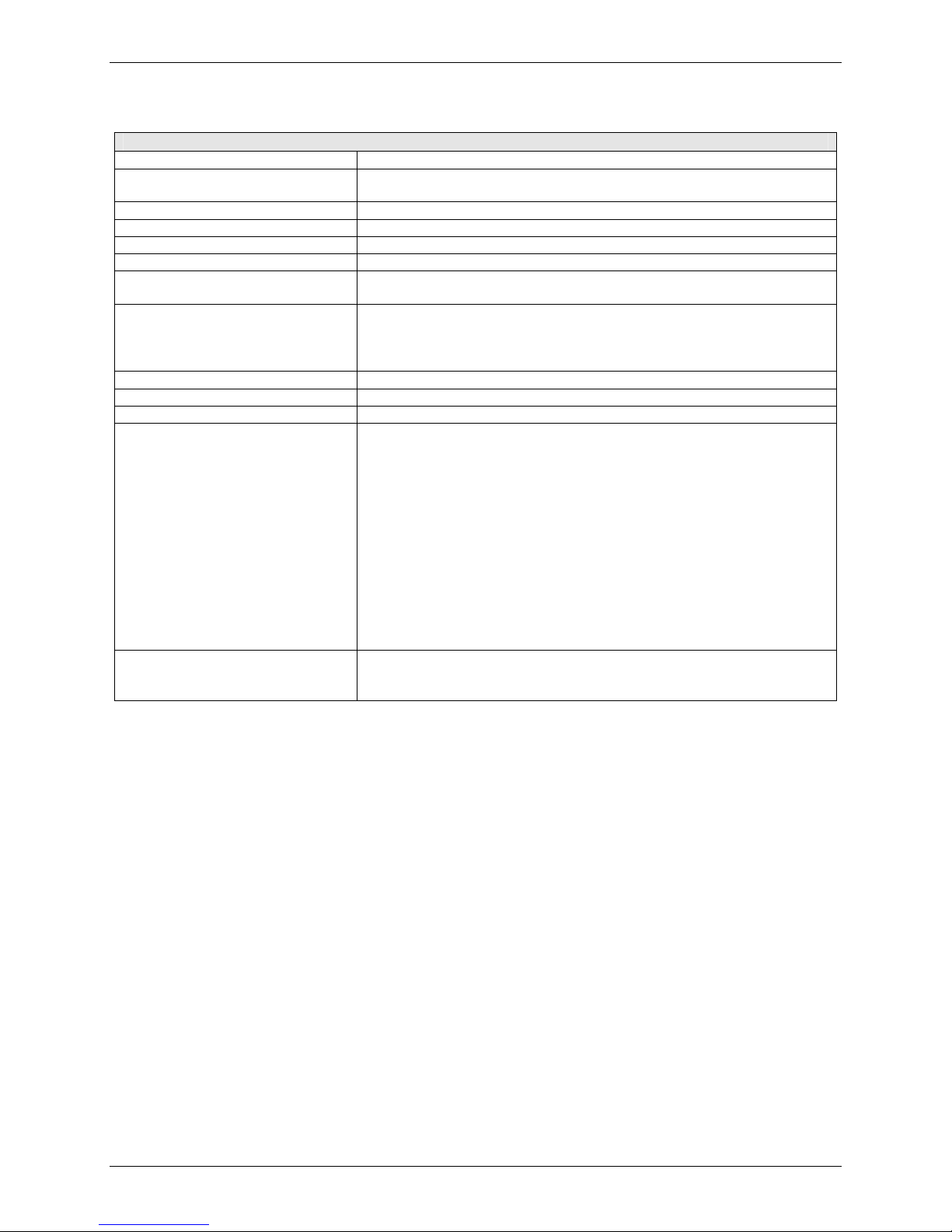
Chapter 1 – Product Description and Specifications
Specifications
General Specifications
Standards
Band, Frequency
Packet Data
Circuit Switched Data
Fax
Power Requirements
Mechanical Dimensions & Weight
Connectors & Fasteners Antenna Connection type: SMA jack
Operating Temperatures
Storage Temperatures
Humidity
Features
Certifications EMC: FCC Part 2, 15, 22, 24, EN 55022, EN 55024
CDMA2000 1xRTT operation
Dual-band 800/1900 CDMA;
800 MHz or 800/1900 MHZ with R-UIM support
Up to 153K bps forward and reverse
CDMA IS-95-A, IS-95B up to 14.4K bps
Class 2.0 Group 3
5 V to 32VDC
4.3" L x 2.4" W x 0.94" H; 4.2 oz.
(11 cm x 6.1 cm x 2.4 cm; 119 g)
Serial Connector: 15-pin RS232 SUB D female (DE15S)
Pins: RS232 link, audio link, RESET
Power Connector: 2.5mm miniature power jack
-20° to +55°C
-40° to +85°C
Relative humidity 20% to 90% noncondensing
Desktop or panel mounting
Short Message Service features including SMS mobile originated, SMS
mobile terminated, cell broadcast, Over the Air Activation (OTA),
OTASP, OTAPA
Voice features include DTMF, telephony, OCELP 13K, echo cancellation
AT command compatible
Phone book management and Personal Information Management (PIM)
Fixed dialing number
Supplementary services including call forwarding, call barring, multiparty,
call waiting and call hold, calling line identification, closed user group,
call transfer
Numerous LEDs present operational status
Real time clock
Alarm management
Safety: cUL, UL 60950, EN 60950
Network: CDG 1 & 2
Multi-Tech Systems, Inc. MultiModem CDMA Wireless Modem User Guide 7
Page 8
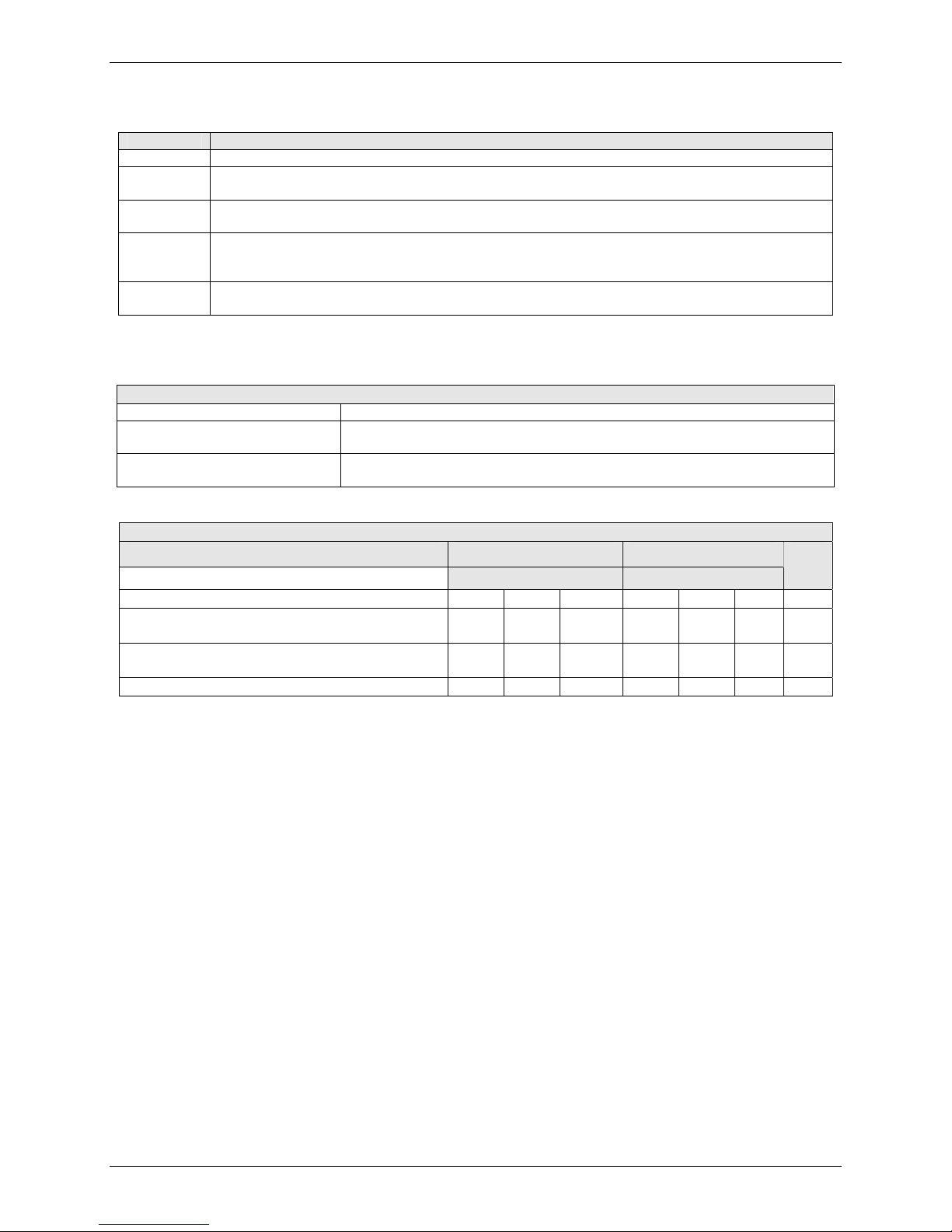
Chapter 1 – Product Description and Specifications
Functions – CDMA Modes
Mode Description
Standard Dual Band 800/1900 CDMA
Interface Serial interface RS232. V.24/V.28 Autobauding function. AT command set based on
TIA/EIA/IS707.3, V.25ter and GSM 07.05 & 07.07
SMS Mobile Originated (MO) and Mobile Terminated (MT), Over the Air Activation (OTA), OTASP,
and OTAPA
Data Asynchronous 2400, 4800, 9600, and 14400 bps.
Transparent and Non-Transparent modes.
Mode 3.1 KHz (PSTN) and V110 (ISDN).
Fax 2400/4800/7200/9600 bps
Class 2.0 Group 3 compatible.
Electrical Characteristics
Electrical Characteristics
Switching the modem on/off The device is permanently powered (when connected to the power supply).
Voltage Range Voltage range : 5 to 32V DC
GND: 0V
Over voltage and Under voltage Correct operation of the Wireless MultiModem in communication mode is
not guaranteed if input voltage falls below 5V.
Input/output electrical characteristics for external connections
Parameters
Typ. Typ.
Input Supply Voltage 5 13.2 32 5 13.2 32 V
Input supply current in comm. mode at full Tx
power
Input supply current in comm. mode at average
Tx power
Input supply current in idle mode 50 20 20 50 20 20 mA
800 MHZ 1900 MHZ
600 230 100 650 240 100 mA
240 100 50 250 100 50 mA
Unit
Multi-Tech Systems, Inc. MultiModem CDMA Wireless Modem User Guide 8
Page 9
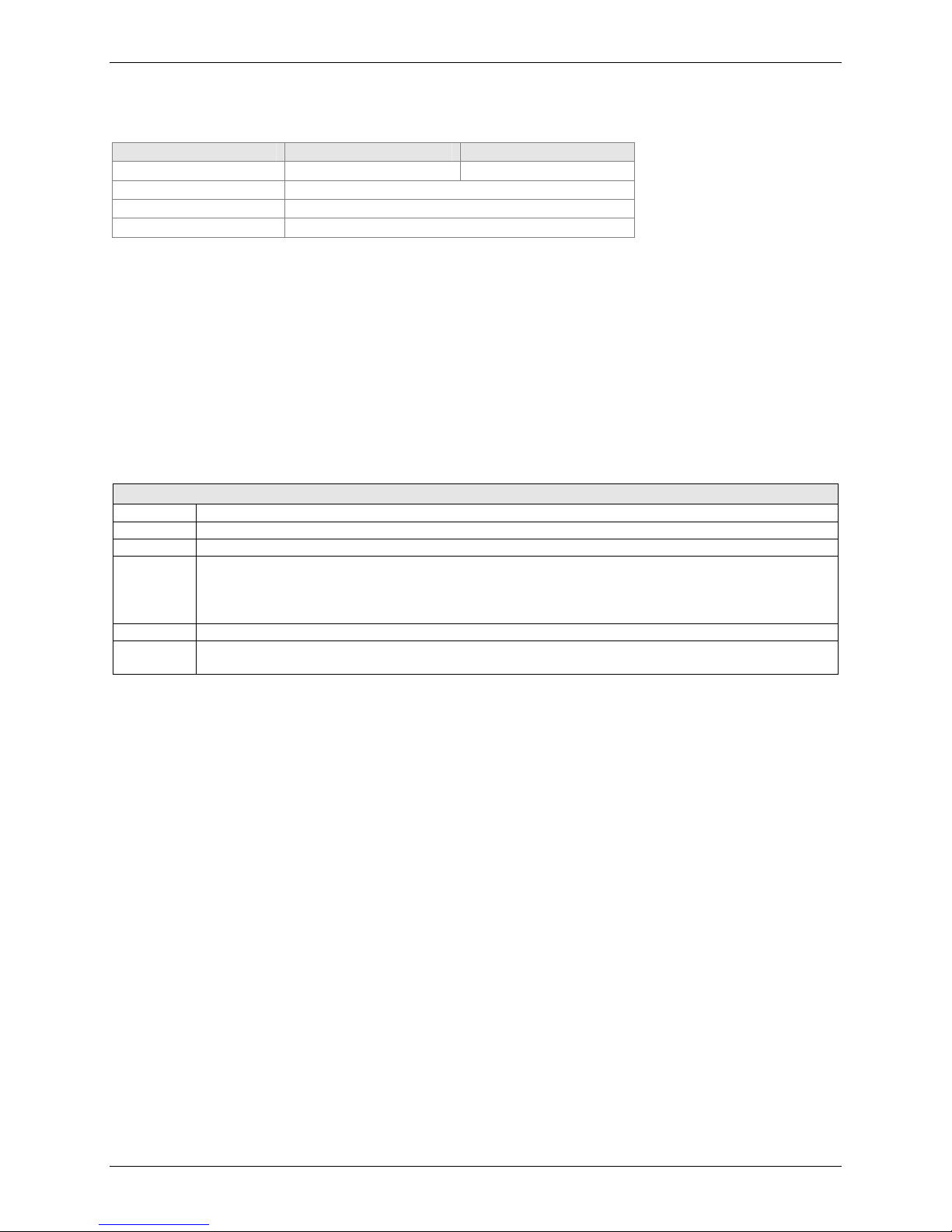
Chapter 1 – Product Description and Specifications
Antenna/RF Specifications
Frequency
Impedance
VSWR
Typical Radiated Gain
CDMA 800 CDMA 1900
824 to 894 MHz 1850 to 1900 MHz
50 ohms
<2
0 dBi on azimuth plane
Interfaces
The Wireless MultiModem has several interfaces:
LED function indicating operating status
External antenna (via SMA connector)
Serial and control link (via 15 pins SUB D)
Power supply (via 2.5mm miniature power jack)
LEDs
LED Indicators
TD Transmit Data. Light is on when modem is transmitting data.
RD Receive Data. Light is on when modem is receiving data.
CD Carrier Detect. Light is on when data connection has been established.
LS Line Status.
Continuous “on” state indicates that the wireless modem is not registered on the network.
Flashing state indicates registration on network.
Off state. Modem is off (not ready) or in download mode.
TR Terminal Ready. Commonly called “Data Terminal Ready.” This is a readiness signal from the PC.
PWR Power. Light is on continuously to when power on. (On the IP model, this LED flashes when power is
on.
Multi-Tech Systems, Inc. MultiModem CDMA Wireless Modem User Guide 9
Page 10

Chapter 1 – Product Description and Specifications
RS232 15-Pin Connector Pinout
10
15
PIN EIA CCIT Designation
RS-232
Audio
Boot 3 BOOT For factory use only.
Reset 14 RESET To reset, connect to GND momentarily (typical:
1 DCD 109 Data Carrier Direct
6 RX 104 Receive Data (out)
2 TX 103 Transmit Data
8 DTR 108.2 Data Terminal Ready
9 GND Signal Ground
7 DSR 107 Data Set Ready
12 RTS 105 Request to Send
11 CTS 106 Clear to Send
13 RI 125 Ring Indicator
4 MICROPHONE (+)
5 MICROPHONE (-)
10 SPEAKER (+)
15 SPEAKER (-)
15
6
11
20mSec). Open for normal operation.
AT Command Information
AT commands for the CDMA wireless modem are published in a separate Reference Guide included on the
MultiModem CD and posted on the Multi-Tech web site.
IP commands for CDMA modems are also published in a separate Reference Guide included on the MultiModem
CD and posted on the Multi-Tech web site.
Multi-Tech Systems, Inc. MultiModem CDMA Wireless Modem User Guide 10
Page 11

Chapter 2 – Activation and Installation
Chapter 2 – Activation and
Installation
Activate Your Wireless Account
Pre-Configured Multi-Tech Products
Each Multi-Tech wireless product has been pre-configured to operate on a wireless network. However, MultiTech offers some models that are not pre-configured.
Activate Your Wireless Account
Please see the wireless account Activation Notices located on the MultiModem CD. Choose the one for your
wireless network provider and follow the directions to activate your account.
Phone Numbers for the Wireless Modem
Every wireless modem will have its own unique phone number. The phone number will be given to you by your
wireless service provider. Wireless provider implementations may vary.
Hook up the Antenna, Serial Cable, and
Power
Antenna
Connect a suitable antenna to the SMA connector (see antenna specifications on page 9).
Antenna Connector
(SMA type)
Multi-Tech Systems, Inc. MultiModem CDMA Wireless Modem User Guide 11
Page 12

Chapter 2 – Activation and Installation
Serial Cable
Connect both sides of the serial and control cable (15-pin Sub D connector on the modem side).
Serial & Control
Connector
To Serial Port
of PC
Multi-Tech Systems, Inc. MultiModem CDMA Wireless Modem User Guide 12
Page 13

Power
Plug the power supply cable into the modem.
Chapter 2 – Activation and Installation
For two-piece transformer power supply (International).
• Connect the AC cord receptacle into the transformer block.
• Connect the AC cord plug into the power outlet.
For one-piece transformer power supply (North America).
• Connect between the MultiModem power receptacle and the power outlet.
For optional direct-DC powering.
• Connect the direct-DC power supply cable into the DC power source on the vehicle or machine in
which you are mounting the modem. Be sure the GND connection is correct.
• Connect red wire to + (positive) and black wire to – (negative).
Note: Units shipped with the universal AC power supply are not suited for installation in hazardous
locations.
Note: For automotive application: according to the type of application, you can use permanent “+” or key-
switched “+”. Connect the power supply to its source (for example, in a mobile situation, to the
vehicle’s DC fuse/terminal block).
Warning
Over-voltage protection is provided on the device. To ensure complete protection, you
may want to add additional filtering to the DC input
Multi-Tech Systems, Inc. MultiModem CDMA Wireless Modem User Guide 13
Page 14

Chapter 2 – Activation and Installation
Optional – Attach the Modem to a Flat
Surface
To mount the Wireless MultiModem, do the following:
1. Obtain mounting screws (two are needed) that are appropriate for the surface on which you will mount the
modem. For example, one might use two 6-32 self-tapping screws 5/8” in length to mount the unit in a
truck to the wall of the cab behind the passenger’s seat.
2. Typically, the unit is mounted against a flat surface into which holes can be drilled. The mounting holes
(center-to-center) must be separated by 125mm or 4 -15/16 inches.
Drill the mounting holes at the desired mounting location.
Screw Separation
= 125 mm
15
or 4
inches
16
3. Slide the mounting bridles into the corresponding slots on the backside of the modem chassis.
4. Attach the modem with two screws to the mounting surface at the desired location on the equipment.
Multi-Tech Systems, Inc. MultiModem CDMA Wireless Modem User Guide 14
Page 15

Chapter 2 – Activation and Installation
Install the Modem Driver
Introduction
Compatibility: The wireless modem is compatible with Windows 2000/2003+, Windows XP, and Linux.
Windows: Windows operating systems require a modem driver to be installed. The procedure differs depending
on the operating system. This section provides installation procedures for Windows Operating Systems
2000/3000/XP. See the example below for Windows 2003/XP installation.
Linux: Linux does not require a driver for serial modems.
Requirements
• One MTCBA-C modem
• A RS-232 cable to connect the modem to the PC
• The MultiModem CD that was shipped with the Multi-Tech modem
• A PC running Windows
Note: This installation procedure is only used as a basic guide to help you install the Multi-Tech Wireless modem
driver. You may see differences in your setup based upon your version of Windows and your Windows settings.
Installing the Multi-Tech MTCBA-C Modem Driver onto a PC Running Windows XP/2003
This installation assumes a Windows XP or 2003 operating system. XP and 2003 are identical in the methods they
use for installing modem drivers.
To load the MultiModem wireless modem’s driver on your PC, select the Control Panel’s Phone and Modem Options
option. During this installation, you will be required to browse the MultiModem CD to load the modem’s INF file. This
file is located at the root directory on the MultiModem CD.
1. Go to Start, and then click on Control Panel.
2. In the Control Panel, double-click on Phone and Modem Options. When the Phone and Modem Options
screen appears, click on the tab labeled Modems.
3. Click Add to add a new modem.
4. On the Install New Modem screen, click Don’t detect my modem, I will select it from a list. Then click
Next >.
5. On the next screen, click the Have Disk button to browse for the driver file on the MultiModem CD.
6. Make sure that the Multi-Tech system CD is inserted into your CD-ROM then click Browse.
7. Browse to the root directory of your CD-ROM drive and then click Open.
8. The Install From Disk screen should now show the directory of your CD-ROM. Click OK.
9. On this next screen, scroll down the list of modems and select the model that is applicable to your modem.
Once you have selected your model, click Next>.
10. You will now have to choose the com port to which the Multi-Tech modem is connected. If you know exactly
which port your modem is on, click on that port; otherwise, choose COM1 (most common). Click Next >.
11. You will now be prompted with a screen that states that the Multi-Tech driver has not passed the Windows
logo testing. You can ignore this message and click Continue Anyway.
12. To finish the installation, click Finish.
You have now successfully installed the Multi-Tech wireless modem driver to your PC.
Verifying That Your Modem Has Been Installed Successfully
1. After you have successfully installed the Multi-Tech modem driver as stated above, you should be brought
back to the Phone and Modems Options screen. Make sure that the modem is now listed under the columns
Modem and Attached To (the correct com port).
2. Highlight the modem and then click Properties.
3. A Properties screen will open for the Multi-Tech modem. Click on the tab labeled Diagnostics.
4. In the middle of the screen, click on the Query Modem button. Windows will now try to query the Multi-Tech
modem. If this process passes, the second box on this screen will show the columns Command and
Response.
Note: To make sure that the modem is correctly being queried, look at the LED lights of the modem after
you click on Query Modem. The TR light should come on and the TD and RD lights should flicker.
5. If this process passes, then the modem should be properly installed and ready for use. Click OK to close the
modem Properties window. Then click on OK to close the Phone and Modem Options window.
Multi-Tech Systems, Inc. MultiModem CDMA Wireless Modem User Guide 15
Page 16

Chapter 3 – Using Your Wireless Modem
Chapter 3 – Using Your Wireless
Modem
Phone Numbers for the Wireless Modem
• Every wireless modem will have its own unique phone number.
• The phone number will be given to you by your wireless service provider. Wireless provider implementations
may vary.
Examples of Useful AT Commands
A Note About HyperTerminal
In order to verify signal strength and roaming status, you must use a terminal application such as HyperTerminal. To
open this program in Windows XP or Windows 2003, go to Start > All Programs > Accessories > Communications
> HyperTerminal. Other Windows operating systems have similar paths to HyperTerminal. See your system’s online
Help if you cannot find it.
A Note About AT Commands
CDMA commands is included on the MultiModem CD and on the Multi-Tech Web site.
The following two commands let you query signal strength and roaming status.
Verifying Signal Strength
Using HyperTerminal, type AT+CSQ
The modem responds with the received signal strength (rssi) and bit error rate (ber).
BER values are always 99.
RSSI ranges are from 0 to 31.
Signal Strength Verification – RSSI
10 - 31 Sufficient
0 - 9 Weak or Insufficient
99 No signal
Note: Modems provisioned for the Sprint network have a different range of values for signal
strength. See the AT Command guide for details.
Checking Network Registration and Roaming Status
In this procedure, you will verify that the Wireless MultiModem has been registered on the wireless network.
Using HyperTerminal, type AT+CREG?
The modem will respond in one of the following ways:
Network Registration Verification
Value Network Registration Status
0,0 The modem is not registered on any network
0,1 The modem is registered on the home network
0,5 The modem is registered on a network and it is roaming
Note: If the modem indicates that it is not registered, verify the signal strength to determine if the problem
is the strength of the received signal.
Checking the Modem’s Identity
Use the ATI command (Note: This command is illustrated using the capital letter i after AT)
• Type ATI0 (Note: The command ends in a zero)
The manufacturing data displays. For example, xxxxx Modem 800 1900
• Type ATI3
The software version displays. For example, S/W VER: xxxxx
• Type ATI6
The capability data displays. For example, +CGSM, +CIS707, ...
Multi-Tech Systems, Inc. MultiModem CDMA Wireless Modem User Guide 16
Page 17

Chapter 3 – Using Your Wireless Modem
Establishing a Voice Call
• Initiate a voice call
Type ATD1234; (Note: Don’t forget the semicolon “;” at the end. This stands for voice calls)
Responses: OK (Communication established)
CME ERROR : 11 (PIN Code not entered [with +CMEE : 1 mode])
CME ERROR : 3 (Operation not allowed)
• Initiate an emergency call
Type ATD112; (Note: Don’t forget the semicolon “;” at the end. This stands for voice calls)
Responses: OK
• Hang up
Type ATH
Responses: OK
Establishing a Circuit-Switched Data (CSD) Connection
A Circuit-Switched Data Connection makes the wireless modem work like a regular analog modem. You must
have CSD service in order to make a CSD call.
Establish a Connection: Using HyperTerminal or a terminal application, you can establish a CSD
connection by entering the following command: ATD<phone number>
Notes:
• The phone number you are calling is entered between the displayed
brackets. Do not type additional brackets. For example, type only ATD
8585551212. 8285551212 is typed between the brackets.
• This command tells the modem to inform the wireless network that you are
initiating a CSD modem call. If you are dialing to another modem, the
remote modem should answer and a connection between the two modems
will be established. If you include a semi-colon (;) at the end of the dialing
string, the modem will instead initiate a Voice call to the phone number
dialed.
Disconnect: Type: +++
Wait about two seconds to see an OK response.
Then type: ATH
Note: +++ is the escape sequence and ATH is the Hang-up command.
Answering a Circuit-Switched Data (CSD) Connection
A Circuit-Switched Data Connection makes the wireless modem work like a regular analog modem. You must
have CSD service in order to answer a CSD call.
Establish A Connection: Using HyperTerminal or a terminal application, enter the following command:
AT+CICB=0 <cr> This sets the modem to answer in data mode.
Then, call into the modem by dialing the number provided by your carrier.
Answer a Call: When you see the RING responses on the terminal screen, enter ATA <cr> to
answer the call.
Set Auto-Answer: Enter ATS0=x
This sets the modem to auto-answer. The call will be answered after the number
of rings entered. x stand for the number rings.
Then call into the modem by dialing the number provided to you by the carrier.
Disconnect: Type: +++
Wait about two seconds to see an OK response.
Then type: ATH
Multi-Tech Systems, Inc. MultiModem CDMA Wireless Modem User Guide 17
Page 18

Chapter 3 – Using Your Wireless Modem
Using Short Message Services (SMS)
Send a Short Message to a Specified Number.
Type AT+CMGS="8585551212" <press Enter>
Then type your message: Please call me soon. <press ctrl Z>
The modem may respond with +CMGS:<mr> OK
Write a Message to Memory.
You can store a message to send it at a later date.
Type AT+CMGW="8585551212" <press Enter>
Type the message. <press ctrl Z>
The modem may respond with +CMGW: 4 OK (The message is stored in the index as message 4.)
Send a Message from Storage.
Type AT+CMSS=x,"8585551212" <press Enter>
The modem may respond with +CMSS: 1 OK (The transmission is successful. One SMS message is
sent.)
Note: The x represents and index location.
View a List of Stored Messages.
Type AT+CMGL=x <press Enter>
For x, substitute one of the following: "UREAD" Show all unread messages.
"READ" Show all read messages.
"USENT" Show all unsent messages.
"SENT" Show all sent messages.
"ALL" Show all d messages.
The modem will respond AT+CMGL: 1,"REC UNREAD","8585551212",1...
The modem will continue until all UNREAD messages, numbers, and index number are listed.
Read a Stored Message.
Type AT+CMGR=x <press Enter>
The modem may respond with +CMGR: "REC READ", "8585551212", ......
Note: The 1 stands for the number of the location to be read. The total number of locations depends on
the amount of memory in your modem.
Note: The x represents and index location.
Delete a Stored Message.
Type AT+CMGD=x,n <press Enter>
For n, substitute one of the following: 0 Delete message at location <include the index number>
1 Delete all READ messages.
2 Delete all READ and SENT messages.
3 Delete all READ, SENT, and UNSENT messages.
4 Delete ALL messages.
The modem will respond OK.
Note: The x represents and index location.
Multi-Tech Systems, Inc. MultiModem CDMA Wireless Modem User Guide 18
Page 19

Chapter 3 – Using Your Wireless Modem
SMS Examples
Send Example: Sending an SMS message
at+cpms="MT","MO" (set the read and write locations for SMS)
+CPMS:0,30,0,30
OK
at+cmgs="7632273726" (send SMS to the number listed in between the quotes)
TEST message ONE. (type the text message here and end with a <CTRL + Z> to send the message)
+CMGS:1
OK
Receive Example 1: Receive an SMS message and stored to modem memory via +CMTI
indication:
at+cnmi=2,1,0,0,0 (set the modem to indicate received messages with +CMTI)
OK
at+cpms="MT","MO" (set the read and write locations for SMS)
+CPMS:0,30,0,30
OK
+CMTI:"MT",0,0 (indication that a message was received and stored to location 0 of the modem)
at+cmgr=0 (read message stored in location 0)
+CMGR:"REC UNREAD","7632273726","06/03/17,13 :35 :49",0,3,0,0,0,5
TEST1
OK
at+cmgd=0 (delete message stored in location 0)
OK
Receive Example 2: Receive a SMS message and route directly to TE:
at+cnmi=2,2,0,0,0 (set modem to receive SMS and route directly to TE)
OK
+CMT:"7632273726","06/03/17,13 :38 :22",129,0,3,0,5 (indication that message was received)
TEST2
at+cnma (acknowledge that message was received)
OK
Multi-Tech Systems, Inc. MultiModem CDMA Wireless Modem User Guide 19
Page 20

Chapter 3 – Using Your Wireless Modem
Internet Access
Internet access can be setup in Windows Dial-Up Networking (DUN) of the computer that the wireless modem is
serving. Setup procedures will vary according to the type of wireless service provider used. To access Dial-Up
Networking on your PC, go to Start > Settings > Network Connections.
• For point to point data, a circuit-switched data connection is used. The user can set up DUN to make a
conventional V.32bis modem connection to any terminating modem at the other end. The phone number
specified in DUN can be one supplied by the wireless service provider or another phone number related to
a different dialup modem service (e.g., a dialup modem service phone number from any commercial or
private dialup network).
• For CDMA 1x data, a single DUN number is generally used by all of a wireless provider’s subscribers
throughout its area of coverage; e.g., regional, nationwide, continental, etc. Rather than being a literal
phone directory number, as in conventional DUN, this is a code that gives the modem Internet access.
Normally, this phone number is #777.
Connecting to the CDMA Network for Internet Access
You will establish an Internet connection through a Windows dial-up session.
Note that your wireless provider will charge you for data usage.
Requirements
• One Multi-Tech wireless CDMA modem
• The modem must be getting a proper signal and be showing a network registration through the wireless
provider’s network
• A PC running Windows XP or 2003 with the Multi-Tech drivers installed for your particular model
The following instructions are for Windows XP SP2 and Windows 2003. Every PC may have slight
differences which may cause the instructions to be different. Use these instructions as a guide to help you
understand what is required to set up an Internet connection through your wireless service provider for all
operating systems.
Note: Cellular providers provide Internet services as part of your service plan. Multi-Tech recommends that if
you plan on using large amounts of data, to sign up for an unlimited data service plan with your provider.
Multi-Tech Systems, Inc. will not be responsible for any charges on your cellular bill. If you have any
questions about billing, service plans, service charges, etc., please contact your provider for more
information.
Multi-Tech Systems, Inc. MultiModem CDMA Wireless Modem User Guide 20
Page 21

Create Your Dial-Up Connection in Windows XP/2003
1. Click on Start and then click on Control Panel.
2. In the Control Panel, double-click on Network Connections.
3. On the Network Connections screen on the left-hand side under Network Tasks, click on Create a new
connection.
4. The New Connection Wizard should appear. It will walk you through setting up your Internet connection.
Click on Next > to begin.
5. On the Network Connection Type screen, select Connect to the Intern et, and then click Next >.
6. On the Getting Ready screen, select Set up my connection manually, and then click Next >.
7. On the Internet Connection screen, select Connect using a dial-up modem, and then click Next >.
Note: After clicking on Next, you may or may not be asked to select which modem to use. If you have
more than one modem installed in your PC, you will be required to select the proper modem to use. If
asked, please select the Multi-Tech wireless modem that has been installed.
8. On the Connection Name screen in the ISP Name box, type in a name for your new connection. You
can give it any name that you would like. After you have typed in a name, click Next >.
9. On the Phone Number to Dial screen, type in the number that specifies to the modem to connect to your
provider’s Internet service.
For CDMA modems, type in the number #777.
Then click Next >.
10. On the Connection Availability screen, specify if this connection is for anyone’s use or for your use only
by checking the appropriate button. Choose your preference, and then click Next>.
11. On the Internet Account Information screen, type the user name and the password for your account. In
many cases, a user name and a password are not required, but some wireless providers require it.
Check with your provider to see if they are needed.
Here is some helpful information:
•
For Alltel accounts:
User name: <MDN>@alltel.net
Note: The MDN is your 10-digit wireless phone number.
Password: alltel
• For Verizon and Sprint accounts:
Normally, Verizon and Sprint do not require a user name and password.
• Bell Mobility:
Bell Mobility may require a user name and password.
• In all cases, please check with your service provider.
Check the following two options if you would like them activated:
Check the box if you want this account name and password to be used by everyone.
Check the box if you want this as your default Internet connection. Then click Next >.
12. On the Completing the New Connection Wizard screen, you last task is to place a check in the box if
you would like to add a shortcut to your desktop. Then click Finish.
13. A Connection screen displays on your desktop. Click the Properties button on the bottom of this
screen.
14. The Properties window will open for you to make your connection. Important: Make sure that Use
dialing rules is not selected, and then click OK.
15. Once back at your Connection screen, click the Dial button at the bottom of the screen to start the
connection.
16. The connection will now tell the modem to connect to your provider’s Internet service. Once connected,
you should see the connection status icon in your system tray at the bottom right-hand corner of your
screen.
You should now be able to open Internet Explorer or any other browser of your preference to surf the
Internet.
Chapter 3 – Using Your Wireless Modem
Disconnecting the Connection:
1. To disconnect the connection, right click on the connection icon in your system tray at the bottom right-
hand corner of your screen.
2. Scroll up and click on Disconnect.
You should now be disconnected from the Internet.
Multi-Tech Systems, Inc. MultiModem CDMA Wireless Modem User Guide 21
Page 22

Chapter 3 – Using Your Wireless Modem
Mobile PhoneTools
For initial configuration of your wireless device, Multi-Tech offers a Windows® based mobile PhoneTools Mobile
PhoneTools is a communication software program included on your MultiModem CD. You can install this program
onto your PC and use it for making Internet connections, voice calls, SMS messaging, and email. This program allows
you to use your wireless modem hooked up to your PC as if it were a cell phone.
Multi-Tech Systems, Inc. MultiModem CDMA Wireless Modem User Guide 22
Page 23

Chapter 4 – Troubleshooting and Frequently Asked Questions
Chapter 4 – Troubleshooting and
Frequently Asked Questions
Troubleshooting Examples
Situation A: The modem does not respond through the serial link
If the wireless MultiModem does not respond through the serial link upon an attempted transmission of data or voice
signals, see the table below for possible causes and solutions.
Solutions for ‘no connection through serial link’ situation
If the
modem
returns …
(nothing)
Then ask … Action
Is the modem
powered correctly?
Is the serial cable
properly connected to
the modem and PC
sockets?
Is the communication
program properly
configured?
Is another program
interfering with the
communication
program?
Provide a power supply in the range of 5 to 32Vdc.
Check the cable connection.
Verify cable pinout.
Verify reception & transmission.
In communications program, verify that modem
parameters have been set to the values shown here:
Data bits = 8
Parity = none
Stop Bits = 1
Baud = 115200 bps
Close any such application program.
Multi-Tech Systems, Inc. MultiModem CDMA Wireless Modem User Guide 23
Page 24

Chapter 4 – Troubleshooting and Frequently Asked Questions
Frequently Asked Questions
I just received this modem, what do I need to do?
• You will need to call a carrier and register the ESN number with them. Sprint models (N2) must call Sprint
and Verizon models (N3) must call Verizon. Other models, N1 and N4, must contact their provider.
• You must then activate the modem: We have Sprint and Verizon models that are preconfigured and just
needs to run through the activation steps.
• The N1 models will need more configuration using AT commands in the Reference Guide. If that doesn’t
help, they may need to use the WPST provisioning tool.
• The N4 model uses a RUIM card, similar to a SIM card.
Who are the carriers?
• Sprint, Verizon, and Alltel.
I have the N1 model and I can’t get it activated on my carrier’s network.
• You will need to configure the MDN, MIN, and maybe more settings such as the primary and secondary
channels, and the Home SID and UID.
• The commands are: +WMDN (MDN), +WIMI (MIN), +WPCC (Primary channel), +WSCC (Secondary
channel), +WSID (SID and UID), and +WCMT=1 (to store changes)
• You may need more settings set, so you may need to use the WPST provisioning tool application.
Note: N1 models are usually used for developmental purposes, so the customer will usually be working with a
carrier to get this activated on their network. It is always best for the customer to be working with the carrier
when they are activating a N1 model.
I activated my modem but I can’t do anything with it. When I try to dial out, I get a NO CARRIER response.
• If you are receiving a NO CARRIER response, send ‘AT+CEER’ to check the reason for no carrier, then
check the number in the Reference Guide.
• Make sure the modem is registered and getting good signal: AT+CREG and AT+CSQ.
• Make sure the modem is activated and provisioned correctly.
I am trying to activate my Sprint modem. When I do the ‘AT+WIOTA=1’, I get an error of 1012 back.
• Please check with Sprint to make sure your ESN, MDN, and MS10 are correct. Also, make sure that the
MDN and MS10 were inserted correctly into the modem.
How do I originate a voice or data call?
• ‘ATD<number>;’ for voice call.
• ‘ATD<number>’ for data call.
Why does the modem answer and then do nothing?
• The modem is answering in voice mode.
• If you want to answer a data call, make sure the account has CSD service.
• You will need to set ‘AT+CICB=0’ to make the modem answer in data mode.
When I try to make a data connection by dialing to my analog modem from the wireless, why does the analog
modem answer and send tones, but never connect?
• Make sure you are using the correct dialing string. You must send ‘ATD<number> ’ for a data call.
• Make sure the account has CSD service.
How do I get the voice portion to work so that I can talk to others?
• You will need a cable that has the speaker pins connected to a speaker and mic.
• We have a “Y” cable that splits out to a RJ9 connector that can be used to plug into the receiver of a
handset.
• Verizon modems currently do not support voice.
Multi-Tech Systems, Inc. MultiModem CDMA Wireless Modem User Guide 24
Page 25

Chapter 4 – Troubleshooting and Frequently Asked Questions
When I try to make a data call using ‘ATD<number>’, I get a NO CARRIER response.
• Check ‘AT+CEER’ for NO CARRIER reason and look it up in Reference Guide.
• Check the number that you are dialing.
• Make sure you have CSD service.
• Check registration and signal to make sure modem is registered and getting good signal: +CREG, + CSQ.
• Make sure you went through the activation procedures correctly.
How do I make a CSD dial-up connection in Windows to my ISP?
• Create a dial-up connection to the ISP’s acce ss # and use the correct password and username.
• You must have CSD service.
Does this modem support High-Speed Circuit-Switched Data (HSCSD)?
• No, our CDMA modems do not support HSCSD.
The modem will not answer.
• Set the modem to autoanswer with ‘ATS0=1’ and ‘AT&W’ to store the setting.
• Send ‘ATA’ to the modem once the RING is indicated on the terminal screen.
• You may need to set the modem to ignore DTR, ‘AT&D0’, if your system doesn’t provide DTR.
The modem answers, but does nothing.
• Modem is answering in voice mode.
• Voice: Need a voice cable; such as our “Y” cable.
• Data: Make sure you set ‘AT+CICB=0’ to make the modem answer in data mode.
How does faxing work?
• The CDMA modems only support Class 2.0 Group 3 faxing.
• Need fax services setup on the account.
• Need fax software that supports the modem; e.g., WinFax Pro v10.0.
• Need to set ‘AT+CICB=1’ for modem to answer in fax mode.
When I set the S0 command, store it with &W; then send “ATZ” to the modem, the command goes back to
the default of 0?
• This is a bug in the modem. S0 will store just fine, as long as “ATZ” doesn’t get sent to the modem.
After I set the E and &D commands followed by &W, it looks to be stored okay, but as soon as I recycle
power on the unit the E and &D comman ds get set back to default of E1 and &D2.
• This is a bug in the modem. These commands will not store correctly. If modems are powered back up and
an “ATZ” is sent to the modem, then &D and E will load to your stored settings correctly.
• Firmware versions 210 and above fixes the storage or the E command.
After I set the Q, V, and &S commands followed by &W, if I recycle power or send ATZ to the modem the
settings will get set back to default.
• Bug in the modem. These commands will not store.
What is the max supported serial baud rate?
• 230,400 bps is the max.
Multi-Tech Systems, Inc. MultiModem CDMA Wireless Modem User Guide 25
Page 26

Chapter 6 – Reference Information
Chapter 6 – Reference Information
Wireless Modem Reference Information
Data Cable Diagram – No Voice
Multi-Tech Systems, Inc. MultiModem CDMA Wireless Modem User Guide 26
Page 27

Data Cable Diagram – with Voice
Chapter 6 – Reference Information
Fused DC Power Cable Dimensions
How to Change the Fuse
The Fused DC power cable is provided when a single unit is purchased.
Multi-Tech Systems, Inc. MultiModem CDMA Wireless Modem User Guide 27
Page 28

Appendix A – Warranty and Repairs
Appendix A – Warranty and Repairs
Multi-Tech Warranty Statement
Multi-Tech Systems, Inc., (hereafter “MTS”) warrants that its products will be free from defects in material or workmanship for a
period of two, five, or ten years (depending on model) from date of purchase, or if proof of purchase is not provided, two, five, or ten
years (depending on model) from date of shipment.
MTS MAKES NO OTHER WARRANTY, EXPRESS OR IMPLIED, AND ALL IMPLIED WARRANTIES OF MERCHANTABILITY AND
FITNESS FOR A PARTICULAR PURPOSE ARE HEREBY DISCLAIMED.
This warranty does not apply to any products which have been damaged by lightning storms, water, or power surges or which have
been neglected, altered, abused, used for a purpose other than the one for which they were manufactured, repaired by Customer or
any party without MTS’s written authorization, or used in any manner inconsistent with MTS’s instructions.
MTS’s entire obligation under this warranty shall be limited (at MTS’s option) to repair or replacement of any products which prove to
be defective within the warranty period or, at MTS’s option, issuance of a refund of the purchase price. Defective products must be
returned by Customer to MTS’s factory — transportation prepaid.
MTS WILL NOT BE LIABLE FOR CONSEQUENTIAL DAMAGES, AND UNDER NO CIRCUMSTANCES WILL ITS LIABILITY
EXCEED THE PRICE FOR DEFECTIVE PRODUCTS.
Repair Procedures for U.S. and Canadian Customers
In the event that service is required, products may be shipped, freight prepaid, to our Mounds View, Minnesota factory:
Multi-Tech Systems, Inc.
2205 Woodale Drive
Mounds View, MN 55112 U.S.A.
Attn: Repairs, Serial # ____________
A Returned Materials Authorization (RMA) is not required. Return shipping charges (surface) will be paid by MTS to destinations in
U.S. and Canada.
Please include, inside the shipping box, a description of the problem, a return shipping address (must have street address, not P.O.
Box), and your telephone number. If the product is out of warranty, a payment in advance is required. Acceptable means of payment
include credit card, wire transfer or a check in U.S. dollars drawn on a U.S. Bank.
For out of warranty repair charges, go to
Extended two-year overnight replacement service agreements are available for selected products. Please call MTS customer
service at (888) 288-5470 or visit our web site at /PARTNERS/Programs/overnight_replacement/
Please direct your questions regarding technical matters, product configuration, verification that the product is defective, etc., to our
Technical Support department at (800) 972-2439 or email support@multitech.com
expediting, receiving, shipping, billing, etc., to our Repair Accounting department at (800) 328-9717 or (763) 717-5631, or email
mtsrepair@multitech.com.
Repairs for damages caused by lightning storms, water, power surges, incorrect installation, physical abuse, or user-caused
damages are billed on a time-plus-materials basis.
COMPANY/Policies/warranty/
for details on rates and coverages.
. Please direct your questions regarding repair
Repair Procedures for International Customers
(Outside U.S.A. and Canada)
Your original point-of-purchase Reseller may offer the quickest and most economical repair option for your Multi-Tech product. You
may also contact any Multi-Tech sales office for information about the nearest distributor or other repair service for your Multi-Tech
product. The Multi-Tech sales office directory is available at www.multitech.com/PARTNERS/Channels/offices/
In the event that factory service is required, products may be shipped, freight prepaid to our Mounds View, Minnesota factory.
Recommended international shipment methods are via Federal Express, UPS or DHL courier services, or by airmail parcel post;
shipments made by any other method will be refused. Please include, inside the shipping box, a description of the problem, a return
shipping address (must have street address, not P.O. Box), and your telephone number. If the product is out of warranty, a payment
in advance is required. Acceptable means of payment include credit card, wire transfer or a check in U.S. dollars drawn on a U.S.
Bank. Repaired units shall be shipped freight collect, unless other arrangements are made in advance.
Please direct your questions regarding technical matters, product configuration, verification that the product is defective, etc., to our
Technical Support department nearest you or email support@multitech.com
regarding repair expediting, receiving, shipping, billing, etc., to our Repair Accounting department at +(763) 717-5631 in the U.S.A.,
or email mtsrepair@multitech.com
Repairs for damages caused by lightning storms, water, power surges, incorrect installation, physical abuse, or user-caused
damages are billed on a time-plus-materials basis.
Multi-Tech Systems, Inc. MultiModem CDMA Wireless Modem User Guide 28
.
. When calling the U.S., please direct your questions
Page 29

Appendix A – Warranty and Repairs
Repair Procedures for International Distributors
International distributors should contact their MTS International sales representative for information about the repair of Multi-Tech
product(s).
Please direct your questions regarding technical matters, product configuration, verification that the product is defective, etc., to our
International Technical Support department at +(763)717-5863. When calling the U.S., please direct your questions regarding repair
expediting, receiving, shipping, billing, etc., to our Repair Accounting department at +(763) 717-5631 in the U.S.A. or email
mtsrepair@multitech.com
Repairs for damages caused by lightning storms, water, power surges, incorrect installation, physical abuse, or user-caused
damages are billed on a time-plus-materials basis.
.
04/07
Replacement Parts
SupplyNet, Inc., can supply you with replacement power supplies, cables and connectors for selected Multi-Tech
products. You can place an order with SupplyNet via mail, phone, fax, or the Internet at the following addresses:
Mail: SupplyNet, Inc.
614 Corporate Way
Valley Cottage, NY 10989
Phone: 800 826-0279
Fax: 914 267-2420
Email: info@thesupplynet.com
Internet: http://www.thesupplynet.com
Multi-Tech Systems, Inc. MultiModem CDMA Wireless Modem User Guide 29
Page 30

Appendix B – WEEE Statement
Appendix B - Waste Electrical and
Electronic Equipment (WEEE)
Statement
July, 2005
The WEEE directive places an obligation on EU-based manufacturers, distributors, retailers and importers to takeback electronics products at the end of their useful life. A sister Directive, ROHS (Restriction of Hazardous
Substances) complements the WEEE Directive by banning the presence of specific hazardous substances in the
products at the design phase. The WEEE Directive covers all Multi-Tech products imported into the EU as of August
13, 2005. EU-based manufacturers, distributors, retailers and importers are obliged to finance the costs of recovery
from municipal collection points, reuse, and recycling of specified percentages per the WEEE requirements.
Instructions for Disposal of WEEE by Users in the European Union
The symbol shown below is on the product or on its packaging, which indicates that this product must not be disposed
of with other waste. Instead, it is the user’s responsibility to dispose of their waste equipment by handing it over to a
designated collection point for the recycling of waste electrical and electronic equipment. The separate collection and
recycling of your waste equipment at the time of disposal will help to conserve natural resources and ensure that it is
recycled in a manner that protects human health and the environment. For more information about where you can
drop off your waste equipment for recycling, please contact your local city office, your household waste disposal
service or where you purchased the product.
Multi-Tech Systems, Inc. MultiModem CDMA Wireless Modem User Guide 30
