Multitech MTCAP-LEU1-868-001L, MTCAP-868-001L, MTCAP-LEU1-868-001A, MTCAP-868-001A User Manual
Page 1
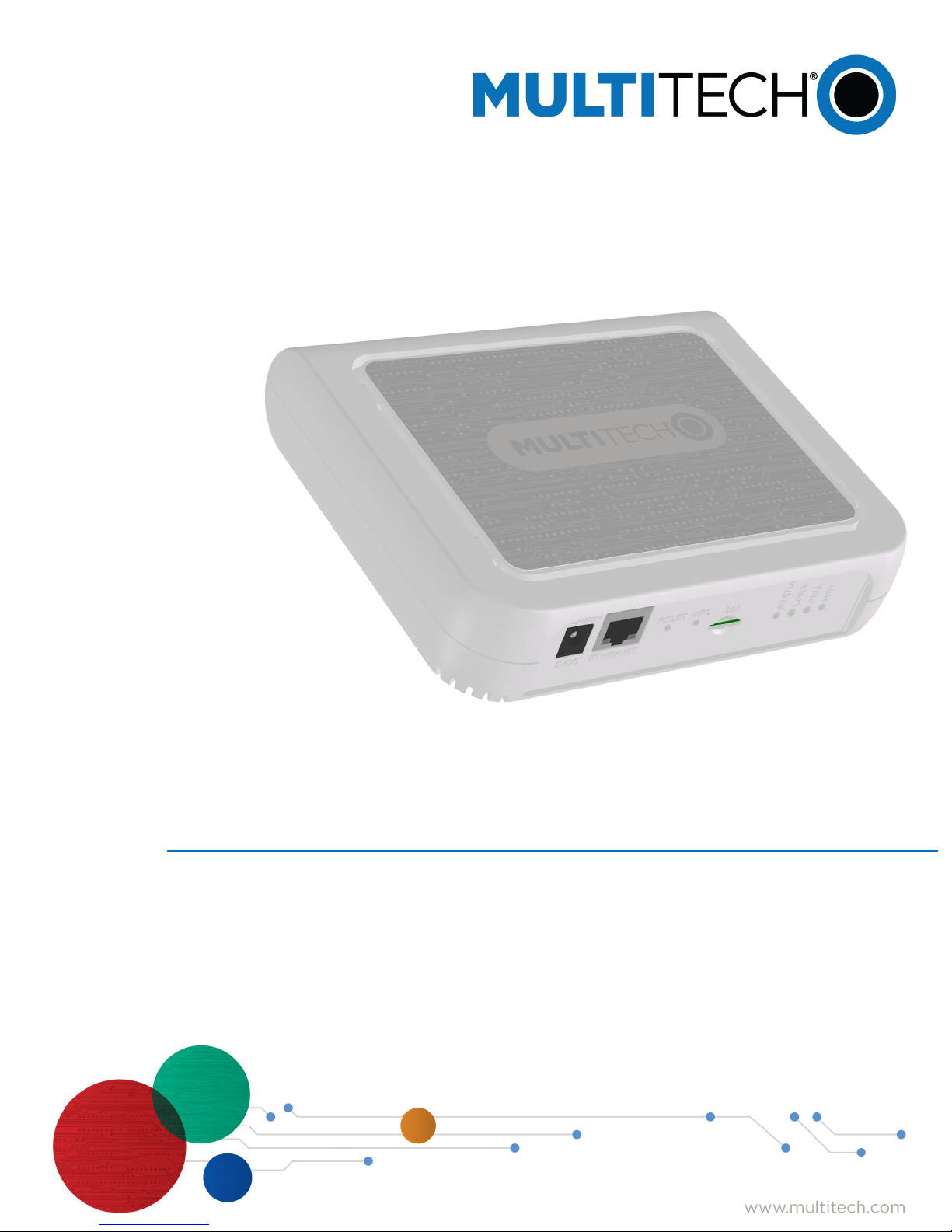
MultiConnect
MTCAP User Guide for Europe
®
Conduit
TM
AP
Page 2
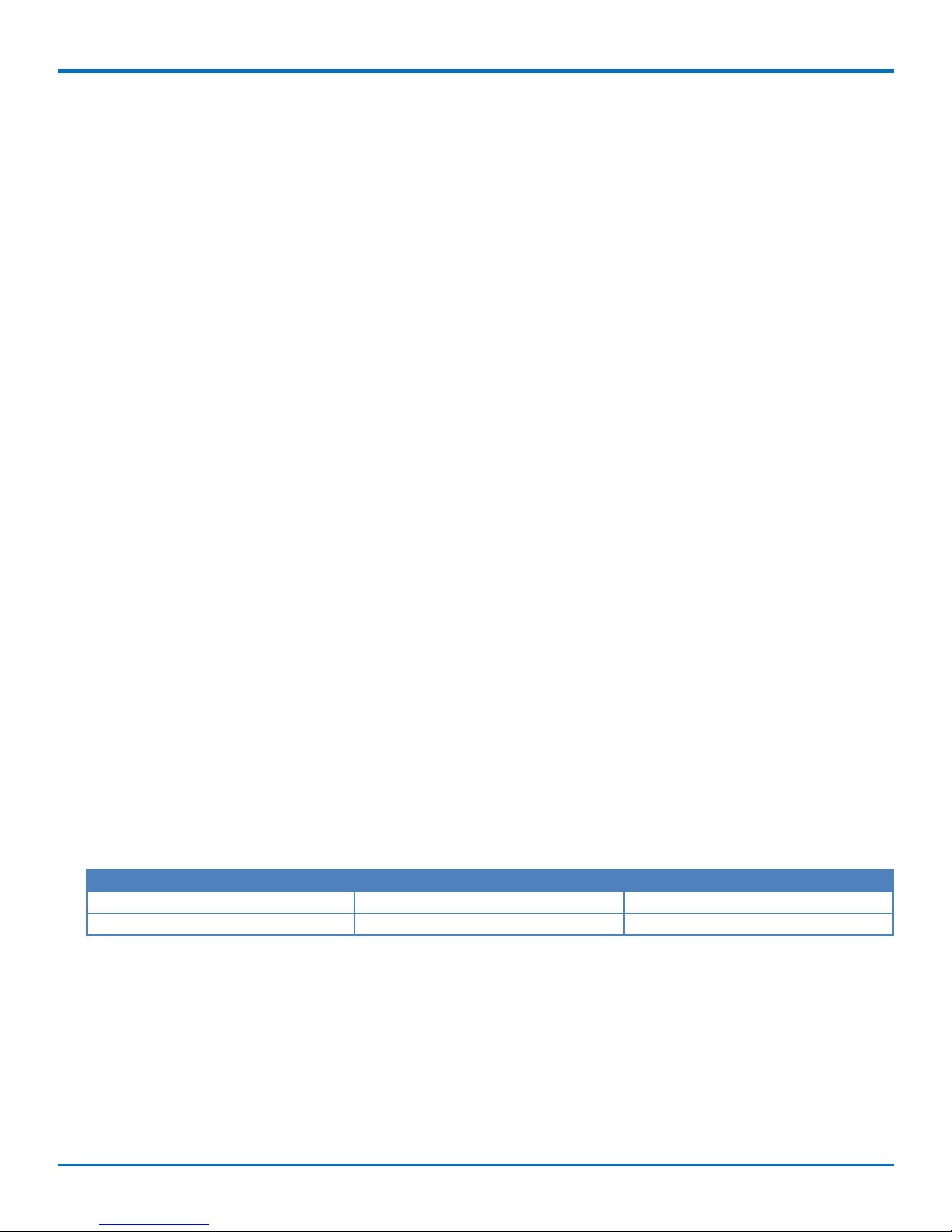
MULTICONNECT CONDUIT AP MTCAP USER GUIDE FOR EUROPE
MultiConnect Conduit AP MTCAP User Guide for Europe
Models: MTCAP-LEU1-868-001L, MTCAP-868-001L, MTCAP-LEU1-868-001A, MTCAP-868-001A
Part Number: S000652, Version 1.7
Copyright
This publication may not be reproduced, in whole or in part, without the specific and express prior written permission signed by an executive officer of
Multi-Tech Systems, Inc. All rights reserved. Copyright © 2017 by Multi-Tech Systems, Inc.
Multi-Tech Systems, Inc. makes no representations or warranties, whether express, implied or by estoppels, with respect to the content, information,
material and recommendations herein and specifically disclaims any implied warranties of merchantability, fitness for any particular purpose and noninfringement.
Multi-Tech Systems, Inc. reserves the right to revise this publication and to make changes from time to time in the content hereof without obligation of
Multi-Tech Systems, Inc. to notify any person or organization of such revisions or changes.
Trademarks and Registered Trademarks
MultiTech, and the MultiTech logo, DeviceHQ, and MultiConnect are registered trademarks and Conduit is a trademark of Multi-Tech Systems, Inc. All other
products and technologies are the trademarks or registered trademarks of their respective holders.
Legal Notices
The MultiTech products are not designed, manufactured or intended for use, and should not be used, or sold or re-sold for use, in connection with
applications requiring fail-safe performance or in applications where the failure of the products would reasonably be expected to result in personal injury or
death, significant property damage, or serious physical or environmental damage. Examples of such use include life support machines or other life
preserving medical devices or systems, air traffic control or aircraft navigation or communications systems, control equipment for nuclear facilities, or
missile, nuclear, biological or chemical weapons or other military applications (“Restricted Applications”). Use of the products in such Restricted
Applications is at the user’s sole risk and liability.
MULTITECH DOES NOT WARRANT THAT THE TRANSMISSION OF DATA BY A PRODUCT OVER A CELLULAR COMMUNICATIONS NETWORK WILL BE
UNINTERRUPTED, TIMELY, SECURE OR ERROR FREE, NOR DOES MULTITECH WARRANT ANY CONNECTION OR ACCESSIBILITY TO ANY CELLULAR
COMMUNICATIONS NETWORK. MULTITECH WILL HAVE NO LIABILITY FOR ANY LOSSES, DAMAGES, OBLIGATIONS, PENALTIES, DEFICIENCIES, LIABILITIES,
COSTS OR EXPENSES (INCLUDING WITHOUT LIMITATION REASONABLE ATTORNEYS FEES) RELATED TO TEMPORARY INABILITY TO ACCESS A CELLULAR
COMMUNICATIONS NETWORK USING THE PRODUCTS.
The MultiTech products and the final application of the MultiTech products should be thoroughly tested to ensure the functionality of the MultiTech
products as used in the final application. The designer, manufacturer and reseller has the sole responsibility of ensuring that any end user product into
which the MultiTech product is integrated operates as intended and meets its requirements or the requirements of its direct or indirect customers.
MultiTech has no responsibility whatsoever for the integration, configuration, testing, validation, verification, installation, upgrade, support or maintenance
of such end user product, or for any liabilities, damages, costs or expenses associated therewith, except to the extent agreed upon in a signed written
document. To the extent MultiTech provides any comments or suggested changes related to the application of its products, such comments or suggested
changes is performed only as a courtesy and without any representation or warranty whatsoever.
Contacting MultiTech
Knowledge Base
The Knowledge Base provides immediate access to support information and resolutions for all MultiTech products. Visit http://www.multitech.com/kb.go.
Support Portal
To create an account and submit a support case directly to our technical support team, visit: https://support.multitech.com.
Support
Business Hours: M-F, 8am to 5pm CT
Country By Email By Phone
Europe, Middle East, Africa: support@multitech.co.uk +(44) 118 959 7774
U.S., Canada, all others: support@multitech.com (800) 972-2439 or (763) 717-5863
Warranty
To read the warranty statement for your product, visit www.multitech.com/warranty.go. For other warranty options, visit www.multitech.com/es.go.
World Headquarters
Multi-Tech Systems, Inc.
2205 Woodale Drive, Mounds View, MN 55112
Phone: (800) 328-9717 or (763) 785-3500
Fax (763) 785-9874
2 MultiConnect®ConduitTMAP MTCAP User Guide for Europe
Page 3
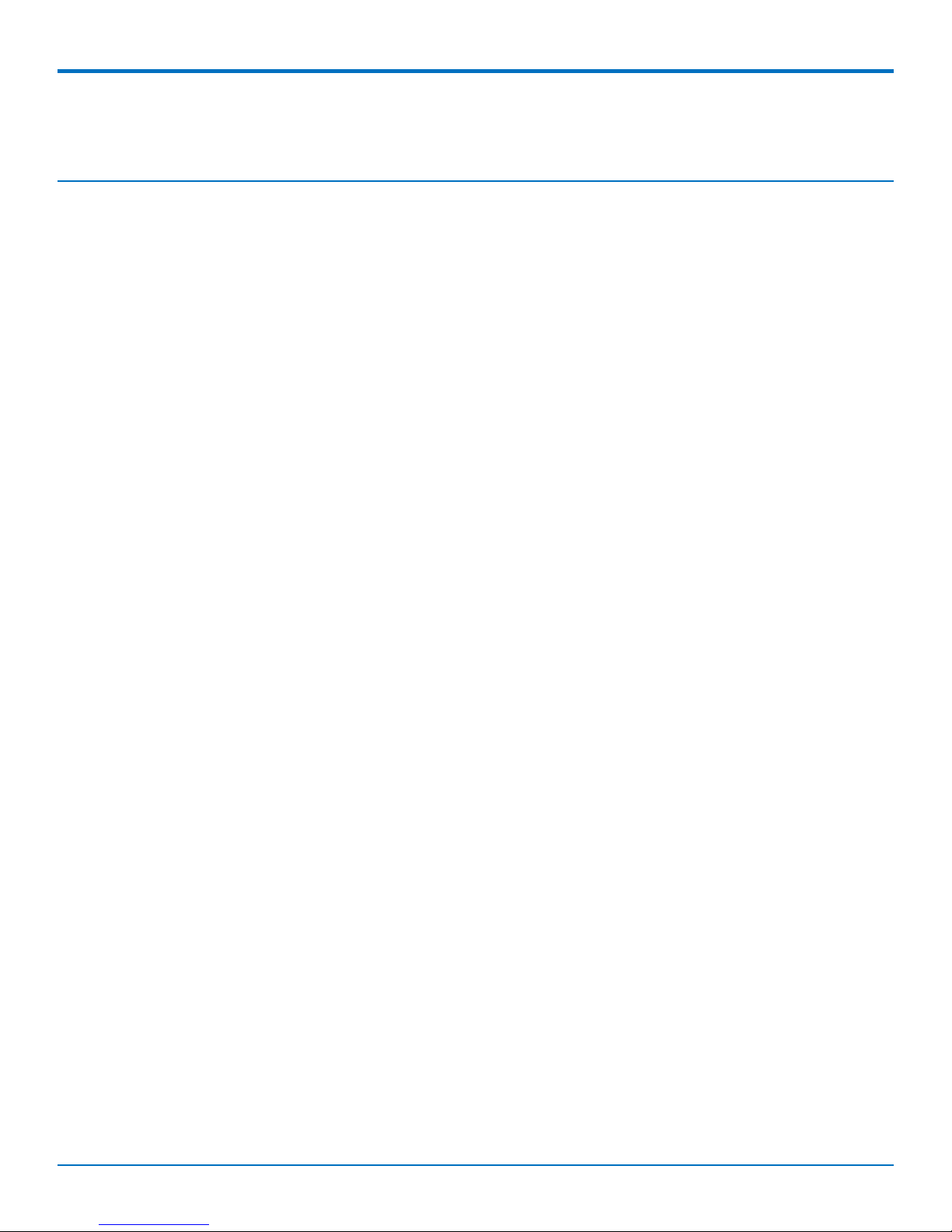
CONTENTS
Contents
Chapter 1 – Product Overview ................................................................................................................................. 5
Overview ....................................................................................................................................................................... 5
Product Build Options ................................................................................................................................................... 5
Package Contents.......................................................................................................................................................... 5
Documentation Overview ............................................................................................................................................. 5
Related Documentation .............................................................................................................................................. 6
Chapter 2 – Specifications and Hardware Information ............................................................................................. 7
Dimensions.................................................................................................................................................................... 7
MTCAP Specifications.................................................................................................................................................... 8
LE910 Telit Transmission Output Power....................................................................................................................... 9
LoRa Transmission Output Power............................................................................................................................... 10
868 Models ............................................................................................................................................................... 10
Connectors and LEDs .................................................................................................................................................. 11
Resetting the Device ................................................................................................................................................. 12
Power Measurements................................................................................................................................................. 12
MTCAP-LEU1-868-001L ............................................................................................................................................. 12
MTCAP-868-001L ...................................................................................................................................................... 13
Chapter 3 – Safety Information .............................................................................................................................. 14
Power Supply Caution ................................................................................................................................................. 14
Ethernet Ports ............................................................................................................................................................. 14
Ports Ethernet ........................................................................................................................................................... 14
Lithium Battery ........................................................................................................................................................... 14
General Safety............................................................................................................................................................. 14
Handling Precautions .................................................................................................................................................. 15
Radio Frequency (RF) Safety ....................................................................................................................................... 15
Sécurité relative aux appareils à radiofréquence (RF).............................................................................................. 15
Interference with Pacemakers and Other Medical Devices ...................................................................................... 16
Potential interference............................................................................................................................................... 16
Precautions for pacemaker wearers ........................................................................................................................ 16
Device Maintenance ................................................................................................................................................... 16
UL Notice .................................................................................................................................................................... 17
Spécifications UL ...................................................................................................................................................... 17
User Responsibility...................................................................................................................................................... 17
Chapter 4 – Labels.................................................................................................................................................. 18
Example Labels............................................................................................................................................................ 18
Chapter 5 – Setting Up Hardware........................................................................................................................... 19
Installing a SIM Card ................................................................................................................................................... 19
MultiConnect®ConduitTMAP MTCAP User Guide for Europe 3
Page 4
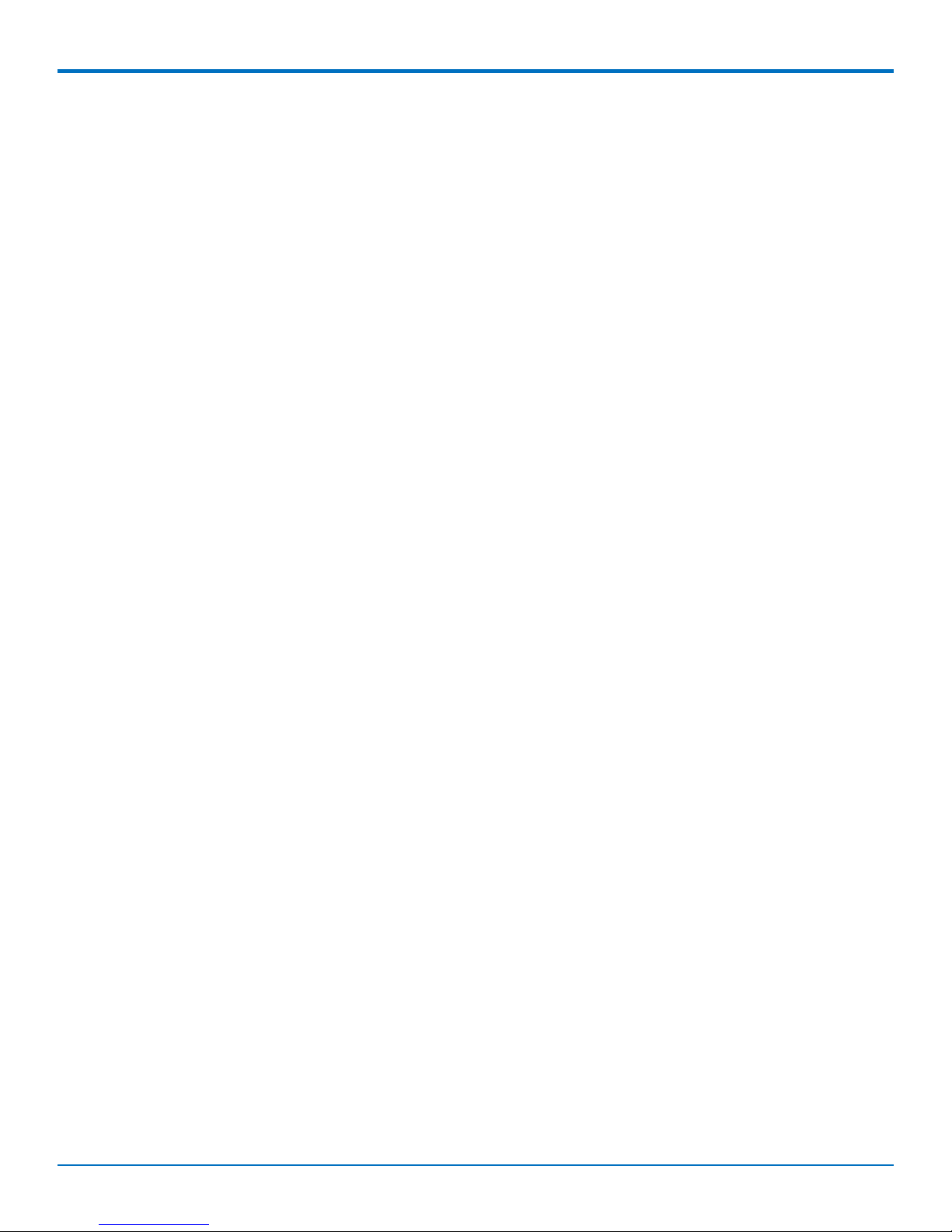
CONTENTS
Removing a SIM Card ................................................................................................................................................ 19
Cabling the Device....................................................................................................................................................... 19
Chapter 6 – Getting Started with mLinux Models................................................................................................... 21
Accessing the Terminal Interface ................................................................................................................................ 21
Setting Time Zone, Time, and Date............................................................................................................................. 21
Setting the Custom IP Address, Network Information, and Ethernet Internet Access .............................................. 23
Configuring the Cellular Connection ........................................................................................................................... 23
Starting Cellular Connection on Boot ......................................................................................................................... 24
Configuring the LoRa Network Server ........................................................................................................................ 25
Additional LoRa and mLinux Information ................................................................................................................... 25
Chapter 7 – Getting Started with AEP Models ........................................................................................................ 27
Logging in to AEP......................................................................................................................................................... 27
Setting the Password .................................................................................................................................................. 27
Setting Date and Time................................................................................................................................................. 27
Configuring PPP........................................................................................................................................................... 27
Setting Up PPP Authentication ................................................................................................................................... 28
Entering IP Address and Network Information........................................................................................................... 28
Configuring Access ...................................................................................................................................................... 28
Finishing Configuration ............................................................................................................................................... 29
Using DeviceHQ for Device Management................................................................................................................... 29
Chapter 8 – Mounting the Device........................................................................................................................... 30
Mounting the Device................................................................................................................................................... 30
You will need............................................................................................................................................................. 30
Determining Location for the MTCAP....................................................................................................................... 30
Mounting the MTCAP ............................................................................................................................................... 31
Chapter 9 – Regulatory and Environmental............................................................................................................ 33
EMC, Safety, and Radio Equipment Directive (RED) Compliance .............................................................................. 33
Waste Electrical and Electronic Equipment Statement .............................................................................................. 33
WEEE Directive.......................................................................................................................................................... 33
Instructions for Disposal of WEEE by Users in the European Union ........................................................................ 33
REACH Statement ....................................................................................................................................................... 34
Registration of Substances........................................................................................................................................ 34
Substances of Very High Concern (SVHC) ................................................................................................................ 34
Restriction of the Use of Hazardous Substances (RoHS) ............................................................................................ 34
Index...................................................................................................................................................................... 36
4 MultiConnect®ConduitTMAP MTCAP User Guide for Europe
Page 5
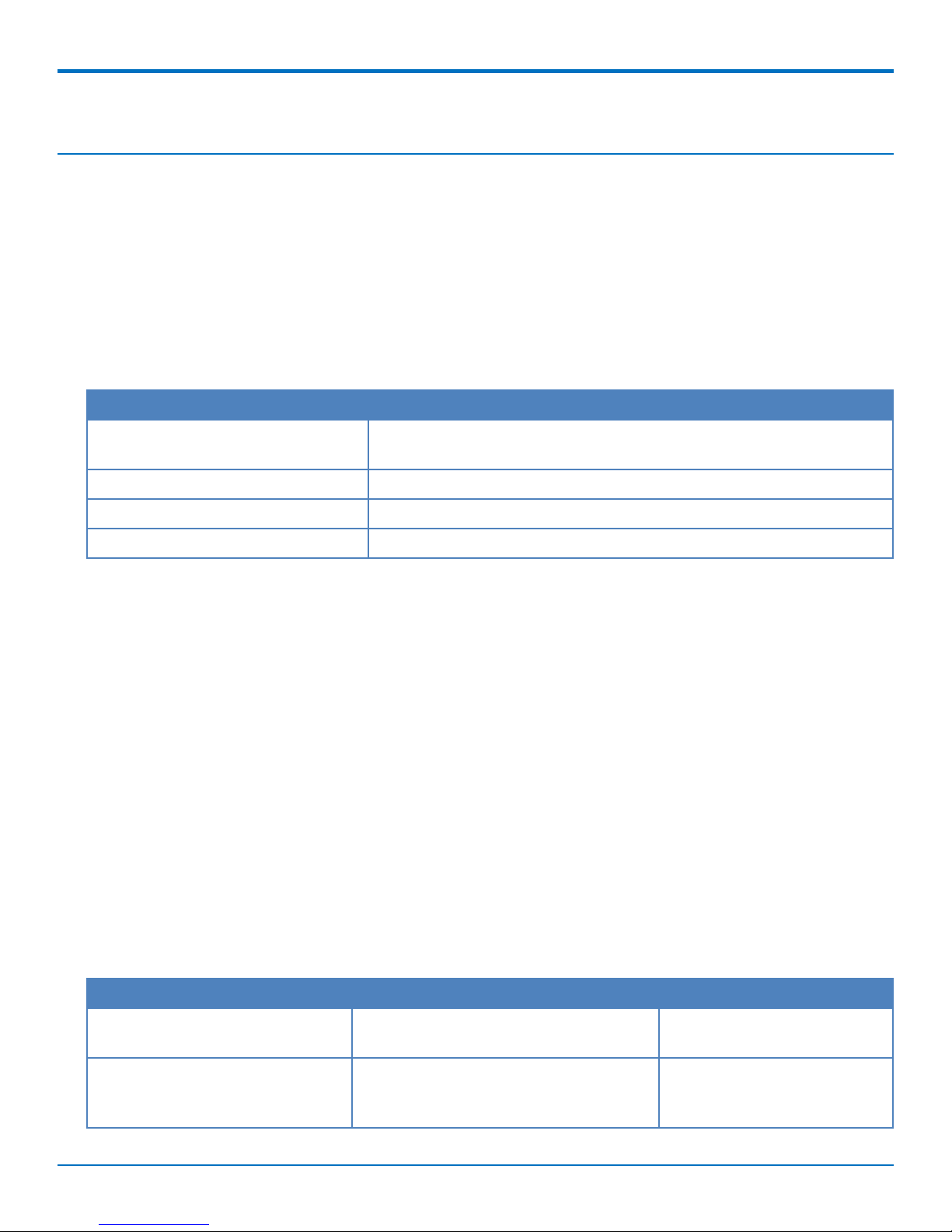
PRODUCT OVERVIEW
Chapter 1 – Product Overview
Overview
MultiConnect Conduit AP (MTCAP) connects thousands of IoT assets to the cloud using the LoRaWAN®protocol. It
expands LoRa network coverage to difficult to reach areas and is capable of packet forwarding user data between
LoRa end points and a centrally located network server on the cloud, in a data center, or a public network.
Note: Check for an updated version of this document at https://www.multitech.com/brands/multiconnect-
conduit-ap.
Product Build Options
Product Description
MTCAP-LEU1-868-001L MultiConnect Conduit Access Point with LTE and LoRa 868 MHz using
mLinux
MTCAP-868-001L MultiConnect Conduit Access Point with LoRa 868 MHz using mLinux
MTCAP-LEU1-868-001A MultiConnect Conduit Access Point with LTE and LoRa 868 MHz using AEP
MTCAP-868-001A MultiConnect Conduit Access Point with LoRa 868 MHz using AEP
Note: The complete product code may end in .Rx, where R is revision and 1 is the revision number. For
example, MTCAP-LEU1-868-001L-R1.
Package Contents
Your device ships with the following:
1 – MTCAP
1 – 5 Volt, 2.5 Amp Power supply
1 – RJ45 Ethernet cable
1 – Quick Start
Important: Contact MultiTech Systems if a replacement power supply is needed. Using a different power
supply may damage the device and voids the warranty.
Documentation Overview
The following documents are available at http://www.multitech.com/brands/multiconnect-conduit-ap.
Document Description Part Number
MultiConnect Conduit AP MTCAP
mLinux User Guide for Europe
MultiConnect Conduit AP MTCAP for
mLinux Quick Start
MultiConnect®ConduitTMAP MTCAP User Guide for Europe 5
This document. Hardware, regulatory, and
getting started information.
Steps for getting started with mLinux
models. Ships with the device and is
available online.
S000652
82102350L
Page 6
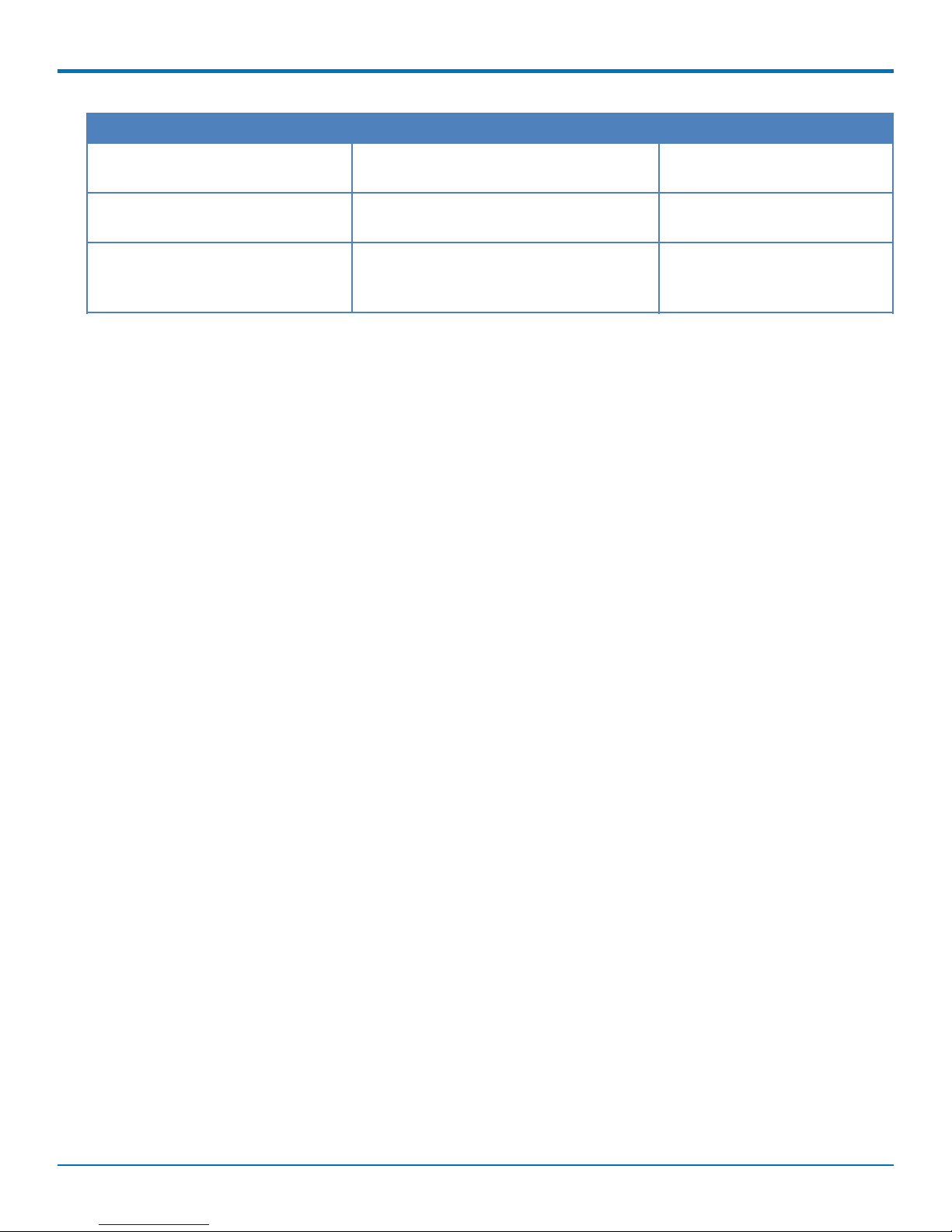
PRODUCT OVERVIEW
Document Description Part Number
MultiConnect Conduit AP MTCAP for
AEP Quick Start
Getting Started with AT Commands
for LEU1 Devices
Telit LE910 AT Commands Reference
Guide
Steps for getting started with AEP models.
Ships with device and is available online.
AT Command release notes and basic
operations for LEU1 and LEU1-U Devices.
For LEU1 devices, lists AT Commands and
parameters used to communicate with
82102850L
S000615
80407ST10116A Rev 14
your device.
Related Documentation
This manual provides the basics for getting started with mLinux or AEP. For addition information, visit our
developer site at http://multitech.net and select Software > mLinux.
6 MultiConnect®ConduitTMAP MTCAP User Guide for Europe
Page 7
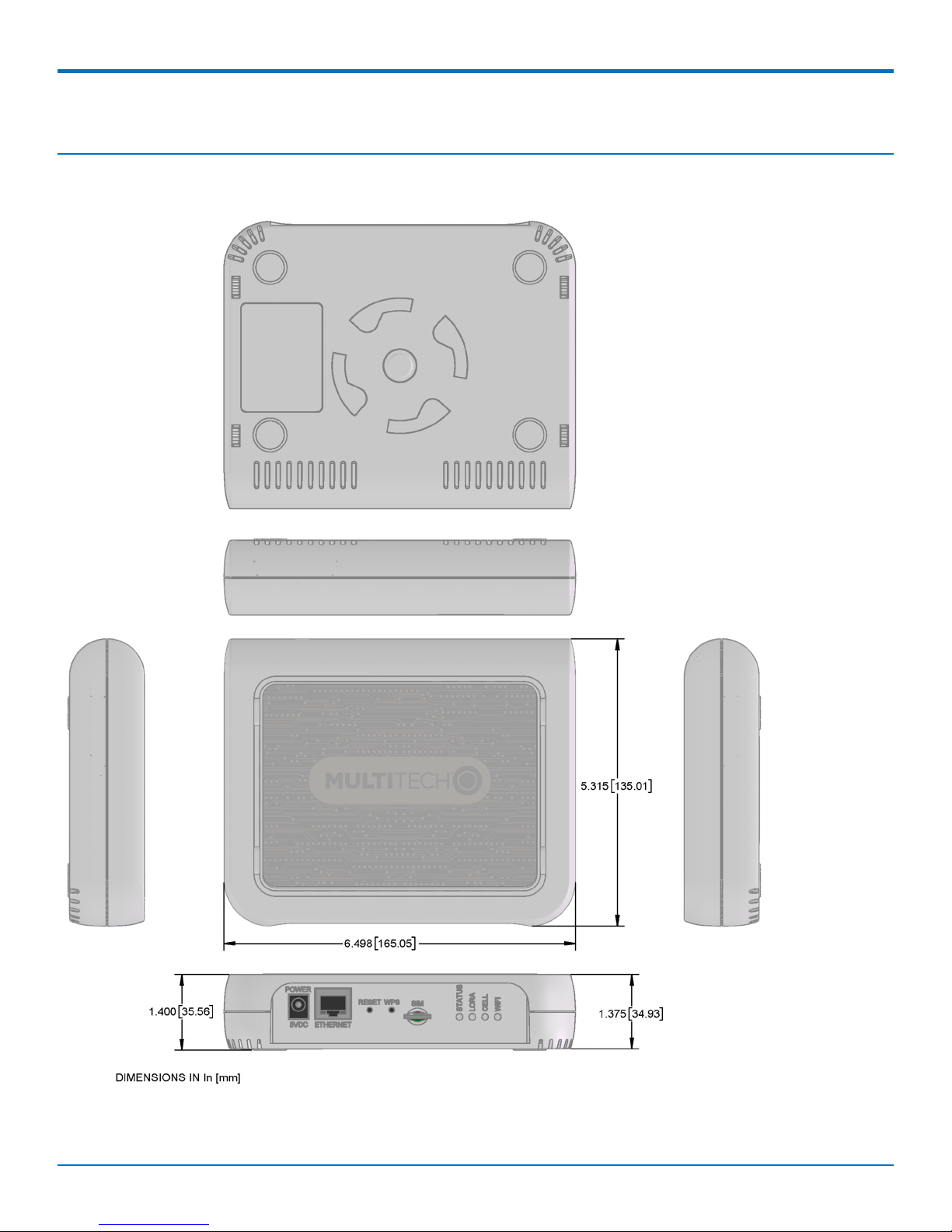
SPECIFICATIONS AND HARDWARE INFORMATION
Chapter 2 – Specifications and Hardware Information
Dimensions
MultiConnect®ConduitTMAP MTCAP User Guide for Europe 7
Page 8
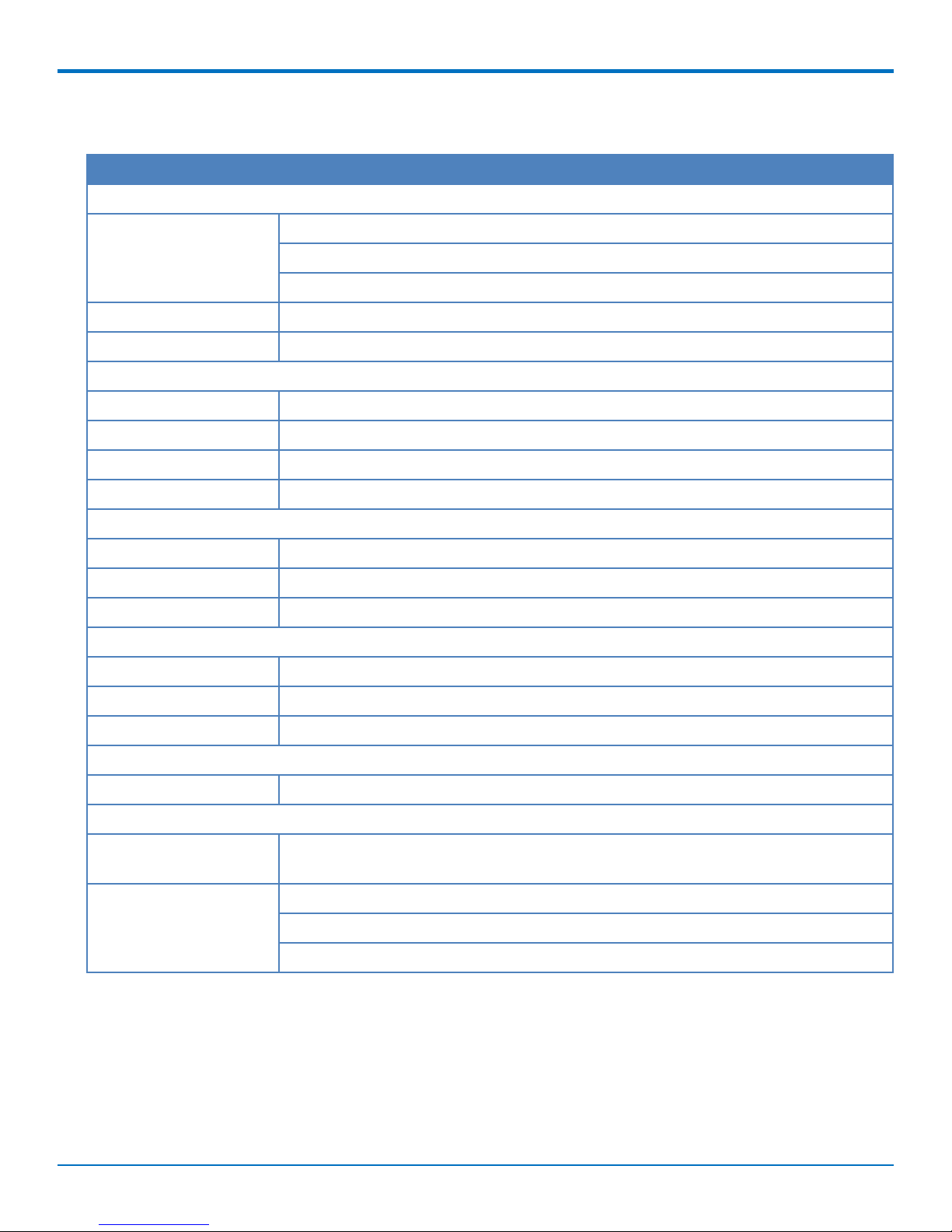
SPECIFICATIONS AND HARDWARE INFORMATION
MTCAP Specifications
Category Description
General
Standards LoRaWAN 1.0.2 specifications
LTE 3GPP Release 9 (-LEU1 models only)
HSPA+ with GPRS fallback (-LEU1 models only)
RAM 256MB
Flash 256MB
Radio Frequency
ISM Band 868 MHz ISM band for Europe
4G/LTE 800 (B20) / 1800(B3) /2600 (B7) (-LEU1 models only)
3G 850 (B5)/ 900 (B8) / 2100 (B1) (-LEU1 models only)
2G 900/1800 (-LEU1 models only)
Physical Description
Weight 1.36 kg
Dimensions Refer to Mechanical Drawings for Dimensions.
Chassis Type PC-ABS
Environment
Operating Temperature10° C to +70° C
Storage Temperature -40° C to +85° C
Humidity 20%-90% RH, non-condensing
Power Requirements
Operating Voltage 5Vdc, 1.4A
Certifications and Compliance
EMC and Radio
CE Mark, R&TTE (EU)
Compliance
Safety Compliance UL 60950-1 2nd ED
cUL 60950-1 2nd ED
IEC 60950-1 2nd ED AM1 + AM2
1
UL listed at 40° C, limited by AC power supply. Product has been tested to +70° C excluding power supply.
8 MultiConnect®ConduitTMAP MTCAP User Guide for Europe
Page 9
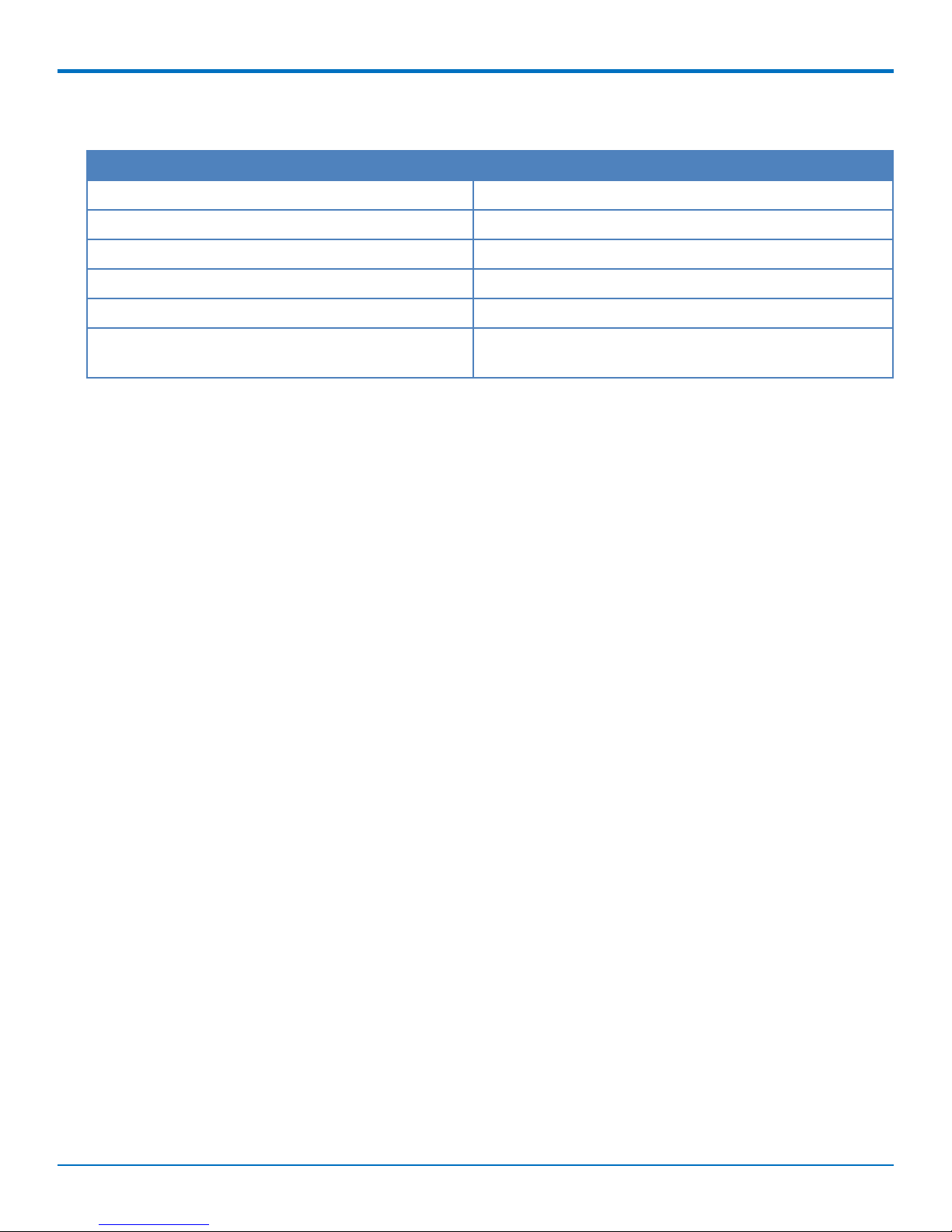
LE910 Telit Transmission Output Power
Band Power Class
GSM 850/900 MHz 4 (2W)
DCS 1800, PCS 1900 MHz 1 (1W)
EDGE, 850/900 MHz E2 (0.5W)
EDGE, 1800/1900 MHz Class E2 (0.4W)
WCDMA/FDD 800/850/900, 1900/2100 MHz Class 3 (0.25W)
SPECIFICATIONS AND HARDWARE INFORMATION
LTE FDD 700/800/850/900, 1800/1900/2100/2600
MHz
Class 3 (0.2W)
MultiConnect®ConduitTMAP MTCAP User Guide for Europe 9
Page 10
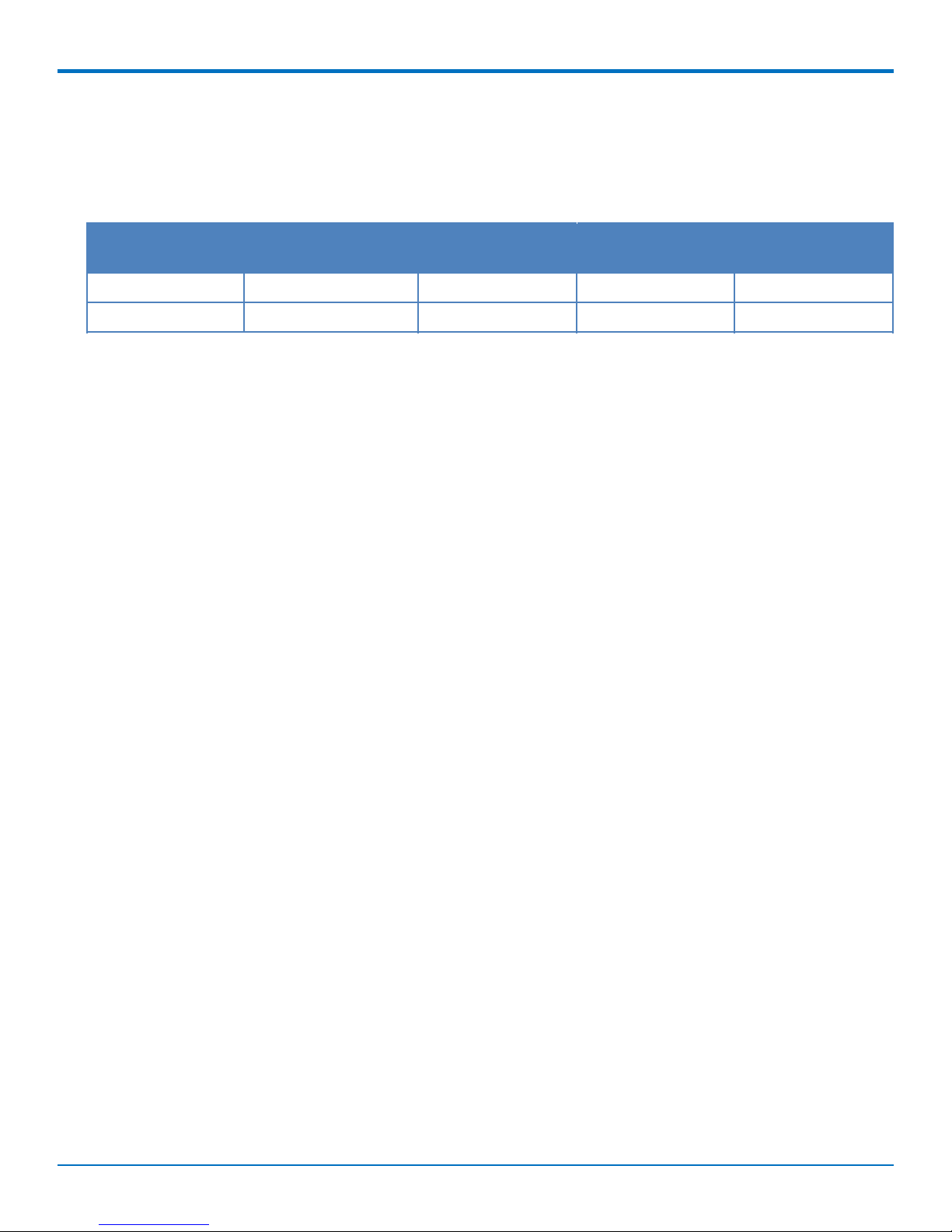
SPECIFICATIONS AND HARDWARE INFORMATION
LoRa Transmission Output Power
868 Models
Max output 25 dBm
Power Frequency On Power-up (dBm) 18 Hours After
Power-up (dBm)
27 869.525 MHz 24.18 25 125 kHz
27 869.525 MHz 24.18 24.83 250 kHz
Bandwidth
10 MultiConnect®ConduitTMAP MTCAP User Guide for Europe
Page 11
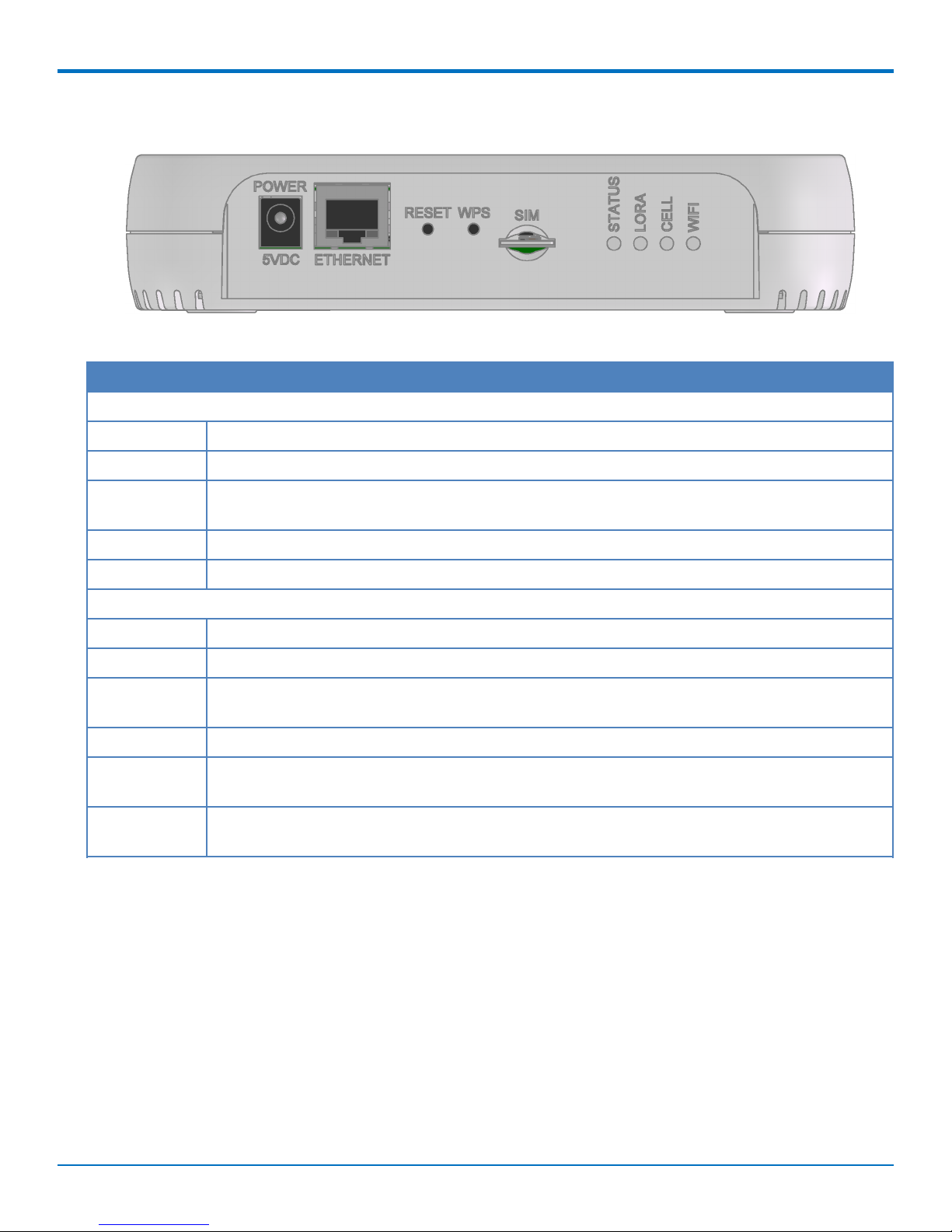
SPECIFICATIONS AND HARDWARE INFORMATION
Connectors and LEDs
Note: Some features are available only on select models. The above image shows the model with all features.
For models that don't have a cellular radio, the chassis will not have a SIM slot.
Item Description
Connectors
Power 5 Volt power jack.
Ethernet RJ45 Ethernet jack.
Reset Reset button. Reboots device or restores factory defaults. Refer to Resetting the Device for
details.
WPS Reserved for future use.
SIM Available in -LEU1 models only. SIM slot. Refer to Installing SIM Card for details.
LEDs
STATUS Blinks when operating system is fully loaded.
LORA Lights when LoRa software is active.
CELL Used by -LEU1 models only. Lights when there is power to the cellular radio. Blinks when the
SIM is registered with the carrier.
WIFI Used by -002 models only. Lights when there is a Wi-Fi connection.
Ethernet Link Left LED on the Ethernet connector. Blinks when there is transmit and receive activity on the
Ethernet link. It shows a steady light when there is a valid Ethernet connection.
Ethernet Speed Right LED on the Ethernet connector. Lit when the Ethernet is linked at 100 Mbps. If it is not lit,
the Ethernet is linked at 10 Mbps.
MultiConnect®ConduitTMAP MTCAP User Guide for Europe 11
Page 12
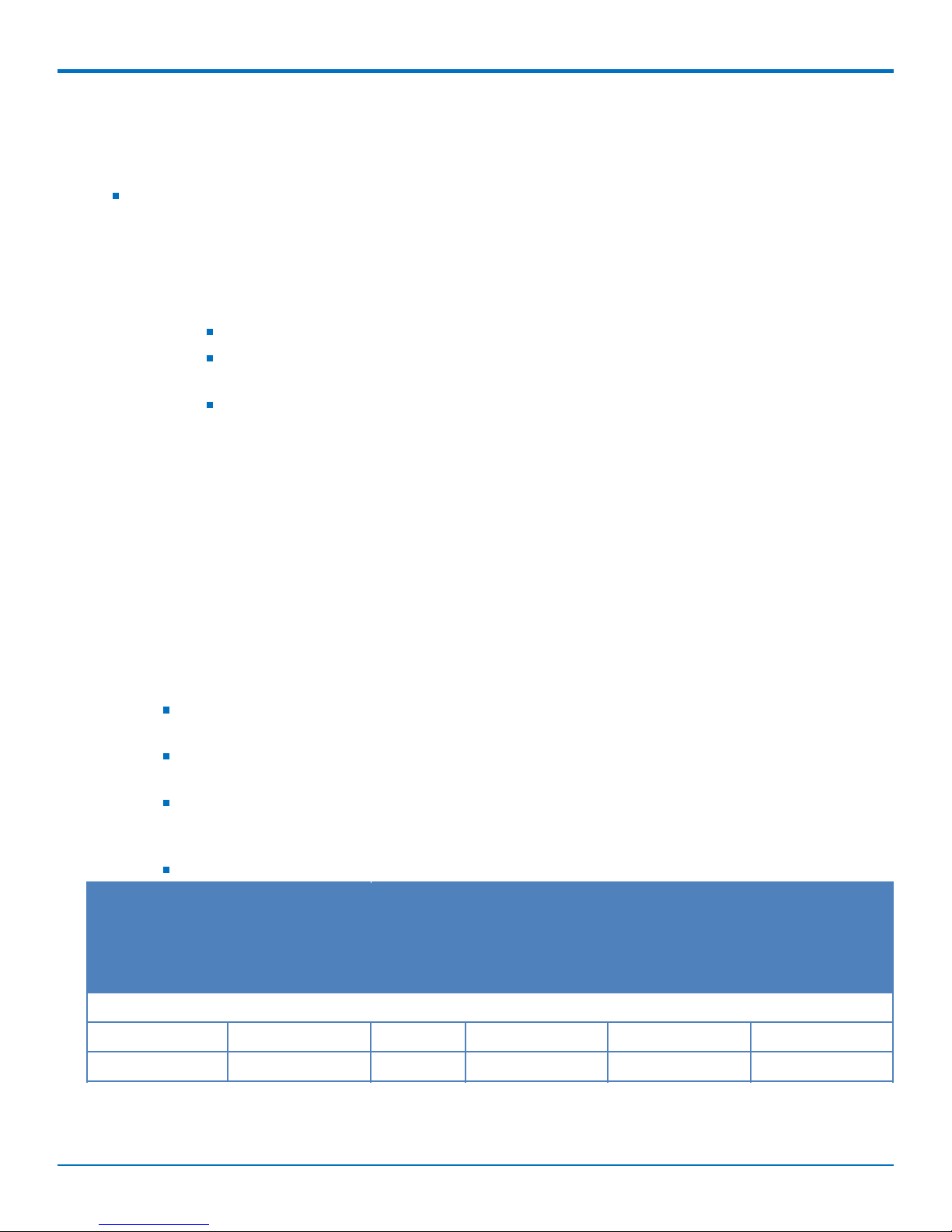
SPECIFICATIONS AND HARDWARE INFORMATION
Resetting the Device
You need:
A pin, paperclip, or similar thin object that can fit into the reset hole
To reset the device:
1. Find the hole labeled RESET. The reset button is recessed into the case.
2. Use the pin to press and release the RESET button as follows:
Reset options:
To reboot, press RESET for less than 3 seconds.
To reboot and restore user-defined defaults (if previously set), press RESET for 3 to 29
seconds.
To reboot, restore factory settings, and erase user-defined defaults, press RESET for 30
seconds or longer.
The device restarts in commissioning mode. The system automatically removes all user
accounts.
Enter a new username and password to create your new administrative account. (Refer to
User Accounts for more details on username and password requirements.)
Note: The device reboots when restoring settings.
Power Measurements
MTCAP-LEU1-868-001L
Note:
Multi-Tech Systems, Inc. recommends that you incorporate a 10% buffer into the power source
when determining product load.
Maximum Power: The continuous current during maximum data rate with the radio transmitter at
maximum power.
Tx Pulse: The average peak current during a GSM850 transmission burst period or HSDPA/LTE
connection. The transmission burst duration for GSM850 can vary, depending on what transmission
scheme is being deployed (GPRS Class 8, Class 10, GSM, etc.).
Inrush Charge: The total inrush charge at power on.
Radio Protocol Live Connection
(SIM Installed) No
Data
5.0 Volts
Cellular Call
Box
Connection,
No Data
Average
Measured Current
at Maximum
Power
TX Pulse (AVG)
Amplitude Current
for GSM850 or
Peak Current for
HSDPA/LTE
Total Inrush
Charge Measured
in Millicoulomb
EGSM 900 MHz 204 mA 212 mA 690 mA 2.0 Amps 1.35 mC
LTE NA 266 mA 1.15 Amps 1.3 Amps 1.35 mC
12 MultiConnect®ConduitTMAP MTCAP User Guide for Europe
Page 13

MTCAP-868-001L
Note:
Multi-Tech Systems, Inc. recommends that you incorporate a 10% buffer into the power source
when determining product load.
Maximum Power: MTCAP LoRa connection to MTXDOT running TXP =20 and at+txdr=2. The
MTXDOT was initialized to send packets by joining MTCAP and rapidly sending packet to the MTCAP.
Tx Pulse: The average peak current.
Inrush Charge: The total inrush charge at power on.
SPECIFICATIONS AND HARDWARE INFORMATION
Average Measured Current at
Maximum Power
TX Pulse Peak Current for no radio
model
Total Inrush Charge Measured in
Millicoulomb
5.0 Volts
432 mA 516 mA 1.28 mC
MultiConnect®ConduitTMAP MTCAP User Guide for Europe 13
Page 14

SAFETY INFORMATION
Chapter 3 – Safety Information
Power Supply Caution
CAUTION: Do not replace the power supply with one designed for another product; doing so can damage the
modem and void your warranty. Adapter shall be installed near the equipment and shall be easily accessible.
CAUTION: Pour garantir une protection continue contre les risques d'incendie, remplacez les fusibles
uniquement par des fusibles du même type et du même calibre. L'adaptateur doit être installé à proximité de
l'appareil et doit ê tre facilement accessible.
Ethernet Ports
CAUTION: Ethernet ports and command ports are not designed to be connected to a public telecommunication
network or used outside the building or campus.
Ports Ethernet
CAUTION: Les ports Ethernet et de commande ne sont pas conçus pour être raccordés à un réseau de
télécommunications public ou utilisé à l'extérieur du bâtiment.
Lithium Battery
A lithium battery (3V, coin cell, CR1632) located within the product provides backup power for the
timekeeping. This battery has an estimated life expectancy of ten years.
When this battery starts to weaken, the date and time may be incorrect.
Battery is not user replaceable. If the battery fails, the device must be sent back to MultiTech Systems for
battery replacement.
Lithium cells and batteries are subject to the Provisions for International Transportation. Multi-Tech
Systems, Inc. confirms that the Lithium batteries used in the MultiTech product(s) referenced in this manual
comply with Special Provision 188 of the UN Model Regulations, Special Provision A45 of the ICAO-TI/IATADGR (Air), Special Provision 310 of the IMDG Code, and Special Provision 188 of the ADR and RID (Road and
Rail Europe).
CAUTION: Risk of explosion if this battery is replaced by an incorrect type. Dispose of batteries according to
instructions.
Attention: Risque d'explosion si vous remplacez la batterie par un modèle incompatible. Jetez les piles usagées
selon les instructions.
General Safety
The device is designed for and intended to be used in fixed and mobile applications. Fixed means the device is
physically secured at one location and cannot be easily moved to another location. Mobile means the device is
used in other than fixed locations.
CAUTION: Maintain a separation distance of at least 20 cm (8 inches) between the transmitter’s antenna and
the body of the user or nearby persons. The device is not designed for or intended to be used in portable
applications within 20 cm (8 inches) of the user’s body.
14 MultiConnect®ConduitTMAP MTCAP User Guide for Europe
Page 15

SAFETY INFORMATION
Attention: Maintenir une distance d'au moins 20 cm (8 po) entre l'antenne du récepteur et le corps de
l'utilisateur ou à proximité de personnes. Le modem n'est pas conçu pour, ou destinés à être utilisés dans les
applications portables, moins de 20 cm du corps de l'utilisateur.
Handling Precautions
To avoid damage due to the accumulation of static charge, use proper precautions when handling any cellular
device. Although input protection circuitry has been incorporated into the devices to minimize the effect of static
build-up, use proper precautions to avoid exposure to electronic discharge during handling and mounting the
device.
Radio Frequency (RF) Safety
Due to the possibility of radio frequency (RF) interference, it is important that you follow any special regulations
regarding the use of radio equipment. Follow the safety advice given below.
Operating your device close to other electronic equipment may cause interference if the equipment is
inadequately protected. Observe any warning signs and manufacturers’ recommendations.
Different industries and businesses restrict the use of cellular devices. Respect restrictions on the use of
radio equipment in fuel depots, chemical plants, or where blasting operations are in process. Follow
restrictions for any environment where you operate the device.
Do not place the antenna outdoors.
Switch OFF your wireless device when in an aircraft. Using portable electronic devices in an aircraft may
endanger aircraft operation, disrupt the cellular network, and is illegal. Failing to observe this restriction
may lead to suspension or denial of cellular services to the offender, legal action, or both.
Switch OFF your wireless device when around gasoline or diesel-fuel pumps and before filling your vehicle
with fuel.
Switch OFF your wireless device in hospitals and any other place where medical equipment may be in use.
Sécurité relative aux appareils à radiofréquence (RF)
À cause du risque d'interférences de radiofréquence (RF), il est important de respecter toutes les réglementations
spéciales relatives aux équipements radio. Suivez les conseils de sécurité ci-dessous.
Utiliser l'appareil à proximité d'autres équipements électroniques peut causer des interférences si les
équipements ne sont pas bien protégés. Respectez tous les panneaux d'avertissement et les
recommandations du fabricant.
Certains secteurs industriels et certaines entreprises limitent l'utilisation des appareils cellulaires. Respectez
ces restrictions relatives aux équipements radio dans les dépôts de carburant, dans les usines de produits
chimiques, ou dans les zones où des dynamitages sont en cours. Suivez les restrictions relatives à chaque
type d'environnement où vous utiliserez l'appareil.
Ne placez pas l'antenne en extérieur.
Éteignez votre appareil sans fil dans les avions. L'utilisation d'appareils électroniques portables en avion est
illégale: elle peut fortement perturber le fonctionnement de l'appareil et désactiver le réseau cellulaire. S'il
ne respecte pas cette consigne, le responsable peut voir son accès aux services cellulaires suspendu ou
interdit, peut être poursuivi en justice, ou les deux.
Éteignez votre appareil sans fil à proximité des pompes à essence ou de diesel avant de remplir le réservoir
de votre véhicule de carburant.
MultiConnect®ConduitTMAP MTCAP User Guide for Europe 15
Page 16

SAFETY INFORMATION
Éteignez votre appareil sans fil dans les hôpitaux ou dans toutes les zones où des appareils médicaux sont
susceptibles d'être utilisés.
Interference with Pacemakers and Other Medical Devices
Potential interference
Radio frequency energy (RF) from cellular devices can interact with some electronic devices. This is
electromagnetic interference (EMI). The FDA helped develop a detailed test method to measure EMI of implanted
cardiac pacemakers and defibrillators from cellular devices. This test method is part of the Association for the
Advancement of Medical Instrumentation (AAMI) standard. This standard allows manufacturers to ensure that
cardiac pacemakers and defibrillators are safe from cellular device EMI.
The FDA continues to monitor cellular devices for interactions with other medical devices. If harmful interference
occurs, the FDA will assess the interference and work to resolve the problem.
Precautions for pacemaker wearers
If EMI occurs, it could affect a pacemaker in one of three ways:
Stop the pacemaker from delivering the stimulating pulses that regulate the heart's rhythm.
Cause the pacemaker to deliver the pulses irregularly.
Cause the pacemaker to ignore the heart's own rhythm and deliver pulses at a fixed rate.
Based on current research, cellular devices do not pose a significant health problem for most pacemaker wearers.
However, people with pacemakers may want to take simple precautions to be sure that their device doesn't cause
a problem.
Keep the device on the opposite side of the body from the pacemaker to add extra distance between the
pacemaker and the device.
Avoid placing a turned-on device next to the pacemaker (for example, don’t carry the device in a shirt or
jacket pocket directly over the pacemaker).
Device Maintenance
Do not attempt to disassemble the device. There are no user serviceable parts inside.
When maintaining your device:
Do not misuse the device. Follow instructions on proper operation and only use as intended. Misuse could
make the device inoperable, damage the device and/or other equipment, or harm users.
Do not apply excessive pressure or place unnecessary weight on the device. This could result in damage to
the device or harm to users.
Do not use this device in explosive or hazardous environments unless the model is specifically approved for
such use. The device may cause sparks. Sparks in explosive areas could cause explosion or fire and may
result in property damage, severe injury, and/or death.
Do not expose your device to any extreme environment where the temperature or humidity is high. Such
exposure could result in damage to the device or fire. Refer to the device specifications regarding
recommended operating temperature and humidity.
Do not expose the device to water, rain, or spilled beverages. Unless the device is IP67 rated, it is not
waterproof. Exposure to liquids could result in damage to the device.
16 MultiConnect®ConduitTMAP MTCAP User Guide for Europe
Page 17

SAFETY INFORMATION
Do not place the device alongside computer discs, credit or travel cards, or other magnetic media. The
information contained on discs or cards may be affected by the device.
Using accessories, such as antennas, that MultiTech has not authorized or that are not compliant with
MultiTech's accessory specifications may invalidate the warranty.
If the device is not working properly, contact MultiTech Technical Support.
UL Notice
UL Listed at 40° C, limited by power supply. UL Certification does not apply or extend to an ambient above 40° C
and has not been evaluated by UL for ambient greater than 40° C. “UL has evaluated this device for use in ordinary
locations only. Installation in a vehicle or other outdoor locations has not been evaluated by UL. UL Certification
does not apply or extend to use in vehicles or outdoor applications or in ambient above 40° C.”
Spécifications UL
Listé UL à 40° C, limité par l'alimentation. La certification UL ne s'applique pas ou ne s'étend pas à des
températures dépassant 40° C, et le produit n'a pas été évalué par UL pour une température ambiante dépassant
40° C. « UL a évalué cet appareil pour une utilisation en zone ordinaire uniquement. Le produit n'a pas été évalué
par UL pour une installation dans un véhicule ou en extérieur. La certification UL ne s'applique pas ou ne s'étend
pas aux applications dans un véhicule, en extérieur ou en présence d'une température ambiante supérieure à 40°
C ».
User Responsibility
Respect all local regulations for operating your wireless device. Use the security features to block unauthorized use
and theft.
MultiConnect®ConduitTMAP MTCAP User Guide for Europe 17
Page 18

LABELS
Chapter 4 – Labels
Example Labels
Note: Actual labels vary depending on the regulatory approval markings and content.
This device complies with part 15 of the FCC Rules. Operation is subject to the following two conditions: (1) This
device may not cause harmful interference, and (2) this device must accept any interference received, including
interference that may cause undesired operation.
The label shown is not the actual size.
1 - MultiTech Model Identification.
2 - MultiTech Ordering Part Number.
3 - IMEI Number
4 - Device Node Number
5 - UUID
Example 868 Models Package Label
18 MultiConnect®ConduitTMAP MTCAP User Guide for Europe
Page 19

Chapter 5 – Setting Up Hardware
Installing a SIM Card
If you have a cellular device with a SIM slot, you'll need a micro SIM card from your network provider.
To install the SIM card:
With the contact side facing down, align the notched edge as shown on the following image and slide the
SIM card completely into the SIM holder.
SETTING UP HARDWARE
Removing a SIM Card
To remove the SIM card, push the SIM card in. The device ejects the SIM card.
Cabling the Device
To cable the device:
1. Connect the Ethernet cable to the Ethernet port on the device and to your computer.
2. Connect the power supply to the MTCAP's power jack and plug it into an electrical outlet. When the
operating system is fully loaded, the STATUS LED blinks.
Once your device is cabled, follow the Getting Started chapter for your device:
For models ending with -001L , go to Getting Started with mLinux
MultiConnect®ConduitTMAP MTCAP User Guide for Europe 19
Page 20

SETTING UP HARDWARE
For models ending with -001A, go to Getting Started with AEP
20 MultiConnect®ConduitTMAP MTCAP User Guide for Europe
Page 21

GETTING STARTED WITH MLINUX MODELS
Chapter 6 – Getting Started with mLinux Models
Accessing the Terminal Interface
After connecting Ethernet and power, access the terminal interface:
1. On your PC, configure a static IP address for the network interface that is connected to the device within
the following range:
192.168.2.2 - 192.168.2.254
2. Open an SSH connection.
Default IP address: (DHCP is disabled)
192.168.2.1
Default credentials for mLinux version 3: username:
root
and password:
root
Default credentials for mLinux version 4: username:
mtadm
and password:
root
3. Issue the following command in your PC’s terminal and then when prompted, enter the default password.
mLinux version 3:
ssh root@192.168.2.1
mLinux version 4:
ssh mtadm@192.168.2.1
If using Windows, do one of the following:
Install Cygwin and use the Linux instructions.
OR
Install Tera Term or Putty and open a new SSH connection on port 22 using the above defaults.
The device’s terminal prompt appears.
mLinux version 3:
root@mtcap:~#
mLinux version 4:
mtadm@mtcap:~#
Setting Time Zone, Time, and Date
To set the time zone, date, and time:
1. Create a symbolic link from the zone info file for your location to /etc/localtime:
ln -fs /usr/share/zoneinfo/Europe/Zurich /etc/localtime
2. Update the date and time to the current time:
MultiConnect®ConduitTMAP MTCAP User Guide for Europe 21
Page 22

GETTING STARTED WITH MLINUX MODELS
date "2016-12-11 14:58:01"
3. Update the hardware clock:
hwclock -u -w
22 MultiConnect®ConduitTMAP MTCAP User Guide for Europe
Page 23

GETTING STARTED WITH MLINUX MODELS
Setting the Custom IP Address, Network Information, and Ethernet
Internet Access
Network configuration is defined in /etc/network/interfaces.
1. To change the static IP, change the address and netmask fields in /etc/network/interfaces, (use vi or
nano).
2. To apply changes, either reboot the device or issue:
ifdown eth0 && ifup eth0
Note: You will lose your SSH session by doing this.
3. To enable DHCP with default settings, edit /etc/udhcpd.conf (using vi or nano) by entering, starting, and
ending IP addresses for DHCP range.
mlinux-dhcpd start
4. Issue this command to start DHCP:
mlinux-dhcpd start
Note: To stop or restart, issue:
mlinux-dhcpd stop
or
mlinux-dhcpd restart
5. To configure Internet access via the Ethernet port, modify /etc/network/interfaces as follows:
a. Add gateway 192.168.2.254 beneath the netmask line, where 192.168.2.254 is the IP address of
your network router.
b. To apply changes, either reboot the device or issue:
ifdown eth0 && ifup eth0
Note: You will lose your SSH session by doing this.
c. Test Internet access with ping 8.8.8.8.
Configuring the Cellular Connection
To establish a cellular data link, you must configure and initiate a PPP connection. Sample options, files, and chat
scripts are provided in the ppp peers directory /etc/ppp/peers. Anything specific to the network or connection
should be placed in one of these files. Global options should be placed in /etc/ppp/options.
1. Set up a cellular data connection.
Set "APN" to the APN for your cellular provider. (Not necessary for
Verizon SIMs)
$ mlinux-set-apn APN
# Dial the connection (using /etc/ppp/peers/xxx# config)
$ pppd call xxx#
(where xxx# is your radio, LNA3 for North America or LEU1 for Europe)
2. Use the Linux route utility to verify ppp0 is up.
MultiConnect®ConduitTMAP MTCAP User Guide for Europe 23
Page 24

GETTING STARTED WITH MLINUX MODELS
$ route
Kernel IP routing table
Destination Gateway Genmask Flags MetricRef Use Iface
default 33.140.12.180.0.0.0 UG 0 0 0 ppp0
33.140.12.18* 255.255.255.255UH 0 0 0 ppp0
192.168.2.0 * 255.255.255.0 U 0 0 0 ethp0
The Linux ifconfig utility can be used to inspect the ppp0 interface details.
$ ifconfig ppp0
ppp0 Link encap:Point-to-Point Protocol
inet addr:33.140.12.18 P-t-
P:33.140.12.18 Mask:255.255.255.255
UP POINTOPOINT RUNNING NOARP MULTICAST MTU:1500 Metric:1
RX packets:7 errors:0 dropped:0 overruns:0 frame:0
TX packets:8 errors:0 dropped:0 overruns:0 carrier:0
collisions:0 txqueuelen:3
RX bytes:106 (106.0 B) TX bytes:145 (145.0 B)
Additionally, you can view the pppd logs in /var/log/messages to see the modem dialing and assigned IP
address or errors if the connection was unsuccessful.
To Stop a PPP Connection
# send SIGTERM to pppd, which causes it to hang up and exit cleanly
$ killall pppd
Starting Cellular Connection on Boot
Automatically starting pppd on boot requires (1) setting the peer file to use and (2) telling the system to run the
ppp init script on boot.
1. To see the available peers files (leu1) to set the peer file, issue:
ls /etc/ppp/peers
2. Edit /etc/ppp/ppp_on_boot (with vi or sudo) and change:
$PPPD call provider
to your desired provider (where xxx# is your radio, LNA3 for North America or LEU1 for Europe).
$PPPD call xxx#
3. Assuming you’ve already set your APN, manually start the init script and check your Internet connection
to test your change.
ppp_on_boot
$ /etc/init.d/ppp start
4. To set init script to auto start, issue:
$ update-rc.d ppp defaults
24 MultiConnect®ConduitTMAP MTCAP User Guide for Europe
Page 25

5. Restart and test your connection.
Stop Automatic Start Up
To stop ppp from automatically starting, issue:
$ update-rc.d -f ppp remove
Configuring the LoRa Network Server
Note: This section applies to LoRaWAN V1.5 devices only.
To configure the LoRa Network Server:
1. Log in to the console. Refer to http://www.multitech.net/developer/software/mlinux/getting-started-
with-conduit-mlinux/ if needed.
2. Issue these commands on the Conduit:
$ cp /opt/lora/lora-network-server.conf.sample /var/config/lora/loranetwork-server.conf
3. Edit /var/config/lora/lora-network-server.conf and modify these settings as needed (use vi or nano).
GETTING STARTED WITH MLINUX MODELS
Field MTAC-LoRa-915 (NA & AU) MTAC LoRa-868 (EU)
lora["frequencyBand"]: "915" "868"
lora["channelplan"]: "US915 or "AU915" "EU868"
lora["frequencySubBand"]: (integer. 1 to 8) Not applicable
lora["frequencyEU"]: Not Applicable default 869500000
range: [863500000 - 867500000] and
869100000 - 869500000]
network["name"] Name of your LoRa network (string, 8-character minimum, case-sensitive).
network["passphrase"] Security passphrase for your LoRa network (string, 8-character minimum,
case-sensitive).
network["public"] Enable to use public SyncWord (0x34) and join window of 5 and 6 seconds.
4. Restart the network server.
$ /etc/init.d/lora-network-server restart
5. Start mosquitto client.
$ mosquitto_sub -t lora/+/+ -v
For advanced LoRa settings, go to http://www.multitech.net/developer/software/lora/conduit-mlinux-lora-
communication/conduit-mlinux-advance-lora-configuration/.
Additional LoRa and mLinux Information
For additional information, including how to configure LoRa devices to communicate with the MTCAP, visit
http://www.multitech.net.
For help using LoRa, go to: http://www.multitech.net/developer/software/lora/
For help using mLinux, go to: http://www.multitech.net/developer/software/mlinux/.
MultiConnect®ConduitTMAP MTCAP User Guide for Europe 25
Page 26

GETTING STARTED WITH MLINUX MODELS
For additional information regarding configuration, go
to:http://www.multitech.net/developer/software/lora/getting-started-with-lora-conduit-mlinux/
For additional packet forwarder information, go to:
http://www.multitech.net/developer/software/lora/conduit-mlinux-convert-to-basic-packet-forwarder/
26 MultiConnect®ConduitTMAP MTCAP User Guide for Europe
Page 27

GETTING STARTED WITH AEP MODELS
Chapter 7 – Getting Started with AEP Models
Logging in to AEP
After connecting and powering up your device, log in to AEP:
1. Open an Internet browser. In the browser’s address field, enter the device's default address for the
device:
http://192.168.2.1
The login page appears.
2. Type the default user name: admin.
3. Type the default password: admin.
4. Click Login to start the First Time Setup Wizard.
NOTE: For AEP firmware, the DHCP client is enabled by default. If no address is acquired within 20
seconds, then the device switches to static IP address 192.168.2.1 for 20 seconds. If no access to the Web
UI Initial Setup Wizard is made, then the device tries the DHCP client again for 20 seconds and alternates
back and forth like this until either an address is acquired through DHCP or the Web UI is accessed.
Setting the Password
Note: For security reasons, we recommend changing the default password.
To set a new password:
1. Click Next on the Welcome panel.
2. In the Current Password field, enter the default password, admin.
3. In the New Password field, enter a new password.
4. Re-type the new password in the Confirm Password field.
5. Click Next.
Setting Date and Time
To set date and time:
1. Type today’s Date in the format shown or use the calendar (data picker).
2. Type the current Time (24-hour format).
3. Select the Time Zone in which the Conduit operates.
4. Click Next.
Configuring PPP
Note: For models with cellular radios only.
To configure the Cellular PPP:
1. To use PPP, check Enable. When enabled, your device functions as a cellular device.
2. If using two cellular antennas, check Diversity. Do not check this option if using one antenna.
MultiConnect®ConduitTMAP MTCAP User Guide for Europe 27
Page 28

GETTING STARTED WITH AEP MODELS
3. To enable dial-on-demand, check Dial-on-Demand. This tells the device to only make a PPP connection
when there is outgoing IP traffic, and it brings the PPP connection down after a given idle timeout.
4. The default Idle timeout is 180 seconds. If desired, you can enter a different value.
5. Type the APN (Access Point Name). The APN is assigned by your wireless service provider.
6. Click Next.
Setting Up PPP Authentication
To set up cellular PPP authentication:
1. Select an authentication protocol Type used to negotiate with the remote peer: pap, chap, or pap-chap.
The default is None.
2. Type the Username for the remote peer to use for authentication. Optional. Username is limited to 60
characters.
3. Type the Password for the remote peer to use for authentication. Optional. Password is limited to 60
characters.
4. Click Next to exit the wizard.
Entering IP Address and Network Information
Set the IP address and network information for the Ethernet port:
Note: Leave the interface static unless using a DHCP server on the network that the device is connecting to. If
you select DHCP client, you need to know which address is assigned to the Conduit. For information on DHCP
settings, refer to DHCP in the AEP Help.
1. Type the device's IP Address
2. Enter the network Mask.
3. Enter the Gateway address (optional and not displayed when Cellular is enabled).
4. Enter the Primary DNS server address (optional and not displayed when Cellular is enabled).
5. Enter the Secondary DNS server address (optional and not displayed when Cellular is enabled).
6. Click Next.
Configuring Access
When Cellular is disabled, the default settings enable HTTPRedirect to HTTPs via LAN.
Note: Enabling HTTPs via WAN can increase security risk including allowing web users to access the WAN
interface.
1. Under HTTP Redirect to HTTPs, check Enabled to turn on or uncheck to turn off.
2. Enter Port or use default value.
3. Check either Via LAN or Via WAN.
4. Under HTTPs, enter Port or use default value.
5. Click Finish.
28 MultiConnect®ConduitTMAP MTCAP User Guide for Europe
Page 29

GETTING STARTED WITH AEP MODELS
Finishing Configuration
Complete the following steps after you have finished entering the basic settings.
1. To save and apply the settings, click Save and Restart near the top of the left sidebar. The device restarts.
2. After restart, log back into the AEP interface. On the Dashboard under Cellular, the PPP state displays
Link is Up. You may have to wait for short time.
3. To configure a LoRa Network, refer to Getting Started with LoRa
Using DeviceHQ for Device Management
DeviceHQ is a cloud-based device management tool for remote monitoring, upgrades, and configuration AEP
devices. For information on creating and using a DeviceHQ account, go to the
http://www.multitech.net/developer/software/devicehq/.
MultiConnect®ConduitTMAP MTCAP User Guide for Europe 29
Page 30

MOUNTING THE DEVICE
Chapter 8 – Mounting the Device
Mounting the Device
The device ships with a mounting bracket.
You will need
Mounting bracket
MTCAP
Four #6 screws, with anchors (not provided)
Screwdriver
Drill
Mounting Bracket
Determining Location for the MTCAP
Select a location that is central to all the devices you want to connect to this MTCAP. Place the device as
high as possible, such as near the top of a wall.
Avoid obstructions. Thick walls and reflective surfaces, such as metal, weaken the signal between the
MTCAP and other devices.
Note the location of the LoRa antenna in the following image. The signal will be strongest radiating from
that side of the device. The LoRa antenna is 31.2 mm long.
The LoRa antenna is an omni-directional antenna, but for best results, mount the device so the LoRa
antenna is in a vertical position near the top of a wall. We recommend conducting a site survey to test the
signal strength in different locations before you mount the device.
30 MultiConnect®ConduitTMAP MTCAP User Guide for Europe
Page 31

MOUNTING THE DEVICE
Mounting the MTCAP
1. Determine where you want to mount the device.
2. Mark where you want the screws to go.
3. Drill holes for the screws and insert anchors.
MultiConnect®ConduitTMAP MTCAP User Guide for Europe 31
Page 32

MOUNTING THE DEVICE
4. Place the mounting bracket and secure it with screws.
5. Attach the device to the bracket and rotate to lock into place.
32 MultiConnect®ConduitTMAP MTCAP User Guide for Europe
Page 33

REGULATORY AND ENVIRONMENTAL
Chapter 9 – Regulatory and Environmental
EMC, Safety, and Radio Equipment Directive (RED) Compliance
The CE mark is affixed to this product to confirm compliance with the following European Community Directives:
Council Directive 2011/65/EU on the restriction of the use of certain hazardous substances in electrical
and electronic equipment;
and
Council Directive 2014/53/EU on radio equipment and telecommunications terminal equipment and the
mutual recognition of their conformity.
MultiTech declares that this device is in compliance with the essential requirements and other relevant provisions
of Directive 2014/53/EU. The declaration of conformity may be requested at https://support.multitech.com.
Waste Electrical and Electronic Equipment Statement
Note: This statement may be used in documentation for your final product applications.
WEEE Directive
The WEEE Directive places an obligation on EU-based manufacturers, distributors, retailers, and importers to takeback electronics products at the end of their useful life. A sister directive, ROHS (Restriction of Hazardous
Substances) complements the WEEE Directive by banning the presence of specific hazardous substances in the
products at the design phase. The WEEE Directive covers all MultiTech products imported into the EU as of August
13, 2005. EU-based manufacturers, distributors, retailers and importers are obliged to finance the costs of recovery
from municipal collection points, reuse, and recycling of specified percentages per the WEEE requirements.
Instructions for Disposal of WEEE by Users in the European Union
The symbol shown below is on the product or on its packaging, which indicates that this product must not be
disposed of with other waste. Instead, it is the user's responsibility to dispose of their waste equipment by handing
it over to a designated collection point for the recycling of waste electrical and electronic equipment. The separate
collection and recycling of your waste equipment at the time of disposal will help to conserve natural resources
and ensure that it is recycled in a manner that protects human health and the environment. For more information
about where you can drop off your waste equipment for recycling, please contact your local city office, your
household waste disposal service or where you purchased the product.
July, 2005
MultiConnect®ConduitTMAP MTCAP User Guide for Europe 33
Page 34

REGULATORY AND ENVIRONMENTAL
REACH Statement
Registration of Substances
After careful review of the legislation and specifically the definition of an “article” as defined in EC Regulation
1907/2006, Title II, Chapter 1, Article 7.1(a)(b), it is our current view that Multi-Tech Systems, Inc. products would
be considered as “articles.” In light of the definition in § 7.1(b) which requires registration of an article only if it
contains a regulated substance that “is intended to be released under normal or reasonably foreseeable conditions
of use,” our analysis is that Multi-Tech Systems, Inc. products constitute nonregisterable articles for their intended
and anticipated use.
Substances of Very High Concern (SVHC)
Per the candidate list of Substances of Very High Concern (SVHC) published October 28, 2008 we have reviewed
these substances and certify the Multi-Tech Systems, Inc. products are compliant per the EU “REACH”
requirements of less than 0.1% (w/w) for each substance. If new SVHC candidates are published by the European
Chemicals Agency, and relevant substances have been confirmed to be greater than 0.1% (w/w), Multi-Tech
Systems, Inc. will provide updated compliance status.
Multi-Tech Systems, Inc. also declares it has been duly diligent in ensuring that the products supplied are compliant
through a formalized process which includes collection and validation of materials declarations and selective
materials analysis where appropriate. This data is controlled as part of a formal quality system and will be made
available upon request.
Restriction of the Use of Hazardous Substances (RoHS)
Multi-Tech Systems, Inc.
Certificate of Compliance
2011/65/EU
Multi-Tech Systems, Inc. confirms that its embedded products comply with the chemical concentration limitations
set forth in the directive 2011/65/EU of the European Parliament (Restriction of the use of certain Hazardous
Substances in electrical and electronic equipment - RoHS).
These MultiTech products do not contain the following banned chemicals1:
Lead, [Pb] < 1000 PPM
Mercury, [Hg] < 1000 PPM
Hexavalent Chromium, [Cr+6] < 1000 PPM
Cadmium, [Cd] < 100 PPM
Polybrominated Biphenyl, [PBB] < 1000 PPM
Polybrominated Diphenyl Ether, [PBDE] < 1000 PPM
Environmental considerations:
Moisture Sensitivity Level (MSL) =1
Maximum Soldering temperature = 260C (in SMT reflow oven)
34 MultiConnect®ConduitTMAP MTCAP User Guide for Europe
Page 35

REGULATORY AND ENVIRONMENTAL
1
Lead usage in some components is exempted by the following RoHS annex, therefore higher lead concentration
would be found in some modules (>1000 PPM);
- Resistors containing lead in a glass or ceramic matrix compound.
MultiConnect®ConduitTMAP MTCAP User Guide for Europe 35
Page 36

INDEX
Index
B
build options ...................................................................5
C
CELL LED ........................................................................11
cellular configuration ....................................................23
cellular connection on startup ......................................24
certifications....................................................................8
configuration............................................................28 29
connectors ....................................................................11
D
date ..........................................................................21 27
device
maintenance ............................................................16
dimensions ......................................................................7
documentation................................................................5
E
Ethernet ...................................................................11 19
configuration............................................................23
Ethernet ports...............................................................14
G
default......................................................................27
LoRa
setup ........................................................................25
LORA LED.......................................................................11
M
maintenance .................................................................16
mLinux...........................................................................21
modem
safety .......................................................................14
mounting device ...........................................................30
N
network information.....................................................28
network settings ...........................................................23
P
package contents ............................................................5
password.......................................................................27
Ports Ethernet ...............................................................14
power jack.....................................................................11
power measurements..............................................12 13
power supply.................................................................19
PPP
authentication..........................................................28
getting started...............................................................21
H
hazardous substances ...................................................34
I
interférence des radiofréquences................................. 15
IP address.................................................................23 28
L
labels .............................................................................18
LEDs...............................................................................11
lithium battery ..............................................................14
login
36 MultiConnect®ConduitTMAP MTCAP User Guide for Europe
R
radio frequency interference ........................................15
receive sensitivity............................................................8
remove
SIM card ...................................................................19
reset button ..................................................................11
reset device...................................................................12
RoHS..............................................................................34
S
safety.............................................................................14
modem.....................................................................14
RF interference ........................................................15
SIM card
remove.....................................................................19
Page 37

INDEX
SIM installation .............................................................19
specifications...................................................................8
static..............................................................................15
STATUS LED ...................................................................11
sécurité..........................................................................14
interférences RF.......................................................15
T
terminal interface .........................................................21
time ..........................................................................21 27
transmission....................................................................8
U
user responsibility.........................................................17
W
WIFI LED ........................................................................11
MultiConnect®ConduitTMAP MTCAP User Guide for Europe 37
