Page 1

Model MT5634MU
Portable USB Modem
User Guide
Page 2
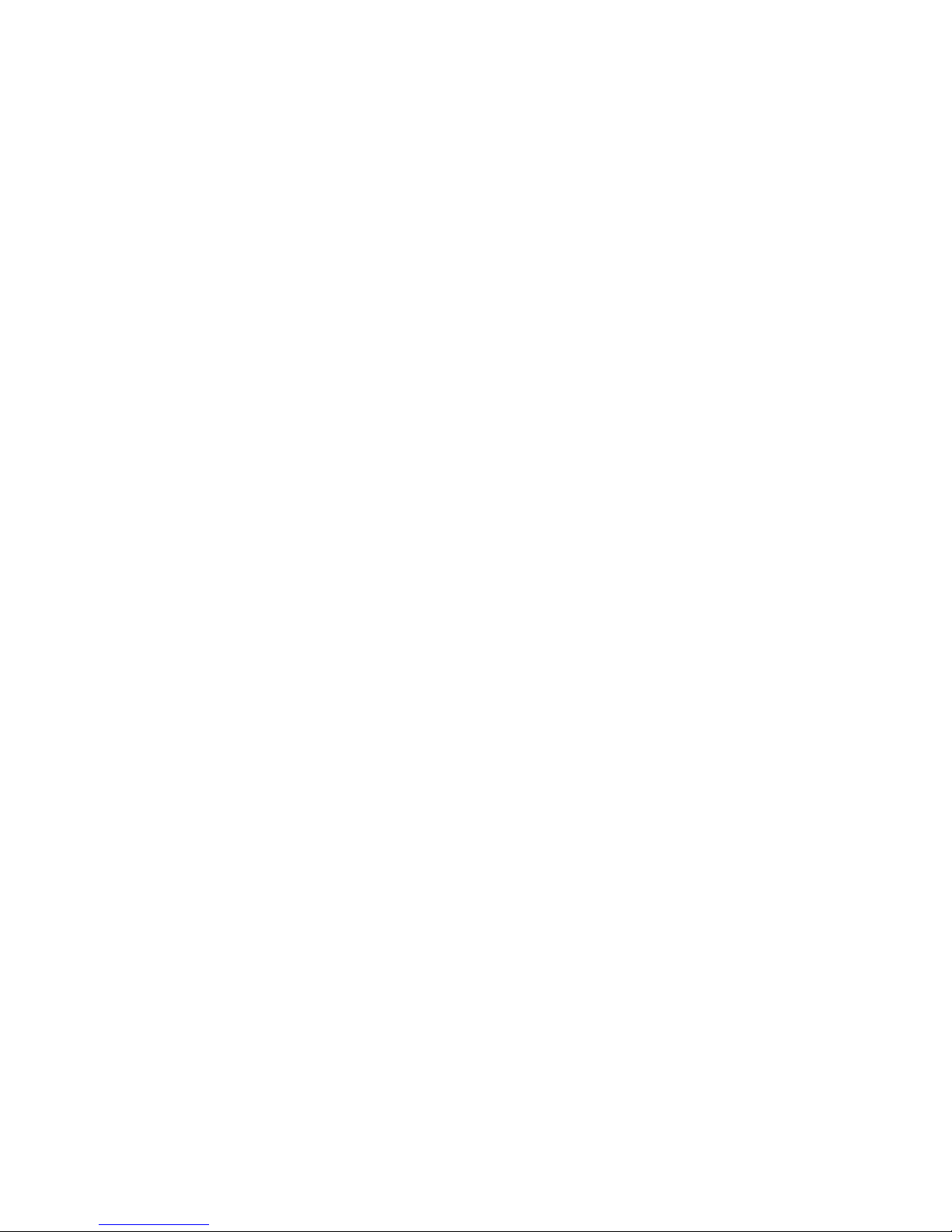
User Guide
S0000001 Revision D
MultiMobileUSB (Model MT5634MU)
This publication may not be reproduced, in whole or in part, without prior expressed written permission from MultiTech Systems, Inc. All rights reserved.
Copyright © 2003, by Multi-Tech Systems, Inc.
Multi-Tech Systems, Inc. makes no representations or warranties with respect to the contents hereof and
specifically disclaims any implied warranties of merchantability or fitness for any particular purpose. Furthermore,
Multi-Tech Systems, Inc. reserves the right to revise this publication and to make changes from time-to-time in the
content hereof without obligation of Multi-Tech Systems, Inc. to notify any person or organization of such revisions
or changes.
Record of Revisions
Revision Description
A Manual released.
(4/30/99)
B Added installation procedure for Windows 2000; %A1, &C2, &En Result codes and S-18
(3/3/00) S-Register.
C Added info on Windows ME, Flash Wizard, & Global Wizard.
(5/13/01)
D Added info on PhoneTools.
(3/13/03)
Patents
This Product is covered by one or more of the following U.S. Patent Numbers: 5.301.274; 5.309.562; 5.355.365;
5.355.653; 5.452.289; 5.453.986. Other Patents Pending.
Trademarks
MultiMobileUSB, Multi-Tech, and the Multi-Tech logo are trademarks of Multi-Tech Systems, Inc.
IBM is a trademark of International Business Machines Corporation.
MNP and Microcom Network Protocol are trademarks of Microcom, Inc.
K56flex and V.90 are trademarks of Rockwell International Corporation and Lucent Technologies Corporation.
Microsoft, Windows, Windows 98, Windows 95, and Windows 2000 are either registered trademarks or trademarks
of Microsoft Corporation in the United States and/or other countries.
Notice
Though these modems are capable of 56 Kbps download performance, line impairments, public telephone
infrastructure and other external technological factors currently prevent maximum 56 Kbps connections.
Multi-Tech Systems, Inc.
2205 Woodale Drive
Mounds View, MN 55112 U.S.A
(763) 785-3500 or (800) 328-9717
US Fax (763) 785-9874
Technical Support (800) 972-2439
Internet Address http://www.multitech.com
Page 3
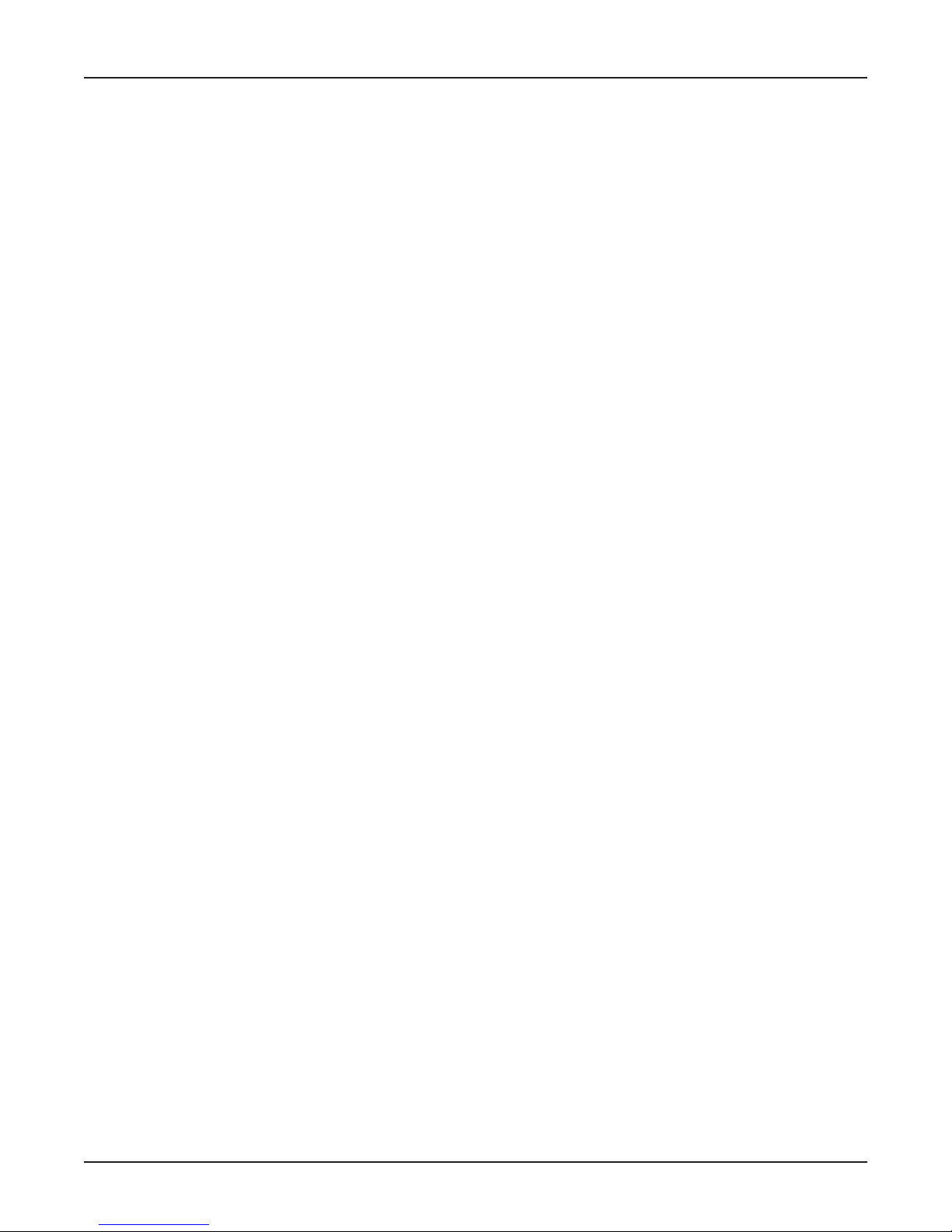
Contents
Chapter 1 - Introduction and Description
Introduction ................................................................................................................................................. 6
Product Description .................................................................................................................................... 6
Universal Serial Bus (USB)......................................................................................................................... 6
What Can You Do with Your Modem? .......................................................................................................... 7
Features ..................................................................................................................................................... 8
Data ..................................................................................................................................................... 8
Fax ....................................................................................................................................................... 8
Required Equipment ............................................................................................................................. 8
Connections............................................................................................................................................... 9
Connecting to the Computer (USB) .................................................................................................... 9
Connecting to the Telephone Line (LINE)............................................................................................ 9
Surge Protectors and Lightning ............................................................................................................ 9
Front Panel ................................................................................................................................................. 9
Technical Specifications ............................................................................................................................10
Related Manuals ........................................................................................................................................11
Chapter 2 - Installation
Unpacking..................................................................................................................................................14
Safety Warning Telecom .............................................................................................................................14
Step 1: Connect the Modem to Your System .............................................................................................15
USB Connection .................................................................................................................................. 15
Line Connection ...................................................................................................................................15
Step 2: Installing the Modem .....................................................................................................................16
Installation in Windows 2000 ............................................................................................................... 16
Installation in Windows ME .................................................................................................................19
Installation in Windows 98 ...................................................................................................................24
Installation in Windows 95 ...................................................................................................................27
Removing Your Old Modem from Windows .......................................................................................... 27
Step 3: Configuring the Modem for Your Country.......................................................................................28
Using the Global Wizard Utility ............................................................................................................ 28
Using AT Commands ...........................................................................................................................28
Step 4: Installing Data Communications Software ......................................................................................29
References ................................................................................................................................................ 29
Chapter 3 - AT Commands, S-Registers and Result Codes
AT Commands ...........................................................................................................................................32
AT Command Summary .............................................................................................................................33
S-Registers ................................................................................................................................................42
Result Codes ............................................................................................................................................. 45
Chapter 4 - Remote Configuration
Introduction ................................................................................................................................................48
Basic Procedure ........................................................................................................................................48
Setup .........................................................................................................................................................48
Changing the Setup Password.............................................................................................................48
Changing the Remote Escape Character .............................................................................................49
iii
Page 4
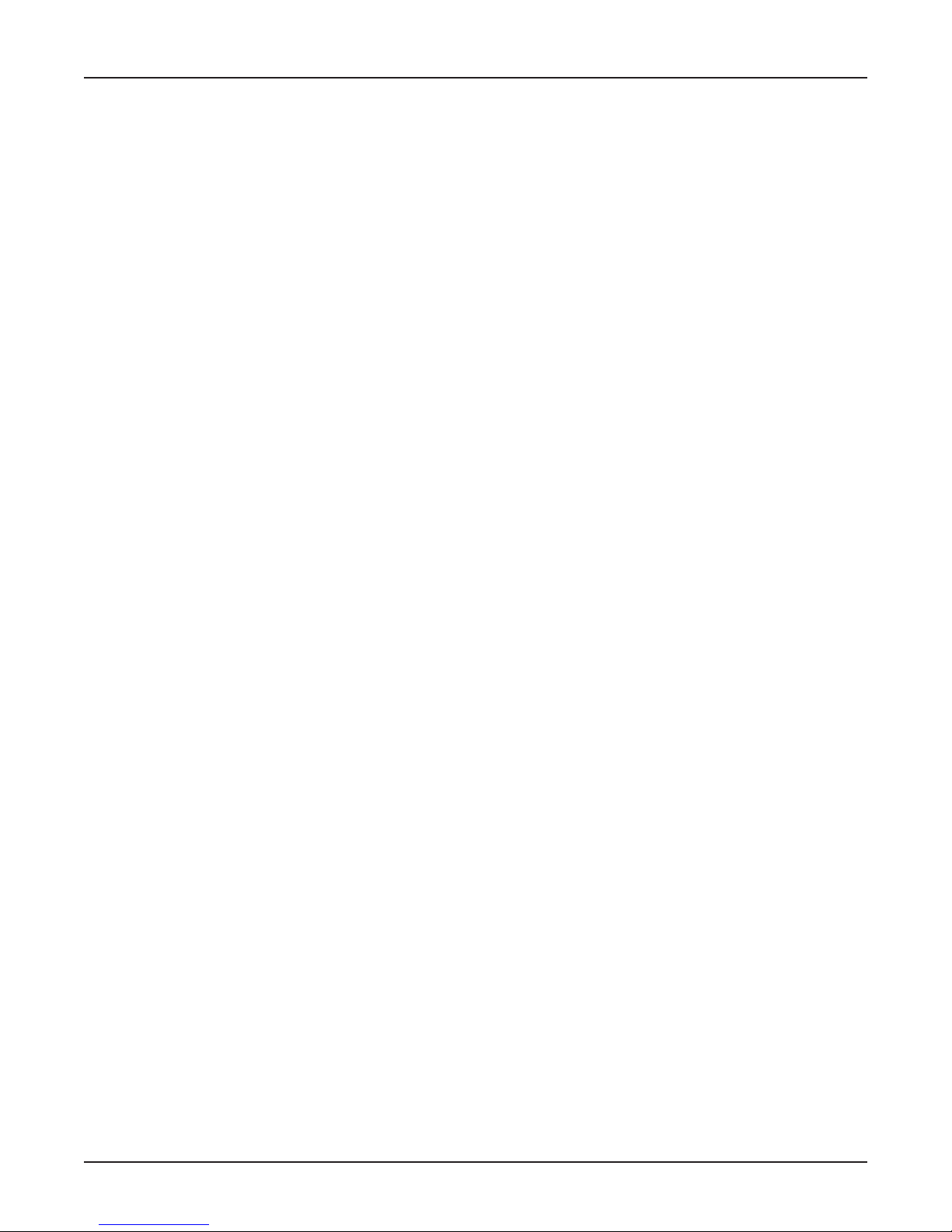
Chapter 5 - Troubleshooting
Introduction ................................................................................................................................................ 52
None of the Indicators Light ................................................................................................................52
The Modem Does Not Respond to Commands .................................................................................... 52
The Modem Dials But Cannot Connect ...............................................................................................53
The Modem Disconnects While Online ................................................................................................54
The Modem Cannot Connect When Answering ....................................................................................54
The Modem Doesnt Work with Caller ID .............................................................................................54
Fax and Data Software Cant Run at the Same Time........................................................................... 54
Appendices
Appendix A: Regulatory Agency Compliance ............................................................................................. 56
Class B Statement ..............................................................................................................................56
FCC Part 15 ........................................................................................................................................56
Industry Canada ..................................................................................................................................56
FCC Part 68 Telecom ..........................................................................................................................57
FAX Branding Statement .....................................................................................................................58
Canadian Limitations Notice: ............................................................................................................... 58
EMC, Safety and R&TTE Directive Compliance.................................................................................. 59
New Zealand Telecom Warning Notice .................................................................................................59
International Modem Restrictions ........................................................................................................59
Appendix B - V.90 Support.........................................................................................................................60
Introduction .........................................................................................................................................60
V.90 Troubleshooting ............................................................................................................................60
Appendix C: Loopback Tests......................................................................................................................61
Introduction .........................................................................................................................................61
Local Analog Loopback Test (V.54 Loop 3) ..........................................................................................61
Appendix D: Warranty, Service, and Technical Support .............................................................................. 64
Limited Warranty..................................................................................................................................64
Service ................................................................................................................................................ 64
Technical Support................................................................................................................................65
About the Internet................................................................................................................................ 65
About Ordering Accessories................................................................................................................65
Software User License Agreement ......................................................................................................66
Appendix E: Dial-Up Networking ................................................................................................................67
Windows 95/98/ME Dial-Up Networking ............................................................................................... 67
Windows 2000 Dial-Up Networking ......................................................................................................70
Appendix F: Upgrading the Modem ............................................................................................................ 74
Introduction .........................................................................................................................................74
Upgrade Overview ...............................................................................................................................74
Index .............................................................................................................77
iv
Page 5

Chapter 1 - Introduction and Description
Page 6

MultMobileUSB User Guide
Introduction
Welcome to the world of data communications. You have acquired one of the finest intelligent data and
fax modems available today from one of Americas oldest and most respected modem manufacturers:
Multi-Tech Systems, Inc. This users guide will help you install, configure, test and use your modem.
Product Description
The MT5634MU modem incorporates V.90 technology, which enables Internet connections at data
rates up to 56 Kbps* over standard telephone lines. V.90 technology is able to send data downstream
from the Internet to your computer at these speeds because data on the telephone network typically is
converted from digital to analog only once before it reaches your modem. Upstream transmissions, and
transmissions between client modems, are limited to data rates of 33.6 Kbps, as are downstream
transmissions that are converted more than once on the telephone network.
The MT5634MU is Plug-and-Play in Windows 2000, Windows ME, Windows 98, and Windows 95
operating systems with interactive automatic dialing and command mode configuration. In standard
mode, you can store up to two command lines or telephone numbers of up to 40 characters each in
the modems nonvolatile memory. The modem pulse- or tone-dials, and recognizes dial tones and busy
signals for reliable call-progress detection. The modem can detect AT&T calling card tones. It also has
Caller ID, remote configuration and incorporates self-resetting lightning protection. The MT5634MU is
FCC-registered for connection without notification to the telephone company.
The MT5634MU is a full-duplex intelligent modem with V.42 error correction, V.42bis data
compression, and V.17 (14,400 bps), Class 1 and 2, Group 3 fax capabilities.
The MT5634MU operates with Multi-Techs Global Wizard program. Telephone company technical
requirements differ from country to country. In the Global Wizard program, you simply specify the
country in which you will operate, selecting from a pull-down menu. Global Wizard does the rest,
automatically setting up the correct operating parameters for your modem to operate in your country.
Multi-Techs Flash Wizard utility allows MT5634MU firmware to be updated by the user.
Universal Serial Bus (USB)
Universal Serial Bus (USB), defined by a consortium of industry leaders, permits connection of multiple
low-speed and medium speed computer peripheral devices such as telephones, modems, printers,
keyboards, mice, and scanners; all from a single personal computer port. The specification, based on
an open architecture is quickly becoming a standard feature in new desktop and notebook computers.
Figure 1-1: MT5634MU
* Although K56flex technology is capable of downloads of up to 56 Kbps, FCC regulations currently
restrict ISP modems to downloads of 53 Kbps.
6
Page 7
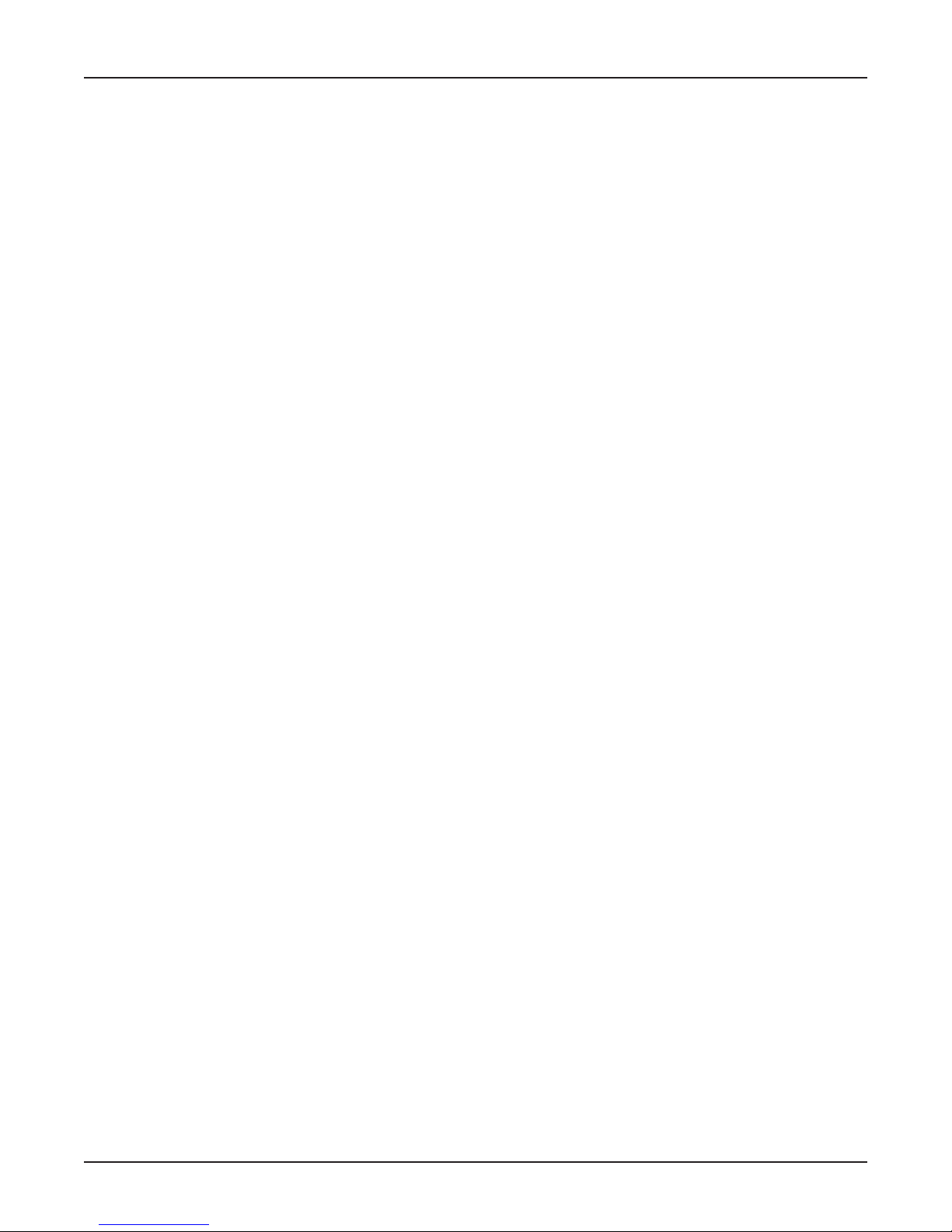
What Can You Do with Your Modem?
Your Multi-Tech MultiMobile MT5634MU is the gateway to the exciting world of telecommunications.
You can use it to access commercial on-line information services such as America Online, Genie, and
Prodigy. These services provide access to databases, encyclopedias, stock reports, news, weather,
and shopping. They provide electronic mail (e-mail) links to subscribers of the same and other
services. Public message areas called forums allow subscribers to trade information and opinions on a
vast array of topics from A to Z, while vendor forums provide hardware and software support from MultiTech and other manufacturers. Online services also allow you to upload and download computer
programs, data files, and updated software such as video and printer drivers.
Your modem can also connect you to the Internet, an international computer network of universities,
libraries, businesses, and government agencies. Like the commercial online services, the Internet
provides e-mail services, public message areas, and access to information and software, much of it
easily accessed through the World Wide Web.
Other uses include direct links to colleagues with modems, to banks, and to service bureaus. You can
also telecommute with your fax modemwork at home while communicating with the office by modem
or fax.
And of course, you can use your modem to exchange faxes with any fax machine in the world,
enabling you to communicate quickly with businesses and organizations that do not have direct
modem communications.
Chapter 1 - Introduction and Description
7
Page 8
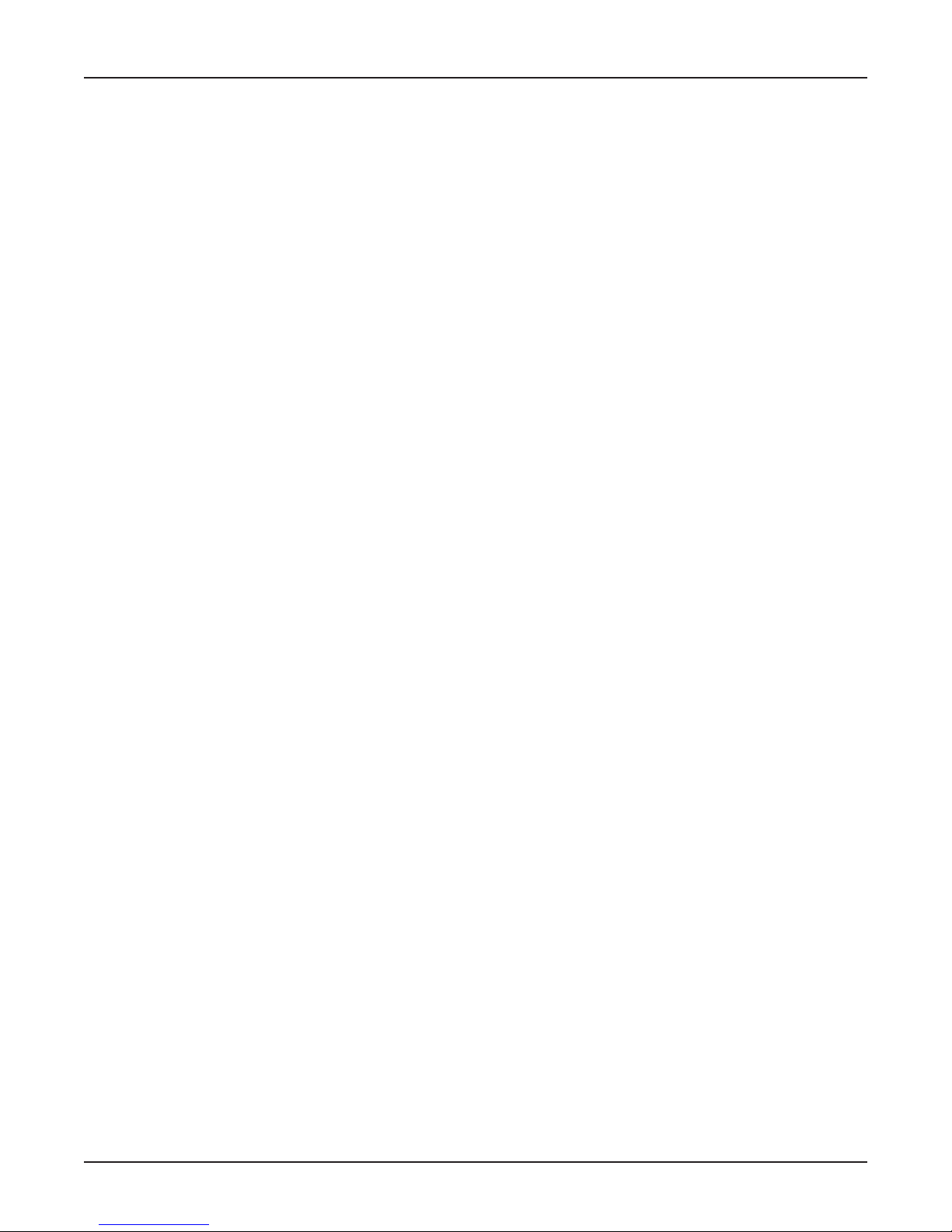
MultMobileUSB User Guide
Features
Compliance with major ITU-T, TIA, and EIA international standards to ensure compatibility with
other modems.
Caller ID capability can identify a callers phone number (available only on U.S. products).
Limited warranty: Ten years
Data
Supports the V.90 standard for data transmission speeds up to 56 Kbps while maintaining
compatibility with lower-speed modems.
Supports the enhanced ITU-T V.34 standard, with data transmission speeds to 33.6 Kbps.
Supports asynchronous data rates at 56K, 33.6K, 31.2K, 28.8K, 26.4K, 24K, 21.6K, 19.2K,
16.8K, 14.4K, 12K, 9600, 4800, 2400, 1200, and 300 bps.
Supports automatic fallback to slower speeds in noisy line conditions, and fall-forward to faster
speeds as conditions improve.
ITU-T V.42 LAP-M and MNP Class 3 and 4 error correction.
ITU-T V.42bis (4-to-1) and MNP 5 (2-to-1) data compression.
Automatically disables data compression when transferring already-compressed files.
Autodial, redial, pulse (rotary) and touch-tone dial.
Dial tone and busy signal detection for reliable call-progress reporting.
Compatible with the standard AT command set used by most communication programs.
Fax
Supports V.17, Group 3 fax communication standards, allowing it to communicate with other
fax modems as well as with fax machines.
Responds to EIA/TIA Class 1 and 2 fax commands, enabling it to exchange editable and
encrypted faxes with Windows 95 computers.
Sends and receives faxes from your computer at 14,400 bps, 9600 bps, 7200 bps, 4800 bps,
2400 bps, or 300 bps.
Required Equipment
In addition to the contents of your modem package, you need the following equipment.
Computer: Your modem can only be connected to a computer with a USB port.
Telephone Line: You must have a telephone line with jack (connector) that accepts the cable
that comes with the modem. If you do not have a telephone jack near your computer, you
should install one before proceeding.
Do-it-yourself telephone extension kits and accessories are available wherever telephones are
sold. You may also hire an independent contractor or your local telephone company to install
an extension. If you want a separate line for your fax modem, you must contact your telephone
company.
Communications Software: To operate your modem, you must have data communications
and fax communications software (included with the modem). Data communications software
simplifies control of the modem by guiding you through the process of selecting your serial
port, your port speed, and other variables, and then storing your settings, including frequently
called phone numbers, so they can be recalled with the stroke of a key or the click of a
mouse. Data communications software must be set up, or configured, before you can use it.
8
Page 9
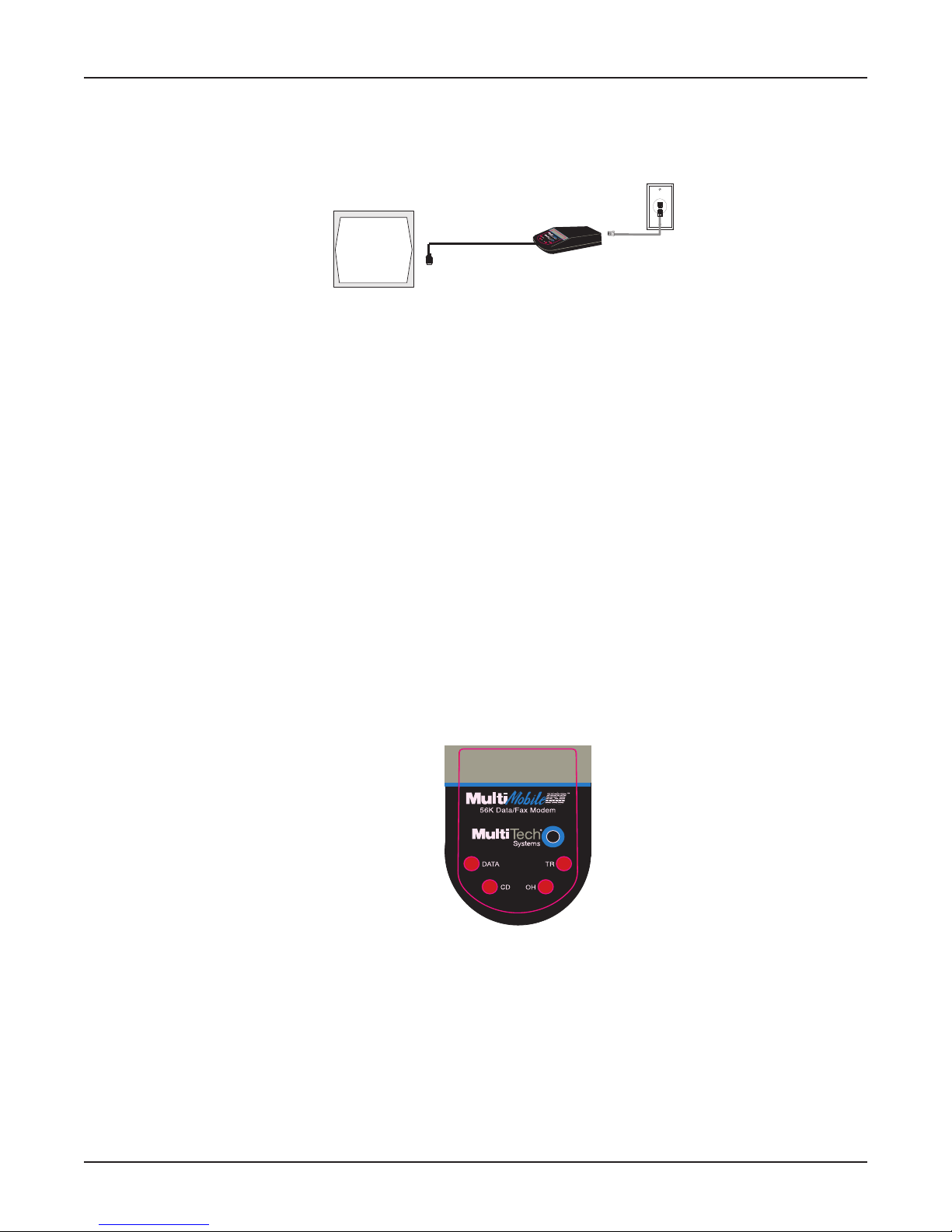
Connections
To use your modem, you must connect the MT5634MUs USB cable connector to your computer
(USB) and to a telephone line (LINE).
Chapter 1 - Introduction and Description
Connecting to the Computer (USB)
Connect the USB connector on the MT5634MU to a USB connector on the back of your computer.
Connecting to the Telephone Line (LINE)
Plug one end of the cable provided with the modem into the telephone jack in your home or office. Plug
the other end into the LINE jack on the modem.
Note: The Federal Communications Commission (FCC), Industry Canada, and other regulatory
agencies impose certain restrictions on equipment connected to public telephone systems. See
Appendix A for more information.
Surge Protectors and Lightning
Your modem has self-resetting lightning protection to protect it from electrical spikes on the telephone
line. During an electrical storm, your safest course is to unplug your computer equipment from both the
power outlet and the telephone line.
Front Panel
PC
Figure 1-2: USB and communications connectors.
USB Connector
RJ-11 Connector
The MT5634MU has 4 LEDs on the front panel indicating status, configuration, and activity:
Figure 1-3: Front panel
Data. The Data LED flashes when the modem is transmitting/receiving data to/from another
modem.
Carrier Detect. The CD LED lights when the modem detects a valid carrier signal from another
modem. It is on when the modem is communicating with the other modem and off when the link is
broken.
Off-Hook. The OH LED lights when the modem is off-hook, which occurs when the modem is
dialing, online, or answering a call. The LED flashes when the modem pulse-dials.
Terminal Ready. The TR LED lights when Windows detects and initializes the modem.
9
Page 10
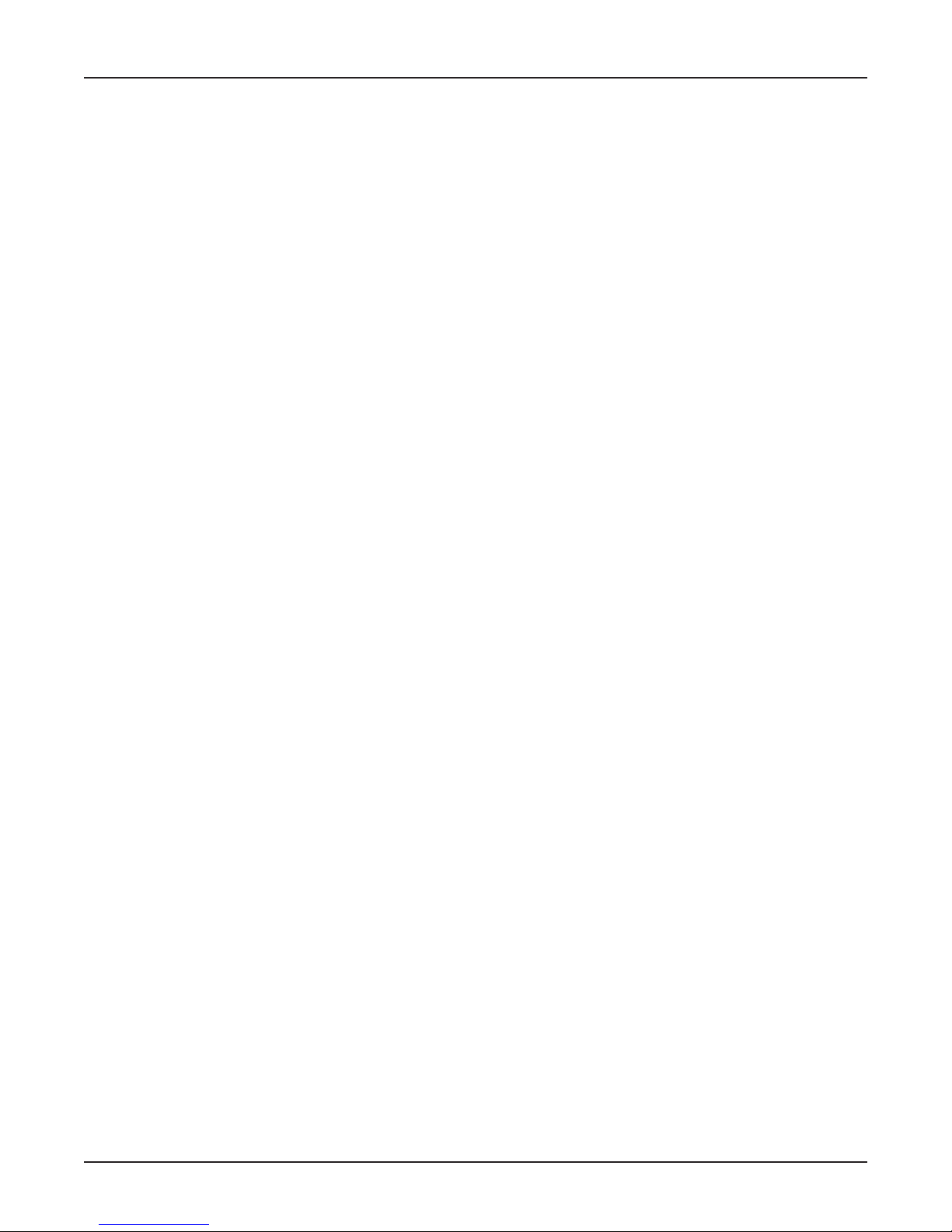
MultMobileUSB User Guide
Technical Specifications
Your MultiMobileUSB fax modem meets the following specifications:
Trade Name MultiMobileUSB
Model Number MT5634MU
Client-to-Server V.90 or K56flex speeds when accessing an ISP type V.90 or
Data Rates K56flex server
Client-to-Client 33,600, 31,200, 28,800, 26,400, 24,000, 21,600, 19,200,
Data Rates 16,800, 14,400, 12,000, 9600, 7200, 4800, 2400, 1200, 0-300 bps
Fax Data Rates 14,400, 12,000, 9600, 7200, 4800, 2400, 300 bps
Data Format Serial, binary, asynchronous
Modem Compatibility ITU V.90, K56flex; ITU-T V.34 enhanced, V.34, V.32terbo, V.32bis,
Fax Compatibility ITU-T Group 3, Class 1 and 2, T.4, T.30, V.21, V.27ter, V.29, V.17, and
Error Correction ITU-T V.42 (LAP-M or MNP 34)
Data Compression ITU-T V.42bis (4:1 throughput), MNP 5 (2:1 throughput)
Flow Control XON/XOFF (software), RTS/CTS (hardware)
Intelligent Features Plug and play; fully AT command compatible; autodial, redial, repeat
Command Buffer 40 characters
Data Modulation FSK at 300 bps, PSK at 1200 bps, QAM at 2400, 4800, and 9600 bps
Fax Modulation V.21 CH2 FSK at 300 bps (half duplex)
Carrier Frequencies 1600, 1646, 1680, 1800, 1829, 1867, 1920,
ITU-T V.34 1959, 2000 Hz
Carrier Frequencies 1800 Hz
ITU-T V.32bis/V.32
Carrier Frequencies Transmit originate: 1200 Hz
V.22bis/V.22 or Transmit answer: 2400 Hz
Bell 212A Standard Receive originate: 2400 Hz
(2400 & 1200 bps) Receive answer: 1200 Hz
Carrier Frequencies Transmit originate: 390 Hz mark
ITU-T V.23 450 Hz space
(1200 bps) Receive originate: 1300 Hz mark
(actual speed depends on server capabilities/line conditions) *
V.32, V.22bis, V.22; Bell 212A and 103/113; ITU-T V.29, V.42, V.42bis;
ITU-T V.21 & V.23 in international versions
TIA/EIA TR29.2
dial; pulse or tone dial; dial pauses; auto answer; caller ID; EIA
extended automode; adaptive line probing; automatic symbol and
carrier frequency during start-up, retrain, and rate renegotiation; call
status display, auto-parity and data rate selections; keyboardcontrolled modem options; non-volatile memory; on-screen displays
for modem option parameters; command lines of up to 40 characters
each; help menus; remote configuration;
(non-trellis), QAM with trellis-coded modulation (TCM) at 9600,
12,000, 14,400, 16,800, 19,200, 21,600, 24,000, 26,400, 28,800,
31,200, 33,600, and 56,000 bps
V.27ter DPSK at 4800 and 2400 bps
V.29 QAM at 9600 and 7200 bps
V.17TCM at 14400, 12000, 9600, and 7200 bps
2100 Hz space
Transmit answer: 1300 Hz mark
2100 Hz space
Receive answer: 390 Hz mark
450 Hz space
10
Page 11
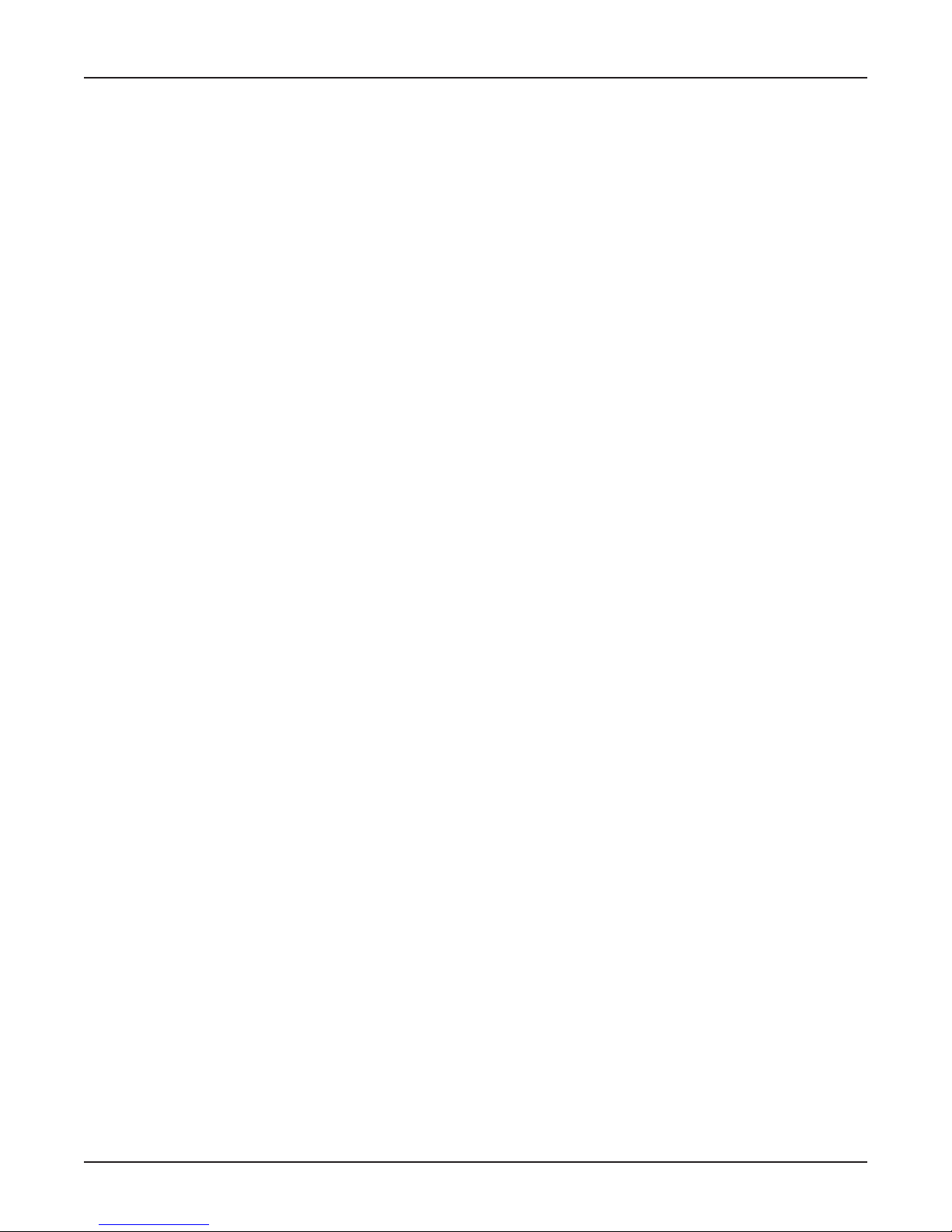
Chapter 1 - Introduction and Description
Carrier Frequencies Transmit originate: 980 Hz mark
ITU-T V.21 1180 Hz space
(0300 bps) Receive originate: 1650 Hz mark
1850 Hz space
Transmit answer: 1650 Hz mark
1850 Hz space
Receive answer: 980 Hz mark
1180 Hz space
Carrier Frequencies Transmit originate: 1270 Hz mark
Bell 103/113 1070 Hz space
(0300 bps) Receive originate: 2225 Hz mark
2025 Hz space
Transmit answer: 2225 Hz mark
2025 Hz space
Receive answer: 1270 Hz mark
1070 Hz space
Fax Carrier V.21 Ch2 (half duplex):
Frequencies 1650 Hz mark, 1850 HZ space for transmit originate
1650 HZ mark, 1850 Hz space for transmit answer
V.27ter: 1800 Hz originate/answer
V.29 QAM: 1800 Hz originate/answer
V.17 TCM: 1800 Hz originate/answer
Transmit Level -11 dBm (dial-up)
Frequency Stability ±0.01%
Receiver Sensitivity -43 dBm under worst-case conditions
AGC Dynamic Range 43 dB
Connectors USB connector; one RJ-11 phone jack
Cables One RJ-11 phone cable
Note: Any cables connected to the computer should be shielded to
reduce interference.
Diagnostics Power-on self test, local analog loop, local digital loop, remote digital
loop.
Indicators LEDs for Data, Carrier Detect, Off Hook, Terminal Ready
Environmental Temperature range 0°50°C (32°120°F); humidity range 2090%
(non-condensing)
Dimensions 3 cm wide x 8 cm long x 2.5 cm high (1.25" x 3.13" x 1.0")
Weight 62 g (2.2 oz)
Limited Warranty 10 years
Related Manuals
The following manuals are available on request.
82039200 Voice +V Commands Developer's Kit
82076200 MT56XX Fax Class 1 Developers Guide
82006501 TR29.2 (Proposed) Class 2 Fax Command Reference Manual
11
Page 12
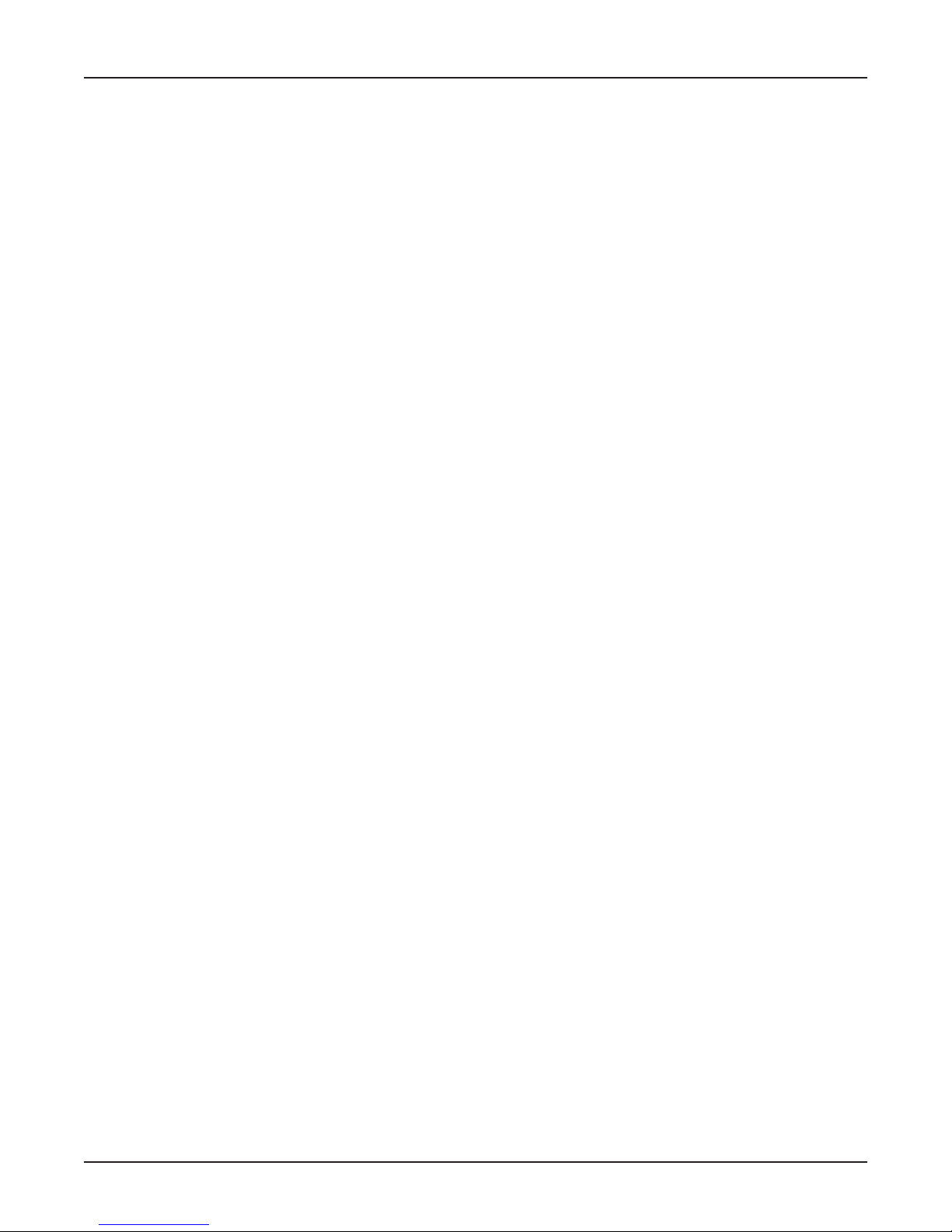
MultMobileUSB User Guide
12
Page 13

Chapter 2 - Installation
Page 14
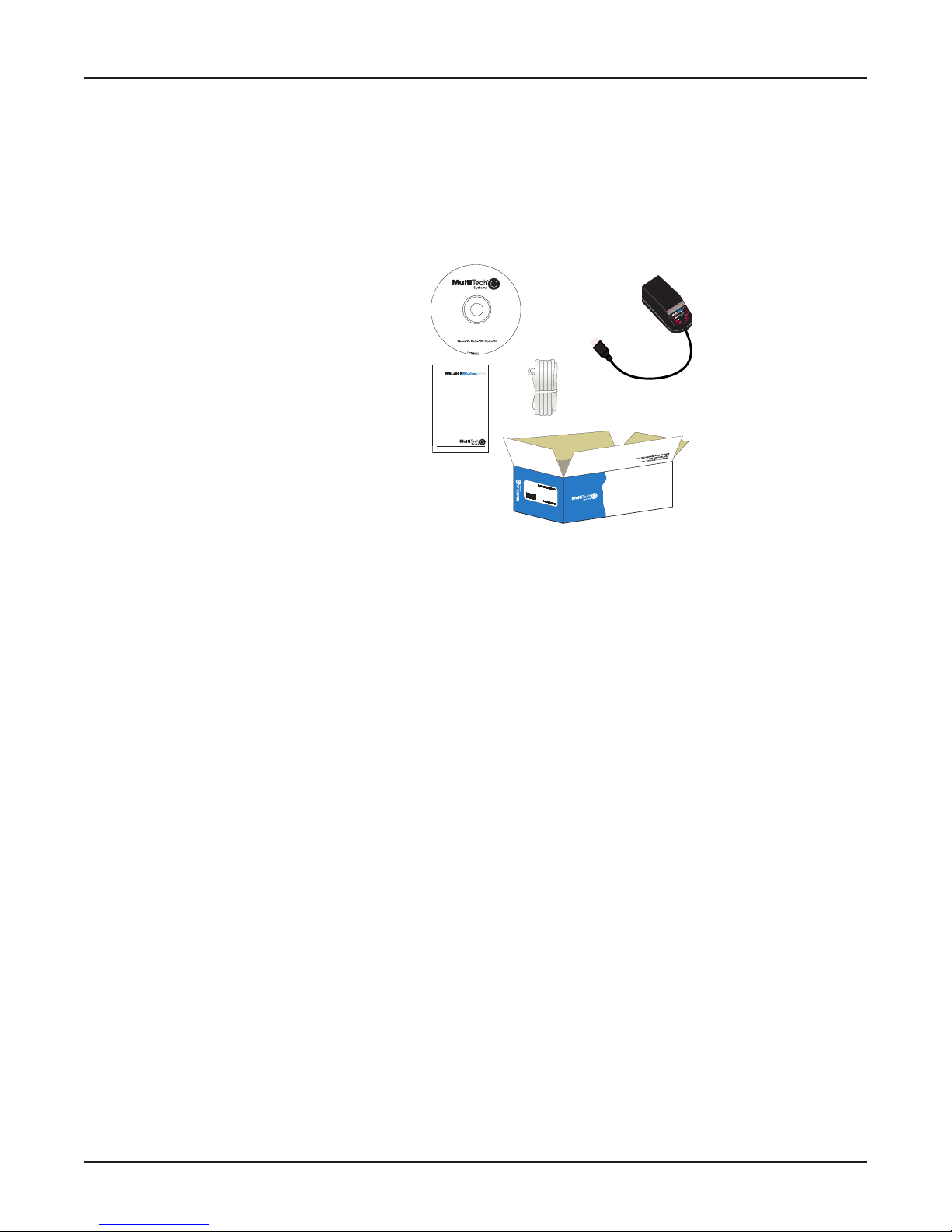
MultiMobileUSB User Guide
Unpacking
The shipping box contains the MT5634MU, one RJ-11 cable, your Quick Start Guide, and one
Installation CD (which contains the MT5634MU driver software, Global Wizard, Flash Wizard, the
PhoneTools software package and documentation materials, including this on-line MT5634MU User
Guide). Inspect the contents for signs of any shipping damage. If damage is observed, do not power up
the unit; contact Multi-Techs Technical Support for advice (see Appendix D). If no damage is observed,
perform the cabling procedure.
Installation CD
Four USB V.90 Modems
Quick Start Guide
You supply
A computer with an unused USB port
A nearby telephone line jack
Safety Warning Telecom
1. Never install telephone wiring during a lightning storm.
2. Never install a telephone jack in wet locations unless the jack is specifically designed for wet
locations.
3. This product is to be used with UL and cUL listed computers.
4. Never touch uninsulated telephone wires or terminals unless the telephone line has been
disconnected at the network interface.
5. Use caution when installing or modifying telephone lines.
6. Avoid using a telephone (other than a cordless type) during an electrical storm. There may be a
remote risk of electrical shock from lightning.
M
A
D
E
IN
U
.S
.
A
Figure 2-1: Unpacking
.A
.S
U
IN
E
D
A
M
7. Do not use a telephone in the vicinity of a gas leak.
8. To reduce the risk of fire, use only 26 AWG or larger telecommunication line cord.
14
Page 15
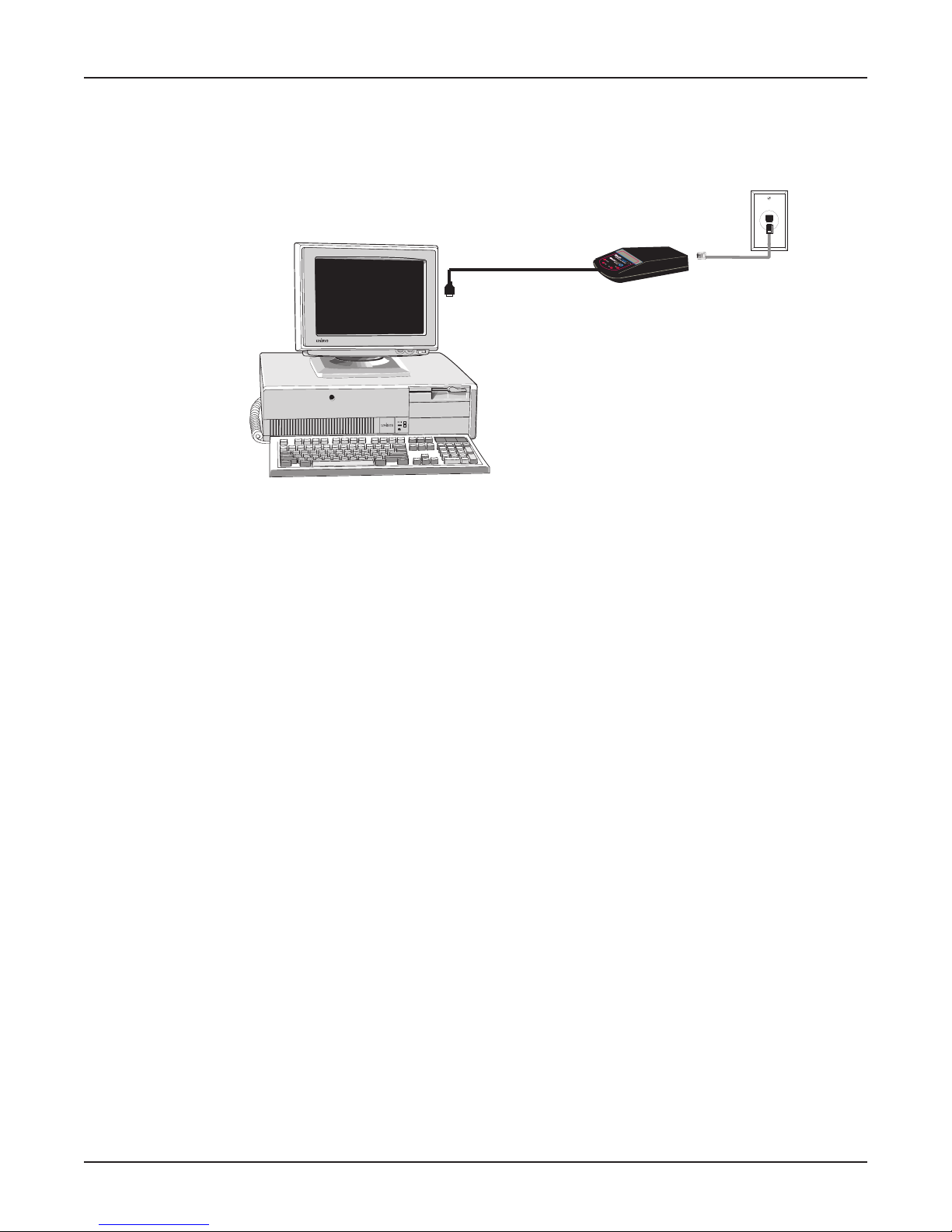
Step 1: Connect the Modem to Your System
Connect the MT5634MU to your computers USB port and connect the telephone line to your
MT5634MU and a telephone wall jack.
Figure 2-2: Modem connections
Chapter 2 - Installation
USB Connection
Plug the USB cable connector on the modem into a USB port connector on your computer.
Line Connection
Plug one end of the phone cable into the modems LINE jack, and the other end into a phone line wall
jack.
Note: The Federal Communications Commission (FCC), and Industry Canada impose certain
restrictions on equipment connected to public telephone systems. See Appendix A for more
information.
15
Page 16
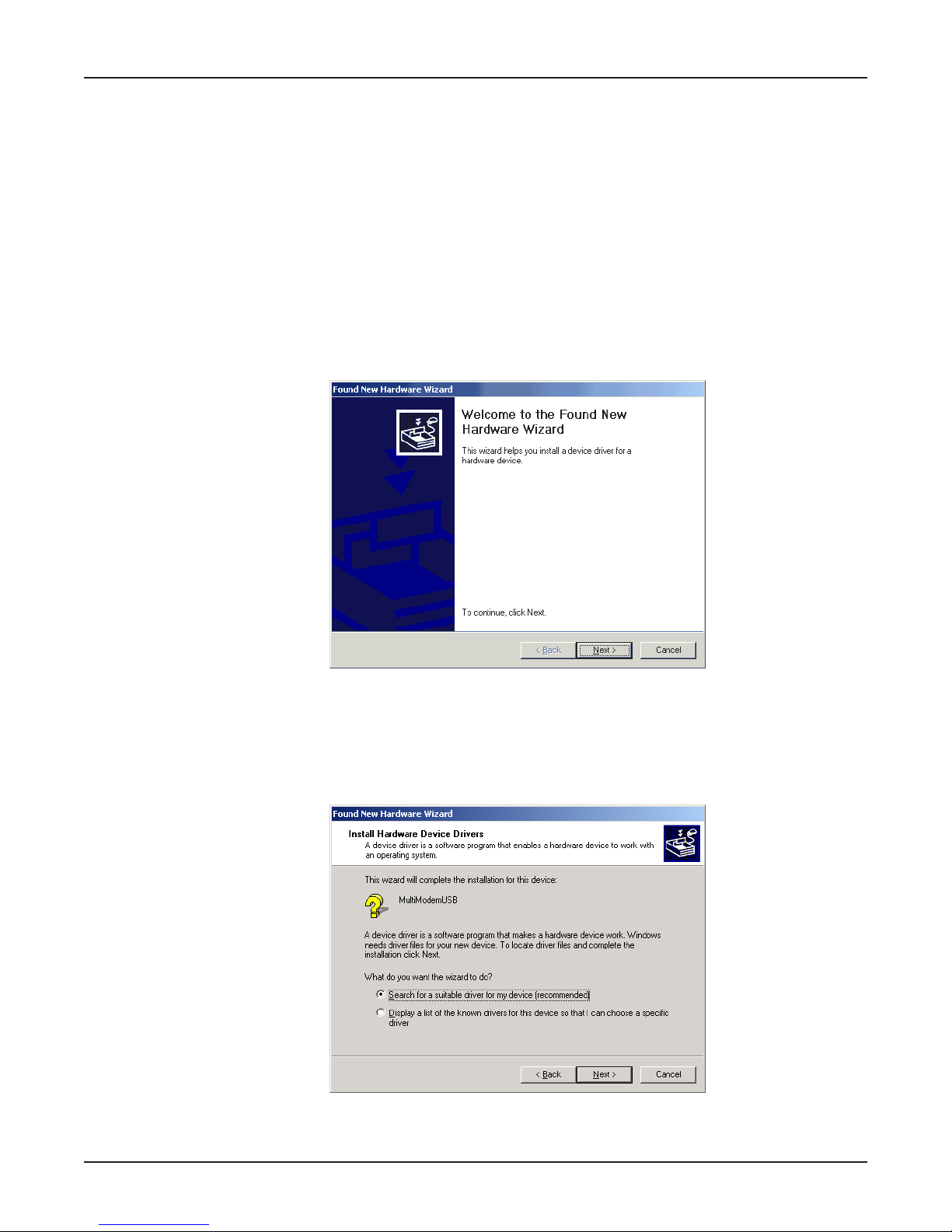
MultiMobileUSB User Guide
Step 2: Installing the Modem
The MT5634MU is compatible with Windows 2000, Windows ME, Windows 98, and some versions of
Windows 95.
Installation in Windows 2000
1. Power up your Windows 2000 system.
2. If you have not already done so, connect the MT5634MU to your computers USB port and connect
the telephone line to your MT5634MU and a telephone wall jack.
3. Windows will detect that the new modem is present and indicate that it's in the process of
installing. Then the Welcome screen of the Found New Hardware Wizard appears.
Click Next >.
4. The Install Hardware Device Drivers screen appears indicating that it will install the hardware
device drivers.
Verify that the "Search for a suitable driver for my device (recommended)" is selected and then
click Next >.
16
Page 17
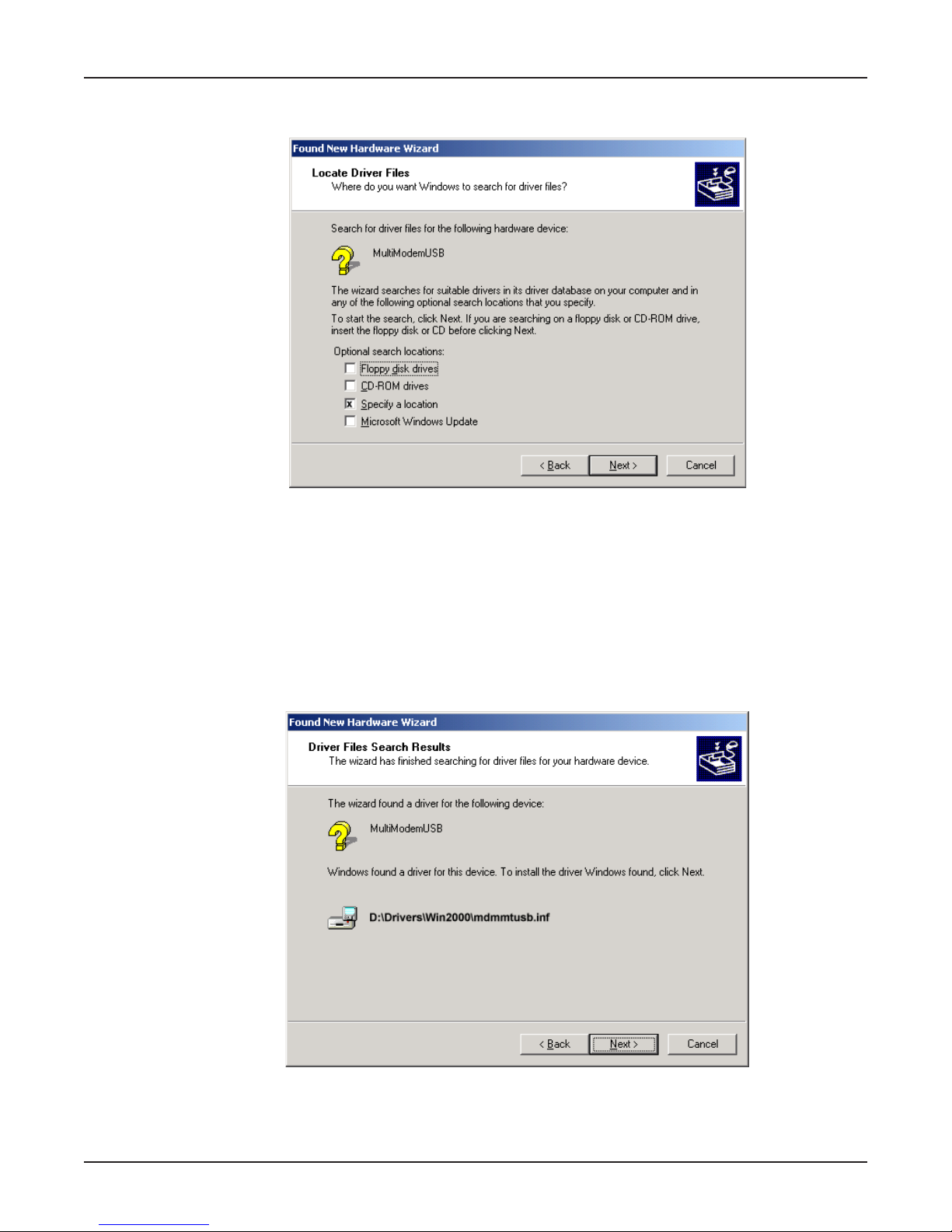
Chapter 2 - Installation
5. The Locate Driver Files screen appears asking where you want Windows to search for the driver
files.
Verify that the Specify a location option is the only box selected, place the MT5634MU
Installation CD into your CD drive, and click Next >.
6. The next screen will say Insert the manufacturers installation disk into the drive selected and then
click OK.
Click on the Browse button (when prompted to insert a disk into drive A:\, click Cancel). Navigate
to your computers CD-ROM drive. Select the folder DRIVERS\WIN 2000. Select the file
MDMMTUSB.INFand click Open.
7. Then the Driver Files Search Results screen appears indicating that Windows has found the
proper driver from the MT5634MU Installation CD.
Click Next > to install the selected driver.
17
Page 18
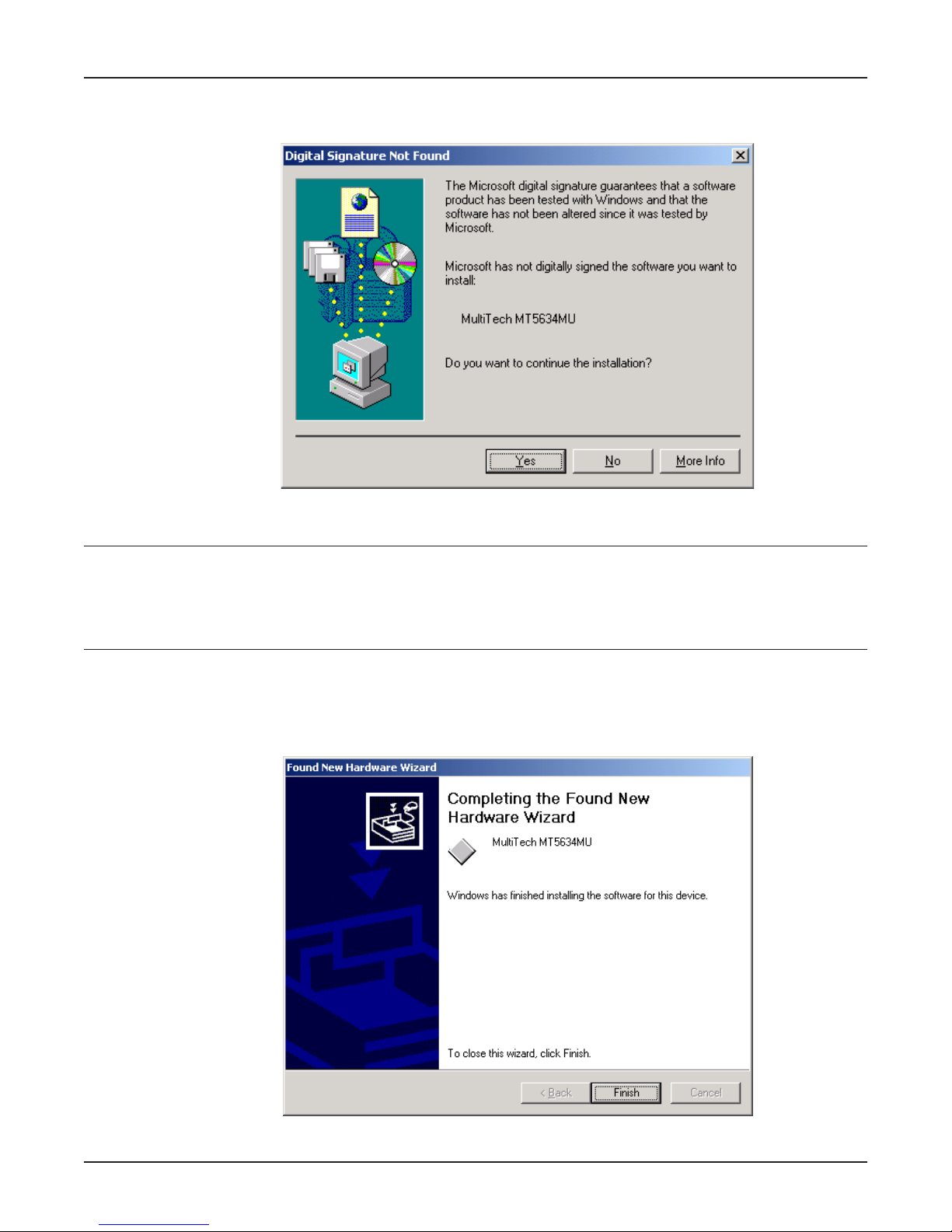
MultiMobileUSB User Guide
8. The Digital Signature Not Found screen appears.
Click Yes to continue with the installation.
NOTE: This Microsoft operating system searches for a digital signature when you install any new
hardware. If a "Digital Signature Not Found" screen appears, simply click the YES button to continue
installation. Although Multi-Tech submits all eligible products to Microsoft for certification, the turnaround time is subject to many factors. Not having a digital signature does not affect product
performance in any way.
9. A transient Copying Files screen appears briefly indicating that driver files are being copied to
your computers hard drive. Then a completion screen appears indicating that Windows has
finished installing the driver.
Click Finish to complete the installation and exit the wizard.
18
Page 19
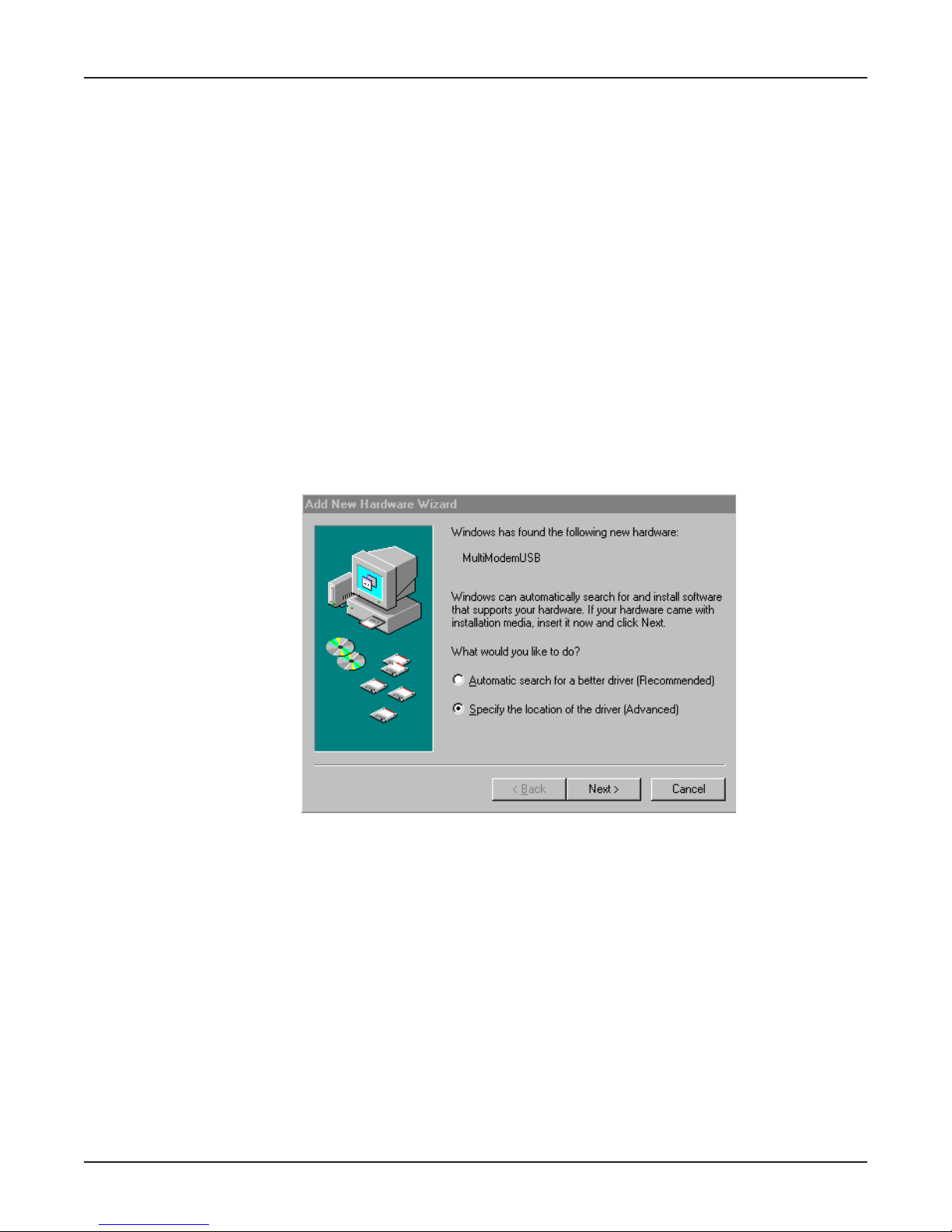
Chapter 2 - Installation
After installation has been completed, you should test the operation of your new MT5634MU by
registering it. Key in the URL given below and follow the on-line instructions:
http://www.multitech.com/register
Installation in Windows ME
The MT5634MU driver files for Windows ME are installed in two groups, as described below. The
installation wizard begins by installing certain driver files. At that point, Windows ME detects the
modem as a new device. Then the installation wizard runs again to install the remaining driver files.
1. Power up your Windows ME computer.
2. Connect the MT5634MU to your computers USB port. Then connect one end of the provided
telephone line cord to your MT5634MU and the other end to a telephone wall jack.
3. Windows ME will detect that the new modem is present and launch the Add New Hardware
Wizard.
Place the MT5634MU Installation CD into the CD drive of your PC. The first Add New Hardware
Wizard screen will appear with the message What would you like to do?
Choose Specify the location of the driver (Advanced) and click Next>.
19
Page 20
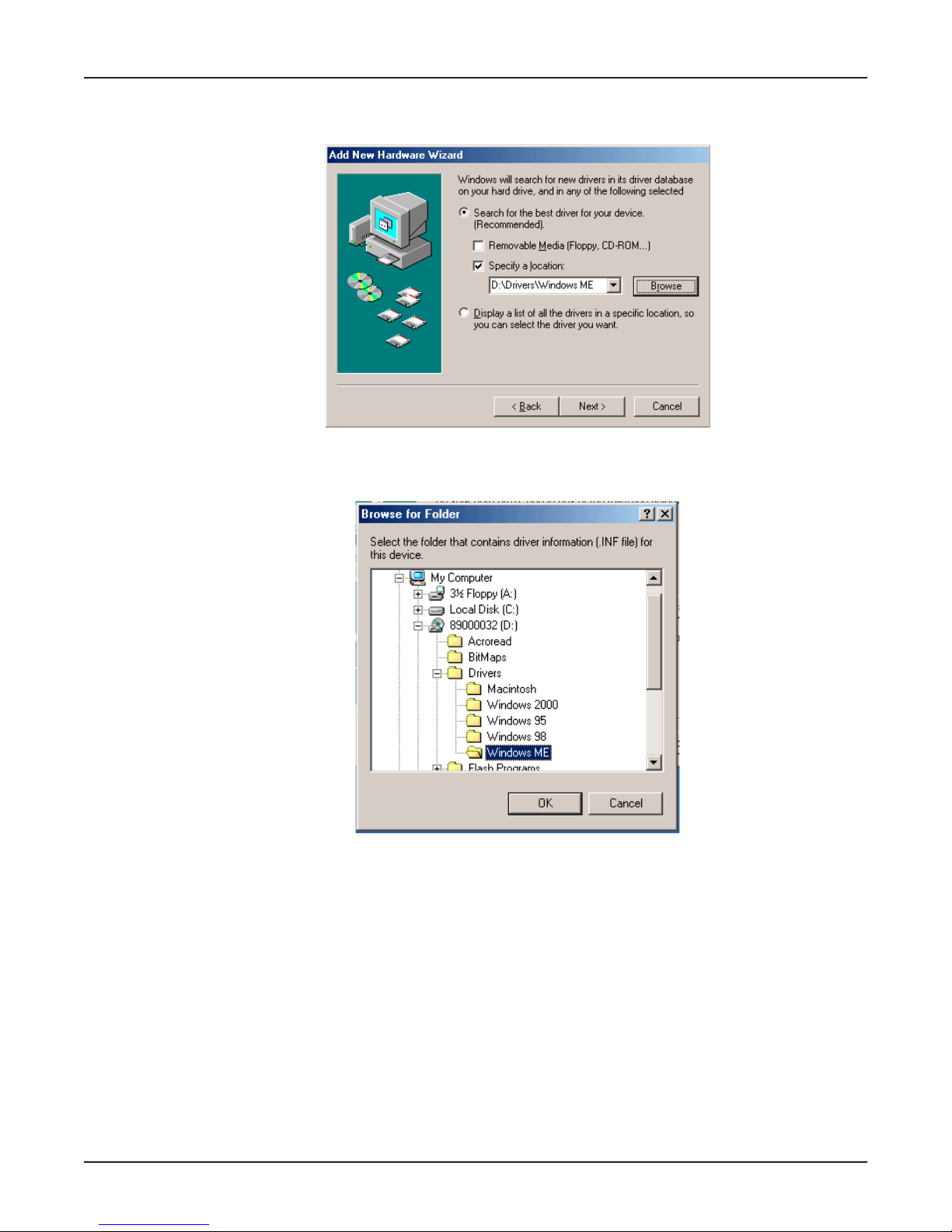
MultiMobileUSB User Guide
4. At the Add New Hardware Wizard Windows will search for new drivers... screen, uncheck the
Removable Media button (if necessary) and check Specify a location.
5. Click the Browse button and navigate to the Windows ME subfolder of the Drivers folder on the
MT5634MU Installation CD. Then click OK. Click Cancel if it prompts you for a floppy disk.
20
Page 21
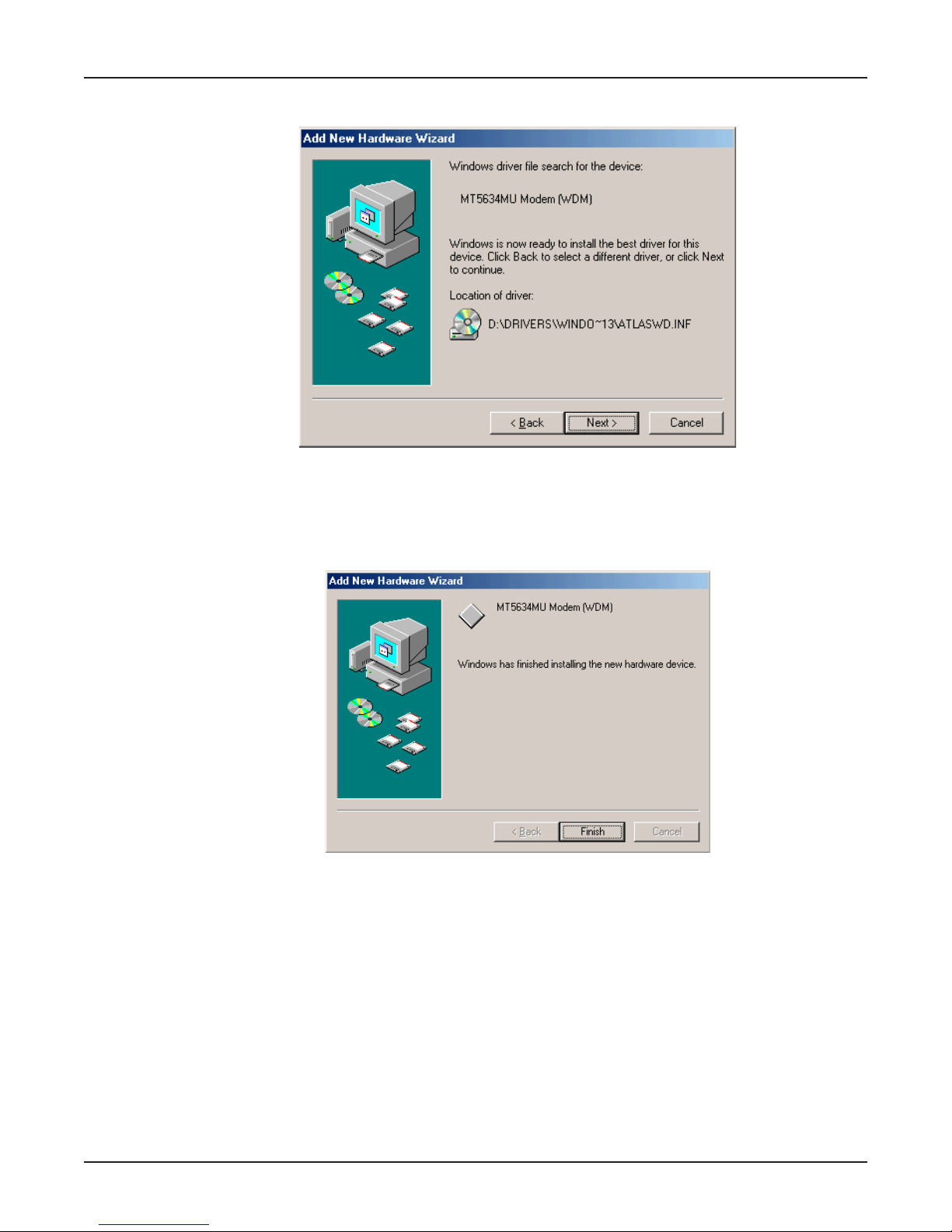
Chapter 2 - Installation
6. The Add New Hardware Wizard Windows driver file search ... screen appears.
Click Next>.
7. Transient progress screens will appear while files are being copied. After the files have been
copied to your PC, an Add New Hardware Wizard screen will appear indicating that Windows has
finished installing this the first of two drivers.
Click Finish to complete the installation of this first driver. The wizard will close.
21
Page 22
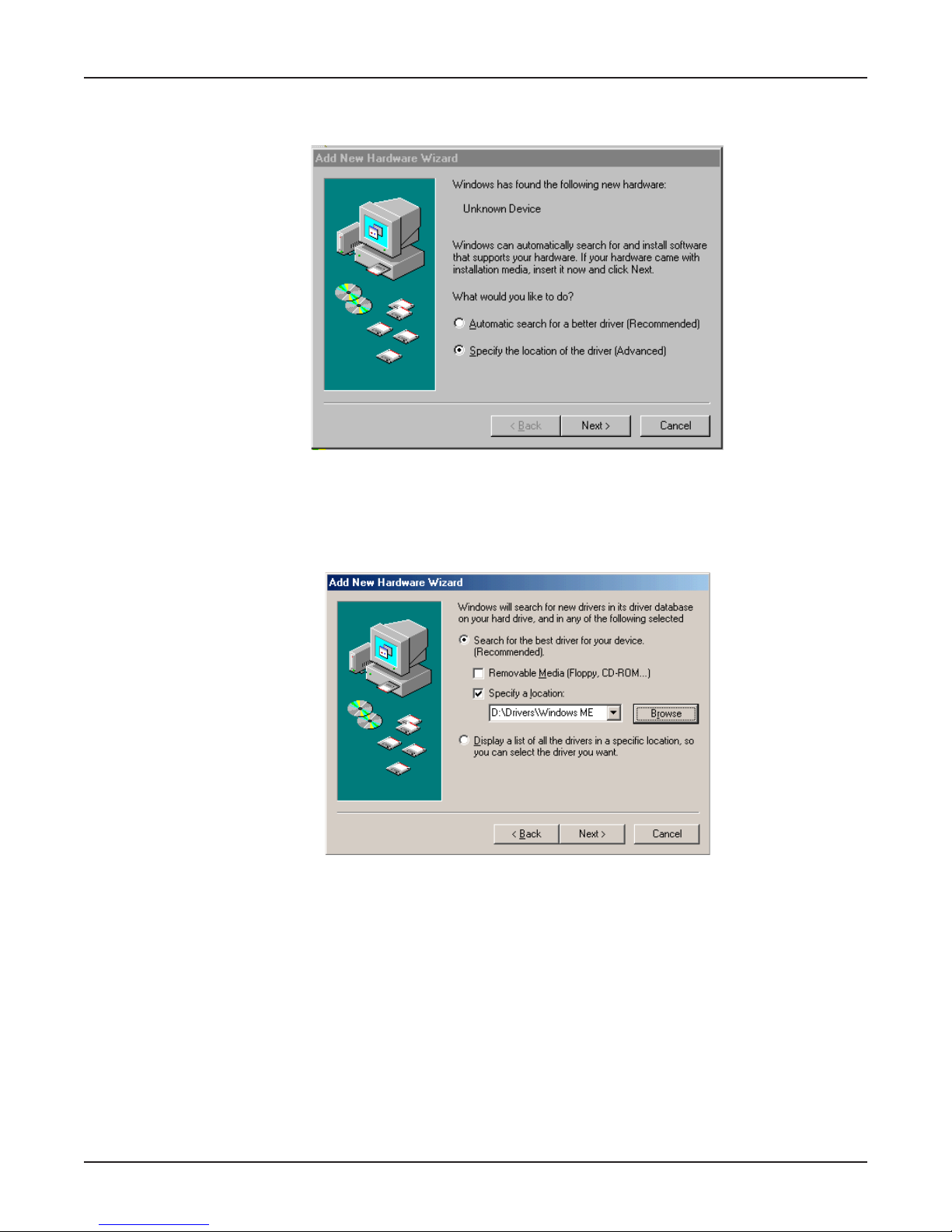
MultiMobileUSB User Guide
8. Windows ME will now detect an Unknown Device and begin another Add New Hardware
Wizard, again asking What would you like to do?
Choose Specify the location of the driver (Advanced) and click Next>.
9. At the next screen, (the Add New Hardware Wizard Windows will search for new drivers...
screen), uncheck the Removable Media button (if necessary) and check Specify a location.
Click Next>.
Click Next>.
22
Page 23
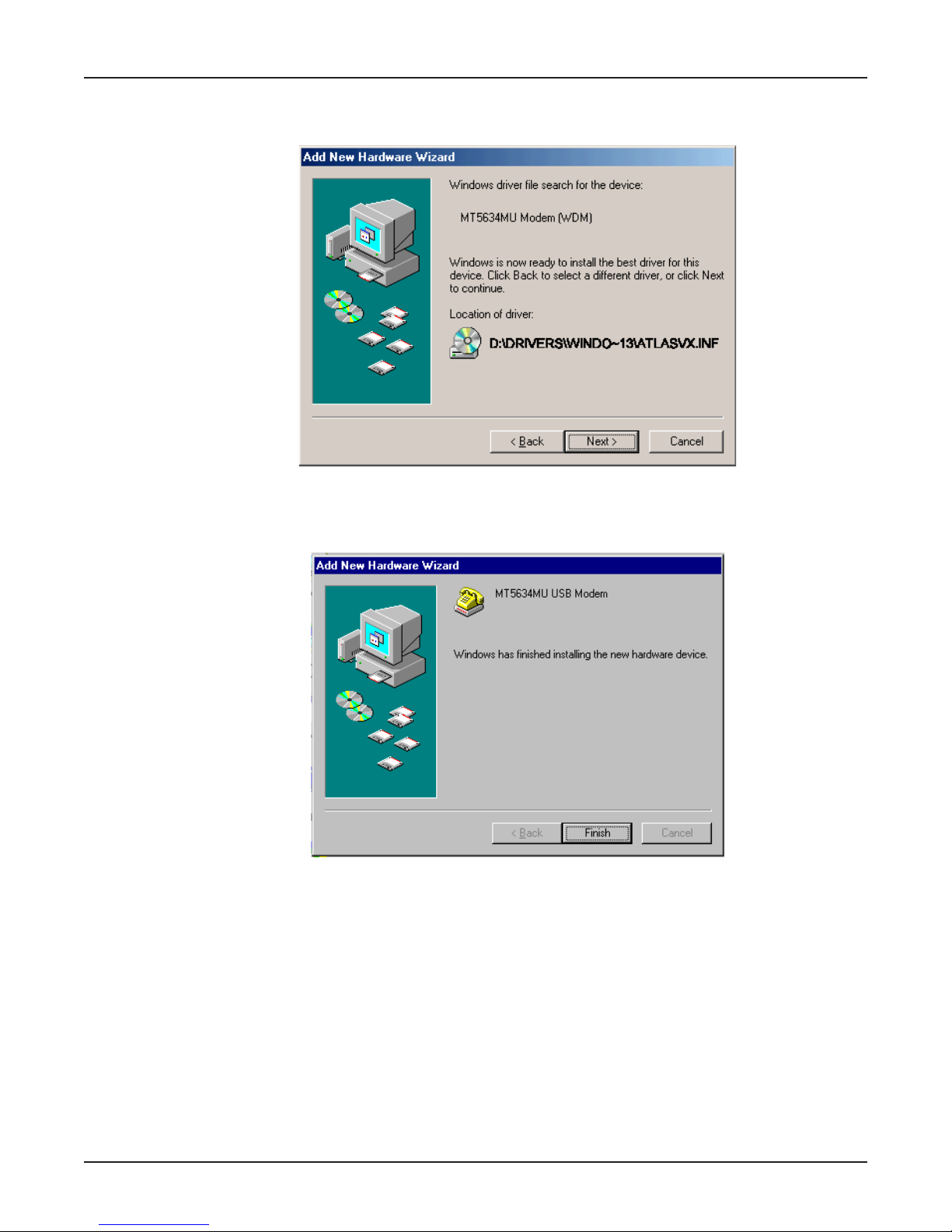
Chapter 2 - Installation
10. Transient screens will appear while files are being copied. The Add New Hardware Wizard
Windows driver file search screen will appear.
Click Next>.
11. After files have been copied, a completion screen will appear.
Click Finish to complete the installation of this the second driver. The wizard will close.
12. Remove the MT5634MU Installation CD from the computers CD drive.
13. Test the operation of your modem by registering it online at http://www.multitech.com/register.
23
Page 24
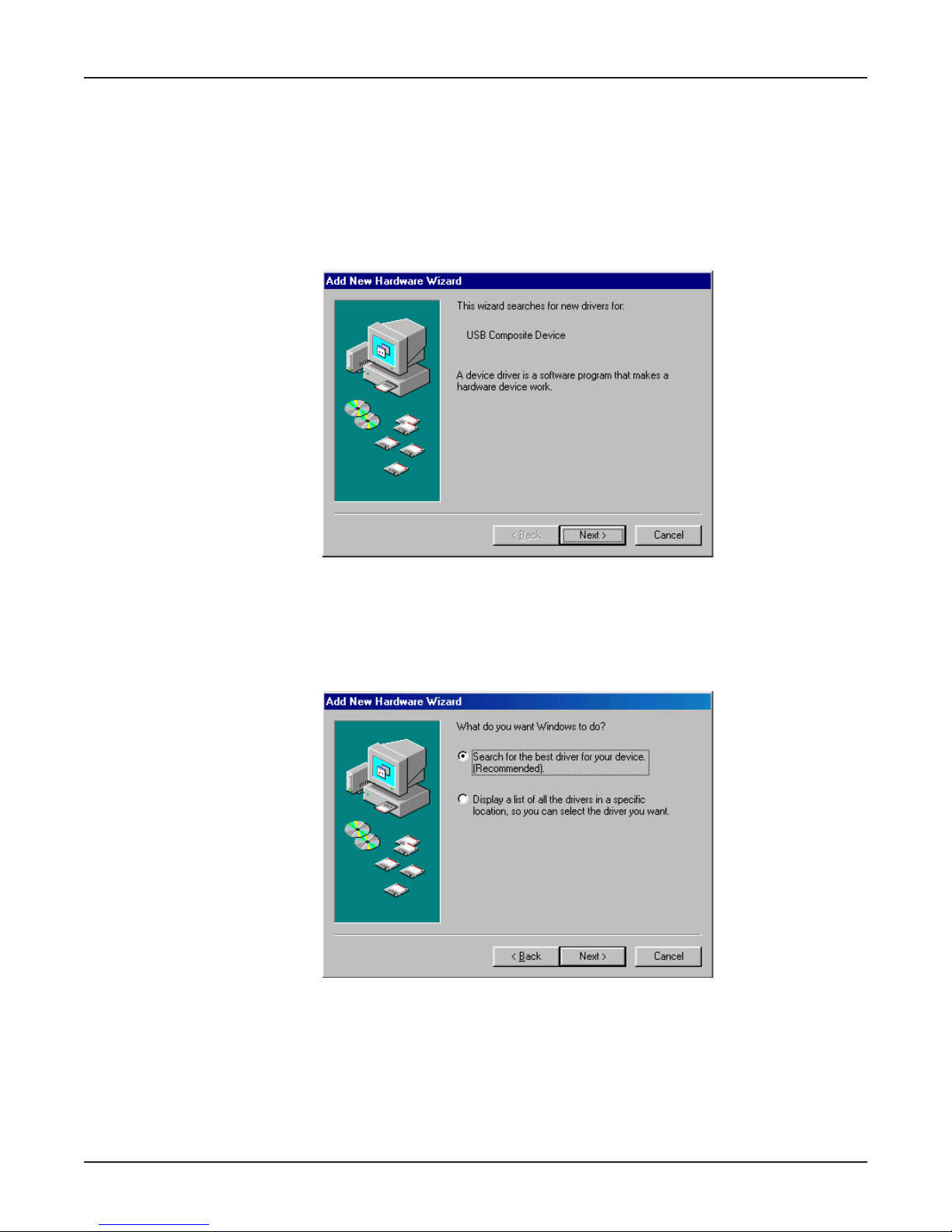
MultiMobileUSB User Guide
Installation in Windows 98
1. Power up your Windows 98 system.
2. If you have not already done so, connect the MT5634MU to your computers USB port and
connect the telephone line to your MT5634MU and a telephone wall jack.
3. Windows will detect that the new modem is present and launch the Add New Hardware Wizard
dialog box.
4. Place the MT5634MU Installation CD into your CD drive and
click Next > to proceed with the installation.
5. The Add New Hardware Wizard dialog box is displayed with the message What do you want
Windows to do?
Verify that the Search for the best driver for your device (Recommended). option is selected and
click Next >.
24
Page 25

Chapter 2 - Installation
6. The Add New Hardware Wizard dialog box is displayed with the message Windows will search
for a new driver . . .
Verify that the CD-ROM drive option is selected and click Next >.
7. The Add New Hardware Wizard dialog box is displayed indicating that Windows has found an
updated driver for this device, and also some other drivers that should work with this device.
Verify that the Updated driver (Recommended) option is selected and click Next >.
25
Page 26

MultiMobileUSB User Guide
8. The Add New Hardware Wizard dialog box is displayed indicating that Windows will select the
proper driver from the MT5634MU Installation CD and will display the information for verification.
Click Next > to install the selected driver.
8. Once the files have been copied to your PC, the Add New Hardware Wizard dialog box is
displayed indicating that Windows has finished installing the driver.
26
Click Finish to complete the installation and exit the wizard. The TR LED on your modem will light
when the installation is complete. Remove the CD from the computer.
Once installation is complete, you should test the operation of your new MT5634MU by registering
your MT5634MU product now. Key in the URL given below and follow the on-line instructions:
http://www.multitech.com/register
Page 27

Chapter 2 - Installation
Installation in Windows 95
Only Certain versions of Windows 95 offer support for USB peripherals. If you are unsure if your Win95
system supports USB, a free USB evaluation utility is available from the Shopping Bag page at http://
www.usb.org. Just download the utility (287K) and run the .exe application. It will determine if you have
USB support.
Note 1: If you are currently running Windows 95 on a PC with an OHCI USB controller, you will need to
upgrade to Windows 98 to install your modem. If you have any questions, contact Multi-Tech Technical
Support.
Note 2: Dialog boxes for the Windows 95 installation are not shown because they may vary depending
on the version of Windows 95 being used.
If you would like to install your MT5634MU in Windows 95, perform the following steps.
1. Insert the MT5634MU Installation CD into your CD drive.
2. If you have not already done so, connect the MT5634MU to your computers USB port and
connect the telephone line to your MT5634MU and a telephone wall jack.
3. Windows will detect that the new modem is present and launch the Update Device Driver Wizard
dialog box. Click Next to proceed with the installation.
4. The Update Device Driver Wizard dialog box is displayed indicating that Windows has searched
for the driver on D:\ and, when identified, displays the driver name for verification. Verify that the
correct name is displayed and click Finish to install the driver.
5. Windows prompts you to insert the CD. You have already inserted the CD, so click OK to
continue.
6. The Copy Files ... dialog box is displayed. In the Copy files from field, choose D:\ from the drop-
down list and click OK.
7. When driver installation is finished, a completion message will appear, the TR LED on your modem
will light, and the wizard will exit. At this time your installation is complete. Remove the CDfrom
the computer.
Once installation is complete, you should test the operation of your new MT5634MU by registering
your MT5634MU product now. Key in the URL given below and follow the on-line instructions:
http://www.multitech.com/register
Removing Your Old Modem from Windows
When your new modem replaces another modem, the old modem installation remains in Windows even
after you install the new modem. The old modem will still be selected in HyperTerminal and other
Windows applications. Although you can change the application connection descriptions one at a
time, it is easier to force Windows applications to use the new modem by removing the old modem
from Windows.
From Windows 2000
1. Click Start | Settings | Control Panel.
2. Double-click the Phone and Modems icon and click on the Modems tab.
3. In the list box, select the old modem.
4. Click Remove, then click Close.
5. The next time you dial a HyperTerminal connection, it will select your new modem and ask you to
confirm the selection.
27
Page 28

MultiMobileUSB User Guide
From Windows ME
1. Go to Start | Settings | Control Panel
2. Double-click the Modems icon to open the Modems Properties screen.
3. In the General tab a list of modems appears. In this list, highlight the old modem.
4. Click Remove, and then click Close.
5. The next time you dial a HyperTerminal connection, it will select your new modem and ask you to
confirm the selection.
From Windows 98/95
1. Click Start | Settings | Control Panel.
2. Double-click the Modems icon to open the Modems Properties sheet.
3. In the list box, select the old modem.
4. Click Remove, then click Close.
5. The next time you dial a HyperTerminal connection, it will select your new modem and ask you to
confirm the selection.
Step 3: Configuring the Modem
for Your Country
Different countries have different requirements for how modems must function. Therefore, before you
use the modem, you must configure it to match the defaults of the country in which you are using it.
You can configure the MT5634MU either manually using AT commands or with the Global Wizard. Both
methods are described below.
Using the Global Wizard Utility
The Global Wizard configuration utility is recommended for computers running Windows 95/98/ME/
2000. The Global Wizard can configure your modem for a specific country with just a few mouse
clicks.
1. Insert the MT5634MU Installation CD into the CD-ROM drive. The Autorun dialog box appears.
2. Click Initial Setup and Country Selection. The Global Wizard dialog box appears. Click Next.
3. View the Global Wizard as it searches for your modem and identifies it. Click Next.
4. Select the country in which the modem will be used, and then click Next.
5. Review your choice of country. If it is correct, click Next to configure the modem.
6. When Global Wizard announces that the parameters have been set, click Finish to exit.
Using AT Commands
If you are comfortable using AT commands, you can configure your modem using AT commands. You
must enter these commands in your communication programs terminal window.
To configure the modem for a specific country, execute the following AT commands:
1. Type AT%T19,0,nn (where nn represents the country code). Press Enter.
2. The modem will respond OK.
3. Type AT&F&W (this saves changes). Press Enter.
28
Page 29

Chapter 2 - Installation
4. The modem will respond OK.
5. Type ATI9 (this verifies that country code has been chosen). Press Enter.
6. The modem will display the country code in decimal format followed by an OK.
7. Check to be sure the code for your country is displayed.
If not, repeat procedure to correct.
Here are two examples of country, command, and result codes.
Country AT Command ATI9 Result Code
(Hexidecimal) (Decimal)
Euro/NAM* AT%T19,0,34 (default) 52
Japan AT%T19,0,10 16
Because the list of country codes is continually being updated, we present the complete list on our
Web site: http://www.multitech.com/GlobalModem/config
Step 4: Installing Data Communications Software
Data communications software is designed to send and receive messages about the operation of your
modem. Multi-Tech includes PhoneTools communications software with your modem. However, the
modem will work with most data communications software packages. To install PhoneTools, insert the
Installation CD into the CD-ROM drive; click on the PhoneTools icon. You will be asked to choose
your language. The software will be loaded automatically onto your PC.
References
The World Wide Web is an excellent source of information about modems in general and modem
installation, configuration, and troubleshooting in particular. The following Web sites are good places to
start:
Costmos Other Resources Page:
Curts High Speed Modem Page:
Data Communications FAQ:
Multi-Tech Systems, Inc.:
http://modems.rosenet.net/or/
http://elaine.teleport.com/~curt/modems.html
http://www.best.com/~malch/comfaq.html
http://www.multitech.com/
29
Page 30

MultiMobileUSB User Guide
30
Page 31

Chapter 3 - AT Commands, S-Registers
and Result Codes
Page 32

MultiMobileUSB User Guide
AT Commands
AT commands are used to control the operation of your modem. They are so called because each
command must be preceded by the characters AT to get the ATtention of the modem.
AT commands can be issued only when the modem is in command mode or online command mode.
The modem is in command mode whenever it is not connected to another modem. The modem is in
data mode whenever it is connected to another modem and ready to exchange data. Online command
mode is a temporary state in which you can issue commands to the modem while connected to
another modem. To put the modem into online command mode from data mode, you must issue an
escape sequence (+++) followed immediately by the AT characters and the command, e.g., +++ATH
to hang up the modem. To return to data mode from online command mode, you must issue the
command ATO.
To send AT commands to the modem you must use a communications program, such as the
HyperTerminal applet in Windows 95 and NT 4.0, or the communications program included with your
modem. You can issue commands to the modem either directly, by typing them in the terminal window
of the communications program, or indirectly, by configuring the operating system or communications
program to send the commands automatically. Fortunately, communications programs make daily
operation of modems effortless by hiding the commands from the user. Most users, therefore, need to
use AT commands only when reconfiguring the modem, e.g., to turn autoanswer on or off.
The format for entering an AT command is ATXn, where X is the command and n is the specific value
for the command, sometimes called the command parameter. The value is always a number. If the
value is zero, you can omit it from the command; thus, AT&W is equivalent to AT&W0. Most
commands have a default value, which is the value that is set at the factory. The default values are
shown in the AT Command Summary, which begins on the next page.
You must press ENTER to send the command to the modem. Any time the modem receives a
command, it sends a response known as a result code. The most common result codes are OK,
ERROR, and the CONNECT messages that the modem sends to the computer when it is connecting
to another modem. For a table of valid result codes, see Result Codes at the end of this chapter.
You can issue several commands in one line, in what is called a command string. The command string
begins with AT and ends when you press ENTER. Spaces to separate the commands are optional;
they are ignored by the command interpreter. The most familiar command string is the initialization
string, which is used to configure the modem when it is turned on or reset, or when your
communications software calls another modem.
32
Page 33

Chapter 3 - AT Commands, S-Registers and Result Codes
AT Command Summary
Command: AT Attention Code
Values: n/a
Description: The attention code precedes all command lines except A/, A:, and escape sequences.
Command: ENTER Key
Values: n/a
Description: Press the ENTER (RETURN) key to execute most commands.
Command: A Answer
Values: n/a
Description: Answer call before final ring.
Command: A/ Repeat Last Command
Values: n/a
Description: Repeat the last command string. Do not precede this command with AT. Do not press ENTER to
execute.
Command: Bn Communication Standard Setting
Values: n = 03, 15, 16
Default: 1 and 16
Description: B0 Select ITU-T V.22 mode when modem is at 1200 bps.
B1 Select Bell 212A when modem is at 1200 bps.
B2 Deselect V.23 reverse channel (same as B3).
B3 Deselect V.23 reverse channel (same as B2).
B15 Select V.21 when the modem is at 300 bps.
B16 Select Bell 103J when the modem is at 300 bps.
Command: Cn Carrier Control
Values: n = 1
Default: 1
Description: C0 Transmit carrier always off. (Not supported.)
C1 Normal transmit carrier switching (included for backward compatibility with some software).
Command: Ds Dial
Values: s = dial string (phone number and dial modifiers)
Default: none
Description: Dial telephone number s, where s may up to 40 characters long and include the 09, *, #, A, B,
C, and D characters, and the L, P, T, V, W, S, comma (,), semicolon (;), !, @, ^ and $ dial
string modifiers.
Dial string modifiers:
L Redial last number. (Must be placed immediately after ATD.)
P Pulse-dial following numbers in command.
T Tone-dial following numbers in command (default).
V Switch to speakerphone mode and dial the following number. Use ATH command to hang up.
W Wait for a new dial tone before continuing to dial. (X2, X4, X5, X6, or X7 must be selected.)
, Pause during dialing for time set in register S8.
; Return to command mode after dialing. (Place at end of dial string.)
! Hook flash. Causes the modem to go on-hook for one-half second, then off-hook again.
@ Wait for quiet answer. Causes modem to wait for a ringback, then 5 seconds of silence, be-
fore processing next part of command. If silence is not detected, the modem returns a NO
33
Page 34

MultiMobileUSB User Guide
ANSWER code.
^ Disable data calling tone transmission.
$ Detect AT&T call card bong tone. The character should follow the phone number and pre-
cede the users call card number: ATDT1028807637853500
$123456789
Command: DS=y Dial Stored Telephone Number
Values: n = 01
Default: none
Description: Dial a number previously stored in directory number y by the &Zy=x command.
Example: ATDS=1
Command: En Echo Command Mode Characters
Values: n = 0 or 1
Default: 1
Description: E0 Do not echo keyboard input to the terminal.
E1 Do echo keyboard input to the terminal.
Command: Fn Echo Online Data Characters
Values: n = 1
Default: 1
Description: F0 Enable online data character echo. (Not supported.)
F1 Disable online data character echo (included for backward compatibility with some software).
Command: Hn Hook Control
Values: n = 0 or 1
Default: 0
Description: H0 Go on-hook (hang up).
H1 Go off-hook (make the phone line busy).
Command: In Information Request
Values: n = 05, 9, 11
Default: None
Description: I0 Display default speed and controller firmware version.
I1 Calculate and display ROM checksum (e.g., 12AB).
I2 Check ROM and verify the checksum, displaying OK or ERROR.
I3 Display default speed and controller firmware version.
I4 Display firmware version for data pump (e.g., 94).
I5 Display the board ID: software version, hardware version, and country ID
I9 Display the country code (e.g., NA Ver. 1).
I11 Display diagnostic information for the last modem connection, such as DSP and firmware ver-
sion, link type, line speed, serial speed, type of error correction/data compression, number of
past retrains, etc.
Command: Mn Monitor Speaker Mode
Values: n = 0, 1, 2, or 3
Default: 1
Description: M0 Speaker always off.
M1 Speaker on until carrier signal detected.
M2 Speaker always on when modem is off-hook.
M3 Speaker on until carrier is detected, except while dialing.
34
Page 35

Chapter 3 - AT Commands, S-Registers and Result Codes
Command: Nn Modulation Handshake
Values: n = 0 or 1
Default: 1
Description: N0 Modem performs handshake only at communication standard specified by S37 and the B com-
mand.
N1 Modem begins handshake at communication standard specified by S37 and the B command.
During handshake, fallback to a lower speed can occur.
Command: On Return Online to Data Mode
Values: 0, 1, 3
Default: None
Description: O0 Exit online command mode and return to data mode (see +++AT<CR> escape sequence ).
O1 Issue a retrain and return to online data mode.
O3 Issue a rate renegotiation and return to data mode.
Command: P Pulse Dialing
Values: P, T
Default: T
Description: Configures the modem for pulse (non-touch-tone) dialing. Dialed digits are pulsed until a T com-
mand or dial modifier is received.
Command: Qn Result Codes Enable/Disable
Values: n = 0 or 1
Default: 0
Description: Q0 Enable result codes.
Q1 Disable result codes.
Q2 Returns an OK for backward compatibility with some software.
Command: Sr=n Set Register Value
Values: r = S-register number; n varies
Default: None
Description: Set value of register Sr to value of n, where n is entered in decimal format. E.g., S0=1.
Command: Sr? Read Register Value
Values: r = S-register number
Default: None
Description: Read value of register Sr and display it in 3-digit decimal form. E.g., S2? gives the response
043.
Command: T Tone Dialing
Values: P, T
Default: T
Description: Configures the modem for DTMF (touch-tone) dialing. Dialed digits are tone dialed until a P com-
mand or dial modifier is received.
Command: Vn Result Code Format
Values: n = 0 or 1
Default: 1
Description: V0 Displays result codes as digits (terse response).
V1 Displays result codes as words (verbose response).
35
Page 36

MultiMobileUSB User Guide
Command: Wn Result Code Options
Values: n = 0, 1, or 2
Default: 2
Description: W0 CONNECT result code reports serial port speed, disables protocol result codes.
W1 CONNECT result code reports serial port speed, enables protocol result codes.
W2 CONNECT result code reports line speed, enables protocol result codes.
Command: Xn Result Code Selection
Values: n = 07
Default: 4
Description: X0 Basic result codes (e.g., CONNECT); does not look for dial tone or busy signal.
X1 Extended result codes (e.g., CONNECT 46000 V42bis); does not look for dial tone or busy sig-
nal.
X2 Extended result codes with NO DIALTONE; does not look for busy signal.
X3 Extended result codes with BUSY; does not look for dial tone.
X4 Extended result codes with NO DIALTONE and BUSY.
X5 Extended result codes with NO DIALTONE and BUSY.
X6 Extended result codes with NO DIALTONE and BUSY.
X7 Basic result codes with NO DIALTONE and BUSY.
Command: Yn Long Space Disconnect
Values: n = 0
Default: 0
Description: Y0 Disable sending or responding to long space break signal on disconnect.
Y1 Enable sending or responding to long space break signal on disconnect. (Not supported.)
Command: Zn Modem Reset
Values: n = 0 or 1
Default: None
Description: Z0 Reset modem to profile saved by the last &W command.
Z1 Same as Z0.
Command: &Bn V.32 Auto Retrain
Values: n = 1
Default: 1
Description: &B0 Disable V.32 auto retrain. (Not supported.)
&B1 Enable V.32 auto retrain.
Command: &Cn Data Carrier Detect (DCD) Control
Values: n = 0 or 1
Default: 1
Description: &C0 Forces the DCD circuit to be always high.
&C1 DCD goes high when the remote modems carrier signal is detected, and goes low when the car-
rier signal is not detected.
&C2 DCD drops briefly following disconnect, then goes high again. Register S18 defines how long
DCD signal remains low after disconnect.
36
Page 37

Chapter 3 - AT Commands, S-Registers and Result Codes
Command: &En XON/XOFF Pacing Control
Values: n = 12 or 13
Default: 12
Description: &E12 Disables XON/XOFF pacing.
&E13 Enables XON/XOFF pacing. (&K4 must also be set)
Note: &E13 has no effect if hardware control (&K3) is selected.
Caution: Do not enable pacing unless you need it. Some applications may not work if pacing is enabled.
Command: &Fn Load Factory Settings
Values: n = 0
Default: None
Description: &F0 Load factory settings as active configuration.
Note: See also the Z command.
Command: &Gn V.22bis Guard Tone Control
Values: n = 0, 1, or 2
Default: 0
Description: &G0 Disable guard tone.
&G1 Set guard tone to 550 Hz.
&G2 Set guard tone to 1800 Hz.
Note: The &G command is not used in North America.
Command: &Kn Flow Control Selection
Values: n = 0, 3, or 4
Defaults: 3
Description: &K0 Disable flow control.
&K3 Enable CTS/RTS hardware flow control.
&K4 Enable XON/XOFF software flow control.
Command: &Qn Asynchronous Communications Mode
Values: n = 0, 5, 6, 8, or 9
Default: 5
Description: &Q0 Asynchronous with data buffering. Same as \N0.
&Q5 Error control with data buffering. Same as \N3.
&Q6 Asynchronous with data buffering. Same as \N0.
&Q8 MNP error control mode. If MNP error control is not established, the modem falls back according
to the setting in S36.
&Q9 V.42 or MNP error control mode. If neither error control is established, the modem falls back ac-
cording to the setting in S36.
Command: &Sn Data Set Ready (DSR) Control
Values: n = 0 or 1
Default: 0
Description: &S0 Force DSR always high (on).
&S1 Let DSR go high only during a connection.
37
Page 38

MultiMobileUSB User Guide
Command: &Tn V.54 Test Commands
Values: n = 0, 1, 3 or 6
Default: None
Description: &T0 Abort. Stop any test in progress.
&T1 Local analog loopback test.
&T3 Local digital loopback test.
&T6 Remote digital loopback test.
Note: To stop a test, you must use the escape sequence (+++AT) before typing AT&T0.
Command: &V Display Current Settings
Values: n/a
Description: Displays the active modem settings, including the callback security settings if callback security
is enabled. If the setup password has been entered, it also displays the callback security pass-
words.
Command: &Wn Store Current Configuration
Values: n = 0
Default: None
Description: &W0 Stores current modem settings in nonvolatile memory and causes them to be loaded at power-
on or following the ATZ command instead of the factory defaults. See also the &F command.
&W1 Clears user default settings from nonvolatile memory and causes the factory defaults to be
loaded at power-on or following the ATZ command.
Command: &Yn Select Stored Configuration for Hard Reset
Values: n = 0
Default: 0
Description: &Y0 Select stored configuration 0 on power-up. (For backward compatibility with some software.)
&Y1 Not supportedresponds ERROR.
Command: &Zy=x Store Dialing Command
Values: y = 01
x = Dialing command
Default: None
Description: Stores dialing command x in memory location y. Dial the stored number using the command
ATDS=y.
Command: \An Select Maximum MNP Block Size
Values: n = 0, 1, 2, or 3
Default: 3
Description: \A0 64-character maximum.
\A1 128-character maximum.
\A2 192-character maximum.
\A3 256-character maximum.
Command: \Bn Transmit Break
Values: n = 09 in 100 ms units
Default: 3
Description: In non-error-correction mode only, sends a break signal of the specified length to a remote mo-
dem. Works in conjunction with the \K command.
38
Page 39

Chapter 3 - AT Commands, S-Registers and Result Codes
Command: \Gn Modem Port Flow Control
Values: n = 0
Default: 0
Description: \G0 Returns an OK for backward compatibility with some software.
\G1 Not supportedresponds ERROR.
Command: \Jn Data Buffer Control
Values: n = 0
Default: 0
Description: \J0 Enable data bufferserial port speed is independent of connect speed.
\J1 Disable data bufferserial port speed is forced to the line speed.
Command: \Kn Break Control
Values: n = 05
Default: 5
Description: Controls the response of the modem to a break received from the computer, the remote modem,
or the \B command. The response is different for each of three different states.
Data mode. The modem receives the break from the computer:
\K0 Enter online command mode, no break sent to the remote modem.
\K1 Clear data buffers and send break to the remote modem.
\K2 Same as \K0.
\K3 Send break immediately to the remote modem .
\K4 Same as \K0.
\K5 Send break to the remote modem in sequence with the transmitted data.
Data mode. The modem receives the break from the remote modem:
\K0 Clear data buffers and send break to the computer.
\K1 Same as \K0.
\K2 Send break immediately to the computer.
\K3 Same as \K2.
\K4 Send break to the computer in sequence with the received data.
\K5 Same as \K4.
Online command mode. The modem receives a \Bn command from the computer:
\K0 Clear data buffers and send break to the remote modem.
\K1 Same as \K0.
\K2 Send break immediately to the remote modem.
\K3 Same as \K2.
\K4 Send break to the remote modem in sequence with the transmitted data.
\K5 Same as \K4.
Command: \Nn Error Correction Mode Selection
Values: n = 05, or 7
Default: 3
Description: \N0 Non-error correction mode with data buffering (buffer mode; same as &Q6).
\N1 Direct mode.
\N2 MNP reliable mode. If the modem cannot make an MNP connection, it disconnects.
\N3 V.42/MNP auto-reliable mode. The modem attempts first to connect in V.42 error correction
mode, then in MNP mode, and finally in non-error-correction (buffer) mode with continued operation.
\N4 V.42 reliable mode. If the modem cannot make a V.42 connection, it disconnects.
\N5 V.42, MNP, or non-error correction (same as \N3).
\N7 V.42, MNP, or non-error correction (same as \N3).
39
Page 40

MultiMobileUSB User Guide
Command: \Qn Flow Control Selection
Values: n = 0, 1, or 3
Default: 3
Description: \Q0 Disable flow control (same as &K0).
\Q1 XON/XOFF software flow control (same as &K4).
\Q2 CTS-only flow control. Not supported.
\Q3 RTS/CTS hardware flow control (same as &K3).
Command: \Tn Inactivity Timer
Values: n = 0, 1255
Default: 0
Description: \Tn Sets the time (in minutes) after the last character is sent or received that the modem waits be-
fore disconnecting. A value of zero disables the timer. Applies only in buffer mode.
Note: You can also set the inactivity timer by changing the value of S30.
Command: \Vn Protocol Result Code
Values: n = 0, 1, or 2
Default: 1
Description: \V0 Disable the appending of the protocol result code to the DCE speed.
\V1 Enable the appending of the protocol result code to the DCE speed.
\V2 Same as \V1.
Command: \Xn XON/XOFF Pass-Through
Values: n = 0 or 1
Defaults: 0
Description: \X0 Modem responds to and discards XON/XOFF characters.
\X1 Modem responds to and passes XON/XOFF characters.
Command: -Cn Data Calling Tone
Values: n = 0 or 1
Defaults: 0
Description: -C0 Disable V.25 data calling tone to deny remote data/fax/voice discrimination.
-C1 Enable V.25 data calling tone to allow remote data/fax/voice discrimination.
Command: %A Adaptive Answer Result Code Enable
Values: n = 0 or 1
Defaults: 0
Description: The %A command controls whether the DATA and FAX result codes will be sent by the modem.
The modem must be in fax mode for this command to work. Also, the modem must be set to
+FAA=1 which enables the modem to distinguish between a fax and a data call. When these
commands are enabled, the modem sends DATA to the computer when it detects data tones
and FAX when it detects fax tones. These strings are used by some servers to select the ap-
propriate communication program.
%A0 Disables adaptive answer result codes.
%A1 Enables adaptive answer result codes.
Command: %B View Numbers in Blacklist
Values: n/a
Description: If blacklisting is in effect, AT%B displays the numbers for which the last call attempted in the
previous two hours failed. In countries that do not require blacklisting, the ERROR result code
appears.
40
Page 41

Chapter 3 - AT Commands, S-Registers and Result Codes
Command: %Cn Data Compression Control
Values: n = 0 or 1
Default: 1
Description: %C0 Disable V.42bis/MNP 5 data compression.
%C1 Enable V.42bis/MNP 5 data compression.
Command: %En Fallback and Fall Forward Control
Values: n = 0, 1, or 2
Default: 2
Description: %E0 Disable fallback and fall forward.
%E1 Enable fallback, disable fall forward.
%E2 Enable fallback and fall forward.
Command: #Sx Enter Setup Password
Values: x= password (18 characters, case sensitive)
Default: MTSMODEM
Description: Enters the remote configuration setup password.
Command: #S=x Store Setup Password
Values: x= password (18 characters, case sensitive)
Default: MTSMODEM
Description: Stores a new remote configuration setup password.
Command:+++AT<CR> Escape Sequence
Values: n/a
Description: Puts the modem in command mode (and optionally issues a command) while remaining online.
Type +++AT and up to ten command characters, then press ENTER. Used mostly to issue the
hang-up command: +++ATH<CR>.
Command: %%%AT<CR>Remote Configuration Escape Sequence
Values: n/a
Description: Initiates remote configuration mode while online with remote modem. The remote configuration
escape character (%) is defined in register S13.
41
Page 42

MultiMobileUSB User Guide
S-Registers
Certain modem values, or parameters, are stored in memory locations called S-registers. Use the S
command to read or to alter the contents of S-registers (see previous section).
Register Unit Range Default Description
S0 1 ring 0, 1255 1 Sets the number of rings until the modem
S1 1 ring 0255 0 Counts the rings that have occurred.
S2 decimal 0127 43 (+) Sets ASCII code for the escape sequence
S3 decimal 0127 13 (^M) Sets the ASCII code for the carriage return
S4 decimal 0127 10 (^J) Sets the ASCII code for the line feed
S5 decimal 032 8 (^H) Sets the ASCII code for the backspace
answers. ATS0=0 disables autoanswer completely.
128255 character. Values greater than 127 disable
escape.
character.
character.
33127 character. Values greater than 32 disable
backspace.
S6 seconds 265* 2* Sets the time the modem waits after it goes
off-hook before it begins to dial the telephone
number.
S7 seconds 1255* 50* Sets the time the modem waits for a carrier
signal before aborting a call. Also sets the wait
for silence time for the @ dial modifier.
S8 seconds 065 2 Sets the length of a pause caused by a
comma character in a dialing command.
S9 decimal 0, 1127 37 (%) Sets ASCII code for remote configuration
escape character. S9=0 disables remote
configuration.
S10 100 ms 1254 20 Sets how long a carrier signal must be lost
before the modem disconnects.
S11 1 ms 50150* 95* Sets spacing and duration of dialing tones.
S18 1 ms 0255 20 Sets duration of time from the time the carrier
signal goes low and then goes high again as
set up by the &C2 command.
S28 decimal 0, 1255 1 0 disables, 1255 enables V.34 modulation.
S30 1 minute 0, 1255 0 Sets the length of time that the modem waits
before disconnecting when no data is sent or
received. A value of zero disables the timer.
See also the \T command.
S35 decimal 01 0 0 disables, 1 enables the V.25 data calling
S36 decimal 07 7 Specifies the action to take in the event of a
42
tone, which allows remote data/fax/voice
d iscrimination.
negotiation failure when error control is
selected. (See S48.)
Page 43

Chapter 3 - AT Commands, S-Registers and Result Codes
Register Unit Range Default Description
S37 decimal 019 0 Sets the maximum V.34 upstream speed at
which the modem attempts to connect.
0 = maximum modem speed
1 = reserved
2 = 1200/75 bps
3 = 300 bps
4 = reserved
5 = 1200 bps
6 = 2400 bps
7 = 4800 bps
8 = 7200 bps
9 = 9600 bps
10 = 12000 bps
11 = 14400 bps
12 = 16800 bps
13 = 19200 bps
14 = 21600 bps
15 = 24000 bps
16 = 26400 bps
17 = 28800 bps
18 = 31200 bps
19 = 33600 bps
S38 decimal 023 1 Sets downstream data rate where K56flex
provides rates of 32,000 to 56,000 in 2,000
bps increments, V.90 provides rates of 28,000
to 56,000 bps in increments of 1,333 bps.
0 = V.90 disabled
1 = V.90 autorate
K56flex rates
2 = 28,000 bps 2 = 32,000 bps
3 = 29,333 bps 3 = 34,000 bps
4 = 30,666 bps 4 = 36,000 bps
5 = 32,000 bps 5 = 38,000 bps
6 = 33,333 bps 6 = 40,000 bps
7 = 34,666 bps 7 = 42,000 bps
8 = 36,000 bps 8 = 44,000 bps
9 = 37,333 bps 9 = 46,000 bps
10 = 38,666 bps 10 = 48,000 bps
11 = 40,000 bps 11 = 50,000 bps
12 = 41,333 bps 12 = 52,000 bps
13 = 42,666 bps 13 = 54,000 bps
14 = 44,000 bps 14 = 56,000 bps
15 = 45,333 bps
16 = 46,666 bps
17 = 48,000 bps
18 = 49,333 bps
19 = 50,666 bps
20 = 52,000 bps
21 = 53,333 bps
22 = 54,666 bps
23 = 56,000 bps
Upstream data rates
The upstream V.90 data rate are 4800 to
33,600 bps in 2400 bps increments.
43
Page 44

MultiMobileUSB User Guide
Register Unit Range Default Description
S42 decimal 01 1 Enables/disables the 56K auto rate. When
S43 decimal 01 1 For testing and debugging only. Enables/
S48 decimal 7 or 128 7 Enables (7) or disables (128) LAPM
S89 seconds 0, 5255 10 Sets the length of time in the off-line command
56K auto is disabled, fallback to V.34 is also
disabled. 0 = disable; 1 = enable.
disables V.32bis start-up auto mode operation.
0 = disable; 1 = enable.
negotiation. The following table lists the S36
and S48 configuration settings for certain
types of connections.
S48=7 S48=128
S36=0, 2
S36=1, 3
S36=4, 6
S36=5, 7
LAPM or hangup Do not use
LAPM or async Async
LAPM, MNP, or hangup MNP or hangup
LAPM, MNP, or aysnc
MNP or async
mode before the modem goes into standby
mode. A value of zero prevents standby mode;
a value of 14 sets the value to 5.
S109 decimal 0--2 1 Sets one of three 56K operating modes:
K56flex mode, V.90 mode, or Auto-mode.
S109=2 forces V.90 connections for testing
purposes, etc. S109 sets the 56K operating
mode as shown below:
0 = V.90 disabled
1 = K56flex or V.90 (Dual mode enabled)
2 = V.90 only (K56flex disabled).
44
Page 45

Result Codes
In command mode your modem can send responses called result codes to your computer. Result
codes are used by communications programs and can also appear on your monitor.
Terse Verbose Description
0OK Command executed
1 CONNECT Modem connected to line
2 RING Ring signal detected
3 NO CARRIER Carrier signal lost or not detected
4 ERROR Invalid command
5 * CONNECT 1200 Connected at 1200 bps
6 NO DIALTONE No dial tone detected
7 BUSY Busy signal detected
8 NO ANSWER No answer at remote end
10* CONNECT 2400 Connected at 2400 bps
11* CONNECT 4800 Connected at 4800 bps
12* CONNECT 9600 Connected at 9600 bps
13* CONNECT 14400 Connected at 14400 bps
14* CONNECT 19200 Connected at 19200 bps
24* CONNECT 7200 Connected at 7200 bps
25* CONNECT 12000 Connected at 12000 bps
26* CONNECT 16800 Connected at 16800 bps
40* CONNECT 300 Connected at 300 bps
55* CONNECT 21600 Connected at 21600 bps
56* CONNECT 24000 Connected at 24000 bps
57* CONNECT 26400 Connected at 26400 bps
58* CONNECT 28800 Connected at 28800 bps
59* CONNECT 31200 Connected at 31200 bps
60* CONNECT 33600 Connected at 33600 bps
70* CONNECT 32000 Connected at 32000 bps, 56K rate
71* CONNECT 34000 Connected at 34000 bps, 56K rate
72* CONNECT 36000 Connected at 36000 bps, 56K rate
73* CONNECT 38000 Connected at 38000 bps, 56K rate
74* CONNECT 40000 Connected at 40000 bps, 56K rate
75* CONNECT 42000 Connected at 42000 bps, 56K rate
76* CONNECT 44000 Connected at 44000 bps, 56K rate
77* CONNECT 46000 Connected at 46000 bps, 56K rate
78* CONNECT 48000 Connected at 48000 bps, 56K rate
79* CONNECT 50000 Connected at 50000 bps, 56K rate
80* CONNECT 52000 Connected at 52000 bps, 56K rate
81* CONNECT 54000 Connected at 54000 bps, 56K rate
82* CONNECT 56000 Connected at 56000 bps, 56K rate
88 DELAYED Delay is in effect for the dialed number
89 BLACKLISTED Dialed number is blacklisted
90 BLACKLIST FULL Blacklist is full
100 CONNECT 28000 Connected at 28000 bps, V.90 rate
101 CONNECT 29333 Connected at 29333 bps, V.90 rate
102 CONNECT 30666 Connected at 30666 bps, V.90 rate
103 CONNECT 33333 Connected at 33333 bps, V.90 rate
104 CONNECT 34666 Connected at 34666 bps, V.90 rate
105 CONNECT 37333 Connected at 37333 bps, V.90 rate
106 CONNECT 38666 Connected at 38666 bps, V.90 rate
107 CONNECT 41333 Connected at 41333 bps, V.90 rate
108 CONNECT 42666 Connected at 42666 bps, V.90 rate
109 CONNECT 45333 Connected at 45333 bps, V.90 rate
110 CONNECT 46666 Connected at 46666 bps, V.90 rate
111 CONNECT 49333 Connected at 49333 bps, V.90 rate
112 CONNECT 50666 Connected at 50666 bps, V.90 rate
113 CONNECT 53333 Connected at 53333 bps, V.90 rate
114 CONNECT 54666 Connected at 54666 bps, V.90 rate
Chapter 3 - AT Commands, S-Registers and Result Codes
45
Page 46

MultiMobileUSB User Guide
* EC is added to these result codes when the extended result codes configuration option is enabled. EC is replaced by one of the following
codes, depending on the type of error control connection:
V42bis V.42 error control (LAP-M) and V.42bis data compression
V42 V.42 error control (LAP-M) only
MNP5 MNP 4 error control and MNP 5 data compression
MNP4 MNP 4 error control only
NoEC No error control protocol).
46
Page 47

Chapter 4 - Remote Configuration
Page 48

MultiMobileUSB User Guide
Introduction
Remote configuration is a network management tool that allows you to configure modems anywhere in
your network from one location. With password-protected remote configuration, you can issue AT
commands to a remote MT5634MU modem for maintenance or troubleshooting as if you were on-site.
Basic Procedure
The following steps are valid regardless of whether the connection is established by the local or the
remote Multi-Tech modem.
1. Establish a data connection with a remote MT5634MU modem.
2. Send three remote configuration escape characters followed by AT and the setup password, and
press ENTER. Example: %%%ATMTSMODEM<CR>. You have four tries to enter the correct
password before being disconnected. If the password is correct, the remote modem responds with
OK
3. You can now send AT commands to configure the remote modem.
4. When you have finished configuring the remote modem, save the new configuration by typing
AT&W0<CR>, then type ATO<CR> to exit remote configuration. You can then break the
connection in the normal way.
Setup
CAUTION: If you hang up while you are in remote configuration mode, it may lock up the remote
modem.
Multi-Tech modems are shipped with a default setup password (MTSMODEM). Because anyone who
has an owners manual knows the default setup password, for security you should change the
password and possibly also the remote configuration escape character.
Changing the Setup Password
1. Open a data communications program such as HyperTerminal.
2. In the terminal window, type AT#SMTSMODEM (or AT#Syyyyyy if you have replaced the
MTSMODEM password with yyyyyy) and press ENTER. The modem responds with OK if the
setup password is correct, and ERROR if it is wrong.
3. To change the password, type AT#S=yyyyyy, where yyyyyy stands for the password, and press
ENTER. The password can include any keyboard character, and must be one to eight characters
long. The modem responds with OK.
4. The new password is saved automatically. You can now either enter more AT commands or exit
the data communications program. The next time you remotely configure the modem you must
use the new setup password.
Note: You can only change the setup password locally; you cannot do it remotely. Also, passwords
are case sensitive. The next time you enter the password, it must be in the same case as you set
it up.
48
Page 49

Chapter 4 - Remote Configuration
Changing the Remote Escape Character
To increase security, you can change a remote modems remote configuration escape character. The
remote configuration escape character is stored in register S9. The factory default is 37, which is the
ASCII code for the percent character (%). Setting S9 to 0 (zero) disables remote configuration
entirelybut if you do this remotely, you wont be able to change it back remotely!
1. Establish a remote configuration link with the remote modem as described in Basic Procedure.
2. Type ATS9=n, where n is the ASCII code for the new remote configuration escape character, then
press ENTER.
3. Save the new value by typing AT&W and pressing ENTER.
4. Type ATO<CR> to exit remote configuration.
49
Page 50

MultiMobileUSB User Guide
50
Page 51

Chapter 5 - Troubleshooting
Page 52

MultiMobileUSB User Guide
Introduction
Your modem was thoroughly tested at the factory before it was shipped. If you are unable to make a
successful connection, or if you experience data loss or garbled characters during your connection, it
is possible that the modem is defective. However, it is more likely that the source of your problem lies
elsewhere. The following symptoms are typical of problems you might encounter:
None of the LEDs light when the modem is on.
The modem does not respond to commands.
The modem dials but is unable to make a connection.
The modem disconnects while online.
The modem cannot connect when answering.
The modem doesnt work with Caller ID.
Fax and data software cant run at the same time.
If you experience problems, please check the following possibilities before calling Technical Support
(see Appendix D).
None of the Indicators Light
When you plug in the modem, the operating system detects and configures the modem, and the TR
LED should come on.
If the TR LED does not come on, check to see that the software from the MT5634MU Installation CD
has been installed (see Chapter 2, Step 2: Installing the Modem).
The Modem Does Not Respond to Commands
Make sure you are issuing the modem commands from the data communications software,
either manually in terminal mode or automatically by configuring the software. (You cannot
send commands to the modem from the DOS prompt.)
Make sure you are in terminal mode in your data communications program, then type AT and
press ENTER. If you get an OK response, your connections are good and the problem likely is
in the connection setup in your communications software.
Try resetting your modem by unplugging the USB cable from the modem, and then plugging it
back in.
Try rebooting the computer.
The modem might be defective. If you have another Multi-Tech modem, try swapping modems.
If the problem goes away, the first modem is possibly defective. Call Tech Support for
assistance (see Appendix D).
52
Page 53

Chapter 5 - Troubleshooting
The Modem Dials But Cannot Connect
There can be several reasons the ZBA fails to make a connection. Possibilities include
lack of a physical connection to the telephone line.
incompatibility between modems.
a busy signal.
a wrong number.
no modem at the other end.
a faulty modem, computer, or software at the other end.
You can narrow the list of possibilities by using extended result codes. Extended result codes are
enabled by default. If they have been disabled, enter ATV1X4 and press ENTER while in terminal
mode, or include V1X4 in the modems initialization string. When you dial again, the modem will report
the calls progress.
If the modem reports NO DIALTONE, check that the modems telephone line cable is
connected to both the modems LINE jack (not the PHONE jack) and the telephone wall jack.
If the cable looks secure, try replacing it. If that doesnt work, the problem might be in your
buildings telephone installation. To test the building installation, plug a telephone into your
modems telephone wall jack and listen for a dial tone. If you hear a dial tone, your modem
might be installed behind a company phone system (PBX) with an internal dial tone that
sounds different from the normal dial tone. In that case, the modem might not recognize the
dial tone and might treat it as an error. Check your PBX manual to see if you can change the
internal dial tone; if you cant, change your modems initialization string to replace X4 with X3,
which will cause the modem to ignore dial tones (note, however, that X3 is not allowed in some
countries, such as France and Spain).
If the modem reports BUSY, the other number might be busy, in which case you should try
again later, or it might indicate that you have failed to add a 9, prefix to the phone number if
you must dial 9 for an outside line.
If you must dial 9 to get an outside line, the easiest way to dial it automatically is to include it
in the modems dial prefix, e.g., ATDT9,. Note the comma, which inserts a pause before the
number is dialed. By inserting 9, into the dial prefix, you do not have to include it in each
directory entry.
To change the dial prefix in Windows 98 HyperTerminal, select Call from the Call menu, click
Dialing Properties, and type 9 in the local and long distance boxes in How I dial from this
location.
If the modem reports NO ANSWER, the other system has failed to go off-hook, or you might
have dialed a wrong number. Check the number.
If the modem reports NO CARRIER, the phone was answered at the other end, but no
connection was made. You might have dialed a wrong number, and a person answered instead
of a computer, or you might have dialed the correct number but the other computer or software
was turned off or faulty. Check the number and try again, or try calling another system to make
sure your modem is working. Also, try calling the number on your telephone. If you hear harsh
sounds, then another modem is answering the call, and the modems might be having
problems negotiating because of modem incompatibilities or line noise. Try connecting at a
lower speed.
53
Page 54

MultiMobileUSB User Guide
The Modem Disconnects While Online
If you have Call Waiting on the same phone line as your modem, it can interrupt your
connection when someone tries to call you. If you have Call Waiting, disable it before each
call. In most telephone areas in North America, you can disable Call Waiting by preceding the
telephone number with *70 (check with your local telephone company).
You can automatically disable Call Waiting by including the disabling code in the modems dial
prefix (e.g., ATDT*70,note the comma, which inserts a pause before the number is dialed).
To change the dial prefix in Windows 98 HyperTerminal, select Call from the Call menu, click
Dialing Properties, check This location has Call Waiting, and select the correct code for
your phone service.
If you have extension phones on the same line as your modem, you or someone else can
interrupt the connection by picking up another phone. If this is a frequent problem, disconnect
the extension phones before using the modem, or install another phone line especially for the
modem.
Check for loose connections between the modem and the computer and the telephone jack.
You might have had a poor connection because of line conditions or the problem might have
originated on the other end of the line. Try again.
If you were online with an online service, it might have hung up on you because of lack of
activity on your part or because you exceeded your time limit for the day. Try again.
The Modem Cannot Connect When Answering
Autoanswer might be disabled. Turn on autoanswer in your data communications program or
send the command ATS0=1 (ATS0=2 if you have Caller ID service) to make sure your modem
in terminal mode.
The Modem Doesnt Work with Caller ID
Caller ID information is transmitted between the first and second rings, so if autoanswer is
turned off (S0=0) or if the modem is set to answer after only one ring (S0=1), the modem will
not receive Caller ID information. Check your initialization string, and if necessary change it to
set the modem to answer after the second ring (S0=2).
Make sure that you have Caller ID service from your telephone company.
Fax and Data Software Cant Run at the Same Time
Communications devices can be accessed by only one application at a time. In Windows 98, you can
have data and fax communication applications open at the same time, but they cannot use the same
modem at the same time.Chapter 6 - Warranty, Service and Tech Support
54
Page 55

Appendices
Page 56

MultiMobileUSB User Guide
Appendix A: Regulatory Agency Compliance
Class B Statement
FCC Part 15
This equipment has been tested and found to comply with the limits for a Class B digital device,
pursuant to Part 15 of the FCC Rules. These limits are designed to provide reasonable protection
against harmful interference in a residential installation. This equipment generates, uses and can
radiate radio frequency energy and, if not installed and used in accordance with the instructions, may
cause harmful interference to radio communications. However, there is no guarantee that interference
will not occur in a particular installation. If this equipment does cause harmful interference to radio or
television reception, which can be determined by turning the equipment off and on, the user is
encourgaed to try to correct the interference by one or more of the following measures:
Reorient or relocate the receiving antenna.
Increase the separation between the equipment and receiver.
Connect the equipment into an outlet on a circuit different from that to which the receiver is
connected.
Consult the dealer or an experienced radio/TV technician for help.
This device complies with Part 15 of the FCC rules.
Operation is subject to the following two conditions:
(1) This device may not cause harmful interference.
(2) This device must accept any interference that may cause undesired operation.
Warning: Changes or modifications to this unit not expressly approved by the party responsible for
compliance could void the users authoriyt to operate the equipment.
Industry Canada
This Class B digital apparatus meets all requirements of the Canadian Interference-Causing Equipment
Regulations.
Cet appareil numerique de la classe B respecte toutes les exigences du Reglement sur le material
brouilleur du Canada.
56
Page 57

Appendices
FCC Part 68 Telecom
1. This equipment complies with part 68 of the Federal Communications Commission Rules. On the
outside surface of this equipment is a label that contains, among other information, the FCC
registration number. This information must be provided to the telephone company.
2. As indicated below, the suitable jack (Universal Service Order Code connecting arrangement) for
this equipment is shown. If applicable, the facility interface codes (FIC) and service order codes
(SOC) are shown.
3. A FCC-compliant telephone cord and modular plug is provided with this equipment. This
equipment is designed to be connected to the telephone network or premises wiring using a
compatible modular jack which is Part 68 compliant. See installation instructions for details.
4. The ringer equivalence number (REN) is used to determine the quabtity of devices which may be
connected to the telephone line. Excessive RENs on the telephone line may result in the device
not ringing in response to an incoming call. In most, but not all areas, the sum of the RENs should
not exceed (5.0). To be certain of the number of devices that may be connected to the line, as
determined by the total RENs, contact the local telephone company.
5. If this equipment causes harm to the telephone network, the telephone company will notify you in
advance that temporary discontinuance of service may be required. But if advance notice is not
practical, the telephone company will notify the customer as soon as possible. Also, you will be
advised of your right to file a complaint with the FCC if you believe it is necessary.
6. The telephone company may make changes in its facilities, equipment, operations, or procedures
that could affect the operation of the equipment. If this happens, the telephone company will
provide advance notice in order for you to make necessary modifications in order to maintain
uninterrupted service.
7. If trouble is experienced with this equipment (the model of which is indicated below) please
contact MultiTech Systems, Inc. at the address shown below for details of how to have repairs
made. If the equipment is causing harm to the network, the telephone company may request you
to remove the equipment from the network until the problem is resolved.
8. No repairs are to be made by you. Repairs are to be made only by MultiTech Systems or its
licensees. Unauthorized repairs void registration and warranty.
9. This equipment should not be used on party lines or coin lines.
10. If so required, this equipment is hearing-aid compatible.
Manufacturer: MultiTech Systems, Inc.
Trade Name: MultiMobileUSB
Model Number: MT5634MU
FCC Registration Number: AU7USA-27400-M5-E
Ren: 0.2A
Modular Jack (USOC): RJllC or RJ11W (single line)
Service Center in USA: MultiTech Systems, Inc.
2205 Woodale Drive
Mounds View, MN 55112
(763) 785-3500 Fax (763) 785-9874
57
Page 58

MultiMobileUSB User Guide
FAX Branding Statement
The Telephone Consumer Protection Act of 1991 makes it unlawful for any person to use a computer
or other electronic device, including fax machines, to send any message unless such message clearly
contains the following information:
Date and time the message is sent
Identification of the business or other entity, or other individual sending the message
Telephone number of the sending machine or such business, other entity, or individual
This information is to appear in a margin at the top or bottom of each transmitted page or on the first
page of the transmission. (Adding this information in the margin is referred to as fax branding.)
Since any number of Fax software packages can be used with this product, the user must refer to the
Fax software manual for setup details. Typically the Fax branding information must be entered via the
configuration menu of the software.
Canadian Limitations Notice:
RINGER EQUIVALENCE NUMBER
NOTICE: The ringer equivalence number (REN) assigned to each terminal device provides an
indication of the maximum number of terminals allowed to be connected to a telephone interface, The
termination on an interface may consist of any combination of devices subject only to the requirement
that the sum of the ringer equivalence numbers of all the devices does not exceed 5.
NOTICE: The Industry Canada label identifies certified equipment. This certification means that the
equipment meets certain telecommunications network protective, operational and safety requirements.
The Department does not guarantee the equipment will operate to the users satisfaction.
Before installing this equipment, users should ensure that it is permissible to be connected to the
facilities of the local telecommunications company. The equipment must also be installed using an
acceptable method of connection. The customer should be aware that compliance with the above
conditions may not prevent degradation of service in some situations. Repairs to certified equipment
should be made by an authorized Canadian maintenance facility designated by the supplier. Any
repairs or alterations made by the user to this equipment, or equipment malfunctions may give the
telecommunications company cause to request the user to disconnect the equipment.
Users should ensure for their own protection that the electrical ground connections of the power utility,
telephone lines and internal metallic water pipe system, if present, are connected together. This
precaution may be particularly important in rural areas.
Caution: Users should not attempt to make such connections themselves, but should contact the
appropriate electric inspection authority, or electrician, as appropriate.
58
Page 59

Appendices
EMC, Safety and R&TTE Directive Compliance
The CE mark is affixed to this product to confirm compliance with the following European Community
Directives:
Council Directive 89/336/EEC of 3 May 1989 on the approximation of the laws of Member States
relating to electromagnetic compatibility.
and
Council Directive 73/23/EEC of 19 February 1973 on the harmonization of the laws of Member States
relating to electrical equipment designed for use within certain voltage limits:
and
Council Directive 1999/5/EC of 9 March on radio equipment and telecommunications terminal
equipment and the mutual recognition of their conformity.
New Zealand Telecom Warning Notice
The grant of a Telepermit for any item of terminal equipment indicates only that Telecom has accepted
that the item complies with minimum conditions for connection to its network. It indicates no
endorsement of the product by Telecom, nor does it provide any sort of warranty. Above all, it provides
no assurance that any item will work correctly in all respects with another item of Telepermitted
equipment of a different make or model, nor does it imply that any product is compatible with all of
Telecoms network services.
This device is equipped with pulse dialing, while the Telecom standard is DTMF tone dialing.
There is no guarantee that Telecom lines will always continue to support pulse dialing.
Use of pulse dialing, when this equipment is connected to the same line as other equipment, may give
rise to bell tinkle or noise and may also cause a false answer condition. Should such problems occur,
the user should NOT contact the Telecom Faults Service.
The preferred method of dialing is to use DTMF tones, as this is faster than pulse (decadic) dialing
and is readily available on almost all New Zealand telephone exchanges.
Warning Notice: No 111 or other calls can be made from this device during a mains power failure.
This equipment may not provide for the effective hand-over of a call to another device connected to
the same line.
Some parameters required for compliance with Telecoms Telepermit requirements are dependent on
the equipment (PC) associated with this device. In order to operate within the limits for compliance
with Telecoms Specifications, the associated equipment shall be set to ensure that calls are answered
between 3 and 30 seconds of receipt of ringing.
International Modem Restrictions
Some dialing and answering defaults and restrictions may vary for international modems. Changing
settings may cause a modem to become non-compliant with national telecom requirements in specific
countries. Also note that some software packages may have features or lack restrictions that may
cause the modem to become non-compliant.
59
Page 60

MultiMobileUSB User Guide
Appendix B - V.90 Support
Introduction
V.90 is the ITU designation for what had formerly been called V.pcm. The ITU recommendation V.90
was determined at a meeting in Geneva ending February 6, 1998.
V.90 will replace K56flex and other proprietary solutions for PCM connections. Dual-mode client
modem code will be important until all central-site digital modems are upgraded to V.90 and all
interoperability problems have been resolved. Until that time, the Dual-mode client code will provide
reliable connections in K56flex mode to the central-site modems currently deployed.
Your V.90 dual-mode (V.90/K56flex) modem now includes:
· New AT commands,
· New Result Codes in V.90 mode, and
· A-law/m-law selection and various changes to the AT command documentation.
These new functions are explained in documents that are readily-available on the Multi-Tech web site
in Portable Document Format (PDF) files at
manuals.idc . You can download the Acrobat Reader to view PDF files (you may want to bookmark
http://www.adobe.com/prodindex/acrobat/readstep.html before following the download link).
For files with a .ZIP extension, you can download PKUNZIP.EXE to extract the zipped files from the
Multi-Tech FTP site at: ftp://ftp.multitech.com/Utiltities/PKUNZIP.EXE. Using your favorite Web
browser, go to http://www.multitech.com/support/V.90upgrades.htm for additional information on
ITU V.90 support and other Multi-Tech products.
http://www.multitech.com/support/manuals/IDCfiles/
V.90 Troubleshooting
1. Check if the modem firmware is the latest. If not, download the latest from www.multitech.com.
2. Try adding one or more comma (,) characters to the dialed number in the dialing string.
3. Try limiting the speed with the S37 (sets the maximum upstream speed) and S38 (sets the
maximum downstream speed) commands.
4. Perform basic modem/line troubleshooting (check the phone line for noise, try a different line, try
another device on the same line, etc.
60
Page 61

Appendix C: Loopback Tests
Introduction
Each time you turn on your modem, it performs an automatic self-test to ensure proper operation. Your
modem also has three diagnostic tests: local analog loopback, remote digital loopback, and local
digital loopback. These ITU-T V.54 loopback tests isolate telephone circuit and transmission problems.
In a loopback test, data from your computer loops through the circuits of your modem and/or a remote
modem before it appears on your monitor. When the loop has been completed, the data on your PCs
monitor should match the original data.
The local analog loopback test allows you to verify that the modems transmitter and receiver circuits
are functioning properly.
The local digital loopback allows you to verify that the local computer or terminal, the two modems,
and the transmission line between them are functioning properly.
The remote digital loopback test allows you to verify that the remote computer or terminal, the remote
modem, the serial ports, the telephone line, and the local modem are functioning properly.
Note: All loopback tests operate at all speeds except 300 bps.
Appendices
Local Analog Loopback Test (V.54 Loop 3)
In this test, data from your computer or terminal is sent to your modems transmitter, converted into
analog form, looped back to the modems receiver, converted into digital form, and then sent to your
monitor for verification. No connection to the phone line is required.
AT&T1
CONNECT
UUUUUUUUU
UUU
Digital Analog
Computer or Terminal Local MultiModem
Figure C-1. Local analog loopback test.
Test Procedure
1. Connect the modem to your computer. Using your communication program, set the desired
baud rate and go into terminal mode.
2. Type AT&T1 and press ENTER. This places your modem in analog loopback mode in the
originate mode. A CONNECT message should appear on your display. The modem is now out
of command mode and in a pseudo-online mode.
3. Note that the CD LED is on. If you are set for 14,400 bps or higher, a speed LED should be on.
If the CD LED is not on, there is a defect in your modem.
4. Enter characters from your keyboard. For this test, typing multiple uppercase U characters is
a good way to send an alternating test pattern of binary ones and zeros. The characters
entered should be displayed on your monitor. The TD and RD LEDs should flash when a
character is entered.
61
Page 62

MultiMobileUSB User Guide
5. To exit the test, type the escape sequence +++AT and press ENTER. This puts the modem in
online command mode. Then type either AT&T or ATH to return to command mode.
6. Your modem passes this test if the data received on your monitor are the same as the data
entered from your keyboard. If different data appear on your monitor, your modem is probably
causing the problem, though it could also be your computer. If your modem passes this test,
but you are receiving errors while on line, the remote modem or the phone line could be at
fault.
Remote Digital Loopback Test (V.54 Loop 2)
The remote digital loopback test tests the phone lines and the circuits of both your modem and a
remote modem. In this test, your modem must be on line with another modem that is set up to
respond to a request for remote digital loopback. (Note that some modems might not support remote
digital loopback or might have it disabled.) Data from your computer or terminal is transmitted through
your modem and over the phone line to the remote modem, where it is then looped back to your
modem.
AT&T6
OK
UUUUUUUUU
UUUUU
Digital Analog DigitalAnalog
Computer or Terminal Local MultiModem Remote MultiModem Computer or Terminal
AT&T6
OK
Figure C-2. Remote digital loopback test.
Test Procedure
1. Arrange to have &T6 set on the remote test modem.
2. Open your communications software and go into terminal mode. Type AT and press ENTER;
you should get an OK message. Type AT\N and press ENTER to disable error correction.
3. Dial the remote modem and establish your online connection.
4. Type the escape sequence +++AT and press ENTER to bring your modem into online
command mode.
5. Type AT&T6 and press ENTER. The local modem responds to this command by transmitting
an unscrambled marking signal, which causes the remote modem to place itself in digital
loopback mode. Then the local modem exits online command mode and enters data mode.
6. Enter data from your keyboard. For this test, typing multiple uppercase U characters is a good
way to send an alternating test pattern of binary ones and zeroes. Data received by the remote
modem enters its analog receiver, is converted to digital data, is reconverted into analog, and
then is transmitted back to your modem. Your modem passes this test if the data received on
your monitor is the same as the data entered from your keyboard.
7. To exit the test, type the escape sequence +++AT and press ENTER. This puts the modem in
online command mode. The modem should respond with an OK message. If you wish to stay
on line with the remote modem for normal data transmission, type AT&T and press ENTER to
exit the test, then type ATO and press ENTER to return on line. If you wish to terminate the
call, type ATH and press ENTER to hang up.
62
Page 63

Appendices
Local Digital Loopback Test (V.54 Loop 2)
The local digital loopback test is identical to the remote digital loopback test with one exception.
Instead of using your modem to signal a remote modem to place itself in digital loopback mode, your
modem is placed in digital loopback mode while the remote modem is not. Data is entered and
transmitted from the remote modem, sent across the phone line to your modem, and looped back to
the remote modem.
AT&T3
OK
Digital Analog DigitalAnalog
Computer or Terminal Local MultiModem Remote MultiModem Computer or Terminal
UUUUUUUUU
UUUUU
Figure C-3. Local digital loopback test
Test Procedure
1. Open your communications software and go into terminal mode. Type AT and press ENTER;
you should get an OK message. Type AT\N and press ENTER to disable error correction.
2. Dial the remote modem and establish your online connection.
3. Type the escape sequence +++AT and press ENTER to bring your modem into online
command mode.
4. Type AT&T3 and press ENTER. Once you receive an OK message from your modem (if
responses are enabled), your modem is placed in digital loopback mode.
5. Have someone enter data from the remote keyboard. For this test, typing multiple uppercase
U characters is a good way to send an alternating test pattern of binary ones and zeros. The
data received by your modem enters its analog receiver, is converted to digital data, is
reconverted into analog, and then is transmitted back to the remote modem. Your modem
passes this test if the data received on the remote monitor is the same as the data entered
from the remote keyboard.
6. To exit the test, type the escape sequence +++AT and press ENTER. This puts the modem in
online command mode. The modem should respond with an OK message. If you wish to stay
on line with the remote modem for normal data transmission, type AT&T and press ENTER to
exit the test, then type ATO and press ENTER to return on line. If you wish to terminate the
call, type ATH and press ENTER to hang up.
63
Page 64

MultiMobileUSB User Guide
Appendix D: Warranty, Service, and Technical Support
Limited Warranty
Multi-Tech Systems, Inc. (MTS) warrants that this product will be free from defects in material or
workmanship for a period of ten years from the date of purchase or, if date of purchase is not provided,
ten years from the date of shipment (limited to customers in the U.S., Canada, Mexico, and United
Kingdom). For customers in all other countries, due to certain legal restrictions, MTS warrants that
this product will be free from defects in material or workmanship for a period of five years from the
date of purchase or, if date of purchase is not provided, five years from the date of shipment, unless
otherwise limited or prohibited by law.
MTS MAKES NO OTHER WARRANTY, EXPRESSED OR IMPLIED, AND ALL IMPLIED
WARRANTIES OF MERCHANTABILITY AND FITNESS FOR A PARTICULAR PURPOSE ARE
HEREBY DISCLAIMED.
This warranty does not apply to any products that have been damaged by lightning storms, water, or
power surges, or that have been neglected, altered, abused, used for a purpose other than the one for
which they were manufactured, repaired by the customer or any party without MTSs written
authorization, or used in any manner inconsistent with MTSs instructions.
MTSs entire obligation under this warranty shall be limited (at MTSs option) to repair or replacement
of any products that prove to be defective within the warranty period, or, at MTSs option, issuance of a
refund of the purchase price. Defective products must be returned by Customer to MTSs factory with
transportation prepaid.
MTS WILL NOT BE LIABLE FOR CONSEQUENTIAL DAMAGES AND UNDER NO CIRCUMSTANCES
WILL ITS LIABILITY EXCEED THE PURCHASE PRICE FOR DEFECTIVE PRODUCTS.
Online Warranty Registration
If you have access to the World Wide Web, you can register your Multi-Tech product online at the
following URL:
http://www.multitech.com/register
Service
If you are outside the USA, your local distributor of Multi-Tech products usually offers the quickest and
most economical repair option. If necessary, you may send your modem to our Mounds View factory in
the USA. A modem that is shipped to us from outside the USA must have a Returned Materials
Authorization (RMA) and shipping instructions. To return a modem for repair from inside the USA, no
RMA is required; simply send it to us freight prepaid. Include a description of the problem, a return
shipping address, and a check or purchase order for out-of-warranty repairs.
Please send modems that require repairs to the following address:
Multi-Tech Systems, Inc.
2205 Woodale Drive
Mounds View, MN 55112
Attn: Repair
If you are shipping from outside the USA, please contact our Repair Department for an RMA prior to
your shipment. You can contact us by telephone at +(763) 785-3500 or by fax at +(763) 785-9874.
64
Page 65

Appendices
Technical Support
Multi-Tech Systems has an excellent staff of technical support personnel available to help you get the
most out of your Multi-Tech product. If you have any questions about the operation of this unit, please
call (800) 972-2439 (USA and Canada) or (763) 785-3500 (international and local). Please have modem
information available.
About the Internet
Multi-Tech's presence includes a Web site at:
http://www.multitech.com
and an ftp site at:
ftp://ftp.multitech.com
About Ordering Accessories
SupplyNet, Inc. supplies replacement transformers, cables and connectors for select Multi-Tech
products. You can place an order with SupplyNet via mail, phone, fax or the Internet at:
Mail: SupplyNet, Inc.
614 Corporate Way
Valley Cottage, NY 10989
Phone: 800 826-0279
Fax: 914 267-2420
Email: info@thesupplynet.com
Internet: http://www.thesupplynet.com
SupplyNet Online Ordering Instructions
1. Browse to http://www.thesupplynet.com. In the Browse by Manufacturer drop-down list,
select Multi-Tech and click
2. To order, type in quantity, and click
3. Click to change your order
4. After you have selected all of your items click to finalize the order. The
SupplyNet site uses Verisigns Secure Socket Layer (SSL) technology to ensure your
complete shopping security.
65
Page 66

MultiMobileUSB User Guide
Software User License Agreement
SoftGSM software is licensed by Multi-Tech Systems, Inc. to the original end-user purchaser of the
product, hereafter referred to as Licensee. The License includes the distribution diskette, other
accompanying programs, and the documentation.
The SoftGSM software, hereafter referred to as Software, consists of the computer program files
included on the original distribution diskette.
Licensee agrees that by purchase and/or use of the Software, he hereby accepts and agrees to the
terms of this License Agreement. In consideration of mutual covenants contained herein, and other
good and valuable considerations, the receipt and sufficiency of which is acknowledged, Multi-Tech
Systems, Inc. does hereby grant to the Licensee a non-transferable and non-exclusive license to use
the Software and accompanying documentation on the following conditions and terms:
The software is furnished to the Licensee for execution and use on a single computer system only and
may be copied (with the inclusion of the Multi-Tech Systems, Inc. copyright notice) only for use on
that computer system. The Licensee hereby agrees not to provide or otherwise make available any
portion of this software in any form to any third party without the prior express written approval of
Multi-Tech Systems, Inc.
Licensee is hereby informed that this Software contains confidential proprietary and valuable trade
secrets developed by or licensed to Multi-Tech Systems, Inc. and agrees that sole ownership shall
remain with Multi-Tech Systems, Inc.
The Software is copyrighted. Except as provided herein, the Software and documentation supplied
under this agreement may not be copied, reproduced, published, licensed, sublicensed, distributed,
transferred, or made available in any form, in whole or in part, to others, without expressed written
permission of Multi-Tech Systems, Inc. Copies of the Software may be made to replace worn or
deteriorated copies for archival or backup procedures.
Licensee agrees to implement sufficient security measures to protect Multi-Tech Systems, Inc.
proprietary interests and not to allow the use, copying or transfer by any means, other than in
accordance with this agreement. Licensee agrees that any breach of this agreement will be damaging
to Multi-Tech Systems, Inc.
Licensee agrees that all warranties, implied or otherwise, with regard to this Software, including all
warranties of merchantability and fitness for any particular purpose are expressly waived, and no
liability shall extend to any damages, including consequential damages, whether known to Multi-Tech
Systems, Inc. It is hereby expressly agreed that Licensees remedy is limited to replacement or
refund of the license fee, at the option of Multi-Tech Systems, Inc., for defective distribution media.
There is no warranty for misused materials.
This package contains 3.5-inch disks and/or CD-ROM discs. Neither this software nor the
accompanying documentation may be modified or translated without the written permission of MultiTech Systems, Inc.
This agreement shall be governed by the laws of the State of Minnesota. The terms and conditions of
this agreement shall prevail regardless of the terms of any other submitted by the Licensee. This
agreement supersedes any proposal or prior agreement. Licensee further agrees that this License
Agreement is the complete and exclusive statement of Agreement, oral, written, or any other
communications between Multi-Tech Systems, Inc. and Licensee relating to the subject matter of this
agreement. This agreement is not assignable without written permission of an authorized agent of
Multi-Tech Systems, Inc.
66
Page 67

Appendix E: Dial-Up Networking
Microsofts Dial-Up Networking (DUN) is a system component of Windows 95, 98, and 2000 that
enables you to connect your computer to a variety of computer systems and networks, including the
Internet.
Dial-Up Networking has been integrated into Windows 2000. If you are using Windows 95, 98, you may
need to install the Dial-Up Networking code from the full-release Windows CD, a companion CD from
your Original Equipment Manufacturer (OEM), or from a complete set of installation (*.CAB) files on
your hard drive. If you are connecting to the Internet, the TCP/IP protocol suite must also be installed
on your computer.
If you are making a Dial-Up connection to the Internet, youll need to set up an account with an
Internet Service Provider (ISP). Your ISP should give you the following information:
· Your access account userid and password
· The access phone number(s) for dialing into your Internet Service Provider
· The protocol used to connect to your ISP (PPP or SLIP)
· Your ISP may or may not provide a static IP address for your computer. If your ISP provides
an IP address for your computer or for their Domain Name Server (DNS), youll need to enter
these addresses when you configure the Dial-Up connection. Many ISPs use dynamic IP
addresses which means they issue your computer a new IP address each time you log into
their system. If your ISP uses dynamic IP addresses, you do not need to configure an IP
address when you create your Dial-Up Connection.
The following instructions will guide you through setting up a basic Dial-Up Networking connection to
the Internet. Many features and settings beyond those shown here are available for use when creating
a Dial-Up connection.
Appendices
Windows 95/98/ME Dial-Up Networking
Note: Before beginning, make certain Dial-Up Networking and TCP/IP are installed on your computer.
1. To begin your set up:
a. In Windows 95, go to Start|Programs|Accessories|Dial-Up Networking.
b. In Windows 98/ME, go to Start|Programs|Accessories|Communications|Dial-Up
Networking.
2. If this is the first time you have set up a connection with Dial-Up Networking, the Welcome to
Dial-Up Networking Wizard dialog box is displayed. If the Wizard does not display, double-click
the Make New Connection icon to display the Make New Connection dialog box.
67
Page 68

MultiMobileUSB User Guide
3. The Make New Connection dialog box is displayed. Enter a descriptive name for this connection.
In the Select a device: list box, select your Multi-Tech System modem from the list.
Click Next>.
4. The Make New Connection dialog box is displayed. Enter the Area Code, Telephone number and
Country Code for the computer you will be calling with this connection (your ISPs access phone
number).
Click Next>.
68
Page 69

Appendices
5. The Make New Connection dialog box is displayed indicating you have successfully created a
new Dial-Up connection.
Click Finish.
6. From the Dial-Up Networking folder, right click on the Dial-Up Connection just created and select
Properties to open the Modem Properties dialog box.
7. The Modem Properties dialog box is displayed. For Windows 95/98, click the Server Types tab to
display the server property screen. Select the appropriate Server Type, Log on options, and
protocol selections for the device to which you are connecting (e.g., your ISP).
For Windows ME, go to the Networking tab to choose these same server-related options.
Click OK.
69
Page 70

MultiMobileUSB User Guide
8. If your ISP requires you to enter IP addresses for their server or DNS (Domain Name Server), click
the TCP/IP Settings button. (In Win 95/98, the TCP/IP Settings button is on the Server Types
screen; in Win ME, the TCP/IP Settings button is on the Networking screen.)
9. The TCP/IP Settings dialog box is displayed.
If your ISP provided you with an IP address for your computer, select Specify an IP address and
enter the static address in the box provided. If your ISP requires you to enter an IP address for
their name server (DNS), select Specify name server addresses and enter the IP addresses
given to you by your ISP. Click OK to save the TCP/IP values and return to the Server Types tab.
When you have completed customizing the modem properties for this connection, click OK.
To use this connection, double-click the Dial-Up Connection icon within the Dial-Up Networking
folder. If prompted, enter your Internet account User Name and Password and click Connect.
Windows 2000 Dial-Up Networking
The following instructions describe all Dial-Up Networking connection options under Windows 2000 as
well as guide you through setting up a Dial-up Networking connection to an Internet Service Provider
(ISP).
Note: If you are connecting to the Internet, make sure TCP/IP is installed on your computer and that
youve set up an access account with an Internet Service Provider.
1. To set up a Dial-Up Networking connection within Windows 2000, select
Start|Settings|NetworkandDial-upConnections.
70
Page 71

Appendices
2. In the Network and Dial-up Connections dialog box, double-click the Make New Connection
icon. The Network Connection Wizard dialog box is displayed indicating the Wizard will help in
creating a connection to other computers and networks enabling applications such as e-mail, web
browsing, file sharing and printing.
Click Next>.
3. The Network Connection Type dialog box is displayed offering several connection options.
Select the option which best describes the type of connection you are creating with this definition.
Click Next>.
The process for completing your Dial-Up Networking connection will vary based on the connection type
selected in the previous step.
If you select Dial-up to private network and have only one modem installed:
a. The Phone Number to Dial dialog box is displayed. Enter the phone number of the
computer, network or Internet Service Provider (ISP) to which you are connecting. Click
Next>.
b. The Connection Availability dialog box is displayed. If you are creating this connection for
multiple users, select Create this connection for all users. If this connection will be used
71
Page 72

MultiMobileUSB User Guide
only by you, select Create this connection only for myself. Click Next> to continue.
c. The Completing the Network Connection Wizard dialog box is displayed. You are
prompted for a name to use for this connection. Enter a meaningful name in the box provided,
then click Finish.
If you select Dial-up to the Internet, the Welcome to the Internet Connection Wizard is displayed
as shown below.
a. Select the appropriate option for the type of connection you are making to the Internet and
click Next>. In this example, I want to set up my Internet connection manually, or I want to
connect through a local area network (LAN) has been selected.
b. The Setting up your Internet connection dialog box is displayed. Select I connect through
a phone line and modem. Click Next>.
c. If you have only one modem installed, proceed to the next step. If you have more than one
modem installed on your computer, select your Multi-Tech Systems modem from the list and
click Next>.
d. The Step 1 of 3: Internet account connection information dialog box is displayed. Enter
the Area code, Telephone number and Country/region name and code for your Internet Service
Providers access number.
e. Click the Advanced tab to access options for selecting your connection type and logon
procedures. Your ISP should provide this information for your account. If you are not sure
which connection type to choose, try PPP.
Although many ISPs automatically provide an IP address for your machine and their Domain
Name Server (DNS) each time you connect to them, some ISPs do not. If your ISP provided
IP addresses to you, click the Addresses tab. In the IP Address section, select Always
use the following:, and enter the IP addresses into the appropriate boxes. Click OK to return
to Step 1 of 3: Internet account connection, and click Next>.
Note: If your machine has a network adapter installed, do not enter this address in the address
box. Enter the IP address provided by your ISP.
f. The Step 2 of 3: Internet account logon information dialog box is displayed. Enter the
user name and password you will use for your Internet account. Click Next>.
g. The Step 3 of 3: Configuring your computer dialog box is displayed. In the box provided,
enter a descriptive name for this connection and click Next >.
h. You are then asked if you would like to set up an Internet mail account. You may select Yes or
No. If you select yes, you will be asked to provide specific information about your mail
service. In this example, No is selected. Click Next>.
i. The Completing the Internet Connection Wizard is displayed. Click Finish.
72
Page 73

Appendices
If you select Connect to a private network through the Internet:
a. In the box provided, enter the Host name or IP address belonging to the computer to which you
are calling. Contact the network administrator for the device to which you are connecting to
obtain this information. Click Next> to continue.
b. The Connection Availability dialog box is displayed. If you are creating this connection for
multiple users, select Create this connection for all users. If this connection will be used
only by you, select Create this connection only for myself. Click Next> to continue.
c. The Completing the Network Connection Wizard dialog box is displayed. You are
prompted for a name to use for this connection. Enter a meaningful name in the box provided.
Click Finish.
If you select Accept incoming connections:
This option allows another computer to create a virtual connection to your computer through the
Internet, other public network or a direct cable. Virtual Private connections to your computer through
the Internet are possible only if your computer has a known name or IP address on the Internet.
a. The Devices for Incoming Connections dialog box is displayed. Select your Multi-Tech
System modem and click Next>.
b. At the Incoming Virtual Private Connection dialog box, select either Allow virtual private
connection or Do not allow virtual private connection.
c. The Allowed Users dialog box is displayed. Next, you can Add or Delete users you will
allow to connect to this device. Click Next>.
d. In the Networking Components dialog box, select the boxes next to the name of each
networking component you want to enable for incoming connections. Click Next>.
e. The Completing the Network Connection Wizard dialog box is displayed. In the box
provided, enter a meaningful name for this connection and click Finish.
If you select Connect directly to another computer:
This connection option is designed to allow a connection between two computers using a serial,
parallel or infrared port.
a. The Host or Guest dialog box is displayed. Select the role youd like for this computer.
Select Host if this computer has the information you want to access. Select Guest if this
computer will be used to access information on the Host computer.
b. If you select Host, you will be presented with the Connection Device dialog box. Select the
device from the list. After installing the device through the Wizard, you may configure the
connection properties by right clicking on the icon for this connection and selecting
Properties. Upon completion, click Next>.
The Allowed Users dialog box is displayed. Select the check box next to the name of each
user you want to allow to connect to this computer. Click Next>.
c. If you select Guest, the Select a Device dialog box is displayed. Select the COM port youd
like to use for this connection from the list. Click Next>.
d. The Connection Availability dialog box is displayed. If you are creating this connection for
multiple users, select Create this connection for all users. If this connection will be used
only by you, select Create this connection only for myself. Click Next> to continue.
e. The Competing the Network Connection Wizard dialog box is displayed. You are
prompted for a name to use for this connection. Enter a meaningful name in the field provided
and click Finish.
73
Page 74

MultiMobileUSB User Guide
Appendix F: Upgrading the Modem
Introduction
Your modem is controlled by semi-permanent software, called firmware, which is stored in flash
memory. Firmware is nonvolatile; that is, it remains stored in memory when the modem is turned off.
However, it can be changed by either the manufacturer or the user as bugs are fixed or new features
are added.
Since the firmware in your modem is stored in flash memory, you can upgrade it yourself in a few
minutes by using the following procedures and Multi-Techs Flash Wizard program.
Upgrade Overview
The upgrade procedure consists of the following steps, which are described in greater detail in the
following sections.
1. Identify the model number and firmware version of your modem.
2. Identify the current version of the firmware at the Multi-Tech Web site. If your modem
already has the current firmware, there is no need to update it.
3. Download the upgrade file for your modem.
4. Extract the firmware .HEX file and the appropriate flash upgrade program from the file you
downloaded.
5. Document and clear your stored parameters.
6. Upgrade the modems firmware using the .HEX file and the flash upgrade program.
7. Restore your parameters.
Step 1: Identify the Modem Firmware
You must know the model number and firmware version of your Multi-Tech modem to know whether or
not you should update it.
1. Run your favorite terminal program. You can use HyperTerminal for Windows 95, 98, ME,
2000 or Windows NT.
2. In the programs terminal window, type AT&F. Even if you cannot see the AT&F command
on your screen, be sure to type it completely, and then press ENTER. If the modem does
not respond with OK, repeat the AT&F command.
3. Now type ATI3 and record your results. The firmware version should appear first in the
response, which should look similar to the following:
V2.300G-V90_2M_DLS
Step 2: Identify the Current Firmware Version
Identify the current version of the firmware at the Multi-Tech Web site. If your modem already has the
current firmware, there is no need to update it.
1. Using your favorite Web browser, go to http://www.multitech.com/support/MultiMobileUSB/
firmware.asp.
2. Scroll down the table to your modem model number.
3. Look at the firmware version number for your modem.
4. If the firmware version number matches the number found in Step 1: Identify the Modem
Firmware, your modem has the current firmware version, and does not need to be
updated.
74
Page 75

5. If the firmware version number is greater than the firmware version number found in Step 1:
Identify the Modem Firmware, your modem has an older firmware version. Continue with
Step 3: Download the Upgrade File.
Warning: The first digit of the new firmware must match the first digit of the old firmware,
or the modem may not work properly; e.g., if your current firmware version is 4.16, replace
it only with 4.xx firmware, not 6.xx firmware.
Step 3: Download the Upgrade File
1. If you are not already at the MultiMobileUSB firmware page of the Multi-Tech Web site,
follow the procedure in Step 2: Identify the Current Firmware.
2. Download the upgrade file for your modem by clicking its name, and save the file in a
temporary folder on your hard disk.
3. In the same section of the Web page, download the Flash Wizard utility for your operating
system by clicking it, and save it in the same folder.
Step 4: Extract the Upgrade Files
1. Install the Flash Wizard utility by double-clicking the file name in Windows Explorer.
2. Extract the upgrade files by double-clicking the file name. The extracted files include a
.HEX file, which contains the upgrade data, and a Readme file.
3. Copy the upgrade .HEX file into the Flash Wizard folder, which, in a default installation, is
at C:\Program Files\MultiTech Systems\Flash Wizard\.
Appendices
Step 5: Clear Your Stored Parameters
Before you flash your modem, you should record the parameters that are currently stored in it, so you
can reprogram it after flashing. After you have recorded them, send the AT&F command to the the
modem to clear the stored parameters.
1. Run your favorite terminal program. If you are using Windows 95, 98, 2000, or Windows
NT, you can use HyperTerminal.
2. In the programs terminal window, type AT&V and press ENTER to list your modems
current parameters.
3. Record your parameters by saving the screens and sending them to your printer.
4. Type AT&F and press ENTER to clear your stored parameters and reset your modem to
factory default.
5. Close the terminal program.
75
Page 76

MultiMobileUSB User Guide
Step 6: Upgrade the Modems Firmware
Before you begin the following procedure, read the README.TXT file extracted from the upgrade archive
file. Note the file name for the new firmware (e.g., BkQg300G.hex).
Warning: Never install an older version of firmware over a newer version. Doing so will destroy the
Flash PROM! If the Flash PROM is destroyed, the modem must be sent in for repair.
1. Run Flash Wizard by double-clicking its icon or file name, or by selecting it from the
Start menu. The Identifying Devices dialog box is displayed as Flash Wizard locates and
identifies the devices connected to your system.
Note: If the message ERROR: No valid devices detected is displayed, verify that the
device is powered on and that all cables are correctly and securely attached.
2. Click the modem to be upgraded, and then click Next to proceed.
3. Select the port to be upgraded from the Port list, select the appropriate .HEX file from the
Hex File list, and then click Next to continue.
Note: Do not use FLASHLDR.HEX. This file is used internally by Flash Wizard.
4. The Progress dialog box appears, showing a status bar that indicates the progress of the
upgrade.
Caution: Any disruption of the program during this stage of the upgrade can cause your
modem to become inoperable. Wait for the Next button to become active before
proceeding.
8. When the flash upgrade is complete, the message Programming Complete appears. Click
Next to continue.
9. The Results dialog box appears next. Click Finish to exit Flash Wizard.
Step 7: Restore Your Parameters
Your modem has been updated. You can now open your terminal program to reprogram your modem
parameters or to confirm the update by typing ATI3 in the terminal window and pressing ENTER.
76
Page 77

Symbols
Index
Index
56K operation
disabling the auto rate ..................................44
A
Abort timer ....................................................... 42
AGC dynamic range......................................... 11
Analog loopback test .......................................61
Answer command ............................................33
Asynch comm mode command .......................37
AT commands............................................. 8, 32
definition ....................................................... 32
descriptions..................................................33
format ...........................................................32
Attention code ................................................. 33
Autoanswer ........................................ 32, 42, 54
B
Back panel, description ................................... 10
Backspace character, setting ..........................42
Bell 212A mode ............................................... 33
Blacklisting ......................................................40
Break Control command .................................. 39
Break signal.....................................................39
C
Call Waiting .....................................................54
Callback security
Displaying settings .......................................38
Setup password ........................................... 41
Caller ID ...........................................................54
Carriage return character ................................. 42
Carrier Control command .................................33
Carrier detect LED ............................................ 9
Carrier frequencies ...........................................10
Carrier loss disconnect time, setting................42
CD indicator .....................................................61
Client-to-client data rates ................................. 10
Client-to-server data rates ................................10
Comma, setting pause time .............................42
Command mode .............................................. 32
Command string .............................................. 32
Communication Standard command ................ 33
Communications programs .................. 8, 32, 52
Compression, data ............................................ 8
Computer, connecting to ................................... 9
Configuration
Selecting reset configuration ........................38
Storing ..........................................................38
configure the modem for your country ..............28
Connect messages ..........................................45
Connecting the modem ...............................9, 15
country configuration ........................................28
D
Data Buffer Control command .......................... 39
Data buffering...................................................37
Data calling tone ..............................................42
Data Calling Tone command ............................40
Data Carrier Detect command..........................36
data communications software, installing ........29
Data compression ............................................. 8
Data Compression Control command...............41
Data LED .......................................................... 9
Data mode ......................................... 32, 35, 62
Data rates ......................................................... 8
Data Set Ready Control command...................37
DCD Control command .................................... 36
Default settings ................................................ 37
Determining if your system supports USB .......27
Diagnostic information, displaying ....................34
Dial command ..................................................33
Dial Stored Telephone Number command .........34
Dial string modifiers .........................................33
Dial-up networking
Windows 2000 ..............................................70
Windows ME/98/95 ......................................67
Dial-up networking, overview ............................67
Dialing tones ....................................................42
Digital loopback tests ......................................62
Dimensions. physical ....................................... 11
Disconnect delay ............................................. 42
Display Current Settings command ................. 38
DSR Control command ....................................37
E
Echo Command Mode Characters command ...34
Echo Online Data Characters command ..........34
ENTER key ...................................................... 33
Enter Setup Password command .................... 41
Equipment, required .......................................... 8
Error control, setting ................................. 42, 44
Error correction ................................................. 8
Disabling ............................................... 62, 63
Error Correction Mode Selection command ..... 39
Escape character.............................................42
Escape sequence ..................................... 32, 41
F
Fall-forward ....................................................... 8
Fallback ...................................................... 8, 35
77
Page 78

MultiMobileUSB User Guide
Fallback and Fall Forward command ............... 41
Fax carrier frequencies..................................... 11
Fax communications ........................................ 8
Fax compatibility ............................................. 10
Fax data rates .................................................10
Features ........................................................... 8
firmware upgrade
downloading new version from web ...............75
extracting upgrade files ................................75
flashing operation ......................................... 76
recording, clearing old values ....................... 75
restoring recorded parameters ...................... 76
firmware upgrading ...........................................74
Firmware version, displaying ............................34
firmware version, identifying ............................. 74
flash memory ................................................... 74
Flash PROM....................................................76
Flash Wizard ............................................ 74, 76
Flash Wizard program......................................74
Flash Wizard upgrade utility ............................75
Flow control ....................................... 37, 39, 40
Flow Control Selection command ............. 37, 40
Frequency stability .......................................... 11
Front panel ....................................................... 9
G
Global Wizard ..................................................28
Guard Tone Control command..........................37
H
Handshake ......................................................35
Hangup command ............................................34
Hangup delay ................................................... 42
Hook Control command ................................... 34
I
Inactivity timer.................................................. 42
Inactivity timer command .................................40
Information Request command ........................ 34
Initialization strings ................................... 32, 53
Installation, driver software
Windows 2000 ..............................................16
Windows 95 ................................................. 27
Windows 98 ................................................. 24
installing data communications software ......... 29
ISP, setting up .................................................67
Line feed character .......................................... 42
LINE jack .......................................................... 9
Load Factory Settings command .....................37
Long Space Disconnect command...................36
Loopback tests
Local analog loopback ..................................61
Local digital loopback ...................................63
Remote digital loopback ............................... 62
M
Messages ........................................................45
MNP 5 data compression ........................... 8, 41
MNP error correction ................................... 8, 39
Modem compatibility ........................................ 10
Modem Port Flow Control command ................ 39
Modem Reset command ..................................36
Modulation Handshake command ....................35
Monitor Speaker Volume command .................34
MT5634MU
AT commands ..............................................33
Connecting the modem ........................... 9, 15
Features ........................................................ 8
Front panel .................................................... 9
Installing driver software ...............................16
Overview ........................................................ 7
Product description ....................................... 6
Remote configuration .................................... 48
Technical specifications ...............................10
Troubleshooting ............................................52
Unpacking ....................................................14
O
Off-Hook LED .................................................... 9
On-hook/off-hook .............................................. 34
Online command mode ....................................32
P
parts
online ordering ..............................................65
parts, replacement
ordering ........................................................65
Pause time for comma, setting ........................42
PhoneTools data communications software .....29
Plug and Play ................................................... 6
Protocol Result Code command ...................... 40
Pulse Dialing command ................................... 35
K
K56flex protocol ................................................ 6
L
LED indicators .................................................. 9
Lightning protection ........................................... 9
Line connection ............................................... 15
78
R
Rate, maximum data ....................................... 43
Read Register Value command........................35
Receiver sensitivity .......................................... 11
Reference materials .........................................29
Registering your product ..................................64
Regulatory compliance .....................................56
Page 79

Index
Remote configuration .......................................48
Basic procedure (setup) ...............................48
Changing the passowrd ................................48
Escape character .................................. 42, 49
Escape sequence ........................................ 41
Removing a modem from Windows ..................27
Repairs ............................................................ 64
Repeat command.............................................33
replacement parts
ordering ........................................................65
Required equipment .................................... 8, 14
Resetting the modem................................ 36, 37
Result Code Format command ........................ 35
Result Code Options command .......................36
Result Code Selection command ..................... 36
Result codes............................... 32, 40, 45, 53
Result Codes Enable/Disable command ..........35
Retrain ............................................................. 36
Return Online to Data Mode command ............35
Rings, setting number of ..................................42
ROM checksum...............................................34
RS-232 connection ........................................... 9
S
S-registers .......................................................42
reading ......................................................... 35
S0 ................................................................42
S1 ................................................................42
S10 ..............................................................42
S11 ............................................................... 42
S2 ................................................................42
S28 ..............................................................42
S3 ................................................................42
S30 ..............................................................42
S35 ..............................................................42
S36 ..............................................................42
S37 ..............................................................43
S38 ..............................................................43
S4 ................................................................42
S42 ..............................................................44
S43 ..............................................................44
S48 ..............................................................44
S5 ................................................................42
S6 ................................................................42
S7 ................................................................42
S8 ................................................................42
S89 ..............................................................44
S9 ......................................................... 42, 49
setting ..........................................................35
Safety Warning Telecom ..................................14
Select Maximum MNP Block Size command ..38
Select Stored Configuration command .............38
Servicing your modem ......................................64
Set Register Value command .......................... 35
Setup password ...............................................48
software license ...............................................66
Solving problems .............................................. 52
Specifications, technical ..................................10
Speed
Data transmission ......................................... 8
Fax transmission........................................... 8
Maximum .....................................................43
Speed conversion (data buffer) .................. 37, 39
Standby mode delay time ................................44
Store Current Configuration command ..............38
Store Setup Password command .....................41
Surge protectors ............................................... 9
T
Technical specifications ................................... 10
Technical support .............................................65
Telephone line ........................................8, 9, 53
Terminal mode .......................................... 52, 62
Terminal ready LED........................................... 9
Testing the modem ................................... 38, 53
Loopback tests ............................................ 61
Tone Dialing command .....................................35
Tones, dialing ................................................... 42
Transmit Break command ................................38
Transmit level ................................................... 11
Troubleshooting
Fax/data software can't run at same time.....54
LEDs don't light ............................................ 52
Modem cannot connect when answering ......54
Modem dials but cannot connect .................53
Modem disconnects while on line ................. 54
Modem does not respond to commands ...... 52
Modem doesn't work with caller ID ...............54
V.90 ..............................................................60
U
Uninstalling a modem from Windows ............... 27
Universal Serial Bus (USB), overview ................ 6
Unpacking the MT5634MU ...............................14
upgrading firmware .................................... 74, 76
upgrading the modem ...................................... 74
USB connection ............................................... 15
USB evaluation utility .......................................27
V
V.22 mode .......................................................33
V.22bis Guard Tone Control command .............37
V.25 data calling tone ............................... 40, 42
V.32 Auto Retrain command ............................36
V.32bis start-up auto mode, disabling ..............44
V.34 modulation, enabling ................................42
V.42 error correction .................................... 8, 39
V.42bis data compression .......................... 8, 41
V.54 tests ................................................. 38, 61
V.90 support .................................................... 60
79
Page 80

MultiMobileUSB User Guide
V.90 technology, described ............................... 6
V.90 troubleshooting ........................................60
View Numbers in Blacklist command............... 40
W
Wait time for dial tone ...................................... 42
Warranty ..................................................... 8, 64
Windows 2000, uninstalling a modem ..............27
Windows 95, uninstalling a modem ................. 27
Windows 98, uninstalling a modem ................. 27
Windows ME, uninstalling a modem ......... 27, 28
World Wide Web .............................................29
X
XON/XOFF Pass-Through command ................40
80
