Page 1
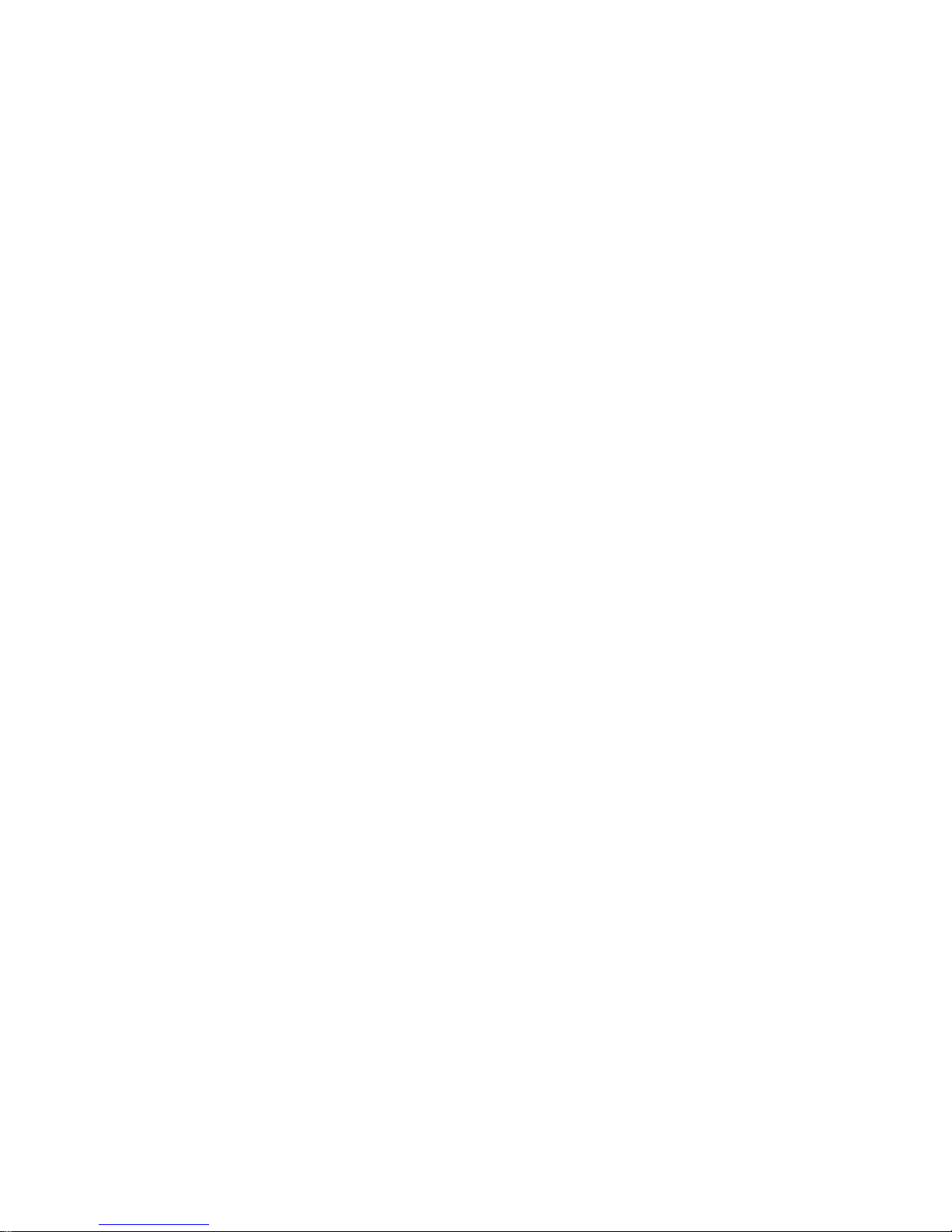
FCC Part 15
This equipment has been tested and found to comply with the limits for
a Class B digital device, pursuant to Part 15 of the FCC Rules. These
limits are designed to provide reasonable protection against harmful
interference in a residential installation. This equipment generates, uses
and can radiate radio frequency energy and, if not installed and used in
accordance with the instructions, may cause harmful interference to radio
communications. However, there is no guarantee that interference will
not occur in a particular installation. If this equipment does cause harmful interference to radio or television reception, which can be determined
by turning the equipment off and on, the user is encouraged to try to
correct the interference by one or more of the following measures:
• Reorient or relocate the receiving antenna.
• Increase the separation between the equipment and receiver.
• Plug the equipment into an outlet on a circuit different from that to
which the receiver is connected.
• Consult the dealer or an experienced radio/TV technician for help.
This device complies with Part 15 of the FCC rules. Operation is subject to the following conditions: (1) This device may not cause harmful
interference, and (2) this device must accept any interference that may
cause undesired operation.
WARNING: Changes or modifications to this unit not expressly approved by the party responsible for compliance could void the user’s
authority to operate the equipment.
Industry Canada
This Class B digital apparatus meets all requirements of the Canadian
Interference-Causing Equipment Regulations.
Cet appareil numerique de la classe B respecte toutes les exigences du
Reglement sur le materiel brouilleur du Canada.
Page 2
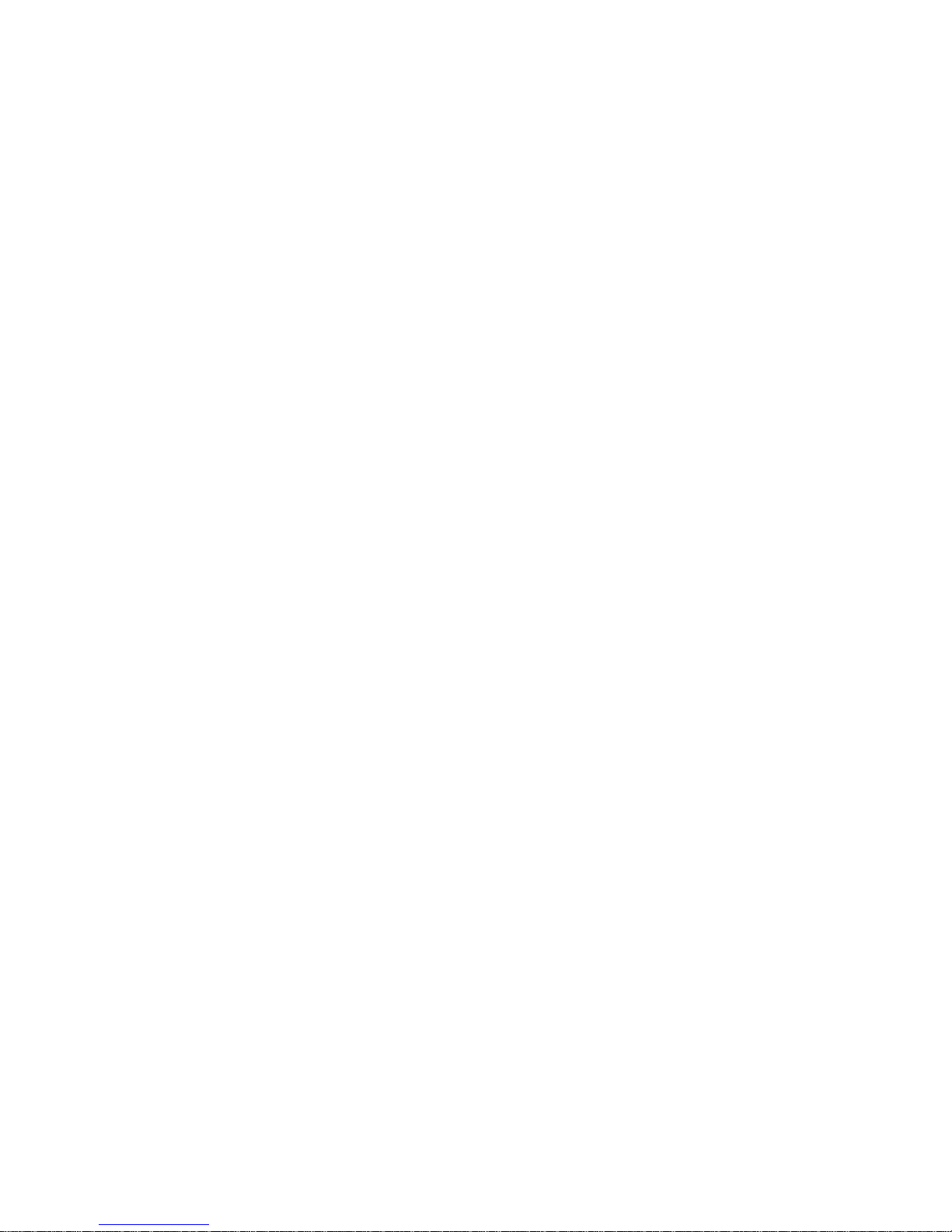
82034908
Page 3
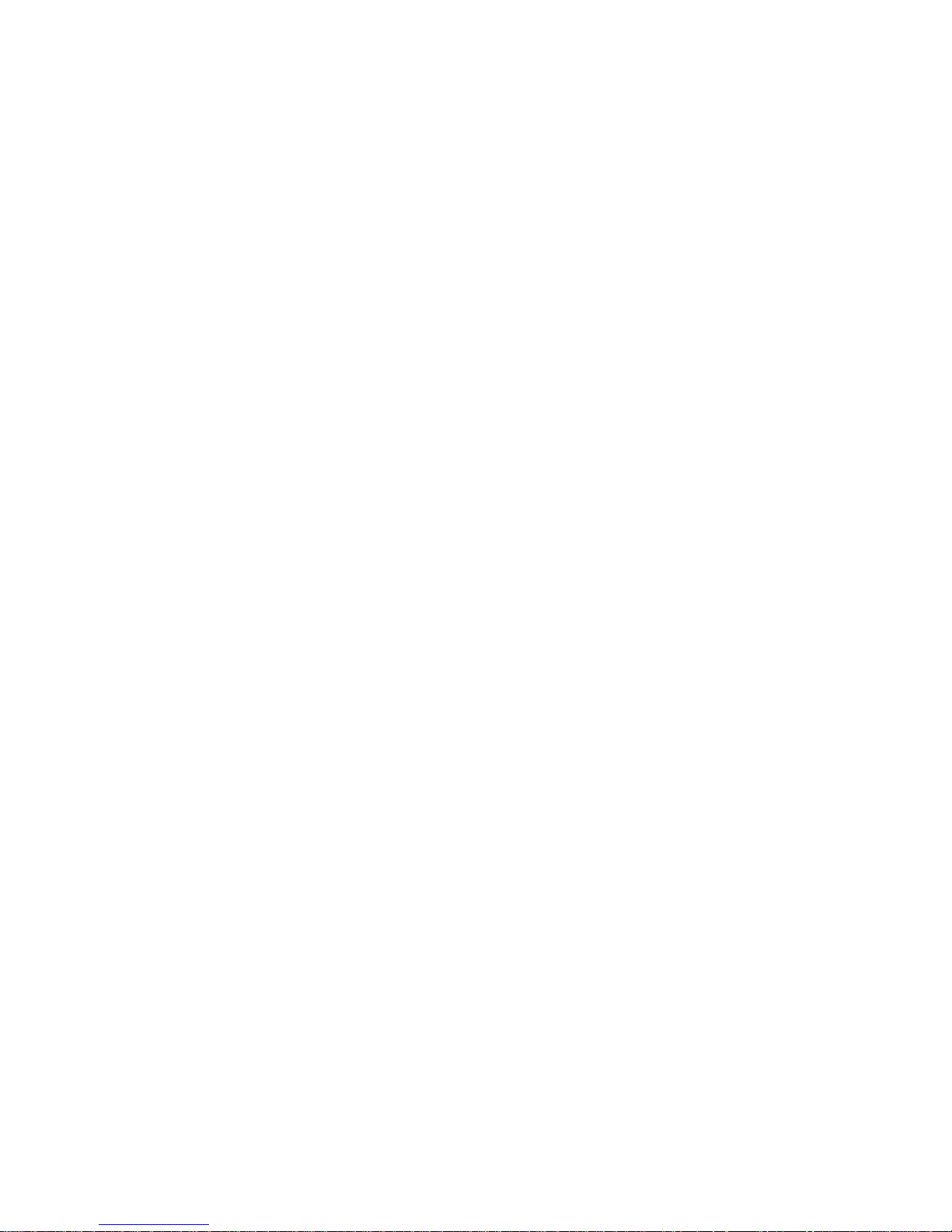
v
Quick Reference Guide
Models MT2834ZDX, MT2834ZDXb, MT2834ZDXI, MT2834DXK
P/N 82034908 Revision I (3/5/99)
Copyright ©1999 by Multi-Tech Systems, Inc.
All rights reserved. This publication may not be reproduced, in whole or in part, without
prior expressed written permission from Multi-Tech Systems, Inc.
Multi-Tech Systems, Inc. makes no representations or warranties with respect to the
contents hereof and specifically disclaims any implied warranties of merchantability or
fitness for any particular purpose. Furthermore, Multi-Tech Systems, Inc. reserves the
right to revise this publication and to make changes in the content hereof without obligation of Multi-Tech Systems, Inc. to notify any person or organization of such revisions or changes.
Record of Revisions
Revision Date Description
I 3/5/99 Updated agency, technical support, BBS, and Internet sections;
added URLs; deleted CompuServe section.
Trademarks
MultiModem, MultiModemZDX, Multi-Tech, and the Multi-Tech logo are trademarks of Multi-Tech Systems, Inc.
Adobe, Acrobat, and Acrobat Reader are trademarks of Adobe Systems Incorporated.
IBM is a trademark of International Business Machines Corporation. Macintosh is
a registered trademark of Apple Computer, Inc. MNP and Microcom Network
Protocol are trademarks of Microcom, Inc. Microsoft, Windows, Windows 95, and
Windows NT are either registered trademarks or trademarks of Microsoft Corporation in the United States and/or other countries. ProComm Plus is a registered
trademark of Datastorm Technologies, Inc.
Multi-Tech Systems, Inc.
2205 Woodale Drive
Mounds View, MN 55112 U.S.A
(612) 785-3500 or (800) 328-9717
Fax (612) 785-9874
Fax-Back Service (612) 717-5888
Technical Support (800) 972-2439
BBS (612) 785-3702 or (800) 392-2432
Internet
http://www.multitech.com/
Page 4
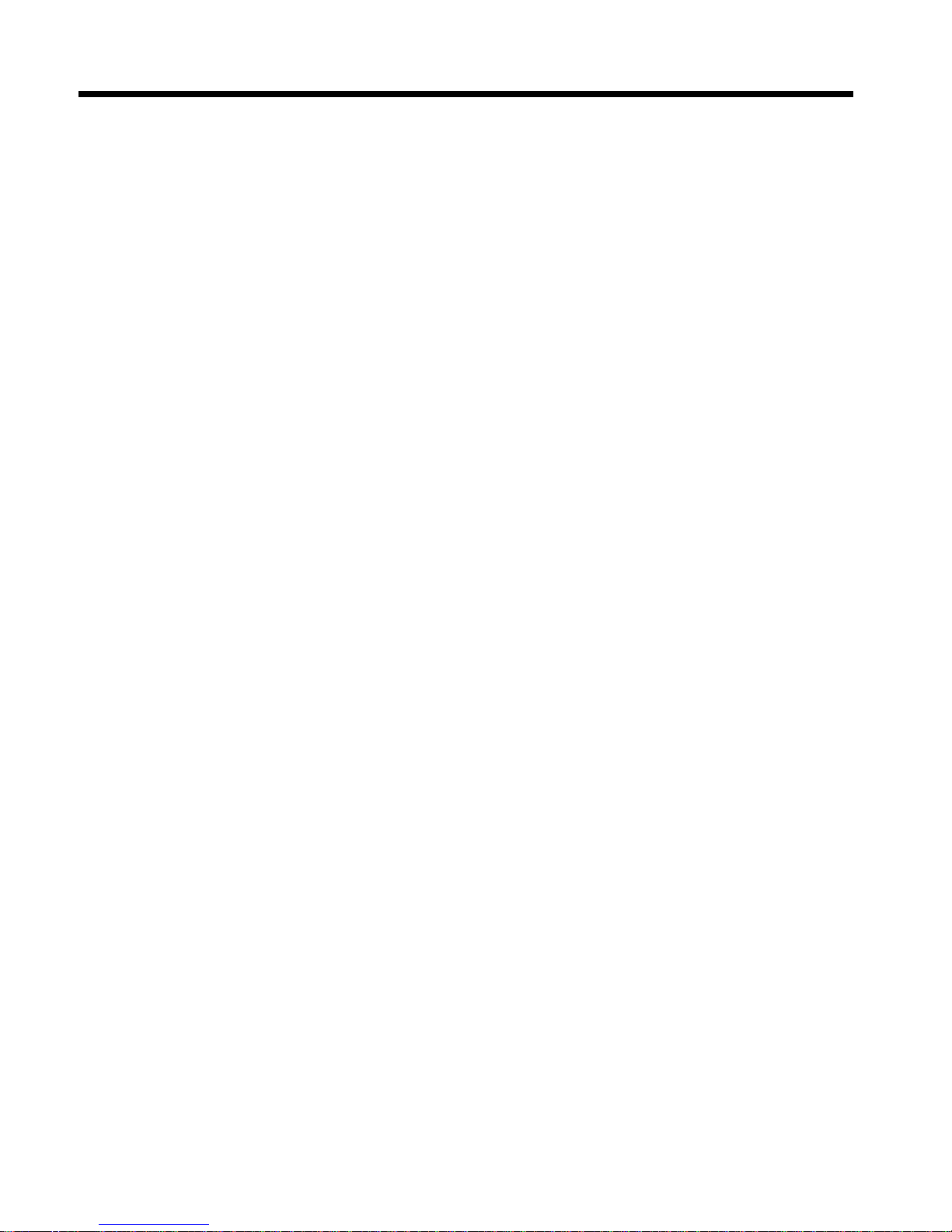
vi
Quick Reference Guide
Chapter 1: Introduction
Congratulations..........................................................................................3
What Is in My Modem Package? ..............................................................4
Chapter 2: Quick Start
Introduction ................................................................................................7
What You’ll Need .......................................................................................7
We supply.............................................................................................7
You supply............................................................................................7
Safety Warnings ........................................................................................8
Step 1: Place the Modem ..........................................................................8
Step 2: Connect the Modem to Your System............................................9
RS232 Connection .............................................................................10
LINE Connection ................................................................................10
PHONE Connection ...........................................................................10
POWER Connection ..........................................................................11
Power-On Test ...................................................................................11
Step 3: Install the Modem in Windows ....................................................12
Adding the Modem to Windows .........................................................12
Removing Your Old Modem from Windows ......................................13
Step 4: Install and Configure Your Software...........................................14
Step 5: Call the Multi-Tech BBS..............................................................16
Windows HyperTerminal ....................................................................16
Windows Terminal..............................................................................18
Running MultiModemZDX Help .........................................................19
References ..............................................................................................20
Chapter 3: Features
What Can I Do with My MultiModemZDX? .............................................23
Features...................................................................................................24
Required Equipment ................................................................................25
Computer............................................................................................25
Serial Cable........................................................................................25
Telephone Line ..................................................................................26
Page 5

Contents
vii
Communications Software .................................................................26
Connections .............................................................................................27
Connecting to the Computer (“RS232”) .............................................27
Connecting to the Telephone Line (“LINE”).......................................28
Connecting a Telephone Set (“PHONE”)...........................................28
Connecting to Power (“POWER”) ......................................................29
Surge Protectors and Lightning .........................................................29
Front Panel ..............................................................................................30
Speed Indicator Blink Rates ....................................................................32
Chapter 4: AT Commands, S-Registers & Result Codes
AT Commands.........................................................................................35
S-Registers ..............................................................................................56
Result Codes ...........................................................................................59
Chapter 5: Solving Problems
Introduction ..............................................................................................63
None of the LEDs Light When the Modem Is On....................................63
The Modem Does Not Respond to Commands ......................................64
The Modem Dials But Cannot Connect...................................................67
The Modem Disconnects While Online ...................................................69
The Modem Cannot Connect When Answering......................................70
File Transfer Is Slower Than It Should Be ..............................................70
Data Is Being Lost ...................................................................................71
There Are Garbage Characters on the Monitor ......................................71
Fax and Data Programs Can’t Run at the Same Time ...........................72
Appendix A: Regulatory Compliance
FCC Part 68 Telecom..............................................................................75
Fax Branding Statement..........................................................................77
Canadian Limitations Notice....................................................................78
Compliance with BABT Requirements ....................................................79
European Low Voltage Directive .............................................................80
EMC, Safety, and Terminal Directive Compliance..................................80
Page 6
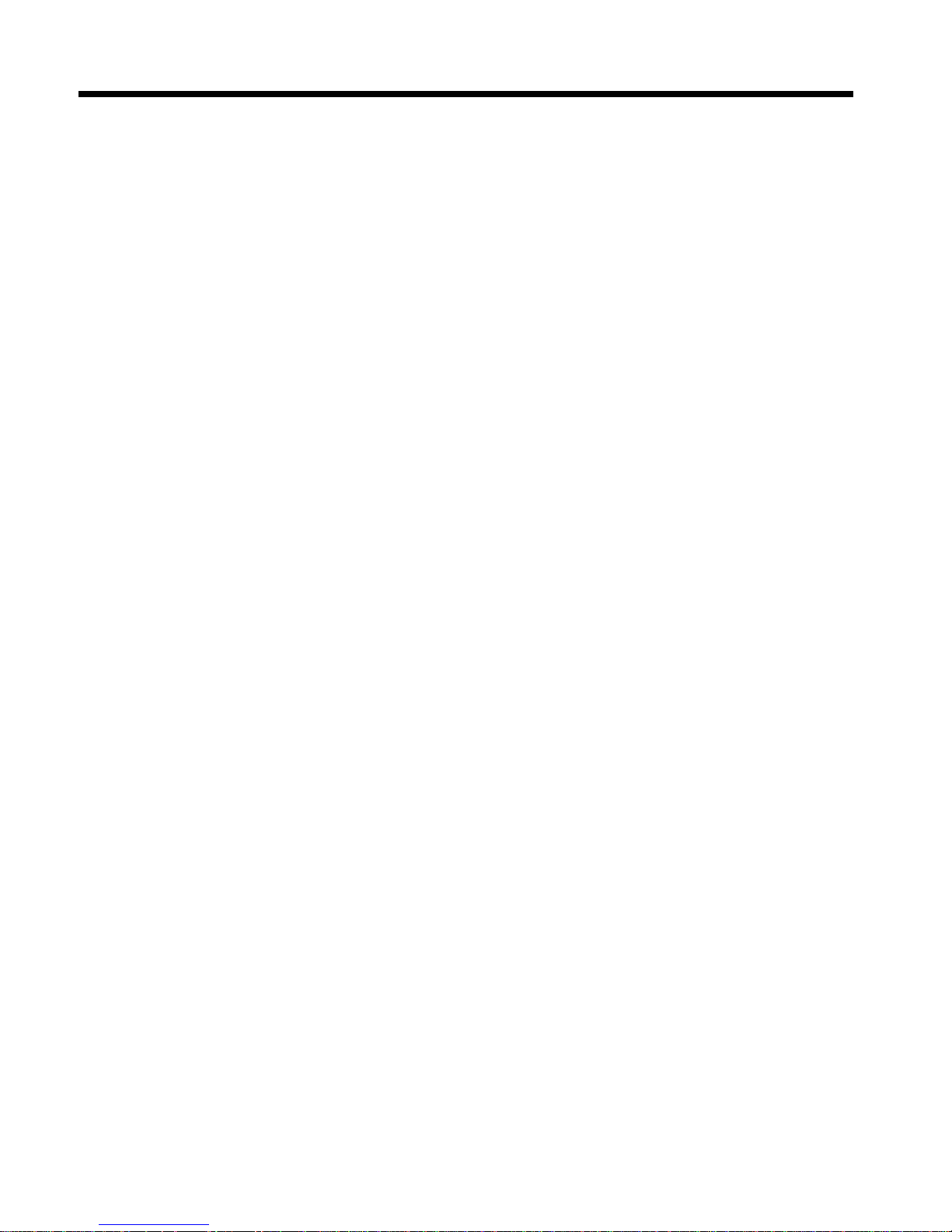
viii
Quick Reference Guide
CTR21......................................................................................................81
Australian Modem Warning Notice..........................................................81
Modem Commands ............................................................................81
Call Attempts/Retries .........................................................................82
Use of Supplied Power Transformer..................................................82
For Voice Modems .............................................................................82
New Zealand Telecom Warning Notice...................................................83
Use of Supplied Power Transformer..................................................83
Appendix B: Technical Specifications
........................................85
Appendix C: Warranty, Service, and Technical Support
Limited Warranty .....................................................................................89
Service .....................................................................................................90
Technical Support....................................................................................90
Online Warranty Registration ..................................................................91
The Multi-Tech BBS ................................................................................91
To Log on to the Multi-Tech BBS.......................................................91
To Download a File ............................................................................92
About the Internet ....................................................................................93
About the Multi-Tech Fax-Back Service ..................................................94
Page 7
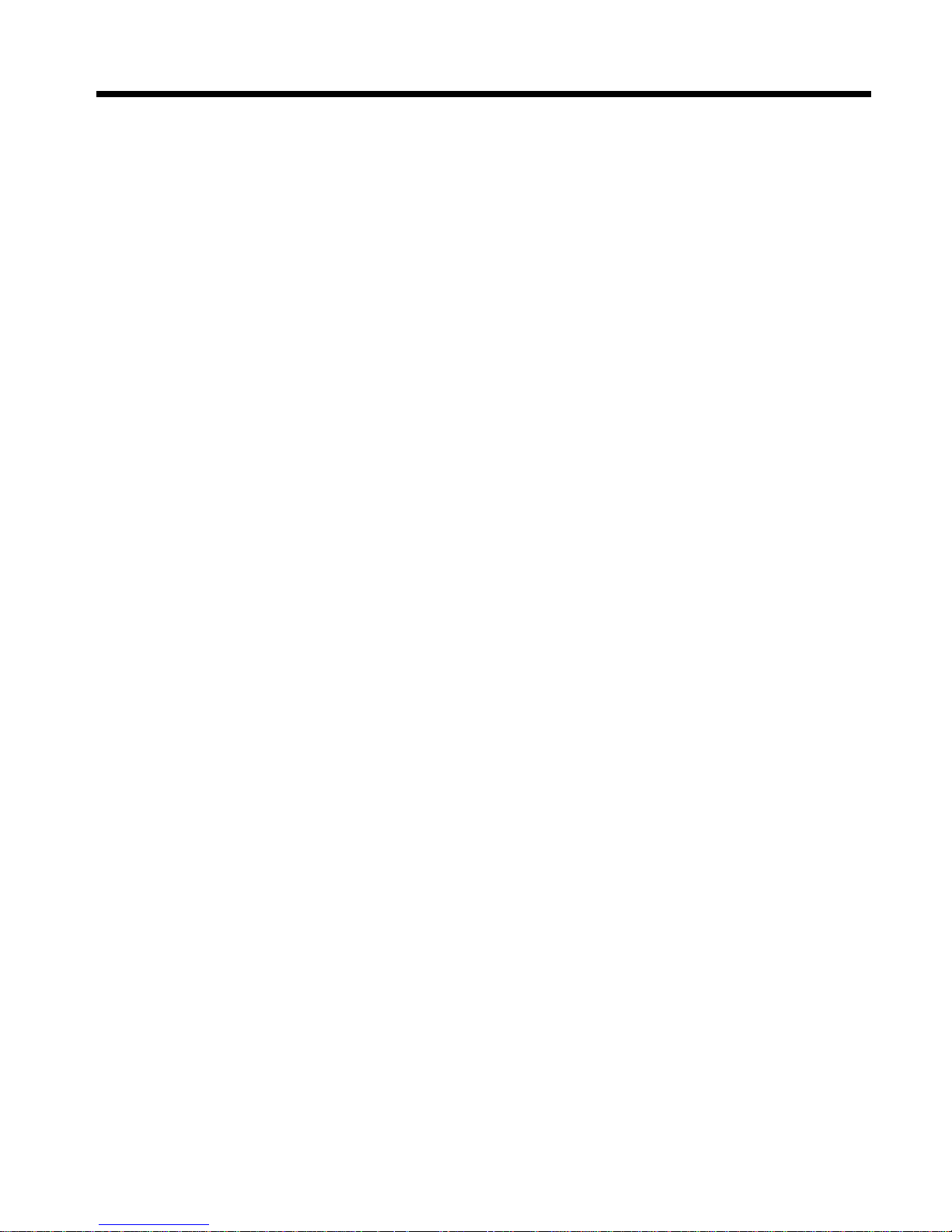
Contents
ix
Page 8
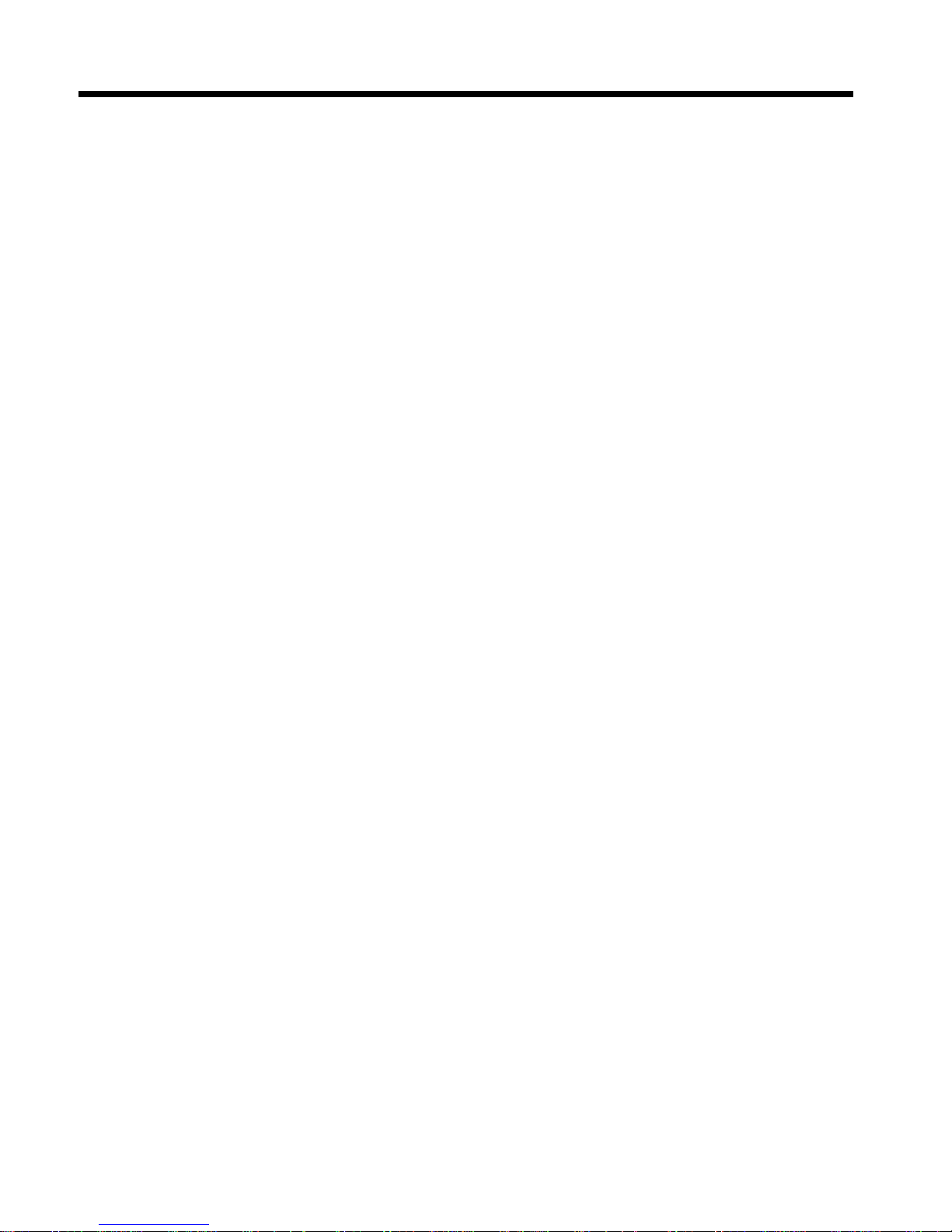
x
Quick Reference Guide
Page 9
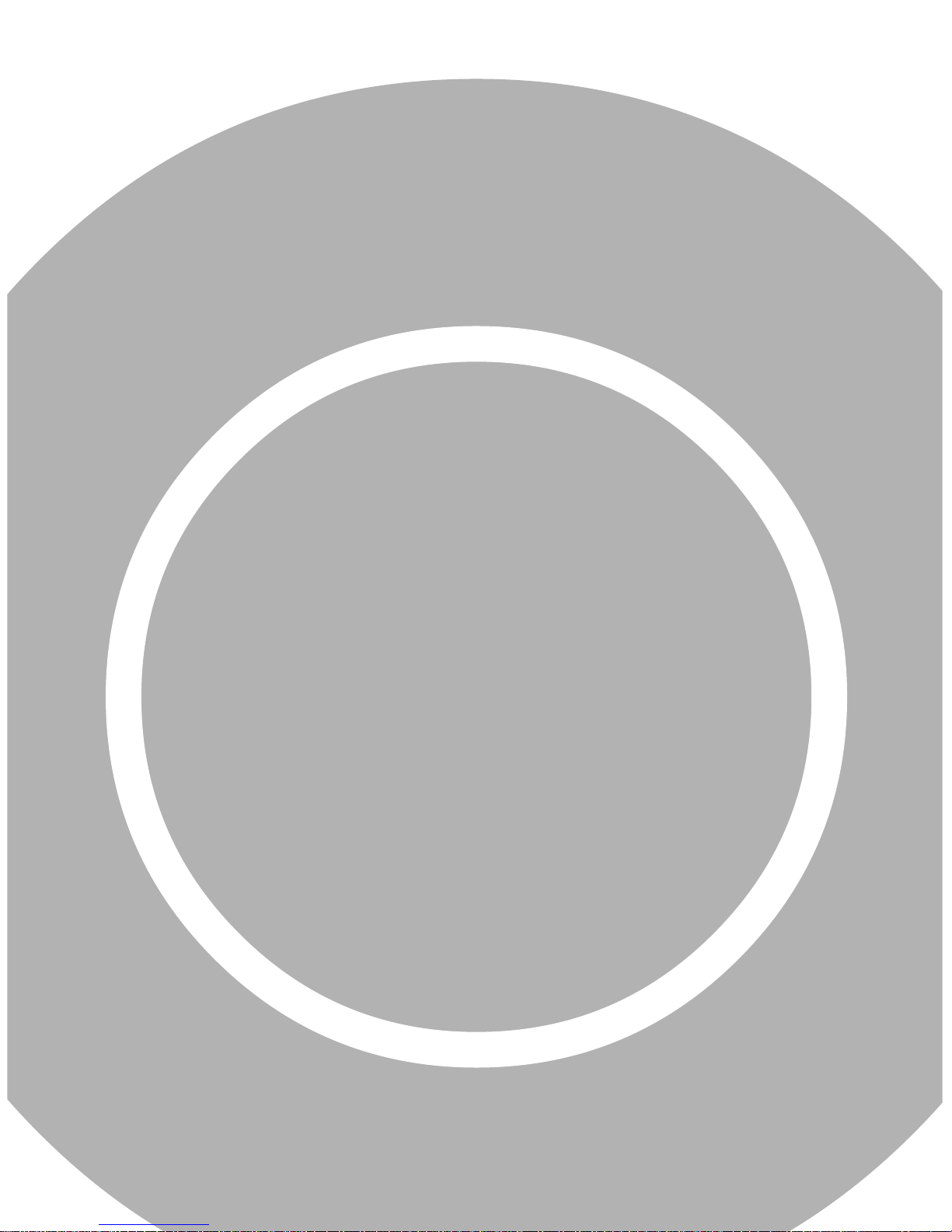
1
Introduction
Page 10
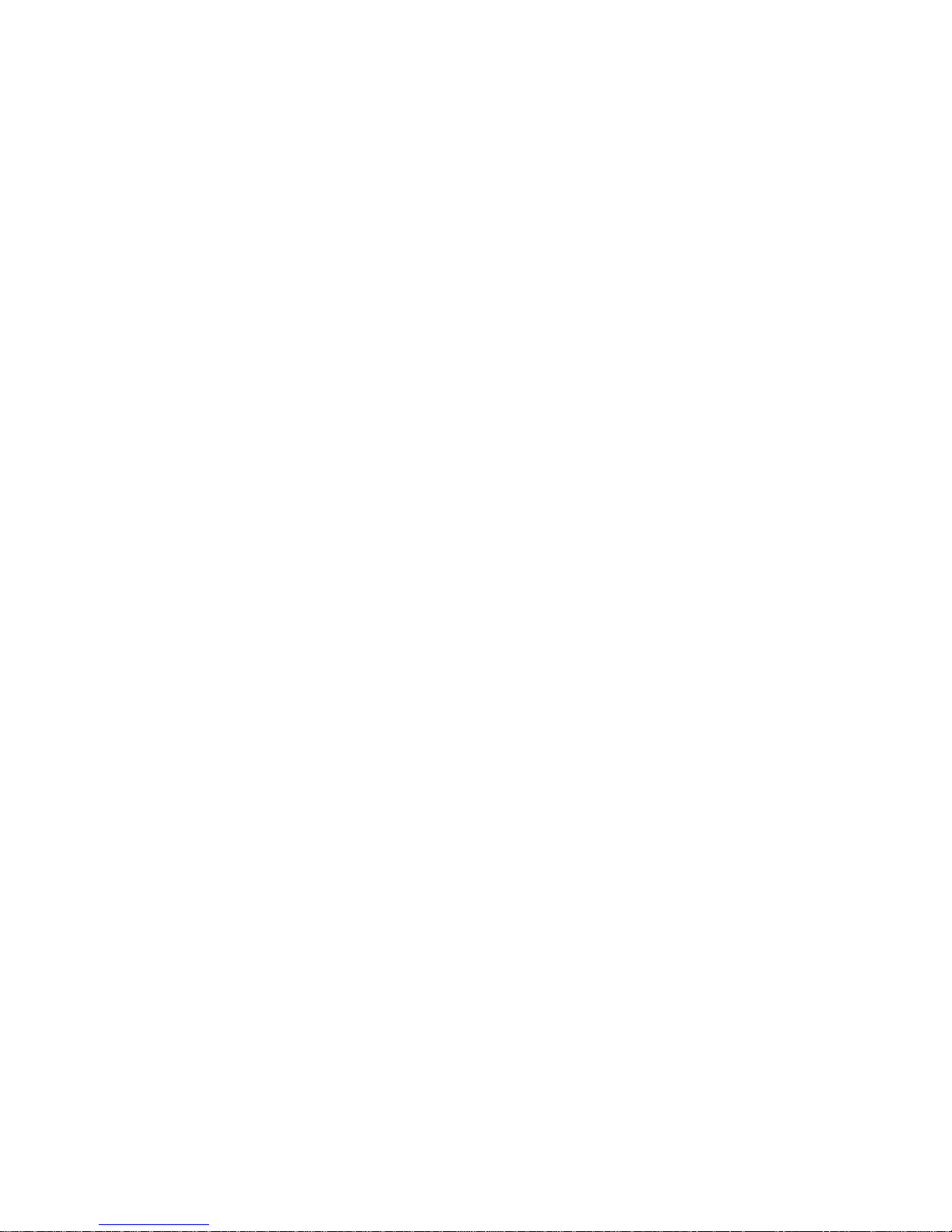
Quick Reference Guide
2
Page 11
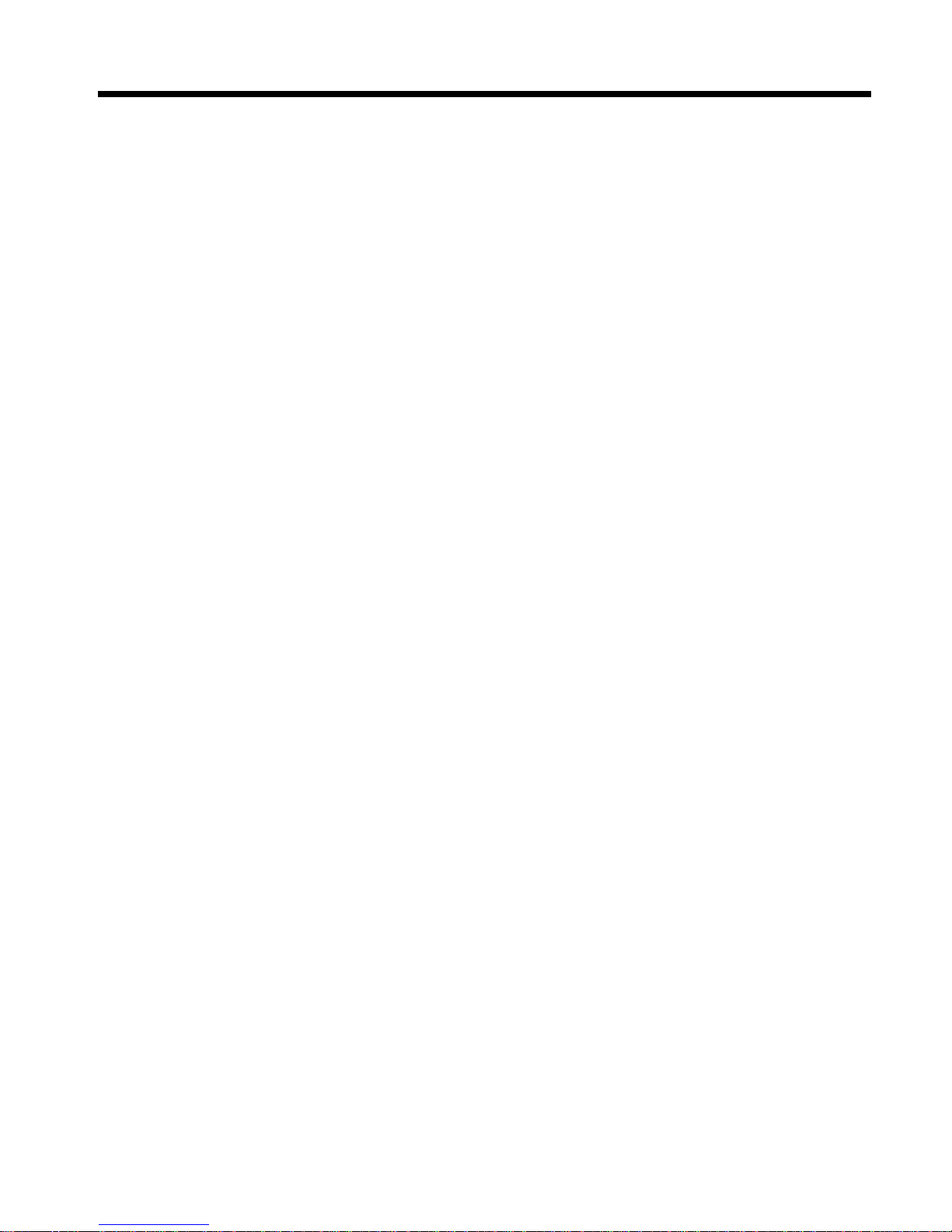
1 Introduction
3
Congratulations
Congratulations on your purchase of the MT2834ZDX fax modem, one
of the finest fax modems available today from one of America’s oldest
and most respected modem manufacturers. The MT2834ZDX complies
with the international V.34 standard for a top speed of 28,800 bits per
second (bps). The MT2834ZDXb complies with the enhanced V.34
standard for a top speed of 33,600 bps. Both models are downward
compatible with all previous standards, including V.32terbo (19,600
bps), V.32bis (14,400 bps), V.32 (9600 bps), V.22bis (2400 bps), and
V.22 (1200 bps). Both are full-duplex intelligent modems with V.42 error
correction, V.42bis data compression, and V.17 (14,400 bps), Class 2,
Group 3 fax capabilities.
This reference guide is for the MT2834ZDX (standard), MT2834ZDXb
(33,600 bps), MT2834ZDXK (UK), and MT2834ZDXI (international)
versions of the modem. Except where specifically noted, references to
the MT2834ZDX should be understood to apply to all versions, whereas
references to the ZDX, ZDXb, ZDXK, and ZDXI refer to specific versions.
In addition to this
Quick Reference Guide
, which you received with your
modem, a complete
Owner’s Manual
is available for the MultiModemZDX
series of modems. The
Owner’s Manual
provides more detailed information on the operation of your modem, including full descriptions of all
AT commands. It also provides a glossary of terms, and chapters on
modem basics, configuring, and testing.
The complete
Owner’s Manual
is available as a free Windows Help file.
You will find instructions for downloading it from the Multi-Tech BBS on
pages 21–25 of this guide. With the Windows Help version on your
computer, help is never more than a few clicks away.
Page 12
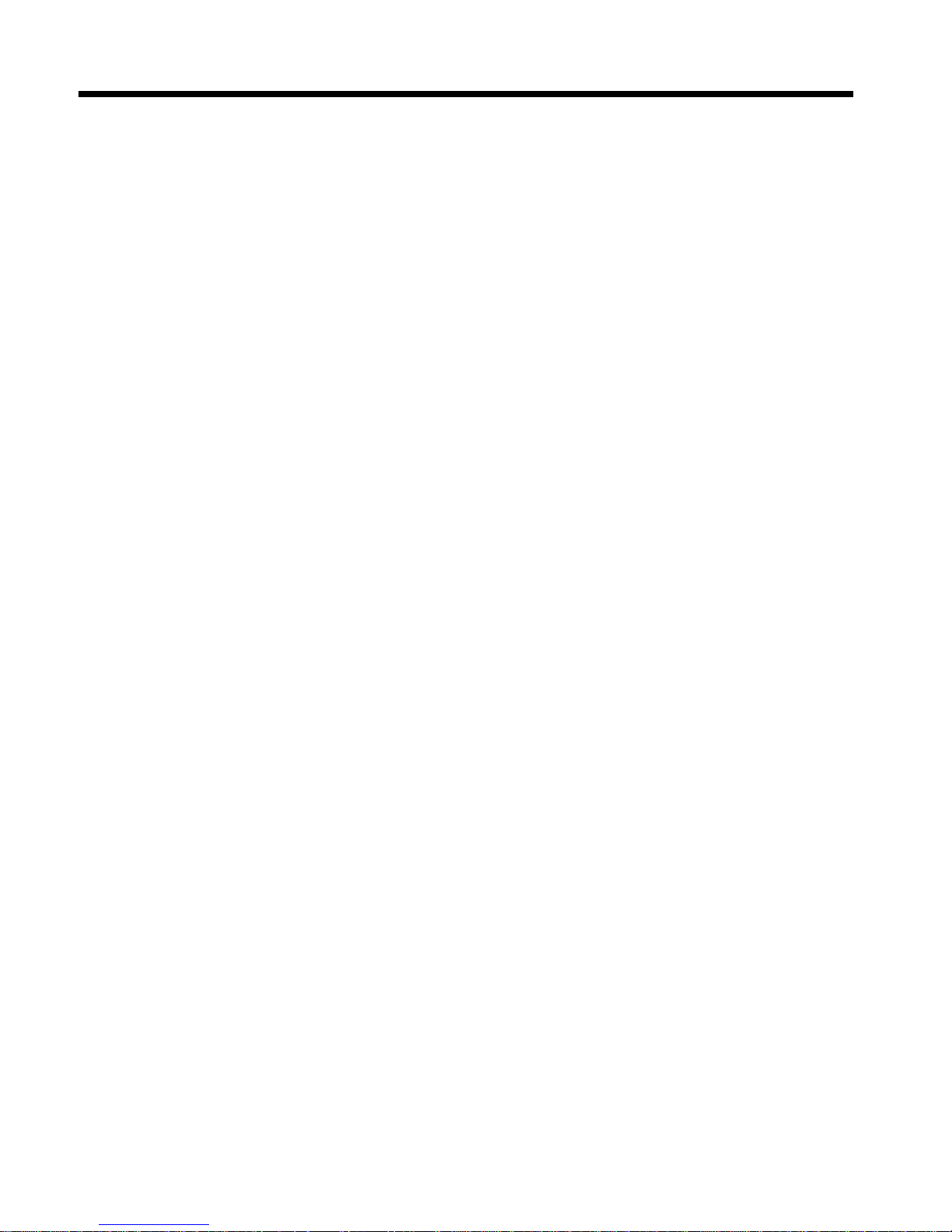
Quick Reference Guide
4
What Is in My Modem Package?
Your MT2834ZDX package has several components. Make sure you
have them all before trying to operate your modem. Your package
should include:
•
One MT2834ZDX data/fax modem
•
One DC power supply
•
One set of four plastic feet
•
Two sets of Velcro fasteners
•
One telephone cable
•
A communications software disk
•
This
Quick Reference Guide
If any of these items are missing, please contact Multi-Tech Systems or
your dealer/distributor (see Appendix C for information on contacting MultiTech via telephone, fax, bulletin board service, and the Internet).
Page 13
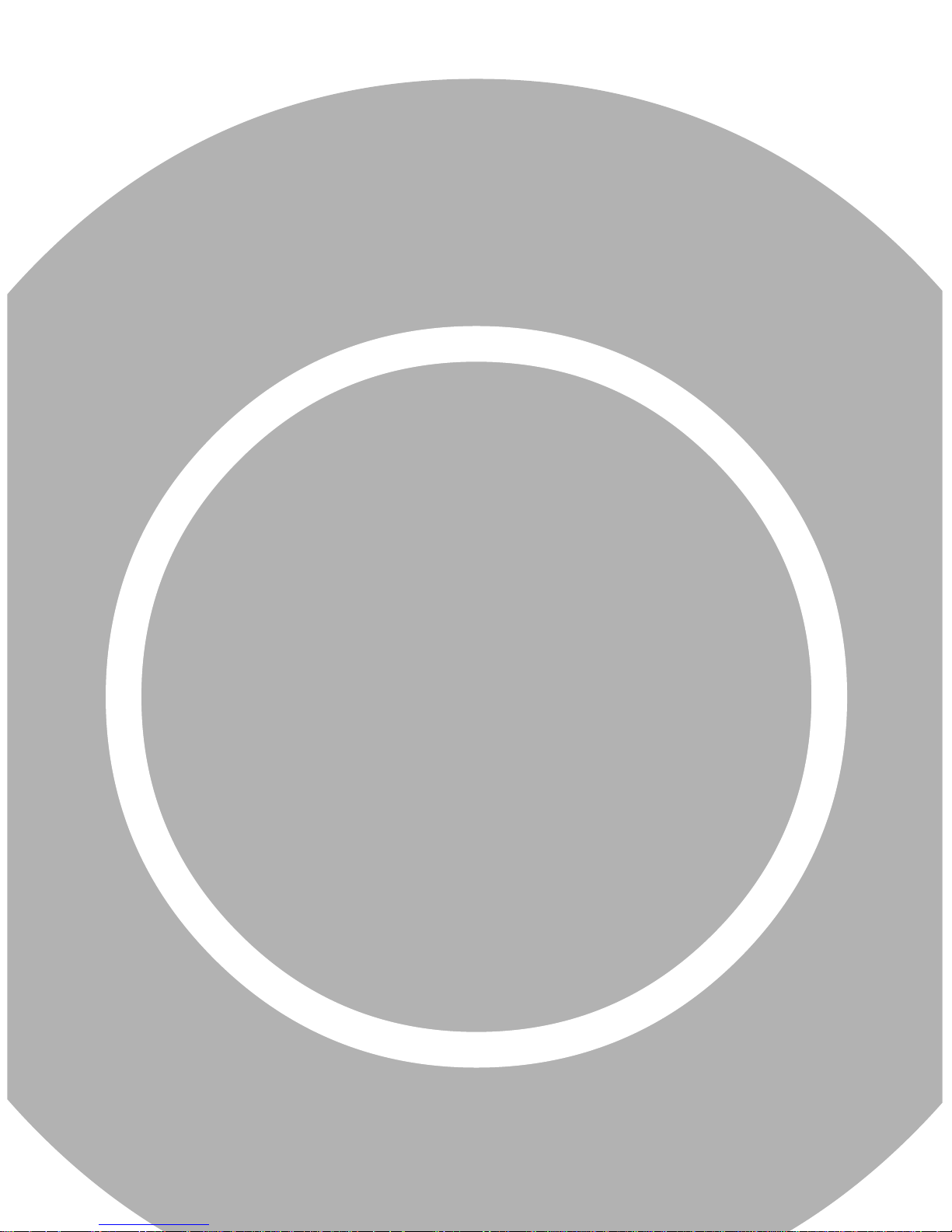
2
Quick Start
Page 14
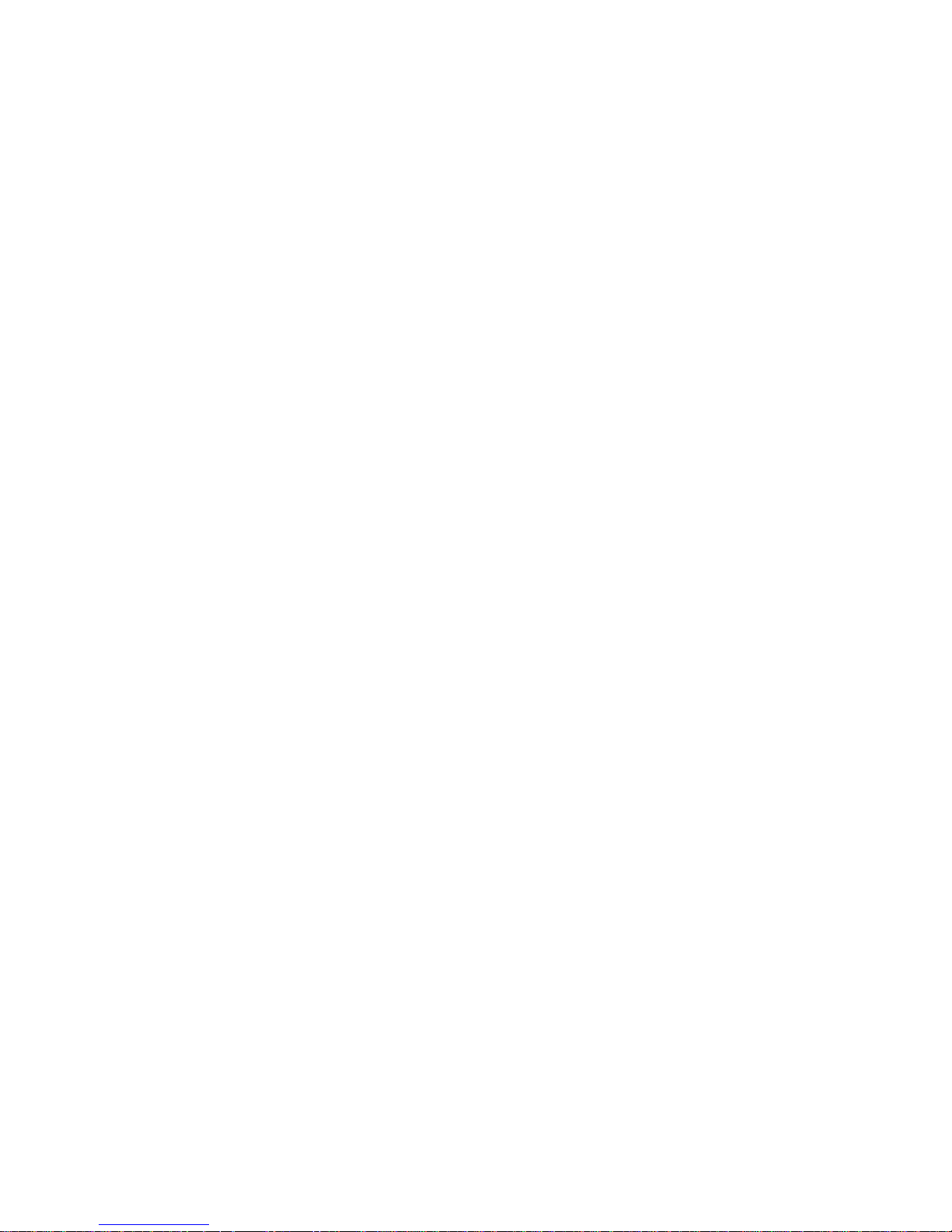
Quick Reference Guide
6
Page 15
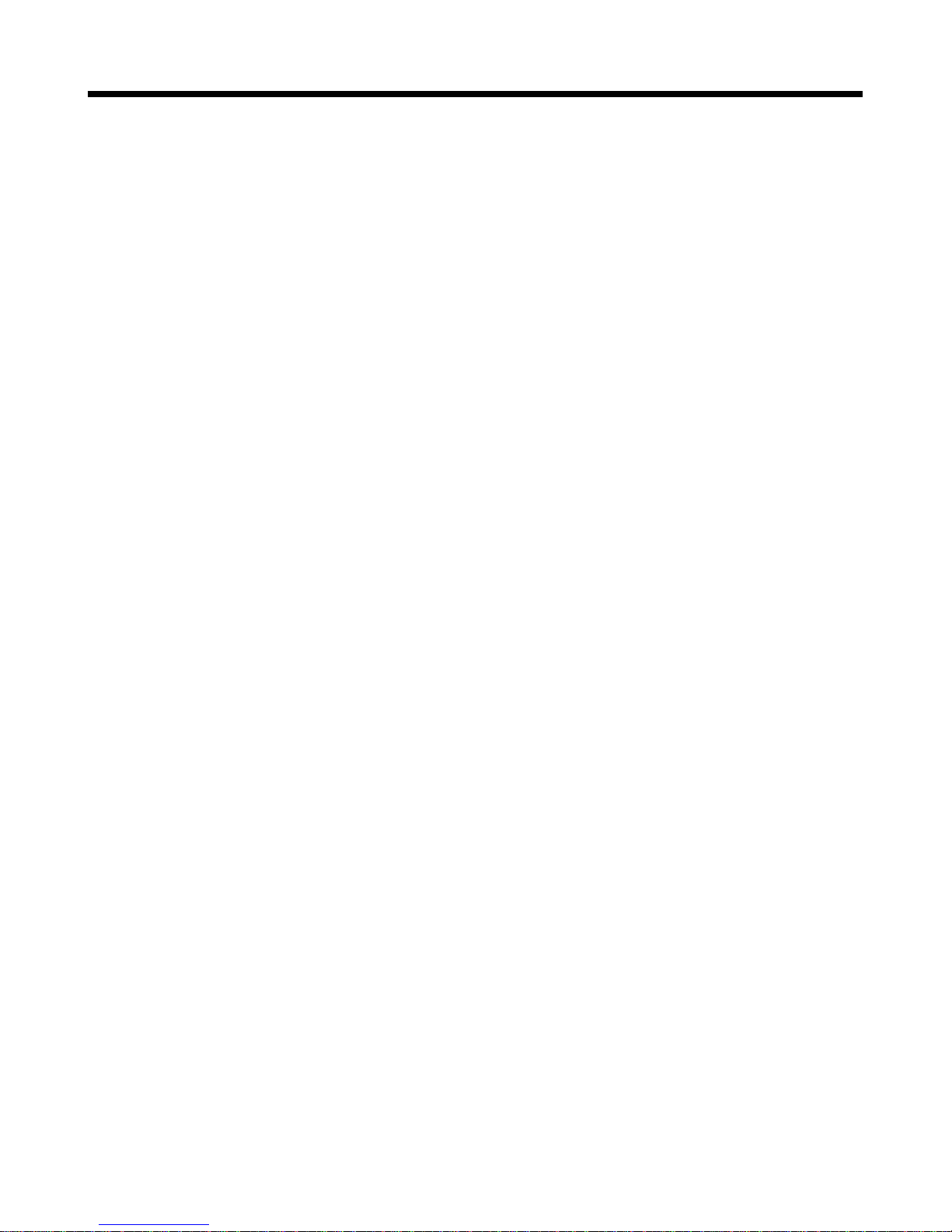
2 Quick Start
7
Introduction
We know you’re eager to get your Multi-Tech MultiModemZDX fax modem up and running, so we’ll skip the features for now, and show you
step-by-step how to set it up, check it out, and make your first calls.
What You’ll Need
Before starting, please make sure you have everything you need:
We supply
•
The MT2834ZDX data/fax modem
•
A DC power supply module
•
One set of four plastic feet
•
Two sets of hook-and-loop fasteners
•
One telephone cable
•
A communication software disk
•
This
Quick Reference Guide
You supply
•
A computer with an unused serial port
•
A shielded RS-232 serial cable with a male DB-25 connector on
one end and a connector to match your computer’s serial port on
the other end
•
A nearby AC power outlet
•
A nearby telephone line jack
If you are unfamiliar with computers, please see Chapter 3, “Features,”
for more information about the required equipment before you proceed.
Page 16
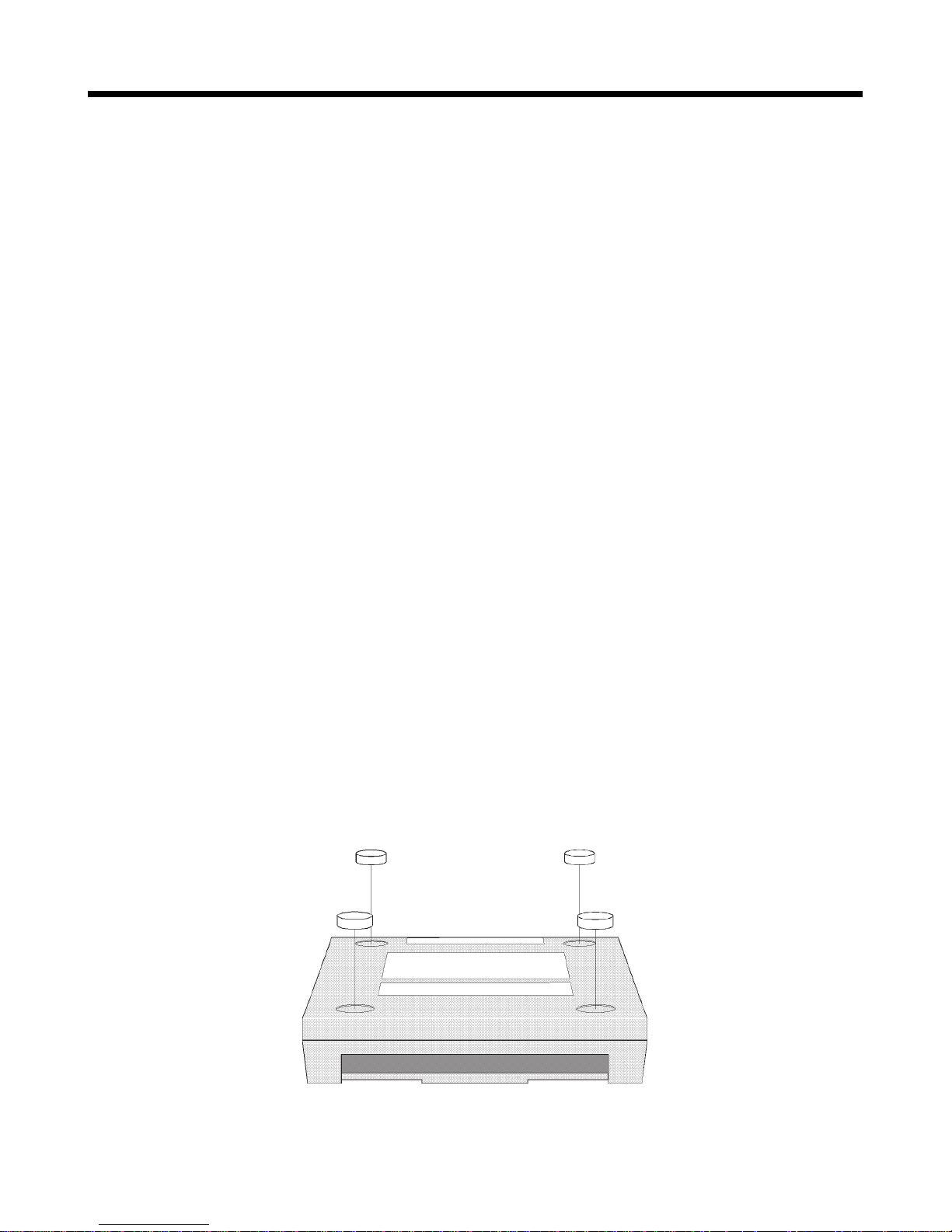
Quick Reference Guide
8
Safety Warnings
•
Use this product only with UL- and CUL-listed computers.
•
To reduce the risk of fire, use only 26 AWG or larger telephone wiring.
•
Never install telephone wiring during a lightning storm.
•
Never install a telephone jack in a wet location unless the jack is
specifically designed for wet locations.
•
Never touch uninsulated telephone wires or terminals unless the
telephone line has been disconnected at the network interface.
•
Use caution when installing or modifying telephone lines.
•
Avoid using a telephone (other than a cordless type) during an electrical storm. There may be a remote risk of electrical shock from lightning.
•
Do not use a telephone in the vicinity of a gas leak.
Step 1: Place the Modem
Place the modem near your computer. You can use either plastic feet
or hook-and-loop patches to mount it. To apply the feet, peel them off
the backing strip, and press them into the recesses on the bottom of
the modem. Alternately, or additionally, you can use the included selfadhesive hook-and-loop patches to mount the modem to a vertical surface
or to keep it from being dislodged on a horizontal surface. If you use
the hook-and-loop patches, we recommend that you mount them where
they will not obscure the labels or screws on the bottom of the modem.
Figure 2-1. Mounting the feet.
Page 17
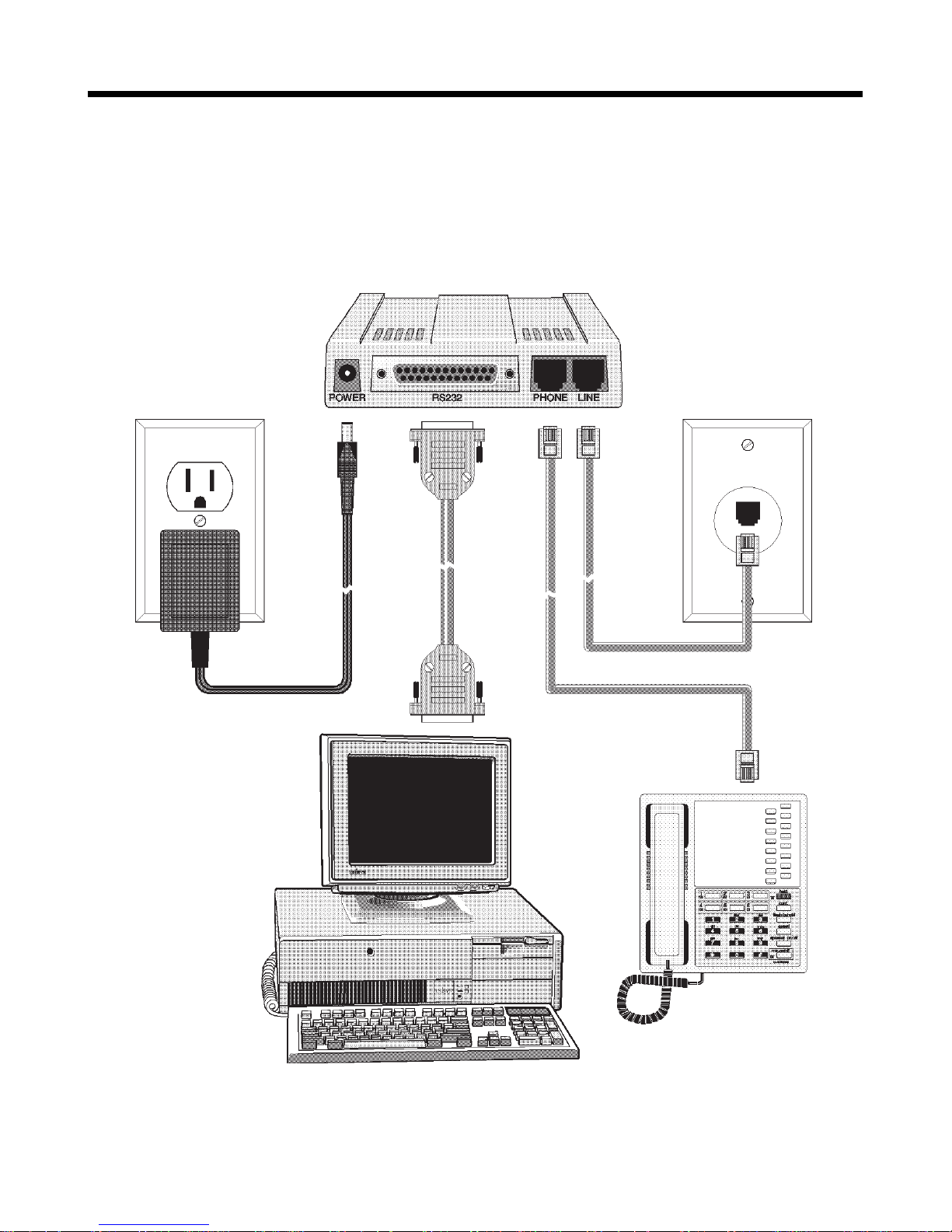
2 Quick Start
9
Step 2: Connect the Modem to Your System
Placing the MT2834ZDX in a convenient location, connect it to your
com puter’s serial port, to the telephone line, to AC power, and, optionally, to your telephone.
Figure 2-2. MT2834ZDX connections.
Page 18
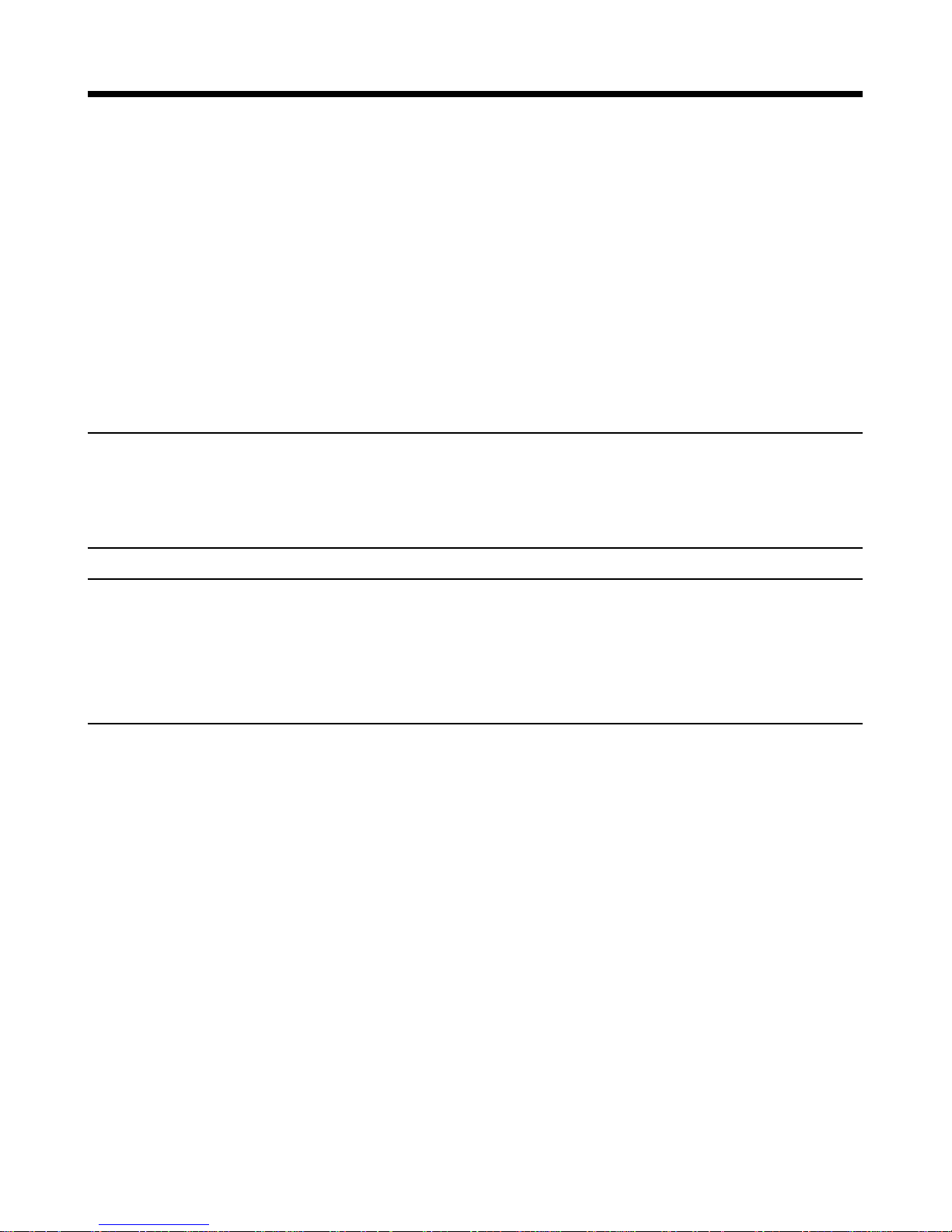
Quick Reference Guide
10
RS232 Connection
Plug one end of the serial cable into the RS232 connector on the modem, and the other end into a serial port connector on your computer,
such as COM1 or COM2.
LINE Connection
Plug one end of the phone cable into the MT2834ZDX’s LINE jack, and
the other end into a phone line wall jack.
Note: The ZDX's LINE jack is not interchangeable with the PHONE
jack. Do not plug the phone into the LINE jack or the line cable into the
PHONE jack.
Note: The Federal Communications Commission (FCC), Industry
Canada, and the British Approvals Board for Telecommunications
(BABT) impose certain restrictions on equipment connected to public
telephone systems. See Appendix A for more information.
PHONE Connection
You may optionally plug a telephone into the ZDX’s PHONE jack. This
jack is provided as a convenience; you may also plug a telephone into a
duplex jack inserted into your wall jack.
Page 19

2 Quick Start
11
POWER Connection
Plug the power supply module into an AC power outlet or power strip.
Plug the power supply’s cable into the POWER jack on the modem.
Note: Use only the power supply supplied with the MT2834ZDX. Use
of any other power supply will void the warranty and could damage the
modem.
Power-On Test
Test the modem by turning it on (a power on/off switch is located on the
right side). When you apply power, the modem performs a diagnostic
self-test, indicated by the speed indicators flashing in sequence for a
second or two, after which the 28 indicator should light. If this does not
happen, check that the power switch is on, the power supply is solidly
connected, and the AC outlet is live. If these measures do not work,
see Chapter 6, “Troubleshooting Your Fax Modem.”
Page 20
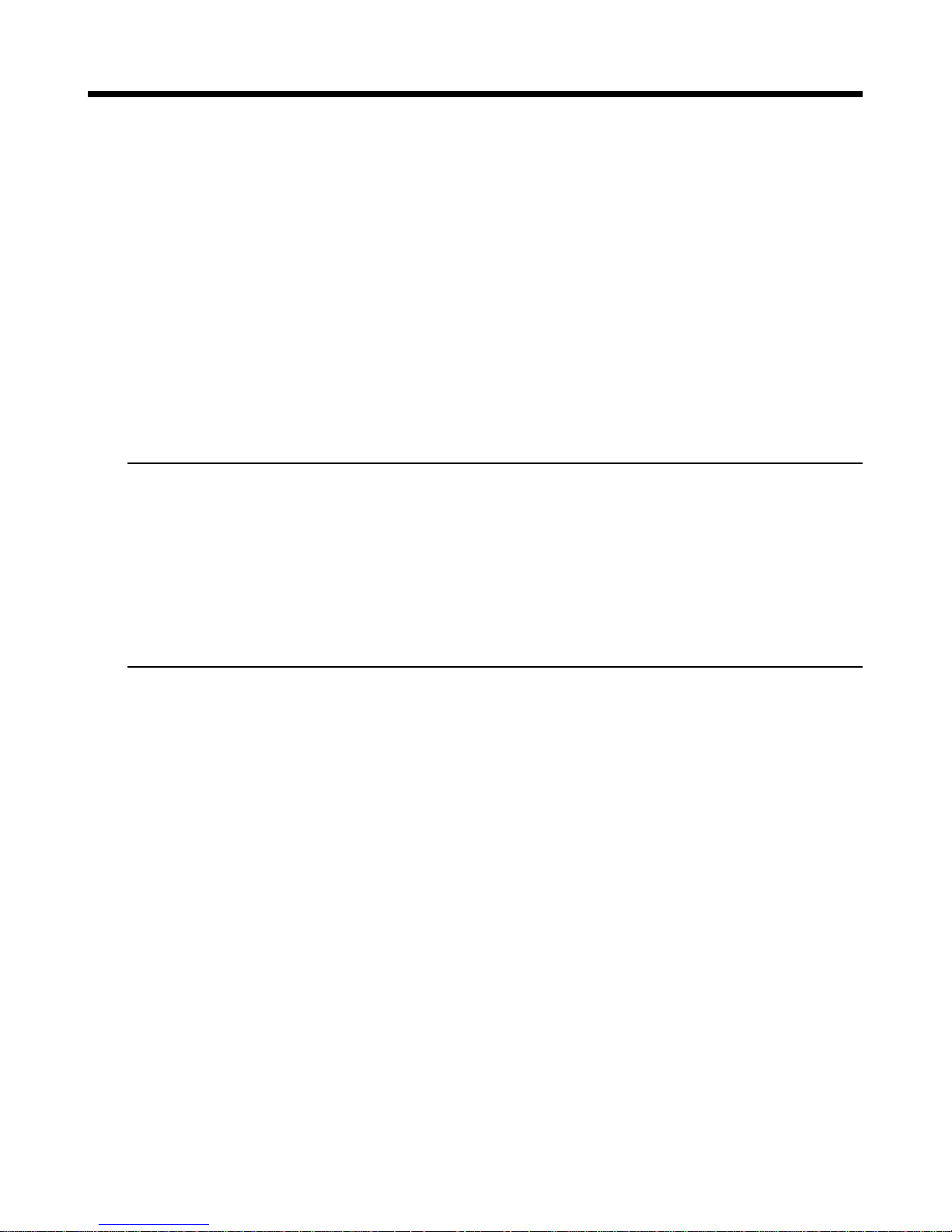
Quick Reference Guide
12
Step 3: Install the Modem in Windows
If you use Windows 95, Windows 98, or Windows NT 4.0, you must
install the modem in the operating system. (If you use Windows 3.1 or
another operating system, skip to Step 4.)
Adding the Modem to Windows
1. Make sure your modem is connected properly, then turn on your
computer. Windows should detect your new modem and open the
Install New Modem wizard.
Note: If Windows cannot detect your modem, the modem may be
turned off, it may be unplugged, it may be plugged into the wrong
connector on your computer, or the serial cable may be faulty. See
“None of the LEDs Light When the Modem Is Turned On” and “The
Modem Does Not Respond to Commands” in Chapter 7 of the
User
Guide
, “Solving Problems.”
2. If Windows identifies your modem correctly as a MultiTech MultiModem or a MultiModem MT2834ZDX, click Next to install the modem. After the modem is installed, click Finish to exit.
3. If Windows cannot identify your modem (for instance, if it identifies
your modem as a “Standard Modem”), click Change. A dialog box
with a list of manufacturers and a list of modems appears.
4. Select Multitech Systems from the Manufacturers list.
5. Select MultiModem MT2834ZDX from the Models list.
6. Click Next. Windows installs and configures the modem.
7. Click Finish to exit.
Page 21
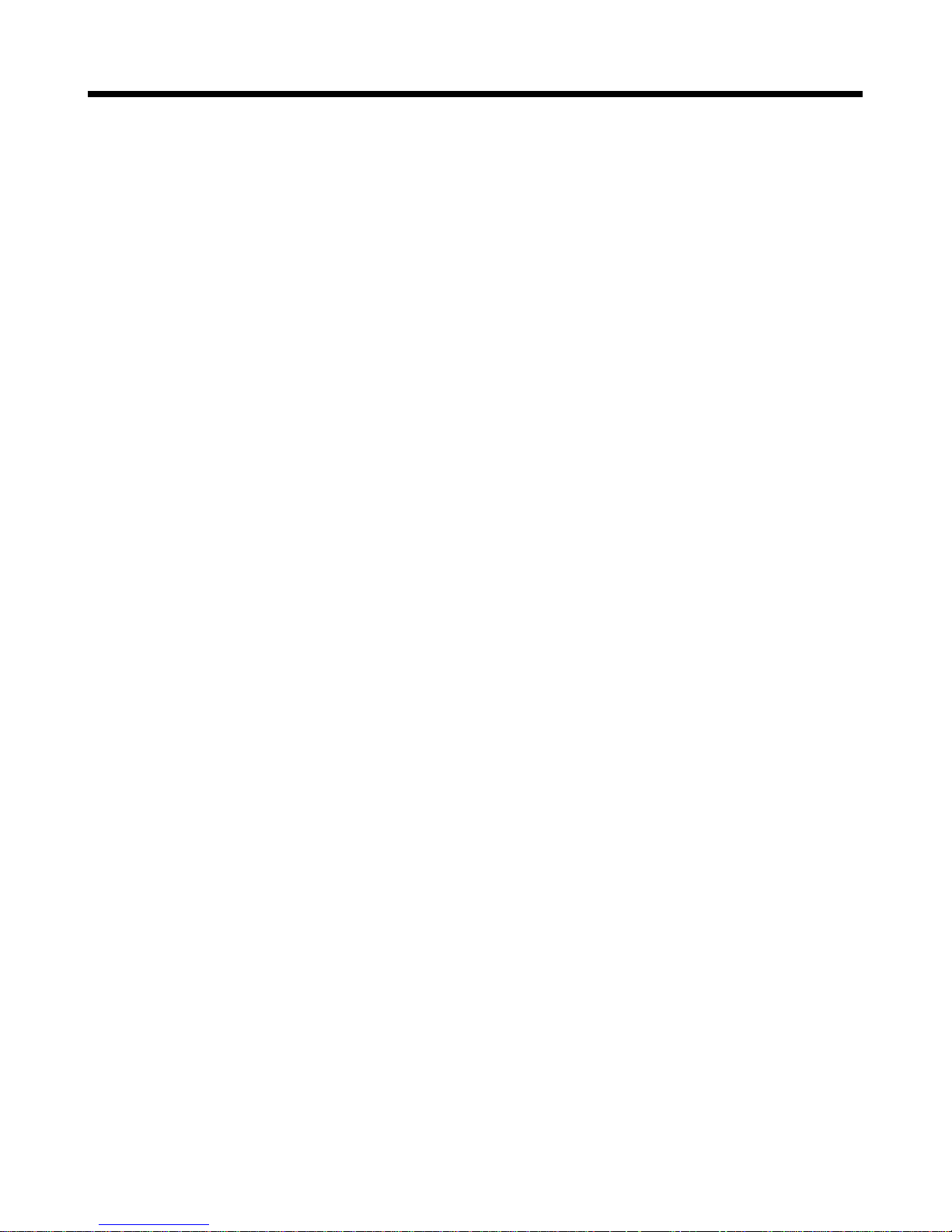
2 Quick Start
13
Removing Your Old Modem from Windows
When a new modem replaces another modem, the old modem installation remains in Windows after you install the new modem, and the old
modem is still selected in HyperTerminal and other Windows 95 or NT
applications. Although you can change the application connection descriptions one at a time, it is easier to force Windows applications to
use the new modem by removing the old modem from Windows.
1. Click the Start button, point to Settings, and click Control Panel.
2. Double-click the Modems icon to open the Modems Properties
dialog box.
3. In the list box, select the old modem.
4. Click Remove, then click Close.
5. The next time you dial a HyperTerminal connection, it will select
your new modem and ask you to confirm the selection.
Page 22
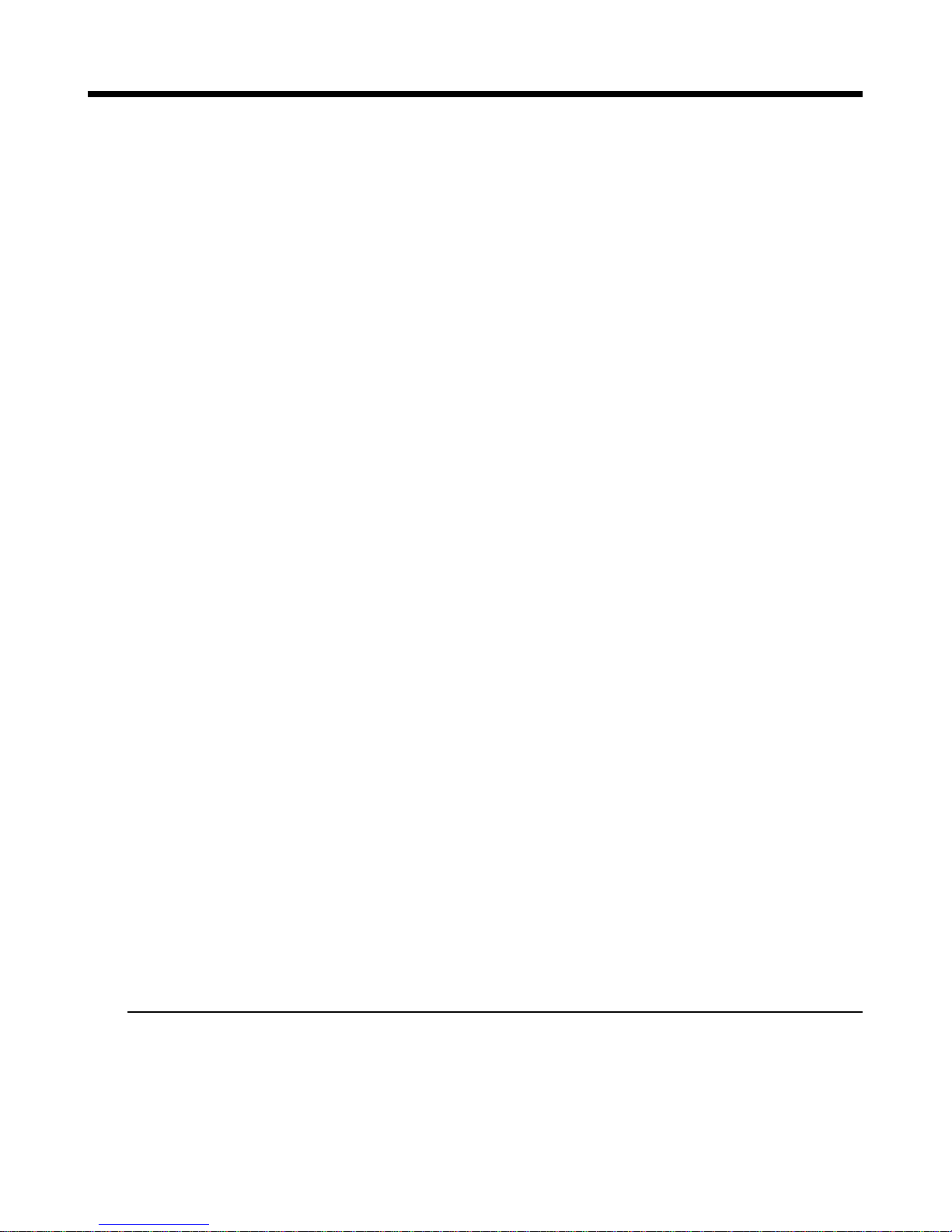
Quick Reference Guide
14
Step 4: Install and Configure Your Software
You must have communications software installed in your computer to
use the MT2834ZDX. If you wish to use communications software that
is already installed, you should reconfigure it for the MT2834ZDX; otherwise, install the data and fax communications software provided with
the MT2834ZDX (see software documentation for installation instructions).
1. Install communications software, if necessary.
2. Turn on your computer and run the communications software.
3. Find the dialog box or menu that lets you specify your modem. (In
Windows Terminal select Settings | Modem Commands; in HyperTerminal select File | Properties | Phone Number; in ProComm
Plus for Windows select Window | Setup | Advanced; and in Trio
select View | Datacomm | Communications | Setup | Modem |
Select from List.
4. Choose your modem from the software’s modem list. If it isn’t listed,
choose a generic modem and modify the settings as necessary.
5. Change the modem initialization string, if necessary. The factory
default configuration works well for most purposes. To load the factory default configuration, use AT&F. To load a custom configuration that was saved using the
&W
command, use ATZ. Note that
the Z command must be in a command string by itself. For a
Macintosh, the initialization string should include the
&D0
command. If you do not want the modem to always answer the phone,
add S0=0 to the string. Depending on the software, you might have
to end the string with a carriage return character (^M).
Note: To change the modem’s default configuration, type new commands in the software’s terminal window, adding the
&W
command
to store them in the modem’s nonvolatile memory. For instance, to
Page 23
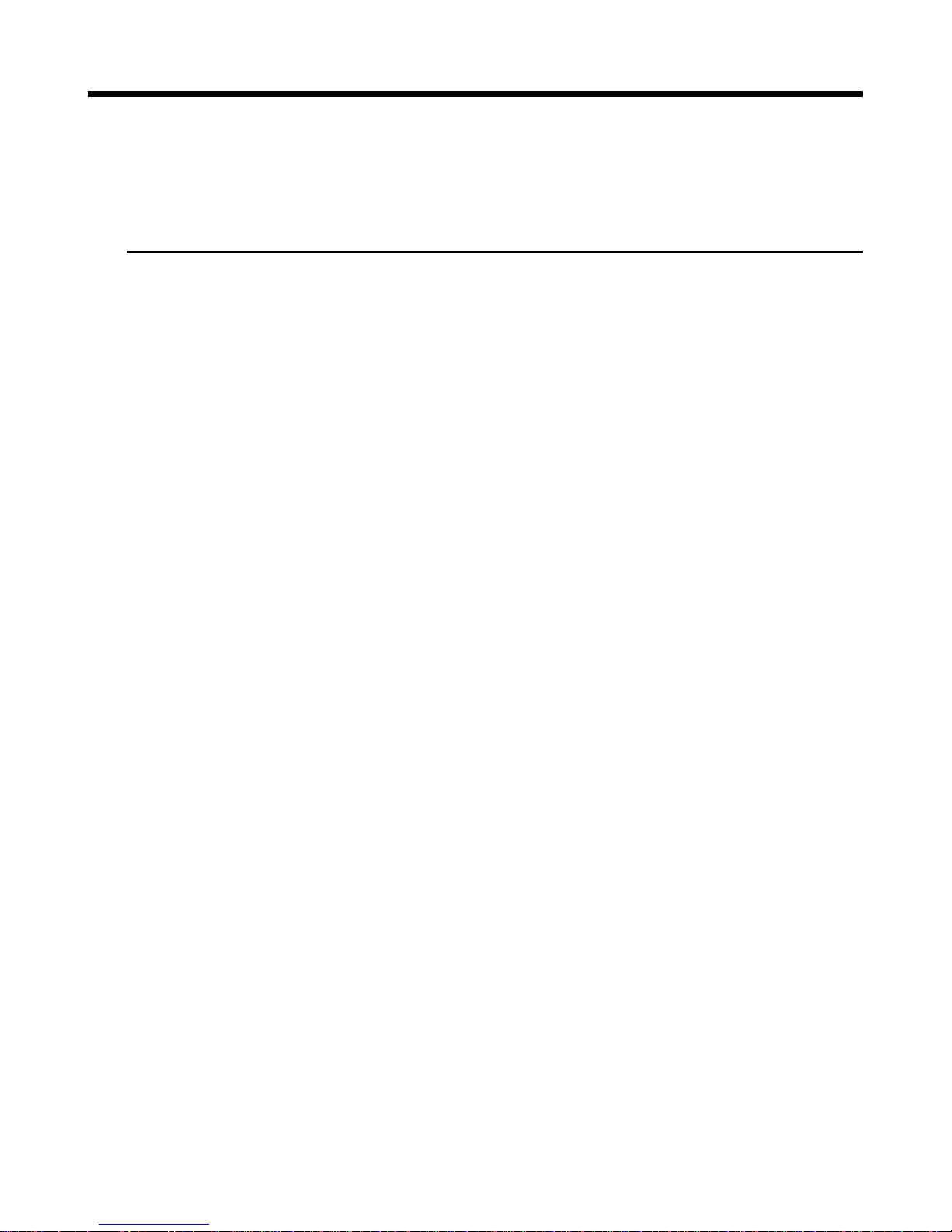
2 Quick Start
15
create a default configuration for a Macintosh computer that turns
off autoanswer, type AT&F&D0S0=0&W. The new configuration
loads automatically whenever the modem is turned on or receives
the ATZ command.
6. Select the port the modem is connected to (normally COM1 or
COM2).
7. Select your serial port speed. This can be labeled “maximum
speed,” “DTE bps,” or “baud rate.” Ideally, if you use data compression, you should set your serial port baud rate to four times the modem’s maximum transmission speed or faster; however, few files
can be compressed enough to require speeds that high, and not all
serial ports can handle speeds that high. Set the serial port baud
rate to 115,200 bps if your computer has a high speed serial port
with a 16550AFN UART or equivalent and Windows 95 or NT 4.0,
or set it to 57,600 bps if it has Windows 3.1x. If you have an older
computer with a 14550 UART, set it to 19,200 bps. Older Macintosh
computers can use a serial port baud rate of 57,600 bps; newer
ones can use a serial port baud rate of 115,200 bps or 230,400 bps.
To see what UART your serial port uses if you have Windows 3.1x,
in Program Manager select File | Run, type MSD, and press ENTER. Select COM Ports to see the UART type. If you have Windows 95, select Start | Settings | Control Panel, and double-click
on the Modems icon. In the Modems Properties dialog box, click
the Diagnostics tab, click the port the modem is connected to, and
click More Info to see the UART type. Note that both programs will
identify a 14550 UART as an 8250A UART. If you have an 80386 or
later computer, your UART is most likely a 14550 or 16550AFN.
8. If the software has an autobaud selection, make sure it is disabled.
Autobaud applies only to older modems, and can cause problems if
enabled.
Page 24
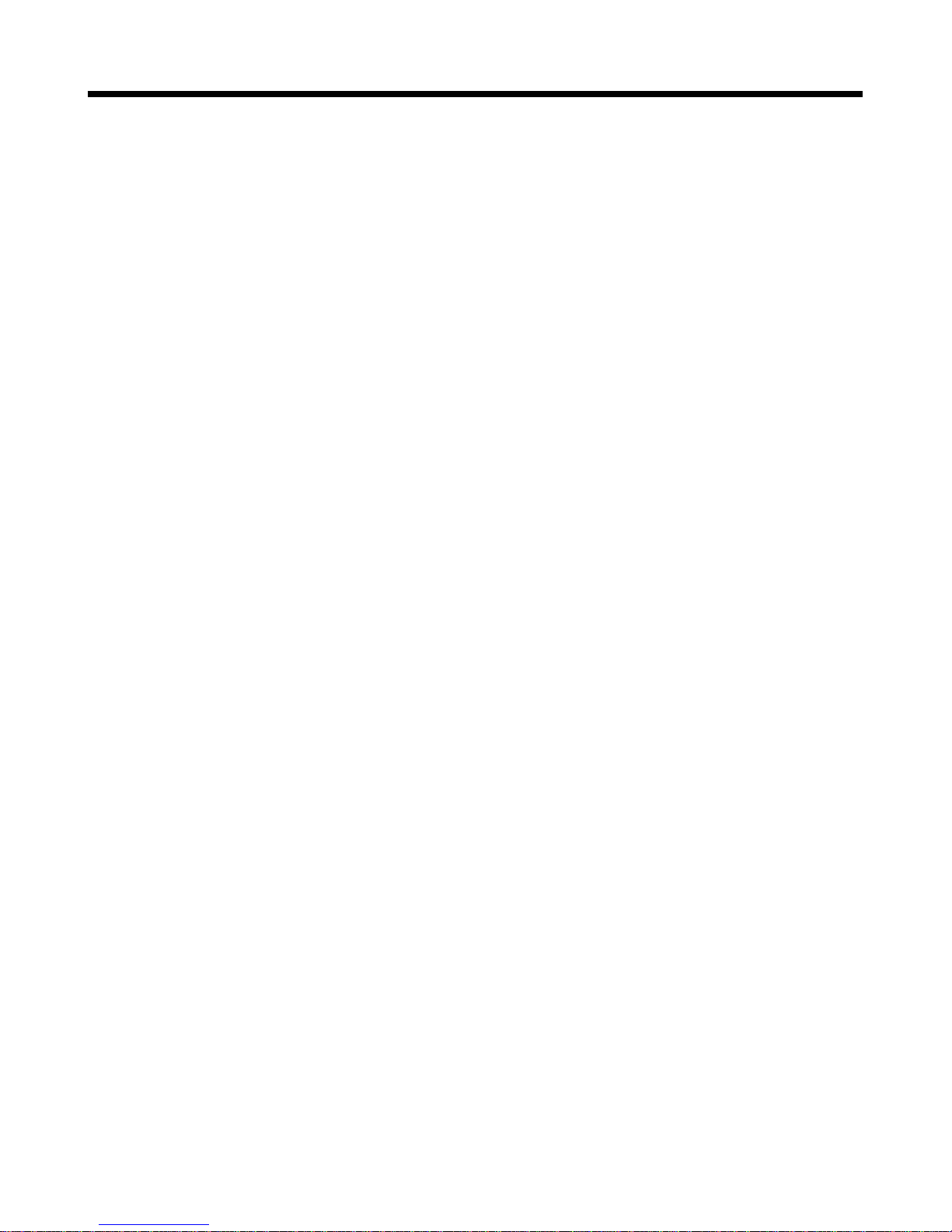
Quick Reference Guide
16
9. If the software allows you to edit the no-connect messages (
NO
CARRIER, BUSY, NO ANSWER, NO DIALTONE
), make sure there
is no space between
DIAL
and
TONE
in
NO DIALTONE
.
10. Refer to the software manual or online Help for other configuration
choices; in most cases you can accept the default values.
Step 5: Call the Multi-Tech BBS
Test the modem’s data functions by calling the Multi-Tech Bulletin Board
System (BBS) and downloading ZDXHELP.HLP, which contains the full
MultiModemZDX Owner’s Manual
in convenient Windows Help format.
Windows HyperTerminal
1. Click Start; then choose Programs, Accessories, and HyperTer-
minal.
2. Start HyperTerminal by double-clicking on the Hypertrm icon. HyperTerminal asks for the name of the connection.
3. Type Multi-Tech BBS in the Name box and click OK.
4. In North America, type 800 in the Area code box and 392-2432 in
the Phone number box. Local and international users, type 612 in
the Area code box and 785-3702 in the Phone number box.
5. Verify that your modem is selected in the Connect using box, then
click OK.
6. In the Connect dialog box, click Dialing Properties.
7. Make any necessary changes in the Where I am and the How I dial
from this location boxes. If you must dial 9 to access an outside
line, you should type 9 in both the local and the long distance boxes
unless your phone system has a special requirement.
Page 25
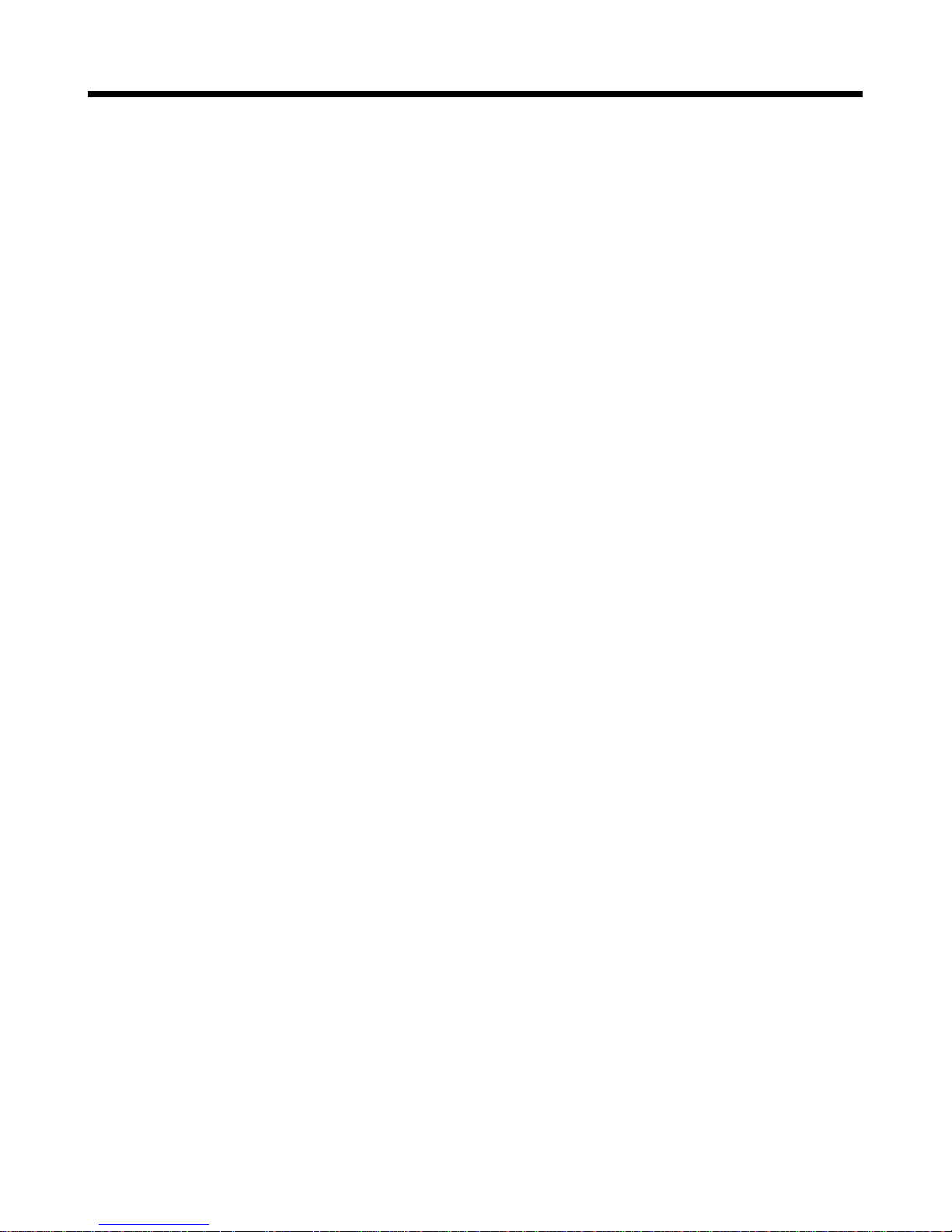
2 Quick Start
17
8. Click OK, and then click Dial. You will know you have reached a
modem by the harsh sounds of the modem handshake.
9. When the BBS welcome screen appears in the HyperTerminal window, type your first name, last name, and password following the
prompts. If you are a first-time caller, the BBS asks if your name is
spelled correctly. If you answer Y, a questionnaire appears. You
must complete the questionnaire to use the BBS on your first call.
10. Press ENTER until the main menu appears. From the main menu
you have access to two areas: the File Menu and News. For help
with menu commands, type ?.
11. In the Main Menu, type F and press ENTER to access the File
Menu, then type D and press ENTER to download.
12. At the file name prompt, type zdxhelp.hlp and press ENTER.
13. Press ENTER twice more.
14. Type Z and press ENTER to select the Zmodem transfer protocol.
15. The download begins automatically. As the file is copied to the
HyperTerminal folder, a dialog box reports on the progress of the
download. If the download fails, your baud rate may be set too high.
Log off, set the COM port baud rate lower, and call again.
16. To log off the BBS, press ENTER, type G for “good-bye,” and press
ENTER twice more.
17. In the HyperTerminal window, click File, then click Save to save the
HyperTerminal connection description.
Page 26
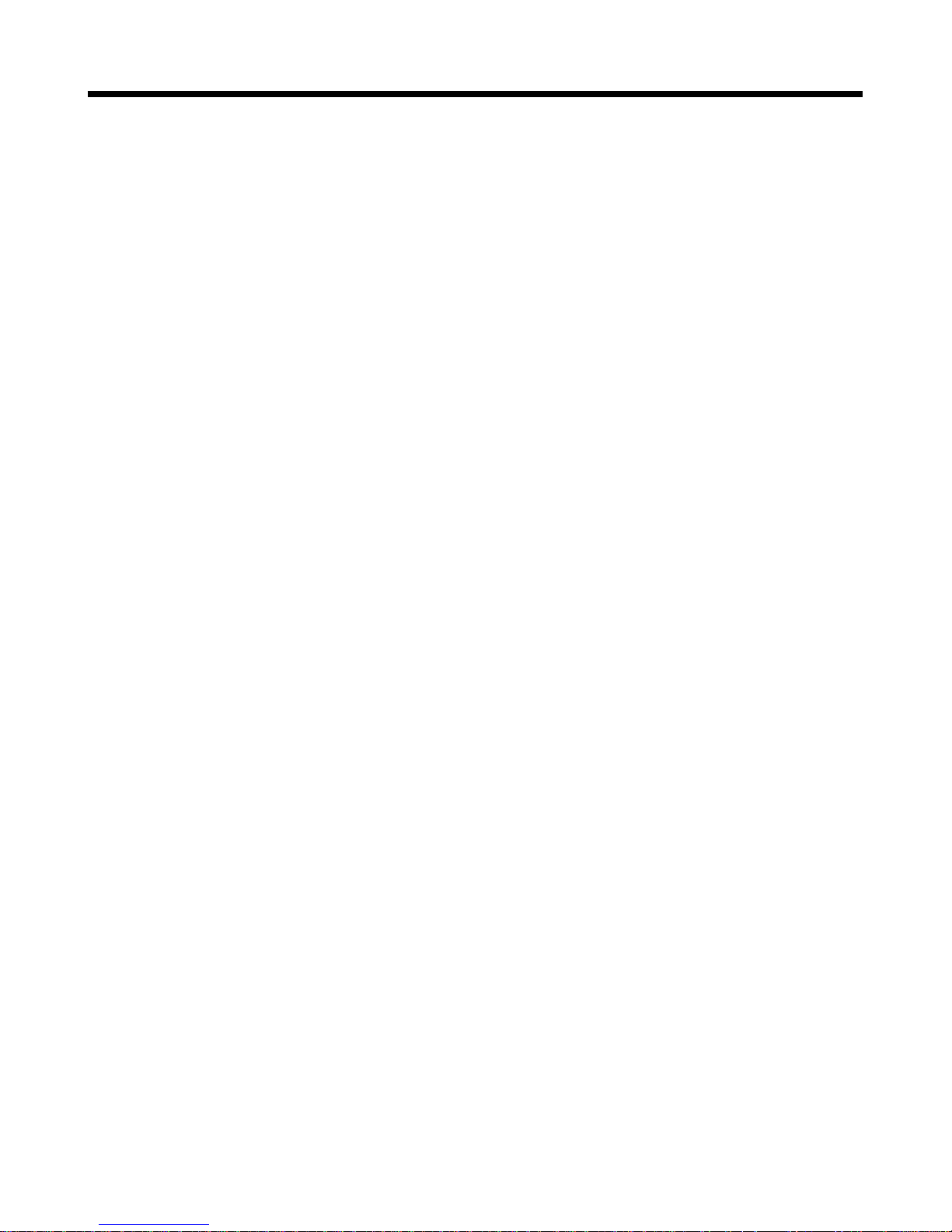
Quick Reference Guide
18
Windows Terminal
1. Open the Accessories program group and double-click on the
Terminal icon.
2. Select the Settings menu and make the following changes:
Phone Number:
Type 1-800-392-2432 if you are in North America,
or type an overseas access code and 612-785-3702 if you are outside North America.
Communications:
Select the COM port the modem is connected to
and change the following: Baud rate to 19200; Flow control to
Hardware; and Carrier Detect to checked.
Modem Commands:
Select MultiTech. If you must dial 9 to get an
outside line, type ATDT9, in the Dial prefix box (include the comma).
3. Click File, then click Save, and save as multibbs.trm.
4. Click Phone, then click Dial to dial the BBS. You will know you have
reached a modem by the harsh sounds of the modem handshake.
5. When the BBS welcome screen appears in the Terminal window,
type your first name, last name, and password following the
prompts. If you are a first-time caller, the BBS asks if your name is
spelled correctly. If you answer Y, a questionnaire appears. You
must complete the questionnaire to use the BBS on your first call.
6. Press ENTER until the main menu appears. From the main menu
you have access to two areas: the File Menu and News. For help
with menu commands, type ?.
7. In the Main Menu, type F and press ENTER to access the File
Menu, then type D and press ENTER to download.
8. At the file name prompt, type zdxhelp.hlp and press ENTER.
9. Press ENTER twice more.
Page 27
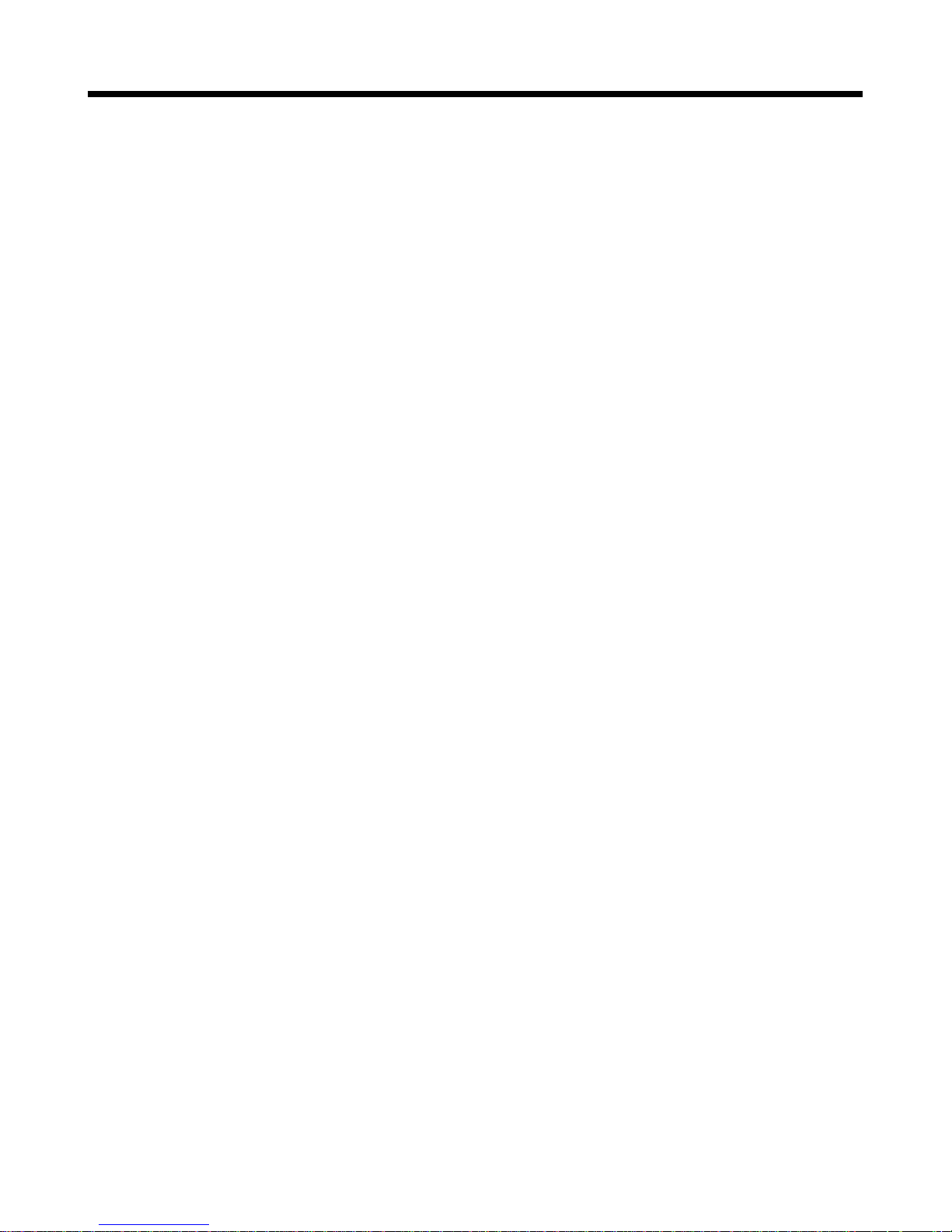
2 Quick Start
19
10. Type X and press ENTER to select the Xmodem transfer protocol.
11. To begin the download in Terminal, click Transfers, then click
Receive binary file. Next, select the destination directory, type the
file name (zdxhelp.hlp), and click OK. If the download fails, your
baud rate may be set too high. Log off, set the COM port baud rate
lower, and call again.
12. To log off the BBS, press ENTER, type G for “good-bye,” and press
ENTER twice more.
Running MultiModemZDX Help
Windows 95, 98, or NT 4.0
1. Open the folder into which you downloaded the ZDXHELP.HLP file.
2. Move the file to a permanent location on your hard drive.
3. Double-click on the Zdxhelp icon to run MultiModemZDX Help.
4. Press F1 for help in using MultiModemZDX Help.
Windows 3.x
1. Open the directory into which you downloaded the ZDXHELP.HLP file.
2. Move the file to a permanent location on your hard drive.
3. In File Manager, select ZDXHELP.HLP, then click on File, Associate.
4. In the Associate With box, type winhelp.exe, and then click OK.
5. Double-click on the ZDXHELP.HLP file name to run it.
6. To create an icon for easier access to MultiModemZDX Help, drag
the ZDXHELP.HLP file name from File Manager into any Windows
program group, such as Main.
Page 28
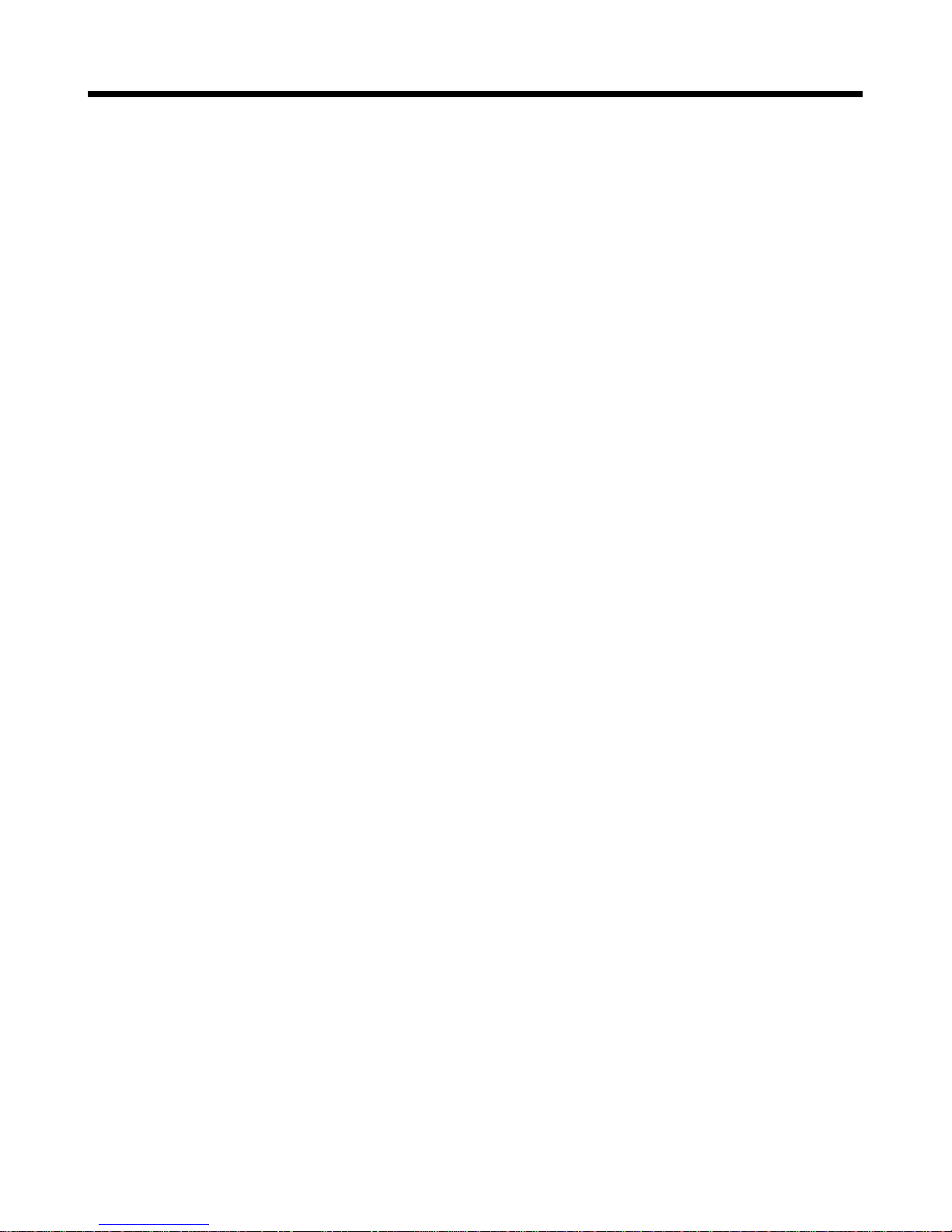
Quick Reference Guide
20
References
The World Wide Web is an excellent source of information about modems in general and modem installation, configuration, and troubleshooting in particular. The following Web sites are good places to start:
• Costmo’s Other Resources Page:
http://modems.rosenet.net/or/
• Curt’s High Speed Modem Page:
http://elaine.teleport.com/~curt/modems.html
• Data Communications FAQ:
http://www.best.com/~malch/comfaq.html
• Multi-Tech Systems, Inc.:
http://www.multitech.com/
Page 29
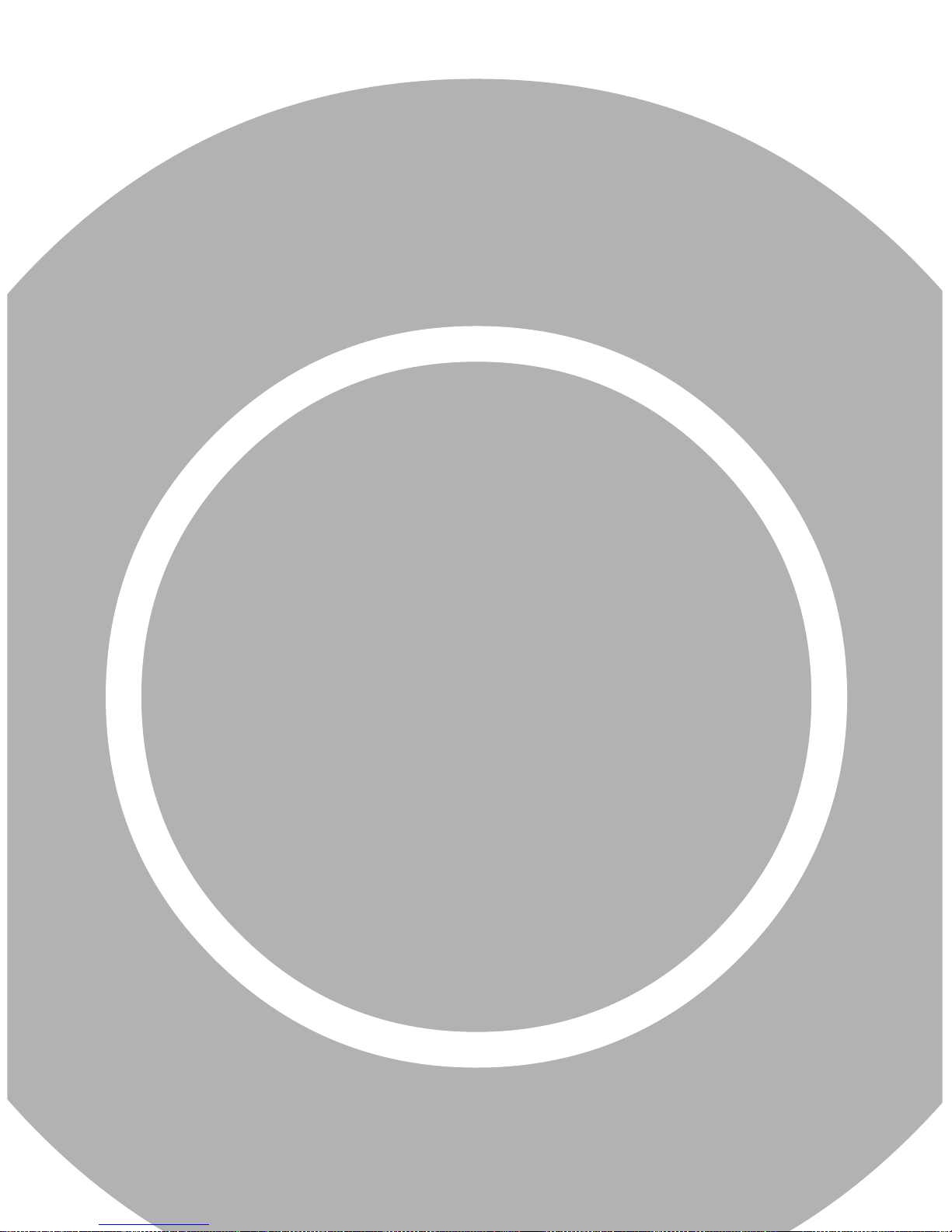
3
Features
Page 30
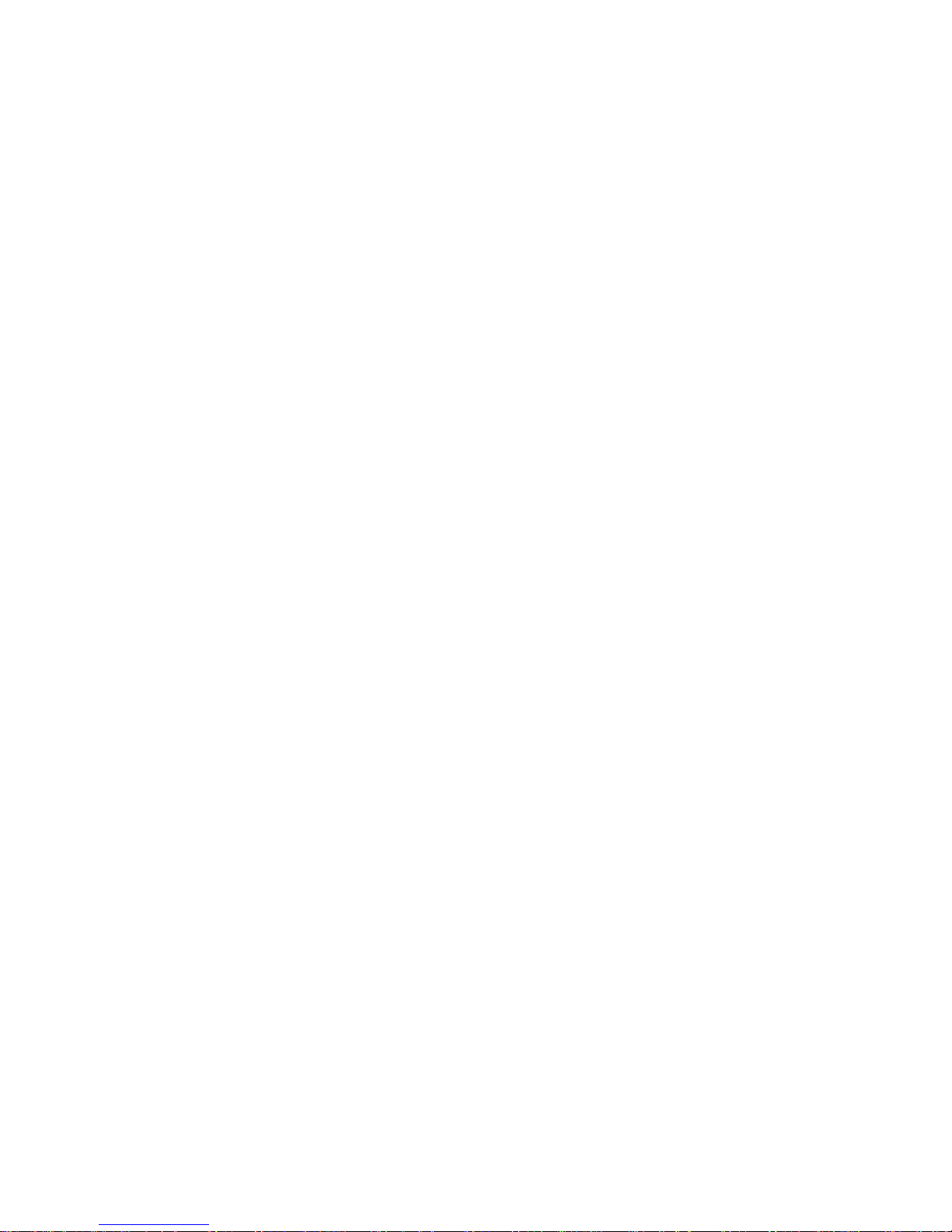
Quick Reference Guide
22
Page 31

3 Features
23
What Can I Do with My MultiModemZDX?
Your MT2834ZDX is the gateway to the exciting world of telecommunications.
You can use it to access commercial online information services such
as CompuServe, America Online, Genie, and Prodigy. These services
provide access to databases, encyclopedias, stock reports, news,
weather, and shopping. They provide electronic mail (e-mail) links to
subscribers of the same and other services. Public message areas
called forums allow subscribers to trade information and opinions on a
vast array of topics from A to Z, while vendor forums provide hardware
and software support from Multi-Tech and other manufacturers. Online
services also allow you to upload and download computer programs,
data files, and updated software such as video and printer drivers.
The MT2834ZDX can also connect you to the Internet, an international
computer network of universities, libraries, businesses, and government
agencies. Like the commercial online services, the Internet provides email services, public message areas, and access to information and
software, much of it easily accessed through the World Wide Web.
You can also use the MT2834ZDX to dial into bulletin board services
(BBS’s). BBS’s offer some of the services provided by online information services—usually e-mail, public message areas, and file transfers.
Most are run as hobbies by individuals, but some are services provided
by companies like Multi-Tech. Though some charge an annual fee,
many are free.
Other uses include direct links to friends with modems, to banks, and to
service bureaus. You can also telecommute with your fax modem—
work at home while communicating with the office by modem or fax.
And of course, you can use your MT2834ZDX to send and receive faxes anywhere in the world, enabling you to communicate quickly with
businesses and other organizations that do not maintain BBS’s.
Page 32

Quick Reference Guide
24
Features
The MT2834ZDX automatically adjusts to line conditions and to the
capabilities of the modem it connects to, resulting in the highest transmission speed, the most accurate error correction, and the most efficient data compression possible for each connection. The MT2834ZDX
follows the ITU-T V.34 specification for data rates as high as 28,800 bps
over public telephone lines, while the MT2834ZDXb follows the most
recent revision of the V.34 specification for data rates up to 33,600 bps.
The MT2834ZDX’s features include:
• Support of data rates of 33,600 and 31,200 bps (ZDXb only),
28,800, 26,400, 24,000, 21,600, 19,200, 16,800, 14,400, 12,000,
9600, 7200, 4800, 2400, 1200, and 300 bps for communicating with
older modems as well as with other V.34 modems.
• Automatic fallback to slower speeds in noisy line conditions, and
fall-forward to faster speeds as conditions improve.
• ITU-T V.42 LAP-M and MNP Classes 2–4 error correction.
• Data transfer rates up to 115,200 bps with V.42bis data compression .
• Serial port data rates adjustable to 115,200 bps.
• Autodial, redial, pulse (rotary) and touch-tone dial.
• Dial tone and busy signal detection for reliable call progress reporting.
• Compatibility with the standard AT command set used by most
communication programs.
• On-screen help menus.
• Nonvolatile memory for storage of custom settings and two tele-
phone numbers.
• Sends and receives faxes from your computer at 14,400, 9600,
4800, and 2400 bps.
• Responds to EIA TR29.2 Class 2 fax commands.
Page 33

3 Features
25
Required Equipment
In addition to the contents of the MT2834ZDX package, you need the
following equipment.
Computer
The MT2834ZDX can be connected to any computer with an RS-232C/
V.24 serial port, such as the IBM PC, XT, AT, and PS/2 computers, and
most PC compatibles. It can also be connected to the RS-422 serial
ports on Apple Macintosh computers. To use your MT2834ZDX at its
highest speeds, a PC must have either a serial port with a 16550AFN
UART or a Multi-Tech ISI (Intelligent Serial Interface) card, such as the
ISI551 (single port), ISI552 (dual port), or the ISI608 (eight ports). A
16550AFN UART can safely handle data at rates up to 115,200 bps.
Almost all Macintoshes can handle data rates up to 57,000 bps, while
the newer ones can handle data rates up to 115,000 bps.
Serial Cable
To connect the MT2834ZDX to your computer, you must provide a serial cable, obtainable at computer stores and many office supply stores.
The cable should have a male DB-25 connector at the modem end. For
IBM and compatible computers, the other end may have a female DB25 connector or a female DB-9 connector, depending on your computer. Most Macintosh computers require a round, 8-pin, mini-DIN
connector. The Macintosh serial cable should be wired for hardware
flow control. To reduce electrical interference, the FCC requires that the
cable be shielded.
Page 34

Quick Reference Guide
26
Telephone Line
You must have a telephone line with a jack (connector) that accepts the
cable that comes with the MT2834ZDX. If you do not have a telephone
jack near your computer, you should install one before proceeding.
In North America, do-it-yourself telephone extension kits and accessories are available wherever telephones are sold. You may also hire an
independent contractor or your local telephone company to do the work.
If you want a separate line for your fax modem, you must contact your
telephone company.
Communications Software
To operate the MT2834ZDX, you must have data communication (datacomm) and fax communication software. All versions come with a data
and fax communications package. You must have Microsoft Windows
3.1 or later to run this software. If you require software for DOS or for
the Macintosh operating system, please contact Multi-Tech Sales at
(612) 785-3500 or (612) 785-9874 (fax). The MT2834ZDX is also compatible with other datacomm and fax programs.
Page 35

3 Features
27
Connections
All models connect to your computer (“RS232”), to a telephone line
(“LINE”), to a power source (“POWER”), and, optionally, to a telephone
set (“PHONE”).
Figure 3-1. ZDX connectors.
Connecting to the Computer (“RS232”)
Using a matching serial cable, connect the RS232 connector on the
modem to one of the serial port connectors on the back of your computer. On an IBM PC or compatible, there are usually two serial ports
named “COM1” and “COM2.” COM1 typically uses a DB-9 connector,
whereas COM2 may use a DB-25 connector. Most Apple Macintosh
computers use round mini-DIN-8 connectors for the serial ports.
Choose the one marked with the icon of a telephone; the Macintosh
gives priority to that port and will not interrupt your communications link.
Be sure to tighten the mounting screws on the DB connectors.
Page 36

Quick Reference Guide
28
Connecting to the Telephone Line (“LINE”)
Plug one end of the cable provided with the MT2834ZDX into the telephone jack in your home or office. Plug the other end into the LINE jack
on the MT2834ZDX.
Note: The ZDX's LINE jack is not interchangeable with the PHONE
jack. Do not plug the telephone into the LINE jack or the line cable into
the PHONE jack.
Note: The Federal Communications Commission (FCC), Industry Canada, and the British Approvals Board for Telecommunications (BABT)
impose certain restrictions on equipment connected to public telephone
systems. See Appendix A for more information.
Connecting a Telephone Set (“PHONE”)
If you wish to connect a telephone to the same line as the ZDX, you
may plug it into the latter's PHONE jack. This connector is provided as
a convenience; you may also connect your telephone to a duplex jack
inserted into your wall jack.
Note: The PHONE jack is not interchangeable with the LINE jack; do
not plug the telephone into the LINE jack or vice-versa
Page 37

3 Features
29
Connecting to Power (“POWER”)
Low voltage DC power is supplied to the MT2834ZDX through a modular power supply included with the modem. Plug the power supply module into a convenient AC power outlet or surge protector. Plug the
connector on the other end of the power cord into the POWER jack on
the modem. A power on/off switch is located on the right side of the
modem.
Note: Use only the power supply supplied with the MT2834ZDX. Use
of any other power supply will void the warranty and could damage the
modem.
As soon as you apply power to the modem, it will perform a diagnostic
self-test, indicated by the speed LEDs flashing in sequence for approximately two seconds, after which the 28 indicator should light. If this
does not happen, check that the power switch is on, the power supply
is solidly connected, and the AC outlet is live.
Surge Protectors and Lightning
Power surges and other transient voltages on power lines, such as
those caused by lightning strikes, can damage or destroy your modem.
Damaging voltages can also enter your modem through the telephone
line, especially during an electrical storm. Therefore, we recommend
that you plug the MT2834ZDX into a surge protector rather than directly
into a wall outlet, preferably a surge protector that provides protection
against electrical spikes on the telephone line as well as on the power
line. Note that not even a surge protector can guard against damage
from a nearby lightning strike. During an electrical storm, your safest
course is to unplug your computer equipment from both the power outlet and the telephone line.
Page 38

Quick Reference Guide
30
Front Panel
Figure 3-2. ZDX front panel
The MT2834ZDX has ten LED indicators on the front panel that indicate
status, configuration, and activity:
Transmit Data. The TD LED lights when the modem is transmitting data to another modem. The state of the LED matches the TD
circuit on pin 2 of the RS-232C/V.24 interface.
Receive Data. The RD LED lights when the modem is receiving
data from another modem. The state of the LED matches that of
the RD circuit on pin 3 of the RS-232C/V.24 interface.
Carrier Detect. The CD LED lights when the modem detects a
valid carrier signal from another modem. It is on when the modem
is communicating with the other modem and off when the link is
broken.
28,800–33,600 bps. The 28 LED (33 LED on the ZDXb) lights by
itself when the modem connects at 28,800 bps, blinks slowly to
indicate 31,200 bps, and blinks fast to indicate 33,600 bps operation. This LED also lights or blinks in combination with the 14 LED
to indicate speeds between 16,800 and 26,400 bps (see table).
14,400 bps. The 14 LED lights by itself when the modem connects
at 14,400 bps. The 14 LED lights or blinks in combination with the
Page 39

3 Features
31
28 LED to indicate speeds between 16,800 and 26,400 bps (see
table). It lights together with the 96 LED to indicate a speed of
12,000 bps.
9600 bps. The 96 LED lights when the modem connects at 9600
bps. If no speed LED lights, the modem is operating at less than
9600 bps.
Off-Hook. The OH LED lights when the modem is off-hook, which
occurs when the modem is dialing, online, or answering a call. The
LED flashes when the modem pulse-dials.
Terminal Ready. The TR LED lights when a datacomm program
initializes the modem. It means the modem is ready for an outgoing or incoming call. It goes off when the datacomm program
disconnects the COM port. When it goes off, a connected modem
will disconnect. The state of the TR LED matches that of the DTR
circuit on pin 20 of the RS-232C/V.24 interface.
Error Correction (V.42). The EC LED lights continuously when
the modem is in error correction mode, and blinks when compression is activated.
Fax. The FX LED lights when the modem is in fax mode.
Note: When you turn on the MT2834ZDX, the speed lights flash briefly
as the modem does a self-test, then the LED for the default modem
baud rate lights. The default rate for the MT2834ZDX is 28,800 bps
(33,600 bps for the ZDXb) unless you select and store another baud
rate. After a call, the LEDs for the connection’s baud rate remain lit until
another call is made or the modem is reset. If you connect at a rate
under 9600 bps, all speed LEDs remain off after the connection is broken, even though the modem is still turned on.
Page 40

Quick Reference Guide
32
Speed Indicator Blink Rates
The 28 (33), 14, and 96 speed indicators light singly or in combination
to indicate data rates. Data rates for the ZDX are shown in the following
table. Data rates for the ZDXb are shown on the inside back cover.
MT2834ZDX Data Rates
Page 41

4
AT Commands,
S-Registers &
Result Codes
Page 42

Quick Reference Guide
34
Page 43

4 AT Commands, S-Registers, and Result Codes
35
AT Commands
This section summarizes your modem’s AT commands. For detailed
information on the commands, download the ASCII text or Windows
Help versions from the Multi-Tech BBS (see “Step 5: Call the MultiTech BBS” in Chapter 2).
Command: AT Attention Code
Values: n/a
Description: The attention code precedes all command lines
except A/, A:, and escape codes.
Command: RETURN Key
Values: n/a
Description: Press the RETURN (ENTER) key to execute
most commands.
Command: A Force Answer Mode
Values: n/a
Description: Answer call before final ring.
Command: A/ Repeat Last Command
Values: n/a
Description: Do not precede this command with AT. Do not
press RETURN to execute.
Command: A: Continuous Redial
Values: n/a
Description: Redial last number until answered (10 redials in
DOC modems). Do not precede this command
with AT or press RETURN to execute. (Not
available on ZDXK or ZDXI modems.)
Page 44

Quick Reference Guide
36
Command: &A
n
Answerback
Values:
n
= 0 or 1
Default: 0
Description: &A0 Disables answerback.
&A1 Enables answerback reply to an ID request.
Command: $A
n
Auto-Reliable Buffering
Values:
n
= 0 or 1
Default: 0
Description: $A0 Discard data received during establishment of a
reliable connection.
$A1 Buffer data received during establishment of a
reliable connection.
Command: #A
n
Auto Speed Detection in Answer Mode
Values:
n
= 0–3
Default: 0
Description: #A0 Start at maximum speed and fall back to a lower
speed (26400, 24000, 21600, 19200, 16800,
14400, 12000, 9600, 7200, 4800, 2400, 1200, or
300 bps) as line conditions warrant.
#A1 Maximum speed only.
#A2 Start at maximum speed and fall back
decrementally to 4800 bps only.
#A3 Start at 2400 bps and fall back to 1200 to 300
bps only.
Command: B
n
Answer Tone (ZDXI modems only)
Values:
n
= 1
Default: 1
Description: B1 Select Bell answer tones, including Bell 103.
Page 45

4 AT Commands, S-Registers, and Result Codes
37
Command: &BSnMaximum Reliable Block Size
Values:
n
= 0 or 1
Default: 1
Description: &BS0 Maximum transmit block size of 64 characters.
&BS1 Maximum transmit block size of 256 characters.
Command: $BA
n
Baud Adjust
Values:
n
= 0 or 1
Default: 0
Description: $BA0 Set baud adjust off, speed conversion on. (Serial
port speed is independent of modem data rate.)
$BA1 Set baud adjust on, speed conversion off. (Serial
port speed is same as modem data rate.)
Command: &C
n
Carrier Detect Control
Values:
n
= 0, 1, 2, or 4
Default: 1
Description: &C0 Force Carrier Detect high.
&C1 Let Carrier Detect follow carrier signal.
&C2 Let Carrier Detect drop on disconnect, then go
high again (for some CBX phone systems).
&C4 Reset modem when Carrier Detect drops.
Command: &CDnCleardown at Disconnect
Values:
n
= 0, 1
Default: 0
Description: &CD0 Execute a cleardown at disconnect.
&CD1 Do not execute a cleardown at disconnect.
Page 46

Quick Reference Guide
38
Command: D
s
Dial
Values:
s
= dial string (phone number and dial modifiers)
Default: none
Description: Dial telephone number s, where s may include up
to 60 digits and T, P, R, comma, colon, and
semicolon characters.
Command: DsN
d
Store Telephone Number
Values:
s
= dial string (phone number and dial modifiers)
d
= 0 or 1
Default: none
Description: To store, enter D followed by dial string s, then N
followed by directory number d.
Example: ATDT9,5551212N1.
Command: &D
n
Data Terminal Ready Control
Values:
n
= 0–3
Default: 2 (ZDX, ZDXI, ZDXK)
0 (ZDX-Mac, ZDXK-Mac)
Description: &D0 Modem ignores DTR signal.
&D1 When DTR drops, the modem hangs up. While
DTR is low, the modem accepts commands but
will not dial or auto-answer until DTR goes high
again.
&D2 Same as &D1.
&D3 When DTR drops, the modem hangs up and
resets as if an ATZ command were issued.
Command: $D
n
DTR Dialing
Values:
n
= 0 or 1
Default: 0
Description: $D0 Do not dial when DTR goes high.
$D1 Dial stored number N0 when DTR goes high.
Page 47

4 AT Commands, S-Registers, and Result Codes
39
Command: %DCnAT Command Control
Values:
n
= 0 or 1
Default: 0
Description: %DC0 The modem responds to AT commands.
%DC1 The modem ignores AT commands.
Note: The modem will respond to AT%DC for 10 seconds after power-up.
Command: %DFnFormat Line Probe Data
Values:
n
= 0 or 1
Default: 0
Description: %DF0 Display data in graph format. Y axis is gain
shown in dBm.
%DF1 Display data in table format. Gain is shown
numerically in dBm at 75Hz increments from
150Hz to 3750Hz.
Command: %DPnRead Line Probe Data
Values:
n
= 0 or 1
Default: 0
Description: %DP0 Do not read and store line probe information from
DSP during handshake.
%DP1 Read and store line probe information from DSP
during handshake.
Command: >DT
n
DTMF Detection
Values:
n
= 0 or 1
Default: 0
Description: >DT0 The modem will not detect DTMF tones.
>DT1 The modem will detect and report DTMF tones
when it is off-hook.
Page 48

Quick Reference Guide
40
Command: E
n
Echo Command Mode Characters
Values:
n
= 0 or 1
Default: 1
Description: E0 Do not echo keyboard input to the terminal.
E1 Do echo keyboard input to the terminal.
Command: &E
n
V.42 Error Correction Modes
Values:
n
= 0, 1, or 2
Default: 1
Description: &E0 V.42 non-error correction mode (V.42 disabled).
&E1 V.42 auto-reliable mode.
&E2 V.42 reliable mode (V.42 enabled).
Command: &E
n
Modem-Initiated Flow Control
Values:
n
= 3, 4, or 5
Defaults: 4
Description: &E3 Flow control disabled.
&E4 CTS/RTS hardware flow control.
&E5 XON/XOFF software flow control.
Command: &E
n
XON/XOFF Pass-Through
Values:
n
= 6 or 7
Defaults: 6
Description: &E6 Respond to and discard XON/XOFF characters
when &E5 is selected.
&E7 Respond to and pass through XON/XOFF
characters when &E5 is selected.
Command: &E
n
Hewlett Packard ENQ/ACK Pacing
Values:
n
= 8 or 9
Default: 8
Description: &E8 Ignore ENQ/ACK pacing characters.
&E9 Respond to ENQ/ACK pacing characters.
Page 49

4 AT Commands, S-Registers, and Result Codes
41
Command: &E
n
Non-Error Correction Mode Flow Control
Values:
n
= 10 or 11
Default: 10
Description: &E10 Disable non-error correction mode flow control.
&E11 Enable non-error correction mode flow control.
Command: &E
n
Pacing (Computer-Initiated Flow Control)
Values:
n
= 12 or 13
Default: 13
Description: &E12 Pacing disabled.
&E13 Pacing enabled.
Command: &E
n
Data Compression
Values:
n
= 14 or 15
Default: 15
Description: &E14 Data compression disabled.
&E15 Data compression enabled.
Command: $E
n
V.42 Error Correction at 300 bps
Values:
n
= 0 or 1
Default: 0
Description: $E0 V.42 error correction at 300 bps disabled.
$E1 V.42 error correction at 300 bps enabled.
Command: $EB
n
Asynchronous Word Length
Values:
n
= 0 or 1
Default: 0
Description: $EB0 10-bit mode enabled.
$EB1 11-bit mode enabled.
Page 50

Quick Reference Guide
42
Command: %E
n
Escape Sequence Options
Values:
n
= 0–5
Defaults: 1 and 4
Description: %E0 Modem won’t escape.
%E1 +++AT<CR> method.
%E2 <BREAK>AT<CR> method.
%E3 Both +++AT<CR> and <BREAK>AT<CR>
methods.
%E4 No
OK
response to +++AT<CR>.
%E5
OK
response to +++AT<CR>.
Command: &F
n
Load Default Configurations
Values:
n
= 0, 8, or 9
Default: 8
Description: &F0 Load factory default values from ROM if &F8 was
previously stored; load user default values from
non-volatile memory if &F9 wa s previously stored.
&F8 Read factory default values when &F is issued
(effective only if you store &F8 using &W0).
&F9 Read values stored in non-volatile memory when
&F is issued (effective only if you store &F9 using
&W0).
Command: $F
n
Enable/Disable Auto-Reliable Fallback
Character
Values:
n
= 0 or 1
Default: 0
Description: $F0 Do not fall back to non-error correction mode
connect if <CR> is received during handshake.
$F1 Fall back to non-error correction mode connect if
<CR> is received during handshake.
Page 51

4 AT Commands, S-Registers, and Result Codes
43
Command: %F
n
Echo Canceller Frequency Offset
Compensation
Values:
n
= 0 or 1
Default: 0
Description: %F0 Disable echo canceller frequency offset compen-
sation.
%F1 Enable echo canceller frequency offset
compensation.
Command: #F
n
Fallback Modes When On Line
Values:
n
= 0, 1, or 2
Default: 2
Description: #F0 No fallback when on line.
#F1 Fall back decrementally from maximum speed to
4800 bps as line conditions deteriorate..
#F2 Fall back decrementally to 4800 bps; fall forward
when line conditions improve.
Command: &G
n
Guard Tones
Values:
n
= 0, 1, or 2
Default: 0
Description: &G0 Turn off ITU-T guard tones.
&G1 Turn on ITU-T 550 Hz guard tone.
&G2 Turn on ITU-T 1800 Hz guard tone.
Note: The ZDXK is locked to the ITU-T 1800 Hz guard tone (&G2).
Command: H
n
On Hook/Off Hook
Values:
n
= 0 or 1
Default: None
Description: H0 Go on hook (hang up).
H1 Go off hook.
Page 52

Quick Reference Guide
44
Command: $H
n
Help Screens
Values:
n
= 1, 2, or 3
Default: None
Description: $H1 Display Help Screen #1.
$H2 Display Help Screen #2.
$H3 Display Help Screen #3.
Command: I
n
Inquire Product Codes
Values:
n
= 0, 1, or 2
Default: None
Description: I0 Display modem ID number.
I1 Display firmware version number.
I2 Display modem description.
Command: #I
x
Enter Login Password
Values:
x
= password (6–10 characters)
Default: MULTI-TECH
Description: Enters the remote configuration login password.
Command: #I=
x
Store Login Password
Values:
x
= password (6–10 characters)
Default: MULTI-TECH
Description: Stores a new remote configuration login password.
Command: L
n
List Commands
Values:
n
= 0, 5–8
Default: None
Description: L List stored telephone numbers.
L5 List current operating parameters.
L6 List current S-register values.
L7 List additional current operating parameters.
L8 List DSP code version number, processor speed,
and online diagnostic parameters.
L9 List signal strength information.
Page 53

4 AT Commands, S-Registers, and Result Codes
45
L10 List signal to noise ratio information (SNR).
L11 List noise information.
Note: For L9, L10, and L11, you must first type +++AT<CR> (on-line
escape command while maintaining command mode), then type the
command prefixed by an AT (e.g., ATL10).
Command: #L
n
V.42 Mode Selection in Originate Mode
Values:
n
= 0, 1, 2, or 3
Default: 0
Description: #L0 Modems negotiate V.42 mode.
#L1 MNP on & LAP-M off.
#L2 LAP-M on & MNP off.
#L3 Disable detection phase and go directly to LAP-M.
Command: M
n
Modem Speaker Control
Values:
n
= 0, 1, 2, or 3
Default: 1
Description: M0 Speaker always off.
M1 Speaker on until carrier signal detected.
M2 Speaker always on.
M3 Speaker on during dialing, off during handshaking.
Page 54

Quick Reference Guide
46
Command: $MBnModem Baud Rate
Values:
n
= speed
Default: 28800 (ZDX) or 33600 (ZDXb)
Description: $MB75 Originate call in ITU-T V.23 mode (ZDXK,
ZDXI)
$MB300 Originate call at 300 bps.
$MB1200 Originate call at 1200 bps.
$MB2400 Originate call at 2400 bps.
$MB4800 Originate call at 4800 bps.
$MB7200 Originate call at 7200 bps.
$MB9600 Originate call at 9600 bps.
$MB14400 Originate call at 14,400 bps.
$MB16800 Originate call at 16, 800 bps.
$MB19200 Originate call at 19,200 bps.
$MB28800 Originate call at 28,800 bps.
$MB33600 Originate call at 33,600 bps (ZDXb only).
Command: N
d
Dial a Stored Number
Values:
d
= 0 or 1
Default: None
Description: Dial stored telephone number
d.
Command: NdNe... Number Linking
Values:
d
= 0 or 1; e = 1 or 0
Default: None
Description: Dial stored number d; if it is busy, dial stored
number e.
Command: O Go Back On Line
Values: n/a
Description: Return to online mode after you have used an
escape sequence to go from online mode to
command mode.
Page 55

4 AT Commands, S-Registers, and Result Codes
47
Command: P Pulse Dial
Values: n/a
Default: Yes
Description: The modem pulse-dials numbers that follow P in
the dialing command.
Command: &P
n
Set Pulse Dial Ratios
Values: n
= 0 or 1
Default: 0
Description: &P0 60:40 break/make pulse ratio.
&P1 67:33 break/make pulse ratio.
Note: The ZDXK is locked to a 67:33 pulse ratio (&P1).
Command: Q
n
Result Codes Enable/Disable
Values:
n
= 0, 1, or 2
Default: 0
Description: Q0 Enable result codes.
Q1 Disable result codes (quiet).
Q2 Enable no-response answer mode, which leaves
originate mode intelligent while turning off
answer mode responses and echo.
Command: &Q
n
Multi-Tech or Standard Result Codes
Values:
n
= 0 or 1
Default: 0
Description: &Q0 Multi-Tech responses with modifiers.
&Q1 Standard AT responses with no modifiers.
Page 56

Quick Reference Guide
48
Command: R
n
Reverse Originate/Answer Modes
Values:
n
= 0 or 1
Default: 0
Description: R0 Modem will not reverse modes.
R1 Modem will reverse modes when R is added to
the dial string.
Command: &R
n
Clear to Send Control
Values:
n
= 0, 1, or 2
Default: 1
Description: &R0 Let CTS state follow RTS state when on line.
&R1 Force CTS high (on).
&R2 Let CTS drop on disconnect for time set by S24,
then go high again.
Command: &RAnAsymmetrical Bit Rate
Values:
n
= 0 or 1
Default: 0
Description: &RA0 Enable asymmetrical bit rate in V.34 mode.
&RA1 Disable asymmetrical bit rate in V.34 mode.
Command: &RDnSquare Wave Ring Detect
Values:
n
= 0 or 1
Default: 1 (ZDX)
0 (ZDXI, ZDXK)
Description: &RD0 Modem detects only sine wave rings.
&RD1 Modem detects both sine and square wave rings.
Command: &RFnCTS/RTS Interaction Control
Values:
n
= 0 or 1
Default: 1
Description: &RF0 Let CTS follow RTS.
&RF1 Let CTS act independently (use with &R).
Page 57

4 AT Commands, S-Registers, and Result Codes
49
Command: &RN Rate Negotiation
Values: n/a
Description: Forces the modem to perform a rate renegotia-
tion while on line. You must escape to command
mode to issue this command.
Command: &RP Immediate Line Probe
Values: n/a
Description: Initiates a retrain that makes the processor read
line probe information if %DP1 is selected. Valid
only when on line in V.34 mode.
Command: &RR Immediate Retrain
Values: n/a
Description: Forces the modem to perform an immediate
retrain while on line. You must escape to
command mode to issue this command.
Command: $R
n
Retransmit Count
Values:
n
= 0 or 1
Default: 0
Description: $R0 Disconnect after 50 retransmits of a data block.
$R1 Do not disconnect after 50 retransmits.
Command: Sr=
n
Set Register Value
Values:
r
= S-register number; n varies
Default: None
Description: Set value of register Sr to value of n, where n is
entered in decimal format.
Page 58

Quick Reference Guide
50
Command: Sr? Read Register Value
Values:
r
= S-register number
Default: None
Description: Read value of register Sr and display value in 3-
digit decimal form.
Command: &S
n
Data Set Ready Control
Values:
n
= 0, 1, or 2
Default: 1
Description: &S0 Force DSR high (on).
&S1 Let DSR follow CD.
&S2 DSR drops on disconnect, then goes high again.
(Used by some CBX phone systems.)
Command: &SFnDSR/CD Interaction Control
Values:
n
= 0 or 1
Default: 0
Description: &SF0 Select DSR to follow CD.
&SF1 Select DSR to be independent.
Command: $SB
n
Serial Port Baud Rate
Values:
n
= speed
Default: 57600
Description: $SB300 Set serial port to 300 bps.
$SB1200 Set serial port to 1200 bps.
$SB2400 Set serial port to 2400 bps.
$SB4800 Set serial port to 4800 bps.
$SB9600 Set serial port to 9600 bps.
$SB19200 Set serial port to 19200 bps.
$SB38400 Set serial port to 38400 bps.
$SB57600 Set serial port to 57600 bps.
$SB115200 Set serial port to 115200 bps.
Note: Baud adjust must be off ($BA0) to enable fixed baud rate.
Page 59

4 AT Commands, S-Registers, and Result Codes
51
Command: #S
y
Enter Setup Password
Values:
y
= password (6–10 characters)
Default: MODEMSETUP
Description: Enters the remote configuration setup password.
Command: #S=
y
Store Setup Password
Values:
y
= password (6–10 characters)
Default: MODEMSETUP
Description: Stores a new remote configuration setup password.
Command: T Tone-Dial
Values: n/a
Default: P command
Description: Modem will tone-dial numbers following a T in
the dialing command.
Command: &T
n
Respond to Remote Digital Loopback Signal
Values:
n
= 4 or 5
Default: 5
Description: &T4 Enable response to remote digital loopback
signal.
&T5 Disable response to remote digital loopback
signal.
Command: #T
n
Trellis-Coded Modulation
Values:
n
= 0 or 1
Default: 1
Description: #T0 Disable trellis-coded modulation.
#T1 Enable trellis-coded modulation.
Page 60

Quick Reference Guide
52
Command: U
n
Loopback Test Modes
Values:
n
= 0, 1, 2, or 3
Default: None
Description: U0 Enable local nalog loopback originate mode.
U1 Enable local analog loopback answer mode.
U2 Enable remote digital loopback mode.
U3 Enable local digital loopback mode.
Command: V
n
Result Codes (Verbose/Terse)
Values:
n
= 0 or 1
Default: 1
Description: V0 Result codes sent as digits (terse response).
V1 Result codes sent as words (verbose response).
Command: #Vn V.32terbo Handshake Tones
Values:
n
= 0 or 1
Default: 1
Description: #V0 Include V.32terbo tones in handshake.
#V1 Exclude V.32terbo tones from handshake.
Command: W Wait for New Dial Tone
Values: n/a
Description: Inserted in dialing command, causes modem to
wait for a new dial tone. (X2 or X4 must be
selected.)
Command: &W
n
Store Configuration
Values:
n
= 0 or 1
Default: 1
Description: &W0 Store current settings in NVRAM; load them at
power-on or following the ATZ command instead
of loading the factory defaults from ROM.
&W1 Clear user default settings from NVRAM.
Page 61

4 AT Commands, S-Registers, and Result Codes
53
Command: X
n
Result Codes and Call Progress Selection
Values:
n
= 0–4
Default: 0
Description: X0 Basic result codes (
CONNECT
only); does not
look for dial tone or busy signal.
X1 Extended result codes (
CONNECT 28800,
CONNECT 33600
, etc.); does not look for dial
tone or busy signal.
X2 Extended result codes with
NO DIALTONE
; does
not look for busy signal.
X3 Extended result codes with
BUSY
; does not look
for dial tone.
X4 Extended result codes with
NO DIALTONE
and
BUSY
.
Command: #X
n
Number of XOFF Characters Sent
Values:
n
= 0 or 1
Default: 0
Description: #X0 Single XOFF character sent after buffer is full.
#X1 Multiple XOFF characters sent (one for every
character received after buffer is full).
Command: Y
n
Long Space Disconnect
Values:
n
= 0 or 1
Default: 0
Description: Y0 Disable sending or responding to long space
break signal on disconnect.
Y1 Enable sending or responding to long space
break signal on disconnect. (Both modems must
have Y1 set.)
Page 62

Quick Reference Guide
54
Command: Z Modem Reset
Values: n/a
Description: Reset modem to default values. Defaults come
from user NVRAM if &W0 is set, from factory
ROM if &W1 is set.
Command: , Dialing Pause
Values: n/a
Description: Placed in dialing command, comma causes
dialing pause for time set by S8.
Command: : Continuous Redial
Values: n/a
Description: Placed at end of dial command, a colon causes
continuous redial of a number (10 in DOC
modems) until answered. Not used in ZDXK or
ZDXI modems.
Command: ; Return to Command Mode
Values: n/a
Description: Placed at end of dial command, a semicolon
causes an immediate return to command mode
after dialing.
Command: ! Flash On-Hook
Values: n/a
Description: Placed in dial command, exclamation point
causes modem to flash on-hook.
Command: @ Quiet Answer
Values: n/a
Description: Placed in dial command, @ causes modem to
wait for a ringback, then 5 seconds of silence,
before processing next part of command.
Page 63

4 AT Commands, S-Registers, and Result Codes
55
Command: $ Call Card Tone Detect
Values: n/a
Description: Placed in dial command, causes modem to wait
for a call card tone before processing next part of
command (such as a call card number).
Command: %%%AT<CR> Remote Configuration Escape Sequence
Values: n/a
Description: Initiates remote configuration mode while online
with remote modem. The remote configuration
escape character (%) is defined in register S13.
Command: +++AT<CR> Escape Code
Values: n/a
Description: Puts modem in command mode (and optionally
issues a command) while remaining on line.
Enter +++AT, up to ten command characters (or
as defined by S34), and a RETURN. Used mostly
to issue hang-up command: +++ATH<CR>.
Command: <BREAK>AT<CR> Escape Sequence
Values: n/a
Description: Alternate escape method. Puts modem in com-
mand mode while remaining on line. Send a
<BREAK> signal followed by AT, up to sixty
command characters, and a RETURN. You must
set the modem to %E2 or %E3 before you can
use this escape method.
Page 64

Quick Reference Guide
56
S-Registers
Certain modem values, or parameters, are stored in memory locations
called S-registers. Use the S command to read or to alter the contents of
S-registers (see previous section).
Register Unit Range Default Description
S0
1 ring 0, 1–255 1 Sets the number of rings
until the modem answers.
ATS0=0
disables
autoanswer completely.
S1
1 ring 0–255 0 Counts the rings that have
occurred.
S2
decimal 0–127 43 (+) Sets ASCII code for the
escape code character.
S3
decimal 0–127 13 (^M) Sets ASCII code for the
RETURN character.
S4
decimal 0–127 10 (^J) Sets ASCII code for the
LINE FEED character.
S5
decimal 0–127 8 (^H) Sets ASCII code for the
BACKSPACE character.
S6
1 sec. 2–255 2 Sets the time the modem
4–255† 4† will wait for a dial tone
4–7‡ 4‡ before aborting a call.
S7
1 sec. 1–255 45 Sets the time the modem
1–45* 45* will wait for a carrier signal
1–55‡ 55‡ before aborting a call.
* Values for ZDXI modems and ZDX-DOC modems only.
† Values for ZDXI modems only.
‡ Values for ZDXK modems only.
Page 65

4 AT Commands, S-Registers, and Result Codes
57
S8
1 sec. 0–255 2 Sets the length of a pause
4–255† 4† caused by a comma charac4–7‡ 4‡ ter in a dialing command.
S9
100 ms 1–255 6 Sets delay between when
the modem detects a valid
carrier signal and when it
turns on its CD circuit.
S10
100 ms 1–254, 7 Sets how long a carrier sig-
255 nal must be lost before the
modem disconnects. S10=
255 causes the modem to
not disconnect with loss of
carrier.
S11
1 ms 1–255 70 Sets spacing and duration
80–255* 80* of dialing tones. 50 ms is
80–255‡ 80‡ the recommended minimum.
S13
decimal 0, 1–127 37 (%) Sets ASCII code for remote
configuration escape
character. S13=0 disables
remote configuration.
S17
10 ms 1–255 25 Sets the length of the break
time (space) sent to the
local PC when the modem
receives a remote break.
S24
50 ms 0–255 20 Sets the time the DSR,
CTS, and CD signals drop
before going high again.
Used for some PBX and
CBX phone systems.
S25
100 ms 0, 1–255 0 Sets the time the DTR
signal must be dropped
before the modem
Register Unit Range Default Description
Page 66

Quick Reference Guide
58
disconnects. The 0 default
equals 50 ms.
S30
1 min. 0, 1–255 0 Sets how long the modem
waits after the last character
is received or transmitted
before it disconnects. The 0
default disables the timer.
S32
100 ms 0–255 20 Sets the time the modem
will wait for a RETURN to
be entered during escape
sequence execution.
S34
1 char- 0–60 10 Sets the number of comacter mand characters allowed
after +++AT.
S36
1 sec. 0, 1-255 5 Sets the time between DTR
inactive and modem offhook. S36=0 disables DTR
busy-out.
S37
1 sec. 0-255 5 Sets the time between DTR
active and modem on-hook.
S43
decimal 28, 26, 0 Sets fixed V.34 connect
24, 21, speed. 28 = 28800 bps;
19, 16, 26 = 26400 bps;. . . 48 =
14, 12, 4800 bps. 0 default disables
96, or 48 this feature.
S48
decimal 33, 31, 0 Sets maximum V.34 connect
28, 26, speed. 33 = 33600 bps;
24, 21, 31 = 31200 bps;. . . 48 =
19, 16, 4800 bps. 0 default disables
14, 12, feature (same as S48=33).
96, or 48
Register Unit Range Default Description
Page 67

4 AT Commands, S-Registers, and Result Codes
59
Result Codes
In command mode the MT2834ZDX can send responses, or result
codes, to your computer. Result codes are used by communications
programs and can also appear on your monitor.
AT&Q0 selects Multi-Tech result codes with
RELIABLE, LAPM,
and
COMPRESSED
modifiers (default).
AT&Q1 selects standard AT result codes without modifiers.
&Q0 Multi-Tech Result Codes &Q1 Standard AT Result Codes
Terse Verbose Terse Verbose
0OK 0OK
1 CONNECT 1 CONNECT
2 RING 2 RING
3 NO CARRIER 3 NO CARRIER
4 ERROR 4 ERROR
5 * CONNECT 1200 5 CONNECT 1200
6 NO DIALTONE 6 NO DIAL TONE
7 BUSY 7 BUSY
8 NO ANSWER 8 NO ANSWER
9 CONNECT 2400
10 CONNECT 2400
11 * CONNECT 4800 11 CONNECT 4800
12 * CONNECT 9600 12 CONNECT 9600
13 * CONNECT 14400 13 CONNECT 14400
19 * CONNECT 19200 19 CONNECT 19200
21 * CONNECT 21600 21 CONNECT 21600
24 * CONNECT 24000 24 CONNECT 24000
26 * CONNECT 26400 26 CONNECT 26400
28 * CONNECT 28800 28 CONNECT 28800
31 * CONNECT 31200 31 CONNECT 31200
33 * CONNECT 33600 33 CONNECT 33600
*
With error correction on,
RELIABLE
(or
R)
or
LAPM
(or L) is added to these
result codes. With data compression on,
COMPRESSED
(or C) is added.
Page 68

Quick Reference Guide
60
Page 69

5
Solving
Problems
Page 70

Quick Reference Guide
62
Page 71

5 Solving Problems
63
Introduction
Your MultiModemZDX modem was thoroughly tested at the factory before it was shipped. If you are unable to make a successful connection,
or if you experience data loss or garbled characters during your connection, it is possible that the modem is defective. However, it is more likely
that the source of your problem lies elsewhere. The following symptoms
are typical of problems you may encounter:
• None of the LEDs light when the modem is on.
• The modem does not respond to commands.
• The modem dials but cannot connect.
• The modem disconnects while online.
• The modem cannot connect when answering.
• File transfer is slower than it should be.
• Data is being lost.
• There are garbage characters on the monitor.
• Fax and data programs can’t run at the same time.
If you experience problems, please check the following possibilities before calling Technical Support (see Appendix C).
None of the LEDs Light When the Modem Is On
When you turn on the ZDX, the LED indicators on the front panel should
flash briefly as the modem runs a self-test. If the LEDs remain off, the
modem is probably not receiving power.
4
Make sure the modem’s power switch is on, especially if you nor-
mally turn on the modem by turning on a power strip.
4
If the power supply is plugged into a power strip, make sure the
power strip is plugged in and its power switch is on.
Page 72

Quick Reference Guide
64
4
Make sure the power supply module is firmly connected to the mo-
dem and to the wall outlet or power strip.
4
If the power strip is on and the modem switch is on, try moving the
modem power supply to another outlet on the power strip.
4
Test that the outlet is live by plugging a lamp into it.
4
The modem or power supply may be defective. If you have another
Multi-Tech modem, try swapping modems. If the problem goes
away, the first modem or power supply may be defective. Call
Technical Support for assistance.
CAUTION: Do not under any circumstances replace the power supply
module with one designed for another product, as it can damage the
modem and void your warranty.
The Modem Does Not Respond to Commands
4
Make sure the modem is plugged in and turned on. (See “None of
the Indicators Light when the Modem Is On.”)
4
Make sure you are issuing the modem commands from a data com-
munication program, either manually in terminal mode or
automatically by configuring the program. (You cannot send commands to the modem from the DOS prompt.)
4
Make sure you are in terminal mode in your data communication
program, then type AT and press ENTER. If you get an
OK
response,
your connections are good, and the problem likely is in the connection
setup in your communication program.
4
Try resetting your modem by turning it off and on. If you are using a
DOS or Windows 3.1 communication program, make sure the ini-
Page 73

5 Solving Problems
65
tialization string includes &F as the first command, to cancel any
“leftover’ command that could affect the modem’s operation.
4
If you don’t get an
OK
, the problem may still be in the communication program. Make sure you have done whatever is necessary in
your software to make a port connection. Not all communication
programs connect to the COM port automatically. Some connect
when the software loads and remain connected until the program
terminates. Others can disconnect without exiting the program. The
modem’s TR indicator lights to show that the software has taken
control of the modem through the COM port.
4
Your communication program settings might not match the physical
port the modem is connected to. The serial cable might be plugged
into the wrong connector—check your computer documentation to
make sure. Or you might have selected a COM port in the program
other than the one the modem is physically connected to—compare
the settings in the program to the physical connection.
4
If the modem is on, the cable is plugged into the correct port, the
communication program is configured correctly, and you still don’t
get an
OK
, the fault might be in the serial cable. Make sure it is
firmly connected at both ends.
4
Is this the first time you have used the cable? If so, it may not be
wired correctly. Check the cable description on the package to
make sure the cable is the right one for your computer.
4
Peripheral expansion cards, such as sound and game cards, can
include a serial port preconfigured as COM1 or COM2. The extra
serial port, or the card itself, may use the same COM port, memory
address, or interrupt request (IRQ) as your communications port.
Be sure to disable any unused ports.
To look for address or IRQ conflicts if you use Windows 3.1x, select
File | Run in Program Manager, type MSD, and press ENTER.
Page 74

Quick Reference Guide
66
Then select Mouse, COM Ports, and IRQ Status and note the
addresses and IRQs that are in use. If you find an IRQ conflict, note
which IRQs are not being used, then change one of the conflicting
devices to use one of the unused IRQs. If you find an address conflict, change the address of one of the conflicting devices.
To change a port address or IRQ in Windows 3.1x, double-click the
Control Panel icon, then the Ports icon. Click on the port you want
to change, click Settings, click Advanced, and select the new port
address and/or interrupt. If you want to use COM3 or COM4, note
that COM3 shares an IRQ with COM1, as COM4 does with COM2,
so you should change their IRQs to unused ones, if possible.
If you use Windows 95 or 98, right-click on My Computer, select
Properties from the menu, click on the Device Manager tab, double-click on Ports, then double-click the communications port your
modem is connected to. In the port’s Properties dialog box, click
the Resources tab to see the port’s input/output range and interrupt request. If another device is using the same address range or
IRQ, it will appear in the Conflicting Device List. Uncheck Use
automatic settings to change the port’s settings so they do not
conflict with the other device, or select the port the conflicting device is on, and change it instead. If you need to open your
computer to change switches or jumpers on the conflicting device;
refer to the documentation for the device.
If you use Windows NT 4.0, select in turn Start, Programs, Admin-
istrative Tools (Common), and Windows NT Diagnostics. In the
Windows NT Diagnostics dialog box, click on the Resources tab
to see address and IRQ assignments.
4
The serial port might be defective. If you have another serial port,
install the modem on it, change the COM port setting in your software, and try again.
Page 75

5 Solving Problems
67
4
The modem might be defective. If you have another Multi-Tech mo-
dem, try swapping modems. If the problem goes away, the first
modem is possibly defective. Call Technical Support for assistance
(see Appendix C).
The Modem Dials But Cannot Connect
There can be several reasons the ZDX fails to make a connection.
Possibilities include:
• lack of a physical connection to the telephone line.
• a wrong dial tone.
• a busy signal.
• a wrong number.
• no modem at the other end.
• a faulty modem, computer, or software at the other end.
• incompatibility between modems.
You can narrow the list of possibilities by using extended result codes.
Extended result codes are enabled by default. If they have been disabled, include V1X4 in the modem’s initialization string, or in terminal
mode enter ATV1X4 and press ENTER. When you dial again, the modem will report the call’s progress.
4
If the modem reports
NO DIALTONE
, check that the modem’s telephone line cable is connected to both the modem’s LINE jack (not
the PHONE jack) and the telephone wall jack. If the cable looks secure, try replacing it. If that doesn’t work, th e problem might be in
your building’s telephone installation. To test the building installation, plug a telephone into your modem’s telephone wall jack and
listen for a dial tone. If you hear a dial tone, your modem might be
installed behind a company phone system (PBX) with an internal
dial tone that sounds different from the normal dial tone. In that
case, the modem might not recognize the dial tone and might treat it
Page 76

Quick Reference Guide
68
as an error. Make sure your modem’s square wave ring detection is
turned on (&RD1). Check the PBX manual to see if you can change
the internal dial tone; if you can’t, change your modem’s initialization string to replace X4 with X3, which will cause the modem to
ignore dial tones. (Note, however, that X3 is not allowed in some
countries, such as France and Spain.)
4
If the modem reports BUSY, the other number might be busy, in
which case you should try again later, or it might indicate that you
have failed to add a 9, prefix to the phone number if you must dial
9
for an outside line.
If you must dial 9 to get an outside line, the easiest way to dial it
automatically is to include it in the modem’s dial prefix, e.g.,
ATDT9,. Note the comma, which inserts a pause before the number is dialed. By inserting 9, into the dial prefix, you do not have to
include it in each directory entry.
To change the dial prefix in Windows 95 HyperTerminal, select
Connect from the Call menu, click Dialing Properties, and type 9 in
the local and long distance boxes in How I dial from this location.
4
If the modem reports
NO ANSWER
, the other system has failed to
go off-hook, or you might have dialed a wrong number. Check the
number.
4
If the modem reports
NO CARRIER
, the phone was answered at
the other end, but no connection was made. You might have dialed
a wrong number, and a person answered instead of a computer, or
you might have dialed the correct number but the other computer or
software was turned off or faulty. Check the number and try again,
or try calling another system to make sure your modem is working.
Also, try calling the number on your telephone. If you hear harsh
sounds, then a modem is answering the call, and the modems
might be having problems negotiating because of modem incompatibilities or line noise. Try connecting at a lower speed.
Page 77

5 Solving Problems
69
The Modem Disconnects While Online
4
If you have Call Waiting on the same line as your modem, it can
interrupt your connection each time someone tries to call you. If
you have Call Waiting, disable it before each call. In most telephone areas in North America, you can disable Call Waiting by
preceding the telephone number with *70 (check with your local
telephone company).
You can automatically disable Call Waiting by including the dis-
abling code in the modem’s dial prefix (e.g., ATDT*70,—note the
comma, which inserts a pause before the number is dialed). To
change the dial prefix in Windows Terminal, select Settings | Mo-
dem Commands. To change it in Windows 95 HyperTerminal,
select Connect from the Call menu, click Dialing Properties,
check This location has Call Waiting, and select the correct code
for your phone service.
4
If you have extension phones on the same line as your modem, you
or someone else can interrupt the connection by picking up another
phone. If this is a frequent problem, disconnect the extension
phones before using the modem, or order a separate line for the
modem.
4
Check for loose connections between the modem and the comput-
er, the telephone jack, and AC power.
4
You might have had a poor connection because of line conditions
or the problem might have originated on the other end of the line.
Try again.
4
If you were online with a BBS or an online service like CompuServe,
it might have hung up on you because of lack of activity on your
part or because you exceeded your time limit for the day. Try again.
Page 78

Quick Reference Guide
70
The Modem Cannot Connect When Answering
4
Autoanswer might be disabled. Turn on autoanswer in your data-
comm program or send the command ATS0=1 to your modem in
terminal mode.
File Transfer Is Slower Than It Should Be
4
You might have an older UART. For best throughput, install a
16550AFN UART or a Multi-Tech ISI serial port card. See the
“Quick Start” chapter for information on how to identify your UART.
4
If you are running under Windows 3.1 and have a 16550AFN
UART, you must replace the Windows serial driver, COMM.DRV, to
take full advantage of the UART’s speed. (See “The 16550 UART
and Windows 3.1” in MultiModemZDX Help.)
4
If you are using a slow transfer protocol, such as Xmodem or Ker-
mit, try Zmodem or Ymodem/G instead.
4
Is your line noisy? If there is static on your line, the modem has to
resend many blocks of data to insure accuracy. You must have a
clean line for maximum speed.
4
Are you downloading a compressed file with MNP 5 hardware com-
pression enabled? Since hardware data compression cannot
compress a file already compressed by an archiving program, the
transfer can be marginally slower with data compression enabled
than with it disabled. (See “When to Disable Data Compression” in
MultiModemZDX Help.)
4
Try entering the L8 (List Online Diagnostics) command in online
mode, making a screen print of the diagnostics listing, and checking for parameters that may be unacceptable (number of retrains,
round trip delay, etc.).
Page 79

5 Solving Problems
71
Data Is Being Lost
4
If you are using data compression and a high speed serial port, set
the serial port baud rate to four times the data rate.
4
Your UART might not be reliable at serial port speeds over 9600
bps or 19,200 bps. Turn off data compression, reset your serial port
speed to a lower rate, or replace your serial port with a faster one.
4
Make sure the flow control method you selected in software match-
es the method selected in the modem. If you are using the modem
with a Macintosh, you might have the wrong cable for hardware
flow control.
4
If you are running under Windows 3.1 and have a 16550AFN
UART, you might need to turn on the 16550’s data buffers and/or
replace the Windows serial driver, COMM.DRV. (See “The 16550
UART and Windows 3.1” in the MultiModemZDX Help file.)
4
Try entering the L8 (List Online Diagnostics) command in online
mode, making a screen print of the diagnostics listing, and checking for parameters that may be unacceptable (number of retrains,
round trip delay, etc.).
There Are Garbage Characters on the Monitor
4
Your computer and the remote computer might be set to different
word lengths, stop bits, or parities. If you have connected at 8-N-1,
try changing to 7-E-1, or vice-versa, using your communication software.
4
You might be experiencing line noise. Enable error correction, if it is
disabled, or hang up and call again; you might get a better connection the next time.
Page 80

Quick Reference Guide
72
4
At speeds above 2400 bps, the remote modem might not use the
same transmission or error correction standards as your modem.
Try connecting at a slower speed or disabling error correction.
(With no error correction, however, line noise can cause garbage
characters.)
4
Try entering the L8 (List Online Diagnostics) command in online
mode, making a screen print of the diagnostics listing, and checking for parameters that may be unacceptable (number of retrains,
round trip delay, etc.).
Fax and Data Programs Can’t Run at the Same Time
4
Communications devices can be accessed by only one application at a
time. Under DOS or Windows 3.1x, you can run either your fax software or your datacomm software, but not both at the same time,
unless you have a special communication device management application. In Windows 95, 98, and NT 4.0, you can have separate
data and fax communication applications open at the same time,
but they cannot use the same modem at the same time.
Page 81

Appendixes
Page 82

Quick Reference Guide
74
Page 83

A Regulatory Compliance
75
Appendix A: Regulatory Compliance
FCC Part 68 Telecom
1. This equipment complies with part 68 of the Federal Communications
Commission Rules. On the outside surface of this equipment is a label
that contains, among other information, the FCC registration number.
This information must be provided to the telephone company.
2. The suitable USOC jack (Universal Service Order Code connecting arrangement) for this equipment is shown below. If applicable, the facility
interface codes (FIC) and service order codes (SOC) are shown.
3. An FCC-compliant telephone cord and modular plug is provided with this
equipment. This equipment is designed to be connected to the telephone network or premises wiring using a compatible modular jack that
is Part 68 compliant. See installation instructions for details.
4. The ringer equivalence number (REN) is used to determine the number
of devices that may be connected to the telephone line. Excessive RENs
on the telephone line may result in the device not ringing in response to
an incoming call. In most, but not all, areas the sum of the RENs should
not exceed 5.0. To be certain of the nuber of devices that may be connected to the line, as determined by the total RENs, contact the local
telephone company.
5. If this equipment causes harm to the telephone network, the telephone
company will notify you in advance that temporary discontinuance of
service may be required. But if advance notice is not practical, the telephone company will notify you as soon as possible. Also, you will be
advised of your right to file a complaint with the FCC if you believe it is
necessary.
6. The telephone company may make changes in its facilities, equipment,
operations, or procedures that could affect the operation of the equipment. If this happens, the telephone company will provide advance no-
Page 84

Quick Reference Guide
76
tice in order for you to make necessary modifications in order to maintain
uninterrupted service.
7. If trouble is experienced with this equipment (the model of which is indicated below) please contact Multi-Tech Systems, Inc. at the address
shown below for details of how to have repairs made. If the equipment is
causing harm to the network, the telephone company may request you
remove the equipment from the network until the problem is resolved.
8. No repairs are to be made by you. Repairs are to be made only by MultiTech Systems or its licensees. Unauthorized repairs void registration
and warranty.
9. Manufacturer: Multi-Tech Systems, Inc.
Trade Name: MultiModemZDX, MultiModemZDXb
Model Number: MT2834ZDX, MT2834ZDXb
FCC Registration Number: AU7USA-20673-MM-E
Ringer Equivalence Number: 0.3B
Modular Jack (USOC): RJ11C or RJ11W (single line)
Service Center in USA: Multi-Tech Systems, Inc.
2205 Woodale Drive
Mounds View, MN 55112
(612) 785-3500
(612) 785-9874 Fax
Page 85

A Regulatory Compliance
77
Fax Branding Statement
The Telephone Consumer Protection Act of 1991 makes it unlawful for any
person to use a computer or other electronic device, including fax machines,
to send any message unless such message clearly contains the following
information:
• Date and time the message is sent
• Identification of the business or other entity, or other individual sending
the message
• Telephone number of the sending machine or such business, other
entity, or individual
This information is to appear in a margin at the top or bottom of each transmitted page or on the first page of the transmission. (Adding this information
in the margin is referred to as
fax branding
.)
Since any number of fax software packages can be used with this product,
the user must refer to the fax software manual for setup details. Typically the
fax branding information must be entered via the configuration menu of the
software.
Page 86

Quick Reference Guide
78
Canadian Limitations Notice
Notice: The ringer equivalence number (REN) assigned to each terminal
device provides an indication of the maximum number of terminals allowed
to be connected to a telephone interface. The termination on an interface
may consist of any combination of devices subject only to the requirement
that the sum of the ringer equivalence numbers of all the devices does not
exceed 5.
Notice: The Industry Canada label identifies certified equipment. This certification means that the equipment meets certain telecommunications network
protective, operational, and safety requirements. The Industry Canada label
does not guarantee the equipment will operate to the user’s satisfaction.
Before installing this equipment, users should ensure that it is permissible to
be connected to the facilities of the local telecommunications company. The
equipment must also be installed using an acceptable method of connection.
The customer should be aware that compliance with the above conditions
may not prevent degradation of service in some situations. Repairs to certified equipment should be made by an authorized Canadian maintenance
facility designated by the supplier. Any repairs or alterations made by the
user to this equipment or equipment malfunctions may give the telecommunications company cause to request the user to disconnect the equipment.
Users should ensure for their own protection that the electrical ground connections of the power utility, telephone lines and internal metallic water pipe
system, if present, are connected together. This precaution may be particularly important in rural areas.
Caution: Users should not attempt to make such connections themselves,
but should contact the appropriate electric inspection authority, or electrician, as appropriate.
Page 87

A Regulatory Compliance
79
Compliance with BABT Requirements
Approved for connection to telecommunications system specified in the instructions for use subject to the conditions set out in them.
Warning: Interconnection directly, or by way of other apparatus, of ports
marked “SAFETY WARNING see instructions for use” with ports marked or not
so marked may produce hazardous conditions on the network. Advice should
be obtained from a competent engineer before such a connection is made.
Telephones that connect to the external socket must be approved for direct
connection to the Public Switched Telephone Network (PSTN).
This apparatus has been approved for the use of the following facilities:
• Auto-calling
• Loop disconnect and MF dialing
• Phone number storage and retrieval by a predetermined code
• Operation in the absence of proceed indication
• Automatic storage of last number dialed
• Tone detection-busy
• Auto clear from the originating end
• DTR dialing
• Modem
• PBX timed break register recall
Any other usage will invalidate the approval of the apparatus if, as a result, it
then ceases to comply with the standards against which approval was granted.
Page 88

Quick Reference Guide
80
European Low Voltage Directive
When correctly installed, the modem will present no hazard to the user.
When correctly installed, the modem will be connected to the PSTN or a PW
and to a Data Terminal Equipment (DTE), whose modem connections comply with ITU-T recommendation V.28. The DTE connections are therefore
taken to be safe voltages (less than ±30 volts).
Ports that are capable of connecting to other apparatus are defined as
SELV. To ensure conformity with EN60950, ensure that these ports are only
connected to ports of the same type on other apparatus.
The main power source shall be installed near to the equipment and shall be
easily accessible. The plug that connects the apparatus to the mains power
supply must be fitted with a 5A fuse that complies with BS1362.
EMC, Safety, and Terminal Directive Compliance
The CE mark is affixed to this product to confirm compliance with the
following European Community Directives:
• Council Directive 89/336/EEC of 3 May 1989 on the approximation of
the laws of Member States relating to electromagnetic compatibility;
and
• Council Directive 73/23/EEC of 19 February 1973 on the harmonization
of the laws of Member States relating to electrical equipment designed
for use within certain voltage limits;
and
• Council Directive 98/13/EC of 12 March 1998 on the approximation of
the laws of Member States concerning telecommunications terminal
and Satellite earth station equipment.
Page 89

A Regulatory Compliance
81
CTR21*
This equipment has been approved by Commission Decision CTR21 for
pan-European single terminal connection to the public switched telephone
network (PSTN). However, due to differences between the individual PSTNs
provided in different countries, the approval does not, of itself, give an unconditional assurance of successful operation on every PSTN network termination point.
In the event of problems, you should contact your equipment supplier first.
Australian Modem Warning Notice
Modems connected to the Australian telecommunications network must have
a valid AUSTEL permit. This modem has been specifically configured to
ensure compliance with AUSTEL Standards. The following commands can
affect compliance and must not be set outside the permissible range.
Modem Commands
Command Default Permissible Range
A: Do not use —
ATB B0 Do not change
AT&G &G2 Do not change
AT&P &P1 Do not change
ATSn
see table below —
S-Register Default Permissible Range
S6 4 2–5
*Applies only to the MT2834ZDXIe model.
Page 90

Quick Reference Guide
82
Call Attempts/Retries
Applications software shall be configured so that no more than 3 attempts
are made to establish a connection to a given number. (Note: if the modem
can detect service tones, up to 10 attempts can be made). There must be at
least 2 seconds between call attempts. If the call sequence is unsuccessful,
there shall be a delay of at least 30 minutes before attempting to call the
number again.
Warning: Failure to set the modem, and any communications software used
with the modem, to the values shown above will result in the modem being
operated in a non-compliant manner. Consequently, there would be no permit in force for this equipment, and the Telecommunications Act 1991 prescribes a penalty of $12,000 for the connection of non-permitted equipment.
Use of Supplied Power Transformer
The power transformer supplied with the modem is the only one that should
be used. Use of any other transformer could cause damage to the modem.
For Voice Modems
Distortion may be generated because of low bit rate voice, and reduced
voice quality may result.
Warning: For safety reasons, only connect AUSTEL permitted or AUSTEL
certified equipment.
Page 91

A Regulatory Compliance
83
New Zealand Telecom Warning Notice
Use of pulse dialing, when this equipment is connected to the same line as
other equipment, may give rise to ‘bell tinkle’ or noise and may also cause a
false answer condition. Should such problems occur, the user should NOT
contact the Telecom Faults Service.
The preferred method of dialing is to use DTMF tones, as this is faster than
pulse (decadic) dialing and is readily available on almost all New Zealand
telephone exchanges.
Warning Notice: No '111' or other calls can be made from this device during
a mains power failure.
Use of Supplied Power Transformer
The power transformer supplied with the modem is the only one that should
be used. Use of any other transformer could cause damage to the modem.
Page 92

Quick Reference Guide
84
Page 93

B T echnical Specifications
85
Appendix B: Technical Specifications
Your MT2834ZDX fax modem meets the following specifications:
Model Numbers MT2834ZDX, MT2834ZDXb,
MT2834ZDXI, MT2834ZDXK
Data Rates (Modem) 33.6K and 31.2K (ZDXb only), 28.8,
26.4K, 24K, 19.2K, 16.8K, 14.4K,
12K, 9600, 7200, 4800, 2400, 1200
and 0-300 bps
Data Rates (Fax) 14,400, 9600, 4800 and 2400 bps
Data Format (Modem) Serial, Binary, Asynchronous
Compatibility (Modem) ITU-T V.34, AT&T V.32terbo, ITU-T
V.32bis, V.32, Bell 212A and 103/113,
ITU-T V.22, V.22bis, V.29, V.42,
V.42bis; V.21& V.23 in international
ZDXI versions
Compatibility (Fax) ITU-T Group 3, T.4, T.30, V.21,
V.27ter, V.29, V.17, and EIA TR29.2
Error Correction ITU-T V.42 (LAP-M or MNP 2, 3 or 4)
Data Compression ITU-T V.42bis (4:1 throughput) or
MNP 5 (2:1 throughput)
Speed Conversion Serial port data rates adjustable to
300, 1200, 2400, 4800, 9600, 19.2K,
38.4K, 57.6K and 115.2K bps
Mode of Operation Half or full duplex over dial-up lines;
automatic or manual dialing,
automatic or manual answer
Page 94

Quick Reference Guide
86
Flow Control XON/XOFF, hardware (RTS/CTS),
HP (ENQ/ACK)
Intelligent Features Fully AT command compatible,
autodial, redial, repeat dial, pulse or
tone dial, dial pauses, call status
display, auto parity and data rate
selections, keyboard-controlled
modem options, on-screen displays
for modem option parameters,
command lines of up to 60 digits
each, and help menus
Command Buffer 60 characters
Modem Modulations FSK at 300 bps, PSK at 1200 bps,
QAM at 2400, 4800, and 9600 bps
(non-trellis), QAM with trellis coded
modulation (TCM) at 9600, 12K,
14.4K, 16.8K, 19.2K, 21.6K, 24K,
26.4K, 28.8K, 31.2K and 33.6K bps
Fax Modulations V.21 CH2 FSK at 300 bps,
V.27ter DPSK at 2400 and 4800 bps,
V.29 QAM at 7200 and 9600 bps,
V.17TCM at 7200, 9600, 12K, and
14.4K bps
Carrier Frequencies 1600, 1646, 1680, 1800, 1829, 1867,
ITU-T V.34 1920, 1959, 200 Hz
Carrier Frequencies 1800 Hz
AT&T V.32 terbo/
ITU-T V.32bis/V.32
Page 95

B T echnical Specifications
87
Carrier Frequencies Transmit originate: 1200 Hz
V.22bis/V.22 or Transmit answer: 2400 Hz
Bell 212A Standard Receive originate: 2400 Hz
(2400 & 1200 bps) Receive answer: 1200 Hz
Carrier Frequencies Transmit originate: 1270 Hz mark
Bell 103/113 1070 Hz space
(300 bps) Receive originate: 2225 Hz mark
2025 Hz space
Transmit answer: 2225 Hz mark
2025 Hz space
Receive answer: 1270 Hz mark
1070 Hz space
Fax Carrier V.21 Ch2 (half duplex):
Frequencies 1650 Hz mark, 1850 Hz space for
transmit originate
1650 Hz mark, 1850 Hz space for
transmit answer
V.27ter: 1800 Hz originate/answer
V.29 QAM: 1700 Hz originate/answer
V.17 TCM 1800 Hz originate/answer
Transmit Level -13 dBm
Frequency Stability +/-0.01%
Receiver Sensitivity -43dBm under worst case conditions
AGC Dynamic Range 43 dB
Interface Connectors EIA RS-232C/ITU-T V.24/V.28 DB25
RS-232C connector; two RJ-11
phone jacks, power jack
Page 96

Quick Reference Guide
88
Cables One 14-foot RJ-11 phone cable
(USA); country-specific cord for UK
and International models; external
power transformer and cord
Note: Any cables connected to the computer should be
shielded to reduce interference.
Diagnostics Power-on self test, local analog loop,
local digital loop, remote digital loop
Indicators LEDs for Transmit Data, Receive
Data, Carrier Detect, 28.8K bps,
14.4K bps, 9600 bps, Off Hook,
Terminal Ready, Error Correction, Fax
Speaker Command-controlled speaker for call
progress monitoring
Manual Control Power switch
Enviromental Temperature range 0o-50oC (32o-
120oF); humidity range 20-90% (noncondensing)
Power Requirements 100-130V AC, 50/60 Hz, 0.1A/5W; two-
prong outlet-mounted transformer
(included); 230V/50 Hz optional
(international)
Dimensions 10.8 cm wide x 14.8 cm long x 2.9 cm
high (4.25” x 5.8” x 1.15”)
Page 97

C Warranty, Service, and Technical Support
89
Appendix C: Warranty, Service, and
Technical Support
Limited Warranty
Multi-Tech Systems, Inc. (MTS) warrants that this product will be free
from defects in material or workmanship for a period of ten years from
the date of purchase or, if date of purchase is not provided, ten years
from the date of shipment (limited to customers in the U.S., Canada,
Mexico, and United Kingdom). For customers in all other countries, due
to certain legal restrictions, MTS warrants that this product will be free
from defects in material or workmanship for a period of five years from
the date of purchase or, if date of purchase is not provided, five years
from the date of shipment, unless otherwise limited or prohibited by law.
MTS MAKES NO OTHER WARRANTY, EXPRESSED OR IMPLIED, AND
ALL IMPLIED WARRANTIES OF MERCHANTABILITY AND FITNESS
FOR A PARTICULAR PURPOSE ARE HEREBY DISCLAIMED.
This warranty does not apply to any products that have been damaged
by lightning storms, water, or power surges, or that have been neglected, altered, abused, used for a purpose other than the one for which
they were manufactured, repaired by the customer or any party without
MTS’s written authorization, or used in any manner inconsistent with
MTS’s instructions.
MTS’s entire obligation under this warranty shall be limited (at MTS’s
option) to repair or replacement of any products that prove to be defective within the warranty period, or, at MTS’s option, issuance of a refund of the purchase price. Defective products must be returned by
Customer to MTS’s factory with transportation prepaid.
MTS WILL NOT BE LIABLE FOR CONSEQUENTIAL DAMAGES AND
UNDER NO CIRCUMSTANCES WILL ITS LIABILITY EXCEED THE
PURCHASE PRICE FOR DEFECTIVE PRODUCTS.
Page 98

Quick Reference Guide
90
Service
If you are outside the USA, your local distributor of Multi-Tech products
normally offers the quickest and most economical repair option. If necessary, you may send your modem to our Mounds View factory in the
USA. A modem that is shipped to us from outside the USA must have a
Returned Materials Authorization (RMA) and shipping instructions. To
return a modem for repair from inside the USA, no RMA is required;
simply send it to us freight prepaid. Include a description of the problem, a return shipping address, and a check or purchase order for outof-warranty repairs.
Please send modems that require repairs to the following address:
Multi-Tech Systems, Inc.
2205 Woodale Drive
Mounds View, MN 55112
Attn: Repair
If you are shipping from outside the USA, please contact our Repair
Department for an RMA prior to your shipment. You can contact us by
telephone at +(612) 785-3500 or by fax at +(612) 785-9874.
Technical Support
Multi-Tech Systems has an excellent staff of technical support personnel available to help you get the most out of your Multi-Tech product. If
you have any questions about the operation of this unit, please call
(800) 972-2439 (USA and Canada) or (612) 785-3500 (international and
local). Please have modem information available. You can also contact
Technical Support through the following URL:
http://www.multitech.com/_forms/email_tech_support.htm
Page 99

C Warranty, Service, and Technical Support
91
Online Warranty Registration
If you have access to the World Wide Web, you can register your MultiTech product online at the following URL:
http://www.multitech.com/register/
The Multi-Tech BBS
For customers who do not have Internet access, Multi-Tech maintains a
bulletin board system (BBS) that mirrors its FTP site. Information available from the BBS includes new product information, product upgrade
files, and problem-solving tips. The phone number for the Multi-Tech
BBS is (800) 392-2432 (USA and Canada) or (612) 785-3702 (international and local).
The BBS can be accessed by any asynchronous modem operating at
1200 bps to 33,600 bps at a setting of 8 bits, no parity, and 1 stop bit
(8-N-1).
To Log on to the Multi-Tech BBS
1. Set your communications program to 8-N-1.
2. Dial our BBS at (800) 392-2432 (USA and Canada) or (612) 7853702 (international and local).
3. At the prompts, type your first name, last name, and password;
then press ENTER. If you are a first time caller, the BBS asks if
your name is spelled correctly. If you answer yes, a questionnaire
appears. You must complete the questionnaire to use the BBS on
your first call.
4. Press ENTER until the Main Menu appears. From the Main Menu
you have access to two areas: the File Menu and News. For help
on menu commands, type ?.
Page 100

Quick Reference Guide
92
To Download a File
If you know the file name
1. From the Main Menu, type F to access the File Menu, then type D.
2. Enter the name of the file you wish to download from the BBS.
3. If a password is required, enter the password.
4. Select a file transfer protocol by typing the indicated letter, such as
Z for Zmodem (the recommended protocol).
5. If you select Zmodem, the transfer will begin automatically. If you
select another protocol, you may have to initiate the transfer yourself. (In most datacomm programs, the PAGE DOWN key initiates
the download.)
6. When the download is complete, press ENTER to return to the File
Menu.
7. To exit the BBS, type G and press ENTER.
If you don’t know the file name
1. From the Main Menu, type F to access the File Menu. For a list of
file areas, type L, press ENTER, then type L and press ENTER
again. (If you do not type the second L, you will list all of the files
on the BBS.)
2. Mark each file area you would like to examine by typing its list number and pressing ENTER.
3. Type L and press ENTER to list all the files in the selected file areas. Type C to go forward in the file list, and P to go back.
4. To mark one or more files for download, type M, press ENTER,
type the list numbers of the files, and press ENTER again.
