Page 1

BA-Series
Intelligent Data/Fax Modem
User Guide
Page 2
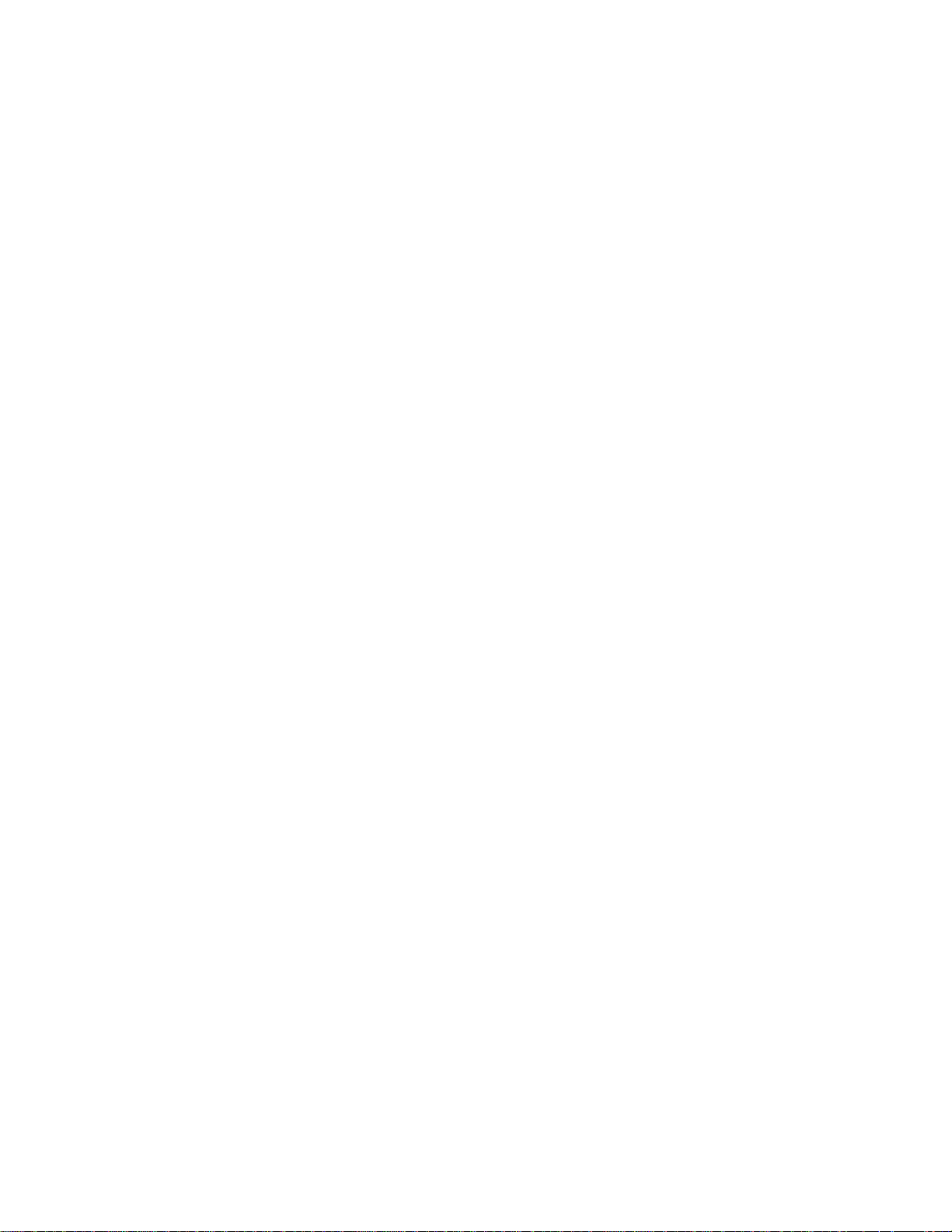
User Guide
88312000 Revision A
MultiModem
MT2834BA/MT2834BAI
MT1432BA/MT1432BAI/MT1432BA-Mac
MT932BA/MT932BA
This publication may not be reproduced, in whole or in part, without prior expressed written
permission from Multi-Tech Systems, Inc.
All rights reserved.
Copyright 1999 ©, by Multi-Tech Systems, Inc.
Multi-Tech Systems, Inc. makes no representations or warranties with respect to the contents hereof
and specifically disclaims any implied warranties of merchantability or fitness for any particular
purpose. Furthermore, Multi-Tech Systems, Inc. reserves the right to revise this publication and to
make changes from time to time in the content hereof without obligation of Multi-Tech Systems, Inc.
to notify any person or organization of such revisions or changes.
Record of Revisions
A (6/1/99) Manual revised. Manual reformatted for electronic distribution. All
pages remain at Revision A.
Trademarks of Multi-Tech Systems, Inc. are as follows:
II
Models:
MultiModemII, Multi-Tech and the Multi-Tech logo.
MNP, Microcom Network Protocol is a trademark of Microcom Inc.
AS/400 and System3x is a trademark of IBM.
Macintosh is a trademark of Apple Computer Inc.
Unix is a trademark of X/Open Co. Ltd.
Windows® and Windows® 95 are registered trademarks of Microsoft
All other brands and product names mentioned in this publication are trademarks or registered
trademarks of their respective companies.
Multi-Tech Systems, Inc.
2205 Woodale Drive
Mounds View, Minnesota 55112 U.S.A.
(612) 785-3500 or (800) 328-9717
U. S. FAX 612-785-9874
Fax-Back Service 612-717-5888
Technical Support (800) 972-2439
BBS (612) 785-3702 or (800) 392-2432
Internet Address: http://www.multitech.com
Technical Writer: brian@multitech.com
Page 3
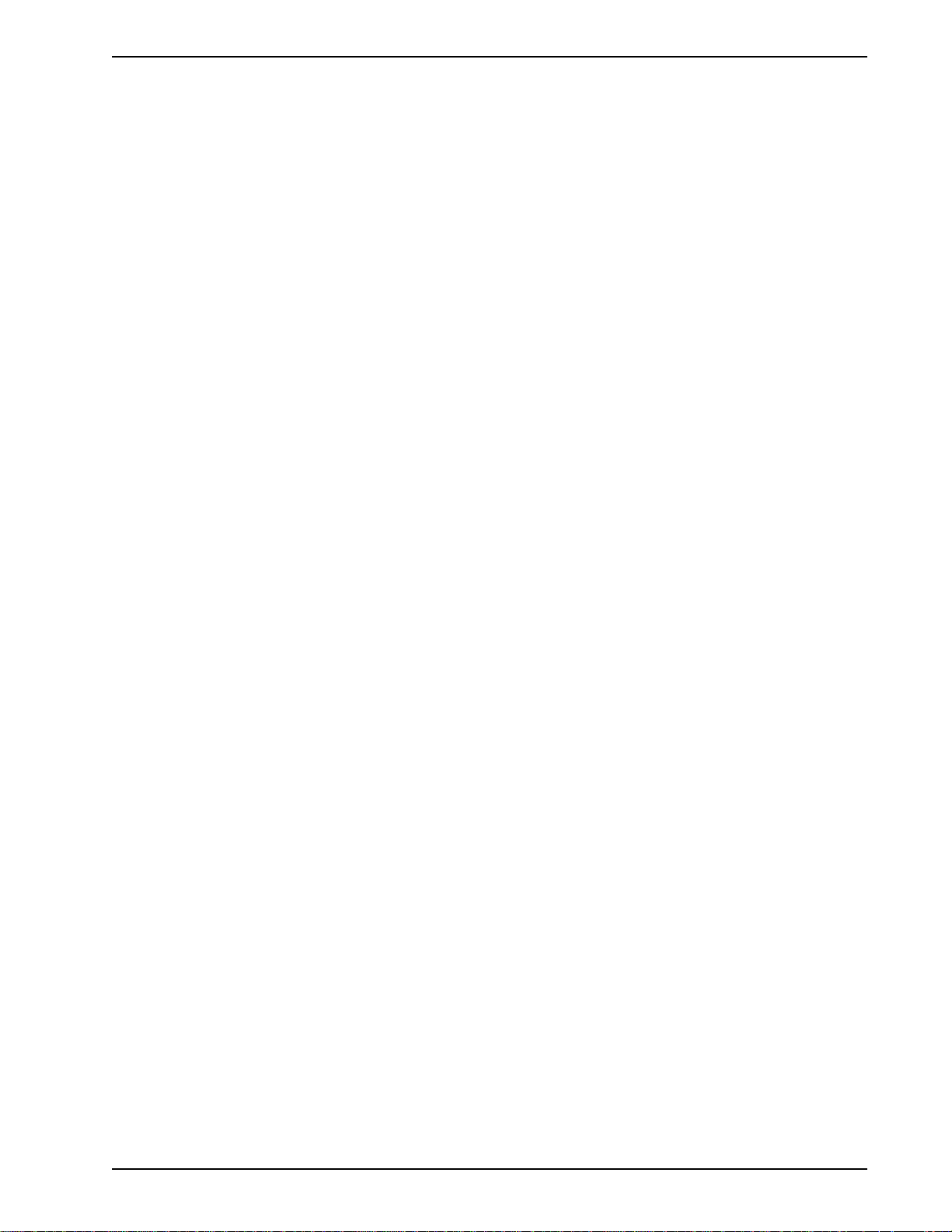
Contents
Chapter 1 - Introduction and Description
1.1 Introduction...................................................................................................................................... 8
1.2 How To Use This Manual................................................................................................................. 8
1.3 Modem Features ............................................................................................................................. 10
1.3.1 2834 Series Features................................................................................................................ 10
1.3.2 1432 Series Features................................................................................................................ 10
1.3.3 932 Series Features.................................................................................................................. 10
1.4 Fax Features ................................................................................................................................... 11
1.5 T echnical Specifications .................................................................................................................. 12
1.6 Power .............................................................................................................................................. 16
1.7 Modem LED Indicators.................................................................................................................... 16
1.8 Controls on PC Board ..................................................................................................................... 17
Chapter 2 - Installation and Connection
2.1 What is in Your Modem Package? .................................................................................................. 20
2.2 Installation ....................................................................................................................................... 21
2.2.1 Safety Warnings........................................................................................................................ 21
2.2.2 Installation Procedure ............................................................................................................... 21
2.3 Loading Trio DataFAX Software ...................................................................................................... 23
2.4 Is Your Modem Ready for Use? ...................................................................................................... 25
Chapter 3 - Software Configuration and Modem Basics
3.1 Introduction...................................................................................................................................... 28
3.2 Serial Port Limitations ..................................................................................................................... 28
3.2.1 How Can Y ou Identify Your UART T ype?.................................................................................. 28
3.2.2 The 16550 UART and Windows 3.1.......................................................................................... 29
3.3 Configuring Y our Software............................................................................................................... 29
3.3.1 ConfiguringSoftware for Your Modem ....................................................................................... 29
3.4 PC Initialization Strings ................................................................................................................... 30
3.4.1 Changing Default Parameters................................................................................................... 30
3.4.2 Other Parameters ..................................................................................................................... 30
3.5 Macintosh Initialization .................................................................................................................... 31
3.6 Configuring Software for Your Computer......................................................................................... 31
3.6.1 Configuring Software for the Remote System........................................................................... 31
3.6.2 T erminal Emulation ................................................................................................................... 31
3.6.3 File Transfer Protocols .............................................................................................................. 32
3.7 When to Disable Data Compression ............................................................................................... 32
3.7.1 Disabling Error Correction......................................................................................................... 32
3.8 Modem Basics................................................................................................................................. 33
3.8.1 Simple Operations .................................................................................................................... 33
3.9 The Answer/Originate - Voice/Data Toggle Switch .......................................................................... 33
iii
Page 4
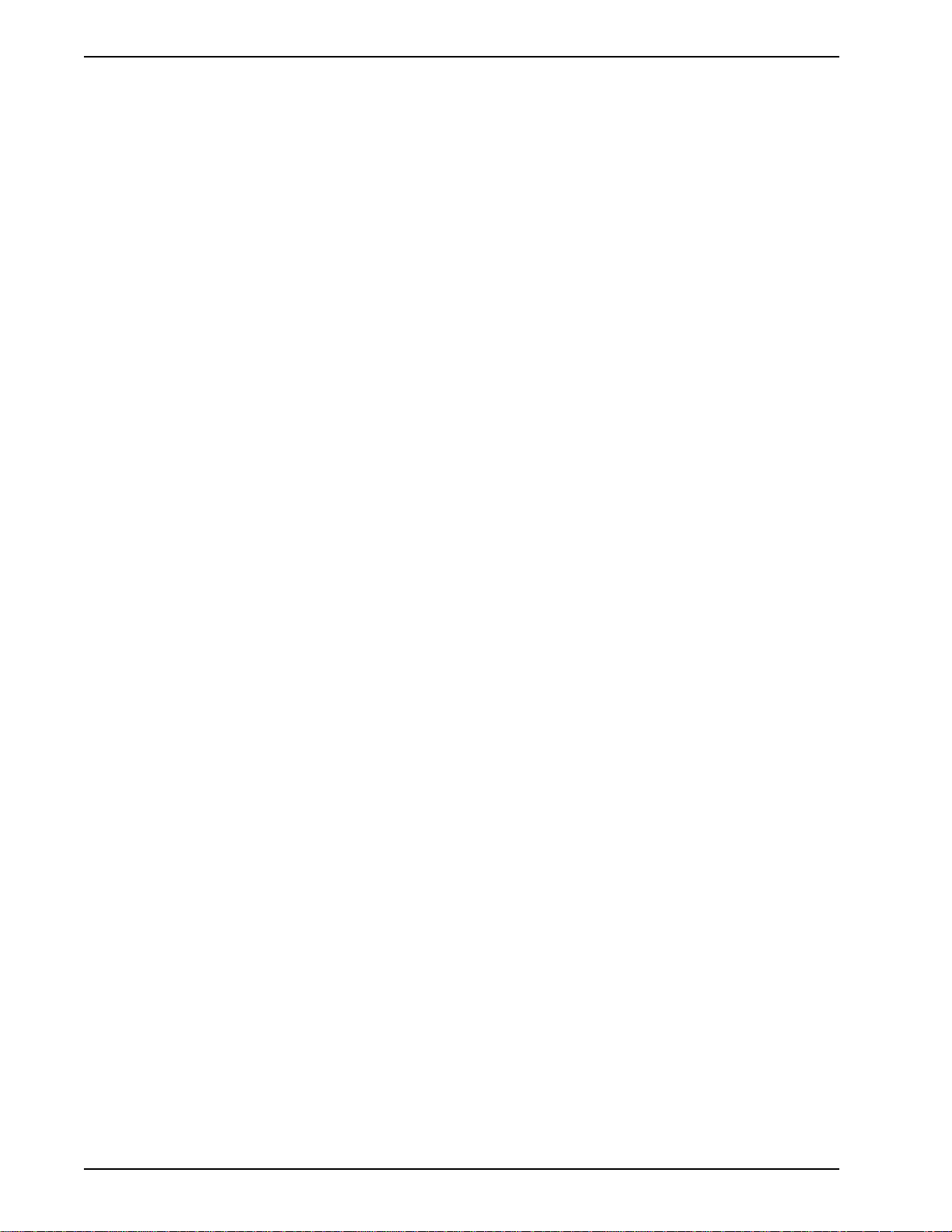
Chapter 4 - Manual Dial and Automatic Answer
4.1 Introduction...................................................................................................................................... 36
4.2 Dialing/On-Line/Answering .............................................................................................................. 36
4.3 Manual Call Origination ................................................................................................................... 37
4.4 Automatic Answering....................................................................................................................... 37
4.5 Manual Answering ........................................................................................................................... 38
4.6 Handshaking Details ....................................................................................................................... 38
4.7 Call T ermination............................................................................................................................... 39
Chapter 5 - Command Mode
5.1 Introduction...................................................................................................................................... 42
5.1.1 A T Command Editing ................................................................................................................ 42
5.1.2 Functional Modes...................................................................................................................... 43
5.2 Summary of AT Commands............................................................................................................. 44
5.3 Result Codes................................................................................................................................... 47
5.4 Dialing Commands .......................................................................................................................... 49
5.4.1 Dialing Action Commands ......................................................................................................... 49
5.4.2 Dial Modifier Commands........................................................................................................... 50
5.4.3 Phone Number Memory Commands......................................................................................... 53
5.4.4 Configuration and Default Storage Commands ........................................................................ 54
5.4.5 Command Response (Result Code) Commands...................................................................... 56
5.4.6 Phone Line Conditioning Commands........................................................................................ 58
5.4.7 RS-232C Interface Control Commands .................................................................................... 61
5.4.8 Error Correction Commands ..................................................................................................... 63
5.4.9 Flow Control Commands .......................................................................................................... 66
5.4.10 Compression, Error Correction, Flow Control, Pass-Through and Pacing Commands ............ 69
5.4.1 1 Speed Conversion Commands .................................................................................................70
5.4.12 Immediate Action Commands ................................................................................................... 73
5.4.13 Line Probe Commands (2834 Series only) ............................................................................... 75
Chapter 6 - S-Registers
6.1 Introduction...................................................................................................................................... 78
6.2 Reading and Assigning S-Register Values ......................................................................................84
6.2.1 Examples of Assigning Values .................................................................................................. 84
6.2.2 Examples of Reading V alues .................................................................................................... 84
6.3 A T Command and S-Register Summary ......................................................................................... 85
Chapter 7 - Callback Security and Remote Configuration
7.1 Introduction...................................................................................................................................... 88
7.2 Callback Feature Description .......................................................................................................... 88
7.3 Remote Configuration Description................................................................................................... 89
7.3.1 Initial Setup Procedures for Callback and Remote Configuration. ............................................ 89
7.3.2 Remote Configuration Procedures............................................................................................92
7.4 Remote Configuration and Callback Security AT Commands ......................................................... 93
7.5 Remote Configuration/Callback Security S-Registers ..................................................................... 95
iv
Page 5
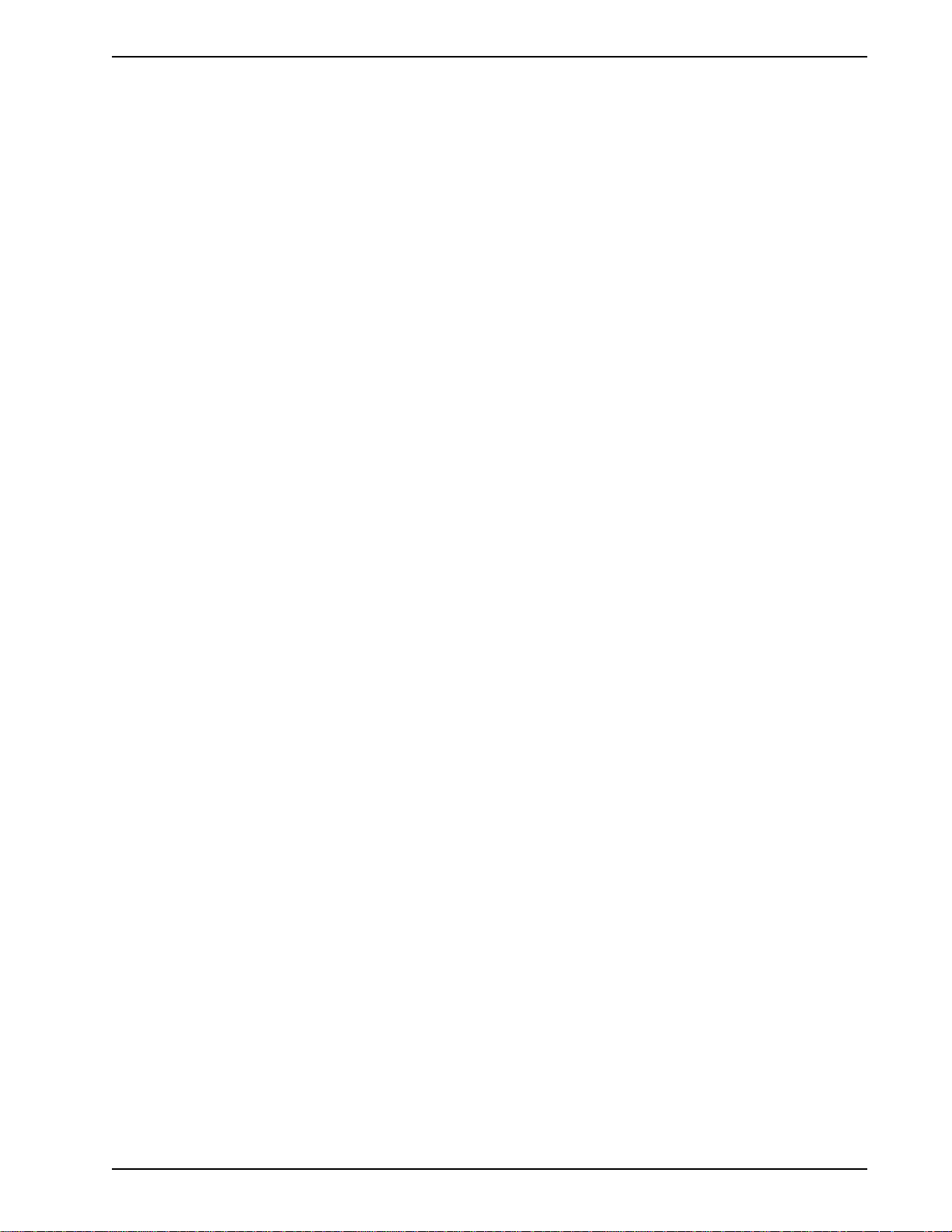
Chapter 8 - Modem Testing
8.1 Introduction...................................................................................................................................... 98
8.2 Local Analog Loopback Test/V.54 Loop 3........................................................................................ 99
8.3 Digital Loopback Test/V.54 Loop 2 (Local/Manual).......................................................................... 100
8.4 Digital Loopback Test/V.54 Loop 2 (Remote/Automatic) ................................................................. 101
8.5 Back-to-Back Test ........................................................................................................................... 102
8.6 Synchronous Mode Testing ............................................................................................................. 103
8.7 Local Analog Loopback T est (Synchronous Mode) ......................................................................... 103
8.8 Digital Loopback Test (Local/Manual) (Synchronous Mode) ........................................................... 104
8.9 Digital Loopback Test (Remote/Automatic) (Synchronous Mode) ................................................... 105
Chapter 9 - DIP-Switch Settings
9.1 Introduction...................................................................................................................................... 108
9.2 DIP-Switch Option Settings ............................................................................................................. 109
9.3 Speaker Volume Control ................................................................................................................. 115
9.4 Recording Option Configurations .................................................................................................... 115
Chapter 10 - Warranty, Service and Tech Support
10.1 Introduction...................................................................................................................................... 118
10.2 Limited Warranty ............................................................................................................................. 118
10.2.1 On-line Warranty Registration................................................................................................... 118
10.3 Tech Support ................................................................................................................................... 119
10.3.1 Recording Modem Information.................................................................................................. 119
10.4 Service ............................................................................................................................................ 119
10.5 The Multi-Tech BBS......................................................................................................................... 120
10.5.2 Upgrading the MultiModem ...................................................................................................... 121
10.5.3 Using FlashPro to Upgrade Modem Firmware.......................................................................... 121
10.6 About Multi-Tech’s Internet Presence.............................................................................................. 121
10.7 About the Multi-Tech Fax-Back Service .......................................................................................... 121
10.9 About Ordering Accessories............................................................................................................ 122
Appendixes
Appendix A - Troubleshooting....................................................................................................................... 124
Appendix B - ASCII Character Code/Hex/Decimal Conversion Chart.......................................................... 129
Appendix C - Dial Pulse and Tone-Dial Frequencies.................................................................................... 130
Appendix D - Command Summary............................................................................................................... 131
Appendix E - DIP-Switch Summary ............................................................................................................. 140
Appendix F - S-Register Summary .............................................................................................................. 143
Appendix G - Result Code Summary ........................................................................................................... 145
Appendix H - V.25bis Operation ................................................................................................................... 147
Appendix I - MultiModemBA Cables............................................................................................................. 154
Appendix J - RS-232C Interface Specifications ........................................................................................... 156
Appendix K - Regulatory Information ........................................................................................................... 160
Index
v
Page 6

vi
Page 7

Chapter 1 - Introduction and Description
Page 8
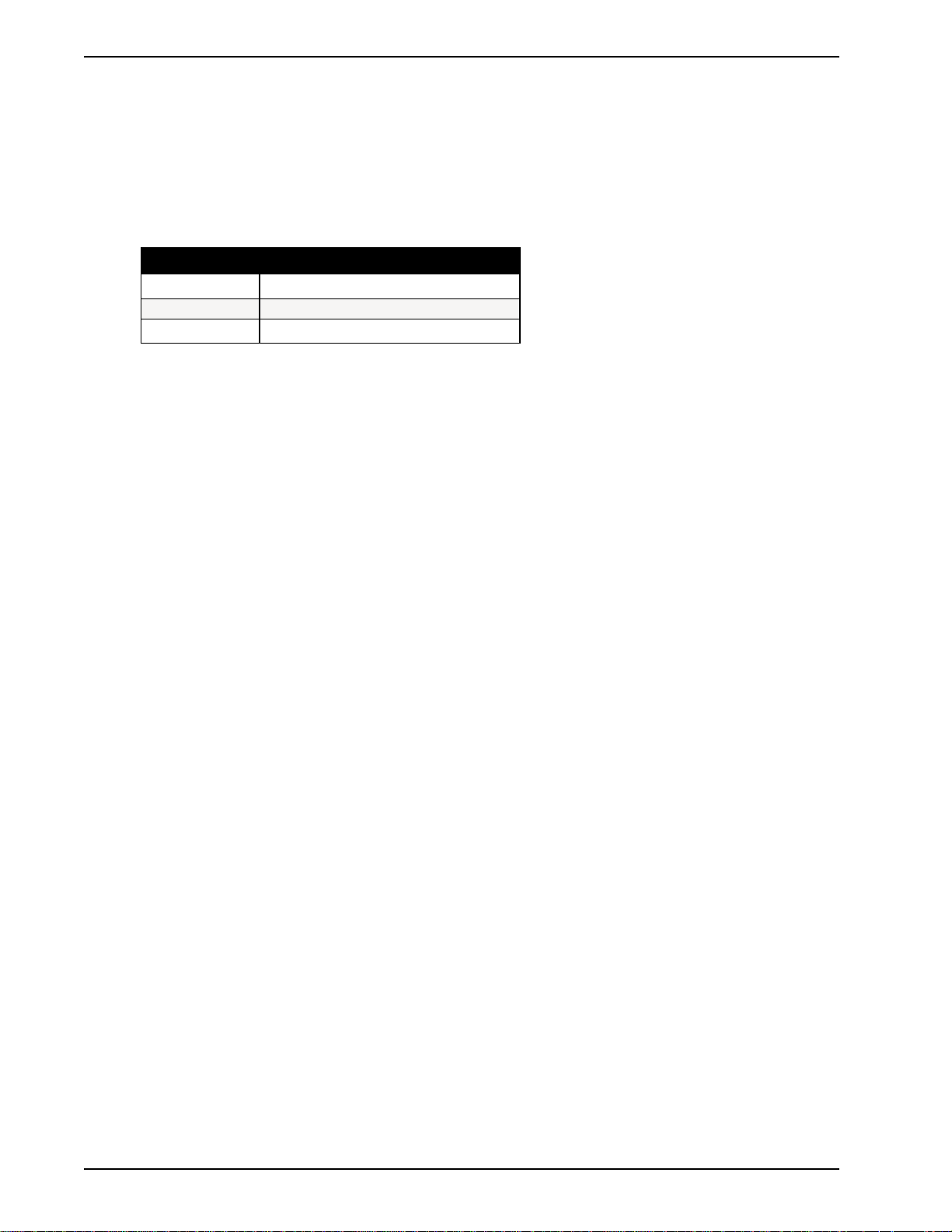
MultiModemBA User Guide
1.1 Introduction
Welcome to the world of data communications. You have acquired one of the finest intelligent
desktop data/fax modems available today, the MultiModemII BA series modem, from Multi-Tech
Systems. This User Guide covers various models within the BA series, and unless otherwise noted,
all content should be considered relevant to all models.
Your MultiModem provides data communication at the following rates:
Model
MT2834BA Series
MT1432BA Series
MT932BA Series
*Note enhancements on V.34 code (33.6K/31.2K) is awaiting formal ITU approval; the ITU study group 14 has agreed on
the technical side of the proposal, with formal approval expected at the next ITU meeting in Geneva.
33,600 - 14,400 bps (*Enhanced V.34/V.32bis)
14,400 - 9,600 bps (V.32bis/V.32)
9,600 - 300 bps (V.32)
Baud Rate
The MultiModem also provides other prevalent data communications standards and includes dial
backup with automatic lease line restoration, adaptive protocol enhancing used in typical Unix® batch
file transfers and support for IBM's AS/400TM and WindowsTM environments.
1.2 How To Use This Manual
This manual is divided into ten chapters. While viewing in Acrobat ReaderTM you can click on blue
text to jump to the section of the manual it references. Red, bold text indicates a hyperlink to the
Internet. If you have a Web browser active on your system, click on these text links to open the
browser and go to the referenced site. The information contained in each chapter and appendix is as
follows:
Chapter 1 - Introduction and Description
This chapter begins with a short introduction, followed by a guide (which you are now reading) to the
use of this manual. There is a discussion about what components you can expect in your modem
package. We then provide a more detailed description of the modem, including the modem’s
technical specifications. Chapter 1 includes sections covering power, LED indicators and a brief
summary of PC board controls. (Chapter 9 covers switch settings more thoroughly.)
Chapter 2 - Installation and Connection
Chapter 2 covers the procedure for connecting the modem to your computer and to the phone line.
Details are given, supported by illustrations on the modem's back panel connections as a guide to
install your modem to the point of operation. In addition, this chapter guides you through the
installation of Trio, the communications software included with your modem.
Chapter 3 - Software Configuration and Modem Basics
Chapter 3 documents communication software configuration recommended specifically for the
MultiModem. Other issues covered include setting up initialization strings, changing default
parameters, configuring software for the remote system and file transfer protocols.
Chapter 4 - Manual Dial and Automatic Answer
Chapter 4 covers some modem operations, but delays discussion on Command Mode operation until
Chapter 5. Automatic Leased Line Restoration, Dial backup, Manual Dial Mode, and Answer Mode
operation are covered in detail, as well as the handshaking procedures employed between two
modems in an auto-answer application.
8
Page 9
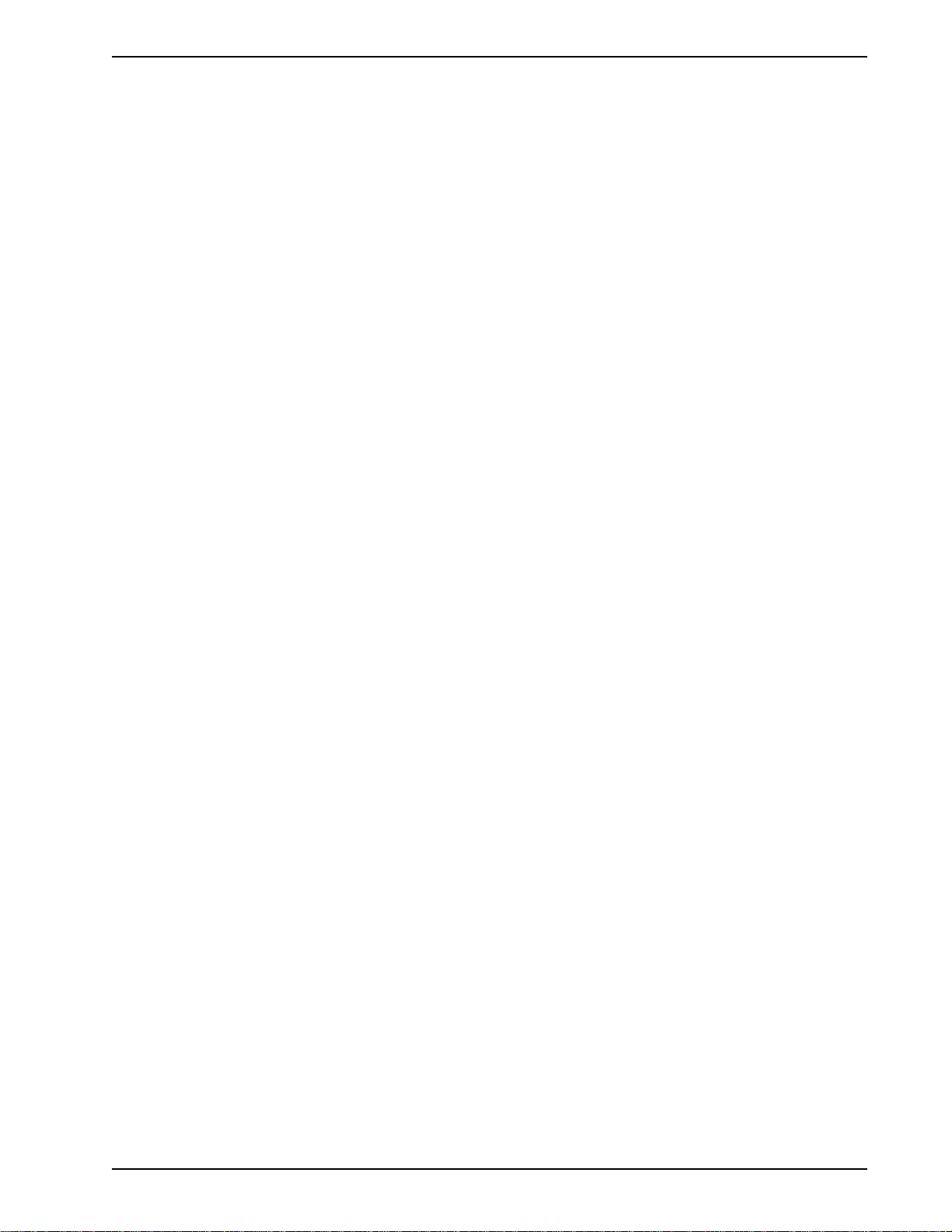
Chapter 1 - Introduction and Description
Chapter 5 - AT Command Mode Operation
Chapter 5 may be the most important chapter of this manual. It begins with an introduction and
discussion on Command Mode fundamentals. A flow chart is provided to illustrate Command Mode
and On-Line Mode operation and the methods used in each mode. Next, there is a summary of the
modem’s commands and responses. We then go into a detailed explanation of each modem
command, providing examples where applicable.
Chapter 6 - S-Registers
Chapter 6 covers the modem's S-Registers, which enable the user to establish, read, and modify
various modem options. All of the S-Registers are charted and explained, followed by instructions on
accessing the S-Registers and reading or changing their values.
Chapter 7 - Callback and Remote Configuration
Chapter 7 documents instructions on how to operate the modem's Callback and Remote
Configuration features; and the usage of LOGIN Passwords, Set-Up Passwords and Remote Escape
Characters as network management tools.
Chapter 8 - Testing Your Modem
Chapter 8 covers the modem's built-in test features. These are: Power-on Self Test, Back-To-Back
Test, Local Analog Loopback, Digital Loopback and Remote Digital Loopback Tests. We have
included a description of each test and how to use each test procedure.
Chapter 9 - DIP-Switches
Chapter 9 covers the modem’s printed-circuit board options. Sixteen DIP-Switch settings and the
modem's speaker volume control are explained in detail, including all default settings.
Chapter 10 - Warranty, Service & Technical Support
Chapter 10 provides statements on your five-year warranty, instructions for getting modems serviced
at the factory, the procedure for downloading firmware upgrades via FlashROM, information about
Multi-Tech's Bulletin Board Service (BBS), a section on receiving technical support via the
CompuServe/Internet forums and information on Multi-Tech's Fax-Back Service.
Appendixes
There are also several appendices at the end of this manual, most of which repeat information
contained in the chapters, but in a more condensed form. These appendices can be used as a quick
reference.
Appendix A - Troubleshooting
Appendix B - ASCII/HEX/Decimal Conversion Chart
Appendix C - Pulse Dial and Tone-Dial Frequencies
Appendix D - AT Command Summary
Appendix E - DIP Switch Summary
Appendix F - S-Register Summary
Appendix G - Result Code Summary
Appendix H - V.25bis Operation
Appendix I - Cabling Diagrams
Appendix J - RS-232 Interface Specifications
Appendix K - Regulatory Information
9
Page 10
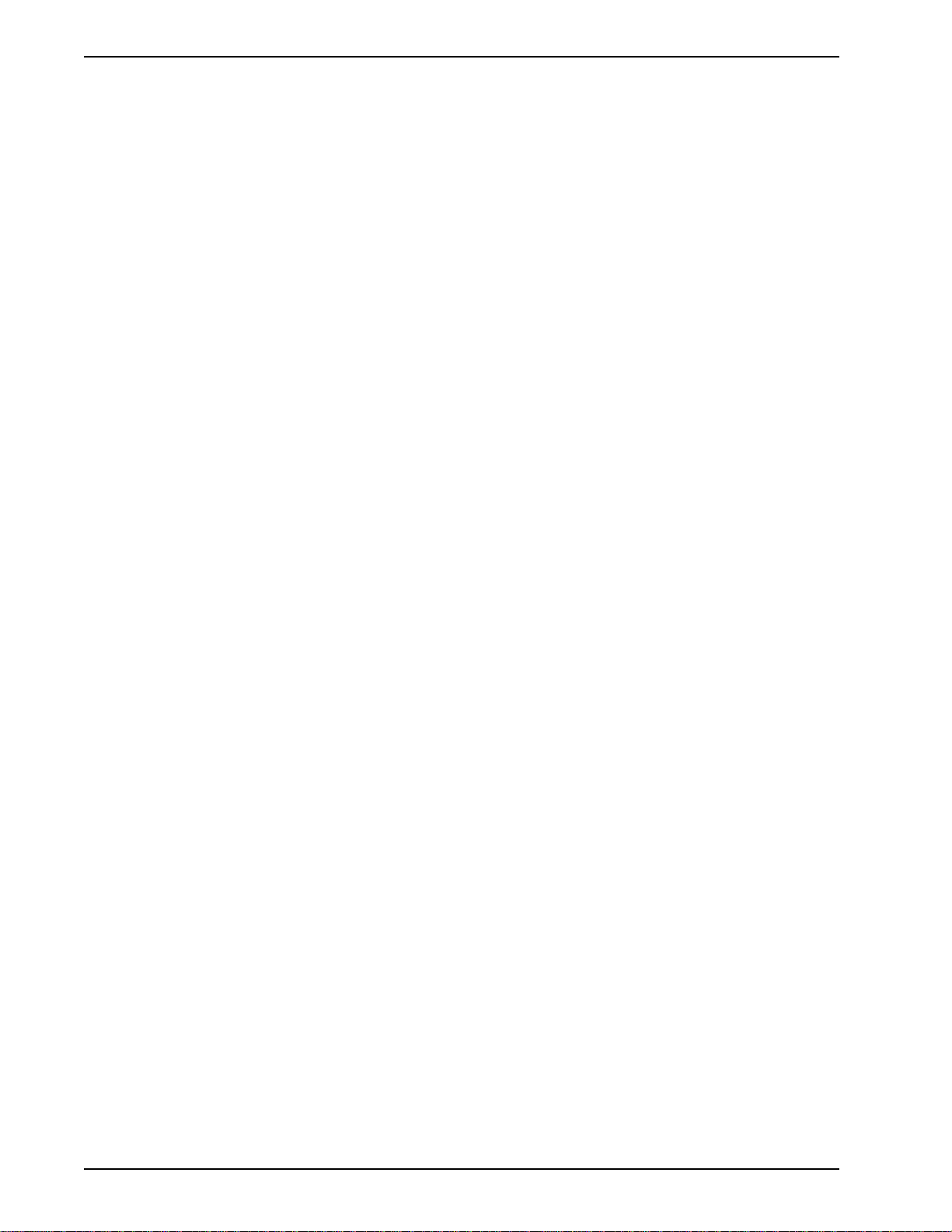
MultiModemBA User Guide
1.3 Modem Features
The MultiModem BA Series modem connections can be made on Public Switched Telephone
Networks (PSTNs) and/or point-to-point 2-wire telephone type circuits.
Your modem offers interactive automatic dialing, as well as Command Mode option configuration.
You may store up to ten command line/telephone numbers, of up to 60 characters each, in the
modem’s nonvolatile memory. The modem pulse or tone dials, and recognizes dial tones and busy
signals for reliable call-progress detection. The modem can detect AT&T calling card tones. It is
FCC-Registered for connection to telephone networks without any Data Access Arrangements
(DAA’s).
Your modem also features Callback Security to protect networks from unauthorized use, and to
manage phone line costs. By using the modem’s phone number and password directory, a host site
can, upon receipt of a call, callback to a remote site at a predetermined number.
Remote Configuration permits you to assist users at remote sites, saving you the time and trouble of
site visits and preventing misinterpretation of configuration instructions.
1.3.1 2834 Series Features
Your MT2834BA modem meets the proposed Enhanced V.34 ITU standard for data signalling rates
as high as 33.6/31.2K bps in full duplex mode. Enhanced V.34 is an extension of V.32/V.32bis/V34
standards, and supports and is compatible with those features, including EIA extended Automode;
adaptive line probing; automatic symbol rate and carrier frequency during start-up; and retrain and
rate renegotiation (in 2400 bps increments).
The MT2834BA features ITU V.25bis standard for synchronous dialing, ITU V.42 error correction and
V.42bis data compression, providing 100% error-free data transmission. V.42 error correction
incorporates MNP( Classes 3 and 4, and LAP-M. You may select V.42bis data compression for 4-1
throughput, or MNP Class 5 for 2-1 throughput.)
1.3.2 1432 Series Features
Your MT1432BA modem is designed according to the international CCITT V.32bis specification for
data signalling rates as high as 14.4K bps in full-duplex mode.
The MT1432BA is AT command set compatible and incorporates a number of capabilities beyond the
basics of V.32bis operation. Other capabilities include CCITT V.25bis synchronous dialing,
compatibility with CCITT V.42 error correction and V.42bis data compression in which data
communication speeds approach 57,600 bps (depending on the file content and the receiving
modem’s capability) and the data sent will be 100% error free.
1.3.3 932 Series Features
Your MT932BA modem is designed according to the international CCITT V.32 specification for data
signalling rates as high as 9600 bps in full-duplex mode.
The MT932BA is AT command set compatible and incorporates a number of capabilities beyond the
basics of V.32 operation. Other capabilities include CCITT V.25bis synchronous dialing, compatibility
with CCITT V.42 error correction and V.42bis data compression in which data communication speeds
approach 38,400 bps (depending on the file content and the receiving modem’s capability) and the
data sent will be 100% error free.
10
Page 11
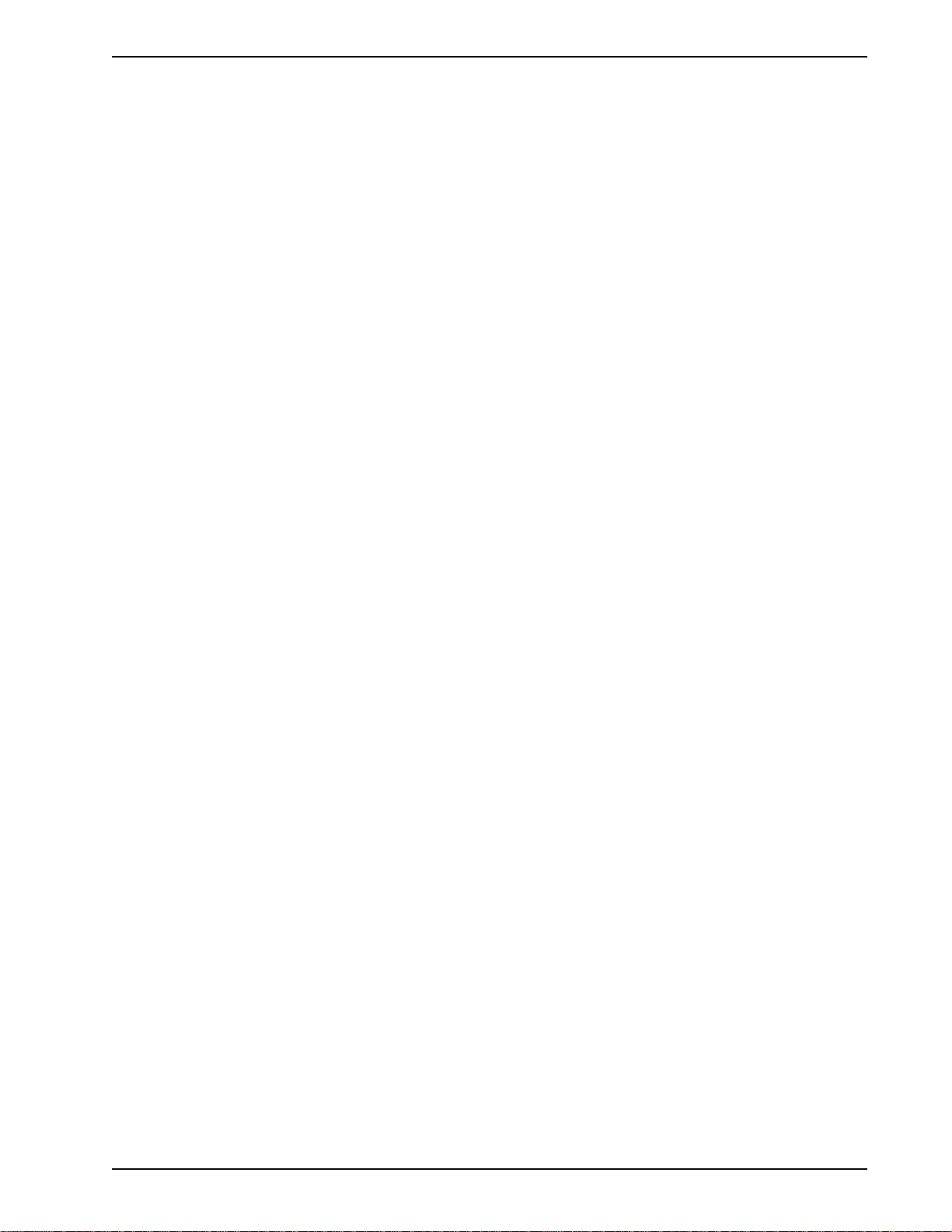
1.4 Fax Features
Your modem meets the ITU V.17 standard for sending and receiving faxes. When linked to a
compatible fax machine or modem, it can transmit faxes at 14,4 K bps. It also meets the ITU’s Group
3 Designation for sending and receiving faxes at 9600 bps; and Group 2 Designation for sending and
receiving faxes at 4800 bps. The modem is also downward-compatible with modems to speeds as
low as 300 bps, so it can send and receive faxes with any fax machine in the world.
Chapter 1 - Introduction and Description
11
Page 12
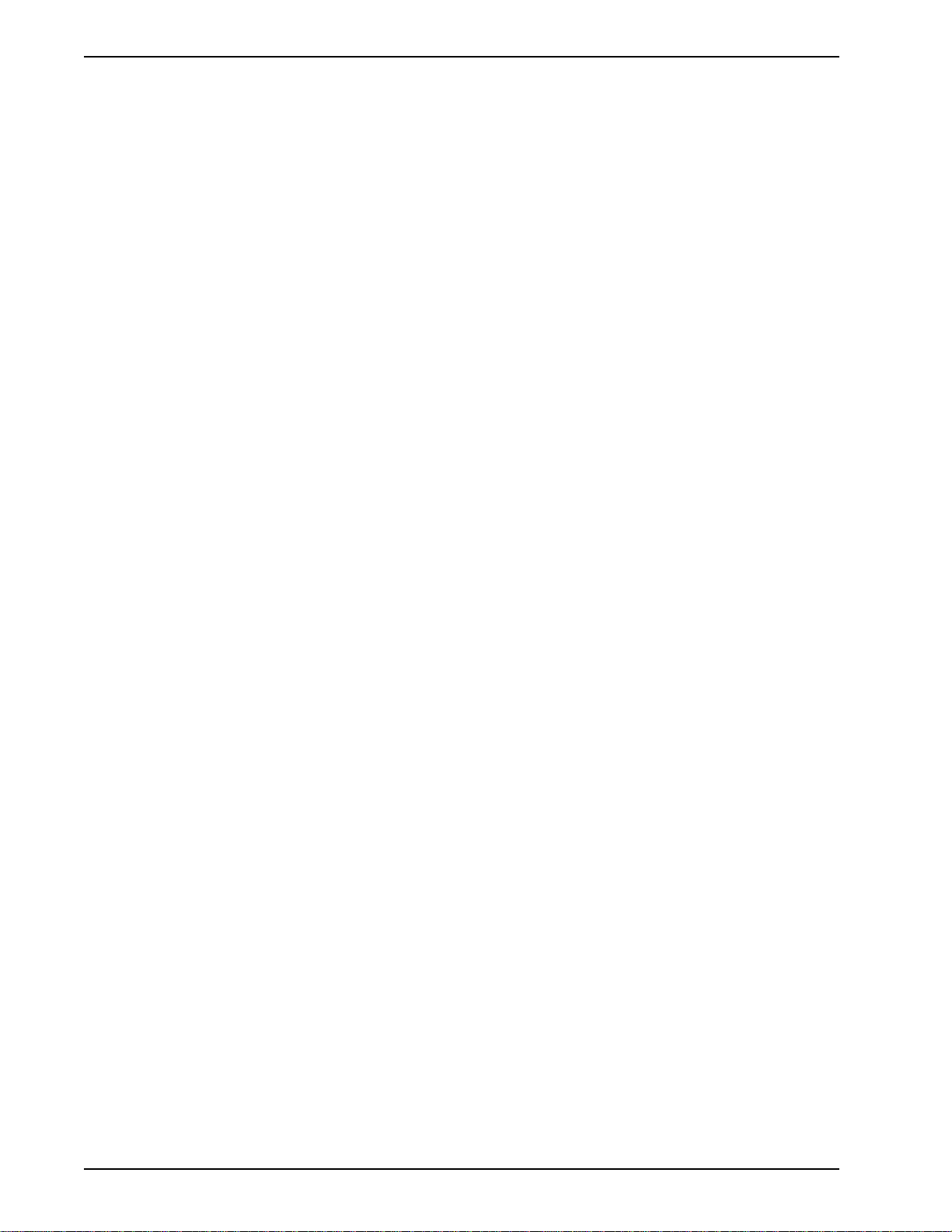
MultiModemBA User Guide
1.5 Technical Specifications
Your data/fax modem meets the specifications listed below:
Tradename MultiModem
Model Numbers
2834 Series: MT2834BA, MT2834BAI, MT2834BA-MAC
1432 Series: MT1432BA, MT1432BAI, MT1432BA-MAC
932 Series: MT932BA, MT932BAI, MT932BA-MAC
Data Rates (modem)
2834 Series: 33,600, 31,200, 28,800, 26,400, 24,000, 21,600, 19,200, 16,800,
14,400, 12,000, 9600, 7200, 4800, 2400, 1200, 0-300 bps
1432 Series: 14,400, 12,000, 9600, 7200, 4800, 2400, 1200, 0-300 bps
932 Series: 9600, 7200, 4800, 2400, 1200, 0-300 bps
Data Rates (fax)
2834 and 1432 Series: 14,400, 9600, 7200, 4800 bps
932 Series: 9600, 7200, 4800 bps
IITM
Data Format
2834 Series: Serial, binary, asynchronous at 0-300, 1200, 2400, 4800, 7200,
9600, 12,000, 14,400, 16,800, 19,200, 21,600, 24,000, 26,400,
28,800, 31,200, 33,600 bps; synchronous at 1200, 2400, 4800,
7200, 9600, 12,000, 14,400, 16,800, 19,200, 21,600, 24,000, 26,400,
28,800, 31,200, 33,600 bps
1432 Series: Serial, binary, asynchronous at 0-300, 1200, 2400, 4800, 7200,
9600, 12,000, 14,400 bps; synchronous at 1200, 2400, 4800, 7200,
9600, 12,000, 14,400 bps
932 Series: Serial, binary, asynchronous at 0-300, 1200, 2400, 4800, 7200, 9600
bps; synchronous at 1200, 2400, 4800, 7200, 9600 bps
Compatibility
2834 Series: ITU V.42bis, V.42, Pending ITU Enhanced V.34 approval, ITU V.34,
AT&T V.32terbo, ITU V.32bis, V.32, V.21*, V.22bis, V.22,
V.23*,V.25bis, *Bell 212A and 103/113, ITU V.17, Group 3 T.4, T.30
and EIA TR-29 Class 2 (*Bell 212A and 103/113 domestic models
only; *V.21/V.23 Int'l models only)
1432 Series: CCITT V.42bis, V.42, V.32bis, V.32, V.21*, V.22bis, V.22, V.23*,
V.25bis, Bell 212A and 103/113*, CCITT V.17, Group 3 T.4, T.30
adn EIA TR-29 Class 2 (* Bell 212A and 103/113 domestic models
only; * V.21/V.23 Int’l models only)
932 Series: CCITT V.42bis, V.42, V.32, V.21*, V.22bis, V.22, V.23*, V.25bis, Bell
212A and 103/113*, CCITT V.17, Group 3 T.4, T.30 adn EIA TR-29
Class 2 (* Bell 212A and 103/113 domestic models only; * V.21/V.23
Int’l models only)
12
Error Correction
All models: V.42 (LAP-M or MNP 3 & 4) error correction
Page 13
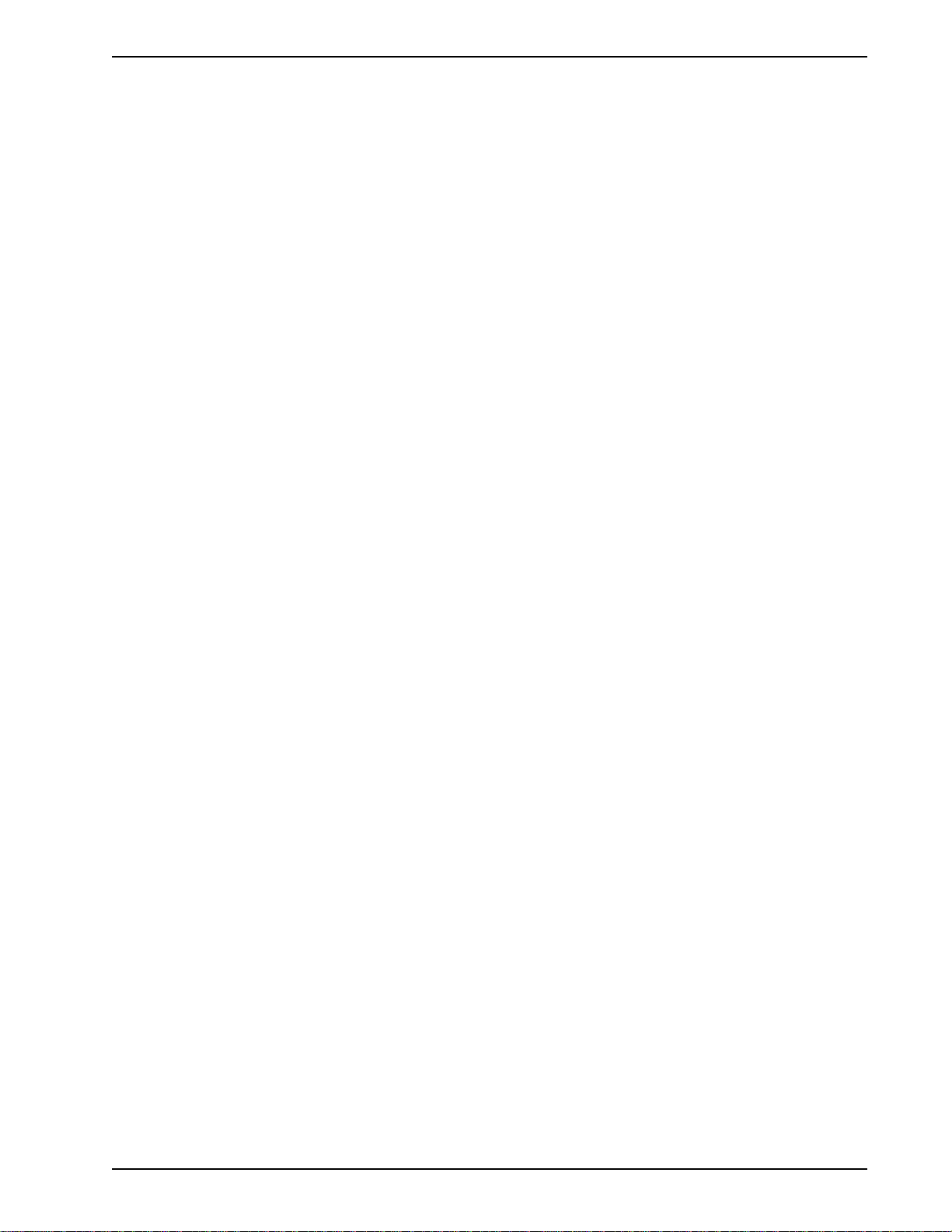
Chapter 1 - Introduction and Description
Data Compression
All models: V.42bis, (4:1 throughput) or MNP 5 (2:1 throughput) data
compression
Speed Conversion
2834 Series: Serial port data rates adjustable to 300, 1200, 2400, 4800, 9600,
19,200, 38,400, 57,600 and 115,200 bps
1432 Series: Serial port data rates adjustable to 300, 1200, 2400, 4800, 9600,
19,200, 38,400, and 57,600 bps
932 Series: Serial port data rates adjustable to 300, 1200, 2400, 4800, 9600,
19,200, 38,400, and 38,400 bps
Flow Control Options
All models: Xon/Xoff, Hardware RTS/CTS, ENQ/ACK, Unix-to-Unix Copy
Protocol (UUCP) "Spoofing"
Mode of Operation
All models: Full duplex over both dial-up lines and 2-wire leased lines; automatic
or manual dialing, automatic or manual answer
Intelligent Features
All models: Fully “AT command” compatible, microprocessor controlled remote
configuration, EIA extended Automode, adaptive line probing,
automatic symbol rate and carrier frequency during start-up, retrain
and rate renegotiation, autodial, redial, repeat dial, dial linking, pulse
or tone dial, dial tone detection, dial pauses, call status display, autoparity and data rate selection, keyboard-controlled modem options,
nonvolatile memory and on-screen displays for modem option
parameters and up to ten telephone numbers/command lines of up
to 60 digits each, help menus
Command Buffer
All models: 60 characters
Modulation
2834 Series: Trellis Coded Modulation (TCM) at 33,600, 31,200, 28,800, 26,400,
24,000, 21,600, 19,200, 16,800, 14,400, 12,000 and 9600 bps,
Quadrature Amplitude Modulation (QAM) at 9600 (non-trellis), 4800
and 2400 bps, PSK at 1200 bps, FSK at 300 bps
1432 Series: Trellis Coded Modulation (TCM) at 14,400, 12,000 and 9600 bps,
Quadrature Amplitude Modulation (QAM) at 9600 (non-trellis), 4800
and 2400 bps, PSK at 1200 bps, FSK at 300 bps
932 Series: Trellis Coded Modulation (TCM) at 9600 bps, Quadrature Amplitude
Modulation (QAM) at 9600 (non-trellis), 4800 and 2400 bps, PSK at
1200 bps, FSK at 300 bps
Fax Modulations
2834 and 1432 Series: V.21CH2 FSK at 300 bps, V.27ter DPSK at 4800 and 2400 bps,
V.29 QAM at 9600 and 7200 bps, V.17 TCM at 14400, 12000, 9600,
and 7200 bps
932 Series: V.21CH2 FSK at 300 bps, V.27ter DPSK at 4800 and 2400 bps,
V.29 QAM at 9600 and 7200 bps
13
Page 14

MultiModemBA User Guide
Fax Carrier Frequencies
All Models: V.21CH2 (Half Duplex)
2834 and 1432 Series: V.17 TCM 1800Hz Originate/Answer
Carrier Frequencies
2834 Series: 1800 Hz V.32/V.32bis/V.34/Enhanced V.34--33.6K/31.2K/28.8K/
1432 Series: 1800 Hz V.32/V.32bis/14.4K/12K/9.6K/4.8K
932 Series: 1800 Hz V.32/9.6K/7.2K/4.8K
Carrier Frequencies - 2400 & 1200 bps (V.22bis/V.22 or Bell 212A Standard)
All models: Transmit Originate: 1200 Hz
1650Hz Mark, 1850Hz Space for Transmit Originate
1650Hz Mark, 1850Hz Space for Transmit Answer
V.27ter 1800Hz Originate/Answer
V.29 QAM 1700Hz Originate/Answer
26.4K/24K/21.6K/19.2K/16.8K/14.4K/12K/9.6K/7.2K/4.8K
Transmit Answer: 2400 Hz
Receive Originate: 2400 Hz
Receive Answer: 1200 Hz
Carrier Frequencies - 300 bps (Bell Standard)
All models: 1270 Hz Mark, 1070 Hz Space for Transmit Originate
2225 Hz Mark, 2025 Hz Space for Receive Originate
2225 Hz Mark, 2025 Hz Space for Transmit Answer
1270 Hz Mark, 1070 Hz Space for Receive Answer
Carrier Frequencies - V.21
All models: 980 Hz Mark, 1180 Hz Space for Transmit Originate
1650 Hz Mark, 1850 Hz Space for Transmit Answer
650 Hz Mark, 1850 Hz Space for Receive Originate
980 Hz Mark, 1180 Hz Space for Receive Answer
Carrier Frequencies - V.23
All models: 390 Hz Mark, 450 Hz Space for Transmit Originate
1300 Hz Mark, 2100 Hz Space for Transmit Answer
1300 Hz Mark, 2100 Hz Space for Receive Originate
390 Hz Mark, 450 Hz Space for Receive Answer
Transmit Level
2834 Series: -11dBm (dial-up), -9 or -15 dBm (leased-line); dBm level selectable
with DIP-Switch #3 in leased line setting
1432 Series: -10dBm (dial-up), 0 dBm (leased-line); dBm level selectable with
DIP-Switch #3 in leased line setting
14
932 Series: -10dBm (dial-up), -9 dBm (leased-line); dBm level selectable with
DIP-Switch #3 in leased line setting
Frequency Stability
All models: ±0.01%
Page 15
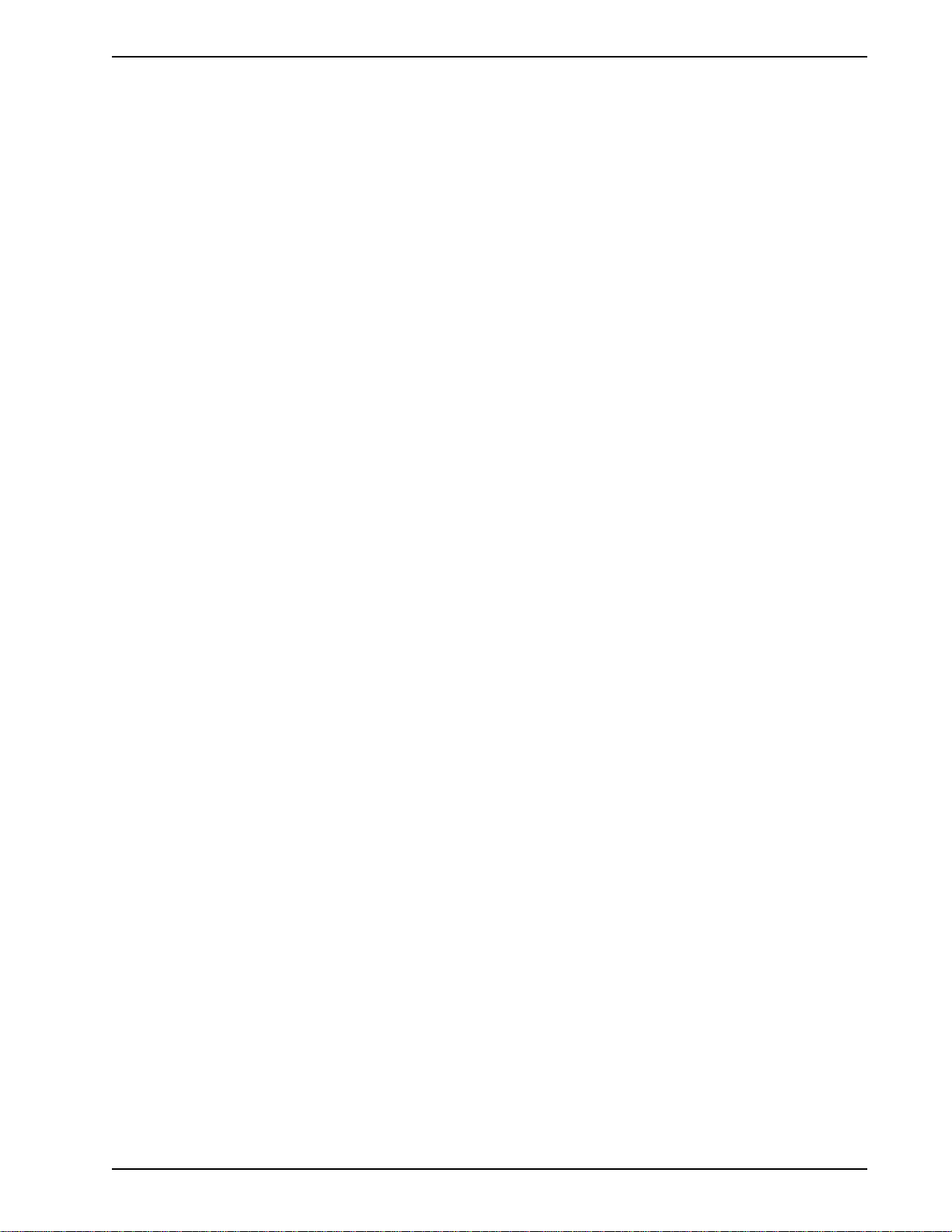
Chapter 1 - Introduction and Description
Receiver Sensitivity
All models: -43 dBm under worst case conditions
AGC Dynamic Range
All models: 43 dB
Interface
All models: EIA RS-232C/ITU V.24
Connectors
All models: One DB-25 RS-232C connector; two RJ11 for phone line/telephone
set; power.
Diagnostics
All models: Power-on Self Test, Local Analog Loop, Local Digital Loop, Remote
Digital Loop, Back-to-Back Test.
Indicators
All models: LEDs for Transmit Data, Receive Data, Carrier Detect, Speed
Indicators, Off Hook, Terminal Ready, Error Correction, Fax, and
Error
Controls
All models: Toggle switches for Voice/Data with Originate or Answer, Power On/
Off; and DIP Switches for various modem options.
Speaker
All models: Speaker for call progress monitoring
Operating Temperature
All models: 0° to 50° C (32° to 120° F)
Power Requirements
All models: 115 Volts AC, 60Hz, 0.3amp (2-prong outlet-mounted transformer)
240V/50Hz optional (International).
Dimensions
All models: 6.150" x 9.00" x 1.375"
15.6 cm x 22.9 cm x 3.5 cm
Weight
All models: 1.6 pounds/0.72 Kg (without transformer)
2.6 pounds/1.18Kg (with transformer)
Limited Warranty
All models: Five Years
15
Page 16

MultiModemBA User Guide
1.6 Power
Power is supplied through an AC power transformer terminated with a standard two-prong plug. The
transformer supplies low voltage AC to the modem, and plugs into any conventional 115 volt AC, 60
Hz, two-prong power outlet (240 volts AC, 50Hz, .3 Amp for International modems). The power
transformer supplied with the modem is the only one that should be used. Use of any other
transformer could cause damage to the modem. A Power On/Off switch is located on the back of the
modem.
1.7 Modem LED Indicators
The MultiModem diagnostic LED indicators are shown in Figures 1-1a, 1-1b, and 1-1c.
Figure 1-1a. MT2834 LED Display
Answ
MT2834BA
Orig
Series
FXECTROH249614.419.224.028.8CDRDSD
Intelligent
Modem
FaxV. 42RdyOff Hk2400960014.4K19.2K24.0K28.8KCarrRcvSend
Voice/
Data
Figure 1-1b. MT1432 LED Display
Figure 1-1c. MT932 LED Display
(SD) Send (Transmit) Data. This LED blinks when data is being transmitted, on for a space, off for a
mark. The state of this LED matches the TD circuit on Pin 2 of the RS-232C/V.24 interface.
(RD) Receive Data. This LED blinks when data is being received, on for a space, off for a mark. The
state of this LED matches that of the RD circuit on Pin 3 of the RS-232C/V.24 interface.
(CD) Carrier Detect. This LED is lit when a valid carrier tone has been detected.
2834 Models Only:
When the modem is connected at 33,600 bps, the 28.8 LED rapidly blinks at approximately 5
blinks per second.
When the modem is connected at 31,200 bps, the 28.8 LED blinks slowly at approximately 1
blink per second.
16
(28.8) 28,800 bps. (2834 models only) This LED is lit when the modem is connected at 28,800 bps.
Note: if the modem falls back to 26.4K bps while in V.34 mode, both the 28.8 and 24.0 LEDs light.
Page 17
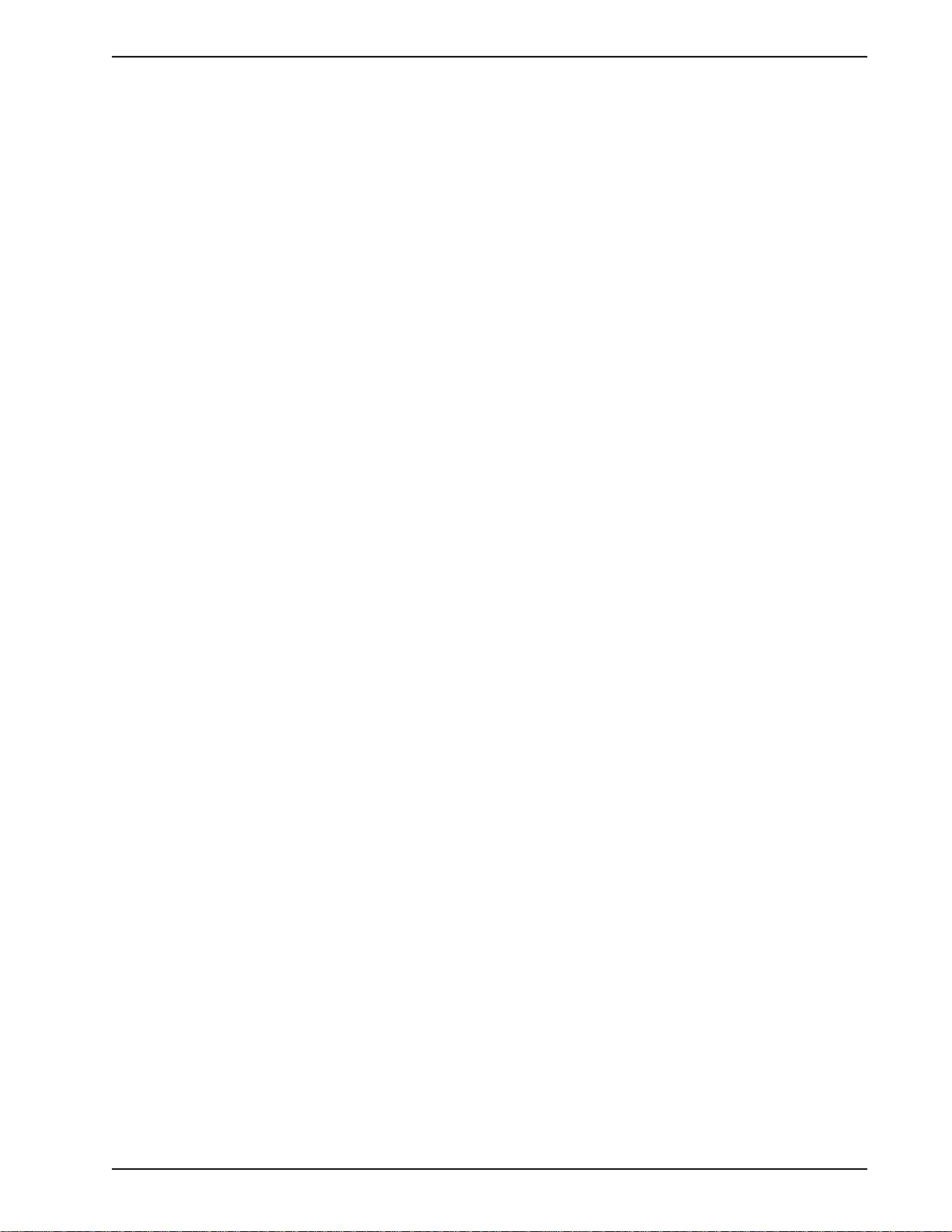
Chapter 1 - Introduction and Description
(24.0) 24,000 bps. (2834 models only). This LED is lit when the modem is connected at 24,000 bps.
Note: if the modem falls back to 21.6K bps while in V.34 mode, both the 24.0 and 19.2 LEDs light.
(19.2) 19,200 bps. (2834 models only) This LED is lit when the modem is connected at 19,200 bps.
(14.4) 14,400 bps. (2834 and 1432 models only) This LED is lit when the modem is connected at
14,400 bps. Note: if the modem falls back to 12,000 bps while in V.32bis mode, both the 14.4 and 96
LEDs light.
(96) 9600 bps. This LED is lit when the modem is connected at 9600 bps.
(48) 4800 bps. (1432 and 932 models only) This LED is lit when the modem is connected at 4800
bps.
(24) 2400 bps. This LED is lit when the modem is connected at 2400 bps.
(12) 1200 bps. (1432 and 932 models only) This LED is lit when the modem is connected at 1200
bps.
(3) 300 bps. (932 models only) This LED is lit when the modem is connected at 300 bps.
(OH) Off Hook. This LED is lit when the phone line is "off hook". This occurs when the modem is
dialing, on-line, or answering a call. This LED also flashes when the modem is pulse dialing in
Command mode.
(TR) Terminal Ready. When the TR LED is lit, the modem is permitted to answer an incoming call.
When it goes off, a connected modem will disconnect. The state of the TR LED matches that of the
DTR circuit on Pin 20 of the RS-232C/V.24 interface.
(EC) Error Correction. This LED is lit when the modem is set for V.42 error correction, and flashes on
and off when data compression is activated.
(FX) FAX. This LED is lit when the modem is connected in FAX mode.
1.8 Controls on PC Board
The MultiModem is designed on a single printed circuit (PC) board. This board contains one 16position DIP-Switch (numbered 1-16). The DIP-Switches are accessible through a cut-out on the side
of the modem. There is also a knob which is used to adjust the speaker volume. This knob is
accessible through the modem's rear panel. The sixteen DIP-Switches control various modem
options or set default values for Command Mode operation. There is a difference in how several of
the switches operate depending on whether you are in synchronous or asynchronous mode. Refer to
the switch label on the bottom of the modem for an exact list of the switch functions in asynchronous
and synchronous operation. Chapter 9 of this manual also provides detailed instructions on
configuring all of the modem's PC board options.
17
Page 18
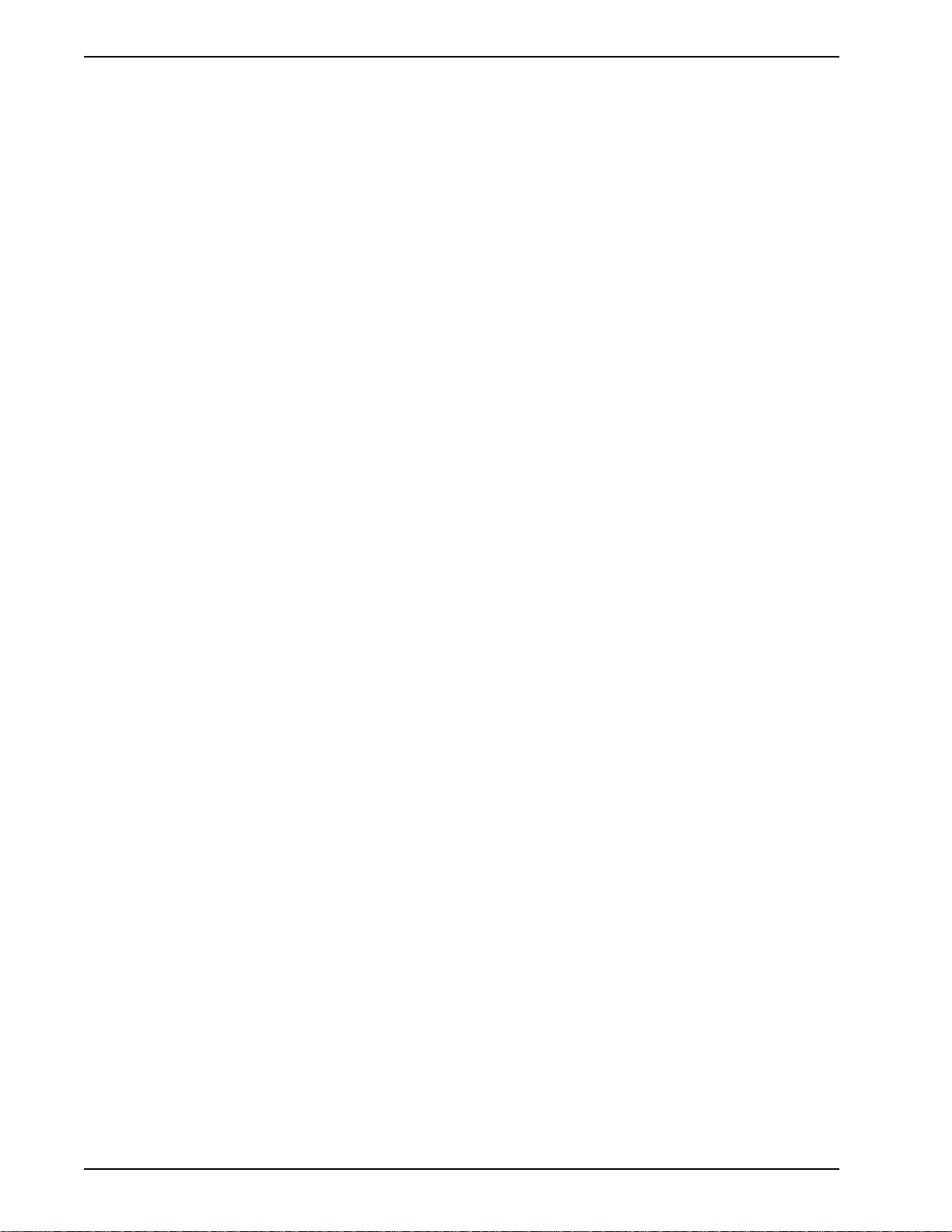
MultiModemBA User Guide
18
Page 19

Chapter 2 - Installation and Connection
Page 20
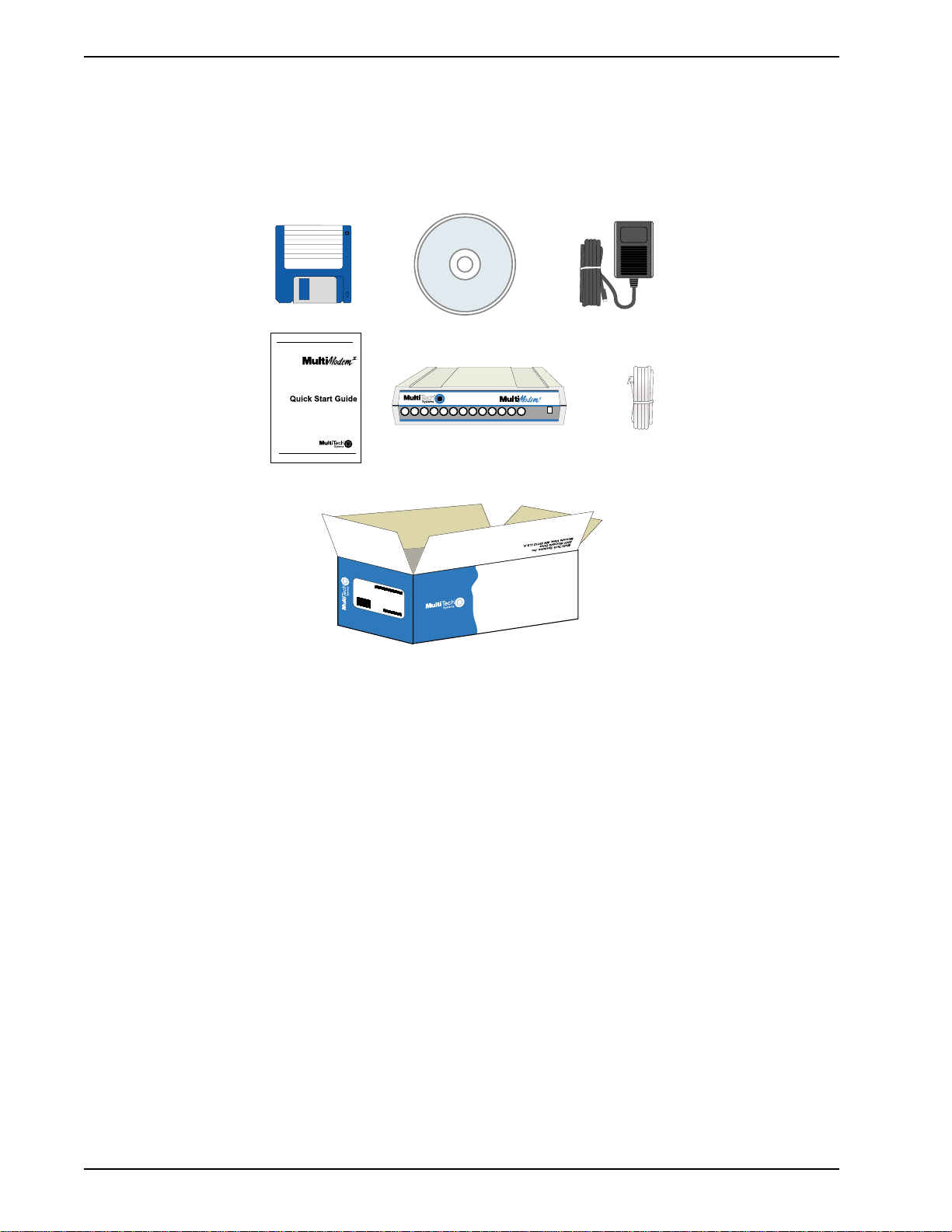
MultiModemBA User Guide
2.1 What is in Your Modem Package?
Your MultiModem is made up of many components. Make sure you have them all before trying to
operate your modem.
Answ
MT2834BA
Orig
Series
FXECTROH249614.419.224.028.8CDRDSD
Intelligent
Voice/
Modem
Data
FaxV.42RdyOff Hk2400960014.4K19.2K24.0K28.8KCarrRcvSend
MADE IN U.S.A
MADE IN U.S.A
Figure 2-1. Unpacking (MT2834BA shown)
Your package should include:
• MT2834BA, MT1432BA or MT932BA data/fax modem
• RJ-11 telephone cord
• AC Power Transformer
• One (1) Quick Start Guide
• One (1) software CD (TrioTM data communications and fax software)
• This User Guide (on diskette)
If any of these items are missing, please refer to the Chapter 10 for information on contacting Tech
Support.
20
Page 21
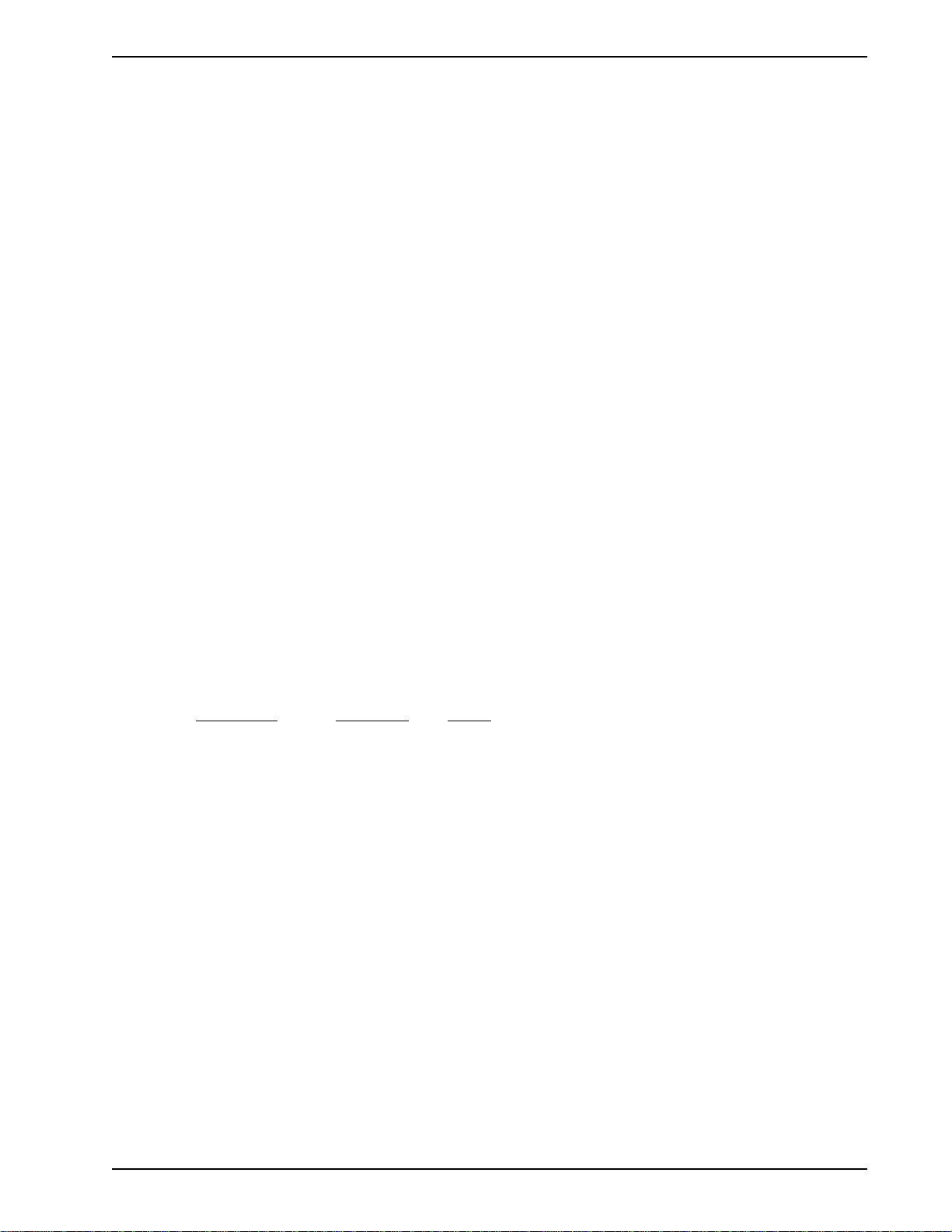
2.2 Installation
The installation of the modem consists of making the physical connections necessary to render the
modem functional with your computer. This includes making the proper serial, phone line, and power
connections. Unless otherwise noted, these instructions apply to all models of the BA series.
2.2.1 Safety Warnings
1 Never install telephone wiring during a lightning storm.
2 Never install telephone jacks in wet locations unless the jack is specifically designed for wet
locations.
3 Never touch uninsulated telephone wires or terminals unless the telephone line has been
disconnected at the network interface.
4 Use caution when installing or modifying telephone lines.
5 Avoid using a telephone (other than a cordless type) during an electrical storm. There may be a
remote risk of electrical shock from lightning.
6 Do not use the telephone to report a gas leak in the vicinity of the leak.
7 Ports which are connecting to other apparatus are defined as SELV. To ensure conformity with
EN 41003, ensure that these ports are only connected to the same type on other apparatus.
Chapter 2 - Installation and Connection
2.2.2 Installation Procedure
The following procedures will guide you through the physical connections required to make your
modem operational. Software loading is covered later in this guide.
Step Procedure
1 Verify that the settings for DIP-Switch #5 and DIP-Switch #10 match those of your system
configuration.
The 16-position DIP-Switch (numbered 1-16) is accessible through a cut-out on the right side (as
the LEDs are facing you) of the modem chassis. For a full description of all DIP-Switch Settings,
refer to Chapter 9.
DIP-Switch Condition Effect
#5 UP* Selects Answer mode
DOWN Selects Originate mode
#10 UP* Selects Dial-Up operation
DOWN Selects Lease Line operation
* indicates Factory Default setting
2 Verify that the ON/OFF switch at the rear of the modem to the OFF (Down) position.
3 Connect the modem to a dial-up line by attaching the RJ-11 telephone cord (provided with your
unit) to the LINE connector on the modem and to a dial-up wall jack. Refer to Figure 2-2.
21
Page 22
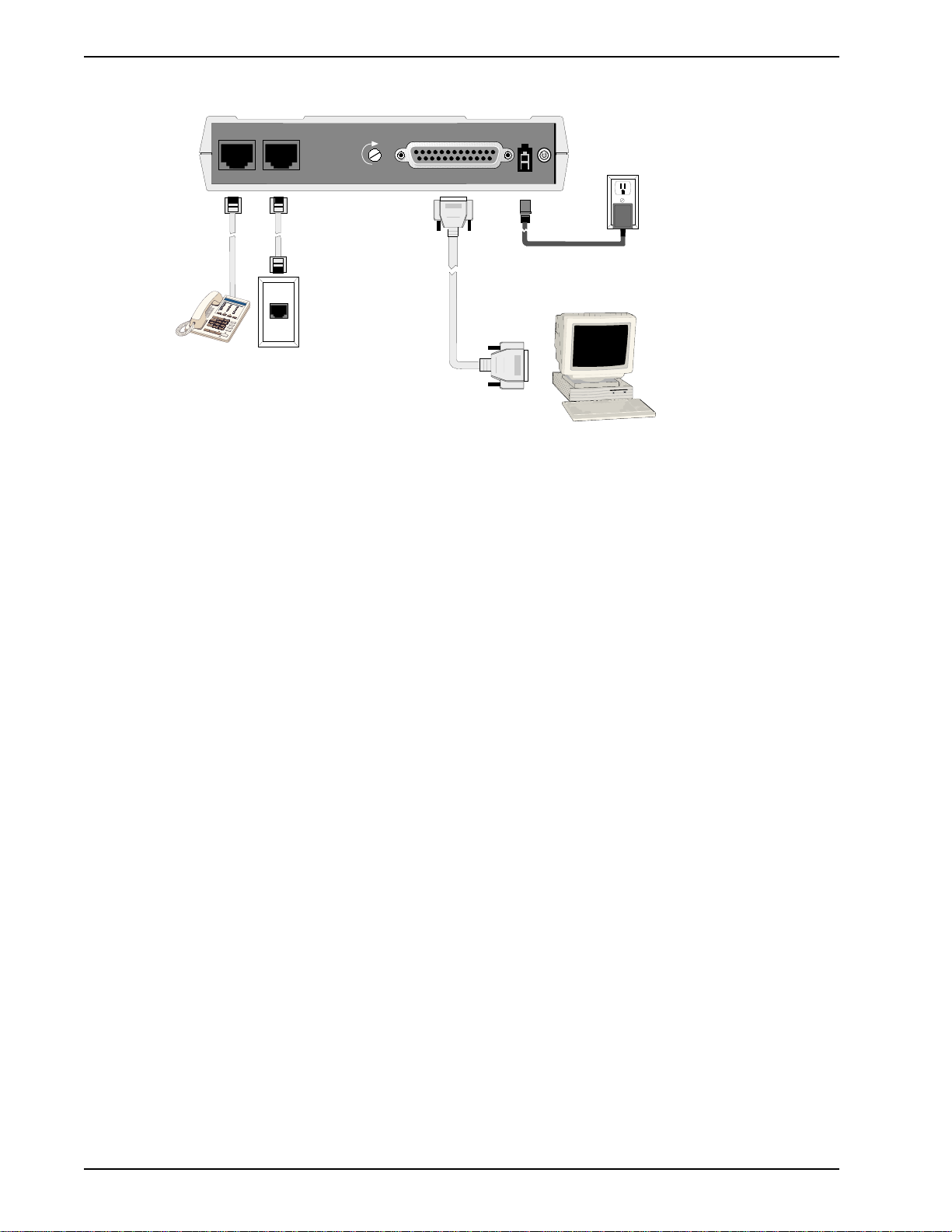
MultiModemBA User Guide
PHONE LINE
VOLUME
EIA RS232C
POWER
ON
OFF
Figure 2-2. MultiModemBA/BAI Connections
4 Attach the EIA RS-232C connector on the modem to the serial port on your computer or terminal
with an RS-232 (or V.24) cable (you supply). Refer to Figure 2-2.
5 To connect a telephone set to the modem (optional) plug one end of an RJ-11 phone cord into
the PHONE connector on the modem, and plug the other end into your telephone. Refer to
Figure 2-2.
6 Attach the AC Power transformer provided with your unit to the POWER connector on the
modem and to a live AC outlet. Refer to Figure 2-2.
Note: Only apply power to the modem using the power transformer provided with your unit. Use
of a power supply not designed for your unit could result in damage to your modem and will void
the warranty.
7 Apply power to the unit by setting the ON/OFF switch at the rear of the modem to the ON (Up)
position. Refer to Figure 2-2.
22
Page 23
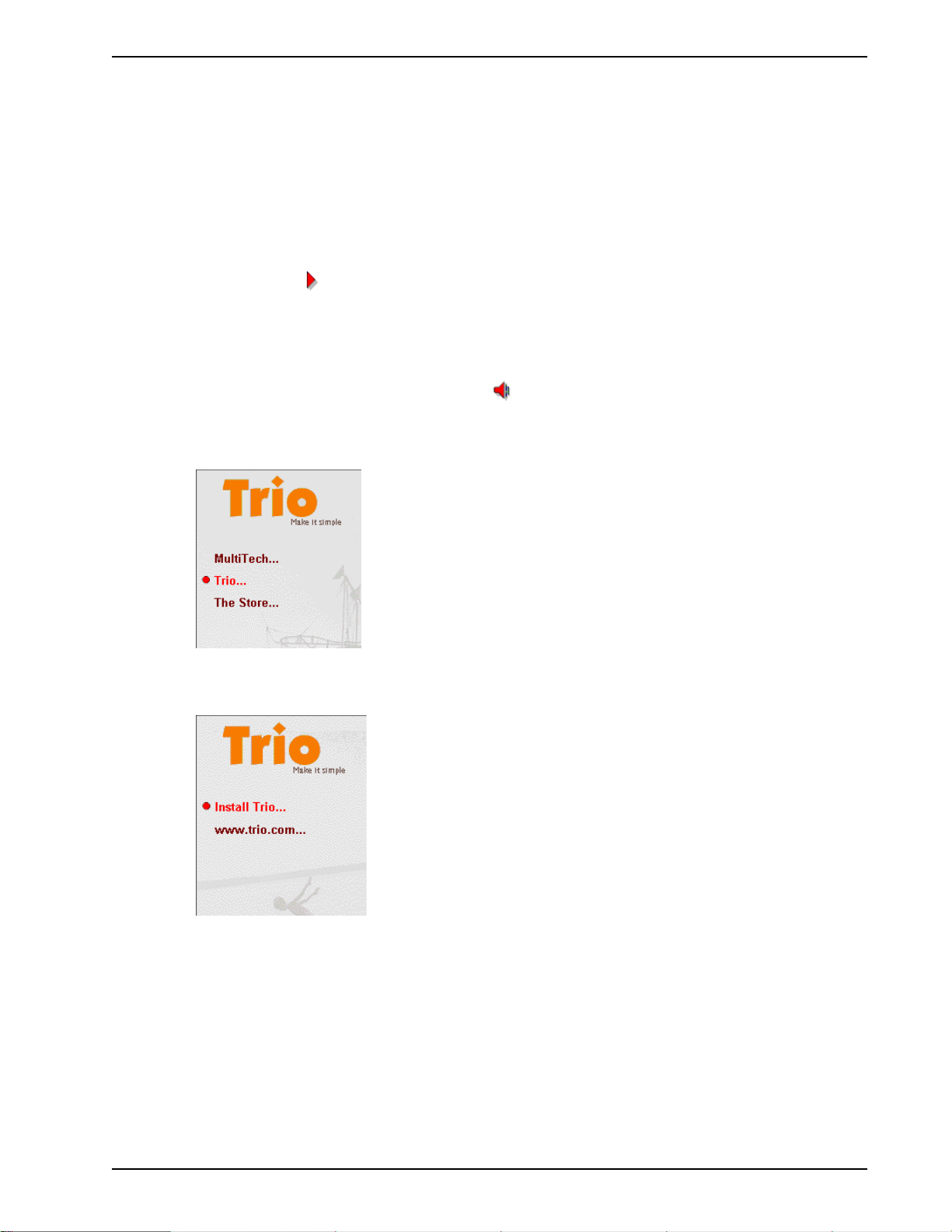
2.3 Loading Trio DataFAX Software
The following procedure will guide you through the installation of Trio DataFAX software. The
procedure does not provide every screen or option in the process. The installation utility provides onscreen instructions for those elements that are not covered in this procedure. If you encounter
problems during installation, refer to the Release Notes included on the Trio CD.
1 Turn on your computer and insert the Trio CD into your CD-ROM drive. If you have autorun
enabled, the Trio welcome screen will appear. If autorun is disabled, you can start the installation
program by clicking double-clicking Setup16 or Setup32 from the root directory of the Trio CD.
Chapter 2 - Installation and Connection
2 Click the Next (
language and click Next to proceed.
3 Click Next to proceed with the default country, United States, or select the country in which you
are installing and click Next to proceed. The Trio Welcome screen is displayed
Note: If you have a sound card installed on your computer and wish to turn off the music portion
of the Trio CD, you can click the Speaker ( ) icon to turn the sound off. Click Speaker again to
turn it back on.
4 Click Next. The following dialog is displayed:
5 Click Trio... to continue. The following dialog box is displayed
) icon to proceed with the default language, English, or select the desired
6 Click Install Trio... to continue. The Select Language dialog is displayed.
7 Click OK to proceed with the default language, English, or select the desired language from the
drop-down list and click OK. The License Agreement dialog is displayed.
8 Read the license agreement, and click OK when you are finished. You are prompted to read
important information.
9 Click Yes to read the Release Notes. when you are finished, close the release notes dialog and
the Trio Setup dialog is displayed.
23
Page 24
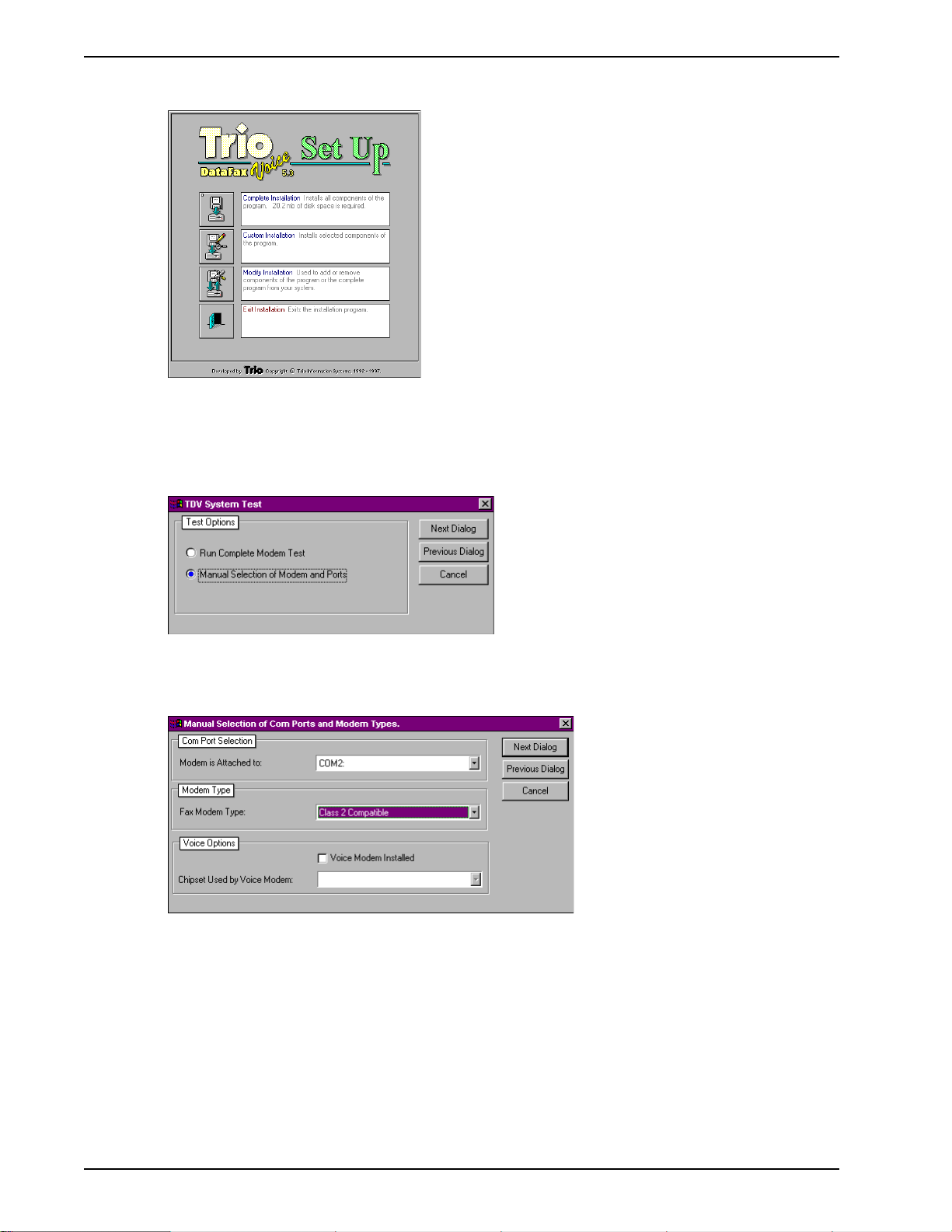
MultiModemBA User Guide
10 Click Complete Installation and the installation introduction is presented.
11 Click Next Dialog and follow the on-screen instructions to load the software.
Once the software has finished loading, the following dialog is displayed:
12 Choose Manual Selection of Modem and Ports, then click Next Dialog. The following dialog is
displayed:
13 In the Com Port Selection group select the COM port, on which your modem is installed, from
the drop-down list.
14 In the Modem Type group select Class 2 Compatible from the drop-down list.
15 Click Next Dialog. The Phone Numbers and Prefixes dialog is displayed.
24
Page 25
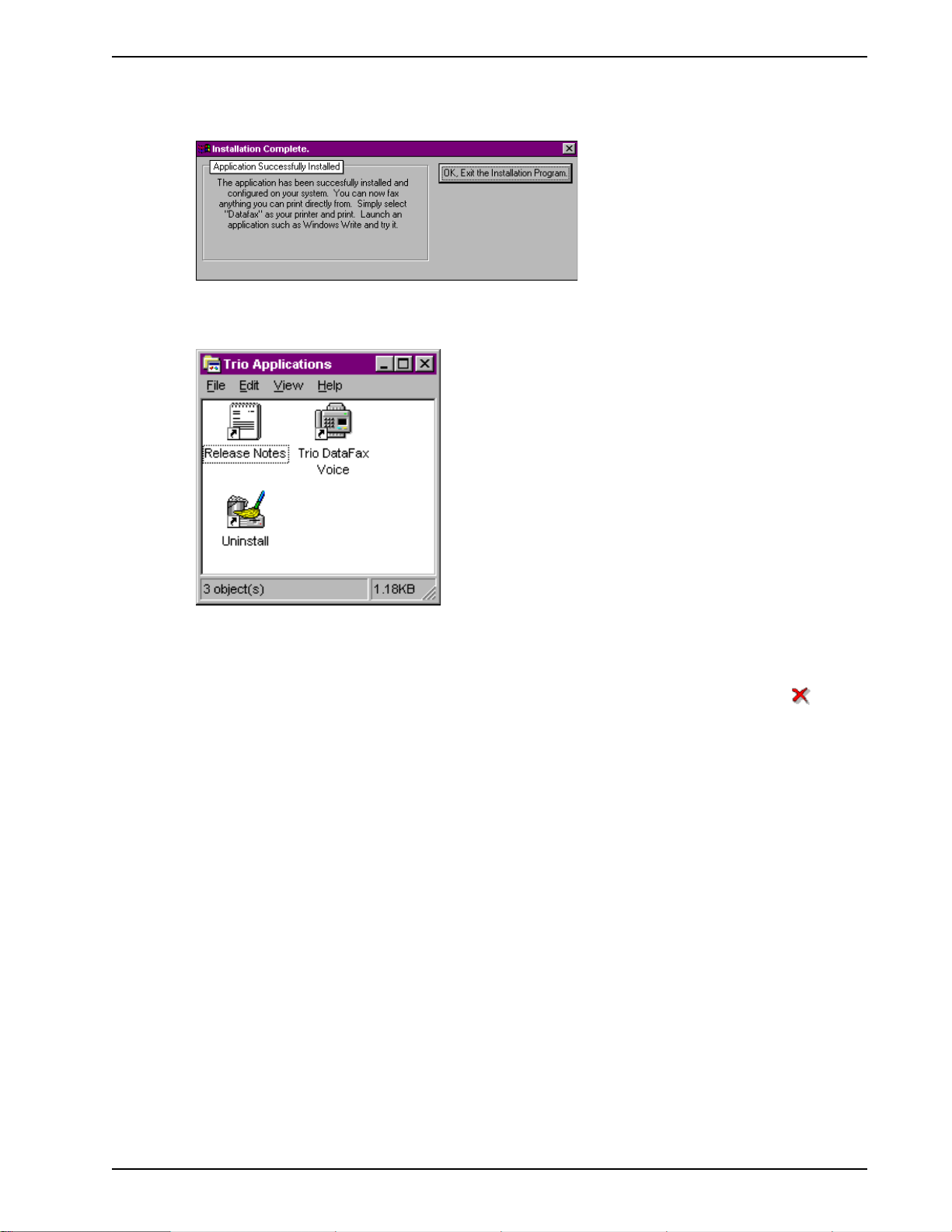
Chapter 2 - Installation and Connection
16 Follow the on-screen instructions and when you are finished, click Next Dialog. The following
dialog is displayed:
17 Click OK, Exit the Installation Program. The Trio Applications program group is displayed.
Your Trio software is loaded. If you wish to begin using Trio right away, double click on the Trio
DataFax Voice icon. Refer to the Release Notes for instructions.
To quit Trio altogether, close the Trio Applications program group, and then click the Exit ( ) icon
on the installation screen to exit the installation program.
2.4 Is Your Modem Ready for Use?
As soon as you have connected power to the modem, if you are an experienced modem user, you
may simply want to check your modem’s settings for data compression, error correction, and so on.
You may find that you can get moving quite quickly if you just issue an ATL5, ATL6 and an ATL7
command. These commands list how your modem is currently configured. If you come across a
setting you’re unsure of, refer to Chapter 5 and Chapter 6 for AT command and S-Register
explanations and defaults.
If you’re a novice, refer to Chapter 3 to learn about the basics of data communications.
25
Page 26
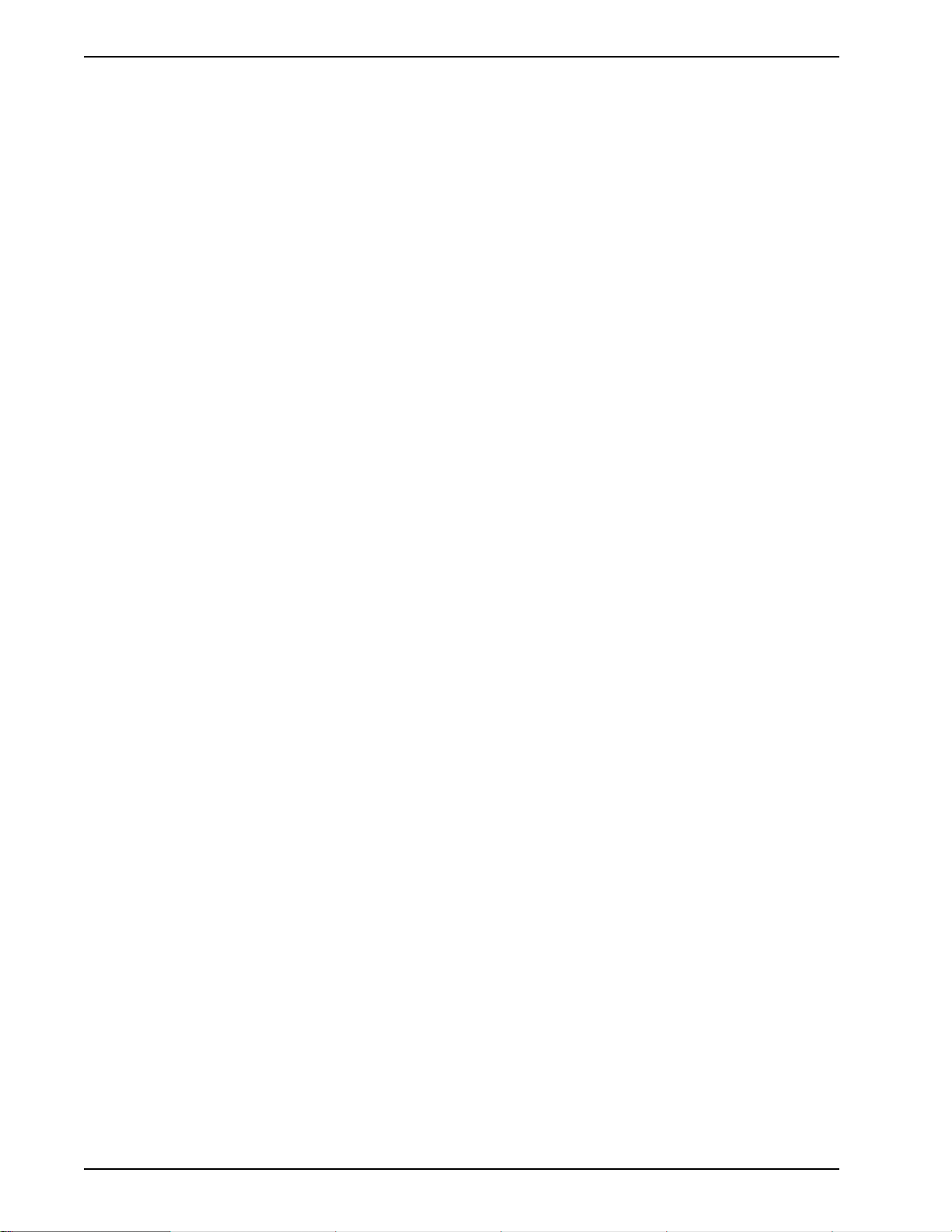
MultiModemBA User Guide
26
Page 27

Chapter 3 - Software Configuration and Modem Basics
Page 28
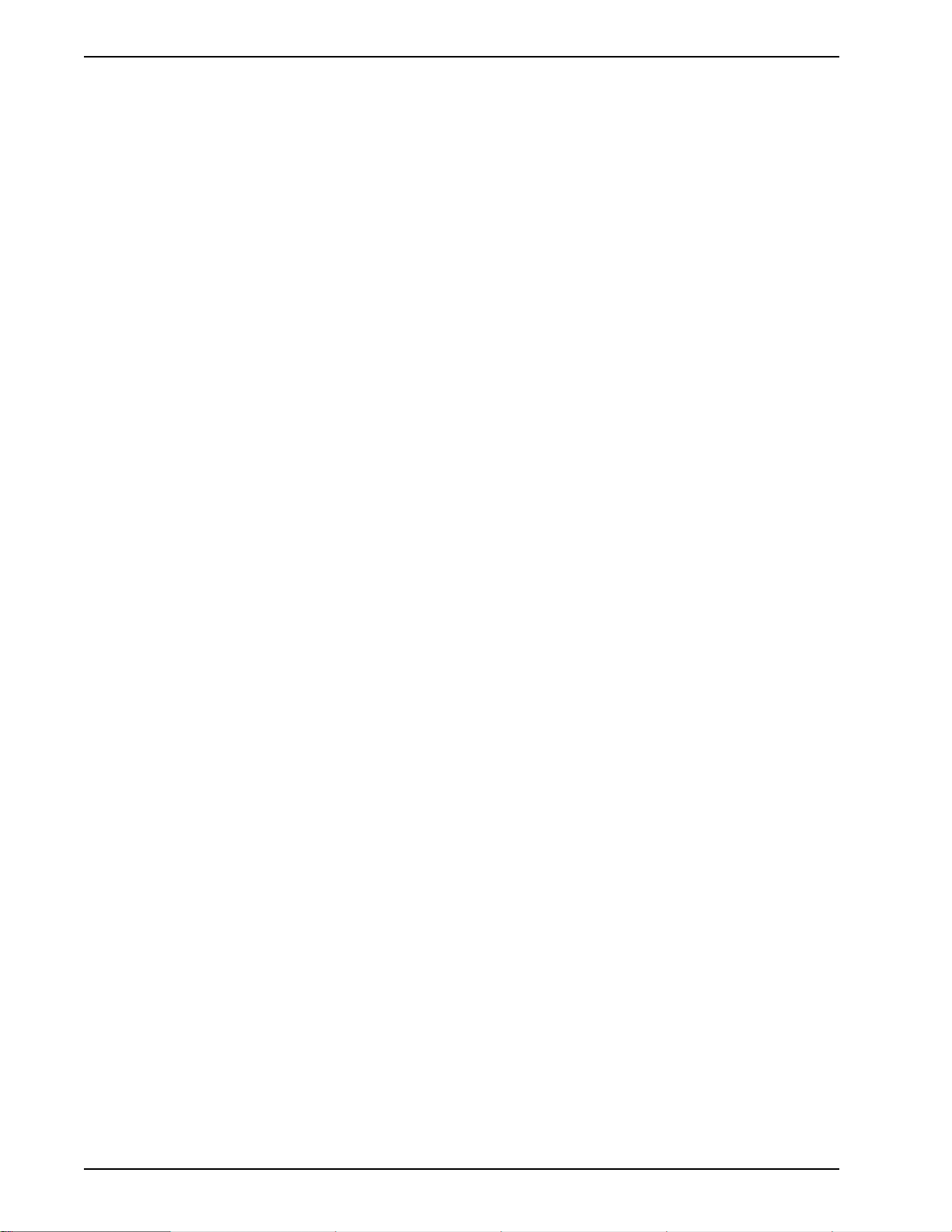
MultiModemBA User Guide
3.1 Introduction
Chapter 2 guided you through the installation of Trio communications software. If you are using a
different software package, there are some points you should take into consideration. Since your
communications software configuration is affected by the capabilities of your computer, this chapter
begins with a discussion of the limitations of some serial ports and how to identify them. It then
discusses communications configuration in general and recommends settings specifically for the
MultiModem. The last section of this chapter walks you through the basics of using your modem.
3.2 Serial Port Limitations
When you configure your software, you need to consider how the hardware on both ends of the
connection will affect the connection. Some serial ports, particularly those in older PC-compatible
computers, may limit the performance of the modem. You should know if yours is one of them.
The limiting factor is an integrated circuit called a Universal Asynchronous Receiver/Transmitter, or
UART. All data from your modem flows through it. The UARTs typically used in PC-compatible
computers are types 8250, 8250A, 16450, and 16550AFN. The 8250 is unreliable above 9,600 bps,
and the 8250A and 16450 are unreliable above 19,200 bps. If the modem sends data to the UARTs
above those speeds, the UARTs may not be able to process the data fast enough to keep from losing
some of it. The 16550AFN, however, can safely handle data to 115,200 bps.
When a modem communicates with V.42bis 4-to-1 compression enabled, it sends up to four times as
much uncompressed data to the serial port as it receives compressed over the telephone line.
Therefore, a modem communicating at 14,400 bps may require a serial port that can reliably transfer
data at four times 14,400 bps, or 57,600 bps; at 19,200 bps it may require one that works reliably up
to four times 19,200 bps, or 76,800 bps; and at 28,800 and 33,600 bps it may require one that works
reliably up to a maximum of 115,200 bps. If your serial port cannot handle these speeds, we
recommend that you replace your present serial card with one that has a 16550AFN UART or
equivalent.
Macintosh computers do not use UARTs. The Macintosh SE through IIfx models use a Zilog Z8530
chip called a Serial Communications Controller, or SCC, that has a maximum speed of 57,600 bps.
This speed can be compromised by other serial communications, including printer transmissions and
Appletalk, the networking software that allows Macintoshes to share files. When Appletalk is active it
controls all serial communications on the Macintosh. Because it gives priority to network
communications, it may lose modem data at higher transmission speeds. Therefore, when Appletalk
is active you risk losing data on serial port communications over 2400 bps, though most users can
work up to 9600 bps without problems. Other activities that could cause the serial driver to drop bits
at high speeds include the floppy disk driver formatting a disk, the CPU paging in or out in virtual
memory mode, and the Mac IIci or IIsi running the on-board video in 8-bit mode. Therefore, for
maximum communications speed on the Macintosh, we recommend as few concurrent activities as
possible. To use V.42bis compression at 19,200 bps or faster, we recommend that you install a high
speed serial port card. Newer Macintosh computers, such as the Quadra and Centris models,
support serial port speeds up to 115,200 bps.
3.2.1 How Can You Identify Y our UART Type?
28
If you have MS-DOS 6.0 or later, you can find your UART type from a diagnostic program called
MSD. To use it, type MSD at the DOS prompt. After the opening screen, select COM Ports.... The
last line of the report tells you what type UART you have for each COM port. MSD does not
distinguish between the 8250 and the 8250A. However, if you have an IBM AT or newer computer,
you likely have an 8250A or 16450 UART installed, both of which are reliable to 19,200 bps. If you
would like more detailed information about your UART than MSD can provide, you can download
shareware UART identification programs from the IBM Communications Forum on CompuServe, or
from a local BBS.
Page 29
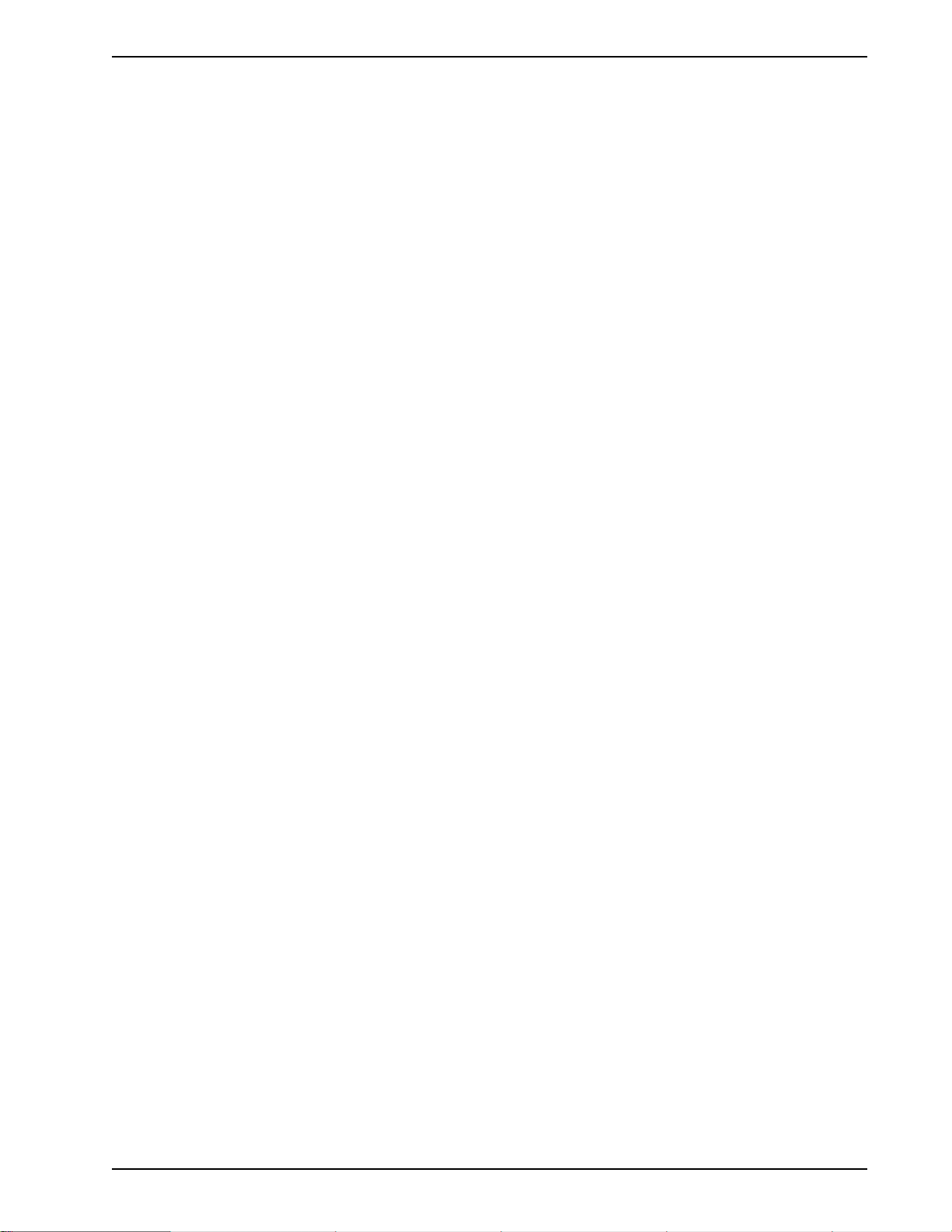
Chapter 3 - Software Configuration
3.2.2 The 16550 UART and Windows 3.1
Windows 3.1 may cause a loss of data when communicating at high speed, even with a 16550 UART
installed. Because Windows is multitasking—it switches between several programs running at the
same time—it can make the serial port wait briefly while Windows performs other tasks. Meanwhile,
incoming data can be lost. The older 8250A and 16450 UARTs can store data in a one-byte first infirst out (FIFO) buffer (a memory area in the UART in which the first bit in is the first out), but once
the buffer is full, the data is lost. The 16550 has a 16-byte FIFO buffer, which accounts for much of its
high speed. However, in Windows 3.1, the 16550’s FIFO buffer is disabled by default. To enable the
buffer, use Notepad to open the SYSTEM.INI file in your Windows directory, and add the following
line to the [386Enh] section:
COMnFIFO=1
where n is the number of the COM port the 16550 is installed on. For example, if the 16550 is
installed on COM2, the line should be:
COM2FIFO=1
After you save SYSTEM.INI you must restart Windows for the change to take effect.
However, there is another problem when the FIFO buffer is enabled: Windows cannot recognize the
COM port because of a bug in the Windows 3.1 serial port driver, COMM.DRV. The only way around
this problem is to replace the COMM.DRV file in the WINDOWS\SYSTEM directory with another
driver. Several drivers are available commercially or on BBSs that will solve this problem. A freeware
driver called CyberCom is available as CYBERC.ZIP on CompuServe in the IBM Communications
Forum, Library 0. CyberCom will enable Windows communications at speeds up to 115,200 bps if
you have a 16550 UART installed.
3.3 Configuring Your Software
Communications software must be configured to work with your modem, your computer, and the
remote system it is calling. Fortunately, most communications programs make the process easy by
providing a default initialization string for your modem as well as defaults for most of the other
required parameters.
3.3.1 Configuring Software for Your Modem
Because remote computers may have different connection requirements such as speed, number of
bits, parity, log-on sequences, etc., communications software is typically configured by sessions,
each session having a unique configuration for a given connection (e.g., to a BBS or commercial online service). Most communications programs, however, have a separate modem configuration menu
because modem configurations rarely change from session to session.
The most important configuration is the modem initialization string. This is a sequence of commands
the software uses to configure the modem when the communications software is loaded or when a
session begins. Always begin the initialization string with the ATtention command AT, then follow it
with the modem reset command, &F. Issuing a reset command before other commands ensures that
you are starting with a known state.
The rest of the commands in the initialization string depend on the capabilities of the modem and
what you want it to do. Some older communications programs require you to create the initialization
string by yourself. Most modern communications programs, however, provide you with a ready-made
initialization string that is automatically selected when you choose your modem model from a list. It is
a poor idea to use an initialization string intended for another modem, especially one from another
manufacturer, because modem capabilities and command implementations vary from modem to
modem. However, if your MultiModem does not appear on a modem list, you may use the
MultiModemII initialization string.
29
Page 30
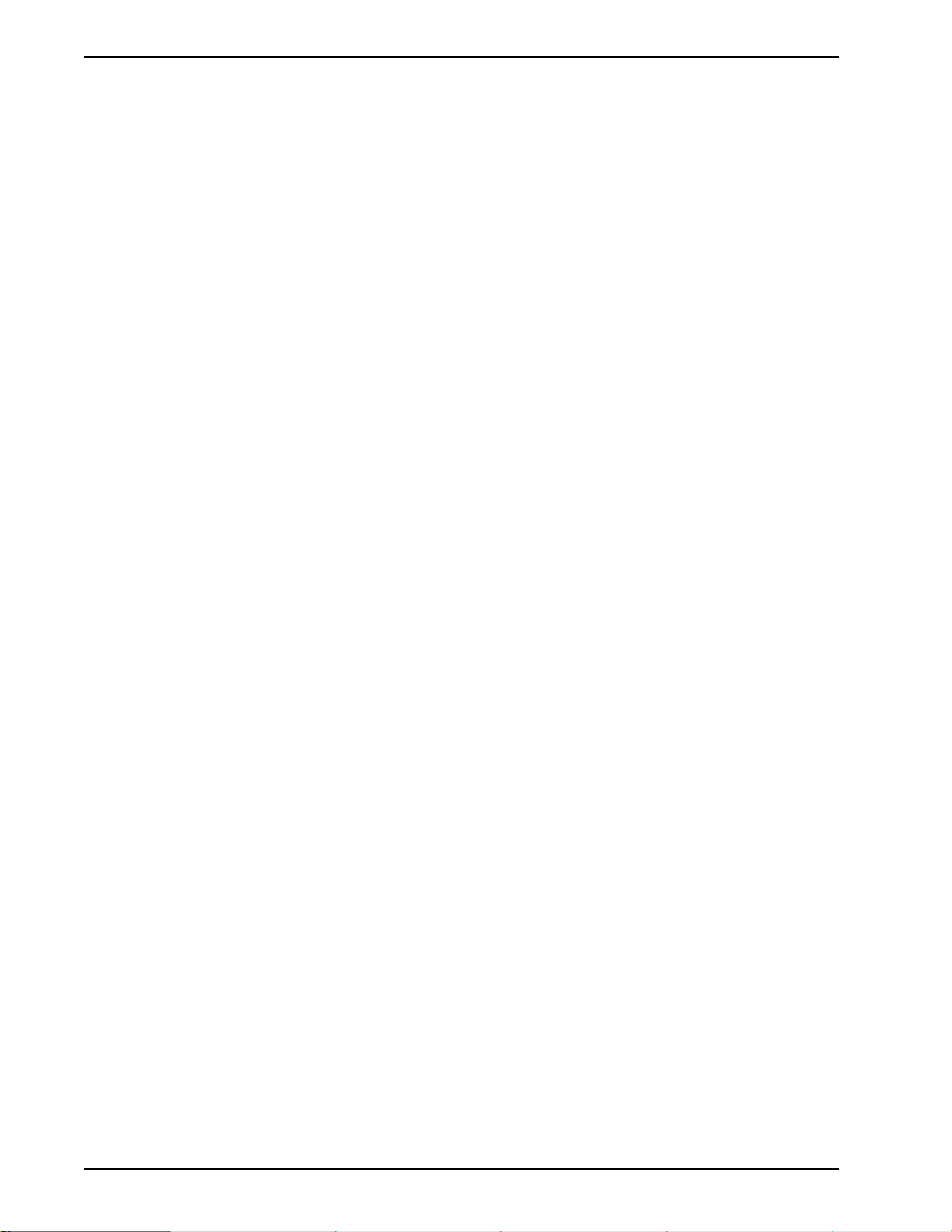
MultiModemBA User Guide
3.4 PC Initialization Strings
We recommend the following initialization string for a MultiModem connected to a PC-compatible
computer when sharing a line with a telephone:
AT &F X4 S0=0 ^M
This string resets the modem to the factory default settings, selects extended result codes with NO
DIAL TONE and BUSY, and turns off auto-answer. ^M must end every string sent to the modem from
software. It is the ASCII code for the RETURN key on most keyboards, and the default code for the
carriage return character in the modem and most communications programs. The carriage return
character is defined in the modem in S-register S3; if you change it, you must also change the
carriage return character code used in your communications software. If you send a command
directly to the modem in terminal mode rather than indirectly through communications software, you
must end the command string by pressing the RETURN key (<CR>) instead of adding ^M to the
string.
The following initialization string is for a MultiModem on a telephone line that functions solely as a
DATA LINE:
AT &F X4 S0= 2 ^M
3.4.1 Changing Default Parameters
By default, the modem will answer after the first ring and try to communicate with a modem on the
other end of the line. If you have one telephone line for voice, fax, and modem communications, the
modem may attempt to answer all incoming calls, voice as well as data. To change auto-answer to
default off, open your communications program and type the following string in the terminal window:
AT &F S0=0 &F9 &W0 <CR>
This string selects the factory default parameters, then turns auto-answer off and stores that setting,
along with all other current parameters, in nonvolatile memory. The &F9 command causes the
modem to load the values from nonvolatile memory the next time it receives the &F command. You
will use the same initialization string as before:
AT &F X4 ^M
But now the modem will load the values stored in nonvolatile memory when you turn on the modem
and when you issue the ATZ or AT&F reset commands.
Note: Because it clears the command buffer, you should not use ATZ in an initialization string.
3.4.2 Other Parameters
The default values for the other parameters in modem configuration menus rarely need changing.
They typically include the dialing prefix (ATDT for touch-tone service and ATDP for rotary service),
the dialing suffix (^M), the hang-up string (+++ATH0^M), and response messages (RING, NO
CARRIER, BUSY, etc.). Communications software with a host mode might also include an autoanswer string (AT S0=1^M).
30
Page 31

3.5 Macintosh Initialization
Macintosh computers cannot use RTS/CTS hardware flow control without a serial cable wired for
hardware control. The Macintosh 128 and 512 models cannot use RTS/CTS flow control at all. For
those Macintoshes turn off the default RTS/CTS hardware flow control, turn on XON/XOFF flow
control and pacing, and ignore DTR:
AT &F X4 &E5 &E13 &D0 ^M
For hardware flow control, use the following initialization string:
AT &F X4 &E13 &D0 ^M
Add S0=0 to both strings to disable auto-answer if the modem is on a voice line.
You can store the initialization string in nonvolatile memory. With your communications software open
and connected to the modem’s COM port, type the initialization string in the terminal window,
substituting a carriage return for ^M. To store the string, enter
AT &F9 &W0 <CR>
Now you can initialize your modem with the following simple string:
AT Z ^M
Chapter 3 - Software Configuration
3.6 Configuring Software for Your Computer
You must configure your communications software to match your computer’s configuration. If the
modem is connected to the COM2 serial port, you must tell the software you are using COM2.
Another important parameter is the serial port baud rate. This is the speed at which your modem
communicates with your computer, not the speed at which your modem communicates with another
modem. When V.42bis data compression is enabled, you must have a serial port baud rate four
times the transmission speed of the modem to fully optimize compression. So if your UART is fast
enough, you should set the serial port baud rate to a minimum of four times the top speed of your
modem.
If you have an 8250 UART, your most reliable serial port speed will be 9600 bps; if you have an
8250A or a 16450 UART, try 19,200 bps; if you have a 16550 UART or equivalent, a serial port
setting of 115,200 bps can be set reliably.
3.6.1 Configuring Software for the Remote System
You must meet the requirements of the remote system for successful communications. Though the
modem can automatically match the speed of the other modem, you must specify parameters such
as type of flow control, break length, number of data bits, number of stop bits, and parity. If you set
these parameters incorrectly with the remote system, gibberish will appear on your screen.
3.6.2 Terminal Emulation
If you are accessing the remote computer as if from an on-site terminal, the keyboard codes used by
your computer may not match the ones used by the remote computer. To be compatible with the
remote computer, your software must be able to substitute the appropriate codes in what is known as
terminal emulation. Most communications programs can emulate the most common mainframe
terminals, including the DEC VT100, VT102, and VT52 terminals, and the basic TTY mode. If in
doubt about which to choose for a BBS, try ANSI or VT100 first.
31
Page 32

MultiModemBA User Guide
3.6.3 File Transfer Protocols
When you upload or download files with your modem, the host computer will ask which file transfer
protocol you want to use. Most communications programs allow you to choose a default protocol.
Your software’s documentation should list the ones it can use (not all communications programs
support all protocols). Zmodem is the recommended protocol for most transfers.
3.7 When to Disable Data Compression
If your serial port cannot keep up because it has an older UART, you may lose data when using data
compression. Also, the speed advantage hardware compression gives you is entirely dependent on
how much the data being transmitted can be compressed. If the data is already in compressed
form—a .ZIP or a .SIT file, for example—trying to compress it more will actually slow the transmission
slightly compared to transmitting the same file with compression disabled. This effect will be most
noticeable if your modem negotiates MNP 5 compression with the other modem. V.42bis will not try
to further compress a compressed file, but MNP 5 will.
The command to disable compression is AT &E14 <CR>. If you have an older UART or if you use
your modem mostly for downloading long, compressed files from BBSs, you may want to include the
&E14 command in your initialization string as follows:
AT &F S0=0 X4 &E14 ^M
As a general rule, you should try to transmit files in already-compressed form rather than relying on
V.42bis hardware compression. Because software compression is more efficient than hardware
compression, you will have a higher throughput with the former. Of course, this efficiency does not
include the time spent compressing and decompressing .ZIP or .SIT files, but it will save on phone
bills. And hardware compression will still be there for those occasions when it is inconvenient to
compress a file with software. Note also that when you download files with compression disabled,
you can use a slower serial port if you have an older UART.
3.7.1 Disabling Error Correction
By default, the modem is set to auto-reliable mode. In this mode the modem determines during the
handshake whether the other modem is using V.42 error correction. If it is, the modem then switches
itself to reliable mode and enables error correction. If it is not, the modem remains in non-error
correction mode.
Normally, we recommend that you leave the modem set to auto-reliable mode (&E1). However, you
may encounter some circumstances in which the modem will work better with error correction turned
off. For example, it has been reported that on CompuServe error correction will slow file transfers at
modem speeds of 9600 bps and under. If this is a problem for you, you can turn off error correction
with the command AT &E0, or you can include the command in your initialization string as follows:
AT &F S0=0 X4 &E0 ^M
32
Page 33

3.8 Modem Basics
You control your modem by issuing AT commands, setting S-Registers, and setting DIP-Switches.
You can easily change the settings of your DIP-Switches, as they are located on the right side of
your modem’s chassis. Right now your modem is set up for the most typical user application, that is,
as a traditional modem set to make a dial-up call to a remote installation where the call is answered
automatically; therefore, you shouldn’t need to change the DIP-Switches. (If however, you know that
your application does not follow this profile, please refer to Chapter 9 for full details on DIP-Switch
settings.)
While you may operate your modem manually, it is more likely that you will use your data
communications software to either:
• enter “terminal” mode, where you can “speak most directly” to the modem by issuing AT
commands, or to
• launch a datacomm session through a set of modem configurations which you select and then
associate with a target telephone number. Once you have created, saved, and named this set of
information according to your connection needs and your datacomm software’s conventions, the
software then simplifies your dialing because you needn’t re-configure your modem, nor run the
risk of mistakenly keying-in incorrect information.
Either way, you need to understand that an AT command is the method by which your modem is
controlled, and must therefore prefix nearly all commands. AT stands for attention, and alerts the
modem that a command follows. You may enter these commands with either upper- or lowercase
characters. Entering AT automatically sets the modem’s serial baud rate to match your computer’s
and also sets the modem’s parity. It also clears the modem’s command buffer.
Chapter 3 - Software Configuration
Once you’re in terminal mode, enter AT followed by <CR> to check whether your modem is
operational. If everything’s fine, your modem will respond OK. (Note: refer to Chapter 4 for additional
details on Dialing, Automatic Answering, Dial Back-Up and Automatic Leased Line Restoral.)
3.8.1 Simple Operations
You can dial a number by using the ATD command and the phone number of the modem with which
you wish to connect, e.g., ATD6127853500. Your modem will dial the number, and hear a
“scrambling” noise as the modem negotiates the kind of connection it can make, and once the
modems have settled on a common connection, you will receive a connect message on your
computer’s video display. As the modem dials and connects, you may notice changes across its front
LED panel: the OH (Off Hook) LED lights to let you know the modem is operating as if you had
picked up the handset to a phone. The CD (Carrier Detect) LED lights to let you know the modem
has detected a device it can connect to. A speed LED lights to let you know at which speed the
connection has been made.
To hang up a call, enter +++ATH<CR>. Your modem will return on hook, just as if you had returned a
phone’s handset to its cradle. Notice also that the OH, CD and speed LED’s are no longer lit. Your
video now displays OK, signifying that your modem is ready for your next command.
3.9 The Answer/Originate - Voice/Data Toggle Switch
Located on the front of the modem is a Voice/Data "toggle" switch with Originate/Answer capabilities.
This switch enables the modem to automatically dial a phone number stored in the N1 location of
memory whenever this switch is toggled. (Note that you must first enter AT$VD1&W0<CR>. This
command string enables Voice/Data dialing when the Voice/Data toggle switch is activated.)
If you are "Manually" dialing with an attached telephone device (and not with your keyboard), your
modem originates when toggled in that position (DOWN); and if you are "Manually" answering
(modem is not configured to automatically answer via S-Register S0 setup), the modem answers an
incoming call when toggled in that position (UP).
33
Page 34

MultiModemBA User Guide
34
Page 35

Chapter 4 - Manual Dial and Automatic Answer
Page 36

MultiModemBA User Guide
4.1 Introduction
We’ll assume that yours is the very common application, where you are using a modem to dial up a
remote computer. The modem has been factory preset for originating a call to a compatible baud
modem (also set up for hardware flow control, V.42 error correction, V.42bis data compression and
CTS/RTS operation). If the answering modem is not set up similarly, the modem automatically
adjusts to the appropriate protocol.
4.2 Dialing/On-Line/Answering
There are several basic steps for “originating” and “answering” in data communication mode:
1. Load communication software
2. Dial
3. Establish On-Line connection
4. Terminate Call
A simple way to dial is from the keyboard of your computer or terminal. You enter a command on the
keyboard to tell the modem to dial.
If you use a sophisticated communications software package, the software tells you to enter phone
numbers and other information. If this is the case, the software, and not you, gives the dialing
commands to the modem. All of the commands, option registers and intelligent features of the
modem is taken care of by the software.
If you are giving commands directly to your modem (and not through your software), each command
must begin with AT (
Entering AT automatically sets the modem’s speed to match the speed of the computer or terminal,
and also sets the modem’s parity.
The AT characters alert the modem that a command follows. The AT Command can also be used to
clear the command buffer, by simply typing AT and hitting RETURN.
The letter D in a command causes the modem to dial the numbers immediately following it (e.g.,
ATD6127853500). You have a choice of either pulse (ATDP) or tone (ATDT) dialing methods.
The modem responds with “CONNECT” on your video display after the number is dialed and a
connection signal is detected. The modem is now in “On-Line” mode, and is ready to communicate
with a host site.
If no connection signal is detected within 45 seconds (this time period can be adjusted by S-Register
S7), the modem goes On Hook/hangs up and returns to Command mode. At this point, your video
displays “NO CARRIER”.
Enter +++ATH to Hang Up On-Line (bring modem on-hook), and terminate the modem's On-Line
mode. At this point, your video displays “OK”.
In addition to the call originating capabilities, the modem can also automatically answer incoming
calls. You need not be present. You can, however, control the situation by configuring the modem to
either answer or not to answer, or to answer after a specified number of rings. This is done by setting
the value of S-Register S0 (modem defaults to automatically answer an incoming call after one ring).
Refer to Chapter 6 for S-Register details.
ATtention Characters). AT characters may be entered in upper or lower case.
36
Page 37

4.3 Manual Call Origination
You can use the modem to both originate and answer calls. To originate calls in Asynchronous mode,
you will most likely use the modem's Command mode, and give the modem automatic dialing
commands (we will delay our discussion of the Command mode until Chapter 5). When using your
modem in Synchronous mode, the Command mode is disabled, so you must automatically dial your
calls with a telephone set. To use manual dialing, you first connect an ordinary telephone set (either
touch tone or rotary dial) to the modem's PHONE Jack, if you have not already done so. Next, set the
speed selection, (DIP-Switches #13 and #14), to the speed at which you wish to communicate.
These DIP-Switches are located on the side of the modem. (Refer to Chapter 9 for DIP-Switch
settings.) Your computer or terminal may be set for up to 115,200 bps (57,600 bps for 1432 models,
37,800 bps for 932 models).
When your telephone set is connected, you can use it to dial the modem you wish to call. Simply dial
the number, and then listen to the dialed modem's answer tone. When you hear it, press the Voice/
Data switch on the front of the modem down (to the Originate position). You don't have to hold it
down. Just "toggle it" (press it once and let it go). Once you press the switch, the tone you hear
should change to another pitch, or change into a rough-sounding scrambled noise. You then replace
the telephone handset in its cradle, and your data communications begins.
Note that the modem may call manually via the keyboard command ATD, or by pressing the Voice/
Data switch on the modem's front panel downward. To force the modem to automatically answer
calls, either type ATA, or press the Voice/Data switch on the modem's front panel upward.
Chapter 4 - Manual Dial and Automatic Answer
4.4 Automatic Answering
The modem can be used as an automatic answering modem. No special modifications or settings are
required other than making sure that the Auto-Answer select switch is set to Auto-answer enabled
(DIP-Switch #5 UP).
The modem, when in its idle state, is set for Originate mode frequencies. An incoming ring signal
automatically switches the modem into Answer mode.
You can program the modem to answer a call after a certain number of rings using S-Register S0
(see Chapter 6). Refer to Section 4.10 for the handshaking procedures used by the modem when in
automatic answer mode.
In many originate-only applications, you may wish to disable the automatic answer capability of the
modem. If a telephone set is connected to the modem, you may wish to receive incoming calls in a
voice mode for normal voice conversation. If auto-answer is not disabled, all incoming calls are
answered by the modem, preventing voice communications. To disable automatic answer, place DIPSwitch #5 to the DOWN (Disable Auto Answer) position (refer to Chapter 9).
Another way to disable automatic answer is to use S-Register S0 to configure the modem to answer
on the nth ring, where n equals zero (0). Another alternative is to have the modem answer after five
or six rings, which gives you time to answer it manually if you wish. (See Chapter 6 for S-Register
information.)
37
Page 38

MultiModemBA User Guide
4.5 Manual Answering
We have shown that the modem can automatically answer incoming calls. The MultiModem can also
answer manually, under your control. The most typical application involves you and another person,
who, after carrying on a voice conversat0ion, want to convert to data communications between your
modems without having to hang up and dial again.
The problem here is that both modems are in originate mode. For two modems to communicate, one
of them must be in originate mode and the other must be in answer mode. The solution here is to
force either one of the two modems to Answer mode, and the other to Originate mode.
The modem can be forced into either Answer mode or Originate mode by using the Voice/Data
switch on the front of the modem.
In our example, let's say that you and your friend Bill have just had a voice conversation. Both of you
have your telephones connected to your modems, and your modems are connected to computers or
terminals. Set the speed switches to the proper speed on both modems. To switch to Data mode
from Voice mode, you would switch the Voice/Data switch Down (to the Originate position), and Bill
would switch his up to Answer. This switches your modem to the originate on-line mode, and Bill's to
the Answer on-line mode. You would both then hang up your telephone handsets, and continue the
conversation via your keyboards.
4.6 Handshaking Details
This section briefly explains what happens between two modems in a normal call. We are assuming
that there are MultiModems at both the originating and at the answering end of the telephone line. (If
other brands of modems are used with our modems, they will still communicate, but each
manufacturer tends to use slightly different delay timings and sequences, and many of the brands
vary in their LED designations.)
When a call is dialed from the originating modem, the called modem responds to the ringing by
switching into Answer mode and by turning on its RI (Ring Indicator, RS-232C/V.24 Pin 22) signal as
the rings are detected. (The BA-MAC models do not use DTR.)
Note that in order for the called modem to be able to answer the call, it must have a high DTR (Data
Terminal Ready) signal. This signal comes from the computer or terminal to which it is attached, on
RS-232C Pin 20.
When the called modem answers the call, its OH (Off Hook) circuit comes on and the ringing stops.
Two seconds after the call is answered, the called modem begins transmitting its answerback tone.
The originating modem, which has been off hook and waiting for the answerback tone, turns on its
transmitter when it hears the tone. Then after a one second delay, the orignating modem's CD
(Carrier Detect) comes on.
The called modem then responds to the originating modem by turning on its CD (Carrier Detect)
signal, and the handshaking is completed.
Note: With the modem in Reliable or Auto-Reliable mode, some additional handshaking takes place.
This is explained in Section 5.4.8.
38
Page 39

4.7 Call Termination
There are a number of ways to terminate a call, or simply stated, hang up. They are:
1) Command Mode Control. To terminate a call by Command Mode, enter +++ATH then
RETURN; or, send a BREAK signal followed by ATH and a RETURN.
2) DTR Control. If DTR (Data Terminal Ready) is turned off for 50 milliseconds or more, a
disconnect occurs. This is probably the most common method used by computer systems at the
automatic answer end of the line to cause the answering modem to disconnect after logging off
procedures.
3) Loss of Carrier. After a data connection is established, the modem disconnects if a loss of
carrier occurs for 700 milliseconds (0.7 seconds) or more. Note that one cause of carrier loss
would be if one of the modems disconnect normally.
4) Abort Timer.
Answer Mode: When OH (Off Hook) comes on, the called modem starts a forty-five-second
timer and waits for a carrier signal from the originating modem. If carrier is not detected within
this period, the modem disconnects (hangs up) and is ready for another call.
Originate Mode: The abort timer functions the same as in answer mode, except that the timer
begins after the modem has completed dialing, instead of when it first goes off hook. It is possible
to change this forty-five second wait period to any other value (from 0 seconds up to 255
seconds), or to disable the timer completely by re-configuring S-Register S7 (see Chapter 6).
5) Inactivity Timer. Causes the modem to disconnect if no data is transmitted or received for a
specified time. The timer is restored any time a character is passed through the serial port in
either a send or receive state. This timer runs in both normal or reliable connections and is
controlled by S-Register S30. The Inactivity Timer can be disabled by setting S30 to 0, which is
the factory default setting.
Chapter 4 - Manual Dial and Automatic Answer
39
Page 40

MultiModemBA User Guide
40
Page 41

Chapter 5 - Command Mode
Page 42

MultiModemBA User Guide
5.1 Introduction
AT commands are the means by which you, and your communications software, are able to
communicate with and configure your modem. They enable you to establish, read, and modify
parameters in addition to dialing. The following provides both a summary and a detailed explanation
of the AT commands recognized by the MultiModem.
5.1.1 AT Command Editing
The BACKSPACE key on your keyboard can be used to edit characters in the AT command line. An
AT command is not executed until the RETURN key is pressed. The BACKSPACE key erases the
previous character for reentering.
The BACKSPACE key does not erase the AT characters once they are entered. If your keyboard
has no BACKSPACE key, CTRL-H does the same thing. The character recognized by the modem
as BACKSPACE may be changed to any other ASCII character with S-Register S5.
If you wish to cancel an entire command that has been entered but not yet executed, enter CTRL-X.
This also clears the command buffer. The effect is the same as backspacing to cancel the entire
command, only quicker.
Characters entered in a command are stored in the modem's Command Buffer (memory) until
executed by hitting RETURN. The Command Buffer's capacity is sixty characters. The Attention
Characters AT do not count in the sixty allowed Command characters. Spaces, which may be used
for increased display readability, may be used when entering a command, but are not stored in the
Command Buffer and are not counted in the sixty allowed characters. Hyphens, parentheses, etc. are
not allowed.
If the sixty character limit is exceeded or if invalid characters are entered, the Command Buffer
automatically erases, and an ERROR message appears. You would then re-enter your command
within the sixty-character maximum, using only the allowed characters.
42
Page 43

Chapter 5 - Command Mode
5.1.2 Functional Modes
The MultiModem can be in one of two functional states (see Figure 5-1). These are "Command
mode" and "On-line mode". (There is also an in-between state, "Wait-for-Carrier", where the modem
is out of Command mode but not yet really On-Line.
When the modem is initially powered up, it is in Command mode and is ready to accept commands
from your keyboard or software. The modem enters On-line mode after dialing, making a connection
with another modem, and then detecting a valid carrier signal. If no carrier is detected within a certain
time frame, the modem abandons the call and re-enters Command mode.
Once on line, the modem exits On-line mode if one of two conditions is met. If the carrier is lost or
intentionally dropped, the modem hangs up and re-enters Command mode. Also, if the modem
recognizes the Escape sequence for which it is configured (i.e., either the Escape characters in the
serial data stream, the Remote Escape characters in the modulated data stream, or the Break
signal), the modem will exit On-line mode, retain the datacomm link, and enter Command mode.
You can force the modem into On-line mode without dialing by sending the ATD or ATA command to
the modem.
HANG
UP
Carrier lost
COMMAND
MODE
Dial (D or A) command,
or incoming phone call
WAIT FOR
CARRIER
No carrier
detected
Figure 5-1. Functional Modes
Carrier detected
ON-LINE
MODE
+++AT
AT0 Command
43
Page 44

MultiModemBA User Guide
5.2 Summary of AT Commands
A wide variety of autodial operations and modem options can be controlled when the modem is in
Command Mode. Remember, nearly all commands begin with AT.
These commands are organized into several functional groups. An alphabetical summary of
commands is provided in Appendix D.
HOW TO COMMANDS
DIAL D Dial
A: or : Continuous Redial
$D DTR Dialing
$VD Voice/Data Dialing
N Dial a Stored Number
MODIFY DIALING P/T Pulse/Tone Dialing
PROCEDURES &P Set Pulse Dial Ratios
, Automatic Pauses in dialing
Y Long Space Disconnect
W Wait for New Dial Tone
; Return to Command Mode After Dial
Command
R Reverse Mode of Operation
! Flash On Hook
$ AT&T "Calling Card" Tones
@ Quiet Answer
MEMORIZE PHONE
NUMBERS D...N Store Phone Numbers
NN Number Linking
L List Numbers Stored in Memory
STORE MODEM &F Load Factory Defaults
CONFIGURATIONS &W Store Configuration & S-Register
AND DEFAULTS Parameters
Z Reset Modem
V Result Code Terse/Verbose
$SP UNIX/"Spoofing”
&M Synchronous/Asynchronous Mode Select
&X Synchronous Transmit Clock Select
CONFIGURE Q Result Codes Enable/Disable Response
COMMAND &Q Result Code Selection
RESPONSES E Echo Command Characters
V Result Code Terse/Verbose
X Result Code...Basic/Extended/Call Progress
CONDITION &G Guard Tones
PHONE LINE M Monitor Phone Line
&T Remote Digital Loop Signal
#T Enable/Disable Trellis Coded Modulation
B Bell/V.21 Tones
#F Fallback When On-Line
&CD Cleardown at Disconnect (2834 Series only)
#A Auto-Speed Detect
44
Page 45

CONTROL RS232C &C Carrier Detect Control
INTERFACE &D Data Terminal Ready Control
&R Clear To Send Control
&S Data Set Ready Control
&RF CTS/RTS Control
&SF DSR/CD Control
CONFIGURE &E0 Normal Mode
ERROR &E1 Auto-Reliable Mode
CORRECTION &E2 Reliable Mode
#L0 Negotiate V.42 Mode During Handshake
#L1 MNP On/LAPM Off
#L2 LAPM On/MNP Off
#L3 Direct LAPM/Phase Out Handshake
$A Auto-Reliable Buffering
$F Enable/Disable Auto-Reliable Fallback Character
$R Retransmit Count
$E Error Correction at 300 bps
CONFIGURE &E3 Flow Control Disabled
FLOW CONTROL &E4 Hardware Flow Control
&E5 Xon/Xoff Modem-Initiated
&E6 Xon/Xoff Modem Responds/No Pass-Through
&E7 Xon/Xoff Modem Responds/Pass-Through Allowed
#X Send Single/Multiple Xoff Characters
&E8 Enq/Ack Off
&E9 Enq/Ack On
&E10 Normal Mode Modem Flow Control Off
&E11 Normal Mode Modem Flow Control On
&E12 Computer-Initiated/Off
&E13 Computer-Initiated/On
&BS Maximum Block Size
$EB 10/11 bit Asynchronous Format
#P Parity Selection
Chapter 5 - Command Mode
CONFIGURE DATA &E14 Data Compression Disabled
COMPRESSION &E15 Data Compression Enabled
CONFIGURE SPEED $BA0 Speed Conversion On
CONVERSION $BA1 Speed Conversion Off
$MB Set modem speed (e.g.,$MB14400)
$SB Set serial port speed (e.g.,$SB57600)
EXECUTE $H Help
IMMEDIATE I Product Code Inquiry
ACTION I 9 Windows 95 Autodetect Inquiry (2834 Series only)
COMMANDS L5 List Current Operating Parameters
L6 List S-Register Values
L7 List additional Configuration Parameters
L8 List On-Line Diagnostics
H Off Hook
+++AT<CR> Escape Sequence: Entering Command Mode while On-Line
%E Escape Sequence Options...Entering Command Mode while On-Line
A Force Answer Mode
O Exit Command Mode/Go Back On-Line
45
Page 46

MultiModemBA User Guide
EXECUTE %DF Format Line Probe Display (Graph or Table Format)
LINE %DP Enable/Disable Reading Line Probe From DSP during handshake
PROBE L9 Display of Signal Strength Information
COMMANDS L10 Display Signal to Noise Ratio (SNR)
(2834 Series only) L11 Display of Noise Information
READ AND Sr? Read Current S-Register Value
ASSIGN Sr= Assign S-Register Value
S-REGISTER
VALUES
REMOTE #CBN Passwords for Callback Phone Numbers
CONFIGURATION #DB Callback Security Enable/Disable
& CALLBACK #I Change LOGIN Password
SECURITY #RCBNxx Erase Password Linked with Memory Location xx
TEST MODEM U Self-Test Modem (Chapter 8)
&RP Initiates Retrain to Read Line Probe Parameters
#S Change SETUP Password
&T Enable/Disable Digital Loopback Signal
46
Page 47

5.3 Result Codes
The Command mode provides you with several responses, or “Result Codes”, that can aid you in
Command mode operation. These Result Codes are displayed on your video monitor.
You can choose result codes that closely match those of the standard AT command set, or choose
enhanced function result codes that have been used in Multi-Tech modems ("Multi-Tech" responses).
The &Q command selects which result codes will be used.
You can choose to have these Result Codes displayed in either “verbose” (full words) or “terse”
(digits) format. This is controlled by the ATV0 (terse) or ATV1 (verbose) commands. The modem
defaults to verbose format.
AT&Q0 selects Multi-Tech responses with Reliable/LAPM/Compression modifiers. The terse
response code for CONNECT 2400 is 9. AT&Q1 selects Standard AT command set responses. The
terse result code for CONNECT 2400 is 10.
The following tables define the result codes generated by the &Q command (refer to Appendix G for
Result Code Summary).
"Multi-Tech" Result Codes
2834 Series
TERSE VERBOSE TERSE VERBOSE
Chapter 5 - Command Mode
0 OK 11* CONNECT 4800
1 CONNECT 12* CONNECT 9600
2 RING 13* CONNECT 14400
3 NO CARRIER 19* CONNECT 19200
4 ERROR 21* CONNECT 21600
5* CONNECT 1200 24* CONNECT 24000
6 NO DIALTONE 26* CONNECT 26400
7 BUSY 28* CONNECT 28800
8 NO ANSWER 31* CONNECT 31200
9* CONNECT 2400 33* CONNECT 33600
1432 Series
TERSE VERBOSE TERSE VERBOSE
0 OK 7 BUSY
1 CONNECT 8 NO ANSWER
2 RING 9* CONNECT 2400
3 NO CARRIER 11* CONNECT 4800
4 ERROR 12* CONNECT 9600
5* CONNECT 1200 13* CONNECT 14400
932 Series
TERSE VERBOSE TERSE VERBOSE
0 OK 6 NO DIAL TONE
1 CONNECT 7 BUSY
2 RING 8 NO ANSWER
3 NO CARRIER 9* CONNECT 2400
4 ERROR 11* CONNECT 4800
5* CONNECT 1200 12* CONNECT 9600
* With MNP error correction on, RELIABLE (or R) is added to these result codes. With LAP-M error
correction on, LAP-M (or L) is added to these result codes. With data compression on,
COMPRESSED (or C) is added. (Note these "Extended" Result Codes are displayed when your
modem is set up to do so with an X1, X2, X3, or X4 command.)
47
Page 48

MultiModemBA User Guide
"Standard AT" Result Codes
2834 Series
TERSE VERBOSE TERSE VERBOSE
0 OK 11 CONNECT 4800
1 CONNECT 12 CONNECT 9600
2 RING 13 CONNECT 14400
3 NO CARRIER 19 CONNECT 19200
4 ERROR 21 CONNECT 21600
5 CONNECT 1200 24 CONNECT 24000
6 NO DIALTONE 26 CONNECT 26400
7 BUSY 28 CONNECT 28800
8 NO ANSWER 31 CONNECT 31200
10 CONNECT 2400 33 CONNECT 33600
1432 Series
TERSE VERBOSE TERSE VERBOSE
0 OK 8 NO ANSWER
1 CONNECT 10 CONNECT 2400
2 RING 11 CONNECT 4800
3 NO CARRIER 12 CONNECT 9600
4 ERROR 13 CONNECT 14400
5 CONNECT 1200
7 BUSY
932 Series
TERSE VERBOSE TERSE VERBOSE
0 OK 6 NO DIAL TONE
1 CONNECT 7 BUSY
2 RING 8 NO ANSWER
3 NO CARRIER 10 CONNECT 2400
4 ERROR 11 CONNECT 4800
5 CONNECT 1200 12 CONNECT 9600
*Reliable/Compression modifiers are not displayed with Standard AT Result Codes.
48
Page 49

5.4 Dialing Commands
5.4.1 Dialing Action Commands
Dial Command D
The letter D in a command causes the modem to dial the telephone number immediately following it.
For example, if you enter ATD5551212 and hit RETURN, the modem dials the number 555-1212.
The D command is also used in conjunction with a telephone set for manual dialing. You dial the
number on your telephone set, and after hearing the answer tone on your handset, you type ATD on
your keyboard and hit RETURN. Then hang up the headset. Unless you have a specific need to dial
in this manner, we recommend you use the first method, where the telephone number is entered on
your keyboard.
The modem gives you several choices of dialing methods. You can use tone or pulse dialing, by
inserting a letter T or a P in the command string. (See Section 5.4.2 on Dial Modifiers).
You can also configure the modem to either wait for and detect dial tones and busy signals (which we
call “Wait-for-Dial-Tone” dialing or “Smart” dialing), or work with timed pauses without dial tone and
busy signal detection (which we call “Blind” dialing; see Section on “X” Command.)
Chapter 5 - Command Mode
Note: There is another method of dialing, called “DTR Dialing”, where by manipulating the DTR
signal on pin 20 of the RS-232C/V.24 interface, a number stored in the modem's memory is
automatically dialed. See description of $D command (in this section) for details.
Continuous Redial (not used in BAI) A: or :
If you select the Wait-For-Dial-Tone method of dialing (see X3 or X4 command), you can command
the modem to continuously redial (up to 10 re-dials for DOC units) a busy number until your call is
answered. This is done with the A: command.
This command would be used only if you had already reached a busy number after executing a
normal dial command. You simply enter A: (you need not enter AT, nor do you need to hit RETURN),
and the modem will redial the number for you. If you again reach a busy signal, it re-dials again and
again until it no longer detects a busy signal. You can stop the modem from re-dialing by pressing
any key.
Another method used to cause the modem to redial a phone number continuously is to enter a colon
: at the end of the phone number. The result is the same as if you had entered A: after personally
observing that the number was busy on the first dialing attempt. Using the colon in the dialing string is
a step saver.
Dialing a Stored Number N
A telephone number that you have stored in the modem’s number memory may be automatically
dialed by entering ATNn where n = 0, 1, 2, 3, 4, 5, 6, 7, 8 or 9. For example, a number stored at N3
would be dialed by entering ATN3 and RETURN. Do not include the letter D in this command, or the
stored number will be erased (also see Section 5.4.3., on Phone Number Memory Commands).
DTR Dialing $D
An alternate method of causing the modem to automatically dial is DTR Dialing. Data Terminal Ready
(DTR) is a signal that comes into the modem from the terminal or computer to which it is connected,
on pin 20 of the RS-232C interface. In DTR dialing, the modem automatically dials a stored number
as soon as it receives a high DTR Signal. The DTR dialing method is popular in synchronous
applications.
49
Page 50

MultiModemBA User Guide
To activate DTR Dialing, enter AT$D1 and hit RETURN. The modem dials the phone number stored
in the N0 location of memory when it receives a high DTR signal. DTR must remain high for the
duration of the call, until disconnect. To deactivate DTR dialing, enter AT$D0 and hit RETURN.
Note when using DTR Dialing in a synchronous application, be sure DIP-Switch #8 is in the UP
position to disable V.25bis Command mode.
Voice/Data Dialing $VD
Another alternate method of causing the modem to automatically dial is Voice/Data Dialing. With
Voice/Data Dialing, the modem automatically dials the phone number stored in the N1 position of
memory whenever the Voice/Data switch is toggled. You must first enter AT$VD1&W0<CR>. This
command string enables Voice/Data dialing when the Voice/Data toggle switch is activated. To
disable Voice/Data Dialing (default), enter the command AT$VD0 W0<CR>.
5.4.2 Dial Modifier Commands
There are several command characters that can be included within a dialing command (following the
letter D), called “Dial Modifiers”. They have various functions, including the selection of Pulse or Tone
Dialing, pauses in the dial sequence, automatic re-dials if a number is busy, and reverting to the
Command mode or switching to the Answer mode after dialing.
Pulse or Tone Dial P T
The modem dials numbers using either pulse or tone dialing, or a combination of both methods.
Pulse dialing is a method used by rotary-dial telephones, which involves the timed opening and
closing of line relay.
Tone dialing is the method used by push-button (touch tone) telephones, and is sometimes referred
to as DTMF, or Dual-Tone Multi-Frequency dialing.
The method used is selected by including a P for Pulse or a T for Tone in the dialing command, right
before the digits you wish to have dialed in that manner.
For example, you would pulse-dial the number 555-1212 by entering ATDP5551212 and hitting
RETURN. You could tone-dial the same number by entering ATDT5551212 and hitting RETURN. If
neither Pulse nor Tone dialing is specified in the dial command, the modem uses whatever method
used last. If the modem has been reset or just powered up, it uses Pulse dialing, even if the letter P is
not included in your dial command.
Nearly all telephone systems in the U.S. are now compatible with tone dialing. Since that is the faster
method, you will probably choose the tone method for your dialing.
An example of combining pulse and tone dialing could involve a PBX system where 9 had to be
pulse-dialed first, then the rest of the number tone-dialed after pausing for a second dial tone. The
number would be dialed by entering ATDP9, T5551212 and RETURN. (The comma causes a pause,
which we’ll explain soon.)
Set Pulse Dial Ratios &P
50
This command sets the time ratios between the open and closed portions of the dialing pulse
frequencies. To set the dialing pulse ratio of 60 mSec to 40 mSec, enter AT&P0. To set a ratio of 67
mSec to 33 mSec, enter AT&P1. The factory default is &P0.
Page 51

Chapter 5 - Command Mode
Automatic Pauses in Dialing ,
You can cause the modem to pause during the dialing sequence by entering a comma character
where the pause is desired. This pause lasts two seconds. If a longer pause is desired, more than
one comma may be entered consecutively, with each comma causing a two second pause. You also
have the option of changing the length of the pause caused by the comma, from two seconds to any
other value from 0 up to 255 seconds. This is done by setting S-Register S8 (refer to Chapter 6).
Each comma in a dialing command counts as one of the sixty allowed characters.
Long Space Disconnect Y
When two modems are connected in Normal mode (i.e. without error correction) there is no "polite"
means of requesting a disconnect. A link disconnect request packet is sent under reliable
connections. As a result some "garbage" may be received when a hang-up command is issued. The
Y1 command enables the modem to use the break signal which accomplishes the hang-up as an
instruction to shut off its receiver and disconnect (both modems must have Y1 enabled for this
feature to be effective). Y0 (factory default) disables this function.
Wait for New Dial-Tone W
A W inserted in the dialing command causes the modem to wait for another dial tone, and not resume
dialing until another dial tone is detected.
It is not necessary to enter a W at the beginning of the dialing command to wait for a modem dial
tone, because the modem will do that first (pause automatically).
In order for this command to work, you must select Wait-For-Dial Tone dialing with the X2 or X4
command, so that your modem will be able to detect the dial tone.
Return to Command Mode After Dial Command Execution ;
A semicolon (;), entered as the last character of a dialing command causes the modem to return to
the Command mode immediately after executing the command, instead of waiting for a carrier signal
and going on line.
For example, entering ATDT5551212; would tone-dial the number, and do nothing afterwards except
go back into Command mode. This can be useful in dialing applications where modem data transfer
is not desired, such as voice communications, or in applications involving the use of touch tones as a
data entry method, such as bank-by-phone.
Reverse the Mode of Operation R
In certain operations you may need to reverse the mode of operation for your modem from originate
to answer or answer to originate so that it would answer the phone and go into answer mode. This
command turns off the reversing function with the R0 command and turns it on with the R1 command
with the modem in either command mode. If you want to reverse from the originate mode, use R (with
no number) in the dialing string.
Flash On Hook !
Some switchboard systems react to a momentary On Hook. An exclamation mark inserted in the
command causes the modem to “flash” on hook for a half of a second, as if you had held the switch
hook button on a telephone down for a half second.
For example, to flash On Hook after dialing the number 555-1234 in order to transfer to Extension
#5678, you might enter ATDT5551234,,!5678. The commas cause a 4 second pause (just to be
safe).
51
Page 52

MultiModemBA User Guide
"Calling Card" Detect Tones $
The modem has the capability to detect AT&T "calling card" tones for the purpose of utilizing the
user's calling card number to originate an on-line connection. An $ symbol placed in the dialing string
causes the modem to pause and wait for an AT&T "calling card" or a 1600 Hz tone (prevalent in the
United Kingdom). When the tone is detected, the rest of the dialing string is processed. If no tones
are detected within the time period set by S-Register S7 (default 45 seconds), the modem will abort
by indicating a NO CARRIER message. Hitting any key also aborts the $ command.
The following is an example of this command:
ATDT1028806127853500$123456789
(access/phone number) (credit card number)
Quiet Answer @
The @ command causes the modem to wait before processing the next symbol in the dialing string.
The wait is for one or more ringbacks followed by 5 seconds of silence. If the time specified by SRegister S7 passes before the rings and silence, a NO ANSWER (R) result code is processed. The
@ command is used for accessing a system that does not provide a dial tone.
For example, ATDT5551212@6313550 causes the modem to dial the first number (555-1212) and
wait for the time specified in S7 for at least one ringback and 5 seconds of silence. If a busy signal is
detected, the modem hangs up and generates a BUSY result code. If it does not detect 5 seconds of
silence, a NO ANSWER result code is generated after hanging up. If 5 seconds of silence is
detected, the second number (631-3550) is then dialed.
52
Page 53

Chapter 5 - Command Mode
5.4.3 Phone Number Memory Commands
Storing Phone Numbers D...N
A telephone number and command line of up to sixty characters may be stored in the modem’s
number memory. As many as ten of these numbers may be stored. Each number will be given a
name, using the codes N0, N1, N2 up to N9.
A phone number is stored by entering ATD, then the number as it would be dialed, along with any P,
T, R, ; or comma characters, and then entering N followed by the number’s “name,” which would be
any number from 0 through 9, and then hitting RETURN.
For example, the tone-dialed number 1-612-631-3550 would be stored as number N3 by entering
ATDT16126313550N3 and RETURN. The number is not dialed with this store command. After
storing a number, check to see that it has been stored correctly by typing ATL and hitting RETURN.
When phone numbers are stored, the entire command line is also stored so that you can effectively
create a macro for each number. For example, if you know a particular number needs to have
extended result codes, detect busy or dial tone, error correction, Xon/Xoff flow control, pacing, and
data compression enabled, the command line would be:
ATX4&E1&E5&E13&E15DT16126313550N3. This would store the entire command at location N3.
Number Linking NN
You may command the modem to dial another number automatically if the first number dialed is
busy. This would be useful in a situation where a computer can be accessed through more than one
phone number. This is called “linking”.
To link the number in N1 to the number N2, simply enter ATN1N2 and hit RETURN. Several numbers
can be linked in the same command. For example, you could link N1 to N2 to N3 to N4 by entering
ATN1N2N3N4 and RETURN or you could link N1 to N2 and back to N1 and then back to N2 by
entering ATN1N2N1N2 and RETURN.
The only limit on the number of numbers that can be linked is the 60 characters allowed in a
command line. Number linking can not be used with blind dialing, since busy signals would not be
detected. You would have to select the Wait-for-Dial tone dialing method using the X Command in
order to use the Number Linking feature.
Listing Numbers Stored in Memory L
Telephone numbers that you have stored in the modem’s memory may be listed and displayed with
the L command. It will display all ten stored N numbers in a format like that shown below. All digits
and command letters will be shown. The number’s “name” (0 thru 9) is shown first, followed by the
complete dialing command and telephone number as originally entered.
Simply enter ATL and hit RETURN to display these numbers on your video screen or printer. An
example of an L command listing is shown below:
0 DT14082345678
1 DT16125551212;
2 DP9,T14089876543
3 DT3738315,12101,16126313550
4 DT6313551R
5
6 DP9,4258513
7
8 DTX4&E1&E5&E13&E15DT16126313550
9 DT12138880123
53
Page 54

MultiModemBA User Guide
5.4.4 Configuration and Default Storage Commands
Store Configuration & S-Register Parameters in Non-Volatile Memory &W
The modem can store configuration parameters and S-Register values in its nonvolatile read/write
Random Access Memory (RAM) memory. The &W command does this, which prevents any reconfiguration from being lost on a power-down or Reset (ATZ) condition.
&W0 (or AT&W) causes the modem to store your customized AT command settings and S-Register
values in its nonvolatile RAM. &W0 also sets the modem so that it reads your customized settings
stored in nonvolatile RAM when powered down or reset. (The &W0 command only changes the
settings stored in nonvolatile RAM that you specifically intend to alter. All other default parameters
are applicable.)
&W1 causes the modem not to store your customized settings to nonvolatile RAM so that, after
powering down or resetting the modem, it reads the factory default settings stored in ROM.
Loading Factory Defaults &F
The &F command provides a choice between customized configuration settings in RAM and the
factory default configuration settings in ROM. The &F8 and &F9 commands define the function of the
&F command.
The modem is shipped from the factory with a pre-configured set of command and S-Register default
settings. This set of factory defaults can be recalled by issuing the &F command.
In addition to being able to recall the factory-installed defaults, the &F command can also recall those
defaults stored under &W0.
This is done using the &F9 command. If you have stored parameters with the &W0 command and
wish these settings to always be used as your defaults, you would enter &F9&W0.
To return the &F command to read factory installed defaults, enter &F8&W0. &F8 is the factory
default.
Many datacomm program issue the &F command automatically- the &F9 command allows the user
to select their own factory defaults. Note that the &F8/&F9 commands should be used with &W0.
Following is a summary of how the &F and Z reset commands interact with the &W command; note
how the &F reset command operates differently from the Z reset command:
Previous Command AT&F Power-On and ATZ
AT&W1 (default) ROM ROM
AT&W0 ROM NVRAM
AT&F8&W0 ROM NVRAM
AT&F9&W0 NVRAM NVRAM
Modem Reset Z
54
The Z command can be used to reset the entire Command Mode buffer and the result is the same as
if you had disconnected, and then reconnected power to the modem. When an ATZ command is
executed, the state of the &W command determines where the default values originate. &W0 defaults
come from RAM and &W1 defaults come from ROM.
Page 55

Chapter 5 - Command Mode
Unix UUCP Spoofing $SP
The modem can be configured in a Unix environment that employs ACK flow control as a means of
monitoring data integrity. The modem can do “UUCP spoofing”, where the modem is able to generate
ACKs at the DTE interface. Data is transmitted more time efficiently because the delay of waiting for
data to be received, then for an ACK to be returned at the remote end, is eliminated. The $SP1
command enables UUCP spoofing and the default command $SP0 disables UUCP spoofing.
Async/Sync Mode Switching &M
This command can be used to set the on-line mode to either synchronous or asynchronous. AT&M0
will set the modem to Asynchronous mode, and all communications will be Asynchronous, in both
On-line and Command modes. AT&M1 causes the modem to communicate asynchronously when in
Command mode and switch to synchronous mode while on-line. The modem defaults to &M0
(asynchronous communications) on reset or power-up.
Synchronous Transmit Clock Select &X
The &X command selects the Synchronous Transmit Clock Source in conjunction with DIP-Switch
#11. DIP-Switch #11 in the UP position enables External clocking. DIP-Switch #11 in the DOWN
position enables Internal clocking (default position). External clocking is when the DTE provides
transmit clocking to the modem on pin 24 of the RS-232C interface.
&X0 is the default setting, which allows DIP-Switch #11 to control Internal/External Clocking (default
Internal). Internal clocking is when the modem provides transmit clock to the DTE on pin 15 of the
RS-232C/V.24 interface. The &X1 command overrides DIP-Switch #11 and selects External clocking.
If DIP-Switch #11 is UP (External clocking), you can not override Internal clocking. &X2 enables
Slave Clocking. The &X2 Command causes the modem to generate the transmit clock timing (pin 15)
from the receive clock (pin 17) from the DTE (therefore 15 and 17 are the same). In this mode (Slave
Clocking), all timing is controlled by the receive clock.
55
Page 56

MultiModemBA User Guide
5.4.5 Command Response (Result Code) Commands
Echo Command Mode Characters E
If the modem is connected to a full-duplex computer, it may be necessary for the modem to be
configured to echo back characters entered while in the Command Mode in order for them to be
displayed. The E command is used to configure the Command Mode echo, with ATE0 disabling the
echo and ATE1 enabling the echo (default).
Result Codes Enable/Disable and No Response Answer Q
The Q command enables or disables Result Codes and the No Response Answer mode of operation.
Result Codes may be disabled altogether in certain applications, such as computer-controlled auto
dialing, using the Q command. ATQ1 disables Result Code transmissions. ATQ0 (or ATQ) enables
Result Code transmission.
Regarding No Response Answer, you may want the answer mode handled without responses and
echo turned off, but want the originate mode still intelligent. This is called the No Response Answer
mode. ATQ2 selects the No Response Answer mode. If you do not select any mode, the factory
default setting (enable Result Codes) is automatically selected.
Result Codes ("Multi-Tech" or "Standard AT") &Q
The modem gives you a choice between the Multi-Tech Result Codes, and Result Codes that more
closely match the standard AT command set responses (see Section 5.3).
AT&Q1 selects AT responses with no Reliable/Compression modifiers. With this command, the
terse result code for CONNECT 2400 is 10.
AT&Q0 selects Multi-Tech responses with Reliable/Compression modifiers. With this command, the
terse result code for CONNECT 2400 is 9.
Result Codes (Verbose/Terse) V
The V command controls whether the modem’s result codes are displayed as word (“verbose”) or
single digit (“terse”) messages.
For example, if after dialing, no carrier signal is detected, the resulting message can be displayed
either as NO CARRIER, or as the digit 3.
Entering ATV0 (or ATV) causes the modem to display the Result Codes as digits, while ATV1
displays them as words. If you do not select a method, the factory default setting causes the modem
to display Result Codes as words.
56
Page 57

Chapter 5 - Command Mode
Result Codes (Basic and Extended) and Call Progress Selection X
The X Command is used to select one of two possible dialing methods (“dumb” or “smart”), and to
select various response combinations related to these methods. You can choose to have certain
responses suppressed, or whether or not you want speed indications along with the CONNECT
responses. You can also pick and choose certain responses in order to match up with “Standard AT”
responses. (Refer to Appendix G for a summary of Result Codes.)
The modem provides “Basic” and “Extended” Result Code sets. The difference between the two is
the Basic set provides one response (CONNECT) to indicate a connection, while the Extended set
provides several responses for different speeds (CONNECT, CONNECT 2400, CONNECT 4800,
CONNECT 9600, Etc.).
When the Extended set is chosen, you also have the option of matching them up with Standard AT
2400 response code sets, by including or not including the BUSY and/or NO DIAL TONE
responses while excluding the DIAL TONE response. The X command is used to select which
responses are provided.
Regarding the modem’s method of dialing, the modem can detect standard dial tones and busy
signals. This capability (“smart dialing”) allows the modem to wait for a dial tone, and when one is
detected, to begin dialing immediately.
The modem also can detect a distant busy signal, if after dialing, it reaches a busy number. This is
useful because it allows the modem to immediately abandon a call, rather than wait 45 seconds for a
carrier signal that will never come. S-Register S7 defines the wait for carrier time (refer to Chapter 6).
The modem gives you a choice between the wait-for-dial-tone (“smart”) method we just described,
and blind (“dumb”) dialing, where instead of detecting actual dial tones, the modem relies on timed
pauses. When the wait-for-dial-tone method is chosen, the busy signal detection capability is also
activated. The X command is also used to select which dialing method is used.
Five different X commands are available (X0 through X4), with five different effects on the modem’s
Result Codes.
X0 Provides the basic (short) result codes and provides “dumb” dial capabilities.
X1 Provides the extended result codes and provides “dumb” dial capabilities.
The remaining X commands affect Call Progress, and turn on Extended Result Codes.
X2 Looks for dial tone only and will not provide a busy response.
X3 Looks for busy only and not look for dial tone.
X4 Looks for dial tone and for busy.
The factory default setting is X0, which selects Basic Result Codes and the blind (“dumb”) method of
dialing.
57
Page 58

MultiModemBA User Guide
5.4.6 Phone Line Conditioning Commands
Guard Tones (Not Used in BAI Models) &G
The &G command is used to control the presence or absence of guard tones from the transmitter
when in Answer mode, at either 1200 or 2400 bps. Guard tones are used in Europe and other areas
for the modem to function in the telephone systems. Guard tones are not used in the United States.
&G0 (default), turns off CCITT guard tones. &G1 turns on 550 Hz guard tones. &G2 turns on 1800
Hz guard tones. This command is not used in international models.
Bell/V.21 Tone B
The B command selects the frequency that the modem uses for its answer tone. (The answer tone is
the tone transmitted by a modem receiving a call to the modem that called it, which initiates the
handshaking between the two modems.) At higher speeds there is no conflict, because all use CCITT
frequencies. At lower speeds (0-1200 bps), in the U.S., some modems use the Bell frequency of
2225 Hz. However, the CCITT specification for V.22 has an answer tone frequency of 2100 Hz.
The ATB0 command enables CCITT frequencies including V.21 (300 bps) and V.23 (1200/75 bps).
The ATB1 command enables Bell frequencies including Bell 103 (300 bps). The modem default is
ATB0.
Phone Line Monitoring Speaker M
The modem has an internal on-board, speaker which functions like the speaker in a telephone
handset to enable you to monitor phone line activity. The M command can be used to determine
when the speaker is operational.
Entering ATM0 disables the speaker completely, while ATM1 causes the speaker to be on only until
a carrier signal is detected. ATM2 causes the speaker to remain on at all times. ATM3 causes the
speaker to be on during dialing and off during handshake. ATM1 is the default setting, and the one
that should be used in most applications.
Enable or Disable Recognition of Remote Digital Loop Signal &T
The modem has several self-test features (covered in Chapter 8). The tests are activated with
different U commands, such as ATU1, and so forth. The &T command is a phone line conditioning
command that enables or disables the modem’s ability to recognize the Remote Digital Loop (RDL)
test signal.
The AT&T4 command lets the modem respond to a RDL signal, and places itself in digital loop. The
AT&T5 command causes the modem to ignore the RDL signal. The factory default is &T5.
Enable/Disable Trelis Coded Modulation #T
This command enables or disables the Trellis Coded Modulation of the modem. There is usually no
need to disable (turn off) Trellis codings except under an unusual line condition called impulse noise.
AT#T0 turns Trellis coding off and AT#T1 turns Trellis coding on (factory default).
58
Page 59

Chapter 5 - Command Mode
Fallback Modes When On-Line #F
If line conditions deteriorate, the modem automatically drops its transmission speed (“fallback”). The
#F command controls the different ways the modem falls back. During operation, if the error rate
becomes too great, the modem performs a retrain. If after the retrain, the error rate is still too high for
33600 bps (19200 bps for 1932 models, 14400 bps for 1432 models) operation, the modem initiates a
retrain at 4800 bps. If after the first retrain the modem returns on line at 33600 bps (14400 bps for
1432 models, 9600 for 932 models), the modem then starts a counter and a timer. If three retrains
occur within a two minute period, the modem falls back to 4800 bps.
Entering AT#F0 (or AT#F) allows no fallback when on-line.
AT#F1 allows the modem to fallback (based on the error rate or if three retrains have occurred within
a two minute period) from:
2834 Series: 33.6K to 31.2K to 28.8K to 26.4K to 24K to 21.6K to 19.2K to 16.8K to 14.4K to 12K
to 9.6K to 4.8K bps.
1432 Series: 14.4K to 12K to 9.6K to 4.8K bps.
932 Series: 9.6K to 4.8K bps.
The AT#F2 command enables incremental fall back, but also enables incremental fall forward if the
phone line improves. AT#F2 is the factory default setting.
Enable/Disable Lowspeed Fast Connect $FC (2834 Series only)
Entering AT$FC0&W0<CR> sets up the data pump so that it will not transmit a 5 second 2100 Hz
signal. Entering AT$FC0&W0<CR> allows the modem to transmit a 5 second 2100 Hz signal and is
the factory default.
Cleardown at Disconnect &CD (2834 Series only)
The &CD command is used for control of cleardown at disconnect in V.32, V.32bis, V.34 and V.34
enhanced modes.
A cleardown usually adds 1-2 seconds to the time it takes for the modem to go on-hook after a
disconnect. A cleardown makes a disconnect by the remote modem easier to detect and a
subsequent re-connection more likely. Enter AT&CD0&W0<CR> to execute a cleardown at
disconnect (default); and enter AT&CD1&W0<CR> to disable the cleardown function.
59
Page 60

MultiModemBA User Guide
Auto Speed Detect #A
The function of the #A command is to detect and select the operational data rates (the “starting”
speeds) with which the modem uses for initial handshake and speed selection.
Remember, this command does not control the originating data rate of the modem (that is done by
the Modem Baud Rate command $MBn), but only the Answer mode “starting” speeds.
Entering AT#A0 (or AT#A) causes the modem to operate starting at:
2834 Series: 33,600 bps, with fallback to 28,800 to 19,200 to 14,400 to 9600 to 4800 to 2400 to 1200
and to 300 bps.
1432 Series: 14,400 bps, with fallback to 9600 to 4800 to 2400 to 1200 and to 300 bps.
932 Series: 9,600 bps, with fallback to 4800 to 2400 to 1200 and to 300 bps.
Entering AT#A1 causes:
2834 Series: 33,600 bps operation only.
1432 Series: 14,400 bps operation only.
932 Series: 9,600 bps operation only.
Entering AT#A2 causes the modem to operate at starting speeds of:
2834 Series: 33,600 bps, with incremental fallback to 28,800, 19,200, 14,400, 9600 and 4800 bps.
1432 Series: 14,400 bps, with incremental fallback to 29600 and 4800 bps.
932 Series: 9,600 bps, with incremental fallback to 4800 bps.
The AT#A3 command causes the modem (all models) to begin operation as a V.22bis modem at
2400 bps, with fallback to 1200 to 300 bps. AT#A0 is the factory default value.
60
Page 61

Chapter 5 - Command Mode
5.4.7 RS-232C Interface Control Commands
Carrier Detect Control &C
The &C command allows you to control the status of the Carrier Detect signal (CD-Pin 8) on the RS232C line. You have four choices.
You can force the signal high, or allow it to act normally, or force the modem to reset when CD drops,
or set it to stay high until the modem disconnects, go low momentarily, and then go high again. The
last option is useful with some CBX phone systems and mainframe front ends, which require CD to
act in this manner.
To allow CD to act normally, enter the command AT&C1 (the factory default setting). To force CD on,
enter AT&C0. To reset the modem to its current parameters when CD drops, enter AT&C4. To set
up CD so that it drops for one second on disconnect and then comes up again, enter AT&C2. (If you
want the drop time to be something other than one second, use S-Register S24 to change this value.
Refer to the Chapter 6 instructions for S24.
Data Terminal Ready Control &D
Data Terminal Ready (DTR) on pin 20 of the RS-232C interface is required in order for the modem to
operate. A high DTR signal tells the modem that the device to which it is connected is active, or
"ready" to communicate through the modem. If the signal is not being provided on the RS-232C
interface, you can force DTR high with DIP-Switch #1 (Chapter 9).
DTR has some other modem functions. DTR can be used to trigger a dialing sequence, called DTR
Dialing. The condition of DTR can also be used to cause the modem to reset to its default
parameters, just as if you had given the modem an ATZ command. To do this, enter the command
AT&D3 and hit RETURN.
The modem will now reset itself whenever DTR is dropped from On to Off, and will also go on-hook
(hang up) if it is on-line.
Entering AT&D0 or AT&D causes the modem to ignore DTR. Entering AT&D1 causes the modem to
go on-hook (hang up) with loss of DTR. The modem enters Command mode when DTR goes high
again. Auto-answer is disabled while DTR is low. Entering AT&D2 causes the modem to go on hook
with loss of DTR. The modem enters command mode when DTR goes high again.
CTS Control &R
The &R command allows you to control the Clear to Send signal (CTS-Pin 5) on the RS-232C
interface. You have three choices. You can force the CTS signal high, allow it to act normally, or set it
to stay high until the modem disconnects, go low momentarily, and then go high again. The last
option is useful with some CBX phone systems and mainframe front ends, which require CTS to act
in this manner.
To allow CTS to act normally, enter the command AT&R0. To force CTS on, enter the command
AT&R1 (this is the factory default setting). When the modem goes on-line, CTS still provides flow
control. To set up CTS so that it drops for one second on disconnect and then comes up again, enter
the command AT&R2. (If you want the drop time to be something other than one second, use SRegister S24 to change this value. Refer to Chapter 6).
61
Page 62

MultiModemBA User Guide
Data Set Ready Control &S
The &S command allows you to control the status of the Data Set Ready signal (DSR - pin 6) on the
RS-232C interface. You have three choices. You can force the signal high, allow it to act normally, or
set it to stay high until the modem disconnects, go low momentarily, and then go high again. The last
option is useful with some CBX phone systems and mainframe front ends, which require DSR to act
in this manner.
To allow DSR to act normally, enter the command AT&S1 (the default setting). To force DSR on,
enter the command AT&S0. To set up DSR so that it drops for one second on disconnect and then
comes up again, enter AT&S2. If you want the drop time to be something other than one second, use
S-Register S24 to change this value (Refer to Chapter 6).
CTS/RTS Interaction Control &RF
In typical operation, Clear to Send follows Request to Send when the modem is on-line. In other
words, if RTS goes off, CTS goes off in response. The &RF0 command enables CTS to follow RTS.
In some applications, however, it may be necessary for CTS to operate independent of RTS. &RF1
allows CTS to operate independently regardless of the state of RTS, and is the factory default. If this
is the case, refer to the &R command for control of the Clear to Send signal.
DSR/CD Interaction Control &SF
In typical applications, Data Set Ready (DSR) follows Carrier Detect (CD). &SF0 enables DSR to
follow CD, and is the factory default. &SF1 enables DSR to operate independent of CD. If this is your
application, refer to the &S command for control of the Data Set Ready signal.
62
Page 63

Chapter 5 - Command Mode
5.4.8 Error Correction Commands
You can use AT commands to place your modem one of three V.42 (error correction) modes of
operation. These are the Normal, Auto-Reliable, and Reliable modes.
Normal Mode &E0
In Normal mode of operation, the modem’s V.42 error correction capabilities are disabled, and the
modem functions as a non-error-correcting modem.
Auto-Reliable Mode &E1
In Auto-Reliable mode during the handshaking procedures at the start of the on-line connection, the
modem automatically determines whether or not the modem with which it is communicating is using
V.42 error correction. If the modem determines that the other modem is using V.42, it switches itself
into MNP or LAPM Reliable (V.42) mode and its error-correction capability is enabled. If it is
determined that the other modem is not using V.42, the modem remains in Normal mode, without
error correction. The default setting is Auto-Reliable mode (&E1).
The method the modem uses to determine if the modem it calls is a V.42 modem involves the use of
a “Link Request”.
When the modem is in Auto-Reliable mode and originates a call, it goes through normal handshaking
procedures just like any dial-up modem. After establishing the on-line connection, the modem
transmits a Link Request message to the answering modem. (The Link Request message is
generally about 33 coded characters.) If the answering modem replies with an appropriate V.42
acknowledgment response, the modem switches into Reliable mode. Otherwise it stays in Normal
mode. This V.42 Link Request handshaking procedure generally takes about five seconds.
When operating in V.42 Reliable mode, the modem uses its memory, or buffer, to store data as it is
received. During periods of error-caused retransmissions or compression slowdowns, this buffer may
fill up. To prevent buffer overflow and subsequent loss of data, the modem uses "flow control" to
signal the computer attached to its RS-232C port that the modem buffer is close to being full. This
causes the computer to pause in its data transmission until the modem is able to empty its buffer
sufficiently to accept more data, at which time the modem signals the computer that it may resume
transmission. (Flow Control is discussed in Section 5.4.9).
Reliable Mode &E2
In Reliable mode, the modem uses its V.42 error correction capabilities during all transmissions, and
must be connected to another modem with a similar protocol activated (MNP or LAP-M).
63
Page 64

MultiModemBA User Guide
V.42 Mode Select #L
The V.42 standard implements both MNP Class 3 & 4 and LAP-M error correction methods. The V.42
Mode Select command (#L) selects which type of error correction (MNP or LAP-M) your modem
uses for transmissions.
The various #L command options are as follows.
#L0 Command The #L0 Command allows a pair of modems to negotiate which V.42
mode (MNP or LAP-M) will be used in their transmissions.
Originate Mode
a. If both modems have LAP-M capability, the modems use LAP-M
mode.
b. If one or both modems do not have LAP-M capability and both
have MNP, the modems use the MNP mode.
Answer Mode
a. The answering modem responds to either an MNP Link Request
or LAP-M Originator Detection Pattern (ODP) signal depending on
which the originating modem issues.
#L1 Command The #L1 Command sets your modem to MNP error correction and
disables LAP-M. This command is for Originate mode only. In
Answer mode, the modem still accepts MNP or LAP-M.
#L2 Command The #L2 Command sets your modem to LAP-M error correction, and
disables MNP. This command is for Originate mode only. Answer
mode still accepts MNP or LAP-M.
#L3 Command In the prior commands, the modems use a two phase process to
establish a V.42 connection (detection to establish whether the
remote modem is also error correcting, and then protocol
establishment to determine parameters and to establish the error
correction connection). If you know that the other modem is a V.42
error correcting modem, and you wish to use LAP-M, the #L3
command disables the detection phase and goes directly to protocol
establishment. Both modems must have #L3 in effect.
Auto-Reliable Buffering $A
In Auto-Reliable mode, the modem is given four seconds to establish a Reliable connection. After this
four-second period, the modem drops to Normal mode. Any data which is received during this period
is typically discarded. The $A command can be used to cause the modem to buffer (save) data that
is received during this Auto-Reliable time-out period. This data will then be output by the modem after
the CONNECT message.
AT$A0 = Discard data received during auto-reliable time period.
64
AT$A1 = Buffer data received during auto-reliable time period.
The factory default is $A0.
Page 65

Chapter 5 - Command Mode
Enable/Disable Auto Reliable Fallback Character $F
In Auto-Reliable mode, the modem is given four seconds to establish a Reliable connection. If a
single CARRIAGE RETURN is received from the remote modem during this four second period, the
Auto-Reliable modem assumes that the remote modem is not in Reliable mode and drops to Normal
(non-error correcting) mode. The CARRIAGE RETURN is the only character which causes the
modem to drop to Normal mode. Any other character will either be buffered or discarded.
The $F command can be used to disable this fallback-to-Normal-due-to-CARRIAGE-RETURN
feature.
The Auto-Reliable fallback character ($F) and Auto Reliable buffering ($A) commands can be used
together to cause the modem to buffer all data received up until the CARRIAGE RETURN, and then
drop to Normal mode. All data received will then be output following the CONNECT message.
AT$F0 = Do not fall back to Normal if CARRIAGE RETURN received.
AT$F1 = Fall back to Normal mode if CARRIAGE RETURN received.
The factory default is $F0.
Retransmit Count $R
If errors are received during a Reliable connection, the modem re-sends the block of data which
contained an error. With the $R0 command, if another error occurs, the block will be re-sent again.
The modem counts the number of times that a data block is re-sent. If the same block of data is
resent 12 times and still has not been received properly, the modem assumes that the transmission
line is unsuitable for transmission, and abort the connection.
This retransmit counter is disabled by the $R1 command. When the retransmit counter is disabled,
the modem keeps trying to send data and will not abort, no matter how many times the same block is
resent.
AT$R0 = Disconnect if retransmit count is exceeded.
AT$R1 = Do not disconnect due to retransmits.
The factory default setting is $R0.
V.42 Error Correction/300bps $E
At 300 bps, error correction is not typically used. $E1 lets the modem function at 300 bps in either
Normal (&E0), Auto-Reliable (&E1) or Reliable (&E2) mode. $E0, which is the modem’s default,
disables 300 bps/V.42 error correction altogether.
AT$E0 = No V.42 Error correction at 300 bps.
AT$E1 = V.42 Error Correction at 300 bps.
The factory default setting is $E0.
65
Page 66

MultiModemBA User Guide
5.4.9 Flow Control Commands
Flow control refers to the techniques used by computer devices to stop and restart the flow of data to
and from each other. Flow control is necessary so that a device does not receive more data than it
can handle. In the case of the MultiModem, there is a need for flow control in both directions. As
illustrated on the next page, flow control for data passing from your computer to the modem is called
Modem-Initiated Flow Control and flow control for data passing from the modem to your computer is
called Computer/Terminal-Initiated Pacing.
The MultiModem supports both hardware and software Modem Initiated Flow Control. On the
Computer/Terminal-Initiated Pacing side, it supports hardware and software flow control, and a
special version used by Hewlett-Packard compatible systems called ENQ/ACK Pacing. The modem
allows hardware and software pacing to be passed through the modem to the other end of the link so
that your computer or terminal can control data start/stop activity through your modem.
This is called Xon/Xoff Pass-Through. To state it simply, “Flow Control” is something the modem
does to the computer, while “Pacing” is something the computer does to the modem.
Modem-Initiated Flow Control
Modem
Computer-Initiated Flow Control Pacing
Modem
Figure 5-2. Flow Control and Pacing
RS-232/V.24
Data Flow
RS-232/V.24
Data Flow
Computer
or
Terminal
Computer
or
Terminal
Hardware Flow Control &E4
With Hardware Flow Control, the modem uses its RS-232C interface to control the flow of data from
the computer or terminal to which it is attached. The CTS (Clear to Send) signal on Pin 5 of the RS232C interface is brought low to stop the flow of data, and is brought high to restart it. When you
select Hardware Flow Control as your Modem Initiated Flow Control method, you will also be
selecting it for Pacing.
The difference between the two, however, is that Modem-Initiated Flow Control uses the Pin 5 CTS
output signal, while Pacing uses the Pin 4 RTS input signal.
Modem commands are used to select the method of flow control used by the modem when its error
correction capabilities are used. These commands are covered in Section 5.4.9. If neither method is
selected, the modem defaults to no flow control (&E3).
66
Xon/Xoff Flow Control &E5
Xon/Xoff is the most commonly used method of flow control. Under this method, control characters
known as “Xon” and “Xoff” are inserted by the modem into the data to start and stop the flow of data
from the computer or terminal to which the modem is attached. Xoff, which is a Control-S, stops the
flow of data, and Xon, which is a Control-Q, restarts it. With regard to Binary Data, Xon/Xoff flow
control is not recommended because an Xoff character may be part of the data and would trigger an
Xoff of the modem or software package, which would halt data flow.
Page 67

Chapter 5 - Command Mode
Xon/Xoff Pass-Through &E7
So far, you have had three choices to make regarding pacing:
1. You can set the modem to respond to Xon/Xoff pacing.
2. You can set the modem to respond to RTS pacing.
3. You can set the modem to ignore pacing completely.
Well, we’re not done with pacing yet. There’s another choice you can make (which actually can apply
to both pacing and modem-initiated flow control, although it applies mainly to pacing) and that is
something called Xon/Xoff Pass-Through.
This means that if your modem is set to respond to Xon/Xoff commands, you can have the modem
do one of the following:
1. The modem responds to the Xon and Xoff pacing commands while at the same time allowing
these commands to pass through the modem and on to the remote location. We call this
“Respond, Pass-Through”.
2. The modem responds to Xon/Xoff pacing, but does not allow the pacing signals to pass through
the modem and on to the remote location. We call this “Respond, No Pass-Through”.
When Xon and Xoff commands are allowed to pass through the modem, the computer or terminal at
the remote site will receive these commands, and depending on how it is configured, the computer or
terminal may respond to them also.
When two MultiModems are connected in Normal mode (not using error correction), Xon/Xoff can be
used to control the flow of data between the modems. Flow Control can be turned on or off with the
Normal Mode Modem Flow Control commands. When the modems are connected in Reliable mode,
a different method of modem Flow Control is used, and the commands for Normal Mode Modem
Flow Control are ignored.
When you are using Speed Conversion in Normal Mode, you must activate the modem’s Normal
Mode Modem Flow Control (Speed Conversion is explained in Section 5.4.11).
Send Xon/Xoff Characters #X
The #X phone interface command allows the modem to send either a single or multiple Xoff
characters at the modem's buffer full level. When the modem’s buffer reaches it's "buffer full" level,
the next character received causes another Xoff to be sent for every character subsequently received
by the modem.
The AT#X0 command (factory default setting) causes one Xoff to be sent until the buffer reaches the
Xon level. The AT#X1 command causes an Xoff to be sent for every character received after the
modem reaches its buffer full level.
Hewlett-Packard ENQ/ACK Pacing &E9
If the modem is being used with Hewlett Packard (or similar) equipment that employs ENQ/ACK
pacing, the modem can be configured to respond to ENQ/ACK commands, making it compatible with
HP systems. Doing so does not affect any other flow control or pacing already configured in the
modem.
When configured for ENQ/ACK, the ENQ (Control-E) and ACK (Control-F) signals from the HP
equipment will be accepted and responded to according to Hewlett-Packard protocol.
67
Page 68

MultiModemBA User Guide
Normal Mode Modem Flow Control On &E11
When two MultiModems are connected in Normal mode (not using error correction), Xon/Xoff can be
used to control the flow of data between the modems. Flow Control can be turned on or off with the
Normal Mode Modem Flow Control commands. When the modems are connected in Reliable mode,
a different method of modem flow control is used, and the commands for Normal Mode Modem Flow
Control are ignored.
When you are using Speed Conversion in Normal Mode, you must activate the modem’s Normal
Mode Modem Flow Control (Speed Conversion is explained in Section 5.4.11).
Terminal/Computer Initiated Pacing &E13
As mentioned earlier, the modem can initiate flow control by issuing Xon/Xoff commands or toggling
the CTS signal on the RS-232C interface. The modem can also be configured to react to similar
commands and signals from the computer or terminal to which it is attached via the RS-232C
interface. We refer to the computer or terminal initiated flow control as Pacing. When the modem is
set for Pacing On, the modem will respond to the terminal or computer pacing. When the modem is
set for Pacing Off, it will ignore pacing.
In order for the modem to be set for Pacing On, a modem-initiated method of flow control must be
previously selected. Once this is done, the modem will respond to either Xon/Xoff commands, or to
the toggling of the RTS (Request to Send) signal on Pin 4 of the RS-232C interface, depending on
what you selected earlier as your Modem-Initiated Flow Control method.
Maximum Block Size &BS
The maximum size of Reliable mode data blocks can be controlled with the &BS command. MNP 3
sends blocks of 1 to 64 characters. MNP 4 and 5 typically send blocks of 1 to 256 characters and
LAP-M typically send 128 characters. For MNP Classes 4 and 5/LAP-M, reducing the block size to
64 characters may give a smoother flow of data, and better throughput on noisy phone lines. Using
smaller block sizes over good phone lines may cause a slight loss in throughput (speed).
AT&BS0 = Maximum transmit block size of 64 characters
AT&BS1 = Maximum transmit block size of 128 characters (LAP-M) 256 characters (MNP)
The factory default setting is &BS1.
Parity Selection #P
The #P command enables the setting of parity. AT#P0 selects no parity. AT#P1 selects odd parity.
AT#P2 selects even parity and is the default value. Note when setting up your data comm software, it
is critical that both your remote and local system's parity selection be set identically.
AT#P0 = no parity
AT#P1 = odd parity
AT#P2 = even parity
The factory default setting is AT#P2.
68
Page 69

Chapter 5 - Command Mode
5.4.10 Compression, Error Correction, Flow Control, Pass-
Through and Pacing Commands
The modem has a variety of commands to control its error correction and data compression options.
These additional commands are listed below. (Remember to precede each command with the AT
characters.)
Normal/Auto-Reliable/Reliable Mode Commands:
&E0 = Normal Mode
&E1 = Auto-Reliable Mode*
&E2 = Reliable Mode
Modem-Initiated Flow Control Commands:
&E3 = Disables flow control (no flow control)
&E4 = Hardware flow control (CTS on/off and RTS on/off)*
&E5 = Xon/Xoff flow control
Xon/Xoff Pass-Through Commands:
&E6 = Modem responds to Xon/Xoff characters, but does not allow Xon/Xoff characters to pass
through to remote site.*
&E7 = Modem responds to Xon/Xoff characters, and allows them to pass through to remote site.
#X0 = Selects single Xoff character until Xon level returns*
#X1 = Selects multiple Xoff characters after buffer levels is full.
Enq/Ack Pacing Commands:
&E8 = Enq/Ack method of pacing off*
&E9 = Enq/Ack method of pacing on
Normal Mode Modem Flow Control Commands:
&E10 = Normal Mode Modem Flow Control off*
&E11 = Normal Mode Modem Flow Control (Xon/Xoff) on
Computer-or Terminal-Initiated Flow Control (Pacing) Commands:
&E12 = Pacing off*
&E13 = Pacing on (either RTS on/off or Xon/Xoff depending on the setting of &E4 or &E5).*
Data Compression Commands:
&E14 = Data Compression disabled
&E15 = Data Compression enabled*
*Factory Default setting
69
Page 70

MultiModemBA User Guide
5.4.11 Speed Conversion Commands
Speed conversion is a necessary part of data compression since data must be presented to the
modem faster than it can handle data, if data compression is to be effective.
Speed conversion allows the modem to communicate at one speed over the phone line, and at
another speed at the RS-232C interface. The speed (also referred to as “data rate” or “baud rate”)
can be fixed at the RS-232 interface independently of the baud rate of the on-line transmissions.
In addition to data compression, another popular application for speed conversion involves an autoanswer MultiModem connected to a computer that does not have autobaud capability. This means
that the computer must be set at a fixed baud rate, regardless of the baud rate that the modem is
communicating over the phone line at. In this application, speed conversion allows the modem to
match its speed to that of the calling modem, while at the same time communicating with the
attached computer through its RS-232C port at a fixed baud rate, which can be pre-selected at 300,
1200, 2400, 4800, 9600, 19,200, 38,400, 57,600* or 115,200‡ bps.
* 1932 and 2834 models only
‡
2834 models only
Speed Conversion $BA
When using speed conversion, you must set the modem so that it does not adjust its speed at the
RS-232C serial port, even if the modem does adjust its data rate. To turn Speed Conversion ON,
enter the command AT$BA0 and hit RETURN.
To turn Speed Conversion OFF, enter AT$BA1 and hit RETURN. The modem will now match its RS232C speed to that of the computer, and will adjust its speed to any changes in the computer’s speed
in Originate mode, or to the speed of the originating modem in Answer mode. The speed at which the
modem communicates over the phone line will always be the same as the speed at which it
communicates via its RS-232C serial port.
Modem Baud Rate $MB
The $MB command presets the modem’s transmission baud rate for originate operations, (i.e., the
speed of the modem’s transmissions over the telephone lines when originating a call). With speed
conversion, this transmission speed can be a different baud rate than the serial port speed.
When the modem receives (answers) a call from another modem, it automatically switches its phone
line transmission speed to match the calling modem. However, if the modem originates a call to
another modem that is unable to connect at the same baud rate, it automatically drops to a lower
baud rate in an attempt to match the speed of that modem. For example, if the modem is set for
14,400 baud and calls another modem that has a top speed of 2400 baud, it drops to 2400 baud.
The command to set the Modem Baud Rate is AT$MBn, where n can be:
2834 Series:
AT$MB75 = CCITT V.23
AT$MB300 = 300 bps
AT$MB1200 = 1200 bps
AT$MB2400 = 2400 bps
AT$MB4800 = 4800 bps
AT$MB9600 = 9600 bps
AT$MB14400 = 14400 bps
AT$MB19200 = 19200 bps
AT$MB28800 = 28800 bps
AT$MB33600 = 33600 bps
70
The factory default is 33600 bps.
Page 71

1432 Series:
AT$MB75 = CCITT V.23
AT$MB300 = 300 bps
AT$MB1200 = 1200 bps
AT$MB2400 = 2400 bps
AT$MB4800 = 4800 bps
AT$MB9600 = 9600 bps
AT$MB14400 = 14400 bps
The factory default is 14400 bps.
932 Series:
AT$MB75 = CCITT V.23
AT$MB300 = 300 bps
AT$MB1200 = 1200 bps
AT$MB2400 = 2400 bps
AT$MB4800 = 4800 bps
AT$MB9600 = 9600 bps
The factory default is 9600 bps.
Chapter 5 - Command Mode
71
Page 72

MultiModemBA User Guide
Serial Port Baud Rate $SB
The $SB command presets the speed of the modem’s serial (RS-232C) port, in both Originate and
Answer modes. Speed conversion allows you to set this serial port baud rate at a fixed speed of up to
115,200 bps for 1932 and 2834 models, and 57600 bps for 1432 models, regardless of the modem’s
transmission speed setting.
In order for this command to be effective, the modem’s Speed Conversion feature must first be
turned off with the $BA command. When Baud Adjust is on, the modem automatically adjusts its
serial port baud rate to match the speed of the computer or terminal it is connected to, as soon as it
receives its first AT command. However, in many applications, such as automatic answer, the
modem may not receive AT commands, in which case it is very useful to be able to preset the serial
port baud rate with this $SB command.
In addition to setting the modem’s serial port speed, this command also sets the speed at which the
modem issues Command mode responses.
The modem will accept AT commands at any speed, regardless of the speed preset by the $SB
command. If the modem receives such a command at a speed that is different than the preset speed,
the modem switches its serial port baud rate to match the new AT command speed, although the
baud rate value stored by the $SB command remains the same. This provides you with a convenient
way to switch the serial port speed, and still make it easy to go back to the original speed
automatically the next time the modem is powered up or reset with an ATZ command.
The command to set the Serial Port Baud Rate is AT$SBn, where n can be:
AT$SB300 = 300 bps
AT$SB1200 = 1200 bps
AT$SB2400 = 2400 bps
AT$SB4800 = 4800 bps
AT$SB9600 = 9600 bps
AT$SB19200 = 19,200 bps
AT$SB38400 = 38,400 bps
AT$SB57600 = 57,600 bps*
AT$SB115200 = 115,200 bps
‡
The factory default is for 2834 and 1432 models is 57,600 bps. The factory default for 932
models is 38,400 bps.
* 1432 and 2834 Series only
‡
2834 Series only
Note: Some serial ports, particularly those in older PC-compatible computers, may limit the
performance of a higher speed modem like the MultiModem (see Chapter 3). The limiting factor is a
circuit called a Universal Asynchronous Receiver/Transmitter, or UART. All data from your modem
flows through it. 8250, 16450, and 16550 are UARTs typically used in PC-compatible computers. The
8250 is unreliable above 9,600 bps and the 16450 is unreliable above 19,200 bps. The 16550 UART,
however, is reliable to at least 115,200 bps. With V.42bis data compression enabled, the MT2834BA
can achieve throughputs approaching 115.2K (depending on line quality and file content). If you
presently do not have a 16550 UART in your PC, we recommend that it be replaced with a Multi-Tech
high speed Intelligent Serial Interface (ISI) card. It comes in one, two and eight-port versions for
DOS/Windows and UNIX systems, and includes a 32 K buffer that eliminates data loss even at high
speeds. See your dealer for details.
72
Page 73

Chapter 5 - Command Mode
5.4.12 Immediate Action Commands
Help Screens $H
The Help command is designed to give you short explanations on how to use each modem
command. The Help command can be quite useful if your manual is not handy and you are in the
middle of a communications session. Although the explanations are quite abbreviated compared to
those in this manual, they should prove to be helpful reminders when needed.
At the time of this writing, we have three screens of Help information (Screen #1, #2 and #3), and
more screens may be added in the future. The Help commands are structured so that you can call up
one of three Help screens, as follows:
AT$H1 = Help Screen #1
AT$H2 = Help Screen #2
AT$H3 = Help Screen #3
Inquiry for Product Code I
Some systems or software packages automatically check the “identification” of the modem with which
they are communicating, by using the I command. This “read” command lets the software to
determine the type of modem with which it is communicating.
When ATI or ATI0 is entered, the modem responds with 247. When ATI1 is entered, the modem
responds with a three-digit code indicating the firmware version number. When ATI2 is entered, the
modem responds with MT2834BA, MT1432BA or MT932BA depending on model.
Windows 95 Autodetect Inquiry I9 (2834 Series only)
This read command permits a Windows 95 operating system to query the MT2834BA's
characteristics. When ATI9<CR> is entered the symbols BA 28800 FAX CT are displayed; which
indicates to the Windows 95 system that your particular modem is a MT2834BA, 28,800 bps, fax
Class 2 capable modem. With autodetect support in your MT2834BA, your PC can automatically
allocate resources and configure it and other devices. The MT2834BA implements autodetect
capability in the form of a single .INF (Information) file that specifies AT Command mode and Result
Code "Registry Keys" that are specific to your MT2834BA.
Listing Current Operating Parameters L5 L7
The L5 and L7 commands list the current operating parameters of your modem. This information can
be very useful when you are changing communications software or when you are changing modem
default settings.
The command to list the modem’s current operating parameters is ATL5 for the basic parameters.
Entering ATL7 lists additional parameters on the modem.
Listing S-Register Values L6
Entering ATL6 lists the current values stored in the modem’s S-Register. This information can be
very useful if you wish to change S-Register values. (Refer to Chapter 6 for more information on SRegisters).
73
Page 74

MultiModemBA User Guide
Listing On-Line Diagnostics L8
The L8 command displays the current on-line CONNECT status of the modem. This display can be
printed and used as a modem status report or as diagnostic information (such as when calling Tech
Support). To activate this command first type +++AT<CR>(on-line escape command while
maintaining command mode), then type ATL8. What then displays on your monitor is your modem's
current on-line condition (e.g., Link Type, Line Speed, Serial Speed, Type of Error Correction/Data
Compression, Number of past Retrains, etc.).
Off Hook H
You can make the modem hang up (go On Hook). Entering ATH1<RETURN> brings the line Off
Hook, just as if you picked up the telephone set. You can hang up by entering ATH0 or ATH (the
default is 0 when no number is entered).
Escape Sequences- Entering Command Mode While Still On-Line +++AT<CR>
It is possible to cause the modem to enter Command mode after the modem has gone on-line with a
remote modem, without disconnecting the call. This is done by entering an Escape Code. The default
Escape Code used by the modem is three plus signs (+++) followed by the letters A and T, up to
sixty command characters (most typically “H”, to hang up), and a RETURN. The number of
command characters allowed after +++ AT<CR> , is defined by S-Register S34. S-Register S34
defaults to ten command characters.
When this is done, the modem escapes to Command Mode, executes the command (if any), and
then remain in Command mode. For example, to hang up the modem at the end of a call, enter
+++ATH and hit RETURN. There is no need to incorporate pauses before and after the plus signs,
as done in earlier modems.
BREAK AT<CR>
The modem provides an alternative Escape method, using a Break signal as the Escape Code. The
Break signal allows the start-stop DTE (data terminal equipment) to signal the modem without loss of
character transparency. With this method, a BREAK signal is used instead of the three plus signs.
The BREAK is followed by the letters A and T, up to 60 command characters, and RETURN. When
this is done, the modem executes that command, but remains in On-Line mode unless the command
was to hang up and/or reset the modem (an H or Z), in which case the modem would be in the
Command Mode after executing that command.
Escape Sequence Options - Entering Command Mode While On-Line %E
As mentioned, the default escape sequence setting is for the modem to respond to the +++ escape
method. Optional settings are for the modem to respond to the Break method, for the modem to
respond to either the +++ or the Break Methods, for the modem to ignore both methods and not
escape, for the modem to respond with no "OK" to +++, and for the modem to respond with "OK" to
+++. The %E command is used to select these options, as follows:
%E0 = Modem Won’t Escape
%E1 = +++ AT<CR> Method (default)
%E2 = Break Method
%E3 = Either +++ or Break Methods
%E4* = No "OK" Response to +++
%E5* = "OK" Response to +++
* The %E4 and %E5 commands enable or disable an "OK" response, which is required by some
software packages during an escape sequence.
74
Page 75

Chapter 5 - Command Mode
Force Answer Mode A
You can force the modem into Answer mode with the modem’s A command.
Entering ATA when in Command mode immediately brings your modem off-hook, out of Command
mode and into On-Line Answer mode, and causes it to transmit its carrier signal over the phone line.
If no responding carrier tone is received by your modem within forty-five seconds (or some other time
as determined by S-Register S7), your modem stops transmitting its tone, hangs up, and goes back
into Command mode.
Exiting Command Mode, Going Back On-Line O
You can bring the modem out of Command mode and back into On-Line mode by entering ATO
(where O is the letter O, not the number 0). In this case, the O command reverses what was done by
entering the Escape Code. The O command will bring the modem into the same On-Line mode
(Originate or Answer) that it was in prior to going into Command mode.
5.4.13 Line Probe Commands (2834 Series only)
Before V.34 negotiation takes place, remote and local modems transfer their functional capabilities
using modulated calling and answering tones; indicating the common capabilities of the modem at
each end.
Once this is done, a probing signal is passed between the modems to identify impairments in the
telephone channel (e.g., Receive Signal Strength vs. Frequency, Noise vs. Frequency and Signal to
Noise Ratio vs. Frequency). After receiving the results of the probing signal, the modem receivers
and transmitters begin with the lowest speed and move up until reaching the highest speed at which
they can exchange data. All this occurs in about five seconds.
There are a number of Line Probe Commands. These commands are configurable and can be stored
to RAM (via AT&W0).
These commands are listed below.
Enable/Disable Reading of Line Probe Information Commands:
%DP0 = Do not read Line Probe information from DSP during handshake (Default).
%DP1 = Read Line Probe information from DSP during handshake.
Format of Line Probe (Graph or Table) Commands:
%DF0 = Data is displayed in Graph format. Y axis is shown in dBms (Default).
%DF1 = Data is displayed in Table format. Numeric values are displayed for 150Hz to
3750Hz in 75HZ increments.
Immediate Action Line Probe Commands:
To activate these commands first type +++AT<CR>(on-line escape command while maintaining
command mode), then type the Command prefixed by an AT.
&RP = This command initiates a retrain that makes the processor read Line Probe
information. Valid only when on-line in V.34 mode.
L9 = Displays Signal Strength information.
L10 = Displays Signal to Noise Ratio information (SNR).
L11 = Displays noise information.
75
Page 76

MultiModemBA User Guide
76
Page 77

Chapter 6 - S-Registers
Page 78

MultiModemBA User Guide
6.1 Introduction
Certain Command Mode configurations are stored in memory registers called, S-Registers. The S
command is used to assign a value to, and to read the current value of an S-Register. To assign a
value to an S-Register, enter the letter S, followed by the S-Register number and an equals sign (=),
and then a decimal response to the message “ENTER THE NEW VALUE IN DECIMAL FORMAT”.
To read an S-Register value, enter the letter S followed by the S-Register number and a question
mark (?), then hit RETURN. To verify that the S-Register value was entered correctly, enter for
example, ATS8? and hit RETURN. You should receive a response of the assigned value given to
that S-Register. Refer to Section 6.2, Reading and Assigning S-Register Values.
S0
Number of Rings Until Modem Answers
Unit: 1 ring
Range: 0-255
Default: 1
Description: S0 defines the number of rings the modem waits before answering an incoming call.
The default value is one ring (Decimal 1), which means that the modem answers the
call immediately after the first ring. The maximum number of rings that can be
configured is 255. Setting the value to zero (0) disables auto-answer completely.
S1
Rings Which Have Occurred
Unit: 1 ring
Range: 0-255
Default: 0
Description: S1 counts the number of rings that have occurred. It is a “read” type of register and
is seldom, if ever, used in typical operation. Each time an incoming ring signal is
detected, S1 increases its value by one, up to a maximum of 255. If you set S1 to a
value other than its default value of zero, or if the value is increasing with rings, this
new value remains stored in S1 for eight seconds after the last ring is counted, after
which time the value reverts to zero.
S2
Escape Code Character
Unit: ASCII Character
Range: 0-127
Default: 43 (+)
Description: S2 defines the escape code character. The default character is the plus (+) sign
(Decimal 43), but may be set for any ASCII character. Setting an S2 value greater
than 127 results in no escape character, and therefore no means of entering
Command mode from On-line mode without breaking the on-line connection.
78
S3
Return Character
Unit: ASCII Character
Range: 0-127
Default: 13 (^M)
Description: S3 defines the character recognized as Carriage Return (RETURN) or “Enter”. S3
may be set for any ASCII character.
Page 79

Chapter 6 - S-Registers
S4
Line Feed Character
Unit: ASCII Character
Range: 0-127
Default: 10 (^J)
Description: S4 defines the character recognized as Line Feed. S3 may be set for any ASCII
character.
S5
Backspace Character
Unit: ASCII Character
Range: 0-127
Default: 8 (^H)
Description: S5 defines the character recognized as BACKSPACE. S5 may be set for any ASCII
character.
S6
Wait Time for Dial Tone
Unit: 1 second
Range: 2-255, 4-255**
Default: 2, 4**
Description: S6 sets the time the modem waits after the RETURN key is pressed before
executing a dial command. The default setting is two seconds (Decimal 2).
S7
Time for Carrier (Abort Timer)
Unit: 1 second
Range: 1-255, 1-45*
Default: 45
Description: S7 defines the Abort Timer (lack of carrier) delay time. The default value is 45
seconds (Decimal 45). This means that, after dialing, the modem waits for a carrier
signal for up to 45 seconds and, if none is detected, aborts the call. The maximum
S7 value is 255.
S8
Pause Time for Comma
Unit: 1 second
Range: 0-255, 4-255**
Default: 2, 4**
Description: S8 sets the length of the pause caused by a comma inserted in a dialing command.
The default setting is two seconds, (or two units Decimal 2) or four seconds, where
each unit is one second. S8 may be set for up to 255 seconds.
S8 also sets the time the modem waits before retrying a call after detecting a busy
signal. Some computer systems need more than two seconds to reset (in which case
you should increase the value of S8).
* Value for International and DOC units
** Value for International units only
79
Page 80

MultiModemBA User Guide
S9
Carrier Detect Response Time
Unit: 100 mSec.
Range: 1-255
Default: 6
Description: S9 sets the time delay between when the modem first detects a valid incoming
carrier signal and when the modem turns on its Carrier Detect circuit. The default
setting is 600 milliseconds, or six units of 100 mSec each (Decimal 6). S9 may be set
for up to 25.5 seconds.
S10
Carrier Loss Disconnect Delay Time
Unit: 100 mSec.
Range: 0-255
Default: 7
Description: S10 sets the time a carrier signal must be lost before the modem disconnects. The
default setting is 700 mSec, or seven units (Decimal 7) of 100 mSec. Maximum delay
is 25.4 seconds (Decimal 254). Setting the S10 value to 255 causes the modem to
not disconnect with loss of carrier. (This S-Register applies at speeds of 2400 bps
and less.)
S11
Tone Dialing: Tone Spacing and Duration
Unit: 1 mSec.
Range: 1-255, 80-255*
Default: 70, 80*
Description: S11 sets the speed of tone dialing (spacing and tone duration times). The default
value is 70 units (Decimal 7) or 80 units, where each unit is one mSec, meaning that
each tone is on for 70 mSec with a 70 mSec pause between each.
The minimum S11 value allowed by most telephone systems is 50 mSec (50 units).
Very few telephone systems can handle anything faster than that. The maximum S11
value is 255 mSec (255 units).
S13
Remote Configuration Escape Character
Unit: ASCII Character
Range: 0-127
Default: 37 (%)
Description: S13 defines the remote configuration escape character (which becomes your
modem’s remote configuration character). The default is three percent symbols
(%%%). When the S13 character is entered three consecutive times from a remotely
connected site, your modem responds with its Remote Configuration procedure.
80
* Value for International and DOC units
** Value for International units only
Page 81

Chapter 6 - S-Registers
S15
Callback Time Delay
Unit: Seconds
Range: 10-255
Default: 20
Description: S15 defines the time delay between Callback attempts after initial passwords have
been exchanged between modems. Refer to Chapter 7 for Callback Security
information.
S16
Callback Attempts
Unit: 1 Attempt
Range: 1-255
Default: 4
Description: S16 defines the number of attempts allowed after initial passwords have been
exchanged between modems.
S17
Changing Break Time
Unit: 10 mSec.
Range: 0-2.5 sec
Default: 250
Description: S17 defines the break time (space) sent to the local PC. The default is set for a 25 to
250 mSec break. The break time can be changed in 10 mSec increments by
increasing or decreasing the value of S17.
S24
PBX/CBX Disconnect Drop Time for DSR/CTS/CD
Unit: 50 mSec.
Range: 0-255
Default: 20
Description: Some PBX and CBX phone systems require the modem’s DSR, CTS, and/or CD
signal(s) to behave in a certain manner when calls are disconnected. The modem’s
&R, &S, and &C commands cause the modem to drop these signal(s) for a specified
time period upon disconnect, and then bring the signal(s) up again. S24 defines the
length of time that the signals drop. The default setting of 20 results in a one second
drop time, which is what most PBX/CBX systems with this requirement need.
S25
DTR Dropout Time
Unit: 100 mSec.
Range: 0, 1 through 255
Default: 0
Description: S25 defines the amount of time that DTR must be dropped before the modem
disconnects. Typically, a disconnect occurs when DTR is dropped for 50
milliseconds or more. This dropout time can be increased, up to a maximum of 25.5
seconds. The S25 unit value for zero is the default value of 50 mSec. For values
from 1 through 255, the unit value is 100 mSec.
81
Page 82

MultiModemBA User Guide
S26
Failed Password Attempts
Unit: 1 failed attempt
Range: 0-255
Default: 0
Description: S26 counts the number of times there has been a failed password attempt. For
example, if you entered ATS26? the message 003 would be displayed, meaning
someone has failed three times to gain access to your modem using its password
security system.
S29
Local Inactivity Timer
Unit: minutes
Range: 1-255
Default: 20
Description: S29 defines the amount of idle time that can elapse between AT commands after the
SETUP password has been entered. If this timer expires, the LOGIN and SETUP
passwords will have to be re-entered. S29 only takes effect when the modem has
been sent a #DB1 command, which secures the modem from local and remote
configuration or dialing (i.e., no AT commands can be sent until the LOGIN and
SETUP passwords have been entered).
S30
Inactivity Timer
Unit: 1 min.
Range: 0-255
Default: 0
Description: S30 causes the modem to disconnect if no data is transmitted or received for a
specified time. This timer runs during both Reliable and Normal error correction
connections. The timer restarts any time a data character is passed through the
serial port (either sent or received). If noise on the phone line causes an error to be
received during Normal mode, this also restarts the timer. The default value is off (0).
The inactivity timer is disabled by setting S30 to 0, which is the factory default
setting.
S32
Time Elapse for Escape Sequence
Unit: 1 second
Range: 0-255
Default: 20
Description: S32 sets the time period to validate the escape sequence. If the time interval expires
before the escape sequence is employed (by hitting RETURN), the escape
sequence is aborted. The default is 20 units.
82
Page 83

Chapter 6 - S-Registers
S34
Buffer Length of Command Mode...After On-line Escape Sequence
Unit: ASCII Character
Range: 0-60
Default: 10
Description: If the number of characters after AT exceeds the S34 buffer length value, the buffer
is cleared and the escape sequence is aborted.
S36
Time Between DTR Inactive and Modem Off-Hook
Unit: 1 Second
Range: 0-255 seconds
Default: 0
Description: The DTR Busy-out feature uses S-Register S36 to set the time between DTR
inactive (low) and the modem going off-hook. S36 can be set in one-second intervals
from 0 to 255 seconds. With the default setting of S36=0, DTR Busy-Out is disabled
(i.e., DTR won't Busy-Out).
S37
Time Between DTR Active and Modem On-Hook
Unit: 1 Second
Range: 0-255 seconds
Default: 5
Description: S37 sets the time between DTR being active and the modem going on-hook (not
busy). S37 will only function in conjunction with S36.
S48
Program V.34bis Connect Speeds (2834 Series only)
Unit: N/A
Range: 33, 31, 28, 26, 24, 21,19,16,14,12, 96 and 48
Default: 0
Description: Defines which speed modem connects within the scope of Enhanced V.34 mode
(e.g., S48 = 26 means maximum connect speed is 26.4K). This register
compensates for line conditions that have trouble supporting higher Enhanced V.34
speeds (e.g., 33.6K, 31.2K, 28.8K, 26.4K, 24K...). The modem default is a value of 0,
which indicates a connection attempt of 33.6K.
83
Page 84

MultiModemBA User Guide
6.2 Reading and Assigning S-Register Values
The S command is used to assign a value to, and to read the current value of, an S-Register. To read
an S-Register value, enter the letter S followed by the S-register number and a question mark (?),
then hit RETURN. For example, entering ATS7? and hitting RETURN displays the value of SRegister S7 in a 3-digit decimal form. The number 8 would appear as 008, the number 30 would
appear as 030, and the number 255 would appear as 255.
To assign a value to an S-Register, enter the letter S followed by the S-Register number and an
equals sign (=), and then a decimal response to the message “ENTER THE NEW VALUE IN
DECIMAL FORMAT”. Convert all ASCII characters to their decimal equivalents before entering them.
S-Register decimal values range from 0-127 for ASCII characters, or 0-255 for numeric values. A
complete ASCII conversion chart is located in Appendix B of this manual.
6.2.1 Examples of Assigning Values
1. Let’s say you wish to have longer pauses caused by the comma in a dial command; five seconds
instead of two. Entering ATS8=5 assigns 5 as the value for S-Register S8 (meaning the modem
pauses five seconds for a comma in a dial command).
2. In a second example, let’s say that you wish to configure the modem to answer incoming calls
after the 30th ring instead of after the first ring. To configure S-Register S0 with a value of 30,
enter ATS0=30 and hit RETURN.
3. In a third example, let’s say you are calling long distance to another country code, and it is taking
a long time to connect. The S-Register S7 (Abort Timer) setting of 45 seconds, is insufficient.
The abort timer times out and cancels the call before a connection is made. To change the S7
value to 55 seconds, enter Command mode, then enter ATS7=55 and hit RETURN. Now, after
dialing, the modem allows 10 more seconds for a carrier signal before aborting the call. The
additional 10 seconds should provide enough time for international calls.
6.2.2 Examples of Reading Values
To verify that you entered the value correctly in the above examples, enter ATS8? and hit RETURN
in the first example, ATS0? in the second, and ATS2? in the third example. You should receive the
response 005 in the first example, 030 in the second example, and 055 in the third example.
When configuring the S-Registers, it is a good practice to include the verification read-entry in the
same command line as the configuration assignment-entry. In the three preceding examples, enter
ATS8=5S8?, ATS0=30S3?, and ATS7=55S7?.
84
Page 85

6.3 AT Command and S-Register Summary
The vast majority of installations are similar, with the modem being used to dial up a remote
installation where the call is automatically answered. Your modem has a default configuration to dial
another modem that supports error correction, data compression and flow control. If the answering
modem is not compatible, the MultiModem can match protocols, provided the protocols are industry
standard (i.e., ITU or Bell) and not proprietary.
The &W command, used in conjunction with specific other AT commands and S-Registers, can reconfigure the modem to conform to a specific application. The command AT&W0 (or AT&W) causes
the modem to store its current parameters in its nonvolatile RAM. The command also sets the
modem upon power up, or when it is reset with an ATZ command, the modem reads all of its
configuration and S-Register parameters from RAM, and not from the factory settings in ROM (note
you may recall factory installed defaults by entering AT&F8&W0). The &W command changes the
configuration parameters stored in RAM that you specifically intend to alter. All other default
parameters remain unchanged.
The AT&W1 command sets the modem so that it does not store its parameters in RAM, and on
power up or when an ATZ command is issued, parameters are read from the factory default settings
in ROM.
Before using the &W command, you may want to view the modem's current operating parameters.
Use the ATL5, ATL6 and ATL7 commands to display the current modem configuration.
Chapter 6 - S-Registers
85
Page 86

MultiModemBA User Guide
86
Page 87

Chapter 7 - Callback Security and
Remote Configuration
Page 88

MultiModemBA User Guide
7.1 Introduction
This chapter describes how the MultiModem’s Callback and Remote Configuration features operate.
These features use a multilevel security system, which involves the use of LOGIN Passwords, Setup
Passwords and Remote Escape Characters.
The primary level security code is the modem’s LOGIN Password. Once this password is entered,
other passwords can be used. For instance, entering the LOGIN Password will allow you to enter the
Setup Password, which, in turn, allows you to enter Callback Passwords and dial back phone
numbers. Callback Passwords tell your modem what dial back phone number to call.
The Remote Escape Character is the key to using the Remote Configuration feature. The Remote
Escape Character lets you enter Command mode via a remote call, so that you can enter AT
commands just as if you were locally connected. You must also enter your modem’s Setup
Password. The Remote Escape Character is contained in S-Register S13.
7.2 Callback Feature Description
The Callback feature protects your network from unauthorized access and helps control long
distance costs. By use of Callback Passwords and dial back phone numbers, you can have your
modem "dial back" remote locations immediately after being called. A special command (Enable
Callback #DB) turns your modem into a Callback security modem. The Callback Password/Phone
number entry is protected by two-level security (your modem's LOGIN Password and Set-Up
Password) that keeps unauthorized personnel from changing parameters. When you first get your
modem, you need to change both security level codes to your unique settings.
The Callback Passwords and dial back phone numbers are in a special Callback Password/dial back
phone number memory (30 numbers long). You use the modem's LOGIN Password and the Set-Up
Password plus special Callback commands to access this memory. The memory is thirty numbers
long and replaces your modem's normal phone number memory.
Each number is 35 characters long and can contain commands as well as phone numbers. You need
to set up your modem with the numbers and codes as part of the dial back initialization procedures.
Your modem will also remember if the incoming call was reliable or not, and make the call back
accordingly.
88
Page 89

Chapter 7 - Callback Security and Remote Configuration
7.3 Remote Configuration Description
The Remote Configuration feature is a network management tool that allows you to configure
modems remotely. This means you could configure modems anywhere in your network from one
location without having to visit the sites or rely on remote users to follow your instructions. With
Remote Configuration, which is protected by two level security, you can download new parameters,
program new V.42 capabilities and implement new features. Remote Configuration also makes
troubleshooting a remote location a lot easier.
The way Remote Configuration works is that S-Register S13 has been set up to contain the special
Remote Configuration escape code. When calling a Remote Configuration equipped modem, you
enter the proper Remote Escape code to enable entering your Set up Password. After entering it, you
can then execute AT commands as if you were connected locally. If you set S-Register S13 to zero,
Remote Configuration is disabled.
7.3.1 Initial Setup Procedures for Callback and Remote
Configuration.
Your modem was shipped with a default LOGIN Password and Setup Password (LOGIN=MULTITECH and Set-up=MODEMSETUP) so that you have access to the features used for configuring the
modem. Because the defaults are in the modem owner’s manual, and anyone can find out what they
are, you should change the codes as the first step of your initialization procedure.
Table 7-1. Modem LOGIN, Setup and Remote Escape Code Procedures
To change your modem’s LOGIN Password and Setup Password:
Step Procedure
Note: Passwords are upper/lower case sensitive. The case you enter here is the case that must be
used at Log-In.
1. Type AT#IMULTI-TECH and hit RETURN. Your modem will respond with:
OK (if the LOGIN Password is wrong, the modem’s response is ERROR)
2. Type AT#SMODEMSETUP and hit RETURN. Your modem will respond with the following:
OK (or ERROR if wrong Setup Password)
Note: At this point you can change the LOGIN Password and Setup Password.
3. Type AT#I=xxxxxxxxxx (with any keyboard characters used, minimum 6 maximum 10) and hit
RETURN. Your modem responds with:
OK
4. Type AT#S=yyyyyyyyyy (with keyboard characters used, minimum 6 maximum 10) and hit
RETURN. Your modem responds with:
OK
To change your Remote Configuration feature status:
5. If you want Remote Configuration off, set S-Register S13 to 0 (zero). Refer to Chapter 6 for
details on how to set S-Register values.
6. If you want Remote Configuration on and wish to change the Remote Escape Character, change
the S-Register S13 value. If you leave it at the default value, decimal 37 (% sign) will be your
modem’s remote escape character.
89
Page 90

MultiModemBA User Guide
To turn your modem's Callback Security feature on and off:
7. If you want Callback Security with both remote and local password security, enter AT#DB1 and
hit RETURN. You must turn on Callback Security to be able to enter dial back phone numbers.
8. If you want Callback Security on with just remote password security, enter AT#DB2 and hit
RETURN. You must turn on Callback Security to be able to enter dial back phone numbers. If
you want to use your modem to call another modem that is also set for Callback, you must enter
AT#DB3 before you dial.
Note: this is for your modem if you are set for #DB1 or #DB2.
Once you have disconnected from that call, your modem will go back to its original setting.
9. If you want Callback Security turned off, type AT#DB0 and hit RETURN.
To set parity of the password/message prompt:
10. The parity default value for your modem is no parity (AT#P0). If your modem's prompt messages
use even parity, enter AT#P2 and hit RETURN. For odd parity, enter AT#P1 and hit RETURN.
11. Enter the &W0 command and hit RETURN to store parameters and S-Register values in RAM.
Table 7-2. Callback Password and Dial Back Phone Number Entry Procedures
Step Procedure
1. Enter your modem's LOGIN Password (as selected in Table 7-1) by entering the following:
AT#Ixxxxxxxxxx<CR> (xxxxxxxxxx from Table 7-1)
Enter your modem's Setup Password (as selected in Table 7-1) by entering the following:
AT#Syyyyyyyyyy<CR>(yyyyyyyyyy from Table 7-1)
2. Enable the Callback Security feature by entering the following:
AT#DB2<CR> or AT#DB1<CR>
The following message is displayed on your monitor:
Entering Callback Mode, current phone numbers will be erased. Do you want to continue? (Y/N)
3. Enter a Y or N and hit RETURN.
Note: If this is your first time into Callback Mode, we recommend answering Y to clear all
previous Callback Passwords and phone numbers from memory.
4. Enter individual Callback Passwords for each of 30 different phone number memory locations as
follows:
AT#CBN0xxxxxxxxxx<CR>
To enter Callback Password for the first location (a minimum 6 characters, up to a maximum of
10 characters must be used).
AT#CBN1xxxxxxxxxx<CR>
To enter Callback Password for the second location...etc (a minimum 6 characters, up to a
maximum of 10 characters must be used).
Note: The first character of your first Callback Password must be non-numeric.
5. Enter individual phone numbers for each of the 30 memory locations as follows:
AT+ - DP...????N0 <CR> (number for location N0)
AT+ - DT...????N1 <CR> (number for location N1)...etc
Note: You must indicate within the command string that the modem either Pulse dial (ATDP...) or
Tone dial ATDT...).
The maximum length of the number is 35 characters. The number may include commands as
well as your number, so as to create macro-type command numbers.
90
Page 91

Chapter 7 - Callback Security and Remote Configuration
The + and/or - characters entered before the phone number are optional. The + (Deposit
Number) code allows a caller to enter the number he or she wishes the Callback modem to call
back when the caller uses a particular password (Step 3 of Table 7-3). The - character enables
direct entry when the caller uses that correct password (Step 3 of Table 7-3) without the Callback
modem having to return the call.
The ??? entry at the end of the phone number is optional and indicates a subcode number to the
main phone number for that location. The ??? used to dial different extensions at the same basic
number. To use this optional feature, enter the number of ? marks where indicated equal to the
number of digits in the desired extension number, (i.e., with a 4 digit extension enter ????). When
a caller uses that particular password (Step 3 of Table 7-3), he or she then enters an extension
number directly after the password, with the same number of digits as the number of ? marks
originally entered. When calling back that particular number, your modem will also dial the
indicated extension number.
Note: To view Callback Passwords/Numbers, use the L Command.
6. To store changed parameters to memory, enter AT&W0 and hit RETURN.
Note: If you have enabled Callback Security (#DB1 in step 2 of Table 7-2), the modem will be
secured locally. To gain local access, you must again perform steps 7 and 8.
7. Enter your modem's LOGIN Password (as selected in Table 7-1) by entering:
AT#Ixxxxxxxxxx<CR> (xxxxxxxxxx from Table 7-1)
8. Enter your modem's Setup Password (as selected in Table 7-1) by entering:
AT#Syyyyyyyyyy<CR> (yyyyyyyyyy from Table 7-1)
Table 7-3. Callback Operational Sequence Procedures
Perform the following steps when dialing into a dialback modem:
Step Procedure
1. When called, the modem answers and after a slight delay, responds with:
Password>
2. Enter your modem's LOGIN Password (Table 7-1) and hit RETURN. If entered correctly, the
modem responds with:
DB>
3. Enter the Callback Password corresponding to the phone number you wish called back and hit
RETURN (Callback Passwords and phone numbers entered in Table 7-2). You can also use
special characters + and -. They must have been entered as part of the Callback phone numbers
in Step 5 of Table 7-2. If you use the - character along with your password, the Callback modem
will connect directly without hanging-up and calling back. If you use the + character along with
your password, you can also enter a phone number which you wish the Callback modem to dial
after hanging-up. The + and - characters must be entered after the Dial-back password, (i.e.,
DB>xxxxxx+). This is also the point where you enter an extension number if your Callback
number used the ??? feature (Step 5 in Table 7-2).
You have three tries at each prompt to enter the information properly, with an incorrect entry
resulting in a password retry. You must enter the requested information correctly within one
minute or the Callback modem will hang-up. When the information is entered properly, the called
modem will hang-up and after a 15 second delay, call you back. When your modem answers, the
dialback modem will respond with the following:
Password>
4. Enter the modem's LOGIN Password again (the same as in Step 1). The Callback modem
responds with:
CONNECT
You are now in Data Mode.
91
Page 92

MultiModemBA User Guide
7.3.2 Remote Configuration Procedures
The procedures for using the Remote Configuration features are the same whether or not a call
originates from the remote modem. Once the modem is on-line, perform the procedures in Table 7-4.
Table 7-4 Remote Configuration Operation Procedures
Step Procedure
1. Remote Escape Configuration requires %%%AT<CR> to be sent if the default value in SRegister S13 has not been changed.
The modem responds with:
1. - DATA Mode
2. - COMMAND Mode
2. You then select 1 or 2. With 1, the modem goes back into data mode and with 2, the modem
responds with the following:
Password>
3. Enter your Setup Password, and if the code is correct the modem responds with:
OK
You can now use any AT commands of the modem being remotely configured as if they were
being entered locally. You cannot change the setup of the LOGIN Password until you enter the
proper LOGIN Password.
4. When you are done entering AT commands and you want to exit, type AT0 and hit RETURN.
The modem responds with:
1. DATA Mode
2. COMMAND Mode
5. Enter a 1 to go back on-line with your computer, or enter 2 and the correct password to talk to
your modem.
92
Page 93

Chapter 7 - Callback Security and Remote Configuration
7.4 Remote Configuration and Callback Security AT Commands
The following AT commands are used with Remote Configuration and Callback Security features.
Assign Passwords for Callback Phone Numbers #CBN
When you have callback security enabled for the modem, anyone trying to connect with the modem
will be required to furnish a password. The #CBN command allows you to enter passwords for each
of the 30 memory locations used for callback security. The length of each password can be up to 10
characters, but must be at least 6 characters. Any ASCII character can be used.
The format for this command is AT#CBNyyxxxxxxxx<CR> with xxxxxxxx representing the
password and yy being the memory location (0-29). Each callback password (xxxxxxxx) must start
with a non-numeric character.
Callback Security Enable/Disable #DB
The purpose of this command is to enable or disable (default setting) your modem's callback security
option. Once this command is executed, you modem will undergo some significant changes. For
example, the phone number memory locations (N0 through N9) will be used for passwords and
phone numbers. In other words, you will not be able to dial from memory or use the DTR dialing
feature.
You can turn on callback security by typing AT#DB1 or AT#DB2 and pressing <CR>. If you want to
engage both remote and local password security, use the #DB1 command. This sets up the modem
so you have to provide passwords to dial into the modem and to dial out. For remote password
security only, use the #DB2 command. This allows the local operator to dial out without providing the
LOGIN and SETUP passwords. Use #DB3 when calling another modem with callback security active.
Change LOGIN Password #I
The default LOGIN password for your modem is "MULTI-TECH". If you choose to activate callback
security, you should change the LOGIN password using this command in the following format:
AT#Ixxxxxxxxxx<CR> (where xxxxxxxxxxxxxxxx is the current LOGIN password). Your modem will
respond with "OK", indicating that you can enter the new LOGIN password as follows:
AT#I=yyyyyyyyyy<CR>
You can select any combination of keyboard characters (upper/lower case sensitive) between six
and ten characters long.
Change SETUP Password #S
The default SETUP password for your modem is "SMODEMSETUP". If you choose to activate
callback security, you should change the SETUP password using this command in the following
format:
AT#Stttttttttt<CR> (where tttttttttt is the current SETUP password). Your modem will respond with
"OK", indicating that you can enter the new SETUP password as follows:
AT#s=uuuuuuuuuu<CR>
You can select any combination of keyboard characters (upper/lower case sensitive) between six
and ten characters long.
93
Page 94

MultiModemBA User Guide
Erase Callback Password #RCBNxx
This command erases the single callback password specified by xx (0 through 29).
Erase Callback Phone Number #RDNxx
This command erases the single phone number specified by xx (0 through 29).
94
Page 95

Chapter 7 - Callback Security and Remote Configuration
7.5 Remote Configuration/Callback Security S-Registers
The following S-Registers are used with Remote Configuration and Callback Security features.
Remote Configuration Character (S13)
S13 defines the modem’s remote configuration escape character. When the S13 character is entered
three consecutive times from a remotely connected site, your modem responds to it with its Remote
Configuration procedure.
Units: ASCII
Range: 0-127
Default: 37 (% sign)
Callback Time Delay (S15)
S15 defines the time delay for Callback attempts after initial passwords have been exchanged
between modems.
Unit: Seconds
Range: 10-255
Default: 20
Callback Attempts (S16)
S16 defines the number of Callback attempts after initial passwords have been exchanged between
modems.
Unit: 1 Attempt
Range: 1-255
Default: 4
Failed Password Attempts (S26)
S26 counts the number of times there has been a failed password attempt. For example, if you
entered ATS26? the message 003 would be displayed, meaning someone has failed three times to
gain access to your modem using its password security system.
Units: 1 failed attempt
Range: 0-255
Default: 0
Local Inactivity Timer (S29)
S29 defines the amount of idle time that can elapse between AT commands after the SETUP
password has been entered. If this timer expires, the LOGIN and SETUP passwords will have to be
re-entered.
S29 only takes effect when the modem has been sent a #DB1 command, which secures the modem
from local and remote configuration or dialing (i.e., no AT commands can be sent until the LOGIN
and SETUP passwords have been entered).
Units: Minutes
Range: 1-255
Default: 20
95
Page 96

MultiModemBA User Guide
96
Page 97

Chapter 8 - Modem Testing
Page 98

MultiModemBA User Guide
8.1 Introduction
Each time you power up the MultiModem, it performs an automatic self- test to ensure proper
operation. The modem also has four diagnostic test features: Local Analog Loopback, Digital
Loopback (remote/automatic), Digital Loopback (local/manual) and a modem Back-to-Back test.
A loopback test involves entering data from your PC and looping that data through the circuits of your
modem and/or a remote modem. When the loop has been completed, the original data entered
should match the data received back on your PCs monitor after the test.
The Local Analog Loopback Test allows you to verify that the modem’s transmitter and receiver
circuits are functioning properly.
The Digital Loopback Test (local/manual) allows you to verify that the remote computer or terminal,
the remote modem, serial ports, the telephone line and the local modem are functioning properly.
The Digital Loopback Test (remote/automatic) allows you to verify that the local computer or terminal,
the two modems and the transmission line between them are functioning properly.
The Back-to-Back test lets you connect two MultiModems with a back-to-back cable to verify proper
modem operation.
In asynchronous mode, upon completion of testing, enter either Escape Sequence, +++AT<CR> or
<BREAK>AT<CR>.
Note: All loopback tests will operate at all speeds except 300 bps. Disable error correction
(&E0&W0<CR>) before engaging in loopback tests (self-test and back-to-back test not affected).
98
Page 99

8.2 Local Analog Loopback Test/V.54 Loop 3
In this test, data from your computer or terminal is sent to your modem's transmitter, converted into
analog form, looped back to the receiver, converted into digital form and then received back at your
monitor for verification. No connection to the phone line is required. See Figure 8-1.
UUUUU
UUUUU
Computer or Terminal Local MultiModem
Figure 8-1. Local Analog Loopback Test
The test procedure is as follows:
Chapter 8 - Modem Testing
Digital Analog
1. Connect the modem to your computer. With your communication software, set the desired baud
rate.
2. Type ATU0 (or ATU) and hit ENTER. This places your modem in Analog Loopback mode, in the
Originate mode. The modem is now out of the Command mode and in a pseudo On-Line mode.
3. Once you receive a connect message (if responses are enabled), enter data from your keyboard.
For this test, typing multiple upper case "U" characters is a good way to send an alternating test
pattern of ones and zeros.
4. For a more complete test, you should also test the modem in Answer mode. To do this, you must
“escape” from Originate mode by entering an Escape Sequence (+++AT<CR> or
<BREAK>AT<CR>) . Then type ATU1 and hit ENTER to place the modem in Analog Loopback
mode, in the Answer mode. Then repeat step 3.
5. When testing is completed, you may exit Answer mode by entering an Escape Sequence
(+++AT<CR> or <BREAK>AT<CR>), which returns the modem to Command mode.
6. Your modem passes this test if the data entered from your keyboard is the same as the data
received on your monitor. If different data is appearing on your monitor, your modem is probably
causing the problem, although it could also be your computer. If your modem passes this test,
but you are receiving errors while On-line, the remote modem or the phone line could be at fault.
99
Page 100

MultiModemBA User Guide
8.3 Digital Loopback Test/V.54 Loop 2 (Local/Manual)
In this test, your modem must be On-Line with another modem that can respond to a request for
Digital Loopback, such as another MultiModem. The Digital Loopback Test is an on-line test that
loops data sent from one modem across the phone line to another modem, then back to the first
modem. See Figure 8-2.
There are two ways to put a modem into Digital Loopback mode.
1. Locally or Manually, described here in section 8.3.
2. Remotely or Automatically, see section 8.4.
Note: The Digital Loopback Tests can only be used with the modem in Normal mode (error
correction off).
ATU3
Digital Analog DigitalAnalog
Computer or Terminal Local MultiModem Remote MultiModem Computer or Terminal
UUUUU
UUUUU
Figure 8-2. Digital Loopback Test (local/manual)
In this test the local modem is placed in Digital Loopback mode. Data is entered and transmitted from
the remote modem (which is not in digital loopback mode), sent across the phone line to the local
modem and looped back to the remote modem.
The test procedure is as follows:
1. Go into Terminal mode. Type AT and hit ENTER; you should get an OK message.
2. Dial the remote modem by entering the Dial command and the phone number, to establish Online mode.
3. Type the Escape Sequence (+++AT<CR> or <BREAK>AT<CR>) which brings your modem into
Command mode, while still maintaining the pseudo On-line mode with the remote modem.
4. Type ATU3 from the local PC and hit ENTER. Once you receive an OK message from your
modem (if responses are enabled), the local modem is placed in Digital Loopback mode.
5. Data is typed from the remote keyboard. For this test, typing multiple upper case "U" characters
is a good way to send an alternating test pattern of ones and zeros. The data received by the
local modem will enter its analog receiver, be converted to digital data, be reconverted into
analog, and then looped through its transmitter back to the remote modem. Your modem passes
this test if the data entered from the remote keyboard is the same as the data received on the
remote monitor.
6. When testing is complete, you may end the test by typing an Escape Sequence (+++AT<CR> or
<BREAK>AT<CR>) to bring your modem into Command mode. The modem should respond
with an OK message. If you wish to stay On-line with the remote modem for normal data
transmission, type AT0 and hit ENTER. If you wish to terminate the call, type ATH and hit
ENTER to hang up.
100
