Page 1
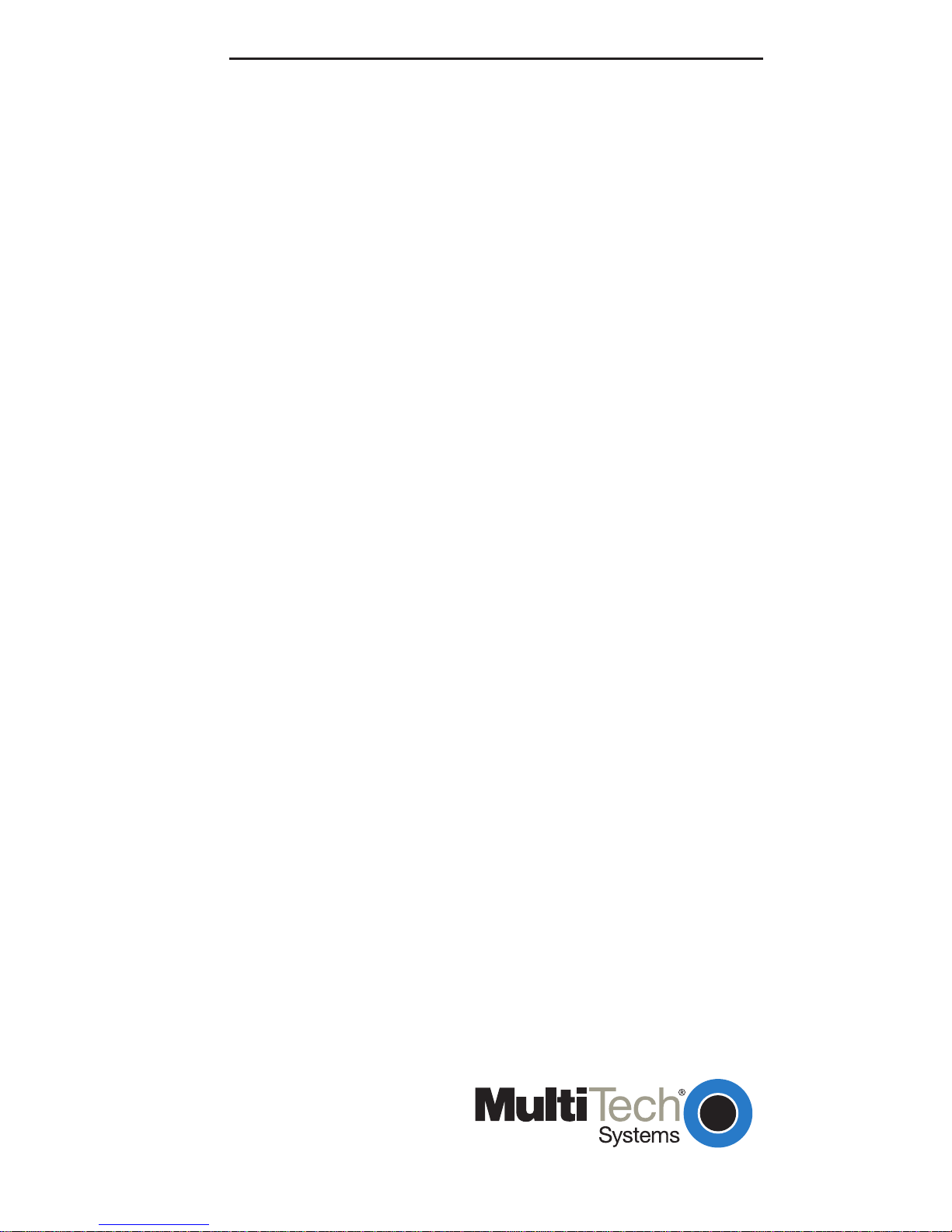
MUL TIMOBILE PC CARDS
MT128NTZLX
MT128STZLX
Product Update
FIRMWARE VERSION 4.101
PN 82098300
April 20, 1999
Page 2
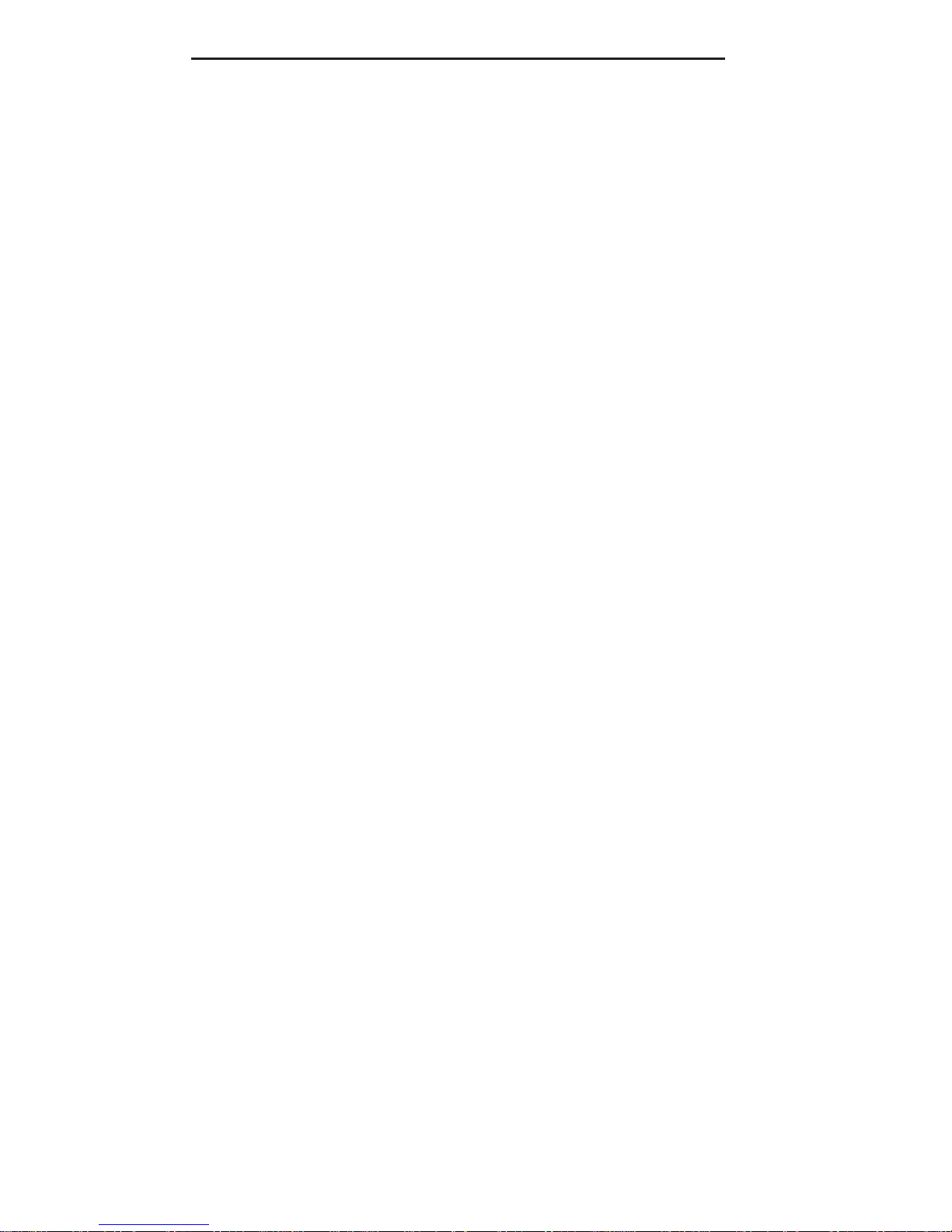
Update–Firmware v. 4.101
Contents
Introduction .............................................................1
Safety Warnings ..................................................... 1
Windows 95/98 Installation—VCOMM & CAPI ...... 2
Windows 95/98 Installation—NDIS ........................ 4
Windows NT Installation......................................... 5
Page 3
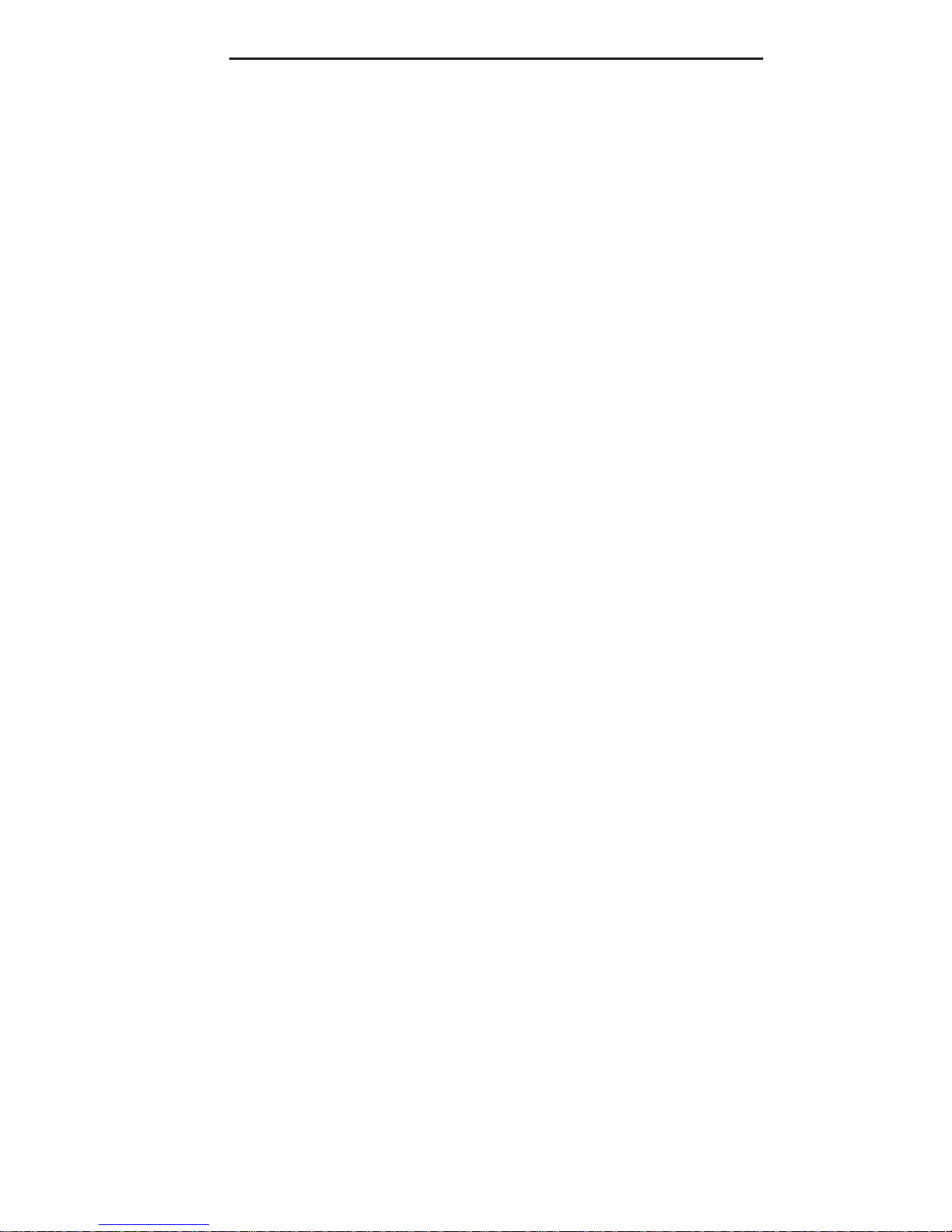
Update–Firmware v. 4.101 1
Introduction
Use this Product Update in conjunction with Chapter 2,
Installation, in the Owners Manual. This Product
Update presents separately the VCOMM, CAPI, and
NDIS installation procedures for Windows 95/98 which
feature Plug and Play and Windows NT4.x which does
NOT have Plug and Play capability.
Installing the MultiMobile PC Card consists of
1. Installing the setup drivers/software
2. Attaching the PC Card to your laptop computer
3. Setting up the IDSN line connection
Safety Warnings
Never install telephone wiring during a lightning
storm.
Never install telephone jacks in wet locations unless
the jack is specifically designed for wet locations.
This product is to be used with UL and cUL listed
computers.
Never touch uninsulated telephone wires or terminals
unless the telephone line has been disconnected at the
network interface.
Use caution when installing or modifying telephone
lines.
Introduction
Page 4

2 Update–Firmware v. 4.101
Avoid using a telephone (other than a cordless type)
during an electrical storm. There may be a remote risk
of electrical shock from lightning.
Do not use the telephone to report a gas leak in the
vicinity of the leak.
Windows 95/98 Installation—
VCOMM & CAPI
Before you startIn Windows 95, you MUST install
the drivers before attaching the PC Card to your laptop.
If you install the PC Card first, the operating system
will not recognize the device.
1. Click Start è Settings è Control Panel è
Add/Remove Programs. Then click Install.
2. The Install Program From Floppy Disk or CD-
ROM dialog box appears. Insert the MT128ZLX
Disk 1 and click Next.
3. The Run Installation Program dialog box appears.
Click Finish.
4. The Setup dialog box appears and informs you that
the Configuration Utility Setup is preparing the
InstallShield Wizard (which guides you through the
setup process).
5. The Welcome dialog box appears. Click Next.
6. The Choose Destination Location dialog box
appears. Click Next to install to the destination
folder listed in the dialog box. (Click Browse to
install to a different folder.)
7. The Select Program Folder dialog box appears.
Select a folder or type a new folder name. Then
click Next.
VCOMM & CAPI Installation (Win95/98)
Page 5

Update–Firmware v . 4.101 3
8. The Start Copying Files dialog box appears. Click
Back to review or change settings. To begin copying
files, click Next.
9. As the files copy, the Setup Needs The Next Disk
dialog box appears and, in sequence, requests Disk 2,
Disk 3, and Disk 4 (key disk). Insert each requested
disk and click OK. The driver installs with each disk.
10. The Configuration Utility window and the Com
Port Change dialog box appear. Make appropriate
changes in the Com Port Change dialog box, if
necessary, and then click OK.
11. The Microsoft ISDN Accelerator Pack 1.1 dialog
box appears and asks if you want to install the
accelerator pack. (This dialog box does not appear in
Windows 98, which includes the Accelerator Pack.)
If it is not already installed on your computer, click
Yes and follow dialog box instructions; otherwise,
click No and close the Configuration Utility
window.
12. The Setup Complete dialog box appears. Make
sure Yes, I want to restart my computer now is
selected, then remove the Configuration Utility disk
and click Finish. The computer reboots.
13. As the computer is rebooting, insert the
MultiMobile into the computers PC Card slot with
the 68-pin connector facing the PC card slot and the
label facing up.
14. Plug the 15-pin connector into the 15-pin socket of
the PC card. On the other end of the 15-pin cable,
leave the RJ-45 receptacle exposed until ISDN
connection is made. Hardware installation now is
VCOMM & CAPI Installation (Win95/98)
Page 6

4 Update–Firmware v. 4.101
complete. The MultiMobile is powered directly
from the PC.
15. Connect the MultiMobile to the network by
plugging the (supplied) RJ-45 cable into the
MultiMobile cables RJ-45 receptacle. Plug the
other end of the RJ-45 cable into an available ISDN
outlet.
Windows 95/98 Installation—NDIS
1. Click Start è Settings è Control Panel; then
double-click the Network icon.
2. Click Add. Then click Add Adapter. Scroll down
the list in the Manufacturers text box and select
Multi-Tech. MultiMobile MT128ZLX then
appears in the Models text box. Click OK.
3. The ISDN Configuration dialog box appears. Click
Next.
4. The ISDN Configuration dialog box appears. Set
the switch type and click Next.
5. The ISDN Configuration dialog box appears.
Type the directory numbers and SPIDs numbers, if
necessary, and click Next. Then click Finish. The
NDIS interface now is installed successfully.
Note: The switch type and phone number
must be the same as Multi-Tech’s configuration utility setting. If they are different,
the ISDN configuration setting overwrites
NDIS Installation (Win95/98)
Page 7

Update–Firmware v . 4.101 5
Manual PC Card Installation (NT)
Multi-Tech’s configuration setting.
Note: If you enter Multi-Tech’s Configura-
tion utility to change the switch type and
phone number, the new settings overwrite
the ISDN configuration utility.
6. To complete setup, reboot your computer.
Windows NT Installation
Since Windows NT 4.x does not feature Plug and Play,
users must install the PC Card manually.
Note: Windows NT4.x only works with CAPI. The
ISDN AT command emulation also is available
through CAPI. Other API modes, such as NDIS
and VCOMM, will be supported by a later release.
1. Run Windows NT.
2. Plug the PC Card into your laptops PCMCIA slot.
3. Insert the Windows NT driver disk and click Start
è Settings è Control Panel; then double-click
PC Card (PCMCIA). Note the resources that NT
allocates for I/O range, IRQ, Memory, etc. You will
need this information when you check the Adapter
Settings in step 7 below. Then click Network.
4. The Network dialog box appears. Open the
Adapters tab and click Add.
5. In the next dialog box, click Have Disk. Enter the
driver path and click OK.
6. The Select OEM Option dialog box appears with
the device name (e.g. 56K Modem + ISDN Adapter
for CAPI) in the text box. Click OK.
7. The Setup dialog box appears. Make sure the
settings for the Adapter Setting and the Line
Page 8

6 Update–Firmware v. 4.101
Setting below match the settings you noted in step
3 above .
Adapter Setting
I/O Base: Not used by any other devices
Interrupt: IRQ does not conflict with any
other device
Mem: Setting is for PCMCIA attribute
memory use. (Select one of the settings.)
Pcmcia: Select CARDBUS if the PC Card is
seated in the CardBus slot. Select 365
COMP for the non-CardBus PCMCIA slot.
If necessary, check the laptop user manual
for information on your PCMCIA slots.
Line Setting
Switch type: Select the ISDN switch type or
D-channel protocol
Modem I/O: Specify the I/O for analog
applications
Modem choice: Select the analog applications
Analog encoder: Select the encoding scheme
for your analog applications, modem over
ISDN, modem over PSTN, or ISDN Phone
(voice). This setting should be consistent
with the ISDN Voice Encoding in ISDN
folder in RVS COMMCenter (refer to RVSCOM Lite for details)
Phone number: Enter the ISDN phone
number(s)
SPID number: For North American use
only
8. When finished, click Close.
Manual PC Card Installation (NT)
Page 9

Update–Firmware v. 4.101 7
Manual PC Card Installation (NT)
9. Reboot your computer.
10. To make sure the PC Card driver is installed
correctly:
a. Click Start è Programs è
Administrative Tools (Common) è
Windows NT Diagnostics.
b. Open the Services tab and click the
Devices button. Scroll down the Device
list to locate the PC Card. If the status is
Running, the PC Card is installed
correctly. If the status displays Stopped,
double-check the settings in step 7 above.
11. Install the CAPI-based application program, RVSCOM Lite.
12. Your MultiModem PC Card is now installed. To
trace ISDN connection status when making ISDN
connections, open status.exe at the system32
subdirectory (e.g., c:\winnt\system32\status.exe).
To change the I/O, IRQ, Mem, Pcmcia, Switch
Type, ISDN phone number (required in RVSCOM), click My Computer è Control Panel è
Network, then open the Adapters tab. Scroll down
the Device list to select the device name. Click
Properties to change parameters. After making any
setting changes, reboot the NT system.
Page 10

