Page 1
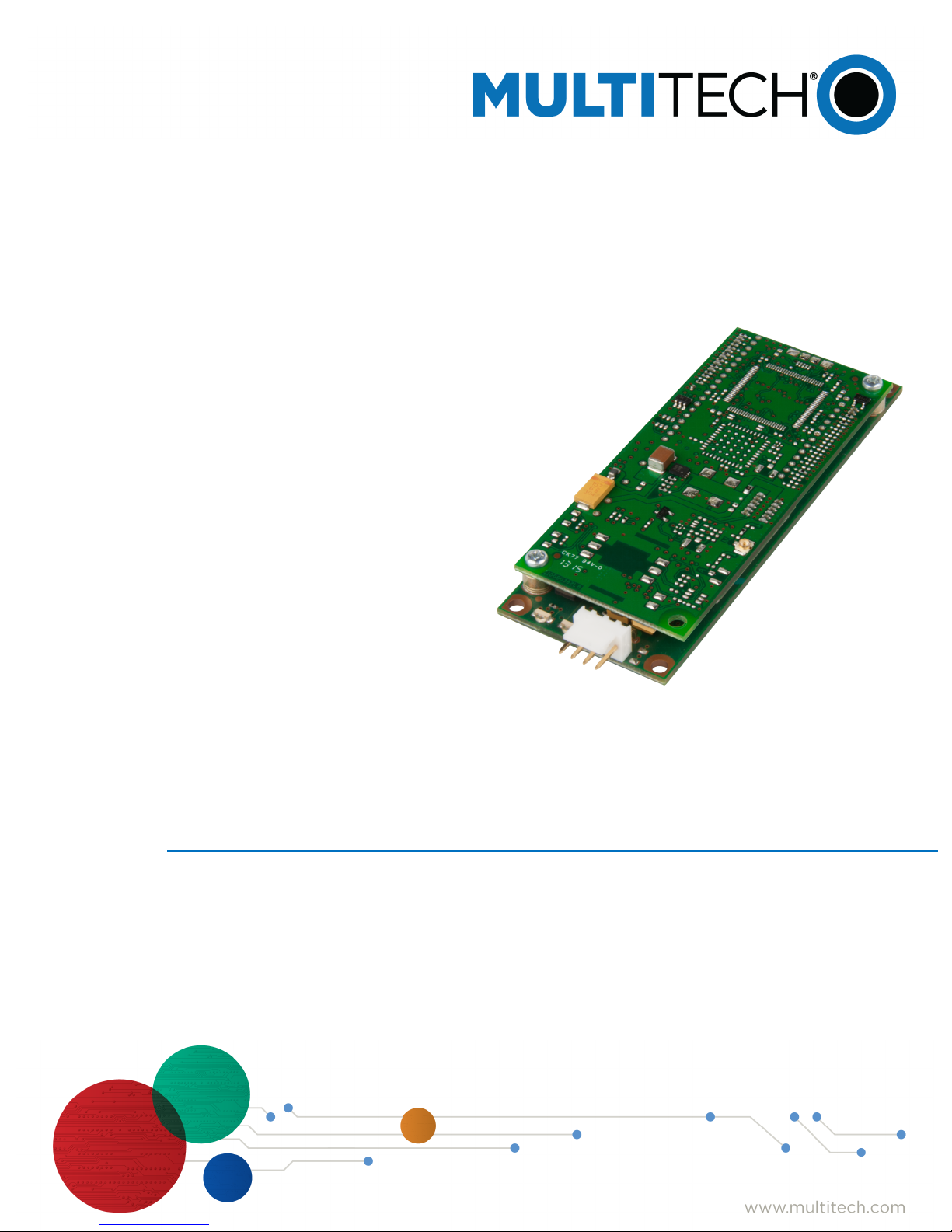
QuickCarrier™ USB-E
MT100UCC-EV3 Developer Guide
Page 2
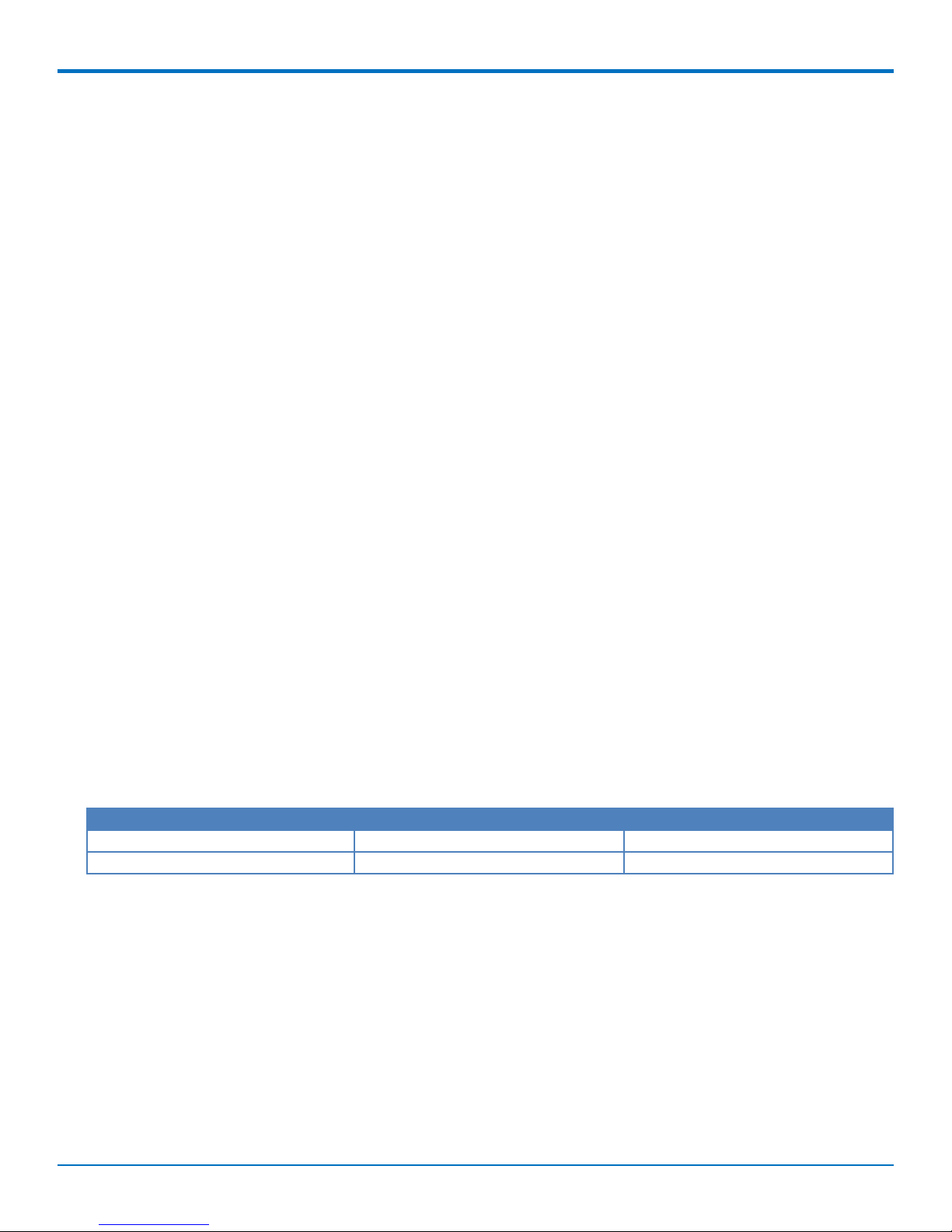
QUICKCARRIER USB-E MT100UCC-EV3 USER GUIDE
QuickCarrier USB-E MT100UCC-EV3 User Guide
Model: MT100UCC-EV3
Part Number: S000580 Version: 1.3
Copyright
This publication may not be reproduced, in whole or in part, without the specific and express prior written permission signed by an executive officer of
Multi-Tech Systems, Inc. All rights reserved. Copyright © 2014 by Multi-Tech Systems, Inc.
Multi-Tech Systems, Inc. makes no representations or warranties, whether express, implied or by estoppels, with respect to the content, information,
material and recommendations herein and specifically disclaims any implied warranties of merchantability, fitness for any particular purpose and noninfringement.
Multi-Tech Systems, Inc. reserves the right to revise this publication and to make changes from time to time in the content hereof without obligation of
Multi-Tech Systems, Inc. to notify any person or organization of such revisions or changes.
Legal Notices
The MultiTech products are not designed, manufactured or intended for use, and should not be used, or sold or re-sold for use, in connection with
applications requiring fail-safe performance or in applications where the failure of the products would reasonably be expected to result in personal injury or
death, significant property damage, or serious physical or environmental damage. Examples of such use include life support machines or other life
preserving medical devices or systems, air traffic control or aircraft navigation or communications systems, control equipment for nuclear facilities, or
missile, nuclear, biological or chemical weapons or other military applications (“Restricted Applications”). Use of the products in such Restricted
Applications is at the user’s sole risk and liability.
MULTITECH DOES NOT WARRANT THAT THE TRANSMISSION OF DATA BY A PRODUCT OVER A CELLULAR COMMUNICATIONS NETWORK WILL BE
UNINTERRUPTED, TIMELY, SECURE OR ERROR FREE, NOR DOES MULTITECH WARRANT ANY CONNECTION OR ACCESSIBILITY TO ANY CELLULAR
COMMUNICATIONS NETWORK. MULTITECH WILL HAVE NO LIABILITY FOR ANY LOSSES, DAMAGES, OBLIGATIONS, PENALTIES, DEFICIENCIES, LIABILITIES,
COSTS OR EXPENSES (INCLUDING WITHOUT LIMITATION REASONABLE ATTORNEYS FEES) RELATED TO TEMPORARY INABILITY TO ACCESS A CELLULAR
COMMUNICATIONS NETWORK USING THE PRODUCTS.
The MultiTech products and the final application of the MultiTech products should be thoroughly tested to ensure the functionality of the MultiTech
products as used in the final application. The designer, manufacturer and reseller has the sole responsibility of ensuring that any end user product into
which the MultiTech product is integrated operates as intended and meets its requirements or the requirements of its direct or indirect customers.
MultiTech has no responsibility whatsoever for the integration, configuration, testing, validation, verification, installation, upgrade, support or maintenance
of such end user product, or for any liabilities, damages, costs or expenses associated therewith, except to the extent agreed upon in a signed written
document. To the extent MultiTech provides any comments or suggested changes related to the application of its products, such comments or suggested
changes is performed only as a courtesy and without any representation or warranty whatsoever.
Contacting MultiTech
Knowledge Base
The Knowledge Base provides immediate access to support information and resolutions for all MultiTech products. Visit http://www.multitech.com/kb.go.
Support Portal
To create an account and submit a support case directly to our technical support team, visit: https://support.multitech.com.
Support
Business Hours: M-F, 8am to 5pm CT
Country By Email By Phone
Europe, Middle East, Africa: support@multitech.co.uk +(44) 118 959 7774
U.S., Canada, all others: support@multitech.com (800) 972-2439 or (763) 717-5863
Warranty
To read the warranty statement for your product, visit www.multitech.com/warranty.go. For other warranty options, visit www.multitech.com/es.go.
World Headquarters
Multi-Tech Systems, Inc.
2205 Woodale Drive, Mounds View, MN 55112
Phone: (800) 328-9717 or (763) 785-3500
Fax (763) 785-9874
2 QuickCarrier™ USB-E MT100UCC-EV3 Developer Guide
Page 3
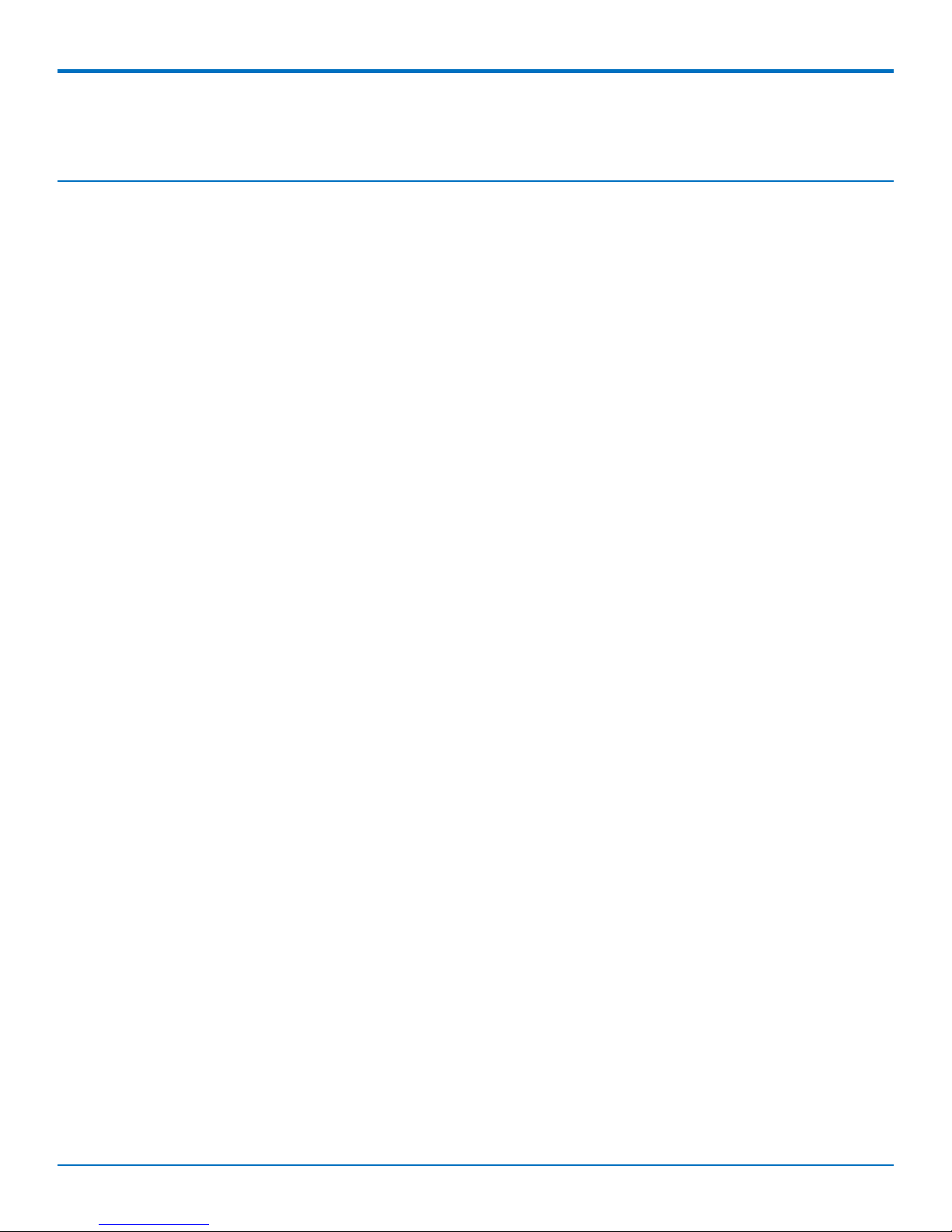
CONTENTS
Contents
Chapter 1 – Product Overview ................................................................................................................................. 5
About the QuickCarrier USB-E MT100UCC-EV3............................................................................................................ 5
Documentation ........................................................................................................................................................... 5
Selecting the Correct Model and Accessories............................................................................................................... 5
Chapter 2 – Design Considerations........................................................................................................................... 6
USB Design ................................................................................................................................................................... 6
Noise Suppression Design ............................................................................................................................................. 6
Electromagnetic Interference ...................................................................................................................................... 6
Electrostatic Discharge Control..................................................................................................................................... 7
Chapter 3 – Cellular Information.............................................................................................................................. 8
Antenna System Cellular Devices.................................................................................................................................. 8
CDMA Antenna Information ......................................................................................................................................... 8
CDMA Antenna Requirements/Specifications ............................................................................................................ 8
Coax Cables Specifications ............................................................................................................................................ 8
Activating Accounts for Cellular Devices....................................................................................................................... 8
Cellular Approvals and Labeling Requirements ........................................................................................................... 9
Modem Label Example................................................................................................................................................ 9
Chapter 4 – OEM Integration ................................................................................................................................. 11
FCC Grant Notes.......................................................................................................................................................... 11
Grant Limitations ....................................................................................................................................................... 11
KDB 447498 Section 8 ................................................................................................................................................ 11
FCC Definitions ........................................................................................................................................................... 11
Host Labeling............................................................................................................................................................... 12
Carrier Specific Information ........................................................................................................................................ 12
Notice for Devices that Use Aeris Radios ................................................................................................................. 12
MultiTech Sprint Approved Device Requirements ................................................................................................... 12
OMA-DM Commands ................................................................................................................................................ 15
Chapter 5 – Safety Warnings.................................................................................................................................. 17
Radio Frequency (RF) Safety ....................................................................................................................................... 17
Interference with Pacemakers and Other Medical Devices ...................................................................................... 17
Potential interference ............................................................................................................................................... 17
Precautions for pacemaker wearers ........................................................................................................................ 17
Vehicle Safety.............................................................................................................................................................. 18
Device Maintenance ................................................................................................................................................... 18
Handling Precautions .................................................................................................................................................. 18
User Responsibility...................................................................................................................................................... 18
QuickCarrier™ USB-E MT100UCC-EV3 Developer Guide 3
Page 4
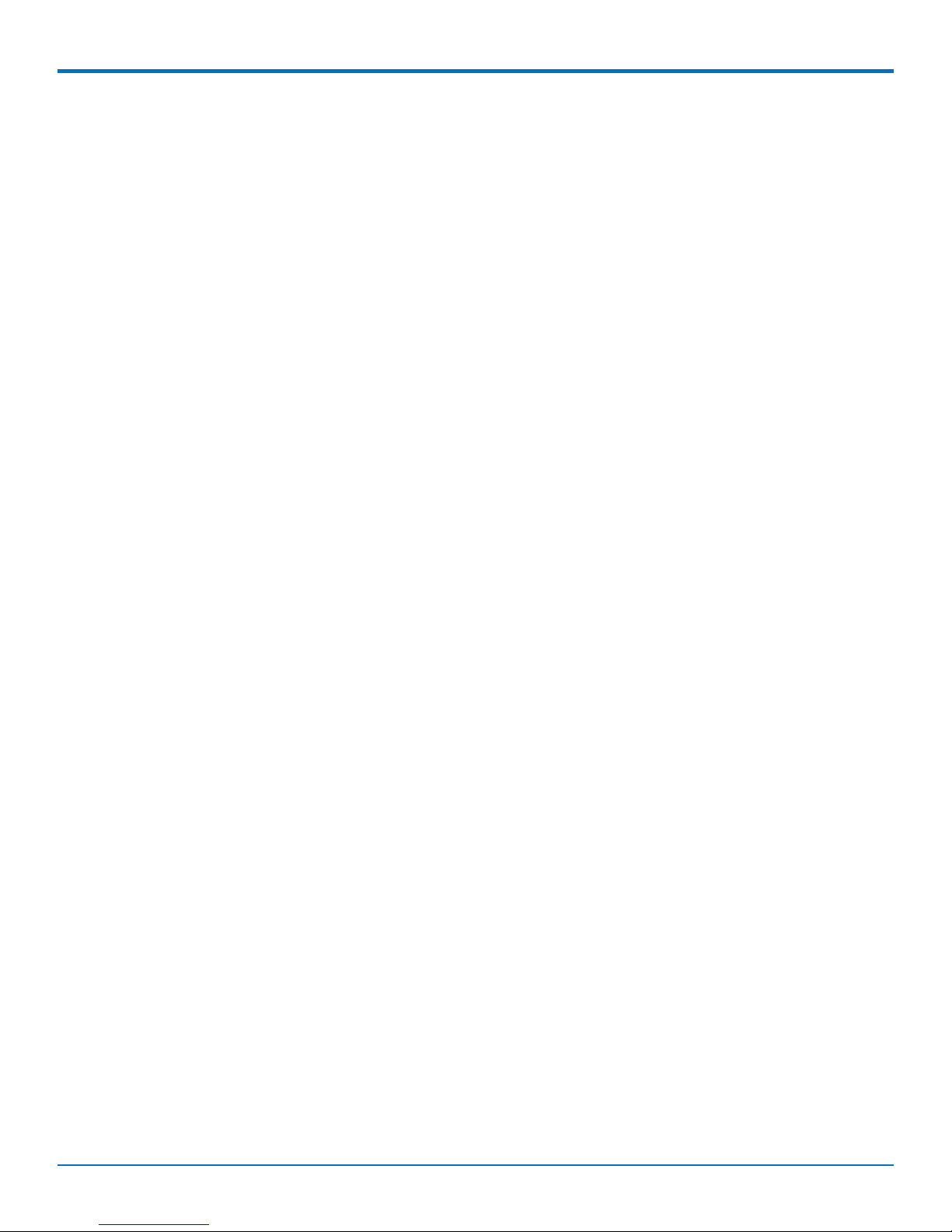
CONTENTS
Chapter 6 – Regulatory Compliance Statements .................................................................................................... 19
47 CFR Part 15 Regulation Class B Devices ................................................................................................................. 19
Industry Canada Class B Notice................................................................................................................................... 19
Restriction of the Use of Hazardous Substances (RoHS) ............................................................................................ 19
Chapter 7 – MT100UCC-EV3 Model Overview ........................................................................................................ 21
Specifications .............................................................................................................................................................. 21
Mechanical drawing .................................................................................................................................................... 23
Power Draw MT100UCC-EV3-GP ................................................................................................................................ 24
Powering Down Your Device ...................................................................................................................................... 24
Pinout Specifications................................................................................................................................................... 24
Chapter 8 – Application Notes ............................................................................................................................... 25
MT100UCC-EV3 Application Notes ............................................................................................................................. 25
LED Interface............................................................................................................................................................. 25
RF Interfaces ............................................................................................................................................................. 25
RF Performances ....................................................................................................................................................... 25
Chapter 9 – Configuring and Communicating with Your Device.............................................................................. 27
Interacting with Your Device Overview ...................................................................................................................... 27
Before Using the Device.............................................................................................................................................. 27
Using Command Mode and Online Data Mode.......................................................................................................... 27
Verifying Signal Strength............................................................................................................................................. 28
Example .................................................................................................................................................................... 28
Sending and Receiving Data ........................................................................................................................................ 29
Connecting Device to TCP Server as TCP Client........................................................................................................ 29
Configuring Device as UDP Listener to Accept UDP Client Connections ................................................................. 29
Configuring Device as UDP Client to Connect to UDP Server ................................................................................... 30
Transferring FTP File to FTP Server ........................................................................................................................... 31
Downloading File from FTP Server............................................................................................................................ 32
Reading, Writing and Deleting Messages ................................................................................................................... 33
Reading Text Messages............................................................................................................................................. 33
Writing Text Messages.............................................................................................................................................. 34
Deleting Messages .................................................................................................................................................... 34
4 QuickCarrier™ USB-E MT100UCC-EV3 Developer Guide
Page 5
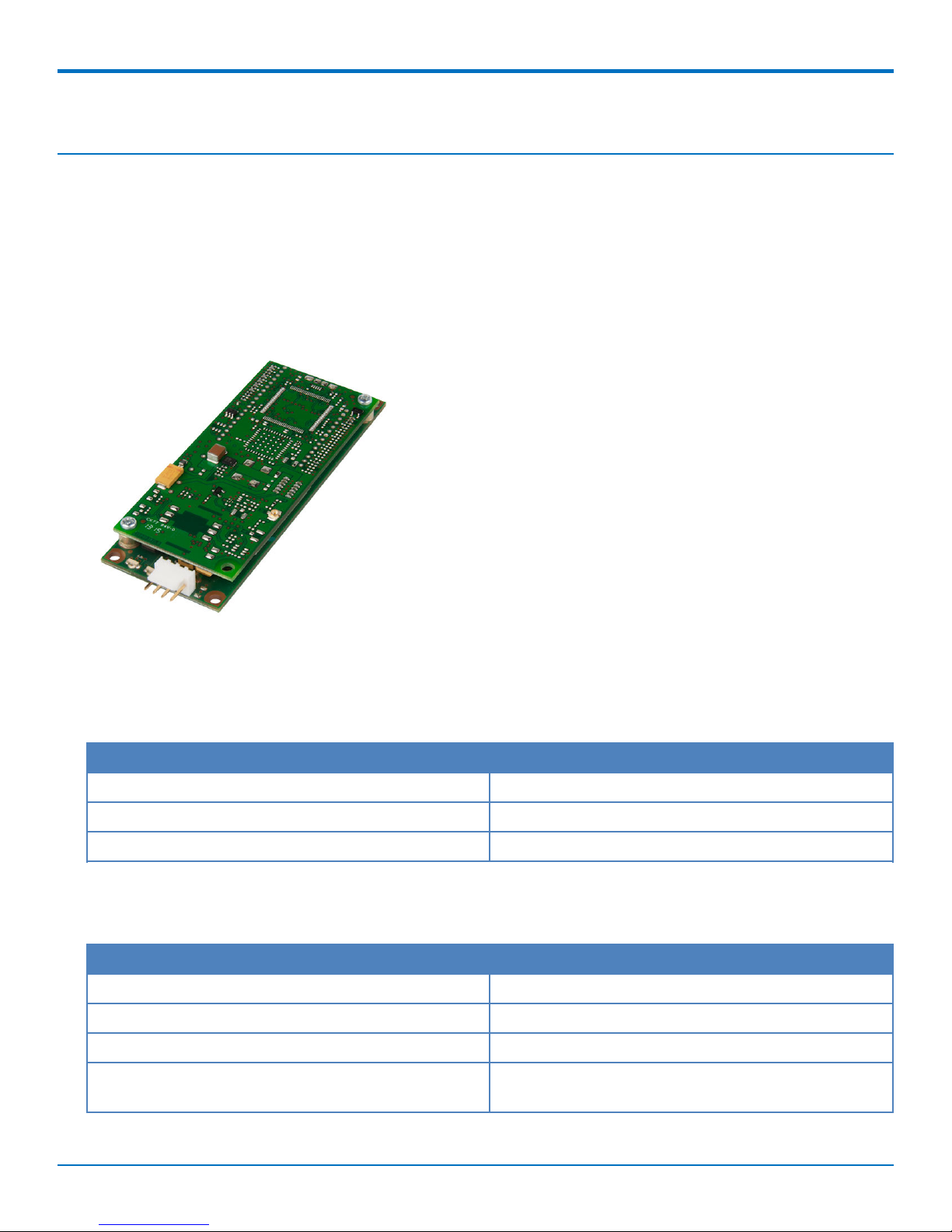
PRODUCT OVERVIEW
Chapter 1 – Product Overview
About the QuickCarrier USB-E MT100UCC-EV3
This guide describes how to use the QuickCarrier USB-E to embed M2M connectivity into your Windows or Linux
device. The embedded cellular modem is a complete, ready-to-integrate communications device that offers 3G
cellular connectivity options. The quick-to-market product combines a network approved cellular SocketModem®
and a USB carrier card in one compact design. With its 4-pin USB interface the embedded cellular modem cables to
an existing device’s internal USB port and can be secured using the four mounting holes located at the corners of
the printed circuit board.
Documentation
The following table describes additional documentation for your device.
The guides are available on the Multi-Tech support web site at www.multitech.com/man.go.
Guide Description Part Number
MT100UCC-EV3 Developer Guide This guide (S000580)
AT Commands Reference Guide EV-DO EV3 AT Commands Reference Guide (S000546)
USB Driver Installation USB Driver Installation Guide for EV-3 (S000569)
Selecting the Correct Model and Accessories
The following table describes which model and accessory kit to select for your needs.
Model Description
MT100UCC-EV3-N2 EV-DO Rev A Embedded USB Modem (Sprint)
MT100UCC-EV3-N3 EV-DO Rev A Embedded USB Modem (Verizon)
MT100UCC-EV3-N16 EV-DO Rev A Embedded USB Modem (Aeris)
MT100UCC-AK Accessory kit, includes USB cables, antenna cable and
antenna
QuickCarrier™ USB-E MT100UCC-EV3 Developer Guide 5
Page 6
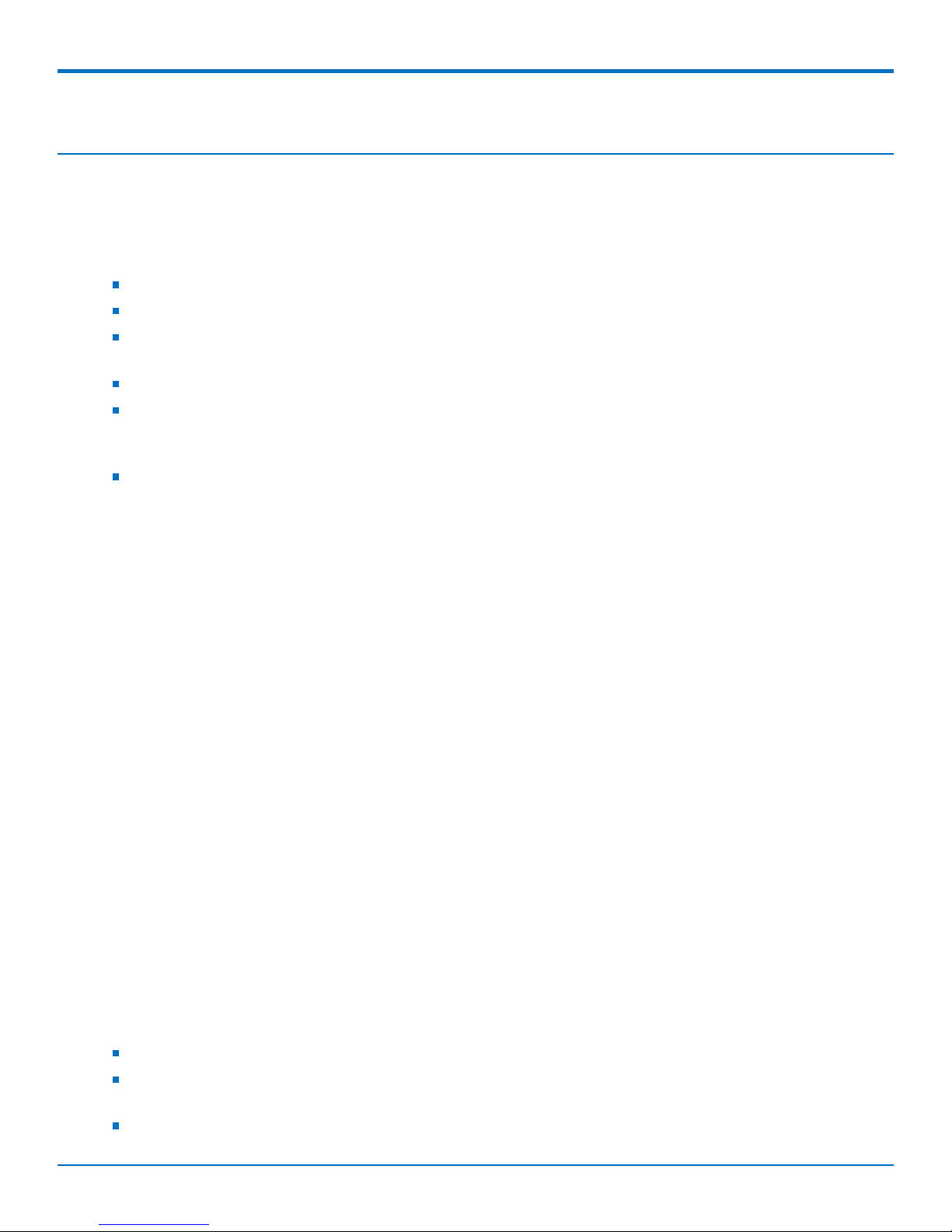
DESIGN CONSIDERATIONS
Chapter 2 – Design Considerations
USB Design
MultiTech recommends that you review Intel's High Speed USB Platform Design Guidelines for information about
USB signal routing, impedance, and layer stacking. Also:
Shield USB cables with twisted pairs (especially those containing D+/D-).
Use a single 5V power supply for USB devices. See Power Draw for current (ampere) requirements.
Route D+/D- together in parallel with the trace spacing needed to achieve 90 ohms differential impedance
for the USB pair and to maintain a 20 mil space from the USB pair and all other signals.
If power is provided externally, use a common ground between the carrier board and the device.
Your device may not power up on all Host PCs or host USB devices due to the higher current requirements
of the cellular radio. Check your particular USB host port or PC motherboard's electrical specs for details on
max current capabilities of the particular USB port you are trying to use.
Depending on your design, you may be able to use a dual USB cable to share the current between two low
power USB ports or create a custom USB cable that provides external power.
Noise Suppression Design
Adhere to engineering noise-suppression practices when designing a printed circuit board (PCB). Noise suppression
is essential to the proper operation and performance of the modem and surrounding equipment.
Any OEM board design must consider both on-board and off-board generated noise that can affect digital signal
processing. Both on-board and off-board generated noise that is coupled on-board can affect interface signal levels
and quality. Noise in frequency ranges that affect modem performance is of particular concern.
On-board generated electromagnetic interference (EMI) noise that can be radiated or conducted off-board is
equally important. This type of noise can affect the operation of surrounding equipment. Most local government
agencies have certification requirements that must be met for use in specific environments.
Proper PC board layout (component placement, signal routing, trace thickness and geometry, and so on)
component selection (composition, value, and tolerance), interface connections, and shielding are required for the
board design to achieve desired modem performance and to attain EMI certification.
Other aspects of proper noise-suppression engineering practices are beyond the scope of this guide. Consult noise
suppression techniques described in technical publications and journals, electronics and electrical engineering text
books, and component supplier application notes.
Electromagnetic Interference
The following guidelines are offered specifically to help minimize EMI generation. Some of these guidelines are the
same as, or similar to, the general guidelines. To minimize the contribution of device-based design to EMI, you
must understand the major sources of EMI and how to reduce them to acceptable levels.
Keep traces carrying high frequency signals as short as possible.
Provide a good ground plane or grid. In some cases, a multilayer board may be required with full layers for
ground and power distribution.
Decouple power from ground with decoupling capacitors as close to the device's power pins as possible.
6 QuickCarrier™ USB-E MT100UCC-EV3 Developer Guide
Page 7
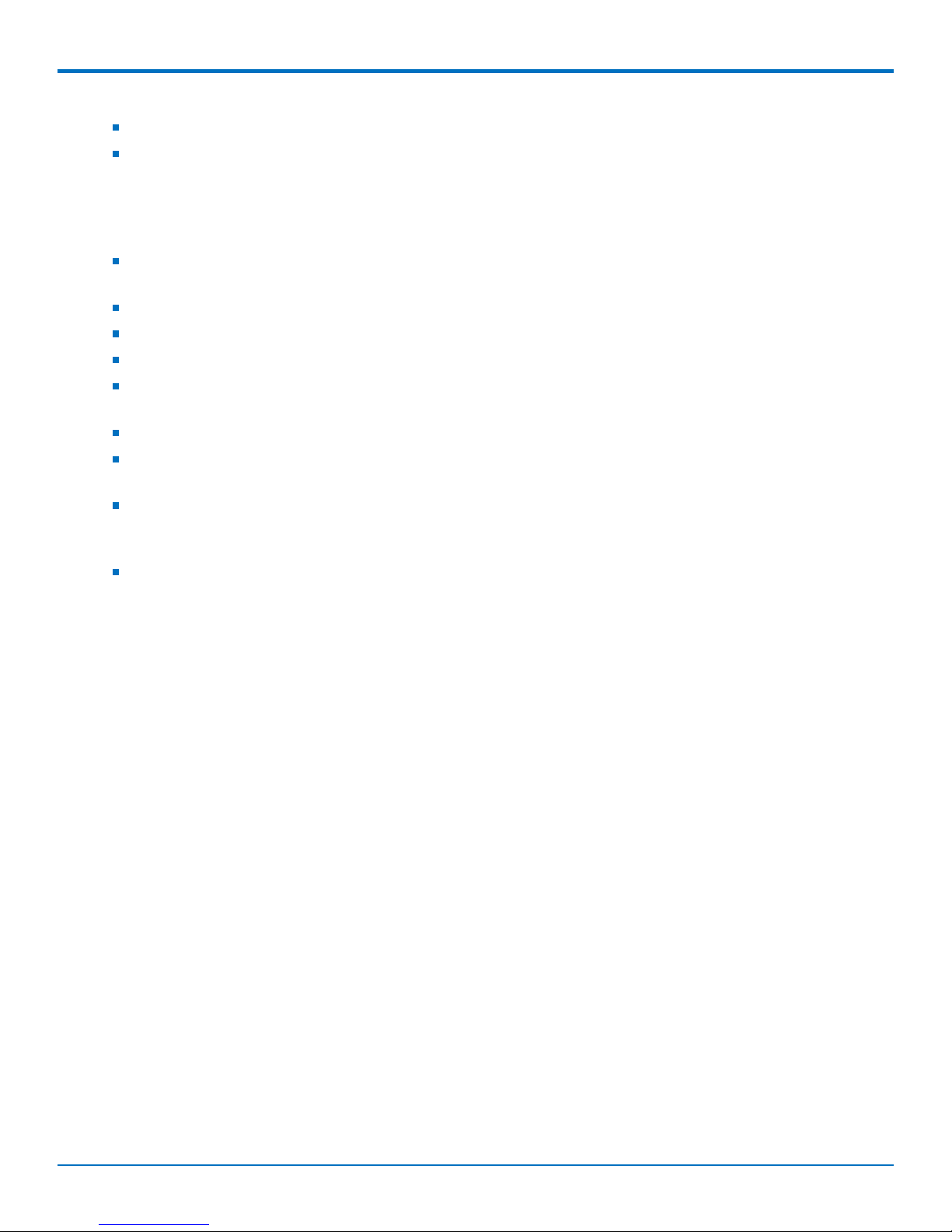
DESIGN CONSIDERATIONS
Eliminate ground loops, which are unexpected current return paths to the power source and ground.
Decouple the telephone line cables at the telephone line jacks. Typically, use a combination of series
inductors, common mode chokes, and shunt capacitors. Methods to decouple telephone lines are similar to
decoupling power lines; however, telephone line decoupling may be more difficult and deserves additional
attention. A commonly used design aid is to place footprints for these components and populate as
necessary during performance/EMI testing and certification.
Decouple the power cord at the power cord interface with decoupling capacitors. Methods to decouple
power lines are similar to decoupling telephone lines.
Locate high frequency circuits in a separate area to minimize capacitive coupling to other circuits.
Locate cables and connectors to avoid coupling from high frequency circuits.
Lay out the highest frequency signal traces next to the ground grid.
If using a multilayer board design, make no cuts in the ground or power planes and be sure the ground
plane covers all traces.
Minimize the number of through-hole connections on traces carrying high frequency signals.
Avoid right angle turns on high frequency traces. Forty-five degree corners are good; however, radius turns
are better.
On 2-layer boards with no ground grid, provide a shadow ground trace on the opposite side of the board to
traces carrying high frequency signals. This will be effective as a high frequency ground return if it is three
times the width of the signal traces.
Distribute high frequency signals continuously on a single trace rather than several traces radiating from
one point.
Electrostatic Discharge Control
Handle all electronic devices with precautions to avoid damage due to the static charge accumulation.
See the ANSI/ESD Association Standard (ANSI/ESD S20.20-1999) – a document “for the Development of an
Electrostatic Discharge Control for Protection of Electrical and Electronic Parts, Assemblies and Equipment.” This
document covers ESD Control Program Administrative Requirements, ESD Training, ESD Control Program Plan
Technical Requirements (grounding/bonding systems, personnel grooming, protected areas, packaging, marking,
equipment, and handling), and Sensitivity Testing.
MultiTech strives to follow these recommendations. Input protection circuitry is incorporated in MultiTech devices
to minimize the effect of static buildup. Take precautions to avoid exposure to electrostatic discharge during
handling.
MultiTech uses and recommends that others use anti-static boxes that create a faraday cage (packaging designed
to exclude electromagnetic fields). MultiTech recommends that you use our packaging when returning a product
and when you ship your products to your customers.
QuickCarrier™ USB-E MT100UCC-EV3 Developer Guide 7
Page 8
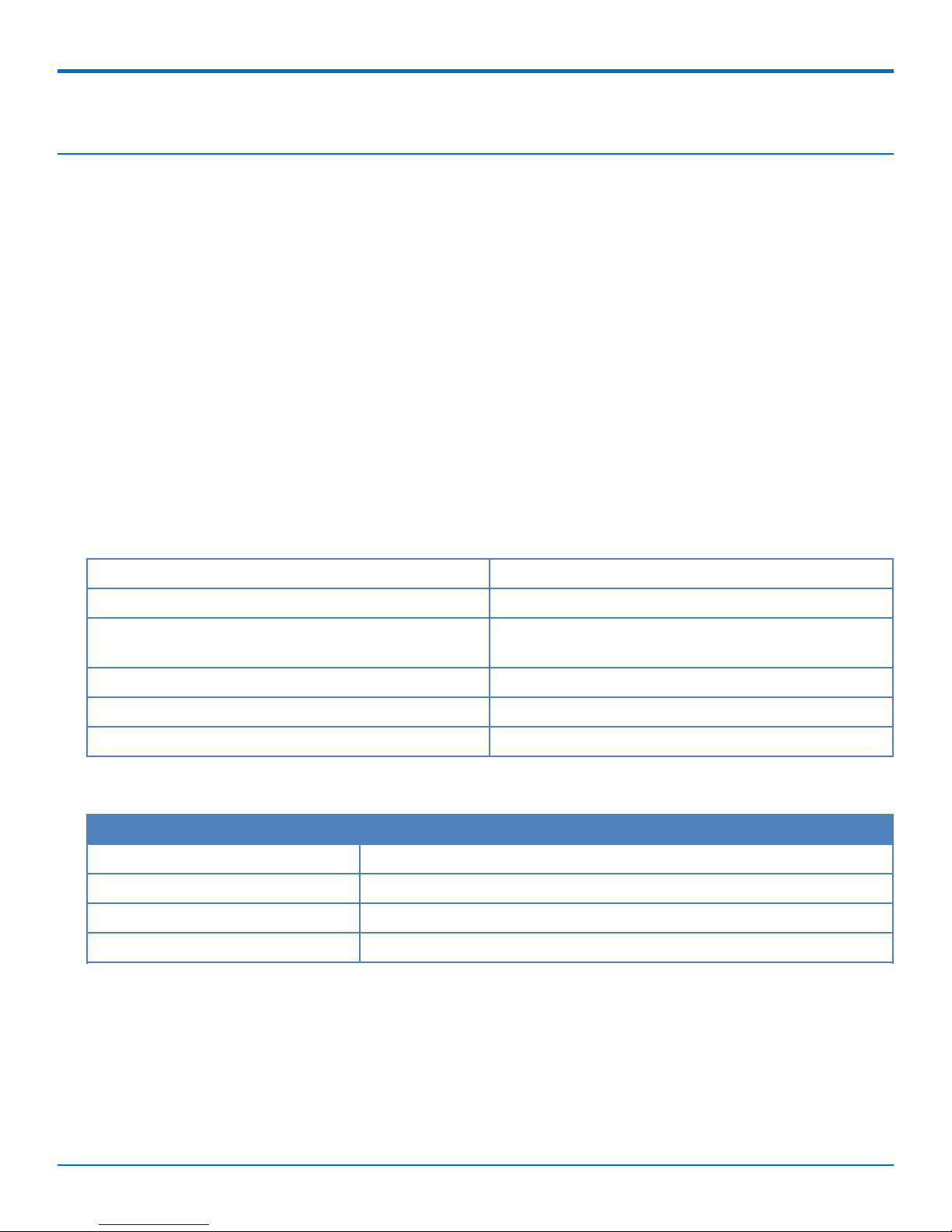
CELLULAR INFORMATION
Chapter 3 – Cellular Information
Antenna System Cellular Devices
The cellular/wireless performance depends on the implementation and antenna design. The integration of the
antenna system into the product is a critical part of the design process; therefore, it is essential to consider it early
so the performance is not compromised. If changes are made to the device's certified antenna system, then
recertification will be required by specific network carriers.
CDMA Antenna Information
CDMA devices were approved with the following antenna:
Exceltek Electronics, Ltd.
Description: Quad band antenna
Part number: C0081-ANG0002
Multi-Tech part number: 45009713L
CDMA Antenna Requirements/Specifications
Frequency range 824-894 MHz / 1850-1900 MHz
Impedance 50 ohm
VSWR Make sure VSWR does not exceed 2.0.1 at any point
across the bands of operation
Typical antenna gain 2 dBi on azimuth plane
Radiation pattern Omni directional
Polarization Vertical
Coax Cables Specifications
Category Description
Cable type Coaxial cable
Attenuation <1.0 db
Connector impedance 50 ohm
Maximum cable length 16 inches (40 cm)
Activating Accounts for Cellular Devices
Some Multi-Tech products have been pre-configured to operate on a specific cellular network. However, before
you can begin to use the modem, you must set up a cellular data account with your cellular network provider.
Refer to Multi-Tech’s Cellular Activation Web site http://www.multitech.com/activation.go for information on
activating your cellular modem.
The cellular carrier asks you for device identification information:
8 QuickCarrier™ USB-E MT100UCC-EV3 Developer Guide
Page 9

CELLULAR INFORMATION
For EV-DO, the modem’s MEID is printed in hexadecimal format on the label.
Refer to the device labels for the location of the device identification.
IMPORTANT: When the cellular carrier asks you to provide the modem's model identification, give them the MultiTech model identification, not the host device model number. The Multi-Tech model identification allows the
carrier to verify the modem as one of its approved models. This information is located on the modem's label.
Cellular Approvals and Labeling Requirements
Approvals and Certification
The Multi-Tech SocketModem used in the product is an industry or Carrier Approved modem. In most cases, when
integrated and used with an antenna system that was part of the Multi-Tech modem certification, no additional
approvals or certifications are required (however, EV-DO has a few exceptions) for the device you develop as long
as the following are met:
The antenna system cannot be altered.
Model Identification The Multi-Tech model identification allows the carrier to verify the modem as one of its
approved models. This information is located on the modem's label.
Modem Label Example
Note: The label is shown larger than actual size.
1 Multi-Tech model information
2 MEID for the attached modem
QuickCarrier™ USB-E MT100UCC-EV3 Developer Guide 9
Page 10
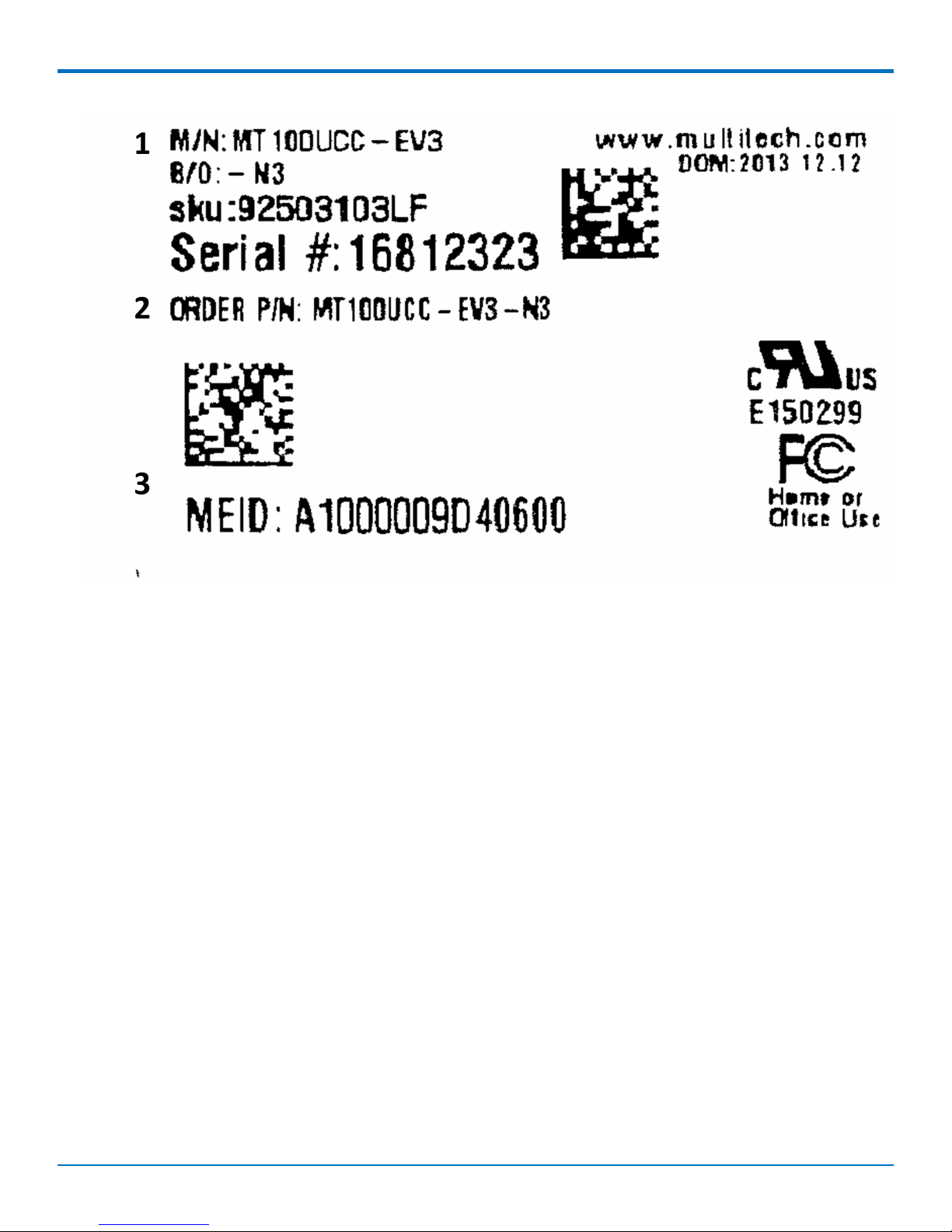
CELLULAR INFORMATION
1 Multi-Tech model information
2 Multi-Tech ordering part number
3 MEID for the attached modem
10 QuickCarrier™ USB-E MT100UCC-EV3 Developer Guide
Page 11
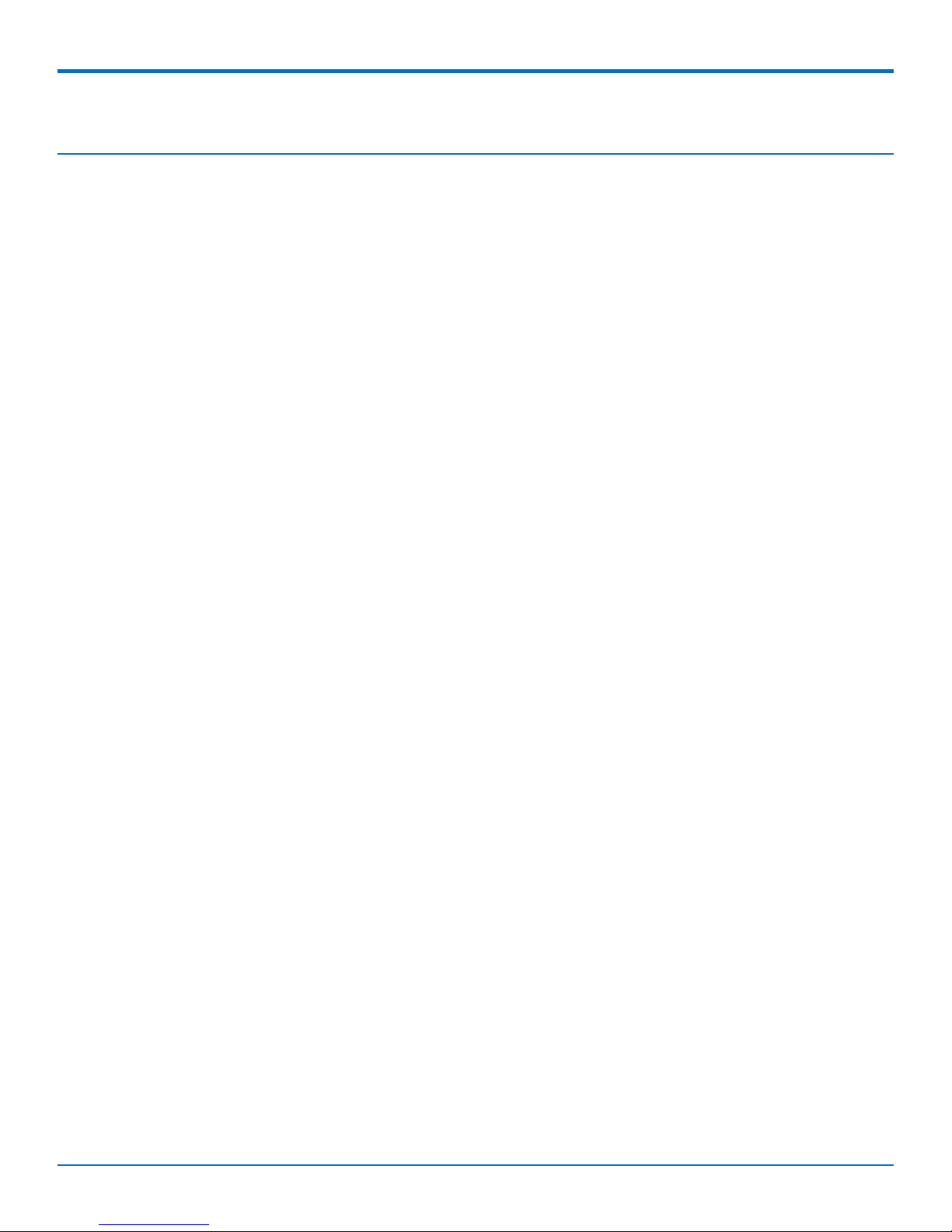
OEM INTEGRATION
Chapter 4 – OEM Integration
FCC Grant Notes
The OEM should follow all the grant notes listed below. Otherwise, further testing and device approvals may be
necessary.
The antenna gain, including cable loss, for the radio you are incorporating into your product design must not
exceed the requirements at 850 MHz and 1900 MHz as specified by the FCC grant for mobile operations and fixed
mounted operations as defined in 2.1091 and 1.1307 of the FCC rules for satisfying RF exposure compliance. Power
output listed is conducted.
This device is a mobile device with respect to RF exposure compliance. The antenna(s) used for this transmitter
must be installed to provide a separation distance of at least 20 cm from all persons, and must not be collocated or
operate in conjunction with any other antenna or transmitter except in accordance with FCC multi-transmitter
product guidelines. Installers and end-users must be provided with specific information required to satisfy RF
exposure compliance for installations and final host devices. (See note under Grant Limitations.) Compliance of this
device in all final host configurations is the responsibility of the Grantee.
Grant Limitations
This device has been granted modular approval for mobile applications. Portable applications may require further
RF exposure (SAR) evaluations. Examples of mobile devices include wireless routers, desktop computers, utility
meters, etc. Examples of portable applications include devices such as a laptop, USB dongle, mobile phone, tablet
PC, and any device that can be worn on the body during use.
Your final product with this embedded device may need to pass FCC Part 15B.
This device has not been evaluated or approved for simultaneous transmission. Any simultaneous transmission
conditions should be evaluated per the current FCC KDB 447498 requirements. Simultaneous transmission
requirements for mobile devices are contained in Section 8.
KDB 447498 Section 8
Transmitters and modules certified for mobile or portable exposure conditions and categorically excluded by §
2.1091(c) can be incorporated in mobile host devices without further testing or certification when:
The closest separation among all simultaneous transmitting antennas is ≥ 20 cm;
or
The antenna separation distance and MPE compliance boundary requirements that enable all simultaneous
transmitting antennas incorporated within the host to comply with MPE limits are specified in the application
filing of at least one of the certified transmitters incorporated in the host device. In addition, when
transmitters certified for portable use are incorporated in a mobile host device the antenna(s) must be ≥ 5 cm
from all other simultaneous transmitting antennas. All antennas in the final product must be at least 20 cm
from users and nearby persons.
If the host device requires further authorization, consult an accredited FCC laboratory for guidance.
FCC Definitions
Portable: (§2.1093) — A portable device is defined as a transmitting device designed to be used so that the
radiating structure(s) of the device is/are within 20 centimeters of the body of the user.
QuickCarrier™ USB-E MT100UCC-EV3 Developer Guide 11
Page 12

OEM INTEGRATION
Mobile: (§2.1091) — A mobile device is defined as a transmitting device designed to be used in other than fixed
locations and to generally be used in such a way that a separation distance of at least 20 centimeters is normally
maintained between the transmitter’s radiating structure(s) and the body of the user or nearby persons.
Host Labeling
The following statements are required to be on the host label:
This device contains FCC ID: {Add the FCC ID of the specific device}
This device contains equipment certified under IC ID: {Add the IC ID of the specific device}
For labeling examples, see Cellular Approvals and Labeling Requirements.
Carrier Specific Information
Notice for Devices that Use Aeris Radios
One component of your device is a radio. A radio algorithm prevents your device from repeatedly attempting to
connect to the network when the radio:
Cannot establish a packet data connection or
Fails to access the application server.
When writing applications for your devices, ensure that your applications do not interfere with the radio's
connection retry algorithm. If you fail to do so, Aeris might block network access for your devices.
After your devices reach the end of their commercial lifespan, you must remove them from the Aeris network. To
do so, remove power from the devices and remove their antennas. If your devices continue to attempt to register
with the network after you cancel device subscriptions, Aeris can bill you for any traffic generated by those
devices.
MultiTech Sprint Approved Device Requirements
Any changes to a Sprint approved MultiTech device circuit board or antenna system requires you to contact Sprint
certifications. Sprint will determine if additional testing is required due to modification of the approved device
circuit board or antenna system.
All applications interacting with Sprint approved MultiTech devices must be written in a manner where they do not
interfere/ interrupt the Sprint HFA process or OMA-DM processes outlined in section labeled Telit OMA DM
Notifications.
If the MultiTech device will be co-located with any other transmitters you will be required to submit your device to
an FCC approved lab for additional FCC testing.
If the Sprint approved MultiTech device/circuit board is embedded into another device/circuit board be aware you
will be required to perform EMC and safety testing on your end device.
Sprint OMA DM Notifications
Applications should look for the following unsolicited OMA indications at all times:
#904 HFA Started
#905 PRL - Session started
#906 DC - Session started
12 QuickCarrier™ USB-E MT100UCC-EV3 Developer Guide
Page 13

OEM INTEGRATION
#907 FUMO -Session started
If application sees one of these indications it should not attempt to issue commands, attempt data connection, or
reset device until the OMA process is complete as indicated by additional #9XX OMA success or failure indications
below.
If the device is in a data connection at the time a Network Initiated PRL, DC, or FUMO update alert message is
received from Sprint, the radio may close the data connection and start OMA-DM process with a #9xx indication.
When this occurs the application should not attempt to issue AT commands, attempt to start data connection
again, or reset device in an attempt to regain control. Application should wait for a #9xx indication the process has
completed before proceeding.
Be aware after the HFA process is successfully completed the radio will be reset. The radio may also reset after
other OMA functions.
Sprint #9XX OMA Unsolicited Indications
#900 DM Client Ready
Sprint Hands Free Activation HFA Notifications
#901 HFA Attempt #
#902 HFA Countdown Timer (seconds)
#904 HFA Started
#911 HFA Error - credential error
#912 HFA Error - unreachable server
#913 HFA Error - network error
#914 HFA Done - HFA success
#922 HFA Done - No profile received
#923 HFA Error – ETC
#924 HFA Cancelled
#DREL Data session release
Sprint Network Initiated Device Configuration (NIDC) or Client Initiated Device Configuration (CIDC)
#906 DC - Session started
#911 DC - Error - credential error
#912 DC - Error - unreachable server
#913 DC - Error - network error
#915 DC - Error - update fails for other reasons
#918 DC - Done - success
#924 DC - Cancelled - no profile received
#DREL Data session release
QuickCarrier™ USB-E MT100UCC-EV3 Developer Guide 13
Page 14
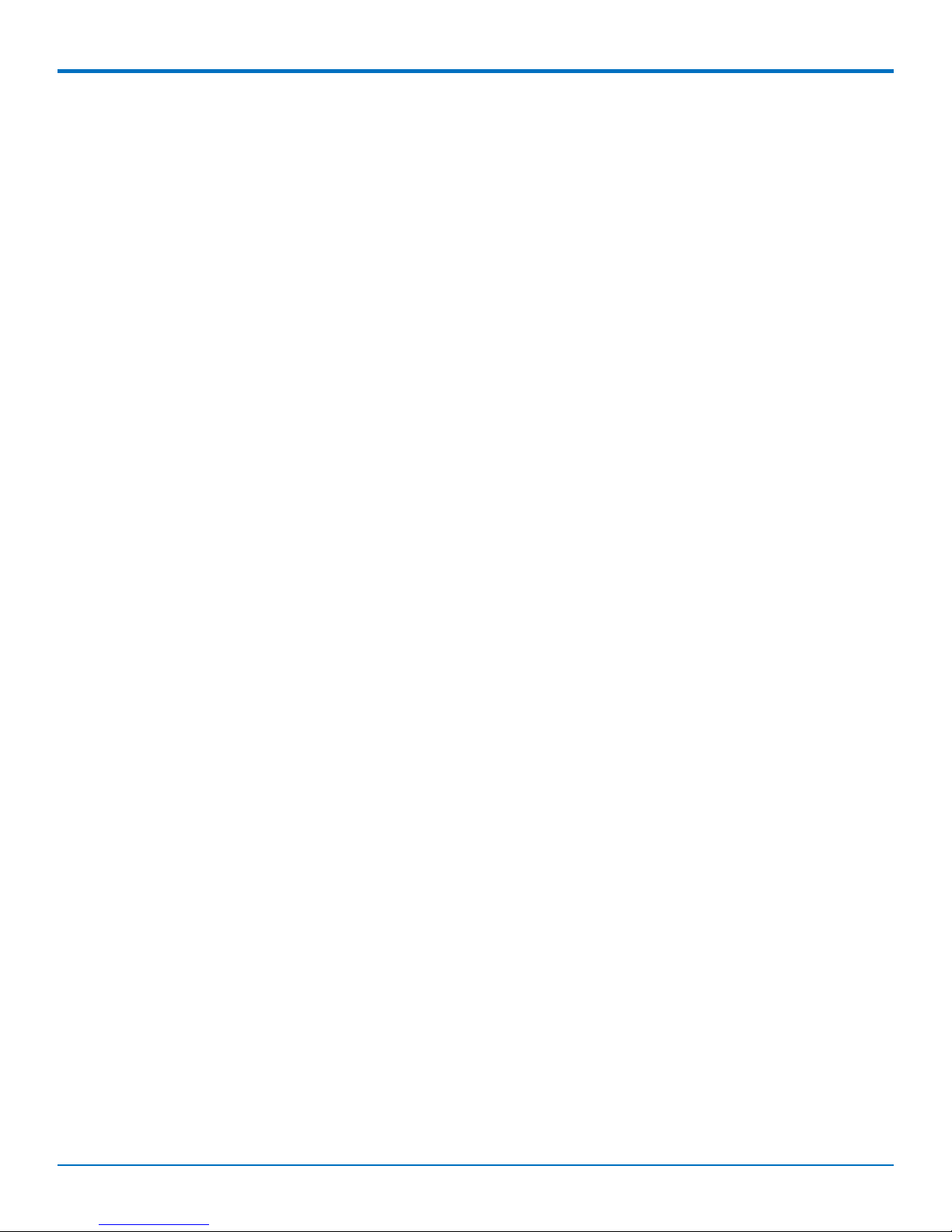
OEM INTEGRATION
Sprint Network Initiated or Client Initiated Preferred Roaming List (NIPRL or CIPRL) Download
#905 PRL - Session started
#909 PRL - Done - PRL success
#910 PRL - Done - No PRL update
#911 PRL - Error - credential error
#912 PRL - Error - unreachable server
#913 PRL - Error - network error
#915 PRL - Error - update failed for other reasons
#DREL Data session release
Sprint Network Initiated (NI) or Client Initiated (CI) Firmware Update Management Object (FUMO)
Notifications
#907 FUMO - Firmware DM session started or started again until no more updates are available
#911 FUMO - credential error
#912 FUMO - unreachable server
#913 FUMO - network error
#915 FUMO – update fails with other reasons
#916 FUMO - Firmware done, no firmware update
#919 FUMO - Firmware downloaded successfully
#920 FUMO - Firmware download progress (percent)
#921 FUMO - Firmware download start
#921 FUMO - Firmware size get from the OMA-DM server (byte)
#929: 200 FUMO - Firmware Update Success
#929: 402 FUMO - Firmware corrupted , CRC error
#929: 403 FUMO - Firmware package mismatch
#929: 404 FUMO - Firmware signature failed
#929: 406 FUMO - Firmware update authentication failed
#929: 410 FUMO - Firmware update General Error
#930 FUMO - Firmware reporting firmware update result to server
#DREL Data session release
Sprint Additional Network Initiated Alert Indications (NIA Retry)
#926 NIA - NIA retry start
#927 NIA - Notification done with no NIFA information
#928 NIA - NIA digest mismatch error
14 QuickCarrier™ USB-E MT100UCC-EV3 Developer Guide
Page 15

OEM INTEGRATION
OMA-DM Commands
These commands are available after the unsolicited indication #900 appears, which means DM client is ready.
AT#OMADMSVADDR=<URL> Set OMA-DM server address (default
https://oma.ssprov.sprint.com/oma)
AT#OMADMSVADDR? Read OMA-DM server address
AT#OMADMSVPORT=<port#> Set OMA-DM server (default 443)
AT#OMADMSVPORT? Read OMA-DM server
AT#OMADMPROXY=<port#>,<URL> Set OMA-DM proxy server port/URL (default
http://oma.ssprov.sprint.com:80)
AT#OMADLPROXY=<port#>,<URL> Set OMA-DL Proxy DL Server Port URL (default
http://oma.ssprov.sprint.com:80)
AT#OMADMCEN=<onoff> Set OMA-DM Client feature; Disable=0, Enable=1
Important: Never deploy devices with AT#OMADMCEN=0. Many
OMA commands result in error if OMADMCEN is set to 0.
AT#OMADMCEN? Query the current OMA-DM client status
AT#OMADMCEN=? Query OMA-DM available values
AT+OMADM=(onoff) Set OMA-DM Client Initiated Device Configuration; Disable=0, Enable=1,
Initiate=2
AT+OMADM=? Query OMA-DM Client Initiated Device setting
AT+PRL=<onoff> Set OMA-DM CIPRL Session; Disable=0, Enable=1, Initiate=2
AT+PRL=? Query OMA-DM CIPRL Session setting
AT+FUMO= Set OMA-DM FUMO enable parameter; Disable=0, Enable=1, Initiate=2
AT+FUMO=? Query OMA-DM FUMO parameter
AT#HFA Initiate Sprint Hands Free Activation (HFA)
AT#HFACANCEL Cancel Sprint Hands Free Activation (HFA) DM Session
AT$RTN=xxxxxx HFA reset (after device reboot HFA will occur) xxxxxx= SPC or MSL.
Note: May not work with all firmware versions.
AT#SPRTN=xxxxxx After device reboot HFA will occur xxxxxx= SPC or MSL
AT#DCCANCEL Cancel Device Configuration (DC) Session
AT#PRLCANCEL Cancel Preferred Roaming List (PRL) Session
AT$PRL? Query Preferred Roaming List (PRL) ID #
AT#FUMOCANCEL Cancel Firmware Update Management Object (FUMO) session.
Sprint Successful Indications
Typical Successful HFA Session
Indications
#900 #900 #907
QuickCarrier™ USB-E MT100UCC-EV3 Developer Guide 15
Alternate Successful HFA Session
Indications
Typical Successful FUMO Session
Indications With firmware update
Page 16

OEM INTEGRATION
Typical Successful HFA Session
Indications
Alternate Successful HFA Session
Indications
Typical Successful FUMO Session
Indications With firmware update
#904 #904 #921
#919 #914 #921: 572 Bytes
#905 #905 #920:23
#909 #910 #920:100
#907 #900 New firmware installing
#916 #900
#900 #930
#907
#929:200
Typical Successful FUMO
Session Indications without
Typical Successful PRL Sessions
Indications
Typical Successful DC Session Indications
Firmware Update
#907 #905 #906
#916 #909 #918
or
#905
#910
16 QuickCarrier™ USB-E MT100UCC-EV3 Developer Guide
Page 17

SAFETY WARNINGS
Chapter 5 – Safety Warnings
Radio Frequency (RF) Safety
Due to the possibility of radio frequency (RF) interference, it is important that you follow any special regulations
regarding the use of radio equipment. Follow the safety advice given below.
Operating your device close to other electronic equipment may cause interference if the equipment is
inadequately protected. Observe any warning signs and manufacturers’ recommendations.
Different industries and businesses restrict the use of cellular devices. Respect restrictions on the use of
radio equipment in fuel depots, chemical plants, or where blasting operations are in process. Follow
restrictions for any environment where you operate the device.
Do not place the antenna outdoors.
Switch OFF your wireless device when in an aircraft. Using portable electronic devices in an aircraft may
endanger aircraft operation, disrupt the cellular network, and is illegal. Failing to observe this restriction
may lead to suspension or denial of cellular services to the offender, legal action, or both.
Switch OFF your wireless device when around gasoline or diesel-fuel pumps and before filling your vehicle
with fuel.
Switch OFF your wireless device in hospitals and any other place where medical equipment may be in use.
Interference with Pacemakers and Other Medical Devices
Potential interference
Radio frequency energy (RF) from cellular devices can interact with some electronic devices. This is
electromagnetic interference (EMI). The FDA helped develop a detailed test method to measure EMI of implanted
cardiac pacemakers and defibrillators from cellular devices. This test method is part of the Association for the
Advancement of Medical Instrumentation (AAMI) standard. This standard allows manufacturers to ensure that
cardiac pacemakers and defibrillators are safe from cellular device EMI.
The FDA continues to monitor cellular devices for interactions with other medical devices. If harmful interference
occurs, the FDA will assess the interference and work to resolve the problem.
Precautions for pacemaker wearers
If EMI occurs, it could affect a pacemaker in one of three ways:
Stop the pacemaker from delivering the stimulating pulses that regulate the heart's rhythm.
Cause the pacemaker to deliver the pulses irregularly.
Cause the pacemaker to ignore the heart's own rhythm and deliver pulses at a fixed rate.
Based on current research, cellular devices do not pose a significant health problem for most pacemaker wearers.
However, people with pacemakers may want to take simple precautions to be sure that their device doesn't cause
a problem.
Keep the device on the opposite side of the body from the pacemaker to add extra distance between the
pacemaker and the device.
Avoid placing a turned-on device next to the pacemaker (for example, don’t carry the device in a shirt or
jacket pocket directly over the pacemaker).
QuickCarrier™ USB-E MT100UCC-EV3 Developer Guide 17
Page 18

SAFETY WARNINGS
Vehicle Safety
When using your device in a vehicle:
Do not use this device while driving.
Respect national regulations on the use of cellular devices in vehicles.
If incorrectly installed in a vehicle, operating the wireless device could interfere with the vehicle’s
electronics. To avoid such problems, use qualified personnel to install the device. The installer should verify
the vehicle electronics are protected from interference.
Using an alert device to operate a vehicle’s lights or horn is not permitted on public roads.
UL evaluated this device for use in ordinary locations only. UL did NOT evaluate this device for installation in
a vehicle or other outdoor locations. UL Certification does not apply or extend to use in vehicles or outdoor
applications.
Device Maintenance
When maintaining your device:
Do not attempt to disassemble the device. There are no user serviceable parts inside.
Do not misuse the device. Follow instructions on proper operation and only use as intended. Misuse could
make the device inoperable, damage the device and/or other equipment, or harm users.
Do not apply excessive pressure or place unnecessary weight on the device. This could result in damage to
the device or harm to users .
Do not use this device in explosive or hazardous environments unless the model is specifically approved for
such use. The device may cause sparks. Sparks in explosive areas could cause explosion or fire and may
result in property damage, severe injury, and/or death.
Do not expose your device to any extreme environment where the temperature or humidity is high. Such
exposure could result in damage to the device or fire.
Do not expose the device to water, rain, or spilled beverages. It is not waterproof. Exposure to liquids could
result in damage to the device.
Do not place the device alongside computer discs, credit or travel cards, or other magnetic media. The
information contained on discs or cards may be affected by the device.
Using accessories, such as antennas, that MultiTech has not authorized or that are not compliant with
MultiTech's accessory specifications may invalidate the warranty.
If the device is not working properly, contact MultiTech Technical Support.
Handling Precautions
To avoid damage due to the accumulation of static charge, use proper precautions when handling any cellular
device. Although input protection circuitry has been incorporated into the devices to minimize the effect of static
build-up, use proper precautions to avoid exposure to electronic discharge during handling and mounting the
device.
User Responsibility
Respect all local regulations for operating your wireless device. Use the security features to block unauthorized use
and theft.
18 QuickCarrier™ USB-E MT100UCC-EV3 Developer Guide
Page 19

REGULATORY COMPLIANCE STATEMENTS
Chapter 6 – Regulatory Compliance Statements
47 CFR Part 15 Regulation Class B Devices
This equipment has been tested and found to comply with the limits for a Class B digital device, pursuant to part
15 of the FCC Rules. These limits are designed to provide reasonable protection against harmful interference in a
residential installation. This equipment generates, uses, and can radiate radio frequency energy and, if not installed
and used in accordance with the instructions, may cause harmful interference to radio communications. However,
there is no guarantee that interference will not occur in a particular installation. If this equipment does cause
harmful interference to radio or television reception, which can be determined by turning the equipment off and
on, the user is encouraged to try to correct the interference by one or more of the following measures:
Reorient or relocate the receiving antenna.
Increase the separation between the equipment and receiver.
Connect the equipment into an outlet on a circuit different from that to which the receiver is connected.
Consult the dealer or an experienced radio/TV technician for help.
Warning: Changes or modifications to this unit not expressly approved by the party responsible for compliance
could void the user’s authority to operate the equipment.
Industry Canada Class B Notice
This Class B digital apparatus meets all requirements of the Canadian Interference-Causing Equipment Regulations.
Cet appareil numérique de la classe B respecte toutes les exigences du Reglement Canadien sur le matériel
brouilleur.
This device complies with Industry Canada license-exempt RSS standard(s). The operation is permitted for the
following two conditions:
1. the device may not cause interference, and
2. this device must accept any interference, including interference that may cause undesired operation of
the device.
Le présent appareil est conforme aux CNR d'Industrie Canada applicables aux appareils radio exempts de licence.
L'exploitation est autorisée aux deux conditions suivantes:
1. l'appareil ne doit pas produire de brouillage, et
2. l’appareil doit accepter tout brouillage radioélectrique subi, même si le brouillage est susceptible d’en
compromettre le fonctionnement.
Restriction of the Use of Hazardous Substances (RoHS)
Multi-Tech Systems, Inc.
Certificate of Compliance
2011/65/EU
QuickCarrier™ USB-E MT100UCC-EV3 Developer Guide 19
Page 20

REGULATORY COMPLIANCE STATEMENTS
Multi-Tech Systems, Inc. confirms that its embedded products comply with the chemical concentration limitations
set forth in the directive 2011/65/EU of the European Parliament (Restriction of the use of certain Hazardous
Substances in electrical and electronic equipment - RoHS).
These MultiTech products do not contain the following banned chemicals1:
Lead, [Pb] < 1000 PPM
Mercury, [Hg] < 1000 PPM
Hexavalent Chromium, [Cr+6] < 1000 PPM
Cadmium, [Cd] < 100 PPM
Polybrominated Biphenyl, [PBB] < 1000 PPM
Polybrominated Diphenyl Ether, [PBDE] < 1000 PPM
Environmental considerations:
Moisture Sensitivity Level (MSL) =1
Maximum Soldering temperature = 260C (in SMT reflow oven)
1
Lead usage in some components is exempted by the following RoHS annex, therefore higher lead concentration
would be found in some modules (>1000 PPM);
- Resistors containing lead in a glass or ceramic matrix compound.
20 QuickCarrier™ USB-E MT100UCC-EV3 Developer Guide
Page 21

MT100UCC-EV3 MODEL OVERVIEW
Chapter 7 – MT100UCC-EV3 Model Overview
Specifications
MT100UCC-EV3
Category Description
General
Performance
Frequency
Bands
Speed
Data Speed
Interface
USB
Driver support
Operating
systems
Physical Description
Weight
Dimensions
3G EV-DO
Dual band 800/1900 MHz
3.1 Mbps downlink, 1.8 Mbps uplink
USB 2.0 high speed compliant
Drivers are available for Windows and Linux operating systems. You can download
drivers from the Multi-Tech Installation Resources website at
www.multitech.com/setup/product.go
1.536 oz
43.5 g
3.15 in x 1.375 in
80.010 mm x 34.93 mm
Connectors
Antenna
Environment
Operating
Temperature
Storage
Temperature
Humidity
Power Requirements
QuickCarrier™ USB-E MT100UCC-EV3 Developer Guide 21
All models have surface mount UFL antenna connectors.
-40° C to +85° C
-40° C to +85° C
20% to 90% non-condensing
Page 22

MT100UCC-EV3 MODEL OVERVIEW
Category Description
Operating
Voltage
Supply range: 4.75 V to 5.25 V
1.1A nominal current
Device may be damaged if voltage exceeds 5.5 V
Input Power
USB bus powered
SMS
Point-to-Point messaging
Mobile-Terminated SMS
Mobile-Originated SMS
Certifications, Compliance, Warranty
EMC
Compliance
Radio
Compliance
FCC Part 15 Class B
FCC Part 22
FCC Part 24
Safety
Compliance
UL 60950-1 2nd edition
cUL 60950-1 2nd edition
IEC 60950-1 2nd edition
Network
Compliance
Verizon
Sprint
Aeris
Warranty
2 years
Note: The radio's performance may be affected at the temperature extremes. This is considered normal. The radio
is designed to automatically fallback in class and reduces transmitter power to avoid damage to the radio. There is
no single cause for this function. Rather, it is the result of an interaction of several factors, such as the ambient
temperature, the operating mode and the transmit power.
You may need to reduce the temperature range if airflow is limited around the cellular radio. Test and verify the
temperature range if the QuickCarrier USB-E is designed into an enclosed chassis.
22 QuickCarrier™ USB-E MT100UCC-EV3 Developer Guide
Page 23

Mechanical drawing
MT100UCC-EV3 MODEL OVERVIEW
QuickCarrier™ USB-E MT100UCC-EV3 Developer Guide 23
Page 24

MT100UCC-EV3 MODEL OVERVIEW
Power Draw MT100UCC-EV3-GP
Cellular call box
connection no data
(amps)
5 volts
US Cellular 800Mhz 0.319 0.817 0.868 2.60
US PCS 1900MHz 0.326 0.843 0.896 2.60
Note: Multi-Tech Systems, Inc. recommends that you incorporate a 10% buffer into the power source when
determining product load.
Peak Tx: The peak current during a CDMA connection transmitting data at max power.
Maximum Power: The continuous current during maximum data rate with the radio transmitter at maximum
power.
Inrush Charge: The total inrush charge at power on.
Measured current
(amps) at maximum
power
Peak TX (amps) Total inrush charge
measured in
MilliCoulombs (mC)
Powering Down Your Device
CAUTION: Failing to properly power down the device before removing power may corrupt your device's file
system.
To properly power down your device, use the following sequence :
1. Issue the AT#SHDN command.
2. Wait 30 seconds.
3. Power off or disconnect power.
Pinout Specifications
Pins Signal Name Logic Level Voltage I/O Description
JP2-1 VCC 5.0 PWR DC input power
JP2-2 USB DN 3.3 I/O USB data
JP2-3 USB DP 3.3 I/O USB data
JP2-4 GND GND GND Ground
24 QuickCarrier™ USB-E MT100UCC-EV3 Developer Guide
Page 25

Chapter 8 – Application Notes
MT100UCC-EV3 Application Notes
LED Interface
The LED signal indicates the working status of the QuickCarrier.
Power LED
Signal Description
OFF No power to the unit.
ON The unit is functioning.
Link Status LED
Signal Description
APPLICATION NOTES
OFF No power to the unit.
ON Continuously lit: During initial connection to tower or when
connected and passing data.
Slow blink (-0.2Hz): Registered to tower and idle.
Faster blink (-3Hz): Powered not registered/Searching for
registration.
RF Interfaces
Radio Characteristics
CDMA/EV-DO 800 CDMA/EV-DO 1900
Frequency RX 869 to 894 MHz 1930 to 1990 MHz
Frequency TX 824 to 849 MHz 1850 to 1910 MHz
Impedance 50 ohms 50 ohms
VSWR <2 <2
Typical Radiated Gain 0 dBi in at least one direction 0 dBi in at least
one direction
Output Power .25W in CDMA/EVDO .25W in
RF Performances
All values indicated are conducted.
Receiver Features
QuickCarrier™ USB-E MT100UCC-EV3 Developer Guide 25
CDMA/EVDO
Page 26

APPLICATION NOTES
Category Description
CDMA 1xRTT US Cellular 800 (Verizon)
Typical better than < -108 dBm
sensitivity
CDMA 1xRTT US PCS 1900 (Sprint)
Typical better than < -108 dBm
sensitivity
EV-DO 1x Rev 0 US Cellular 800 (Verizon)
Typical better than < -109 dBm
sensitivity
EV-DO 1x Rev 0 US PCS 1900 (Sprint)
Typical better than < -109 dBm
sensitivity
Transmitter Features
Category Description
Maximum output power (CDMA 1x RTT
+24 dBm ± 1 dBm
& EV-DO 1x Rev 0/Rev A)
RF Connection and Antenna
The RF connector on the QuickCarrier is a UFL standard type. See Chapter 1 for Antenna details.
26 QuickCarrier™ USB-E MT100UCC-EV3 Developer Guide
Page 27

CONFIGURING AND COMMUNICATING WITH YOUR DEVICE
Chapter 9 – Configuring and Communicating with
Your Device
Interacting with Your Device Overview
This section describes how to use AT commands to interact with your device. Using terminal software such as
Kermit, you can issue AT commands to communicate with and configure your modem. The AT commands let you
establish, read and modify device parameters and help you control how the device operates. This section
documents basic interactions with your device, such as verifying signal strength and network registrations, sending
and reading SMS text messages, and sending and receiving data.
Generally, USB modems are used as unintelligent bit pipes. In Windows, this means you create a dial-up network
connection that uses the Windows IP stack to use the modem to create a PPP connection to the cellular network.
The modem is assigned an IP address from the cellular carrier. This connection provides Internet access and is the
basis for TCP/IP communication for sending and receiving email, creating TCP/UDP Sockets, or putting and getting
files from an FTP server.
In Linux, PPPD is used to dial the modem and create the connection to the cellular TCP/IP network. This provides
Internet access for sending and receiving email, creating TCP/UDP Sockets, or putting and getting files from an FTP
server.
Before Using the Device
Before using the device:
Install any drivers. Refer to the separate driver installation guide for your device.
Power up your device and ensure it is connected to your computer that issues AT commands.
Install terminal software that can communicate with the device, such as HyperTerminal, Tera Term, Kermit,
or Putty.
Using Command Mode and Online Data Mode
Modems have two operation modes, command and online data. After power up, the modem is in command mode
and ready to accept AT commands.
Use AT commands to communicate with and configure your modem. These commands establish, read, and modify
device parameters and control how the modem works. The device also generates responses to AT commands that
help determine the modem’s current state.
If the modem is in online data mode, it only accepts the Escape command (+++).
To send the modem AT Commands from terminal emulation software, set the software to match the modem’s
default data format, which is:
Speed: 115,200 bps
Data bits: 8
Parity: none
Stop bit: 1
Flow control: hardware
QuickCarrier™ USB-E MT100UCC-EV3 Developer Guide 27
Page 28

CONFIGURING AND COMMUNICATING WITH YOUR DEVICE
To confirm communication with the device:
Type AT and press Enter.
If the device responds with OK, it is properly communicating.
Verifying Signal Strength
To verify the device signal strength, enter:
AT+CSQ
The command indicates signal quality, in the form:
+CSQ: <rssi>,<ber>
Where:
<rssi> Received signal strength indication.
0 (-113) dBm or less
1 (-111) dBm
2-30 (-109) dBm - (-53) dBm / 2 dBm per step
31 (-51) dBm or greater
99 Not known or not detectable
<ber> Bit error rate, in percent
0 Less than 0.2%
1 0.2% to 0.4%
2 0.4% to 0.8%
3 0.8% to 1.6%
4 1.6% to 3.2%
5 3.2% to 6.4%
6 6.4% to 12.8%
7 More than 12.8%
99 Not known or not detectable
Note: Signal strength of 10 or higher is needed for successful packet data sessions.
Example
A example response to AT+CSQ:
28 QuickCarrier™ USB-E MT100UCC-EV3 Developer Guide
Page 29

+CSQ: 15,1
Sending and Receiving Data
Connecting Device to TCP Server as TCP Client
1. Bring up Data Connection Using Internal IP stack
Enter:
AT#SGACT=1,1
The device responds with the IP Address the cellular provider assigned to the device on connection,
followed by OK. For example:
#SGACT: 25.194.185.116
OK
2. Create Client Connection to TCP Server on Port 500
Enter:
AT#SD=1,0,500,"###.##.###.##"
where ###.##.###.## is the TCP server IP Address.
The device responds with OK. You can now send or receive data without entering additional commands.
CONFIGURING AND COMMUNICATING WITH YOUR DEVICE
Closing the Socket and the Connection
To close the socket:
Enter the escape sequence:
+++
To close Socket 1, enter:
AT#SH=1
The device responds with OK.
To close the data connection:
Enter:
AT#SGACT=1,0
The device responds with OK.
Configuring Device as UDP Listener to Accept UDP Client Connections
To configure the device as a UDP client:
1. Check signal strength.
Enter:
AT+CSQ
2. Verify device is registered on the cellular network.
Enter:
AT+CREG?
Should return:
3. Configure socket parameters
Enter:
QuickCarrier™ USB-E MT100UCC-EV3 Developer Guide 29
Page 30

CONFIGURING AND COMMUNICATING WITH YOUR DEVICE
AT#SCFG=1,1,300,240,600,50
4. Activate context one
Enter:
AT#SGACT=1,1
5. Set firewall rule to accept connections:
AT#FRWL=1,"###.##.###.#","###.##.###.#"
where ###.##.###.# represents the IP range. For example:
AT#FRWL=1,"204.26.122.1","204.26.122.255"
6. Set connection ID 1 for UDP listening mode on port 7000.
Enter:
AT#SLUDP=1,1,7000
The device responds with and unsolicited indication that a host is trying to connect to connection ID 1 on
port 7000.
SRING: 1
7. Accept incoming connection ID 1
Enter:
AT#SA=1
The device indicates a client successfully established a listener connection.
CONNECT
You can send and receive data.
Exit Data Mode and Close Connection
To exit data mode and close the socket:
Enter the escape sequence:
+++
To close Socket 1, enter:
AT#SH=1
The device responds with OK.
To close the data connection, enter:
AT#SGACT=1,0
The device responds with OK.
Configuring Device as UDP Client to Connect to UDP Server
Configure and Connect the Device
To configure the device as a UDP client:
1. Check signal strength.
Enter:
AT+CSQ
2. Verify device is registered on the cellular network.
Enter:
AT+CREG?
30 QuickCarrier™ USB-E MT100UCC-EV3 Developer Guide
Page 31

CONFIGURING AND COMMUNICATING WITH YOUR DEVICE
Should return:
3. Configure socket parameters
Enter:
AT#SCFG=1,1,300,240,600,50
4. Activate context one
Enter:
AT#SGACT=1,1
5. Create UDP connection to Server port
Enter:
AT#SD=1,1,####,"###.##.###.##"
where #### is the server port and ###.##.###.## is the IP number.
The device responds with OK, which indicates a successful connection. You can send and receive data through the
socket connection.
Exit Data Mode and Close Connection
To exit data mode and close the socket:
Enter the escape sequence:
+++
To close Socket 1, enter:
AT#SH=1
The device responds with OK.
To close the data connection, enter:
AT#SGACT=1,0
The device responds with OK.
Transferring FTP File to FTP Server
To connect to FTP server and upload files:
1. Check signal strength.
Enter:
AT+CSQ
2. Verify device is registered on the cellular network.
Enter:
AT+CREG?
Should return:
3. Activate context one
Enter:
AT#SGACT=1,1
4. Set FTP operations timeout to 10 seconds
Enter:
AT#FTPTO=1000
QuickCarrier™ USB-E MT100UCC-EV3 Developer Guide 31
Page 32

CONFIGURING AND COMMUNICATING WITH YOUR DEVICE
5. Configure FTP server IP address with username and password.
Enter:
AT#FTPOPEN="###.##.###.#","username","password",0
where ###.##.###.# is the IP address and the username and password for the FTP server.
6. Configure file transfer type.
Enter:
AT#FTPTYPE=#
where # is 0 for binary or 1 for ASCII.
7. Enter the file name to be sent to the FTP server and initiate connection.
Enter:
AT#FTPPUT="file.txt"
The device responds with:
CONNECT
8. Send the file through the device.
Closing the FTP Data Connection
When you finish sending the file:
1. Enter the escape sequence.
Enter:
+++
The device responds with:
NO CARRIER
2. Close the FTP connection.
Enter:
AT#FTPCLOSE
3. Close the PPP data connection.
Enter:
AT#SGACT=1,0
The device responds with OK.
Downloading File from FTP Server
To connect to an FTP server and download files:
1. Check signal strength.
Enter:
AT+CSQ
2. Verify device is registered on the cellular network.
Enter:
AT+CREG?
Should return:
3. Activate context one
Enter:
AT#SGACT=1,1
32 QuickCarrier™ USB-E MT100UCC-EV3 Developer Guide
Page 33

CONFIGURING AND COMMUNICATING WITH YOUR DEVICE
4. Set FTP operations timeout to 10 seconds
Enter:
AT#FTPTO=1000
5. Configure FTP server IP address with username and password.
Enter:
AT#FTPOPEN="###.##.###.#","username","password",0
where ###.##.###.# is the IP address and the username and password for the FTP server.
6. Configure file transfer type.
Enter:
AT#FTPTYPE=#
where # is 0 for binary or 1 for ASCII.
7. If required, change the working directory to "folder1".
Enter:
AT#FTPCWD="folder1"
8. Enter the file name.
Enter:
AT#FTPGET="filename.txt"
where filename.txt is the file you want to download.
The device responds with:
CONNECT
The file is received through the device. The device responds with:
NO CARRIER
The data connection closes automatically when the file sending ends.
Closing the FTP Data Connection
When you finish sending the file:
1. Close the FTP connection.
Enter:
AT#FTPCLOSE
2. Close the PPP data connection.
Enter:
AT#SGACT=1,0
The device responds with OK.
Reading, Writing and Deleting Messages
Reading Text Messages
To read a text message in text mode:
1. Put the device in text mode.
Enter:
AT+CMGF=1
2. Read message.
QuickCarrier™ USB-E MT100UCC-EV3 Developer Guide 33
Page 34

CONFIGURING AND COMMUNICATING WITH YOUR DEVICE
Enter:
AT+CMGR=1
Example response:
+CMGR: "REC UNREAD","+10001112222z`z","","13/09/05,13:39:40-20"
How are you?
OK
Where 0001112222 is the phone number.
Writing Text Messages
To send a text message in text mode:
1. Put the device in text mode.
Enter:
AT+CMGF=1
The device responds.
OK
2. Enter the recipient's number and your message.
Enter:
AT+CMGS="##########"
>Your message here
where ########## is the recipient's number.
3. Send the message.
Enter CTRL+Z.
The device responds:
+CMGS: #
OK
where # is the reference number of the sent message.
For example:
AT+CMGF=1
OK
AT+CMGS="0001112222"
> How are you? <CTRL+Z to send>
+CMGS: 255
OK
Where 0001112222 is the phone number.
Deleting Messages
To delete one text message, enter:
AT+CMGD=I,#
where I is the index in the select storage and # is the delflag option. Enter:
0 Deletes message in the specified index.
34 QuickCarrier™ USB-E MT100UCC-EV3 Developer Guide
Page 35

CONFIGURING AND COMMUNICATING WITH YOUR DEVICE
1 Deletes all read messages. Leaves unread messages and stored device-
originated messages.
2 Deletes all read and sent device-originated messages. Leaves unread messages
and unsent device-originated messages.
3 Deletes all read messages and sent and unsent device-orginated messages.
Leaves unread messages.
4 Deletes all messages.
For example:
AT+CMGD=1 (delete message at index 1)
AT+CMGD=2 (delete message at index 2 )
AT+CMGD=1,0
AT+CMGD=1,1
AT+CMGD=1,2
AT+CMGD=1,3
AT+CMGD=1,4
QuickCarrier™ USB-E MT100UCC-EV3 Developer Guide 35
