Page 1
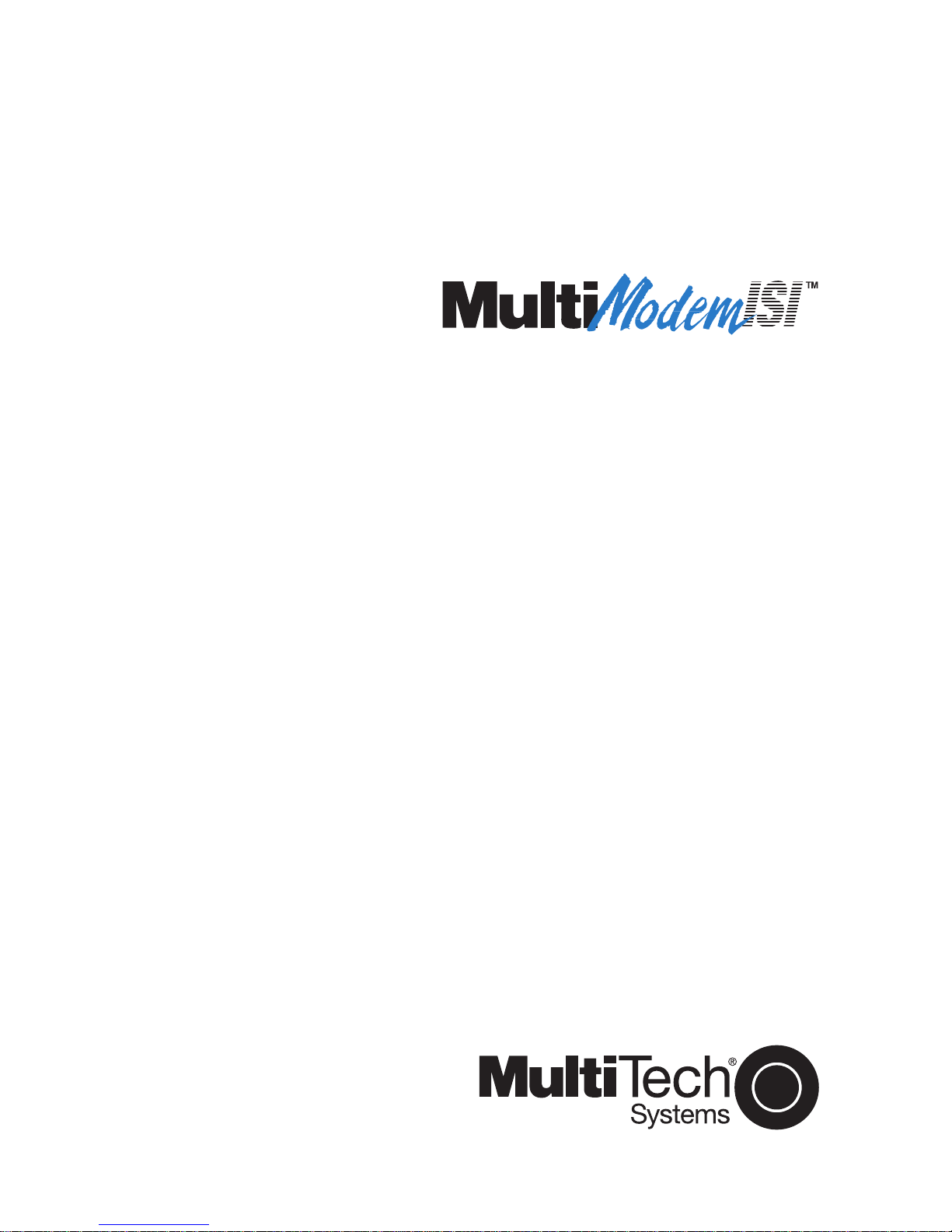
Intelligent Serial Interface
Model ISI608PC Card
Owner ’s Manual
Page 2

Owner's Manual
P/N 82033203, Revision D
Model #ISI608
This publication may not be reproduced, in whole or in part, without prior
expressed written permission from Multi-Tech Systems, Inc. All rights
reserved.
Copyright © 1996 by Multi-Tech Systems, Inc.
Multi-Tech Systems, Inc., makes no representation or warranties with
respect to the contents hereof and specifically disclaims any implied
warranties of merchantability or fitness for any particular purpose.
Furthermore, Multi-Tech Systems, Inc., reserves the right to revise this
publication and to make changes from time to time in the content hereof
without obligation of Multi-Tech Systems, Inc., to notify any person or
organization of such revisions or changes.
Record of Revision
Revision Description
D Manual revised to include Windows NT Driver installation
(2/12/96) procedure; and overall technical, editorial and format
changes.
TRADEMARKS
Trademarks of Multi-Tech Systems, Inc. are as follows:
Multi-Tech, MultiExpress, and the Multi-Tech logo: Multi-Tech Systems,
Inc.
UNIX: X/Open Co. Ltd.
MS-DOS and Windows NT: Microsoft Corporation
SCO: The Santa Cruz Operation, Inc.
Pentium: Intel Corporation
PC-DOS: International Business Machines Corporation
Novell, NetWare, NetWare Connect and UNIXWare: Novell Corporation
Xenix:Xerox Corporation
Multi-Tech Systems, Inc.
2205 Woodale Drive
Mounds View, Minnesota 55112 U.S.A.
(612) 785-3500 or (800) 328-9717
U. S. FAX 612-785-9874
Fax-Back Service 612-717-5888
Technical Support (800) 972-2439
BBS (612) 785-3702 or (800) 392-2432
Internet Address: http://www.multitech.com
Technical Writer: brian@multitech.com
Page 3
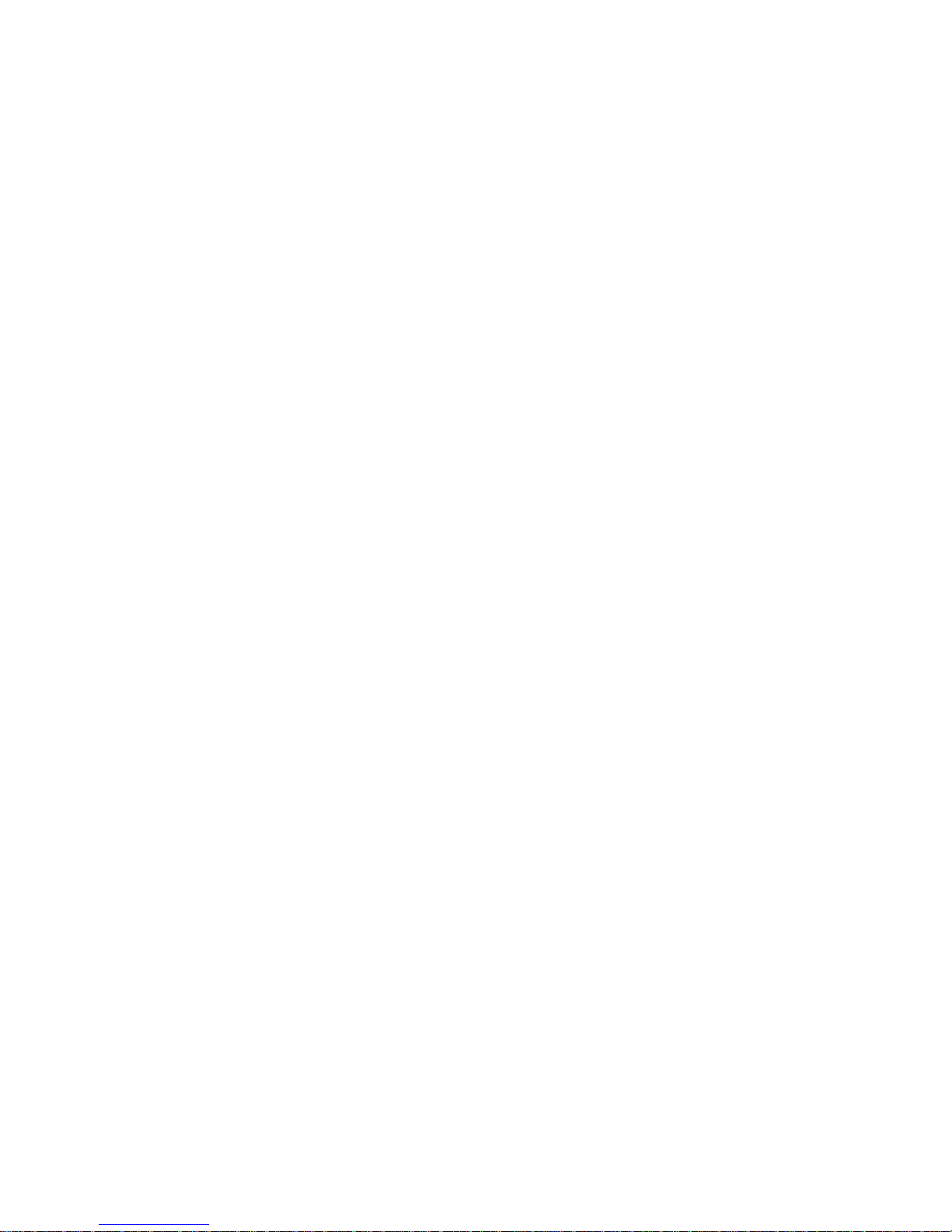
Contents
Chapter 1 - Introduction and Description
Introduction to the IntelligentSerialInterface .................................. 6
Product Description....................................................................... 7
How to Use This Manual ............................................................... 8
ISI608 Applications........................................................................ 8
Technical Specifications ................................................................ 9
Chapter 2 - Hardware Installation
Safety Warnings.......................................................................... 12
ISI608 Installation........................................................................ 12
Determining Current System Settings ......................................... 13
Hardware Installation Procedure ................................................. 14
Chapter 3 - ISI608 Driver Installation
Introduction ................................................................................. 20
Novell NetWare Connect AIO Driver Installation ......................... 21
Configuring Ports for NetWare Connect ............................... 23
Removing the Driver (Novell)................................................ 23
Installing the ISI608 in Windows NT............................................ 24
Configuring Ports for Windows NT .............................................. 25
Removing the Driver (Windows NT)............................................ 26
Installation in SCO UNIX ............................................................. 26
Activating Ports in SCO UNIX ..................................................... 28
Removing the Driver (SCO UNIX)............................................... 30
Installation in SCO XENIX........................................................... 30
Activating Ports in SCO XENIX................................................... 32
Removing the Driver (SCO XENIX) ............................................ 34
Installing the ISI608 Driver on a UNIXWare Computer ............... 34
Activating ISI608 Ports on a UNIXWare System......................... 36
Removing the Driver (UNIXWare)............................................... 36
The Multi-Tech Installation Script ................................................ 37
Page 4
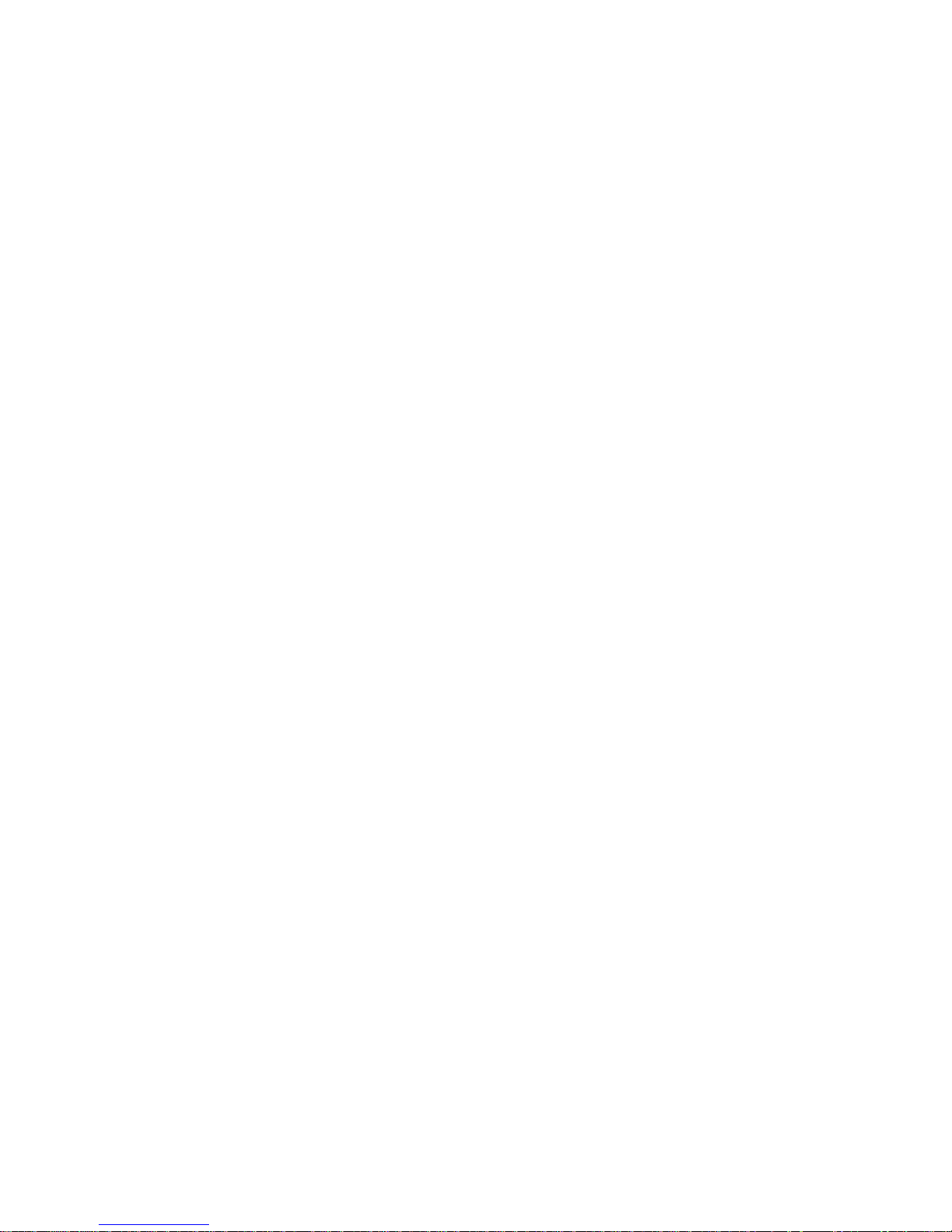
Multi_Setup Utility........................................................................ 41
Multi_View Utility Installation ....................................................... 43
Description File Format......................................................... 45
Hot Key Entries..................................................................... 45
Terminal Escape Sequences ................................................ 46
Timing Specification.............................................................. 47
Administration Utility.................................................................... 49
Chapter 4 - Warranty, Service and Tech Support
Software User License Agreement.............................................. 52
Limited Warranty ......................................................................... 54
On-line Warranty Registration..................................................... 54
Tech Support ............................................................................... 55
Recording ISI608 Information ............................................... 55
Service ........................................................................................ 56
About the Multi-Tech BBS ........................................................... 57
How to Use the Multi-Tech BBS............................................ 57
About CompuServe/Internet........................................................ 59
About the Multi-Tech Fax-Back Service ...................................... 59
Appendices
Appendix A - Determining Current System Settings.................... 62
Appendix B - Base I/O Address Switch Settings ......................... 65
Appendix C - ISI608 Testing Utilities ........................................... 69
Appendix D - Crossover Cable Wiring Diagrams ........................ 74
Index
Page 5
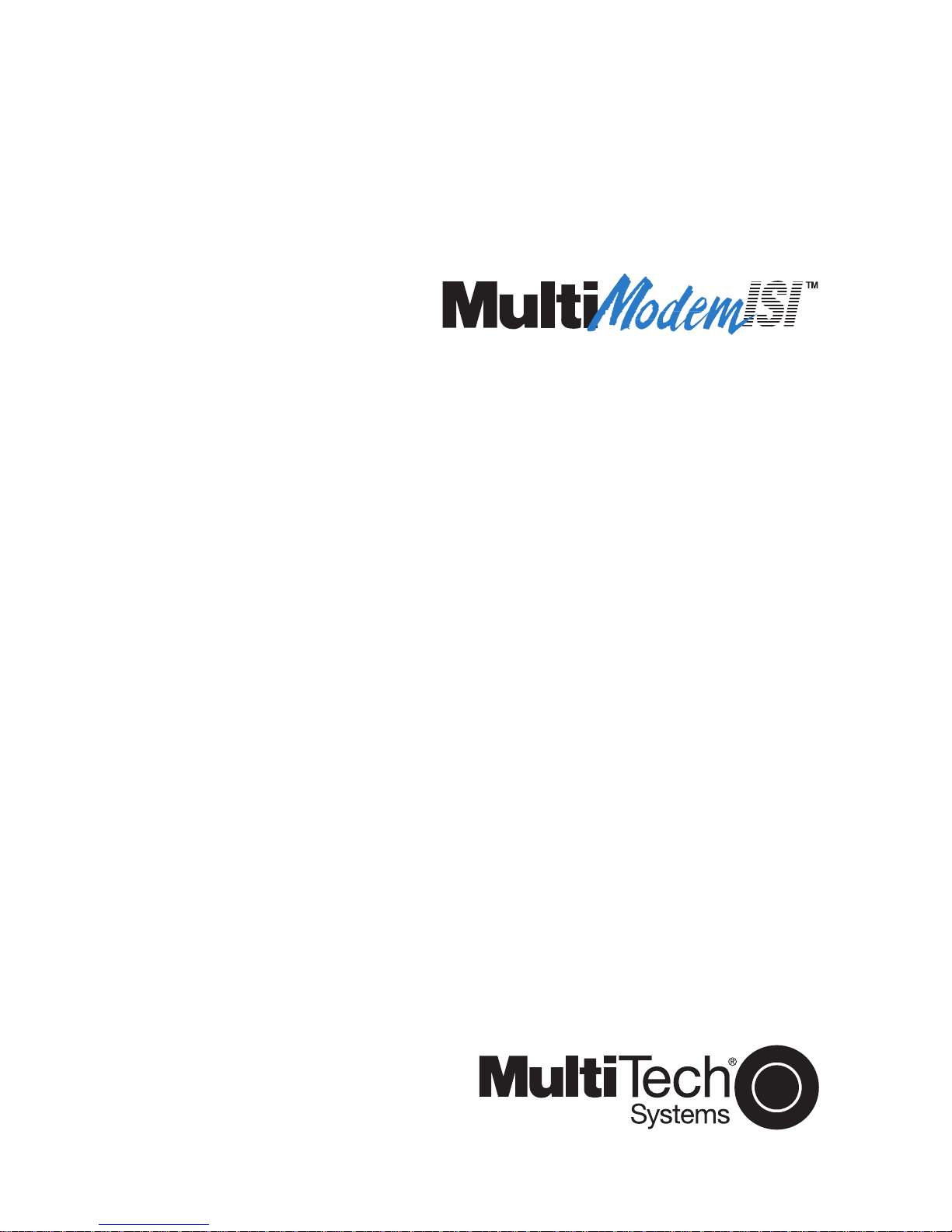
Chapter 1 - Introduction and Description
Page 6
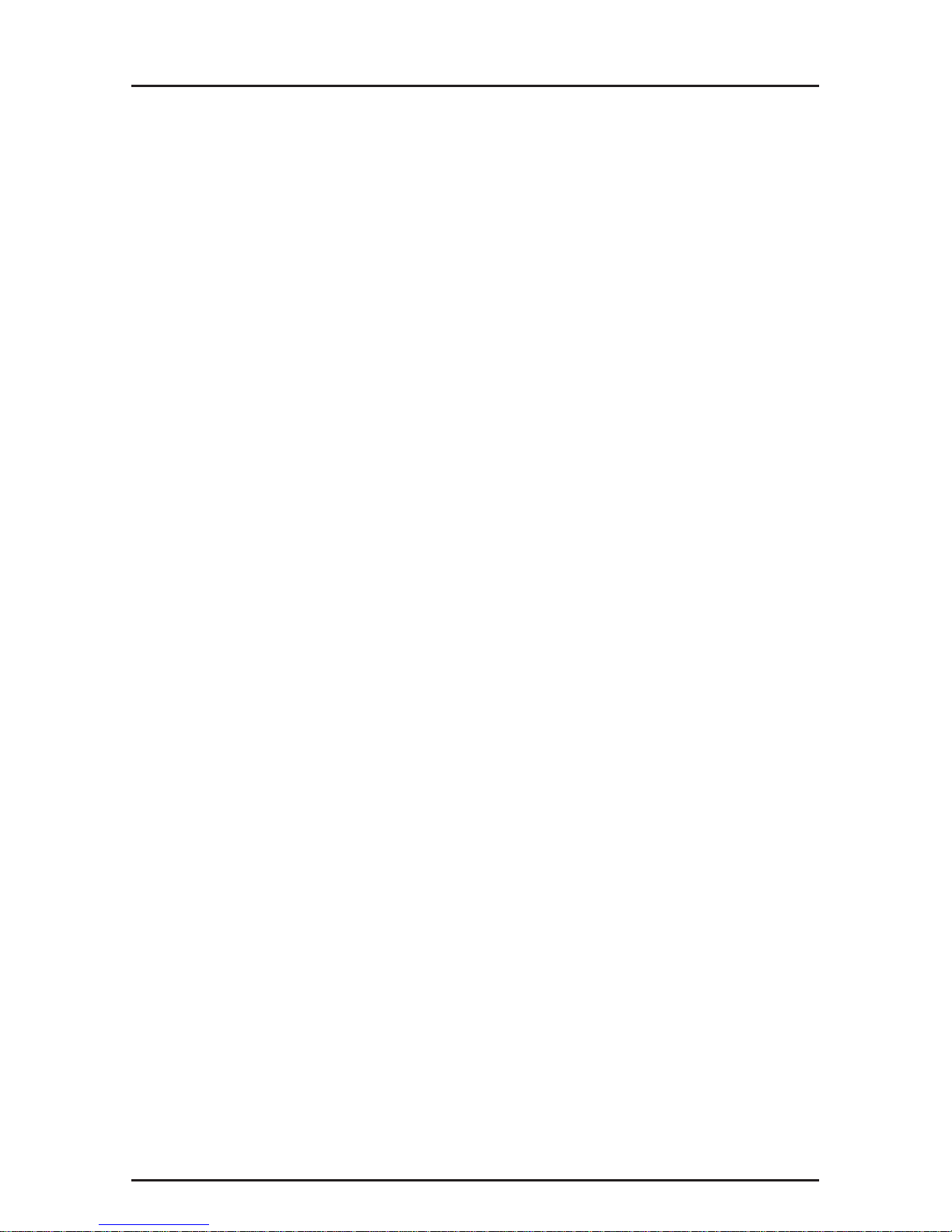
ISI608PC Owner’s Manual
6
Introduction to the IntelligentSerialInterface
The new IntelligentSerialInterface card, model ISI608, is a
hardware solution for adding fast serial ports to communication
servers and async hosts that have 16-bit ISA-bus architecture.
Serial ports are essential to communication servers, which
pool modems and other communication devices for users on a
LAN, and to asynchronous hosts that provide user access
through serial ports.
The ISI608 ships with a NetWare® Loadable Module
(aioisix.nlm) for NetWare Connect communication servers,
and drivers for each of the following multiusers operating
systems: Windows® NT, SCO® UNIX®, XenixTM, and SCO
UNIXWare®.
The IntelligentSerialInterface card(s) can be combined to
support asynchronous serial devices (local or dial-up). The
ports can be used to connect basic terminals with or without
multiple pages of memory to multiplexer channels and
asynchronous modems. When multiple page terminals are
used in an UNIX environment, a utility called
"Multi_View"
allows you to have multiple sessions. Each ISI608 port can
support as many screens as there are physical pages of
memory on the terminal. If you have SCO UNIX System V/386
Version 4.0 or later, there is an extended feature supplement
(
EFS
) "rolled into" the operating system which now officially
supports data rates up to 33,600 bps; also included is a textdriven configuration facility so the system administrator can
create the appropriate modem dialer without having to
purchase a "C-Language" programming environment or
knowing how to write a dialer program in "C". In an Windows
NT environment, there is an built-in "autodetect" utility that
enables detection of Multi-Tech modems; this utility sets the
proper initilization strings.
This manual contains product specification, installation
instructions, and technical support information which will assist
you in the installation process. It is assumed that you have
basic PC skills at the very least. Therefore, we have not
included step-by-step instructions for such basic operations as
logging in and file editing, etc.
Page 7
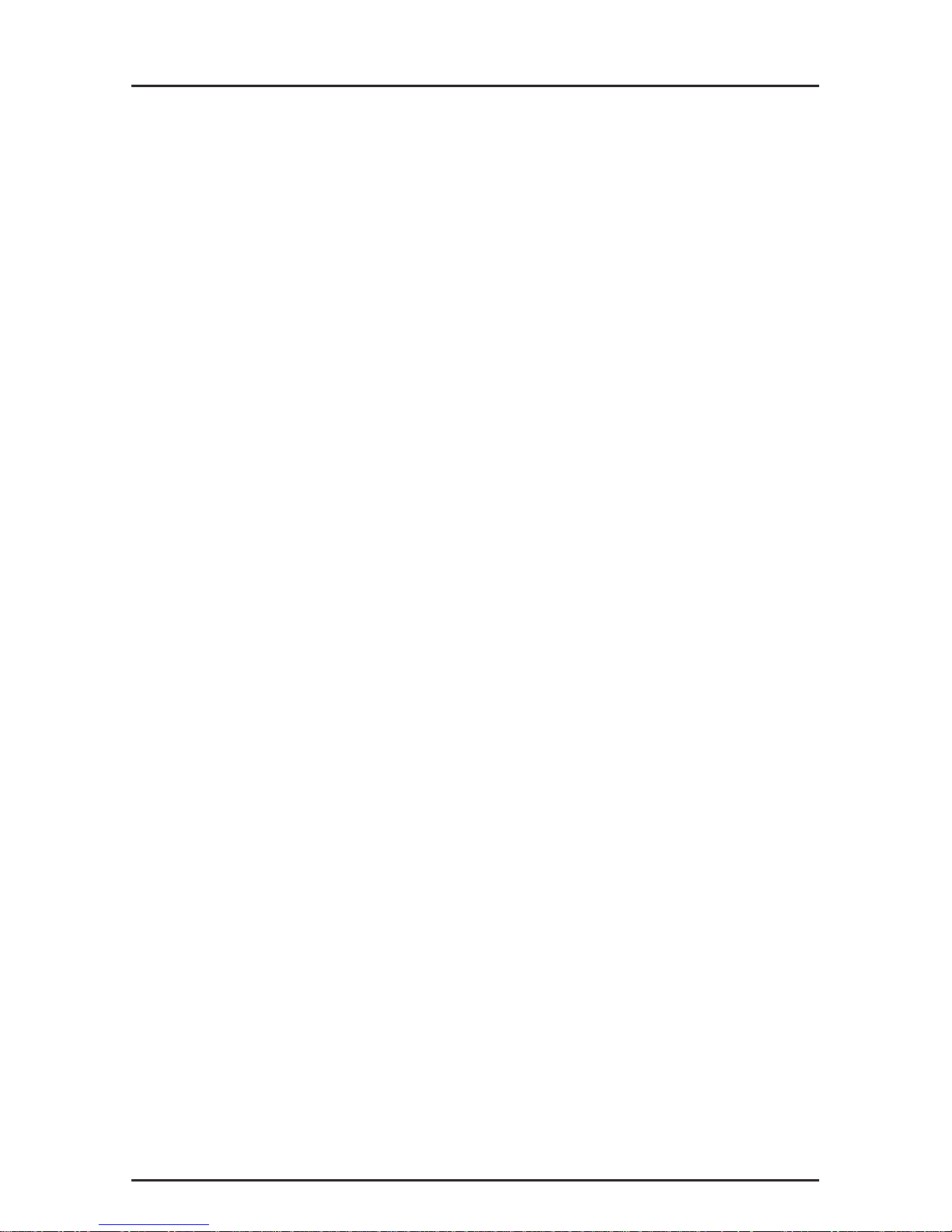
1 - Introduction and Description
7
Product Description
The ISI608 is a multiport serial port expansion card which
adds data buffering on each port for enhanced serial port
performance. The ISI608 features an on-board microprocessor
to coordinate the communications activity of your local and
remote terminals. Using an ISI608 to provide additional serial
connections enables your system's processor to perform more
efficiently. This is because the ISI608 handles all of the byteby-byte interrupts generated by asynchronous terminals and
stores the data in buffers. The processor, along with 256K
bytes of RAM work together to dynamically allocate resources
to the most active port. The ISI then generates one interrupt
for an entire block of information and transfers the block to the
system's microprocessor.
The ISI608 has one 78-pin (DB78S) connector which
interfaces with an eight-port fan-out, or “
octopus
”, cable
(supplied with the card), providing eight additional serial ports.
It is a "3/4 size" add-on card which supports a high-speed
interface up to 115.2K bps. The ISI608 features one bank of 8
DIP-Switches for I/O address selection and one jumper block
for IRQ selection.
Page 8
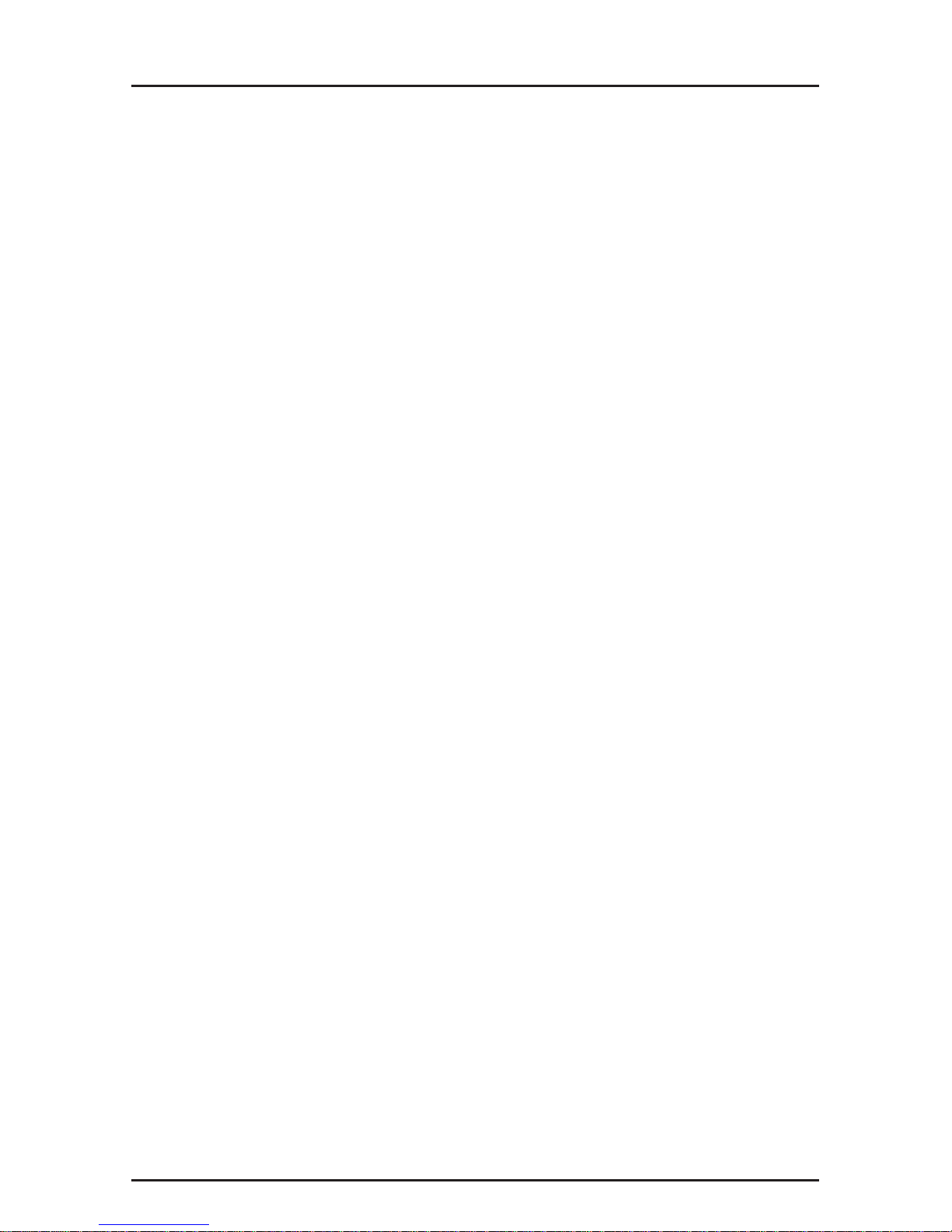
ISI608PC Owner’s Manual
8
How to Use This Manual
This manual contains both hardware and operating system(s)
driver installation procedures, technical support, warranty and
BBS information and a number of appendices for additional
information on selected topics. Hardware configuration and
installation procedures are described in Chapter 2. The
installation of the ISI608 card also involves linking a driver to
the operating system, this information is provided in Chapter 3.
An explanation of the Multi_View utility, used in the UNIX
environment is available in Chapter 3 as well.
Most of the steps listed in the driver installation section
instructs you to "press Enter". This is a reference to the key
commonly known as the "Enter", "carriage-return", or simply
"Return" key. Also, please take the time to notice the
difference between the letter O and the number 0. Both the
letter and the number may be used within this manual.
ISI608 Applications
The most common application, is when a powerful
microcomputer is being used as a server or host, but lacks
enough connectivity to accommodate the desired number of
users. For this application, the ISI608 is the solution. The
ISI608 provides eight additional serial ports with every card
installed, with potentially four additional cards installed per
system -- for a total of thirty-two serial ports per system.
Page 9
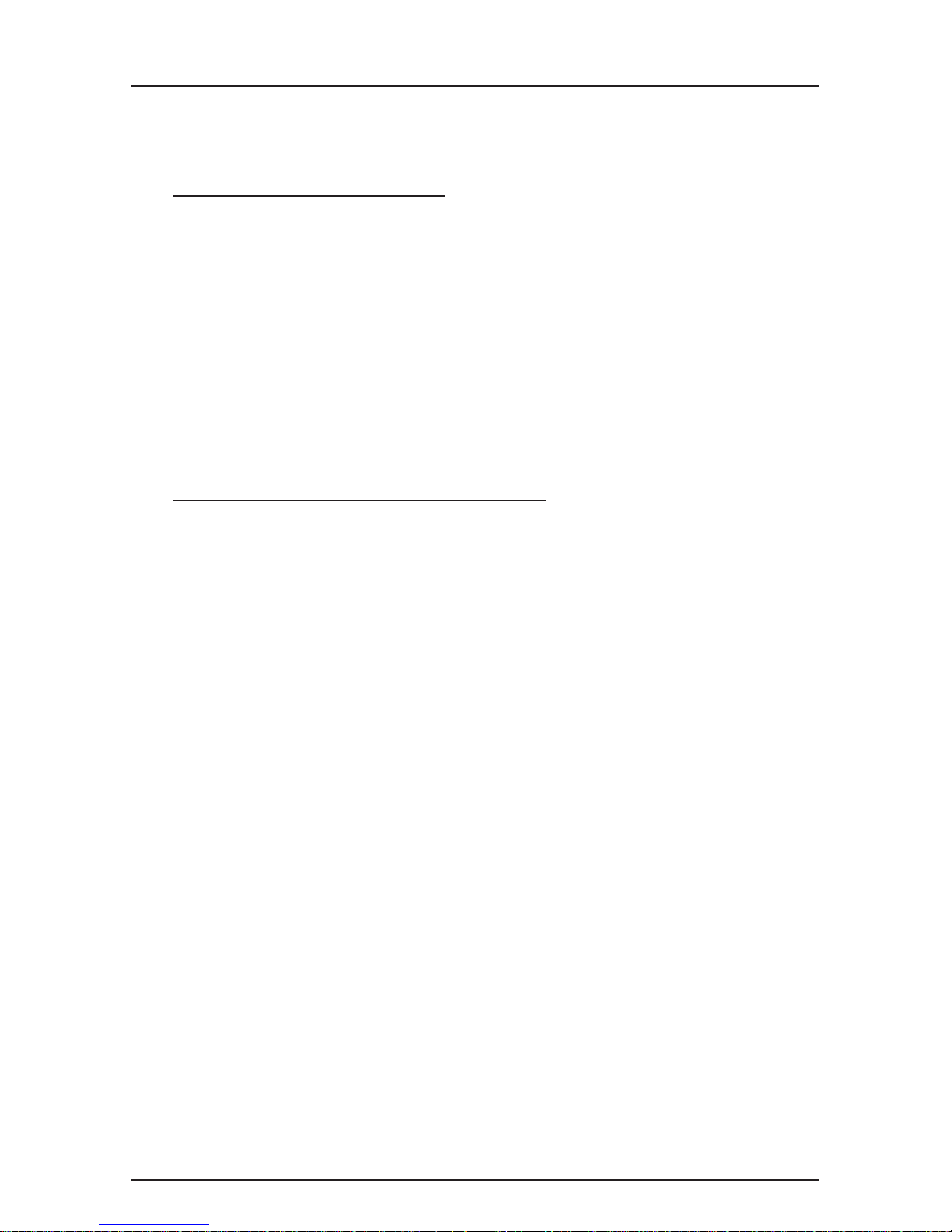
1 - Introduction and Description
9
Technical Specifications
Computer Requirements
* 386, 486, or Pentium®- based PC or compatible with ISA
Bus Architecture
* Microsoft Windows NT 3.5x, SCO's UNIX System V/386
(Version 3.2, Release 2.0 or later), SCO's XENIX System
V/386 (Version 2.3.2C or later), or UNIXWare (Release
1.1 or later), Novell's Netware
* At least one floppy drive
* 800 blocks of hard disk space for UNIX; 100 K bytes for
Windows NT; 50 K bytes for Novell
Physical/Electrical/Environmental
* Dimensions: 9.17" x 4.2" x .06"
23.3 cm x 10.67 cm x .15 cm
* Baud Rates: 300 to 115.2K bps per port
* Bus Type: ISA or EISA
* Connectors: DB78S
* Cabling: Eight port fan-out cable. DB78M (male)
interface to card, eight DB25 (male)
connectors for serial devices
* Serial Interface:Eight RS232C or RS232D ports
* Temperature: 32° to 120°F (0° to 50°C)
* Power: 1.5 amps @ +5v DC
* Base I/O One 16-byte address space per card.
* Address: Valid options range from 100h to 3F0h
(DIP-switch setting)
* Interrupt One IRQ per card. Valid options
* Request: include 2, 3, 4, 5, 7, 10, 11, 12, & 15
(Jumper setting)
* Warranty: Two years
Manufactured in Mounds View, MN, U.S.A.
Page 10
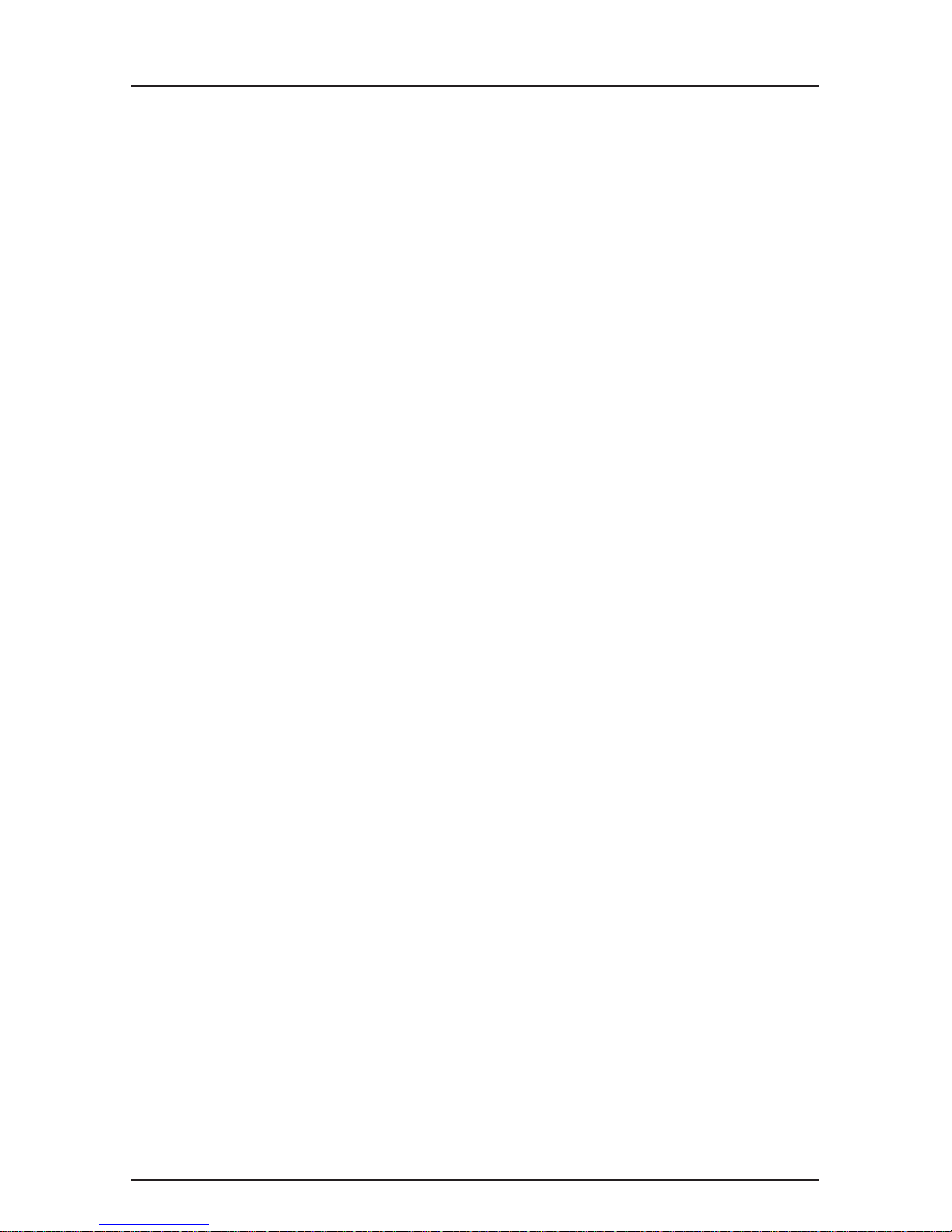
ISI608PC Owner’s Manual
10
Page 11
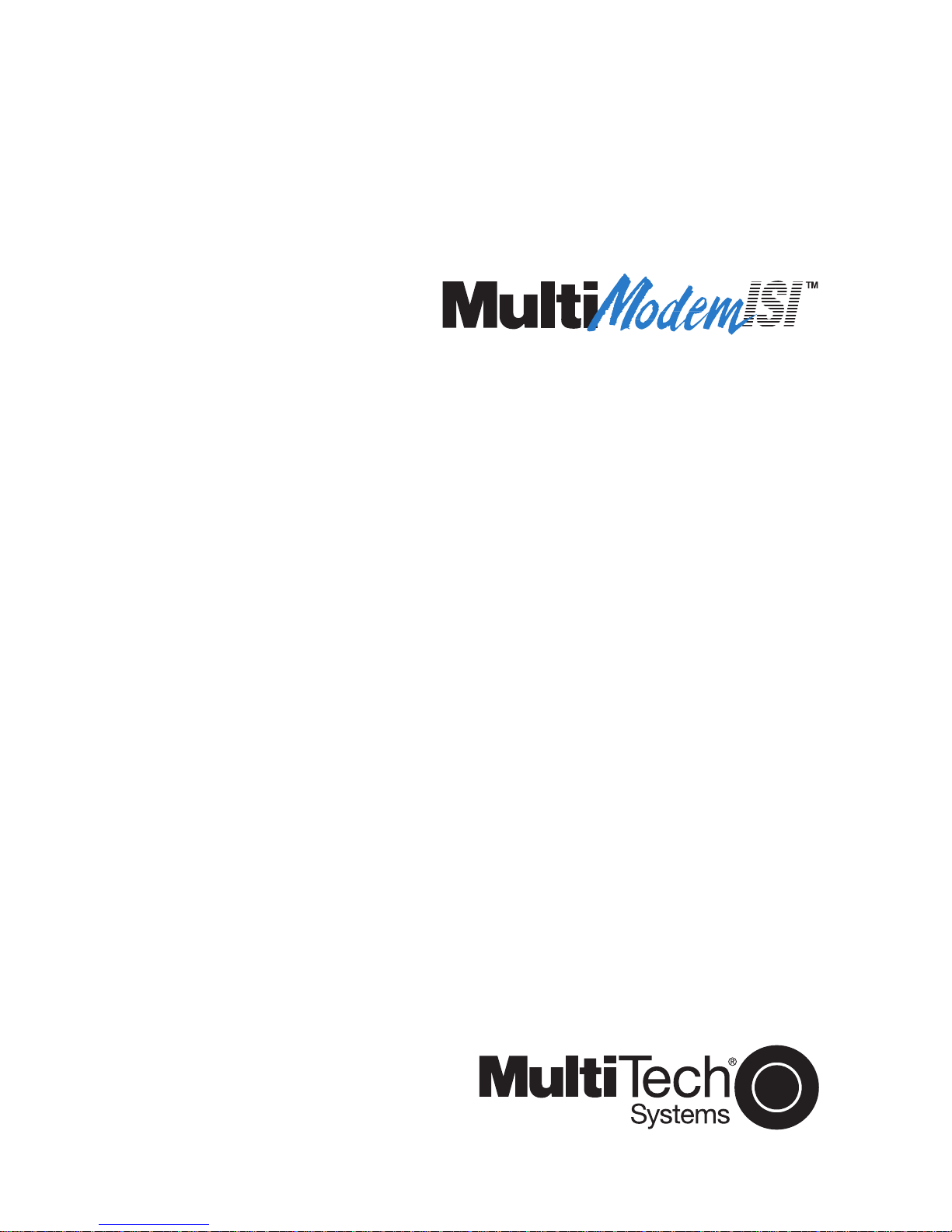
Chapter 2 - Hardware Installation
Page 12
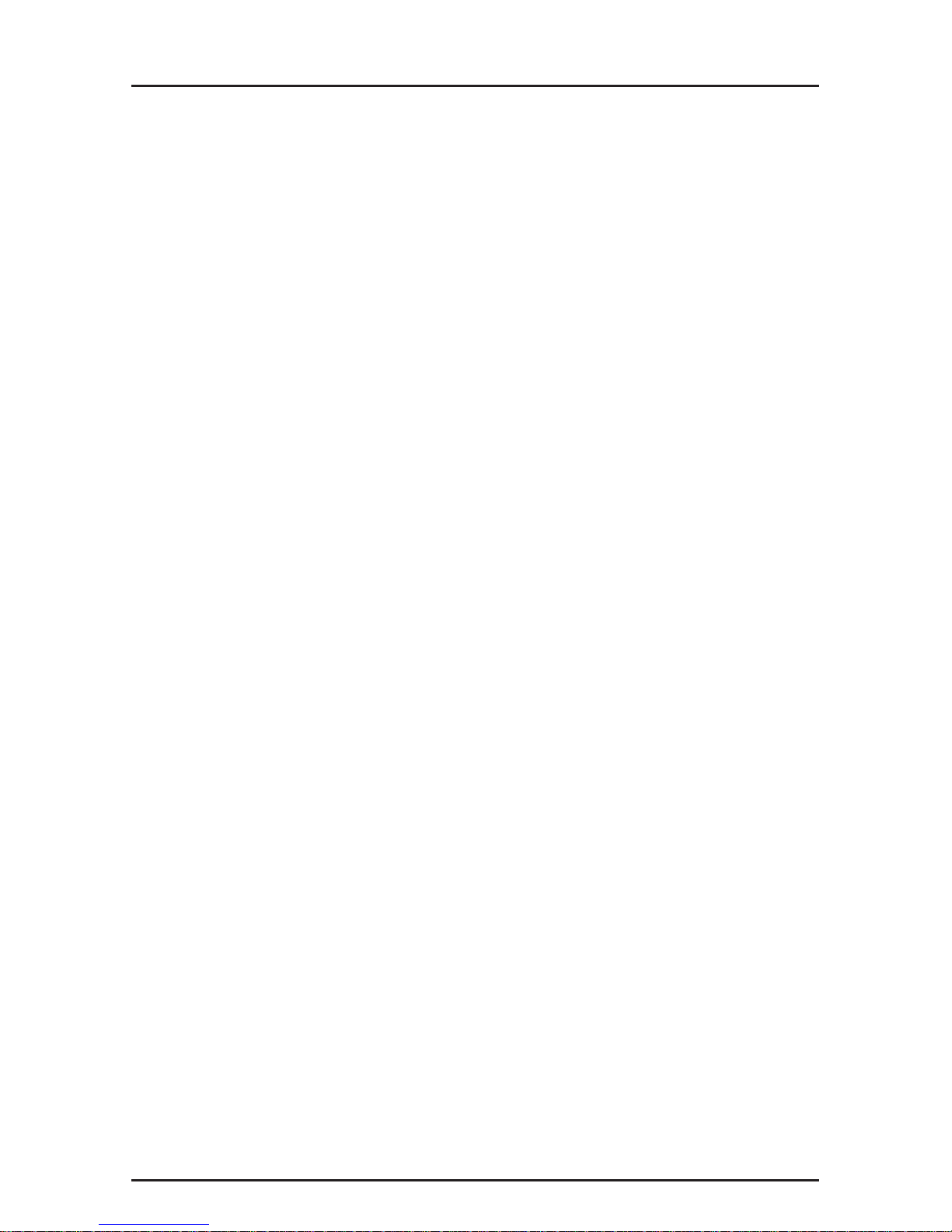
ISI608PC Owner’s Manual
12
Safety Warnings
1.Never install telephone wiring during a lightning storm.
2.Never install telephone jacks in wet locations unless the jack is
specifically designed for wet locations.
3.This product is to be used with UL and
CUL
listed computers.
4.Never touch uninsulated telephone wires or terminals unless the
telephone line has been disconnected at the network interface.
5.Use caution when installing or modifying telephone lines.
6.Avoid using a telephone (other than a cordless type) during an
electrical storm. There may be a remote risk of electrical shock
from lightning.
7.Do not use the telephone to report a gas leak in the vicinity of
the leak.
ISI608 Installation
This chapter provides you with the procedures to install the
Multi-Tech ISI608 card(s) in your ISA or EISA bus personal
computer (or compatible with 16 bit ISA slot).
Hardware installation involves:
1) Opening your PC.
2) Setting card configuration (determining I/O address DIPSwitch setting and IRQ jumper setting).
3) Installing the card into the PC.
Page 13
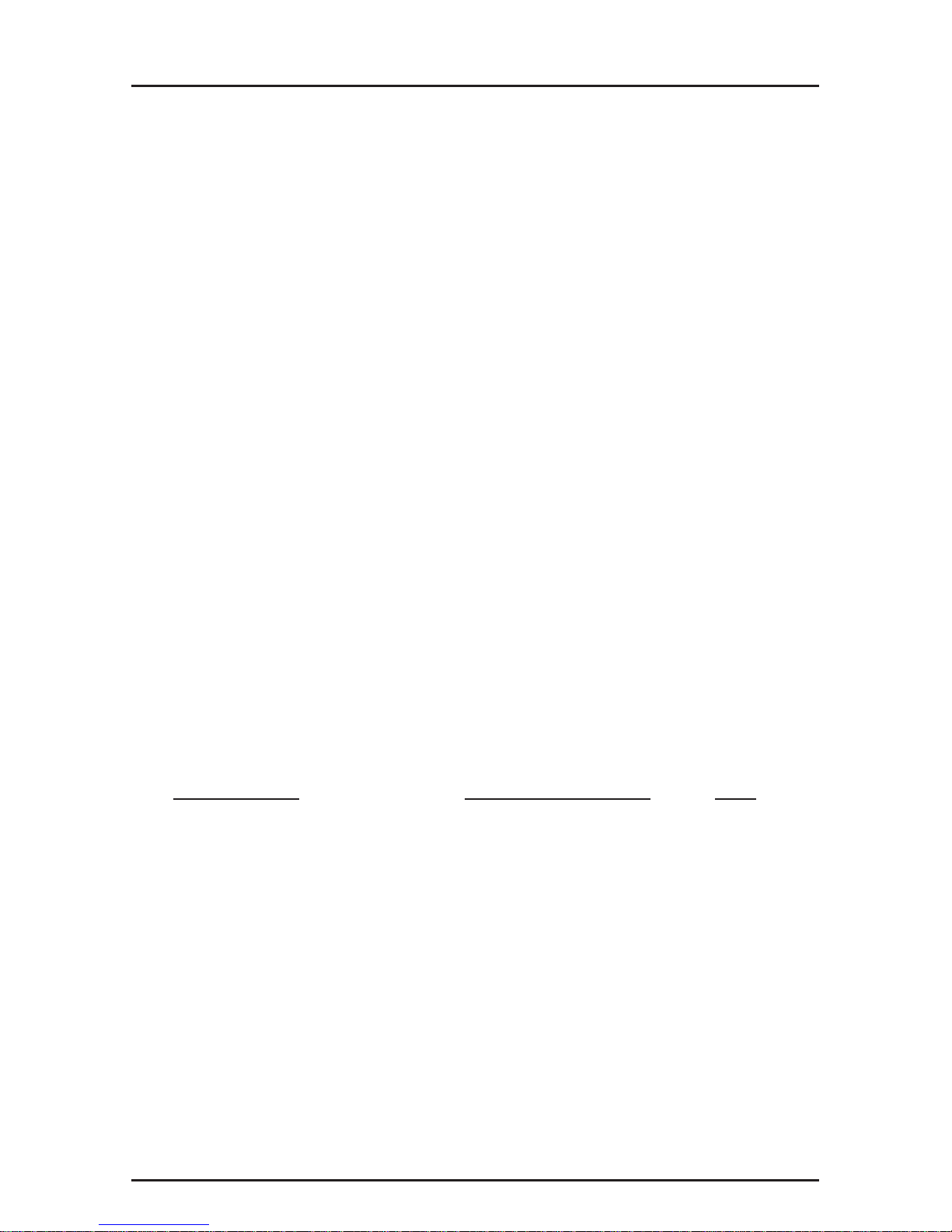
2 - Hardware Installation
13
Determining Current System Settings
When you install a device into your computer, the processor
must have a means of routing information to and from the
device and the device must have a means of gaining the
processor's attention. These are called Input/Output (
I/O
)
addresses and Interrupt Requests
(IRQs
), respectively. The
ISI608 card requires 16 I/O addresses and one IRQ value
which are not used by any other device in your system. When
selecting a unique base I/O address, be sure that the next
address is also unused. To determine your ISI's current
settings, refer to Appendix A and B.
If you are certain that these settings are not already in use,
continue with the hardware configuration and installation. You
can install up to four ISI608 cards into your system. Each card
is shipped with its IRQ set at level 3 and a base I/O address of
200 hex. Check your system’s device settings to see if these
values can be used. If the defaults are already in use, select a
unique IRQ and I/O address and record those values for the
hardware and software installation sections that follow.
Table 2-1.
Recommended Base I/O Address and IRQ Values
ISI608 Card Base I/OAddress IRQ
Initial 8 port board 200h 3
First 8 port upgrade 210h 4
Second 8 port upgrade 220h 5
Third 8 port upgrade 230h 7
Note: If you choose IRQ 3 or 4, you may have to disable a
COM device from your BIOS setup. Also, most 386 or higher
compatible computers will not be able to assign IRQ2 to the
ISI card because IRQ2 is used for slave interrupt control.
Page 14
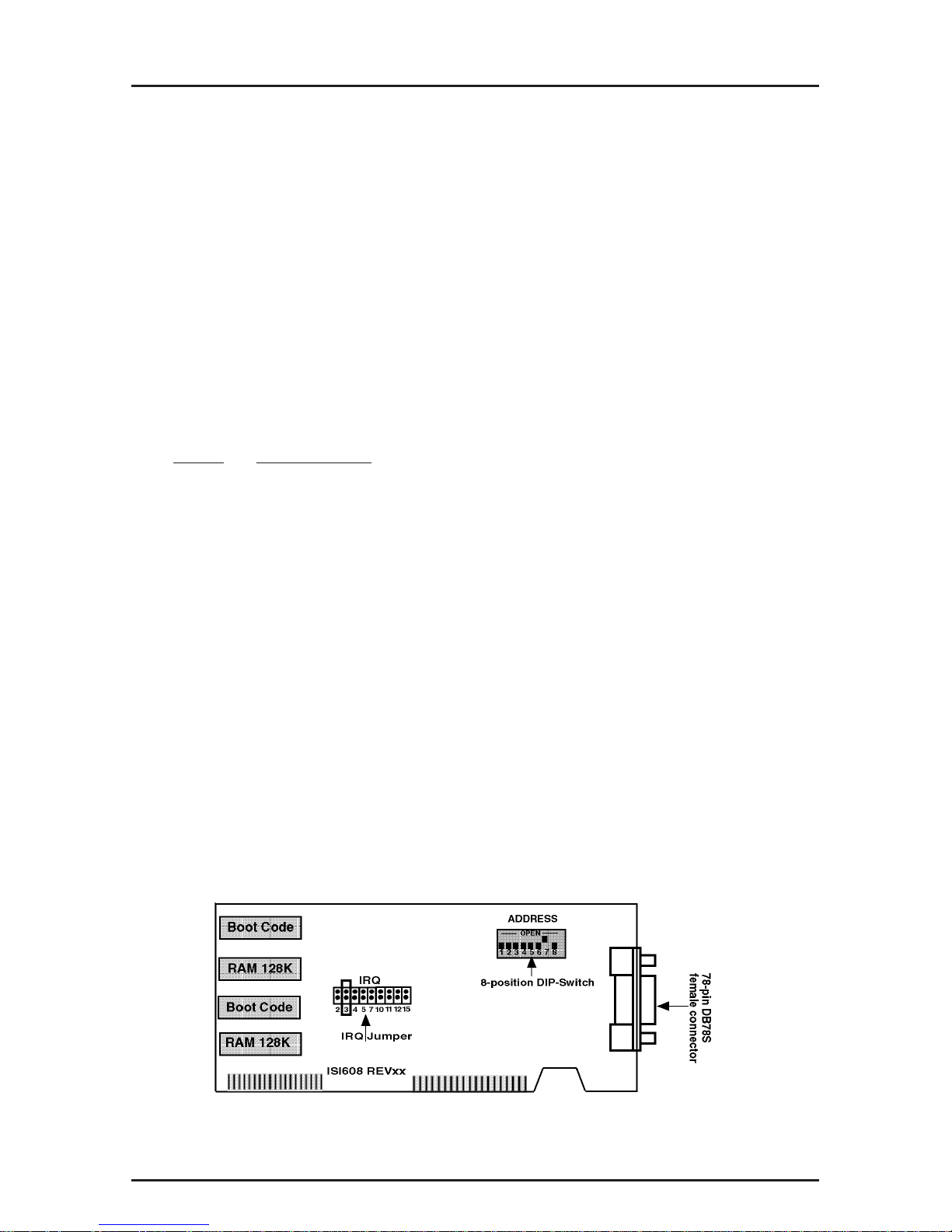
ISI608PC Owner’s Manual
14
Hardware Installation Procedure
Perform the procedures in Table 2-2 to install the ISI608
card(s) into your PC-ISA bus computer. The installation
procedures include setting the I/O address switch block and
the IRQ jumper. This section may be skipped if the defaults: I/
O Address 200 Hex and IRQ 3 are the values you have
selected. However, if you are installing multiple cards, step 4a
of Table 2-2 describes how to configure your card(s).
Table 2-2
ISI608 Installation Procedure
Step Procedure
1 Make sure your computer and any peripheral
equipment connected to it are turned off. Failure to do
so may damage both your ISI card(s) and your PC.
The ISI608 may be installed in a PC-AT, 386, 486, or
Pentium equivalent ISA or EISA bus computer.
2 Remove the cover of your computer as instructed in
your computer’s documentation.
3 Locate the unused slot(s) which you will be using for
your ISI608 card(s), and remove the slot cover(s) per
the instructions in your computer’s documentation.
4 Check the settings of the I/O address switch and the
IRQ jumper to ensure that they are set properly for
your installation.
Figure 2-1. ISI608 Board Components
Page 15
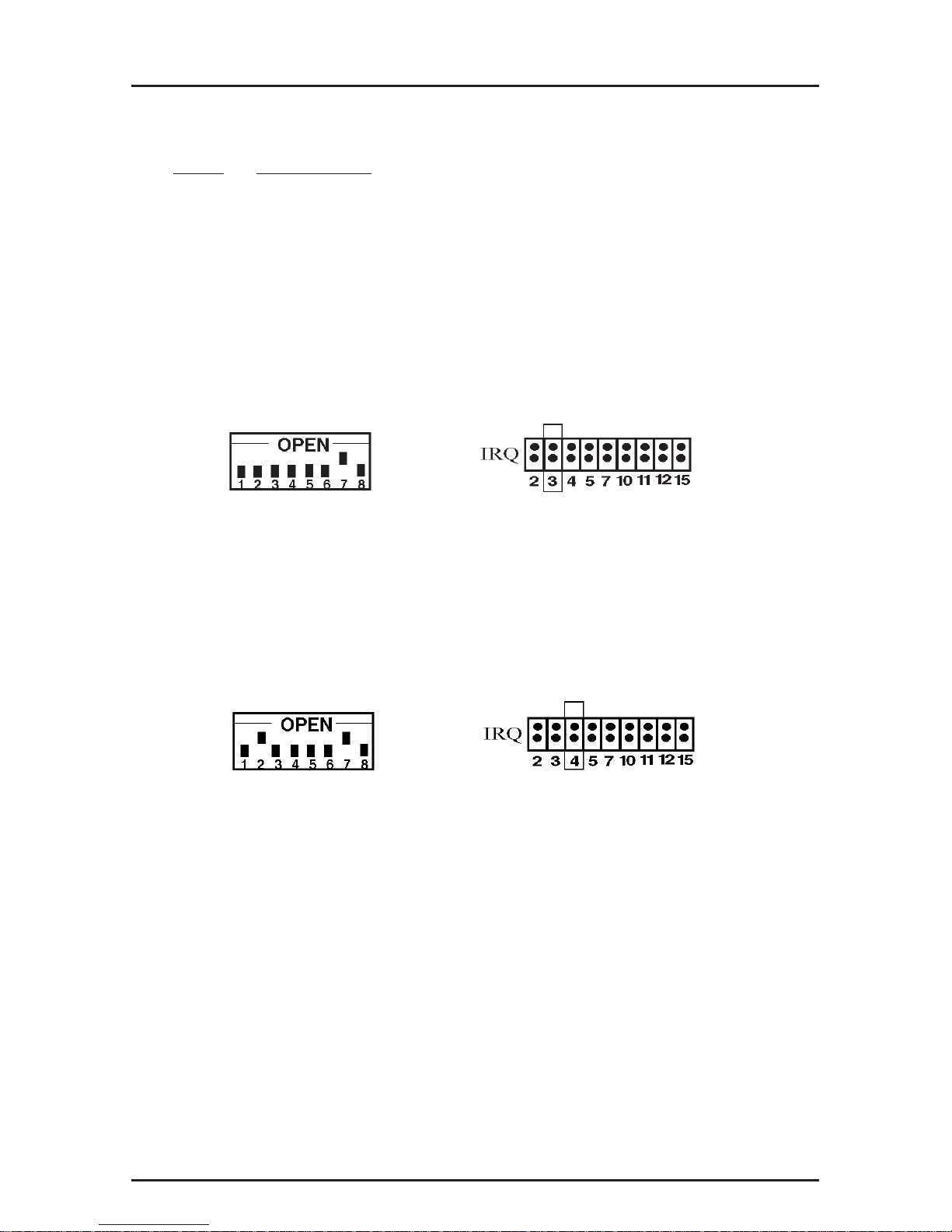
2 - Hardware Installation
15
Table 2-2 (cont’d)
Step Procedure
4a The default setting for the ISI608’s base I/O address is
200 hex. The default value for the IRQ jumper is IRQ
3. Choose the IRQ value by covering the appropriate
pins with the shorting plug (supplied). Reference the
diagram shown below, if needed. If your system
requires a different setting or if you are installing
multiple cards, refer to Appendix B for a table of valid
address settings.
200 hex/IRQ 3
Figure 2-2. I/O Address/IRQ Default Setting
Note: If you are installing the ISI608 as a second card in a
MultiComRN
Gateway
(remote node gateway) the suggested
I/O address is 210 hex/IRQ4.
210 hex/IRQ 4
Figure 2-3. I/O Address /IRQ Alternate Setting
Record any changes you make to these settings and keep
them handy for the software installation section in
Chapter 3.
Page 16
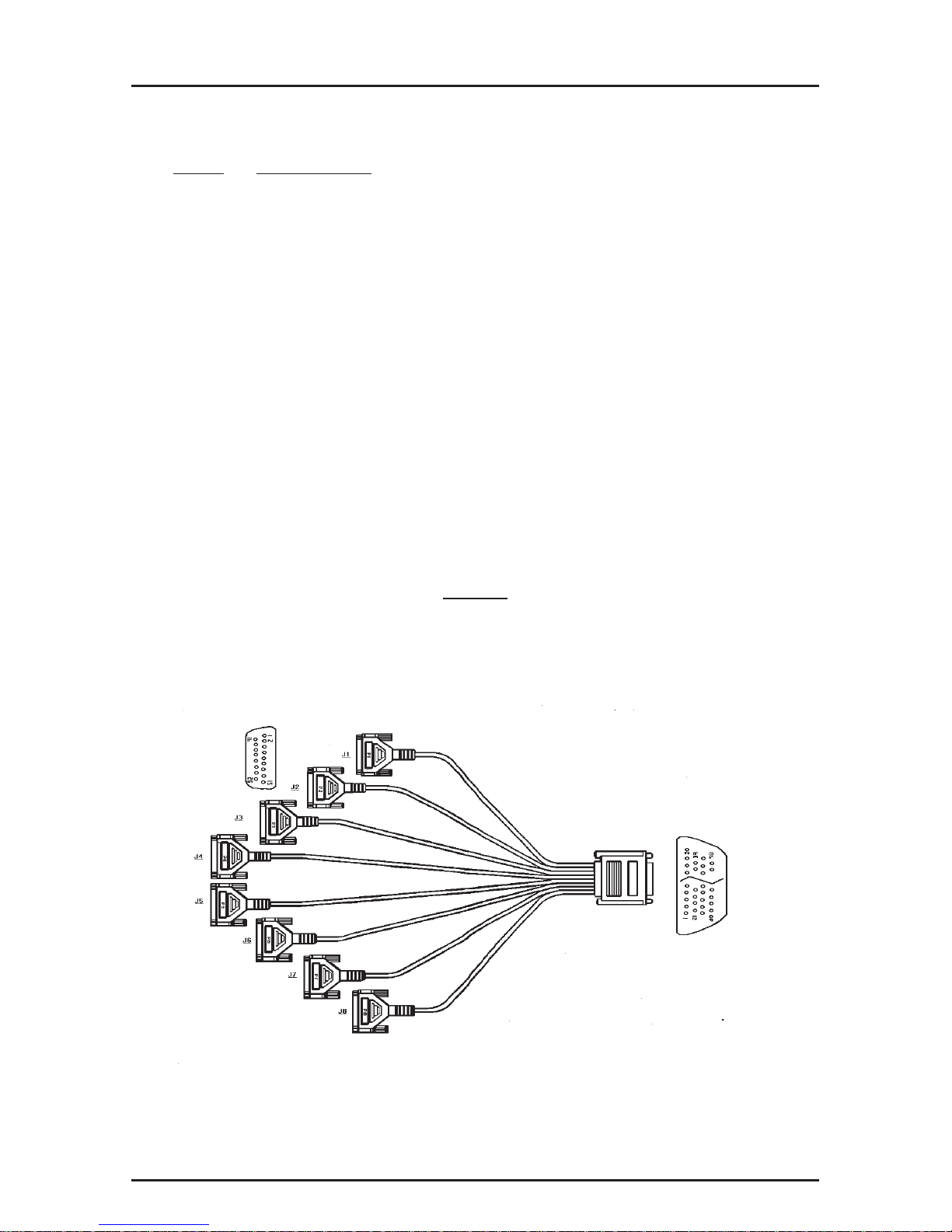
ISI608PC Owner’s Manual
16
Table 2-2 (cont’d)
Step Procedure
5 Install the ISI608 card(s) into the selected expansion
slot(s) in the same manner as any other add-on card,
as instructed in your computer’s documentation.
6 Fasten the retaining bracket to the computer chassis
and replace the cover.
7 Attach the octopus cable to the DB78S female
connector on the ISI608 card at the back of your
computer. The RS232 ports provided by the octopus
cable are for connection to modems, multiplexers or
other devices. If the other device is a local terminal
port, then a crossover cable is required (not included)
between the octopus cable and the terminal port. See
Appendix D for schematic of a crossover cable.
NOTE
Any cables connected to the computer must be
shielded to reduce interference.
Figure 2-4. Octopus Cable
Page 17
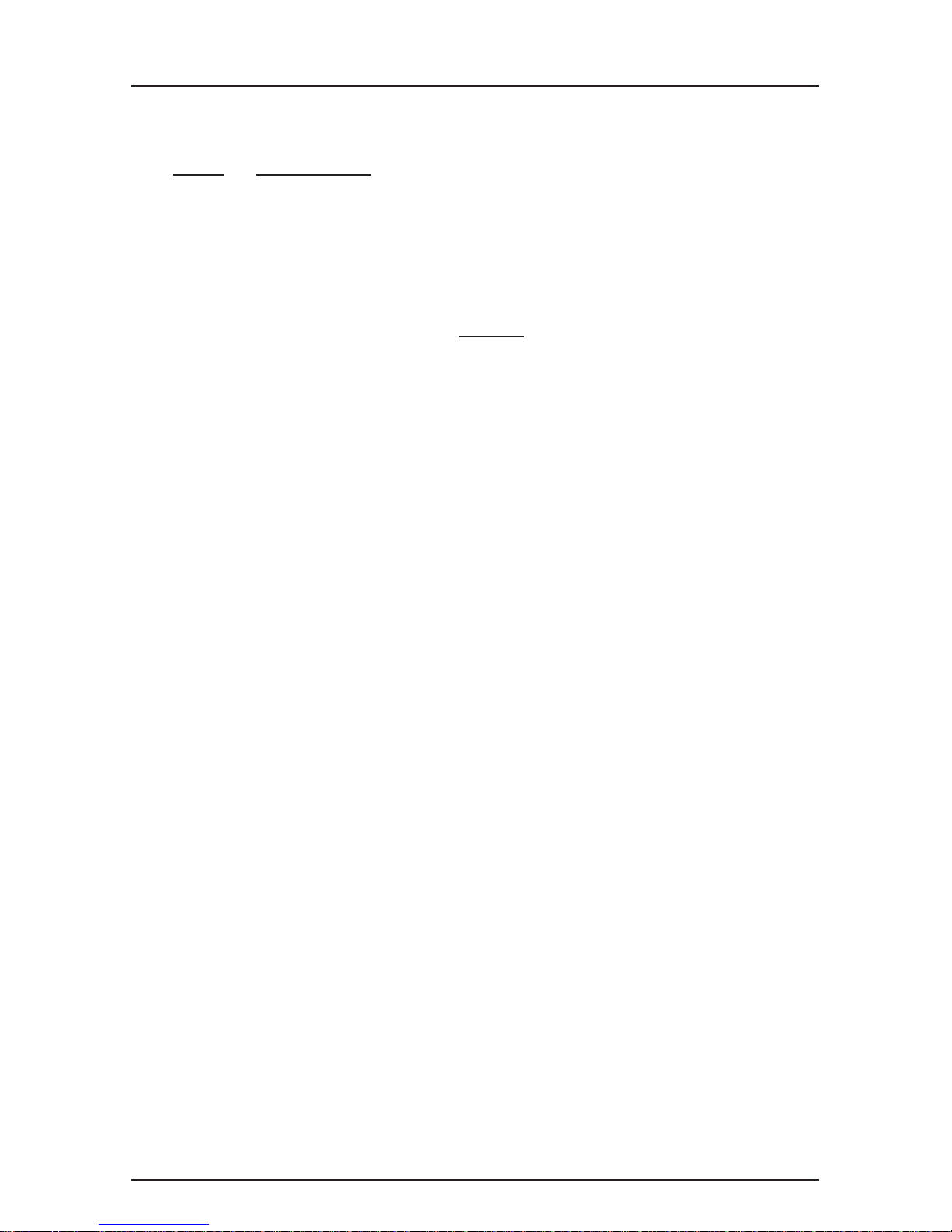
2 - Hardware Installation
17
Table 2-2 (cont’d)
Step Procedure
8 Turn power on to the computer and refer to the
manual that was provided with the software you will be
using with the ISI608 in order to perform software
installation procedures.
NOTE
If the ISI608 card is being used as an expansion card (Remote
Node--model #RNI08) for the MultiComRN
Gateway
, then you
must reconfigure the gateway software, using the
RNSERCON.EXE program. You will need to add the card's
settings to the Board Information entry and assign access
rights to each user under the User Information entry. See
Chapter Three of the MultiComRN
Gateway
Owners manual
for server configuration.
Page 18
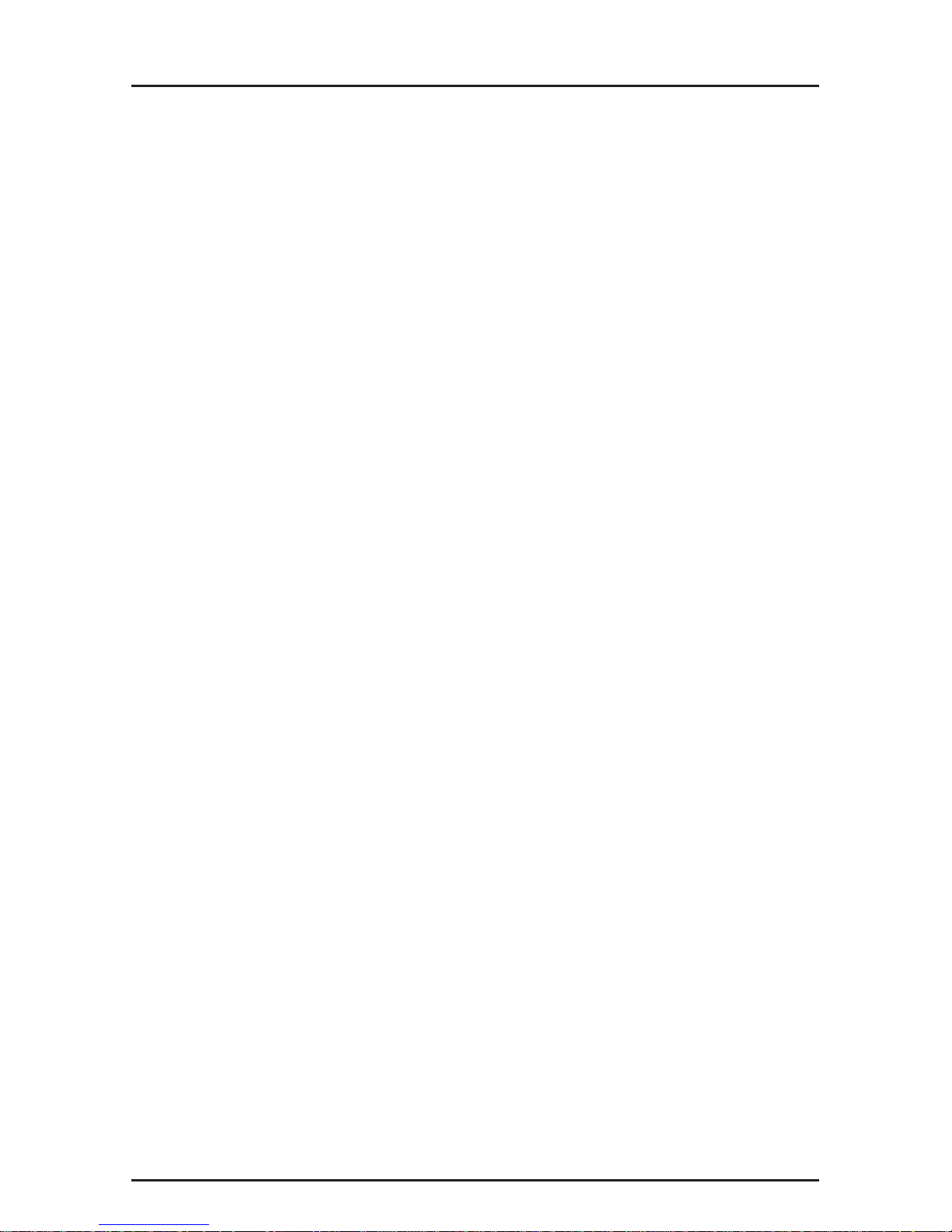
ISI608PC Owner’s Manual
18
Page 19
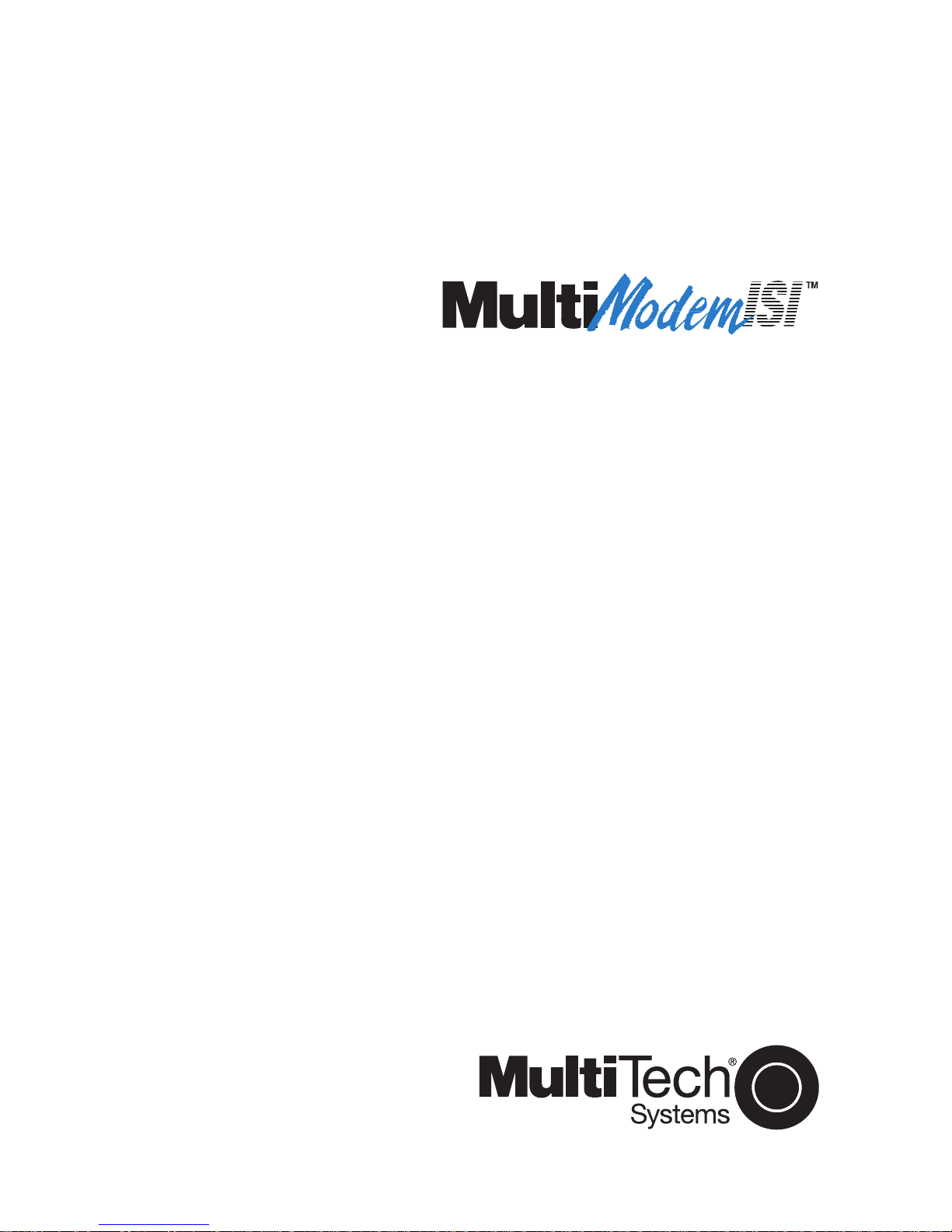
Chapter 3 - ISI608 Driver Installation
Page 20
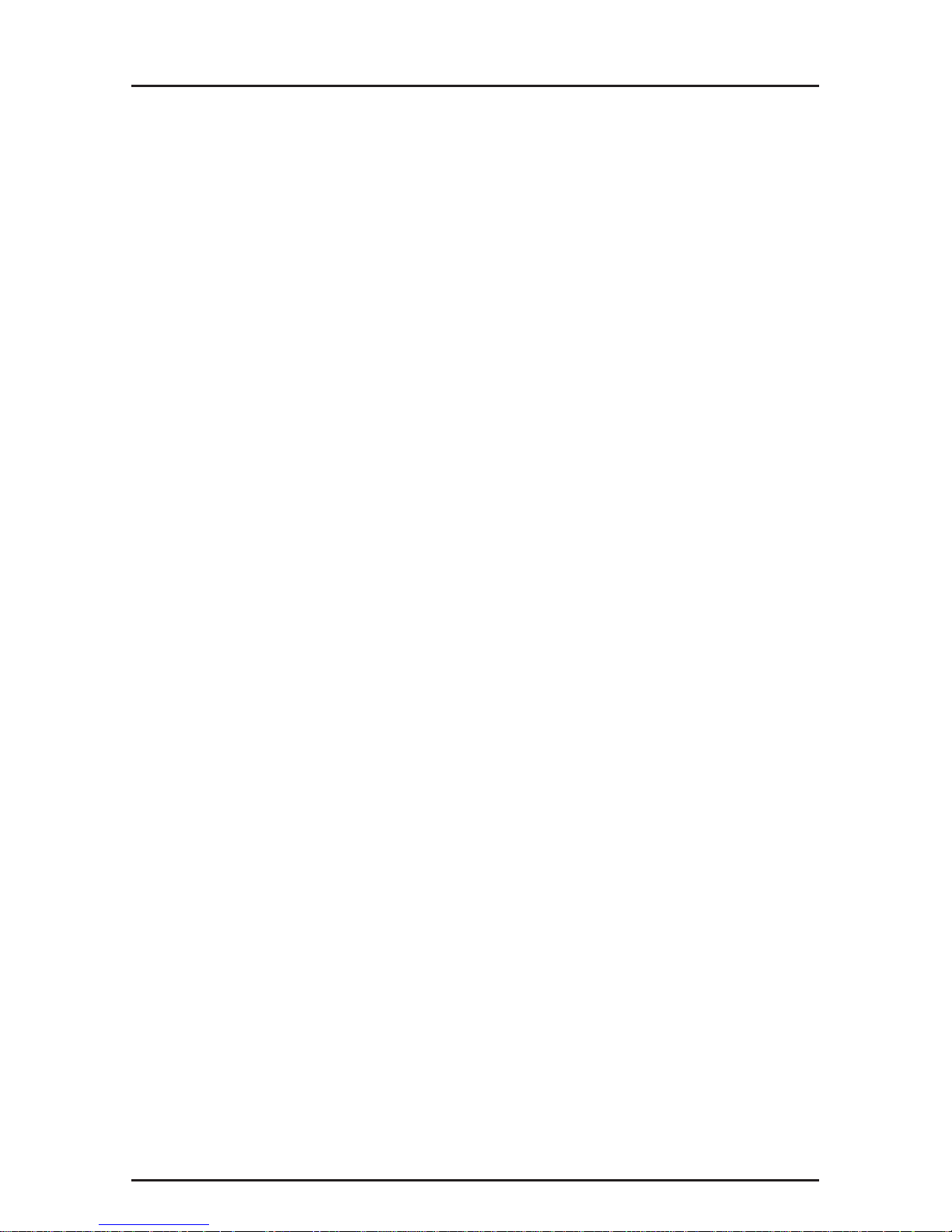
ISI608PC Owner’s Manual
20
Introduction
The ISI608 ships with a NetWare® Loadable Module
(aioisix.nlm) for NetWare Connect communication Servers,
and drivers for each of the following multiusers operating
systems: Windows® NT, SCO® UNIX®, SCO XenixTM, and SCO
UNIXWare®. This chapter will guide you through the
installation of these drivers. Section 3.9 details the Multi-Tech
Installation Script, which is executed by a UNIX operating
system.
As with all software, you should make a backup copy of the
diskette you received and use the copy for the installation. If
you received a 3½" diskette, the capacity is 720KB. Consult
your system manual for instructions on disk copying. Also, if
you have a numeric keypad, and you intend to use it for the
installation process, make sure you have
"Num Lock"
on.
The process of installing a device driver consists of a
modification to your system. For this reason, only the "
super
user
" (system administrator) is allowed to perform the
installation. If you cannot login as the root, you must find the
person in your organization who has this authorization (i.e.,
password). To begin the driver installation, login as root. Then
proceed with the appropriate section.
Page 21
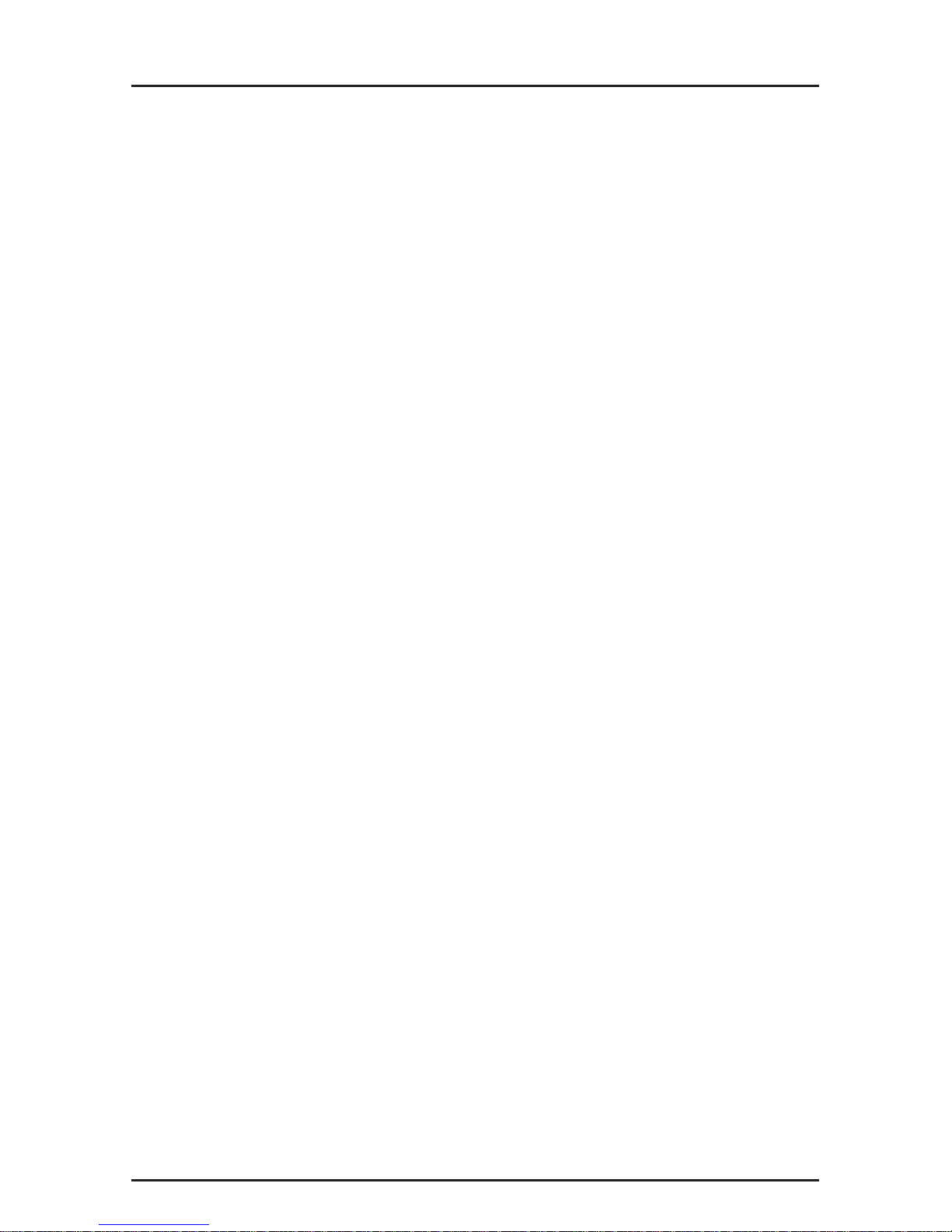
3 - ISI608 Driver Installation
21
Novell NetWare Connect AIO Driver Installation
Multi-Tech Systems provides “AIO” drivers for the ISI608, so
that it can function with Novell compatible asynchronous
applications (i.e., NetWare Connect). The drivers need to be
loaded on the file server in which the board(s) is/are installed.
The drivers can be loaded from the file server’s console
prompt or they can be incorporated, for autoloading, in the
AUTOEXEC.NCF file. The AIO driver is simply an NLM
(NetWare Loadable Module) which runs on the file server.
To install the Multi-Tech AIO driver, copy the file
“AIOISIX.NLM”
to the system directory of the file server from a
workstation on the network. For example, you may use the
following command to do the copy:
COPY A:\AIOISIX.NLM F:\SYSTEM
To load the AIO driver, go to the system or PC (in which the
ISI608 resides) console and at the prompt (:) type:
LOAD AIOISIX [port=W] [int=X] [name=Y] [node=Z]
where
W is the hexadecimal I/O port address for the ISI608. The
ISI608 occupies the next 15 I/O addresses on the bus. That
is, if you specify the address 100 hex, then the ISI608 will
occupy the addresses from 100 hex to 10F hex (total of 16
addresses).
X is the interrupt (IRQ) vector number for the ISI608. The
ISI608 can be set for IRQ vectors 2, 3, 4, 5, 7, 10, 11, 12 & 15.
Y sets the ISI608 board name.
Z overrides the default node ID number for the ISI608.
Note that all these parameters are optional. In a case where
none of them are supplied, the ISI608 AIO driver will assume
the default I/O address and IRQ values and try to load the
driver.
Page 22
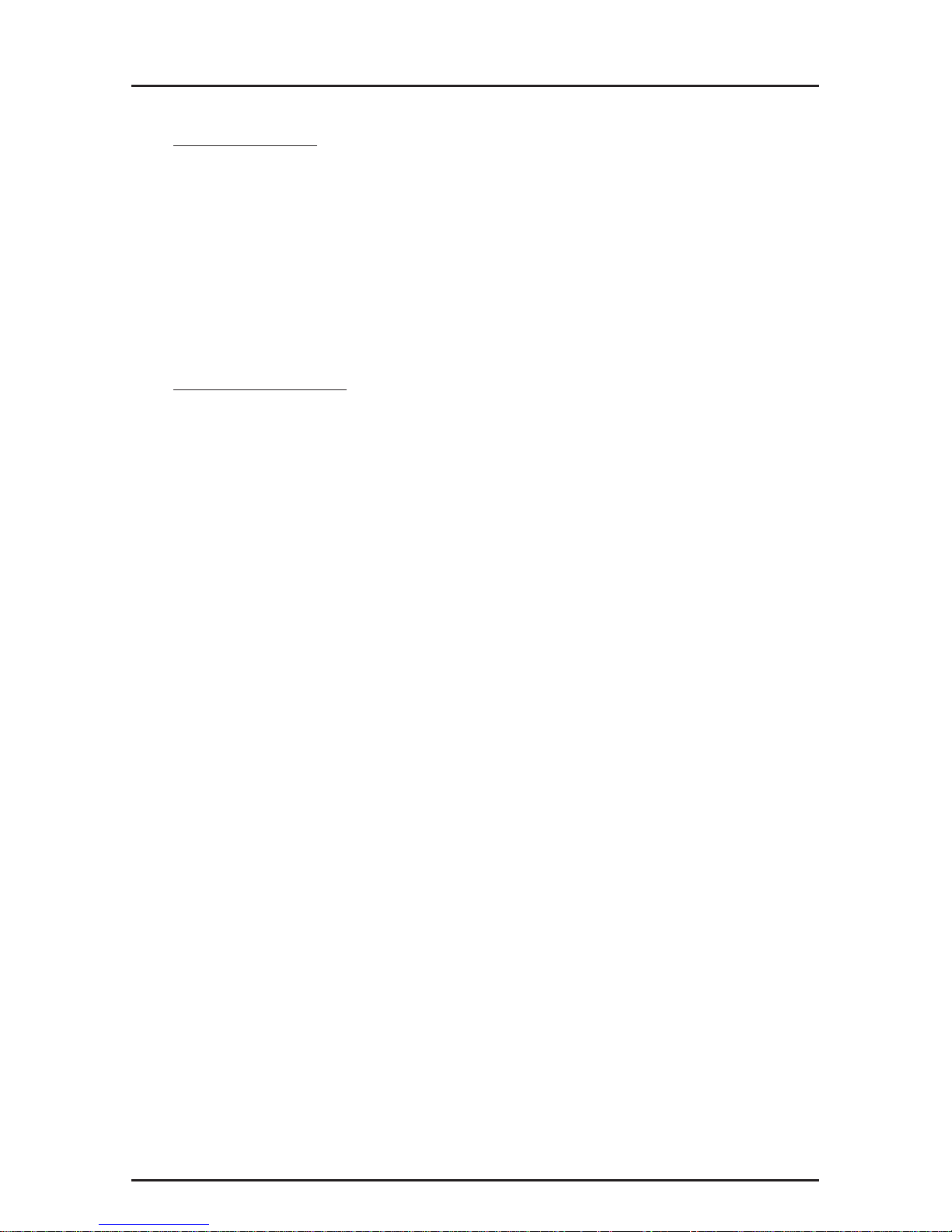
ISI608PC Owner’s Manual
22
IRQ Jumpers
Setting IRQs consists of installing the IRQ jumper on the two
pins that indicate the interrupt vector.
For example, IRQ3 is chosen in the configuration below.
2345710111215
: [:] :::::::
Error Messages
1.
*Error: An ISI608 does not seem to appear at address X*
This means that the driver could not find the ISI608 residing at
the address X. Make sure that there is no other device in your
system at the same I/O address. Make sure that the ISI608 is
seated properly in the system slot.
2.
*Error: ISI608 rejected the load header*
*Error: ISI608 got out of sync*
*Error: ISI608 verify failed at address X*
*Error: Expected X received Y*
*Error: Verify got out of sync*
All the above errors represent problems with the file server not
being able to communicate with the ISI608. Make sure that
you do not have any other device residing in the system at the
same I/O address you have chosen for the ISI608. Power
down the server, make sure that the ISI608 is seated properly
in the system slot. Power up the file server and try to load the
AIO driver again. If the problem persists, contact the MultiTech Technical Support team.
Page 23
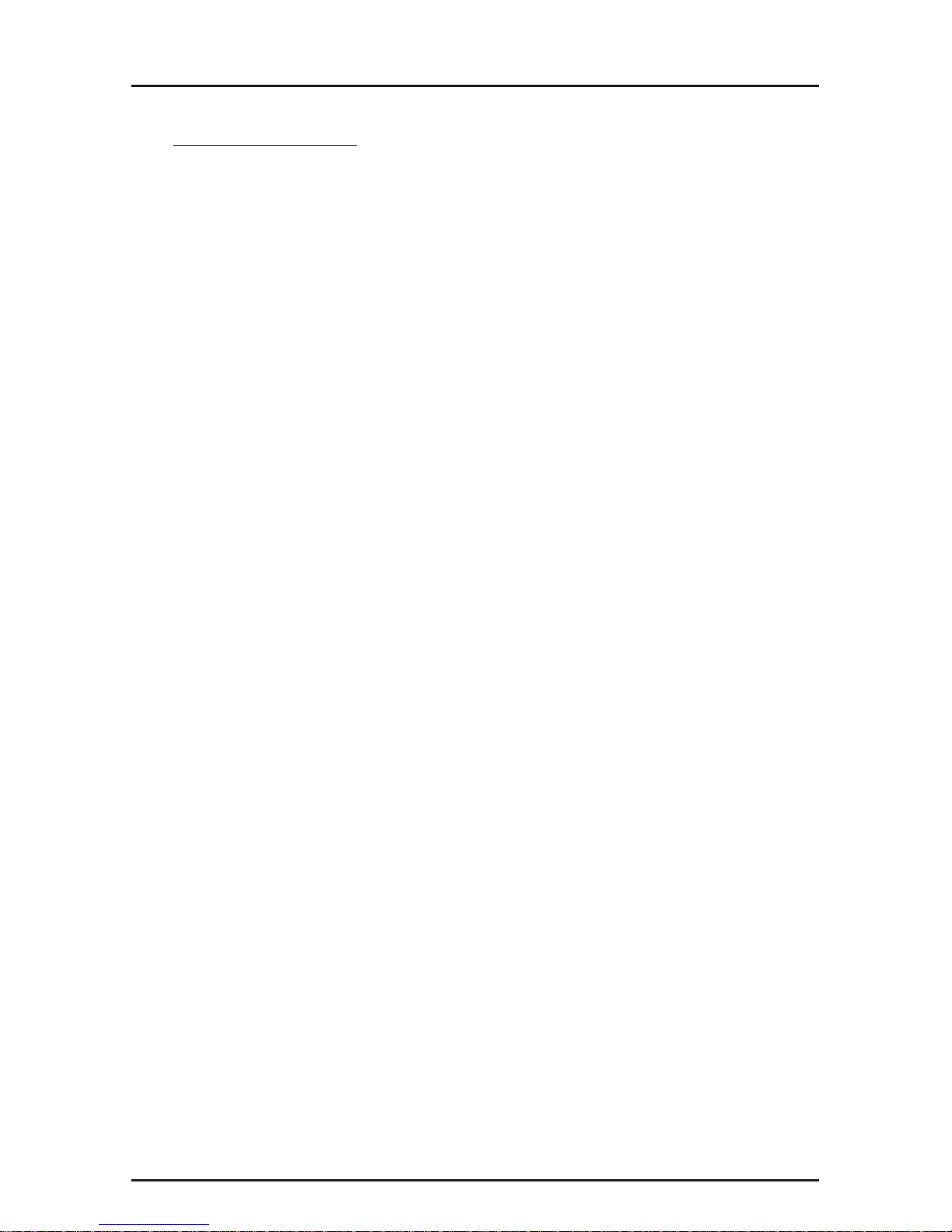
3 - ISI608 Driver Installation
23
Troubleshooting
Problem: I loaded the driver at the file server console, then I
started NetWare Connect and connected a modem to a port
on an ISI608. When I try to communicate with the modem, I
see the DTR of the modem being raised, but the modem does
not respond to my AT commands.
Solution: There might be an IRQ conflict between an ISI608
and some other hardware in your system. Even though that
particular device (for example, a mouse) is not activated under
NetWare, that device will still control the IRQ. Refer to your
system's documentation to find out how to disable that device.
Configuring Ports for NetWare Connect
To set-up NetWare Connect ports, type
LOAD NWCCON
at
the NetWare console prompt. This command string will invoke
the NetWare Connect Configuration Utility. Choose the
appropriate menu options (e.g., modem type, speed and flow
control...).
Removing the Driver (Novell)
In Novell, remove file
“AIOISIX.NLM”
from the System
Directory and make the appropiate changes to the
Autoexec.ncf. file.
Page 24
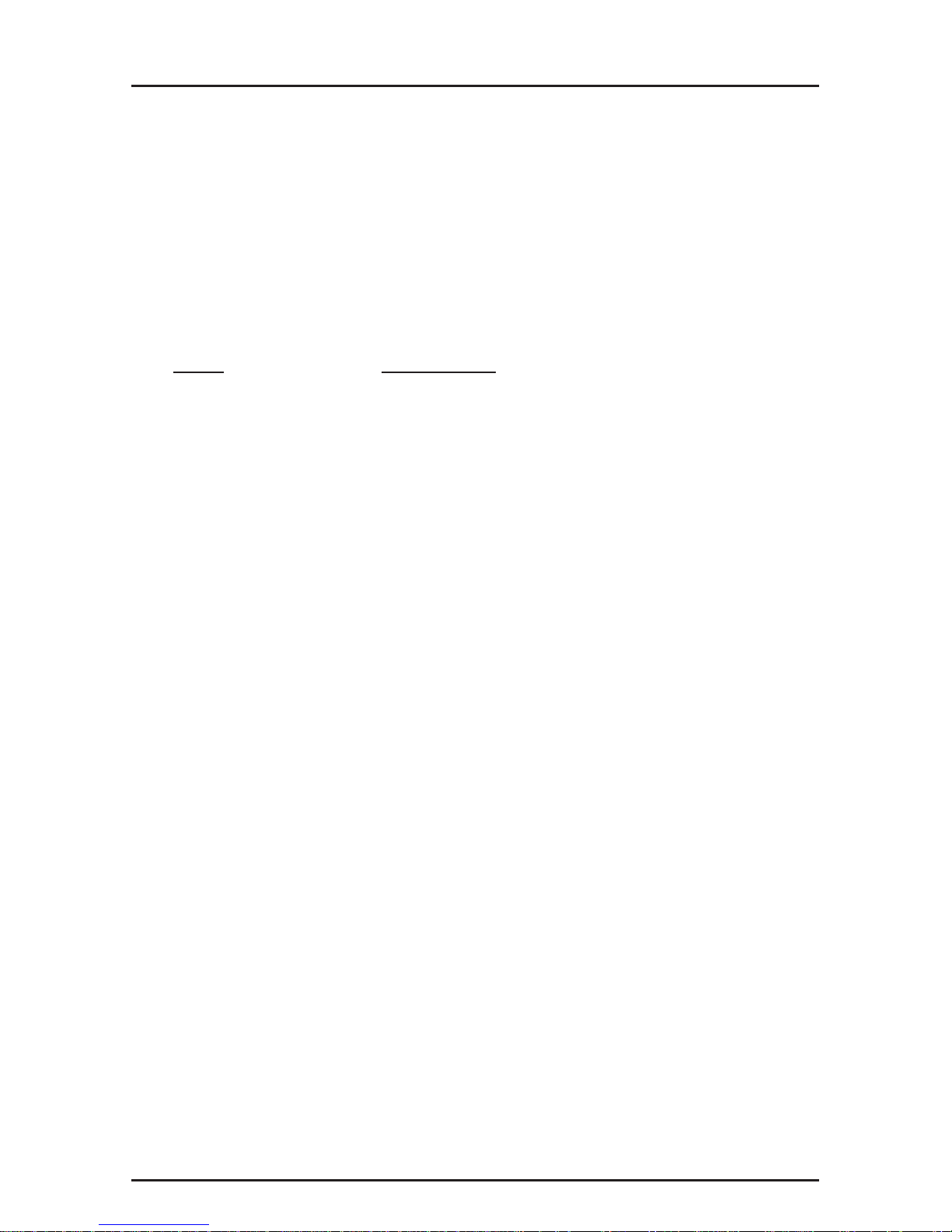
ISI608PC Owner’s Manual
24
Installing the ISI608 in Windows NT
The following procedure describes how to install the ISI608 in
a system running Microsoft Windows NT for use with Remote
Access Service (RAS) server.
Table 3-1
ISI608 Driver Installation for Windows NT
Step Procedure
1 Configure and install the ISI608 in an available ISA
slot as described earlier in Chapter 2 of this manual.
2 Power up the NT system.
3 To add the ISI608 adapter--click on
Program Manager » click on Main » click on Control
Panel » click on Network
Under the section entitled
Installed Adapter Cards --
click on »Add Adapter » choose Requires disk from
manufacturer »
4 Insert the Multi-Tech driver diskette into drive A, and
type the path A:\WinNT\ in that window and <CR>.
5 Select OEM option, and choose
Multi-Tech's
ISI608 Adapter.
6
Choose the appropriate number of ISI608 cards you
wish to install. If you are installing more than one
card, choose an I/O address and IRQ for each card.
7 In order for the Windows NT server to access the
ports of the ISI608, you need to map each port as a
COM port. The installation program provided by Multi-
Tech detects all the COM ports that are already
activated in the system and presents you with an
automatic enumeration of COM port mappings for the
ISI608 ports. You can choose to go with this
"automatic enumeration" or you can enter the COM
port names for each port.
Page 25
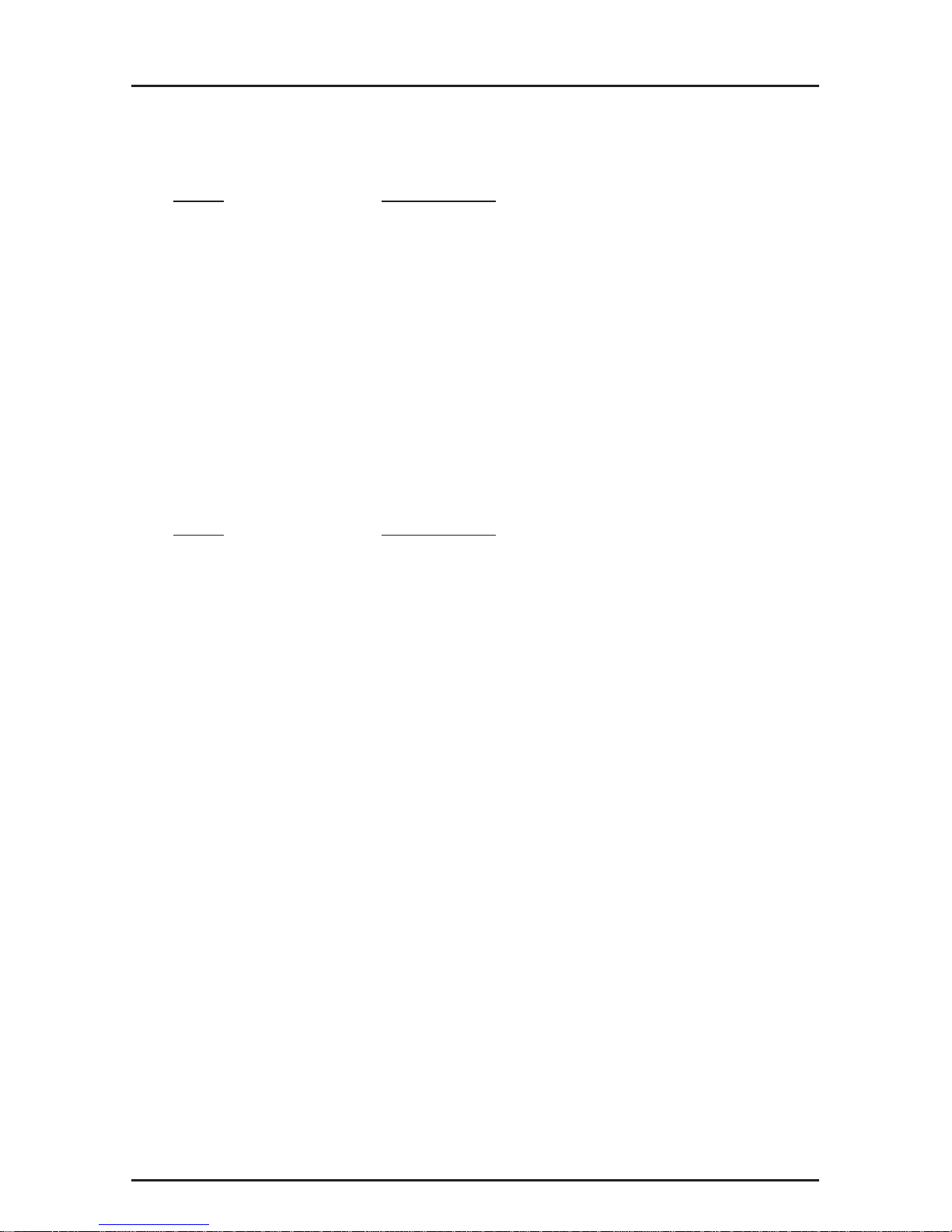
3 - ISI608 Driver Installation
25
Table 3-1
ISI608 Driver Installation for Windows NT (cont'd)
Step Procedure
8 Once the installation is completed, you need to "OK"
the "Network" selection. Windows NT will create
appropriate bindings for the driver. To take the driver
into effect, you need to reboot the system. You can
look at the "Event Viewer" to see if the
ISI608
driver is
loaded successfully.
Configuring Ports for Windows NT
Table 3-2
Configuration Utility for Windows NT
Step Procedure
1 Configure each port of the ISI608 for RAS, click on
Main» click on Control Panel» click on Network».
Choose "RAS" in the software box and select
configure. Configure each port of the ISI608 for the
appropriate modem types and speeds, and dialin/
dialout operations.
2 Go to Remote Access Administration applet. Stop the
Remote access server and restart the server. Now
you should have all the ports listed in the RAS
administrator activated.
3 You can use any PPP client, or NetBios client to log
into the Windows NT server and access the resources
on the network; and you can use the ISI608 ports to
dial from your NT machine.
Refer to a Windows NT manual for any further information on
Windows NT operation.
Page 26

ISI608PC Owner’s Manual
26
Removing the Driver (Windows NT)
In Windows NT, go to Program Manager » click on Main »
click on Control Panel » click on Network » click on ISI608
and choose the
REMOVE
button.
Installation in SCO UNIX
The installation utility provided by SCO is called
custom
. This
section is a brief guideline for invoking the utility and installing
the driver. The instructions contained in the following table
should only be used on SCO UNIX systems. If you are using
SCO XENIX or UNIXWare, proceed to the appropriate section.
When you have completed the steps in Table 3-3, you will be
directed to Section 3.9 for a discussion of the Multi-Tech
Installation Script.
Table 3-3
ISI608 Driver Installation for SCO UNIX
Step Procedure
1 If you are installing the driver from your default floppy
drive, type custom and press "Enter" to invoke the
custom
utility. If you are using a non-default drive, you
must inform your system of the disk drive from which
you will be doing the installation and the size and
capacity of the diskette(s). The chart below provides
the two options that may be used when invoking the
custom
utility. Insert a copy of the Multi-Tech driver
diskette, and give the appropriate command.
Disk Drive Designation
DRIVE DISK DISK
SPEC SIZE CAPAC
.ENTER THIS COMMAND
0 3.5" 720K custom -m /dev/rfd0135ds9 press "Enter"
1 3.5" 720K custom -m /dev/rfd1135ds9 press "Enter"
Page 27

3 - ISI608 Driver Installation
27
Table 3-3 (cont'd)
ISI608 Driver Installation for SCO UNIX
Step Procedure
2 The main menu displays a screen with the options:
Install, Remove, List
, or
Quit
. The
Install
option
should be highlighted, so press "Enter". You can move
around the screen by using the cursor keys (e.g., up/
down arrows). If the option you are instructed to select
is not highlighted, use these keys to position the
highlight bar over the appropriate option, and then
press "Enter". The options you should select from this
series of screens are as follows:
Install » * A New Product » Entire Product
3 Having selected the
Entire Product
for installation, the
next screen instructs you to insert the Distribution
Floppy Volume 1. The diskette you inserted at the
beginning of this table is the appropriate diskette at
this time. Press "Enter" to continue the installation.
You will see the following messages:
Installing Custom Data Files...
Creating File Lists...
4 At this point, your system recognizes that you are
installing the Multi-Tech Serial Card Driver and
prompts you to insert the Multi-Tech Serial Card Driver
Floppy Volume 1. Press "Enter" to continue. As the
installation progresses, the screen displays the
following messages:
Extracting Files...
Executing Multi-Tech Serial Card Driver Init Script...
5 This message marks the beginning of the installation
script. Please continue with the Installation Script
section later in this chapter.
Page 28

ISI608PC Owner’s Manual
28
Activating Ports in SCO UNIX
This section is for SCO UNIX computers only. SCO UNIX
provides a device database which monitors the activity of
serial ports through which users can log onto the host. If your
ISI608 ports are used by terminals (i.e., to allow users to log
onto your host), you must create an entry in the system's
device database, which furnishes specific information for the
terminals that will be used on each ISI608 port. The database
is referenced each time a user attempts to login. If there is no
database entry for a particular terminal, access to the host is
denied.
Table 3-4
Creating Device Entries with SCO's sysadmsh
Step Procedure
1 Power up your system and take note that the firmware
for each ISI608 gets loaded successfully. If the
firmware for a given ISI608 card does not get loaded,
none of its ports will be accessible (should this
happen, see section 3.12 on Multi-Tech's
Administrative Utility).
2 The device database can be modified in two ways. To
create terminal accounts with default settings, type /
tcb/bin/ttys_update. To customize the terminal
entries, you must create them individually by entering
the system administrator's shell (which means you
must be logged in as the root user). You can enter the
administrator's shell by typing: sysadmsh press
"Enter"
3 You can create device entries for each port of your
ISI608 card(s) by selecting the following options from
the database menu:
Accounts » Terminal » Create
Page 29

3 - ISI608 Driver Installation
29
Table 3-4
Creating Device Entries with SCO's sysadmsh (cont'd)
Step Procedure
4 Enter the complete name of the first device you want
to create, substituting the base name, board number
and port letter for the parameters: ttylbx. (Use a lower
case x value for local DTE--terminal--support, an
upper case X value for modem control for each port
you want to enable). The port status can be altered
later; however, one setting must be selected at this
time.
5 Repeat this process for each port on each board you
have installed. Record the settings you select for each
port.
6 Using the device names created in the previous
section, type the following command for each port you
wish to activate at this time:
enable
ttylbx
7 Repeat this command for each port you wish to
activate, using the lower case letter for local terminal
usage or upper case for modem control.
Note: Only one of the options (i.e., modem control or
local terminal access) should be enabled for any port
at one time. For example, you cannot enable ttyl1a
and then enable ttyl1A. To change the status of a
port, disable the current status (disable ttyl1a) and
then enable it for the desired status (enable ttyl1A).
Page 30

ISI608PC Owner’s Manual
30
Removing the Driver (SCO UNIX)
If you find it necessary to remove the Multi-Tech Serial Card
Driver, you should enter the configuration utility (i.e., custom
for SCO UNIX) and follow the instructions to remove the entire
driver and to rebuild the kernel without the ISI driver. If it is
necessary to re-install the driver, due to I/O address or IRQ
overlap, you must remove the driver first.
Installation in SCO XENIX
The installation utility provided in SCO XENIX is called
custom
. This section is a brief guideline for invoking the utility
and installing the driver. The instructions contained in the
following table should only be used on SCO XENIX systems.
When you have completed the steps in Table 3-5, you will be
directed to Section 3.9 for a discussion of the Multi-Tech
Installation Script.
Table 3-5
ISI608 Driver Installation for SCO XENIX
Step Procedure
1 If you are installing the driver from your default floppy
drive, type custom and press "Enter" to call up the
custom
utility. If you are using a non-default drive, you
must inform your system of the disk drive from which
you will be doing the installation and the size and
capacity of the diskette(s). The following chart
provides the two command options for
custom
. Insert
a copy of the Multi-Tech driver diskette volume 1, and
input the appropriate command.
Disk Drive Designation
DRIVE DISK DISK
SPEC SIZE CAPAC
.ENTER THIS COMMAND
0 3.5" 720K custom -m /dev/rfd0135ds9 press "Enter"
1 3.5" 720K custom -m /dev/rfd1135ds9 press "Enter"
Page 31

3 - ISI608 Driver Installation
31
Table 3-5 (cont'd)
ISI608 Driver Installation for SCO XENIX
Step Procedure
2
Custom
will enable you to install the driver and
execute the installation script for the ISI608 cards. The
main menu displays a screen with options that are
unique to your system. Type in the number of the
Add
a Supported Product
option, and press "Enter".
3 The system will instruct you to insert the "distribution
disk volume 1". The diskette you inserted at the
beginning of this installation is the appropriate diskette
at this time. Press "Enter" to continue.
4 The next menu gives you several options regarding
software installation. Select option 1.
Install one or
more packages
, and press "Enter".
5 At this point, your system recognizes that you are
installing the Multi-Tech Serial Card Driver and display
the names of the packages on the diskette: "ALL" and
"
ISI608 Series
". Type ALL and press "Enter" to
continue. The system will prompt you to insert the
Multi-Tech Serial Card Driver Floppy Volume 1. This
message should be ignored: press "Enter". The
screen displays the following messages:
Extracting Files...
Executing Multi-Tech Serial Card Driver Init Script...
6 This message marks the beginning of the installation
script. Please continue with Installation Script section
later in this chapter.
Page 32

ISI608PC Owner’s Manual
32
Activating Ports in SCO XENIX
This section can be used anytime the ports of your ISI608
must be enabled for terminals (login) or modem control. For
example, if you created all four devices on your ISI608, but at
this time you only want to activate three of those ports, you
may come back to this section at a later time and activate one
or more of the remaining ports.
Table 3-6
ISI Ports in SCO XENIX
Step Procedure
1 Power up your system and take note that the firmware
for each ISI608 gets loaded successfully. If the
firmware for a given ISI608 card does not get loaded,
none of its ports will be accessible (should this
happen, see section 3.12 on Multi-Tech's
Administrative Utility).
2 The device database can be modified in two ways. To
create terminal accounts with default settings, type
/tcb/bin/ttys_update. To customize the terminal
entries, you must create them individually by entering
the system administrator's shell (which means you
must be logged in as the root user). You can enter the
administrator's shell by typing: sysadmsh press
"Enter"
3 You can create device entries for each port of your
ISI608 card(s) by selecting the following options from
the database menu:
Accounts » Terminal » Create
Page 33

3 - ISI608 Driver Installation
33
Table 3-6
ISI Ports in SCO XENIX (cont'd)
Step Procedure
4 Enter the complete name of the first device you want
to create, substituting the base name, board number
and port letter for the parameters: ttylbx. (Use a lower
case x value for local DTE--terminal--support, an
upper case X value for modem control for each port
you want to enable). The port status can be altered
later; however, one setting must be selected at this
time.
5 Repeat this process for each port on each board you
have installed. Record the settings you select for
each port.
6 Using the device names created in the previous
section, type the following command for each port you
wish to activate at this time:
enable
ttylbx
7 Repeat this command for each port you wish to
activate, using the lower case letter for local terminal
usage or upper case for modem control.
Note: Only one of the options (i.e., modem control or
local terminal access) should be enabled for any port
at one time. For example, you cannot enable ttyl1a
and then enable ttyl1A. To change the status of a
port, disable the current status (disable ttyl1a) and
then enable it for the desired status (enable ttyl1A).
Page 34

ISI608PC Owner’s Manual
34
Removing the Driver (SCO XENIX)
If you find it necessary to remove the Multi-Tech Serial Card
Driver, you should enter the configuration utility SCO XENIX
(Custom) and follow the instructions to remove the entire
driver and to rebuild the kernel without the ISI driver. You must
also remove the "d608" file: rm /etc/perms/d608. If it is
necessary to re-install the driver, due to I/O address or IRQ
overlap, you must remove the driver first.
Installing the ISI608 Driver on a UNIXWare
Computer
The installation utility provided in UNIXWare is called
pkgadd
.
To install the ISI608 driver, you must run pkgadd and follow
the instructions below.
Table 3-7: ISI608 Driver Installation for UnixWare
Step Procedure
1 If you are installing the driver from floppy disk drive 1,
type pkgadd -d diskette1 and press <Enter>. If
floppy disk drive 2 is being used, type pkgadd -d
diskette2 and press <Enter>.
2 The following message is displayed:
Insert diskette into Floppy Drive 1
Type [go] when ready,
or [q] to quit: (default: go)
3 Insert a copy of Multi-Tech’s ISI608 Driver diskette
into the selected floppy disk drive.
4 Type “go” or press <Enter> to start the installation of
the driver.
Page 35

3 - ISI608 Driver Installation
35
5 The following message is displayed:
Installation in progress. Do not remove the diskette.
The following packages are available:
1 ISI608 ISI608 Driver
(i386) 1
Select package(s) you wish to process (or “all” to
process all packages). (default: all) [?,??,q]:
6 Type “1” and press <Enter> to continue installation.
Table 3-7: ISI608 Driver Installation for UnixWare (cont'd)
Step Procedure
7 The following message is displayed as the files are
being copied from the floppy drive to the hard drive:
ISI608 Driver
(i386) 1
Using </> as the package base directory.
Multi-Tech Systems
## Processing package information.
## Processing system information.
##Verifying disk space requirements.
8 The following messages are displayed:
[verifying class <none> ]
## Executing postinstall script.
9. This message marks the beginning of the installation
script. Continue with the Installation Script section
later in this chapter.
Page 36

ISI608PC Owner’s Manual
36
Activating ISI608 Ports on a UNIXWare System
To enable the ISI608 ports on a UNIXWare system (running
the application server of UNIXWare), use the
sysadm
command. The Personal Edition of UNIXWare does not
provide a
sysadm
utility, so you must enable the port using the
ttymon
command.
Table 3-8
Initializing ports through the sysadm utility
Step Procedure
1 Enter the
sysadm
utility by typing sysadm and
pressing <Enter>. When the menu appears, select
the following options:
Ports » tty Settings
2 Continue using the
sysadm
utility to choose the proper
baud rate, parity, and stop bits settings for each port.
Removing the Driver (UNIXWare)
Enter
pkgrm d608
at the UNIXWare Shell prompt. This utility
will remove the driver and relink the kernel.
Page 37

3 - ISI608 Driver Installation
37
The Multi-Tech Installation Script
This section guides you through the Multi-Tech Installation
Script for SCO and UNIXWare systems. The script requests
such information as how many boards you want to install, what
I/O address and IRQ values (interrupt request) you have
selected and how many pseudo devices you want to create for
Multi_View utility. This information extracts the necessary
drivers, which will be linked with your system's kernel.
Table 3-9: Multi-Tech Installation Script
Screen Explanation
1 The first screen displayed requests the number of
ISI608s you are installing.
If you have more than one ISI608, we recommend
using the chart in Table 2-1 in Chapter 2, so that you
input the appropriate values for each card.
Input the number of cards, and press <Enter>.
2 The second screen requests the base I/O address you
have selected for the first card you are installing.
It is important to verify that the address you select for
each ISI608 does not overlap with existing devices or
with another ISI608. The ISI608 cards use the base I/
O address and the next fifteen addresses.
Note: If the I/O address you select conflicts with an
existing device in your system, you must remove the
ISI608 driver and re-install it.
Supply the base I/O address, and press <Enter>.
For additional information, return to “Determining
Current System Settings” section in Chapter 2 and/or
to Appendix B.
Page 38

ISI608PC Owner’s Manual
38
Table 3-9: Multi-Tech Installation Script (cont'd)
Screen Explanation
3 The third screen requests the IRQ value for this card.
It is important to verify that the IRQ you select for each
ISI608 does not overlap with existing devices or with
another ISI608. Type the desired IRQ value, and
press <Enter>.
Note: if you entered a number greater than “1” at the
first screen, the previous three screens reappear in
sequence for each card you are installing. When you
have entered the necessary information, the
installation will continue.
4 The /dev directory holds device-information files used
by the kernel to access the hardware. When you add
an ISI608, you must give the ISI608 ports unique
names, so they do not conflict with existing ports or
other devices known to your system. If you use an
existing device name to identify your new ISI608 ports,
the existing device is “deleted” when the ISI608 port
using its name is created.
The default base name for ISI608 ports is “
ttyl
”; and
the default base name for printer ports is "
prnl
". If this
is acceptable, type “Y” and press <Enter>.
To change the name, type “N” and provide a prefix of
less than 5 characters. The base name you select will
be used for all ports on each card you install.
Page 39

3 - ISI608 Driver Installation
39
The following information describes the format used in naming
the ISI608 ports:
Default device name and format: ttyl
ttyl BASENAME
This prefix is applied to all
ISI608 ports on all boards.
Base names are 1-4 characters
b BOARD NUMBER
Values of 1 through 4,
depending on the number
of ISI608s installed.
x PORT LETTER
Values of A-H for ISI608 ports.
(SCO UNIX/XENIX values
A-H indicate modem ports.)
Device Base Name Selected: _________________
Table 3-9: Multi-Tech Installation Script (cont'd)
Screen Explanation
5 Once you have selected a device base name, you are
prompted for a printer base name. This prefix is used
to identify each port that supports a terminal with a
printer attached to its auxiliary port (for transparent
printing). You can select a unique base name, or you
can accept the default of “
prnl
” (printer parameters are
outlined in Section 3.10).
Printer Base Name Selected: _________________
6 The Multi_View utility initializes the multiple-page
capability of terminals with multiple pages of memory.
You are asked how many pseudo devices (which is
the total number of pseudo devices you wish to make
available to the Multi_View utility) to create. This is the
total number of devices available to all Multi-Tech's
terminals. You can have a maximum of 256 pseudo
devices in your system.
Page 40

ISI608PC Owner’s Manual
40
Table 3-9: Multi-Tech Installation Script (cont'd)
Screen Explanation
7 The confirmation screen lists the values you have
selected. If these values are all correct, type “Y”, and
the installation process continues.
If there is an error in any of the values displayed, type
“N” and the first screen is re-displayed. You must then
re-enter all of the information for each card. Please
refer to your notes if you have multiple ISI608 cards to
install.
When you accept the confirmation list (by pressing
“Y”), a series of messages are displayed while the
driver is being installed and the kernel rebuilt. When
control returns to you, type shutdown -y and press
<Enter> to reboot.
Page 41

3 - ISI608 Driver Installation
41
Multi_Setup Utility
This section guides you through the Multi-Tech Setup Utility for
SCO and UNIXWare systems. The Multi_Setup utility lets you
set various parameters for Multi-Tech's ISI card ports; such
as, transparent printing options, high baud settings (above
38400 bps), and hardware flow control. All the changes made
by the Multi_Setup utility are in effect until the system is
rebooted or until the option is changed using Multi_Setup.
Multi_Setup has a database of “on” and “off” strings for the
transparent printing option through commonly-used terminal
emulations. If terminal type in use is not recognized by
Multi_Setup, Multi_Setup checks the
termcap
database to
extract the “po” and “pf” escape sequences for transparent
printing through that terminal type.
Multi_Setup options are provided in Table 3-10.
Table 3-10. Multi_Setup Options
Command-line
Options Feature
-h Prints the Help file.
-a Displays current setting for printer
configuration options.
-c cps Specifies the printer speed in characters
per second. Default value of 100 cps.
-b bufsize Specifies the buffer size for transparent
printing. Valid range is any integer greater
than 0, as specified by your printer. The
default value is 250 characters.
-T term Sets the transparent printing escape
sequences to that of the terminal specified
by term. This parameter has access to
the look-up table in the terminal database
built into Multi_Setup. If the terminal is not
recognized by Multi_Setup, then the
Page 42

ISI608PC Owner’s Manual
42
Table 3-10. Multi Setup Options (cont’d)
Command-line
Options Feature
termcap database is used to find the On
and Off escape sequences for transparent
printing.
-n tty Specifies the tty port. If tty is not
specified, then the operation is carried on
the standard input terminal.
-B high/low “-B high” sets the ISI port baud rate to the
high settings (see the conversion table
below). “-B low” returns the ISI port to
standard UNIXWare baud settings.
UNIX Specifies Port Hardware Operates at:
300 bps 57600 bps
1200 bps 115200 bps
-f cts/nocts “-f cts” forces hardware flow control on the
ISI port, overruling application software
settings where applicable. “-f nocts” allows
the hardware flow control setting to be
determined by the application software.
-s string Sets the “on” and “off” strings for
transparent printing. These strings must
be specified in the same order and both
strings must be specified. Unprintable
control characters must be entered as
three octal digits with padded zeros, if
necessary, and be preceded by a "\".
For example, the escape character can be
entered as \033. The “on” and “off” strings
can be specified within the quotes as a
string or as two strings separated by a
comma.
-s “\022\011C \022\011\D”
or
-s “\022\011C”, “\022\011\D”
Page 43

3 - ISI608 Driver Installation
43
Multi_View Utility Installation
This section guides you through the Multi_View Utility for SCO
and UNIXWare systems. During the installation of the ISI608
drivers, you will also install the Multi_View utility for multiplepage terminals. This section profiles the Multi_View utility and
gives you the necessary information to create a Multi_View
information file.
Once installed, Multi_View can be invoked by typing the
following command:
Multi_View [ options]
The Multi_View initializes the multiple-page capability of
terminals with multiple pages of memory. While Multi_View
works even on a dumb terminal (without multiple pages of
memory), your terminal(s) should have multiple pages of
memory and be capable of retaining the position of the cursor
on each page to get the proper effect.
Most state-of-the-art terminals have multiple pages of memory,
which allows them to switch between sessions. Each page of
memory available on the terminal allows its user to establish
another session on the host. The multiscreen capability of the
terminal stores the screen information and the cursor position
for each session to a different page of memory.
Multi_View allows the host to process the session-switching
hot keys and issue the necessary escape sequence to the
terminal so that the appropriate page is displayed on screen.
Multi_View treats each new screen opened by the user as a
virtual screen and maintains mapping between each virtual
screen created and a page of memory on the terminal. The
number of virtual screens and pages of memory available are
dependent on the terminal emulation, the particular terminal
being used, and the number of pseudo devices created by the
system administrator during installation.
Page 44

ISI608PC Owner’s Manual
44
In an ideal case, there can be as many virtual screens as
there are pages of memory on the terminal. If there are more
virtual screens specified than there are pages of memory, then
two virtual screens may be mapped to a single page of
memory, in which case, both sessions’ screens are displayed
when that page of memory is recalled.
Once Multi_View is successfully able to read the terminal
description and initialize the terminal, it comes up with a
message displaying the hot-key sequence for “help”.
The following hot keys are defined:
• Go to nth virtual screen
• Create new virtual screen
• Switch between current and previous screens
• Provides help on hot keys
• Quits Multi_View with an exit status of zero
• Ends Multi_View with a non-zero exit status
To define your own terminal capability database, refer to next
section.
The following options are defined:
Options Description
-h Prints the help file. Multi_View uses the
environment variable MTDSPLY to choose the
utility to display this file. If no such variable is
found in the environment, then Multi_View uses
the “pg” utility.
-t This option is used to inform Multi_View to use a
terminal description which is different from the one
specified by the TERM variable in the user
environment.
-f This option lets the user instruct Multi_View to
read the terminal descriptions from a different file
than the default description file. The default
description file is “
usr/bin/msfile
”.
Page 45

3 - ISI608 Driver Installation
45
Description File Format
A description file may contain descriptions for multiple terminal
types. Each terminal entry should be separated by a blank
line. The first line for each terminal contains the various
names by which that terminal is known. There are three types
of entries for each terminal emulation: 1) hot key entries, 2)
terminal escape sequences, and 3) timing specifications.
Hot Key Entries
These entries have three columns. The first column specifies
a mnemonic. Each mnemonic is associated with a specific
action taken by Multi_View. The mnemonics are as follows:
Mnemonic Description
vs Identified the virtual screen entry. An
entry will be present for each virtual
screen that needs to be opened by
Multi_View.
sw Identifies the hot key sequence for
switching between two virtual screens.
cm Identifies the hot key sequence that
instructs Multi_View to create a new
virtual screen.
lm Identifies the hot key sequence for
displaying help on the hot keys.
qm Identifies the hot key sequence to exit
Multi_View with a zero exit status.
em Identifies the hot key sequence to exit
Multi_View with a non-zero exit status.
The second column contains the keystroke sequence that
needs to be pressed to make the action described by the
mnemonic in the first column to take place.
Page 46

ISI608PC Owner’s Manual
46
The third column specifies the escape sequence sent by the
terminal to Multi_View when the key combination specified in
column two is pressed.
In other words, these entries tell Multi_View that the terminal
sends the escape sequence specified in column three to
Multi_View when the keystrokes specified in column two are
pressed and that Multi_View should take the action specified
in column one whenever it receives the characters specified in
column three.
Terminal Escape Sequences
The terminal escape sequence entries describe the escape
sequence that needs to be sent to the terminal. The first
column contains a mnemonic. The mnemonics are described
below:
Mnemonic Description
ps Describes the escape sequence that
needs to be sent to the terminal to switch
to the appropriate physical page. The
physical pages are numbered in the order
they are specified in the description file.
clear Specifies the escape sequence to clear
the screen.
The second column has the character sequence that needs to
be sent to the terminal by Multi_View.
Page 47

3 - ISI608 Driver Installation
47
Timing Specification
The timing specification is the interval in tenths of a second
that the utility waits before checking for an escape sequence.
The timing specification is defined below:
Mnemonic Description
time Specifies the interval, in units of 0.1
seconds, Multi_View will wait while
reading characters before checking for
escape sequences.
A sample file for the Wyse50 terminal is provided in the
following example:
wy50 wyse50 w50 ; line 1
vs Shift_F1 \001' \015 ; line 2
vs Shift_F2 \001a\015 ; line 3
sw Shift_F3 \001b\015 ; line 4
cm Shift_F4 \001c\015 ; line 5
cm Shift_F5 \001d\015 ; line 6
lm Shift_F6 \001e\015 ; line 7
qm Shift_F7 \001f\015 ; line 8
ps \033w0 ; line 9
ps \033w1 ; line 10
clear \033+ ; line 11
time 1 ; line 12
Line 1 Gives all the different names that the Wyse50
terminal is known.
Line 2 Specifies the virtual screen 0 settings. When the
help screen is displayed, <Shift>+<F1> is
displayed for the virtual screen 0. The entry
means that the terminal is going to send a string
with the first ASCII character being start of header
(01 Hex), second character a hyphen (-), and the
last character a carriage return <CR> when
<Shift>+<F1> is entered on the terminal and that
Multi_View is switched to the shell/process
associated with virtual screen 0.
Page 48

ISI608PC Owner’s Manual
48
Line 3 Specifies the entry for virtual screen 1.
Line 4,5,6,7,8 Describes the hot keys to switch between
the current and previous virtual screens,
create a new virtual screen, display the
help on the hot keys, quit Multi_View with
a zero exit status and end Multi_View with
a non-zero status respectively.
Lines 9,10 Describes the physical pages on the
terminal. The second string on each line
gives the escape sequence that needs to
be sent out to the terminal to switch to the
appropriate physical page.
Line 11 Clear string to clear the screen.
Line 12 Specifies at least a 0.1 second wait in
reading data before going ahead and
check for hot keys.
Each character in the escape sequence or hot key can be
specified as an ASCII character if it is printable. If not
printable, then it should be specified in an octal format with
leading 0's, if needed, and preceded by a “\”. For example, an
ASCII escape character can be specified as “\033”.
Do not switch the screen while outputting as it may break the
escape sequence sent to the terminal. When there is more
than one virtual screen, all outputs from the inactive virtual
screens will be blocked. The virtual screen the user is
currently working on is the only active screen.
The fullest potential of Multi_View is realized on a multiscreen
terminal; however, Multi_View can be used on a dumb terminal
that has only a single page of memory. When there is only
one page, the screen output is unavoidably garbled from
different virtual screen outputs.
Page 49

3 - ISI608 Driver Installation
49
Some important ASCII unprintable characters and their octal
values are listed below.
SOH (^a) \001 STX (^b) \002
ETX (^c) \003 EOT (^d) \004
ENQ (^e) \005 ACK (^f) \006
ESC (^[) \033 Newline (NL) \012
Carriage
Return (CR) \015
Some known limitations are presented in the following listing:
• No null characters are allowed in the hot keys.
• No hot key can be a complete substring of another hot
key.
Administration Utility
Multi-Tech also provides an administrative utility called
"
Multi_Admin
" which aids in troubleshooting Multi-Tech's
multiport boards. This section guides you through the
Administration Utility for SCO and UNIXWare systems. This
interactive menu utility displays various types of Multi-Tech's
multiport boards that may be installed in your system. You
can specifically observe the status and statistics of any
installed multiport board or any of its ports (e.g., MultiClusterU,
MutliModemISI or ISI608).
This utility periodically updates the statistics and status
information for selected board and/or ports. The displayed
statistics are self-explanatory.
The -v option provides detailed information and can be used to
analyze problems when calling Multi-Tech's technical support:
Usage: Multi_Admin [ -v ]
While you can view statistics and status on-screen, you can
also store them to a log file and fax the log to a technical
support member at Multi-Tech to troubleshoot.
Page 50

ISI608PC Owner’s Manual
50
Page 51

Chapter 4 - Warranty, Service and Tech Support
Page 52

ISI608PC Owner’s Manual
52
Software User License Agreement
The ISI drivers and firmware are licensed by Multi-Tech
Systems, Inc. to the original end-user purchaser of the
product, hereafter referred to as “Licensee.” The License
includes the distribution diskette, other accompanying
programs, and the documentation.
The ISI drivers and firmware, hereafter referred to as
“Software,” consists of the computer program files included on
the original distribution diskette.
Licensee agrees that by purchase and/or use of the Software,
he hereby accepts and agrees to the terms of this License
Agreement.
In consideration of mutual covenants contained herein, and
other good and valuable considerations, the receipt and
sufficiency of which is acknowledged, Multi-Tech Systems, Inc.
does hereby grant to the Licensee a non-transferrable and
non-exclusive license to use the Software and accompanying
documentation on the following conditions and terms:
The software is furnished to the Licensee for execution and
use on a single computer system only and may be copied
(with the inclusion of the Multi-Tech Systems, Inc. copyright
notice) only for use on that computer system.
The Licensee hereby agrees not to provide or otherwise make
available any portion of this software in any form to any third
party without the prior express written approval of Multi-Tech
Systems, Inc.
Licensee is hereby informed that this Software contains
confidential, proprietary, and valuable trade secrets developed
by or licensed to Multi-Tech Systems, Inc. and agrees that sole
ownership shall remain with Multi-Tech Systems, Inc.
The Software is copyrighted. Except as provided herein, the
Software and documentation supplied under this agreement
may not be copied, reproduced, published, licensed, sub
-
licensed, distributed, transferred, or made available in any
Page 53

4 - Service, Warranty and Technical Support
53
form, in whole or in part, to others, without expressed written
permission of Multi-Tech Systems, Inc. Copies of the Software
may be made to replace worn or deteriorated copies for
archive or back-up procedures.
Licensee agrees to implement sufficient security measures to
protect Multi-Tech Systems’, Inc. proprietary interests and not
to allow the use, copying or transfer by any means, other than
in accordance with this agreement.
Licensee agrees that any breach of this agreement will be
damaging to Multi-Tech Systems, Inc.
Licensee agrees that all warranties, implied or otherwise, with
regard to this Software, including all warranties of
merchantability and fitness for any particular purpose are
expressly waived, and no liability shall extend to any damages,
including consequential damages, whether known to MultiTech Systems, Inc. It is hereby expressly agreed that
Licensee’s remedy is limited to replacement or refund of the
license fee, at the option of Multi-Tech Systems, Inc. for
defective distribution media. There is no warranty for misused
materials.
If this package contains both 3.5" and 5.25" disks, they are
provided only to facilitate use on a single computer. Neither
this Software nor the accompanying documentation may be
modified or translated without the written permission of Multi
-
Tech Systems, Inc.
This agreement shall be governed by the laws of the State of
Minnesota. The terms and conditions of this agreement shall
prevail regardless of the terms of any other submitted by the
Licensee. This agreement supersedes any proposal or prior
agreement. Licensee further agrees that this License
Agreement is the complete and exclusive Statement of
Agreement, and supersedes oral, written, or any other
communications between Multi-Tech Systems, Inc. and
Licensee relating to the subject matter of this agreement is not
assignable without written permission of an authorized agent
of Multi-Tech Systems, Inc.
Page 54

ISI608PC Owner’s Manual
54
Limited Warranty
Multi-Tech Systems, Inc. (
“MTS”
) warrants that its products
will be free from defects in material or workmanship for a
period of two years from the date of purchase, or if proof of
purchase is not provided, two years from date of shipment.
MTS MAKES NO OTHER WARRANTY, EXPRESSED OR
IMPLIED, AND ALL IMPLIED WARRANTIES OF
MERCHANTABILITY AND FITNESS FOR A PARTICULAR
PURPOSE ARE HEREBY DISCLAIMED. This warranty does
not apply to any products which have been damaged by
lightning storms, water, or power surges or which have been
neglected, altered, abused, used for a purpose other than the
one for which they were manufactured, repaired by the
customer or any party without MTS’s written authorization, or
used in any manner inconsistent with MTS’s instructions.
MTS’s entire obligation under this warranty shall be limited (at
MTS’s option) to repair or replacement of any products which
prove to be defective within the warranty period, or, at MTS’s
option, issuance of a refund of the purchase price. Defective
products must be returned by Customer to MTS’s factory
transportation prepaid.
MTS WILL NOT BE LIABLE FOR CONSEQUENTIAL
DAMAGES AND UNDER NO CIRCUMSTANCES WILL ITS
LIABILITY EXCEED THE PURCHASE PRICE FOR
DEFECTIVE PRODUCTS.
On-line Warranty Registration
To register your Multi-Tech product on-line, click on the
following link:
http://www.multitech.com/support/register.htm
Page 55

4 - Service, Warranty and Technical Support
55
Tech Support
Multi-Tech has an excellent staff of technical support
personnel available to help you get the most out of your MultiTech product. If you have any questions about the operation of
this unit(s), call 1-800-972-2439. Please fill out the information
(below), and have it available when you call. If you require
service, the tech support specialist will advise you in MultiTech's service procedure (Section 4.3.2).
Recording ISI608 Information
Please fill in the following information on your Multi-Tech
product. This will help tech support in answering your
questions.
Serial No.: _____________________________________
Firmware Version: _______________________________
Driver Version: _________________________________
Operating System: ______________________________
COM Port #: ___________________________________
IRQ Setting:____________________________________
Please note the status of your ISI608 before calling tech
support (e.g., screen messages, diagnostic test results,
problems with a specific application, etc). Use the space below
to note status:
Page 56

ISI608PC Owner’s Manual
56
Service
If your tech support specialist decides that service is required,
your unit may be sent (freight prepaid) to our factory. Return
shipping charges will be paid by Multi-Tech Systems.
Include the following with this product:
• a description of the problem.
• return billing and return shipping addresses.
• contact name and phone number.
• check or purchase order number for payment if the ISI608
is out of warranty. (The standard repair charge is $95. This
price is valid at the time of this publication but could
change in the future. Check with your technical support
specialist.)
• if possible, note the name of the technical support
specialist with whom you spoke.
If you need to inquire about the status of the returned product,
be prepared to provide the serial number of the product sent
(see the previous section).
Send ISI608 to this address:
MULTI-TECH SYSTEMS, INC.
2205 WOODALE DRIVE
MOUNDS VIEW, MINNESOTA 55112
ATTN: SERVICE OR REPAIRS
Page 57

4 - Service, Warranty and Technical Support
57
About the Multi-Tech BBS
Multi-Tech Systems maintains a Bulletin Board Service (
BBS
)
for its customers. The information available via the BBS
includes: new product information, product upgrade data,
problem solving tips, and a message service for you to leave
questions for which you would like additional information. The
phone number for the Multi-Tech BBS is (612) 785-3702 or
(800) 392-2432 (U.S.A. and Canada).
The BBS can be accessed by any asynchronous modem
operating at speeds of 28,800-1200 bps (V.34 and downward
compatible) with a setting of word length of 8 bits, 1 stop bit,
and no parity.
How to Use the Multi-Tech BBS
To use Multi-Tech's BBS, perform the following steps.
1. Set your computer or communications program to
"8N1", and to emulate ANSI (e.g., with MultiExpress
software, press ALT-S and choose "ANSI").
2. Dial our BBS at 1-800 392-2432 (U.S.A. and Canada)
or 612-785-3702 (International).
3. At the prompt, type your first name, last name,
password, then hit RETURN. If you are a first time
caller, after you hit RETURN the BBS asks if your
name is spelled correctly. If you say yes, our
questionnaire is displayed. You can use our BBS on
your first call.
4. There are four BBS areas: the Main Menu, the Files
Menu, Bulletins (from the main Menu), and the
Message Menu. All Bulletins are Menu-driven. To
read the Bulletins, enter the number of the bulletin you
wish to read.
Page 58

ISI608PC Owner’s Manual
58
5. File Menu: from the Main Menu, type F: and the Files
are displayed. If you want a list of directories, type L
(list directory) and then type L again for a list of all
directories. If you do not type the second L, you will
list all of the files on the BBS. At the list of the
directories, select the number of directories required.
A list of files and a description for each of the files is
displayed. Select a file that you would like to
download; if you already know the file name, type D at
the Files Menu to download the selected file(s). Press
V to view a text file.
6. At the Message Menu, you can leave a message to
the Sysop (you can not read messages at this point).
The BBS will tell you if you have a personal message
(mail). At the prompt
(would you like to read it now?),
type R for read now. You must read your message(s)
when you first access the BBS.
Page 59

4 - Service, Warranty and Technical Support
59
About CompuServe/Internet
In addition to the BBS, Multi-Tech provides support through
CompuServe's Modem Vendor Forum (
GOMODEMVEN
)
under
GO MULTITECH
. Refer to your CompuServe
documentation for special operating procedures.
Multi-Tech is a commercial provider on the Internet, and we
retrieve e-mail messages from the following mailboxes on a
periodic basis:
mtsmktg@multitech.com
Marketing Dept.
mtssales@multitech.com
Sales Dept.
international@multitech.com
International Marketing
& Sales
writers@multitech.com
Publications Dept.
If you prefer to receive support via the internet, you can
contact Tech Support via e-mail.
Multi-Tech's presence includes a Web site at:
http://www.multitech.com
and an FTP site at:
ftp://ftp.multitech.com
About the Multi-Tech Fax-Back Service
Multi-Tech's fax-back system provides 24-hour access to
sales, marketing, and technical literature. Dial 612-717-5888,
follow the voice prompts, and request document number 10 for
a catalog of available documents.
For convenience, have your fax number handy:___________ .
From the catalog of available documents, you can order
newsletters, white papers, press releases, etc. from the sales
and marketing index (pages 1-4), or order basic modem
operation and troubleshooting guides from the technical
support and engineering index. Just enter the applicable FB
Doc. # from the left column of the catalog.
Page 60

ISI608PC Owner’s Manual
60
Page 61

Appendices
Page 62

ISI608PC Owner’s Manual
62
Appendix A - Determining Current System Settings
This section can be used as a means of determining the base
I/O addresses and interrupt vectors currently in use by your
system. Table A-1 provides instructions for SCO and
UNIXWare systems, and Table A-2 is for SCO XENIX. Both
tables list the procedure for removing an existing device to free
up its interrupt value.
Table A-1
Determining Current Settings for SCO and UNIXWare
Step Procedure
1 The serial device table is listed in the configuration
directory.
Type cd /etc/conf/sdevice.d and press "Enter".
2 To view the contents of the table, type cat* | more and
press "Enter".
3 A table of entries and fields will be displayed on you
screen. The seventh and eighth fields of this table
display the starting and ending I/O addresses for each
device installed in your system. You must select a
unique I/O address for each card you are installing,
noting that each ISI608 requires the base I/O address
and the next seven addresses. Make certain that
none of these addresses is being used.
4 The sixth field from the left contains the interrupt
values currently in use. If you require more interrupt
values than are available, the serial I/O (sio) devices
are good candidates for removal.
Page 63

Appendices
63
Table A-1 (cont'd)
Determining Current Settings for SCO and UNIXWare
Step Procedure
5 Removing an sio device
You will be modifying three files to remove the serial
drivers from the kernel. Edit /etc/conf/cf.d/mdevice.
Look for the line that looks like this:
sio Iocrwip iHctr sio 0 5 1 2 -1
Remove the "r" in the third column, and save the
modified file. This tells the Link Kit that
sio
is not a
required device.
6 Next, edit /etc/conf/sdevice.d/sio. Look for the line
that corresponds to the com port that you want to
disable.
sio Y 1 7 1 4 3f8 3ff 0 0
sio Y 1 7 1 3 2f8 2ff 0 0
Change the "Y" to "N" on the line of the appropriate
com port.
7 Next edit /etc/conf/pack.d/sio/space.c. If you are
removing com1, delete the following line from this file:
{0, IBM_BOARD, 1,4,0(sd)0x3f8,0, 0,MCRBIT3},
/*ibmCOM1*/
If you are removing com2, delete the following line:
{0, IBM_BOARD, 1,3,8(sd)0x2f8,0, 0,MCRBIT3},
/*ibmCOM2*/
8 After you have modified these files, you may continue
with the ISI608 Driver installation using the freed IRQ
value(s).
Page 64

ISI608PC Owner’s Manual
64
Table A-2
Determining Current Settings for SCO XENIX
Step Procedure
1 For SCO XENIX, type hwconfig and press "Enter".
2 Each device in your system will have an entry in the
listing that appears. The "base" field displays all of the
base I/O addresses currently being used, and the
"vec" field indicates the corresponding IRQ for each
device.
3 Edit /usr/sys/conf/master. The sio interrupts are
listed in the last four columns. Replace the number
you want to use with a zero, and that sio will be
disabled.
Page 65

Appendices
65
Appendix B - Base I/O Address Switch Settings
The table below provides the DIP-Switch settings for valid
base I/O addresses of the ISI608. The switches can be set to
"OPEN" (O in the table below) or to "CLOSED" (C in the table
below). Holding the board with the switch facing you (reading
numbers 1-8 left to right), the "UP" position for the switch is
OPEN, and the "DOWN" position is CLOSED. "S1" below is
labeled as "1" on the left side of the switch and so on, through
S8. For an example, turn to page B-2 and compare the default
switch settings with the address 200h listing.
Table B-1
Address Switch Settings
I/O Addr. DIP-Switch Settings
(hex) S1 S2 S3 S4 S5 S6 S7 S8
100 C CCCCO CC
108 O CCCCO CC
110 C O CCCO CC
118 OO CCCO CC
120 C C O CCO CC
128 O C O CCO CC
130 C OOCCO CC
138 OO O CCO CC
140 C C C O C O CC
148 O CCO C O CC
150 C O C O C O CC
158 OO C O C O CC
160 C C OOC O CC
168 O C OOC O CC
170 C OOOC O CC
178 OOOOC O CC
180 C C C C OOCC
188 O CCCOOCC
190 C O CCOOCC
198 OO CCOOCC
Page 66

ISI608PC Owner’s Manual
66
Table B-1(cont'd)
Address Switch Settings
I/O Addr. DIP-Switch Settings
(hex) S1 S2 S3 S4 S5 S6 S7 S8
1A0 C C O C OOCC
1A8 O C O C OOCC
1B0 C OOC OOCC
1B8 OO O C OOCC
1C0 C C C OOOCC
1C8 O CCOOOCC
1D0 C O C OOOCC
1D8 OO C OOOCC
1E0 C C OOOOCC
1E8 O C OOOOCC
1F0 C OOOOOCC
1F8 OOOOOOCC
*200 CCCCCCO C
208 O CCCCCO C
210 C O CCCCO C
218 OO CCCCO C
220 C C O CCCO C
228 O C O CCCO C
230 C OOCCCO C
238 OO O CCCO C
240 C C C O CCO C
248 O CCO CCO C
250 C O C O CCO C
258 OO C O CCO C
* Denotes default setting
Page 67

Appendices
67
Table B-1(cont'd)
Address Switch Settings
I/O Addr. DIP-Switch Settings
(hex) S1 S2 S3 S4 S5 S6 S7 S8
260 C C OOCCO C
268 O C OOCCO C
270 C OOOCCO C
278 OOOOCCO C
280 C C C C O C O C
288 O CCCO C O C
290 C O CCO C O C
298 OO CCO C O C
2A0 C C O C O C O C
2A8 O C O C O C O C
2B0 C OOC O C O C
2B8 OO O C O C O C
2C0 C C C OOC O C
2C8 O CCOOC O C
2D0 C O C OOC O C
2D8 OO C OOC O C
2E0 C C OOOC O C
2E8 O C OOOC O C
2F0 C OOOOC O C
2F8 OOOOOC O C
300 C CCCCOOC
308 O CCCCOOC
310 C O CCCOOC
318 OO CCCOOC
320 C C O CCOOC
328 O C O CCOOC
330 C OOCCOOC
338 OO O CCOOC
Page 68

ISI608PC Owner’s Manual
68
Table B-1(cont'd)
Address Switch Settings
I/O Addr. DIP-Switch Settings
(hex) S1 S2 S3 S4 S5 S6 S7 S8
340 C C C O C OOC
348 O CCO C OOC
350 C O C O C OOC
358 OO C O C OOC
360 C C OOC OOC
368 O C OOC OOC
370 C OOOC OOC
378 OOOOC OOC
380 C C C C OOOC
388 O CCCOOOC
390 C O CCOOOC
398 OO CCOOOC
3A0 C C O C OOOC
3A8 O C O C OOOC
3B0 C OOC OOOC
3B8 OO O C OOOC
3C0 C C C OOOOC
3C8 O CCOOOOC
3D0 C O C OOOOC
3D8 OO C OOOOC
3E0 C C OOOOOC
3E8 O C OOOOOC
3F0 C OOOOOOC
3F8 OOOOOOOC
Page 69

Appendices
69
APPENDIX C - ISI608 Testing Utilities
This disk contains two files that are to be used in conjunction
with ISI608 boards. These files are described in two sections:
1) Operation with factory default settings, and 2) Operation
with other than the factory default settings. These files are:
ISI608.BIN
608TERM.EXE
NOTE: This program is a DOS utility.
1. OPERATION WITH FACTORY DEFAULT SETTINGS
The 608TERM.EXE program is a utility program that emulates
a terminal to test the connection from PC keyboard to ISI
board to Modem to ISI board to PC display. Prior to executing
608TERM the program must be executed to initialize the ISI
board (when the ISI board’s factory settings are unchanged).
The following screen is displayed:
ISI608 Terminal Utility Version 1.00
Copyright (C), 1990-94 Multi-Tech Systems, Inc
Loading Firmware to ISI608 located at address 200h
Loading default file: ISI608.BIN
ISI608 loading firmware.....
ISI608 verifying firmware.....Verify OK.
ISI608 firmware loaded successfully.
ISI firmware loaded successfully...
Enter 1 to 8 for eight ports ISI.
Enter port number ?
NOTE: This program must be run anytime the PC is powered
down or rebooted.
Page 70

ISI608PC Owner’s Manual
70
The first step in this utility is to identify the port to be tested. In
order for the test to function, the selected port must be
connected to an activated modem. The valid entries for the
ISI608 are 1 through 8. Once a port is selected, the following
is displayed:
Enter 8 == 1200 baud
Enter 11 == 2400 baud
Enter 15 == 9600 baud
Enter 16 == 19200 baud
Enter 17 == 38400 baud
Enter 18 == 57600 baud
Enter 19 == 115200 baud
Enter the baud rate you wish to run ?
This step allows selection of a baud rate for testing. Once a
baud rate is selected, the following is displayed:
ISI608 Terminal Utility is ready. Press F10 to Exit.
This message indicates that keyboard entry can now be
performed; any characters typed on the keyboard will be sent
through the ISI608 board to the modem and then returned to
be displayed on the PC’s screen. When operation has been
verified the utility can be exited by pressing the F10 key.
2. OPERATION WITH SETTINGS OTHER THAN FACTORY
DEFAULTS
Page 71

Appendices
71
The 608TERM.EXE program is a utility program that emulates
a terminal to test the connection from PC keyboard to ISI
board to Modem to ISI board to PC display. Prior to executing
608TERM, the program must be executed to initialize the ISI
board.
Enter 608TERM -h <CR> to display the 608TERM program
requirements. The following screen is displayed:
A:\>608TERM -h
Usage is:
IsIterm -I<2 to 7, 10 to 12 and 15> for specifying IRQ level.
-A<address> for specifying base address.
-H this help screen.
NOTE: This program must be run anytime the PC has been
powered down or rebooted.
Whenever the Base IO Address and/or the IRQ values have
been changed, a parameter string must be added to the
command line. The string takes the form of [-Axxxx], where
Page 72

ISI608PC Owner’s Manual
72
xxxx represents the new Base IO Address value and [-Iy],
where y represents the IRQ value selected. Three potential
combinations exist for the formatting of the command line:
1) Changing only the Base IO Address setting the
command line takes the form:
608TERM [-Axxxx]
2) Changing only the IRQ setting the command line takes
the form:
608TERM [-Iy]
3) Changing both the Base IO Address and the IRQ
settings the command line takes the form:
608TERM [-Axxxx] [-Iy]
For example, if the Base IO Address switch setting were
changed to 2C0h, then the new command line would be:
A:\>608TERM -A2C0
The following screen is displayed:
A:\>608TERM -A2C0
Loading Firmware to ISI608 located at address 2C0h
Loading default file: ISI608.BIN
ISI608 loading firmware.....
ISI608 verifying firmware.....Verify OK.
ISI608 afirmware loaded successfully.
ISI firmware loaded successfully...
Enter 1 to 8 for Eight ports ISI.
Enter port number ?
Page 73

Appendices
73
The first step in this utility is to identify the port to be tested. In
order for the test to function, the selected port must be
connected to a modem that is switched on. The valid entries
for the ISI608 are 1 through 8. Once a port has been selected,
the following is displayed:
Enter 8 == 1200 baud
Enter 11 == 2400 baud
Enter 15 == 9600 baud
Enter 16 == 19200 baud
Enter 17 == 38400 baud
Enter 18 == 57600 baud
Enter 19 == 115200 baud
Enter the baud rate you wish to run?
This step allows selection of a baud rate for testing. Once a
baud rate has been selected, the following is displayed:
ISI Terminal Utility is ready. Press F10 to Exit.
This message indicates that keyboard entry can now be
performed; any characters typed on the keyboard will be sent
through the ISI board to the modem and then returned to be
displayed on the PC’s screen. When operation has been
verified, the utility can be exited by pressing the F10 key).
Page 74

ISI608PC Owner’s Manual
74
Appendix D - Crossover Cable Wiring Diagrams
The following wiring diagrams illustrate the types of cables
which should be used to make the connection between
specific devices and the ISI608 card. The ports on each card
have been wired according to the RS232 standard for data
terminal equipment (DTE), which implements a "male"
connector.
Figure D-1: DTE-type 25-pin
male D-style Connector
If you have an ISI608, the 8-port "fan-out" cable has eight 25pin male connectors (shown in Figure D-1).
In most cases, you will require a patch cable to make the
connections between card and devices. A patch cable is a
special type of "
extension
" cable that may or may not change
the wiring between two connectors. For example, if you are
connecting a DCE-type device, such as a modem, to your
ISI608 ports, you will need a "
straight
" patch cable. This type
of cable is a basic extension of the RS232 interface, and it is
used anytime your device will attach via the connector shown
in Figure D-2. There may also be some devices that use a 9pin connector (shown in Figure D-3) for the DCE interface,
although this is less common than the 25-pin connector.
Figure D-2: DCE-type 25-pin Figure D-3: DCE-type 9-pin
female D-style female D-style
connector connector
Page 75

Appendices
75
25-pin ISI connector 25-pin DCE device
Figure D-4: DB25-to-DB25 straight patch cable
25-pin ISI connector 25-pin DTE device
Figure D-5: DB25-to-DB25 crossover cable
Page 76

ISI608PC Owner’s Manual
76
25-pin ISI connector 9-pin DCE device
Figure D-6: DB25-to-DB9 straight patch cable
25-pin ISI connector 9-pin DTE device
Figure D-7: DB25-to-DB9 crossover cable
Page 77

Appendices
77
9-pin ISI connector 9-pin DCE device
Figure D-8: DB9-to-DB9 straight patch cable
9-pin ISI connector 9-pin DTE device
Figure D-9: DB9-to-DB9 crossover cable
Page 78

ISI608PC Owner’s Manual
78
Index
A
About CompuServe ................................................................ 59
Address .................................................................................... 9
B
Baud Rates .............................................................................. 9
C
Cabling ..................................................................................... 9
CompuServe .......................................................................... 59
CompuServe/Internet ............................................................. 59
Computer Requirements .......................................................... 9
Creating Device Entries with SCO's sysadmsh ............... 28, 2 9
D
DB78S female connector ....................................................... 16
Determining Current Settings for SCO and Unix Ware ........... 62
Determining Current System Settings .................................... 21
DIP Switch and Jumper Location ........................................... 14
Driver Installation for SCO UNIX ........................24, 25, 26, 27
Driver Installation for SCO XENIX .......................................... 3 0
Driver Installation for UnixWare ....................................... 34, 35
E
Error Messages ...................................................................... 22
F
Fax-Back Service ................................................................... 59
Force Hardware Flow Control ................................................ 42
Page 79

Index
79
H
Hardware installation .............................................................. 12
Help File ................................................................................. 41
High Baud Option ................................................................... 42
Hot Key Entries ...................................................................... 45
How to Use the Multi-Tech BBS ............................................. 57
I
I/O Address /IRQ Alternate Setting .................................. 15, 16
I/O Address /IRQ Default Setting ........................................... 15
I/O Address/IRQ Default Setting ............................................ 15
Initializing ports through the sysadm utility ............................. 36
Input/Output (I/O) addresses .................................................. 13
Installation .............................................................................. 12
Installing the ISI2834/4 and ISI608 Driver on a UnixWare
Computer .............................................................................. 34
Internet ................................................................................... 59
Interrupt Requests (IRQs) ...................................................... 13
IRQ Jumpers .......................................................................... 22
ISI Driver Installation for UnixWare ................................. 34, 35
ISI608 Board Components ..................................................... 14
ISI608PC Installation .............................................................. 12
ISI608U Applications ................................................................ 8
L
Limited Warranty .................................................................... 5 4
M
Multi-Tech BBS ....................................................................... 57
Multi-Tech Installation Script ...............................37, 38, 39, 40
Multi_Setup Options ............................................................... 41
Multi_View [ options] .............................................................. 43
MultiView Driver ..................................................................... 43
Page 80

ISI608PC Owner’s Manual
80
N
Naming ISI2834/4 and ISI608 ports ....................................... 39
Novell NetWare Connect AIO Driver Installation .................... 21
O
Octopus Cable ....................................................................... 16
Operation with Factory Default Settings ................................. 69
Operation with Settings Other than Factory Defaults ............. 71
P
Power ....................................................................................... 9
R
Recommended Base I/O Address and IRQ Values ................ 13
Removing an sio device ......................................................... 63
Removing the Driver (Novell) ................................................. 23
Removing the Serial Card Driver ..................................... 23, 26
Removing the Serial Card Driver (Novell) .............................. 23
Removing the Serial Card Driver (Windows NT) .................... 26
S
SCO UNIX .............................................................................. 26
SCO UNIX and XENIX ........................................................... 32
SCO XENIX ............................................................................ 30
SCO's sysadmsh .................................................................... 28
T
Transparent Printing ............................................................... 42
Troubleshooting ...................................................................... 23
TTY Port ................................................................................. 42
Page 81

Index
81
U
UnixWare ......................................................................... 34, 35
UNIXWare System ................................................................. 36
W
Warranty ............................................................................ 9, 54
Windows NT ........................................................................... 24
Wyse50 Terminal .................................................................... 47
