Page 1

MultiTech Model IPC-623C
Single Board Computer
for CommPlete 4000 Server
User Guide
Page 2
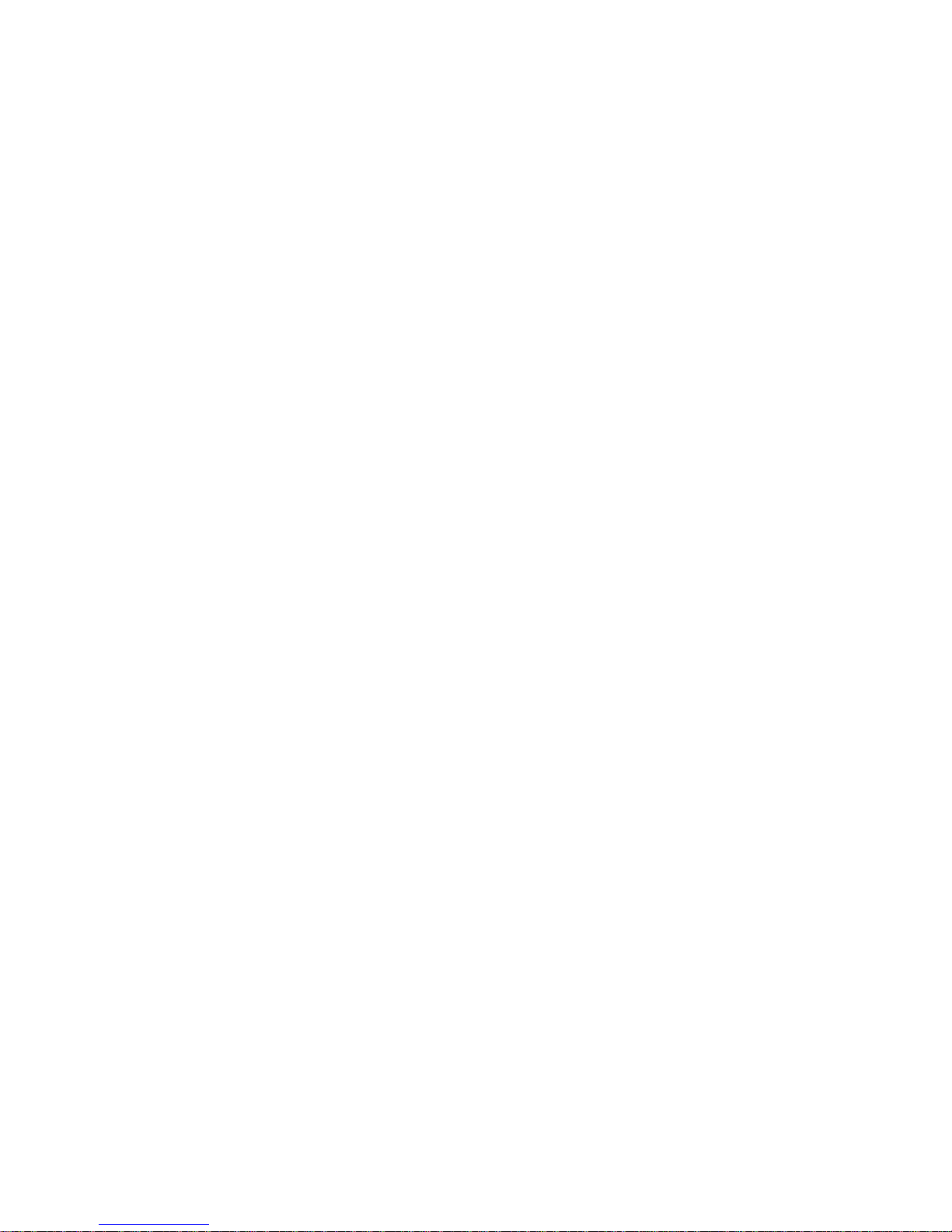
CommPlete 4000 Single Board Computer (IPC-623C)
User Guide
S000277A Revision A
All rights reserved. This publication may not be reproduced, in whole or in part,
without prior expressed written permission from Multi-Tech Systems, Inc. All rights
reserved.
Copyright © 2002 by Multi-Tech Systems, Inc.
Multi-Tech Systems, Inc. makes no representation or warranties with respect to the
contents hereof and specifically disclaims any implied warranties of merchantability
or fitness for any particular purpose. Furthermore, Multi-Tech Systems, Inc.
reserves the right to revise this publication and to make changes from time to time
in the content hereof without obligation of Multi-Tech Systems, Inc., to notify any
person or organization of such revisions or changes.
Record of Revisions
Revision Description
A Manual released (08/12/02).
Patents
This product is covered by one or more of the following U.S. Patent Numbers:
5.301.274, 5.309.562, 5.355.365, 5.355.653, 5.452.289, 5.453.986. Other patents
Pending.
Trademarks
The Multi-Tech logo is a registered trademark of Multi-Tech Systems, Inc.
NetWare is a registered trademark of Novell, Inc.
Pentium is a registered trademark of Intel Corporation.
SCO is a registered trademark of Santa Cruz Operation, Inc.
UNIX is a registered trademark of X/Open Company, Ltd.
Windows 95 and Windows NT are registered trademarks of Microsoft.
Multi-Tech Systems, Inc.
2205 Woodale Drive
Mounds View, Minnesota 55112
(763) 785-3500 or (800) 328-9717
Fax (763) 785-9874
Tech Support (800) 972-2439
Internet Address: http://www.multitech.com
Page 3
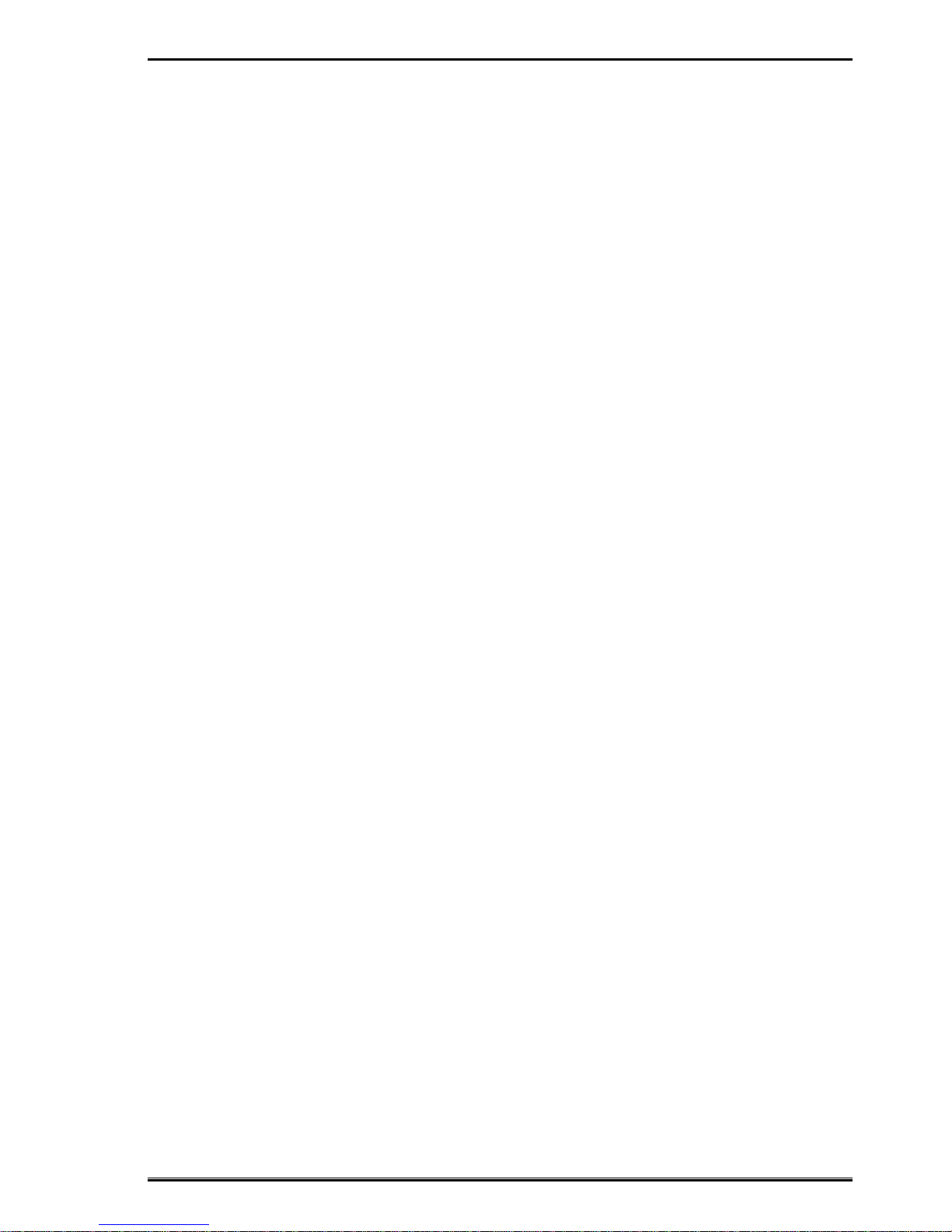
CommPlete 4000 Server SBC, Model IPC-623C 3
Table of Contents
Contents
Chapter 1 - Introduction ................................................................ 5
1-1 About This Manual ..............................................................................5
1-2 System Specifications .........................................................................7
1-3 Safety Precautions ............................................................................10
Chapter 2 - Hardware Configuration ...........................................11
2-1 List of Jumpers and Connectors ....................................................... 11
2-2 Component Locations .......................................................................12
2-3 How to Set Jumpers..........................................................................13
2-4 COM Port Connector.........................................................................15
2-5 RS232/422/485 (COM2) Selection ...................................................16
2-6 IRQ12 Release Selection..................................................................18
2-7 ATX Power Signal Connector............................................................1 8
2-8 ATX Power Button .............................................................................1 9
2-9 AT/ATX Power Selection ...................................................................19
2-10 Universal Serial Bus Connector ......................................................20
2-11 Solid-State Disk Socket...................................................................21
2-12 SSD Memory Map Selection ...........................................................22
2-13 Keyboard / PS2 Mouse Selection ...................................................23
2-14 Keyboard / PS2 Mouse Connector .................................................23
2-15 External Keyboard Connector.........................................................24
2-16 Reset Connector .............................................................................24
2-17 Hard Disk Drive LED Connector .....................................................25
2-18 CPU Fan Connector........................................................................25
2-19 System Fan Connector ...................................................................26
2-20 External Speaker Connector...........................................................26
2-21 Floppy Disk Drive Connector ..........................................................27
2-22 Hard Disk Drive Connector .............................................................28
2-23 VGA CRT Connector.......................................................................30
2-24 LCD Panel Connector .....................................................................31
2-25 LCD VDD Selection.........................................................................32
2-26 Panel Power Connector ..................................................................32
2-27 Printer Connector ............................................................................33
2-28 Power LED & Keylock Connector ...................................................34
2-29 LAN Connector................................................................................34
2-30 LAN LED Indicators.........................................................................35
2-31 Green Function Connector..............................................................35
2-32. Memory Installation ........................................................................36
Chapter 3 - Software Configuration ........................................... 37
3-1. Introduction ......................................................................................37
Page 4
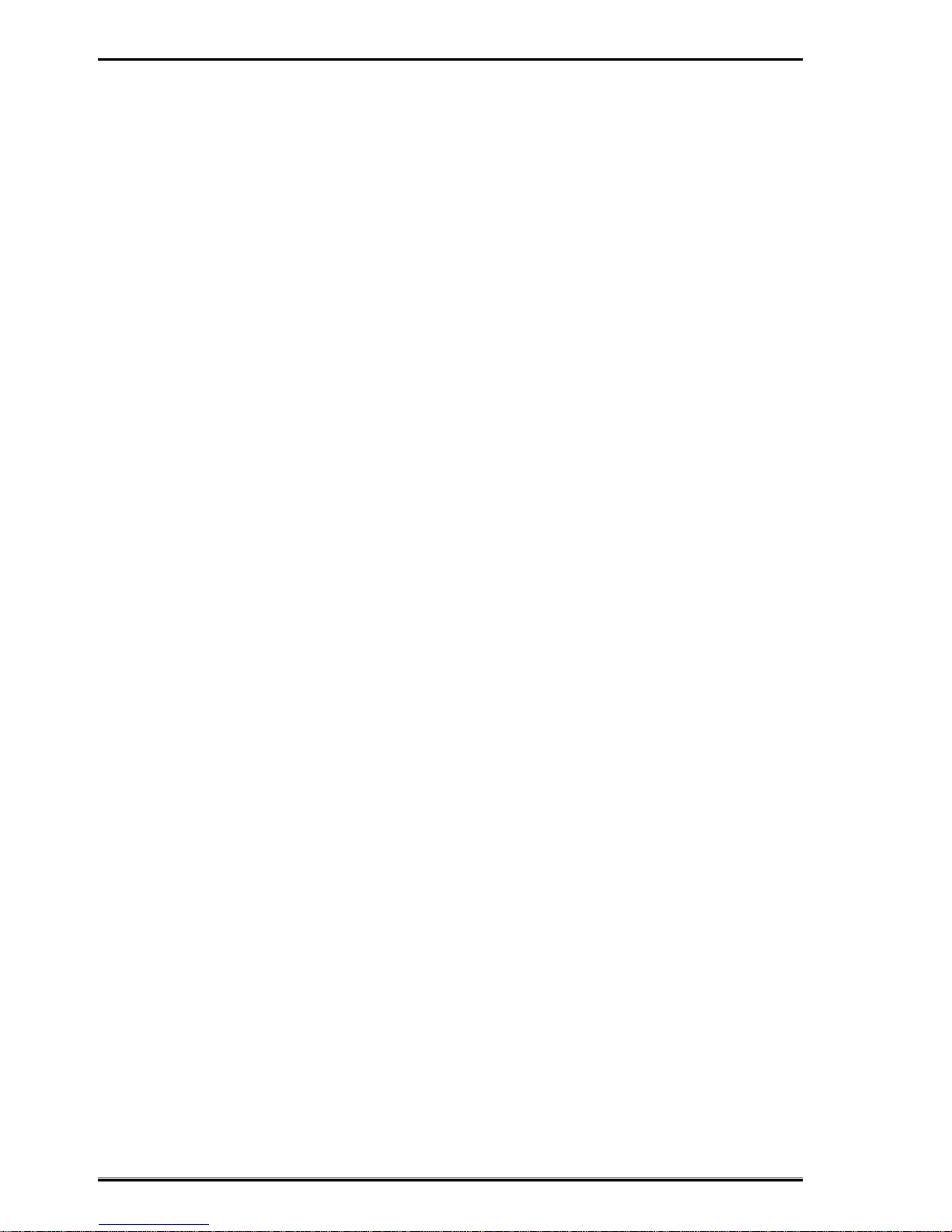
4 CommPlete 4000 Server SBC, Model IPC-623C
Table of Contents
3-2. VGA Driver Utility .............................................................................38
3-3. Flash BIOS Update ..........................................................................41
3-4. LAN Driver Utility..............................................................................43
3-5. Watchdog Timer Configuration .........................................................45
Chapter 4 - Green PC Function .................................................. 46
4-1. Power Saving Block Diagram ..........................................................46
4-2. CPU Doze Mode ..............................................................................47
4-3. System Standby Mode .....................................................................47
4-4 System Suspend Mode .....................................................................47
Chapter 5 - Award BIOS Setup ................................................... 48
5.1 Introduction........................................................................................48
5-2 Entering Setup ..................................................................................49
5-3 Standard CMOS Setup Menu ...........................................................51
5-4 BIOS Features Setup Menu ..............................................................56
5-5 Chipset Features Setup ....................................................................60
5-6 Power Management Setup ...............................................................64
5-7 PnP/PCI Configuration ......................................................................67
5-8 Load BIOS Defaults ..........................................................................69
5-9 Load Setup Defaults .........................................................................69
5-10 Integrated Peripherals.....................................................................70
5-11 Password Setting ............................................................................7 3
5-12 IDE HDD Auto Detection .................................................................7 4
Appendices .................................................................................. 78
PC-104 Connector Pin Assignment.........................................................78
ISA Bus Pin Assignments ........................................................................79
PCI Bus Pin Assignments........................................................................8 0
C-1 Introduction.......................................................................................85
C-2 Troubleshooting with Error Messages ..............................................85
Page 5

CommPlete 4000 Server SBC, Model IPC-623C 5
Introduction
Chapter 1 - Introduction
This chapter introduces the IPC-623C single-board computer
and outlines the system specifications. Sections include:
About This Manual
System Specifications
Safety Precautions
1-1 About This Manual
Thank you for purchasing the IPC-623C Socket 370 embedded
CPU card with VGA/LAN. This single-board computer is PC/AT
compatible and produces VGA video. The IPC-623C provides
faster processing speed, greater expandability and can handle
more tasks than before. This manual will assist you in installing
and setting up the system. The manual contains five chapters
and three appendices.
Chapter 1 Introduction
Presents an overview of this manual, system specifications, and
cautionary information to protect both the product and
personnel.
Chapter 2 Hardware Configuration
Outlines the components’ locations and their functions.
Describes how to set jumpers and how to configure this PC card
to meet your own needs.
Chapter 3 Software Utilities
Describes proper installation of your VGA and LAN drivers,
Flash BIOS update, and configuration of your watchdog-timer.
Page 6
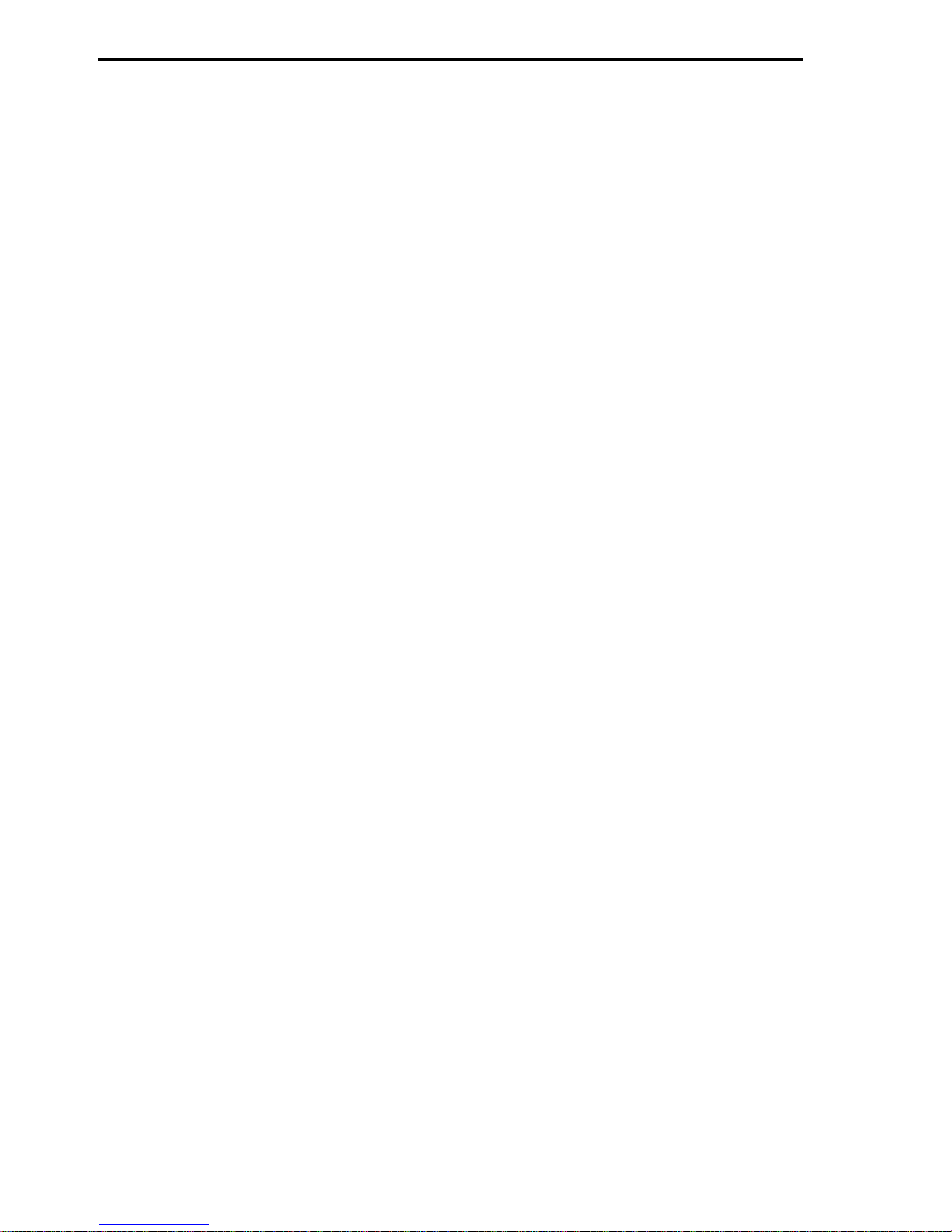
6 CommPlete 4000 Server SBC, Model IPC-623C
Introduction
Chapter 4 Green PC Function
Describes “Green” PC functions, which allow the computer to
work at a decreased power level after a period of idleness.
Chapter 5 Award BIOS Setup
Shows how to set up BIOS configurations.
Appendix A Expansion Bus
Describes the expansion bus with slots for PCI and ISA cards
and an on-board PC-104 receptacle (an ISA-type connection
typically used for testing).
Appendix B Technical Summary
Describes mapping of interrupts, RAM, hard-drive memory and
other parameters.
Appendix C T roubleshooting
Outlines error messages and presents solutions for associated
problems.
Page 7
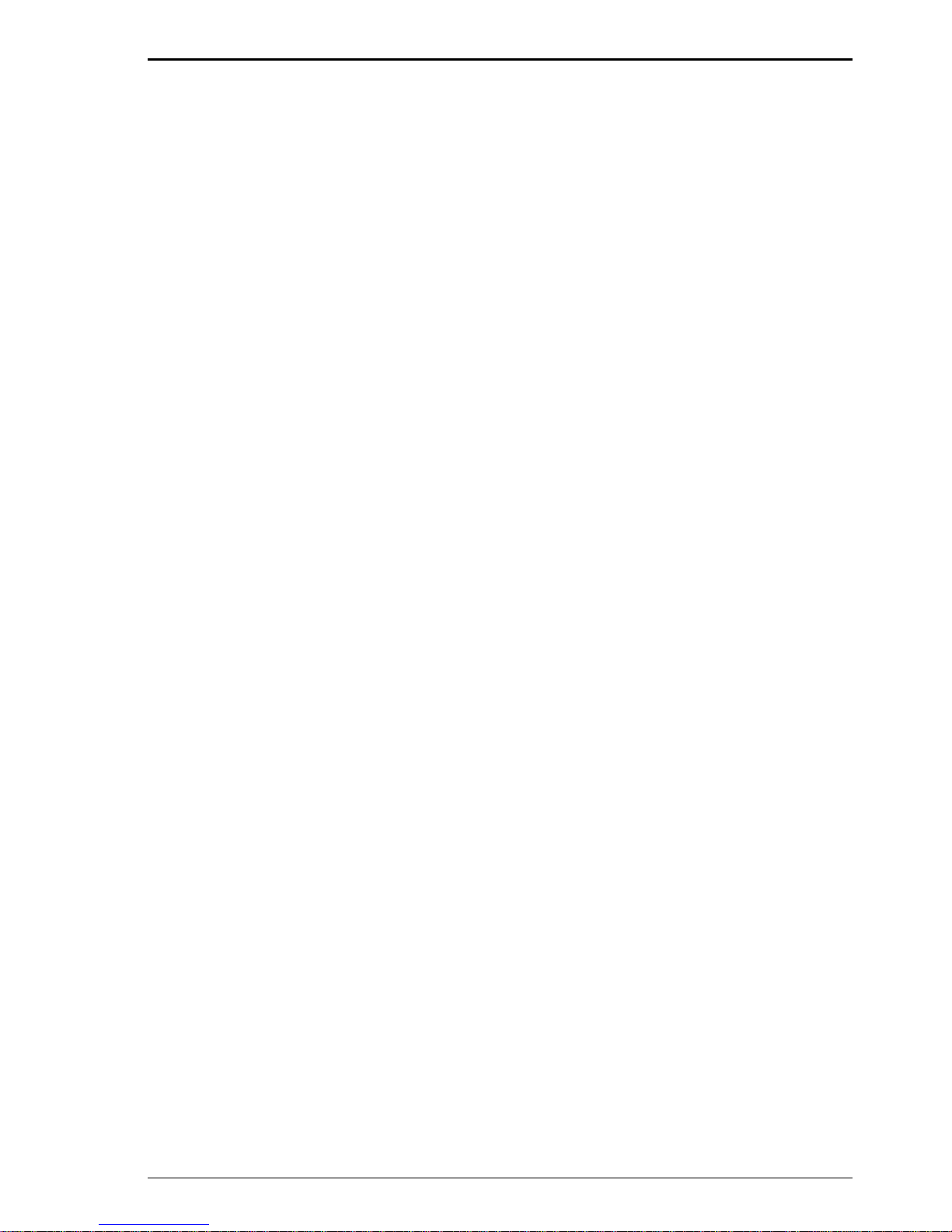
CommPlete 4000 Server SBC, Model IPC-623C 7
Introduction
1-2 System Specifications
CPU:
Intel® Celeron™ processor in 370-pin socket. Default 600 MHz.
300A/333/366/400/433/466/500/533/566/600 MHz clock generator.
Intel® Pentium®III processor in 370-pin socket
500E/550E/600E/650E/700E/750E/800E/850E MHz generator .
Auto detect voltage regulator .
Memory:
Up to 512MB SDRAM. 128 MB default
T wo 168-pin DIMM sockets on board.
Cache:
Depend on CPU (128KB/256KB Cache).
Real-Time Clock/Calendar:
CMOS data back up from BIOS setting or BIOS default.
Dallas DS 12887 Real T ime Clock.
BIOS:
Award Flash BIOS with plug & play functionality.
Easily updated 128/256KB flash EEPROM.
Supports “Green” power-saving function .
Supports System IO Setup.
Keyboard Connector:
PC/AT type miniature DIN connector.
Supports PC/AT, PS/2 Keyboard or PS/2 Mouse; determined by
jumper selection.
5-pin External keyboard connector .
Bus Support and Speed:
External ISA/PCI bus (PICMG Spec.).
Internal PCI bus for VGA, IDE, and LAN.
PC-104 bus.
Page 8
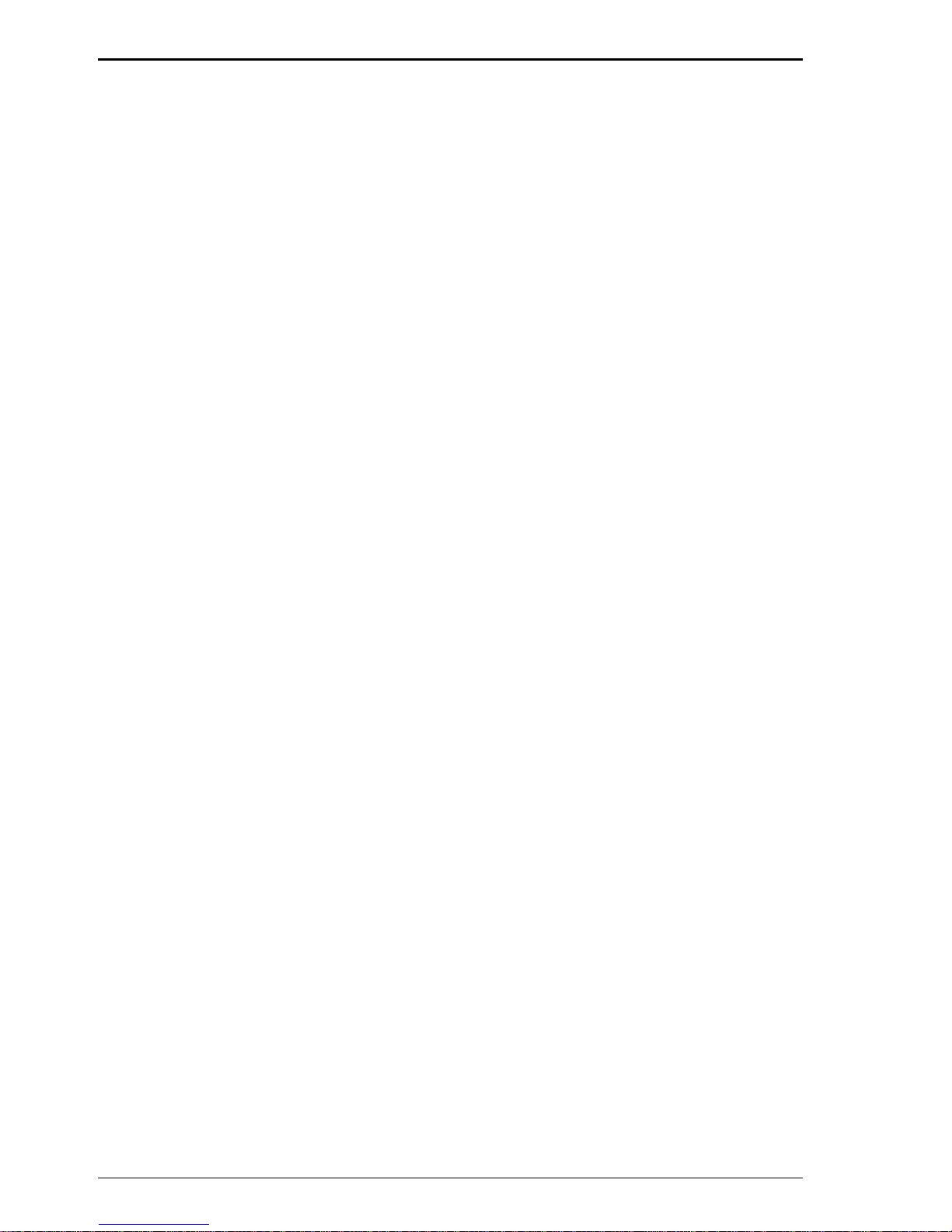
8 CommPlete 4000 Server SBC, Model IPC-623C
Introduction
Display:
Supports simultaneous display for CRT & Panel.
Supports 32-bit PCI Local Bus.
VGA BIOS combines 128/256KB flash ROM with system BIOS.
Supports 15 pin connector 1024 x 768 resolution (256 colors) on
SVGA Monitor.
Supports 2 MB video memory (4 MB optional).
Supports 51-pin connector 640 x 480, 800 x 600 resolution on
LCD Panel.
Panel support Color STN and TFT modes.
Watchdog Timer:
The watchdog timer is controlled by software. Once enabled, the
system will reboot, unless the timer is re-enabled before the
specified timeout duration expires. T imeout durations range from
zero to 120 seconds in eight-second increments (+/- 25%).
IDE Interface:
T wo Enhanced IDE ports. Supports up to four Enhanced IDE
devices.
Supports Ultra DMA-33.
Floppy Disk Driver Interface:
Supports up to two floppy disk drives: 3.5" and 5.25" (360K /
720K / 1.2M / 1.44M / 2.88M / LS-120).
Disk-on-Chips Socket:
32-pin SSD socket on board, supports up to 144MB disk-on-chip.
USB Connector:
Universal Serial Bus Connector on board, supports up to two
USB ports.
LAN Adapter:
Realtek RTL8139 Fast Ethernet.
10/100 Base-T PCI-Bus.
Wake on LAN support.
Page 9
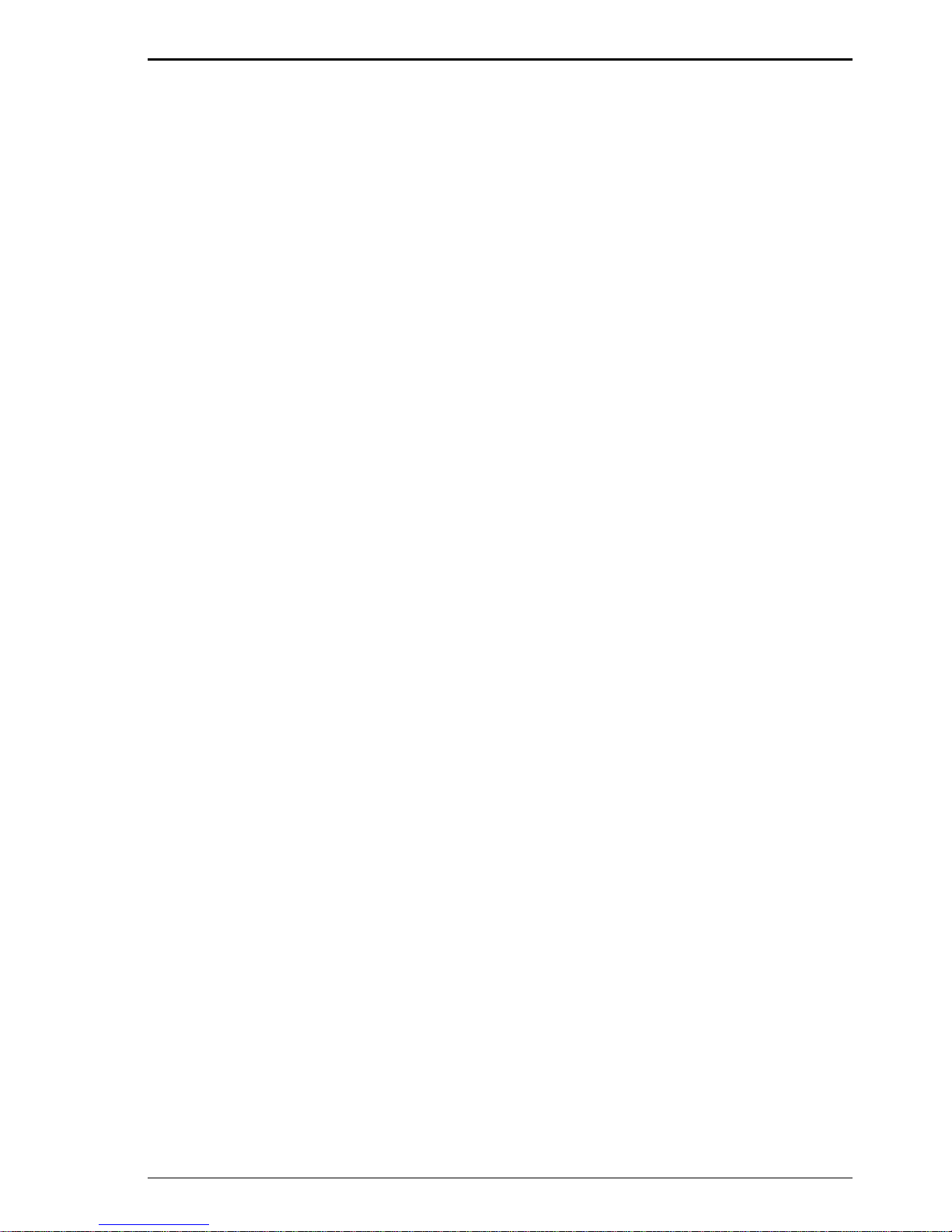
CommPlete 4000 Server SBC, Model IPC-623C 9
Introduction
Serial Port:
T wo high-speed 16550-compatible UAR Ts with Send / Receive
16-byte FIFOs. COM1=RS-232; COM2=RS-232/422/485
MIDI Compatible.
Programmable Band Rate Generator .
Parallel Port:
SPP, ECP, EPP Function.
Bi-directional parallel port.
“Green” Power-Saving Function:
Software support determined by BIOS setup.
Hardware support by switch control.
Hardware Monitoring Function:
Supports monitoring function for voltage, CPU temperature, and
cooling fan.
LED Indicators
System power ,
Hardware Disk access,
Turbo mode,
LAN Led indicator .
DMA Controller:
82C37 x 2
DMA Channels:
7
Interrupt Controllers:
82C59 x 2
15 levels
Operating Temperature:
0 to 60°C
32 to 140°F.
Page 10
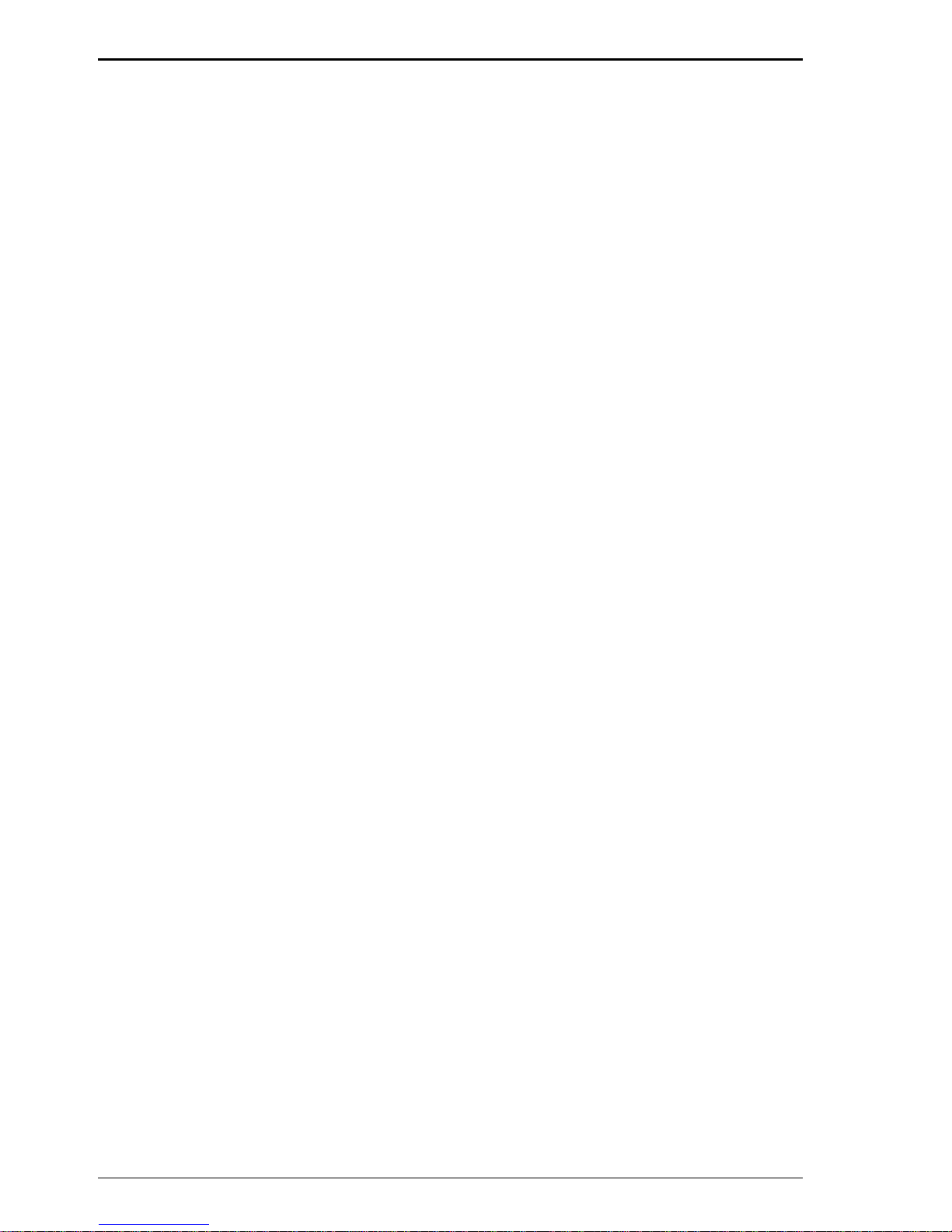
10 CommPlete 4000 Server SBC, Model IPC-623C
Introduction
System Power Requirements :
DC Voltage:+5V; minimum +4.75V, maximum 5.25V.
DC Ampere: 15A.
DC V oltage: +12; minimum +11.4V, maximum +12.6V
DC Ampere: 500mA
Board Dimensions:
338.5mm x 122mm (13.33in. x 4.80in.)
Board Net Weight:
0.4 Kg.
14.1 oz.
1-3 Safety Precautions
Follow the practices below to prevent electrical damage to
personnel and to the computer:
1.Employ standard ESD precautions when working with this
product and its components. Static electricity can damage
semiconductor devices.
2.Take precautions against electric shock. Do not touch any
components of this card when the card is on. Disconnect the
power cord when the system is not in use.
3.Disconnect the power cord when you change any hardware
devices. For instance, when you connect a jumper or install
any cards, a surge of power may damage electronic
components that affect the whole system.
Page 11
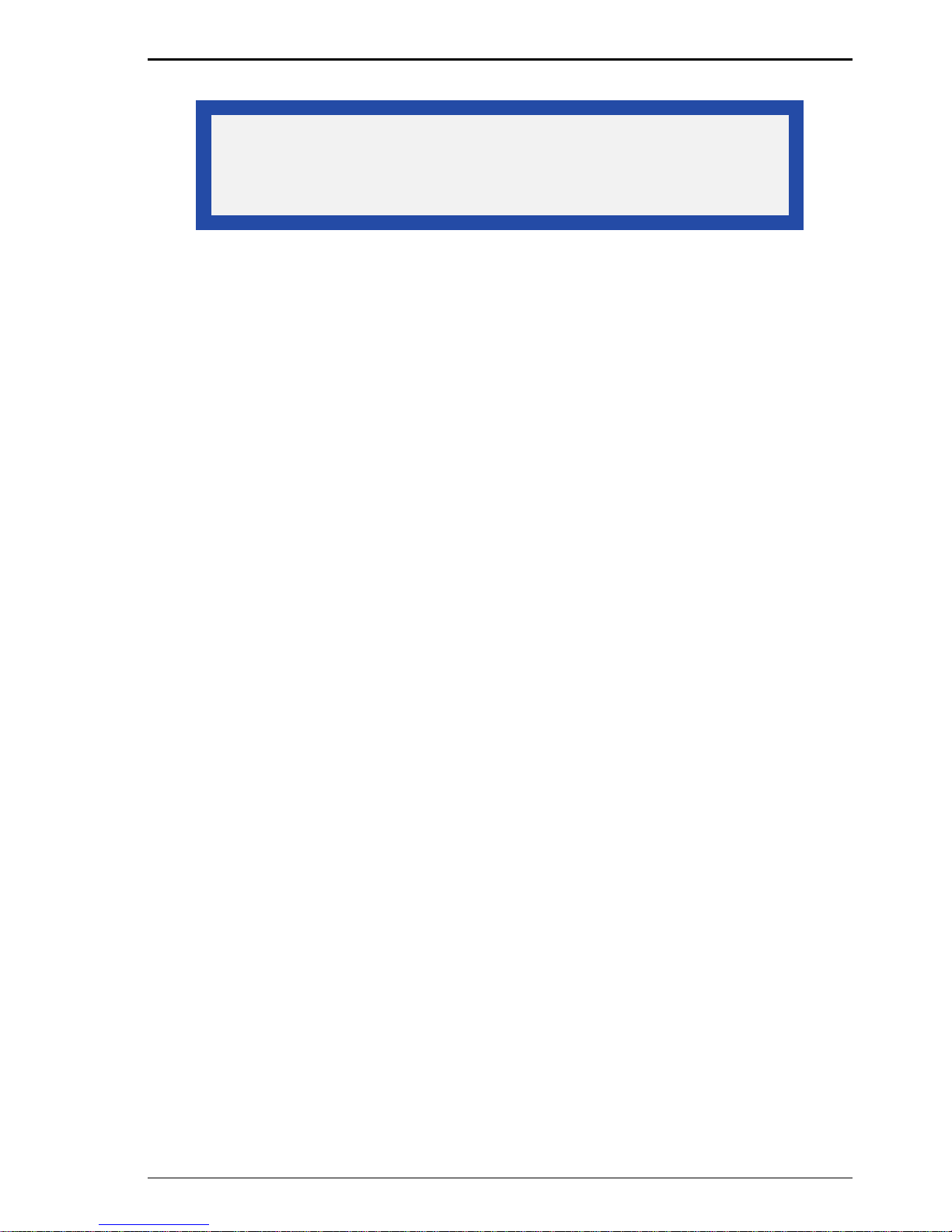
CommPlete 4000 Server SBC, Model IPC-623C 11
Hardware Configuration
Chapter 2 - Hardware
Configuration
2-1 List of Jumpers and Connectors
COM Port Connector........................................ COM1,COM2
RS232/422/485 (COM2) Selection...................................JP6
AT Keyboard / PS/2 Mouse Selection ..............................JP9
IRQ 12 Release Selection .............................................. JP10
ATX Power Signal Connector......................................... JP14
ATX Power Button..........................................................JP12
AT/ATX Power Selection ..................................JP1,JP2,JP13
Universal Serial Bus Connector ......................................USB
SSD Memory Mapping Selection ..............................JP7,JP8
Keyboard or PS/2 Mouse Connector................................DIN
External Keyboard Connector ...................................... EXKB
CPU Fan Connector.................................................CPUFA N
System Fan Connector ............................................ SYSFAN
Panel VCC Selection........................................................ JP4
Panel Power Connector ................................................... JP5
LAN Connector ............................................................... LAN
LAN LED Indicator .................................... LED1,LED2,LED3
Green Function Connector ............................................. GRN
Reset Connector .............................................................RST
Floppy Disk Drive Connector ..........................................FDD
Hard Disk Drive Connector .................................. IDE1, IDE2
Hard Disk Drive LED Connector...................................... HDL
Power LED & KeyLock Connector .................................. KBL
LCD Panel Connector .................................................... LCD
VGA CRT Connector...................................................... VGA
Printer Connector ............................................................ PRT
External Speaker Connector .......................................... SPK
Memory Installation:....................................... DIMM1,DIMM2
Disk-on-chip Socket ........................................................SSD
Reserved Pin ................................................. JP3,JP15,JP11
Page 12
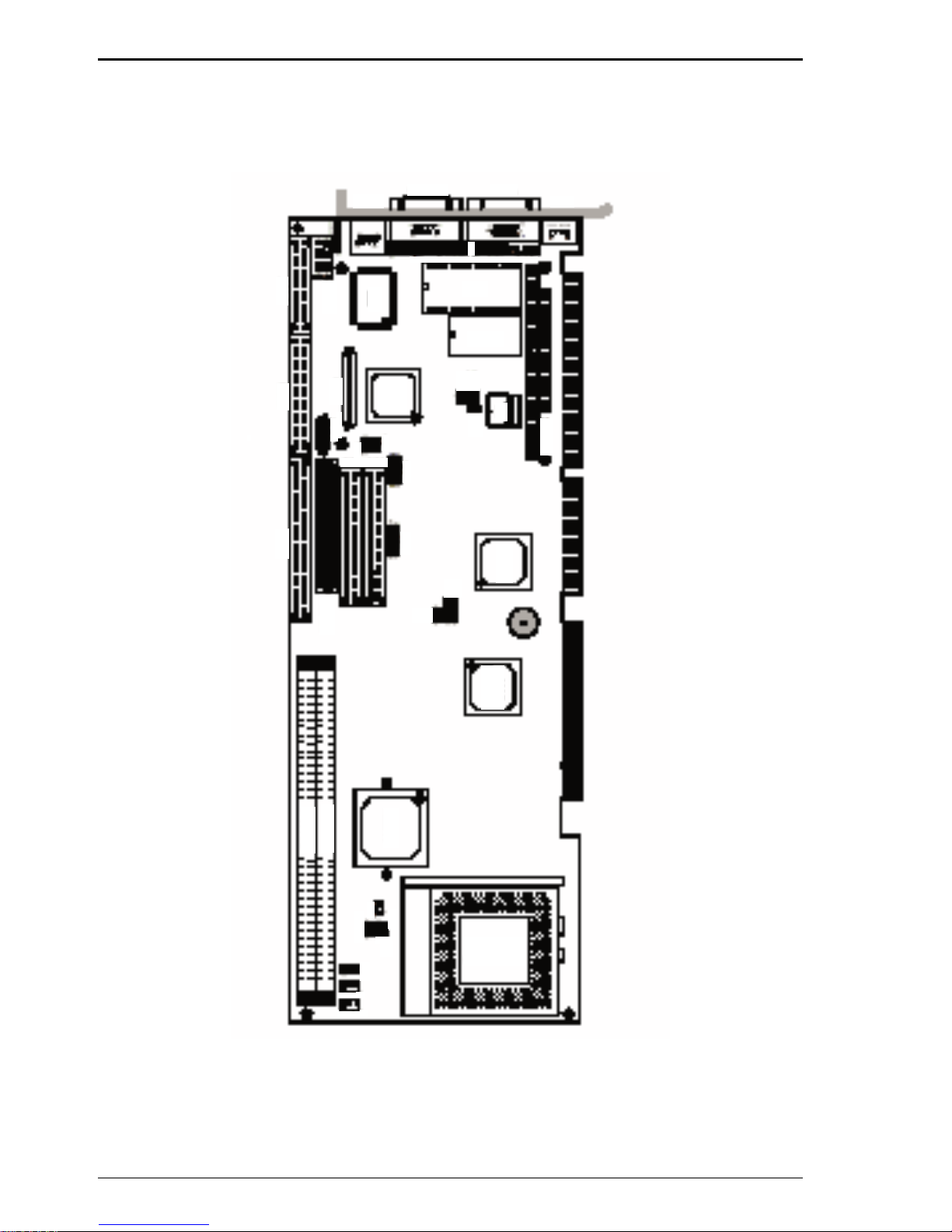
12 CommPlete 4000 Server SBC, Model IPC-623C
Hardware Configuration
2-2 Component Locations
Figure 2-1 displays component locations.
LAN
COM1
VGA
DIN
PRTFDD
LCD
COM2
USB
IDE1 IDE2
JP3
JP15
JP5
JP4
JP6
JP7
JP9
EXKB
JP8
SIO
SSD
12887
C&T
69000
LED1
LED2
LED3
JP10
KB
Controller
PC104
440BX
ADAPTEC
7890
Socket 370
CPU
440BX
DIMM1
DIMM2
HDL
SPK
GRN
RST
JP1 JP2
JP11
JP12
JP13
JP14
CPUFAN1
SYSFAN1
Figure 2-1: Connector, Jumper and Component Locations
Page 13
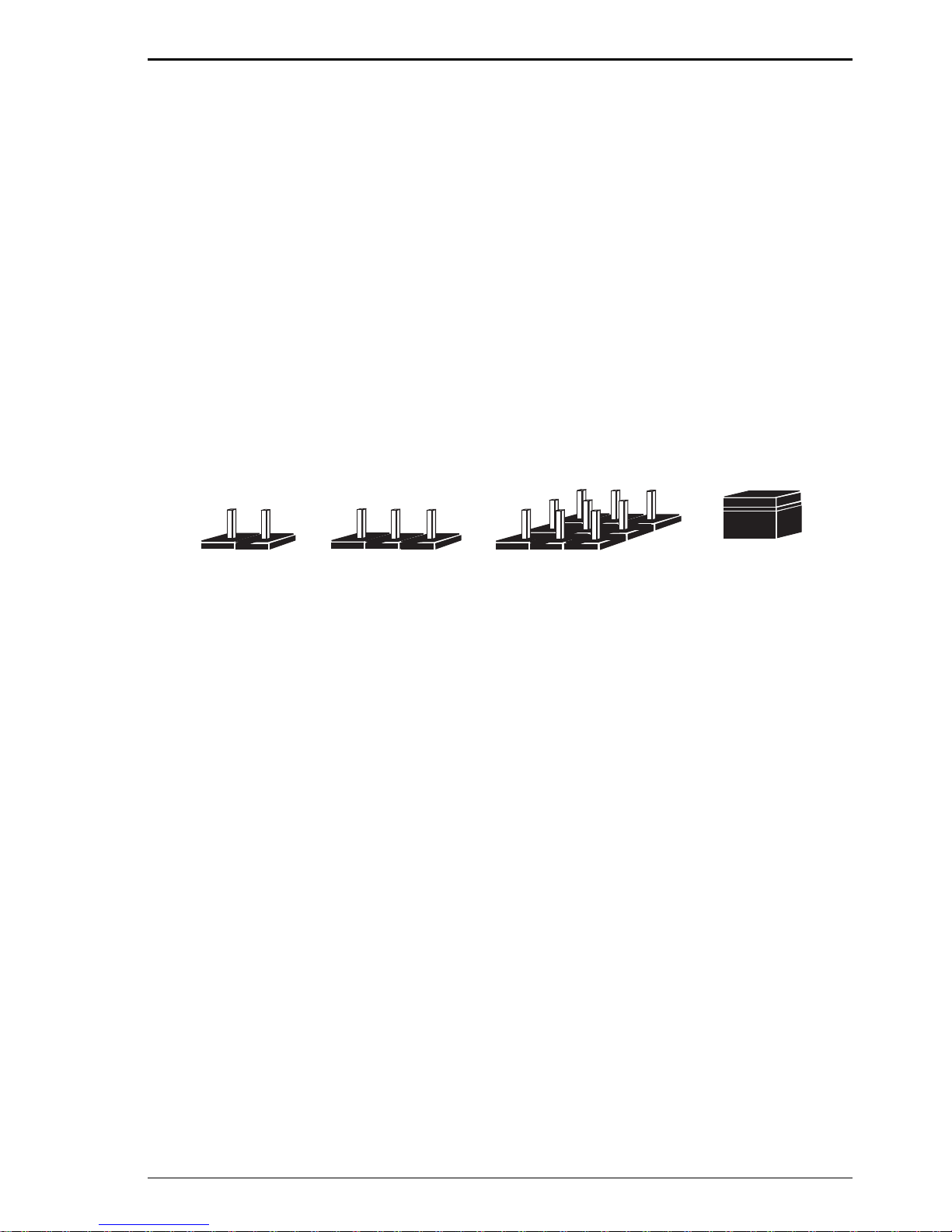
CommPlete 4000 Server SBC, Model IPC-623C 13
Hardware Configuration
2-3 How to Set Jumpers
You can configure your board by setting the jumpers. Jumper
consists of two or three metal pins with a plastic base mounted
on the card, and by using a small plastic “cap”, Also known as
the jumper cap (with a metal contact inside), you are able to
connect the pins. So you can set-up your hardware
configuration by “opening” or “closing” the pins.
The jumper can be combined into sets called jumper blocks.
When the jumpers are all in the block, you have to put them
together to set up the hardware configuration. The figure below
shows what this looks like.
JUMPERS AND CAPS
Pin Jumper
3 Pin Jumper
Jumper Block
Jumper Cap
If a jumper has three pins (for example, labelled PIN1, PIN2,
and PIN3), You can connect PIN1 & PIN2 to create one setting
and shorting. You can connect PIN2 & PIN3 to create another
setting. The same jumper diagrams are applied all through this
manual. The figures on the next page will show you what the
manual diagrams look like and what they represent.
Page 14
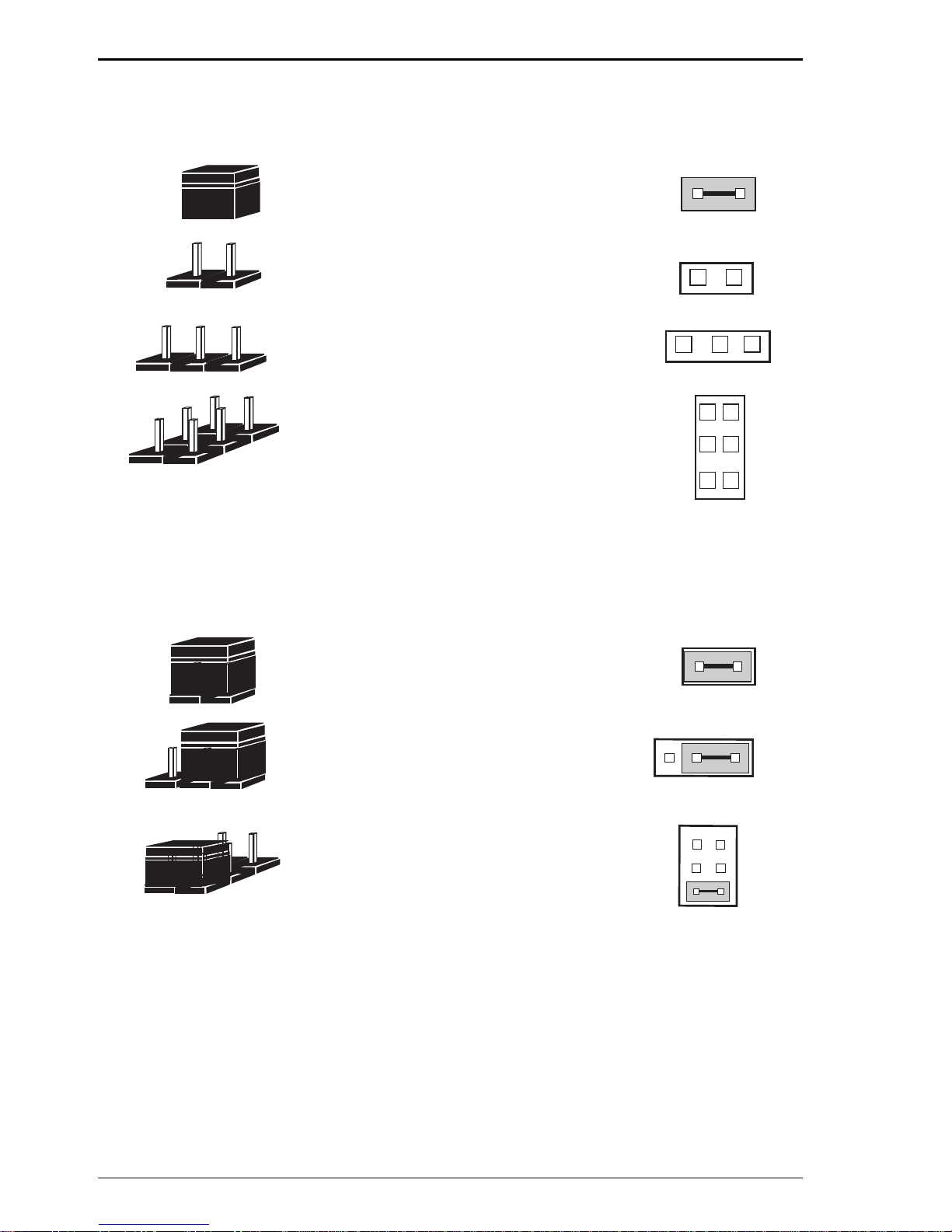
14 CommPlete 4000 Server SBC, Model IPC-623C
Hardware Configuration
Jumper Diagrams
Jumper cap looks like this
2 pin jumper looks like this
3 pin jumper looks like this
Jumper block looks like this
Jumper Settings
2 pin jumper closed (enabled)
looks like this
3 pin jumper
2-3 pin closed (enabled)
looks like this
Jumper Block
1-2 pin closed (enabled)
looks like this
1
1
12
1
1
12
Page 15
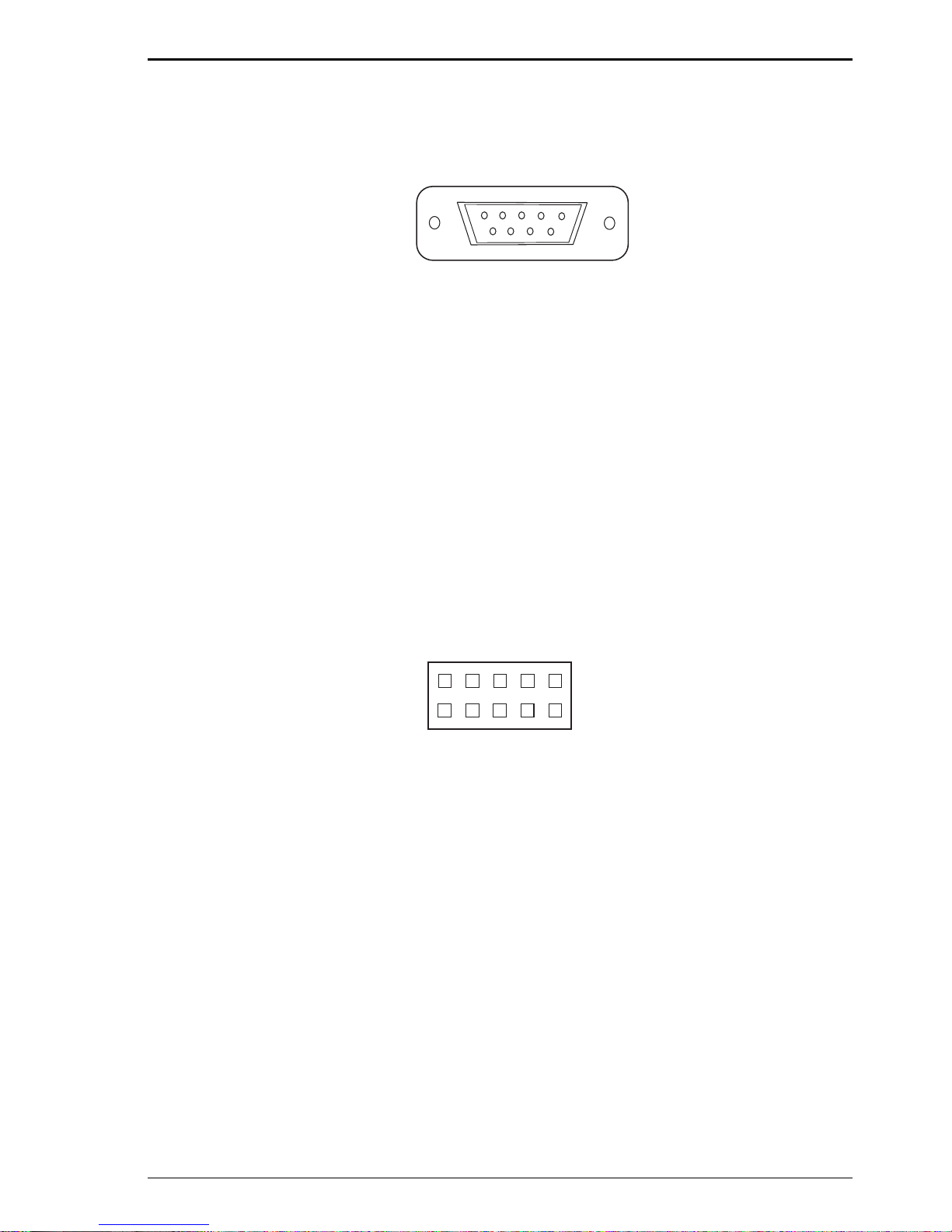
CommPlete 4000 Server SBC, Model IPC-623C 15
Hardware Configuration
2-4 COM Port Connector
COM1 : connector type is DB9 male and has pinout as follows:
15
6
9
COM1
Figure 2-2: COM1 Connector
PIN SIGNAL FUNCTION
1 DCD
2RX
3TX
4 DTR
5 GND
6 DSR
7RTS
8 CTS
9RI
COM2 : COM2 Connector
1
5
6
COM2
10
Figure 2-3: COM2 Connector
The COM2 Connector assignments are as follows:
PIN SIGNAL FUNCTION
RS-232 RS-422 RS-485
1 DCD TX- TX2 RX TX+ TX+
3 TX RX+ RX+
4 DTR RX- RX5 GND GND GND
6 DSR RTS- NC
7 RTS RTS+ NC
8 CTS CTS+ NC
9 RI CTS- NC
10 NC NC NC
Page 16
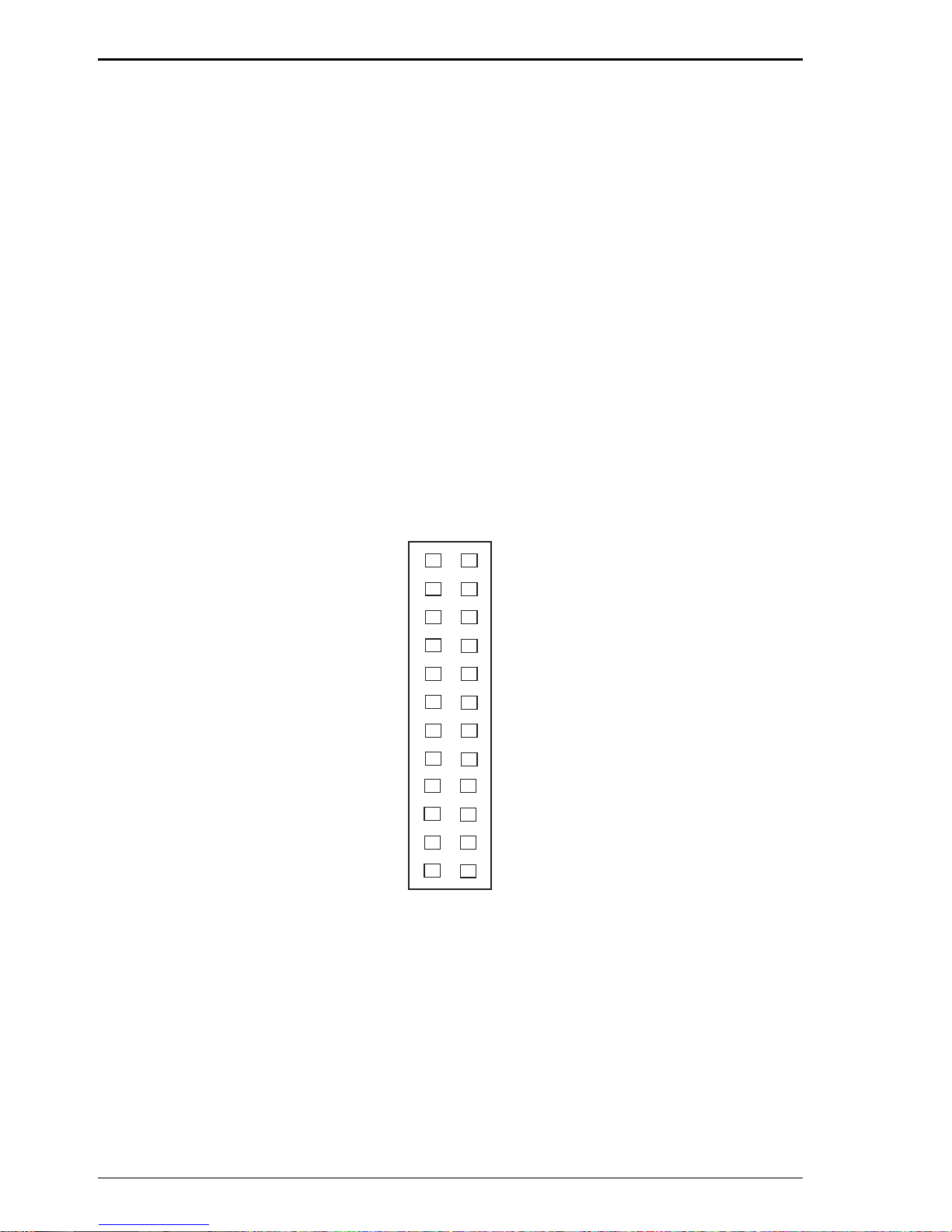
16 CommPlete 4000 Server SBC, Model IPC-623C
Hardware Configuration
2-5 RS232/422/485 (COM2) Selection
JP6 : RS-232/422/485 selection
COM1 supports RS-232 functionality only. (The COM1 port has
a receptacle at the edge of the IPC-623C board.)
COM2 is selectable for RS-232, RS-422, or RS- 485
functionality. (A COM2 connector is available on the IPC-623C
board. To use COM2, you must attach a cable to this
connector. This attached cable must terminate to a receptacle
that can be mounted on the backplane of the CommPlete 4000
chassis.)
The jumper settings are as follows:
12
19
JP6
20
Figure 2-4: RS-232 at COM2
Page 17
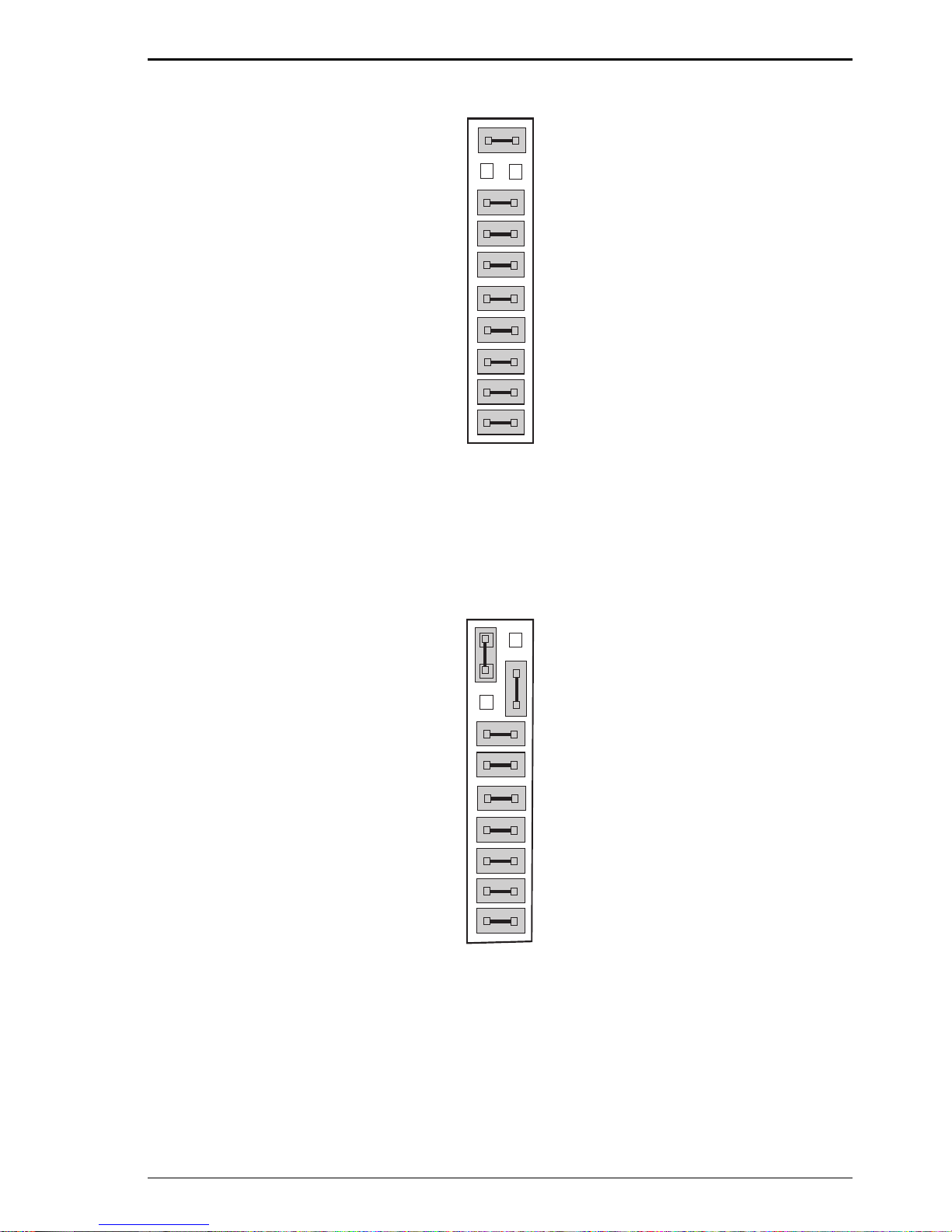
CommPlete 4000 Server SBC, Model IPC-623C 17
Hardware Configuration
12
19
JP6
20
Figure 2-5: RS-422 at COM2
12
19
JP6
20
Figure 2-6: RS-485 at COM2
*** Factory default — RS-232.
Page 18

18 CommPlete 4000 Server SBC, Model IPC-623C
Hardware Configuration
2-6 IRQ12 Release Selection
JP10: IRQ12 Release/PS2 Mouse Selection
1
JP10
Figure 2-7: IRQ12 Release Selection
1
JP10
Figure 2-8: PS2 Mouse Selection (Default)
2-7 ATX Power Signal Connector
J14: ATX Power Signal Connector
1
JP14
Figure 2-9: ATX Power Signal Connector
The pin assignments are as follows:
PIN SIGNAL FUNCTION
1 Power ON
2 Ground
3 5V SB
Page 19

CommPlete 4000 Server SBC, Model IPC-623C 19
Hardware Configuration
2-8 ATX Power Button
J12: ATX Power Button
1
JP12
Figure 2-10: ATX Power Button
The pin assignments are as follows:
PIN SIGNAL FUNCTION
1 Pull Low
2 PWR BTN Switch
2-9 AT/ATX Power Selection
JP1,JP2, JP13: AT/ATX Power Selection
The selections are as follows:
Power
Selection
Jumper Settings
(Pin Closed)
JP1 JP2 JP13
Jumper
Illustration
ATX
AT
ON OFF ON
ON ON ON
JP1
1
1
JP2
JP13
1
JP1
1
JP13
1
JP2
1
*** Manufacturing Default: ATX
Page 20
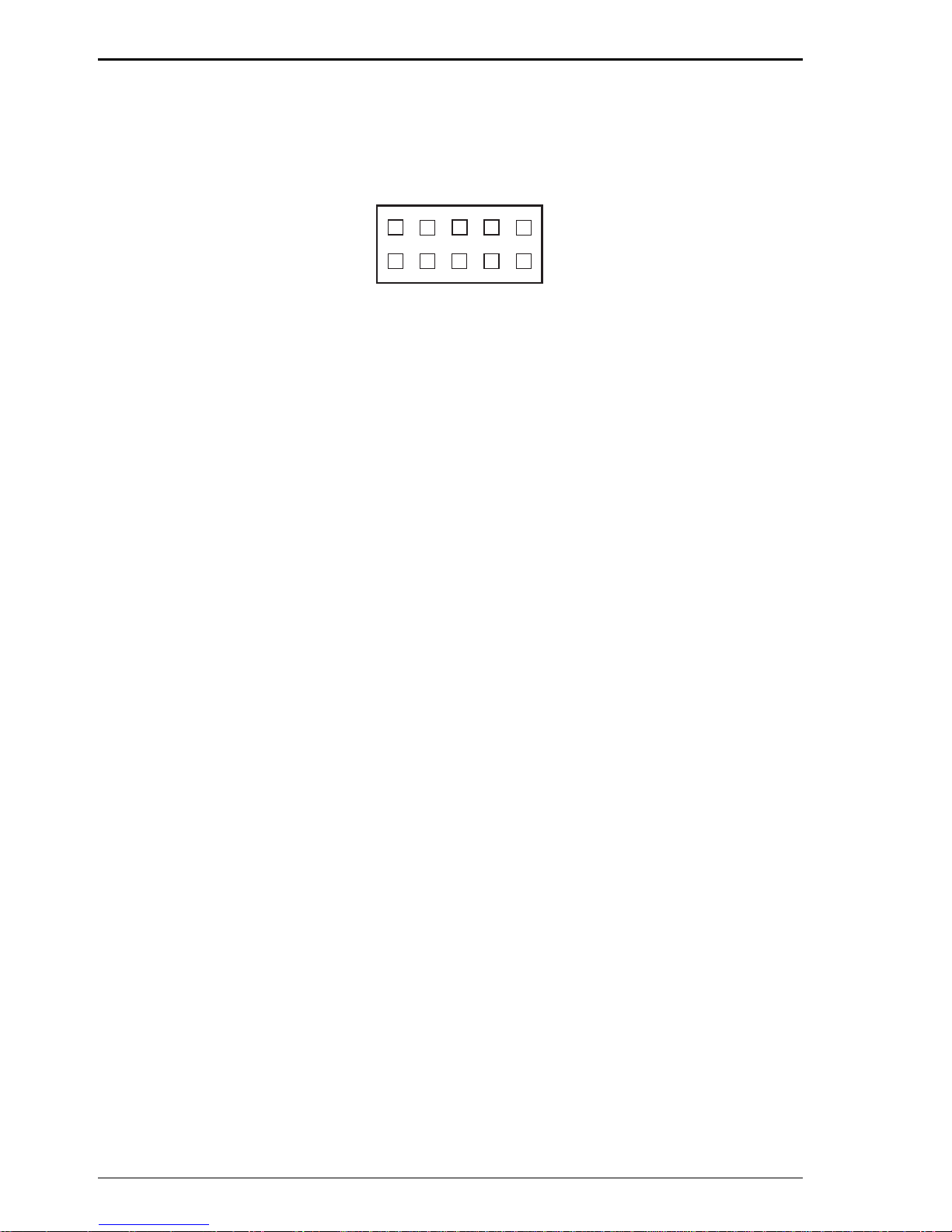
20 CommPlete 4000 Server SBC, Model IPC-623C
Hardware Configuration
2-10 Universal Serial Bus Connector
USB: Universal Serial Bus Connector
USB connector supports two USB ports.
1
5
6
USB
10
Figure 2-11: USB Connector
The pin assignments are as follows:
PIN SIGNAL FUNCTION
1 VCC
2 DATA03 DA TA0+
4 GND
5 CGND
6 VCC
7 DATA18 DA TA1+
9 GND
10 CGND
Page 21
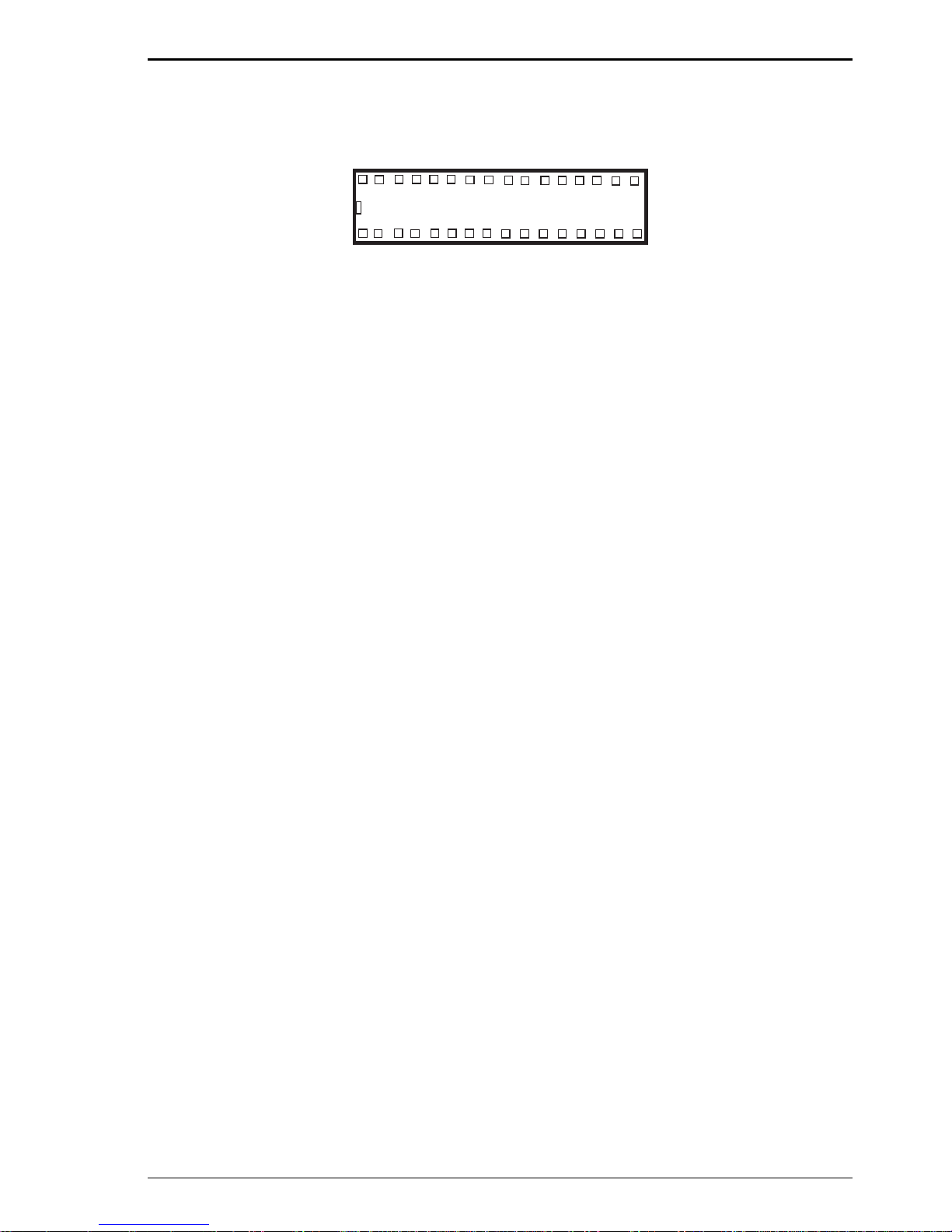
CommPlete 4000 Server SBC, Model IPC-623C 21
Hardware Configuration
2-11 Solid-State Disk Socket
SSD: The 32pin Disk-on-Chip Socket
SSD
Figure 2-12: Solid-State Disk Socket
Pin assignments as follows:
PIN FUNCTION PIN FUNCTION
1 NC 17 SD3
2 NC 18 SD4
3 NC 19 SD5
4 SA12 20 SD6
5 SA7 21 SD7
6 SA6 22 CE
7 SA5 23 SA10
8 SA4 24 OE
9 SA3 25 SA11
10 SA2 26 SA9
11 SA1 27 SA8
12 SA0 28 NC
13 SD0 29 NC
14 SD1 30 VCC
15 SD2 31 WR
16 GND 32 VCC
Page 22
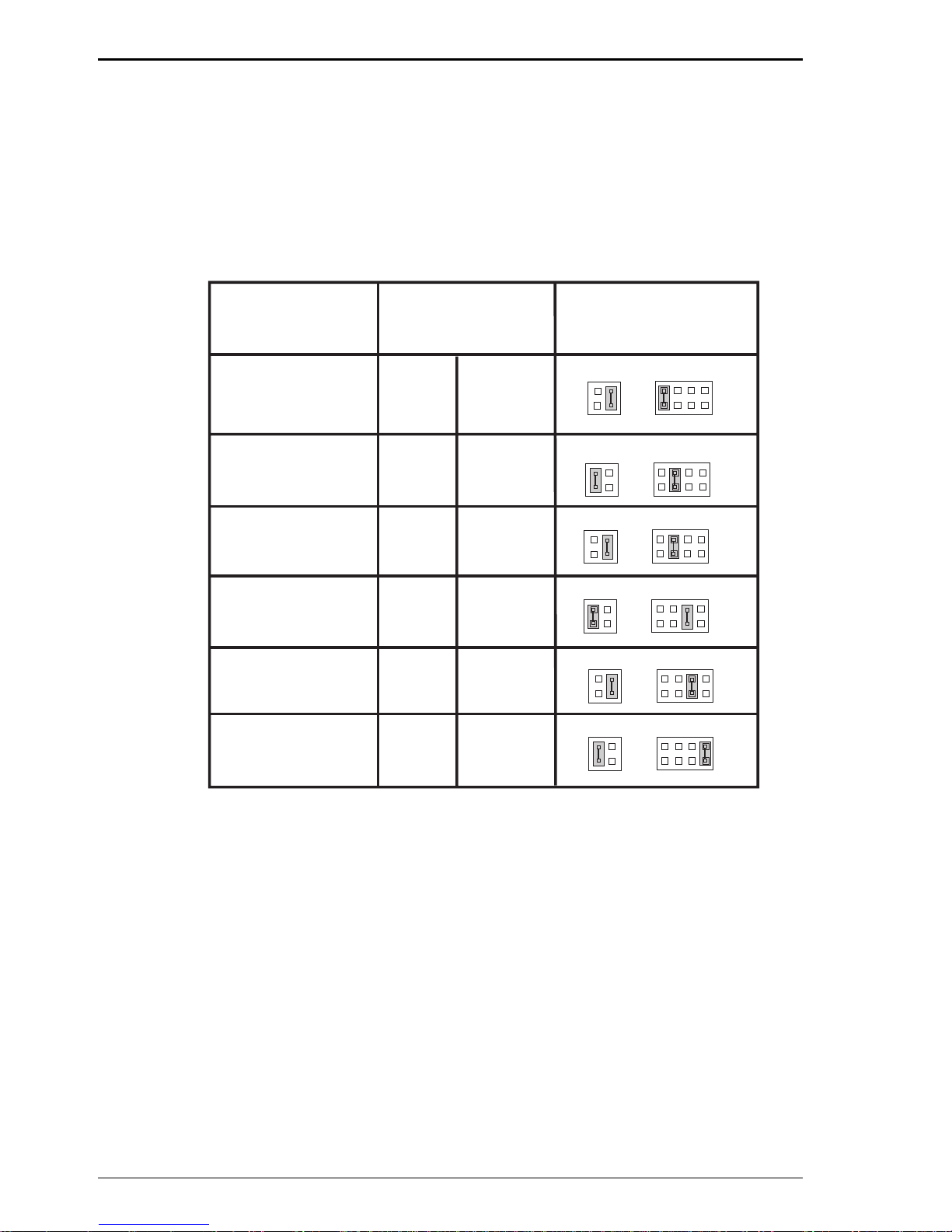
22 CommPlete 4000 Server SBC, Model IPC-623C
Hardware Configuration
2-12 SSD Memory Map Selection
JP7, JP8 : SSD Memory Mapping Selection.
This 32-pin disk-on-chip socket supports an SSD up to 144MB.
This plug-and-play flash ROM SSD can be installed as though it
were a hard disk. If mapped as Drive C, it can be used to boot
up the computer with MS-DOS installed.
JP8
JP7
1
2
7
8
1
2
3
4
JP8
JP7
1
2
7
8
1
2
3
4
JP8
JP7
1
2
7
8
1
2
3
4
JP8
JP7
1
2
7
8
1
2
3
4
JP8
JP7
1
2
7
8
1
2
3
4
JP8
JP7
1
2
7
8
1
2
3
4
SELECTIONS
Jumper Settings
(pins closed)
JP7
JP8
Jumper
Illustration
CC000h-CDFFFh
1-2
3-4
D0000h-D1FFFh
3-4
1-2
D4000h-D5FFFh
3-4
3-4
D8000h-D9FFFh
5-6
1-2
DC000h-DDFFFh
5-6
3-4
E0000h-E1FFFh
7-8
1-2
*** Factory Default CC000h-DCFFFh
Page 23
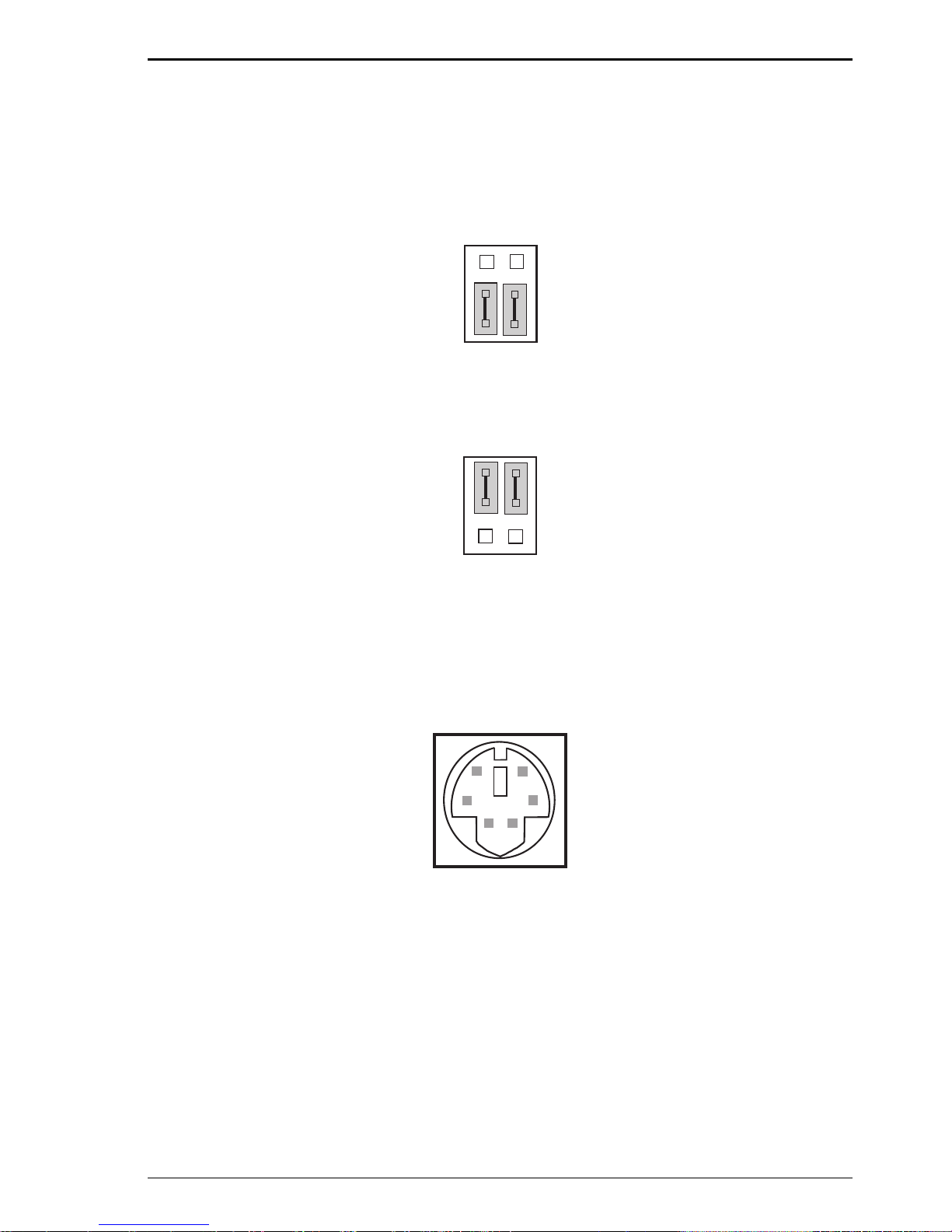
CommPlete 4000 Server SBC, Model IPC-623C 23
Hardware Configuration
2-13 Keyboard / PS2 Mouse Selection
JP9 : AT keyboard / PS2 mouse selection
The jumper settings are as follows:
12
56
JP9
Figure 2-13: AT Keyboard Jumper (Default)
12
56
JP9
Figure 2-14: PS2 Mouse Jumper
2-14 Keyboard / PS2 Mouse Connector
Connector Type: DIN
DIN
6
5
4
3
2
1
Figure 2-15: Keyboard/PS2 Mouse DIN Connector
Pin assignments are as follows:
PIN SIGNAL FUNCTION
1 KBDA TA
2 MSDATA
3 GND
4 IOVSD
5 KBCLK
6 MSCLK
Page 24
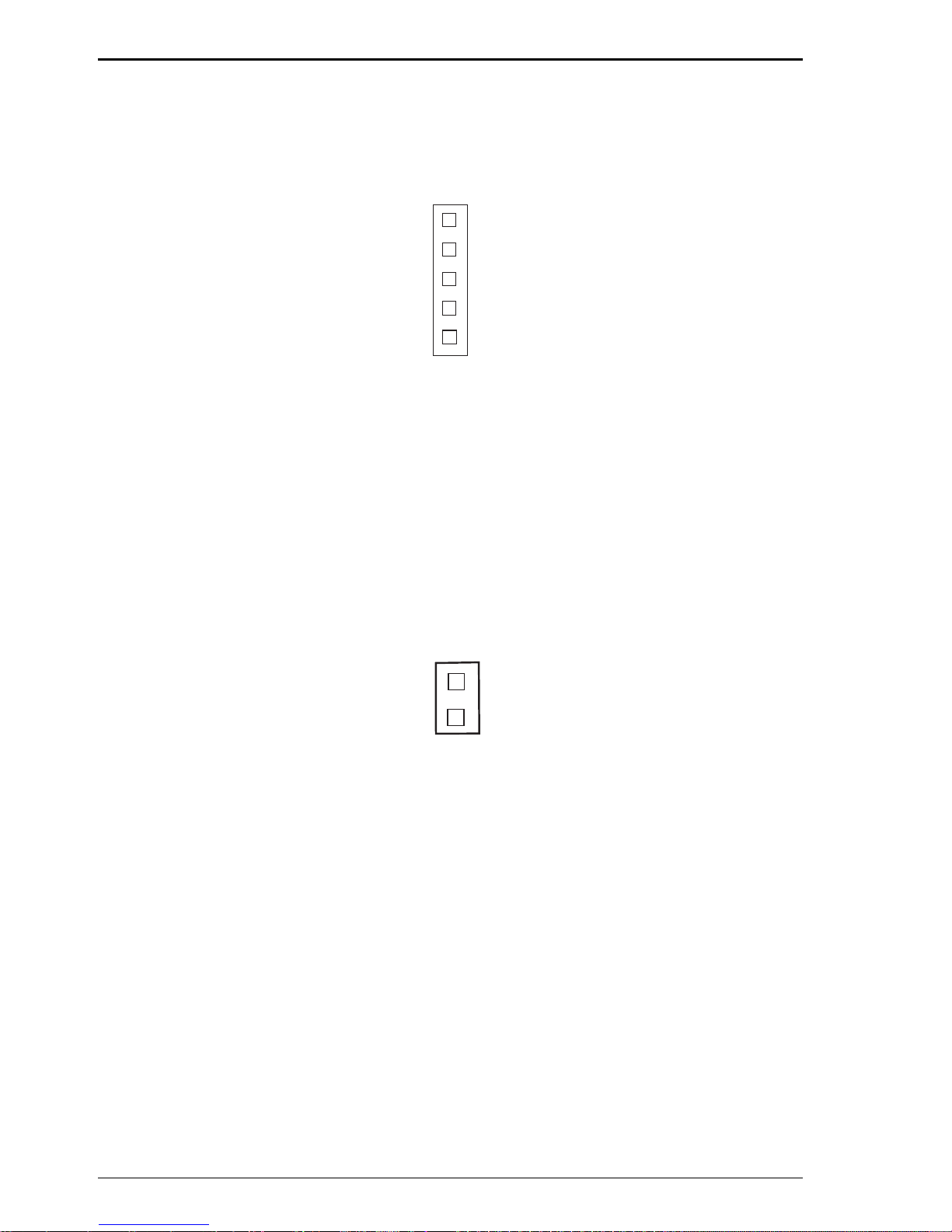
24 CommPlete 4000 Server SBC, Model IPC-623C
Hardware Configuration
2-15 External Keyboard Connector
EXKB : external keyboard connector
1
EXKB
Figure 2-16: External Keyboard Connector
The pin assignments are as follows:
PIN SIGNAL FUNCTION
1 KBCLK
2 KBDA TA
3NC
4 GND
5 Vcc
2-16 Reset Connector
1
RST
Figure 2-17: Reset Connector
RST : Reset Connector.
The pin assignments are as follows:
PIN SIGNAL FUNCTION
1 Ground
2 Reset
Page 25
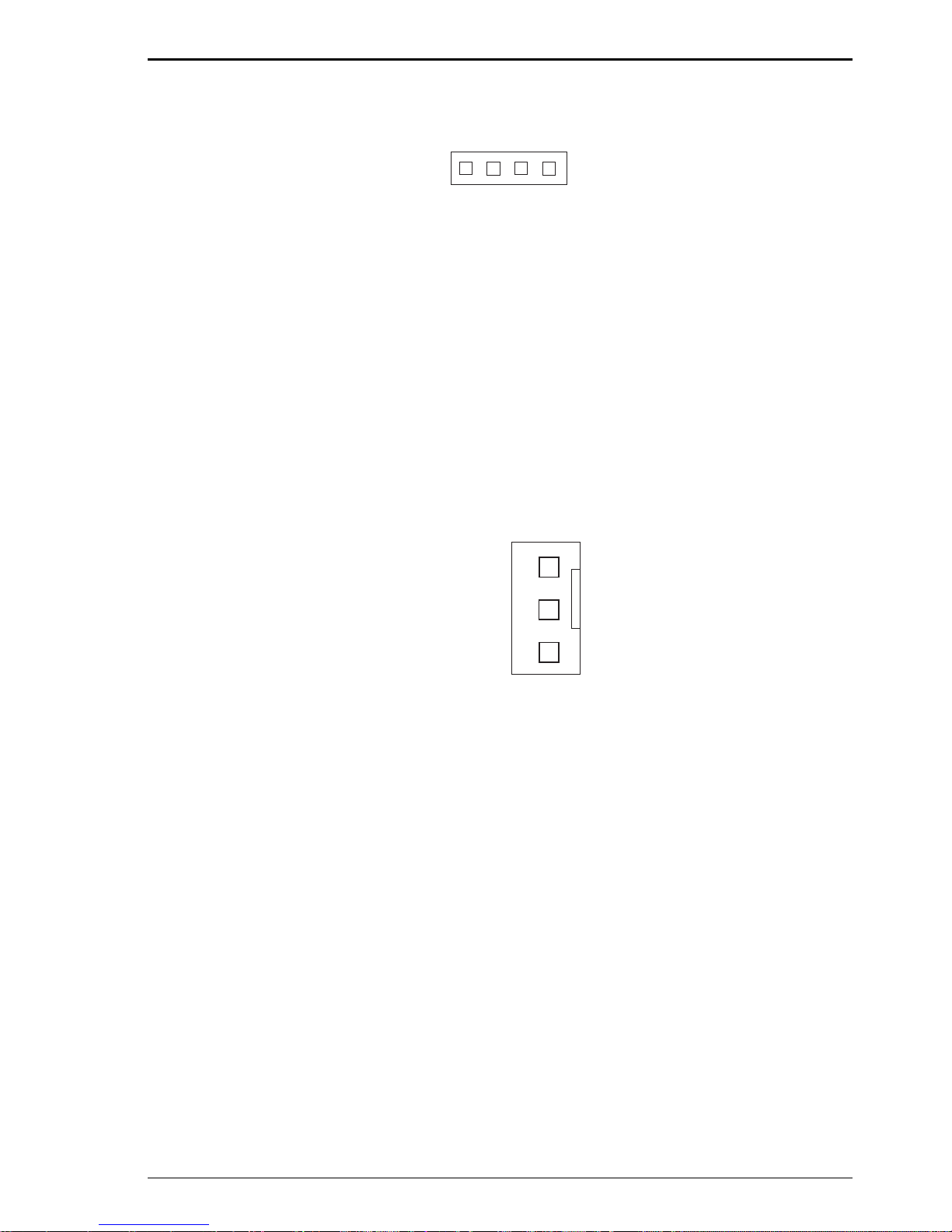
CommPlete 4000 Server SBC, Model IPC-623C 25
Hardware Configuration
2-17 Hard Disk Drive LED Connector
1
HDL
Figure 2-18: Hard Drive LED Connector
HDL : Hard Disk Driver LED Connector
The pin assignments are as follows:
PIN SIGNAL FUNCTION
1 Vcc
2 HDD Active Signal
3 HDD Active Signal
4 HDD Active Signal
2-18 CPU Fan Connector
1
CPUFAN
Figure 2-19: CPU Fan Connector
CPUFAN: CPU Fan Connector
The pin assignments are as follows:
PIN SIGNAL FUNCTION
1 GND
2 +12V
3 CPUF AN
Page 26
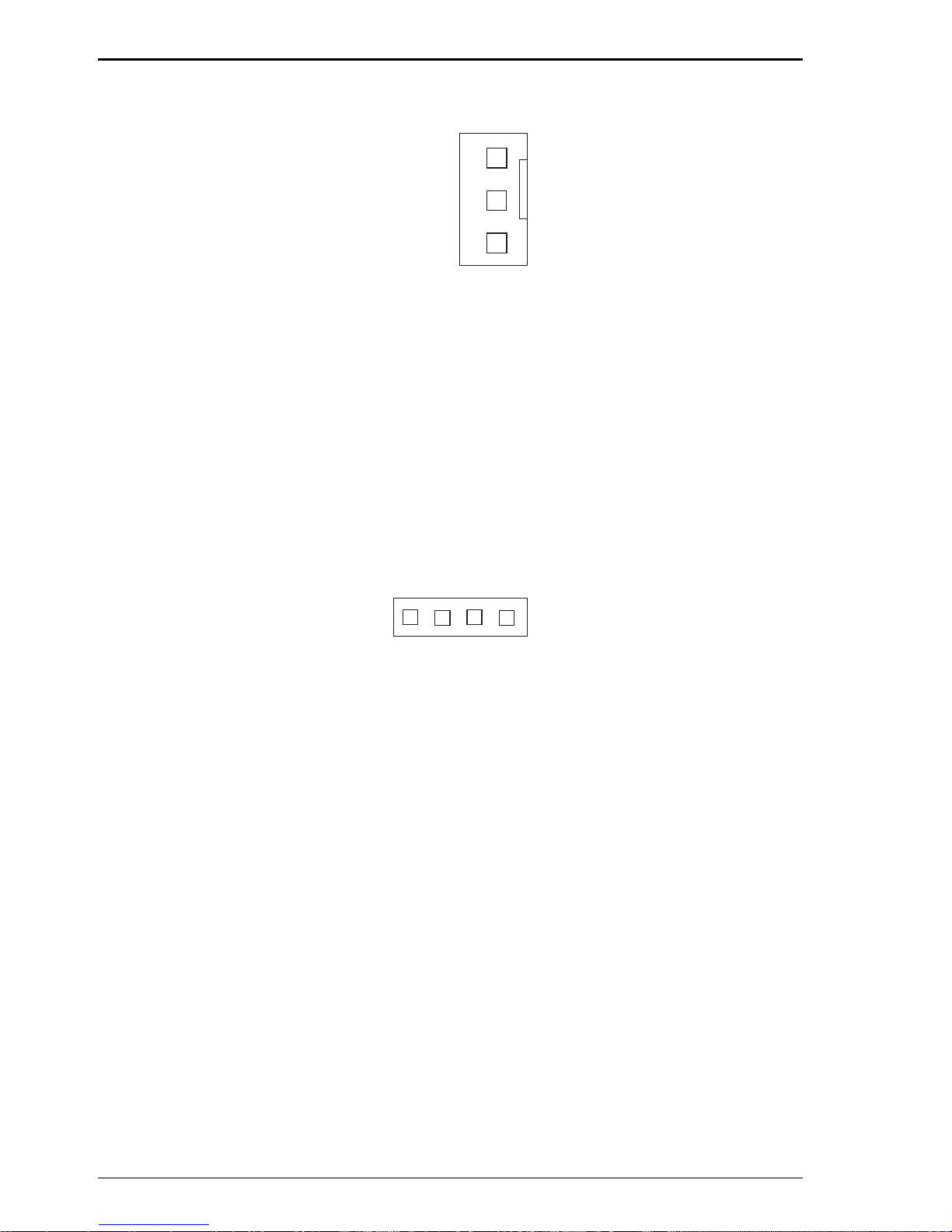
26 CommPlete 4000 Server SBC, Model IPC-623C
Hardware Configuration
2-19 System Fan Connector
1
SYSFAN
Figure 2-20: System Fan Connector
SYSFAN: System Fan Connector
The pin assignments are as follows:
PIN SIGNAL FUNCTION
1 GND
2 +12V
3 SYSFAN
2-20 External Speaker Connector
1
SPK
Figure 2-21: External Speaker Connector
SPK : External Speaker Connector
The pin assignments are as follows:
PIN SIGNAL FUNCTION
1 Vcc
2 Speaker Signal
3 Speaker Signal
4 Speaker Signal
Page 27
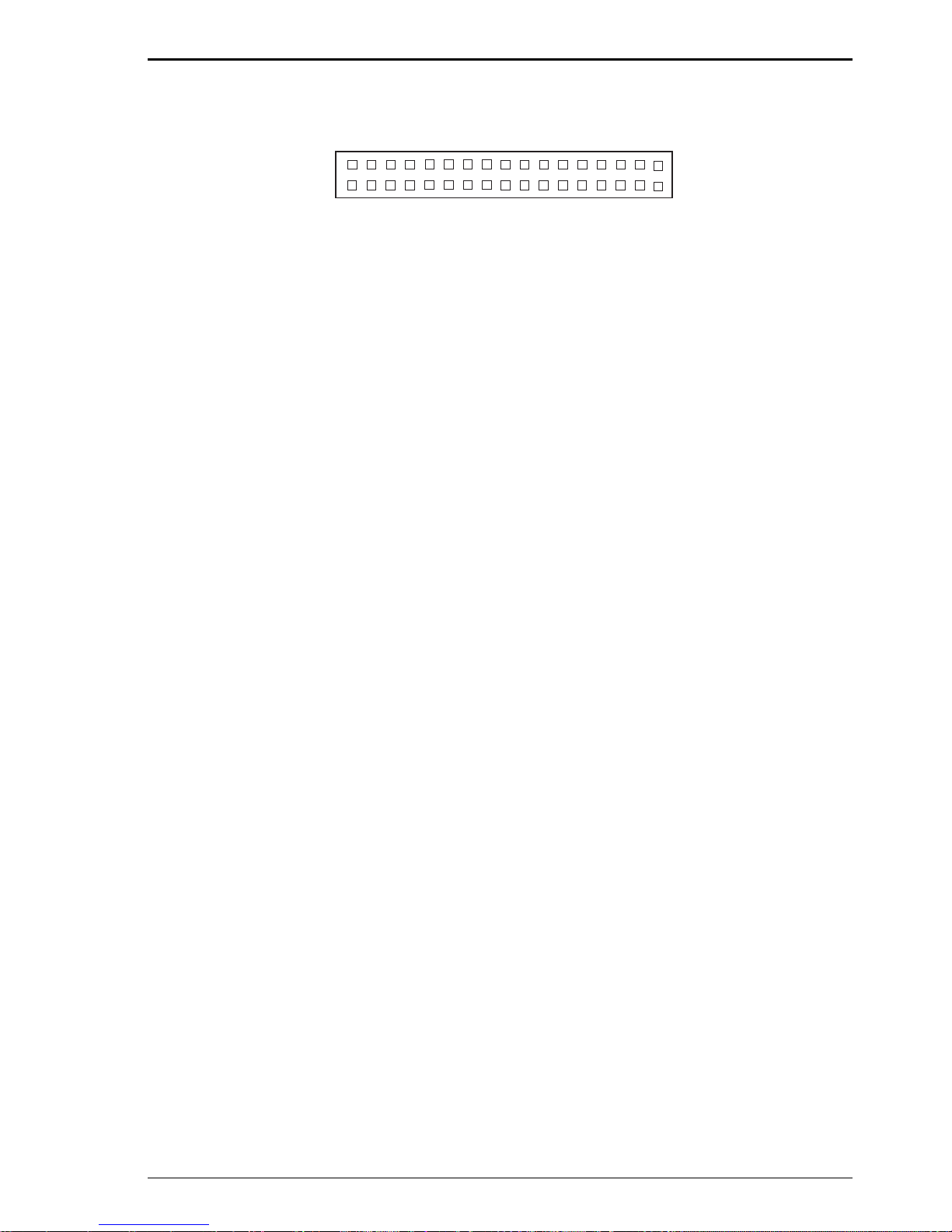
CommPlete 4000 Server SBC, Model IPC-623C 27
Hardware Configuration
2-21 Floppy Disk Drive Connector
FDD
1
2
33
34
Figure 2-22: Floppy Disk Drive Connector
FDD : Floppy Disk Drive Connector
The pin assignments are as follows:
PIN SIGNAL FN PIN SIGNAL FUNCTION
1 GND 2 RPM
3 GND 4 NC
5 GND 6 NC
7 GND 8 INDEX
9 GND 10 MTR0
11 GND 12 DRV1
13 GND 14 DRV0
15 GND 16 MTR1
17 GND 18 DIR
19 GND 20 STEP
21 GND 22 WDATA
23 GND 24 WGATE
25 GND 26 TRK0
27 GND 28 WRPRT
29 GND 30 RDATA
31 GND 32 SEL
33 GND 34 DSKCHG
Page 28

28 CommPlete 4000 Server SBC, Model IPC-623C
Hardware Configuration
2-22 Hard Disk Drive Connector
1
2
39
40
IDE1
Figure 2-23: Hard Disk Drive Connector for IDE1
IDE1: Hard Disk Drive Connector
The CommPlete 4000 has two HDD connectors, IDE1 and
IDE2. The pin assignments are as follows:
PIN SIGNAL FUNCTION PIN SIGNAL FUNCTION
1 IDERST 21 IDEREQ0
2 GND 22 GND
3 IDED7 23 IDEIOW
4 IDED8 24 GND
5 IDED6 25 IDEIOR
6 IDED9 26 GND
7 IDED5 27 IDERDY
8 IDED10 28 PULL HI
9 IDED4 29 IDEACK0
10 IDED11 30 GND
11 IDED3 31 IRQ14
12 IDED12 32 IOCS16
13 IDED2 33 IDEA1
14 IDED13 34 GND
15 IDED1 35 IDEA0
16 IDED14 36 IDEA2
17 IDED0 37 IDECS1P
18 IDED15 38 IDECS3P
19 GND 39 IDELEDP
20 N.C. 40 GND
Page 29

CommPlete 4000 Server SBC, Model IPC-623C 29
Hardware Configuration
1
2
39
40
IDE2
Figure 2-24: Hard Disk Drive Connector for IDE2
IDE2: Hard Disk Drive Connector
The pin assignments are as follows:
PIN SIGNAL FN PIN SIGNAL FUNCTION
1 IDERST 21 IDEREQ1
2 GND 22 GND
3 IDED7 23 IDEIOW
4 IDED8 24 GND
5 IDED6 25 IDEIOR
6 IDED9 26 GND
7 IDED5 27 IDERDY
8 IDED10 28 PULL HI
9 IDED4 29 IDEACK1
10 IDED11 30 GND
11 IDED3 31 IDESIRQ
12 IDED12 32 IOCS16
13 IDED2 33 IDEA1
14 IDED13 34 GND
15 IDED1 35 IDEA0
16 IDED14 36 IDEA2
17 IDED0 37 IDECS1S
18 IDED15 38 IDECS3S
19 GND 39 IDELEDS
20 N.C. 40 GND
Page 30

30 CommPlete 4000 Server SBC, Model IPC-623C
Hardware Configuration
2-23 VGA CRT Connector
1
5
6
VGA
10
11
15
Figure 2-25: VGA Connector for CRT
VGA : VGA CRT Connector
The pin assignments are as follows:
PIN SIGNAL FN PIN SIGNAL FUNCTION
1 RED 9 NC
2 GREEN 10 GND
3 BLUE 11 NC
4NC 12NC
5 GND 13 HSYNC
6 GND 14 VSYNC
7 GND 15 NC
8 GND
Page 31

CommPlete 4000 Server SBC, Model IPC-623C 31
Hardware Configuration
2-24 LCD Panel Connector
LCD: LCD Panel Connector
The connector LCD is a 51-pin, dual-in-line header used for Flat
Panel displays.
LCD
50
1
2
51
Figure 2-26: LCD Panel Connector
PIN SIGNAL FN PIN SIGNAL FUNCTION
1 P0 2 P16
3 P1 4 P17
5 P2 6 P18
7 P3 8 P19
9 P4 10 P20
11 P5 12 P21
13 P6 14 P22
15 P7 16 P23
17 LCD VDD 18 LCD VDD
19 P8 20 P24
21 P9 22 P25
23 P10 24 P26
25 P11 26 P27
27 P12 28 P28
29 P13 30 P29
31 P14 32 P30
33 P15 34 P31
35 P34 36 P32
37 P35 38 P33
39 M 40 GND
41 VDDSAFE 42 FLM
43 VDDSAFE 44 GND
45 ENABKL 46 SHFCLK
47 ENVEE 48 GND
49 12VSAFE 50 LP
51 12VSAFE
Page 32

32 CommPlete 4000 Server SBC, Model IPC-623C
Hardware Configuration
2-25 LCD VDD Selection
JP4: LCD VDD Selection
The selections are as follows:
Power
Selection
Jumper Settings
(Pin Closed)
Jumper
Illustration
VDD 5V
VDD 3.3V
1-2
2-3
1
3
JP4
JP4
1
3
2-26 Panel Power Connector
JP5: Panel Power Connector
1
JP5
Figure 2-27: Panel Power Connector
JP5 : Panel Power Connector
The pin assignments are as follows:
PIN SIGNAL FUNCTION
1 LCD+12V
2 GND
3 LCD VDD (+5V/3.3V)
Page 33

CommPlete 4000 Server SBC, Model IPC-623C 33
Hardware Configuration
2-27 Printer Connector
PRT : Printer Connector
As to link the Printer to the card, you need a cable to connect
both DB25 connector and parallel port.
13
26
PRT
14
1
Figure 2-28: Printer Connector
The pin assignments are as follows:
PIN SIGNAL FN PIN SIGNAL FUNCTION
1 STB 14 AUTFE
2 P0 15 ERROR
3 P1 16 INIT
4 P2 17 SLCTIN
5 P3 18 GND
6 P4 19 GND
7 P5 20 GND
8 P6 21 GND
9 P7 22 GND
10 ACK 23 GND
11 BUSY 24 GND
12 PE 25 GND
13 SLCT 26 NC
Page 34

34 CommPlete 4000 Server SBC, Model IPC-623C
Hardware Configuration
2-28 Power LED & Keylock Connector
KBL : Power LED & Keylock Connector
1
KBL
Figure 2-29: Power LED & Keylock Connector
The pin assignments are as follows:
PIN SIGNAL FUNCTION
1 Power LED
2NC
3 GND
4 KB Inh
5 GND
2-29 LAN Connector
LAN: LAN Connector
1 2 3 4 5 6 7 8
Figure 2-30: LAN Connector
The pin assignments are as follows:
PIN SIGNAL FUNCTION
1 TX+
2 TX3 RX+
4 ISOLATED GND
5 ISOLATED GND
6 RX7 ISOLATED GND
8 ISOLATED GND
Page 35

CommPlete 4000 Server SBC, Model IPC-623C 35
Hardware Configuration
2-30 LAN LED Indicators
The CommPlete 4000 SBC has has three LAN LED indicators;
LED1, LED2, and LED3.
LED1
1
LED3
1
LED2
1
Pin Function Pin Function Pin Function
1 Pull Hi 1 Pull Hi 1 Pull Hi
2 Link 2 Active- 2 Active-
100Mbps 10Mbps
Figure 2-31: LAN LED Indicators
2-31 Green Function Connector
GRN: Green Function Connector
GRN
1
Figure 2-32: Green Function Connector
The pin assignments are as follows:
PIN SIGNAL FUNCTION
1 EXTSMI2 GND
Page 36

36 CommPlete 4000 Server SBC, Model IPC-623C
Hardware Configuration
2-32. Memory Installation
The CommPlete 4000 IPC-623C SBC supports two SDRAM
banks.
DRAM BANK CONFIGURATION
SIMM 1 SIMM 2 TOTAL MEMORY
32m 32M
32M 32M 64M
32M 64M 96M
64M 64M
64M 32M 96M
64M 64M 128M
64M 128M 192M
128M 128M
128M 64M 192M
128M 128M 256M
128M 256M 384M
256M 256M
256M 128M 384M
256M 256M 512M
Page 37

Software Configuration
CommPlete 4000 Server SBC, Model IPC-623C 37
Chapter 3 - Software
Configuration
This chapter presents detailed information on VGA driver, LAN
driver, and Flash BIOS update. It also describes how to install
configurations.
Sections include:
´ VGA Driver Utility
Flash BIOS Update
´ LAN Driver Utility
´ Watchdog Timer Configuration
3-1. Introduction
Enclosed with our IPC-623C package is our driver utility, which
may comes in a form of a CD ROM disc or floppy diskettes. For
CD ROM disc user, you will only need some of the files
contained in the CD ROM disc, please kindly refer to the
following chart:
File name
(Assume that CD ROM
drive is D:)
Purpose
D:\VGA\C&T\CT69K
C&T 69000
For VGA driver installation
D:\Flash\Awdflash.exe
For BIOS update
D:\LAN\RTL8139 For LAN Driver installation
Page 38

Software Configuration
38 CommPlete 4000 Server SBC, Model IPC-623C
3-2. VGA Driver Utility
The VGA interface embedded with our IPC-623C can support a
wide range of display mode, such as SVGA, STN, TFT,.....etc.
You can display CRT and LCD Panel simultaneously on this
board, but make sure that the modes for CRT and LCD Panel
are the same. If not, only one of them can be displayed.
VGA CD
1. Awdflash 7.xx program
2. Win 3.1 program
3. Win 95 program
4. Win NT program
5. Win 98 program
6. OS/2 video Device Driver
3-1-2. Installation Procedures of VGA Driver
1. Install VGA Driver to W indows 3.1
(1). To install VGA driver to Windows 3.1, please insert Utility
Disk into floppy disk drive A/B or CD ROM drive under your
Windows 3.1 system, and go to directory where VGA driver
is located.
(2). Click Setup.exe file for VGA driver installation directly.
Follow the instructions on the screen and complete the
installation.
(3). Once installation is completed, you must shut down system
and restart in order for changes to take effect.
2. Install VGA Driver to W indows 95
(1). Click START, SETTINGS, then CONTROL PANEL.
(2). On CONTROL PANEL, click the DISPLAY icon and enter
the SETTINGS tab of the DISPLAY PROPERTIES window.
(3). Select the SETTINGS page, push the CHANGE DISPLAY
Page 39

Software Configuration
CommPlete 4000 Server SBC, Model IPC-623C 39
TYPE button. Click the CHANGE button in the “Adapter
T ype” area.
(4). Push the “HAVE DISK BUTT ON” and press OK.
(5). Specify the path for the new driver and press the <Enter>
key. The “Select Device” dialog box will appear. Select the
“Chips and Tech 69000 PCI”.
(6). Follow the remaining instruction that appear on the screen
to complete the rest of the installation, then restart your
computer.
3. Install VGA driver to W indows NT 3.5x/4.0
(1). To install VGA drivers to W indows 3.5x/4.0 is as you
normally would. Click START, then SETTINGS, then
CONTROL PANEL of the operating system.
(2). Select the DISPLAY icon to start the DISPLAY
PROPERTIES window, then choose the SETTING tab, then
DISPLAY TYPE.
(3). In the CHANGE DISPLAY TYPE window, click on the
CHANGE button in the ADAPTER TYPE, this will bring up
the SELECT DEVICE window.
(4). In the CHANGE DISPLAY window, click on Have Disk.
Follow the instructions appearing on the screen until you
complete the whole installation.
(5). Once installation is completed, the system must be shut
down and restarted for the new drivers to take effect.
4. Install VGA driver to OS/2 Warp Operation System
(1) Preliminary Steps:
(i) OS/2 DOS Support must be installed.
(ii) If you previously installed SVGA support, you must reset
the system to VGA mode. VGA is the default video mode
enable when OS/2 is to be installed.
(iii) To restore VGA mode, Use SELECTIVE INSTALL and
select VGA for PRIMARY DISPLAY. For more
information on this procedure, see the section on
Changing Display Adapter Support in the OS/2 User’s
Guide.
Page 40

Software Configuration
40 CommPlete 4000 Server SBC, Model IPC-623C
(2) Start Driver installation
(i) Open an OS/2 full screen or windowed session.
(ii) Place into Drive A/B the Utility Disk, which contains the
69000 Display Driver .
(iii) At the OS/2 command prompt , type the following
commands to copy the files to the OS/2 drive:
T ype A: and press ENTER to make this the default drive.
Type Setup A: C: and press ENTER
6 When the setup Program is completed, you will need to
perform a shut down and then restart the system in order for
change to take effect.
(iv) After restarting the system, first open the OS/2 System
folder .
(v) Then open the System Setup folder.
(vi) Open the Display Driver Install Object.
(vii) When the Display Driver Install window appears, select
PRIMARY DISPLAY, and click OK.
(viii) When the Primary Display Driver List window appears,
select “Chips and Technologies 69000” from the list of
Adapter types, then select OK to install the video
driver .
(ix) When installation is complete, you should shut down
and restart the system for the changes to take effect.
And also make sure to remove the install Utility Disk
before restarting system.
For more details on Installation procedure, please refer to
readme.txt or install.txt file found on VGA DRIVER UTILITY.
Page 41

Software Configuration
CommPlete 4000 Server SBC, Model IPC-623C 41
3-3. Flash BIOS Update
3-3-1. System BIOS Update:
Users of IPC-623C can use the program “Awdflash.exe”
contained in the Utility Disk for system BIOS and VGA BIOS
update.
3-3-2. T o update VGA BIOS for LCD Flat Panel Display:
As IPC-623C user, you have to update the VGA BIOS for your
specific LCD flat panel you are going to use. For doing this, you
need two files. One is the “Awdflash.exe” file and the other is the
VGA BIOS C&T 69000 file for LCD panel display. Both file must
be provided by the vendor or manufacturer. When you get these
two files ready, follow the following steps for updating your VGA
BIOS:
1. Install “Awdflash.exe” from Utility Disk to Drive C.
2. Insert the VGA BIOS file you have obtained from the vendor.
3. Type the path to Awdflash.exe and execute the VGA BIOS
update with file 620xxxxx.bin
C:\UTIL\AWDFLASH>AWDFLASH 620xxxxx.bin
4. The screen will display the table below:
FLASH MEMORY WRITER v7.XX
(C) Award Software 2000 All Rights Reserved
For i440BX-SMC669-2A69KP6PC-0 DATE: 03/02/2001
Flash Type - MXIC 29F002(N)T /5V
File Name to Program: 620xxxxx.bin
Checksum: XXXXX
Error Message : Do You Want To Save BIOS (Y/N)
If you want to save the original BIOS, enter “Y” and press < Enter >.
If you choose “N”, the following table will appear on screen.
Page 42

Software Configuration
42 CommPlete 4000 Server SBC, Model IPC-623C
FLASH MEMORY WRITER v7.XX
(C) Award Software 2000 All Rights Reserved
For i440BX-SMC669-2A69KP6PC-0 DATE: 03/02/2001
Flash Type - MXIC 29F002(N)T /5V
File Name to Program: 620xxxxx.bin
Checksum: XXXXX
Error Message: Are you sure to program (Y/N)
Select “Y” , and the BIOS will be renewed. When you are
refreshing the BIOS, do not turn off or reset the system, or you
will damage the BIOS. After you have completed all the
programming, the following screen appears.
FLASH MEMORY WRITER v7.XX
(C) Award Software 2000 All Rights Reserved
For i440BX-SMC669-2A69KP6PC-0 DATE: 03/02/2001
Flash Type - MXIC 29F002(N)T /5V
File Name to Program: 620xxxxx.bin
Checksum: XXXXX
F1: Reset F10: Exit
Reset System or Power off to
accomplish update process!
Please reset or power off the system and then the Flash BIOS is
fully implemented.
Page 43
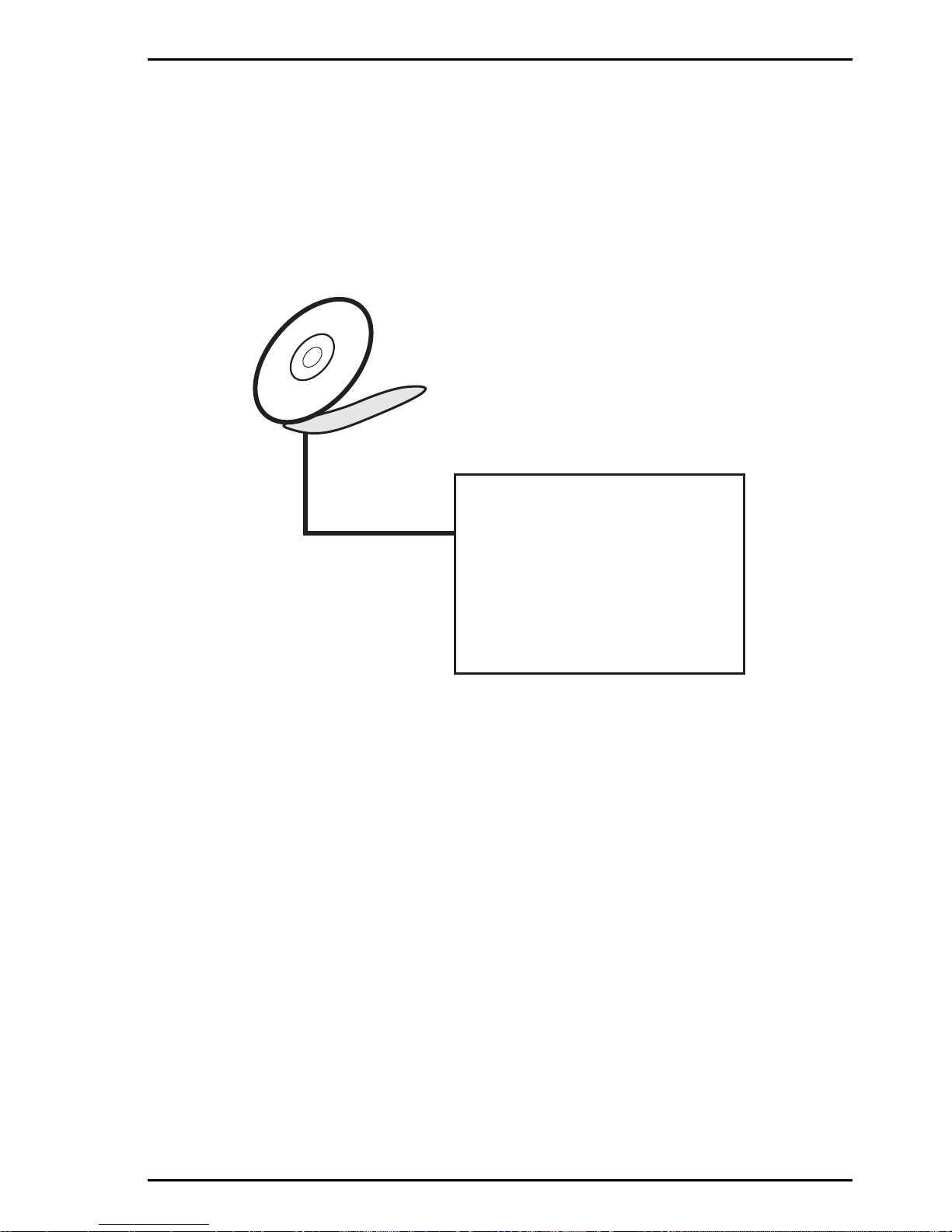
Software Configuration
CommPlete 4000 Server SBC, Model IPC-623C 43
3-4. LAN Driver Utility
3-4-1. Introduction
IPC-623C Embedded Card is enhanced with LAN
function that can support various network adapters.
Installation programs for LAN drivers are listed as
follows:
LAN CD
1. Win 95/98/2000 program
2. Win NT program
3. Novell 3.x/4.x program
4. SCO-Unix
5. WFW 3.11
6. NDIS
7. MSLAN
8. LINUX
3-4-2. Installation Procedures of LAN Driver
1. Install LAN Driver to Windows 98/2000
Executing Windows 98/Windows 2000, it will auto-detect your
system configuration and find the adapter hardware.
(1) Ask you to select which driver you want to install, select
“Driver from disk provided by hardware manufacturer”.
(2) Insert the Realtek RTL8139 driver disk into the drive A or
CD drive and specify the setup file pathname, ex: A:\ .
(3) Win 98/ Win 2000 will appear some messages to insert
Windows 98/Win2000 system disk to complete setup step.
(4) Windows 98/Windows 2000 will finish the other installation
procedure automatically, and then restart the system.
Page 44

Software Configuration
44 CommPlete 4000 Server SBC, Model IPC-623C
2. Install LAN Driver to Windows NT 3.0/4.0
(1) In the Main group of NT, select the “Control Panel” icon.
(2) In the Control Panel window, choose the “Network” icon.
(3) In the Network Settings dialog box, choose the “Add
adapter” button. The Add Network Adapter dialog box
appears.
(4) In the list of network cards, select “<other> Requires disk
from manufacturer”, and then press <Enter> button.
(5) Insert the LAN driver utility , and enter the filename (ex. A:\
pathname) where the setup file OEMSETUP.INF is located,
and then choose OK button.
(6) The screen will appear “Select Line Speed” dialog box,
which is provided by RTL8139.SYS driver. The default
value is “auto” so that the line speed can be auto detected
as 10MB or 100MB, while the RTL8139.SYS is loading.
(7) The screen will appear “Input Ethernet ID” dialog box, which
is provided by RTL8139.SYS driver. This option is only
required when you have more than one RTL8139 PCI Fast
Ethernet adapters on this computer. Select “SKIP” if only
one adapter is installed on this computer.
(8) “Bus Location” displayed in next screen. Your machine
contains more than one hardware bus, please select the
Bus Type and Bus number on which your network adapter
card is installed.
(9) NT will then perform the binding process. If any additional
network software options were installed, you may be
prompted for specific information for these packages.
(10) Re-starting your system you will acquire network service.
Note: For Installing Multiple LAN Adapters:
Enter Windows NT and follow above setup procedure step 2, in
the “Network Settings” dialog box, choose the “Configure...”
button. The “Input Ethernet ID” dialog box appears and input
adapter’s Ethernet ID. Last step to select OK and close
NETWORK SETUP. Select SKIP if only one adapter is
installed on this computer.
For more information on installation procedure, please refer to
TXT directory found on LAN DRIVER UTILITY.
Page 45

Software Configuration
CommPlete 4000 Server SBC, Model IPC-623C 45
3-5. Watchdog Timer Configuration
The watchdog timer does not run constantly. It must be started
in DOS Debug mode or from another application program,
customized for this purpose, that runs on the system. The
watchdog timer is especially useful for remote rebooting of the
PC.
The watchdog timer is defined at I/O port 0443H. To enable the
watchdog timer, write I/O port 0443H, then the system will reset
itself. To disable the function, write I/O port 0441H and the
system will stop the Watchdog timer.
Since the timer’s intervals have a tolerance of 25%, you should
specify that the timer be refreshed about once every second. To
program your watch timer, follow these steps:
Watchdog enable program:
MOVAX, 000FH (choose the values you need; start from 0)
MOVDX, 0443H
OUTDX, AX
Watchdog disable program:
MOVAX, 000FH (this value can be ignored)
MOVDX, 0441H
OUTDX, AX
The Watchdog Timer control table is as follows:
Level Value Time/sec Level Value Time/sec
1 F09764
2E810672
3 D 16 11 5 80
4 C 24 12 4 88
5 B 32 13 3 96
6 A 40 14 2 104
7 9 48 15 1 112
8 8 56 16 0 120
Page 46

Green PC Function
46 CommPlete 4000 Server SBC, Model IPC-623C
Chapter 4 - Green PC
Function
The CommPlete 4000 is equipped with a “green function” that
allows it to operate using reduced electrical power when the
machine is inactive. When in green mode, the CommPlete 4000
slows down and shuts down certain computer functions in order
to reduce power consumption. There are three reduced-power
operating modes (presented in order of increasing power
savings):
(1) CPU Doze Mode,
(2) System Standby Mode,
(3) System Suspend Mode .
By default, however, the green function is turned off.
4-1. Power Saving Block Diagram
On
DozeSuspend
Standby
Timer Control into Suspend
Timer Control into Doze
Keyboard/Mouse Wake-Up
Timer Control into Suspend
Timer Control into Standby
External Switch &
Timer Control into Suspend
Keyboard/Mouse Wake-Up
Keyboard/Mouse
Wake-Up
Timer Control
into Standby
Figure 4-1: Power On & Three Reduced-Power States
Page 47

Green PC Function
CommPlete 4000 Server SBC, Model IPC-623C 47
4-2. CPU Doze Mode
1. After a pre-determined period of inactivity has elapsed, the
CPU will slow down to 8 MHz.
2. The computer will emit one ‘beep’ sound.
3. The green function will monitor PC activity according to
settings in the Power Management Setup screen.
4. If any activity occurs, the system will switch from “Doze Mode”
to “On Mode.”
4-3. System Standby Mode
1. After a pre-determined period of inactivity has elapsed, the
CPU will slow down to 8 MHz.
2. The computer will emit two beeps.
3. The Level 1 cache will be disabled.
4. The VGA monitor will display a blank screen.
5. The hard drive will be powered down.
6. If any activity occurs, the system will switch from “Standby
Mode” to “On Mode.”
4-4 System Suspend Mode
1. After a pre-determined period of inactivity has elapsed, the
CPU will slow down to 8 MHz.
2. The computer will emit three beeps.
3. The Level 2 cache will be disabled.
4. The VGA monitor will display a blank screen.
5. The hard drive will be powered down.
6. The green function will monitor PC activity according to
settings in the Power Management Setup screen.
7. When the system is in Suspend Mode, input from the
keyboard, or the mouse, or alarm is required to wake up the
PC.
Page 48

48 CommPlete Series 4000 Server SBC, Model IPC-623C
Award BIOS Setup
Chapter 5 - Award BIOS
Setup
5.1 Introduction
This chapter describes the function of the BIOS in managing the
features of your system and how to configure the BIOS in its
Setup Menu. The IPC-623C single-board computer is equipped
with a system BIOS chipset from Award Software Inc.
Your application programs (such as word processing,
spreadsheets, and games) rely on an operating system such as
DOS or OS/2 to manage such things as keyboard, monitor, disk
drives, and memory.
The operating system, in turn, relies on a BIOS (Basic Input and
Output system), a program stored on a ROM (Read-only
Memory) chip, to initialize and configure your computer’s
hardware. As the interface between the hardware and the
operating system, the BIOS enables you to make basic changes
to your system’s hardware without having to write a new
operating system.
The following diagram illustrates the interlocking relationships
between the system hardware, BIOS, operating system, and an
application program:
Application Program
Operating System
BIOS
System Hardware
Figure 5-1: PC Subsystem Relationships
Page 49

CommPlete Series 4000 Server SBC, Model IPC-623C 49
Award BIOS Setup
The Setup program built into the Award BIOS lets users modify
the basic system configuration. This special configuration
information is then stored in battery-backed RAM so that the PC
retains the Setup information when the power is turned off.
The Award BIOS is a custom version of an industry standard
BIOS. It supports Intel/Cyrix/AMD processors in a standard
IBM-AT compatible input/output system. The BIOS provides
critical low-level support for standard devices such as disk
drives and serial and parallel ports.
The Award BIOS has been customized by adding important, but
non-standard, features such as virus and password protection
as well as special support for detailed fine-tuning of the chipset
that controls the entire PC system.
Descriptions in this chapter will help you configure your system
using the BIOS Setup screens.
Note: MultiTech has pre-set the BIOS before shipping the CommPlete 4000.
In most cases, the user will not need to change any BIOS settings. However, if any hardware within the CommPlete 4000 has been changed, or if
the boot sequence has been changed, the user will need to revise the BIOS
accordingly.
5-2 Entering Setup
To enter the BIOS Setup screen, power on the computer and
then press the Delete key immediately. The other way to enter
Setup is to power on the computer and then, when the below
message appears briefly at the bottom of the screen during the
POST (Power On Self Test), press the Delete key or
simultaneously press <Ctrl>, < Alt >, and < Esc > keys (Control,
Alternate, & Escape).
TO ENTER SETUP BEFORE BOOT PRESS <CTRL-ALT-ESC>
OR <DEL> KEY
As long as the above message is present on the screen you
may press the <Del> key (the one that shares the decimal point
Page 50

50 CommPlete Series 4000 Server SBC, Model IPC-623C
Award BIOS Setup
at bottom of the number keypad) to access the Setup program.
After a moment, the main menu of the Award SETUP program
will appear on the screen:
ROM / PCI / ISA BIOS (2A69KP6A)
CMOS SETUP UTILITY
AWARD SOFTWARE, INC.
STANDARD CMOS SETUP
BIOS FEATURES SETUP
CHIPSET FEATURES SETUP
POWER MANAGEMT SETUP
PNP/PCI CONFIGURATION
LOAD BIOS DEFAULTS
LOAD SETUP DEFAULTS
INTERGRATED PERIPHERALS
SUPERVISOR PASSWORD
USER PASSWORD
IDE HDD AUTO DETECTION
SAVE & EXIT SETUP
EXIT WITHOUT SAVING
Time, Date, Hard Disk Type .........
Esc: Quit
F10: Save & Exit Setup
(Shift) F2: Change Color
:Select Item
Figure 5-2: Setup Program Initial Screen
You may use the cursor up/down keys to highlight each
individual menu item. As you highlight each item, a brief
description of that item’s function appears in the lower window.
If you have a color monitor, you can use Shift F2 key to scroll
through the various color combinations available.
Page 51

CommPlete Series 4000 Server SBC, Model IPC-623C 51
Award BIOS Setup
5-3 Standard CMOS Setup Menu
Highlight STANDARD CMOS SETUP and press < ENTER > .
The following screen display will appear:
ROM PCI / ISA BIOS (2A69KP6C)
STANDARD CMOS SETUP
AWARD SOFTWARE, INC.
Esc: Quit
F1:Help
(Shift) F2: Change Color
:Select Item
Pu/Pd/+/-: Modify
Base Memory: 640K
Extended Memory: 3100484K
Other Memory: 384K
_______________________
Total Memory: 131072K
Drive A: 1.44M, 3.5in.
Drive B: None
Video: EGA/VGA
Halt On: All Errors
Date (mm:dd:yy) : Thur, Feb 1 2001
Time (hh:mm:ss) : 10 : 17 : 37
HARD DISKS
Primary Master
Primary Slave
Secondary Master
Secondary Slave
Type
:Auto
:Auto
:Auto
:Auto
Size
0
0
0
0
Cyls.
0
0
0
0
Head
0
0
0
0
PreComp
0
0
0
0
LandZ
0
0
0
0
Sector
0
0
0
0
Mode
Auto
Auto
Auto
Auto
Figure 5-3: Standard CMOS Setup Screen
In the above table the base memory size and the extended
memory size are displayed. This is automatically read from your
system. You do not need to set these parameters. The screen
displays the date and time, which the operator must set
correctly after powering up the computer. The format of the
date/time display is as follows:
Date:
< Month >, < Date > and <Year >. Ranges for each value are in
the CMOS Setup Screen, and the week-day will be skipped
automatically.
Page 52

52 CommPlete Series 4000 Server SBC, Model IPC-623C
Award BIOS Setup
Time:
< Hour >, < Minute >, and < Second >. Use 24 hour clock
format, i.e., for “p.m.” numbers, add 12 to the hour. For
example, 4: 30 p.m. should be expressed as 16:30:00.
Drives: Primary Master/Slave & Secondary Master/
Slave
In general, the IPC-623C can handle four disk drives: a primary
master, a primary slave, a secondary master, and a secondary
slave. The hard drive shipped with the CommPlete 4000 will be
a “Primary Master” drive designated as Drive C. An IDE
CDROM may optionally function as a Primary Slave drive and
be designated as Drive D. The “type” and “mode” settings for
the primary master and the primary slave drives should, in most
cases, be AUTO. The default configuration state for the
secondary master/slave is DISABLED.
When this field of the Standard CMOS Setup screen is set to
AUTO, the IPC-623C will automatically detect the hard drive(s)
in the system. The IPC-623C can auto-detect 45 specific drive
types ( designated 1-45 in this field).
The drive type can also be entered manually. If entered
manually, the drive in use must match the type entered in this
field. If the drive being used is not of the type specified in this
field, it will not work properly in the CommPlete 4000. For drives
not on the list of 45 types, a user-defined drive can also be
specified in this field (as type “User”). When “User” is selected
for this field, the operator must specify the parameters of the
hard drive (number of cylinders, heads, etc.). This information
should be provided in the documentation for the hard drive unit
(this information is often specified on the exterior of the hard
drive unit, as well).
Note: If your IPC-623C has trouble detecting your hard drive when the
Type field in the Standard CMOS Setup screen is set to AUTO, then you
should enable the IDE HDD Auto Detection function in the CMOS Setup
Utility screen. If the hard drive is still not detected, designate the Type as
User and enter the hard-drive values into the Standard CMOS Setup screen
Page 53

CommPlete Series 4000 Server SBC, Model IPC-623C 53
Award BIOS Setup
If the controller of the hard-disk drive interface is ESDI, the
selection shall be
“Type 1”.
If the controller of the hard-disk drive interface is SCSI, the
selection shall be “None”
If the controller of the hard-disk drive interface is CD-ROM, the
selection shall be “None”
Type:
Describes the hard drive. Default value is AUTO. Other values:
1-45, user, and none.
CYLS.:
Denotes the number of cylinders in the specified drive type.
HEADS:
Denotes the number of heads in the specified drive type.
PRECOM:
Precom is the read delay circuitry which takes into account the
timing differences between the inner and outer edges of the
surface of the disk platter. The number designates the starting
cylinder of the signal.
LANDZ:
LandZ is the landing zone of the heads. This number
determines the cylinder location where the heads will normally
park when the system is shut down.
SECTORS:
Denotes the number of sectors in the specified drive type.
Page 54

54 CommPlete Series 4000 Server SBC, Model IPC-623C
Award BIOS Setup
Size (Capacity):
Denotes the formatted capacity of the drive based on the
following formula: (# of heads) X (# of cylinders) X (# of sets) X
(512bytes/sects)
Drive A and Drive B:
The option are 360KB 5.25in, 1.2KB 5.25in, 720KB 3.5in,
1.44MB 3.5in, 2.88MB 3.5in and None.
Video:
Options are Monochrome, Color 40, VGA/EGA (default), Color
80.
Halt On:
Options are
No Errors, All but Keyboard, All but Diskette, All but
Diskette/Keyboard, All Errors
. Default is
No Errors
.
Page 55

CommPlete Series 4000 Server SBC, Model IPC-623C 55
Award BIOS Setup
Hard Disk Attributes:
V-P comp
128
300
300
512
512
65535
256
65535
65535
65535
65535
65535
128
65535
0000
0000
300
65535
512
300
300
300
0000
65535
65535
65535
65535
65535
65535
65535
65535
65535
65535
65535
65535
65535
65535
65535
65535
65535
65535
65535
65535
65535
65535
AUTO
Type
1
2
3
4
5
6
7
8
9
10
11
12
13
14
15
16
17
18
19
20
21
22
23
24
25
26
27
28
29
30
31
32
33
34
35
36
37
38
39
40
41
42
43
44
45
47
Cylinders
306
615
615
940
940
615
642
733
900
820
855
855
306
733
000
612
977
977
1024
733
733
733
306
977
1024
1224
1224
1224
1024
1024
918
925
1024
1024
1024
1024
1024
1024
918
820
1024
1024
809
809
776
Heads
4
4
6
8
6
4
8
5
15
3
5
7
8
7
0
4
5
7
7
5
7
5
4
5
9
7
11
15
8
11
11
9
10
12
13
14
2
16
15
6
5
5
6
6
8
LZone
305
615
615
940
940
615
511
733
901
820
855
855
319
733
000
663
977
977
1023
732
732
733
336
976
1023
1223
1223
1223
1023
1023
1023
926
1023
1023
1023
1023
1023
1023
1023
820
1023
1023
852
852
775
Sect
17
17
17
17
17
17
17
17
17
17
17
17
17
17
00
17
17
17
17
17
17
17
17
17
17
17
17
17
17
17
17
17
17
17
17
17
17
17
17
17
17
26
17
26
33
Capacity
10
20
30
62
46
20
30
30
112
20
35
49
20
42
00
20
40
56
59
30
42
30
10
40
76
71
111
152
68
93
83
69
85
102
110
119
17
136
114
40
42
65
40
61
100
Figure 5-4: Award Hard Disk Type Table
Page 56

56 CommPlete Series 4000 Server SBC, Model IPC-623C
Award BIOS Setup
5-4 BIOS Features Setup Menu
When you select BIOS FEATURES SETUP in the
CMOS
Setup Utility
menu, the following screen appears:
Esc: Quit
F1: Help
F5: Old Values
F6: Load BIOS Defaults
F7: Load Setup Defaults
Pu/Pd/+/-: Modify
(Shift) F2: Color
:Select Item
ROM / PCI / ISA BIOS (2A69KP6A)
BIOS FEATURES SETUP
AWARD SOFTWARE, INC.
Virus Warning :Disabled
CPU Internal Cache :Enabled
External Cache :Enabled
CPU L2 Cache ECC Checking :
Enabled
Quick Power-On Self-Test :Disabled
Boot Sequence :A, C, SCSI
Swap Floppy Drive :Disabled
Boot-Up Floppy Seek :Enabled
Boot-Up Numlock Status :ON
Gate A20 Option :Fast
Typematic Rate Setting :Disabled
Typematic Rate (char/sec) :6
Typematic Delay (msec) :250
Security Option :Setup
PCI/VGA palette snoop :Disabled
OS Select for DRAM>64Mb :Non-OS2
Report NO FDD For WIN 95 :Yes
Video BIOS Shadow :Enabled
C8000-CBFFF Shadow :Disabled
CC000-CFFF Shadow :Disabled
D000-D3FFF Shadow :Disabled
D4000-D7FFF Shadow :Disabled
D8000-DBFFF Shadow :Disabled
DC000-DFFFF Shadow :Disabled
Figure 5-5: BIOS Features Setup
The parameters accessible on this screen govern the system’s
default speed, boot-up sequence, keyboard operation,
shadowing and security.
Note: MultiTech presets all BIOS features before shipping the CommPlete
4000. BIOS features should not be changed except by expert operators.
Virus Warning
When this item is enabled, the Award BIOS will monitor the boot
sector and partition table of the hard disk drive for any attempt
at modification.
CPU Internal Cache/External Cache
These two categories speed up memory access. However, it
depends on CPU chipset design.
Page 57

CommPlete Series 4000 Server SBC, Model IPC-623C 57
Award BIOS Setup
CPU L2 Cache EDD Checking
This item allows you to enable/disable CPU L2 Cache ECC
Checking.
Quick Power On Self Test
This setting affects the duration of the Power On Self Test
(POST), which occurs after you power up the computer. If
enabled, the BIOS will shorten or skip some ‘check items’ during
the POST.
Boot Sequence
This setting determines the sequence for which drive to look for
first when the system boots up. You may set the system to look
at drive A: and then at drive C: or vice versa.
Swap Floopy Drive
This setting is effective only in systems where there are two
floppy drives. Selecting enabled assigns physical swapping or
drive B to logical Drive A and physical drive A to logical drive B.
Boot Up Floppy Seek
You may enable/disable this item to define whether the system
will look for a floppy disk drive to boot at power-on, or directly to
the hard disk drive.
Boot Up NumLock Status
This allows you to determine the default state of the numeric
keypad. By default, the system boots up with NumLock on.
Gate A20 Option
This entry allows you to select how gate A20 is handled. Gate
A20 is a device used to address memory above 1 Mbyte.
Initially, Gate A20 was handled by a pin on the keyboard.
Today, while keyboards still provide this support, it is more
common, and much faster, for the system chipset to provide
support for gate A20.
Page 58

58 CommPlete Series 4000 Server SBC, Model IPC-623C
Award BIOS Setup
Typematic Rate Setting
Enable the “typematic” function if you want to be able to
configure the key-repetition characteristics of your keyboard.
Typematic refers to the way in which characters are entered
repeatedly if a key is held down. For example, if you press and
hold down the “A” key, the letter “a” will repeatedly appear on
your screen until you release the key. This setting is disabled by
default.
Typematic Rate (Chars/Sec)
When the typematic rate is enabled, the “typematic rate”
selection allows you select the rate at which a ‘held-down’ key
accelerates.
Typematic Delay (Msec)
When the typematic rate is enabled, this selection allows you to
select the delay between when the key is first depressed and
when the acceleration begins.
Security Option
Allows you to limit access to the system and Setup, or just
Setup.
System The system will not boot and access to Setup will be
denied if the correct password is not entered at the
prompt.
Setup The system will boot, but access to Setup will be
denied if the correct password is not entered at the
prompt.
Note: To disable security, select PASSWORD SETTING at the main menu.
You will be asked to enter a password. Do not type anything; just press
Enter, and security will be disabled. Once its disabled, the system will boot
and you can enter Setup freely.
PCI/VGA Palette Snoop
This setting determines whether the MPEG ISA/VESA VGA
cards can work with PCI/VGA or not.
Page 59

CommPlete Series 4000 Server SBC, Model IPC-623C 59
Award BIOS Setup
OS SELECT FOR DRAM>64MB
This setting allows you to access the memory over 64MB is OS/2.
You may choose OS2 or Non-OS2.
Report No FDD for Win 95
Whether you report no FDD for Win 95 or not.
Video BIOS Shadow
Determines whether the video BIOS will be copied to RAM.
However, it is optional depending on chipset design. Video
Shadow will increase the video speed.
C8000 - CFFFF Shadow/DC000 - DFFFF Shadow
Determines whether option ROMs will be copied to RAM or not.
An example of such option ROM would be support of on-board
SCSI hard-drive functionality.
Page 60

60 CommPlete Series 4000 Server SBC, Model IPC-623C
Award BIOS Setup
5-5 Chipset Features Setup
Choose CHIPSET FEATURES SETUP from the
CMOS Setup
Utilities
menu, the following screen appears.
Esc: Quit
F1: Help
F5: Old Values
F6: Load BIOS Defaults
F7: Load Setup Defaults
Pu/Pd/+/-: Modify
(Shift) F2: Color
:Select Item
ROM / PCI / ISA BIOS (2A69KP6A)
BIOS FEATURES SETUP
AWARD SOFTWARE, INC.
Auto Configuration :Enable
EDO DRAM Speed Selection : :60 ns
EDO CASx# MA Wait State :2
EDO RASx# Wait State :2
SDRAM RAS-to-CAS Delay :3
SDRAM RAS Precharge Time :3
SDRAM CAS Latency Time :3
SDRAM Precharge Control :Disabled
DRAM Data Integrity Mode :Non-ECC
System BIOS Cacheable :Disabled
Video BIOS Cacheable :Disabled
Video RAM Cascheable :Disabled
8-Bit I/O Recovery Time :1
16-Bit I/O Recovery Time :1
Memory Hole at 15M-16M :Disabled
Passive Release :Enabled
Delayed Transaction :Disabled
AGP Aperture Size (MB) :64
Power-Supply Type :AT
Auto Detect DIMM Clk :Enabled
CUP warning Temperature :Disabled
Current System Temperature :35°C/95°F
Current CUP1 Temperature :45°C/113°F
Current CPUFAN1 Speed :5037 RPM
Current CUPFAN2 Speed :
IN0 (V): 2.00V IN1(V) :1.50V
IN2 (V): 3.32V +5V :5.02V
+12 V : 12.28V -12V :-11.95V
-5V : -4.99V VBAT(V) :3.28V
5VSB(V): 5.05V
Shutdown Temperature :Disabled
Figure 5-6: Chipset Features Setup
The parameters in this screen are for system designers, service
personnel, and technically competent users only. Do not reset
these values unless you understand the consequences of your
changes.
Auto Configuration Function:
Auto Configuration selects predetermined optimal values of the
chipset parameters. When disabled, chipset parameters revert
to setup information stored in CMOS. Many fields in this screen
are not available when Auto Configuration is Enabled.
EDO DRAM Speed Selection
The DRAM timing is controlled by the DRAM Timing Registers.
The timings programmed into this register are dependent on the
system design. Slower rates may be required in certain system
designs to support loose layouts or slower memory.
Page 61

CommPlete Series 4000 Server SBC, Model IPC-623C 61
Award BIOS Setup
EDO CASx# MA Wait State
You can select the timing control type of EDO DRAM CAS MA
(memory address bus).
EDO RASx# Wait State
You can select the timing control type of EDO DRAM RAS MA
(memory address bus).
SDRAM RAS-to-CAS Delay
You can select RAS to CAS Delay time in HCLKs of 2/2 or 3/3.
The system board designer should set the values in this field,
depending on the DRAM installed. Do not change the values in
this field unless you change specification of the installed DRAM
or the installed CPU.
SDRAM RAS Precharge Time
Defines the length of time the Row Address Strobe is allowed to
precharge.
SDRAM CAS Latency Time
You can select CAS latency time in HCLKs of 2/2 or 3/3. The
system board designer should set the values in this field,
depending on the DRAM installed. Do not change the values in
this field unless you change specification of the installed DRAM
or the installed CPU.
SDRAM Precharged Control
When enabled, all CPU cycles to SDRAM result in an All Banks
Precharged Command on the SDRAM interface.
DRAM Data Integrity Mode
Select parity or ECC (error-correcting code) according to the
type of install DRAM.
System BIOS Cacheable
Select Enabled allows caching of the system BIOS ROM at
F000h-FFFFFh, resulting in better system performance.
However, if any program writes to this memory area, a system
error may result.
Page 62

62 CommPlete Series 4000 Server SBC, Model IPC-623C
Award BIOS Setup
Video BIOS Cacheable
Select Enabled allows caching of the video BIOS ROM at
C0000h-F7FFFh, resulting in better video performance.
However, if any program writes to this memory area, a system
error may result.
Video RAM Cachable
Select Enabled allows caching of the video RAM, resulting in
better system performance. However, if any program writes to
this memory area, a system error may result.
8 Bit I/O Recovery Time
The recovery time is the length of time, measured in CPU
clocks, which the system will delay after the completion of any
Input/output request. This delay takes place because the CPU
is operating so much faster than the input/output bus that the
CPU must be delayed to allow for the completion of the I/O.
This item allows you to determine the recovery time allowed for
8bit I/O.
16 Bit I/O Recovery Time
This item allows you to determine the recovery time allowed for
16bit I/O. Choices from NA, 1 to 4 CPU clocks.
Memory Hole at 15M-16M
In order to improve performance, certain space in memory can
be reserved for ISA cards. This memory must be mapped into
the memory space below 16Mb.
Passive Release
When enabled, CPU to PCI bus accesses are allowed during
passive release. Otherwise, the arbiter only accepts another
PCI master access to local DRAM.
Delayed Transaction
The chipset has an embedded 32-bit posted write buffer to
support delay transactions cycles. Selected Enabled to support
compliance with PCI specification version 2.1.
Page 63

CommPlete Series 4000 Server SBC, Model IPC-623C 63
Award BIOS Setup
DELAYED TRANSACTION:
The chipset has an embedded 32-bit posted write buffer to
support delay transactions cycles. Select Enabled to support
compliance with PCI specification version 2.1.
AGP APERTURE SIZE (MB):
Select the size of the Accelerated Graphics Port (AGP)
aperture. The aperture is a portion of the PCI memory address
range dedicated for graphics memory address space. Host
cycles that hit the aperture range are forwarded to the AGP
without any translation. See www.agpforum.org for AGP
information.
AUTO DETECT DIMM CLK:
To reduce the occurrence of electromagnetic interference (EMI),
the BIOS detects the presence or absence of components in
DIMM and turns off system clock generator pulses to empty
slots.
CPU WARNING TEMPERATURE:
Select the combination of lower and upper limits for the CPU
temperature. If the CPU temperature extends beyond either
limit, any warning mechanism programmed into your system will
be activated.
CURRENT SYSTEM TEMP.:
This item displays the current system temperature, if your
computer contains a monitoring system.
CURRENT CPU1 TEMPERATURE:
This item displays the current CPU temperature, if your
computer contains a monitoring system.
CURRENT CPUFAN1/CPUFAN2 SPEED:
This item indicate the current speed of the CPU fans, if your
computer contains a monitoring system.
SHUTDOWN TEMPERATURE:
This item select the shutdown temperature.
Page 64

64 CommPlete Series 4000 Server SBC, Model IPC-623C
Award BIOS Setup
5-6 Power Management Setup
Choose “POWER MANAGEMENT SETUP” option on the main
menu, the following screen is displayed.
Esc: Quit
F1: Help
F5: Old Values
F6: Load BIOS Defaults
F7: Load Setup Defaults
Pu/Pd/+/-: Modify
(Shift) F2: Color
:Select Item
ROM / PCI / ISA BIOS (2A69KP6C)
POWER MANAGEMENT SETUP
AWARD SOFTWARE, INC.
ACPI function :Disabled
Power Management :User Define
PM Control by APM :Yes
Video Off Method :DPMS
Video Off After :Standby
MODEM Use IRQ :N/A
Doze Mode :Disable
Standby Mode :Disable
Suspend Mode :Disable
HDD Power-Down :Disable
Throttle Duty Cycle :62.5%
PCI/VGA Act-Monitor :Disabled
Soft-Off by PWR-BTTN :Disabled
Wake Up On LAN :Enabled
IRQ 8 Break Suspend :Disabled
** Reload Global Timer Events **
IRQ (3-7, 9-15), NMI :Disabled
Primary IDE 0 :Disabled
Primary IDE 1 :Disabled
Secondary IDE 0 :Disabled
Secondary IDE 1 :Disabled
Floppy Disk :Disabled
Serial Port :Disabled
Parallel Port :Enabled
Figure 5-7: Power Management Setup
This category allows you to configure your system to the most
effective save energy while operating in a manner consistent
with your own style of computer use. Having made all the
settings above, press <ESC> to return to the main menu.
ACPI Function
This item allows you to enable/disable the Advanced
Configuration and Power Management (ACPI).
Power Management
This item allows you to select the type (or degree) of power
saving and is directly related to HDD power down, Doze Mode,
Standby Mode, and Suspend Mode.
PM Control APM
When this item is set to YES, the system BIOS will wait for
APM’s prompt before it enter any PM mode, e.g., Doze,
Standby, or Suspend. If AMP is installed and if there is a task
running, even if the timer has timed out, the AMP will not prompt
the BIOS to put the system into any power saving mode.
Page 65

CommPlete Series 4000 Server SBC, Model IPC-623C 65
Award BIOS Setup
Video Off Method
This category determines the manner in which the monitor is
blanked.
V/H SYNC+BLANK This selection will cause the system to turn off the
vertical & horizontal synchronization ports and
write blanks to video buffer.
BLANK SCREEN This selection only writes blanks to video buffer.
DPMS Initial display power management signaling.
Video off After
When enabled, this feature allows the VGA adapter to operate
in a power saving mode.
Modem Use IRQ
This item enables you to name the interrupt request (IRQ) line
assigned to the modem (if any) on your system. Activity of the
selected IRQ always awakens the system.
Doze Mode
When enabled and after the set time of system inactivity, the
CUP clock will run at slower speed while all other devices still
operate at full speed.
Standby Mode
When enabled and after the set time of system inactivity, the
fixed disk drive and video will shut down while the other devices
still operate at full speed.
Suspend Mode
When enabled and after the set time of system inactivity, all
devices except the CPU shut down.
HDD Power Down
When enabled and after the set time of system inactivity, the
hard disk drive will power down while all other devices remain
active.
Page 66

66 CommPlete Series 4000 Server SBC, Model IPC-623C
Award BIOS Setup
Throttle Duty Cycle
This item allows you to select the percent of time that the clock
runs when the system enters Doze mode.
PCI/VGA Active Monitor
This item allows you to enable any video activity to restart the
global timer for Standby mode.
Soft-Off by Pwr-Bttn
Pressing the power button for more than 4 seconds forces the
system to enter the Soft-Off state when the system has “hung”.
Wake Up on LAN
This item allows your computer to be booted from another
computer via network by sending a wake-up signal.
IRQ 8 Break Suspend
This item allows you to enable and disable the monitoring of
IRQ8 so it doesn’t awaken the system from Suspend mode.
Reload Global Timer Events
When enabled, an event occurring on each device listed below
restarts the global timer for Standby mode.
1- IRQ[3-7,9-15], NMI 2- Primary IDE 0
3- Primary IDE 1 4- Secondary IDE 0
5- Secondary IDE 1 6- Floppy Disk
7- Serial Port 8- Parallel Port
Page 67

CommPlete Series 4000 Server SBC, Model IPC-623C 67
Award BIOS Setup
5-7 PnP/PCI Configuration
If you choose PNP/PCI CONFIGURATION from the
CMOS
Setup Utility
menu, the following screen will appear:
Esc: Quit
F1: Help
F5: Old Values
F6: Load BIOS Defaults
F7: Load Setup Defaults
Pu/Pd/+/-: Modify
(Shift) F2: Color
:Select Item
ROM / PCI / ISA BIOS (2A69KP6A)
PNP/PCI CONFIGURATION
AWARD SOFTWARE, INC.
DMA-0 assigned to :PCI/ISA PnP
DMA-1 assigned to :PCI/ISA PnP
DMA-3 assigned to :PCI/ISA PnP
DMA-5 assigned to :PCI/ISA PnP
DMA-6 assigned to :PCI/ISA PnP
DMA-7 assigned to :PCI/ISA PnP
PNP OS Installed :No
Resources Controlled by :Manual
Reset Configuration Data :Disabled
IRQ3 assigned to :PCI/ISAPnP
IRQ4 assigned to :PCI/ISA PnP
IRQ5 assigned to :PCI/ISA PnP
IRQ6 assigned to :Legacy ISA
IRQ7assigned to :PCI/ISA PnP
IRQ8 assigned to :PCI/ISA PnP
IRQ9 assigned to :PCI/ISA PnP
IRQ10 assigned to :PCI/ISA PnP
IRQ11 assigned to :PCI/ISA PnP
IRQ12 assigned to :PCI/ISA PnP
IRQ13 assigned to :PCI/ISA PnP
IRQ14 assigned to :PCI/ISA PnP
IRQ15 assigned to :PCI/ISA PnP
Used MEM base addr :N/A
Figure 5-7: PNP/PCI Configuration
This section describes how to configure PCI bus system. PCI,
also known as Personal Computer Interconnect, is a system
which allows I/O devices to operate at speeds nearing the
speed of the CPU when communicating with its own special
components. This section covers technical items, which is
strongly recommended for experience users only.
You can manually configure the PnP/PCI Device’s IRQ.
Highlight the selected item and pressing <F1> key, all the
options for the desired selection will be displayed for choice.
Resource Controlled by
The Award Plug and Play BIOS can automatically configure all
the booth and Plug and Play-competitive devices. If set to Auto,
all interrupt request (IRQ) and DMA assignment fields
disappear, as the BIOS automatically assigns them.
Page 68

68 CommPlete Series 4000 Server SBC, Model IPC-623C
Award BIOS Setup
Reset Configuration Data
When enabled, the system will reset Extended System
Configuration Data (ESCD) when you exit Setup, if you have
installed a new add-on and the system reconfiguration has
caused such a serious conflict that the operating system cannot
boot.
IRQ # Assigned to
If resources are controlled manually, assign each system
interrupt as Legacy ISA devices or PCI/ISA PnP devices.
Legacy ISA Devices complaint with the original PC AT bus specification,
requiring a specific interrupt IRQ4 for serial port 1.
PCI/ISA PnP Devices complaint with the Plug and Play standard,
whether designed for PCI or ISA bus architecture.
DMA # Assigned to
If resources are controlled manually, assign each system DMA
channel as Legacy ISA devices or PCI/ISA PnP devices.
Legacy ISA Devices complaint with the original PC AT bus specification,
requiring a specific interrupt IRQ4 for serial port 1.
PCI/ISA PnP Devices complaint with the Plug and Play standard,
whether designed for PCI or ISA bus architecture.
Used MEM Base Addr
Select a base address for the memory area by any peripheral
that requires high memory.
Page 69

CommPlete Series 4000 Server SBC, Model IPC-623C 69
Award BIOS Setup
5-8 Load BIOS Defaults
Auto Configuration with BIOS Defaults
Choosing LOAD BIOS DEFAULTS from the CMOS Setup Utility
menu will restore default BIOS values to the PC. Invoking LOAD
BIOS DEFAULTS will bring up this dialog box:
Load BIOS Default ( Y ? N ) ? Y
To use the BIOS defaults, change the prompt to “Y” and press
Enter; the default BIOS values will be loaded into CMOS
automatically the next time you power up the IPC-623C.
Load
BIOS Defaults
are the same as
Load Setup Defaults
.
5-9 Load Setup Defaults
Auto Configuration with Setup Defaults
Choosing LOAD SETUP DEFAULTS from the CMOS Setup
Utility menu will restore default SETUP values to the PC.
Invoking LOAD SETUP DEFAULTS brings up this dialog box:
Load SETUP Default ( Y ? N ) ? Y
To use the SETUP defaults, change the prompt to “Y” and press
<Enter>; the default SETUP values will be loaded into the
CMOS automatically the next time you power up the IPC-623C.
Load Setup Defaults
are the same as
Load BIOS Defaults
.
Page 70

70 CommPlete Series 4000 Server SBC, Model IPC-623C
Award BIOS Setup
5-10 Integrated Peripherals
If you choose INTEGRATED PERIPHERALS from the CMOS
Setup Utility menu, this screen will appear:
Esc: Quit
F1: Help
F5: Old Values
F6: Load BIOS Defaults
F7: Load Setup Defaults
Pu/Pd/+/-: Modify
(Shift) F2: Color
:Select Item
ROM / PCI / ISA BIOS (2A69KP6A)
INTEGRATED PERIPHERALS
AWARD SOFTWARE, INC.
IDE HDD Block Mode :Enabled
IDE Primary Master PIO :Auto
IDE Primary Slave PIO :Auto
IDE Secondary Master PIO :Auto
IDE Secondary Slave PIO :Auto
IDE Primary Master UDMA :Auto
IDE Primary Slave UDMA :Auto
IDE Secondary Master UDMA :Auto
IDE Secondary Slave UDMA :Auto
On-Chip Primary SCSI Chip :Enabled
On-Chip Secondary SCSI Chip :Enabled
Onboard PCI SCSI Chip :Disabled
USB Keyboard Support :Disabled
Init Display First :PCI Slot
Onboard FDC Controller :Enabled
Onboard UART 1 :3F8/IRQ4
Onboard UART 2 :2F8/IRQ3
Onboard UART 2 mode :Standard
Onboard Parallel Port :378/IRQ7
Parallel Port Mode :Normal
Figure 5-8: Integrated Peripherals
By moving the cursor to the desired selection and pressing the
<F1> key, all options for the desired selection will be displayed.
Select the desired option for your selection. When all selections
are changed, press the <ESC> to return to the main menu.
IDE HDD Block Mode
Block mode is also called block transfer, multiple commands, or
multiple sector read/write. If your IDE hard drive supports block
mode (most new drives do), select Enabled for automatic
detection of the optimal number of block read/writes per sector
the drive can support.
IDE Primary Master/Slave PIO,
IDE Secondary Master/Slave PIO
The four IDE PIO fields allow you to set a PIO mode (0-4) for
each of the four IDE devices that the onboard IDE interface
supports. Modes 0 through 4 provide successively increased
performance. In Auto mode, the system automatically
determines the best mode for each device.
Page 71

CommPlete Series 4000 Server SBC, Model IPC-623C 71
Award BIOS Setup
IDE Primary Master/Slave UDMA
IDE Secondary Master/Slave UDMA
UDMA, also known as Ultra DMA, is a DMA data transfer
protocol that utilizes ATA commands and the ATA bus to allow
DMA commands to transfer data at a maximum burst rate of 33
MB/s. When you select Auto in the four IDE UDMA fields, the
system automatically determines the optimal data transfer rate
for each IDE device.
On-Chip Primary PCI IDE
On-Chip Secondary PCI IDE
This Integrated peripheral controller contains an IDE interface
with support for two IDE channels. Select Enabled to activate
each channel separately.
Onboard PCI SCSI Chip
Select Enabled if your system contains a built-in SCSI
controller.
USB Keyboard Support
Select Enabled if you have a USB Keyboard.
Init Display First
Initialize the AGP video display before initializing any other
display device on the system. Thus the AGP display becomes
the primary display.
Onboard FDC Controller
Select Enabled unless you installed an add-in FDC.
Onboard UART1
Select a logical COM port name and matching address for the
first and second serial ports. Select an address and
corresponding interrupt for the first and second serial ports.
Page 72

72 CommPlete Series 4000 Server SBC, Model IPC-623C
Award BIOS Setup
Onboard UART 2 Mode
Select an operating mode for the second serial port.
Onboard Parallel Port
Select a logical LPT port address and corresponding interrupt
for the physical parallel port
Parallel Port Mode
Select an operating mode for the onboard parallel (printer) port.
Select Normal, Compatible, or SPP unless you are certain your
hardware and software both support one of the other avilable
modes. For more information about parallel port modes, see
http://www.fapo.com/1284int.htm.
Page 73

CommPlete Series 4000 Server SBC, Model IPC-623C 73
Award BIOS Setup
5-11 Password Setting
Access to the computer system in general or to the BIOS
settings in particular can be put under password protection
using this function. When you select PASSWORD SETTING on
the
CMOS Setup Utility
menu, the following dialog box will
appear at the center of the screen to assist you in creating a
password.
Enter Password
Type the password, up to eight characters in length, and press
Enter. The password typed now will clear any previously
entered password from CMOS memory. You will be asked to
confirm the password. Type the password again and press
Enter. You may also press Esc to abort the selection and
not
enter a password.
Caution: Losing or forgetting your system password will render your
computer unusable. Assign a password only if it is necessary for security
purposes. Restoring access after loss of a password is nontrivial and requires
the clearing and re-loading of BIOS settings. If a password is forgotten or
lost, contact MultiTech Technical Support to establish a new password.
To disable a password, just press Enter when you are
prompted to enter the password. A message will confirm that the
password is to be disabled. Once the password has been
disabled, the system will boot and you can enter Setup freely.
Password Disabled
When a password has been enabled, you will be prompted to
enter it every time you try to enter Setup. This prevents an
unauthorized person from changing any part of your system
configuration.
Page 74

74 CommPlete Series 4000 Server SBC, Model IPC-623C
Award BIOS Setup
5-12 IDE HDD Auto Detection
The parameters presented on this menu are pre-set at the
factory. They should be altered only by expert users.
When you select IDE HDD AUTO DETECTION from the
CMOS
Setup Utility
menu, this screen will appear:
ROM / PCI / ISA BIOS (2A69KP6A)
STANDARD CMOS SETUP
AWARD SOFTWARE, INC.
Note: Some OSes (like SCO-UNIX) must use Normal for installation
Esc: Skip
Primary Master :( Mb)
Primary Slave :
Secondary Master :
Secondary Slave
:
CYLS.
0
HEADS
0
PRECOMP
0
LANDZONE
0
SECTORS
0
MODE
--------
Select Secondary Slave Option (N=Skip) :N
Option
2(Y)
1
3
Size
540
541
540
Cyls
524
1049
524
Heads
32
16
32
Precomp
0
65535
65535
Landzone
1048
1048
1048
Sectors
63
63
63
Mode
LBA
Normal
LARGE
Figure 5-9: IDE HDD Auto Detection Screen
This setup menu allows you to save time in finding the Hard
Disk Drive information, just follow the following steps:
1. Select the “IDE HDD AUTO DETECTION” from the main
menu.
2. After a couple of seconds, the screen will appear with the
Hard Disk information and the following message will appear:
“SELECT PRIMARY MASTER OPTION (N=SKIP):N”
3. Enter Y or N to confirm the acceptance of the parameter
reported by the BIOS, then press the ENTER key.
The process will repeat again for the Primary Slave, Secondary
Master and Secondary Slave Hard Disks.
Page 75

CommPlete Series 4000 Server SBC, Model IPC-623C 75
Award BIOS Setup
5-14 Save & Exit Setup
When all required adjustments are complete, you must save
these settings into the CMOS RAM. Select SAVE & EXIT
SETUP and press Enter, as shown in the below display.
ROM / PCI / ISA BIOS (2A59FP6C)
CMOS SETUP UTILITY
AWARD SOFTWARE, INC.
STANDARD CMOS SETUP
BIOS FEATURES SETUP
CHIPSET FEATURES SETUP
POWER MANAGEMT SETUP
PNP/PCI CONFIGURATION
LOAD BIOS DEFAULTS
LOAD SETUP DEFAULTS
INTERGRATED PERIPHERALS
PASSWORD SETTING
IDE HDD AUTO DETECTION
HDD LOW LEVEL FORMAT
SAVE & EXIT SETUP
EXIT WITHOUT SAVING
Esc: Quit
F10: Save & Exit Setup
(Shift) F2: Change Color
:SELECT ITEM
SAVE to CMOS and EXIT (Y/N)? N
Save Data to CMOS & Exit SETUP
Figure 5-11: Saving a CMOS Setup Configuration
When you confirm that you want to save the settings, your
machine will automatically reboot and the changes you have
made will be implemented. You can call up the setup program
at any time to adjust any of the individual items by pressing the
<Del> key during boot up.
Page 76

76 CommPlete Series 4000 Server SBC, Model IPC-623C
Award BIOS Setup
To cancel any changes you have made, select QUIT WITHOUT
SAVING (see figure below) and the original settings stored in
CMOS will be retained.
ROM / PCI / ISA BIOS (2A59FP6C)
CMOS SETUP UTILITY
AWARD SOFTWARE, INC.
STANDARD CMOS SETUP
BIOS FEATURES SETUP
CHIPSET FEATURES SETUP
POWER MANAGEMT SETUP
PNP/PCI CONFIGURATION
LOAD BIOS DEFAULTS
LOAD SETUP DEFAULTS
INTERGRATED PERIPHERALS
PASSWORD SETTING
IDE HDD AUTO DETECTION
HDD LOW LEVEL FORMAT
SAVE & EXIT SETUP
EXIT WITHOUT SAVING
Esc: Quit
F10: Save & Exit Setup
(Shift) F2: Change Color
:SELECT ITEM
QUIT Without Saving (Y/N)? Y
Abandon All Data and Exit SETUP
Figure 5-12: Exiting Setup Mode without Saving
Page 77

CommPlete 4000 Server SBC, Model IPC-623C 77
Appendix A: ExpansionBus
Appendix A - Expansion
Bus
This appendix presents the pin assignments for the PC-104
connector, the ISA bus, and the PCI bus.
Page 78

78 CommPlete 4000 Server SBC, Model IPC-623C
Appendix A: Expansion Bus
PC-104 Connector Pin Assignment
104AB, 104CD : PC-104 Connector
B1
A1
C1
D1
B32
A32
C32
D32
104AB
Figure A-1: PC104 Connector
The PC-104 can support multiple PC-104 modules. This card
has two connectors : one (104AB) consists of 64 pins; the other
one (104CD) consists of 40 pins, both are dual-in-line headers.
The pin assignments for connectors 104AB & 104CD are as
follows:
Pin
A1
A2
A3
A4
A5
A6
A7
A8
A9
A10
A11
A12
A13
A14
A15
A16
A17
A18
A19
A20
A21
A22
A23
A24
A25
A26
A27
A28
A29
A30
A31
A32
Pin
B1
B2
B3
B4
B5
B6
B7
B8
B9
B10
B11
B12
B13
B14
B15
B16
B17
B18
B19
B20
B21
B22
B23
B24
B25
B26
B27
B28
B29
B30
B31
B32
Assignment
GND
SBHE
LA23
LA22
LA21
LA20
LA19
LA18
LA17
MEMR
MEMW
D8
D9
D10
D11
D12
D13
D14
D15
KEY PIN
Pin
C1
C2
C3
C4
C5
C6
C7
C8
C9
C10
C11
C12
C13
C14
C15
C16
C17
C18
C19
C20
Pin
D1
D2
D3
D4
D5
D6
D7
D8
D9
D10
D11
D12
D13
D14
D15
D16
D17
D18
D19
D20
Assignment
GND
MEMCS16
IOCS16
IRQ10
IRQ11
IRQ12
IRQ15
IRQ14
DACK0
DRQ0
DACK5
DRQ5
DACK6
DRQ6
DACK7
DRQ7
+5V
MASTER
GND
GND
Assignment
GND
RESET
VCC
IRQ9
-5V
DRQ2
-12V
OWS
+12V
GND
SMEMW
SMEMR
IOW
IOR
DACK3
DRQ3
DACK1
DRQ1
REFRESH
CLK
IRQ7
IRQ6
IRQ5
IRQ4
IRQ3
DACK2
T/C
BALE
VCC
OSC
GND
GND
Assignment
IOCHK
D7
D6
D5
D4
D3
D2
D1
D0
iOCHRDY
AEN
A19
A18
A17
A16
A15
A14
A13
A12
A11
A10
A9
A8
A7
A6
A5
A4
A3
A2
A1
A0
GND
104AB
104CD
Figure A-2: PC-104 Pin Assignments
Page 79

CommPlete 4000 Server SBC, Model IPC-623C 79
Appendix A: ExpansionBus
ISA Bus Pin Assignments
There are two edge connectors on this CPU Card. The one
closest to the edge bracket is the ISA bus connector; the other
is the PCI bus connector. The ISA-bus connector is divided into
two sets : one consists of 62 pins; the other consists of 36 pins.
C18
D18
C1
D1
A1
B1
A31
B31
COMPONENT SIDE
Figure A-3: ISA Bus Connector
The pin assignments are as follows:
Assignment
GND
RESET
VCC
IRQ9
-5V
DRQ2
-12V
OWS
+12V
GND
-SMEMW
-SMEMR
-IOW
-IOR
-DACK3
-DRQ3
-DACK1
-DRQ1
-REFRESH
BCLK
IRQ7
IRQ6
IRQ5
IRQ4
IRQ3
-DACK2
T/C
BALE
+5V
OSC
GND
Pin
A1
A2
A3
A4
A5
A6
A7
A8
A9
A10
A11
A12
A13
A14
A15
A16
A17
A18
A19
A20
A21
A22
A23
A24
A25
A26
A27
A28
A29
A30
A31
Assignment
-IOCHK
SD07
SD06
SD05
SD04
SD03
SD02
SD01
SD00
-IOCHRDY
AEN
SA19
SA18
SA17
SA16
SA15
SA14
SA13
SA12
SA11
SA10
SA09
SA08
SA07
SA06
SA05
SA04
SA03
SA02
SA01
SA00
Assignment
SBHE
LA23
LA22
LA21
LA20
LA19
LA18
LA17
MEMR
MEMW
SD08
SD09
SD10
SD11
SD12
SD13
SD14
SD15
Pin
B1
B2
B3
B4
B5
B6
B7
B8
B9
B10
B11
B12
B13
B14
B15
B16
B17
B18
B19
B20
B21
B22
B23
B24
B25
B26
B27
B28
B29
B30
B31
Pin
C1
C2
C3
C4
C5
C6
C7
C8
C9
C10
C11
C12
C13
C14
C15
C16
C17
C18
Pin
D1
D2
D3
D4
D5
D6
D7
D8
D9
D10
D11
D12
D13
D14
D15
D16
D17
D18
Assignment
-MEMCS16
-IOCS16
IRQ10
IRQ11
IRQ12
IRQ15
IRQ14
-DACK0
DRQ0
-DACK5
DRQ5
-DACK6
DRQ6
-DACK7
DRQ7
+5V
-MASTER
GND
Figure A-4: ISA Bus Pin Assignments
Page 80

80 CommPlete 4000 Server SBC, Model IPC-623C
Appendix A: Expansion Bus
PCI Bus Pin Assignments
Like the ISA-BUS connector, the PCI-BUS edge connector is
also divided into two parts: one consists of 98 pins; the other
consists of 22 pins. The standard of PCI-MG 32-bit PCI-ISA
connector contains 218 pins in total.
F49
E49
E62
E52
F62
F52
E1
F1
COMPONENT SIDE
Figure A-5: PCI Bus Connector
The pin assignments are as follows:
E
Assignment
TRST#
+12V
TMS
TDI
+5V
INTA#
INTC#
+5V
CLKC
+5V(I/O)
CLKD
GND
GND
GNT1#
RST#
+5V(I/O)
GNT0#
GND
REQ2#
AD30
+3.3V
AD28
AD26
GND
AD24
GNT2#
+3.3V
AD22
AD20
GND
E
Assignment
AD18
AD16
+3.3V
FRAME#
GND
TRDY#
GND
STOP#
+3.3V
SDONE
SB0#
GND
PAR
AD15
+3.3V
AD13
AD11
GND
AD09
C/BE0#
+3.3V
AD06
AD04
GND
AD02
AD00
+5V(I/O)
REQ64#
+5V
+5V
Pin
E1
E2
E3
E4
E5
E6
E7
E8
E9
E10
E11
E12
E13
E14
E15
E16
E17
E18
E19
E20
E21
E22
E23
E24
E25
E26
E27
E28
E29
E30
Pin
F1
F2
F3
F4
F5
F6
F7
F8
F9
F10
F11
F12
F13
F14
F15
F16
F17
F18
F19
F20
F21
F22
F23
F24
F25
F26
F27
F28
F29
F30
Pin
F31
F32
F33
F34
F35
F36
F37
F38
F39
F40
F41
F42
F43
F44
F45
F46
F47
F48
F49
F52
F53
F54
F55
F56
F57
F58
F59
F60
F61
F62
Pin
E31
E32
E33
E34
E35
E36
E37
E38
E39
E40
E41
E42
E43
E44
E45
E46
E47
E48
E49
E52
E53
E54
E55
E56
E57
E58
E59
E60
E61
E62
F
Assignment
-12V
TCK
GND
TDO
+5V
+5V
INTB#
INTD#
REQ3#
REQ1#
GNT3#
GND
GND
CLKA
GND
CLKB
GND
REQ0#
+5V(I/O)
AD31
AD29
GND
AD27
AD25
+3.3V
C/BE3#
AD23
GND
AD21
AD19
F
Assignment
+3.3V
AD17
C/BE2#
GND
IRDY#
+3.3V
DEVSEL#
GND
LOCK#
PERR#
+3.3V
SERR#
+3.3V
C/BE1#
AD14
GND
AD12
AD10
GND
AD08
AD07
+3.3V
AD05
AD03
GND
AD01
+5V(I/O)
ACK64#
+5V
+5V
Figure A-6: PCI Pin Assignments
Page 81

Appendix B: Technical Summary
CommPlete 4000 Server SBC, Model IPC-623C 81
Appendix B - Technical
Summary
This appendix presents mappings of six parameter sets:
Interrupts
RTC & CMOS RAM Assignments
Timer Channels
DMA Channels
Memory Functions
Input/Output Functions
Table B-1: Interrupt Map
QRItnemngissA
00-remiTmorftpurretniREMITmetsyS
1llufreffubtuptuodraobyeK
251-8QRIrofedacsaC
32troPlaireS
41troPlaireS
52troPlellaraP
6retpadAksiDyppolF
71troPlellaraP
8kcolCCTR
9elbaliavA
01elbaliavA
11elbaliavA
21elbaliavA
31rossecorP-oChtaM
41retpadAksiDdraH
51elbaliavA
Page 82

Appendix B: Technical Summary
82 CommPlete 4000 Server SBC, Model IPC-623C
Table B-2: RTC & CMOS Map
edoCtnemngissA
00sdnoceS
10mralAdnoceS
20setuniM
30mralAetuniM
40sruoH
50mralAsruoH
60keeWfoyaD
70htnoMfoyaD
80htnoM
90raeY
A0AretsigeRsutatS
B0BretsigeRsutatS
C0CretsigeRsutatS
D0DretsigeRsutatS
E0etyBsutatScitsongaiD
F0etyBnwodtuhS
01etyBepyTevirDksiDyppolF
11devreseR
21etyBepyTevirDksiDdraH
31devreseR
41etyBtnempiuqE
51etyBwoLyromeMesaB
61etyBhgiHyromeMesaB
71etyBwoLyromeMnoisnetxE
81etyBhgiHyromeMnoisnetxE
03etyBwoLyromeMnoisnetxErofdevreseR
13etyBhgiHyromeMnoisnetxErofdevreseR
23etyByrutneCetaD
33galFnoitamrofnI
F3-43devreseR
F7-04ataDgnitteStespihCrofdevreseR
Page 83

Appendix B: Technical Summary
CommPlete 4000 Server SBC, Model IPC-623C 83
Table B-3: Timer Channels Map
remiT
lennahC
tnemngissA
0tpurretnIremiTmetsyS
1tseuqeRhserfeRMARD
2rotareneGenoTrekaepS
Table B-4: DMA Channels Map
lennahCAMDtnemngissA
0elbaliavA
1CLDSMBI
2retpadAksiDyppolF
3elbaliava;3lennahC
41rellortnoCAMDrofedacsaC
5elbaliavA
6elbaliavA
7elbaliavA
Page 84

Appendix B: Technical Summary
84 CommPlete 4000 Server SBC, Model IPC-623C
Table B-5: Memory Map
paMyromeMtnemngissA
FFFF900-0000000
dnaSODybdesuyromemmetsyS
.noitacilppa
FFFFB00-0000A00
rofyromemreffubyalpsiD
.retpadaemorhconom/AGC/AGE/AGV
FFFFE00-0000E00MORecivedICProfdevreseR
FFFFF00-0000F00MORSOIBmetsyS
FFFFFFF-0000010yromemnoisnetxemetsyS
Table B-6: I/O Map
paMO/ItnemngissA
F10-000)retsaM(rellortnoCAMD
120-020)retsaM(rellortnoCtpurretnI
320-220stroPO/I,sretsigeR:rellortnoCtespihC
F50-040sretsigeRlortnoCremiT
F60-060)2408(rellortnoCecafretnIdraobyeK
F70-070stroPO/ISOMC&stroPCTR
F90-080retsigeRAMD
FB0-0A0)evals(rellortnoCtpurretnI
FD0-0C0)evals(rellortnoCAMD
FF0-0F0rossecorP-oChtaM
8F1-0F1rellortnoCksiDdraH
F72-8722troPlellaraP
FD2-0B2rellortnoCretpadAscihparG
FF2-8F22troPlaireS
F63-063stroPkrowteN
F73-8731troPlellaraP
FB3-0B3retpadAretnirP&emorhconoM
FC3-0C3retpadAAGE
FD3-0D3retpadAAGC
7F3-0F3rellortnoCksiDyppolF
FF3-8F31troPlaireS
Page 85

Appendix C: Troubleshooting
CommPlete 4000 Server SBC, Model IPC-623 85
Appendix C -
Troubleshooting
C-1 Introduction
This appendix outlines errors that may occur during system
operation and likely remedies for these problems.
C-2 Troubleshooting with Error Messages
This section describes error messages and their use in
troubleshooting. Since many errors can be caused by poor
cable connections, you should verify that all cables have been
connected firmly to their proper receptacles. If error messages
persist after the recommended adjustments have been made,
contact MultiTech Systems for maintenance.
Post Beep: The BIOS generates two beeping (audible) error
codes.
1 A single long beep followed by three short beeps indicates
that a video error has occurred and the BIOS cannot initialize
the video screen to display any additional information.
2 A single long beep sounded repeatedly indicates that a
DRAM error has occurred.
CMOS Battery Failure: If the CMOS battery is low or dead, it
should be replaced. The battery is located inside the real-time
clock chip. Replacement requires soldering. The user should
return the IPC-623C to MultiTech Systems for repair if the clock
fails.
Page 86

Appendix C: Troubleshooting
86 CommPlete 4000 Server SBC, Model IPC-623C
CMOS Checksum Error: This error indicates that the CMOS
has been corrupted. Corruption may be caused by a weak
battery.
Display Switch Is Set Incorrectly: The display switch on the
motherboard can be set to either monochrome or color. This
error message indicates that the switch setting does not match
the video display mode specified in the Setup screen.
Determine which setting is correct. Then either turn off the
system and change the jumper, or enter Setup and change the
entry in the “Video” field.
Disk Boot Failure: When you can‘t find the boot device, insert
a system disk into Drive A and press < Enter >. Make sure that
the controller and the cables are in their proper positions and
that the hard disk drive has been formatted correctly. Then
reboot the system.
Diskette Drives Or Types Mismatch Error: When the diskette
drive type is different from the settings specified in CMOS (BIOS
Setup), run Setup and re-configure the drive.
Error Encountered Initializing Hard Drive: If you cannot
initialize the hard drive, check that the adapter has been
installed correctly and that all cables are correctly and firmly
attached. Also be sure the correct hard-drive type has been
selected in the BIOS Setup.
Error Initializing Hard Disk Controller: When this error
occurs, check to see that the cable connecting the hard drive to
the motherboard is seated properly in its receptacle. Make sure
the correct hard-drive type has been selected in the BIOS
Setup. Also, check to see that all of the jumpers in the hard disk
drive unit have been set correctly.
Floppy Disk Controller Error or No Controller Present:
When you cannot find or initialize the floppy drive controller,
please check that the controller settings in the BIOS Setup
screen match the actual controller being used. If no floppy
drives are installed in your PC, be sure the Diskette Drive
field of the Setup screen is set to NONE.
Page 87

Appendix C: Troubleshooting
CommPlete 4000 Server SBC, Model IPC-623 87
Keyboard Error Or No Keyboard Present: When this error
message appears, check to see that your keyboard is attached
properly to its receptacle. Make sure JP6 is jumpered for
keyboard. Also, be sure that no keys are being pressed during
the booting process. If you are purposely configuring the
system without a keyboard, set the error halt condition in Setup
to HALT ON ALL, BUT KEYBOARD. This will cause the BIOS to
ignore the missing keyboard and continue the boot.
Memory Address Error: If the memory address indicates an
error, use the specified location and the memory map for your
system to find and replace the bad memory chips.
Memory Size Has Changed: Memory has been added or
removed since the last boot. In EISA mode, use the
Configuration Utility to re-configure memory. In ISA mode, enter
the BIOS Setup screen and type the new memory size in the
memory field.
Memory Verifying Error : It indicates an error verifying a value
already written to memory. Use the specified memory location
and your system’s memory map to locate the bad chip.
Offending Address Missing: This message is used in
connection with the I/O CHANNEL CHECK and RAM PARITY
ERROR messages when the segment that has caused the
problem cannot be isolated.
Reboot Error: When this error occurs, you must re-boot.
Press any key and the system will re-boot.
System Halted: Indicates that the present boot attempt has
been aborted and the system must be re-booted. Press and
hold down the CTRL and ALT keys and press DEL.
