Multitech FaxFinder FF240-IP, FaxFinder FF240, FaxFinder FF440, FaxFinder FF840 Developer's Manual
Page 1
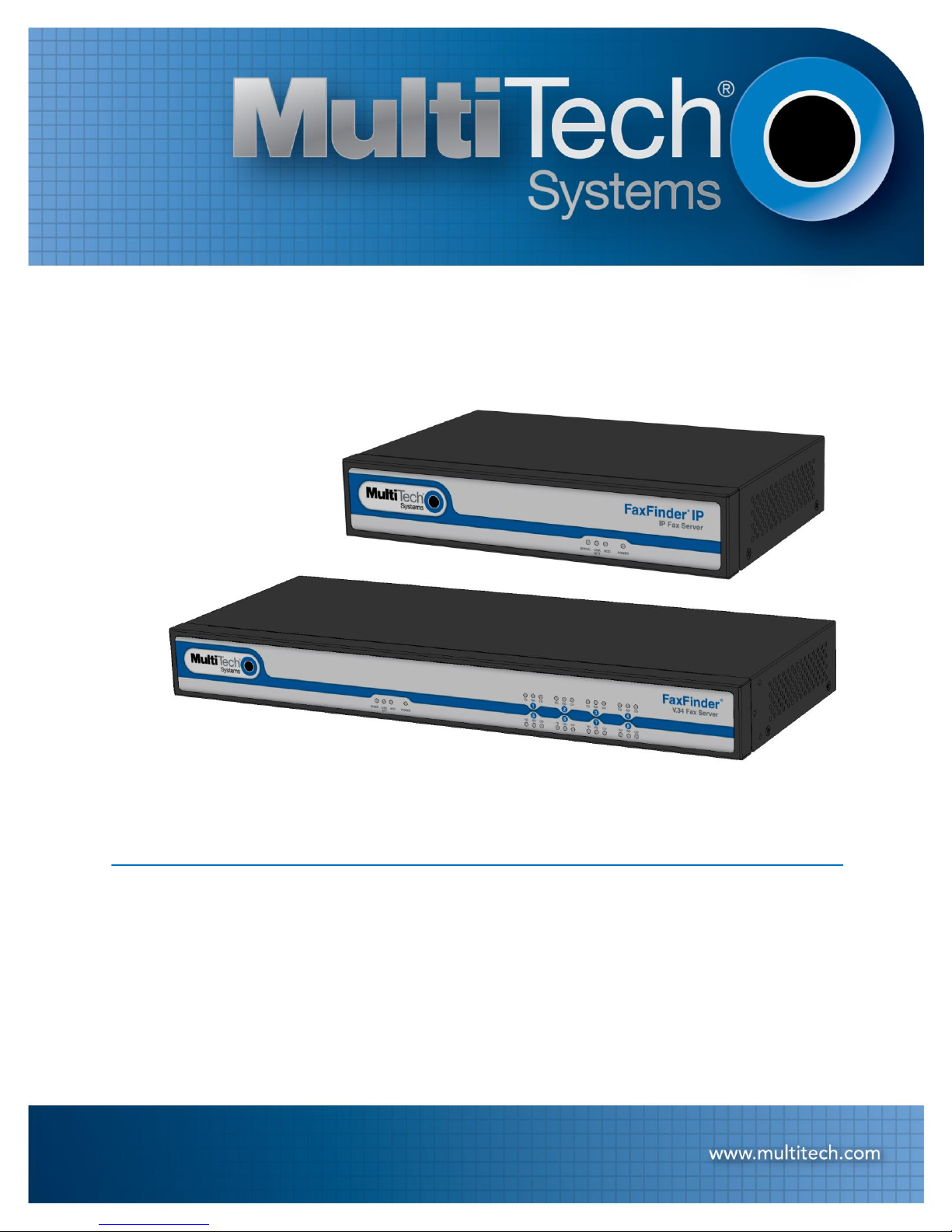
FaxFinder® Web Services API
FF240-IP, FF240, FF440, FF840 Developer Guide
COPYRIGHT AND TECHNICAL SUPPORT
1 Multi-Tech Systems, Inc. FaxFinder Web Service API Developer Guider
Page 2
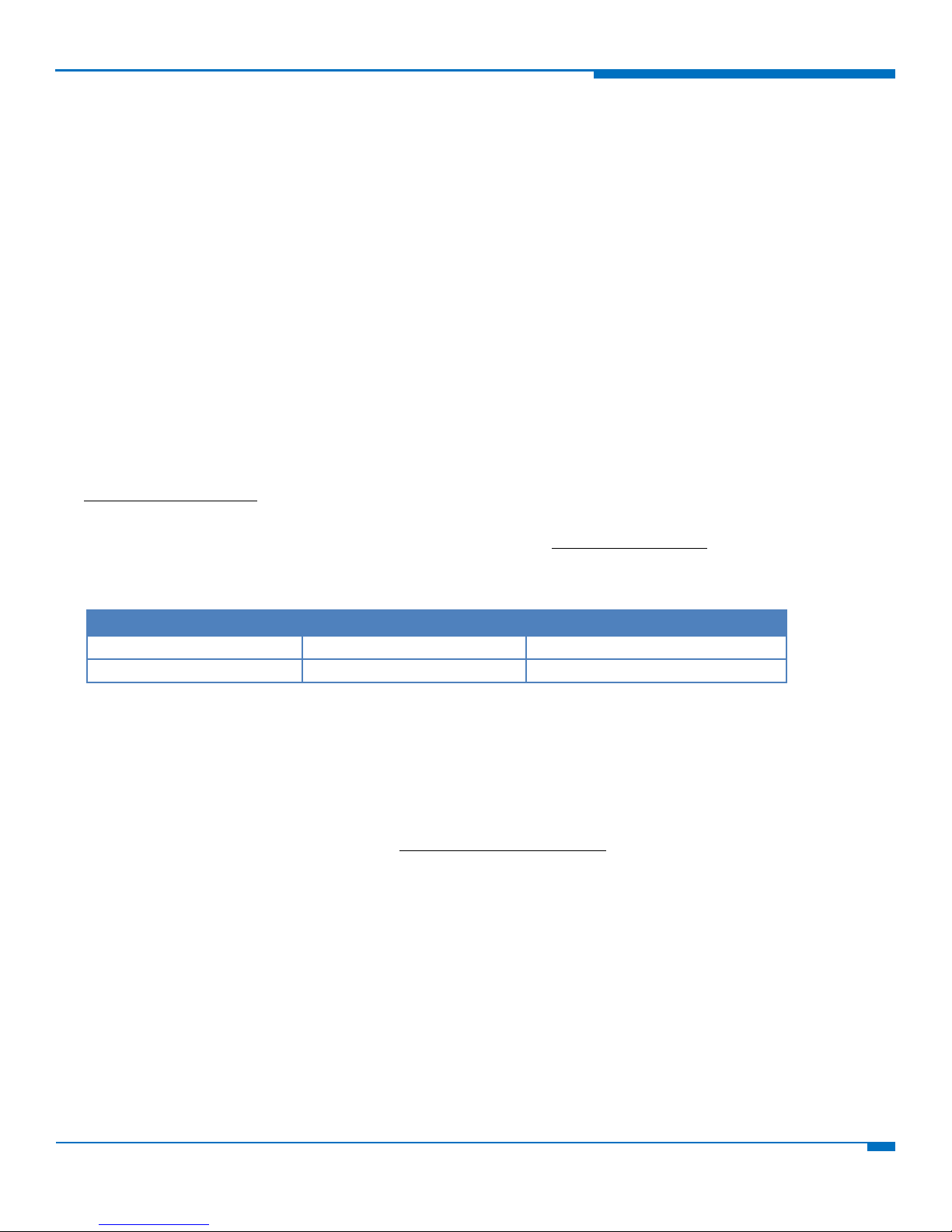
LEGAL NOTICES AND CONTACT INFORMATION
FaxFinder Web Services API Developer Guide
2
FaxFinder Web Services API Developer Guide
Country
By Email
By Phone
Europe, Middle East, Africa:
support@multitech.co.uk
+(44) 118 959 7774
U.S., Canada, all others:
support@multitech.com
(800) 972-2439 or (763) 717-5863
FF240, FF440, FF840, FF240-IP
S000578, Version 1.1.02
Copyright
This publication may not be reproduced, in whole or in part, without prior expressed written permission from Multi-Tech Systems, Inc. All rights reserved.
Copyright © 2014, by Multi-Tech Systems, Inc.
Multi-Tech Systems, Inc. makes no representations or warranties with respect to the contents hereof and specifically disclaims any implied warranties of
merchantability or fitness for any particular purpose. Furthermore, Multi-Tech Systems, Inc. reserves the right to revise this publication and to make
changes from time to time in the content hereof without obligation of Multi-Tech Systems, Inc. to notify any person or organization of such revisions or
changes. Check Multi-Tech’s web site for current versions of our product documentation.
Trademarks
Multi-Tech Registered Trademarks: FaxFinder, Multi-Tech, and the Multi-Tech logo.
All other products and technologies are the trademarks or registered trademarks of their respective holders.
Contacting Multi-Tech
Knowledge Base
The Knowledge Base provides immediate access to support information and resolutions for all Multi-Tech products. Visit
http://www.multitech.com/kb.go.
Support Portal
To create an account and submit a support case directly to our technical support team, visit: https://support.multitech.com
Support
Business Hours: M-F, 9am to 5pm CT
World Headquarters
Multi-Tech Systems, Inc.
2205 Woodale Drive
Mounds View, Minnesota 55112
Phone: 763-785-3500 or 800-328-9717
Fax: 763-785-9874
Warranty
To read the warranty statement for your product, please visit: http://www.multitech.com/warranty.go.
Page 3
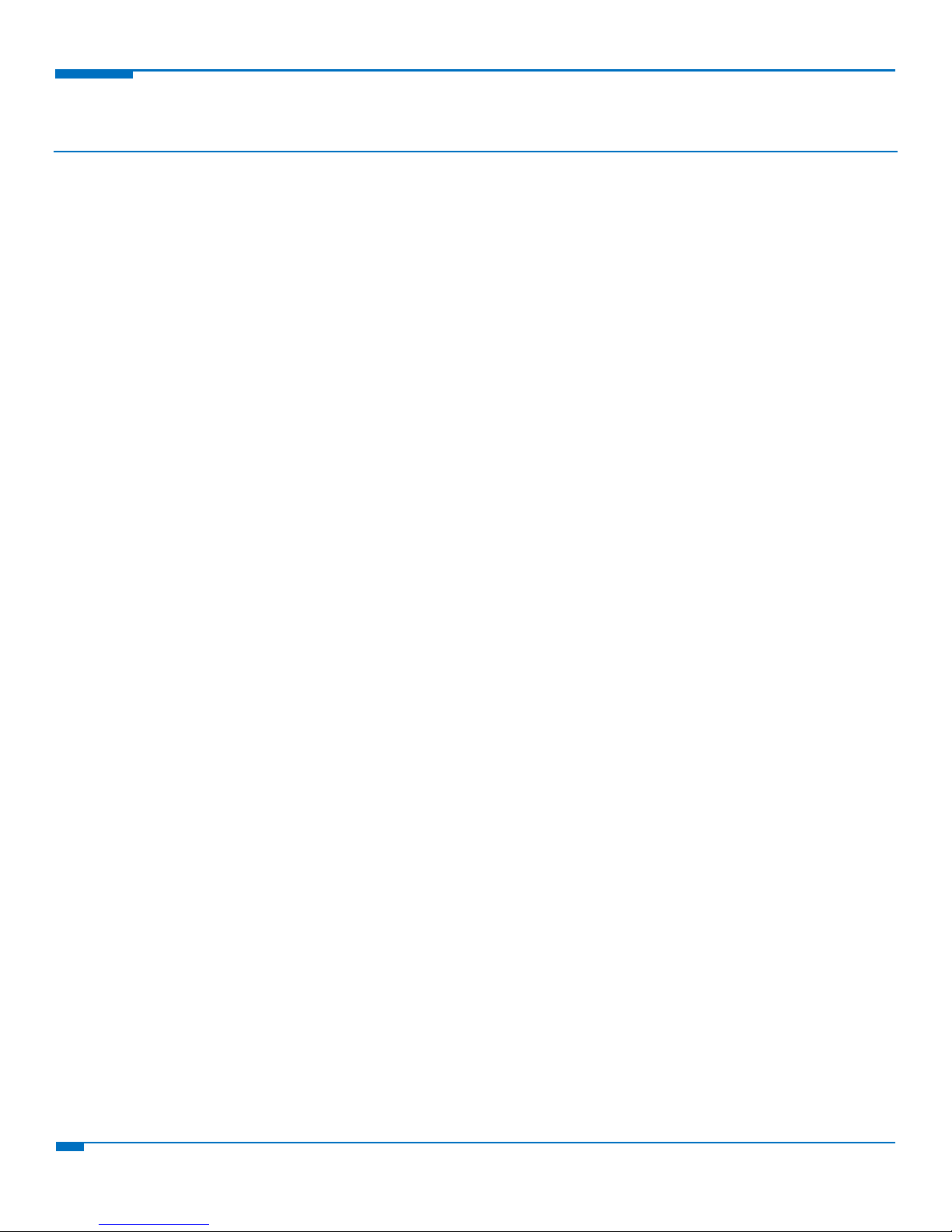
CONTENTS
3
FaxFinder Web Services API Developer Guide
Contents
General Information ..................................................................................................................................................5
Authorization ...................................................................................................................................................................... 5
HTTPS .................................................................................................................................................................................. 5
Examples ............................................................................................................................................................................. 5
Additional Information ........................................................................................................................................................ 5
Faxing ........................................................................................................................................................................6
Scheduling a Fax .................................................................................................................................................................. 6
Viewing Fax Entries ............................................................................................................................................................. 8
Aborting a Fax Entry ............................................................................................................................................................ 9
Rescheduling a Fax Entry .................................................................................................................................................. 10
User Functions ......................................................................................................................................................... 11
Viewing User Information ................................................................................................................................................. 11
Verify User ......................................................................................................................................................................... 11
Adding a User .................................................................................................................................................................... 12
Editing a User .................................................................................................................................................................... 13
Contact and Group Functions ................................................................................................................................... 14
Viewing Contacts ............................................................................................................................................................... 14
Adding New Contacts ........................................................................................................................................................ 15
Editing Contacts ................................................................................................................................................................ 15
Deleting Contacts .............................................................................................................................................................. 16
Viewing Contact IDs .......................................................................................................................................................... 16
Viewing Groups ................................................................................................................................................................. 17
Creating a New Group ....................................................................................................................................................... 18
Editing Groups ................................................................................................................................................................... 19
Deleting Groups ................................................................................................................................................................ 20
Viewing Group IDs ............................................................................................................................................................. 20
Cover Page ............................................................................................................................................................... 22
Viewing Cover Pages ......................................................................................................................................................... 22
Fax Status ................................................................................................................................................................ 23
Viewing Modem, Channel, System, Printer, and Share Status ......................................................................................... 23
Viewing Channel Status (FF240-IP only) ........................................................................................................................... 24
Viewing Modem Status (FF240, FF440, FF840) ................................................................................................................. 25
Viewing Inbound Fax Status .............................................................................................................................................. 25
Viewing Outbound Fax Status ........................................................................................................................................... 26
Page 4
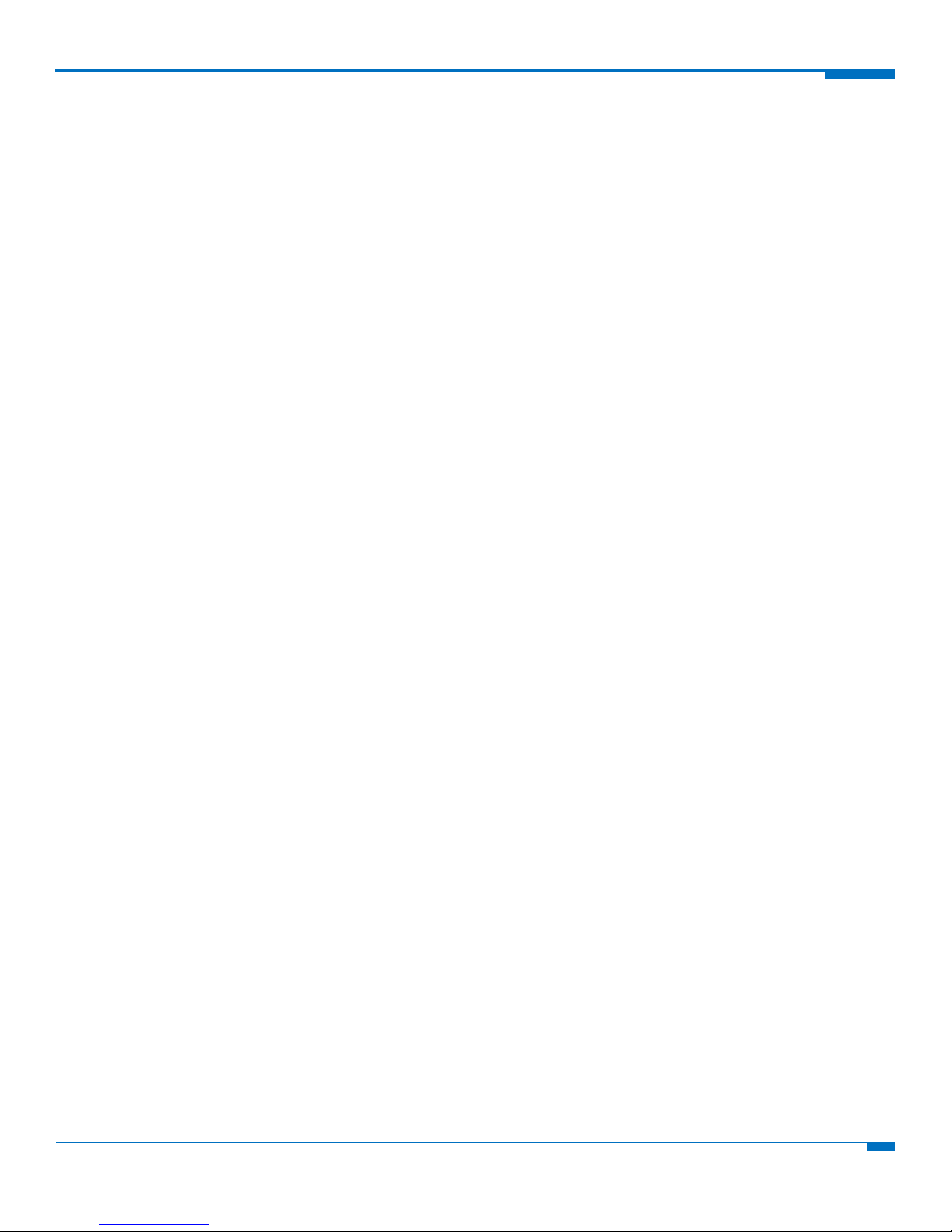
CONTENTS
FaxFinder Web Services API Developer Guide
4
Logs ......................................................................................................................................................................... 29
Viewing Inbound Fax Logs ................................................................................................................................................. 29
Viewing Outbound Fax Logs .............................................................................................................................................. 30
Viewing Call Log ................................................................................................................................................................ 32
Viewing Inbound or Outbound Log Count ........................................................................................................................ 34
FaxFinder Configuration ........................................................................................................................................... 35
Viewing Inbound Routes ................................................................................................................................................... 35
Deleting Inbound Routes .................................................................................................................................................. 37
Editing Inbound Routes ..................................................................................................................................................... 37
Viewing Store and Forward (T.37) Settings....................................................................................................................... 38
Editing Store and Forward (T.37) Settings ........................................................................................................................ 39
Viewing Modem Settings (FF240, FF440, or FF840) ......................................................................................................... 39
Editing Modem Settings (FF240, FF440, or FF840) ........................................................................................................... 40
Viewing SIP Settings (FF240-IP only) ................................................................................................................................. 41
Editing SIP Settings (FF240-IP only) ................................................................................................................................... 42
Viewing T38 Settings (FF240-IP only) ................................................................................................................................ 42
Editing T38 Settings (FF240-IP only).................................................................................................................................. 43
Viewing Add Global Contacts Status of Non-Admin Users ............................................................................................... 44
About FaxFinder ...................................................................................................................................................... 45
Viewing Information about the FaxFinder ........................................................................................................................ 45
Elements ................................................................................................................................................................. 46
General Status Codes ........................................................................................................................................................ 46
Schedule Fax Element ....................................................................................................................................................... 46
Fax Entry Element ............................................................................................................................................................. 49
User Element ..................................................................................................................................................................... 51
Contact Element ................................................................................................................................................................ 52
Group Element .................................................................................................................................................................. 52
Inbound Routing Fax Element ........................................................................................................................................... 53
Page 5
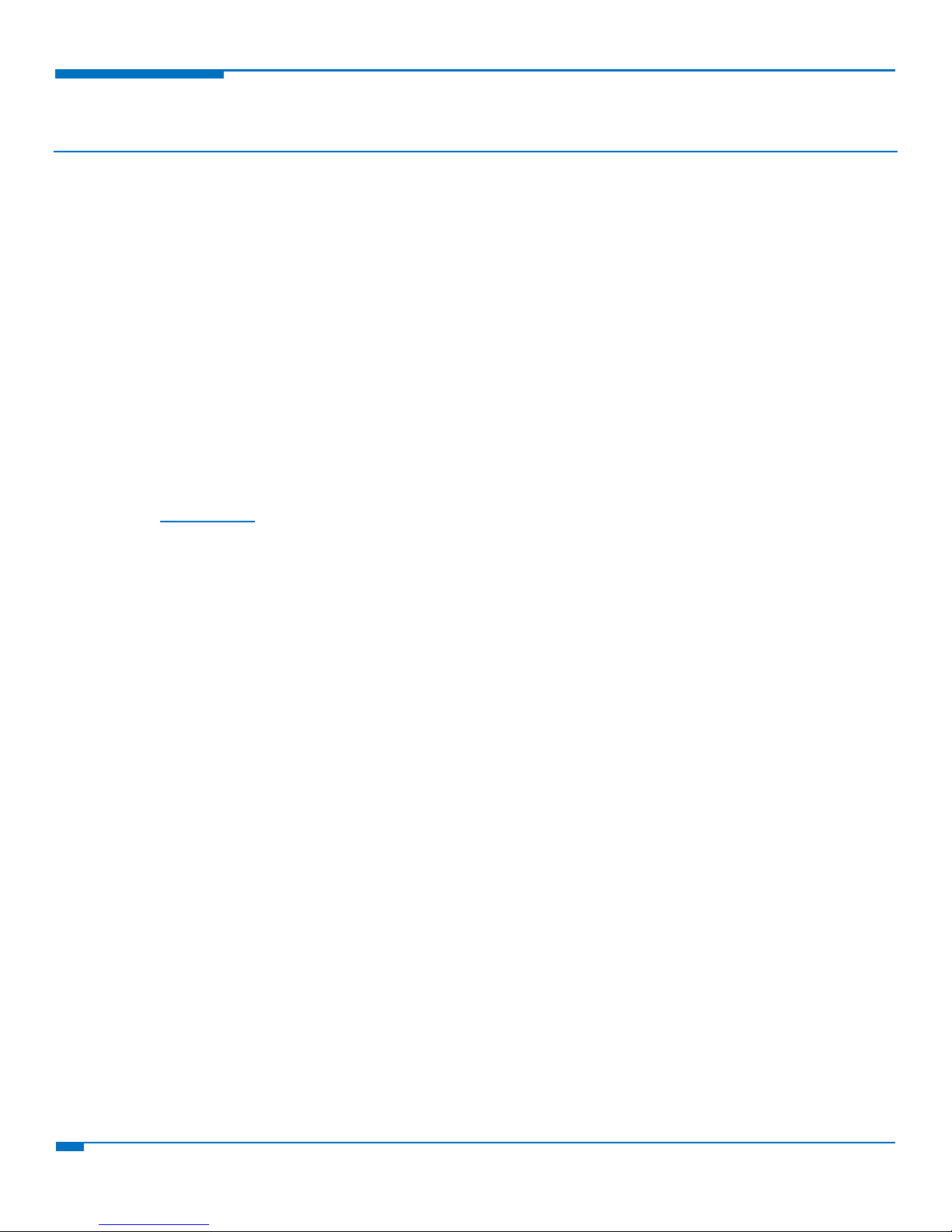
GENERAL INFORMATION
5
FaxFinder Web Services API Developer Guide
General Information
This document illustrates the HTTP/XML communication between the FaxFinder Web Service (FFWS) and a client.
FFWS provides an interface to FFx40 and FF240-IP FaxFinders for client applications. Client applications can use
FFWS for sending faxes, managing contacts and monitoring fax status.
Authorization
All request requiring authorization must have the Authorization header set using Basic authentication. If this is not
set or the username or password are incorrect then “401 Unauthorized” is returned. See RFC 2617 for
implementation
HTTPS
The server supports HTTPS. Secure requests can be sent to the default HTTPS port 443.
Examples
Examples included in this document are also available through the Multi-Tech System Developer Resources
website at multitech.net. This site includes a developer forum.
Additional Information
For more information about these functions, consult your FaxFinder Administrator Guide or Help File.
Page 6
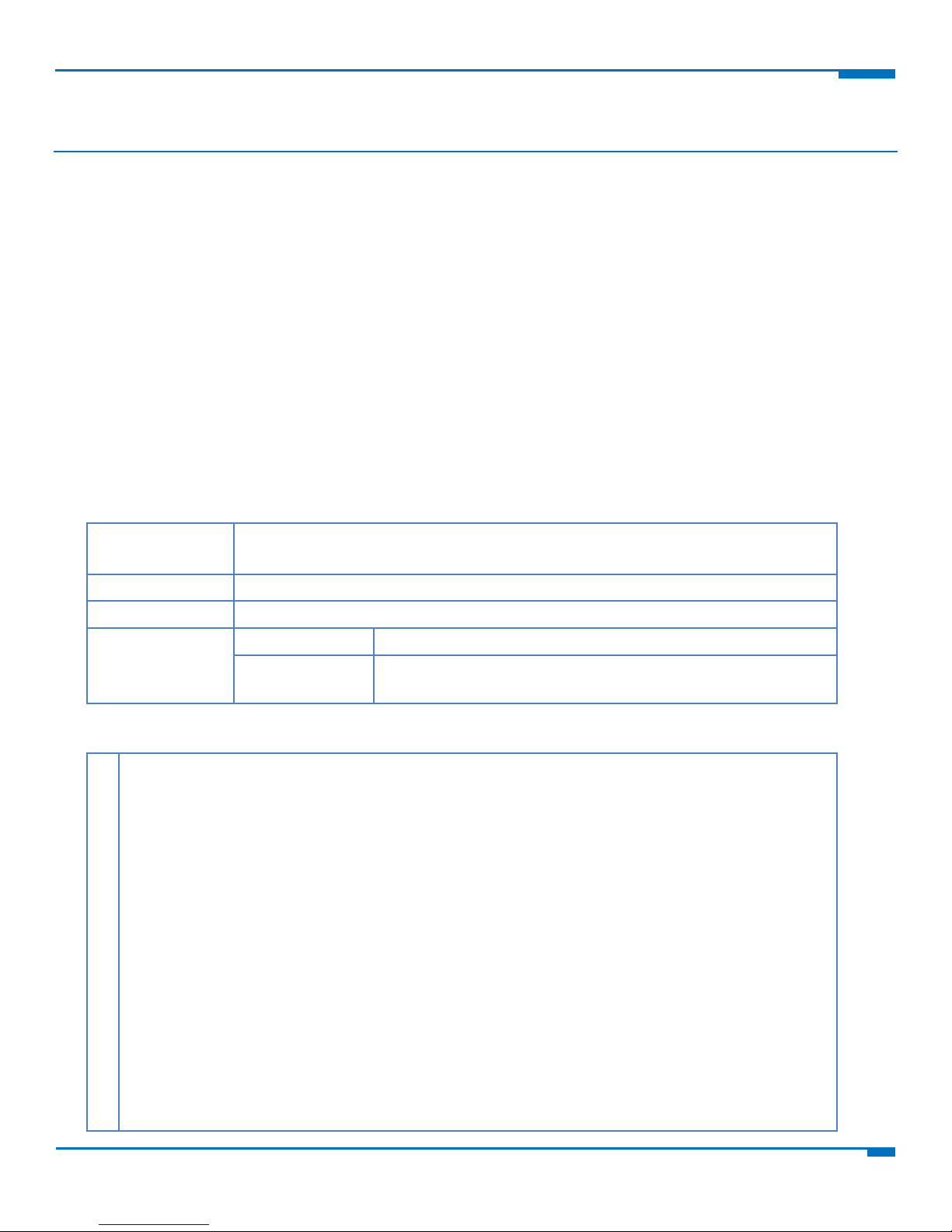
FAXING
FaxFinder Web Services API Developer Guide
6
Faxing
Limits
Request size: 36MB
Maximum Recipients per Fax: 400
Query Parameters
None
HTTP Request Line
POST /ffws/v1/ofax HTTP/1.1
HTTP Response
Status Codes
201 Created
The fax has been created successfully.
400 Bad Request
Invalid request. The fax has not been scheduled. The response
message may provide more details.
1
2
3
4
5
6
7
8
9
10
11
12
13
14
15
16
17
18
19
20
21
22
POST /ffws/v1/ofax HTTP/1.1
content-type: application/xml
authorization: Basic YWRtaW46YWRtaW4=
<?xml version=”1.0” encoding=”UTF-8”?>
<schedule_fax>
<cover_page>
<url>https://192.168.2.1/ffws/v1/data/cover_pages/default.pdf</url>
<enabled>true</enabled>
<subject>Test Subject</subject>
<comments>Test Message</comments>
</cover_page>
<sender>
<name>Sender Name</name>
<organization>Sender Org</organization>
<phone_number>218-555-3333</phone_number>
<fax_number>218-555-3334</fax_number>
<email_address>sender@Example.com</email_address>
</sender>
<recipient>
<name>Rcpt 1 Name</name>
<organization>Rcpt 1 Org</organization>
<fax_number>-218-555-3335</fax_number>
Scheduling a Fax
An application can schedule a fax by posting the schedule fax XML to the ofax resource. If the fax is scheduled
successfully, a response is returned with the scheduled entries.
Notes:
Place each file that you want to attach as fax pages in an attachment element.
Inline attachments are attachments with the file contents inserted in the content tag.
Use base64 to encode inline attachments.
Unless the file basename is not unique among the attachments, the attachment name can usually be set to the
file basename.
The name is used primarily for error responses, so if you want to know which attachment failed, make this field
unique.
Set the attachment content type to match the type of the file being transferred. For Example, if attaching a PDF,
set the content type to “application/pdf”. FaxFinder uses content type to convert the file into fax pages. It does
not attempt to guess the content type.
Example
Page 7
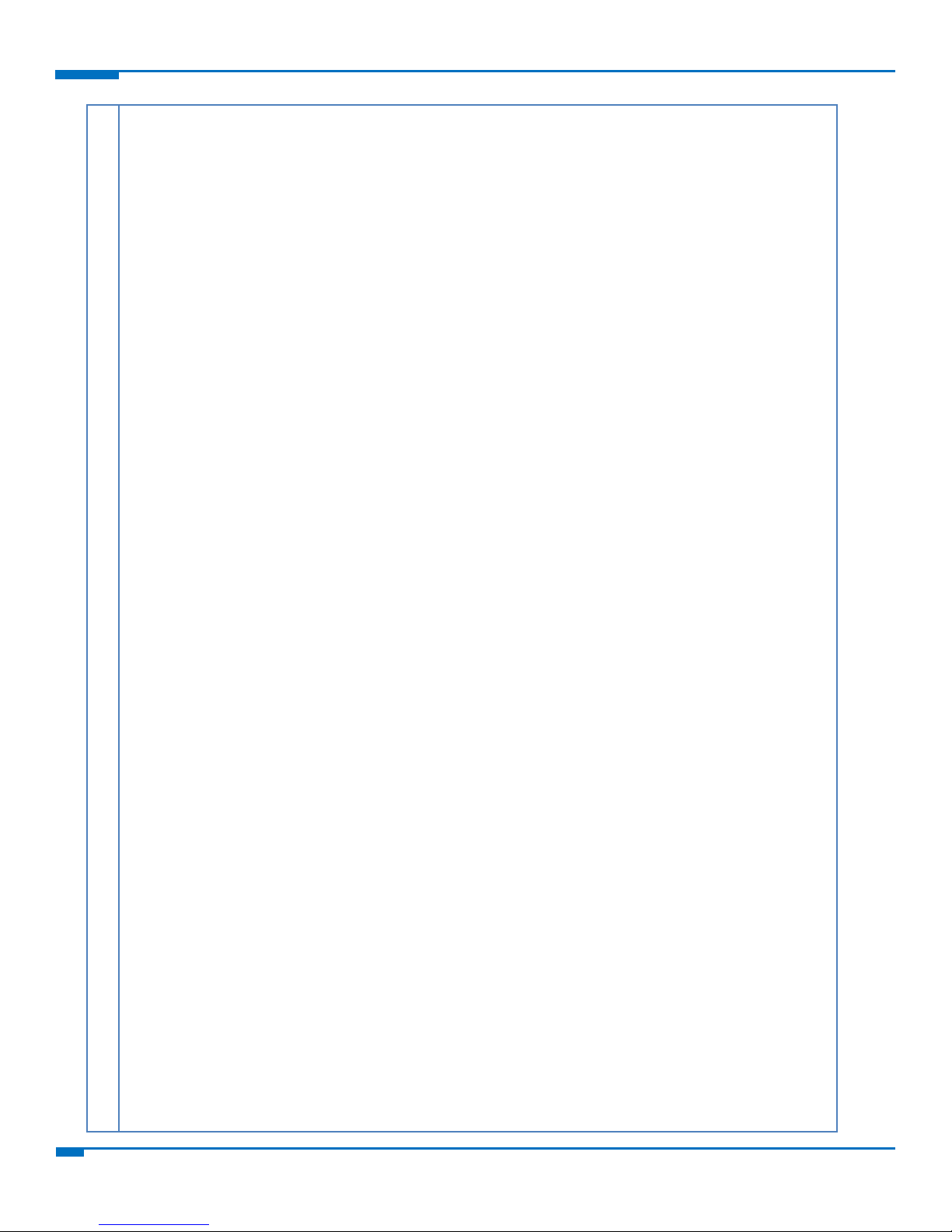
FAXING
7
FaxFinder Web Services API Developer Guide
23
24
25
26
27
28
29
30
31
32
33
34
35
36
37
38
39
40
41
42
43
44
45
46
47
48
49
50
51
52
53
54
55
56
57
58
59
60
61
62
63
64
65
66
67
68
69
70
71
72
73
74
75
76
77
78
79
80
81
82
<phone_number>218-555-3336</phone_number>
</recipient>
<attachment>
<location>inline</location>
<name>attachment1.txt</name>
<content_type>text/plain</content_type>
<content_transfer_encoding>base64</content_transfer_encoding>
<content>dGVzdA==</content>
</attachment>
<max_tries>3</max_tries>
<priority>3</priority>
<try_interval>30</try_interval>
<receipt>failure</receipt>
<receipt_attachment>none</receipt_attachment>
<schedule_all_at>2008-08-07T20:30:00</schedule_all_at>
</schedule_fax>
-----------------------------------
HTTP/1.1 201 Created
content-type: application/xml
<?xml version=”1.0” encoding=”UTF-8”?>
<response>
<message>Success</message>
<fax_entry>
<fax_entry_url>https://192.168.2.1/ffws/v1/ofax/0000001B/0000</fax_entry_url>
<fax_url>https://192.168.2.1/ffws/v1/ofax/0000001B</fax_url>
<state>preprocessing</state>
<schedule_message>New fax entry</schedule_message>
<created>2008-08-01 08:43:29</created>
<stime>2008-08-01 08:52:29</stime>
<try_number>1</try_number>
<agent>FFWS</agent>
<preview>https://192.168.2.1/ffws/v1/data/preview/0000001B-0000.pdf</preview>
<cover_page>
<url>https://192.168.2.1/ffws/v1/data/cover_pages/default.pdf</url>
<enabled>true</enabled>
<subject>Test Subject</subject>
<comments>Test Message</comments>
</cover_page>
<sender>
<username>admin</username>
<name>Sender Name</name>
<organization>Sender Org</organization>
<phone_number>218-555-3333</phone_number>
<fax_number>218-555-3334</fax_number>
<email_address>sender@Example.com</email_address>
</sender>
<recipient>
<name>Rcpt 1 Name</name>
<organization>Rcpt 1 Org</organization>
<fax_number>218-555-3335</fax_number>
<phone_number>218-555-3336</phone_number>
</recipient>
<max_tries>3</max_tries>
<priority>3</priority>
<try_interval>30</try_interval>
<receipt>failure</receipt>
<receipt_attachment>none</receipt_attachment>
<pages>0</pages>
<approver></approver>
Page 8
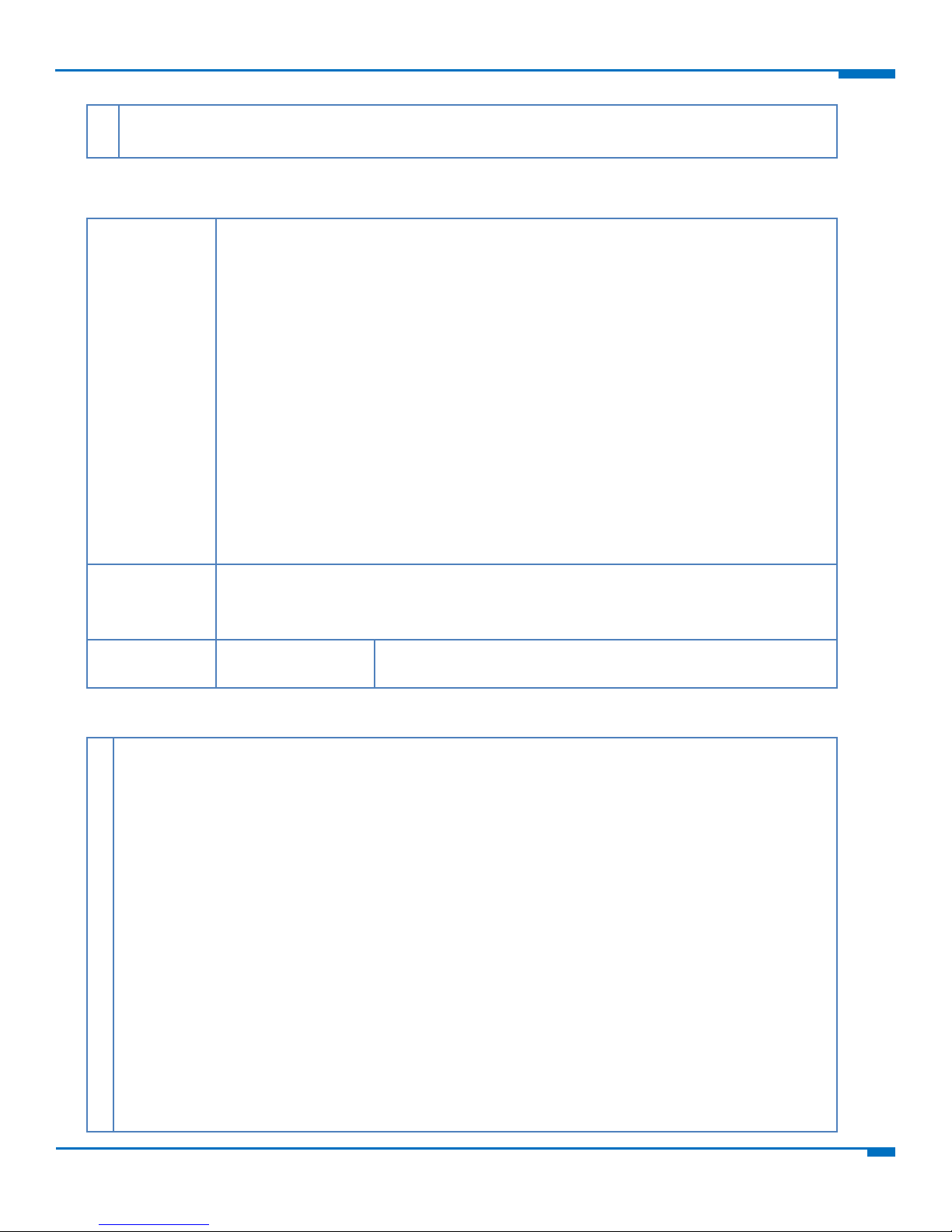
FAXING
FaxFinder Web Services API Developer Guide
8
83
84
85
<approval_time></approval_time>
</fax_entry>
</response>
Viewing Fax Entries
Query
Parameters
all_users=true|false
An Admin level user can set this option to query all users instead of just faxes belonging
to the authenticated user.
complete_limit=LIMIT
Limit the number of completed faxes returned in a general query (/ffws/v1/ofax) to
LIMIT. By default the limit is 10. Faxes displayed in the completed list are (pre)viewable
and reschedulable.
class=pending|sending|complete
Retrieve faxes by class.
include_modem_info=true|false
Include modem level information in the response (init_time, connect_time, ...).
Requesting this information increases the response size. Modem information only
exists after the modem has completed at least one full attempt.
HTTP Request
Line
GET /ffws/v1/ofax HTTP/1.1
GET /ffws/v1/ofax/FAXKEY HTTP/1.1
GET /ffws/v1/ofax/FAXKEY/ENTRYKEY HTTP/1.1
HTTP Response
Status Codes
200 OK
Shows the fax entries.
1
2
3
4
5
6
7
8
9
10
11
12
13
14
15
16
17
18
19
20
21
22
23
GET /ffws/v1/ofax HTTP/1.1
content-type: application/xml
authorization: Basic YWRtaW46YWRtaW4=
-----------------------------------
HTTP/1.1 200 OK
content-type: application/xml
<?xml version=”1.0” encoding=”UTF-8”?>
<response>
<message>Success</message>
<fax_entry>
<fax_entry_url>https://192.168.2.1/ffws/v1/ofax/0000001B/0000</fax_entry_url>
<fax_url>https://192.168.2.1/ffws/v1/ofax/0000001B</fax_url>
<state>aborted</state>
<schedule_message>Fax aborted by user</schedule_message>
<created>2008-08-01 08:43:29</created>
<stime>2008-08-01 08:52:29</stime>
<try_number>1</try_number>
<agent>FFWS</agent>
<preview>https://192.168.2.1/ffws/v1/data/preview/0000001B-0000.pdf</preview>
<cover_page>
<url>https://192.168.2.1/ffws/v1/data/cover_pages/default.pdf</url>
<enabled>true</enabled>
<subject>Test Subject</subject>
Example
Page 9
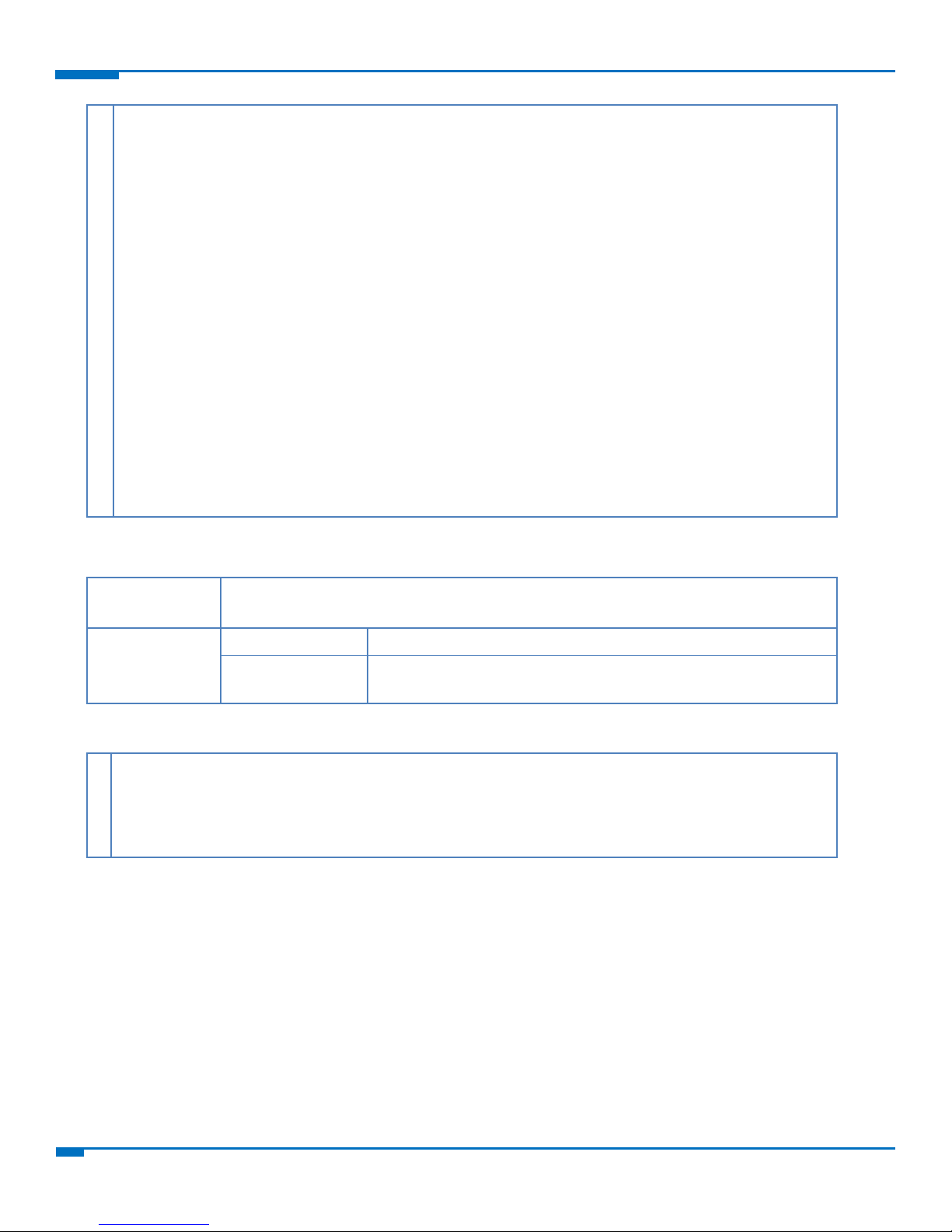
FAXING
9
FaxFinder Web Services API Developer Guide
24
25
26
27
28
29
30
31
32
33
34
35
36
37
38
39
40
41
42
43
44
45
46
<comments>Test Message</comments>
</cover_page>
<sender>
<username>admin</username>
<name>Sender Name</name>
<organization>Sender Org</organization>
<phone_number>218-555-3333</phone_number>
<fax_number>-218-555-3334</fax_number>
<email_address>sender@Example.com</email_address>
</sender>
<recipient>
<name>Rcpt 1 Name</name>
<organization>Rcpt 1 Org</organization>
<fax_number>218-555-3335</fax_number>
<phone_number>218-555-3336</phone_number>
</recipient>
<max_tries>3</max_tries>
<priority>3</priority>
<try_interval>30</try_interval>
<receipt>failure</receipt>
<receipt_attachment>none</receipt_attachment>
<pages>1</pages>
</fax_entry>
</response>
HTTP Request
Line
DELETE /ffws/v1/ofax/FAXKEY HTTP/1.1
DELETE /ffws/v1/ofax/FAXKEY/ENTRYKEY HTTP/1.1
HTTP Response
Status Codes
202 Accepted
An abort has been sent. The fax entry will be aborted if possible.
400 Bad Request
The fax specified could not be aborted. The user may not be the
owner of the fax or the fax could not be found.
1
2
3
4
5
6
DELETE /ffws/v1/ofax/0000001B/0000 HTTP/1.1
content-type: application/xml
authorization: Basic YWRtaW46YWRtaW4=
-----------------------------------
HTTP/1.1 202 Accepted
content-type: application/xml
Aborting a Fax Entry
Example
Page 10
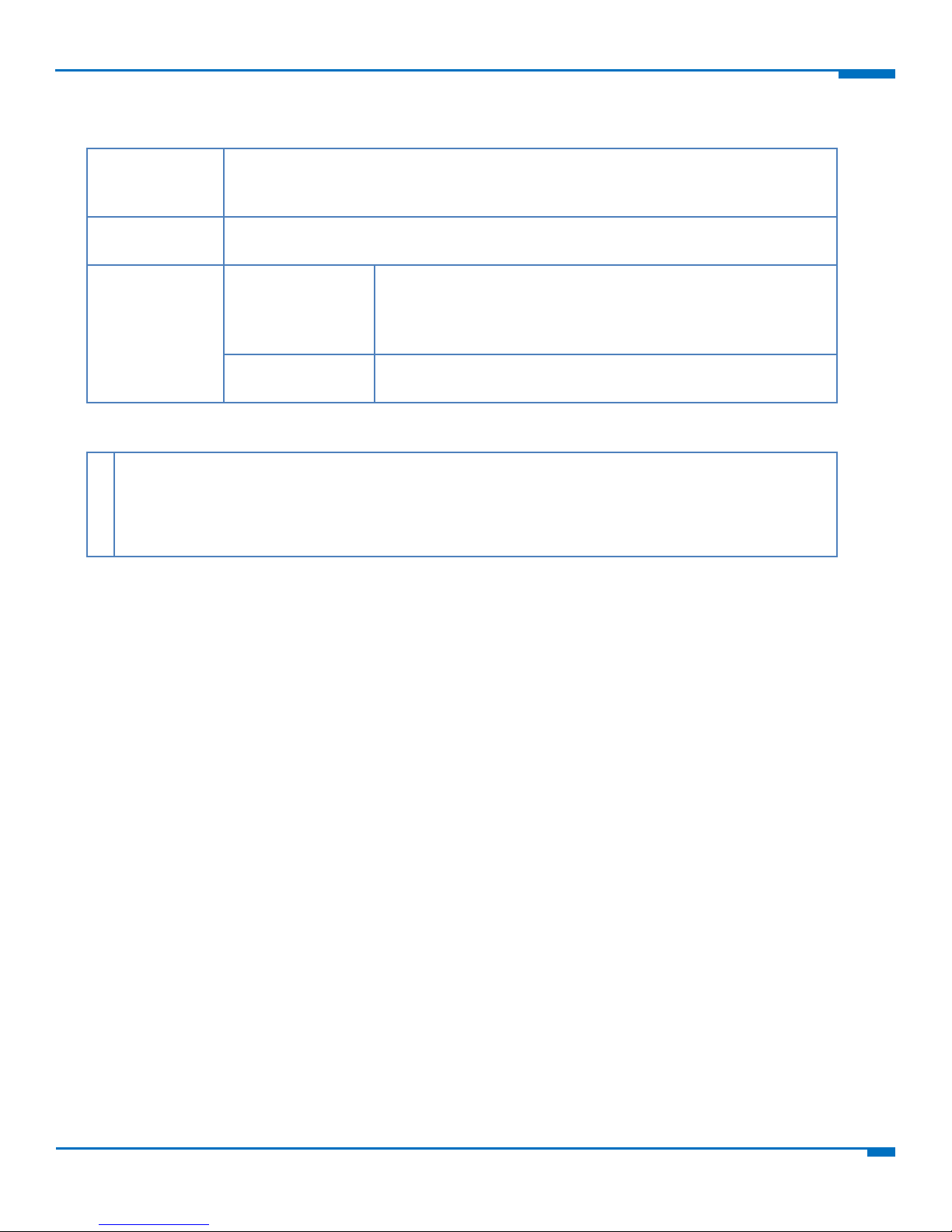
FAXING
FaxFinder Web Services API Developer Guide
10
Rescheduling a Fax Entry
Query
Parameters
at=TIME
TIME := now | DATETIME_UTC_URLENCODED
DATETIME_UTC_URLENCODED := YYYY-MM-DDTHH%3AMM%3ASS
HTTP Request
Line
PUT /ffws/v1/ofax/FAXKEY/ENTRYKEY?at=TIME HTTP/1.1
HTTP Response
Status Codes
202 Accepted
Attempting to reschedule faxes. There is no guarantee that all
entries will be rescheduled. For instance, entries that are
sending when the reschedule is received will not be
rescheduled.
400 Bad Request
The fax specified could not be rescheduled. The user may not be
the owner of the fax or the fax could not be found
1
2
3
4
5
6
PUT /ffws/v1/ofax/0000001B/0000?at=2008-08-09T22%3A30%3A00 HTTP/1.1
content-type: application/xml
authorization: Basic YWRtaW46YWRtaW4=
-----------------------------------
HTTP/1.1 202 Accepted
content-type: application/xml
Example
Page 11
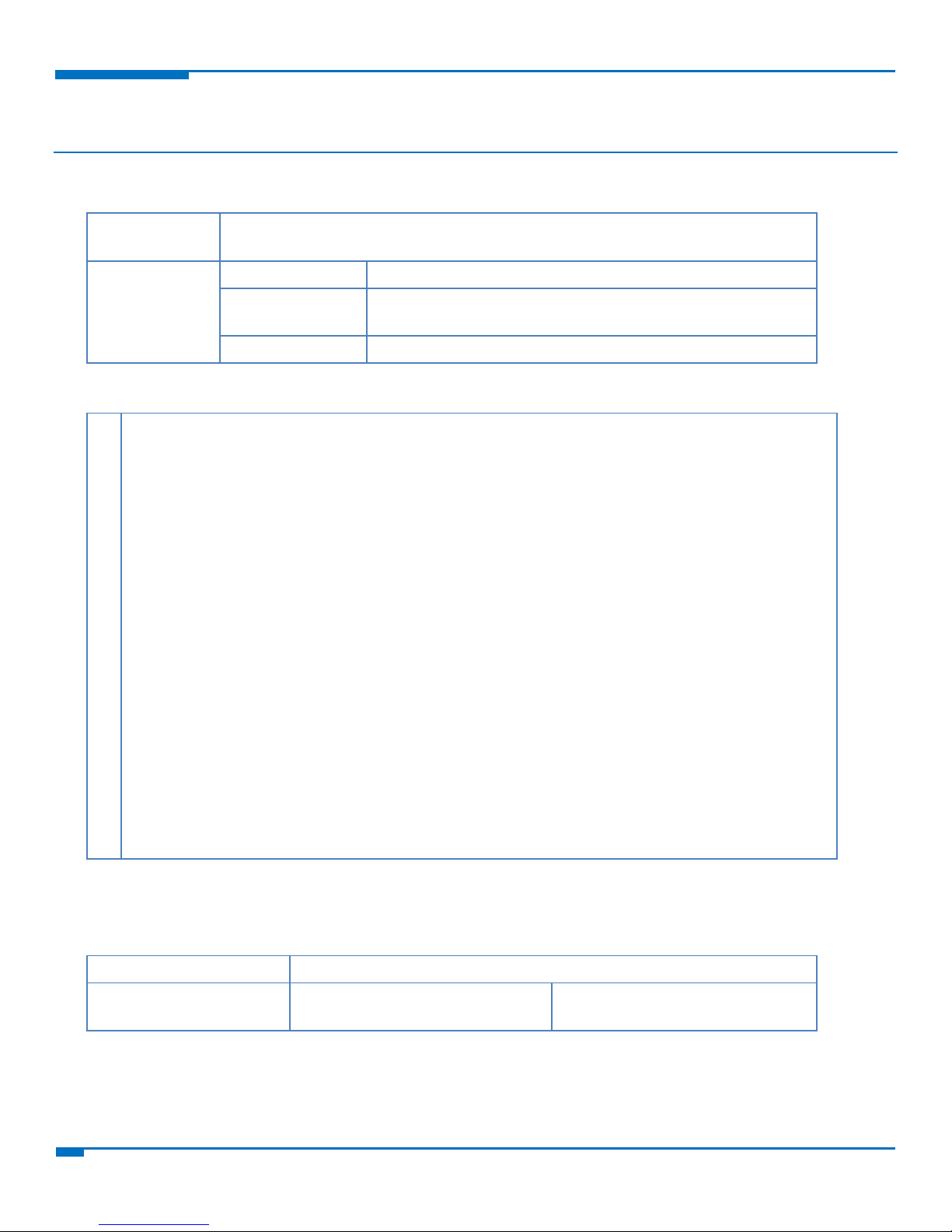
USER F UNCTION S
11
FaxFinder Web Services API Developer Guide
HTTP Request
Line
GET /ffws/v1/users/USERNAME HTTP/1.1
HTTP Response
Status Codes
200 OK
Shows user information.
403 Forbidden
Authenticated user does not have permission to view data
associated with username.
404 Not Found
No user found with that username.
1
2
3
4
5
6
7
8
9
10
11
12
13
14
15
16
17
18
19
20
21
22
23
24
25
26
GET /ffws/v1/users/admin HTTP/1.1
content-type: application/xml
authorization: Basic YWRtaW46YWRtaW4=
-----------------------------------
HTTP/1.1 200 OK
content-type: application/xml
<?xml version=”1.0” encoding=”UTF-8”?>
<response>
<message>Success</message>
<user>
<user_url>https://dot3/ffws/v1/users/admin</user_url>
<name>Administrator</name>
<username>admin</username>
<email_address>cla@mts.test</email_address>
<phone_number>1234</phone_number>
<fax_number>2345</fax_number>
<organization>MTS</organization>
<default_cover_page_enabled>true</default_cover_page_enabled>
<default_cover_page_name>mts_template3.pdf</default_cover_page_name>
<priority>3</priority>
<max_attempts>3</max_attempts>
<interval>300</interval>
<receipt>failure</receipt>
<receipt_attachment>pdf</receipt_attachment>
</user>
</response>
HTTP Request Line
GET /ffws/v1/verify HTTP/1.1
HTTP Response Status
Codes
200 OK
Verified
User Functions
Viewing User Information
Example
Verify User
Authenticates the user and then simply returns 200 OK.
Page 12
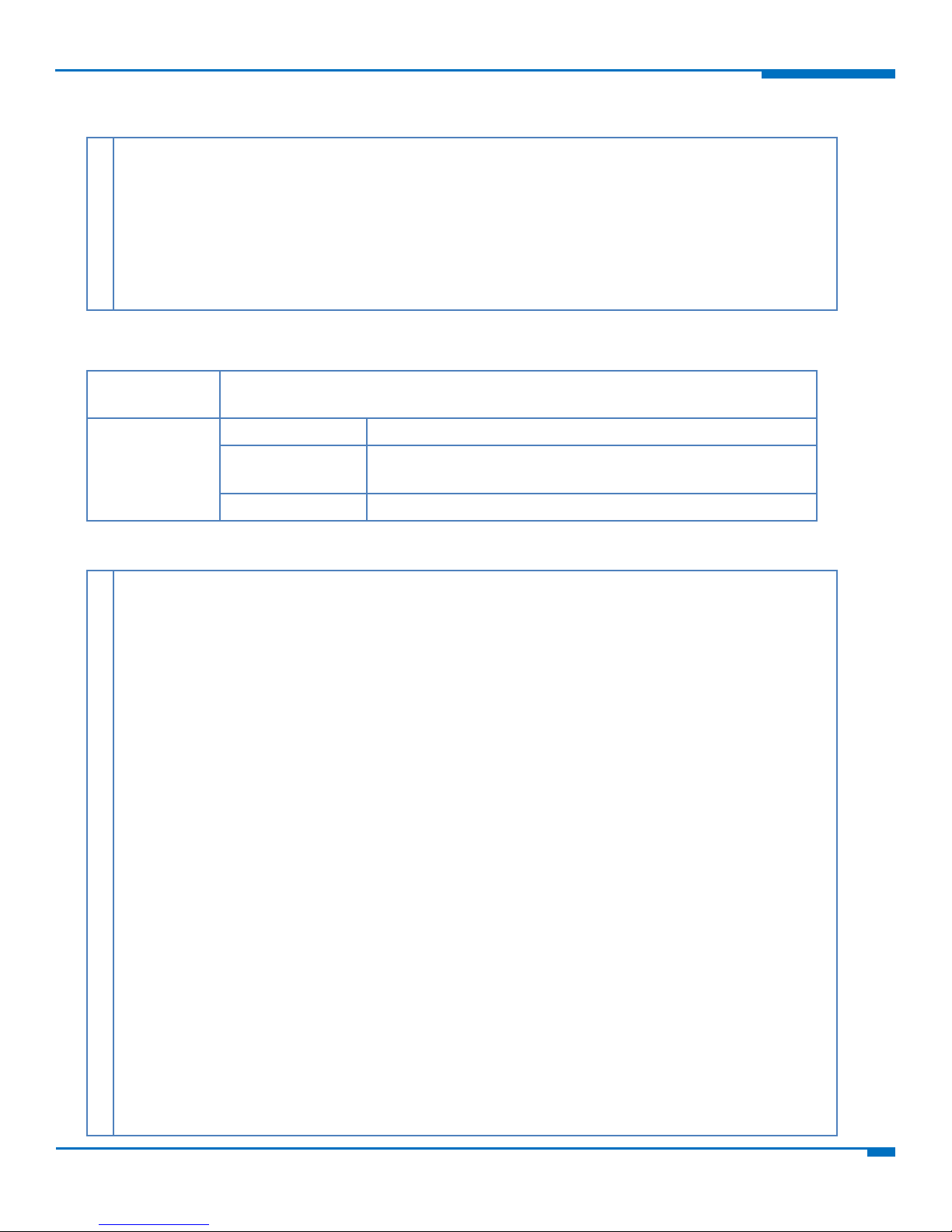
USER FUNCTIONS
FaxFinder Web Services API Developer Guide
12
Example
1
2
3
4
5
6
7
8
9
10
GET /ffws/v1/verify HTTP/1.1
content-type: application/xml
authorization: Basic YWRtaW46YWRtaW4=
-----------------------------------
HTTP/1.1 200 OK
content-type: application/xml
<?xml version=”1.0” encoding=”UTF-8”?>
<response>
<message>Verified</message>
</response>
HTTP Request
Line
POST /ffws/v1/users HTTP/1.1
HTTP Response
Status Codes
200 OK
Created user.
403 Forbidden
Authenticated user does not have permission to change data
associated with username.
400 Bad Request
The provided XML is not valid.
1
2
3
4
5
6
7
8
9
10
11
12
13
14
15
16
17
18
19
20
21
22
23
24
25
26
27
28
29
30
31
32
33
POST /ffws/v1/users HTTP/1.1
content-type: application/xml
authorization: Basic YWRtaW46YWRtaW4=
<?xml version=”1.0” encoding=”UTF-8”?>
<user>
<name>New User 1</name>
<username>user1</username>
<password>user1</password>
<email_address>admin@Example.com</email_address>
<phone_number>218-555-3333</phone_number>
<fax_number>218-555-3334</fax_number>
<organization>Example Org</organization>
<priority>1</priority>
<max_attempts>2</max_attempts>
<interval>600</interval>
<receipt>never</receipt>
<receipt_attachment>none</receipt_attachment>
</user>
-----------------------------------
<?xml version=”1.0” encoding=”UTF-8”?>
<response>
<message>Created</message>
<user>
<user_url>https://172.16.0.3/ffws/v1/users/user1</user_url>
<name>New User 1</name>
<username>user1</username>
<email_address>admin@Example.com</email_address>
<phone_number>218-555-3333</phone_number>
<fax_number>218-555-3334</fax_number>
<organization>Example Org</organization>
<default_cover_page_enabled>false</default_cover_page_enabled>
<default_cover_page_name></default_cover_page_name>
<priority>1</priority>
Adding a User
Example
Page 13
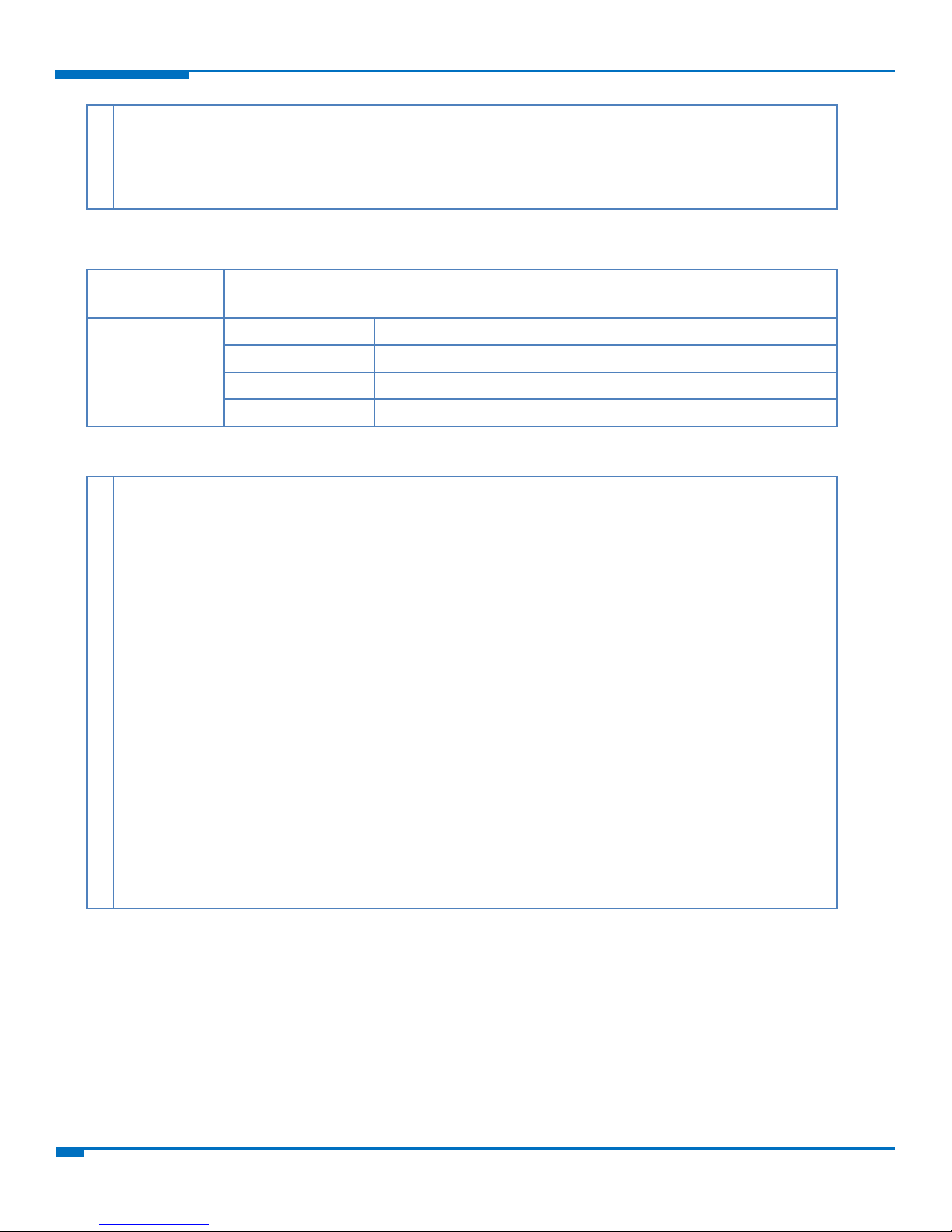
USER F UNCTION S
13
FaxFinder Web Services API Developer Guide
34
35
36
37
38
39
<max_attempts>2</max_attempts>
<interval>600</interval>
<receipt>never</receipt>
<receipt_attachment>none</receipt_attachment>
</user>
</response>
HTTP Request
Line
PUT /ffws/v1/users/USERNAME HTTP/1.1
HTTP Response
Status Codes
200 OK
Modified successfully.
403 Forbidden
Authenticated user does not have permission to change data.
404 Not Found
User not found.
400 Bad Request
The provided XML is not valid.
1
2
3
4
5
6
7
8
9
10
11
12
13
14
15
16
17
PUT /ffws/v1/users/USERNAME HTTP/1.1
content-type: application/xml
authorization: Basic YWRtaW46YWRtaW4=
<?xml version=”1.0” encoding=”UTF-8”?>
<user>
<name>Edit User</name>
<username>user1</username>
<password>user1</password>
<email_address>admin@Example.com</email_address>
<phone_number>218-555-3333</phone_number>
<fax_number>218-555-3334</fax_number>
<organization>Example Org</organization>
<priority>1</priority>
<max_attempts>2</max_attempts>
<interval>600</interval>
<receipt>never</receipt>
<receipt_attachment>none</receipt_attachment>
</user>
-----------------------------------
HTTP/1.1 200 OK
content-type: application/xml
<?xml version=”1.0” encoding=”UTF-8”?>
<response>
<message>Modified</message>
</response>
Editing a User
Example
Page 14
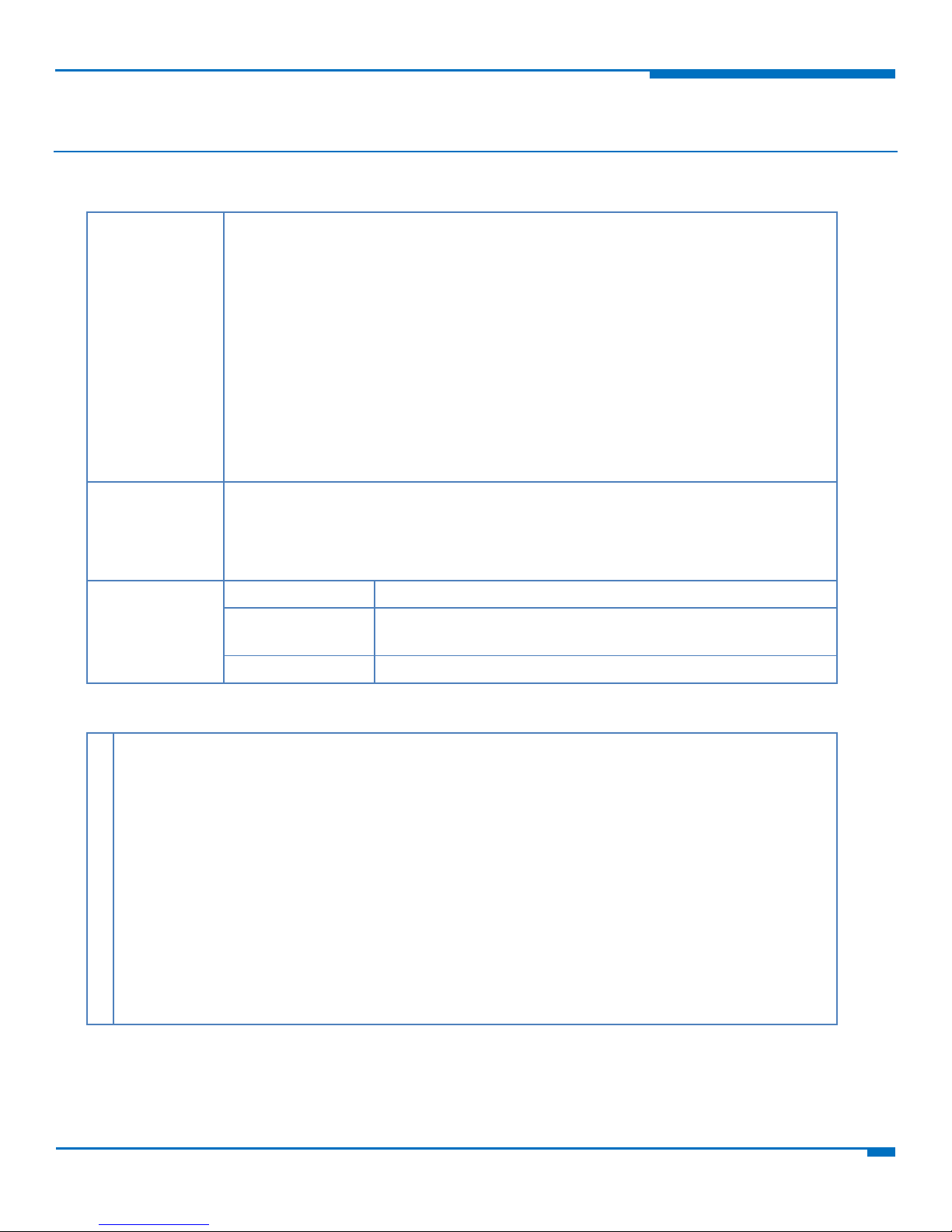
CONTACT AND GROUP FUNCTIONS
FaxFinder Web Services API Developer Guide
14
Contact and Group Functions
Query
Parameters
limit=LIMIT
Limit the number of results to LIMIT.
offset=OFFSET
Skip OFFSET entries from the start. Only valid when limit is specified.
name=SUBSTR
fax_number=SUBSTR
phone_number=SUBSTR
organization=SUBSTR
Search for contacts by field name. If you specify more than one, they are
concatenated with AND.
order=field name
Sort contacts by field name. Not available for FFx30 models.
HTTP Request
Line
GET /ffws/v1/contacts/USERNAME HTTP/1.1
GET /ffws/v1/contacts/USERNAME/ID HTTP/1.1
GET /ffws/v1/contacts/global_contact_list HTTP/1.1
GET /ffws/v1/contacts/global_contact_list/ID HTTP/1.1
HTTP Response
Status Codes
200 OK
Shows contact information.
403 Forbidden
Authenticated user does not have permission to view data
associated with username.
404 Not Found
No user found with that username.
1
2
3
4
5
6
7
8
9
10
11
12
13
14
15
16
17
GET /ffws/v1/contacts/admin HTTP/1.1
content-type: application/xml
authorization: Basic YWRtaW46YWRtaW4=
-----------------------------------
HTTP/1.1 200 OK
content-type: application/xml
<?xml version=”1.0” encoding=”UTF-8”?>
<response>
<message>Success</message>
<contact>
<contact_url>https://192.168.2.1/ffws/v1/contacts/admin/3</contact_url>
<name>Contact Name</name>
<fax_number>218-555-3335</fax_number>
<phone_number>218-555-3336</phone_number>
<organization>Contacts Org</organization>
</contact>
</response>
Viewing Contacts
Example
Page 15
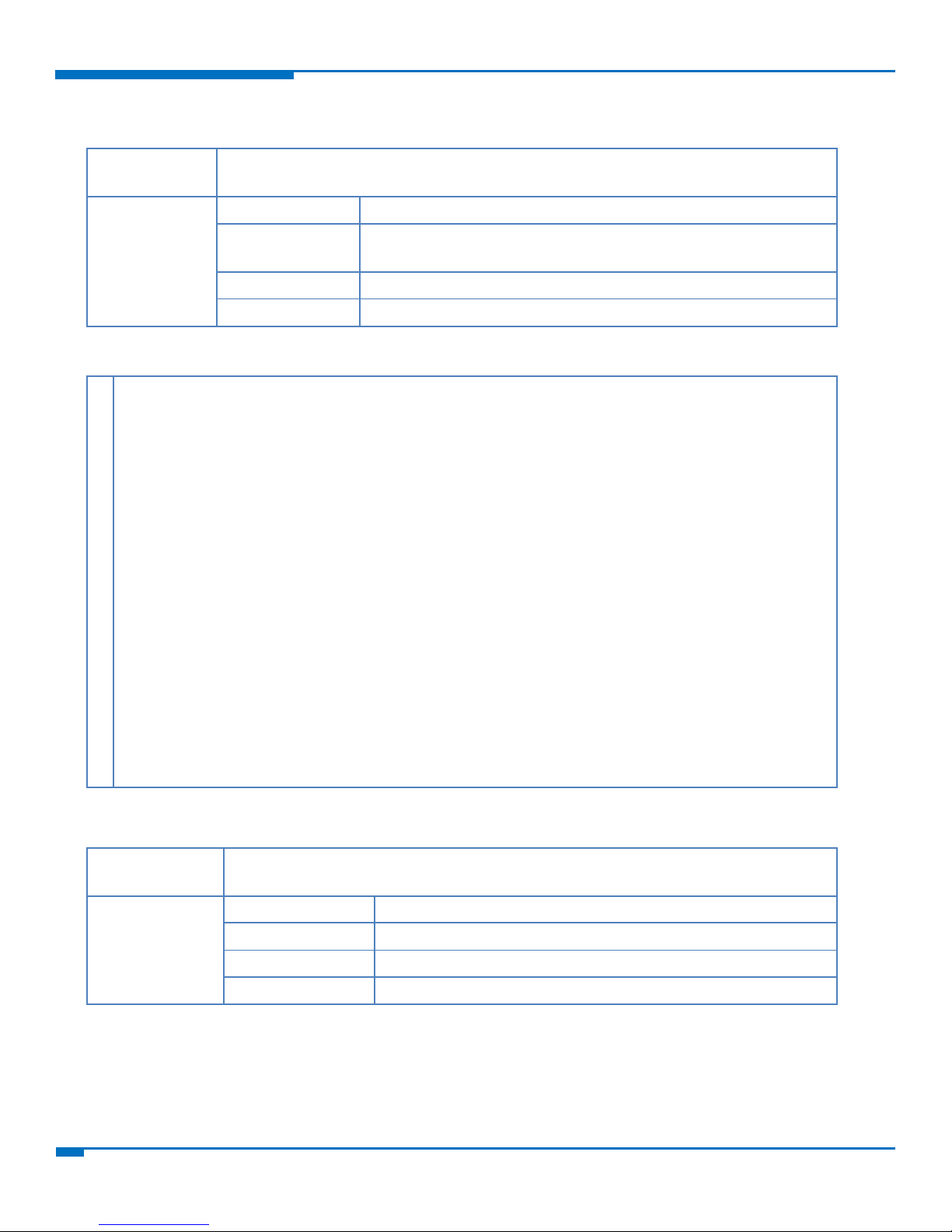
CONTACT AND GROUP FUNCTIONS
15
FaxFinder Web Services API Developer Guide
HTTP Request
Line
POST /ffws/v1/contacts/USERNAME HTTP/1.1
HTTP Response
Status Codes
200 OK
Created
403 Forbidden
Authenticated user does not have permission to change data
associated with username.
404 Not Found
No user found with that username.
400 Bad Request
The provided XML is not valid.
1
2
3
4
5
6
7
8
9
10
11
12
13
14
15
16
17
18
19
20
21
22
23
24
POST /ffws/v1/contacts/admin HTTP/1.1
content-type: application/xml
authorization: Basic YWRtaW46YWRtaW4=
<?xml version=”1.0” encoding=”UTF-8”?>
<contact>
<name>Test Contact</name>
<fax_number>218-555-3335</fax_number>
<phone_number>218-555-3336</phone_number>
<organization>Some org</organization>
</contact>
-----------------------------------
HTTP/1.1 200 OK
content-type: application/xml
<?xml version=”1.0” encoding=”UTF-8”?>
<response>
<message>Created</message>
<contact>
<contact_url>https://192.168.2.1/ffws/v1/contacts/admin/6</contact_url>
<name>Test Contact</name>
<fax_number>218-555-3335</fax_number>
<phone_number>218-555-3336</phone_number>
<organization>Some org</organization>
</contact>
</response>
HTTP Request
Line
PUT /ffws/v1/contacts/USERNAME/id HTTP/1.1
HTTP Response
Status Codes
200 OK
Modified successfully.
403 Forbidden
Authenticated user does not have permission to change data.
404 Not Found
Contact not found.
400 Bad Request
The provided XML is not valid.
Adding New Contacts
Example
Editing Contacts
Page 16
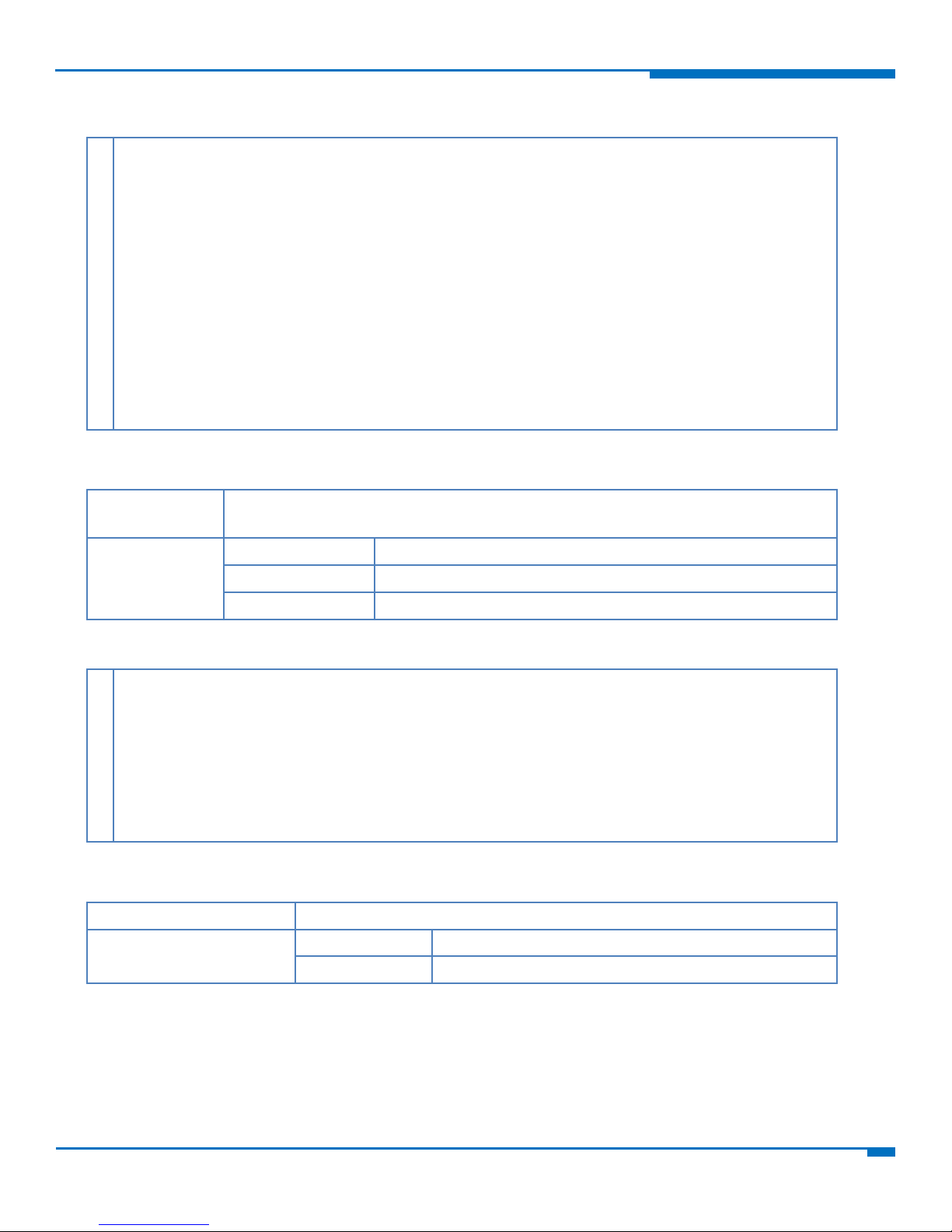
CONTACT AND GROUP FUNCTIONS
FaxFinder Web Services API Developer Guide
16
Example
1
2
3
4
5
6
7
8
9
10
11
12
13
14
15
16
17
PUT /ffws/v1/contacts/admin/6 HTTP/1.1
content-type: application/xml
authorization: Basic YWRtaW46YWRtaW4=
<?xml version=”1.0” encoding=”UTF-8”?>
<contact>
<name> Change name </name>
<fax_number>218-555-3335</fax_number>
<phone_number>218-555-3336</phone_number>
<organization>Some org</organization>
</contact>
-----------------------------------
HTTP/1.1 200 OK
content-type: application/xml
<?xml version=”1.0” encoding=”UTF-8”?>
<response>
<message>Modified</message>
</response>
HTTP Request
Line
DELETE /ffws/v1/contacts/USERNAME/id HTTP/1.1
HTTP Response
Status Codes
200 OK
Deleted
403 Forbidden
Authenticated user does not have permission to change data.
404 Not Found
Contact not found.
1
2
3
4
5
6
7
8
9
10
DELETE /ffws/v1/contacts/admin/ 6 HTTP/1.1
content-type: application/xml
authorization: Basic YWRtaW46YWRtaW4=
-----------------------------------
HTTP/1.1 200 OK
content-type: application/xml
<?xml version=”1.0” encoding=”UTF-8”?>
<response>
<message>Deleted</message>
</response>
HTTP Request Line
GET /ffws/v1/contact_oids/USERNAME HTTP/1.1
HTTP Response Status
Codes
200 OK
Shows contact IDs.
404 Not Found
Contact not found.
Deleting Contacts
Example
Viewing Contact IDs
Page 17
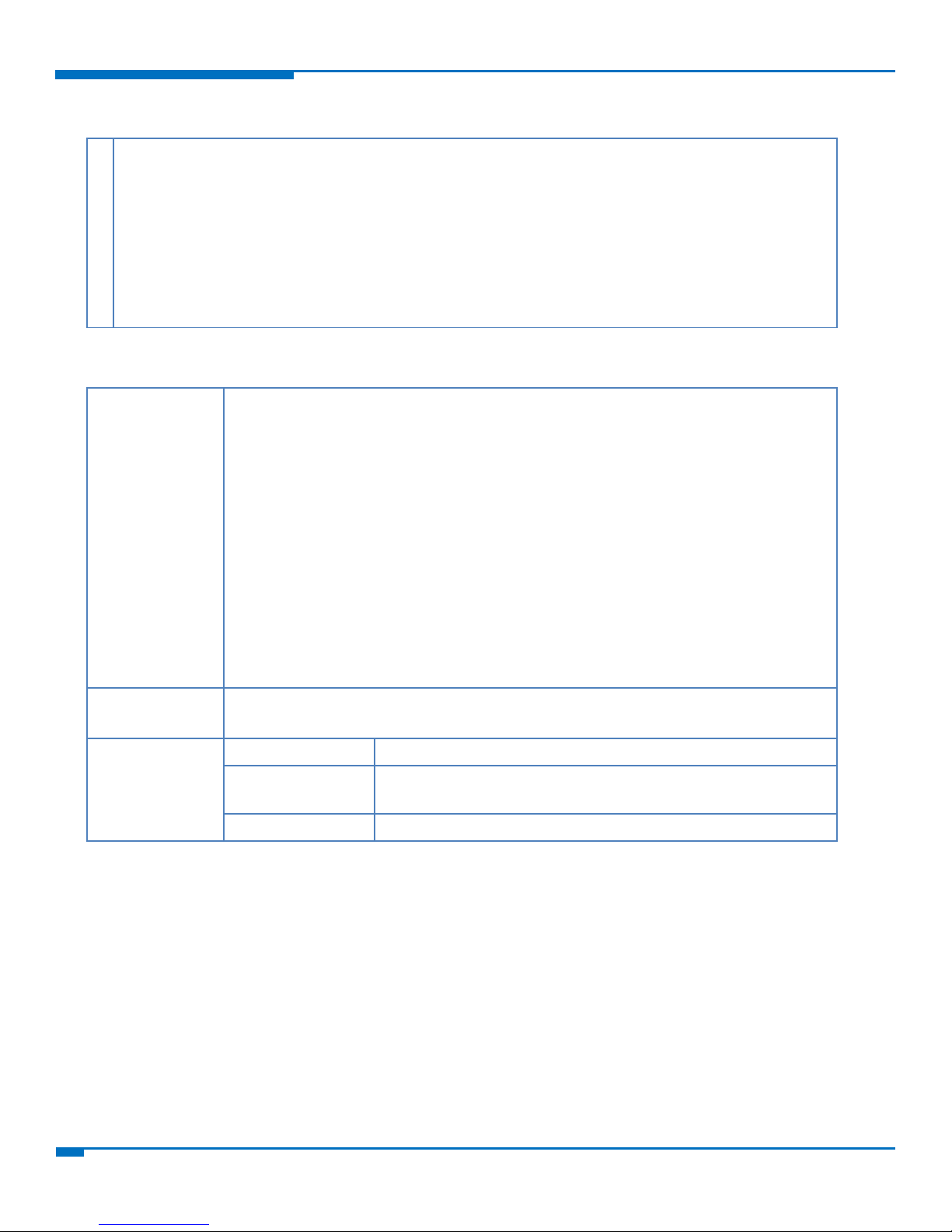
CONTACT AND GROUP FUNCTIONS
17
FaxFinder Web Services API Developer Guide
1
2
3
4
5
6
7
8
9
10
11
GET /ffws/v1/contact_oids/admin HTTP/1.1
content-type: application/xml
authorization: Basic YWRtaW46YWRtaW4=
-----------------------------------
HTTP/1.1 200 OK
content-type: application/xml
<?xml version=”1.0” encoding=”UTF-8”?>
<response>
<message>Success</message>
<oids>1,2,3,4,5,6,7,8,9,10,11,12,13,14,33,34,35</oids>
</response>
Query
Parameters
limit=LIMIT
Limit the number of results to LIMIT.
offset=OFFSET
Skip OFFSET entries from the start. Only valid when limit is specified.
name=SUBSTR
description=SUBSTR
Search for groups by field name. If you specify more than one, they are concatenated
with AND.
order=field name
Sort groups by field name. Not available for FFx30 models.
HTTP Request
Line
GET /ffws/v1/contact_groups/USERNAME HTTP/1.1
GET /ffws/v1/contact_groups/global_contact_list HTTP/1.1
HTTP Response
Status Codes
200 OK
Shows group information.
403 Forbidden
Authenticated user does not have permission to view data
associated with username.
404 Not Found
No user found with that username.
Example
Viewing Groups
Page 18

CONTACT AND GROUP FUNCTIONS
FaxFinder Web Services API Developer Guide
18
Example
1
2
3
4
5
6
7
8
9
10
11
12
13
14
15
16
17
18
19
20
21
22
23
24
25
GET /ffws/v1/contact_groups/admin HTTP/1.1
content-type: application/xml
authorization: Basic YWRtaW46YWRtaW4=
-----------------------------------
HTTP/1.1 200 OK
content-type: application/xml
<?xml version=”1.0” encoding=”UTF-8”?>
<response>
<message>Success</message>
<contact_group>
<contact_group_url>https://172.16.128.5/ffws/v1/contact_groups/admin/4</contact_group_url>
<name>g one</name>
<description>g one</description>
<contact>https://172.16.128.5/ffws/v1/contacts/admin/1</contact>
<contact>https://172.16.128.5/ffws/v1/contacts/admin/2</contact>
<contact>https://172.16.128.5/ffws/v1/contacts/global_contact_list/3</contact>
</contact_group>
<contact_group>
<contact_group_url>https://172.16.128.5/ffws/v1/contact_groups/admin/6</contact_group_url>
<name>g two</name>
<description>g two org</description>
<contact>https://172.16.128.5/ffws/v1/contacts/admin/2</contact>
<contact>https://172.16.128.5/ffws/v1/contacts/global_contact_list/4</contact>
</contact_group>
</response>
HTTP Request
Line
POST /ffws/v1/contact_groups/admin HTTP/1.1
HTTP Response
Status Codes
200 OK
Created new group.
403 Forbidden
Authenticated user does not have permission to change data
associated with username.
400 Bad Request
The provided XML is not valid.
Creating a New Group
Page 19

CONTACT AND GROUP FUNCTIONS
19
FaxFinder Web Services API Developer Guide
1
2
3
4
5
6
7
8
9
10
11
12
13
14
15
16
17
18
19
20
21
22
23
24
25
26
POST /ffws/v1/contact_groups/admin HTTP/1.1
content-type: application/xml
authorization: Basic YWRtaW46YWRtaW4=
<?xml version=”1.0” encoding=”UTF-8”?>
<contact_group>
<name>New Group from API</name>
<description>Can I create one from the API</description>
<contact>https://dot3/ffws/v1/contacts/admin/23</contact>
<contact>https://dot3/ffws/v1/contacts/admin/24</contact>
<contact>https://dot3/ffws/v1/contacts/admin/25</contact>
<contact>https://dot3/ffws/v1/contacts/admin/26</contact>
</contact_group>
---------------------<?xml version=”1.0” encoding=”UTF-8”?>
<response>
<message>Created</message>
<contact_group>
<contact_group_url>https://dot3/ffws/v1/contact_groups/admin/14</contact_group_url>
<name>New Group from API</name>
<description>Can I create one from the API</description>
<contact>https://dot3/ffws/v1/contacts/admin/23</contact>
<contact>https://dot3/ffws/v1/contacts/admin/24</contact>
<contact>https://dot3/ffws/v1/contacts/admin/25</contact>
<contact>https://dot3/ffws/v1/contacts/admin/26</contact>
</contact_group>
</response>
HTTP Request
Line
PUT /ffws/v1/contact_groups/USERNAME/id HTTP/1.1
HTTP Response
Status Codes
200 OK
Modified successfully.
403 Forbidden
Authenticated user does not have permission to change data
associated with username.
404 Not Found
No user found with that username.
400 Bad Request
The provided XML is not valid.
Example
Editing Groups
Page 20

CONTACT AND GROUP FUNCTIONS
FaxFinder Web Services API Developer Guide
20
Example
1
2
3
4
5
6
7
8
9
10
11
12
13
14
15
16
17
18
19
PUT /ffws/v1/contact_groups/admin/6 HTTP/1.1
content-type: application/xml
authorization: Basic YWRtaW46YWRtaW4=
<?xml version=”1.0” encoding=”UTF-8”?>
<contact_group>
<contact_group_url>https://172.16.128.5/ffws/v1/contact_groups/admin/4</contact_group_url>
<name>Change name</name>
<description>change description</description>
<contact>https://172.16.128.5/ffws/v1/contacts/admin/1</contact>
<contact>https://172.16.128.5/ffws/v1/contacts/admin/2</contact>
<contact>https://172.16.128.5/ffws/v1/contacts/global_contact_list/3</contact>
</contact_group>
-----------------------------------
HTTP/1.1 200 OK
content-type: application/xml
<?xml version=”1.0” encoding=”UTF-8”?>
<response>
<message>Modified</message>
</response>
HTTP Request
Line
DELETE /ffws/v1/contact_groups/USERNAME/id HTTP/1.1
HTTP Response
Status Codes
200 OK
Deleted group.
403 Forbidden
Authenticated user does not have permission to change data
associated with username.
404 Not Found
No group found with that username.
1
2
3
4
5
6
7
8
9
10
DELETE /ffws/v1/contact_groups/admin/6 HTTP/1.1
content-type: application/xml
authorization: Basic YWRtaW46YWRtaW4=
-----------------------------------
HTTP/1.1 200 OK
content-type: application/xml
<?xml version=”1.0” encoding=”UTF-8”?>
<response>
<message>Deleted</message>
</response>
HTTP Request Line
GET /ffws/v1/contact_group_oids/USERNAME HTTP/1.1
HTTP Response Status
Codes
200 OK
Shows group IDs.
404 Not Found
No group found for that username.
Deleting Groups
Example
Viewing Group IDs
Page 21

CONTACT AND GROUP FUNCTIONS
21
FaxFinder Web Services API Developer Guide
1
2
3
4
5
6
7
8
9
10
11
GET /ffws/v1/contact_group_oids/admin HTTP/1.1
content-type: application/xml
authorization: Basic YWRtaW46YWRtaW4=
-----------------------------------
HTTP/1.1 200 OK
content-type: application/xml
<?xml version=”1.0” encoding=”UTF-8”?>
<response>
<message>Success</message>
<oids>1,2,3,4,5,6,7,8,9,10,11,12,13,14,33,34,35</oids>
</response>
Example
Page 22

COVER PAGES
FaxFinder Web Services API Developer Guide
22
Cover Page
HTTP Request Line
GET /ffws/v1/data/cover_pages HTTP/1.1
HTTP Response Status
Codes
200 OK
Shows cover pages.
404 Not found
Cover pages not found.
1
2
3
4
5
6
7
8
9
10
11
12
13
14
15
16
17
18
19
20
21
22
23
24
25
26
27
28
29
30
GET /ffws/v1/data/cover_pages HTTP/1.1
content-type: application/xml
authorization: Basic YWRtaW46YWRtaW4=
-----------------------------------
HTTP/1.1 200 OK
content-type: application/xml
<?xml version=”1.0” encoding=”UTF-8”?>
<response>
<message>Success</message>
<file>
<name>default.pdf</name>
<type>application/pdf</type>
<url>https://192.168.2.1/ffws/v1/data/cover_pages/default.pdf</url>
</file>
<file>
<name>multitech.pdf</name>
<type>application/pdf</type>
<url>https://192.168.2.1/ffws/v1/data/cover_pages/multitech.pdf</url>
</file>
<file>
<name>sample1.pdf</name>
<type>application/pdf</type>
<url>https://192.168.2.1/ffws/v1/data/cover_pages/sample1.pdf</url>
</file>
<file>
<name>sample2.pdf</name>
<type>application/pdf</type>
<url>https://192.168.2.1/ffws/v1/data/cover_pages/sample2.pdf</url>
</file>
</response>
Viewing Cover Pages
Example
Page 23

FAX STATUS
23
FaxFinder Web Services API Developer Guide
HTTP Request
Line
GET /ffws/v1/status HTTP/1.1
GET /ffws/v1/status/MODEM HTTP/1.1 (FF240, FF440, or FF840)
GET /ffws/v1/status/CHANNEL HTTP/1.1 (FF240-IP)
GET /ffws/v1/status/SYSTEM HTTP/1.1
GET /ffws/v1/status/PRINTER HTTP/1.1
GET /ffws/v1/status/SHARE HTTP/1.1
HTTP Response
Status Codes
200 OK
Shows status information.
400 Bad Request
The provided XML is not valid.
1
2
3
4
5
6
7
8
9
10
11
12
13
14
15
16
17
18
19
20
21
22
23
24
25
26
27
28
29
30
31
GET /ffws/v1/status HTTP/1.1
content-type: application/xml
authorization: Basic YWRtaW46YWRtaW4=
-----------------------------------
HTTP/1.1 200 OK
content-type: application/xml
<?xml version=”1.0” encoding=”UTF-8”?>
<response>
<message>Success</message>
<status>
<modem>
<number_inbound></number_inbound>
<number_outbound></number_outbound>
<number_idle></number_idle>
</modem>
<system>
<uptime></uptime>
<current_time></current_time>
<time_server></time_server>
</system>
<printer>
<name></name>
<status></status>
<jobs></jobs>
</printer>
<network_share>
<share></share>
<status></status>
</network_share>
</status>
</response>
1
2
3
4
5
GET /ffws/v1/status HTTP/1.1
content-type: application/xml
authorization: Basic YWRtaW46YWRtaW4=
-----------------------------------
HTTP/1.1 200 OK
Fax Status
Viewing Modem, Channel, System, Printer, and Share Status
FF240, FF440, or FF840 Example
FF240-IP Example
Page 24

LOG FUNCTIONS
FaxFinder Web Services API Developer Guide
24
6
7
8
9
10
11
12
13
14
15
16
17
18
19
20
21
22
23
24
25
26
27
28
29
30
31
content-type: application/xml
<?xml version=”1.0” encoding=”UTF-8”?>
<response>
<message>Success</message>
<status>
<channel>
<number_inbound></number_inbound>
<number_outbound></number_outbound>
<number_idle></number_idle>
</channel>
<system>
<uptime></uptime>
<current_time></current_time>
<time_server></time_server>
</system>
<printer>
<name></name>
<status></status>
<jobs></jobs>
</printer>
<network_share>
<share></share>
<status></status>
</network_share>
</status>
</response>
HTTP Request
Line
GET /ffws/v1/channel_status HTTP/1.1
GET /ffws/v1/channel_status/CHANNEL HTTP/1.1 (Where CHANNEL is the channel
number)
HTTP Response
Status Codes
200 OK
Shows channel status.
400 Bad Request
The provided XML is not valid.
Viewing Channel Status (FF240-IP only)
Page 25

FAX STATUS
25
FaxFinder Web Services API Developer Guide
1
2
3
4
5
6
7
8
9
10
11
12
13
14
15
16
17
18
19
GET /ffws/v1/channel_status/1 HTTP/1.1
content-type: application/xml
authorization: Basic YWRtaW46YWRtaW4=
<?xml version=”1.0” encoding=”UTF-8”?>
<response>
<message>Success</message>
<channel_status>
<channel_number>1</channel_number>
<state>Waiting for Ring</state>
<pages_sent_recd>0</pages_sent_recd>
<baud_rate></baud_rate>
<fax_number></fax_number>
<ecm></ecm>
<line_encoding></line_encoding>
<resolution></resolution>
<remote_id></remote_id>
<modulation></modulation>
</channel_status>
</response>
HTTP Request
Line
GET /ffws/v1/modem_status HTTP/1.1
GET /ffws/v1/modem_status/MODEM HTTP/1.1 (where MODEM is a number from
1-24 depending on FaxFinder model and if using an Expansion Module.)
HTTP Response
Status Codes
200 OK
Shows modem status.
400 Bad Request
The provided XML is not valid.
1
2
3
4
5
6
7
8
9
10
11
12
13
14
15
16
17
18
19
20
GET /ffws/v1/modem_status/8 HTTP/1.1
content-type: application/xml
authorization: Basic YWRtaW46YWRtaW4=
<?xml version=”1.0” encoding=”UTF-8”?>
<response>
<message>Success</message>
<modem_status>
<modem_number>8</modem_number>
<state>Waiting For Ring</state>
<page>0</page>
<vertical_resolution></vertical_resolution>
<baud_rate></baud_rate>
<width></width>
<height></height>
<connect_time></connect_time>
<elasped_time></elasped_time>
<fax_number></fax_number>
<remote_id></remote_id>
</modem_status>
</response>
HTTP Request
GET /ffws/v1/inbound_status HTTP/1.1
Example
Viewing Modem Status (FF240, FF440, FF840)
Example
Viewing Inbound Fax Status
Page 26

LOG FUNCTIONS
FaxFinder Web Services API Developer Guide
26
Line
HTTP Response
Status Codes
200 OK
Shows status for currently inbound faxes.
400 Bad Request
The provided XML is not valid.
FF240, FF440, or FF840 Example
1
2
3
4
5
6
7
8
9
10
11
12
13
14
15
16
GET /ffws/v1/inbound_status HTTP/1.1
content-type: application/xml
authorization: Basic YWRtaW46YWRtaW4=
<?xml version=”1.0” encoding=”UTF-8”?>
<response>
<message>Success</message>
<inbound_entry>
<state>Receiving</state>
<start_time></start_time>
<line_number></line_number>
<extension></extension>
<recipient></recipient>
<remote_id></remote_id>
<current_page></current_page>
</inbound_entry>
</response>
1
2
3
4
5
6
7
8
9
10
11
12
13
14
15
16
GET /ffws/v1/inbound_status HTTP/1.1
content-type: application/xml
authorization: Basic YWRtaW46YWRtaW4=
<?xml version=”1.0” encoding=”UTF-8”?>
<response>
<message>Success</message>
<inbound_entry>
<state>Receiving</state>
<start_time></start_time>
<channel></channel>
<extension></extension>
<recipient></recipient>
<remote_id></remote_id>
<pages_recd></pages_recd >
</inbound_entry>
</response>
Query
Parameters
class=pending|sending (Default=pending and sending)
Limit outbound status listing to a set number of pending and sending faxes.
pending_limit=PEND_LIMIT (Default=10)
Use with class. Limits pending faxes to specified number. If pending_limit is not
specified, class returns ten pending faxes.
sending_limit=SEND_LIMIT (Default=10)
FF240-IP Example
Viewing Outbound Fax Status
Page 27

FAX STATUS
27
FaxFinder Web Services API Developer Guide
Use with class. Limits sending faxes to specified number. If sending_limit is not
specified, class returns ten sending faxes.
HTTP Request
Line
GET /ffws/v1/outbound_status HTTP/1.1
HTTP Response
Status Codes
200 OK
Shows status for currently outbound faxes.
404 Not Found
No current outbound faxes found.
Page 28

LOG FUNCTIONS
FaxFinder Web Services API Developer Guide
28
Example
1
2
3
4
5
6
7
8
9
10
11
12
13
14
15
16
17
18
19
20
21
22
23
24
25
26
27
28
29
30
31
32
33
34
35
36
37
38
39
40
41
42
43
44
45
46
47
48
49
50
GET /ffws/v1/outbound_status HTTP/1.1
content-type: application/xml
authorization: Basic YWRtaW46YWRtaW4=
-----------------------------------
HTTP/1.1 200 OK
content-type: application/xml
<?xml version=”1.0” encoding=”UTF-8”?>
<response>
<message>Success</message>
<fax_entry>
<fax_entry_url>https://dot10/ffws/v1/ofax/00000109/0001</fax_entry_url>
<fax_url>https://dot10/ffws/v1/ofax/00000109</fax_url>
<state>sending</state>
<schedule_message></schedule_message>
<created>2013-07-16T21:25:17</created>
<stime>2013-07-16T21:25:30</stime>
<try_number>1</try_number>
<agent>WebClient</agent>
<!--To view the fax -->
<preview>https://dot10/ffws/v1/data/preview/00000109-0001.pdf</preview>
<cover_page>
<enabled>true</enabled>
<url>https://dot10/ffws/v1/data/cover_pages/mts_template3.pdf</url>
<subject>test</subject>
<comments>test faxes for outbound and inbound status</comments>
</cover_page>
<sender>
<username>admin</username>
<name>Administrator</name>
<organization></organization>
<phone_number>1234</phone_number>
<fax_number></fax_number>
<email_address>cla@mts.test</email_address>
</sender>
<recipient>
<name>Avaya and Back 2</name>
<organization></organization>
<fax_number>8102</fax_number>
<phone_number></phone_number>
</recipient>
<max_tries>1</max_tries>
<priority>3</priority>
<try_interval>300</try_interval>
<receipt>failure</receipt>
<receipt_attachment>pdf</receipt_attachment>
<pages>2</pages>
<approver>_SYSTEM_</approver>
<approval_time>2013-07-16T21:25:24</approval_time>
</fax_entry>
</response>
Page 29

LOG FUNCTIONS
29
FaxFinder Web Services API Developer Guide
Query
Parameters
limit=LIMIT
Limit the number of results to LIMIT.
index=INDEX (Must be used with limit)
Index indicates where to start reading the data in the database. Use to page through
data.
include_call_info=true|false
Set to true to include call details. Requesting this information increases the response
size.
HTTP Request
Line
GET /ffws/v1/inbound_log HTTP/1.1
GET /ffws/v1/inbound_log/FAXKEY HTTP/1.1
HTTP Response
Status Codes
200 OK
Shows inbound fax log.
400 Bad Request
The provided XML is not valid.
1
2
3
4
5
6
7
8
9
10
11
12
13
14
15
16
17
18
19
20
21
22
23
24
25
26
27
28
29
30
31
GET /ffws/v1/inbound_log HTTP/1.1
content-type: application/xml
authorization: Basic YWRtaW46YWRtaW4=
-----------------------------------
HTTP/1.1 200 OK
content-type: application/xml
<?xml version=”1.0” encoding=”UTF-8”?>
<response>
<message>Success</message>
<inbound_fax_entry>
<filename>fax_inbound_20131023_135211_recv0000.tif</filename>
<status>complete</status>
<complete_time>07/24/2013 09:50:18 PM</complete_time>
<remote_id>POTS modem - 5739</remote_id>
<pages>1</pages>
<extension></extension>
<recipient_name>Line 2</recipient_name>
<channel>2<channel> OR <modem>2</modem>
<delivered_to>
<type>Email</type>
<destination>cla@mts.test</destination>
</delivered_to>
<delivered_to>
<type>Email</type>
<destination>sdfa@sdf.com</destination>
</delivered_to>
<delivery_error> (Only if there were errors)
<error></error>
</delivery_error>
<call_entry>
<modem_number>2</modem_number>
Logs
Viewing Inbound Fax Logs
Example
Page 30

LOG FUNCTIONS
FaxFinder Web Services API Developer Guide
30
32
33
34
35
36
37
38
39
40
41
42
43
44
45
46
47
48
49
50
<status>pass</status>
<remote_id>POTS modem - 5739</remote_id>
<size>24298</size>
<pages>1</pages>
<resolution>Fine</resolution>
<baud_rate>14400</baud_rate>
<width>1728</width>
<height>Variable</height>
<data_compression>mh</data_compression>
<error_correction>on</error_correction>
<init_time>2013-07-24T17:25:49</init_time>
<off_hook_time>2013-07-24T18:49:36</off_hook_time>
<connect_time>2013-07-24T18:49:49</connect_time>
<elapsed_time>25</elapsed_time>
<scan_line_time>0</scan_line_time>
</call_entry>
<location>//172.16.0.5/share/archive/inbound/user1/fax_inbound_20131023_135211_recv0000.tif</location>
</inbound_fax_entry>
</response>
Query
Parameters
limit=LIMIT
Limit the number of results to LIMIT.
index=INDEX (Must be used with limit)
Index indicates where to start reading the data in the database. Use to page through
data.
include_call_info=true|false
Set to true to include call details. Requesting this information increases the response
size.
HTTP Request
Line
GET /ffws/v1/outbound_log HTTP/1.1
GET /ffws/v1/outbound_log/FAXKEY HTTP/1.1
GET /ffws/v1/outbound_log/FAXKEY/ENTRYKEY HTTP/1.1
HTTP Response
Status Codes
200 OK
Shows outbound fax log.
400 Bad Request
The provided XML is not valid.
Viewing Outbound Fax Logs
Page 31

LOG FUNCTIONS
31
FaxFinder Web Services API Developer Guide
1
2
3
4
5
6
7
8
9
10
11
12
13
14
15
16
17
18
19
20
21
22
23
24
25
26
27
28
29
30
31
32
33
34
35
36
37
38
39
40
41
42
43
44
45
46
47
48
49
50
51
52
53
54
55
GET /ffws/v1/outbound_log HTTP/1.1
content-type: application/xml
authorization: Basic YWRtaW46YWRtaW4=
-----------------------------------
HTTP/1.1 200 OK
content-type: application/xml
<?xml version=”1.0” encoding=”UTF-8”?>
<response>
<message>Success</message>
<outbound_fax_entry>
<fax_entry_url>https://dot10/ffws/v1/outbound_log/00000110/0000</fax_entry_url>
<fax_url>https://dot10/ffws/v1/outbound_log/00000110</fax_url>
<!--To view the fax -->
<preview>https://dot10/ffws/v1/data/preview/00000110-0000.pdf</preview>
<status>sent</status>
<start_time>07/23/2013 04:02:16 PM</start_time>
<end_time>07/23/2013 04:03:05 PM</end_time>
<username>admin</username>
<agent>WebClient</agent>
<pages>0</pages>
<cover_page_used>1</cover_page_used>
<cover_page_name>mts_template3.pdf</cover_page_name>
<priority>3</priority>
<sender_name>Administrator</sender_name>
<sender_email>cla@mts.test</sender_email>
<sender_phone>1234</sender_phone>
<sender_fax></sender_fax>
<sender_organization></sender_organization>
<recipient_name>Avaya and Back 1</recipient_name>
<recipient_fax>8101</recipient_fax>
<recipient_phone></recipient_phone>
<recipient_organization></recipient_organization>
<subject></subject>
<comments>test</comments>
<call_entry>
<modem_number>4</modem_number>
<status>pass</status>
<remote_id>FF240-IP</remote_id>
<size>60342</size>
<pages>1</pages>
<resolution>Fine</resolution>
<baud_rate>14400</baud_rate>
<width></width>
<height></height>
<data_compression>MMR</data_compression>
<error_correction>enabled</error_correction>
<init_time></init_time>
<off_hook_time></off_hook_time>
<connect_time>2013-07-23T21:02:37</connect_time>
<elapsed_time>25</elapsed_time>
<scan_line_time>0</scan_line_time>
<modulation>V17</modulation>
</call_entry>
</outbound_fax_entry>
</response>
Example
Page 32

LOG FUNCTIONS
FaxFinder Web Services API Developer Guide
32
Viewing Call Log
Query
Parameters
limit=LIMIT
Limit the number of results to LIMIT.
index=INDEX (Must be used with limit)
Index indicates where to start reading the data in the database. Use to page through
data.
HTTP Request
Line
GET /ffws/v1/call_log HTTP/1.1
HTTP Response
Status Codes
200 OK
Shows call logs.
400 Bad Request
The provided XML is not valid.
1
2
3
4
5
6
7
8
9
10
11
12
13
14
15
16
17
18
19
20
21
22
23
24
25
26
27
28
29
30
GET /ffws/v1/call_log HTTP/1.1
content-type: application/xml
authorization: Basic YWRtaW46YWRtaW4=
-----------------------------------
HTTP/1.1 200 OK
content-type: application/xml
<?xml version=”1.0” encoding=”UTF-8”?>
<response>
<message>Success</message>
<call_entry>
<modem></modem>
<status></status>
<fax_number></fax_number>
<direction></direction>
<pages></pages>
<size></size>
<connect_time></connect_time>
<elapsed_time></elapsed_time>
<init_time></init_time>
<off_hook_time></off_hook_time>
<scan_line_time></scan_line_time>
<baud_rate></baud_rate>
<data_compression></data_compression>
<error_correction></error_correction>
<width></width>
<height></height>
<!--Inbound calls only. -->
<all_dtmf_digits></all_dtmf_digits>
</call_entry>
</response>
FF240, FF440, or FF840 Example
Page 33

LOG FUNCTIONS
33
FaxFinder Web Services API Developer Guide
1
2
3
4
5
6
7
8
9
10
11
12
13
14
15
16
17
18
19
20
21
22
23
24
25
26
GET /ffws/v1/call_log HTTP/1.1
content-type: application/xml
authorization: Basic YWRtaW46YWRtaW4=
-----------------------------------
HTTP/1.1 200 OK
content-type: application/xml
<?xml version=”1.0” encoding=”UTF-8”?>
<response>
<message>Success</message>
<call_entry>
<channel></channel>
<status></status>
<fax_number></fax_number>
<direction></direction>
<pages></pages>
<size></size>
<connect_time></connect_time>
<elapsed_time></elapsed_time>
<baud_rate></baud_rate>
<data_compression></data_compression>
<error_correction></error_correction>
<modulation></modulation>
<!--Inbound calls only. -->
<all_call_digits></all_call_digits>
</call_entry>
</response>
FF240-IP Example
Page 34

LOG FUNCTIONS
FaxFinder Web Services API Developer Guide
34
Viewing Inbound or Outbound Log Count
HTTP Request
Line
GET /ffws/v1/outbound_log_count HTTP/1.1
GET /ffws/v1/inbound_log_count HTTP/1.1
HTTP Response
Status Codes
200 OK
Shows current T38 configuration.
400 Bad Request
The provided XML is not valid.
1
2
3
4
5
6
7
8
9
10
11
GET /ffws/v1/outbound_log_count HTTP/1.1
content-type: application/xml
authorization: Basic YWRtaW46YWRtaW4=
-----------------------------------
HTTP/1.1 200 OK
content-type: application/xml
<?xml version=”1.0” encoding=”UTF-8”?>
<response>
<message>Success</message>
<log_count>15</log_count>
</response>
Example
Page 35

FAXFINDER CONFIGURATION
35
FaxFinder Web Services API Developer Guide
HTTP Request
Line
GET /ffws/v1/routes HTTP/1.1
GET /ffws/v1/routes/global HTTP/1.1
GET /ffws/v1/routes/lines HTTP/1.1 (FF240, FF440, or FF840)
GET /ffws/v1/routes/lines/line_number HTTP/1.1 (FF240, FF440, or FF840)
GET /ffws/v1/routes/default HTTP/1.1 (FF240-IP only)
GET /ffws/v1/routes/recipients HTTP/1.1
GET /ffws/v1/routes/recipients/ID HTTP/1.1
HTTP Response
Status Codes
200 OK
Shows inbound routes.
400 Bad Request
The provided XML is not valid.
1
2
3
4
5
6
7
8
9
10
11
12
13
14
15
16
17
18
19
20
21
22
23
24
25
26
27
28
29
30
31
32
33
34
35
36
37
38
GET /ffws/v1/routes HTTP/1.1
content-type: application/xml
authorization: Basic YWRtaW46YWRtaW4=
-----------------------------------
HTTP/1.1 200 OK
content-type: application/xml
<?xml version=”1.0” encoding=”UTF-8”?>
<response>
<message>Success</message>
<global>
<destination>
<type>Email</type>
<value>cla@mts.test</value>
</destination>
<destination>
<destination_id>2</destination_id>
<type>Print</type>
<value>hp_printer</value>
</destination>
</global>
<lines>
<line>
<line_number>1</line_number>
<description>first line</description>
<destination>
<type>Email</type>
<value>cla@mts.test</value>
</destination>
</line>
<line>
<line_number>2</line_number>
<description>second line</description>
<destination>
<type>Notify</type>
<value>test@mts.test</value>
</destination>
</line>
</lines>
FaxFinder Configuration
Viewing Inbound Routes
FF240, FF440, or FF840 Example All Inbound Routes
Page 36

FAXFINDER CONFIGURATION
FaxFinder Web Services API Developer Guide
36
39
40
41
42
43
44
45
46
47
48
49
50
<recipients>
<recipient>
<recipient_id>1</recipient_id>
<extension>1234</extension>
<description>Yoda</description>
<destination>
<type>Email</type>
<value>test2@email</value>
</destination>
</recipient>
</recipients>
</response>
FF240, FF440, or FF840 Example Inbound Routes for Lines
1
2
3
4
5
6
7
8
9
10
11
12
13
14
15
16
17
18
19
20
21
22
23
24
25
26
27
28
GET /ffws/v1/routes/lines HTTP/1.1
content-type: application/xml
authorization: Basic YWRtaW46YWRtaW4=
-----------------------------------
HTTP/1.1 200 OK
content-type: application/xml
<?xml version=”1.0” encoding=”UTF-8”?>
<response>
<message>Success</message>
<lines>
<line>
<line_number>1</line_number>
<description>Line 1</description>
<destination>
<type>User</type>
<value>admin</value>
</destination>
</line>
<line>
<line_number>2</line_number>
<description>Line 2</description>
<destination>
<type>User </type>
<value>admin </value>
</destination>
</line>
</lines>
</response>
1
2
3
4
5
6
7
8
9
10
11
12
13
14
GET /ffws/v1/routes/lines HTTP/1.1
content-type: application/xml
authorization: Basic YWRtaW46YWRtaW4=
-----------------------------------
HTTP/1.1 200 OK
content-type: application/xml
<?xml version=”1.0” encoding=”UTF-8”?>
<response>
<message>Success</message>
<default>
<destination>
<type>User </type>
<value>admin</value>
</destination>
FF240-IP Example Inbound Default Routes
Page 37

FAXFINDER CONFIGURATION
37
FaxFinder Web Services API Developer Guide
15
16
</default>
</response>
HTTP Request
Line
DELETE /ffws/v1/routes/global HTTP/1.1
DELETE /ffws/v1/routes/lines/line_number HTTP/1.1 (FF240, FF440, or FF840)
DELETE /ffws/v1/routes/default HTTP/1.1 (FF240-IP only)
DELETE /ffws/v1/routes/recipient/ID HTTP/1.1
HTTP Response
Status Codes
200 OK
Deleted specified inbound routes.
403 Forbidden
Authenticated user does not have permission to change data.
404 Not Found
No route
1
2
3
4
5
6
7
8
9
10
DELETE /ffws/v1/routes/recipient/ID HTTP/1.1
content-type: application/xml
authorization: Basic YWRtaW46YWRtaW4=
-----------------------------------
HTTP/1.1 200 OK
content-type: application/xml
<?xml version=”1.0” encoding=”UTF-8”?>
<response>
<message>Deleted</message>
</response>
HTTP Request
Line
PUT /ffws/v1/routes/global HTTP/1.1
PUT /ffws/v1/routes/default HTTP/1.1
PUT /ffws/v1/routes/lines/line_number HTTP/1.1
PUT /ffws/v1/routes/recipient/ID HTTP/1.1
HTTP Response
Status Codes
200 OK
Modified successfully.
403 Forbidden
Authenticated user does not have permission to change data.
404 Not Found
Route not found.
400 Bad Request
The provided XML is not valid.
Deleting Inbound Routes
Example
Editing Inbound Routes
Page 38

FAXFINDER CONFIGURATION
FaxFinder Web Services API Developer Guide
38
Example
1
2
3
4
5
6
7
8
9
10
11
12
13
14
15
16
17
18
PUT /ffws/v1/routes/global HTTP/1.1
content-type: application/xml
authorization: Basic YWRtaW46YWRtaW4=
<?xml version=”1.0” encoding=”UTF-8”?>
<global>
<destination>
<type>User</type>
<value>admin</value>
</destination>
<destination>
<type>Email</type>
<value>newb@mts.test</value>
</destination>
<destination>
<type>Notify</type>
<value>new_fax@mts.test</value>
</destination>
</global>
HTTP Request
Line
GET /ffws/v1/t37 HTTP/1.1
HTTP Response
Status Codes
200 OK
Shows current store and forward settings.
400 Bad Request
The provided XML is not valid.
1
2
3
4
5
6
7
8
9
10
11
12
13
14
15
16
17
18
19
20
21
22
23
GET /ffws/v1/t37 HTTP/1.1
content-type: application/xml
authorization: Basic YWRtaW46YWRtaW4=
-----------------------------------
HTTP/1.1 200 OK
content-type: application/xml
<?xml version=”1.0” encoding=”UTF-8”?>
<response>
<message>Success</message>
<t37>
<enabled>true</enabled>
<require_authentication>true</require_authentication>
<set_user_from_envelope_sender>true</set_user_from_envelope_sender>
<default_priority>2</default_priority>
<max_tries>3</max_tries>
<try_interval>300</try_interval>
<receipt>failure</receipt>
<receipt_attachment>none</receipt_attachment>
<use_cover_page>true</use_cover_page>
<default_cover_page_name>mts_template1</default_cover_page_name>
<email_body_as_comments>true</email_body_as_comments>
</t37>
</response>
Viewing Store and Forward (T.37) Settings
Example
Page 39

FAXFINDER CONFIGURATION
39
FaxFinder Web Services API Developer Guide
HTTP Request
Line
PUT /ffws/v1/t37 HTTP/1.1
HTTP Response
Status Codes
200 OK
Store and forward setting successfully changed.
400 Bad Request
The provided XML is not valid.
1
2
3
4
5
6
7
8
9
10
11
12
13
14
15
16
17
18
19
20
21
22
23
24
PUT /ffws/v1/t37 HTTP/1.1
content-type: application/xml
authorization: Basic YWRtaW46YWRtaW4=
<?xml version=”1.0” encoding=”UTF-8”?>
<t37>
<enabled>true</enabled>
<require_authentication>true</require_authentication>
<set_user_from_envelope_sender>true</set_user_from_envelope_sender>
<default_priority>2</default_priority>
<max_tries>3</max_tries>
<try_interval>300</try_interval>
<receipt>failure</receipt>
<receipt_attachment>none</receipt_attachment>
<use_cover_page>true</use_cover_page>
<default_cover_page_name>mts_template1</default_cover_page_name>
<email_body_as_comments>true</email_body_as_comments>
</t37>
-----------------------------------
HTTP/1.1 200 OK
content-type: application/xml
<?xml version=”1.0” encoding=”UTF-8”?>
<response>
<message>Modified</message>
</response>
HTTP Request
Line
GET /ffws/v1/modem HTTP/1.1
GET /ffws/v1/modem/MODEM HTTP/1.1
HTTP Response
Status Codes
200 OK
Shows current modem configuration.
400 Bad Request
The provided XML is not valid.
Editing Store and Forward (T.37) Settings
Example
Viewing Modem Settings (FF240, FF440, or FF840)
Page 40

FAXFINDER CONFIGURATION
FaxFinder Web Services API Developer Guide
40
Example
1
2
3
4
5
6
7
8
9
10
11
12
13
14
15
16
17
18
19
20
21
22
23
24
25
26
27
GET /ffws/v1/modem
content-type: application/xml
authorization: Basic YWRtaW46YWRtaW4=
-----------------------------------
HTTP/1.1 200 OK
content-type: application/xml
<?xml version=”1.0” encoding=”UTF-8”?>
<response>
<message>Success</message>
<modem>
<number>1</number>
<fax_id>x40 Modem 1</fax_id>
<country_code>United States(US)</country_code>
<answer_on>2</answer_on>
<max_extension_digits>4</max_extension_digits>
<routing>Pots Line</routing>
<routing_definition></routing_definition>
<baud_rate>33600</baud_rate>
<dial_prefix></dial_prefix>
<init_string></init_string>
<fax_direction></fax_direction>
<error_correction>true</error_correction>
<smart_dial>true</smart_dial>
<tone_dial>true</tone_dial>
<fax_debugging>false</fax_direction>
</modem>
</response>
HTTP Request
Line
PUT /ffws/v1/modem/MODEM HTTP/1.1 (where MODEM is a number from 1-24
depending on FaxFinder model and if using an Expansion Module.)
HTTP Response
Status Codes
200 OK
Modem settings successfully changed.
400 Bad Request
The provided XML is not valid.
1
2
3
4
5
6
7
8
9
10
11
12
13
14
15
16
17
18
19
PUT /ffws/v1/modem/1 HTTP/1.1
content-type: application/xml
authorization: Basic YWRtaW46YWRtaW4=
<?xml version=”1.0” encoding=”UTF-8”?>
<modem>
<number>1</number>
<fax_id>x40 Modem 1</fax_id>
<country_code>United States(US)</country_code>
<answer_on>2</answer_on>
<max_extension_digits>4</max_extension_digits>
<routing>Pots Line</routing>
<routing_definition></routing_definition>
<baud_rate>33600</baud_rate>
<dial_prefix></dial_prefix>
<init_string></init_string>
<fax_direction></fax_direction>
<error_correction>true</error_correction>
<smart_dial>true</smart_dial>
<tone_dial>true</tone_dial>
Editing Modem Settings (FF240, FF440, or FF840)
Example
Page 41

FAXFINDER CONFIGURATION
41
FaxFinder Web Services API Developer Guide
20
21
22
23
24
25
26
27
28
<fax_debugging>false</fax_direction>
</modem>
-----------------------------------
HTTP/1.1 200 OK
content-type: application/xml
<?xml version=”1.0” encoding=”UTF-8”?>
<response>
<message>Modified</message>
</response>
HTTP Request
Line
GET /ffws/v1/sip HTTP/1.1
HTTP Response
Status Codes
200 OK
Shows current SIP configuration.
400 Bad Request
The provided XML is not valid.
1
2
3
4
5
6
7
8
9
10
11
12
13
14
15
16
17
18
19
20
21
22
23
24
GET /ffws/v1/sip HTTP/1.1
content-type: application/xml
authorization: Basic YWRtaW46YWRtaW4=
-----------------------------------
HTTP/1.1 200 OK
content-type: application/xml
<?xml version=”1.0” encoding=”UTF-8”?>
<response>
<message>Success</message>
<sip>
<local_port>5060</local_port>
<sip_proxy_gateway>172.16.0.10</sip_proxy_gateway>
<sip_proxy_port>5060</sip_proxy_port>
<sip_domain></sip_domain>
<firewall></firewall>
<auth_required>false</auth_required>
<username></username>
<password></password>
<use_registrar>false</use_registrar>
<registrar></registrar>
<registrar_port></registrar_port>
<expires></expires>
</sip>
</response>
Viewing SIP Settings (FF240-IP only)
Example
Page 42

FAXFINDER CONFIGURATION
FaxFinder Web Services API Developer Guide
42
Editing SIP Settings (FF240-IP only)
HTTP Request
Line
PUT /ffws/v1/sip HTTP/1.1
HTTP Response
Status Codes
200 OK
SIP settings successfully changed.
400 Bad Request
The provided XML is not valid.
1
2
3
4
5
6
7
8
9
10
11
12
13
14
15
16
17
18
19
20
21
22
23
24
25
PUT /ffws/v1/sip HTTP/1.1
content-type: application/xml
authorization: Basic YWRtaW46YWRtaW4=
<?xml version=”1.0” encoding=”UTF-8”?>
<sip>
<local_port>5060</local_port>
<sip_proxy_gateway>172.16.0.10</sip_proxy_gateway>
<sip_proxy_port>5060</sip_proxy_port>
<sip_domain></sip_domain>
<firewall></firewall>
<auth_required>false</auth_required>
<username></username>
<password></password>
<use_registrar>false</use_registrar>
<registrar></registrar>
<registrar_port></registrar_port>
<expires></expires>
</sip>
-----------------------------------
HTTP/1.1 200 OK
content-type: application/xml
<?xml version=”1.0” encoding=”UTF-8”?>
<response>
<message>Modified</message>
</response>
HTTP Request
Line
GET /ffws/v1/t38 HTTP/1.1
HTTP Response
Status Codes
200 OK
Shows current T38 configuration.
400 Bad Request
The provided XML is not valid.
1
2
3
4
5
6
7
8
9
10
GET /ffws/v1/t38 HTTP/1.1
content-type: application/xml
authorization: Basic YWRtaW46YWRtaW4=
-----------------------------------
HTTP/1.1 200 OK
content-type: application/xml
<?xml version=”1.0” encoding=”UTF-8”?>
<response>
<message>Success</message>
<t38>
Example
Viewing T38 Settings (FF240-IP only)
Example
Page 43

FAXFINDER CONFIGURATION
43
FaxFinder Web Services API Developer Guide
11
12
13
14
15
16
17
18
19
20
21
22
23
24
25
26
27
<fax_id>FF240-IP</fax_id>
<max_rate>14400</max_rate>
<fax_method>T.38 Re-Invite</fax_method>
<error_correction>true</error_correction>
<fax_codec>alaw,ulaw</fax_codec>
<dial_prefix></dial_prefix>
<redundancy_level>3</redundancy_level>
<jitter_buffer_delay>300</jitter_buffer_delay>
<max_buffer>4000</max_buffer>
<max_datagram>948</max_datagram>
<extension_source>SIP To Header</extension_source>
<extension_digits>Use All</extension_digits>
<extension_length>0</extension_length>
<channel_reservation_inbound>0</channel_reservation_inbound>
<channel_reservation_outbound>0</channel_reservation_outbound>
</t38>
</response>
HTTP Request
Line
PUT /ffws/v1/T38 HTTP/1.1
HTTP Response
Status Codes
200 OK
T38 settings successfully changed.
400 Bad Request
The provided XML is not valid.
1
2
3
4
5
6
7
8
9
10
11
12
13
14
15
16
17
18
19
20
21
22
23
24
25
26
27
28
PUT /ffws/v1/t38 HTTP/1.1
content-type: application/xml
authorization: Basic YWRtaW46YWRtaW4=
<?xml version=”1.0” encoding=”UTF-8”?>
<t38>
<fax_id>FF240-IP</fax_id>
<max_rate>14400</max_rate>
<fax_method>T.38 Re-Invite</fax_method>
<error_correction>true</error_correction>
<fax_codec>alaw,ulaw</fax_codec>
<dial_prefix></dial_prefix>
<redundancy_level>3</redundancy_level>
<jitter_buffer_delay>300</jitter_buffer_delay>
<max_buffer>4000</max_buffer>
<max_datagram>948</max_datagram>
<extension_source>SIP To Header</extension_source>
<extension_digits>Use All</extension_digits>
<extension_length>0</extension_length>
<channel_reservation_inbound>0</channel_reservation_inbound>
<channel_reservation_outbound>0</channel_reservation_outbound>
</t38>
-----------------------------------
HTTP/1.1 200 OK
content-type: application/xml
<?xml version=”1.0” encoding=”UTF-8”?>
<response>
<message>Modified</message>
</response>
Editing T38 Settings (FF240-IP only)
Example
Page 44

FAXFINDER CONFIGURATION
FaxFinder Web Services API Developer Guide
44
Viewing Add Global Contacts Status of Non-Admin Users
HTTP Request
Line
GET /ffws/v1/user_options HTTP/1.1
HTTP Response
Status Codes
200 OK
Current status of global contacts.
400 Bad Request
The provided XML is not valid.
1
2
3
4
5
6
7
8
9
10
11
12
13
GET /ffws/v1/user_options HTTP/1.1
content-type: application/xml
authorization: Basic YWRtaW46YWRtaW4=
-----------------------------------
HTTP/1.1 200 OK
content-type: application/xml
<?xml version=”1.0” encoding=”UTF-8”?>
<response>
<message>Success</message>
<user_options>
<add_global>false</add_global>
</user_options>
</response>
Example
Page 45

FAXFINDER CONFIGURATION
45
FaxFinder Web Services API Developer Guide
HTTP Request Line
GET /ffws/v1/about HTTP/1.1
HTTP Response Status
Codes
200 OK
Success
1
2
3
4
5
6
7
8
9
10
11
12
13
14
15
16
17
18
19
GET /ffws/v1/verify HTTP/1.1
content-type: application/xml
authorization: Basic YWRtaW46YWRtaW4=
-----------------------------------
HTTP/1.1 200 OK
content-type: application/xml
<?xml version=”1.0” encoding=”UTF-8”?>
<response>
<message>Success</message>
<about>
<model>FF240-IP</model>
<version>1.2.5.2</version>
<serial>1234566</serial>
<hostname>dot10.mts.test</hostname>
<description>Carols FF240-IP</description>
<channels>8</channels> OR <modems>8</modems>
<uptime>days:hours:minutes</uptime>
</about>
</response>
About FaxFinder
Viewing Information about the FaxFinder
Example
Page 46

ELEMENTS
FaxFinder Web Services API Developer Guide
46
Elements
Error
Description
401 Unauthorized
Authorization required.
415 Unsupported Media Type
Content-Type must be set to ‘application/xml’.
405 Method Not Allowed
The resource does not support that method.
503 Service Unavailable
Temporary overloading.
1
2
3
4
5
6
7
8
9
10
11
12
13
14
15
16
17
18
19
20
21
22
23
24
25
26
27
28
29
30
31
32
33
<!-- Describes one or more faxes to send -->
<schedule_fax>
<!-- Cover page information -->
<cover_page>
<!-- URL of cover page on server to use -->
<!-- default: default.pdf -->
<!-- required: no -->
<!-- value: string -->
<url>https://192.168.2.1/ffws/v1/data/cover_pages/default.pdf</url>
<!-- Enable or disable the inclusion of a cover page -->
<!-- default: true -->
<!-- required: no -->
<!-- value: boolean -->
<enabled>true</enabled>
<!-- Subject added to subject field on cover page -->
<!-- default: “” -->
<!-- required: no -->
<!-- value: string -->
<subject>Test Subject</subject>
<!-- Message added to the comments field on cover page -->
<!-- default: “” -->
<!-- required: no -->
<!-- value: string -->
<comments>Test Message</comments>
</cover_page>
<!-- Sender information -->
<sender>
<!-- The name of the sender -->
<!-- default: “” -->
<!-- required: no -->
<!-- value: string -->
<name>Sender Name</name>
<!-- Sender Organization/company -->
General Status Codes
Be aware that other Status Codes that do not pertain specifically to the resource requested may be returned. See
RFC 2616 for a listing of all possible codes.
Some FFWS general errors:
Schedule Fax Element
Most elements under schedule_fax are optional. If an element is left out, an appropriate default or an empty
string will be substituted.
Page 47

ELEMENTS
47
FaxFinder Web Services API Developer Guide
34
35
36
37
38
39
40
41
42
43
44
45
46
47
48
49
50
51
52
53
54
55
56
57
58
59
60
61
62
63
64
65
66
67
68
69
70
71
72
73
74
75
76
77
78
79
80
81
82
83
84
85
86
87
88
89
90
91
92
93
<!-- default: “” -->
<!-- required: no -->
<!-- value: string -->
<organization>Sender Org</organization>
<!-- Sender phone number -->
<!-- default: “” -->
<!-- required: no -->
<!-- value: string -->
<phone_number>218-555-3333</phone_number>
<!-- Sender fax number -->
<!-- default: “” -->
<!-- required: no -->
<!-- value: string -->
<fax_number>218-555-3334</fax_number>
<!-- Sender email address-->
<!-- This field must be included to receive email alerts -->
<!-- default: “” -->
<!-- required: no -->
<!-- value: string -->
<email_address>sender@Example.com</email_address>
</sender>
<!-- Recipient information -->
<!-- At least one recipient must be included -->
<!-- A fax is sent to each recipient -->
<recipient>
<!-- Recipient Name -->
<!-- default: “” -->
<!-- required: no -->
<!-- value: string -->
<name>Rcpt 1 Name</name>
<!-- Recipient Organization -->
<!-- default: “” -->
<!-- required: no -->
<!-- value: string -->
<organization>Rcpt 1 Org</organization>
<!-- Recipient Fax Number -->
<!-- The fax number to send to -->
<!-- required: yes -->
<!-- value: string -->
<fax_number>218-555-3335</fax_number>
<!-- Recipient Phone Number -->
<!-- default: “” -->
<!-- required: no -->
<!-- value: string -->
<phone_number>218-555-3336</phone_number>
</recipient>
<!-- Attachments to send as fax pages -->
<attachment>
<!-- Attachment location -->
<!-- required: yes -->
<!-- value: inline | external -->
<location>inline</location>
<!-- Attachment name -->
<!-- A unique name associate with this attachment -->
<!-- Used to differentiate between attachments -->
<!-- required: yes if location == inline -->
<!-- value: string -->
<name>attachment1.txt</name>
<!-- Attachment type must be one of: -->
<!-- application/pdf -->
Page 48

ELEMENTS
FaxFinder Web Services API Developer Guide
48
94
95
96
97
98
99
100
101
102
103
104
105
106
107
108
109
110
111
112
113
114
115
116
117
118
119
120
121
122
123
124
125
126
127
128
129
130
131
132
133
134
135
136
137
138
139
140
141
142
143
144
145
146
147
148
149
150
151
152
153
<!-- application/postscript -->
<!-- text/plain -->
<!-- image/tiff -->
<!-- required: yes if location == inline -->
<!-- value: string -->
<content_type>text/plain</content_type>
<!-- Content encoding -->
<!-- Must be set to base64 -->
<!-- required: yes if location == inline -->
<!-- value: string -->
<content_transfer_encoding>base64</content_transfer_encoding>
<!-- Content of attachment base64 encoded -->
<!-- required: yes if location == inline -->
<!-- value: string -->
<content>dGVzdA==</content>
<!-- HTTP URL of attachment hosted on another web server -->
<!-- required: yes if location == external -->
<!-- value: string -->
<url>http://Example.com/fax/report.pdf</url>
</attachment>
<!-- Maximum number of tries until failure of fax -->
<!-- default: 3 -->
<!-- required: no -->
<!-- value: integer -->
<max_tries>3</max_tries>
<!-- Priority level of fax -->
<!-- Must be of value from 0..5 where 0 is the highest -->
<!-- A higher priority fax will send before a lower priority fax -->
<!-- when there is more than one fax ready to send. -->
<!-- default: 3 -->
<!-- required: no -->
<!-- value: integer -->
<priority>3</priority>
<!-- Interval in seconds between failure tries -->
<!-- default: 30 -->
<!-- required: no -->
<!-- value: integer -->
<try_interval>30</try_interval>
<!-- Fax Receipt -->
<!-- Send a fax receipt to senders email: “always” | “never” | “failure” -->
<!-- default: “failure” -->
<!-- required: no -->
<!-- value: string -->
<receipt>failure</receipt>
<!-- Fax Attachment with Receipt -->
<!-- Send the fax pages as an attachment with receipt: “pdf” | “tiff” | “none” -->
<!-- default: “pdf” -->
<!-- required: no -->
<!-- value: string -->
<receipt_attachment>none</receipt_attachment>
<!-- URL of scheduled faxes -->
<!-- Added by FFWS -->
<!-- value: string -->
<fax_url>https://192.168.2.1/ffws/v1/ofax/0000001C</fax_url>
<!-- Total number of fax pages not including the cover page -->
<!-- Added by FFWS -->
<!-- value: integer -->
<pages>1</pages>
<!-- Schedule all faxes to send at a specified UTC time -->
<!-- If this options is not present then faxes will be -->
Page 49

ELEMENTS
49
FaxFinder Web Services API Developer Guide
154
155
156
157
158
159
<!-- scheduled to send as soon as possible. -->
<!-- Format: %FT%T -->
<!-- required: no -->
<!-- value: string -->
<schedule_all_at>2008-08-07T20:30:00</schedule_all_at>
</schedule_fax>
1
2
3
4
5
6
7
8
9
10
11
12
13
14
15
16
17
18
19
20
21
22
23
24
25
26
27
28
29
30
31
32
33
34
35
36
37
38
39
40
41
42
43
44
45
46
47
<!-- Describes a Fax Entry -->
<fax_entry>
<!-- URL of this fax_entry -->
<!-- value: string -->
<fax_entry_url>https://172.16.0.13/ffws/v1/ofax/00000FD1/0000</fax_entry_url>
<!-- URL of scheduled_fax group to which this fax_entry is a part of -->
<!-- value: string -->
<fax_url>https://172.16.0.13/ffws/v1/ofax/00000FD1</fax_url>
<!-- Current state of this fax entry -->
<!-- Can be one of: -->
<!-- preprocessing-->
<!-- approval_pending -->
<!-- pending -->
<!-- sending -->
<!-- sent -->
<!-- aborted -->
<!-- failed -->
<!-- dead -->
<!-- value: string -->
<state>sent</state>
<!-- Human readable string describing the current status -->
<!-- value: string -->
<schedule_message>Successfully sent fax</schedule_message>
<!-- Human readable time representing the time -->
<!-- in the faxfinders time zone, when the fax -->
<!-- was created. -->
<!-- This value will be approximately the time when -->
<!-- the fax was scheduled. -->
<!-- value: string -->
<created>2009-01-30T04:43:26</created>
<!-- A contextual field which varies based on the -->
<!-- state. -->
<!-- When the fax is pending this field represents -->
<!-- the time when FaxFinder will try to send it. -->
<!-- When the fax is sending this field represents -->
<!-- the time when FaxFinder actually started sending it. -->
<!-- In any other case it is the time of completion. -->
<!-- value: string -->
<stime>2009-01-30T05:04:00</stime>
<!-- The number of unsuccessful tries that have already occurred -->
<!-- value: string -->
<try_number>1</try_number>
<!-- Sending Agent -->
<!-- value: string -->
<agent>FFWS</agent>
<!-- Fax Preview URL -->
<!-- value: string -->
Fax Entry Element
This element represents an actual fax that will be sent. Some of the elements are the same as elements provided
in schedule_fax. See the documentation above for an explanation of those fields.
Page 50

ELEMENTS
FaxFinder Web Services API Developer Guide
50
48
49
50
51
52
53
54
55
56
57
58
59
60
61
62
63
64
65
66
67
68
69
70
71
72
73
74
75
76
77
78
79
80
81
82
83
84
85
86
87
88
89
90
91
92
93
94
95
96
97
98
<preview>https://172.16.0.13/ffws/v1/data/preview/00000FD1-0000.pdf</preview>
<cover_page>
<enabled>false</enabled>
<url></url>
<subject></subject>
<comments></comments>
</cover_page>
<sender>
<username>admin</username>
<name></name>
<organization></organization>
<phone_number></phone_number>
<fax_number></fax_number>
<email_address></email_address>
</sender>
<recipient>
<name>test recipient</name>
<organization>test org</organization>
<fax_number>5816</fax_number>
<phone_number></phone_number>
</recipient>
<max_tries>3</max_tries>
<priority>3</priority>
<try_interval>300</try_interval>
<receipt>failure</receipt>
<receipt_attachment>failure</receipt_attachment>
<pages>6</pages>
<approver>_SYSTEM_</approver>
<approval_time>2009-01-30T04:43:28</approval_time>
<!-- Modem level information included when include_modem_info=true. -->
<!-- A modem entry is added for each attempt and is only available -->
<!-- after one full attempt has completed. -->
<modem_entry>
<modem_number>1</modem_number>
<status>pass</status>
<remote_id>POTS modem 1</remote_id>
<size>403498</size>
<pages>6</pages>
<resolution>Fine</resolution>
<baud_rate>33600</baud_rate>
<width>1728</width>
<height>Variable</height>
<data_compression>mh</data_compression>
<error_correction>on</error_correction>
<init_time>2009-01-30T05:00:09</init_time>
<off_hook_time>2009-01-30T05:00:18</off_hook_time>
<connect_time>2009-01-30T05:00:51</connect_time>
<elapsed_time>172</elapsed_time>
<scan_line_time>0</scan_line_time>
</modem_entry>
</fax_entry>
Page 51

ELEMENTS
51
FaxFinder Web Services API Developer Guide
1
2
3
4
5
6
7
8
9
10
11
12
13
14
15
16
17
18
19
20
21
22
23
24
25
26
27
28
29
30
31
32
33
34
35
36
37
38
39
40
41
42
<!-- Describes a User -->
<user>
<!-- Url of this user -->
<!-- value: string -->
<user_url>https://192.168.2.1/ffws/v1/users/admin</user_url>
<!-- Full name of user -->
<!-- required: yes -->
<!-- value: string -->
<name>Administrator</name>
<!-- Username -->
<!-- Must be a unique -->
<!-- Must contain only characters [A-Za-z0-9_] -->
<!-- required: yes -->
<!-- value: string -->
<username>admin</username>
<!-- Email address of user -->
<!-- Must be a valid email address -->
<!-- required: no -->
<!-- default: “” -->
<!-- value: string -->
<email_address>admin@Example.com</email_address>
<!-- Phone number of user -->
<!-- required: no -->
<!-- default: “” -->
<!-- value: string -->
<phone_number>218-555-3333</phone_number>
<!-- Fax number of user -->
<!-- required: no -->
<!-- default: “” -->
<!-- value: string -->
<fax_number>218-555-3334</fax_number>
<!-- Organization of user -->
<!-- required: no -->
<!-- default: “” -->
<!-- value: string -->
<organization>Example Org</organization>
<priority></priority>
<max_attempts></max_attempts>
<interval></interval>
<receipt></receipt>
<receipt_attachment></receipt_attachment>
</user>
User Element
This element represents a user registered on the FaxFinder.
Page 52

ELEMENTS
FaxFinder Web Services API Developer Guide
52
Contact Element
1
2
3
4
5
6
7
8
9
10
11
12
13
14
15
16
17
18
19
20
21
22
23
24
<!-- Describes a Contact -->
<contact>
<!-- URL of this contact -->
<!-- value: string -->
<contact_url>https://192.168.2.1/ffws/v1/contacts/admin/1</contact_url>
<!-- Contact Name -->
<!-- required: yes -->
<!-- value: string -->
<name>contact name</name>
<!-- Contact Fax number -->
<!-- required: yes -->
<!-- value: string -->
<fax_number>218-555-3335</fax_number>
<!-- Contact Phone Number -->
<!-- required: no -->
<!-- default: “” -->
<!-- value: string -->
<phone_number>218-555-3336</phone_number>
<!-- Contact Organization -->
<!-- required: no -->
<!-- default: “” -->
<!-- value: string -->
<organization>Contacts Org</organization>
</contact>
1
2
3
4
5
6
7
8
9
10
11
12
13
14
15
16
17
18
19
20
21
<!-- Describes a Group-->
<contact_group>
<!-- URL of this contact -->
<!-- value: string -->
<contact_group_url> https://172.16.0.36/ffws/v1/contact_groups/admin/3</contact_group_url>
<!-- Group Name -->
<!-- required: yes
<!-- value: string -->
<name>group 3</name>
<!--Group Description -->
<!-- required: no -->
<!-- default: “” -->
<!-- value: string -->
<description></description>
<!-- Contacts -->
<!-- required: yes -->
<!-- value: string -->
<contact>https://172.16.0.36/ffws/v1/contacts/admin/19</contact>
<contact>https://172.16.0.36/ffws/v1/contacts/admin/20</contact>
<contact>https://172.16.0.36/ffws/v1/contacts/admin/21</contact>
</contact_group>
This element represents a user contact.
Group Element
This element represents a group.
Page 53

ELEMENTS
53
FaxFinder Web Services API Developer Guide
1
2
3
4
5
6
7
8
9
10
11
12
13
14
15
16
17
18
19
20
21
22
23
24
25
26
27
28
29
30
31
32
33
34
35
36
37
38
39
40
41
42
43
44
45
46
47
48
49
50
51
52
53
54
55
<!-- Describes global route destination-->
<global>
<destination>
<!-- Describes destination option-->
<!-- required: yes -->
<!-- Can be one of: -->
<!--Email -->
<!--Notify -->
<!-- User ->
<!--Notify User -->
<!--Share -->
<!-- Sftp -->
<!-- Print -->
<type>Email </type>
<!-- Additional information required based on type -->
<!--For Email value = the email address -->
<!-- For Notify value = the email address -->
<!-- For User value = username - ->
<!-- For Notify User value = username -->
<!-- For Share value = network share folder-->
<!-- For Sftp value = SFTP server -->
<!-- For Print value = printer -->
<!-- For Trash no value needed-->
<value>cla@mts.test</value
</destination>
</global>
<!-- Describes line routing-->
<lines>
<line>
<!—Indicates which line -->
<!-- required: yes -->
<!-- value: string -->
<line_number>1</line_number>
<!-- Describes which line -->
<!-- required: no -->
<!-- default: “” -->
<!-- value: string -->
<description>first line</description>
<destination>
<!-- Describes destination option-->
<!-- required: yes -->
<!-- Can be one of: -->
<!--Email -->
<!--Notify -->
<!-- User ->
<!--Notify User -->
<!--Share -->
<!-- Sftp -->
<!-- Print -->
<!-- Trash -->
<type>Email</type>
<!-- Additional information required based on type -->
<!--For Email value = the email address -->
<!-- For Notify value = the email address -->
<!-- For User value = username - ->
Inbound Routing Fax Element
This element represents an inbound route.
Page 54

ELEMENTS
FaxFinder Web Services API Developer Guide
54
56
57
58
59
60
61
62
63
64
65
66
67
68
69
70
71
72
73
74
75
76
77
78
79
80
81
82
83
84
85
86
87
88
89
90
91
92
93
94
95
96
97
98
99
100
101
102
103
104
105
106
107
108
109
110
111
112
113
114
115
<!-- For Notify User value = username -->
<!-- For Share value = network share folder-->
<!-- For Sftp value = SFTP server -->
<!-- For Print value = printer name -->
<!-- For Trash no value needed-->
<value>cla@mts.test</value>
</destination>
</line>
</lines>
<!-- Describes default routing for FF240-IP -->
<default>
<destination>
<!-- Describes destination option-->
<!-- required: yes -->
<!-- Can be one of: -->
<!--Email -->
<!--Notify -->
<!-- User ->
<!--Notify User -->
<!--Share -->
<!-- Sftp -->
<!-- Print -->
<!-- Trash -->
<type>User</type>
<!-- Additional information required based on type -->
<!--For Email value = the email address -->
<!-- For Notify value = the email address -->
<!-- For User value = username - ->
<!-- For Notify User value = username -->
<!-- For Share value = network share folder-->
<!-- For Sftp value = SFTP server -->
<!-- For Print value = printer name -->
<!-- For Trash no value needed-->
<value>admin</value>
</destination>
</default>
<!-- Describes recipient routing-->
<recipients>
<recipient>
<!--Recipient extension number-->
<!-- required: yes -->
<!-- value: string -->
<extension>1234</extension>
<!-- Describes recipient -->
<!-- required: no -->
<!-- default: “” -->
<!-- value: string -->
<description>Yoda</description>
<destination>
<!-- Describes destination option-->
<!-- required: yes -->
<!-- Can be one of: -->
<!--Email -->
<!--Notify -->
<!-- User ->
<!--Notify User -->
<!--Share -->
<!-- Sftp -->
<!-- Print -->
<!-- Trash -->
Page 55

ELEMENTS
55
FaxFinder Web Services API Developer Guide
116
117
118
119
120
121
122
123
124
125
126
127
128
129
<type>Email</type>
<!-- Additional information required based on type -->
<!--For Email value = the email address -->
<!-- For Notify value = the email address -->
<!-- For User value = username - ->
<!-- For Notify User value = username -->
<!-- For Share value = network share folder-->
<!-- For Sftp value = SFTP server -->
<!-- For Print value = printer name -->
<!-- For Trash no value needed-->
<value>test2@email</value>
</destination>
</recipient>
</recipients>
