Multitech FaxFinder FF420, FaxFinder FF820, FaxFinder FF100, FaxFinder FF200 Configuration Manual
Page 1
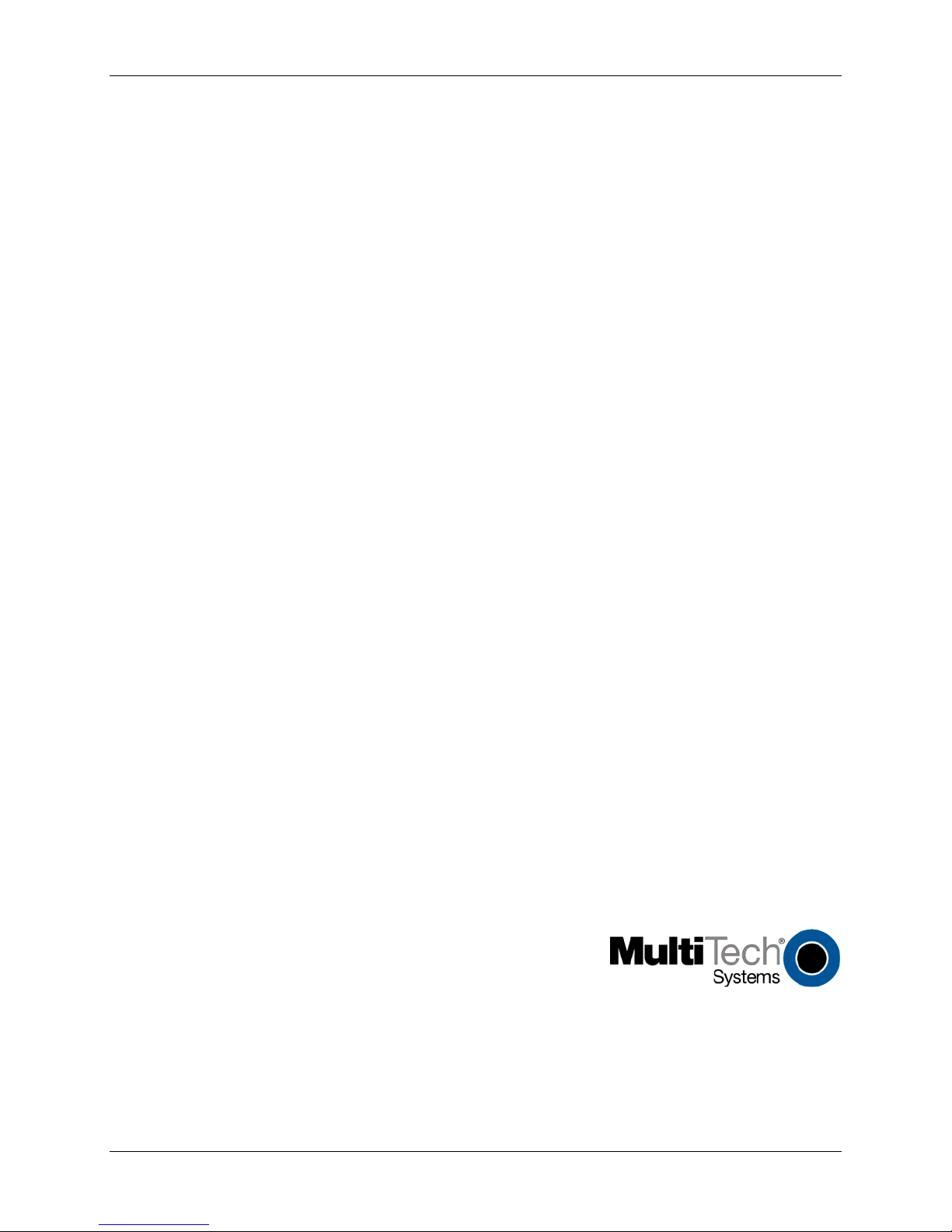
®
FaxFinder
V.34 Fax Server
Configuration Guide
for Inter-Operation with Altigen
AltiServ Phone Systems
Page 2
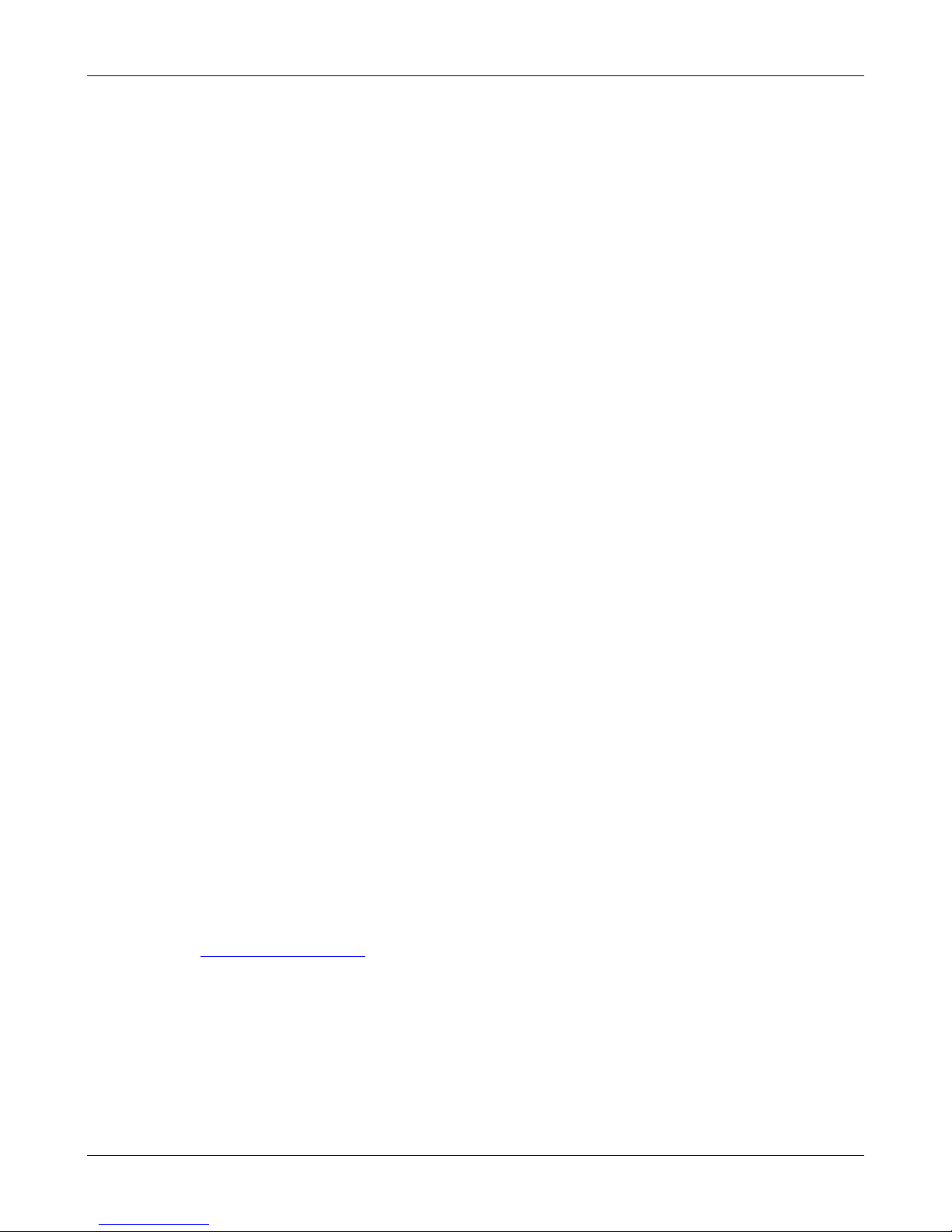
FaxFinder Configuration Guide: Altigen AltiServe Phone Systems
FaxFinder Configuration Guide
Inter-Operation with Altigen AltiServ Phone Systems
PN S000418B, Version B
Copyright
This publication may not be reproduced, in whole or in part, without prior expressed written permission from Multi-Tech
Systems, Inc. All rights reserved.
Copyright © 2007, by Multi-Tech Systems, Inc.
Multi-Tech Systems, Inc. makes no representations or warranty with respect to the contents hereof and specifically
disclaims any implied warranties of merchantability or fitness for any particular purpose. Furthermore, Multi-Tech
Systems, Inc. reserves the right to revise this publication and to make changes from time to time in the content hereof
without obligation of Multi-Tech Systems, Inc. to notify any person or organization of such revisions or changes. Check
Multi-Tech’s Web site for current versions of our product documentation
Revisions
Revision Level Date Description
A 08/21/06 Initial release.
B 04/16/07 Updated the Technical Support contact list.
Trademarks
FaxFinder, Multi-Tech, and the Multi-Tech logo are trademarks of Multi-Tech Systems, Inc.
Microsoft, Windows 2000, 2003, and XP are registered trademarks or trademarks of Microsoft Corporation in the United
States and/or other countries.
Patents
This d e v i c e cov e r e d b y o n e o r m o r e o f t h e f o l lowi n g p a t ents: 6,03 1,86 7 ; 6 , 0 12,113; 6,009,0 82; 5,905,794; 5,864,560; 5,815,5 67;
5,815,503; 5,812,53 4; 5,8 09,068; 5,790,532; 5,76 4,628; 5,764,627; 5,754,589; 5,724,356; 5,673,268; 5,673,257; 5,644,594;
5,628,030; 5,619,50 8; 5,6 17,423; 5,600,649; 5,59 2,586; 5,577,041; 5,574,725; 5,559,793; 5,546,448; 5,546,395; 5,535,204;
5,500,859; 5,471,47 0; 5,4 63,616; 5,453,986; 5,45 2,289; 5,450,425; D353, 5 98; 5,355,365; 5,309,562; 5,301,274
Oth er Pat ents Pending
World Headquarters
Multi-Tech Systems, Inc.
2205 Woodale Drive
Mounds View, Minnesota 55112
Phone: 763-785-3500 or 800-328-9717
Fax: 763-785-9874
Technical Support
Country By Email By Phone
France: support@multitech.fr +(33) 1-64 61 09 81
Europe, Asia, Africa: support@multitech.co.uk +(44) 118 959 7774
U.S., Canada, all others: support@multitech.com (800) 972-2439 or (763) 717-586 3
Internet Address: http://www.multitech.com
2
Page 3

FaxFinder Configuration Guide: Altigen AltiServe Phone Systems
Introduction:
The Multi-Tech FaxFinder Fax Server is an economical fax server solution for the SMB market. This document
provides a step-by-step guide to set up AltiServ to work with FaxFinder Server. The focus of this document is to
provide setup and configuration instructions to support a fax call from AltiServ to FaxFinder; and check if
FaxFinder answers and processes fax mail to the user’s email box properly. Outbound faxing, sending a fax
from FaxFinder PC client to server, is not discussed in this document. Please refer to the FaxFinder manual for
more detail.
Requirements:
AltiServ:
Software – OE/ACM 5.0A with Update 4 or above. Update 4 supports “Free Format” call forwarding whi ch has
the capability to transmit additional DTMF tones to FaxFinder as the fax destination ID.
Hardware – Triton or Quantum analog station port for Multi-Tech FF100 (one port), FF200 (two ports), FF420
(four ports) and FF820 (eight ports).
FaxFinder:
Software – FaxFinder Version 1.03 (tested version) or above
Hardware – Model FF100 (tested model), FF200, FF420 or FF820
A. Setting up hardware
Please follow the steps documented in the Multi-Tech FaxFinder manual to connect the following:
1. Power adaptor.
2. AltiServ station port(s) to FaxFinder using RJ11 cable.
3. A cross-over Ethernet cable from FaxFinder to a PC with IP address 192.168.2.2 for initial setup; or
connect FaxFinder to an Ethernet switch to communicate with a PC with IP address 192.168.2.2.
4. Write down the station port extension number (this document uses 200 as an example).
5. If using a FF200, FF420 or FF820, you may need to set up a hunt group so that AltiServ can route a fax
call properly.
B. Configuring FaxFinder
Please follow steps documented in the Multi-Tech FaxFinder manual to configure the following:
1. Provide FaxFinder a dedicated local LAN IP and configure related network addresses.
Please follow steps in the FaxFinder manual to log into the configuration browser. You can connect
FaxFinder, with default IP of 192.168.2.1, to your LAN and use a PC with IP set to 192.168.2.2 to bring
up the configuration web page. The configuration web page can be opened by typing http://192.168.2.1
in your browser.
A. Setting up hardware
3
Page 4

FaxFinder Configuration Guide: Altigen AltiServe Phone Systems
2. Configure SMTP so that FaxFinder can send fax mail to mail server:
3. Configure Time Zone and Date/Time Format:
4. Configure the modem to receive a fax call
Three important fields need your attention:
• Ans wer On – change to 1 ring to speed up answer time. Default is 2 rings.
• Max DTMF Digits – Depending on your DID/DNIS number length, you need to set up this field
correctly. This test example uses 3 digits. The default is 4 digits.
• Dial Prefix – Enter trunk access or route access code here. It is required for outbound fax dialing.
4
Page 5

FaxFinder Configuration Guide: Altigen AltiServe Phone Systems
5. Add users in Phone Book.
FaxFinder will use Ext # to associate the Email Address to the user. Note that the Ext # is actually a fax
DID/DNIS number from the AltiServ’s point of view. It is the DTMF stream AltiServ will generate and transmit
to FaxFinder through the station port.
6. Check the status and make sure there is no error in system settings and that the POTS modem is in “waiting
for ring” state.
C. AltiServ Configuration
1. Configure the extension port to connect to FaxFinder. In this test case, extension 200 is connected to
FaxFinder unit. The following configurations are recommended.
• Disable Intercom.
• Disable Mailbox -This is a very important step. If there is a voice mail in this extension, the system will
play a stutter dial tone. FaxFinder will think there is no dial tone and the outbound fax call may fail.
• Disable Busy Call Handling so that an incoming fax call will not go to voicemail when FaxFinder is busy.
• Disable No Answer Call Handling so that an incoming fax call cannot go to voicemail when FaxFinder is
not in service. If you would like to have an alert when the FaxFinder is not answering a call, you can
configure No Answer Call Handling to forward to the administrator’s extension. Admin will check
FaxFinder status when a fax call is received.
2. Create a virtual extension for every Fax number. Enter the proper DID/DNIS number in the DID number field.
5
Page 6

FaxFinder Configuration Guide: Altigen AltiServe Phone Systems
3. Configure a virtual extension to forward a fax call to the FaxFinder unit.
• Enable Forward All Calls.
• Select “Free Format”.
• Enter fax port Extension number followed by two commas, then the fax DID/DNIS number for this user.
• Each comma means one second delay after the FaxFinder goes “Off-hook”. In lab testing, one comma
works fine. However, two commas are recommended to make sure the FaxFinder will not get DTMF too
quickly.
4. Repeat step 3 for all virtual extensions mapped to fax DID/DNIS numbers.
5. If you are using a multi-port FaxFinder unit, create a hunt group and add all extensions connecting to the
FaxFinder fax ports to the hunt group member list. You need to disable busy call handling, no answer call
handling, as well voicemail box for this hunt group. Also, you need to replace the fax port extension number
in step 3 to the hunt group number in the Free Format forwarding field.
D. Testing
1. After completing all configurations, pick up an AltiServ extension and dial a fax virtual extension
number, in this example, 112. You should hear modem tone after call connects.
2. Fax a test page from fax machine to a fax DID/DNIS number and check if FaxFinder answers and
processes fax mail to the user’s email box properly.
Tips:
If you forget IP address or password of FaxFinder, use an AltiServ extension to dial the extension port
connecting to FaxFinder. After FaxFinder answers, press the following digits to reset IP or password.
Press “1***” resets IP
Press “2***” resets password
Please refer to the FaxFinder Administration User Guide for additional information and to the Client User Guide
for assistance with setting up the FaxFinder client software.
Please direct your questions regarding technical matters, product configuration, verification that the product is
defective, etc., to our Technical Support Department at (800) 972-2439 or email support@multitech.com
Product support resources are available at the Multi-Tech web site: www.multitech.com
6
