Page 1
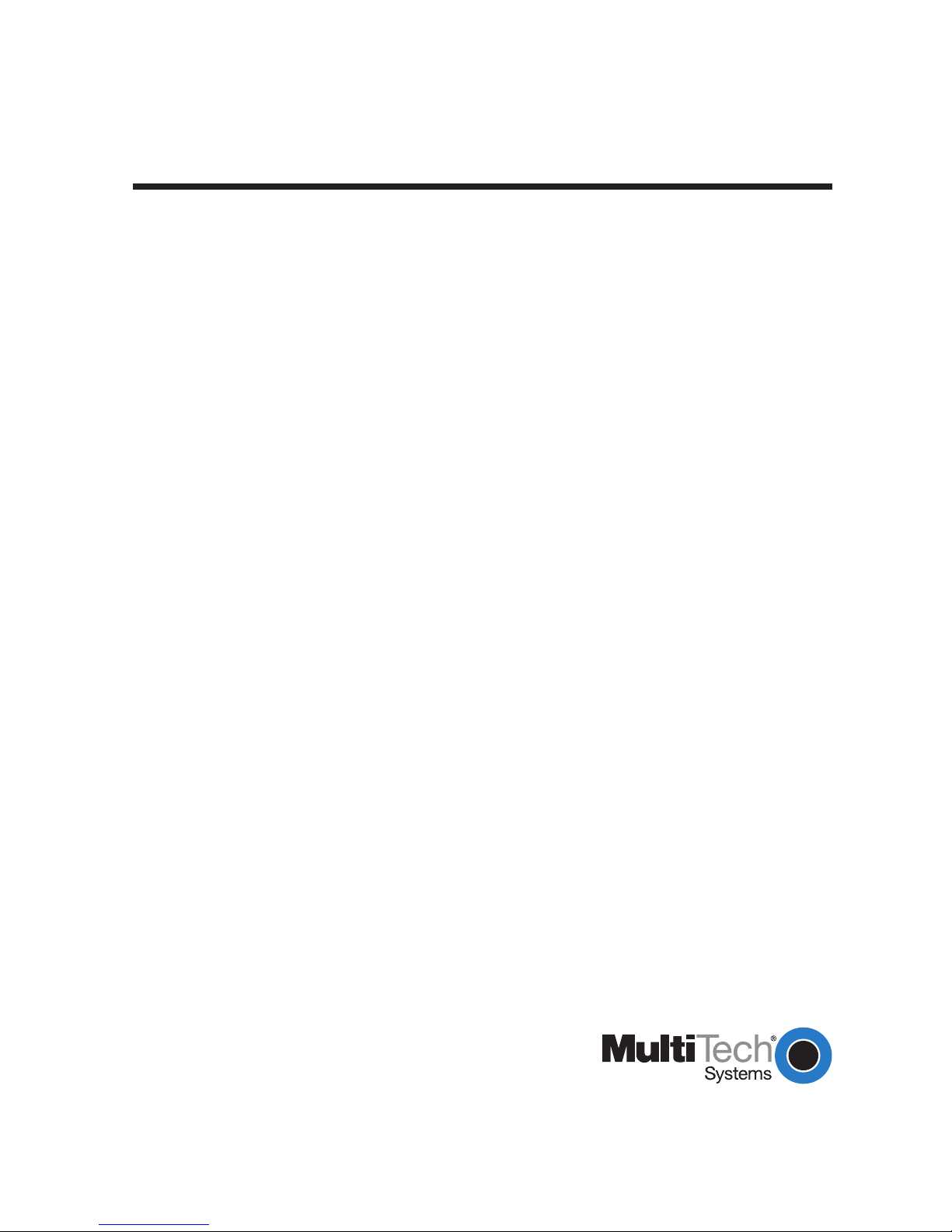
CC1600 Series
Card Cages
User Guide
Page 2
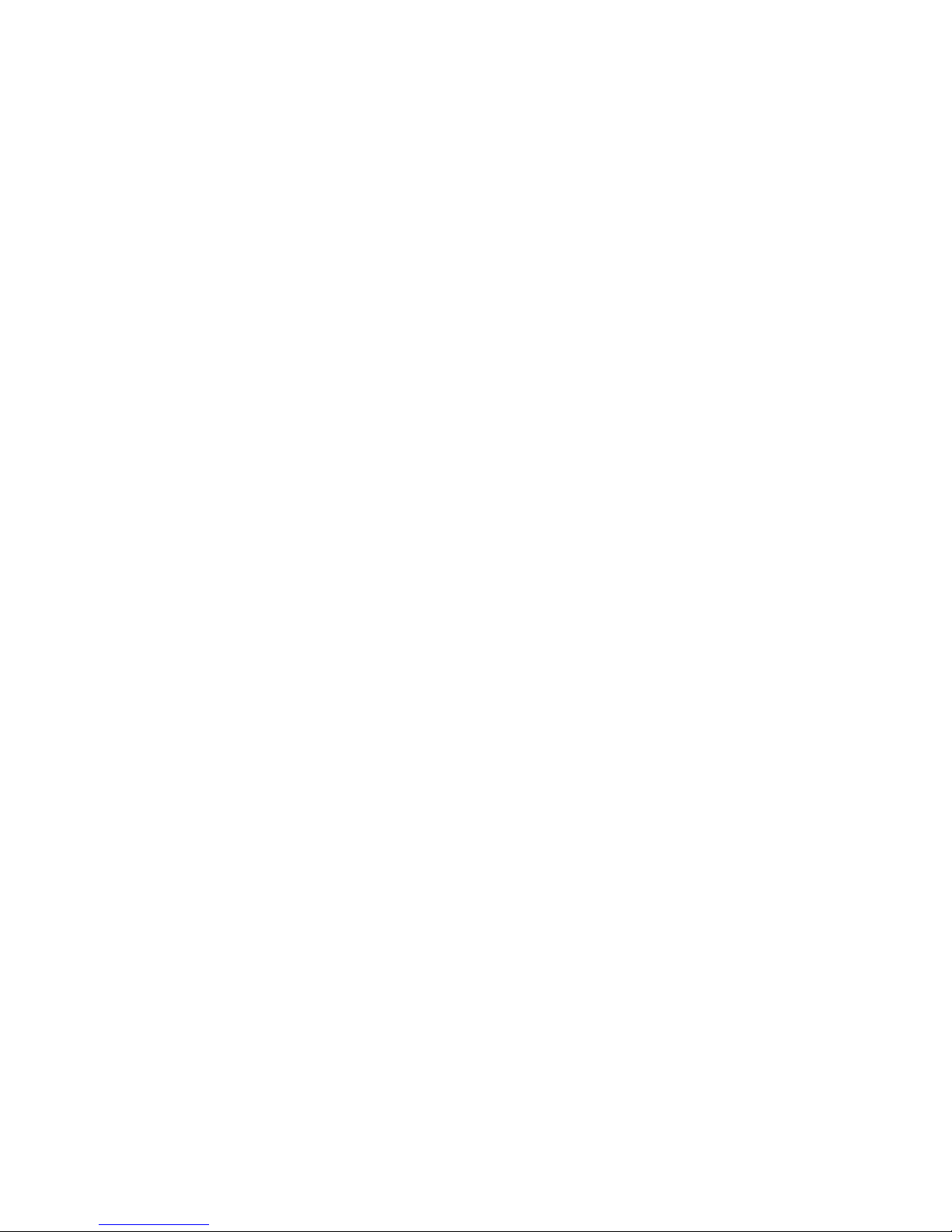
CC1600 Series Card Cages User Guide
PN: S000325B
Copyright ©2003-7 by Multi-Tech Systems, Inc.
All rights reserved. This publication may not be reproduced, in whole or in part, without prior written permission from MultiTech Systems, Inc.
Multi-Tech Systems, Inc. makes no representations or warranties with respect to the contents hereof and specifically
disclaims any implied warranties of merchantability or fitness for any particular purpose. Furthermore, Multi-Tech
Systems, Inc. reserves the right to revise this publication and to make changes from time to time in the content hereof
without obligation of Multi-Tech Systems, Inc. to notify any person or organization of such revisions or changes.
Revision Date Description
A 12/30/2003 Initial release of CC1600 Series Card Cages User Manual on CD.
B 04/19/2007 Updated the Technical Support contact list.
Trademarks
Trademarks of Multi-Tech Systems, Inc. are as follows: MultiExpress, MultiExpressFax, MultiModem
Multi-Tech logo. Windows is a registered trademark of Microsoft Corporation.
II
, Multi-Tech and the
Technical Support
France support@multitech.fr +33 1-64 61 09 81
Europe,Asia,Africa support@multitech.co.uk +44 118 959 7774
U.S., Canada, all others support@multitech.com (800) 972-2439 or (763)717-5863
World Headquarters
Multi-Tech Systems, Inc.
2205 Woodale Drive
Mounds View, Minnesota 55112 U.S.A.
(763) 785-3500 or (800) 328-9717
U.S. FAX (763) 785-9874
Technical Support (800) 972-2439
www.multitech.com
Page 3
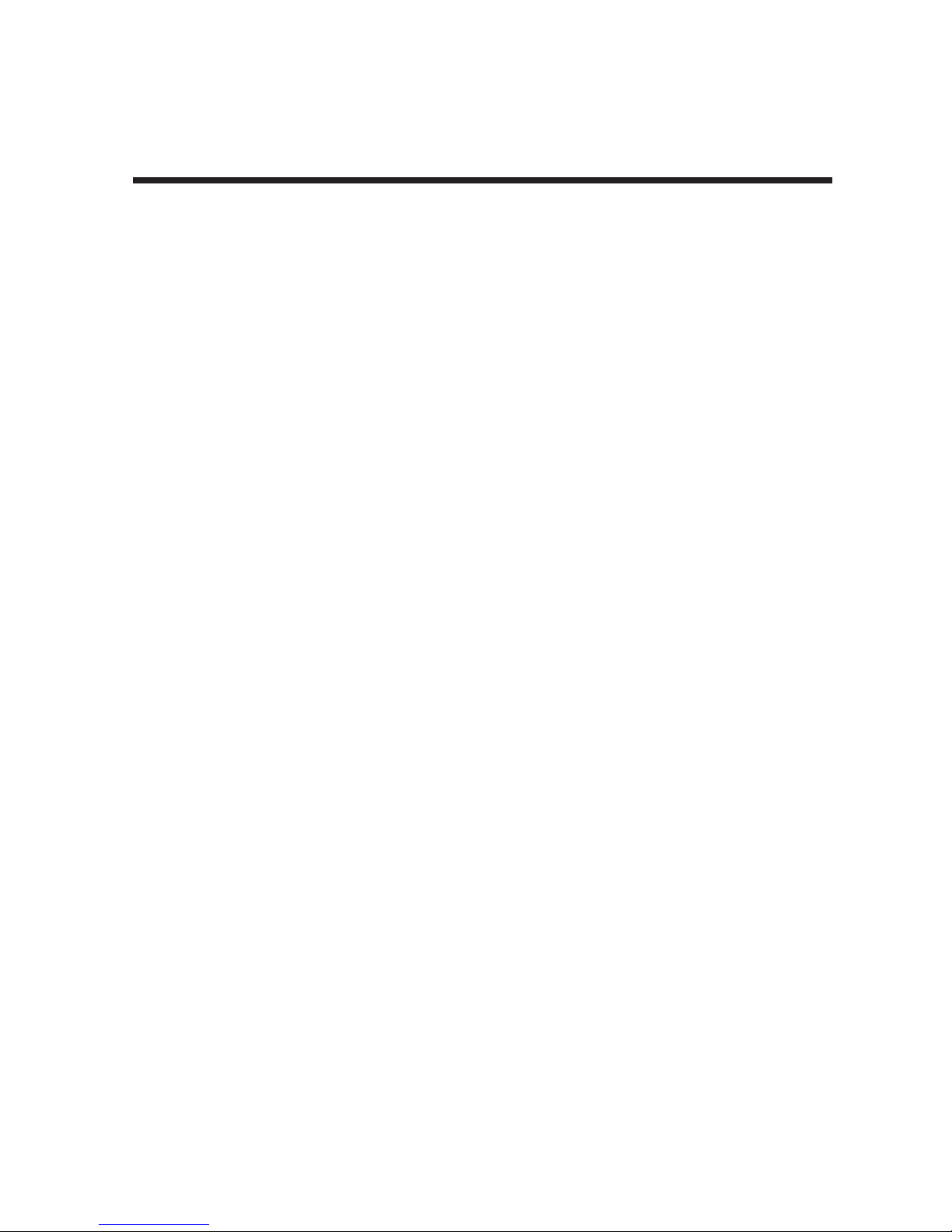
Content s
Chapter 1 - Introduction ..................................................................................... 4
1.1 Introduction ............................................................................................. 5
1.2 Description ............................................................................................. 5
1.3 Technical Specifications ......................................................................... 7
7
Chapter 2 - Installation ....................................................................................... 8
2.1 Introduction ............................................................................................. 9
2.2 Safety Warnings ..................................................................................... 9
2.3 Safety Recommendations ...................................................................... 9
2.4 Installation ............................................................................................. 10
2.4.1 Power Supply Installation ................................................................... 13
2.5 Powering Up ......................................................................................... 14
Chapter 3 - Service and Warranty ................................................................... 15
3.1 Multi-Tech Systems, Inc. Warranty & Repairs Policies......................... 16
3.1.1 Warranty ............................................................................................. 16
3.1.2 U.S. and Canadian Customers ............................................................ 16
3.1.3 International Customers (outside U.S.A. and Canada) ........................ 17
3.1.4 International Distributors ..................................................................... 17
3.2 Repairs ................................................................................................. 18
3.2.1 Repair Procedures for U.S. and Canadian Customers ........................ 18
3.2.2 Repair Procedures for International Customers ................................... 18
3.2.3 Repair Procedures for International Distributors .................................. 19
3.2.4 Replacement Parts ............................................................................. 19
3.3 Technical Support ................................................................................. 19
3.4 Internet Site .......................................................................................... 19
Appendices ........................................................................................................ 20
Appendix A Safety Requirements ................................................................. 21
Mains Wiring Instructions (U.K.) ..................................................................... 22
Power Requirements ........................................................................................ 23
Appendix B Cabling ...................................................................................... 24
Introduction...................................................................................................... 24
Dial/Leased Splitter .......................................................................................... 24
-21 Series Connector Pinouts .......................................................................... 25
Page 4
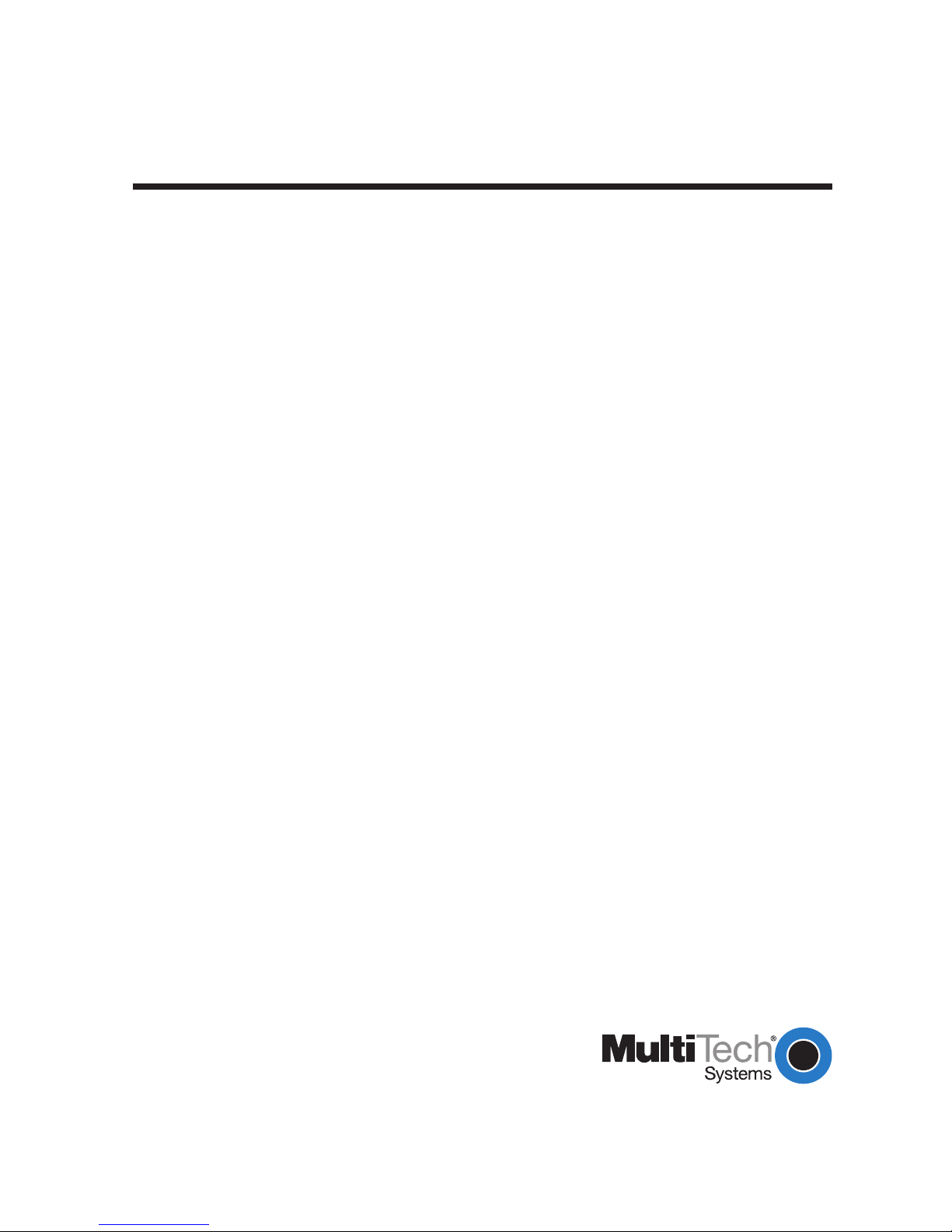
Chapter 1 - Introduction
Page 5
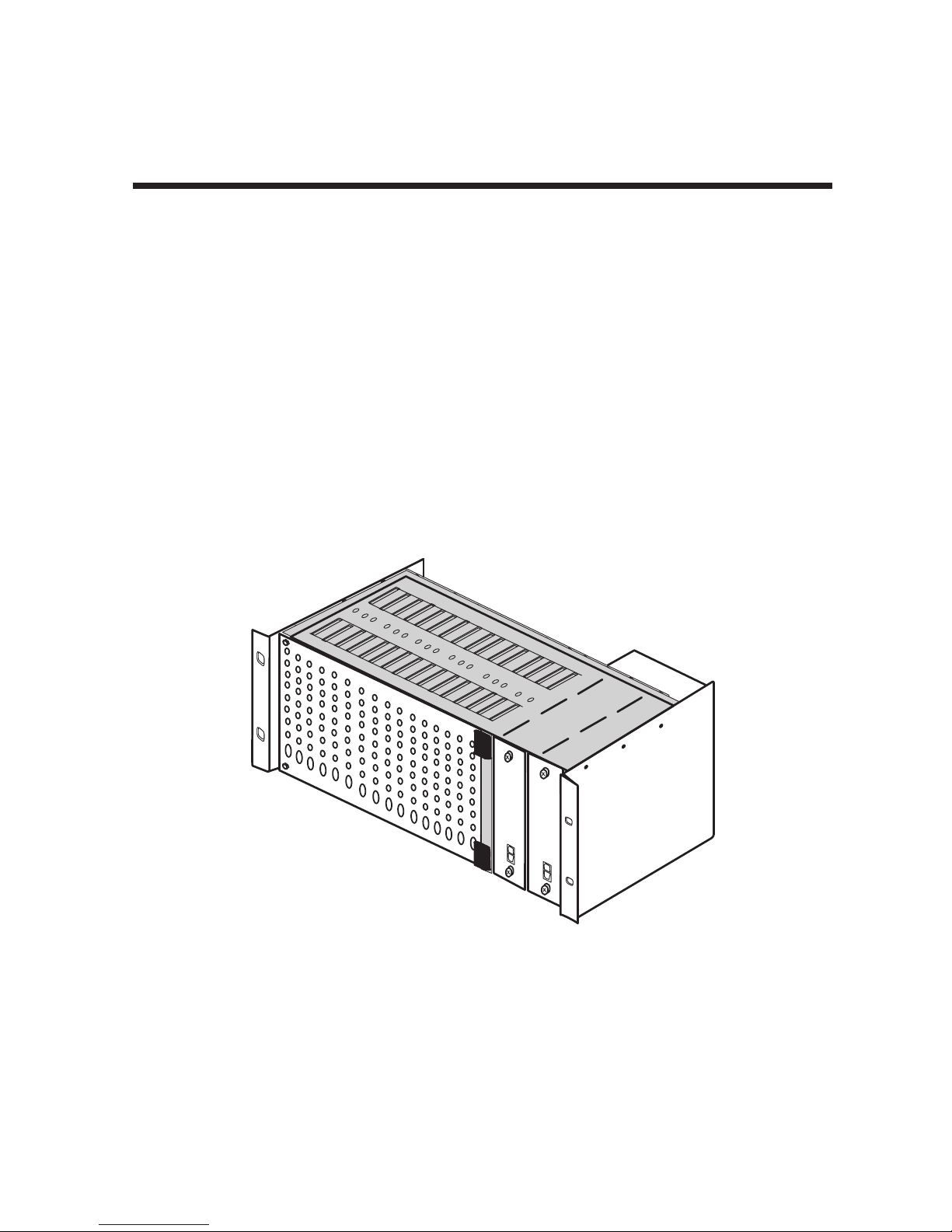
Chapter 1 - Introduction
1.1 Introduction
Welcome to the world of data communications. You have one of the finest modem racks made today. This
owner's manual provides information that will help you to install and operate your Multi-Tech CC1600-Series
Modem Rack. This manual covers the description of the modem rack, its technical specifications, power
supply, procedures for modem installation, RS232C and phone line connections and powering up mode.
1.2 Description
The Multi-Tech CC1600-Series modem racks are designed to house up to 16 modems in a single standard
19-inch rack enclosure. The modem rack accommodates a variety of modems, is capable of redundant
power for uninterrupted service, and is available with either standard RJ11 jacks (models with "-11L" suffix)
or RJ21 multi-line jacks (models with "-21" suffix). Both versions are available for use with either universal
AC input or -48v DC power.
1
0
1
0
Figure 1-1. CC16xx Rack
5
Page 6
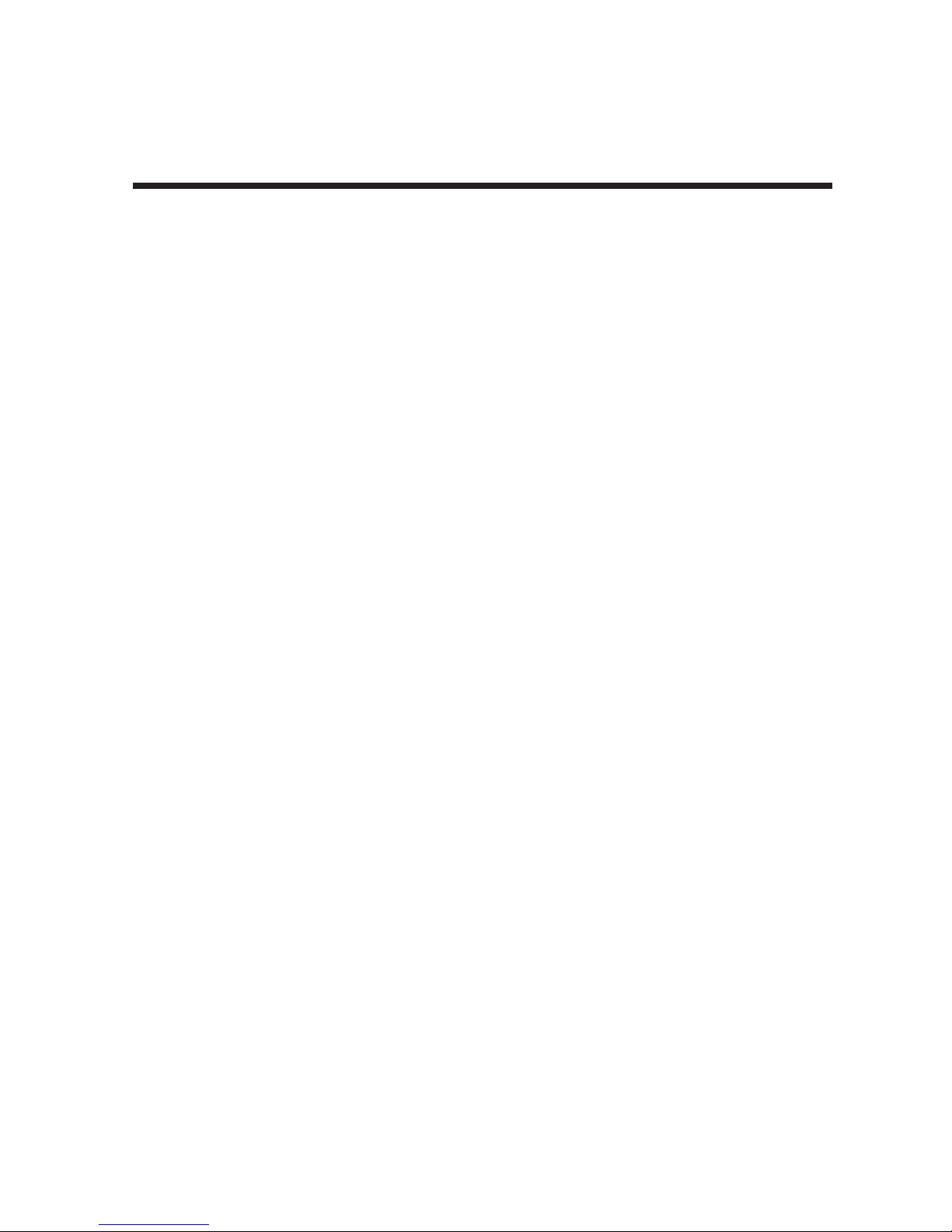
Chapter 1 - Introduction
The CC1600 is a generic rack that accommodates a variety of rackmount modems and DSUs. The CC1628
series is designed specifically for V.34 modems. Both rack models come in -11L and -21 versions. The -11L
version connects to standard RJ11 telephone phone cords. The -21 version has three 50-pin connectors for
dial-up and 2-wire or 4-wire leased lines. Both models are equipped for universal AC input or
-48v DC. Finally, both models are available with either a single power supply or dual (redundant ) power
supplies for uninterrupted power. A single power supply can maintain a full complement of modems.
The CC1600-series rack makes it easy for you to monitor your data communications. Each modem has its
own set of LEDs, with separate indicators for Receive Data, Transmit Data, Carrier On, Speed, Off Hook,
Data Terminal Ready, Ring Indicator, and Error (Out-of-Service and Busy).
The rack measures 19" wide, 7" high, and 15" deep. The rack is usually mounted in the same cabinet as your
computer, or can be enclosed in a separate cabinet of its own. Modems are installed by simply opening the
rack front door and sliding in the modems. RS232C cables and phone cords are connected to modem
connectors at the back of the rack.
6
Page 7
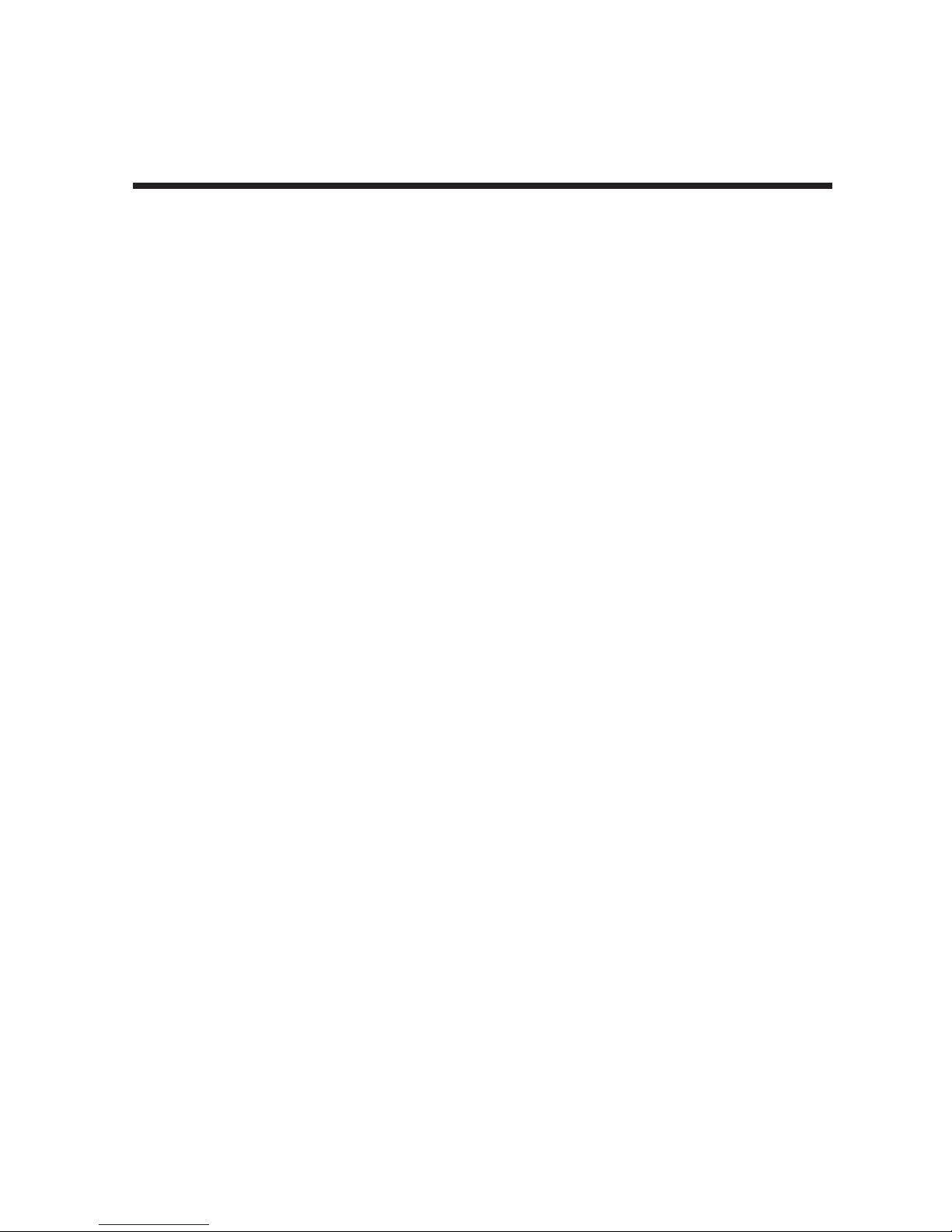
1.3 Technical Specifications
Rack Capacity Up to 16 modems
Connectors IEC 320 Inlet Power Connector
Dimensions 19" wide x 7" high x 15" deep
48.26cm wide x 17.8cm high x 38.1cm deep
Weights Rack with one power supply: 21lbs. (9.5 kg)
Rack with two power supplies and 16 modems: 30 lbs. (13.6 kg)
Power Supply Input PS1600 - 90 to 245 Volts AC, 2.0 Amps
PS1648 - -40 to -56 Volts DC, 2.5 Amps
Power Consumption 70 watts, for a fully loaded rack
Ambient Temperature 32° to 120° F (0° to 50° C)
Indicators One LED per power supply
Chapter 1 - Introduction
7
Page 8
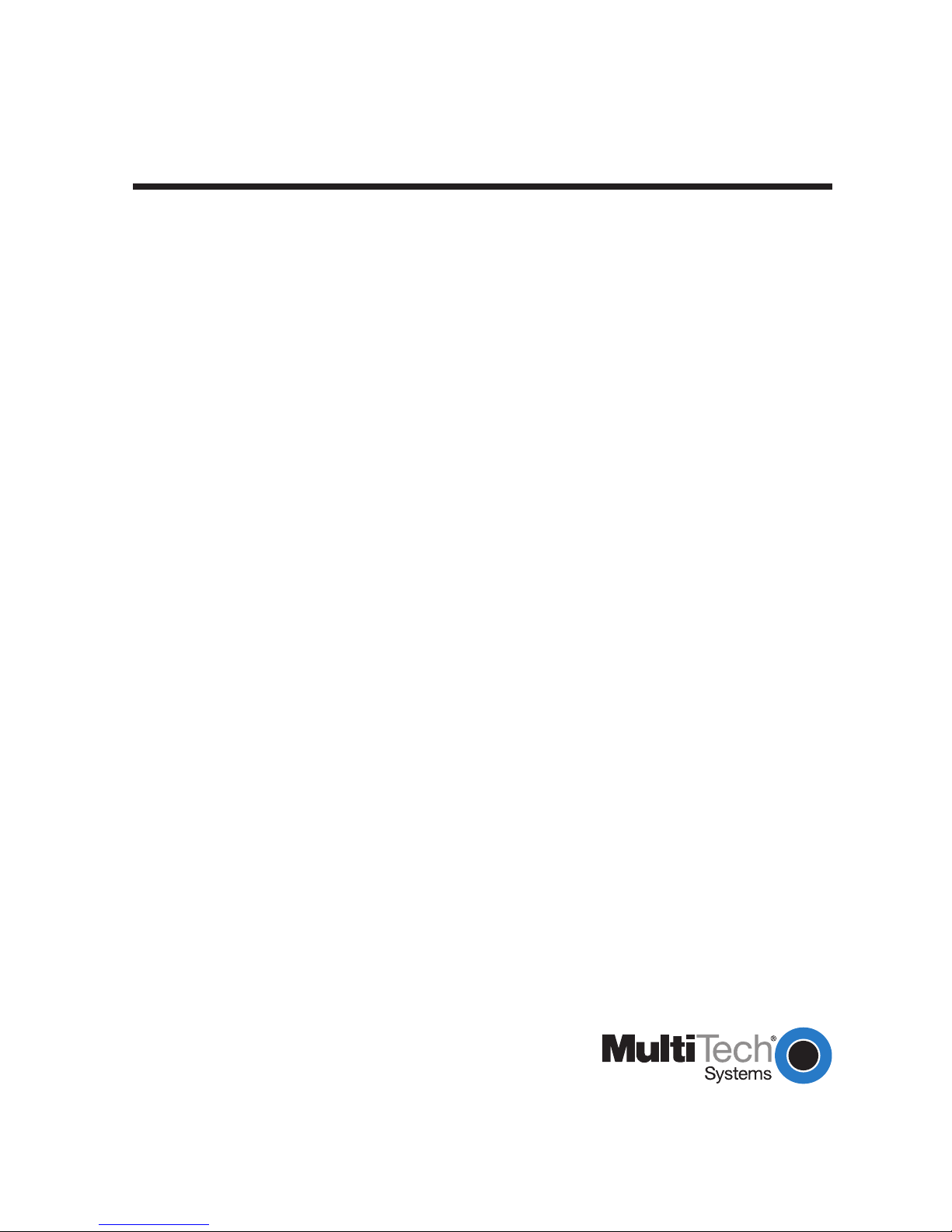
Chapter 2 - Installation
Page 9

Chapter 2 - Installation
2.1 Introduction
Multi-Tech rackmount modems are generally used in a central site computer environment (i.e., connected to
a mini or mainframe computer) to automatically answer incoming calls from remote users.
Command mode should be disabled unless you wish to give the modem commands. Leaving command
mode enabled offers the possibility of a user calling into the modem and reconfiguring it, or causing it to dial
out. Refer to the appropriate modem owner’s manual to configure the modem for your application.
2.2 Safety Warnings
Never install telephone wiring during a lightning storm.
Never install telephone jacks in wet locations unless the jack is specifically designed for wet locations.
Never touch uninsulated telephone wires or terminals unless the telephone line has been disconnected at
the network interface.
Use caution when installing or modifying telephone lines.
Avoid using a telephone (other than a cordless type) during an electrical storm. There may be a remote risk
of electrical shock from lightning.
Do not use the telephone to report a gas leak in the vicinity of the leak.
2.3 Safety Recommendations
The following safety recommendations should be observed when installing Multi-Tech CC1600-series
modem racks.
Ensure proper installation of the CC1600-series modem racks in a closed or multi-unit enclosure by
following the recommended installation as defined by the enclosure manufacturer. Do not place the
CC1600-series modem rack directly on top of other equipment or place other equipment directly on top of the
CC1600-series rack.
If installing the CC1600-series modem rack in a closed or multi-unit enclosure, ensure adequate airflow
within the rack so that the maximum recommended ambient temperature is not exceeded.
Ensure that the CC1600-series modem rack is properly connected to earth ground via a grounded power
cord. In the event that a power strip is used, ensure that the power strip provides adequate grounding of the
attached equipment.
Ensure that the mains supply circuit is capable of handling the load of the CC1600. Refer to the power label
on the equipment for load requirements.
Maximum recommended ambient temperature for the CC1600 is 50° C (120° F).
This equipment should be installed only by properly qualified service personnel.
Only connect like circuits. In other words, connect SELV (Secondary Extra Low Voltage) circuits to SELV
circuits and TN (Telecommunications Network) circuits to TN circuits.
9
Page 10

Chapter 2 - Installation
2.4 Installation
Perform the following procedure to install the CC1600-series modem rack and install up to 16 modems in the
rack.
1. Unpack the rack and check all items against the shipping list to ensure that you have received the correct
items. Rack components include:
Rack
Power Cord
Owner's Manual
2. Inspect the rack for visible shipping damage. If damage is observed, do not power-on the rack; contact
Multi-Tech's Technical Support for advice (refer to Chapter 3).
3. If no damage is observed, mount the rack in a standard 19-inch wide rack enclosure. Mounting
hardware should be provided with the rack enclosure.
4. If power supply is not installed in rack, refer to the following section for power supply installation. If the
power supply is already installed, proceed to step 5.
5. Open the rack front door.
6. Unpack the modems to be installed in the rack.
7. Refer to the RackMounted Modem Owner's Manual for the switch settings and parameters which pertain
to your application (dial-up/leased-line).
8. Slide a modem into one of the 16 available slots. The component side of the card should be to the right
as in Figure 2-1. The modem's gold edge connector will mate with the rack's backplane. The edge
connector is offset vertically so the modem cannot be inserted upside down.
Modem
Slot 1
Component
Side
Rack
Door
Figure 2-1. Modem Installation
10
Page 11

Chapter 2 - Installation
9. Firmly seat the modem card into the backplane connector.
10. Repeat steps 7 through 9 for the remaining modems.
11. Connect an RS232C cable to the DB25 connector (25-pin female connector) on the backplane of the
rack. Start by connecting the RS232C cable to the right-most channel (slot 1) as viewed from the back of
the rack.
Note: Any cables connected to the computer should be shielded to reduce radio frequency interference.
Keep track of which computer channel belongs to which modem in the rack. Most computer interface buses
are grouped in sixteens, which enables you to match modem and computer channel numbers.
Slot Number
DB25 Connector
(SELV Circuit)
1
2
3
4
5
6
7
8
9
10
11
12
13
14
15
16
RJ11 Connector
(TN Circuit)
Positive
Negative
Lead
Lead
48 Volt Power Supply
Figure 2-2. Cable Connections
12. If you are connecting your phone line directly to an RJ11 jack on the backplane of the rack, plug the
telephone cord into the RJ11 jack on the appropriate modem.
If you are connecting a -11L rack to leased lines or leased lines with dial back-up, a Dial/Leased Splitter
is required between the leased line jack and the RJ11 jack on the backpanel of the rack. The single
RJ11 plug connects to the RJ11 jackon the backpanel of the rack. The RJ11 jack labeled Leased
connects to the leased line connector. If dial-back up is used, the RJ11 jack labeled dial should be
connected to the dial-back up line.
Note: The Dial/Leased Splitter is a custom part (a "Y" cable) which includes an RJ11 plug that plugs into the
RJ11 jack on the backplane of the rack and is a 5-inch-long six-conductor cable terminated at two RJ11
jacks. One jack is labeled Leased and the other Dial.
11
Page 12

Chapter 2 - Installation
If you are connecting your phone lines (-21 series rack) to the 50-pin connector on the backplane of the
rack, plug the appropriate phone cable into the appropriate 50-pin connector (RJ21X). RJ21X
connectors are TN circuits.
Note: Three 50-pin connectors are mounted on the back of the -21 series rack backplane (See Figure 2-3).
The left 50-pin connector (labeled Dial-Up/2-Wire Leased Line) is used to connect all the modems in the -21
series rack to dial-up phone lines. When 4-wire leased lines are being connected, the two right 50-pin
connectors (labeled 2-wire Lease Line/4-wire Transmit Pair on the right and 4-wire Receive Pair in the
center) are used to connect the rack to leased lines. When connecting to 2-wire leased lines, you must first
determine if your modem has dial back-up capability. If it does, then use the right connector. If it does not,
then use the left (2-wire Lease Line) connector.
50 Pin Connectors
1
2
3
4
5
6
7
8
9
10
11
12
13
14
15
16
Dial Up/2 Wire-Leased
2-Wire Leased/4-Wire Transmit
4-Wire Receive
Figure 2-3. -21 Series Connectors
13. If an AC power source is being used, plug the AC power cord supplied with the rack into the power cord
connector on the back of the rack and to a live AC outlet.
If a DC power source is being used, connect the negative lead from the DC supply to the left terminal on
the terminal block on the back of the rack and the positive lead from the DC supply to the right terminal
on the rack.
12
Page 13

Chapter 2 - Installation
2.4.1 Power Supply Installation
The CC1600-series modem rack is configured with either a single power supply or two (hot-swappable,
redundant) power supplies. A single power supply can maintain a full complement of 16 modems or DSUs.
To install a power supply, perform the following procedure.
1. Unpack the power supply and check for visible shipping damage. If damage is observed, do not install
the power supply; contact Multi-Tech's Technical Support for advice (refer to Chapter 3).
Power Supply
Power Supply
Cover
1
0
Figure 2-3. Power Supply Installation
2. Using a Phillips screwdriver, loosen the two power supply cover mounting screws and remove the cover
from the slot where you intend to install the power supply.
3. Slide the power supply into the two mating card guides and firmly seat the power supply connectors into
the backplane connectors.
4. With a Phillips screwdriver, tighten the power supply screws.
Warning! If only a single power supply is used, then the unused opening should have a power supply
cover in place.
5. If a second power supply is being installed, repeat steps 1 through 4.
6. Return to the rack installation procedure to continue installing the rack.
13
Page 14

Chapter 2 - Installation
2.5 Powering Up
Once the power switch is turned on, the green LED on the power supply(s) should be lit and the modems
perform a diagnostic self-test, indicated by the speed LEDs flashing in sequence for approximately two
seconds. If none of the modems have power to them or the power supply LED(s) is not lit, check the power
cord connection and check that the AC outlet is live. If one of the green power supply LEDs on the front of the
rack is not lit, then one of the redundant power supplies may be defective or not installed correctly (i.e., not
making proper contact).
14
Page 15

Chapter 3 - Service and Warranty
Page 16

Chapter 3 - Warranty and Service
3.1 Multi-Tech Systems, Inc. Warranty & Repairs Policies
3.1.1 Warranty
Multi-Tech Systems, Inc., (hereafter “MTS”) warrants that its products will be free from defects in material or
workmanship for a period of two, five, or ten years (depending on model) from date of purchase, or if proof of
purchase is not provided, two, five, or ten years (depending on model) from date of shipment.
MTS MAKES NO OTHER WARRANTY, EXPRESS OR IMPLIED, AND ALL IMPLIED WARRANTIES OF
MERCHANTABILITY AND FITNESS FOR A PARTICULAR PURPOSE ARE HEREBY DISCLAIMED.
This warranty does not apply to any products which have been damaged by lightning storms, water, or power
surges or which have been neglected, altered, abused, used for a purpose other than the one for which they
were manufactured, repaired by Customer or any party without MTS’s written authorization, or used in any
manner inconsistent with MTS’s instructions.
MTS’s entire obligation under this warranty shall be limited (at MTS’s option) to repair or replacement of any
products which prove to be defective within the warranty period or, at MTS’s option, issuance of a refund of
the purchase price. Defective products must be returned by Customer to MTS’s factory – transportation
prepaid.
MTS WILL NOT BE LIABLE FOR CONSEQUENTIAL DAMAGES, AND UNDER NO CIRCUMSTANCES WILL
ITS LIABILITY EXCEED THE PRICE FOR DEFECTIVE PRODUCTS.
3.1.2 Repair Procedures for U.S. and Canadian Customers
In the event that service is required, products may be shipped, freight prepaid, to our Mounds View,
Minnesota, factory:
Multi-Tech Systems, Inc.
2205 Woodale Drive
Mounds View, MN 55112
Attn: Repairs, Serial #______
A Returned Materials Authorization (RMA) is not required. Return shipping charges (surface) will be paid by
MTS to destinations in U.S. and Canada.
Please include, inside the shipping box a description of the problem, a return shipping address (must
have street address, not P.O. Box), and your telephone number. If the product is out of warranty, a payment in
advance is required. Acceptable means of payment include credit card, wire transfer or a check in U.S. dollars
drawn on a U.S. Bank.
For out of warranty repair charges, go to COMPANY/Policies/Warranty/
Extended two-year overnight replacement agreements are available for selected products. Please call MTS
at 888 288-5470, or visit our web site at COMPANY/Programs/overnight replacement
and coverage's.
Please direct your questions regarding technical matters, product configuration, verification that the product
is defective, etc., to our Technical Support department at 800 972-2439 or e-mail
Please direct your questions regarding repair expediting, receiving, shipping, billing, etc., to our Repair
Accounting department at (800) 328-9717 or (763) 717-5631, or e-mail
mtsrepair@multitech.com
for details on rates
support@multitech.com.
.
Repairs for damages caused by lightning storms, water, power surges, incorrect installation, physical abuse,
or user-caused damages are billed on a time-plus-materials basis.
16
Page 17

Chapter 3 - Warranty and Service
3.1.3 Repair Procedures for International Customers
(Outside U.S.A. and Canada)
Your original point of purchase Reseller may offer the quickest and most economical repair option for your
Multi-Tech product. You may also contact any Multi-Tech sales office for information about the nearest
distributor or other repair service for your Multi-Tech product at
In the event that factory service is required, products may be shipped, freight prepaid to our Mounds View,
Minnesota, factory. Recommended international shipment methods are via Federal Express, UPS or DHL
courier services, or by airmail parcel post; shipments made by any other method will be refused. Please include
inside the shipping box a description of the problem, a return shipping address (must have street address, not
P.O. Box), and your telephone number. If the product is out of warranty, a payment in advance is required.
Acceptable means of payment include credit card, wire transfer or a check drawn on a U.S. bank. Repaired units
shall be shipped freight collect, unless other arrancements are made in advance.
Please direct your questions regarding technical matters, product configuration, verification that the product is
defective, etc., to our Technical Support department nearest you or e-mail at
When calling the U.S., please direct your questions regarding repair expediting, receiving, shipping, billing, etc.,
to our Repair Accounting department at +763 717-5631 in the U.S.A., or e-mail
Repairs for damages caused by lightning storms, water, power surges, incorrect installation, physical abuse,
or user-caused damages are billed on a time-plus-materials basic.
www.multitech.com /PARTNERS/Channels/offices/
support@multitech.com
mtsrepair@multitech.com
.
.
17
Page 18

Chapter 3 - Warranty and Service
3.1.4 Repair Procedures for International Distributors
International distributors should contact their MTS International sales representative for information about the
repair of the Multi-Tech product(s).
Please direct your questions regarding technical matters, product configuration, verification that the product
is defective, etc., to our International Technical Support department at +(763)717-5863. When calling the U.S.
please direct your questions regarding repair expediting, receiving, shipping, billing, etc., to our Repair
Accounting department at: +(763) 717-5631 in the U.S.A., or email mtsrepair@multitech.com.
Repairs for damages caused by lightning storms, water, power surges, incorrect installation, physical abuse,
or user-caused damages are billed on a time-plus-materials basis.
18
Page 19

Chapter 3 - Warranty and Service
3.1.5 Replacement Parts
SupplyNet, Inc., can supply you with replacement power supplies, cables and connectors for selected MultiTech products. You can place an order with SupplyNet via mail, phone, fax or the Internet at the following
addresses:
Mail: SupplyNet, Inc.
614 Corporate Way
Valley Cottage, NY 10989
Phone: 800 826-0279
Fax: 914 267-2420
Email:
Internet:
info@thesupplynet.com
http://www.thesupplynet.com
19
Page 20

Appendices
Page 21

Appendix
Appendix A Safety Requirements
1. No manual adjustments to the equipment are necessary for connection to mains power within rated
voltage and frequency.
2. The power supply cord is intended to serve as the disconnect device. The socket-outlet must be
installed near the equipment and be easily accessible.
3. To reduce the risk of shock, all openings should be covered during normal operation of the equipment.
4. Use only plugs and cordage for connection of the power supply to primary power which meets the safety
and regulatory requirements in the country of use.
2
5. Conductors must have a cross-sectional area of not less than 1.00 mm
Exigences de sécurité
1. Aucun réglage manuel de l'équipement n'est nécessaire pour des connexions à l'alimentation principale
sous une tension et une fréquence nominales.
2. Le cordon d'alimentation a été conçu pour servir de dispositif de déconnexion. La prise d'alimentation
doit être installée près de l'équipement et doit être facile d'accès.
3. Afin de réduire les risques de choc, toutes les ouvertures doivent être couvertes pendant le
fonctionnement normal de l'équipement.
4. N'utiliser que des prises et cordons d'alimentation répondant aux normes de sécurité du pays de
destination.
5. La superficie de la section des conducteurs doit être supérieure ou égale à 1,00 mm
.
2
.
Requisitos de seguridad
1. No son necesarios ajustes manuales del equipo para la conexión a la corriente de la red dentro del
voltaje y frecuencia establecidas.
2. El conector de alimentación de energía sirve como dispositivo de desconexión. La toma de corriente se
debe instalar cerca del equipo y tener un acceso sencillo.
3. Para reducir el riesgo de sacudida eléctrica, todas las aberturas deben estar cubiertas durante el
manejo normal del equipo.
4. Utilice solamente los enchufes y cables para la conexión del suministro de energiá a la energiá primaria
que cumplan con los requerimientos regulativos y de seguridad del país en que se usen.
2
5. Los conductores deben tener un área transversal mayor de 1,00 mm
.
21
Page 22

Appendix
Sicherheitsanforderungen
1. Bei Anschluß am Versorgungsnetz innerhalb der Nennleistung und -frequenz ist es nicht erforderlich,
dieses Gerät manuell nachzustellen.
2. Die Netzschnur dient als Trennvorrichtung. Die Steckdose muß in der Nähe des Geräts installiert
werden, um leicht zugänglich zu sein.
3. Um Elektroschockgefahr zu vermindern, müssen beim normalen Betrieb des Geräts alle Öffnungen
abgedeckt sein.
4. Zum Anschluß an das Primärstromnetz nur Stecker und Anschlußkabeln benutzen, die den Sicherheitsund Überwachungsvorschriften des Landes entsprechen, in dem sie angewendet werden.
2
5. Leitungsdrähte müssen einen Durchmesser von mindestens 1,00 mm
haben.
Mains Wiring Instructions (U.K.)
When wiring the mains plug, the following instructions must be followed:
1. The core which is coloured green and yellow must be connected to the terminal in the plug which is
marked with the letter E or by the earth symbol
2. The core which is coloured blue must be connected to the terminal which is marked with the letter N or
coloured black.
3. The core which is coloured brown must be connected to the terminal which is marked with the letter L or
coloured red.
, or coloured green and yellow.
22
Page 23

Appendix
Power Requirements
AC 90-245V, 50/60 Hz, 2.0A DC 40-56V, 2.5A
CAUTION: Safety requirements are not fulfilled unless the equipment is connected to a wall outlet socket
that is provided with an earth contact.
Alimentation Requise
C.A. 90-245 V, 50/60 Hz, 2.0A DC 40-56V, 2.5A
ATTENTION: Les conditions de sécurité ne sont pas remplies si votre équipement n'est pas branché sur une
prise murale avec mise à la terre.
Requisitos de potencia
C.A. 90-245 V, 50/60 Hz, 2.0 Amp DC 40-56V, 2.5A
ATTENCION: Adviertase que los requisitos respecto a medidas de seguridad no quedan satisfechos a
menos que este equipo eléctrico esté conectado a una toma de corriente mural conectada a tierra.
Stromaufnahme
AC 90-245V, 50/60 Hz, 2.0A DC 40-56V, 2.5A
VORSICHT: Die Sicherheitsvorschriften sind nur erfüllt, wenn das Gerät an eine geerdete Wandsteckdose
angeschlossen ist.
23
Page 24

Appendix B Cabling
Introduction
This appendix shows the cable and connector pinouts for the CC1600 rack.
Dial/Leased Splitter
The Dial/Leased Splitter consists of an RJ11 plug at one end of a 5-inch cable that plugs into the
RJ11 jack on the backplane of the CC1600 rack. The other end of the cable has two RJ11 jacks that
connect to a leased line and, if dial back-up is used, the Dial jack provides that connection.
Appendix
RJ11 Plug
6
5
4
3
2
1
RJ11
PLUG
RJ11
JACK
6
5
4
3
2
1
6
5
4
3
2
1
RJ11
JACK
RJ11 Jacks
LEASED
DIAL
LEASED
DIAL
24
Page 25

-21 Series Connector Pinouts
Three 50-pin connectors are used on the -21 series rack; they are located at the top of the
backplane. The Dial-up/2-Wire Leased connector is to the left (as viewed from behind the chassis),
the 4-wire Receive connector is in the center, and the 2-Wire Leased/4-Wire Transmit connector is
on the right side of the backplane. Pinouts for each connector are shown below.
Appendix
DIAL UP / 2 WIRE
LEASED
CONNECTOR
RING1 26
RING2 27
RING3 28
RING4 29
RING5 30
RING6 31
RING7 32
RING8 33
RING9 34
RING10 35
RING11 36
RING12 37
RING13 38
RING14 39
RING15 40
RING16 41
J17
42
43
44
50 POSITION CONNECTOR
45
46
47
48
49
50
1 TIP 1
1 TIP 1
1 TIP 1
2 TIP 2
2 TIP 2
2 TIP 2
3 TIP 3
3 TIP 3
3 TIP 3
4 TIP 4
4 TIP 4
4 TIP 4
5 TIP 5
5 TIP 5
5 TIP 5
6 TIP 6
6 TIP 6
6 TIP 6
7 TIP 7
7 TIP 7
7 TIP 7
8 TIP 8
8 TIP 8
8 TIP 8
9 TIP 9
9 TIP 9
9 TIP 9
10 TIP 10
10 TIP 10
10 TIP 10
11 TIP 11
11 TIP 11
11 TIP 11
12 TIP 12
12 TIP 12
12 TIP 12
13 TIP 13
13 TIP 13
13 TIP 13
14 TIP 14
14 TIP 14
14 TIP 14
15 TIP 15
15 TIP 15
15 TIP 15
16 TIP 16
16 TIP 16
16 TIP 16
17
17
17
18
18
18
19
19
19
20
20
20
21
21
21
22
22
22
23
23
23
24
24
24
25
25
25
4 WIRE
RECEIVE
CONNECTOR
4W R RING1 26
4W R RING2 27
4W R RING3 28
4W R RING4 29
4W R RING5 30
4W R RING6 31
4W R RING7 32
4W R RING8 33
4W R RING9 34
4W R RING10 35
4W R RING11 36
4W R RING12 37
4W R RING13 38
4W R RING14 39
4W R RING15 40
4W R RING16 41
42
43
44
45
46
47
48
49
50
J17
50 POSITION CONNECTOR
1 4W R TIP1
2 4W R TIP2
3 4W R TIP3
4 4W R TIP4
5 4W R TIP5
6 4W R TIP6
7 4W R TIP7
8 4W R TIP8
9 4W R TIP9
10 4W R TIP10
11 4W R TIP11
12 4W R TIP12
13 4W R TIP13
14 4W R TIP14
15 4W R TIP15
16 4W R TIP16
17
18
19
20
21
22
23
24
25
2 WIRE LEASED /
4 WIRE TRANSMIT
CONNECTOR
4W X RING1 26
4W X RING2 274W X RING2 27
4W X RING3 28
4W X RING4 29
4W X RING5 30
4W X RING6 31
4W X RING7 32
4W X RING8 33
4W X RING9 34
4W X RING10 35
4W X RING11 36
4W X RING12 37
4W X RING13 38
4W X RING14 39
4W X RING15 40
4W X RING16 41
48
1 4W X TIP1
J17
2 4W X TIP2
3 4W X TIP3
4 4W X TIP4
5 4W X TIP5
6 4W X TIP6
7 4W X TIP7
8 4W X TIP8
9 4W X TIP9
10 4W X TIP10
11 4W X TIP11
12 4W X TIP12
13 4W X TIP13
14 4W X TIP14
15 4W X TIP15
16 4W X TIP16
42
43
44
45
46
47
49
50
50 POSITION CONNECTOR
17
18
19
20
21
22
23
24
25
25
Page 26

S000325B
