Page 1

User Manual
4CH H.264 Multiplex DVR
Page 2
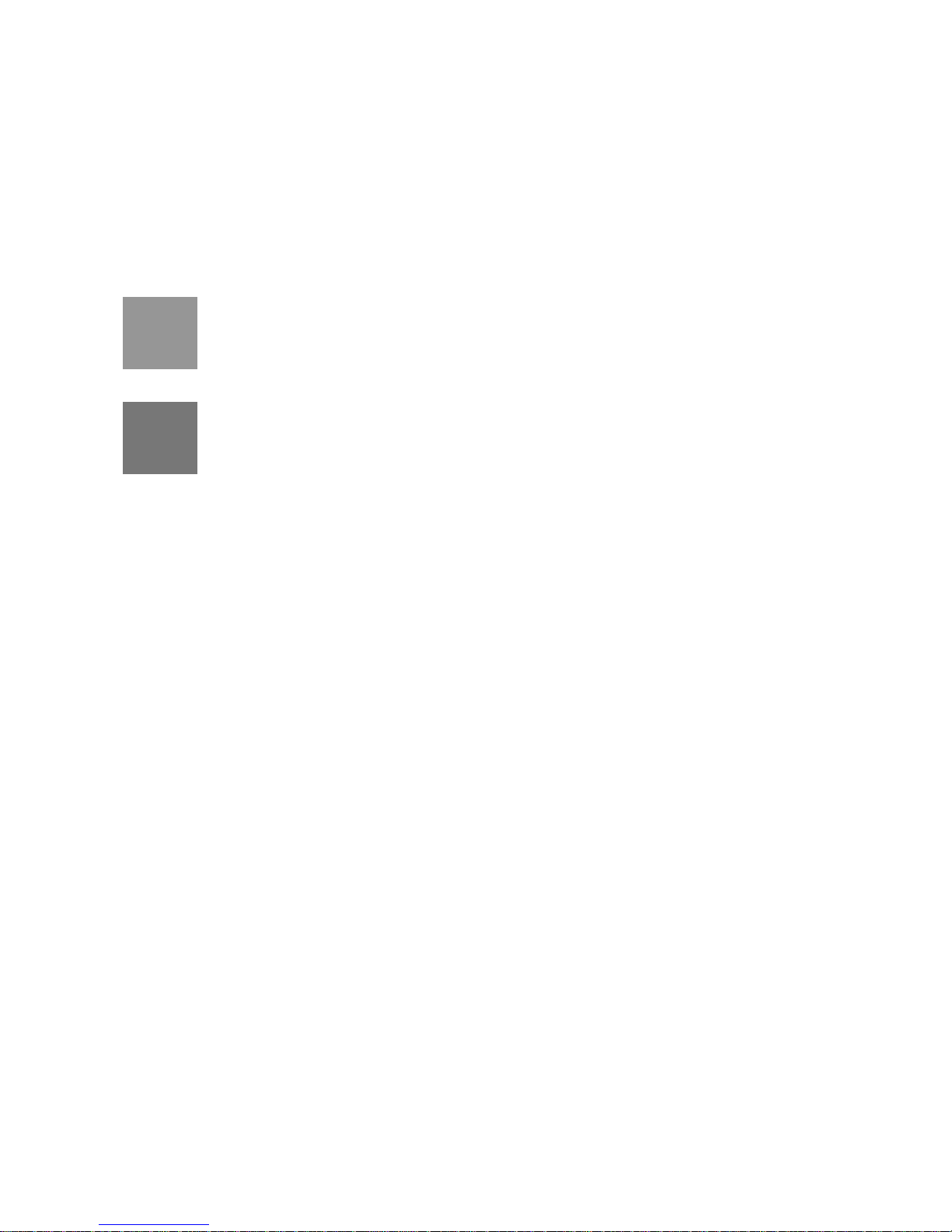
I
This symbol is intended to alert the user to the presence of unprotected “Dangerous voltage"
within the product's enclosure that may be strong enough to cause a risk of electric shock.
This symbol is intended to alert the user to the presence of important operating and
maintenance (servicing) instructions in the literature accompanying the appliance.
WARNING
TO REDUCE THE RISK OF FIRE OR ELECTRIC SHOCK, DO NOT EXPOSE THIS APPLIANCE TO RAIN
OR MOISTURE.
NOTE: This equipment has been tested and found to comply with the limits for a class digital device,
pursuant to part 15 of the FCC Rules. These limits are designed to provide reasonable protection
against harmful interference when the equipment is operated in a commercial environment. This
equipment generates, uses, and can radiate radio frequency energy and, if not installed and used in
accordance with the instruction manual, may cause harmful interference to radio communications.
Operation of this equipment in a residential area is likely to cause harmful interference in which case
the user will be required to correct the interference at ones own expense.
Disposal of Old Electrical & Electronic Equipment (Applicable in the European
Union and other European countries with separate collection systems)
This symbol on the product or on its packaging indicates that this product shall not be treated as household
waste. Instead it shall be handed over to the applicable collection point for the recycling of electrical and
electronic equipment. By ensuring this product is disposed of correctly, you will help prevent potential
negative consequences for the environment and human health, which could otherwise be caused by
inappropriate waste handling of this product. The recycling of materials will help to conserve natural resources.
For more detailed information about recycling of this product, please contact your local city office, your
household waste disposal service or the shop where you purchased the product.
Page 3
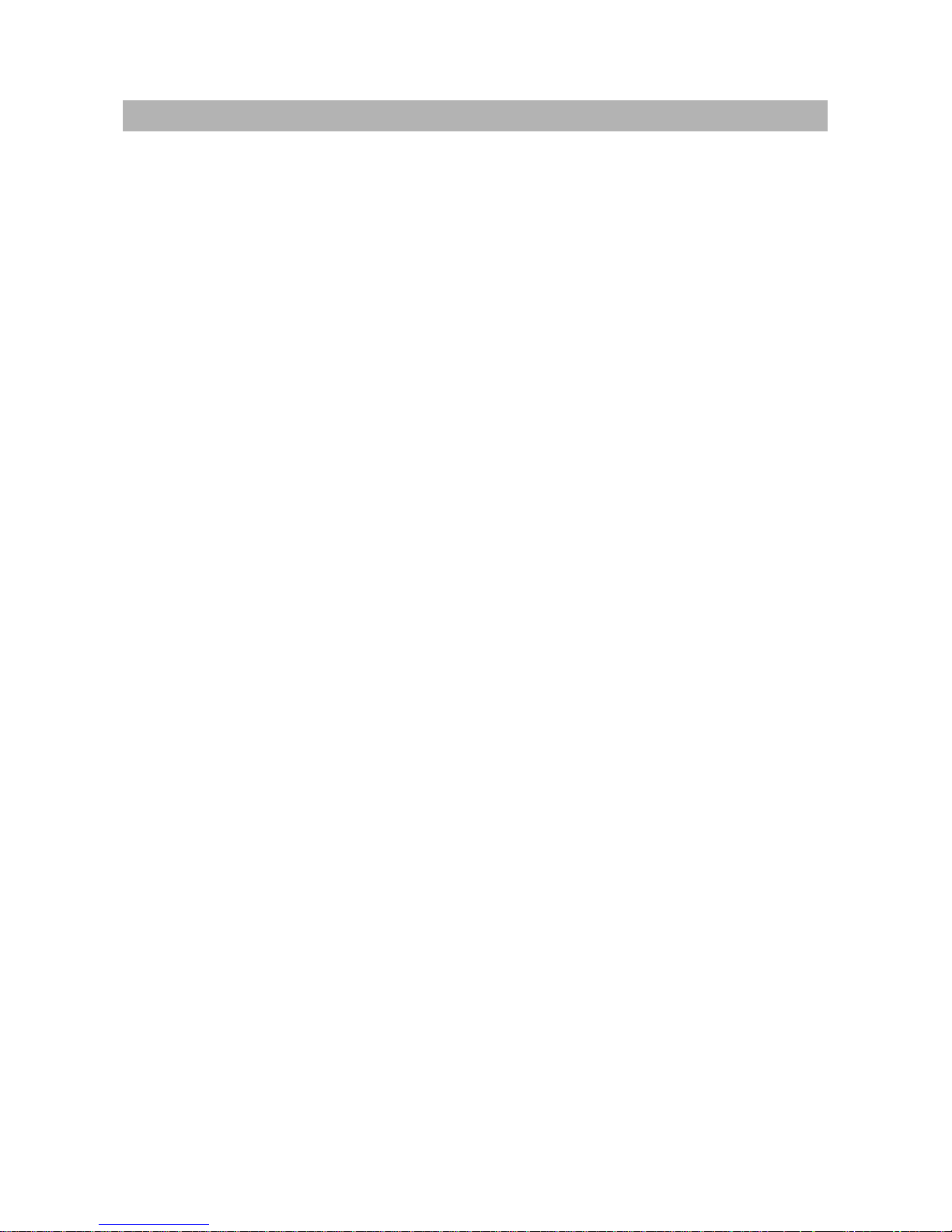
II
All the safety and operating instructions must be read before the unit is operated.
• Make sure to switch the power off before you install the DVR.
• There is the danger of an electric shock if the DVR is opened by an unqualified service
engineer or installer.
• Avoid using the DVR outside of the reference temperature and humidity indicated in the
specification.
• Avoid exposing the DVR to violent movement or vibration.
• Do not use or store the DVR in direct sunlight or near to any source of heat.
• Do not place any object into the holes used for air circulation.
• Always use the DVR in a well ventilated location to prevent overheating.
• Risk of explosion if battery is replaced by an incorrect type.
• Dispose of used batteries according to the instructions.
Page 4
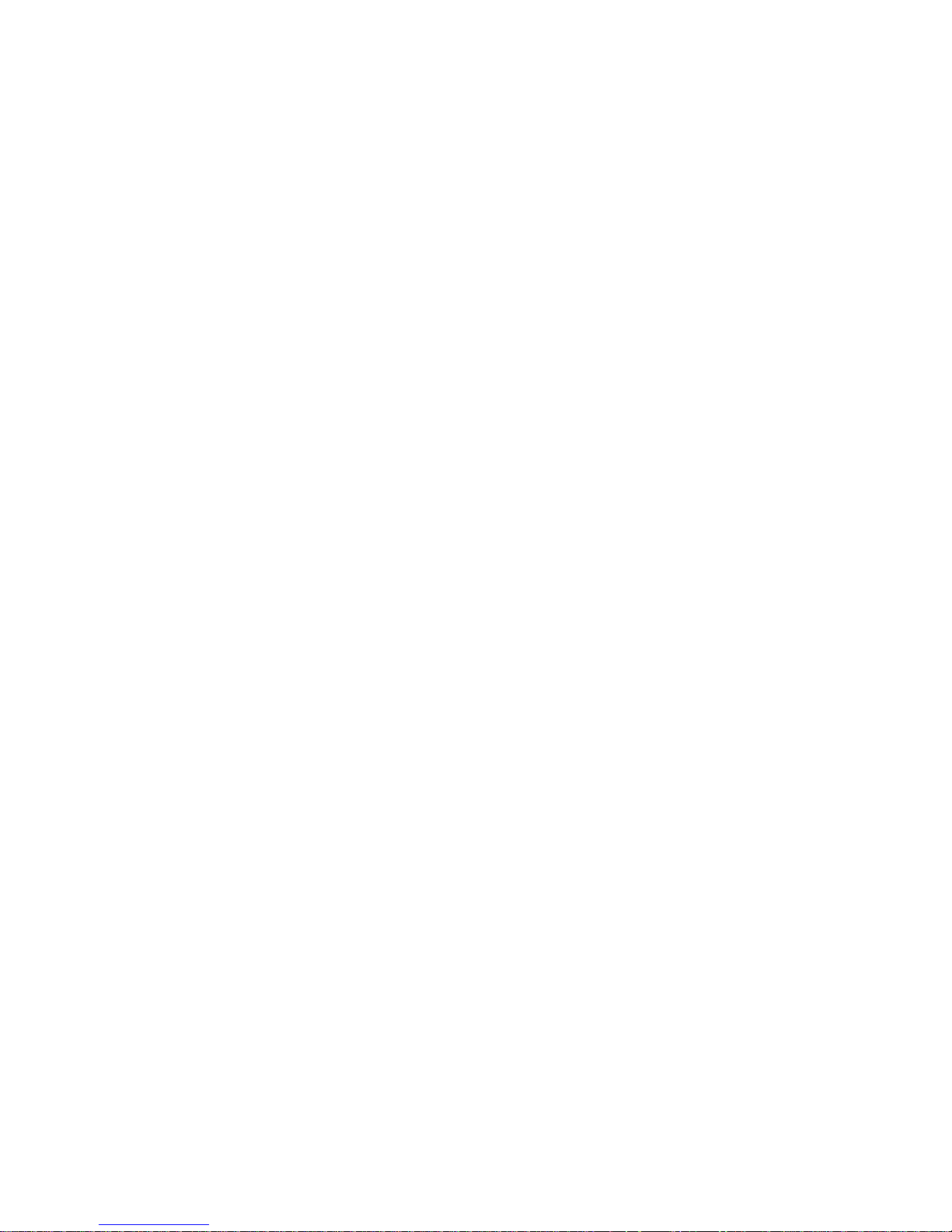
III
TABLE OF CONTENTS
Chapter 1 FEATURES.........................................................................................................1
Chapter 2 MAIN MENU OPERATION..................................................................................2
2.1 Quick Setup............................................................................................................2
2.2 Network Remote Instructions..................................................................................4
2.3 Playback Mode.......................................................................................................5
2.4 PTZ Mode...............................................................................................................6
Chapter 3 INSTALLATION...................................................................................................8
3.1 System Configuration .............................................................................................8
3.2 Hard Disk Installation..............................................................................................9
Chapter 4 BASIC OPERATION and MENU SETUP..........................................................11
4.1 Main Menu Setup..................................................................................................11
4.2 Record Setup........................................................................................................12
4.3 Event Setup..........................................................................................................14
4.4 Schedule Setup ....................................................................................................17
4.5 Camera Setup.......................................................................................................18
4.6 Account Setup.......................................................................................................19
4.7 Network Setup......................................................................................................20
4.8 PTZ & RS-485 Setup............................................................................................27
4.9 System Setup .......................................................................................................28
4.10 Utility Setup.........................................................................................................34
4.11 Diagnostic...........................................................................................................35
Chapter 5 SEARCH & BACKUP........................................................................................36
5.1 Search Setup........................................................................................................36
5.2 Backup Setup .......................................................................................................39
Chapter 6 SPECIFICATION...............................................................................................40
Chapter 7 NETWORK SURVEILLANCE............................................................................42
7.1 Remote Connection..............................................................................................42
The author assumes no responsibility for any errors or omissions that may appear in this
document nor does the author make a commitment to update the information herein.
Page 5
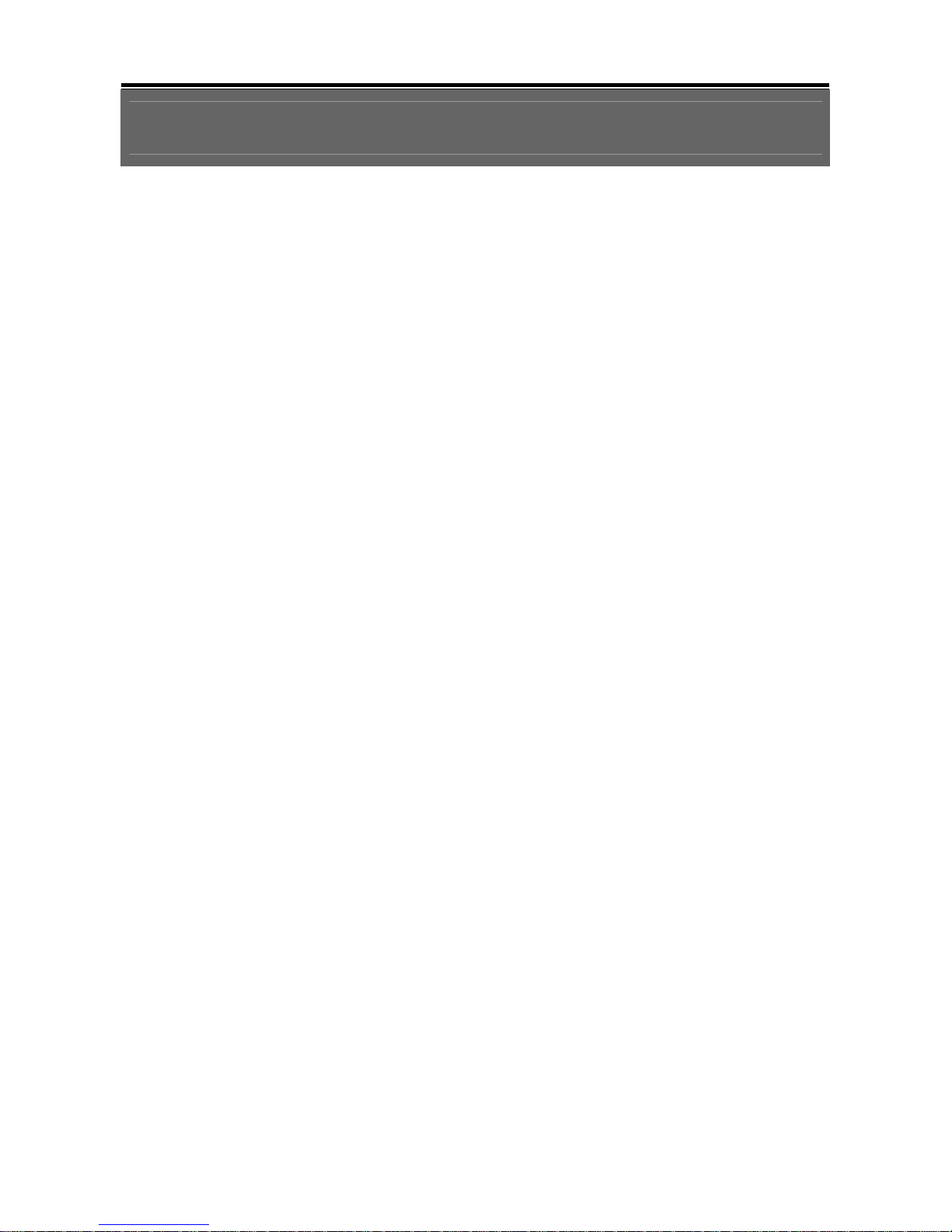
1
Chapter 1 FEATURES
Two USB ports (for mouse usage and backup).
Dual streaming enhances the speed of network transmission
Built-in VGA output up to 1024x768 resolution
Individual setup of resolution, frame rate and video quality for each channel
Still image snapshot
AVI converter with time stamp
H.264 compression ideal for saving HDD space
Real time live display
Live display, record, backup, playback and network access simultaneously
Picture-in-picture monitoring and 2X to 8X ditital zoom display
Control Methods: front panel, USB mouse, IR remote controller, client viewer
Intuitive GUI for easy configuration and menu driven operation
Pan / Tilt / Zoom camera control
Data backup: USB devices, network
Event triggered with email notification: motion detection, alarm, video loss
Supports Internet Explorer with same GUI as DVR site
Multi-language OSD
Central Management System (CMS)
3G/ GPRS mobile phone monitoring
Page 6

2
Chapter 2 MAIN MENU OPERATION
2.1 Quick Setup
Graphic Icons
Resting the cursor on this icon will bring up the four (Main Menu/ Search/
Backup/ PTZ) menu icons.
MAIN MENU.
SEARCH SETUP.
BACKUP.
PTZ CONTROL.
Turn On/Off recording.
PLAYBACK
Resting the cursor on this icon will bring up five (PAUSE/ PIP/ ZOOM/
AUTO SEQ/ LOCK) display icons.
PAUSE, to pause LIVE image
PIP, picture in picture
ZOOM, zoom in / out the screen size
AUTO-sequence
LOCK, activate the key lock.
Full screen display, multiple clicking to switch channels
Quad display.
Page 7
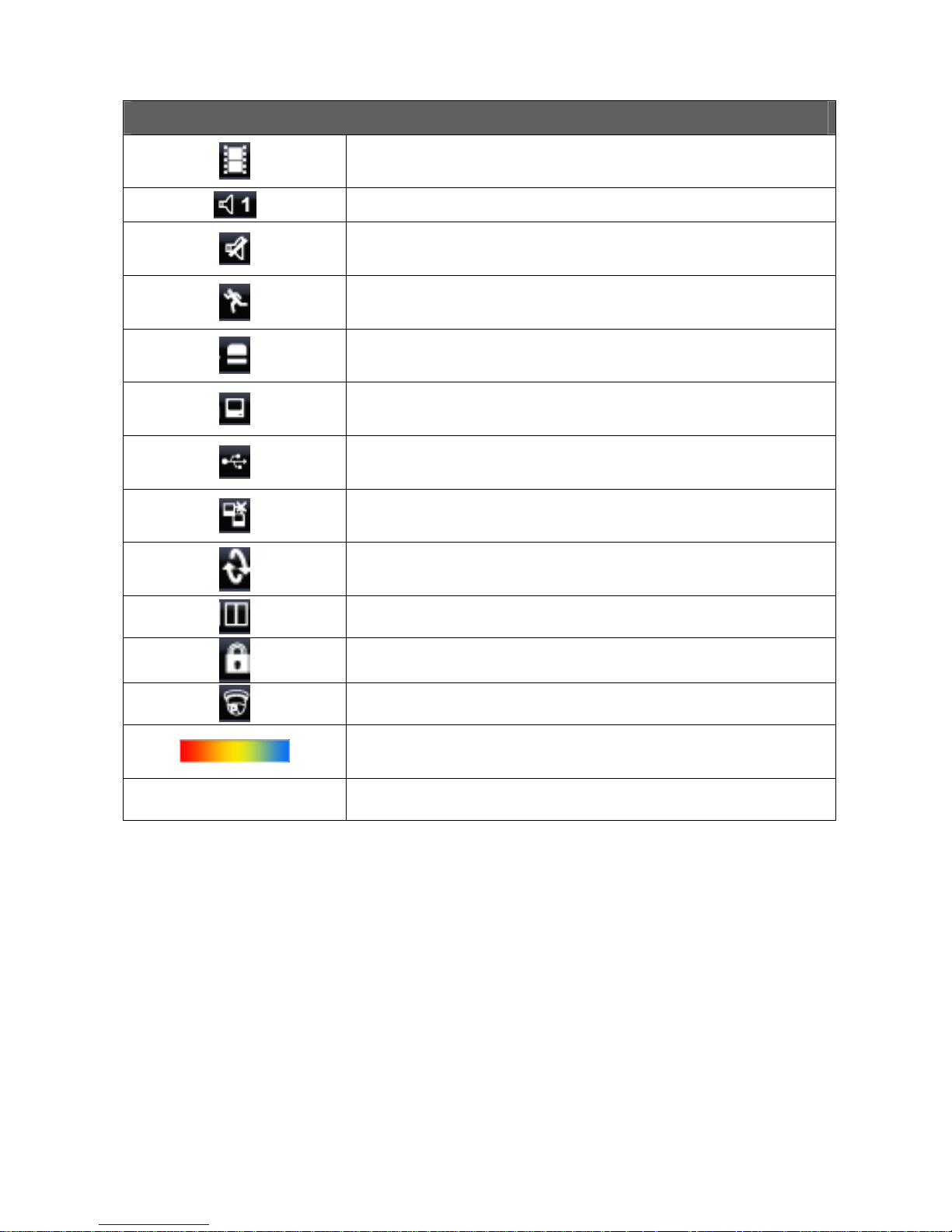
3
GUI Hints and Tips
Recording is on
Number represents the current selected LIVE audio channel
Live Audio is off
Motion detected on the channel
Sensor triggered on the channel
Video loss detected on the channel
USB device detected
DVR has been connected onto the Internet.
AUTO-SEQ is on
FREZZE is on, screen is frozen
LOCK is on
PTZ control is on
Shows the current hard disk space used-up (99% means that the HDD
space has been used up 99%, and the remaining HDD space is 1%)
Current time which is used when providing the convertion of AVI files is
shown on the bottom lower right of each DVR screen.
99%
Page 8
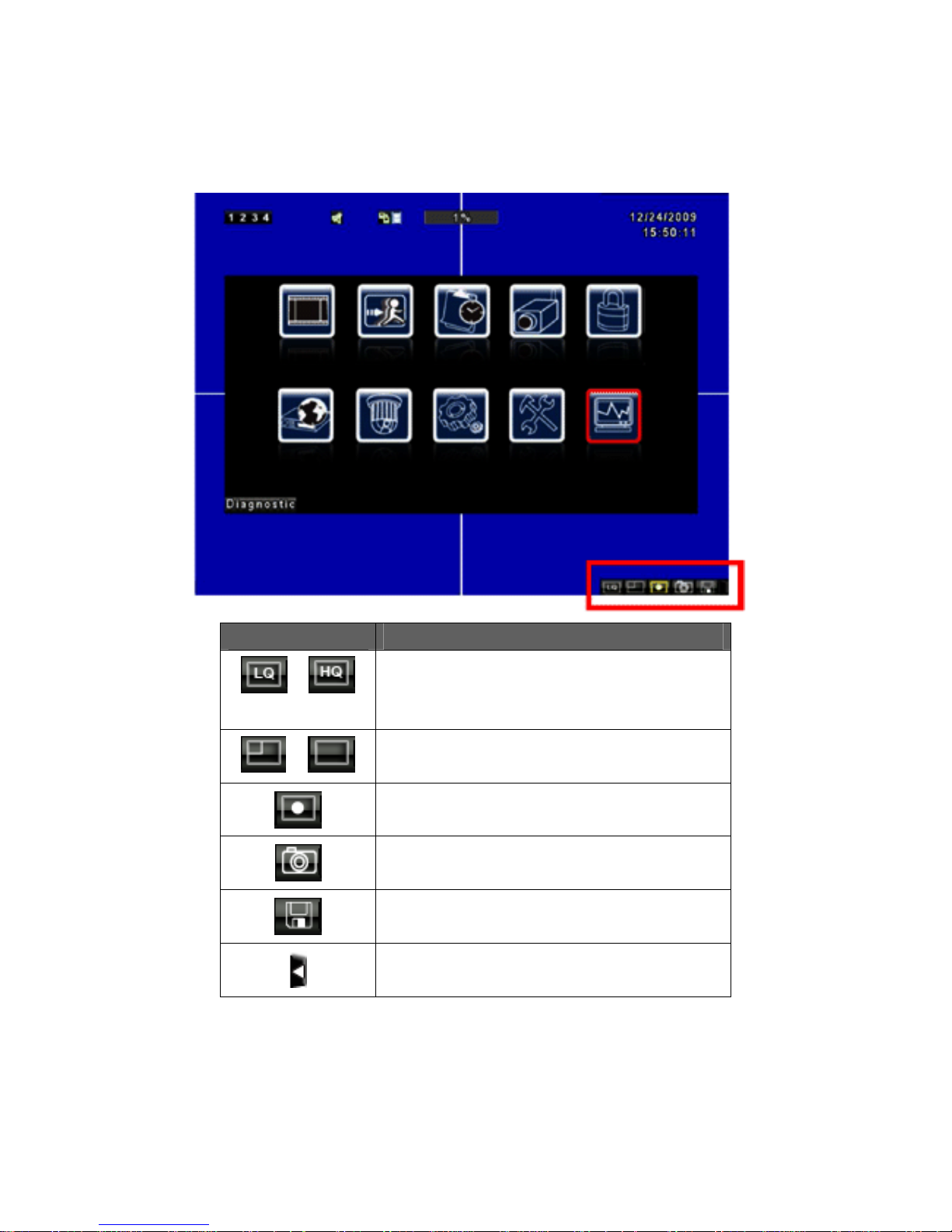
4
2.2 Network Remote Instructions
Same user and DVR-site interface, the only difference is network toolbar which is
situated on the lower bottom right.
Icon Description
/
Low Video Quality (LQ)
High Video Quality (HQ)
* Please refet to 4.7.2 HTTP setup
/
Full Screen
Record
Capture Image
Record and captured files storage path settings
Open / Close this tool bar
Page 9
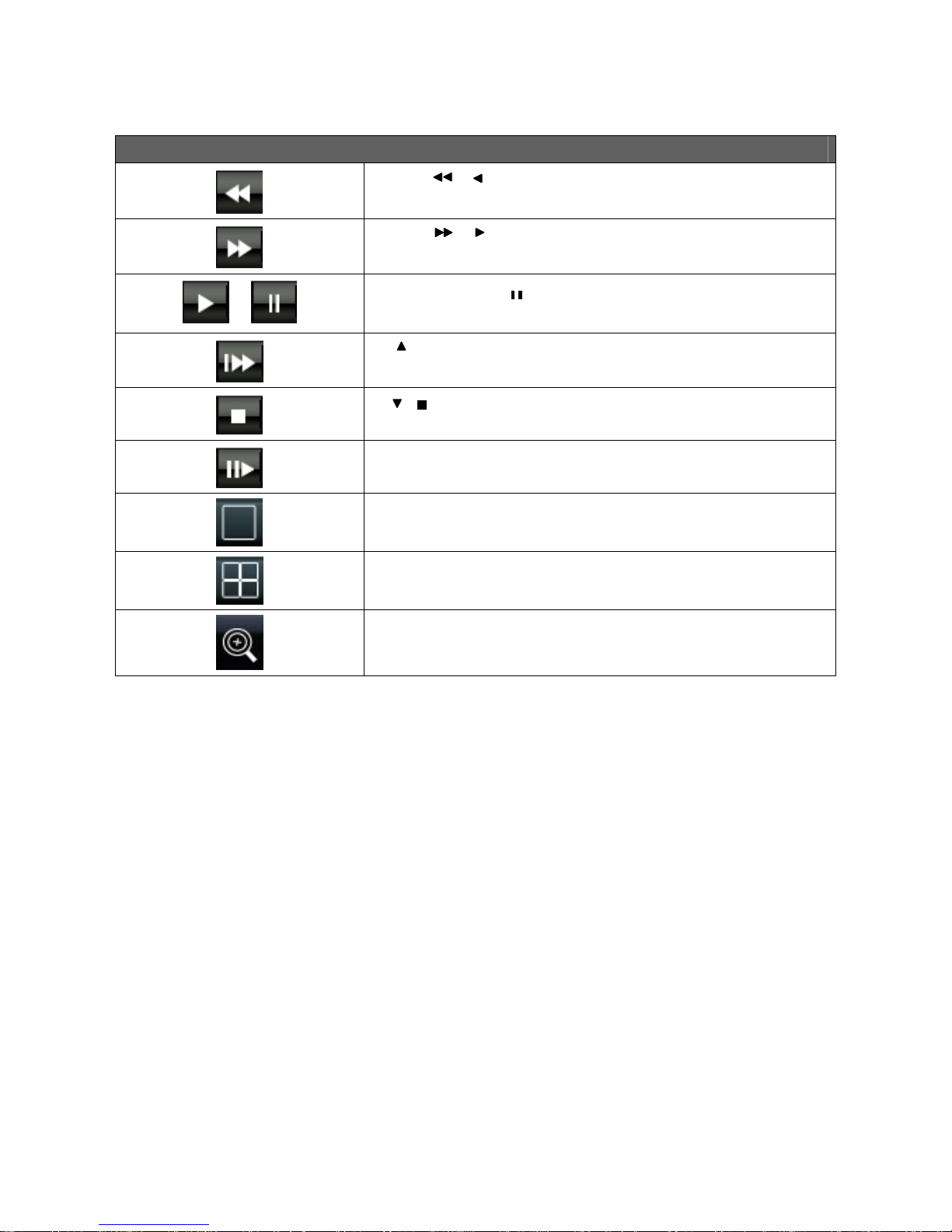
5
2.3 Playback Mode
Playback – Quick Function Icon
Press「 / 」button to Fast Rewind
Speed : 2x, 4x, 8x, 16x, 32x, 64x
Press「 / 」button to Fast Forward
Speed : 2x, 4x, 8x, 16x, 32x, 64x
/
Press「PLAY」/ 「 」button to Play/ Pause Playback
「 / SLOW」slow playback
Speed : 1/2x, 1/4x, 1/8x, 1/16x
「 / 」stop playback
Speed : 1/2x, 1/4x, 1/8x, 1/16x
Playback channel by channel with snap shot display
Full screen display
Quad display
Zoom in video image
Page 10
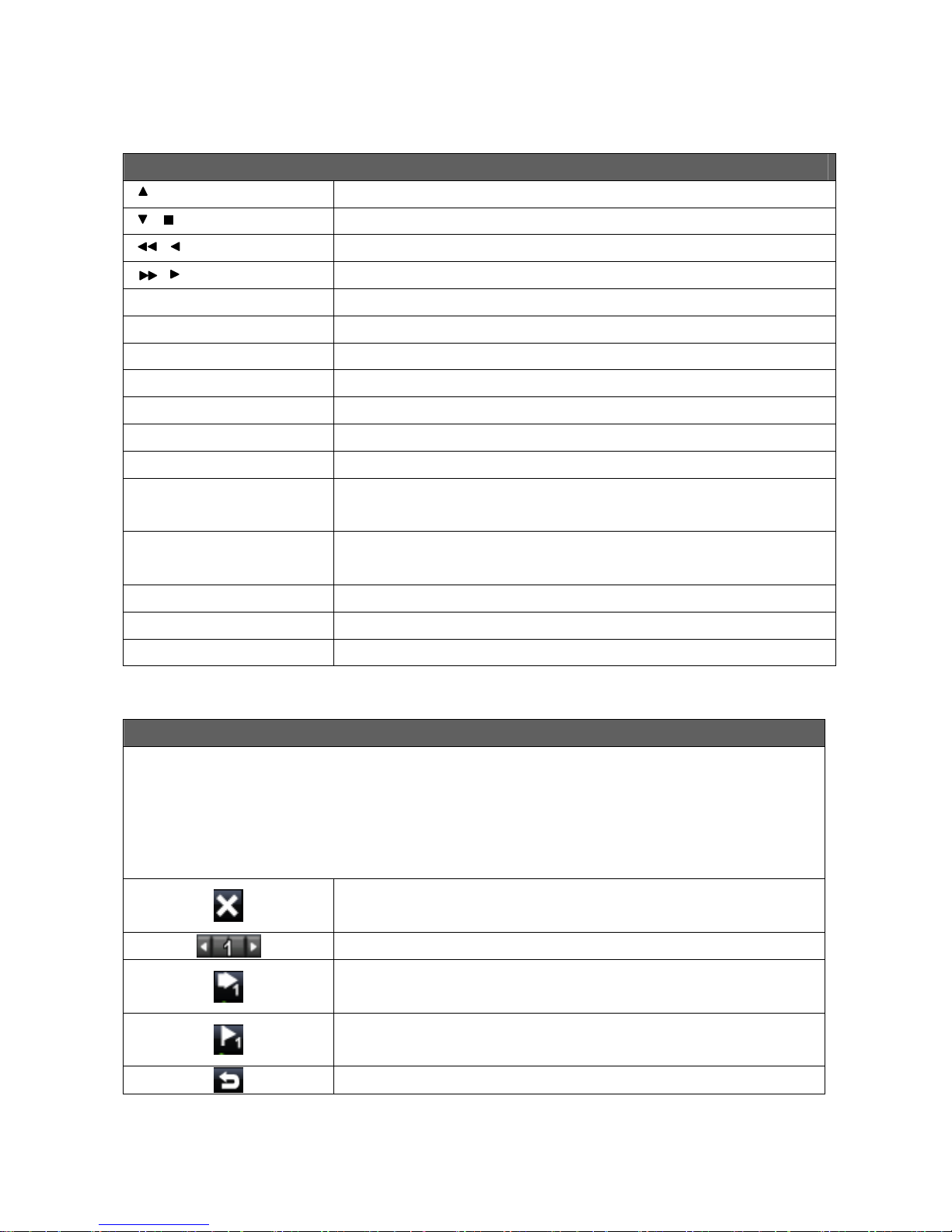
6
2.4 PTZ Mode
PTZ – Remote Controller Control
/ SLOW
Move PTZ up.
/
Move PTZ down.
/
Move PTZ to the left.
/
Move PTZ to the right.
ZOOM +
PTZ zoom-in.
ZOOM -
PTZ zoom-out.
FOCUS +
PTZ focus-in.
FOCUS -
PTZ focus-out.
IRIS +
PTZ iris-open.
IRIS -
PTZ iris-close.
TOUR
Activate PTZ pre-set tour. *
PRESET + NUMBER
To save a preset location
Press PRESET and a number key. DVR will save the current location.
PLAY + NUMBER
To go to a preset location
Press PLAY and a number key. DVR will move to the preset location.
ZOOM
Set current PTZ location as the start of the line-scan. *
PIP
Set current PTZ location as the start of the line-scan. *
FREEZE
Activate line-scan. *
*:Different brands of PTZ protocol sometimes may not be 100% compatible with each other.
Therefore, these functions may not be applicable.
PTZ – Quick Function Icon
Exit PTZ Mode and back to the LIVE mode
Preset number N. (1~64)
Go to preset number N.
Set current PTZ location at preset number N.
[TOUR] icon, click to activate preset tour
Page 11
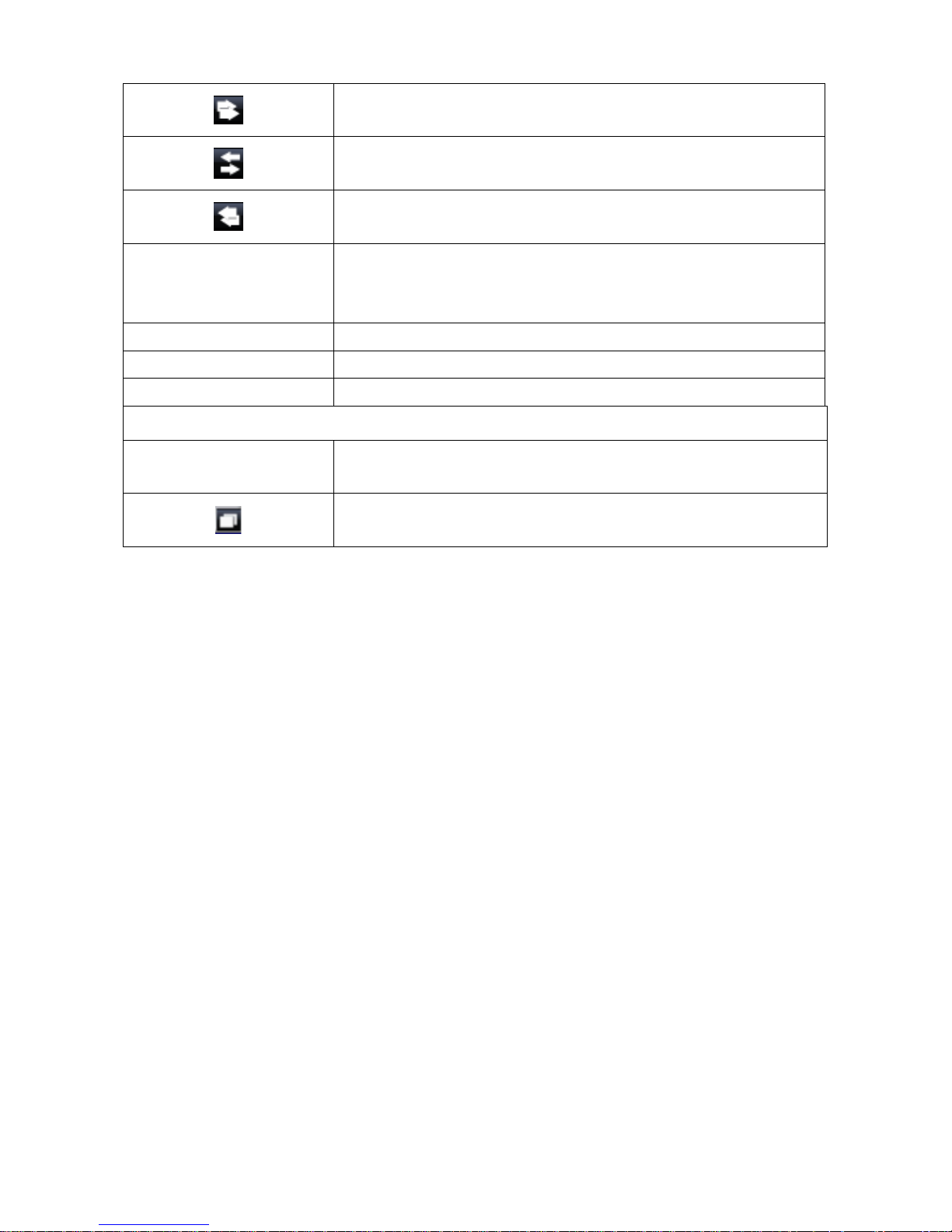
7
Same as [PIP]. Set current PTZ location as the starting point of the
line-scan.
Same as [FREEZE]. Activate line-scan.
Same as [ZOOM]. Set current PTZ location as the ending point of the
line-scan.
To move PTZ in 360°
PTZ zoom in or PTZ zoom out.
PTZ focus in or PTZ focus out.
PTZ IRIS open or PTZ IRIS closes.
Below functions needs support from specific PTZ. Please check the user manual of your PTZ
manufacturer for detail.
AUX 1~8. [AUTO] +「1」~ +「8」
[Backup] icon, click to customized function.
Page 12
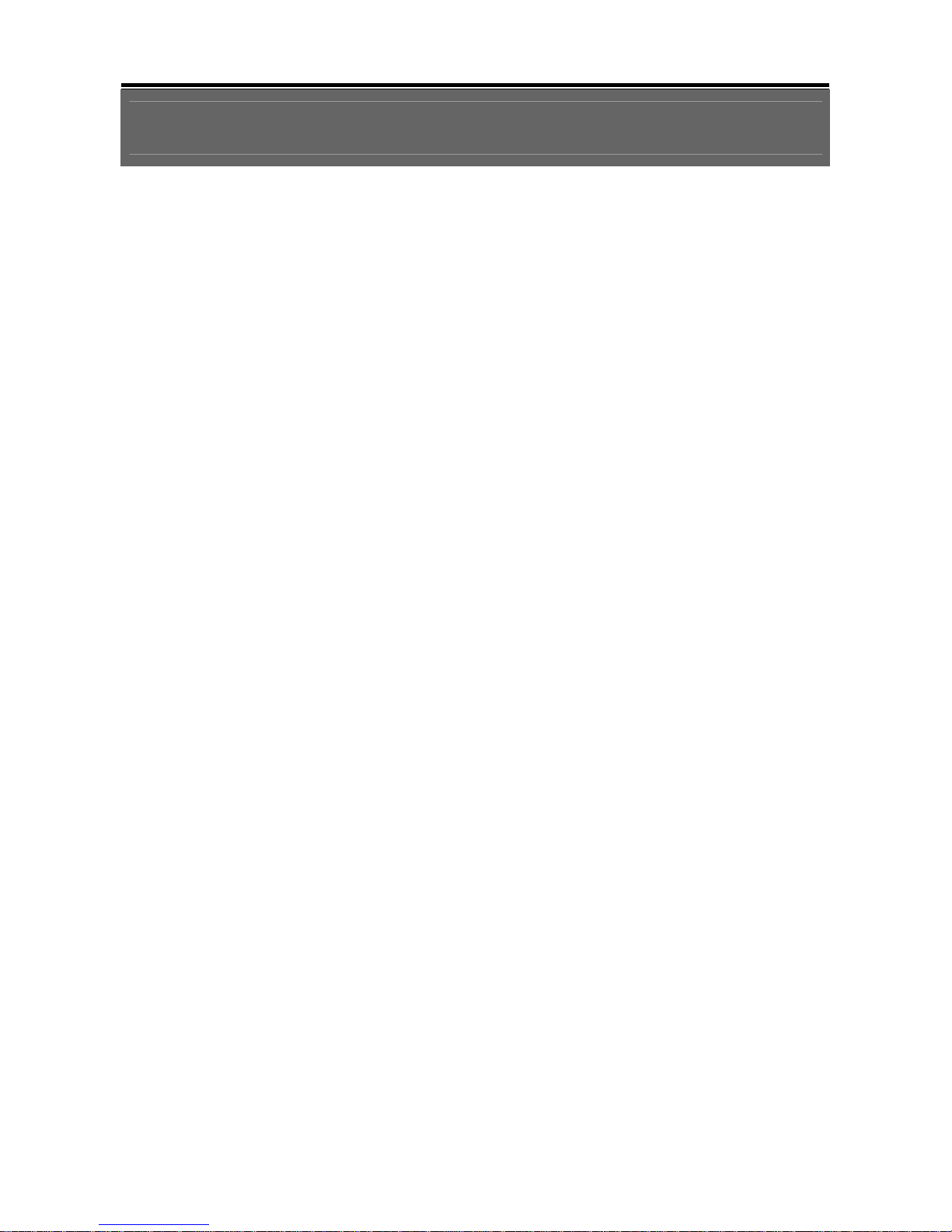
8
Chapter 3 INSTALLATION
3.1 System Configuration
Page 13

9
3.2 Hard Disk Installation
Step 1: Remove the 3 screws from DVR as cycled below (PIC 1).
(PIC 1)
Step
2: Remove the front cover from DVR as indicated by the arrow (PIC 2).
(PIC 2)
Page 14

10
Step 3: Place the HDD on the HDD plate and connect the power and the SATA cables (PIC 3).
(PIC 3)
Step 4: Screw the bottom of the DVR as indicated as cycled (PIC 4).
(PIC 4)
Page 15
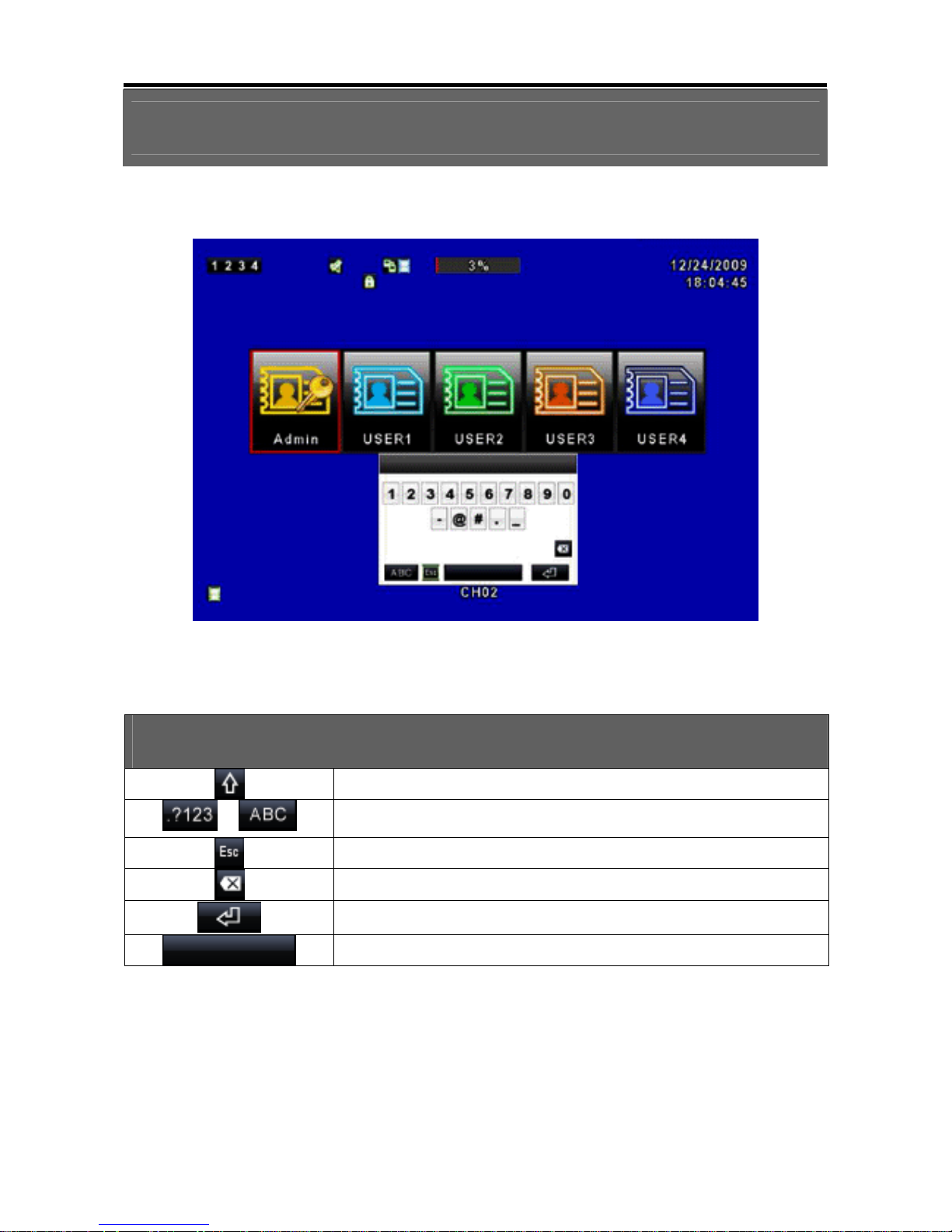
11
Chapter 4 BASIC OPERATION and MENU SETUP
4.1 Main Menu Setup
To
enter the main menu and setup the DVR, please log-in account and enter user
password. The default password of the administrator is “123456”. Please refer to
“Account Setup” for related setup of other log-in users.
Main Menu – Mouse Control
(Right mouse click to enter Quick Setup Menu)
Switch between capital and small letters.
/
Switch between numbers and letters.
Press to cancel the setup, and re-choose the login account.
Delete the last character.
Enter to identify the password. It will enter the setup menu if the password
is verified.
Space key
Page 16

12
Main Menu – Remote Control ler and Front Pannel Control
(Click MENU button to enter Quick Setup Menu )
Switch to different options under one item
Switch to different items
MENU
MENUMENU
MENU
Press to confirm setup (OK)
ES
ESES
ESCCCC
Press to cancel setup (CANCEL)
ENTER
ENTERENTER
ENTER
Enter the menu, or display virtual keyboard
4.2 Record Setup
Page 17

13
Item Description
HDD FULL
Select STOP to stop recording or OVERWRITE to reuse the HDD when
HDD is full.
[Stop]
:
Stop Recording
[Overwrite]
:
Start to overwrite beginning from the oldest data of HDD,
and continue to record.
OSD Position X
Set time stamp of OSD position X
OSD Position Y
Set time stamp of OSD position Y
OSD Position Setup
OSD position time stamp setup
Video Preservation (Hours)
Information stored within the HDD is preserved for only a specified length
of time.
Quality & Frame Rate
Setup…
Setup the quality and frame rate for each channel under normal
recording and event recording type.
4.2.1 Quality & Frame Rate Setup
Item Description
View Normal / View Event
Setup resolution, quality and FPS separately for different record type.
No.
Check/ Uncheck the box will enable/ disable recording of that channel.
Resolution
Choose record resolution, this value will be used by each channel.
Quality
Choose from Below Basic / Basic/ Normal/ High/ Highest.
FPS
Choose recording frame rate (1~30).
Auto
The maximum recording frames available by the average distribution of
each channel.
Page 18

14
4.3 Event Setup
Item Description
Motion Setup Enter to set up motion detection
Sensor Setup Enter to set up sensor detection
4.3.1 Motion Setup
Page 19

15
Item Description
Alarm Duration(Seconds) Alarm duration time (1~60 seconds).
Motion Popup
Check the box to Enable/ Disable popup screen function for all channels.
When motion is detected in LIVE mode, the detected channel image will
popup in full screen display.
Enable Check the box to Enable/ Disable motion detection for each channel.
Sensitivity
Drag the bar or press ◀ ▶ to set up Sensitivity from value 0 to 10 for each
channel. The lower value you set the higher sensitivity it will be
Motion Area Setup Enter to setup motion detection area
4.3.1.1 Motion Area Setup
There are partitions in motion detection area. Under i
nitializing status, motion
detection area is in the entire screen. Red colored area is undetected; yet the
detected area is transparent.
Item Description
Mask Mouse Selection
Select to mask the mouse selected area.
All Area Detection Select all the images as motion detection area.
Mask All Area Cancel all motion detection images on the screen.
Continue Continue setup.
Exit & Save Save setup and exit setup page.
Exit & Discard Cancel setup and exit setup page.
Page 20

16
4.3.2 Sensor Setup
Item Description
Alarm Duration(Seconds) Alarm duration time (1~60 seconds).
Sensor Popup Check the box to Enable/Disable popup screen function for all channels.
When Sensor is detected in LIVE mode, the detected channel image will
pop up in full screen display.
Sensor Polarity Click or press ▼ to select between HIGH/ LOW voltage for triggering
sensor detection or OFF to turn off polarity for each channel
Low Polarity:Sensor has not been triggered. When connected, sensor
will be turned on (N.O.→N.C.).
High Polarity:Sensor has been triggered. When connected, sensor
status will be turned off (N.C.→N.O.).
Off:Sensor is deactivated, and will not be turned on/off.
All off
Set all sensors polarity to off.
All Low
Set all sensors polarity to low level.
All High
Set all sensors polarity to high level.
Page 21

17
4.4 Schedule Setup
Ap
art from manual recording, you can also setup the recording time by weeks and
schedule recordings include: normal, motion detection, and sensor detection.
Item Description
Page
Click or press ▼ to select Page. Each page provides 10 schedules for
setup. 5 pages in total.
Holiday Setup Enter to setup holiday, maximum up to 50 days.
View Event Setup View Normal/ Motion / Sensor Setup.
4.4.1 Schdule Record Setup
Click on the time icon on the left side. The setup menu will be displayed. You can have
detail setup by dates, time and event.
Page 22

18
Item Description
Enable Schedule Record
Enables schedule recording according to the time
schedule (shown below).
Enable Schedule Motion Detect
Enables schedule motion detection recording
according to the time schedule (shown below).
Enable Schedule Sensor Trigger
Enables schedule sensor trigger recording according to
the time schedule (shown below).
4.4.2 Holiday Setup
Since
holidays are different between countries and regions, you can setup the holiday of
your location accordingly (Maximum Setup: 50).
4.5 Camera Setup
Page 23

19
Item Description
Mask
Check the box to Enable/ Disable mask function for LIVE mode
Sharpness
Drag the white bar or press ◀ ▶ to adjust Sharpness of your camera from
value 0 to 15. The default value is 1.
Brightness
Drag the white bar or press ◀ ▶ to adjust Brightness of your camera from
value 0 to 255. The default value is 128.
Contrast
Drag the white bar or press ◀ ▶ to adjust Contrast of your camera from
value 0 to 255. The default value is 100.
Chroma (U)
Drag the white bar or press ◀ ▶ to adjust Chroma (U) of your camera from
value 0 to 255. The default value is 150.
Chroma (V)
Drag the white bar or press ◀ ▶ to adjust Chroma (V) of your camera from
value 0 to 255. The default value is 150.
Hue
Drag the white bar or press ◀ ▶ to adjust Hue of your camera from value 0 to
255. The default value is 150. (This function is ineffective in PAL system).
Name
Set up name of each channel.
Volume
Select to adjust audio volume under LIVE mode and recording mode.
4.6 Account Setup
Th
e Account Setup menu is used to provide role-based permission independently for
each user (maximum of 4 users) to access the DVR over network. The default admin
account is [admin] and password is “123456”.
Item Description
No.
Check to activate the user’s account.
User Name Edit the user name.
Password Enter to set up password for each user.
Permissions
Enter to setup Permissions for each user.
Change
Change the ICON with a selected BMP file.
Change Admin Password
Enter to change administrator’s password.
Page 24

20
4.6.1 Permission Setup
T
h
e Account Setup is set to provide individual user (m
aximum of 4 users) role-based
permissions, including access to Setup menu, Network operation, PTZ function,
Playback, Utility, Backup and Mask on specific channels while playing back.
4.7 Network Setup
Page 25

21
Item Description
Connect type
Setup mode for network connection: ADSL、、、、DHCP、LAN.
HTTP Setup
Enter to set up HTTP for remote access into DVR.
DDNS Setup
Enter to Enable/ Disable DDNS function and set up.
Mail Setup
Enter to Enable/ Disable Email notification and setup.
4.7.1 Networking Setup
The DVR supports DHCP, LAN and ADSL access for network connection.
4.7.1.1 DHCP
If the DHCP option is used for DVR network connection, an IP address is assigned by
the DHCP server automatically.
Page 26

22
4.7.1.2 LAN
Select LAN for network connection, the following information is required.
Item Description
IP Address
Enter IP address provided by ISP
Subnet Mask
Enter IP address of Subnet Mask provided by ISP
Gateway
Enter IP address of Gate way provided by ISP
DNS
Enter DNS address provided by ISP. (Note: The correct DNS address
must be entered for DDNS function).
Page 27

23
4.7.1.3 ADSL
Select ADSL for network connection, the following information is required.
Item Description
User Name
Enter user name provided by ISP
Password
Enter password provided by ISP
Page 28

24
4.7.2 HTTP Setup
Item Description
Enable HTTP Server
Check to enable HTTP server. Users can remotely access into the DVR
over the network if the HTTP function is activated.
Port
Enter a valid port value from 1 up to 65535. The default value is 80.
Quality and Frame Rate Setup for Network Transmission
No.
Check to activate the transmission of each camera.
Quality
Choose from Below Basic / Basic/ Normal/ High/ Highest.
FPS
Choose recording frame rate (1~30FPS).
Auto
The maximum recording frames available by the average distribution of
each channel (totally 60FPS).
This video streaming is used for network transmission; setting is LQ (low quality). Under a low bandwidth
capacity, this stream can send out small picture and keep a good video quality and smooth display rate. If
the bandwidth is large enough, it can be adjusted to HQ (high quality). Thus, the network streaming will be
switched to the condition which this DVR is recording. Therefore, a larger video image can be sent to
remote site.
Page 29

25
4.7.3 DDNS Setup
Item Description
Enable DDNS
Check/ Uncheck to Enable/ Disable DDNS function.
DDNS Server
Select the DDNS Server wanted.
Host Name
Enter the registered hostname.
User Name
Enter user name.
Password
Enter password.
4.7.4 Mail Setup
Page 30

26
E-mail can be used as a form of notification when an event occurs (VLOSS, MOTION,
and SENSOR).
Item Description
Enable E-mail Notification
Check the box to enable/disable E-mail Notification function.
SMTP Server
Enter to set up SMTP Server name.
User Name
Enter to set up User Name.
Password
Enter to set up Password.
Sender E-mail
Enter to set up e-mail address of sender.
Trigger Event
Enter to select events to send out E-mail notifications when below
circumstances happen: Motion, Sensor and Vloss (Video Loss).
Receiver E-mail
Enter to set up e-mail addresses for up to 10 receivers individually.
Page 31

27
4.8 PTZ & RS-485 Setup
The DVR allows users to control PTZ functions of your camera. To enable PTZ function,
the 485 cable should be connected to the RS-485 port of DVR.
Item Description
Enable PTZ
Click the box to Enable/Disable PTZ function for each channel.
Protocol
Set up the protocol of PTZ cam.
PTZ ID
Click or press ◀ ▶ to set up PTZ ID. The valid ID value is from 1 to 64.
Baud Rate
Select Baud Rate for PTZ from 2400、4800、9600 、19200
RS-485 ID
RS-485 Baud Rate
Keyboard
Reserved.
Page 32

28
4.9 System Setup
Item Description
DVR Name
The name of DVR will be shown when users login from remote access.
DVR Location
The location of DVR will be shown when users login from remote access
Language
Click or press ▼ to select OSD language.
Auto-Seq Interval
( Seconds)
Click or press ◀ ▶ to set up duration time in seconds for the interval
between channels under Auto-Seq mode.
Remote ID
Preserved Function.
After one minute without any action, the DVR will switch to LIVE mode
automatically. Auto lock can function differently according to the setting below.
Button automatically Auto Lock: The front panel function keys are ineffective
only until using the mouse and please re-enter the password again.
Function
Setting
Auto Logout Key Lock
Key lock ○ ○
Key unlock ○ ×
Auto Lock
Disable × ×
Display Setup
Enter to set up Display
Date/Time Setup
Enter to set up Date/Time
Buzzer & Relay Setup
Enter to set up Buzzer & Relay
Spot Setup
Enter to set up Spot
Page 33

29
4.9.1 Display Setup
Item Description
Auto-Seq Interval
( Seconds)
Click or press ◀ ▶ to set up duration time in seconds for the interval
between channels under Auto-Seq mode (1~999 seconds).
Show OSD
Turn On / Off OSD display
Show DVR Status
Turn On / Off DVR illustration and record status display
Show Date/Time
Turn On / Off date and time display
Show Channel Name
Turn On / Off channel name display
CRT
Make the display more suitable for CRT monitor.
Border Color
Set up the color of border in LIVE , PLAYBACK mode.(black, dark grey,
light grey, and white)
Page 34

30
4.9.2 Date/ Time Setup
Item Description
Hour Format
12HOURS/ 24HOURS
Date Format
MM-DD-YY/DD-MM-YY/YY-MM-DD
Date/Time Position
Choose the position of Time and Date display
Change Date & Time
Setup time and date of DVR
Time Zone Setup
Set up GMT and Daylight Saving Time.
Internet Time Setup
Setup automatic synchronization with internet server
4.9.2.1 Change Date & Time
Users are allowed to setup date and time of the DVR.
Page 35

31
4.9.2.2 Time Zone Setup
In time zone setup, users can change the time zone and activate Daylight Saving Time
function according to your DVR location.
Item Description
Select Time Zone
Enter to modify GMT from GMT- 13 to GMT+ 13
Daylight Saving Time
Turn On/ Off Daylight Saving Time
4.9.2.3 Internet Time Setup
Synchronize your DVR time with internet time server.
Page 36

32
Item Description
Automatic Synchronization
Check to enable DVR automatic synchronization function. Select this
option to enable the function, DVR will automatically synchronize the
time upon rebooting or by every 24 hours after booting.
Update Now
Date and Time show on DVR will immediately correspond with those in
internet server.
4.9.3 Device Setup
Page 37

33
Item Description
Mouse Speed
Adjust the mouse moving speed
Buzzer & Relay Setup
Key Tone
Enable/ Disable keystrokes.
ALARM BUZZER
Enable/ Disable buzzer operation when the alarm is triggered for HDD
error, sensor, motion and vloss (Video Loss).
ALARM RELAY
Enable/ Disable the signal to be sent to the RELAY OUT blocks when the
alarm is triggered for HDD error, sensor, motion and vloss.
4.9.4 Spot Setup
The DVR has two modes of video output; one is the main video output, the other is spot
video output. SPOT setup is for controlling orders of channels that the system cycles
through in SPOT mode. User can monitor every channel in the SPOT mode.
Item Description
Auto-Seq. Interval (Seconds)
The duration interval time between channels is in seconds
under SPOT mode (1~999 seconds).
Skip Video Loss Channel
Whether to skip channels without video signal.
Channels
Select which channels will be displayed in the sequence.
Page 38

34
4.10 Utility Setup
Item Description
HDD Initialization
Select to enter hard disk initialization menu. Please stop recording
before entering this menu. Enter the menu, system will show all the
data (model/ volume) of HDD that is installed in the DVR. Check the HDD
you’d like to initialize, then press “Start”. HDD initialization is successful
when the status shows “Succeed”.
USB Initialization
Clean up all data on USB. Enter USB initialization and press “YES” to clean
up all data on your USB. The initialization is done when it shows “Succeed”.
System Recovery Restore system default values.
Reset System Events Reset all the recording events in the DVR.
Copy Setup to USB
Copy configuration to a USB device. There will be a file named
“sdvr.config” on your USB.
Download Setup from USB Download configuration from a USB device into DVR.
Upgrade
Upgrade DVR through USB.
Please stop recording and backup setup configuration before upgrading.
System will reboot automatically when the upgrade is completed.
NOTE!!!! DO NOT TURN OFF POWER OR UNPLUG USB DEVICE DURING THE UPGRADE as it
may cause incomplete firmware upgrade and damage to the DVR.
Page 39

35
4.11 Diagnostic
Item Description
Version The current firmware version of DVR
IP Address
The connected IP address of DVR. If disconnected from network, the
screen will display” NETWORK DISCONNECT”.
MAC Address MAC Address of DVR
HDD Volume The capacity of HDD
HDD Used Rate Percentage of space used on HDD.
HDD Status
Shows HDD status. USING means the HDD is now used for recording.
GOOD/ BAD means the HDD has a known/ unknown format for the
DVR. (Note: Please initialize your newly-installed HDD before using it,
otherwise it can be recognized as BAD by the DVR).
Format Time The latest format time of HDD
Page 40

36
Chapter 5 SEARCH & BACKUP
5.1 Search Setup
Item Description
Event Search
Press to enter event search menu.
Time Search
Press to enter time search menu.
5.1.1 Event Search
Page 41

37
The DVR automatically records events with type, time and channel information included.
If there is recording data for an event, a yellow signal icon will be shown on the left
side of time information. Rest your cursor under the line and press “enter”, or left click
your mouse to playback the recording data.
Item Description
Criteria
Setup conditions of the event search function
Page
Convert pages of events
Date/Time
Date/ time when the event occurred.
Event type, defined as following:
Motion
: Motion Detected
Sensor
: Sensor Detected
Video Loss
: Video Loss
Remote Login
: User log-in over the network
Remote Logout
: User log-out over the network
Power On
: System Rebooting
HDD Full
: HDD is FULL
HDD Error
: HDD is error
Event Type
Reboot
: System reboot
Channel
The channel where the event occurred.
5.1.1.1 Criteria Setup for Event Search
Page 42

38
The amount of events can be numerous. Therefore, you can facilitate event sorting by
setting up “criteria”. Setup “start time” and “end time” for each event search, then the
search result will be limited to this specific period of time. Only events and channels that
are checked will be sorted in event search as well.
5.1.2 Time Search
TIME SEARCH, you can search for a specific time of the recording data to playback.
Dates with recording are shown by data marked with a red square [ □ ]. System will
start playing back according to the date that you’ve selected. Calendar will be shown
by using mouse to click on “year” and “month”.
Page 43

39
Click “date” to display recording time of that specific date with time bar. You can
change time (hour/ minute/ second) or click on a specific time of time bar by mouse
then press “YES”. DVR will playback the selected recording data.
5.2 Backup Setup
User can back-up any segment of recorded data in a specified time frame. To do so,
connect a USB flash driver to the DVR. The format of backup file is IRF file and a file
player is also saved in the USB driver.
Item Description
From
Backup file starting time
To
Backup file ending time
Device
Select USB as the backup device (From remote site, the device will be PC.)
Free Space
The available space in your backup device
Refresh
Recalculate the available space of backup device
Required Space
Calculate the required size of backup file
Calculate
Calculate the size of backup file
Start
Start backup operation. Be sure to calculate the size of backup file BEFORE
operating backup.
NOTE!!!! Do not unplug the USB device or turn off the DVR during the backup process to avoid
unrecoverable error. When backup is completed, you need to re-plug in order to insure
proper function.
Page 44

40
Chapter 6 SPECIFICATION
I/O
Video System
NTSC / PAL switch
Video Input
4CH BNC
Video Input Level
1.0 Vp-p Composite, 75 Ohm Balanced
Video Output
1CH BNC
SPOT Output
1CH BNC
VGA Output
1024x768
Audio Input
1CH RCA
Audio Input Level
0.5~1.4 Vp-p @ 20K Ohm
Audio Output
1CH RCA
Audio Backup
YES
Sensor
4 input / 1 output
RS-485
Pan / Tilt / Zoom camera
USB Port
2 ports
Mouse
USB mouse
IR Remote Controller
YES
STORAGE
HDD Support
SATA HDD x1
(Max. 1TB each)
OSD
Display Division
1,4
GUI
YES
Title
14 characters
PIP
YES
Digital Zoom
2X ~ 8X
RECORDING
Video Compression
H.264
Audio Compression
ADPCM
Resolution
720x480, 720x240, 360x240 (NTSC)
720x576, 720x288, 360x288 (PAL)
Frame Rate
60, 120, 120 (NTSC)
50, 100, 100 (PAL)
Quality
Highest, High, Normal, Basic, Below Basic
Record Mode
Manual, Schedule, Event(motion detection/sensor)
Pre-Alarm Recording
16MB (10 sec)
Page 45

41
Post-Alarm
Recording
1-60 sec
Motion Detection
22X18 (sensitivity 0~10)
PLAYBACK
Search Mode
Time, Event
Playback Speed
fast forward/backward 2X/4X/8X/16X/32X/64X
slow forward/backward 1/2X,1/4X,1/8X,1/16X
play/pause
Backup Mode
USB flash driver / Network
NETWORK
Network
Compression
H.264
Software
YES
Internet Explorer
YES
CMS
YES
3G Mobile Phone
Support
Network Users
5
Remote Notification
Email message
Service
TCP/IP, SMTP, DHCP, DDNS, PPPoE
OTHER
Daylight Saving
YES
Password
5 users including 1 administrator
user authority selectable
Event List
10000
Log List
10000
Watchdog
software watchdog
Recovery
Auto-Reboot
Key Lock
YES
Firmware Update
USB device
Dimension
188mm (W) x 54mm (H) x 209mm (D)
Power Source
DC12V
Operating
Environment
30 ~ 80% RH, 5℃ ~ 40℃ (41℉ ~ 104℉)
Page 46

42
Chapter 7 NETWORK SURVEILLANCE
7.1 Remote Connection
Step 1:Enter the IP address of the DVR in the IE browser.
Provides two different ways of DVR connection, one is the use the Internet Explorer; the
other to download and install the software to the PC.
Step 2: A window will pop-up. Please enter the user name and password. Default user
name is admin and password is 123456. Other related setup about user
account and password, please refer to section on “Account Setup“.
Page 47

43
Step 3: You’ve logged into the DVR
Internet Explorer
Software Application
