MultiPC NEO-360, NEO-360UX3 User Manual
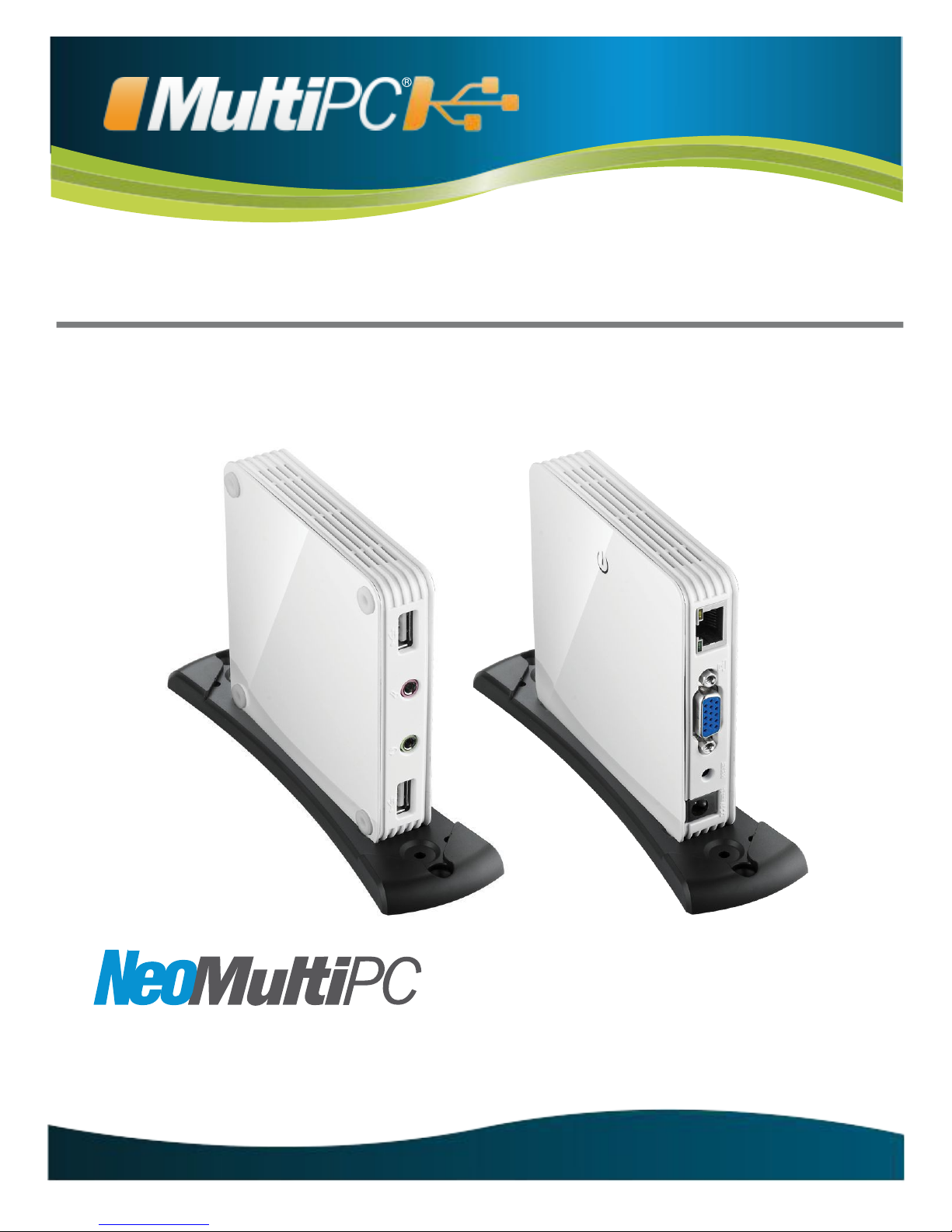
Guía de Instalación
para WMS2012
NEO-360 NEO-360UX3
www.multi-pc.com
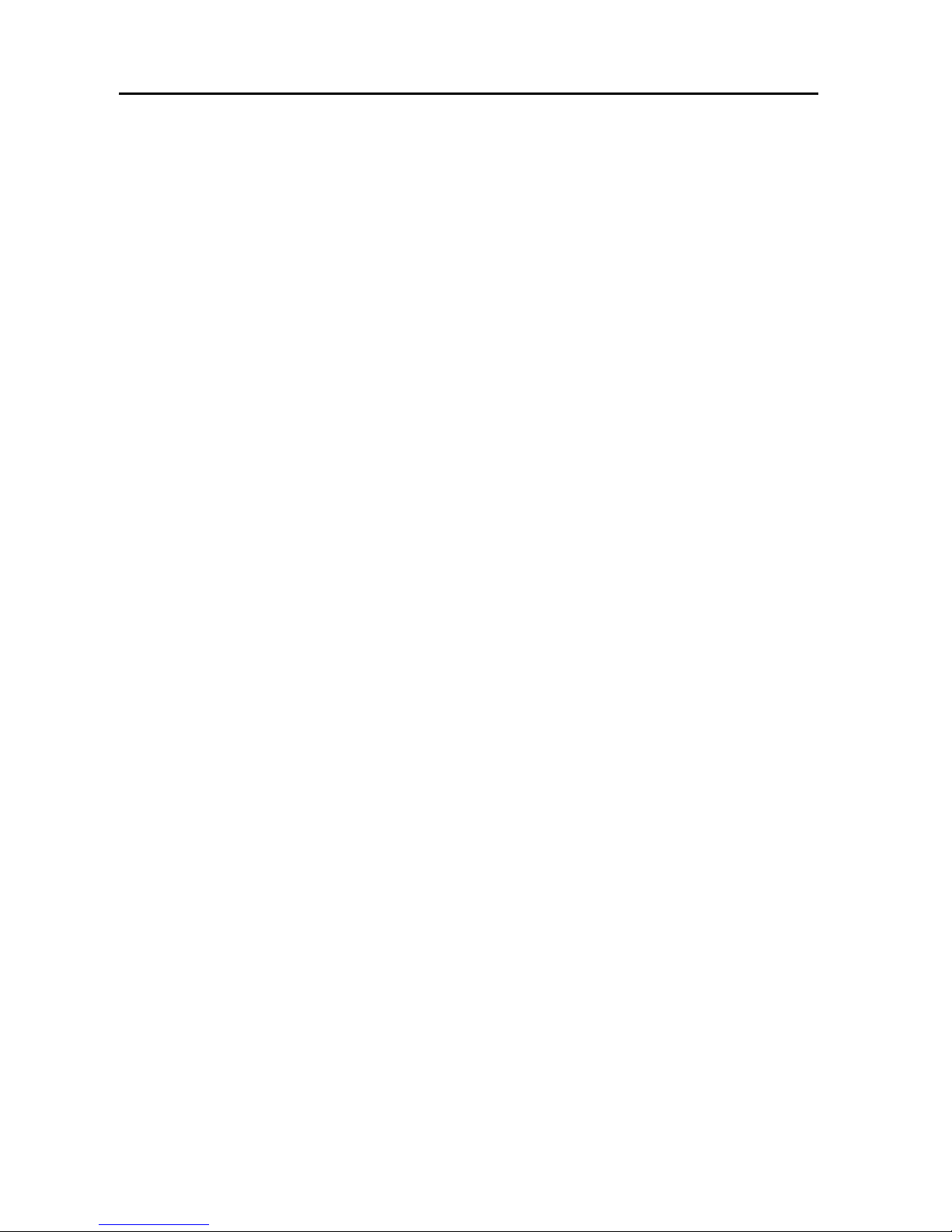
2
TABLE OF CONTENTS
INTRODUCTION....................................................................................... 3
FEATURES ......................................................................................... 3
PACKAGE CONTENTS ..................................................................... 3
APPLICATION.................................................................................... 4
SPECIFICATIONS .............................................................................. 5
SUPPORTED DISPLAY RESOLUTIONS ......................................... 5
MINIMUM SYSTEM REQUIREMENTS ............................................. 6
MAC ADDRESS REMARKING .......................................................... 7
DEVICE INSTALLATION - SOFTWARE ................................................. 8
DEVICE INSTALLING - HARDWARE ................................................... 12
THE STATION ASSIGNMENT AND FUNCTION SETTING ................. 13
STATIONS RENAME ............................................................................. 19
NETWORK SETTING ............................................................................. 20
RESTART DEVICE ................................................................................. 21
ADJUSTING THE SCREEN RESOLUTION .......................................... 22
ADJUSTING THE SCREEN ROTATION ............................................... 25
SETTING TURN OFF ALL MONITOR ................................................... 25
SETTING POWER SAVING ................................................................... 26
DEVICE DRIVER UN-INSTALLATION .................................................. 28
VESA MOUNTING.................................................................................. 30
TROUBLESHOOTING TIPS .................................................................. 31
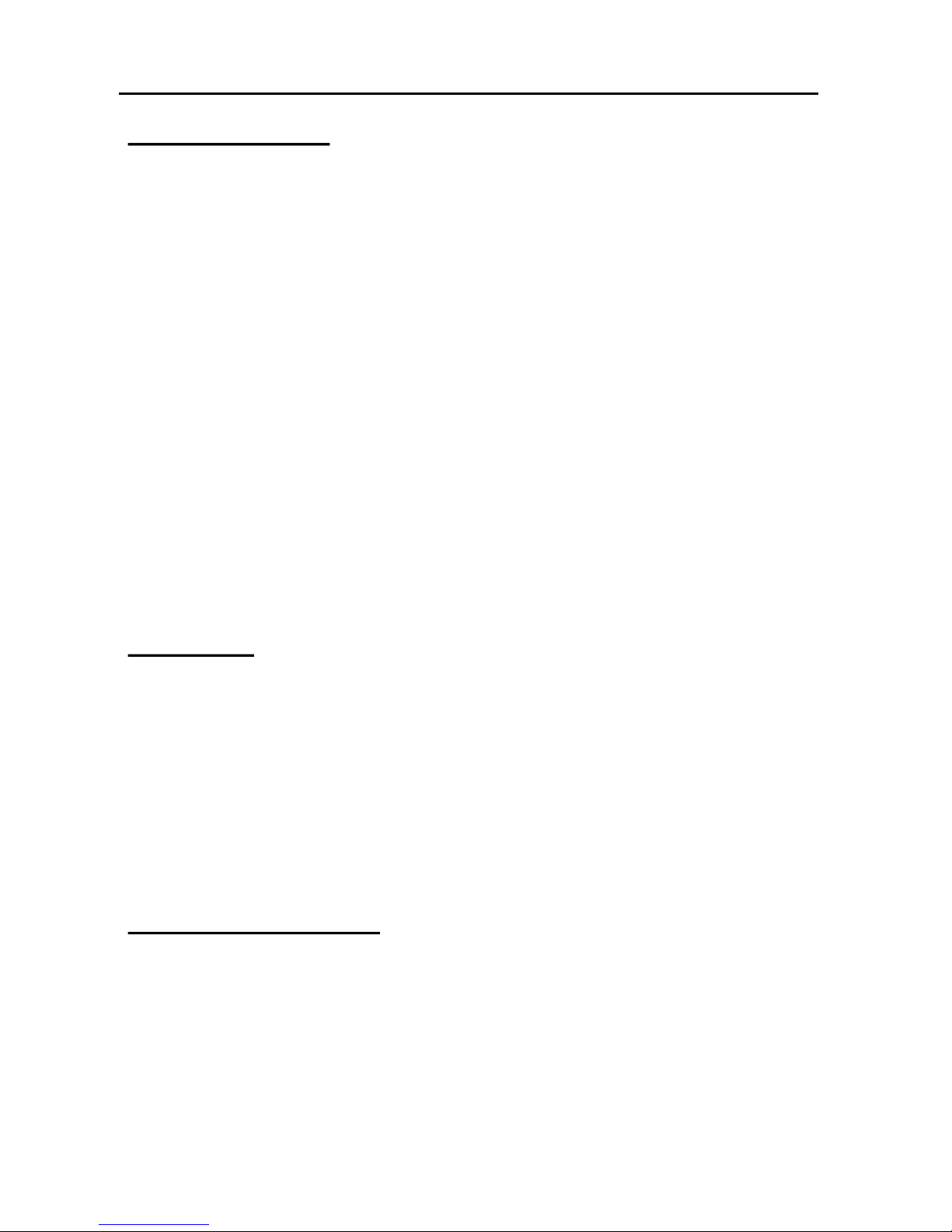
3
Thank you for purchasing the MultiPoint Workstation. The MultiPoint Workstation is
designed specifically for Windows MultiPoint Server 2012. Simply connect it to an available
Gigabit Ethernet Port on the server, and attach a monitor, keyboard, and mouse to add a
new workstation. The MultiPoint Workstation features Two (Three) high-speed USB 2.0
ports, audio and microphone ports, Gigabit LAN port, a VGA port that supports resolutions
up to 1920 x 1080, and a power switch that can also reset this device. Add up to ten
MultiPoint Workstation per server. The MultiPoint Workstation provides an inexpensive and
reliable way to expand your Windows MultiPoint Server 2012 for school and office running
“office application”; “Home Entertainment” and “Full Screen Movie Playback” are not
recommended.
INTRODUCTION
© 2013 Microsoft. All rights reserved.
Microsoft, Active Directory, MultiPoint Server, Office, .NET Framework, Windows, and Windows Server are
trademarks of the Microsoft group of companies. All other trademarks are property of their respective owners
FEATURES
Ethernet connection the host server with distance free
Simple plug and play setup
Eliminates the need for internal video card installation
Designed for Microsoft Windows MultiPoint Server 2012
Simplified administration
Up to 10 WorkStations per Server PC
MultiPoint Workstation
PACKAGE CONTENTS
VESA Mounting Kits
3A/5V AC Power Adapter
CD (Driver and User Manual)
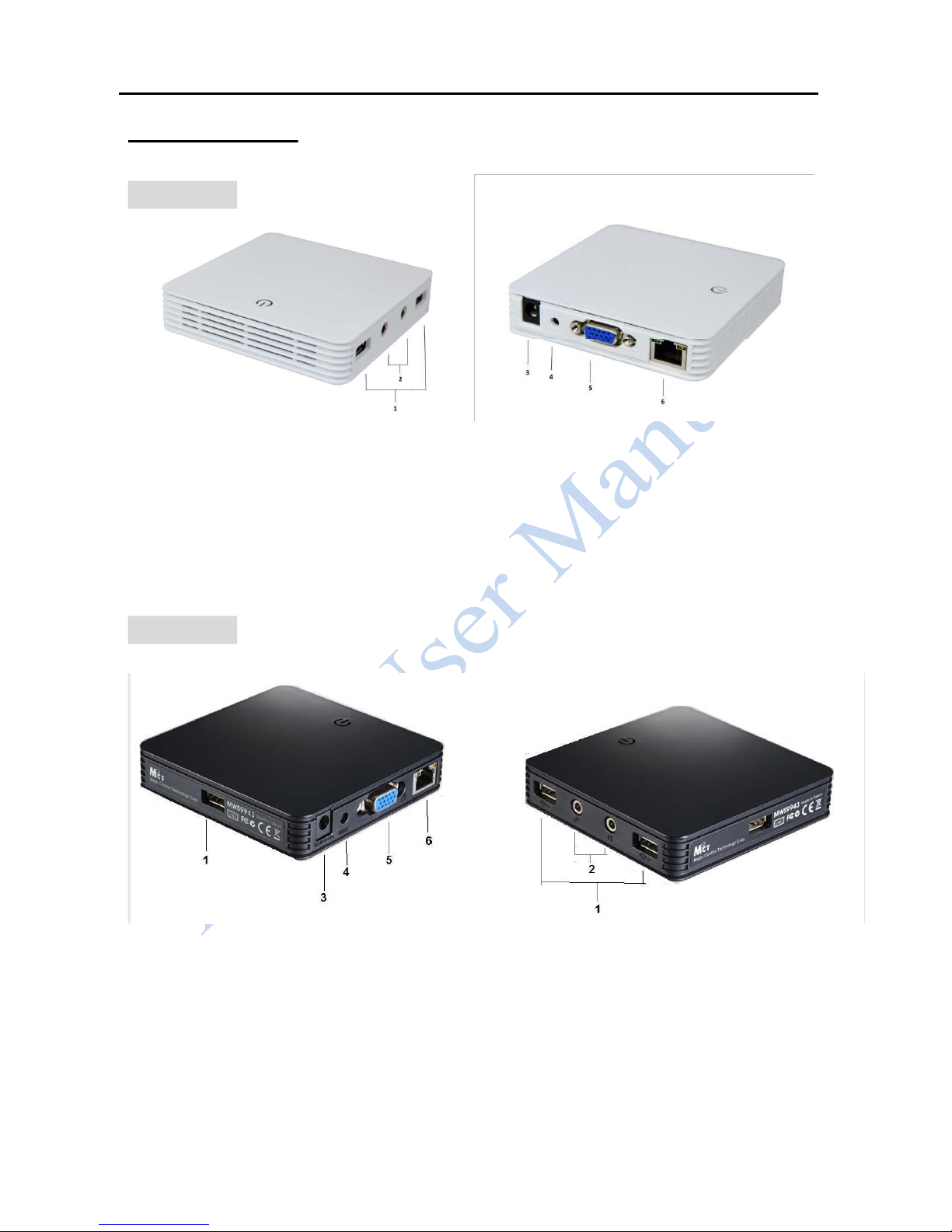
4
APPLICATION
NEO360
1. Two High-Speed USB Ports
2. Stereo Audio Output (Microphone & Headphone)
3. AC Power Jack
4. Reset Button
5. VGA (DB-15) Port
6. Giga LAN (RJ-45) Port
NEO360UX3
1. Three High-Speed USB Ports
2. Stereo Audio Output (Microphone & Headphone)
3. AC Power Jack
4. Reset Button
5. VGA (DB-15) Port
6. Giga LAN (RJ-45) Port

5
SPECIFICATIONS
SUPPORTED DISPLAY RESOLUTIONS
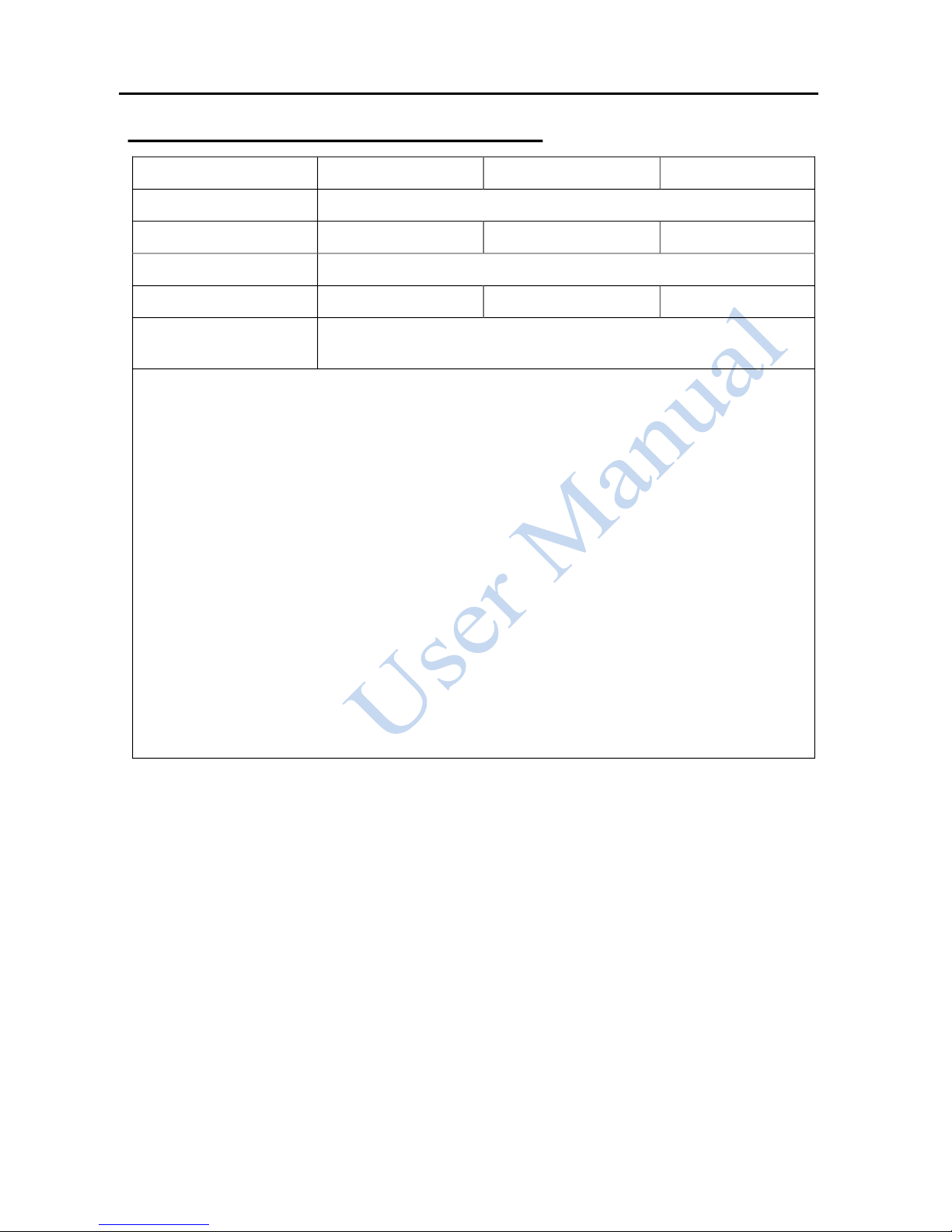
6
MINIMUM SYSTEM REQUIREMENTS
Number of Users 4 6 10
CPU (*Note.1)
Quad-core processor
Recommended
Intel Core i5 Intel Core i5 Intel Core i7
Main Board Chipset
Intel Ivy bridge chipset / Intel Sandy bridge chipset
RAM
3GB 4GB 8GB
Minimum disk space
for setup
32GB
*Note.1:
x64-based Intel Pentium, Intel quad core (i7, i5, i3), XEON, Intel dual core. Compatible
processor (MultiPoint Server supports up to four core & eight core CPUs on one server)
Multi-core processor support. Support up to 4 & 8 multi-core processors; dual-core is
less powered and therefore only 2 to 3 workstation can be supported.
AMD Opteron / Athlon, AMD Embed chipset is not recommend due to unstable
keyboard/ mouse operation which may not recognize under USB1.1 device.
For Optimum Video Display.
Extended video display at full screen is not recommended; it often exhausts CPU and
force system with much lower performance.
Intel Itanium Processor is not supported
Microsoft’s license policy is restricting for 10 users per CPU under “Standard Academic
version”, you can apply for 20 users only if your computer has 2 CPU and your OS
license is a “Premium Business version”.
FOR OPTIMUM VIDEO DISPLAY
Full screen video display is not recommended, user may try one station for full
screen video play back under 720P periodically. a higher system may required for
full screen video play back, please refer to following specification:
- i7 processor
- Intel Sandy bridge chipset
- Intel Ivy bridge chipset
Note: Extended video display at full screen is not recommended; it often exhausts CPU
and force system with much lower performance.

7
MAC ADDRESS REMARKING
Assuming multiple server is required, gathering all station HUB (MultiPoint Workstation)
first, grouping desired Station Hub in quantity while suite each server’s seats, start peeling
every (MultiPoint Workstation) MAC Address Label and paste on handbook according to
the designated Server Name. It is strongly suggested that all Server administrators follows
these steps, please use this handbook as for your important record for MAC address
location note below, therefore to avoid confusing when you need to change station hub or
add additional hub later.

8
DEVICE INSTALLATION - SOFTWARE
Installing the device driver enables Windows MutliPoint Server 2012 to recognize the
MultiPoint Workstation. Please make sure the MultiPoint Workstation is unplugged
from your server before executing the setup program.
A Windows update must be completed before installing this Driver, if you have
completed Windows update you may skip step 2 and step 3.
Step 1.
Insert the Driver installation CD into the CD-ROM drive. The installer should start
automatically. If it does not, double click Setup.exe to start the Installation Wizard.
Step 2.
This Driver will detect if you had most recent Windows update, click OK to check updates

9
Step 3.
Follow the step showed below: click “Check to Update” on the left hand. Due to Windows
update complication,
it is very important to repeat this update step for a few times
until you see “You’re set to automatically install updates” has pop out,
because there are more than 50 scalable files to be update that requires
multiple repeats to complete all.
( Note : The system might remind to restart you system for several time).
Step 4.
Driver Installation Wizard, click Next to continue
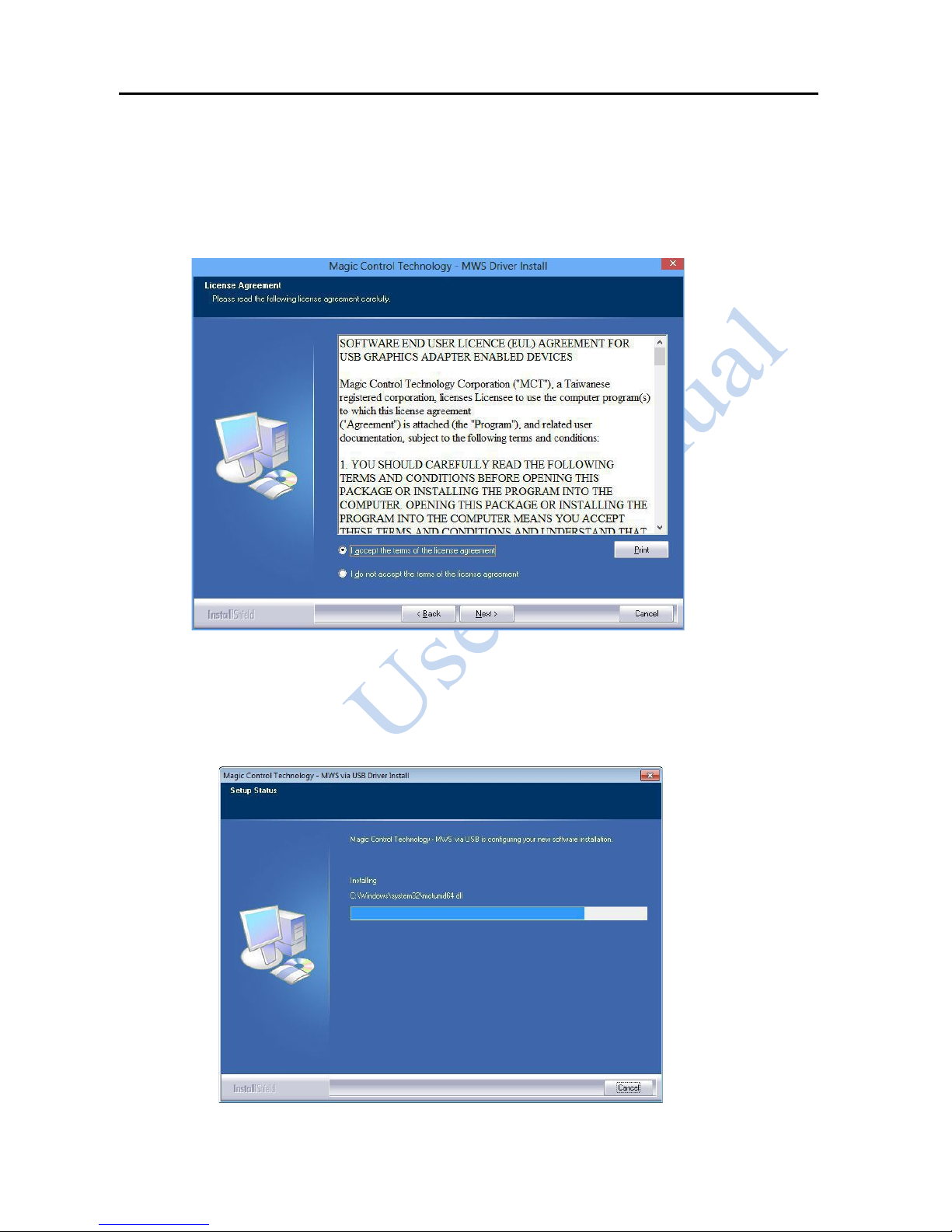
10
Step 5.
License Agreement; review it and check I accept the terms of the license agreement
Click Next to accept the License Agreement.
Step 6.
Setup is searching for installed features... *You may notice the screen flashes during
hardware installation. It is part of the normal process. .
