Multimessage Systems M406 User Manual
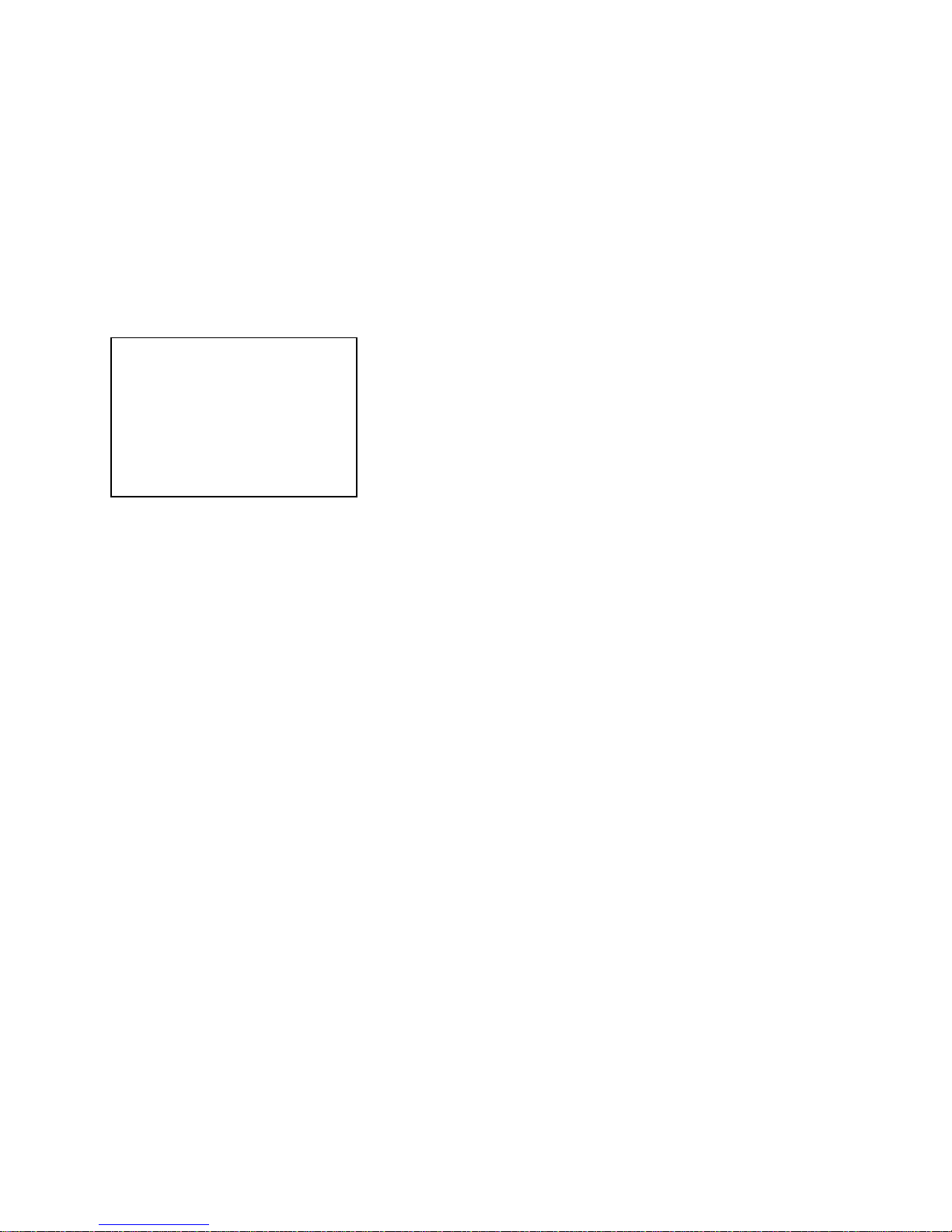
52
Dealer’s stamp
Multimessage Systems Ltd,
Unit 1 / 2, Block 26
Cranborne Industrial Estate,
Cranborne Road, Potters Bar, Herts.
EN6 3JH
Tel. 01707 644480
Fax 01707 646745
www.multimessage.co.uk
ISSUE 1.1
Revised 06/09/05
1
User Guide
Multimessage Systems Limited
ADSL Router
Model
M406
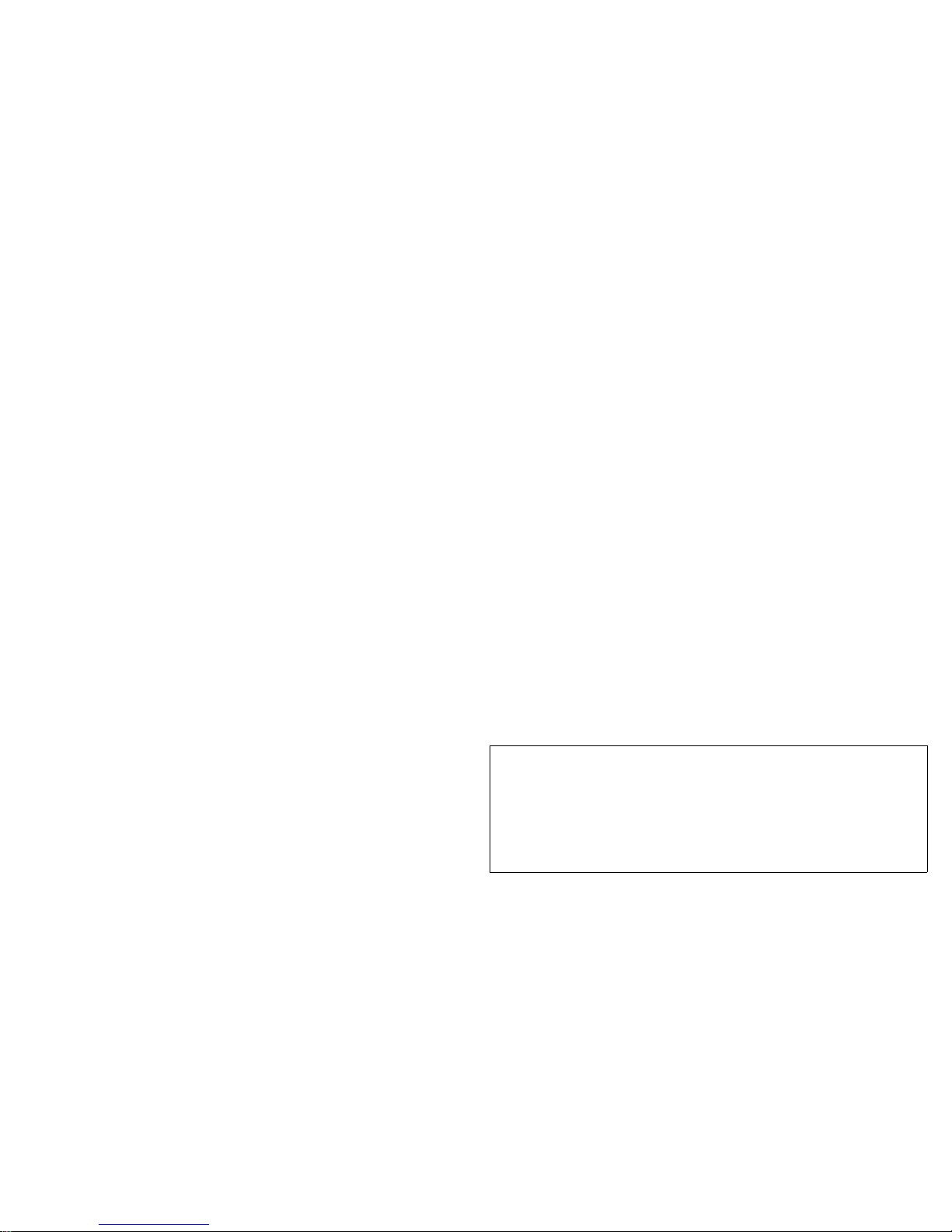
2 51
GUARANTEE
Multimessage Systems Ltd. guarantees this product for one year from the date of purchase provided that:
• The product has only been used for its intended purpose, and has not been subjected to misuse, or been wilfully or accidentally damaged.
• The product has been installed according to the maker's lnstallation Instructions.
• The product has not been tampered with or repaired by anyone other than Multimessage Systems Ltd. or its approved agents.
If a fault occurs in this product within twelve months of purchase you should return it to where you bought it, together with the sales receipt, and
it will then be replaced or repaired free of charge.
This guarantee does not affect your stat utory rights and is applicable to the United Kingdom only.
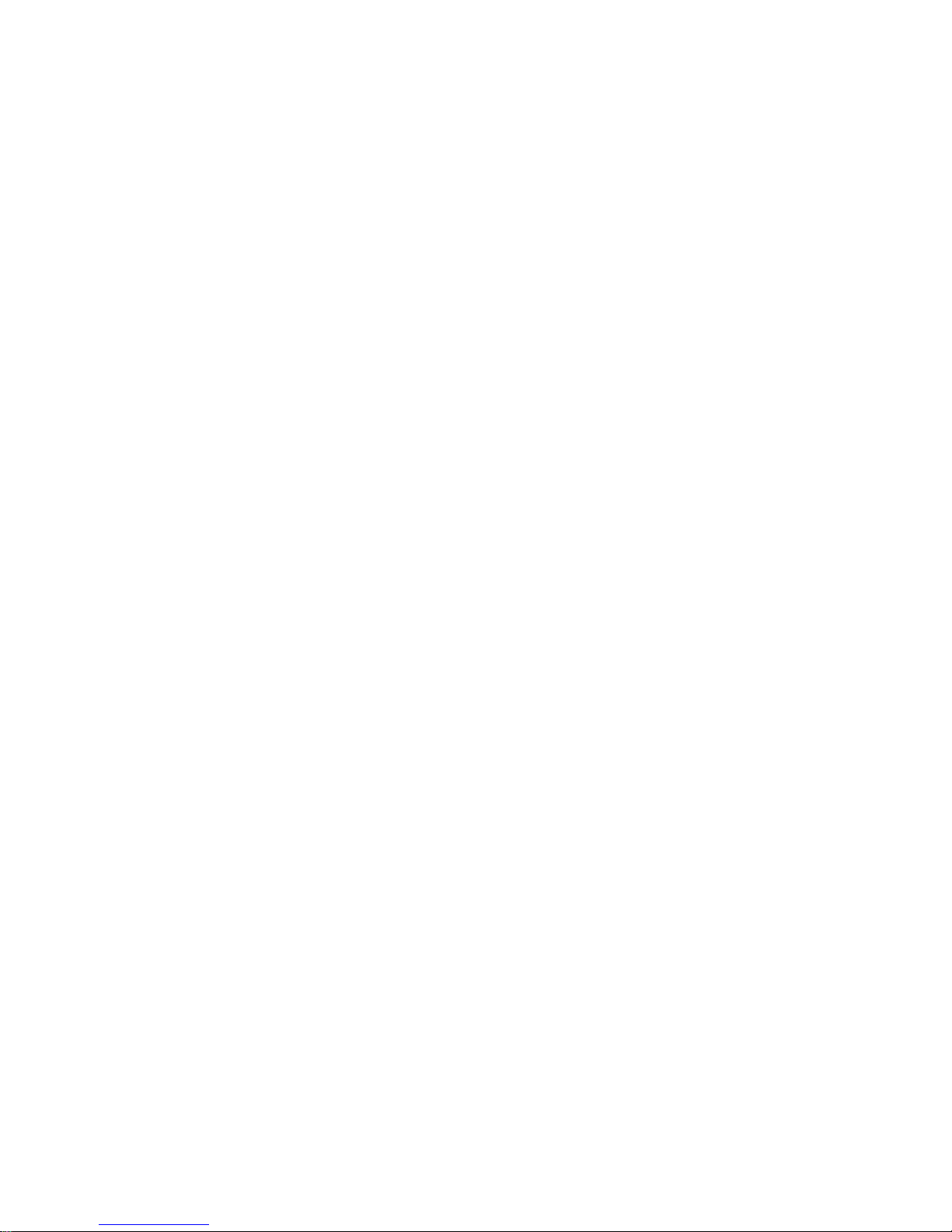
50 3
Contents
INTRODUCTION 4
M406 Features 4
Product Illustration 5
INSTALLATION 8
NETWORK SETTINGS 9
CONFIGURING THE ADSL ROUTER 13
ROUTER STATUS 16
Wan Configuration 19
LAN Configuration 24
PPP Configuration 25
NAT Configuration 28
Virtual Server 30
ADMIN PRIVILEGE 36
Virtual Server 30
ADSL Configuration 38
RIP Configuration 39
Password Configuration 40
Miscellaneous Configuration 41
System Log 46
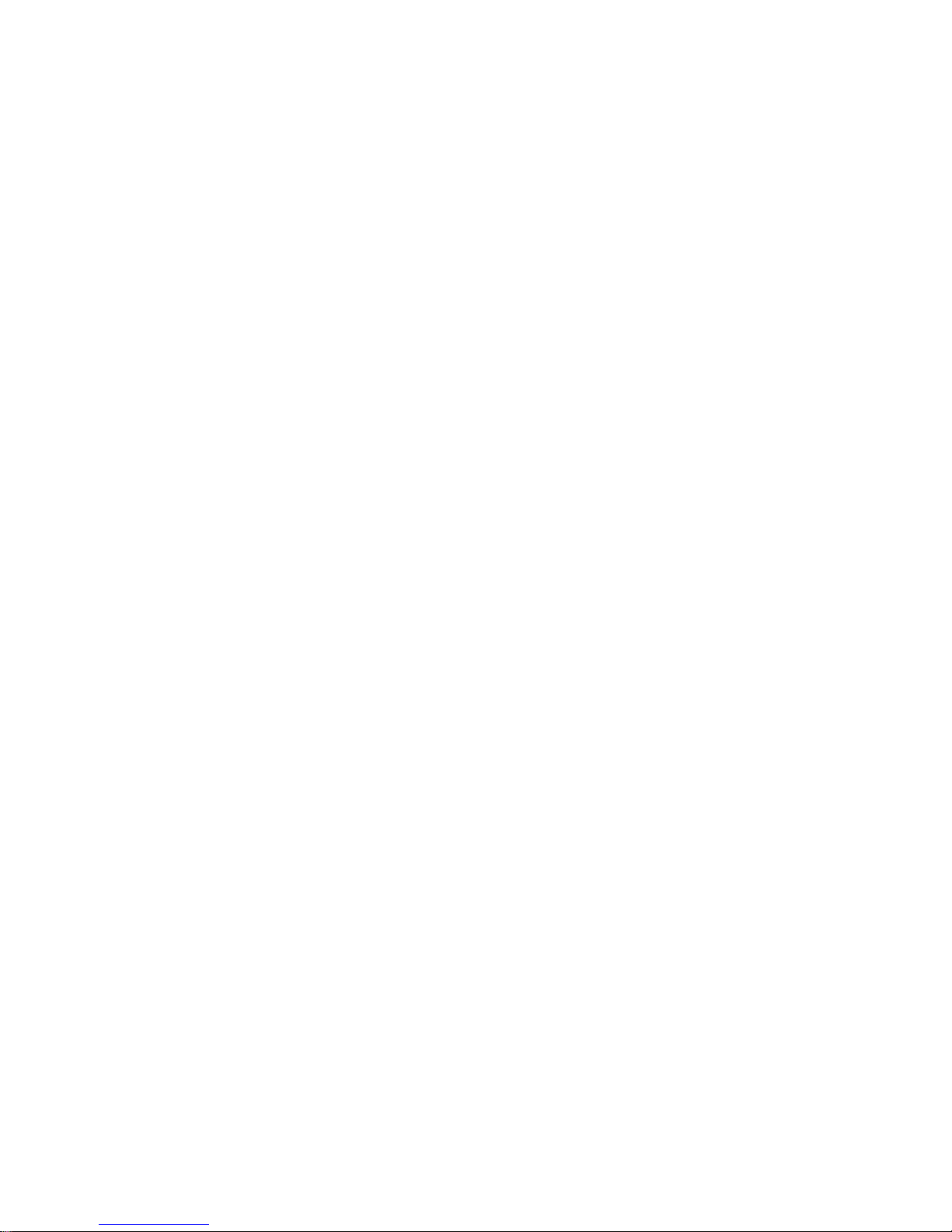
4
INTRODUCTION
The Multimessage M406 is an ADSL Ethernet Router. It is optimized
to address the growing demand for high-speed Internet access. With
an IEEE 802.3-compliant Ethernet interface, it provides connectivity
options without relying on host PC drivers.
The ADSL Ethernet Router is an "always-on" high-speed broadband
connection to the internet. Using existing twisted-pair telephone lines,
ADSL technology provides data rates more than 100 times as fast as a
traditional analogue modem, without an interruption in telephone service.
The ADSL Ethernet Router is fully compliant with the full-rate ADSL
(T1.413 Issue 2 and G.dmt) and the splitter less G.lite (G.992.2)
standards. With data transfer rates of up to 8 Mbps downstream and
1 Mbps upstream.
M406 Features
ADSL Compliance
• Compliant with ADSL standards
• Full-rate ANSI T1.413 Issue 2 and ITU G.dmt G.992.1) stand ar ds
• Splitter less ITU G.lite (G.992.2) specification
• 1 Ethernet port (dual speed 100/10-Mbps)
• HTML user interface
• 2 levels of password protection
49
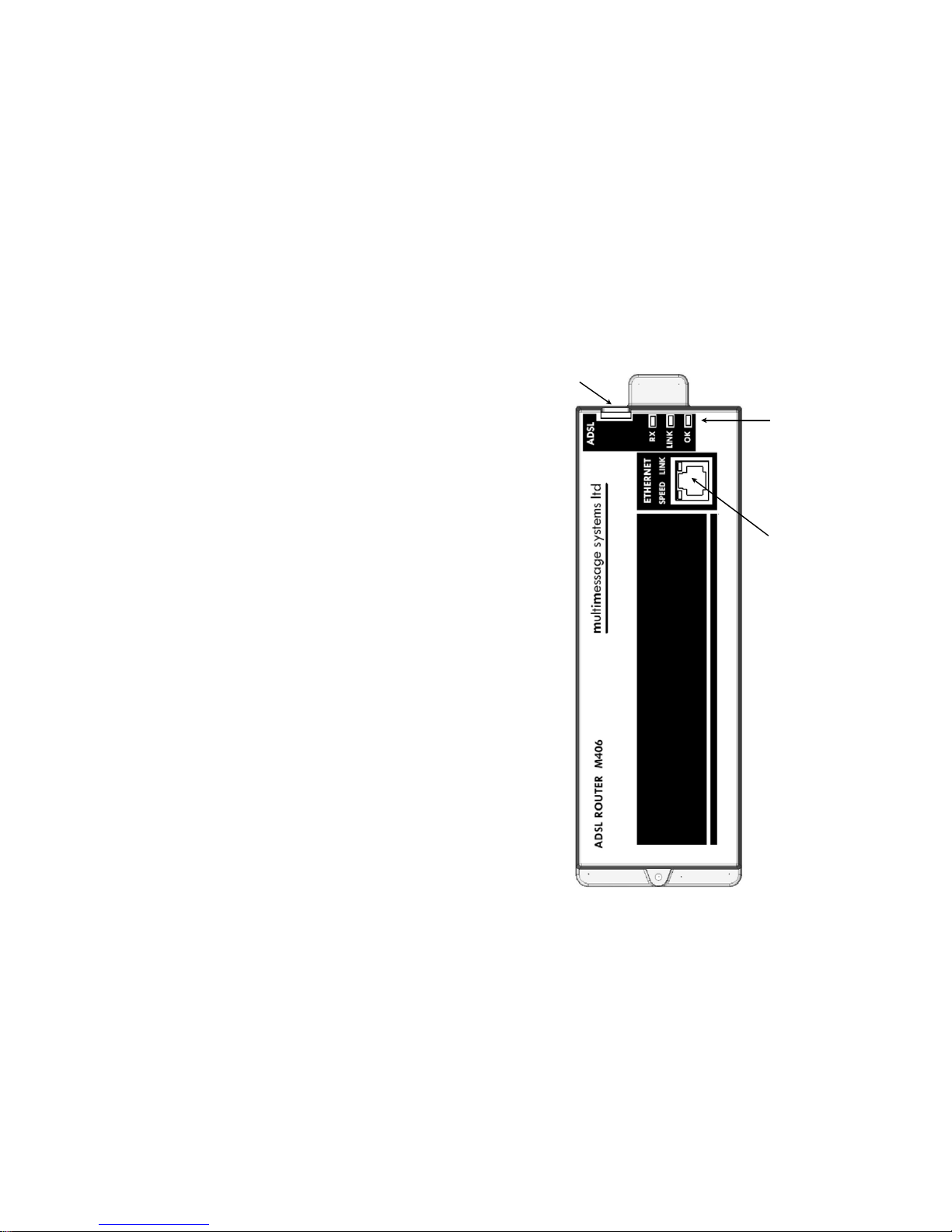
48
5
Product Illustration
1. Ethernet connector
2. ADSL status indicators
3. ADSL line connector
1
2
3
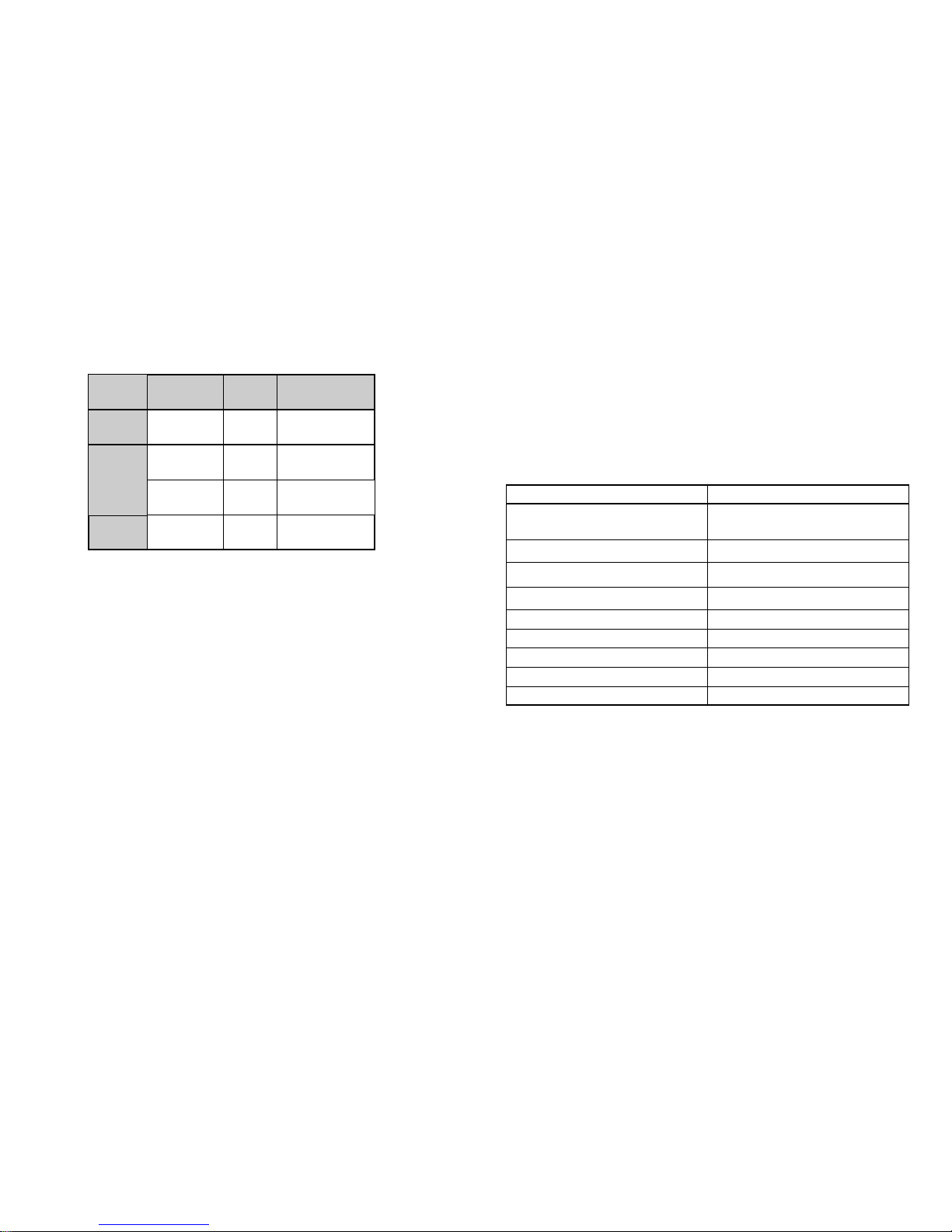
6
ADSL Status Indicators
Indicator
Activity Colour Description
OK FLASHING Green System is alive
LINK FLASHING Green Searching for a
valid ADSL link
ON Green A valid ADSL link
is present
RX
ON or
FLASHING
Yellow Activity on ADSL
lLink
OK
The OK indicator will flash when the M406 has booted
up and is ready to use.
LINK
The Link indicator will light when a valid connection has
been established between the router and your internet
service provider (ISP). The indicator will flash until a
valid link has been established.
RX
The RX indicator will light or flash when there is activity
on the ADSL link to the ISP.
47
TECHNICAL NOTES
1. Interconnection circuits made to any port should be such that the
equipment continues to comply with the requirements of EN60950 2.3
for SELV circuits. (The voltages in a SELV circuit shall not exceed 42.4V
peak or 60V dc.) Advice should be sought from a competent engineer
before such a connection is made.
2. Refer all servicing to qualified personnel or to the Multimessage
Systems Customer Servicing Department at the address given on the
back page of this handbook.
Exchange Lines 1
Supported Protocol Full-rate ANSI T1.413 Issue 2 and ITU G.
dmt
Ethernet Ports (RJ45) 1
Supported Protocol IEE 802.3
Dimensions 200mm l x 67mm wide x 33mm deep
Weight 220g
Power Supply 24V AC 50 Hz
Power Consumption 250mA maximum
Temperature 0 to 40°C working
Relative Humidity 0 to 95% (non-condensing)
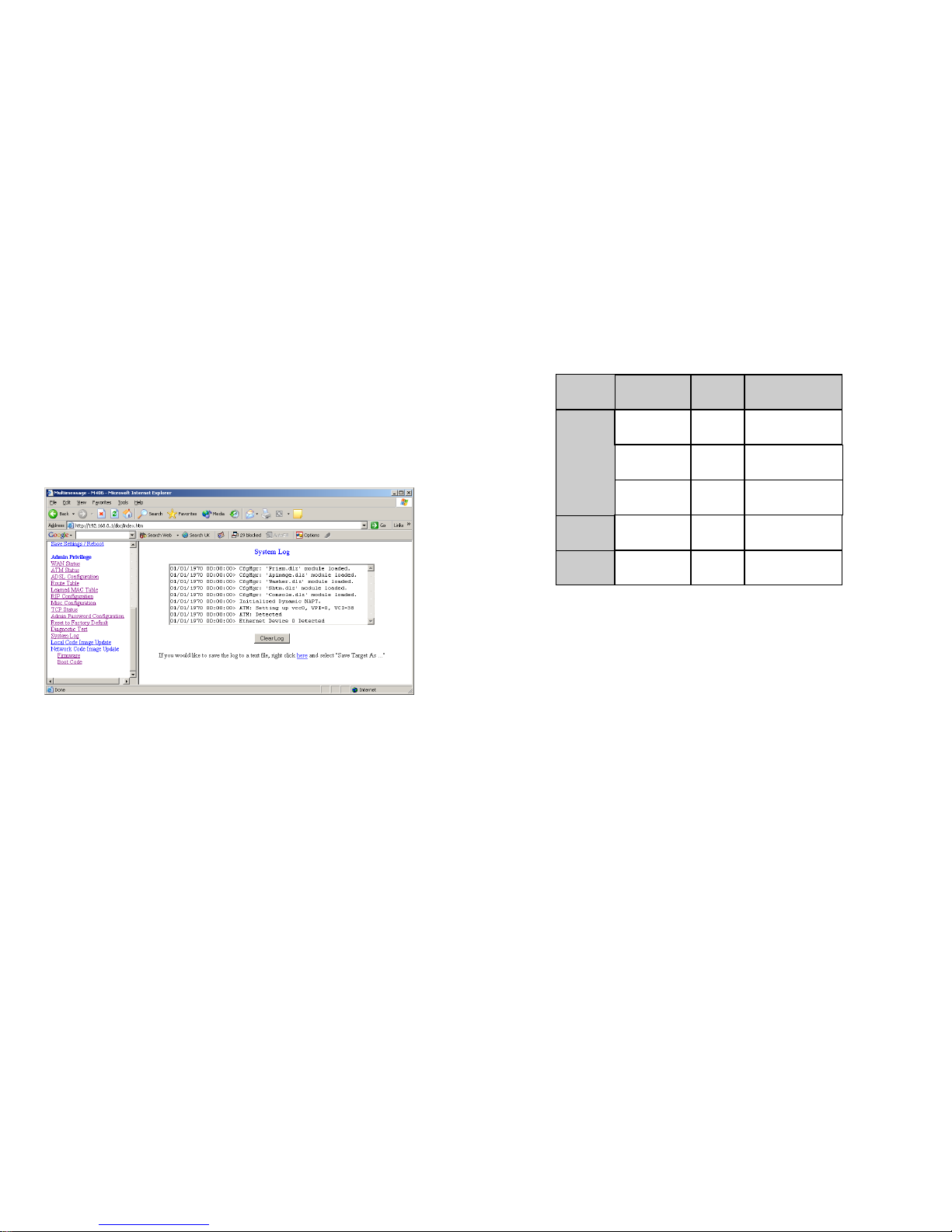
46
Query DNS for www.conexant.com: This test checks that the host name
can be resolved to IP address though domain name servers.
Ping www.conexant.com: This test checks that the specified host can be
reached through ping request.
System Log
The System Log page shows the events triggered by the system.
7
Ethernet Connector Indicators
Indicator
Activity Colour Description
LINK OFF Green No link
ON Green Active link
Flashing Green Activity on link
SPEED
OFF Yellow 10Mbps
ON Yellow 100Mbps
LINK
The link indicator will light when a connection between
the Router and the switch (or a PC) has been established. If the indicator is flashing then there is activity on
the link. If a cable is plugged in and the link indicator for
that port does not light, then a wrong or defective cable
has been used.
SPEED
The speed indicator will light if the connection is connected to a 100Mbps link. The indicator will be off if the
connection is connected to a 10Mbps link, this does not
indicate a fault with the connection.
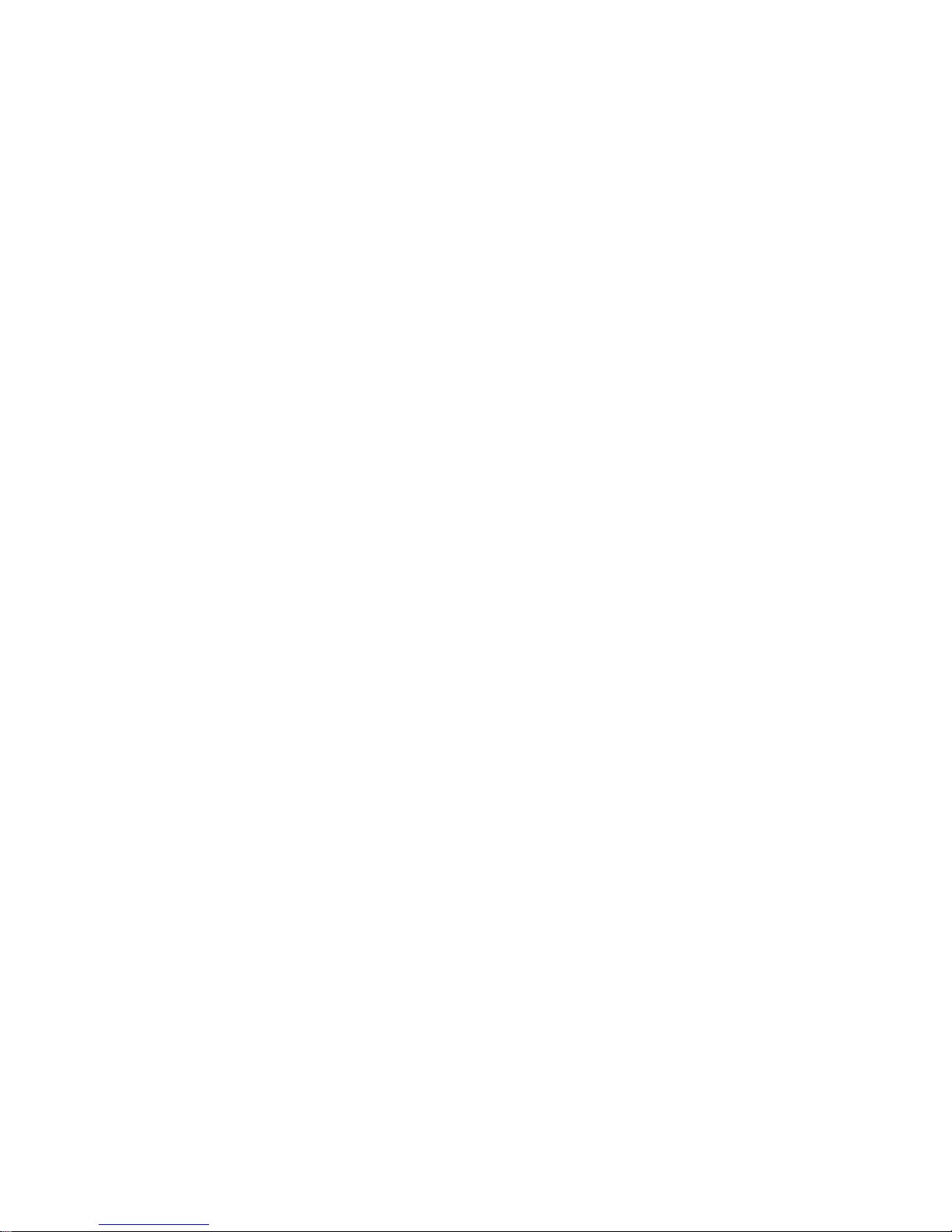
8
INSTALLATION
The M406 should already be fitted into the M400 chassis by an installation engineer. If the M406 has not been installed please follow the installation guide supplied with the unit.
Installation of ADSL Line
• The incoming ADSL line from your service provider should be
plugged into the ADSL line connector (see product illustration
P5).
Installation of Ethernet
• Plug your Ethernet cable from the Ethernet connector on the
M406 (P5) to a spare connector on your 10/100 Ethernet Switch
(M402).
• If you don’t have an M402 then your Ethernet cable needs to be
patched via the patch panel to the required computer. Follow the
procedure below.
• Select a socket in the room required to connect the computer to.
Note down the number on the socket.
• On the patch panel, link the corresponding numbered socket on
the patch side to the Ethernet connector on the M406, using the
appropriate coloured patch lead.
• Connect the computer’s Ethernet adaptor to the allocated room
socket, then power up the computer.
• Check on the M406 that the link indicator for the port being used
shows there is a connection.
• If the indicator shows that there is a link the network connection is
ready for use.
45
LAN interface connection.
Test ADSL Synchronization: This test checks the ADSL Showtime. If
this test returns FAIL, all other tests will be skipped.
Test ATM OAM Segment Loop Back: This test sends ATM OAM F5
Segment loop back request cells to the CO. This test will pass if a
response cell is received. Since some service providers might not
Support this test, it could still work even if this test fails. If this test fails
consistently and the ADSL modem seems not to be working, make
sure the VPI and VCI are configured correctly.
Test ATM OAM End-to-End Loop Back: This test sends ATM OAM F5
End to End loop back request cells to the CO. This test will pass if a response cell is received. Since some service providers might not support this
test, it could still work even if this test fails. If this test return FAIL consistently and the ADSL modem seems not working, make sure the VPI and VCI
are configured correctly.
Test Ethernet Connect to ATM: This test checks that the ATM AAL5 mod-
ule is loaded correctly.
Test PPPoE Connection: This test checks the PPPOE connection.
Test PPP Layer Connection: This test checks the PPP authentication.
Test IP Connect to PPP: This test checks a valid IP address assigned
from the service provider.
Ping Primary DNS: This test checks that the primary DNS can be reached
through ping request.
