Page 1
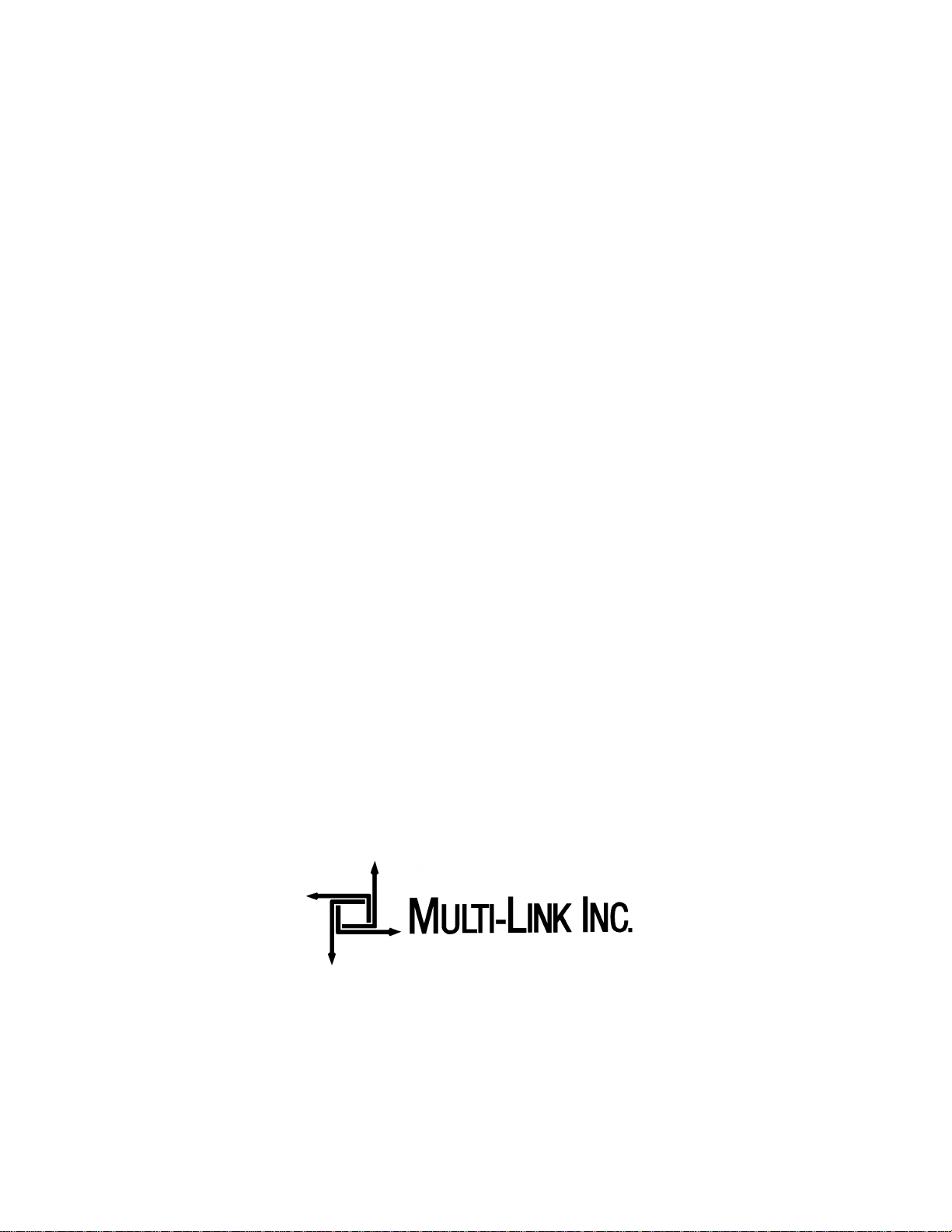
ONLINE MANUAL FOR
TM
The Stick
Page 2
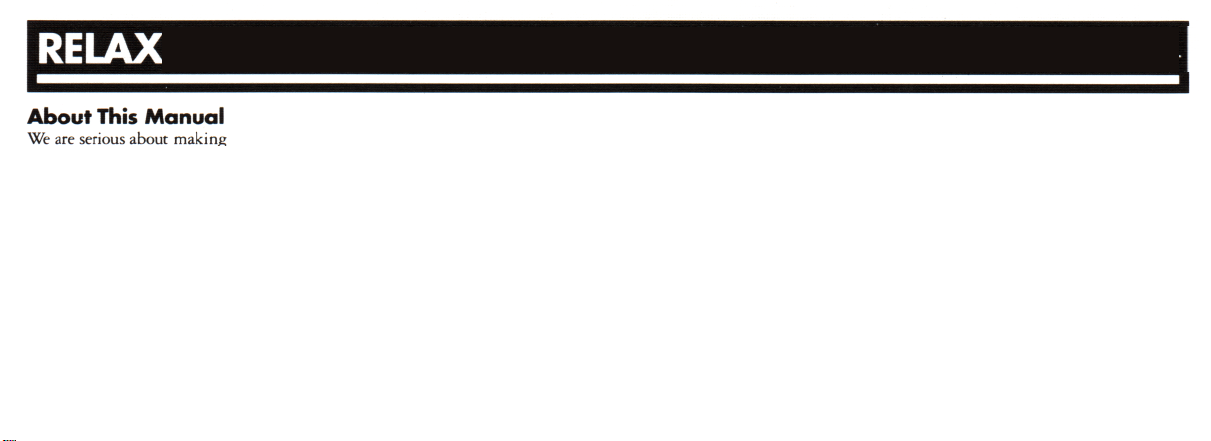
. This is NOT
rocket science.
serious about the information you need to make the product function correctly....
but we can’t get real serious about writing product manuals.
There are enough bad product manuals out there to sink an
probably seen them-the ones that take a degree
figure out, or they are
plain
boring.
Our humor or wit (or lack of
to lessen any aspect of the product except maybe the painful task of gettmg
through some very dry material. Thanks.
the finest products on the market. And we are
aircraft
Electrical
this
manual is not put here
written
in every language except English
either)
in the rhetoric of
in
carrier. You’ve
Engineering
or...
they are just
to
Something
You Should Know Now That You Have
PurchasedOur Product- Product
You are the most important person in the world and we at Multi-Link want to
THANK YOU for your business. We can’t say it enough! At one time in
America, business was conducted face to face where a word and a handshake were
good enough. While we seldom get the opportunity to personally meet and thank
the people who buy our products, we realize your purchase of The
of confidence and trust in our product and our company. We will not betray this
confidence or trust-that is our word and handshake to you. You are the backbone
of our business.
The ultimate goal we, as a company, have targeted is your satisfaction. We want
you as a customer and a commitment to your complete satisfaction AFTER THE
SALE is our pledge. If at any time you have a problem, comment or question
about The
We want to hear from you. And again, THANKS for the opportunity to do
business with you. You are important to us.
Stick (tm), its operation, functions or features - call us at 1 800 535 4651.
. .
Stick(tm)
is a vote
Page 3

SAFETY INSTRUCTIONS
1
HOW THE STICK WORKS
1.1) Programmable Features
1.2) Standard Features
2
PROGRAMMING THE STICK
2.1) Programming and Quick Reference Guide
2.2)
Initial Check, Power Up, Connect To The Phone Line.
3
THE “HOW TO” OF PROGRAMMING
3.1) Tones / Programming Commands
3.2) Overview of Programming
3.3) Audible “Read Back” of Programming
4
POINTERS FOR HOOK-UP OF VOICE/DATA EQUIPMENT
4.1)
FAX / PC Fax Cards
4.2) Answering Machines
...........................................................
..........................................................
....................................................................
......................................................
..............................
........................................
.........................................
....................................................
.................................
..............................................................
.............................................................
..........
....
10
11
12
.14
14
16
.8
4.3) Computer Modems
1
1
4
6
7
9
4.4) Other Stuff
5
INSTALLATION- Introduction
On Single Phone Line
5.1)
A) Simple Plug-In
B) Simple Plug-In W/Extensions
C) “Barge-In Protection” For Simple Plug-In W/Extensions
D) Not-So-Simple In Line Installation
On Multiple Phone Line System
5.2)
A) Key System or PBX
B) RJ-14 Two Line Phone System
6
MOUNTING THE
7
TECHNICAL SPECIFICATIONS
8
FCC/DOC/LIMITED WARRANTY
...........................................................................
...............................................................
...................................................
...........................................................
................................................................
..........................................
..................................
...........................................
.........................................................
.........................................
STICK
...............................................................
.................................................
............................................
17
18
19
21
21
22
.22
24
25
25
26
28
29
..30
30
Page 4
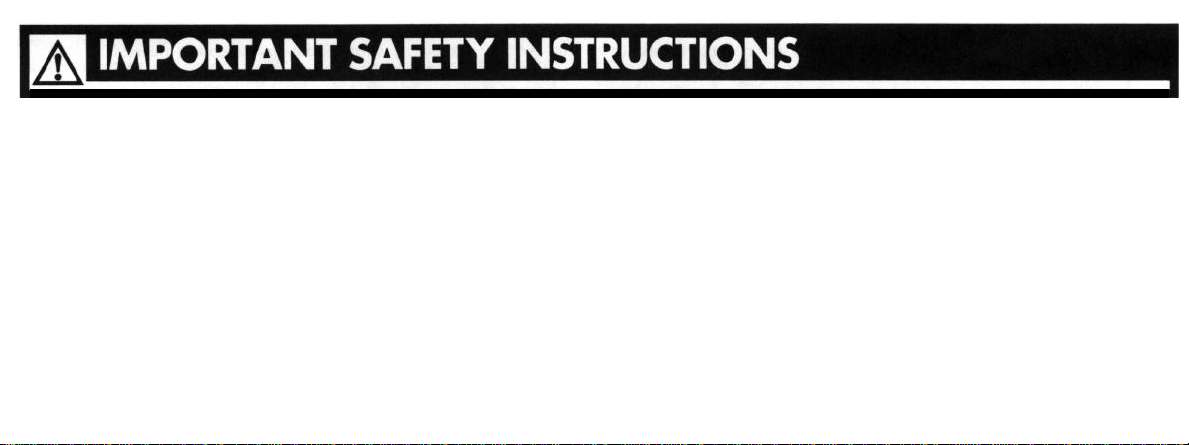
When using your telephone equipment, basic safety precautions should
always be followed to reduce the risk of fire, electric shock and injury to
persons, including the following:
1.
Read and understand all instructions.
2. Follow all warnings and instructions marked on the product.
3. Unplug this product from the wall outlet before cleaning. Do not use
liquid cleaners or aerosol cleaners. Use a damp cloth for cleaning.
4. Do not use this product near water, for example, near a bathtub, wash
bowl, kitchen sink or laundry tub, in a wet basement, or near a
swimming pool.
5. Do not place
product may
this product on an unstable
fall causing serious damage
cart, stand, or table.
to the product.
The
6. This product should never be placed near or over a radiator or heat
register. This product should not be placed in a built-in installation
unless proper ventilation is provided.
7. This product should be operated only
indicated on the marking label. If you are not sure of the type of power
supply to your home, consult your dealer or local power company.
8. Do not allow anything to rest on the power cord. Do not locate this
product where the cord will be abused by persons walking on it.
not overload wall outlets and
9. Do
risk of fire or electric shock.
the
Never push objects of any kind into this product through cabinet
10.
as they may touch dangerous voltage points or short out parts
from
the type of power source
extensioncordsas this can
result
in
slots
Page 5

that could result in a risk of fire or electric shock. Never spill liquid of
any kind on the product.
11. To reduce the risk of electric shock, do not disassemble this product,
but take it to a qualified serviceman when some service or repair work
is required. Opening or removing covers may expose you to dangerous
voltages or other risks. Incorrect reassembly can cause electric shock
when the appliance is subsequently used.
12. Unplug this product from the wall outlet and refer servicing to
qualified service personnel under the following conditions:
A) When the power supply cord or plug is damaged or frayed.
B) If liquid has been spilled into the product.
C) If the product has been exposed to rain or water.
D) If the product does not operate normally by following the
operating instructions. Adjust only those controls, that are covered
by the operating instructions because improper adjustment of other
controls may result in damage and will often require extensive
work by a qualified technician to restore the product to normal
operation.
E) If the product has been dropped or the cabinet has been damaged.
F) If the product exhibits a distinct change in performance.
13. Avoid using a telephone (other than a cordless type) during an
electrical storm. There may be a remote risk of electric shock from
lightning.
14. Do not use the telephone to report a gas leak in the vicinity of the
leak.
INSTALLATION INSTRUCTIONS
1. Never install telephone wiring during a lightning storm.
2. Never install telephone jacks in wet locations unless the jack is
specially designed for wet locations.
3.
Never touch uninsulated telephone wires or terminals unless the
telephone line has been disconnected at the network interface.
4. Use caution when installing or modifying telephone lines.
"SAVE
THESE INSTRUCTIONS!”
Page 6
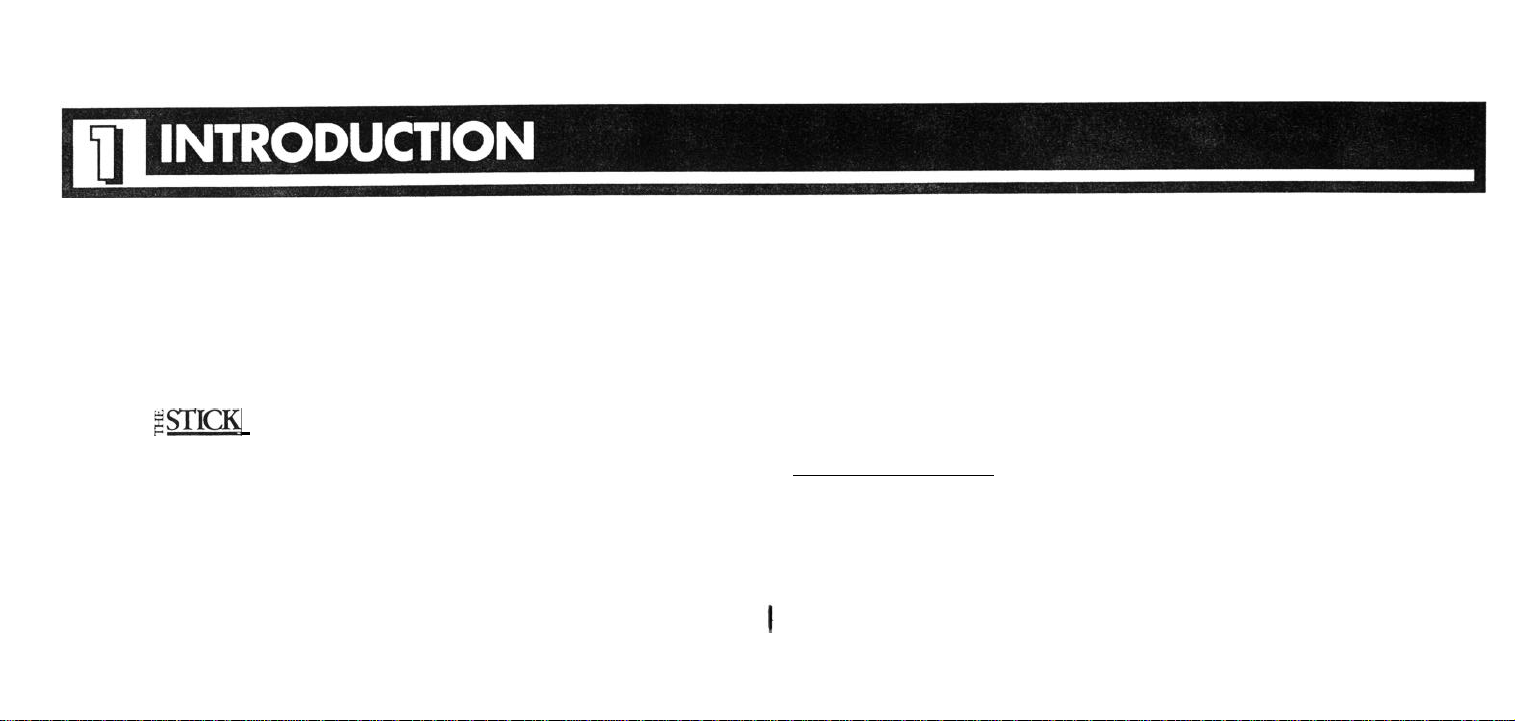
Congratulations! You have purchased the highest quality
voice/fax/modem call processor in the industry-The Stick! This
manual has been designed to get you, your communications
devices and The Stick operating on the phone line with a minimal
amount of work. Please read this manual carefully and BE SURE
TO FILL OUT AND MAIL YOUR WARRANTY CARD!
tones to the calling party. After the screening function is
performed, the call is routed to the proper device.
The Stick’s performance is dependent on how it is installed on a
home or business phone line and what programmable features are
activated. The next section explains the different features which
optimize performance in particular installations.
HOW WORKS
When installed on a phone line, The Stick automatically answers
all inbound calls and “screens” for fax tones (CNG-CalliNG tones)
and Security Access Codes (in the form of DTMF/touch tones).
While performing the “screening” function for both types of tones
The Stick is transmitting phone company-simulated “ringback”
1.1 PROGRAMMABLE FEATURES-
Fax Tone Detection-This feature, when activated, tells The Stick to
detect the presence of CNG/fax tones which may be transmitted by a
calling fax machine or
tones, whether they be from a fax machine or PC Fax card, are routed
through to equipment connected to the device port labeled FAX. If no
PC Fax
card. All calls accompanied by CNG
Read This First!!!!!
Page 7
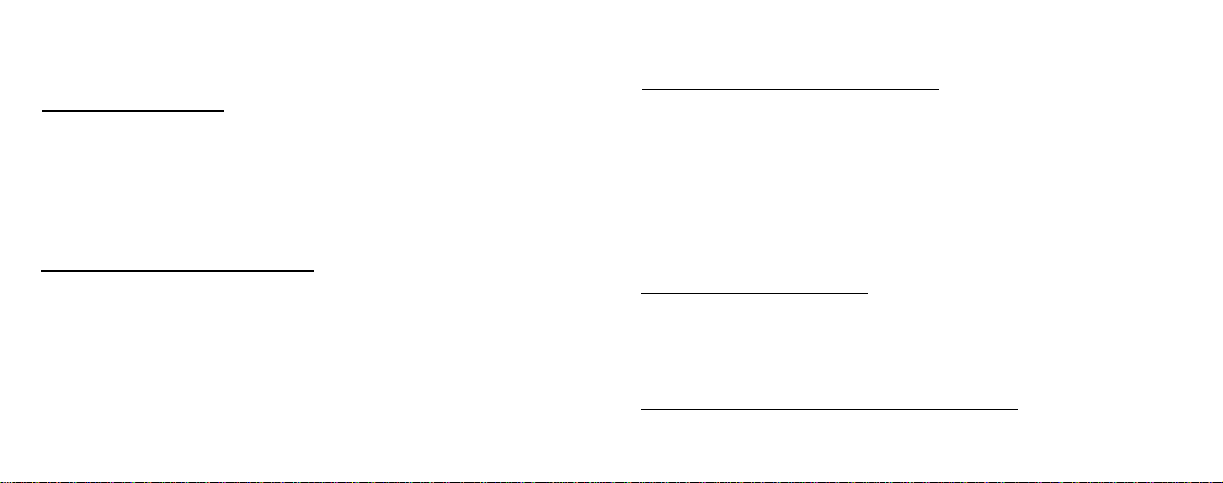
fax-type equipment is used on The Stick, simply deactivate this feature.
Factory preset is “on”.
Protected Hook
with certain multi-line
Flash-This feature allows The Stick to be compatible
KSU
phone systems. Some KSU systems do not
allow touch tones (DTMF tones) to be generated from a telephone key
pad after an inbound call has arrived. With Protected Hook flash "on"
the phone system can be “fooled” into generating touch tones by striking
the flash key. Calls can then be manually transferred between devices by
dialing the proper security access code. Factory preset is “off.”
Unanswered Call Silent Transfer-This feature was engineered for
those of you who may receive manual fax or modem calls after normal
business hours but do not use an answering machine. Manual fax calls
(not accompanied by CNG fax tones) and modem calls usually wind up
routed to the phone when the caller cannot execute the proper access
code. With Unanswered Call Silent Transfer “on”, the inbound call
(routed to the phone) will be switched over to a designated port (see
Silent Transfer Destination) after the unanswered phone has been rung
the maximum number of rings. Factory preset is “off.”
Answering Machine Silent Transfer-This
Unanswered Call Silent Transfer except tha t
45
answering machine to field after-hours calls. When a manual fax or
modem call arrives and the answering machine has answered, the caller
will still be able to get to a destination device by staying on the line after
the answering machine “times out”. If you answer a call and hang up
before 45 seconds, The Stick will transfer the call to the designated
device. Factory preset is “off.”
Silent Transfer Destination-After activating either Silent Transfer
feature, you will want to tell The Stick where to route the call. The
“Destination” program feature gives you the option of routing all
hours calls to either the fax or modem. Factory preset is to the port
labeled “FAX”.
Programmable e Securityv
executed by dialing the programmed SAC for each voice/data device
2
feature works like
it is designed for calls of
seconds or less. It should only be activated when you are using an
after-
Access Codes (SAC’s)-Transfer of a call is
Page 8

connected to The Stick. SAC’s are programmable (using a touch tone
phone only) up to
4
characters long- digits 0 through 9 and symbols
*
(star) and # (pound). The Stick will not detect SAC’s dialed from
“calling” pulse
phones- only
from touch tone phones. Call transfers dialed
by a pulse phone are limited to phones hooked to or on the same line as
The Stick and are limited to transfer to the “FAX” port only. The pulse
dial SAC for this is fixed at “2”. You must also have the “Pulse Detect”
feature on if you use a pulse dial phone to transfer a call.
Do’s and Don’ts Of SAC Programming
l 1 Digit Security Access Codes ARE NOT recommended. (Refer to
“Programming” Section, page 9).
#",
l DO NOT use the codes
"9" or
"##"
These codes are reserved for the “Call Grab” feature and
"9"
"#","#
or anything beginning with
programming access to The Stick, respectively.
l DO NOT select an access code that may be the
first
part of a dialed
number or the control code of your answering machine.
3
Factory preset Security Access Codes are as follows:
Touch Tone Pulse Dial
VOICE 1 and VOICE 2
Port-
FAX
MODEM
Port-
Ports-
*1
*2
*3
None
2
None
Pulse Detection-The Pulse Detection feature, when activated, allows
The Stick to detect the factory preset code “2” and “Call Grab” preset
code "9" when dialed from a pulse dial phone. The factory preset for this
feature is “off.”
Rings To Answer-This feature directs The Stick to answer an inbound
call after a programmed number of rings (0 to 10 rings) from the phone
company. If RTA is programmed to “O”, The Stick will answer the call
during the first ring. Extension phones elsewhere in your location will
only “chirp” the first ring before going quiet. If the RTA is greater than
"0",
The Stick will allow all incoming calls to ring extensions and devices
connected to the ports labeled VOICE 1 and VOICE 2 for the
programmed number of rings. Factory preset is 0 rings.
Page 9
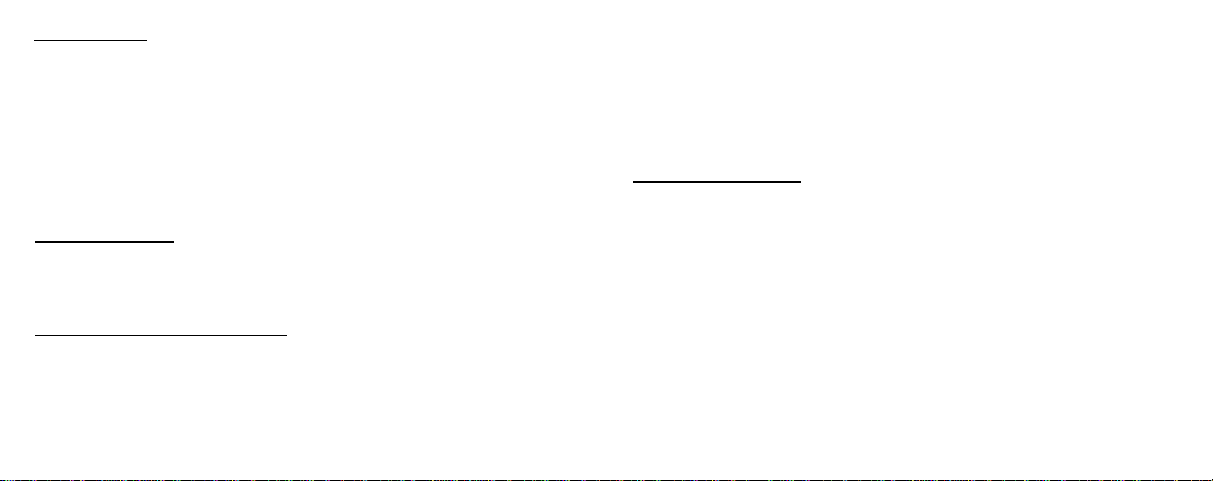
Call
Override--With Call Override “on”-when The Stick “answers” a
call and you pick up an extension more than one second later, The Stick
will recognize the lifting of the handset and stop transmitting ringback
tone to the caller. You can immediately begin to talk or (within
15
seconds) transfer the call to another device. In some areas of the country,
your local telephone company’s lines and switching equipment may
cause this feature to not function properly. Just deactivate the feature.
(See the “Call Grab” feature explanation in the Standard Features
section for another option to Call Override.) Factory preset is “off.”
Maximum
Rings--This
feature allows you to program the number of
rings transmitted to your phones/answering machine, fax and modem by
The Stick. Maximum Rings can be programmed anywhere from 4 rings
(minimum) to up to
30
rings. Factory preset is 8 rings to all equipment.
Unrestricted Manual Transfer--With the UMT feature “off,” The
Stick will only allow a manual transfer to be done during the first
15
seconds of an inbound call when answered from an extension. The UMT
feature, when activated, enables a transfer to be executed from an
4
extension phone and by either party at any time duri
matter if the call is inbound or outbound. Of course,
answered by equipment through the VOICE
transferred at any time using the appropriate SAC, reaardless of the
ng the call, no
inbound calls
1
or 2 ports may be
g
setting for this feature. Factory preset is “on.”
1.2 STANDARD FEATURES
Barge-In
Protection-When installed on an incoming telephone line
-
No Programming Needed!
before ALL telephone equipment (extension wall jacks or multi-line
phone systems), The Stick will protect any voice or data call from being
accessed by other telephone equipment on the same line. Any phone
device that goes “off-hook” during a conversation or data transmission
will receive a silent line.
Note:
The Barge-In Protection feature will control only those phone/data devices
connected directly to The Stick. For optimum peformance
recommended that
the
Voice 1 or Voice 2 ports.
See
the
section
all
premise extension phones be wired into The Stick at
Relax!
This is not a
titled "Installation
Procedures”
for the
and
protection, it is
either
difficult
operation to perform.
easiest way to get the job done.
Page 10

Call Grab-If the Call Override feature does not perform due to any line
problems with your local phone service provider, this standard feature
will allow you to override The Stick’s tone detect and call routing
operation. Call Grab can be initiated from any touch tone or pulse
extension phone by dialing
"9"
on the telephone key pad. When
"9"
is
dialed, The Stick willimmediately cease its call routing function. This
feature is standard and will work regardless of the status of the “Call
Override” feature. Note: Y
to grab a call from a pulse dial phone.
OU
must
enable
the
“Pulse Detect” feature if you want
Power/Call Status Light---The LED on the front of The Stick demonstrates two functions-when lit, it tells you the unit is powered up and
while processing inbound and outbound calls, the LED signals which
port is being used. A “one blink” pattern tells you a voice call is being
processed, a repeating “two blink” pattern says The Stick has either
detected CNG tones and is routing the call to your fax machine or a fax is
outbound. A repeating “three blink” pattern denotes the proper security
access code has been monitored and a caller has been routed to your
computer modem or data is being transmitted outbound from your
computer modem.
POWER/CALL
STATUS LIGHT
Page 11
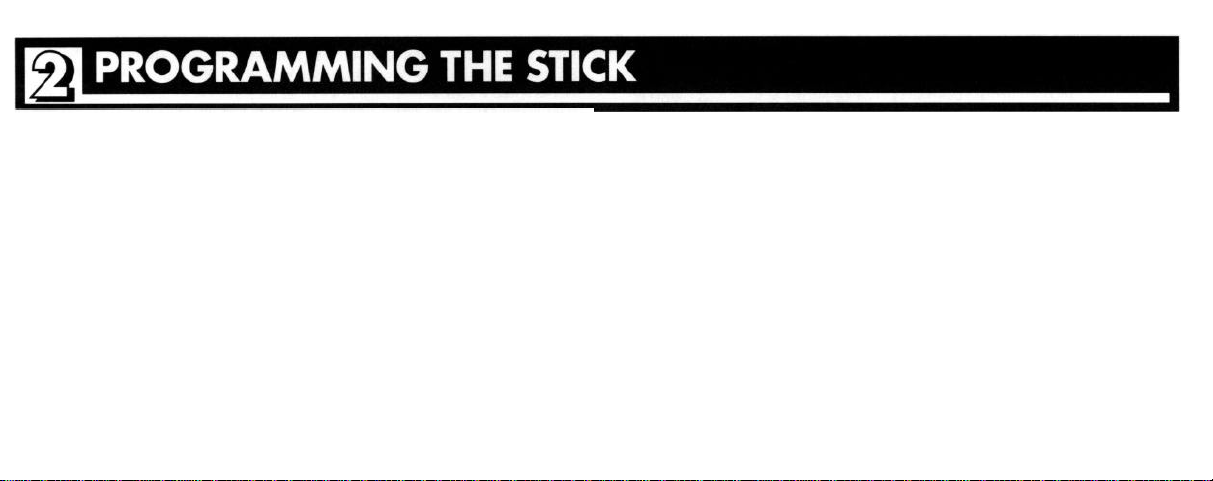
The average consumer usually starts to freak when they open up any
product manual and see the word “PROGRAMMING”. We have all
experienced “programming” anxiety with VCR’s, computers, fax
machines
. . . ..whatever. Relax. This is relatively painless. All you have to
do is understand each programmable feature and how you want The Stick
to operate in your chosen installation.
On the next page is the Programming and Quick Reference Guide.
This table was developed as an easy reference/record for program features
with corresponding Register Number, programming range of each
feature, the factory preset of each feature (how The Stick works “out of
the box” if you don’t bother to program anything), program recommendations for certain types of installations and finally, a space for writing
down what you’ve done (or what you want The Stick to do).
Please use the Programming and Quick Reference Guide. Mark on it.
Highlight it. If you can’t remember which Register Number controls
which feature
you have programmed all the features. It will save you some time and
frustration.
We advise you to read through the Programmable Features section
again if you are not quite sure of how you want The Stick to operate.
6
. .
. .refer
back to it. And take a tip from us, pencil in how
Page 12
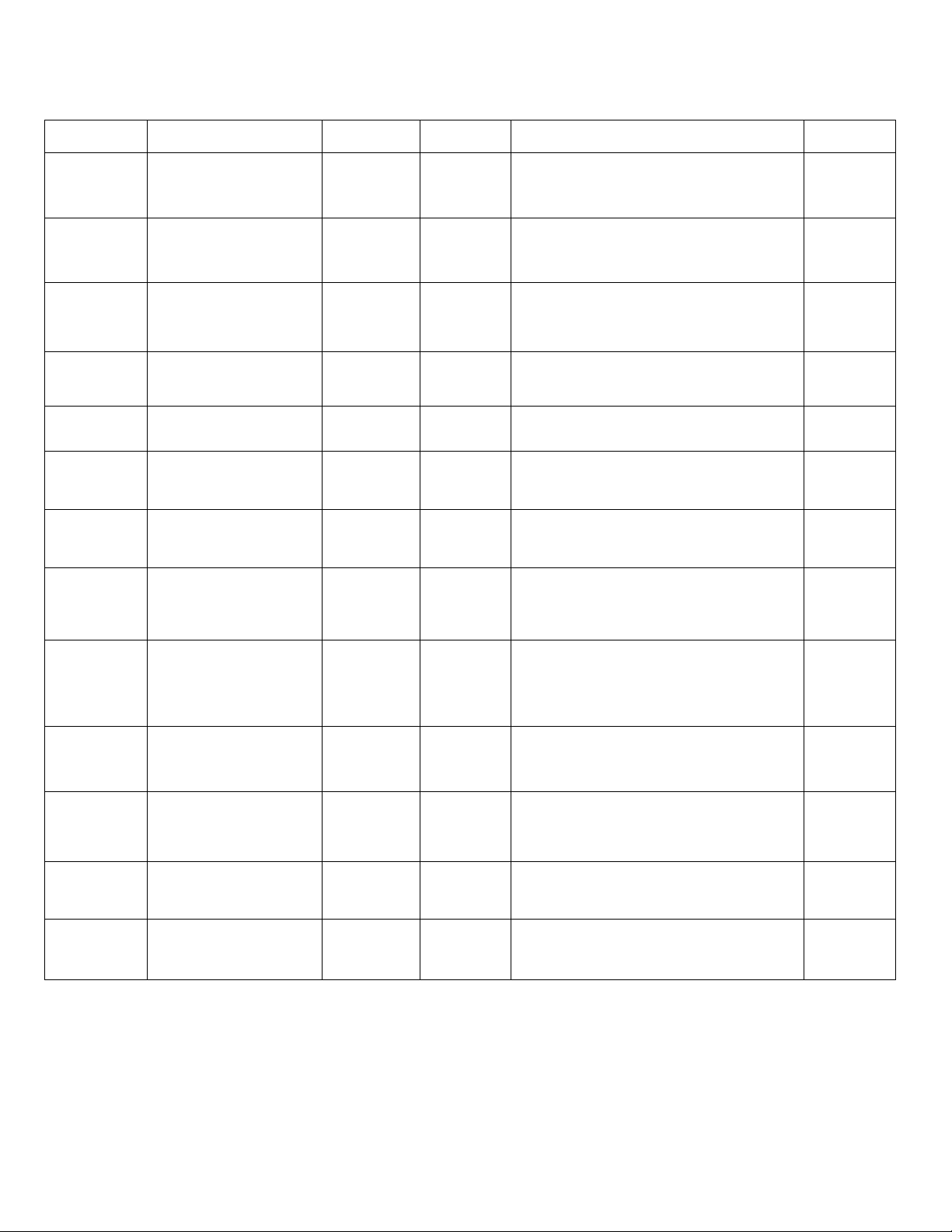
THE STICK PROGRAMMING AND QUICK REFERENCE GUIDE
REGISTER # PROGRAMMABLE
FEATURE
PROGRAM
RANGE
FACTORY
PRESET
PROGRAMMING / INSTALLATION
RECOMMENDATIONS
YOUR
PROGRAM
01
02
03
04
05
06
07
08
FAX Tone Detection
Protected Hook
Flash
Unanswered Call
Silent Transfer
Silent Transfer
Destination
Pulse Detection
Call Override
Unrestricted Manual
Transfer
Answering Machine
Silent Transfer
0 = off
1 = on
0 = off
1 = on
0 = off
1 = on
0 = fax
1 = modem
0 = off
1 = on
0 = off
1 = on
0 = off
1 = on
0 = off
1 = on
ON
OFF
OFF
FAX
OFF
OFF
ON
OFF
Regardless of how you install the Stick, if a FAX/PC
FaxCard is used—Program this feature “ON”
With older KEY and PBX systems, you may need to
program this feature “ON”
“UCST” routes all unanswered after-hours calls to
fax or modem ports (on any installation)-—
program "ON”
This feature determines what device will receive a
call after it has been “silently transferred”
If you have pulse-dial phones and wish to transfer
or “grab” a call—program this feature ”ON”
If The Stick is installed at a walljack and you want
to answer a call from any extension phone—
program “ON”
Gives transfer ability at any time, from either party
from any phone, recommended programming
“ON”
After answering machine times out, call will be
routed to fax or modem port (any installation)—
program “ON”
11
12
13
14
15
Security Access Code
for VOICE Ports
Security Access code
for FAX Port
Security access code
for MODEM Port
Rings to answer
Maximum rings
Digits 0-9 *
and #
4 digits max.
Digits 0-9 *
and #
4 digits max.
Digits 0-9 *
and #
4 digits max.
0 to 10 Rings
4 to 30 Rings
*1
*2
*3
0 Rings
8 Rings
This register contains the code for transfer of a
voice or modem call to devices connected to voice 1
& 2 ports
This register contains the code for transfer of a
voice or modem call to FAX/PC FaxCard
CONNECTED to fax port
This code is usually sent by calling modem—we
recommend programming a 4 digit code for
security purposes
If the stick is used on a KSU or PBX set to “0” –
home installs w/ext. phone access, program needed
no. of rings
This feature controls the number of times a device
(voice, fax, modem) is rung by the stick before
dropping the call
7
Page 13

2.2 INITIAL CHECK
Included with The Stick are additional items that make life a whole lot
easier. Please check the box and make sure you have:
l
The
StickTM
Voice/Fax/Modem Call Processor
l
One 12 Volt Class 2 Power Source
l
One Silver Modular Line Cord
If any of these items are missing, please alert the retailer from which you
purchased the unit and also Multi-Link, Inc. at
POWER UP
The first thing you must do before programming The Stick is to “power
up” the unit. It is recommended that you choose a power outlet close to a
1-800-535-4651
telephone wall jack. Plug the power supply (supplied) into the 110 volt
outlet and insert the barrel plug into the port labeled
::
USE ONLY WITH
12 VAC
0.8-1.0A
CLASS 2
POWER SOURCE
at the rear of the unit. The red light beside “The Stick” logo should be lit
at this time.
CONNECTING TO THE PHONE LINE
Before programming The Stick, you will need
to install it on your existing telephone line
and connect a touch-tone (DTMF) telephone
to the port labeled “VOICE 1" at the bottom
of the unit. A silver Modular Line Cord has
been supplied for connecting The Stick to a phone line. Plug one end of
the line cord into the port labeled “LINE”. Plug the other end into a
telephone wall jack. At this time you should hear dial tone when the
handset on your touch tone phone is lifted off-hook.
8
Page 14

Now that you’ve gotten everything hooked up and in place, the fun
begins! We advise that you read through this section once or twice for
familiarity with the process. You may also want to refer back to the
Programming
and Quick Reference Guide
table to pencil in selected
programming values for each feature you wish to control.
The first thing you should do is place a local call to your best buddy. Ask
him or
her to lay their phone receiver down for a moment.... but don’t
hang it up. This will keep you from incurring any long distance phone
charges or "freaking out" the local phone company with all the numbers
you will dial to program The Stick.
After placing a call to your friend, wait at least five seconds before
proceeding. First,
light will begin blinking rapidly. Immediately listen for three rapid
pitch beeps in
DIAL "# # 7 7”
on your telephone key pad. The LED
high-
your handset. Three high-pitch tones indicate that
you have entered the programming mode and may “PROCEED”.
At this time, you should enter the Register Number of the feature you
wish to program and proper value(s). If the proper register number and
programming value(s) are entered, The Stick will answer with a
highpitch tone immediately followed by a mid-pitch tone. It kind of sounds
like “bee-blip”. This means “OK”.
If the numbers you enter are invalid (either for the Feature Register or
program value), The Stick will respond with a single low-pitch
“ERROR” tone. This tone might remind you of the sound you hear when
you “blow it” on your favorite video game.
In either case, three rapid high-pitch tones will immediately follow telling
you to “PROCEED”. At this time you may either access and program a
new feature register or correct the previous attempt by entering new numbers.
9
Page 15

3.1 Summary of the types of tones you will hear.
“PROCEED’‘-Three high-pitch tones in rapid succession tell you The
Stick is ready to program a register or receive more commands in the
form of touch tones. “Bee-Bee-Beep”
“OK”- (or “Okay” for you purists)-One high-pitch tone immediately
followed by a mid-pitch tone means that the numbers that you have
entered are acceptable and within range for the Register Number and
feature value.
“ERROR’‘- A single low-pitch tone indicates that the Register Number,
feature value or program commands (we talk about those next) you have
entered are invalid. Common errors committed when programming could be:
l
Entering the Register Number for a feature, let’s say it’s “Protected
Hook Flash”, and you enter only part of the number. The Register
Number for “Protected Hook Flash” is “02”. If you enter
will give you an “ERROR” tone.
l
Entering
example,
"Bee-Bip"
a feature value that is outside
we will use “Protected Hook
program range. As an
of the
Flash”
again. You are only
"2"
The Stick
allowed to program this feature value as “0” (off) or " 1” (on). If you
enter the number “2” after the correct Register Number, The Stick will
give you an “ERROR” tone.
PROGRAMMING COMMANDSSave To Memory/Exit-After programming all feature values you wish to
manipulate, you will need to save the program to memory and exit the
programming mode. This can be done by dialing “80”. At that time you
will hear the “OK” tone twice. The LED will go back to normal
operation. Even if there is a power loss to The Stick, all programming is
saved.
No Save/Exit-If you wish to “dump” any programming you’ve done and
exit the programming mode, dial "90" At that time you will only hear
the “OK” tone once. The LED will go back to normal operation.
Set Registers To Factory Preset-This command sets all program
registers to the factory presets (refer to the Programming and Quick
Reference Guide). When you dial "60" all registers automatically revert
10
Page 16

to factory preset. The Stick will answer with an “OK” tone followed
immediately by a “PROCEED” tone. Dial “80” to save and exit.
3.2 An Overview of Programming
This is “the big picture”
Being the good consumer you are, you’ve read the manual thoroughly
(NOT!), penciling in the feature changes on your Programming and
Quick Reference Guide. You call your mom (a local call) and ask her to
lay the phone down for a moment while you program this neat new call
processor you’ve just purchased. She says OK.
You’ve decided to reprogram the Security Access Code for the MODEM
port, turn the “Unrestricted Manual Transfer” feature off and turn the
“Pulse Detect” feature on.
1) Since five seconds has more than elapsed since you initiated the call to
your mom, you can enter the programming mode. You dial
on your touch tone phone connected to the “VOICE
The Stick Response: Answers with a “PROCEED” tone. The LED is
blinking very rapidly. You have 30 seconds to begin the next command. 11
for how to program The Stick.
1"'
" # #
7 7”
port.
2) You change the SAC for the MODEM port to “007” by dialing 13007.
“13” selects Register
007 is the new SAC.
The Stick Response: Answers with an “OK” tone, then a “PROCEED”
tone. You have 30 seconds to begin the next command.
3) You change the “Unrestricted Manual Transfer” feature to “OFF”
(factory preset “ON” ) by dialing 070. “07” selects Register 7 and
turns the feature off.
The Stick Response: Answers with an “OK” tone, then a “PROCEED”
tone. You have 30 seconds to begin the next command.
4)
You change the “Pulse Detect” feature to “ON” (factory preset “OFF”)
by dialing 051.
The Stick Response: Answers with an “OK” tone, then a “PROCEED”
tone. You have 30 seconds to begin the next command.
5) You have finished programming the desired feature changes and wish
to save them to nonvolatile memory and exit the programming mode.
You dial “80”.
13
(Security Access Code for MODEM port) and
"05"
selects Register 5 and
"1"
turns the feature on.
"0"
Page 17

The Stick Response: Answers with the “OK” tone twice. The LED
returns to normal blinking which demonstrates that your touch tone
1"
phone connected to the “VOICE
port is off-hook.
Check and see if your mom is on the other end of the line. If not, hang
up the phone.
NOTE:
you
programming. Basically it is acting as
If
The
Stick does not receive a
command within
30 seconds, it will give
an “OK” tone and exit the programming mode without saving any
if you
have dialed
"90"
(See section titled
Programming Commands.)
3.3 AUDIBLE “READ BACK” OF PROGRAMMING-BEEP
BEEP BEEP-BOOOOOOOP!
There is a programming command that allows The Stick to audibly “read
back” (via the phone) the values of any program register. This feature is
handy when you forget what you have just programmed and want a quick
read back or checking to see if a feature is (de)activated before leaving
your home or office.
There are two types of tones that The Stick will transmit through your
receiver on the audible “read -back”:
*A
clipped, high pitched “bip” which has a numerical value of one.
*A long, low pitched “beep” which has the numerical value of five.
The chart below describes the audible tones which coincide with each
number or symbol in a register.
NUMBER/SYMBOL
1
2
3
4
5
6
7
8 “BEEP BIP
9
0
*
#
12
I
I
I
I
I
I
I
I
AUDIBLE TONES
"BIP"
"BIP
BIP”
“BIP BIP BIP”
“BIP BIP BIP BIP”
“BEEP”
“BEEP BIP”
“BEEP BIP BIP”
BIP
BIP”
“BEEP BIP BIP BIP BIP”
“BEEP BEEP”
“BEEP BEEP BIP"
“BEEP BEEP BIP BIP”
Page 18

Executing Audible “Read Back” With The Stick:
First, you must enter the programming mode by dialing
press
"*"
and the Register Number you wish to read back.
"##
7 7”. Then
An example:
*First,
you press
"# #
7 7” on your touch tone phone to enter the
programming mode.
*The
Stick responds with a “PROCEED” tone.
*You
press "* 0 5” (telling The Stick to audibly read back the value in
Register 5).
*The
Stick transmits 2 ‘Beeps” signifying the value “0” (the feature is
turned off).
*After a short pause, The Stick will transmit an “OK” tone followed by a
“PROCEED” tone.
*At
that time you may either “read back” or program any register.
For Registers Containing
More
Than A
Single
Value
Some registers can (or are required to) contain more than a single value,
i.e., Registers 11 to 15. Here’s a short example of what a “read back”
would sound like where more than 2 digits or symbols are programmed
in the register. Let’s say the register you want to “read back” is number
13, the Security Access Code for the MODEM port, and it is programmed
as "* 7 5”:
*You
first enter programming (# # 7 7).
*Press "* 1 3" to “read back” Register 13.
*The Stick transmits "Beep Beep Bip (pause) Beep Bip Bip (pause)
Beep”. (Equivalent to
*The
Stick immediately transmits the “OK” and “PROCEED” tones.
*
75).
Note: You will receive an “Error” tone when entering an incorrect
Register Number on audible “read back”. Never fear-try again!
13
Page 19

This section involves the connection of communications equipment to
The Stick. You may configure the “hook up” of different types of
equipment in a number of ways. Whatever suits your operational needs
and your installation requirements!
Although each device port is labeled with generic titles designating what
equipment would connect to what port, YOU CAN CONFIGURE IT
ANY WAY YOU LIKE! Just be sure to read this section thoroughly
before trying anything weird (that might not work).
4.1 FAX MACHINES AND PC FAX CARDS
The Stick has special features that make it work extremely well with
either a PC FAX Card or a FAX machine. The feature that enables The
Stick to route an incoming FAX call to your “FAX” type device is
Tone Detection”.
“FAX
14
What’s a “FAX Tone”?
In a nutshell, most FAX machines generate a tone when they are operated
“automatically”. Automatic generally means you just drop the paper(s) to
be faxed in the document carriage, the machine loads it, the desired
phone number is entered, you hit the “START” button and you’re done.
The machine automatically dials the
number and begins emitting the
tone (commonly known as CNG or
AUTO-FAX tone) to identify itself
as a FAX-type device. This tone is
continuously transmitted until the
called
FAX
machine answers the call
and “handshakes” with the sending
FAX.
Page 20

With The Stick at the receiving end, the call is “answered” and the FAX
Tone is detected. At that time the call is routed to the port labeled
“FAX”. Hence, we suggest if you use either a FAX machine or PC FAX
Card connect it to the port labeled “FAX”.
From The ".......And Here’s Another Curve Ball” File.
Sometimes
the phone number of the fax machine they want to connect with. By
doing this they have told their FAX machine they want to use it for voice
purposes only. No problem for the FAX machine.....but now it will
transmit any AUTO-FAX tones after dialing a phone number. If The
Stick is at the receiving end, it will answer the call and detect the absence
of FAX tones, assume it is a voice call and route it to the VOICE 1
ports.
When you answer the phone, the person at the other end will say, “I am
trying to send you a FAX!” Of course you can manually transfer the call
to your FAX by pressing
before you do, we suggest you share the nugget of brilliant information
people pick up the handset on their FAX machine and dial
not
&
2
*2
(or another code if reprogrammed). But
15
found in the preceding paragraph with your misguided (no pun intended)
caller and suggest
the FAX machine
both ends of the conversation.
PC FAX Cards And The Meaning of Life.....
If a PC FAX Card is connected to
The Stick at the port labeled
“FAX”, you should have no
operational problems when a call is
routed. There are about a
million different types of PC FAX
Cards on the market today and
each has its own operational
idiosyncrasies. If you do experience
a problem, check the operations
manual included with the PC FAX
Card. If you can’t figure the
the next
handset.
time they fax you,
It will make every
half-a-
try call
thing a
\
’
ing
without lifting
whole lot easier at
/
Page 21

problem out on your own, call our Tech
sharp about stuff like that.
Support
gurus;
they’re
pretty
4.2 ANSWERING
MACHINES
An answering machine is an
effective tool when used
with The Stick. When
connected to either
“VOICE” port, the
answering machine will field any
unanswered voice calls, and via a message,
provide instructions on how to access other
equipment. A sample message might go something like this:
Hi! You have reached (Name/Company/Phone Number). We are
not in right now, but if you wish to leave a message, wait for the
beep. If you want to send us a FAX, press
code). If you can’t dial
*
2 on your phone, just stay silent after
*
2 (or reprogrammed
the beep and wait until the answering machine stops. You
then be transferred to the FAX automatically. Start your
transmission
nice day!
This message reflects the use of three programmable features-the SAC
for the FAX port, Answering Machine Silent Transfer and Silent
Transfer Destination. The SAC for transfer to the FAX machine is
factory preset at
programmed “on” and the ‘Silent Transfer Destination” used is factory
preset to the “FAX” port.
Retrieving An Answering Machine Message-Most answering
machines on the market today have factory preset “retrieval codes” for
accessing a message from a remote phone. There is no special feature on
The Stick for accessing your answering machine-just call your phone
number, let the machine answer the line, and dial your “retrieval code”.
Again, we remind you to program all SAC’s used for voice/data
equipment differently from your answering machine “retrieval code”.
16
when
you hear our FAX
*2
“Answering Machine Silent Transfer” has been
signal.
Thanks
andhave a
will
Page 22

4.3 COMPUTER
The Stick is compatible with all dial-up modems that use a “single pair”
RJ-11 line cord to connect to a phone line. We suggest connecting the
modem to the port labeled “MODEM” (we bet you’ve already figured that
one out!). Most incoming calls to your modem are from remote (off
location) computer modems. The Stick will route calls to your computer
modem when the calling modem dials the proper SAC after The Stick has
answered the call.
The “How To” Of Calling Your Modem-For any person to access your
modem through The Stick, they must know your programmed Security
Access Code for the “MODEM” port. Dialing your telephone number and
SAC is done on the remote computer communications software. It should
look something like this (for a HAYES-compatible modem):
The commas after the phone number are commands telling the modem to
wait two seconds per comma before dialing the SAC
MODEMS-
1606 555 1234,,*3
I
I
I
I
*
3. You should
instruct your friends to “time” a call to your residence. Tell them to count
to
the seconds between the last digit dialed and the last ring
before The Stick answers the call (how many rings before The Stick
answers). Divide that amount of seconds by two and you have the needed
number of commas between the phone number and SAC.
It is safe to repeat the SAC twice in the dialing string like so:
1
1
I
Note that additional commas will need to be inserted between the
at the end of the dialing string. A minimum of 2 seconds between
needed for The Stick to recognize and register the proper sequence of
digits and symbols.
Some modems cannot dial the * and
reprogram a specific code for one time access by an outside caller.
Again, if you have any questions, call our Tech Support line. They can
help you out on timing or SAC
17
606
S.
555 1234,,*3,,*3
# symbols. You may want to
the phone
1
I
SACs
SACs
is
Page 23

4.4 OTHER STUFF THAT WORKS....
The
Stick can operate on virtually all multi-line Key and PBX phone
systems. We do recommend a specific type of installation for The Stick on
either system. Refer to the section on Installation page 25.
The Stick is also compatible with virtually all Credit Card Authorization
Terminals, Point of Sale Terminals, Loop-Start dial-up TELEX machines,
dictation machines, Answering Machines, cordless telephones, CALLER
ID Display equipment- anything that requires a phone line to
communicate.
If you have a CALLER ID Display device, we do recommend that it be
installed on the telephone line BEFORE The Stick and the “Rings To
Answer” feature be set for 2 or more rings. The data transmitted by the
local
telco,
which identifies the calling party’s phone number, arrives
between the first and second ring so it should register on the display
device without a problem.
Services Offered by Your Local
marketing “Call Packages” that allow subscribers to customize their
phone service in a multitude of ways. Most of the different services
available are compatible with The Stick, but some may impede
performance. Here are a few.
Call
Waiting-The “beep” heard during a phone conversation, alerting
you of another call, will not affect the performance of The Stick.
However, pressing the hook switch to field a call will cause The Stick
to do strange things....like
machine. We do not advise having call waiting on the same line with
The Stick.
Call Forwarding-The Stick’s automatic answering function (answer
after a programmed number of rings) will not allow calls to be
forwarded to another phone number. You may want to weigh the
pro’s and con’s of using The Stick versus the Call Forwarding service.
18
Telco-Most
inadvertently transferring a call to your fax
telephone companies are now
Page 24

This next section covers installation for The Stick in various
configurations and applications. We have tried to cover virtually all
installation, scenarios that may be found in the home and business. If we
missed yours or you have something weird in mind for an
installation-
please call. Maybe we can help you out or save you some time and
unneeded expense.
Where You Gonna Put It?
It
really makes no difference if you are installing The Stick in a business
or a home-the main considerations for installation really have to do with
how you require The Stick to perform and what you are willing to do
with it as far as installation requirements go. Below are the three main
questions you should ask yourself:
1) Do You Require “Barge-In” Protection or Call Access From All
Extensions?
2) Is
There A Multi-line Phone System Present?
3) How Much Hassle and Expense Do I Want To Incur Installing The
Stick?
How Do You Want It To Work?
To better understand the type of installation/placement that may be right
for you, think of The Stick as either a “traffic cop” or a “personal
secretary”.
!@&?)+!!
Traffic Cops!
“Traffic cops” aren’t the most popular people in the world so we’ll keep
this analogy short and sweet. If installed into the phone-line BEFORE all
phone extensions, wall jacks, multi-line phone systems, etc., The Stick
acts like a “traffic cop” at an intersection. All inbound call “traffic” is
19
Page 25

intercepted by The Stick via its automatic answer feature and routed to its
proper destination ( i.e. phone, fax, modem).
The standard feature that makes this type of installation attractive is
“Barge-In Protection” and The Stick’s ability to transfer a call between
devices. If a voice call is answered and routed, only the phones will ring.
If a call, accompanied by CNG, is answered and routed, only the fax
machine will receive the call. Once a call is directed to its intended
device, our “traffic cop” also keeps equipment connected to The Stick
from “Barging-In” on the existing call.
Once again, for The Stick to perform in this manner, it must be installed
on the phone l
ine BEFORE
all phone extensions, wall jacks or phone
systems.
Own Personal Secretary
Your
Everybody needs their own personal secretary to screen calls when they
are busy with other things. If you install The Stick on the phone line by
plugging it into a telephone wall jack, that is basically what you've gotsomebody to answer an incoming call and either:
20
A) tell you it is a voice call (by ringing the phone connected to a VOICE
port) or
B) route it to the appropriate equipment.
Here’s the
scenario-you
the phone rings. Of course you have
are in the basement working one Saturday and
3
or 4 extension phones scattered
about your palatial estate, and particularly, one in the basement. With
The Stick plugged into a telephone wall jack upstairs, you have the option
of either “grabbing” the call before The Stick does via the basement
extension or allowing The Stick to
answer the call and route it to the
appropriate device.
This type of installation gives you the advantage of accessing an inbound
call from any extension- but you lose “Barge-In Protection”. Manual
transfers can still be executed from an extension phone if needed.
The Right Features For The Right Installation
In the next section, we have outlined different types of installations and
included some recommendations for feature settings that should optimize
Page 26

performance of The Stick for that particular installation. These are just
*Simply
recommendations. If you don’t like the way it works-mutter something
under your breath about “busybodies” and change feature settings. We
don’t mind.
5.1 INSTALLING THE STICK ON A SINGLE PHONE LINE
Single line installation is pretty much a no-brainer. If this is how your
*Reattach your phone to the VOICE
Feature Recommendations Pertinent To This Installation
l Rings To Answer
home or office is wired, then you should browse through each wiring
configuration to find out the best one for your needs.
A) SIMPLE PLUG-IN (ONE WALL
JACK,
NO EXTENSIONS)
l If You Have A Pulse Dial Phone, Set Pulse Detection ON.
Pros: Great Barge-In Protection!
Easy Installation!
INCOMING LINE
Cons: Fat Chance You’ll Be Lucky Enough To Have This Wiring
Configuration
21
TELEPHONE
WALL JACK
unplug whatever is in the wall jack and connect the “LINE”
input of The Stick to the wall jack with the supplied line cord.
1 port and connect your
answering machine and data equipment to their respective ports.
-
Set To “0”. The Stick will answer the call
immediately.
Page 27

B) SIMPLE PLUG-IN WITH MULTIPLE EXTENSIONS
Pros: Can Access Calls From Extension Phones!
Easy Installation!
Installation Can Occur At Any Wall Jack.
Cons: No Barge-In Protection-Sorry!
*This
installation is the same as the “Simple Plug-In, No Extensions”.
Connection to a telephone wall jack is the same.
Feature Recommendations Pertinent To This
Installation
*If any phones are pulse dial, program Pulse Detect ON.
*If
you wish to access a call from an extension phone prior to The Sticks
answering, program the needed amount of rings in the “Rings To
Answer” feature.
*Program
“Call Override” to ON for call access AFTER The Stick has
answered a call.
Installation B
C) SIMPLE PLUG-IN WITH EXTENSIONS AND TOTAL BARGE-IN
PROTECTION
Pros: Provides Total Barge-In Protection.
Only voice calls will ring phone extensions.
The best installation for total control of inbound calls.
Cons: Calls cannot be accessed from an extension phone before The
Stick answers.
Installation requires splitter/adapters (not included) and an
extra line cord.
22
May need to do a little rewiring at each wall jack.
Page 28

Most homes and businesses are wired with either 2-pair or 3-pair
telephone cable from extension to extension. This installation with
splitter/adapters utilizes the unused pair of wires in the cable to connect
all phones to the VOICE
1 port.
1) The point of connection to the telephone line for The Stick can be at
any extension wall jack. Unplug anything connected to this wall jack
and plug a splitter/adapter into the wall jack.
2) Plug one end of the supplied line cord into the port labeled “LINE” on
The Stick and the other end in the “Line 1” port of the splitter/adapter.
3)
Connect the “VOICE 1” port of The Stick to the “Line 2” side of the
splitter/adapter using an additional line cord (not supplied).
4)
At extension wall jacks located away from The Stick, unplug any
phones from these jacks. Plug splitter/adapters in all wall jacks.
Reconnect phones to the “Line 2” side of the splitter/adapters.
At any point “down line” from The Stick where it is impractical to insert
a splitter/adapter (for example: a wall mount telephone), this type of jack
may be converted by:
a) swapping. the GREEN wire with the BLACK wire
b) swapping the RED wire with the YELLOW wire
The phone can then be plugged into the converted jack.
Feature Recommendations Pertinent
*Set
Rings To Answer to “0”.
*If
you are using Pulse dial phones at any point in installation, set Pulse
To
Installation
Detection “ON”.
Installation C
23
Page 29

D) NOT-SO-SIMPLE
IN LINE INSTALLATION
Pros: Total Barge-In Protection!
Cons: You may require the services of a telephone installation guru.
Requires severing the phone line before all existing wall jacks
and installing either modular plugs and an extra modular line
cord
INSTALLED
MODULAR
TELEPHONE
JACKS
This one can be real difficult due to the materials required and the point
of installation for The Stick. Remember, what we are trying to achieve in
". A
this scenario is “Barge-In
Protection
ll voice calls are routed to all
phones and fax and modem calls go to their respective devices-without
one being able to access the other.
1) Find a point on the incoming phone line before all wall jacks or
telephone equipment. Sever the phone line.
2) Install two modular wall jacks on each end of the severed phone line.
Make sure you are using the correct pair of wires when connecting the
severed phone line to the modular jacks.
3) Plug one end of the supplied line cord into the port labeled “LINE” on
The Stick and the other end into the first modular wall jack. An
additional line cord will be needed to connect the port labeled
“VOICE 1” to the second modular wall jack.
4) From this location, additional wiring may need to be run to your fax
machine and computer modem (if located in another room).
24
Page 30

Feature Recommendations Pertinent To Installation
*Set
Rings To Answer to
*If
you are using Pulse dial phones at any point, set Pulse Detection to
ON.
"0"
5.2 INSTALLING THE STICK ON A
MULTIPLE
PHONE
LINE SYSTEM
The Stick can be installed in a multiple line application where either an
electronic phone system (KSU or PBX) or a 2 line phone configuration
exists. Installing The Stick in these types of situations is a little bit more
involved than the single line installations previously outlined. Review
this section and if things get a little too hairy.....call a telephone installer,
show him this section and save yourself a lot of time and hassle.
A) INSTALLING ON A KEY SYSTEM OR PBX
Pros: Great Barge-In Protection!
Cons: Installation is not for amateurs.
Requires you to run station wiring from The Stick to the fax
machine and computer modem location.
Installation of The Stick on a multi-line phone system should always
occur at the “Trunk” side. “Trunk” is telephone nerd-speak for the side
closest to the telephone company where incoming lines connect to the
phone system. Confused... just look at the picture.
We recommend that if you have rollover from your phone company,
install The Stick on the last line of the rollover sequence.
1) Unplug the chosen line from your KSU or PBX. A modular wall jack
will need to be installed on that line close to the KSU or PBX if the
plug is not RJ-11 modular. If the plug is RJ-11 modular, then it can be
plugged
25
directly into the “LINE” port of The Stick.
Page 31

2) If a modular wall jack is installed, plug one end of the supplied line
cord into the modular wall jack and plug the other end into the port
labeled “LINE”. An additional line cord will be needed for connection
from the “VOICE 1” port to the KSU/PBX. From this point phone
wire is run to the fax machine and modem.
Feature Recommendations Pertinent To This Installation
*Set Rings To Answer to
*Set
Protected Hook Flash to ON.
"0"
*If Pulse dial phones are used, set Pulse Detection to ON.
B)
RT-14 TWO LINE SYSTEM (NO KSU)
Pros: Great Barge-In Protection For One Line
INSTALLED
MODULAR
TELEPHONE JACKS
(VOICE 2)
Cons: This installation is not recommended for even the gutsiest
do-it-
yourselfer!
The standard RJ-14 two line phone system utilizes “two pair” phone line.
To install The Stick in this scenario, you will have to access the pair that
controls the chosen phone line and install modular wall jacks for
connection to the line.
This can get really involved. Standard color pairings for telephone wiring
are Red with Green, Black with Yellow and Blue with White. To
physically see what pairs coincide with each phone number, you may need
to chase the wiring back to the “demarcation” point (where telco wiring
ends and residence wiring begins). Before you undertake such a sincere
and monumental task, consider this . . . . . . .
26
Page 32

This wiring scheme has been the Waterloo of many an armchair
telephone dude (or dudette). Either you or the wiring is going to win and
odds are not in your favor. We strongly recommend- no, we beg of youcall a telephone installer for this one. Show your installer the picture on
page 26 and/or ask him if he’s got a better idea. He might.
27
Feature Recommendations Pertinent To Installation
*Set
Rings To Answer to “0”.
* Most two-line phones are not pulse dial, but if you happen to own the
only pulse dial two line phone system in America, set Pulse Detect to
ON.
Page 33

The Stick can operate just about anywhere. Here are a few
suggestions:
a) mounted to a baseboard at the bottom of a wall,
b) on a desk top beside your fax, phone or PC modem or
c) tucked away underneath a desk.
Sticken'
It To The Wall
We suggest using an adhesive double-sided mounting tape to keep
The Stick firmly attached to any surface. Keep in mind that the
adhesive on the tape can be very strong. We recommend that you
invest some thought into the best location before peeling back the
cover and “going for it”.
Sticken'
It On A Desktop
Anti-skid material works great to keep The Stick on a desk or counter
top and off of the floor. We recommend this for people who might
need to relocate The Stick at some time in the future.
28
Page 34

INPUT POWER REQUIREMENTS-
1
10-125
At AC Transformer:
Volts AC Only, 50-60 Hz
At Power Jack On Stick: 12-14 Volts AC and DC
POWER
CONSUMPTION-
6.2 Watts
CO INTERFACERinger Equivalence Number: 0.5 B
Input Ring Detection: 40-150 Volts AC, 15-68 Hz
DEVICE INTERFACEBattery: -48 Volts Nominal DC To All Devices
Off-Hook Detection: 3-80 mA
Ring Generator Frequency:
Hz (+/-
..1)
Hz Voltage Regulated
30
and Current Limited
Waveform: True Sinusoidal
Ringing No Load: Approx. 82.8 Volts RMS AC
Ringing 8000 Ohm Impedance (REN 1
Ringing 4000 Ohm Impedance (REN 2.0):
Ringing 2667 Ohm Impedance (REN 3.0):
Ringing 2000 Ohm Impedance (REN 4.0):
Ringing 1800 Ohm Impedance (REN 5.0):
29
.0):
Approx. 8 1.6 Volts RMS AC
Approx. 73.0 Volts RMS AC
Approx. 64.5 Volts RMS AC
Approx. 55.0 Volts RMS AC
Approx. 49.5 Volts RMS AC
Page 35

FCC REGISTRATION
This equipment complies with Part 68 of the FCC rules. On the bottom
of this equipment is a label that contains, among other information, the
FCC Registration Number and Ringer Equivalence Number (REN) for
this equipment. You must, upon request, provide this information to your
telephone company.
The REN is used to determine the quantity of devices you may connect to
the telephone line and still have all those devices ring when your
telephone number is called. In most, but not all areas, the
RENs
of all devices connected to one line should not exceed five (5.0). To
be certain of the number of devices you may connect to your line, as
determined by the REN, you should contact your local telephone
company to determine the maximum REN for your calling area.
sum
of the
30
If your telephone equipment causes harm to the telephone network, the
telephone company may discontinue your service temporarily. If possible,
they will notify you in advance. But if advance notice is not practical, you
will be notified as soon as possible. You will be informed of your right to
file a complaint with the FCC.
Your telephone company may make changes in its facilities, equipment,
operations or procedures that could affect the proper functioning of your
equipment. If they do, you will be notified in advance to give you an
opportunity to maintain uninterrupted telephone service.
If you experience trouble with The
Multi-Link, Inc., for information on obtaining service and repairs. The
telephone company may ask that you disconnect this equipment from the
network until the problem has been corrected or until you are sure that
the equipment is not malfunctioning.
Stick,
please contact your retailer or
Page 36

This equipment may not be used on coin service provided by the
telephone company, and is not intended for use with a party line service.
This equipment is intended for use only on loop start service, and will
not operate on a ground start central office line.
DOC REGISTRATION
The Department of Communications label identifies certified equipment.
This certification means that the equipment meets certain
telecommunications network protective, operational and safety
requirements. The Department does not guarantee the equipment will
operate to the user’s satisfaction. Before installing this equipment, users
should ensure that it is permissible to be connected to the facilities of the
local telecommunications company. The equipment must also be installed
using an accepted method of connection. In some cases, the company’s
inside wiring associated with a single line individual service may be
extended by means of a certified connector assembly (telephone extension
cord). The customer should be aware that compliance with the above
conditions may not prevent degradation of service in some situations.
Repairs to certified equipment should be made by an authorized
Canadian maintenance facility designated by the supplier. Any repairs or
alterations made by the user to this equipment, or equipment
malfunctions, may give the telecommunications company cause to
request the user to disconnect the equipment.
Users should ensure, for their own protection, that the electrical ground
connections of the power utility, telephone lines and internal metallic
water pipe system, if present, are connected together. This precaution may
be particularly important in rural areas.
Caution:
Users should not attempt to make such connections
themselves, but should contact the appropriate electric inspection
authority, or electrician, as appropriate.
The Load Number (LN) assigned to each terminal device denotes the
percentage of the total load to be connected to a telephone loop which is
used by the device, to prevent overloading. The termination on a loop
may consist of any combination of devices subject only to the
requirement that the total of the Load Numbers of all devices does not
exceed 100.
31
Page 37

Notice: This product has been tested and meets the Class B limits for
radio noise emissions set out by the Radio Interference Regulations
of the Canadian Department Of Communications.
LIMITED WARRANTY
To register your purchase, please fill out the warranty card and
mail it.
We warrant that if The
manufactured by Multi-Link, Inc. and purchased by you, proves to be
defective in material or workmanship, we will provide without charge,
for a period of one (1) year (USA only), the labor and parts necessary
to remedy any such defect. Warranty commences on the date of purchase
by the original retail consumer.
The duration of any implied warranty of merchantability, fitness for a
particular purpose, or otherwise, on this product shall be limited to the
duration of the applicable express warranty set forth above. In no event
shall we be liable for any loss, inconvenience or damage whether direct,
incidental, consequential or otherwise resulting from breach of any
Stick
Voice/pax/Modem Call Processor,
32
express or implied warranty, of merchantability, fitness for a particular
purpose, or otherwise with respect to this product, except as set forth
herein. Some states do not allow limitations on how long an implied
warranty lasts and some states do not allow the exclusion or limitation
of incidental or consequential damages, so the above limitations or
exclusions may not apply to you.
To obtain service under this warranty, you must first request a RMA
number from our technical support department. Present
product with the RMA number and copy of a sales receipt (or credit
card receipt) or other satisfactory proof of the date of the original retail
purchase of the product to Multi-Link, Inc. or an authorized service
repair center.
The AC power supply used with this product is covered under this war-
ranty. This warranty does not cover damage which results from accident,
misuse, abuse, improper line voltage, lightning strike, fire, flood, or
damage resulting from unauthorized repairs or alterations performed by
an unauthorized service center. This warranty gives you specific legal
rights, and you may also have other rights which vary from state to state.
The
Stick
Page 38

SERVICE INFORMATION FOR THE U.S. AND CANADA
Your machine has been registered with the Federal Communications
Commission, and under this program, in the event of equipment
malfunction, all repairs will be performed by Multi-Link, Inc. or a repair
center we have authorized. The owner is restricted from performing any
maintenance operation other than those specified within this instruction
I
manual.
SERVICE INFORMATION OUTSIDE THE U.S. AND
CANADA
For units installed outside the U.S. and Canada, please contact your
original point of purchase dealer for information regarding warranty and
service.
If you require
In Canada:
In The U.S.
-service, please contact Multi-Link, Incorporated at:
Unit Al, 6120
Calgary, AB
l-403-258-1646
225 Industry Parkway
Nicholasville,
1-800-535-4651
-
2nd Street S.E.
T2H 2L8
Kentucky 40356
M
For more information and technical support
visit our
33
ULTI
website
-L
INK INC
at www.multi-link.net
.
Rev.
6/98
