MULTI GOLD MG920A Users Manual
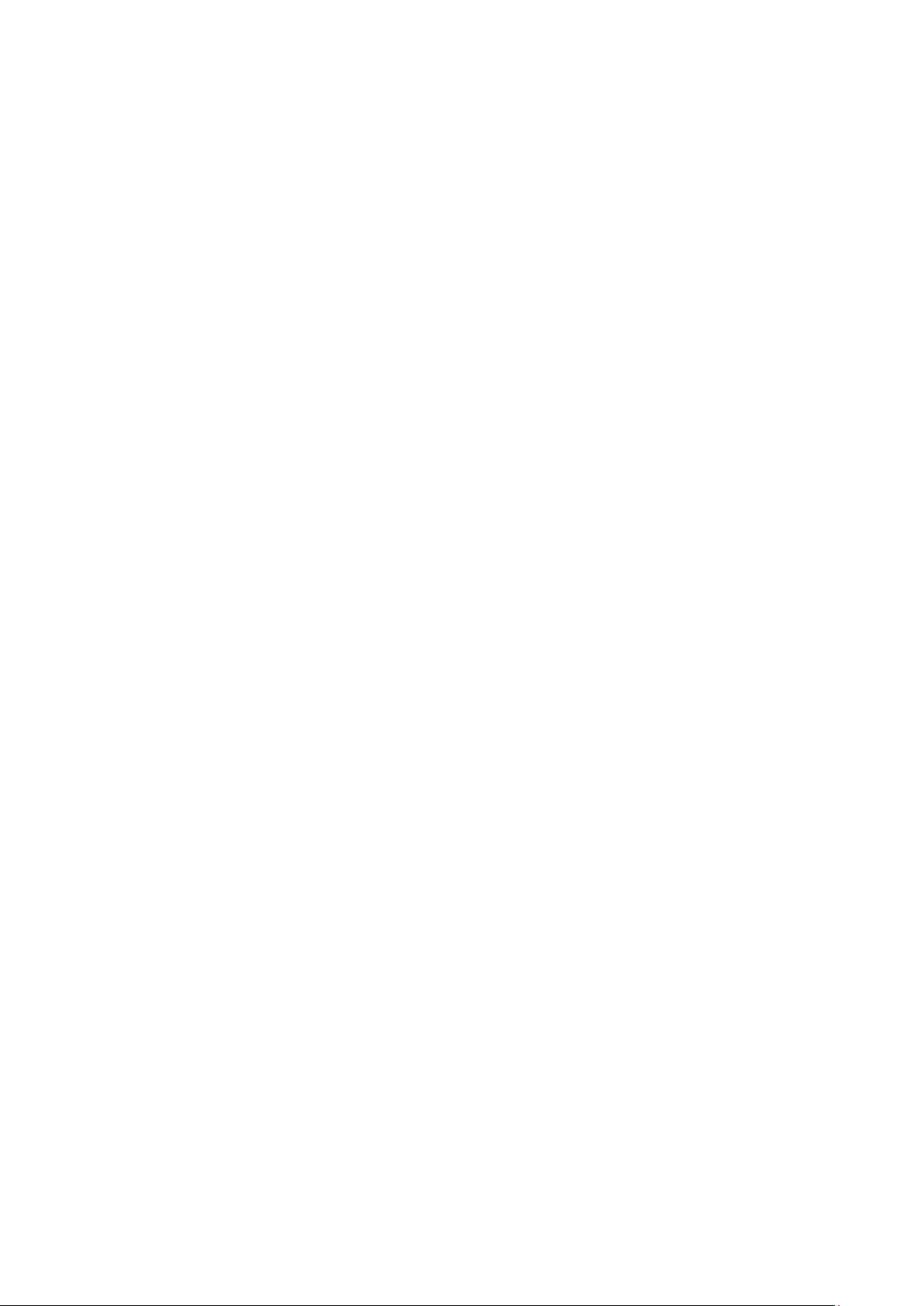
Attention:
This handbook contains important security measures and the correct
use of the product information, in order to avoid accidents. Pls make
sure to reading the manual carefully before use the device
● Please don't be in high temperature,moisture or very dust place
●Please don't be in high temperature, Especially in summer don't put the device in the car
when Windows closed
●Avoid fall or Violent collision of the device,don't make the TFT display screen were
violent tremor, This sould cause TFT display screen abnormal ordamage
●Please choose the appropriate volume, Use heedphones shoulds not be too big volume,
If feel tinnitus, Lower the volume or stop using it
●please charge In the following condition
、 The battery power ICONS shows have no power
A
、 The system automatically shut off, startup after power off soon
B
、 Operation buttons no response
C
、The machine that the top right corner show red icons
D
●When the device in the format or ongoing upload and download file,please don't
suddenly disconnect, This could cause application error
●For those who because of damage to the product, repair, or other causes of erased the
memory, The company shall not be liable for any responsibility,please follow the user
manual for the standardized operation to use the device
●Don't disassemble the product, don't use alcohol, Thinner or benzene to scrubbing
products
● Don't use the device one of the place of prohibit to use electronic equipment in
regional(such as the plane)
●Please don't using the Tablet PC when you in driving or walking down the street,
●USB just only be used for data transmission
The company reserves the right to improve product, products specification and design have any
change, The information is subject to changes without prior notice
(This tablet is no waterproof function)
(Remark)All pictures in this manual is just for your reference products specification and
design have any change, The information is subject to changes without prior notice
;
;
。
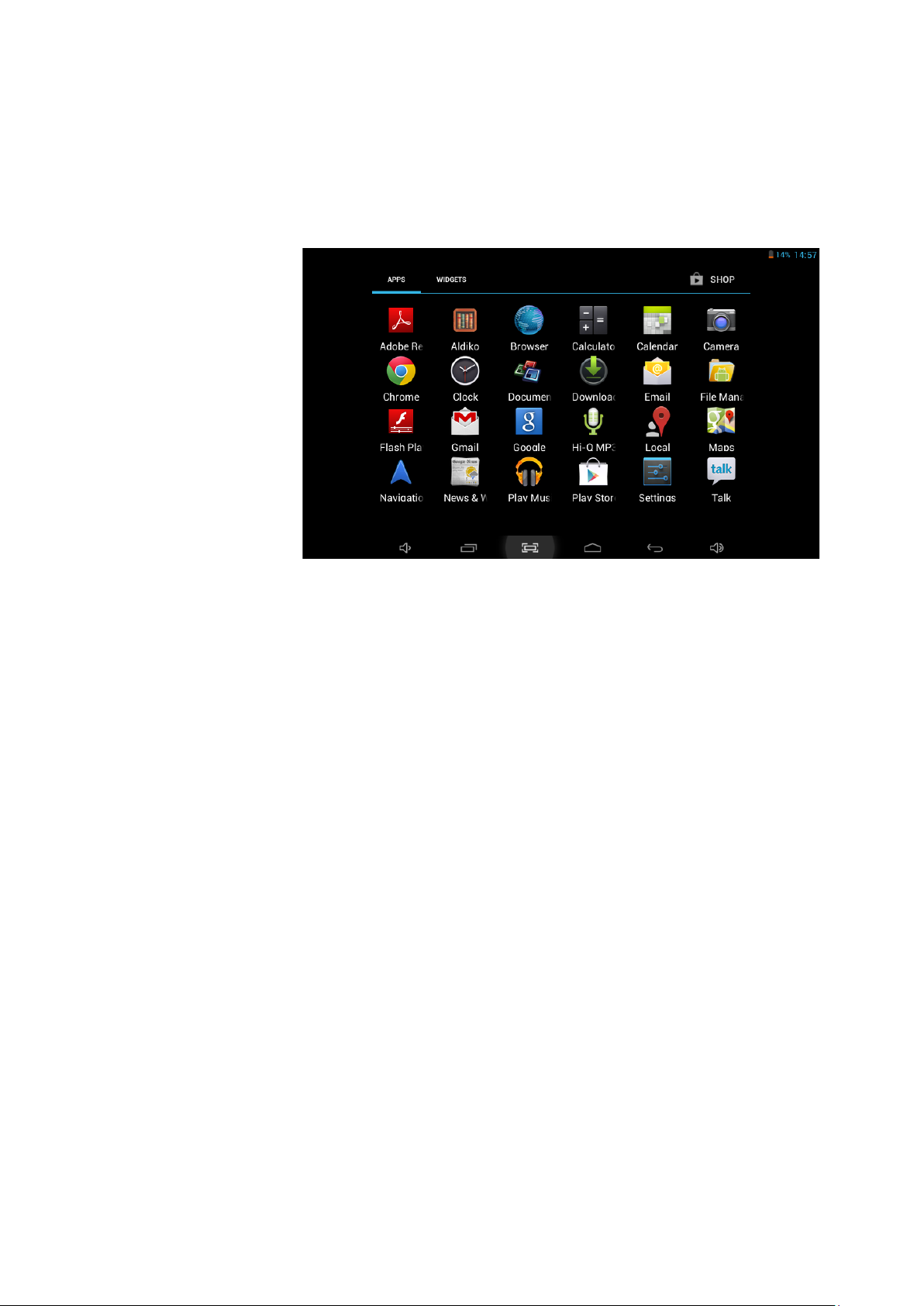
1,Desk:
1.1 Touch panel
Capacitive touch panel: In The Operation, to click,dragging on the touch panel
1.2 POWER
startup: Long Press and hold the power button, the system will enter the main
interface,
shutdown: In the main menu interface, Press the power button about 5 second to
shutdown, The system can hint"pwer off" option, Clike ”ok”, you can safely shut down
Lock screen: Short press Power button to lock screen or unlock screen:
Remark 1.When power is empty,system will shut down automatically
2.I Ile9al turn off the device,restart will scan and restore the disk,it may
take longer time to enter into system
1.3 BACK
Short Press BACK button sill return the last interface,
1.4 MIC
Recording
1.5 Volume+, Volume-
the buttons on top Volume+,Volume- achieve changes in the volume
1.6 Earphonejack
3.5 mm standard earphone jack
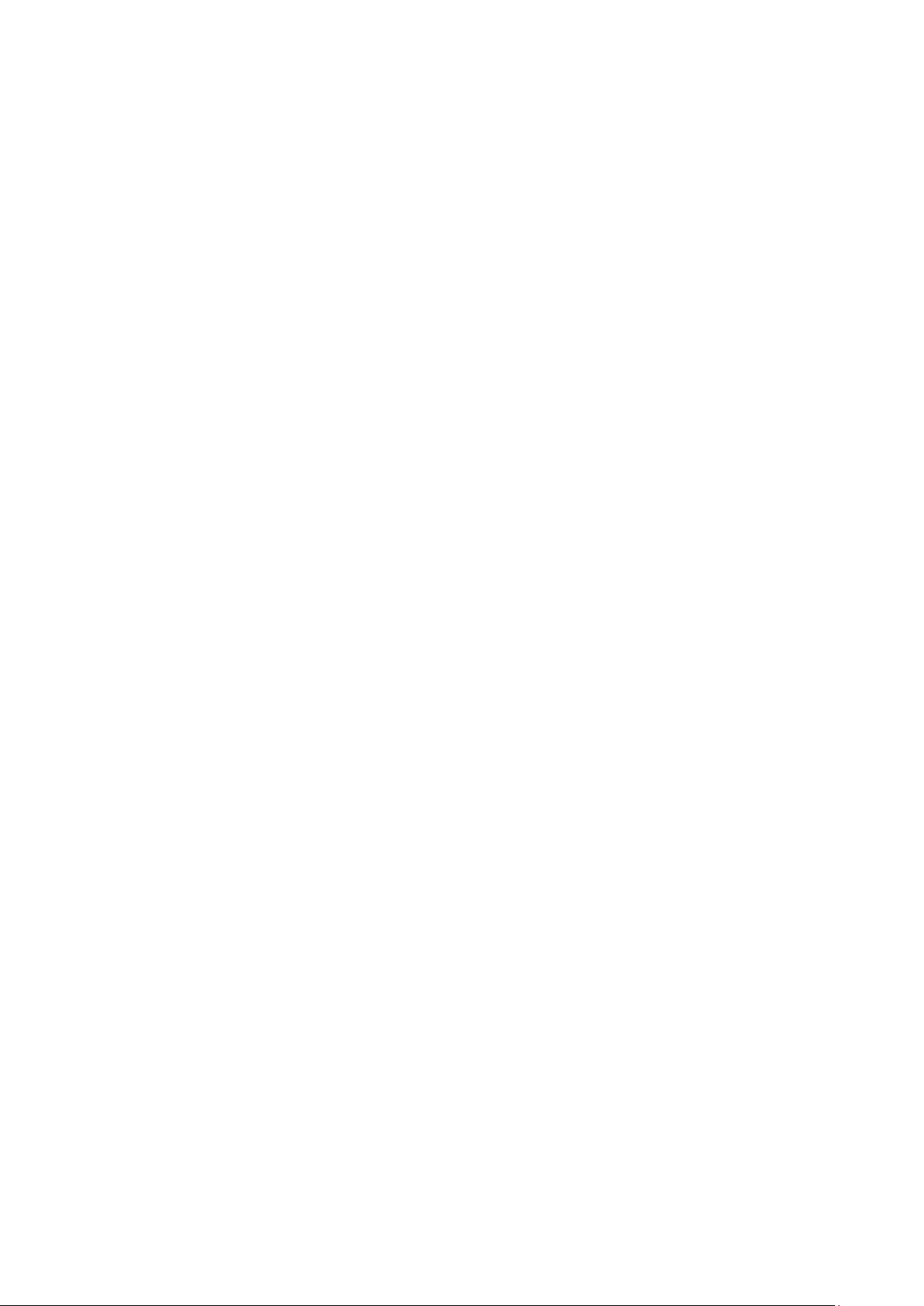
1.7 TF card
TF-CARD solt: external T- FLASH card
1.8 Mini USB
Mini USB Jack: you can use it to connect the computer for data transmission, charging
and external connection USB flash drive
1.9 DC Adpetr
For charging your tablet battery
1.10 Recovery
When the Tablet under the condition ofthe crash, upgrade firmware
2、FIRST USE
2.1 Battery management and charge;
Before first use ,please set the device's battery is fully charged
Just need to connect the adaptor or USB interface, then you can charge The first
two times charging please keep about 6 hours. after that you just need 4 hours to
charge
(Remark):This tablet using Built-in type polymer battery,Charge must be to choose standard
adaptor(Input: AC110
without supply DC charging, USB interface can charge, Choose USB interface to charger Dudinq
the charnina, the battery icon will scroll
When finished charging, battery icon w
the service life of the machine, suggest use out battery power before charge it
一 240V 50;60Hz Max 180MA..Output: DC5.0 一 5. 5VMA).this device
川 become green and stop rolling in order to prolong
[Remark]:
1. If you long time don'Cto use this Tablet,.in order to avoid power consumption caused
damage,pls charge/play the battery once a month
2. After low battery shut down,connect DC adaptor,device will remind low
battery,charglng,need to watt some time until the battery Is enough power to enter into
main menu
3. Device charging should be in standby status for reach normal charging time;
Because with device and screen consumption.it may cause longer charging time
2.2 Connection with PC
U Use USB cable to connect device to PC device will pop up the USB connection window,click
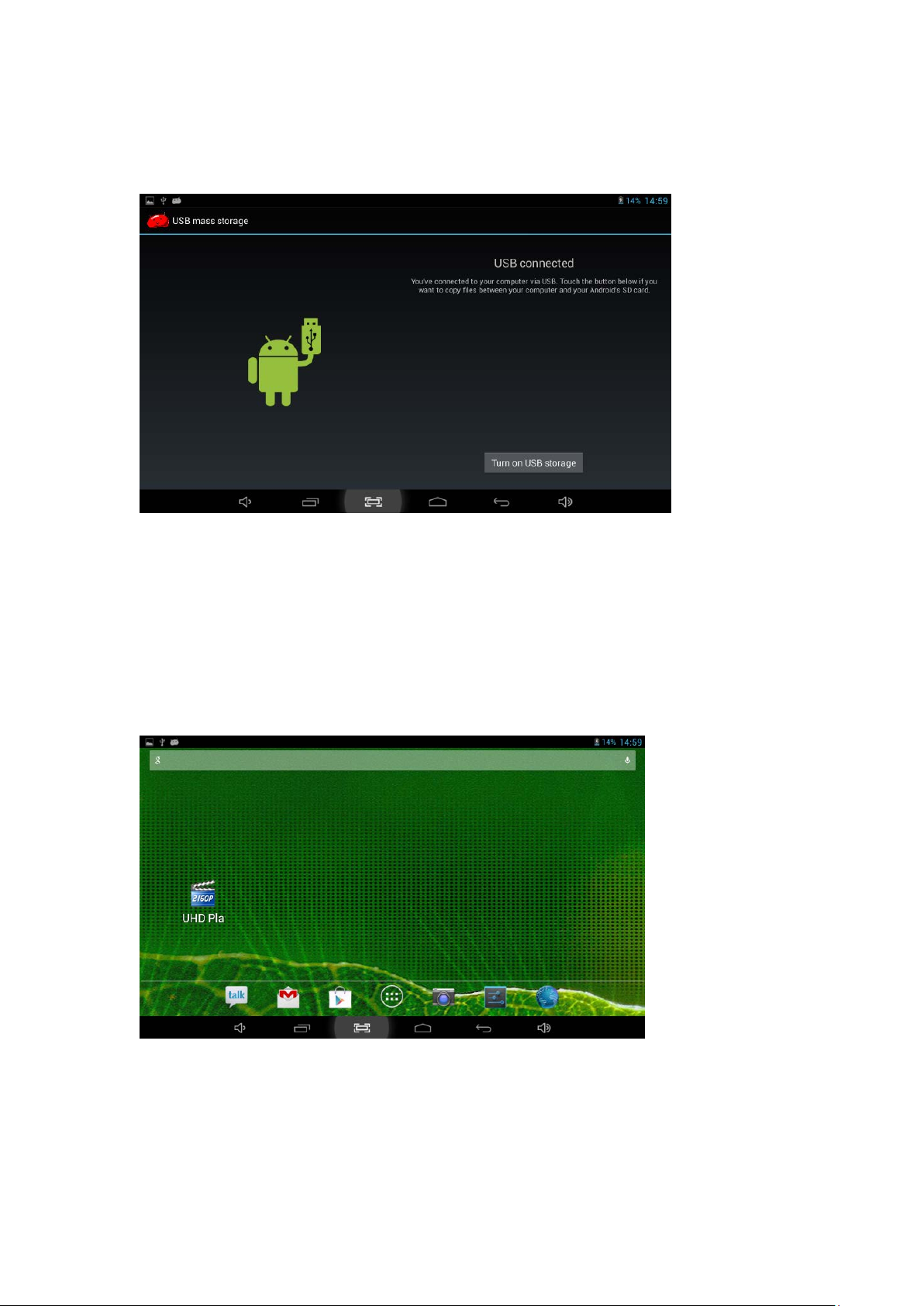
Turn on USB storage to connect to PC
Into the load mode, you can copy, delete the file on the device and the file on the memory card
3.Equipment operation interface
3.1 Main interface describe
After startup will enter the main interface
In the main interface. you can:
Management main interface software ICONS: long press the icons 3 second, after the icons will
biger, then you can drag anywhere in the interface
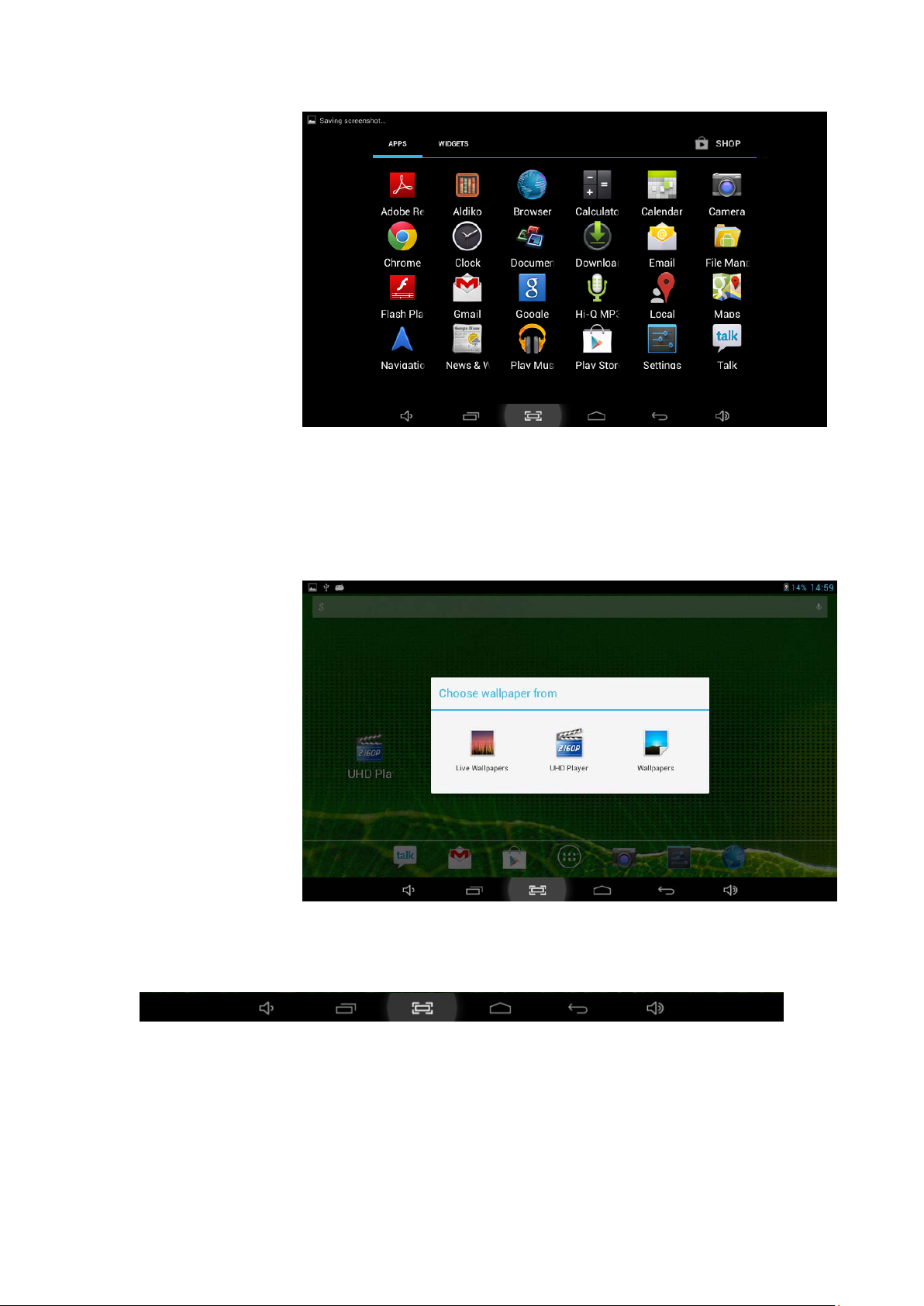
Delete icons: long press the icons 3 second, drag the icons to the Recycle Bin icon. once it
become red, Loosen your hand, after that you can delete icon
You touch the screen keep a time, appear the dialog box"Add yo Home screen’ as shown
below:
3.2 status bar describe
●The status bar above of the screen;
Top left display main interface software, T-Flash card, USB connection status and so on
Top right display the battery, battery charge icons, current time, set time, Settings Menu, ESC
button
3.3 Use touch panel
