MultiConnect rCell 500 User Manual
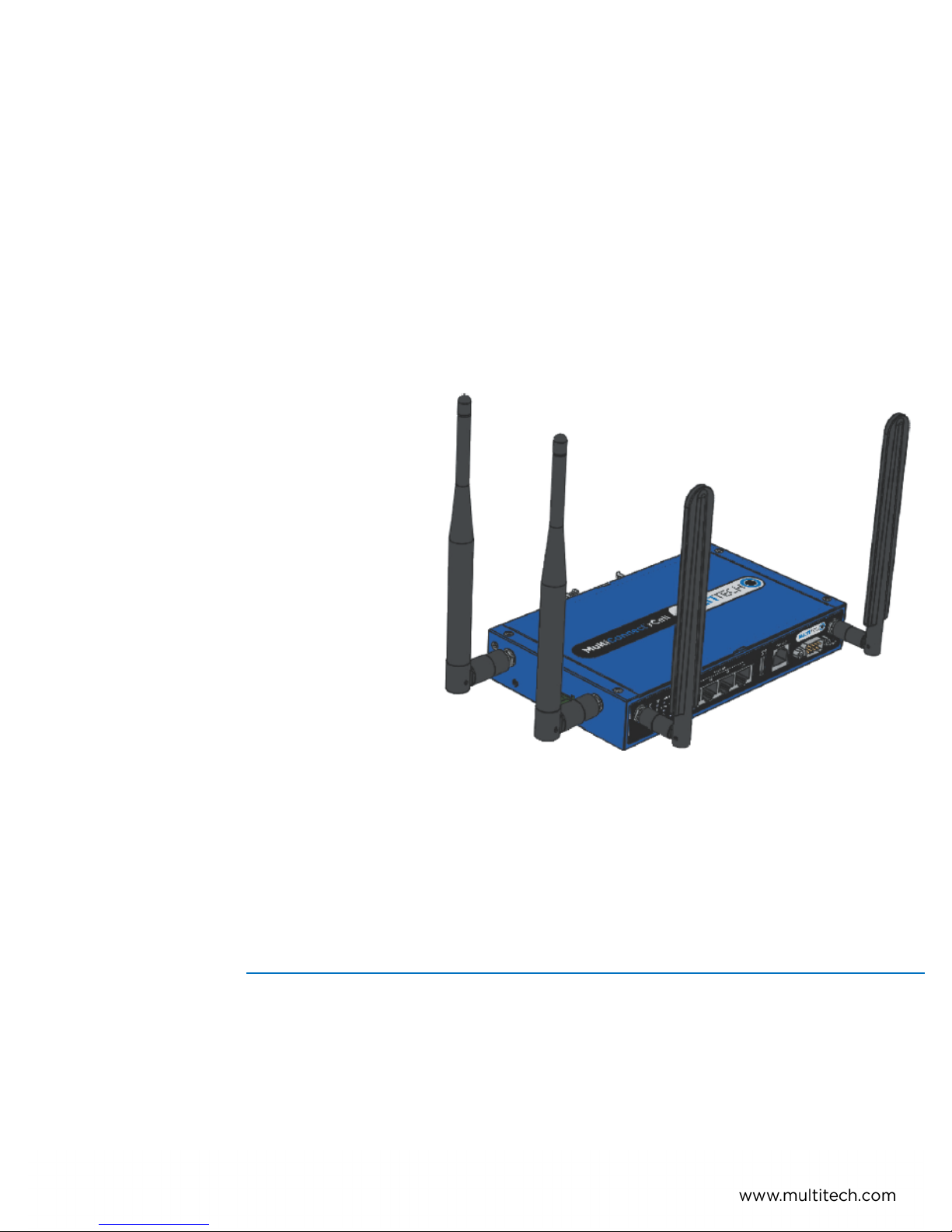
MultiConnect
Series Router User Guide
®
rCell 500
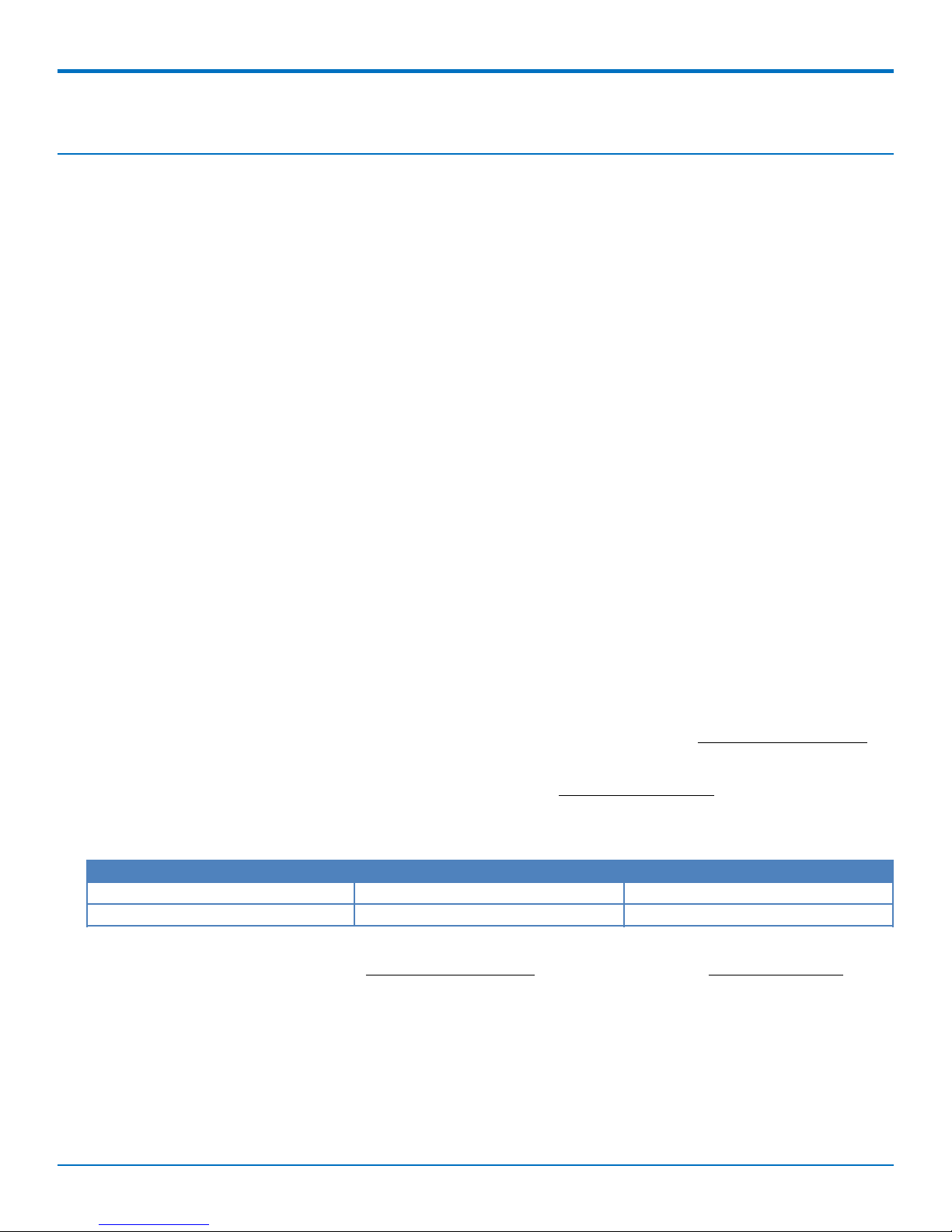
COPYRIGHT
MultiConnect®rCell 500 Series Router User Guide
Model: MTR5-LEU2 Version 1.0
Part Number: S000589
Copyright
This publication may not be reproduced, in whole or in part, without the specific and express prior written permission signed by an executive officer of
Multi-Tech Systems, Inc. All rights reserved. Copyright © 2015 by Multi-Tech Systems, Inc.
Multi-Tech Systems, Inc. makes no representations or warranties, whether express, implied or by estoppels, with respect to the content, information,
material and recommendations herein and specifically disclaims any implied warranties of merchantability, fitness for any particular purpose and noninfringement.
Multi-Tech Systems, Inc. reserves the right to revise this publication and to make changes from time to time in the content hereof without obligation of
Multi-Tech Systems, Inc. to notify any person or organization of such revisions or changes.
Legal Notices
The MultiTech products are not designed, manufactured or intended for use, and should not be used, or sold or re-sold for use, in connection with
applications requiring fail-safe performance or in applications where the failure of the products would reasonably be expected to result in personal injury or
death, significant property damage, or serious physical or environmental damage. Examples of such use include life support machines or other life
preserving medical devices or systems, air traffic control or aircraft navigation or communications systems, control equipment for nuclear facilities, or
missile, nuclear, biological or chemical weapons or other military applications (“Restricted Applications”). Use of the products in such Restricted
Applications is at the user’s sole risk and liability.
MULTITECH DOES NOT WARRANT THAT THE TRANSMISSION OF DATA BY A PRODUCT OVER A CELLULAR COMMUNICATIONS NETWORK WILL BE
UNINTERRUPTED, TIMELY, SECURE OR ERROR FREE, NOR DOES MULTITECH WARRANT ANY CONNECTION OR ACCESSIBILITY TO ANY CELLULAR
COMMUNICATIONS NETWORK. MULTITECH WILL HAVE NO LIABILITY FOR ANY LOSSES, DAMAGES, OBLIGATIONS, PENALTIES, DEFICIENCIES, LIABILITIES,
COSTS OR EXPENSES (INCLUDING WITHOUT LIMITATION REASONABLE ATTORNEYS FEES) RELATED TO TEMPORARY INABILITY TO ACCESS A CELLULAR
COMMUNICATIONS NETWORK USING THE PRODUCTS.
The MultiTech products and the final application of the MultiTech products should be thoroughly tested to ensure the functionality of the MultiTech
products as used in the final application. The designer, manufacturer and reseller has the sole responsibility of ensuring that any end user product into
which the MultiTech product is integrated operates as intended and meets its requirements or the requirements of its direct or indirect customers.
MultiTech has no responsibility whatsoever for the integration, configuration, testing, validation, verification, installation, upgrade, support or maintenance
of such end user product, or for any liabilities, damages, costs or expenses associated therewith, except to the extent agreed upon in a signed written
document. To the extent MultiTech provides any comments or suggested changes related to the application of its products, such comments or suggested
changes is performed only as a courtesy and without any representation or warranty whatsoever.
Contacting MultiTech
Knowledge Base
The Knowledge Base provides immediate access to support information and resolutions for all MultiTech products. Visit http://www.multitech.com/kb.go.
Support Portal
To create an account and submit a support case directly to our technical support team, visit: https://support.multitech.com.
Support
Business Hours: M-F, 8am to 5pm CT
Country By Email By Phone
Europe, Middle East, Africa: support@multitech.co.uk +(44) 118 959 7774
U.S., Canada, all others: support@multitech.com (800) 972-2439 or (763) 717-5863
Warranty
To read the warranty statement for your product, visit www.multitech.com/warranty.go. For other warranty options, visit www.multitech.com/es.go.
World Headquarters
Multi-Tech Systems, Inc.
2205 Woodale Drive, Mounds View, MN 55112
Phone: (800) 328-9717 or (763) 785-3500
Fax (763) 785-9874
2 MultiConnect®rCell 500 Series Router User Guide
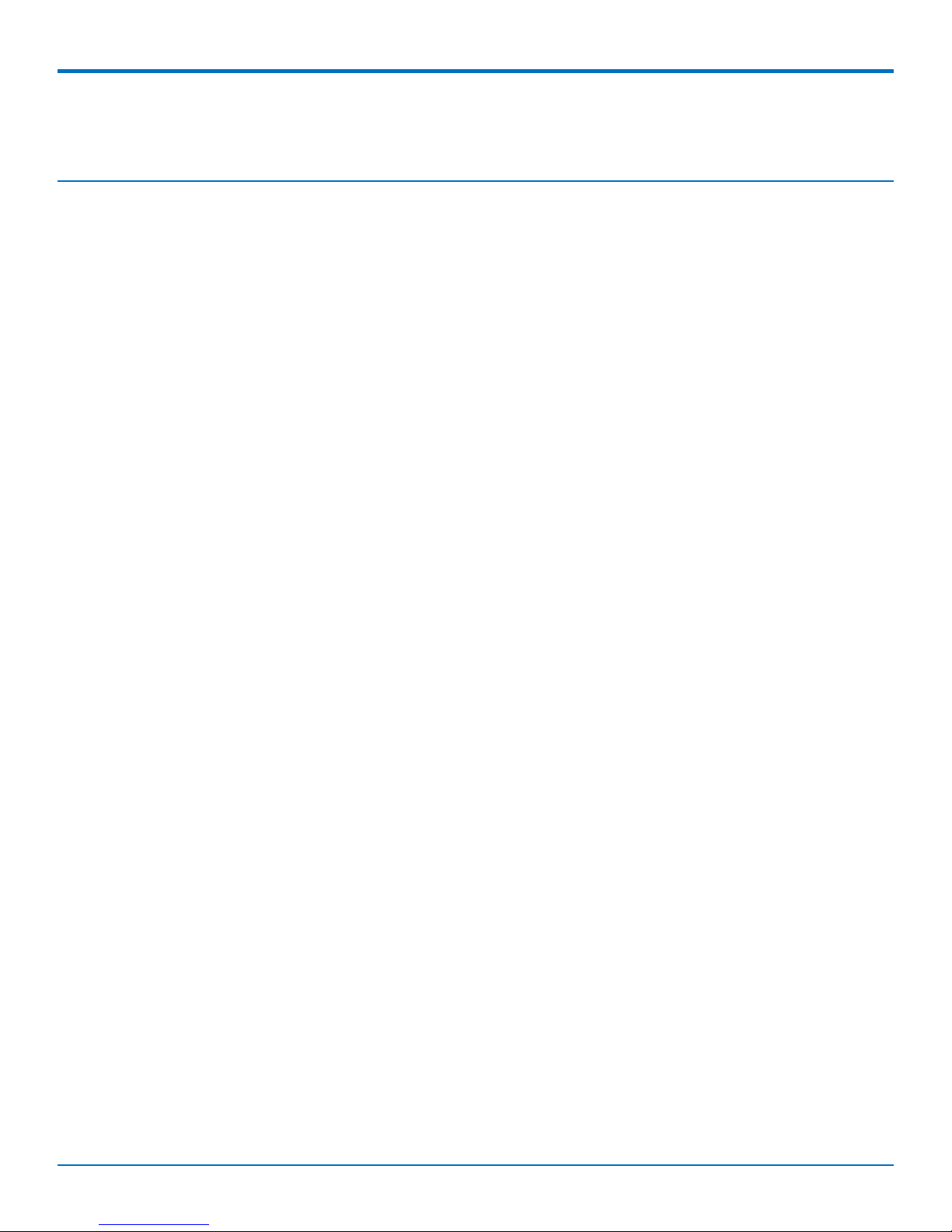
CONTENTS
Contents
MultiConnect®rCell 500 Series Router User Guide ................................................................................................... 2
Product Overview .................................................................................................................................................... 6
Package Contents .................................................................................................................................................... 7
System Requirements .............................................................................................................................................. 9
LED Indicators ........................................................................................................................................................ 10
Specifications......................................................................................................................................................... 11
RF Specifications .................................................................................................................................................... 13
Installing and Using the Router .............................................................................................................................. 14
Installing SIM Cards..................................................................................................................................................... 14
Attaching Cables and Antennas .................................................................................................................................. 15
Using Setup Wizard..................................................................................................................................................... 16
VPN Setup Wizard ....................................................................................................................................................... 16
Basic Network........................................................................................................................................................ 18
Basic Network ............................................................................................................................................................. 18
WAN Setup................................................................................................................................................................ 18
Physical Interface ...................................................................................................................................................... 18
Internet Setup ........................................................................................................................................................... 19
Internet Setup for 3G/4G WAN ................................................................................................................................ 19
Internet Setup for Ethernet WAN............................................................................................................................. 21
Static IP ..................................................................................................................................................................... 21
Dynamic IP ................................................................................................................................................................ 21
PPP over Ethernet ..................................................................................................................................................... 22
PPTP .......................................................................................................................................................................... 22
L2TP........................................................................................................................................................................... 22
Internet Setup - WiFi WISP WAN.............................................................................................................................. 23
Load Balance ............................................................................................................................................................. 23
LAN and VLAN Setup................................................................................................................................................... 24
Ethernet LAN............................................................................................................................................................. 24
VLAN.......................................................................................................................................................................... 24
Port-Based VLAN ....................................................................................................................................................... 24
Tag-Based VLAN ........................................................................................................................................................ 25
Port Speed................................................................................................................................................................. 25
WiFi Setup ................................................................................................................................................................... 25
AP Router Mode........................................................................................................................................................ 25
WDS Hybrid Mode .................................................................................................................................................... 26
WDS Only Mode........................................................................................................................................................ 27
MultiConnect®rCell 500 Series Router User Guide 3
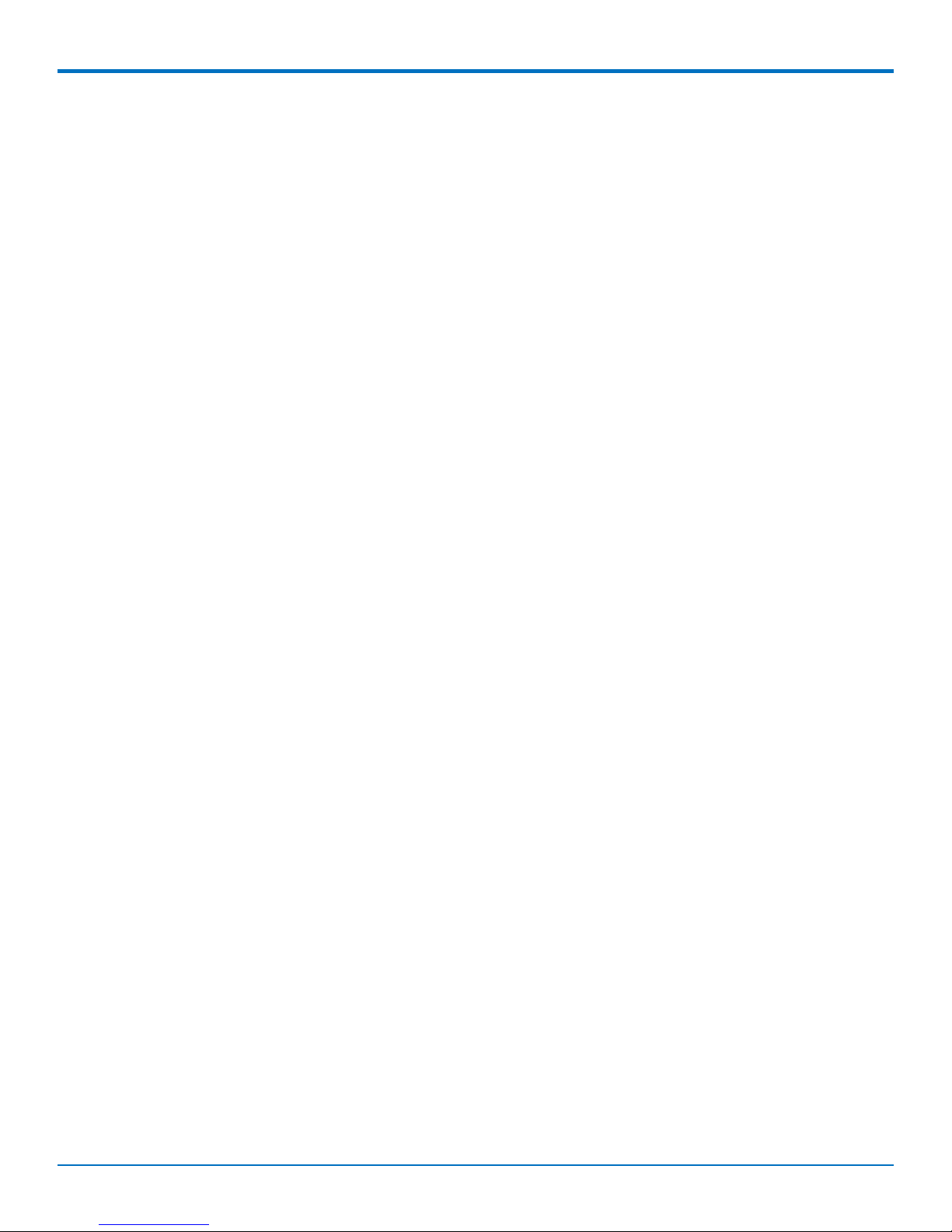
CONTENTS
Wireless Client List.................................................................................................................................................... 28
Advanced Configuration............................................................................................................................................ 28
IPv6 Setup ................................................................................................................................................................... 28
Static IPv6.................................................................................................................................................................. 29
DHCPv6...................................................................................................................................................................... 29
PPPoE ........................................................................................................................................................................ 29
6 to 4 ......................................................................................................................................................................... 30
6 in 4 ......................................................................................................................................................................... 30
NAT Setup ................................................................................................................................................................... 30
NAT Loopback ........................................................................................................................................................... 30
Virtual Server ............................................................................................................................................................ 30
Virtual Computers..................................................................................................................................................... 30
Special AP.................................................................................................................................................................. 31
DMZ........................................................................................................................................................................... 31
Routing Setup.............................................................................................................................................................. 31
Static Routing............................................................................................................................................................ 31
Dynamic Routing....................................................................................................................................................... 31
Routing Information.................................................................................................................................................. 31
Client/Server ............................................................................................................................................................... 32
Dynamic DNS............................................................................................................................................................. 32
DHCP Server .............................................................................................................................................................. 32
Serial Port .................................................................................................................................................................... 33
Port Configuration..................................................................................................................................................... 33
Virtual COM............................................................................................................................................................... 33
TCP Client Mode........................................................................................................................................................ 33
TCP Server Mode....................................................................................................................................................... 34
UDP Mode................................................................................................................................................................. 34
RFC2217 Mode.......................................................................................................................................................... 34
Modbus ..................................................................................................................................................................... 35
Advanced Network ................................................................................................................................................ 36
Firewall........................................................................................................................................................................ 36
Packet Filters............................................................................................................................................................... 36
URL Blocking................................................................................................................................................................ 36
Web Content Filters .................................................................................................................................................... 37
MAC Control................................................................................................................................................................ 37
IPS (Intrusion Prevention Systems)............................................................................................................................. 37
Options........................................................................................................................................................................ 37
Quality of Service................................................................................................................................................... 39
QoS Configuration....................................................................................................................................................... 39
Rule-based QoS ........................................................................................................................................................... 39
Create a QoS Rule ....................................................................................................................................................... 39
4 MultiConnect®rCell 500 Series Router User Guide
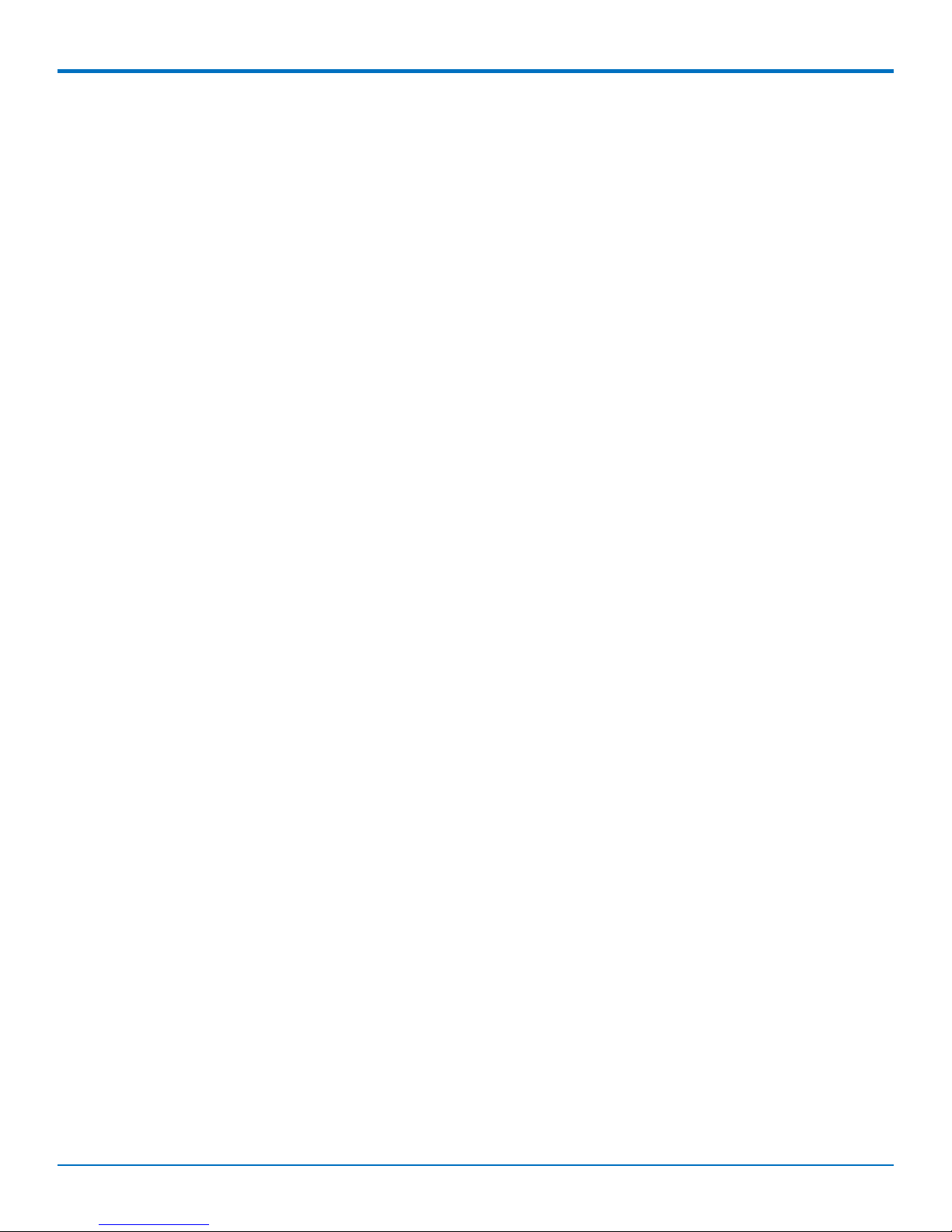
CONTENTS
VPN Setup.............................................................................................................................................................. 41
VPN using IPSec........................................................................................................................................................... 41
Dynamic IP VPN........................................................................................................................................................... 41
IPSec-IKE Setting ......................................................................................................................................................... 42
IPSec-Manual Setting .................................................................................................................................................. 43
VPN using PPTP Server................................................................................................................................................ 44
VPN using PPTP Client................................................................................................................................................. 45
VPN using L2TP Server ................................................................................................................................................ 45
VPN using L2TP Client ................................................................................................................................................. 45
GRE Tunnel.................................................................................................................................................................. 46
Redundancy ........................................................................................................................................................... 47
VRRP............................................................................................................................................................................ 47
System Management ............................................................................................................................................. 48
TR-069 ......................................................................................................................................................................... 48
SNMP........................................................................................................................................................................... 48
CLI (command line interface)...................................................................................................................................... 48
Applications........................................................................................................................................................... 50
Mobile Application...................................................................................................................................................... 50
Remote Management ................................................................................................................................................. 51
Captive Portal.............................................................................................................................................................. 52
System................................................................................................................................................................... 53
Change Password ........................................................................................................................................................ 53
System Information..................................................................................................................................................... 53
System Tools ............................................................................................................................................................... 53
Scheduling ................................................................................................................................................................... 54
External Servers .......................................................................................................................................................... 54
Safety Warnings..................................................................................................................................................... 55
Ethernet Ports ............................................................................................................................................................. 55
Radio Frequency (RF) Safety ....................................................................................................................................... 55
Interference with Pacemakers and Other Medical Devices ...................................................................................... 55
Potential interference............................................................................................................................................... 55
Precautions for pacemaker wearers ........................................................................................................................ 55
Regulatory Information.......................................................................................................................................... 57
EMC, Safety, and R&TTE Directive Compliance ......................................................................................................... 57
Restriction of the Use of Hazardous Substances (RoHS) ............................................................................................ 58
Waste Electrical and Electronic Equipment Statement .............................................................................................. 58
WEEE Directive .......................................................................................................................................................... 58
Instructions for Disposal of WEEE by Users in the European Union ........................................................................ 58
Information on HS/TS Substances According to Chinese Standards ......................................................................... 60
Information on HS/TS Substances According to Chinese Standards (in Chinese) ...................................................... 61
MultiConnect®rCell 500 Series Router User Guide 5
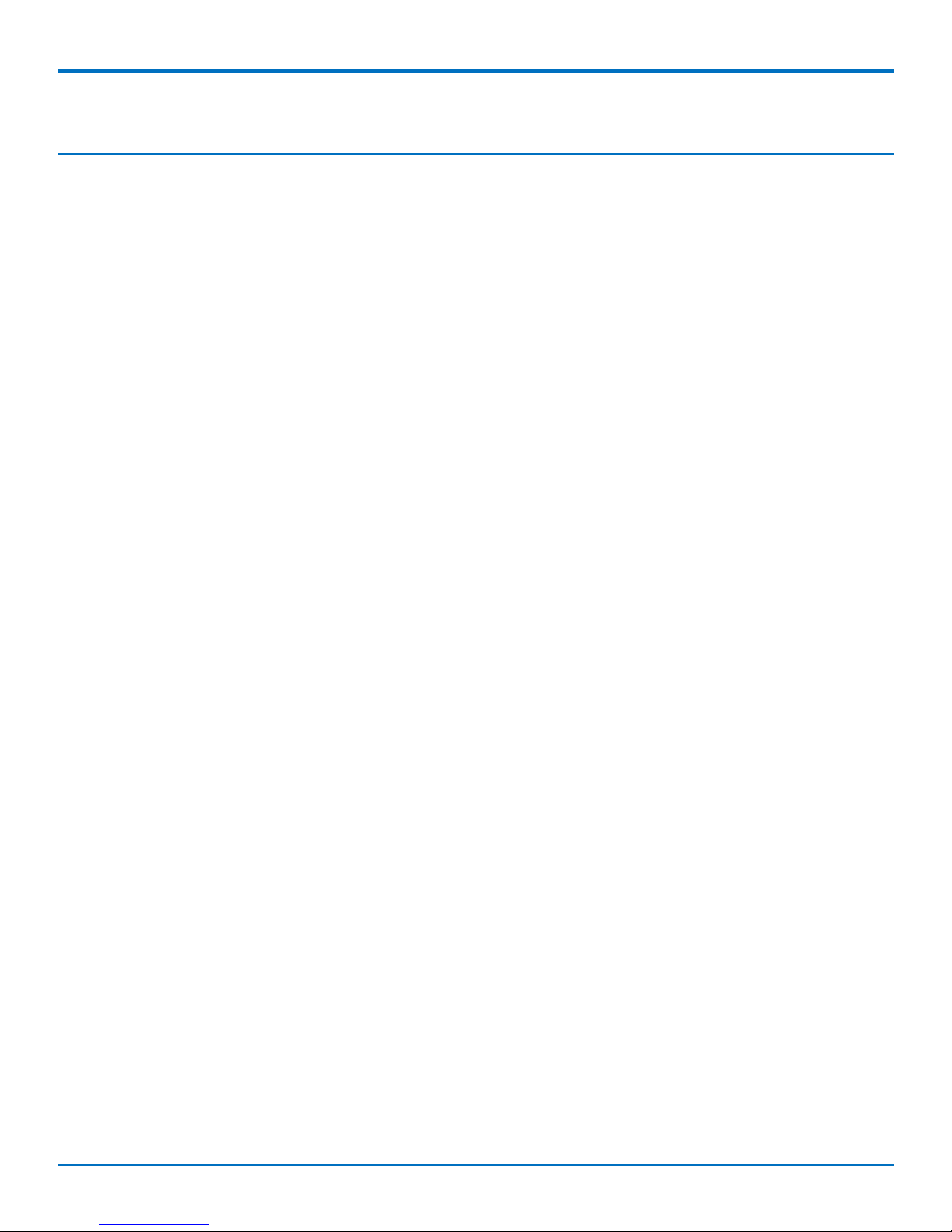
PRODUCT OVERVIEW
Product Overview
This guide decribes the MultiConnect rCell 500 Series Router. The MultiConnect rCell 500 offers secure data
communication between different types of devices. It features redundant power supplies and dual SIM capability
for a more reliable connection
6 MultiConnect®rCell 500 Series Router User Guide
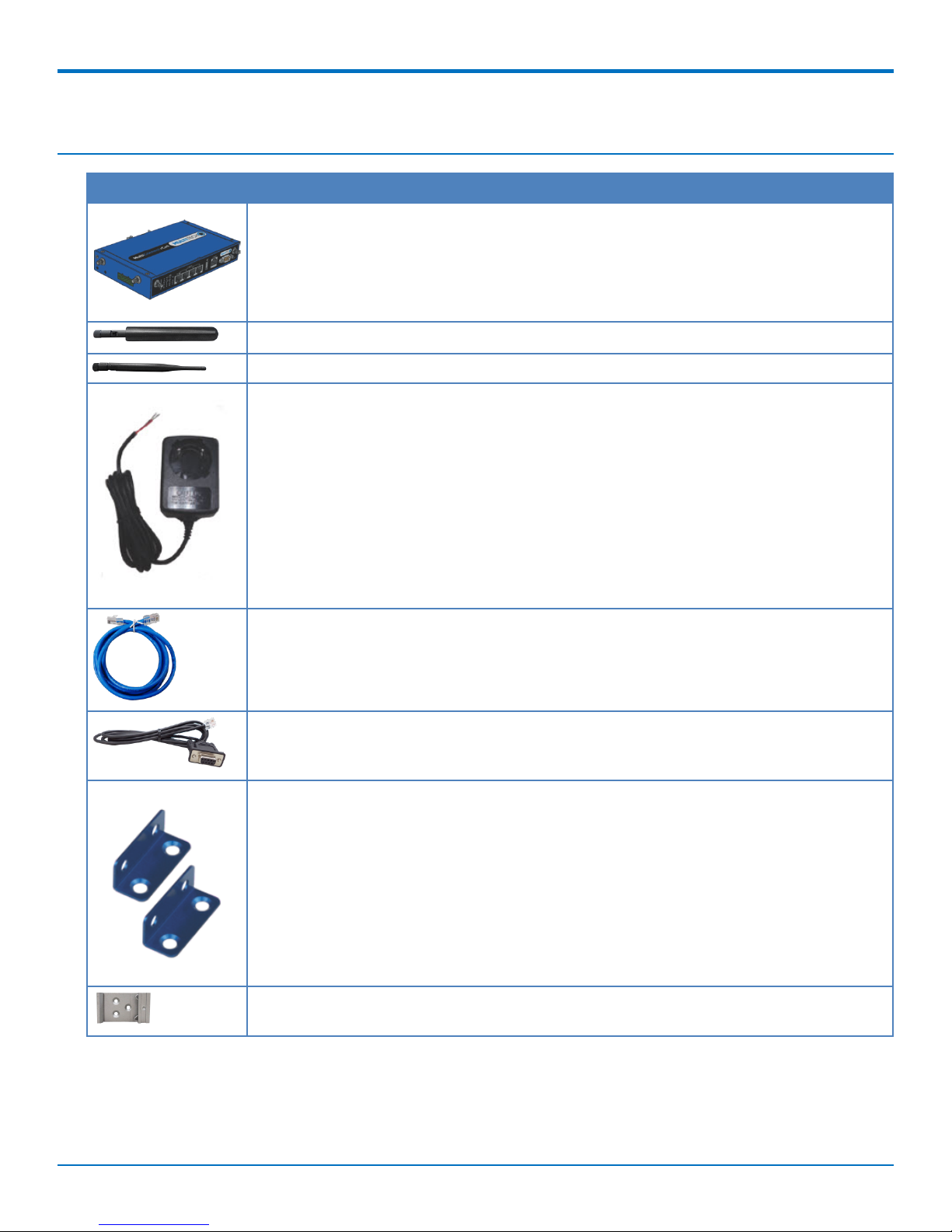
Package Contents
Contents Description
One MultiConnect rCell 500
Two 4G Antennas
Two WiFi Antennas
One Power Adapter (DC12V/2A). The maximum power consumption is 15.5W.
PACKAGE CONTENTS
One RJ-45 Cable
One Console Cable
Two Wall Mount Kits
One DIN-Rail Bracket
MultiConnect®rCell 500 Series Router User Guide 7
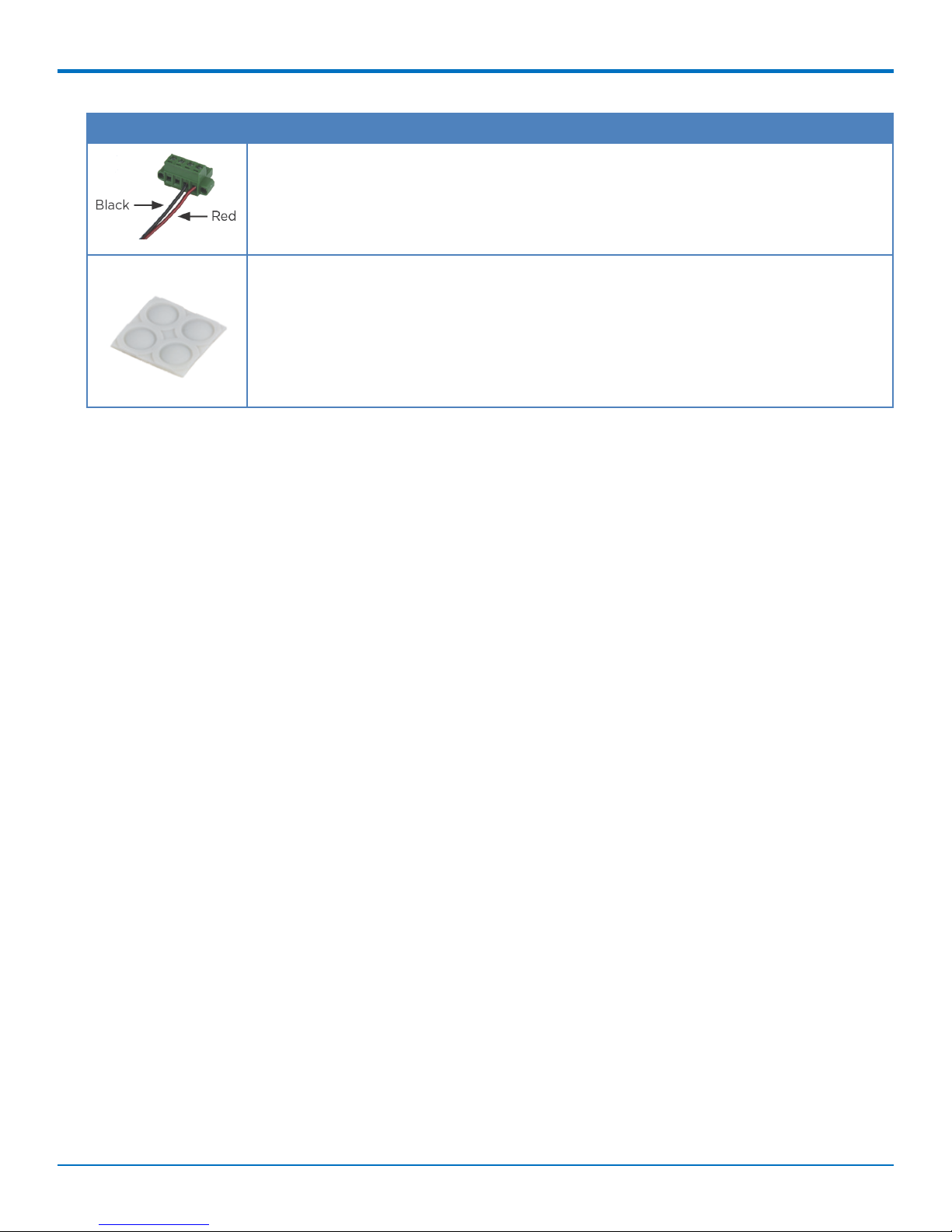
PACKAGE CONTENTS
Contents Description
Power Port
Four Rubber Feet
8 MultiConnect®rCell 500 Series Router User Guide
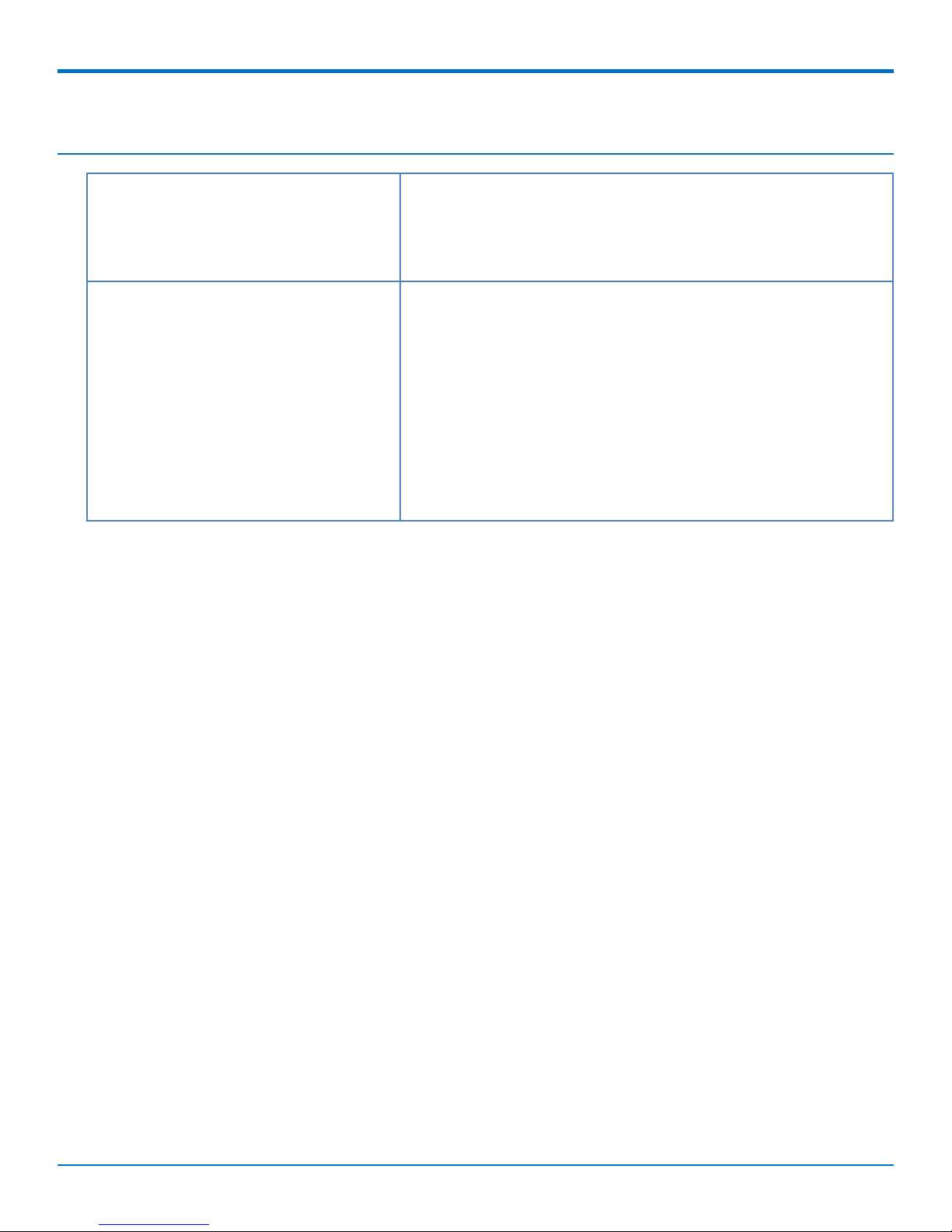
System Requirements
Network Requirements ■ An Ethernet RJ-45 cable or DSL modem
■ 4G cellular service subscription
■ 802.11b/g/n wireless clients
■ Ethernet connection
Configuration Utility Requirements ■ Operating System Requirements
■ Windows®XP with SP2 or higher
■ Macintosh
■ Linux-based operating system
■ Browser Requirements
■ Internet Explorer 9.0 or higher
■ Chrome 2.0 or higher
■ Firefox 3.0 or higher
■ Safari 3.0 or higher
SYSTEM REQUIREMENTS
MultiConnect®rCell 500 Series Router User Guide 9
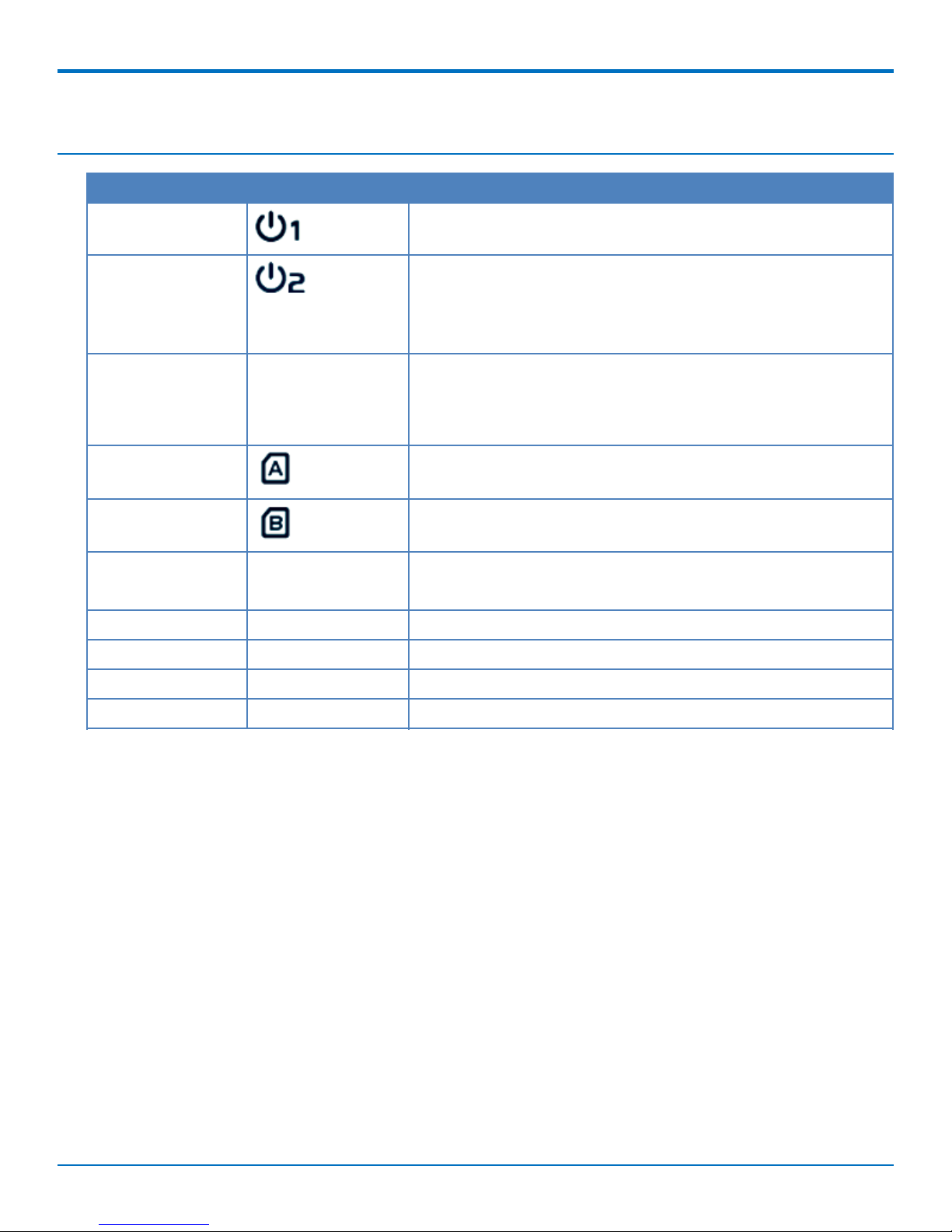
LED INDICATORS
LED Indicators
Indicator Label Description
Power Source 1 Continuously ON: Device is powered by source 1.
Power Source 2 Continuously ON: Device is powered by source 2.
Note: If both power source 1 and 2 are connected, the
device will choose power source 1 first. In this instance,
the LED for power source 2 will remain OFF.
WLAN (WiFi) WIFI Continuously ON: Wireless radio is enabled.
Flashing: Data packets are being transferred.
OFF: Wireless radio is disabled.
SIM A Continuously ON: SIM A is in use.
SIM B Continuously ON: SIM B is in use.
LAN1 - LAN 4 E1 - E4 Continuously ON: Ethernet connection is established.
Flashing: Data packets are being transferred.
High 4G Signal HIGH Continuously ON: Strong 4G signal strength.
Low 4G Signal LOW Continuously ON: Weak 4G signal strength.
USB USB CELL Continuously ON: USB device is attached.
Serial Port SER. Flashing: Serial data is being transferred.
10 MultiConnect®rCell 500 Series Router User Guide
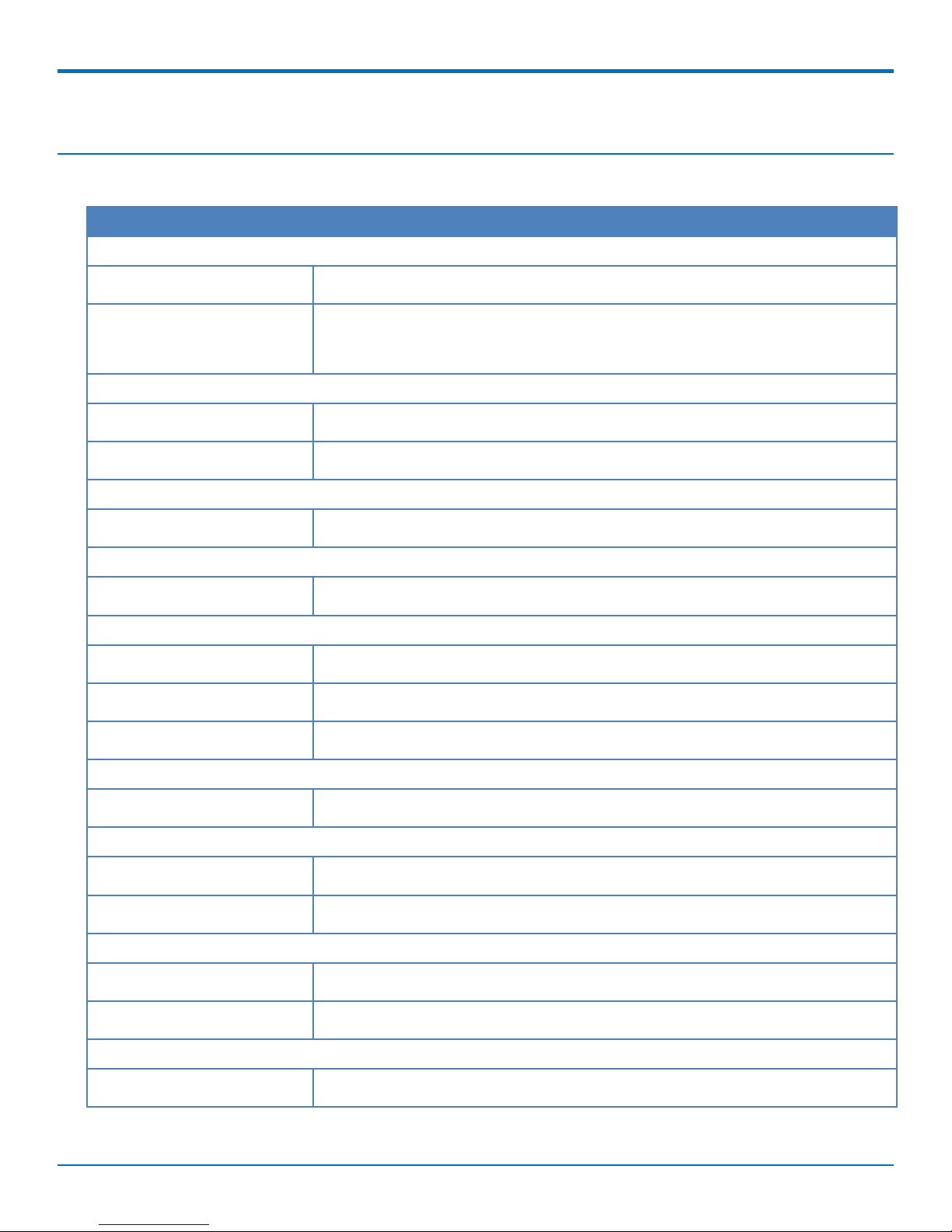
Specifications
MTR5-LEU2
Category Description
General
SPECIFICATIONS
Performance
Frequency Bands
Radio
Cellular
Wi-Fi
4G LTE Speed
Packet Data
SMS
SMS
Connectors
Cellular
WiFi
LTE, HSPA+GSM/GPRS/EDGE
LTE FDD: B1/B2/B3/B5/B7/B8/B20
HSPA+ Band: 850/900/1900/2100 MHz GSM/GPRS/EDGE Band:
850/900/1800/1900 MHz
4G LTE Radio
802.11 b/g/n
1
Up to 100 Mbps downlink/50 Mbps uplink
Point-to-Point Messaging Mobile-Terminated SMS Mobile-Originated SMS
Two Female SMA connectors for cellular
Two Reverse polarity male SMA connector for Wi-Fi
SIM Holder
Two Mini-SIM 2FF, standard 1.8 V and 3 V SIM receptacle
Power Requirements
Voltage
9 V to 48 V DC
Physical Description
Dimensions
Weight
Dimensions are shown in the section “Dimensions” that follows.
TBD
Environment
-10° C to +60° C
Operating Temperature
Humidity
2
Relative humidity 15% to 93% non-condensing
Certifications, Compliance, Warranty
EU Compliance
R&TTE
MultiConnect®rCell 500 Series Router User Guide 11
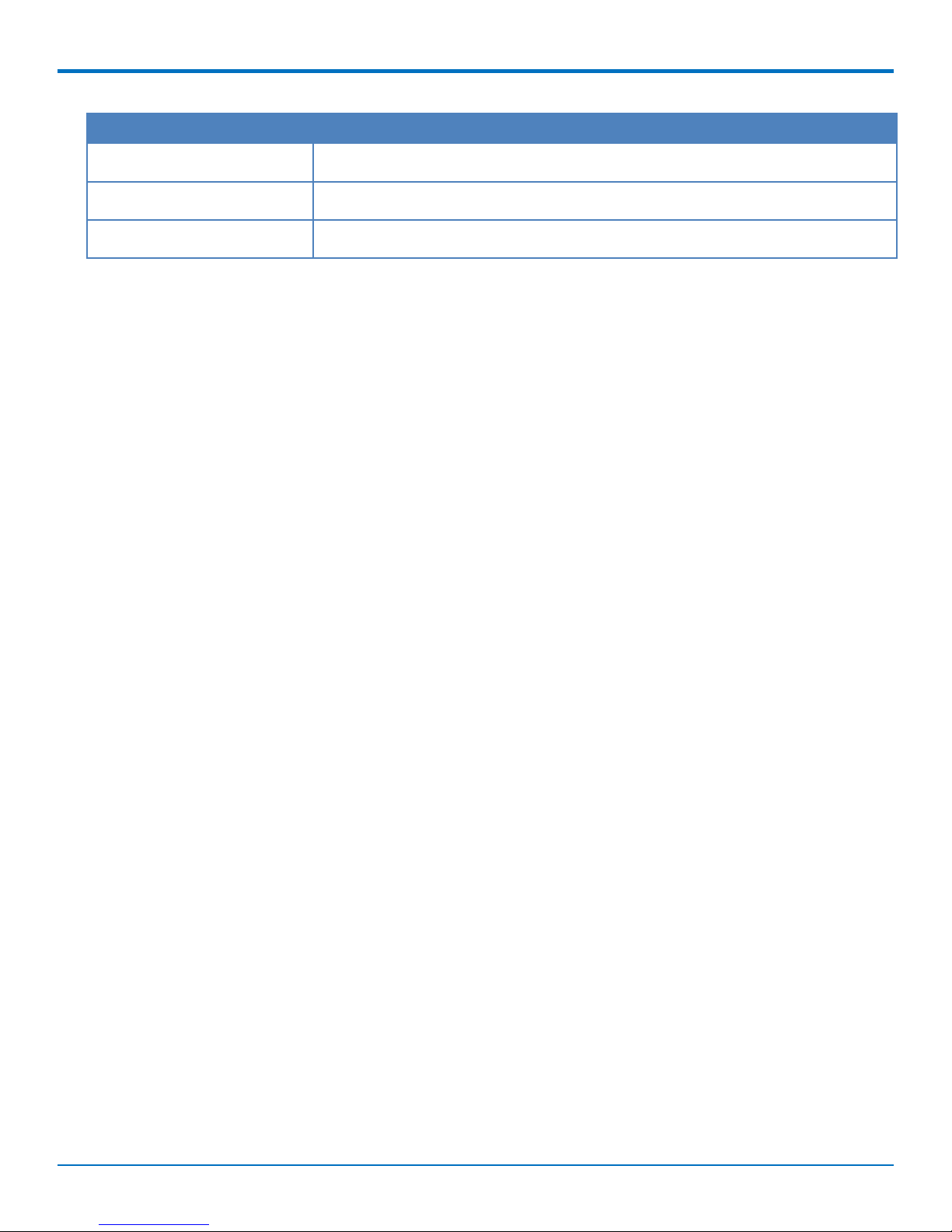
SPECIFICATIONS
Category Description
Safety Compliance
Network Compliance
Warranty
1
The radio’s performance may be affected at the temperature extremes. This is considered normal. There is no
IEC 60950-1
GCF
Two years
single cause for this function. It is the result of an interaction of several factors, such as the ambient temperature,
the operating mode, and the transmit power.
2
UL Recognized @0° C to 40° C, Limited by DC Power Supply.
12 MultiConnect®rCell 500 Series Router User Guide
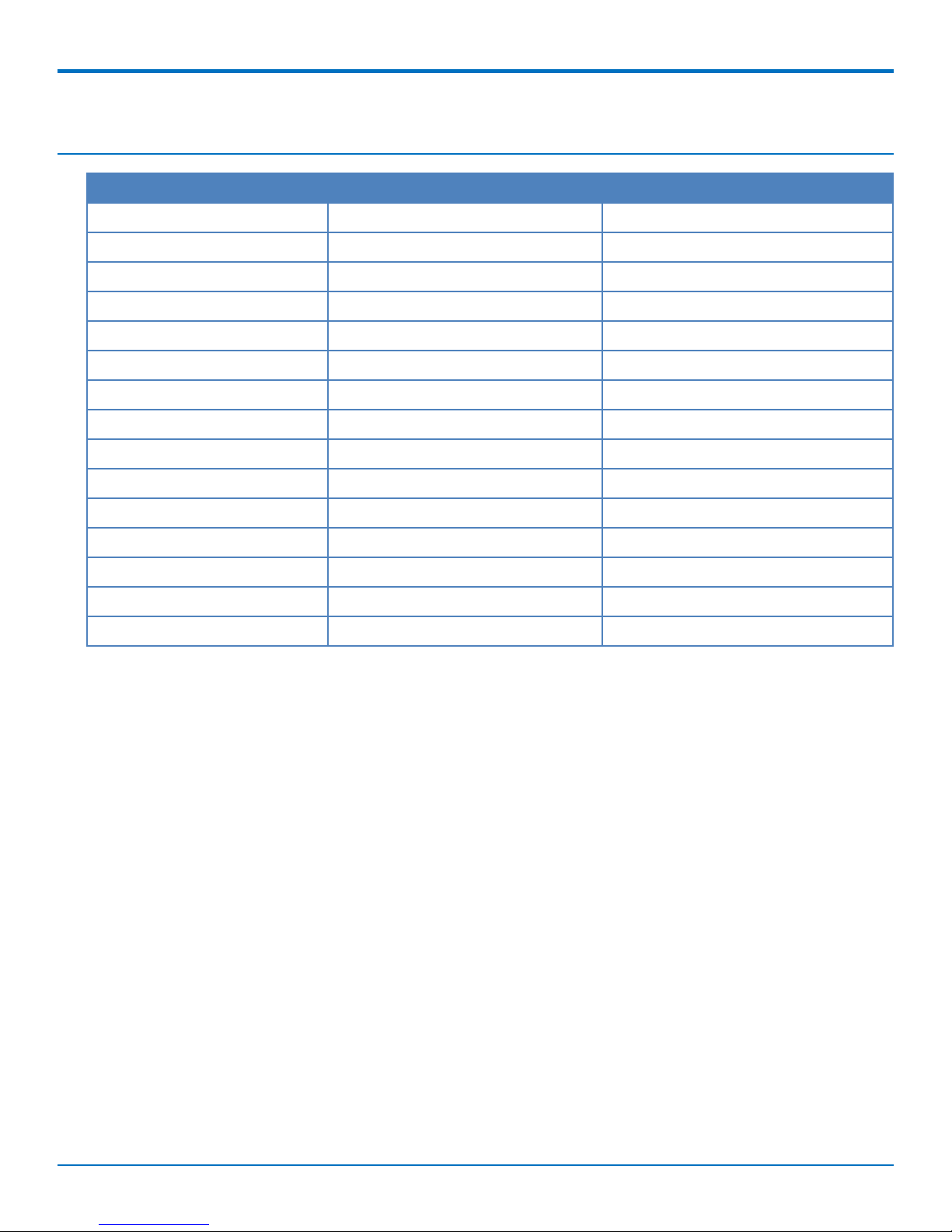
RF Specifications
Operating Band Tx Rx
UMTS Band I 1920 MHz - 1980 MHz 2110 MHz - 2170 MHz
UMTS Band II 1850 MHz - 1910 MHz 1930 MHz - 1990 MHz
UMTS Band V 824 MHz - 849 MHz 869 MHz - 894 MHz
UMTS Band VIII 880 MHz - 915 MHz 925 MHz - 960 MHz
GSM 850 824 MHz - 849 MHz 869 MHz - 894 MHz
GSM 900 880 MHz - 915 MHz 925 MHz - 960 MHz
GSM 1800 (DCS) 1710 MHz - 1785 MHz 1805 MHz - 1880 MHz
GSM 1900 (PCS) 1850 MHz - 1910 MHz 1930 MHz - 1990 MHz
LTE Band I 1920 MHz - 1980 MHz 2110 MHz - 2170 MHz
LTE Band II 1850 MHz - 1910 MHz 1930 MHz - 1990 MHz
RF SPECIFICATIONS
LTE Band III 1710 MHz - 1785 MHz 1805 MHz - 1880 MHz
LTE Band V 824 MHz - 849 MHz 869 MHz - 894 MHz
LTE Band VII 2500 MHz - 2570 MHz 2620 MHz - 2690 MHz
LTE Band VIII 880 MHz - 915 MHz 925 MHz - 960 MHz
LTE Band XX 832 MHz - 862 MHz 791 MHz - 821 MHz
MultiConnect®rCell 500 Series Router User Guide 13
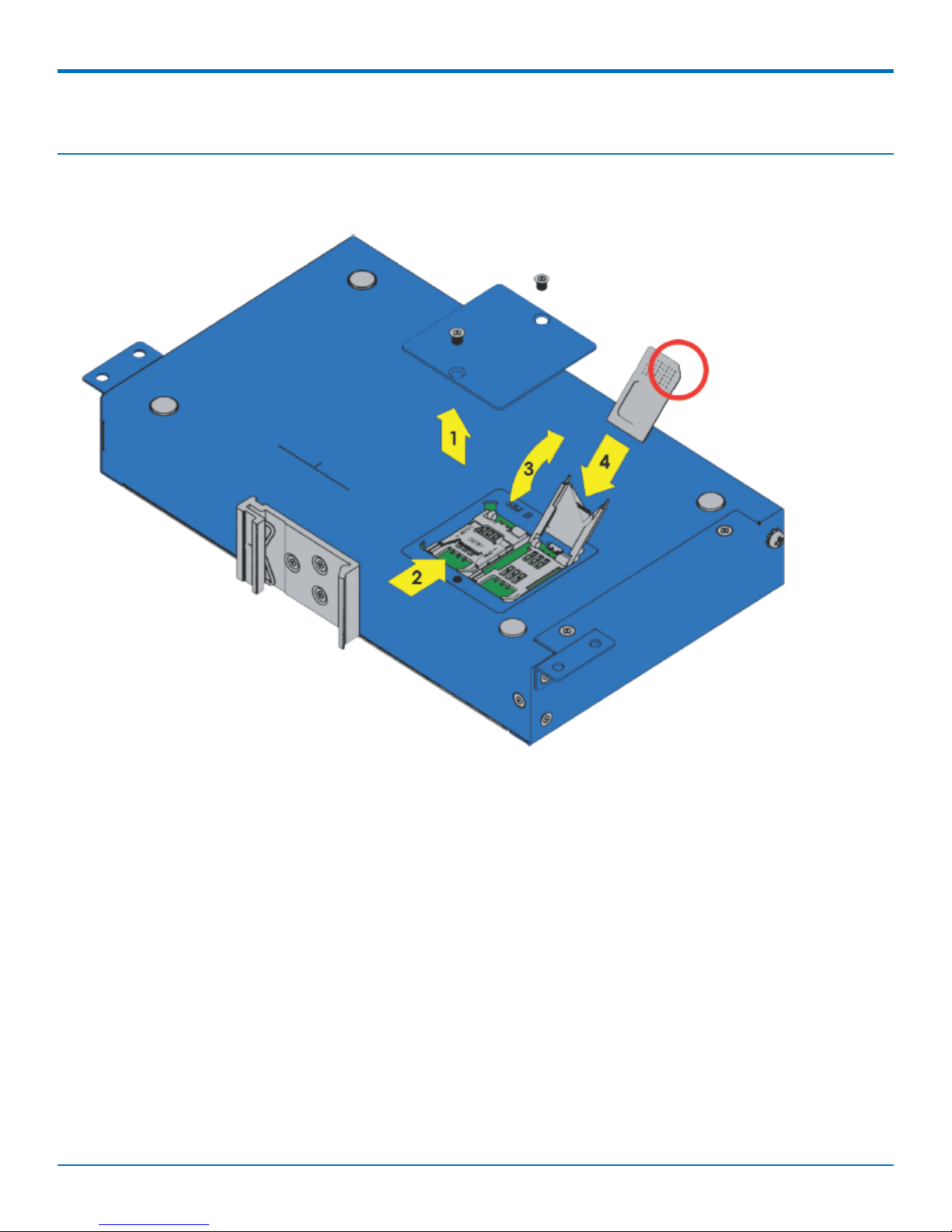
INSTALLING AND USING THE ROUTER
Installing and Using the Router
Installing SIM Cards
The SIM card slots are located on the bottom of the device.
Note: Before installing or changing the SIM card, make sure the device is turned OFF and power is
disconnected.
1. Unscrew and remove SIM card cover.
2. Slide SIM card socket toward hinge to unlock.
3. Lift up SIM holder and insert SIM card, making sure notch is lined up correctly.
4. Lay SIM holder down.
5. Slide SIM socket away from hinge to lock.
6. Replace SIM card cover.
14 MultiConnect®rCell 500 Series Router User Guide
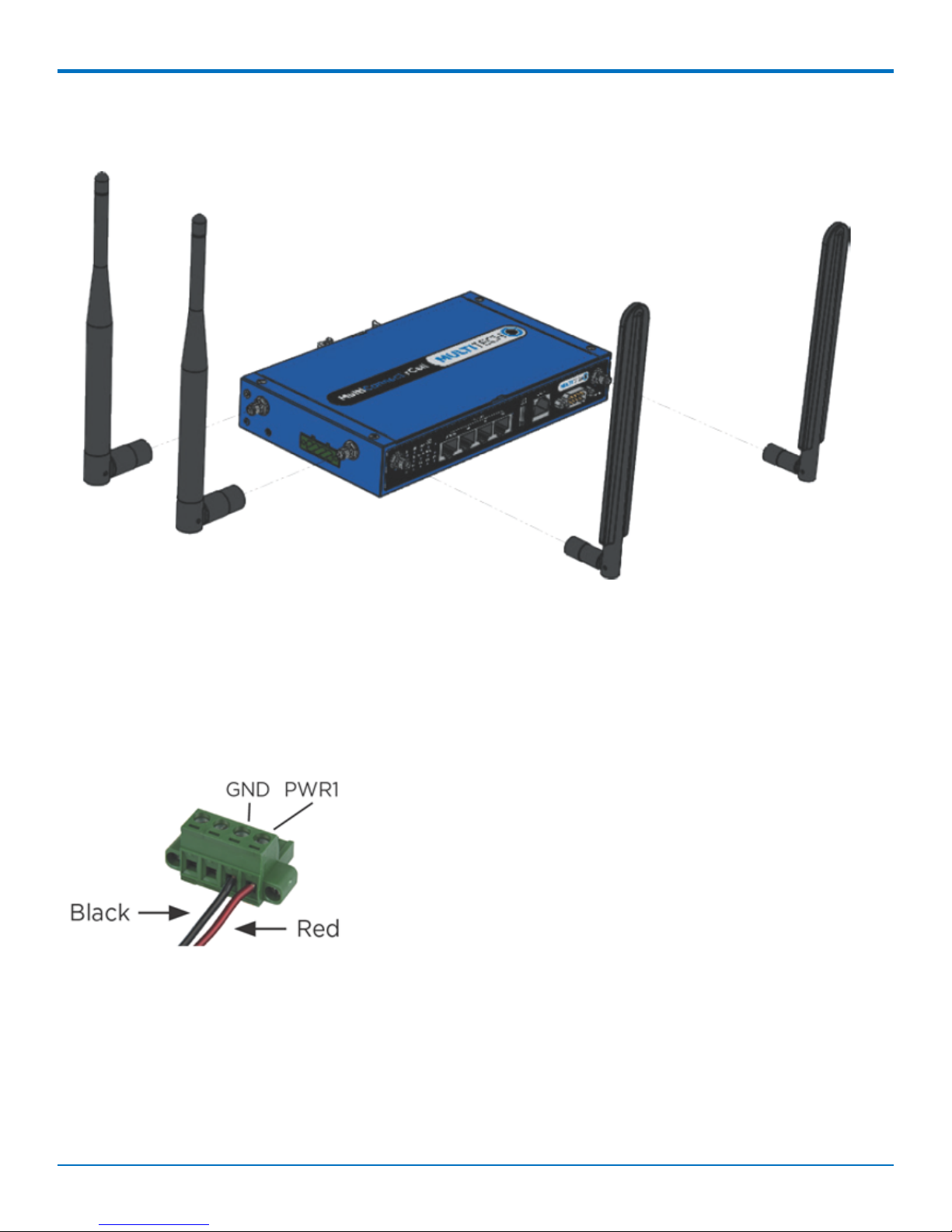
Attaching Cables and Antennas
INSTALLING AND USING THE ROUTER
1. Attach 4G antennas to the device's front panel by screwing them into the designated connectors.
2. Attach WiFi antennas to the device's side panel by screwing them into the designated connectors.
3. Attach cables to their corresponding ports on the device's front panel.
Note: During configuration use ports E2 to E4 only. DO NOT attach Ethernet cable to E1/WAN port.
4. Attach red wire on the power cable to PWR1 and the black wire to the GND for PWR1 on the power port
on the device's side panel.
MultiConnect®rCell 500 Series Router User Guide 15
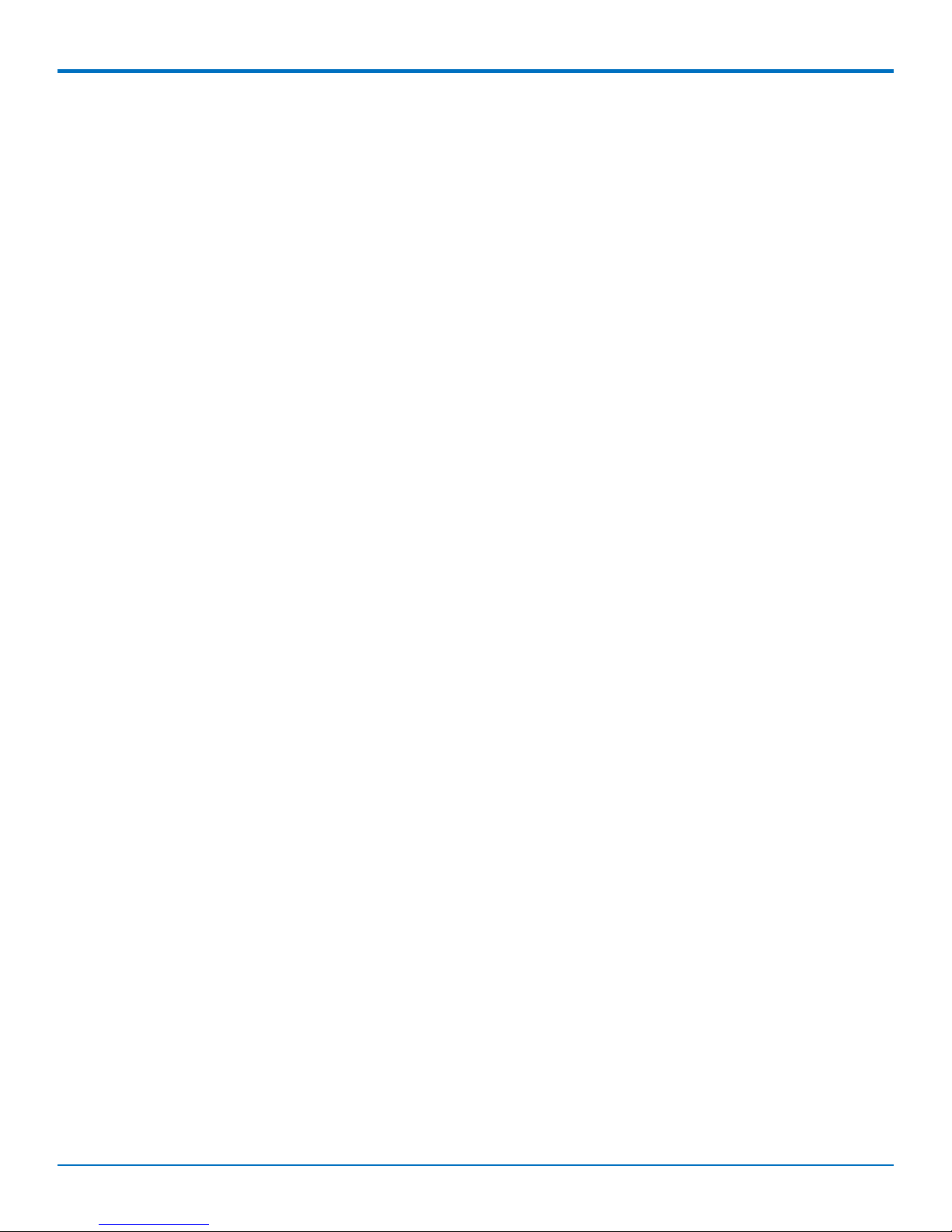
INSTALLING AND USING THE ROUTER
Using Setup Wizard
If you are using a 3G/4G network, verify SIM card has been installed before starting setup. Configure this device
using the web UI. To access the web UI, enter the IP Address into your browser. The default IP Address is
192.168.2.1. If this has been changed, type in the new IP Address. On the login page, type the administrator
password and click Login.
Note: The default administrator username and password is admin.
After logging in, select the appropriate language. From the menu on the left, click Wizard.
1. To start the Wizard, click Next.
2. Change the web UI login password. Click Next. (We strongly recommend changing the default password.)
3. Select the correct Time Zone. Click Next. If auto detection does not work, click Detect Again and select
manually.
4. Select the WAN type and address. For fixed line, choose Ethernet WAN. Click Next.
■ If you select Ethernet (Static IP Address), input all your ISP-provided addresses (fixed IP
address). Click Next.
■ If you select Ethernet (Dynamic IP Address), leave input blank if not required. If your ISP
requires input, enter host name or registered MAC addresses. Click Next.
■ If you select Ethernet (PPPoE or PPP over Ethernet), input account and password from your
ISP. Use for ADSL for WAN connection. Click Next.
■ If you select Ethernet (PPTP), input dial-up information if your ISP requests it. Click Next.
■ If you select 3G/4G , choose Auto-Detection or Manual Configuration and enter 3G/4G
network settings. Click Next
5. Enter LAN address and Subnet Mask. Click Next.
6. Setup WiFi connection. Change the gateway's SSID, Channel Number, Authentication, and Encryption
Algorithm. We strongly recommend adding authentication and encryption for security. Otherwise, accept
the default settings. Click Next.
7. Verify the new Wifi settings are correct. Click Apply.
8. Click Apply and Restart.
VPN Setup Wizard
The VPN setup wizard guides you step by step in creating profiles for IPSec, PPTP, or L2TP VPN connections.
1. To start setup, click Next.
2. Select VPN connection. Choose IPSec, PPTP, or L2TP. Click Next.
■ If you choose IPSec, select Site to Site for office to office or Dynamic VPN for remote access to
office. For other options, go to Advanced Network > VPN. Input required network
information. Click Next.
■ If you choose PPTP, select Client to connect device to another PPTP server or Server to have
other PPTP clients connect to the device. Click Next.
■ If you choose PPTP Client, enter tunnel name, IP/FQDN of PPTP server,
username/password, authentication, and MPPE options. Verify these settings are accepted
by the PPTP server or it will reject the connection. Click Next.
16 MultiConnect®rCell 500 Series Router User Guide
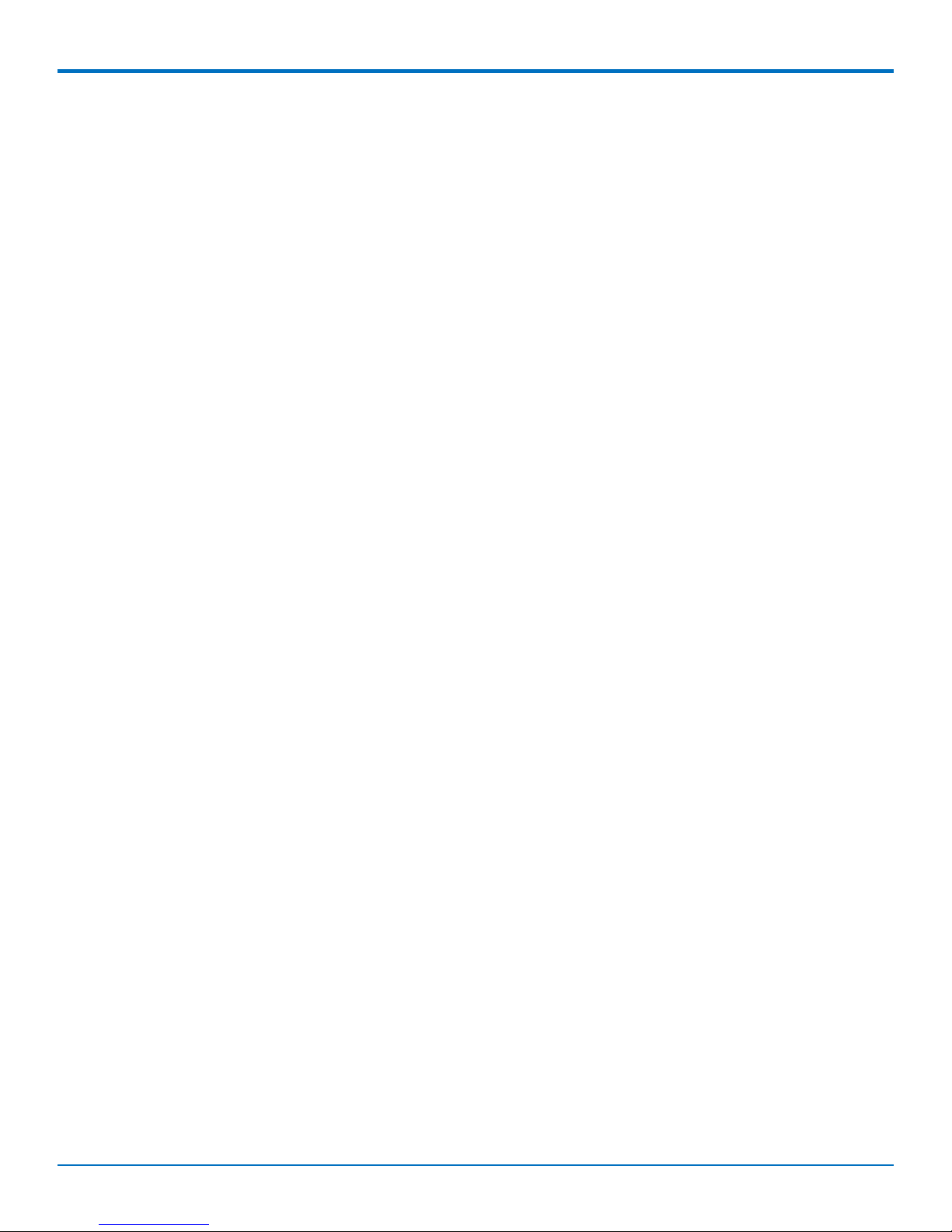
■ If you choose PPTP Server, selection options for authentication and MPPE. Create
username and password for one PPTP client. To create additional usernames and
passwords, select Advanced Network > VPN > PPTP to add more. Click Next.
■ If you choose L2TP, select from Client for the device to connect to another L2TP server or
Server for other L2TP clients to connect to the device. Click Next.
■ If you choose L2TP Client, enter tunnel name, IP/FQDN of L2TP server,
username/password, authentication, and MPPE options. Verify that the L2TP server accepts
these settings or it will reject the connection. Click Next.
■ If you choose PPTP Server, selection options for authentication and MPPE. Create
username and password for one L2TP client. To create additional usernames and
passwords, select Advanced Network > VPN > L2TP to add more. Click Next.
3. Verify all settings are correct. Click Apply.
INSTALLING AND USING THE ROUTER
MultiConnect®rCell 500 Series Router User Guide 17
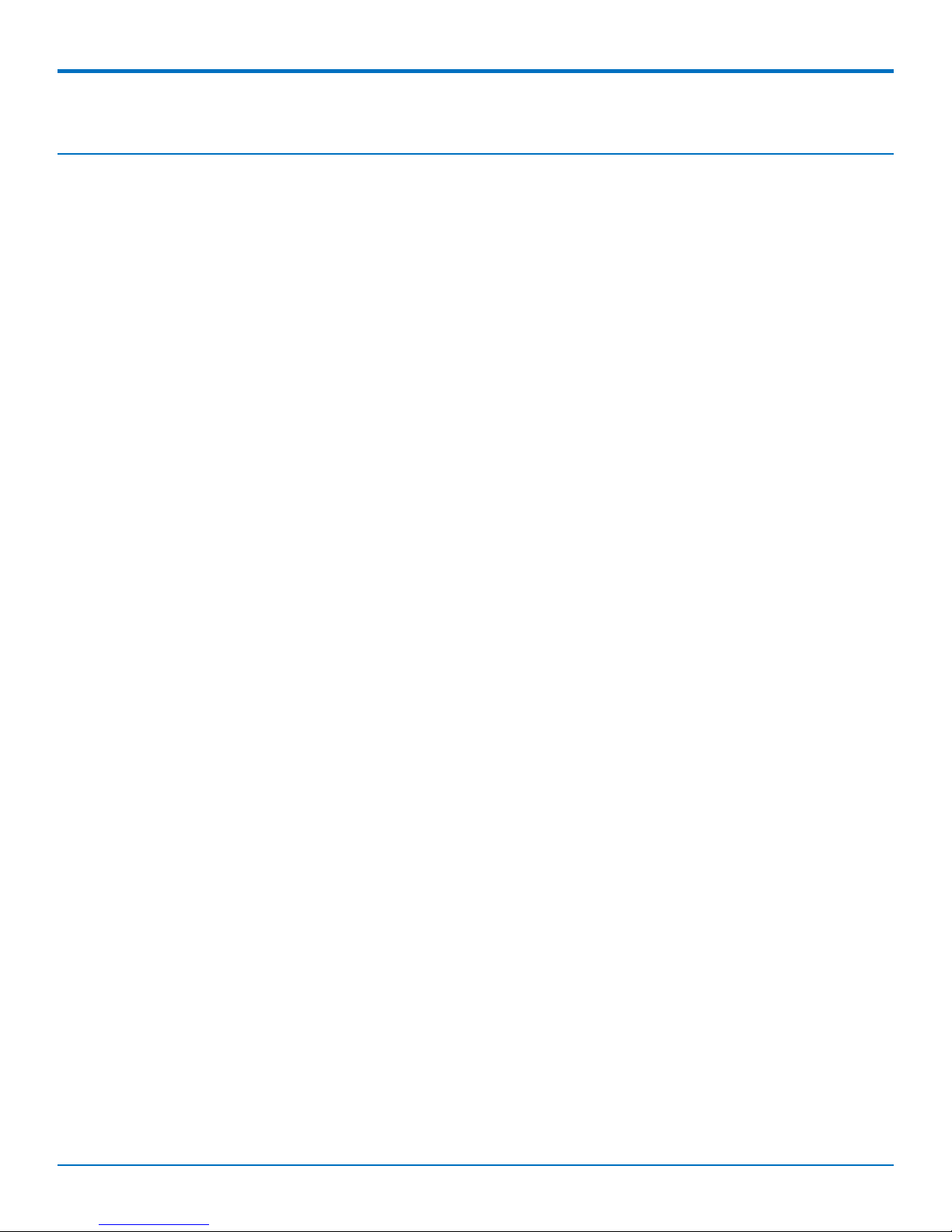
BASIC NETWORK
Basic Network
Basic Network
WAN Setup
This device has three WAN interfaces to support different WAN connections. Configure these individually to
maximize Internet connection setup.
■ Ethernet WAN: Configure the EI Ethernet port as a WAN. To setup, plug in the Ethernet cable from an
external modem and follow UI setup.
■ Internal 3G/4G WAN: There is one 3G/4G built in modem. Check that the power is off before removing or
inserting the SIM card. To setup, insert SIM card and follow UI setup.
■ External 3G/4G WAN: There is one USB port that supports the MTD-H5. To setup, plug in the device and
follow UI setup.
■ WiFi WISP WAN: You can configure WiFi as a client to connect to an external WiFi access point. Follow the
UI setup.
Physical Interface
Click Edit for each WAN interface to view the detailed physical interface settings. This interface allows you to
configure the settings.
■ WAN 1: This interface is in Always On mode and is the primary Internet connection. Click Edit to configure
interface settings.
■ WAN 2: This interface is disabled by default. Click Edit to configure. There are three operation options for
this interface.
■ WAN 3: This interface is disabled by default. Click Edit to configure. There are three operation options for
this interface.
Each WAN Physical interface can be configured as Ethernet, internal 3G/4G, external USB 3G/4G (MTD-H5), or WiFi
client.
View WAN Interface
1. Select WAN interface from the available list. WAN items include Ethernet, 3G/4G, and WiFi.
■ To use RJ45 port as primary internet connection, select Ethernet.
■ To use embedded 3G/4G modem as primary internet connection, select 3G/4G.
■ To use the MTD-H5 as primary internet connection, select USB 3G/4G.
■ To use WiFi as primary internet connection, select WiFi.
2. Operation mode includes three options:
■ Always on: Set this to be active all the time. Two or more internet connections are
established simultaneously. Outgoing data will be transferred through these connections
based on load balance policies. This mode is suitable for high bandwidth requirements
such as video streaming.
■ Failover: Set this to be a backup WAN connection. This WAN interface won’t be active
until other connections have failed. You must specify both the failover or primary
connection and the fallback or backup connection. (For example, if WAN-1 connection is
18 MultiConnect®rCell 500 Series Router User Guide
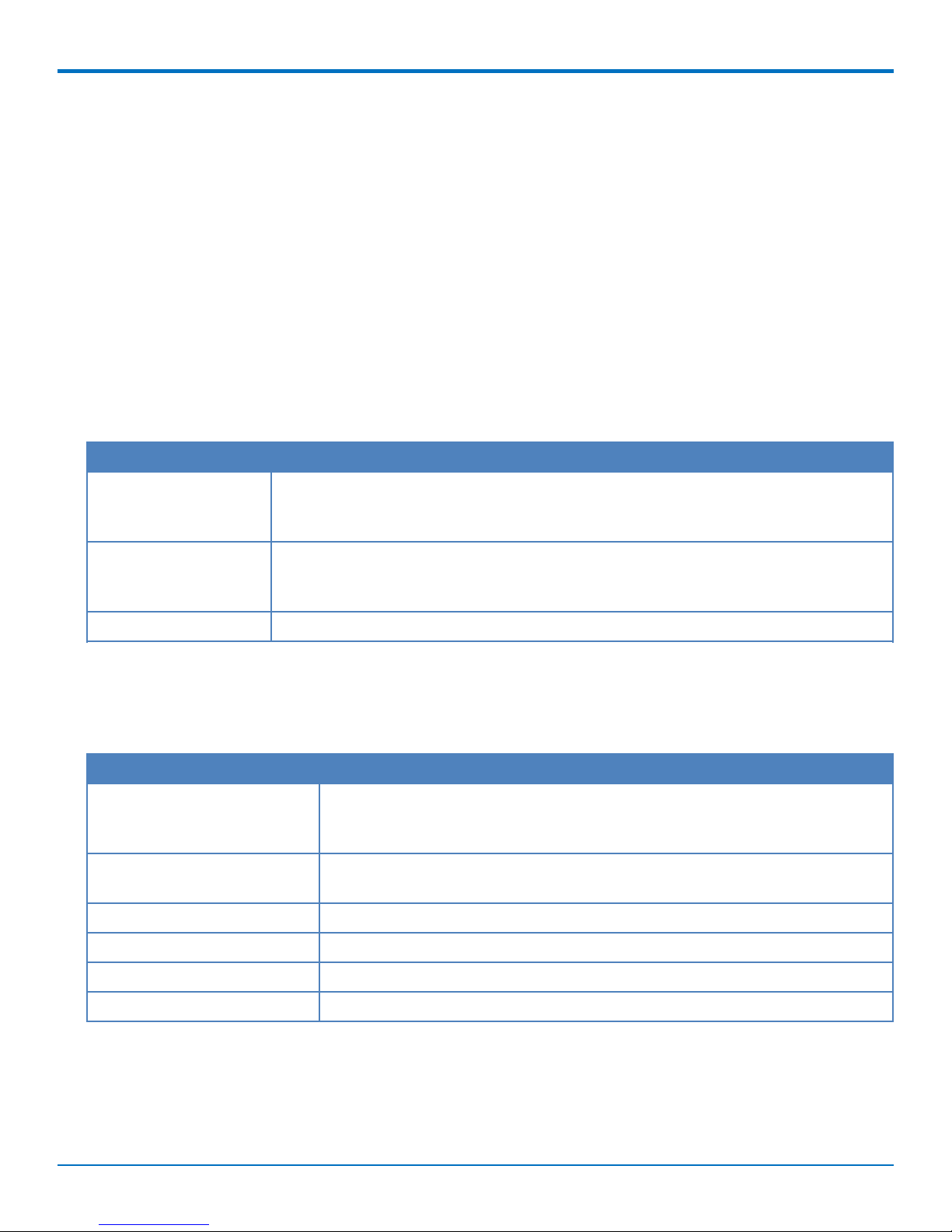
BASIC NETWORK
broken, the gateway will try to failover the connection to WAN-2 automatically. When
WAN-1 connection becomes available again, the internet connection will switch back to
WAN-1 automatically. This gateway supports seamless failover to shorten switch time
between WAN interface failover and fallback. If an interface serves as a seamless failover
WAN, the WAN connection will be activated after the system has operated normally, even
without data flow in it. When the primary connection is broken, fast switching data flow to
the WAN interface is the major concern for seamless failover.)
Note: Your ISP will charge the connection fee even if Operation mode is set to seamless failover.
■ Disable: Deactivate this WAN interface.
3. Line Speed: Specify the upstream/downstream speed (Mbps) for the corresponding WAN connection.
This information will be referred in QoS and load balance function to manage the traffic load for each
WAN connection.
4. VLAN Tagging: If your ISP requires a VLAN tag to be inserted into the WAN packets, enable this
setting. Input the specified tag value. Click Save.
Operation Mode Description
Always-On WAN 1 and 2 connect at the same time. Two internet connections are established
simultaneously and outgoing data is transferred through both based on load balance
policies.
Failover If the WAN 1 connection is broken, the device will failover to WAN 2 automatically.
When the WAN 1 connection is reestablished, the connection automatically switches
back to WAN 1.
Disable Disables WAN 2 or 3.
Internet Setup
You must configure Internet Setup for each physical interface. There are three WAN interfaces that you can setup
individually. These interfaces support an ISP that provides LTE, HSPA+, HSPA, WCDMA, EDGE, GPRS data services,
and WiFi, xDSL or Cable connections with Dynamic IP, Static IP, PPPoE, PPTP, and L2TP connection types.
WAN Type Description
3G/4G Supports LTE/3G/2G depending on specifications.
Note: If the data plan is not a flat rate, set the Connection Control mode
to Connect-on-Demand or Manual.
Dynamic IP Address Use for cable modem or fiber optic (VDSL) modem. Assigned IP Address is
different with each connection.
Static IP Address Use when you receive a fixed IP Address.
PPP over Ethernet (PPPoE) Widely used for ADSL connections.
PPTP This WAN requires the ISP to host a PPTP server.
L2TP This WAN requires the ISP to host an L2TP server.
Internet Setup for 3G/4G WAN
To configure 3G/4G WAN settings, Click Edit .
1. WAN Type: Choose 3G/4G from the drop-down list.
MultiConnect®rCell 500 Series Router User Guide 19
