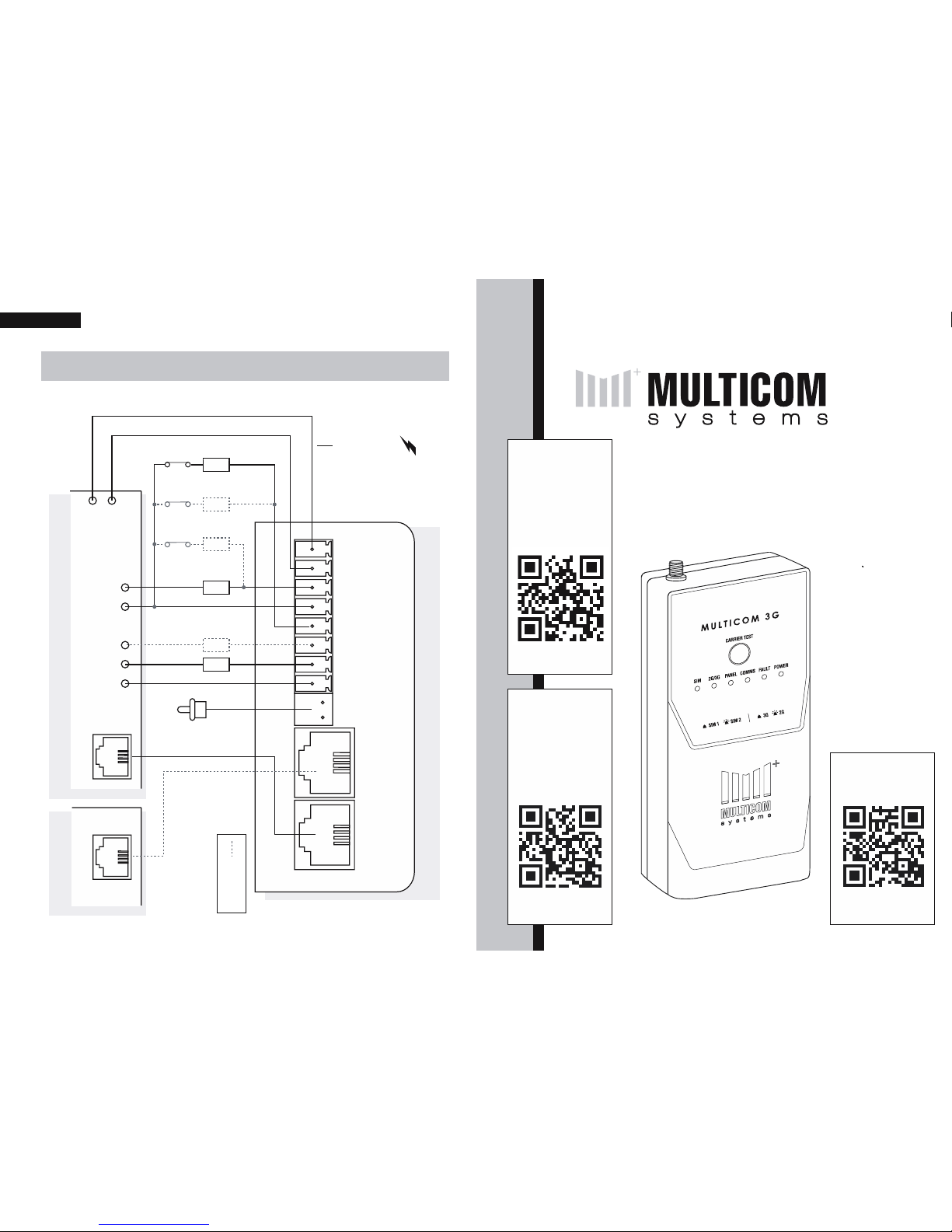
20 Wiring Diagram
+12V
GND
ZONE 1
COM
ZONE 2
R 2 NO
R 1 NO
R COM
TAM PER
PSTN PANEL
RELAY
COM
+12V
GND
INPUT
INPUT
COM
TAM PE R
PSTN
ZONE 1
3K3
EOLR
EOLR
ZONE 2
ZONE 4
ZONE 3
6K8
3K3
6K8
Alarm Panel Phone Line
Multicom 3G
PSTN (MODE3)
IMPORTANT!
Alarm Panel must be
able to supply >300mA
to MC3G. If not, use a
MCPS12 power supply
(available separately).
Optional
PSTN is unavailable on
MC3G Upload/
Download hardware
Wiring Diagram
MULTICOM 3G
QUICK START &
WIRING DIAGRAM
V1.7
bit.ly/multicom
Free Install Tool
Download the
TechTools App for
smart phones.
More Info: Page 12
bit.ly/mc3gman
Download
Full Manual
bit.ly/alinkguide
AlarmLINK
Setup Guide
Setup the end
user app for your
customer.
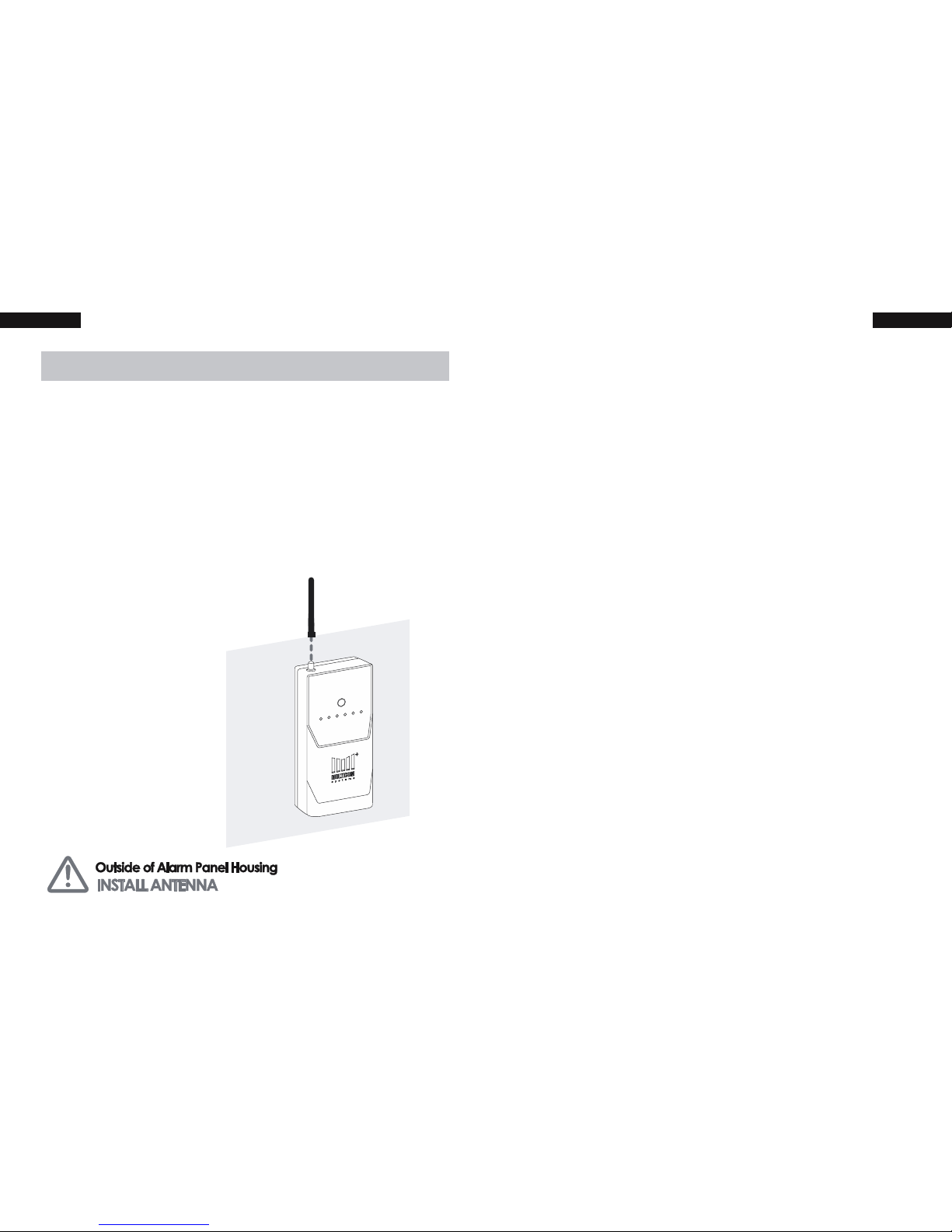
2 Quick Start Guide
Quick Start Guide
The following gives an overview of the basic installation
steps. For more information please download the full
installation manual (link on cover).
1. Mount the Panel
Fix the included Velcro strip to the back of the
MC3G to mount or place the box in the desired
location. Choose one of the following mounting
options:
OPTION 1
Mounting or
placement outside
the alarm panel
housing requires
the antenna to be
installed directly to
the Multicom 3G
(MC3G)
19Limited Warranty Statement
should therefore be considered as one of many tools available to reduce
risk and/or damage of burglary, fi re or other emergencies; such other tools
include, but are not limited to insurance coverage, fi re prevention and
extinguisher devices, and sprinkler systems. We also strongly recommend
you to regularly maintain your security systems and stay aware of new and
improved Multicom products and developments. For those customers
who are using a security system connected to a non-traditional telephone
system, such as “Voice Over Internet Protocol” (VoIP) that converts the
voice signal from your telephone to a digital signal travelling over the
Internet, you should be aware that your alarm system may not function as
effectively as with traditional telephone systems. For example, if your VoIP
equipment has no battery back-up, during a power failure your system’s
ability to transmit signals to the central station may be compromised.
Or, if your VoIP connection becomes disabled, your telephone line
monitoring feature may also be compromised. Other concerns would
include, without limitation, Internet connection failures, which may be
more frequent than regular telephone line outages. We therefore strongly
recommend that you discuss these and other limitations involved with
operating an alarm system on a VoIP or other non-traditional telephone
system with your installation company. They should be able to offer or
recommend measures to reduce the risks involved and give you a better
understanding. The Multicom range of communication products are
designed to detect all communication failures within the network and
are designed to work effectively around traditional telephone systems
in addition to Non-Traditional Telephony such as VoIP, GPRS, 3G and
new communication mediums including the (NBN) National Broadband
Network.
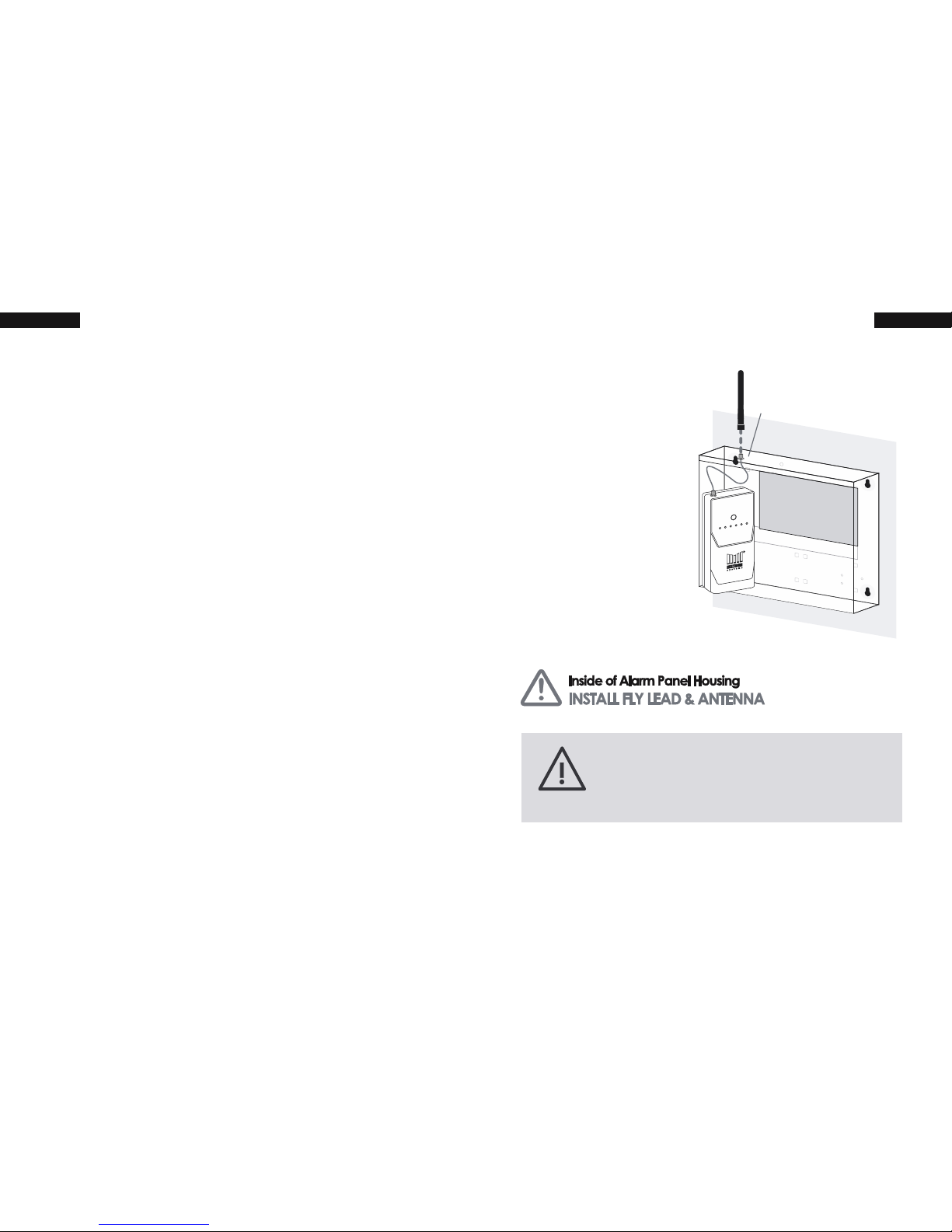
18 Limited Warranty Statement
Multicom does not install or connect the products, which may be used in
conjunction with other products not manufactured by Multicom; therefore
Multicom cannot guarantee or warrant the performance of the security
system. Multicom will not be responsible for circumstances resulting
from the product’s inability to operate. Your security system should be
considered as one of many tools available to reduce risk and/or damage
caused by burglary, fi re or other emergencies. Other tools include, but
are not limited to, access controls, lock products, insurance coverage, fi re
prevention, fi re extinguishing devices and sprinkler systems. We strongly
recommend that your security alarm system be tested and maintained on
a regular basis, and that you stay aware of new and improved Multicom
products and developments.
BEWARE: Dealers, installers and/or others selling, distributing or advertising
Multicom product(s) are not authorised to modify this warranty or make
any additional warranties that are binding on Multicom or distributors and
its affi liates without the written approval from Multicom.
Multicom may change the terms of its limited warranty, without notice, at
its discretion.
WARNING: Due to limitations of Alarm Systems, Multicom cannot
guarantee the performance of the security system and shall not be
responsible for circumstances resulting from the product’s inability to
operate. It must be understood that while your Multicom product is highly
advanced and secure, it only forms part of your total security installation
and it does not offer any guaranteed protection against burglary, fi re
or other emergency. This is due to a number of reasons, including, but
not limited to, inadequate or improper installation/positioning, sensor
limitations, battery performance, wireless signal interruption, inadequate
maintenance, or the potential for communication mediums to be
compromised or circumvented. As a result, Multicom does not represent
that the alarm system will prevent personal injury or property damage, or
in all cases provide adequate warning or protection. Your security system
3Quick Start Guide
OPTION 2
Mounting or
placement inside the
existing alarm panel
housing requires the
included fl y lead to
be attached and the
included antenna to
be mounted to the
top of the panel
Drill Bit Size - 7mm
Note: If the MC3G is being installed in a
poor signal area, please consider using a
high-gain antenna available from Suretek.

4 Quick Start Guide
2. Connect to Power
Connect the 12V+ and GND pins on the MC3G
to the 12V auxiliary output on the alarm panel.
If there is no 12V auxiliary power output on the
alarm panel, which can provide a minimum of
300mA, connect to a Suretek MCPS12 power
supply (available separately) or a fi xed 12Vdc
power supply (>300mA).
MC3G
17Limited Warranty Statement
• peripherals or unauthorised alterations or modifi cations;
• servicing not authorised by a Multicom Certifi ed Professional;
• usage that is not in accordance with product instructions;
• using accessories, parts or components not supplied or
recommended by Multicom;
• failure to provide a suitable installation environment for the
products;
• failure to change passwords, settings and/or pin codes from
factory default and;
• improper maintenance or failure to perform regular preventative
maintenance
Multicom’s responsibility for defects in material is limited to repair and
replacement of the product. Multicom does not accept liability beyond
the remedies provided for in this limited warranty or for any special,
indirect, consequential or incidental damages, including without
limitation, any liability for third party claims against you for damages.
Multicom’s maximum liability will be no more than the amount paid for
the product that is the subject of the claim. The laws of some jurisdictions
do not allow the disclaimer of consequential damages. Under such
circumstances, the limitations and disclaimers herein shall be to the
greatest extent permitted by law.
This warranty contains the entire warranty and shall be in lieu of any
and all other warranties, whether express or implied, including without
limitation, implied warranties and conditions of merchantability and
fi tness for a particular purpose, statutory or otherwise. This disclaimer of
warranties and limited warranty is governed by the laws of the New South
Wales, Australia.
Multicom will not be responsible for any custom fees, or taxes that may be
due. For those jurisdictions where the legal minimum warranty exceeds
the Multicom warranty period, this warranty will be equally extended to
meet such legal minimum requirement.

16 Limited Warranty Statement
Limited Warranty Statement
Multicom Systems (henceforth known as Multicom) warrants its products to
be free from defects in material and workmanship, under normal use, for
a period of twelve (12) months, or twenty four (24) months if the Multicom
product is installed by a ‘Certifi ed Multicom Installer’, from the date of
purchase. If the warranted products are returned to Multicom during
this period of coverage, Multicom will repair or replace (at its discretion)
without charge, those items found to be defective. Any replacement or
repaired parts are warranted for the remainder of the original warranty or
ninety (90) days, whichever is longer. The original purchaser must promptly
notify their Multicom distributor, in writing during the warranty period, that
there is a defect in material or workmanship. All Multicom distributors and
dealers have a warranty program and you are expected to return your
product with proof of purchase in accordance with such a program. Prior
authorisation is required before returning the product, as Multicom will not
accept any shipment for which prior authorisation was not fi rst obtained.
Multicom will, at its option, repair or replace without charge, those
authorised returned items it fi nds defective.
Please note that this warranty does not cover any software products,
which are licensed under terms of a separate software license agreement
included with the product purchased. This warranty only applies to
defects in parts relating to Multicom products identifi ed with a Multicom
product label and shall not cover transformers, metal boxes, access
cards & tags, batteries, tamper kits, spare parts, cables & connectors,
temperature sensors, promotional items & displays or any freight, and
labour.
This warranty does not cover damage incurred in shipping or handling,
problems that result from external causes such as accident, abuse, and
misuse, or problems with electrical power failures, or other damage
caused by:
5Quick Start Guide
3. Connect to Panel
Connect the “PANEL” connection on the MC3G
to the “PSTN” connection on the alarm panel
using a 4-wire RJ12 cable.
MC3G

6 Quick Start Guide
4. Interconnect Alarm Panel Relay Output
Relay/COM:
To allow immediate notifi cation
of communication failure to the control room,
program one of the alarm panel’s relay outputs to
trigger immediately on PSTN/COMM fail.
Connect the alarm panel’s relay output to one of
the MC3G’s zone inputs then ensure that the zone
is enabled. See Option 30.
If not using Zone 2 please seal the zone
with a 3K3 EOLR.
3K3
MC3G
MC3G
15Multicom Programming Methods
Commissioning the Device
1. Once logged on to the device click the
‘Commission’ tab.
2. Enter the ‘Bureau’, ‘Control Room’ and other
required reporting details for the device and
press the ‘Activate’ button.
3. Upon successful commisioning you will
receive the alert ‘Panel has been activated
successfully’.

14 Multicom Programming Methods
Programming the Device
1. Once logged on to the device click the
‘Program’ tab.
2. Enter the ‘Program Code’ (Default: 1345) and
click OK.
3. You can now edit any available Settings and
click ‘Save’ to upload your changes.
7Quick Start Guide
MC3G
MC3G
5. Interconnect Multicom Relay Output
Input/COM: To notify the alarm panel of MC3G
communication failure, ensure that one of the
MC3G relays is programmed to “COMM’s fail
event” (Relay 1 is programmed to this by default).
Connect the chosen MC3G relay output to one of
the Alarm Panel’s zone inputs. It is recommended
that the zone on the alarm panel be a 24 hour
audible input. See Option 38 for relay options.
Note: Steps 4 & 5 are required to meet
Class 4 of the Australian Standard.

8 Quick Start Guide
6. Connect to the PSTN (Optional)
Note: If you are NOT using PSTN, PSTN fault
detection must be disabled (Option 39).
MC3G
MC3G
On MC3G Upload/Download hardware
PSTN is unavailable and this step should be
skipped.
If PSTN will be used as a communication path,
connect the PSTN socket to a standard PSTN
phone outlet. Mode 3 is supported.
13Multicom Programming Methods
Log On to the Device
1. Click ‘Panels’ on the main screen
2. Enter the ‘Panel ID’ or scan the device
barcode (Printed on top of Device &
Packaging) and press ‘Go’.

12 Multicom Programming Methods
Multicom Programming Methods
Multicom TechTools Application
TechTools is a free smartphone app that confi gures
and commissions Multicom alarm communicators.
TechTools uses a “TechCode” to identify who has
access to which devices.
Download & Register
1. Download the app from iTunes or
Google Play Store
Visit http://bit.ly/multicom
2. As an installer you should
complete the registration, take note of your
TechCode and give it to your employer(s) who
will in turn give you permission to work on their
panels. (Employers may need to call 1300
65 44 33 to confi rm their identity and tie their
TechCode to their Multicom account)
For more information on the initial permission setup of
TechTools please visit: bit.ly/techtoolspdf
9Quick Start Guide
The second MC3G relay (R2 NO) can be
confi gured to arm/disarm the alarm panel or
control other devices such as gates (open & close)
etc. This may be controlled by the AlarmLINK
smartphone app for end users. For more info on
setting up AlarmLINK, see setup guide at:
bit.ly/alinkguide. Programming Option 38.
7. Panel Arm/Disarm or Output Control
(Recommended Option)
MC3G
MC3G

10 Quick Start Guide
8. Test Signal Strength & Device
Power up the MC3G. The logo LED’s will act
as a signal strength indicator for the Active SIM
once connected. The SIM, 2G/3G, COMMS
and POWER LED’s should turn green once
connected.
SIM LED: Solid = Using SIM1
Flashing = Using SIM2
2G/3G LED: Solid = 3G Network
Flashing = 2G Network
To check the signal strength
on the Inactive SIM you can
press the ‘Carrier Test’ button
to switch SIM or log into it via
the TechTools app and visit
the ‘Survey’ tab.
If signal strength is less than 2 bars
(>95dB), you must relocate the device
or install a high-gain antenna. If
one of the SIMs can not meet signal
requirements, the SIM may be disabled
11Quick Start Guide
9. Activate the Device
To enable this MC3G on the Surepoll
network log into it via TechTools and visit the
‘Commission’ tab to complete the activation
form. Alternatively, you can call the Activations
Centre on 1300 603 704 (+61 2 8787 9872).
10. Add your customer to AlarmLINK (Optional)
To provide your customer with access to arm/
disarm, outputs, personal panic or history viewing
on their smartphone you can use Tech Tools to
add them as a user to alarmlink.
AlarmLINK Setup Guide
http://bit.ly/alinkguide
